Page 1

English
Русский
USER GUIDE
РУКОВОДСТВО ПОЛЬЗОВАТЕЛЯ
Page 2

ENEN
Table of contents
Package Content........................................................................................................
Getting started............................................................................................................
Description of the device........................................................................................
Through the Wizard...................................................................................................
Connecting to a WiFi network...............................................................................
The Android
Getting familiar with Android
TM
interface............................................................................................
TM
.............................................................................
Using your keyboard.................................................................................................
Troubleshooting.........................................................................................................
2
3
4
6
7
8
12
14
16
1
Page 3
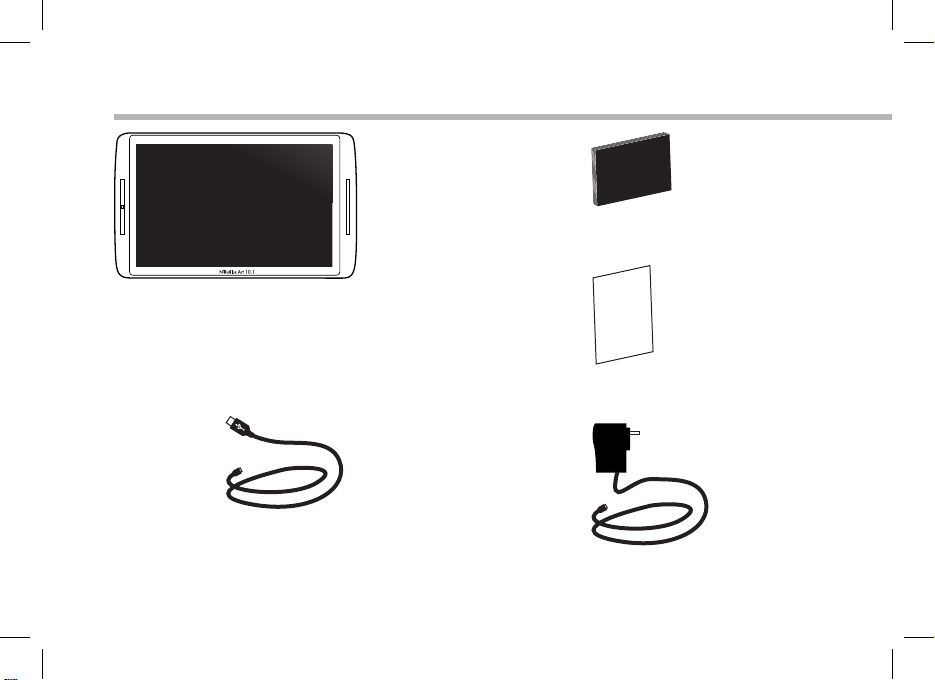
Package Content
Warranty
Nautilus Art 10.1
QSG booklet
2
USB cable
Charger
Page 4
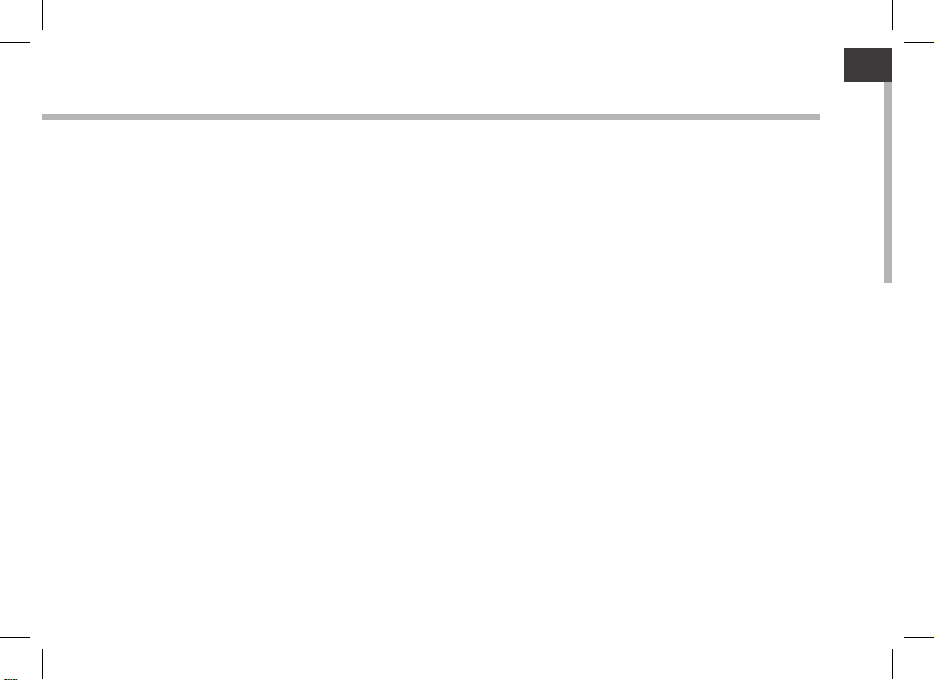
EN
Getting Started
Charging
Charge your device by plugging your power cable into the micro-USB port.
The Nautilus device will turn on and start charging.
The charging indicator light is on when the battery is charging.
It will blink when the battery is charged.
You can use your Nautilus whilst it charges.
IMPORTANT: When the battery is completely empty and you plug in your device, the charging
indicator light will turn on then start to blink. The indicator light blinking rapidly means that the
device is charging but does not yet have enough power to start. This charging when o may
take some time. Once the device has charged enough to start, it will switch on and display the
Nautilus boot logo.
3
Page 5
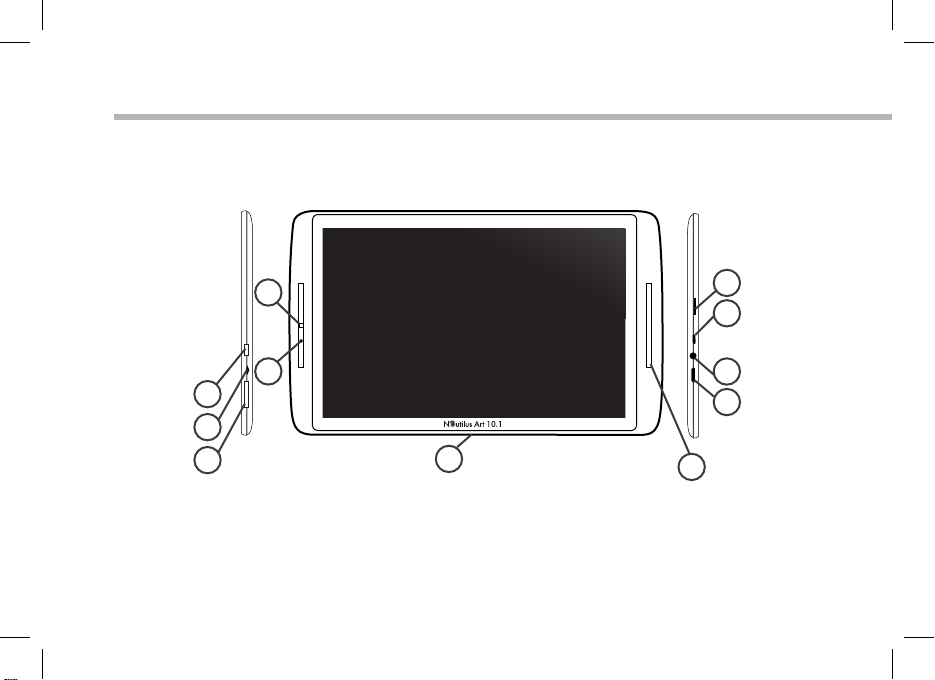
Description of the device
4
5
3
2
1
11
6
7
8
9
10
4
Page 6
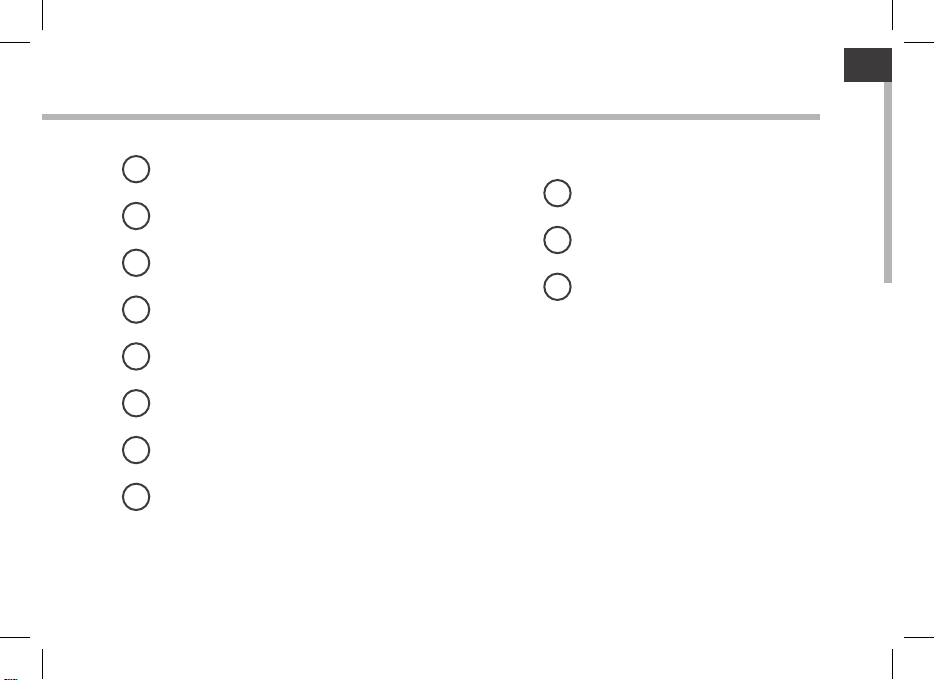
EN
1
Volume buttons
2
Charging indicator
3
ON/OFF button
4
Camera
5
Microphone
6
Micro-SD card slot
7
Micro-USB port
Headphone jack
8
* With optional Mini-HDMI to HDMI cable.
9
Mini-HDMI video output*
10
Loudspeaker
11
Proprietary port
5
Page 7
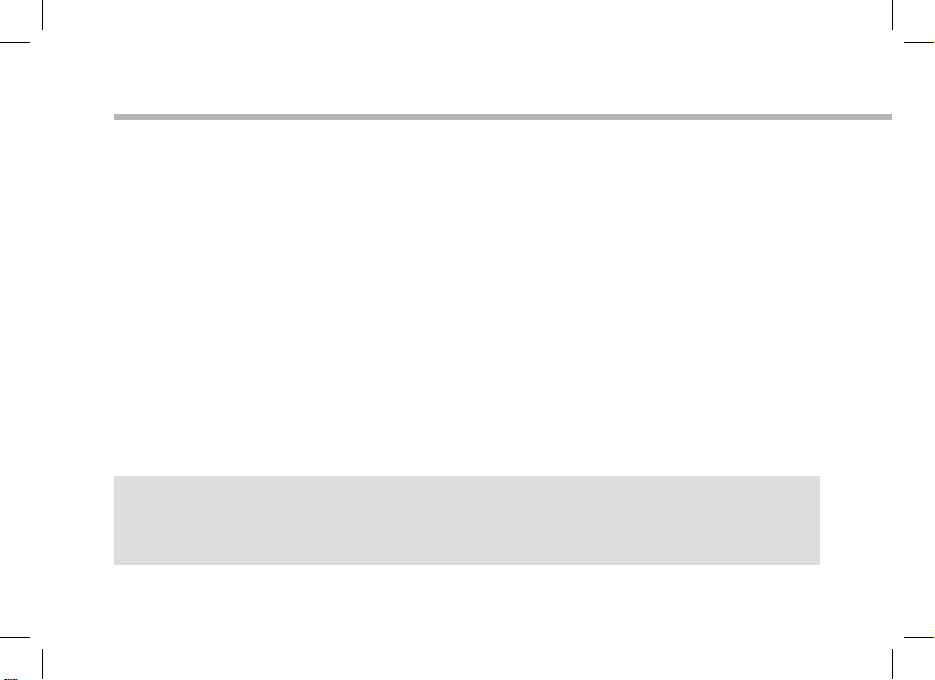
Through the Wizard
The rst time you start up your Nautilus, the installation wizard will help you
set up your device:
- Touch-screen calibration
- Language
- Date & time
- WiFi connection
- Location service options
- 3rd party apps
- Accelerometer calibration
TIPS:
We recommend that you set up your device in the WiFi zone of the network that you will regularly
be using.
6
Page 8
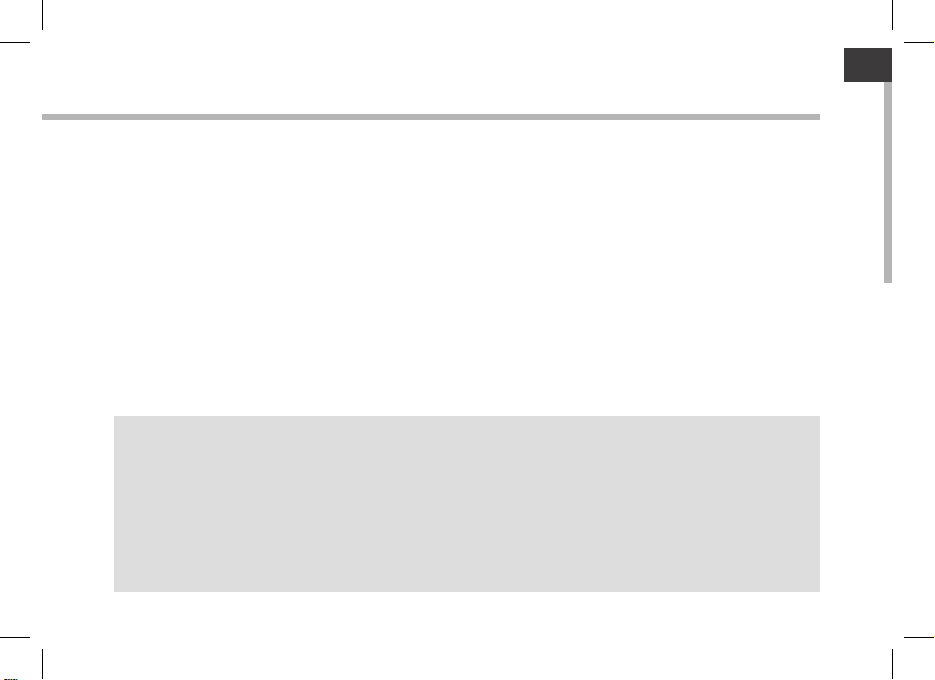
EN
Connectivity to a WiFi Network
WARNING: Make sure that you are in a WiFi zone. You can access the WiFi
settings quickly from the status bar in the bottom right corner of the screen.
1. Touch the time in the status bar. The status dashboard is displayed.
2. Touch the time a second time in the status dashboard. The quick settings will be
displayed.
3. Touch WiFi to open the WiFi settings menu.
4. If the WiFi is o, slide the WiFi switch to the ON position. Once the WiFi is on, the
Nautilus will scan for WiFi networks in range.
5. Touch the name of network you want to connect to.
Private networks are shown with a lock icon and will require you to enter your
password.
TIPS:
- When entering a WiFi password, we recommend that you select “Show password” so you can
see the characters you are typing.
- To get the correct WiFi password (or settings) for the network, contact the WiFi network provider.
- If your WiFi is on and you are in range of a network that you previously connected to, your
Nautilus will automatically attempt to connect to it.
7
Page 9

1
7
2
3
4
5
6
8
The AndroidTM Interface
8
Page 10
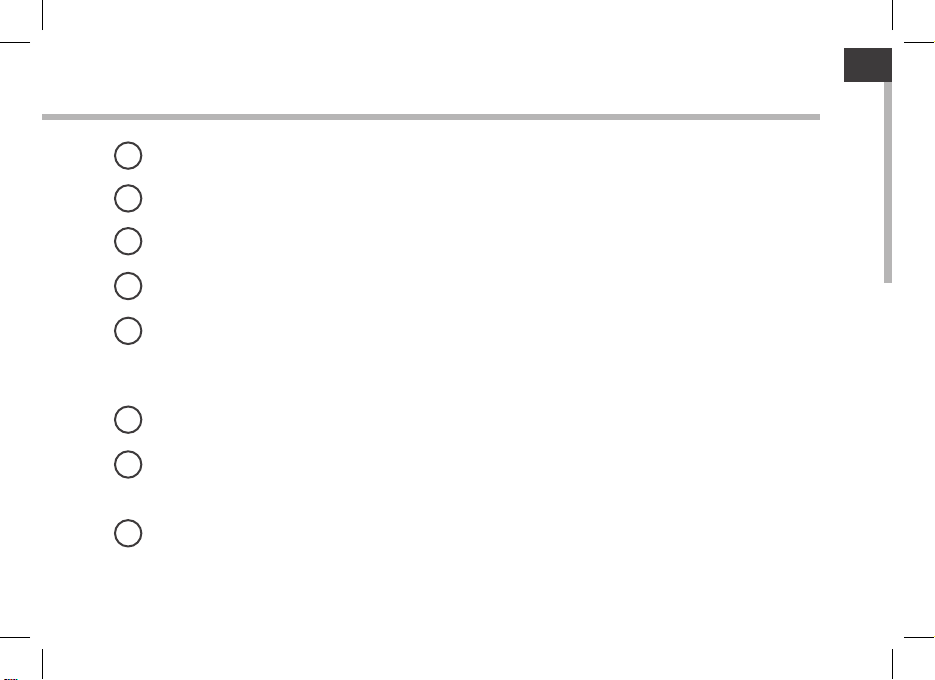
EN
GoogleTM Search
1
>Touch "Google" for text search or touch the microphone icon for voice search.
2
Recent apps buttons
3
Home button
Back button
4
All Apps button
5
> Touch this icon to show all the applications and widgets installed on your Nautilus. All your downloaded
applications are here.
Widget
6
7
Android
> Touch to start an application.
The status bar
8
> Displays notications and quick settings
TM
apps shortcuts
9
Page 11
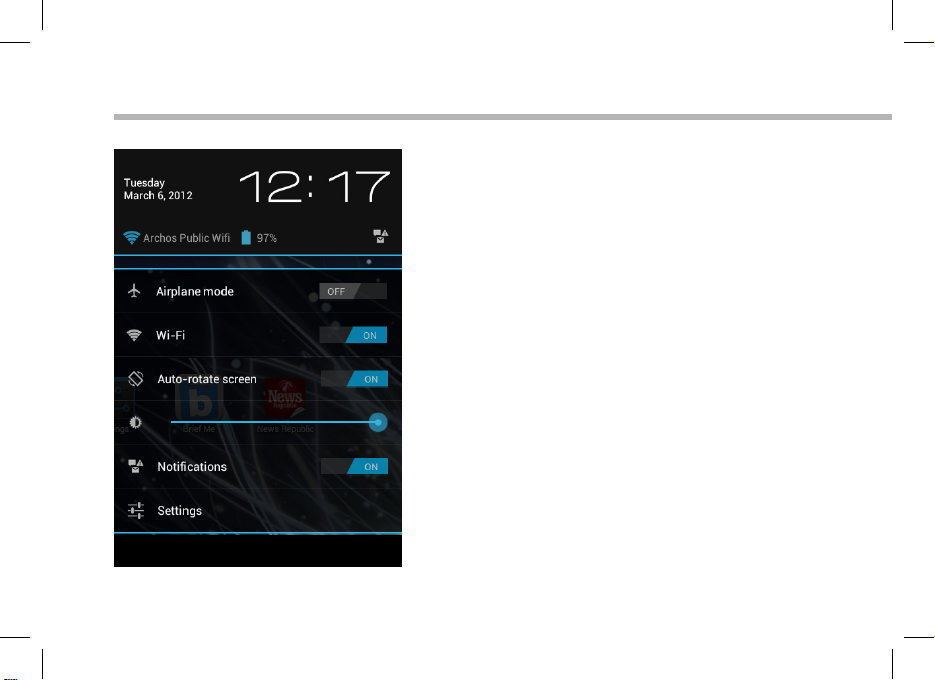
The AndroidTM Interface
10
The Quick settings
- Airplane mode:
To activate/deactivate all wireless connections,
especially when ying.
- WiFi:
To turn on/o your WiFi connection.
- Auto-rotate screen:
To activate/deactivate automatic screen
orientation as you turn your Nautilus.
- Brightness:
To adjust the screen brightness.
- Notications:
To activate/deactivate incoming notications.
- Settings:
To access all your settings.
Page 12

EN
The Recent Apps
Opens a list of thumbnail images of apps you’ve
worked with recently:
- To open an app, touch it.
- To close an app, swipe it left or right.
11
Page 13

Getting familiar with Android
TM
The extended home screen:
Navigate between dierent home screen panels by swiping left and right.
Moving a home screen item:
Touch and hold your nger onto it until the positioning gridlines appear, then slide it
to the desired location, and release your nger.
Removing a home screen item:
Touch and hold it, slide your nger towards the top of the screen and drop it over the
Remove icon.
Uninstalling an item:
From the All apps screens, touch and hold it, slide your nger towards the top of the
screen and drop it over Uninstall bin.
12
Page 14

EN
Creating application folders:
Drop one app icon over another on a home screen and the two icons will be combined.
Widgets:
Touch the All Apps icon on your home screen. Touch Widgets at the top of the screen.
From the main Widgets screen, you can move around widgets just as you do for app
icons.
Changing your wallpaper:
Hold your nger on a home screen at an empty location, then choose from the list.
Locking the touchscreen:
From the quick settings dashboard in the status bar, touch settings. In Settings, scroll
down and touch security. Touch Screen lock. Touch the type of lock you would like to
use. After you set a lock, a lock screen is displayed whenever your screen wakes up,
requesting the pattern, PIN or other specied key.
13
Page 15

1 2 3 4
Using your keyboard (may be sold separately)
1. Twist and lift the tablet. 2. Lift and fold the tablet stand.
14
Page 16

EN
Rear view of the tablet3. Place the tablet in the designated location.
15
Page 17

Troubleshooting
If your device is frozen:
Press the ON/OFF button for 10 seconds.
If your device doesn’t turn on:
1. Charge your device.
2. Press the ON/OFF button for 10 seconds.
If the touchscreen doesn’t function correctly:
From Settings > Repair & formatting, touch Touch-screen calibration.
If you want to extent the life of your battery:
Decrease the screen brightness and turn o the wireless connections if not in use.
If your device functioning is too slow:
Close all apps which are not currently used.
If your WiFi reception is too low:
Make sure you are not far from the WiFi hotspot.
Reset and redene your connection parameters.
Contact your WiFi connection provider.
16
Page 18

RU
Содержание
Содержимое упаковки .........................................................................................
Начало работы..........................................................................................................
Описание устройства............................................................................................
Мастер настройки..................................................................................................
Подключение к сети Wi-Fi...................................................................................
Интерфейс Android
Знакомство с Android
TM
...............................................................................................
TM
.......................................................................................
Использование клавиатуры..............................................................................
Устранение неполадок.........................................................................................
18
19
20
22
23
24
28
30
32
RU
17
Page 19

Содержимое упаковки
Nautilus Art 10.1
Технический паспорт
18
Краткое руководство
Кабель USB Зарядное устройство
Page 20

Начало работы
Зарядка
Зарядите Ваше устройство, подключив кабель питания к порту micro-USB.
Устройство Nautilus включится и начнет заряжаться.
Во время зарядки батареи светится индикатор заряда.
Он будет мигать, когда батарея зарядится полностью.
Вы можете пользоваться устройством Nautilus во время зарядки.
ВНИМАНИЕ: При включении устройства с полностью разряженной батареей световой
индикатор заряда включится, а затем начнет мигать. Быстрое мигание индикатора
означает, что устройство заряжается, но энергии для запуска недостаточно. Процесс
зарядки в выключенном состоянии может продолжаться некоторое время. После
того, как устройство зарядится в достаточной степени для запуска, оно включится и
отобразится логотип загрузки Nautilus.
RU
19
Page 21

Описание устройства
20
4
5
3
2
1
11
6
7
8
9
10
Page 22

1
Кнопки громкости
2
Индикатор заряда
3
Кнопка ВКЛ/ВЫКЛ
4
Камера
5
Микрофон
6
Слот для карты Micro-SD
7
Порт Micro-USB
Гнездо наушников
8
* С опциональным переходным кабелем Mini-HDMI – HDMI.
9
Видеовыход Mini-HDMI*
10
Громкоговорители
11
Проприетарный порт
RU
21
Page 23

Мастер настройки
При первом запуске устройства Nautilus мастер установки поможет
выполнить настройку :
- Калибровка сенсорного экрана
- Язык
- Дата и время
- Соединение Wi-Fi
- Опции службы геолокации
- Сторонние приложения
- Калибровка акселерометра
СОВЕТ:
Мы рекомендуем выполнять настройку устройства в зоне Wi-Fi сети, которой Вы
будете регулярно пользоваться.
22
Page 24

Подключение к сети Wi-Fi
ВНИМАНИЕ: Убедитесь, что Вы находитесь в зоне Wi-Fi. Быстрый доступ к
настройкам Wi-Fi осуществляется из строки состояния в нижнем правом
углу экрана.
1. Прикоснитесь к показаниям времени в строке состояния. Откроется панель
состояния.
2. Прикоснитесь к показаниям времени еще раз на панели состояния. Отобразятся
быстрые настройки.
3. Прикоснитесь к позиции WiFi, чтобы открыть меню настроек Wi-Fi.
4. Если связь Wi-Fi выключена, переместите переключатель WiFi в положение
ON (ВКЛ). После включения Nautilus выполнит сканирование сетей Wi-Fi в зоне
доступа.
5. Прикоснитесь к имени сети, к которой хотите подключиться. Частные сети
отображаются в виде пиктограммы с замком, и для них потребуется ввести пароль
СОВЕТ:
- При вводе пароля рекомендуется выбрать опцию “Show password” , чтобы видеть
вводимые символы.
- Для того, чтобы получить сетевой пароль (или настройки) Wi-Fi , обратитесь к
провайдеру сети Wi-Fi.
- Если связь Wi-Fi включена и Вы находитесь в зоне действия сети, к которой ранее
подключились, Nautilus установит соединение автоматически.
RU
23
Page 25

1
7
2
3
4
5
6
8
Интерфейс AndroidTM
24
Page 26

Поиск GoogleTM
1
> Прикоснитесь к позиции «Google», чтобы выполнить тестовый поиск, или к пиктограмме
микрофона, чтобы выполнить голосовой поиск.
Кнопки последних приложений
2
Кнопка Домой»
3
Кнопка «Назад»
4
Кнопка «Все приложения»
5
> Прикоснитесь к этой пиктограмме, чтобы отобразить все приложения и виджеты,
установленные в Вашем Nautilus. Здесь находятся все загруженные Вами приложения.
Виджет
6
RU
Пиктограммы приложений Android
7
> Прикоснитесь к пиктограмме для запуска приложения.
Строка состояния
8
> Отображаются сообщения и быстрые настройки.
TM
25
Page 27

Интерфейс Android
26
TM
Быстрые настройки
- Airplane mode:
Активация/деактивация всех беспроводных
соединений, в частности, во время авиаперелета.
- WiFi:
Включение/выключение соединения Wi-Fi.
- Auto-rotate screen:
Активация/деактивация автоматической
ориентации экрана при повороте устройства
Nautilus.
- Brightness:
Регулировка яркости экрана.
- Notications:
Активация/деактивация входящих сообщений.
- Settings:
Доступ ко всем настройкам.
Page 28

Последние приложения
Открывается список эскизов приложений, с
которыми Вы недавно работали:
- Чтобы открыть приложение, прикоснитесь к
нему.
- Чтобы закрыть приложение, сдвиньте его влево
или вправо.
RU
27
Page 29

Знакомство с Android
TM
Расширенный домашний экран:
Выполняйте переходы между различными панелями домашнего экрана, смещая
их влево и вправо.
Перемещение элемента домашнего экрана:
Прикоснитесь к элементу и удерживайте палец, пока не появится сетка
позиционирования, затем переместите его в требуемое положение, и отпустите
палец.
Удаление элемента домашнего экрана:
Прикоснитесь к элементу и удерживая палец, проведите его к верхней части
экрана и отпустите над пиктограммой Remove (удалить).
Деинсталляция элемента:
Прикоснитесь к элементу на экране «Все приложения» и удерживая палец,
проведите его к верхней части экрана и отпустите над пиктограммой Uninstall
(деинсталлировать).
28
Page 30

Создание папок приложений:
Поместите пиктограмму одного приложения поверх другого на домашнем
экране, и две пиктограммы объединятся.
Виджеты:
Прикоснитесь к пиктограмме «Все приложения» на домашнем экране.
Прикоснитесь к позиции Widgets в верхней части экрана. На основном экране
Widgets можно переставлять виджеты таким же образом, как пиктограммы
приложений.
Изменение обоев:
Удерживайте палец на свободном месте домашнего экрана, затем выберите обои
из списка.
Блокировка сенсорного экрана:
Прикоснитесь к позиции Settings на панели быстрых настроек в строке состояния.
На экране Settings выполните прокрутку вниз и прикоснитесь к позиции Security
(защита). Прикоснитесь к позиции Screen lock (блокировка экрана). Выберите тип
блокировки, который хотите использовать. После того, как будет установлена
блокировка, при каждом пробуждении экрана будет отображаться экран
блокировки с запросом на ввод комбинации символов, PIN-кода или иного
указанного ключа.
RU
29
Page 31

1 2 3 4
Использование клавиатуры (могут быть проданы отдельно)
1. Поверните и поднимите планшет. 2. Поднимите и отогните подставку
планшета.
30
Page 32

положение.
RURU
Вид планшета сзади.3. Поместите планшет в указанное
31
Page 33

Устранение неполадок
В случае зависания планшета:
Нажмите на кнопку ВКЛ/ВЫКЛ и удерживайте в течение 10 секунд.
Если устройство не включается:
1. Зарядите устройство.
2. Нажмите на кнопку ВКЛ/ВЫКЛ и удерживайте в течение 10 секунд.
Если сенсорный экран функционирует неправильно:
Выберите позиции Settings > Repair & formatting (настройки > восстановление
и форматирование), прикоснитесь к позиции Touch-screen calibration
(калибровка сенсорного экрана).
Если Вы хотите продлить срок службы батареи:
Уменьшите яркость экрана и выключите беспроводные соединения, если они
не используются.
Если устройство функционирует слишком медленно:
Закройте все приложения, которые в данный момент не используются.
Если принимаемый сигнал Wi-Fi слишком слаб:
Убедитесь, что не находитесь слишком далеко от узла доступа Wi-Fi.
Сбросьте и повторно введите параметры соединения.
Обратитесь к провайдеру сети Wi-Fi.
32
Page 34

www.nautilus-russia.com
PN: 117770
