Page 1
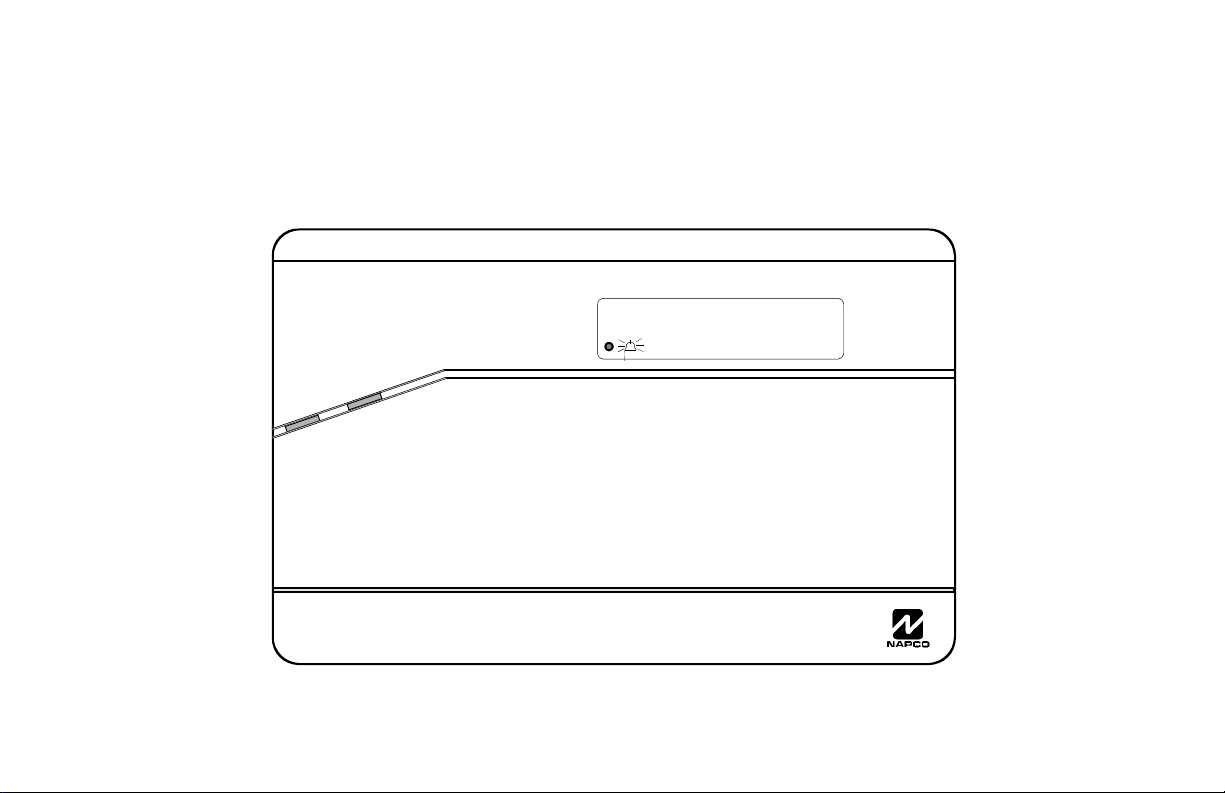
OPERATING GUIDE for your
GEM-RP4C and GEM-RP4RFC KEYPAD
GEMINI
96
S
U
T
A
T
S
D
E
M
R
A
INTERIOR
96
A 1 2 3
B 4 5 6
C 7 8 9 0
COMPUTERIZED SECURITY SYSTEM
INTERIOR
J
BYPASS
NEXT / YES
E
PRIOR / NO
F
AREA
G
© NAPCO 2006
OI278A 8/06
1
Page 2

INTRODUCTION
The GEM-RP4RFC and the GEMRP4C are “smart”, interactive, menudriven keypads designed for your
Napco control panel. A digital display is
provided with each keypad to show the
status of your system.
This booklet contains important
information about the operation of your
system with your keypad. Read it
carefully and keep it handy for future
reference. Check the Glossary for an
Test your sounding device and backup battery
1.While disarmed, press A.
2.Answer NO (press F) until “3” (Bell Test) appears in the
window.
3. Press YES (E) to execute the test. The alarm will sound
for about two seconds.
IMPORTANT - TEST YOUR SYSTEM WEEKLY
explanation of terms that may be
unfamiliar to you.
You will probably find subjects
mentioned in this booklet that do not
apply to your system. Napco control
panels have such a wide variety of
features that few security systems, if
any, will ever need them all. Your
alarm professional has chosen
appropriate features for your particular
needs.
• If the alarm does not sound, call for service.
• If the battery is low, a system trouble E02 will appear in
the display. Allow 24 hours for the battery to recharge. If
the trouble continues, call for service.
Regardless of how your system has
been configured, rest assured that it
has been carefully designed and
engineered to the highest industry
standards. To assure optimum safety
and security, familiarize yourself with
this equipment. Periodically check its
condition and state of readiness by
testing it at least once a week in both
the AC/battery and battery-only modes
(ask your alarm professional how to
make these tests).
Test your central station communicator
1. While disarmed, press A.
2. Answer NO (press F) until “15” (Telephone Test)
appears in the window.
3. Press YES (E) to send a test code to the central
station.
4. If the test is not successful, “E03” will display, indicating a
communication failure. Call for service.
2
Page 3
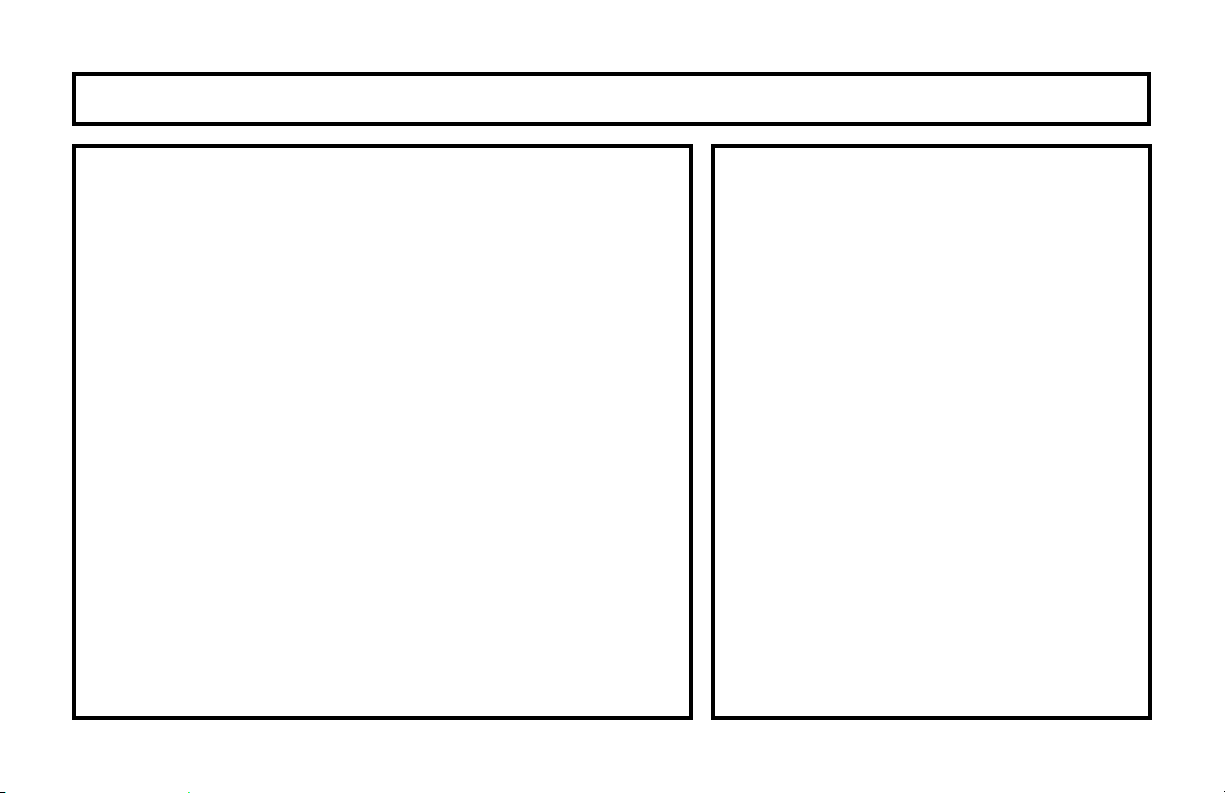
TABLE OF CONTENTS
TABLE OF CONTENTS
Section Page
KEYPAD CONTROLS & INDICATORS ............................................... 4
SETTING THE ALARM (ARMING) WHEN LEAVING .......................... 6
PROTECTING YOURSELF WHILE ON THE PREMISES ................... 8
TURNING OFF THE ALARM (DISARMING) WHEN RETURNING ...... 10
FIRE PROTECTION ............................................................................ 11
KEYPAD FUNCTIONS ........................................................................ 15
CENTRAL-STATION MONITORING ................................................... 20
ADVANCED FEATURES .................................................................... 21
PROGRAMMING USER CODES ........................................................ 22
GLOSSARY ........................................................................................ 24
SYSTEM TROUBLE ERROR CODES ................................................ 27
TROUBLESHOOTING ........................................................................ 31
TO SILENCE AN ALARM, ENTER YOUR
CODE, AND PRESS
J.
FOR SERVICE, CALL: __________________
CENTRAL STATION: __________________
EXIT DELAY: _________________________
ENTRY DELAY: ______________________
FIRE ALARM SOUND
*:
________________________________
BURGLAR ALARM SOUND
*:
________________________________
KEYPAD FIRE ENABLED? YES NO
KEYPAD PANIC ENABLED?
KEYPAD AUX. ENABLED?
YES NO
YES NO
FIRE HAS PRIORITY OVER BURGLARY.
*
3
Page 4
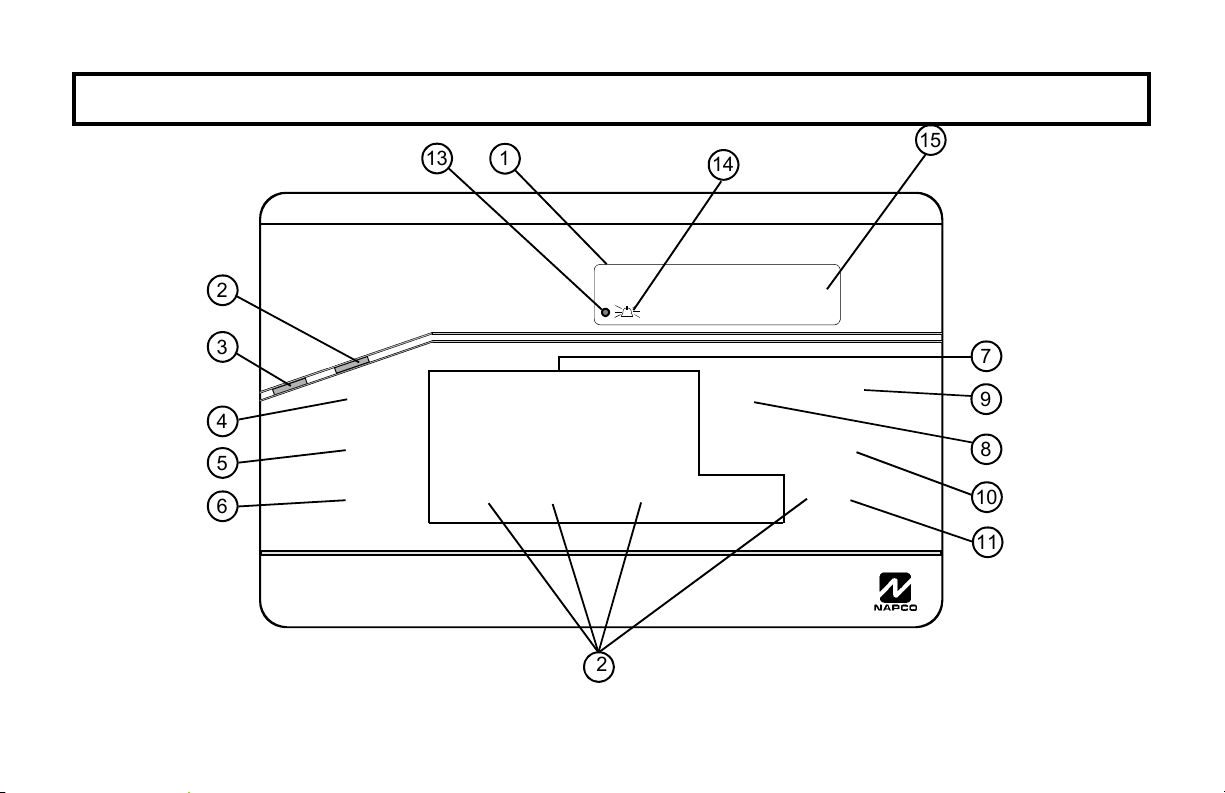
KEYPAD CONTROLS & INDICATORS
2
3
4
5
6
13
1
GEMINI
96
S
U
T
A
T
S
D
E
M
R
A
INTERIOR
A 1 2 3
B 4 5 6
C 7 8 9 0
COMPUTERIZED SECURITY SYSTEM
96
12
RESET
INTERIOR
14
FIRE
INSTANT
CANCELLED
J
TROUBLE
BYPASS
NEXT / YES
E
PRIOR / NO
F
AREA
G
15
7
9
8
10
11
4
Page 5
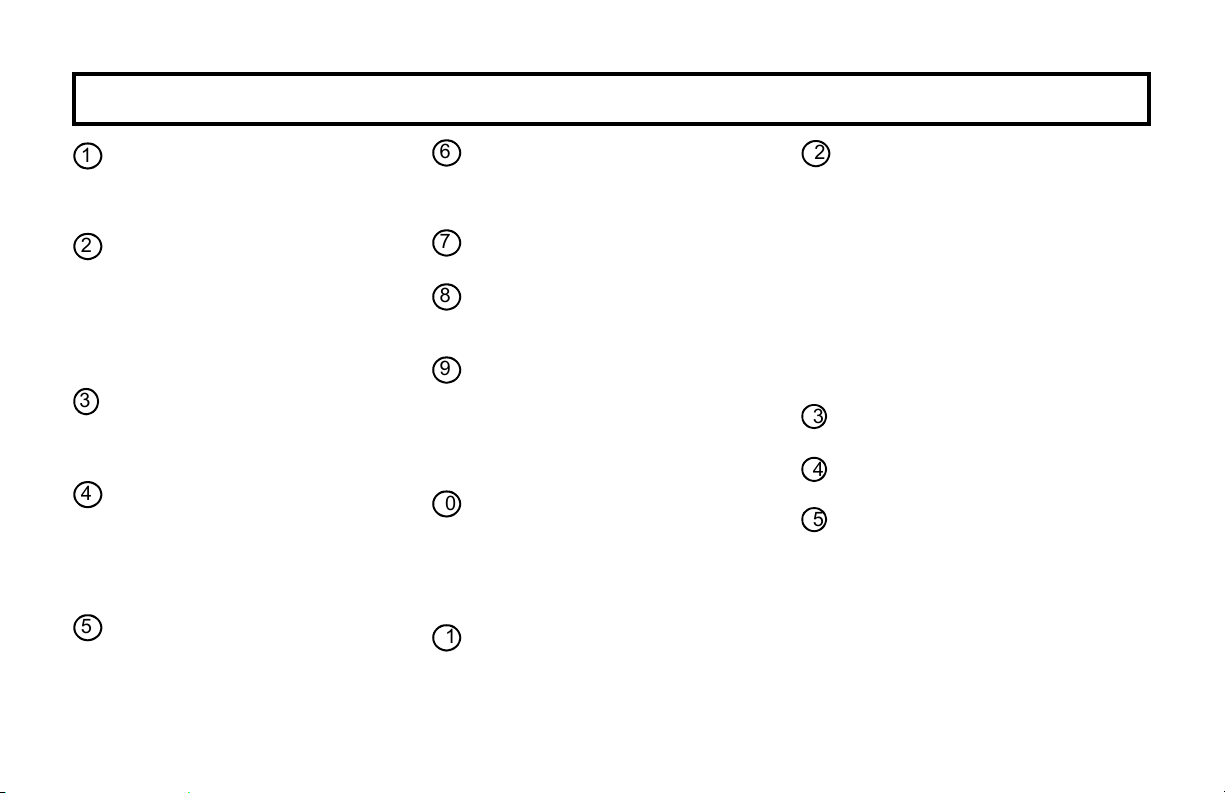
KEYPAD CONTROLS & INDICATORS
Window. LCD readout indicates
1
system status messages; digit display
indicates related zone, function or
error message numbers.
2
STATUS Light. Lights (green) to
indicate that the system is ready for
arming. If a zone is not secured, the
light will be off and the zone will
display in the window. If a zone has
been bypassed, the STATUS light will
blink while armed.
ARMED Light. Lights (red) to
3
indicate that the system is armed. If
an alarm has occurred, the ARMED
LED will be flashing.
FUNCTION Button. Selects available
4
system functions as displayed in the
window. The selected function is
executed by pressing
(
E).
5
BYPASS Button. (1) Deactivates
selected zones from the system. (2)
Unbypasses a bypassed zone
(Optional).
J, or YES
RESET Button. (1) Resets various
6
system troubles, displays, etc. (See
text.) (2) Resets residential smoke
detectors.
7
Numerical Keys (1-9, 0). Used to
enter codes, zone numbers, etc.
ON/OFF Button. Entry key. Causes
8
the entered code or selected function
to be executed.
INTERIOR Button. (1) Bypasses all
9
Interior Zones simultaneously to allow
free movement within the premises.
(2) Scrolls the window display
forward (NEXT). (3) Answers “YES”
to questions in the window display.
INSTANT Button. (1) Cancels entry
10
delay on Exit/Entry Zones, causing
an instant alarm upon violation. (2)
Scrolls window display backward
(PRIOR). (3) Answers “NO” to
questions in the window display.
AREA Button (
11
areas.
G). Selects other
Emergency Buttons. (Optional)
12
Used with the
an emergency, as follows:
G button to signal
• Press the 7 and the G
buttons for Fire Emergency.
• Press the 8 and the G
buttons for Auxiliary Emergency.
• Press the 9 and the G
buttons for Police Emergency.
AC On Indicator. Indicates AC
13
Power is present.
Chime. Indicates door chime is
14
turned on.
System Status Messages. Mes-
15
sages appear in display window
when active. Includes RESET, FIRE,
TROUBLE, INSTANT, INTERIOR,
CANCELLED, and BYPASS.
5
Page 6
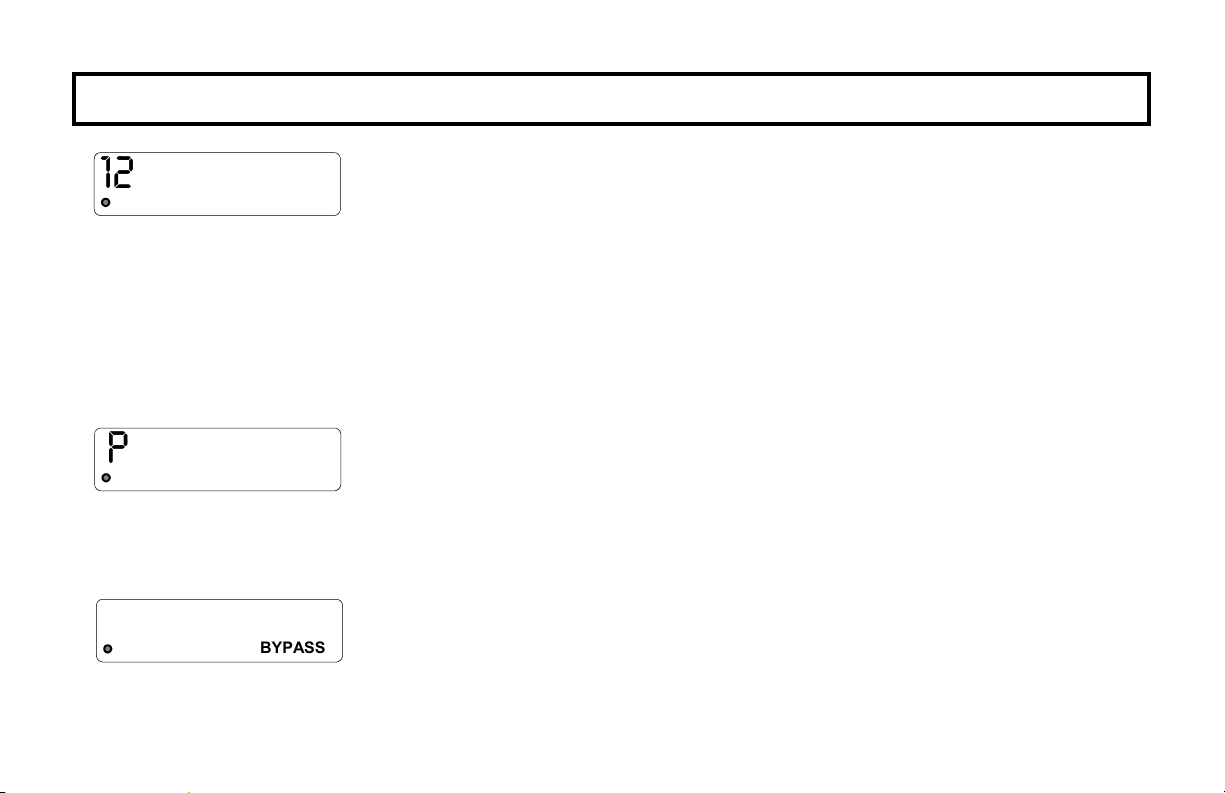
SETTING THE ALARM (ARMING) WHEN LEAVING
12
P
BYPASS
CHIME
CHIME
CHIME
Arming the System
1. Check the keypad. The green STATUS light must be on in order to arm.
If the green light is off, the number(s) of any unsecured zone(s) will display in
the window. Refer to the pull-up zone list for the location of each problem
zone and secure by closing windows, doors, etc.. When all zones are secure,
the green STATUS light will come on.
2. Arm the system. Enter your User Code followed by D. The green STATUS
light will go off, the red ARMED light will come on. Note: If you enter an invalid
code, the keypad will beep 4 times, indicating an error. Re-enter your code.
3. Leave the premises. Leave through the exit door before the exit time expires.
Priority Arming
If you attempt to arm the system with a faulted Zone, a 3-second tone will sound
at the keypad and “P” will display in the window, indicating that the zones must be
secured before the panel can be armed.
Selectively Bypassing Zones
If you cannot locate or repair a faulted zone, it can be removed from the system,
or bypassed. Bypass the zone(s) from the system by pressing
the zone number (or vice versa). The BYPASS icon in the display will turn on to
indicate that the zone has been bypassed.
Note: Bypassed zones are unprotected. If a faulted zone cannot be secured,
have the system checked as soon as possible.
B, followed by
6
Page 7
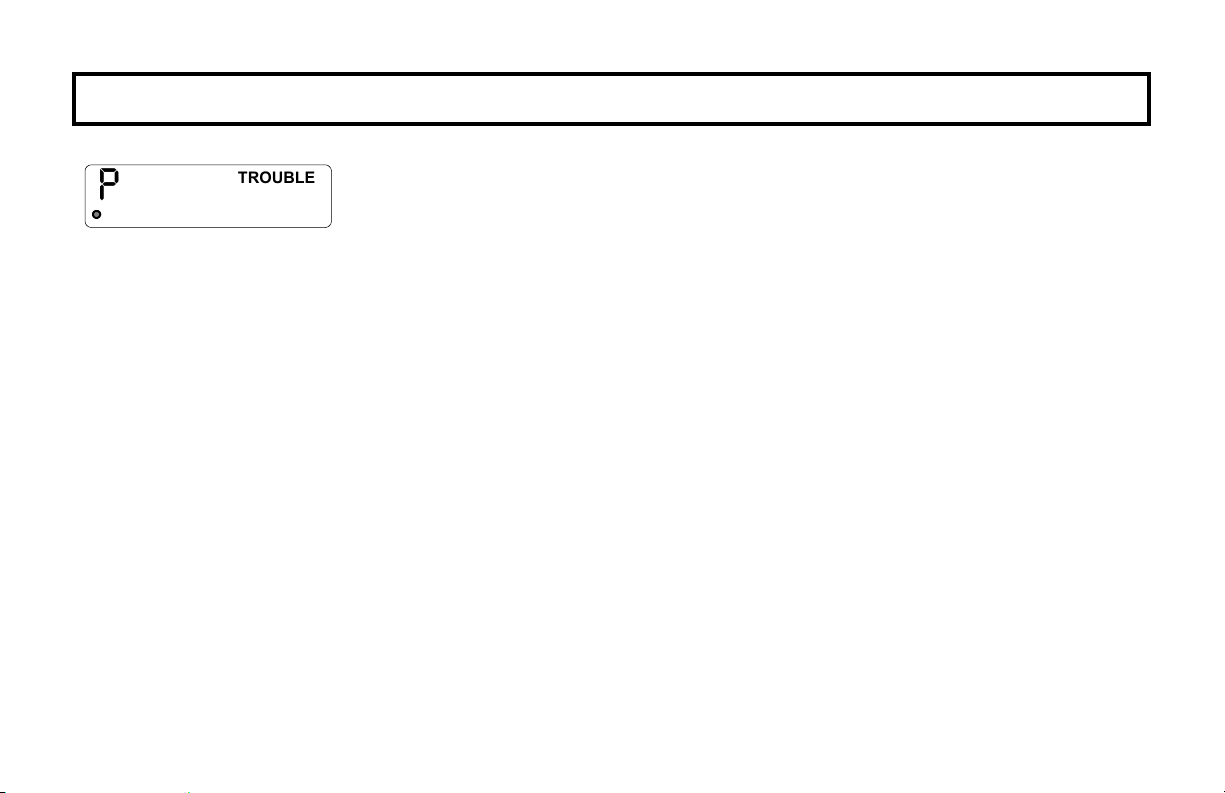
SETTING THE ALARM (ARMING) WHEN LEAVING
System Trouble If you attempt to arm with the TROUBLE icon on, a 3-second tone will
P
TROUBLE
CHIME
Area Arming (Optional)
In a system that has been partitioned into multiple areas, one or more areas may be armed while others remain disarmed.
Manager's Mode.
The Manager's Mode allows the user to arm / disarm other areas in a partitioned system. To arm a different area:
1. Press the numerical key representing the other area number.
2. Press
G followed by J. The keypad will now provide status and control of that area.
sound and a “P” will display in the window. This indicates that the system has detected
a problem which may prevent it from operating properly. A number corresponding to the
trouble will then appear in the display. Refer to SYSTEM TROUBLE ERROR CODES
for descriptions of these troubles. If you cannot correct the problem immediately, press
C and you will then be able to arm the system in this condition. Note: If you
cannot clear the trouble, have the system checked as soon as possible.
3. Enter your code followed by
4. Press
G followed by J to return to the home area.
J to arm.
Global Arming (For GEM-P9600/3200 panels only).
To arm all areas simultaneously (including the area you are in), press 9, G and enter your code followed byD.
To disarm all areas simultaneously, press
•
The User Code must be valid in all area(s).
0, G and enter your code followed by J.
• If any zone is not secured, the keypad will display “P”. All faulted zones in the respective area(s) must be secured or
bypassed. Note: If a system trouble is indicated, the system cannot be armed using this method.
7
Page 8
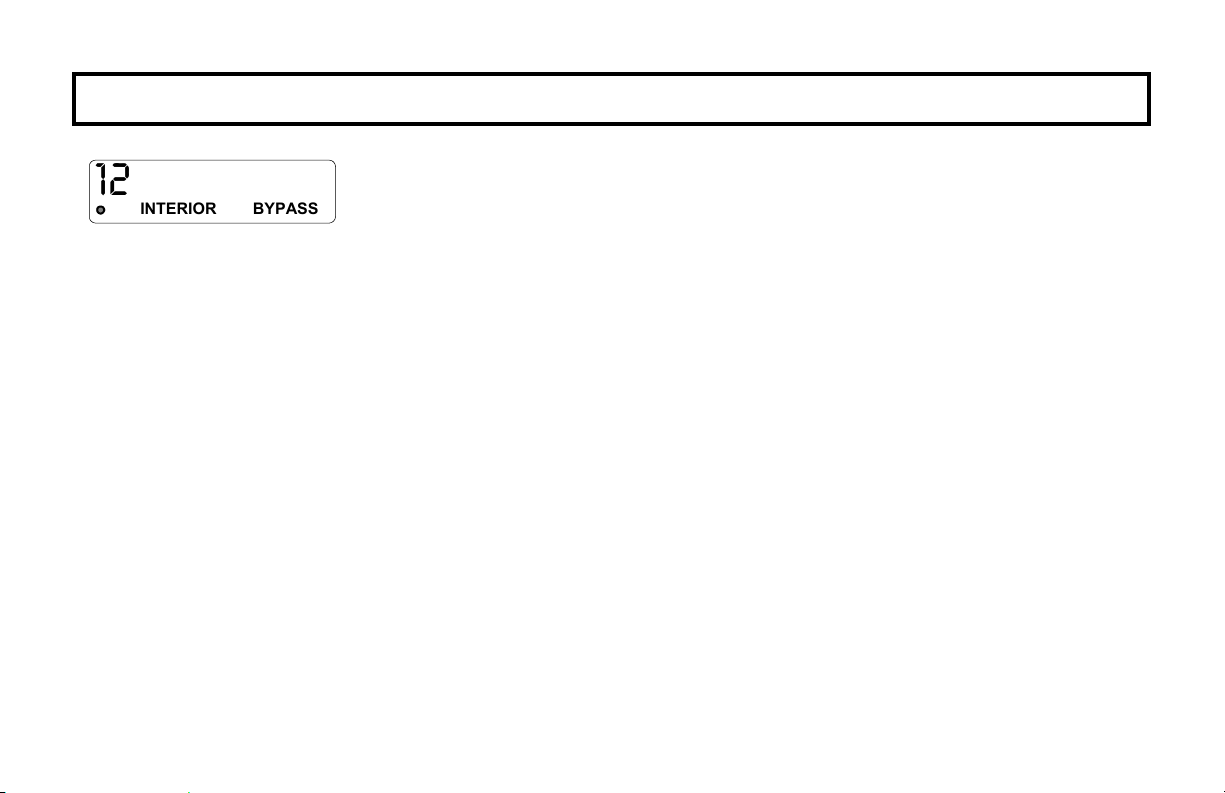
PROTECTING YOURSELF WHILE ON THE PREMISES
12
INTERIOR BYPASS
CHIME
Bypassing Interior Zones
I
nterior Zones, when bypassed, allow free movement within the home while the
protection of armed perimeter zones is maintained. To bypass Interior Zones, press
E and enter your User Code followed by D. The red ARMED light will light and
the green STATUS light will blink, indicating zones bypassed. The INTERIOR and BYPASS lights will display in the window.
Your system may have provisions for two groups of Interior Zones.
(Optional--Interior Groups programmed? YES NO)
• Press E, followed by J to Bypass Interior Group 1: [ ____________________________________ ]
• Press E twice followed by J to Bypass Interior Group 2: [ ______________________________________ ]
• Press E three times followed by J to Bypass both Interior Groups 1 & 2. (Bypass Interior Group 2 available on GEM-P9600/3200)
Automatic Interior Bypass (Optional - Automatic Interior Bypass programmed? YES NO)
Your system may have been programmed for Automatic Interior Bypass, which allows it to recognize that you have armed the
system and remained in the house, prompting it to automatically adjust the interior protection accordingly.
• If you arm the system and remain in the house, all Interior Zones are automatically bypassed. The INTERIOR and/or
BYPASS icon in the window will remain lit, indicating that it is safe to move about the premises.
• If the system is armed and you leave, the Interior Zones will unbypass, providing complete interior protection.
Instant Protection
When retiring for the evening, after all family members are home, you can cancel the entry delay on the Entry Zone(s).
To arm with instant protection, press
Instant Protection opening the entry door will cause an immediate alarm.
• When arming with Instant Protection, the exit delay will remain in effect, allowing exit of the house just after arming.
While armed, the red ARMED light will flicker rapidly to indicate instant protection.
F just prior to arming, or at any time after the system is armed. When armed with
8
Page 9
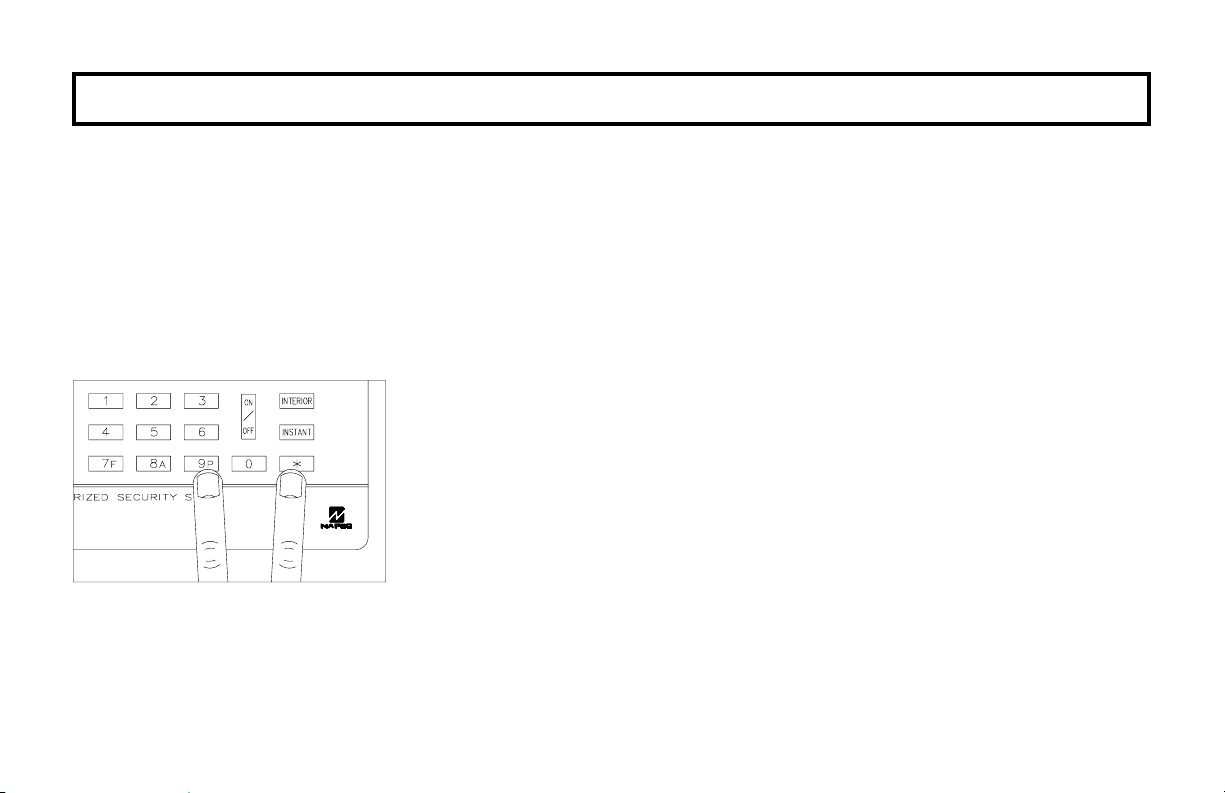
PROTECTING YOURSELF WHILE ON THE PREMISES
Easy Exit (Optional - Easy Exit programmed? YES NO)
Your system may have been programmed for Easy Exit, which allows a user to exit the premises while the system is
armed. By activating Easy Exit while the system is armed, the Exit Delay countdown will take place, during which time
you are permitted to leave through the exit door. The Easy Exit Delay time will be identical to the Exit Delay time the
system gives you each time it is armed. This will allow, for example, an early morning commuter to exit the house,
without having to disarm and rearm the system, awaking the family.
Press E to activate Easy Exit on your system. (GEM-P3200/GEM-P9600 V11D or less, GEM-P1632 V8G or less)
Press D to activate Easy Exit on your system. (GEM-P3200/GEM-P9600 V20 or greater, GEM-P816/P1632 V9A or greater)
Emergency Buttons (Only available if programmed)
The Blue Emergency Buttons (
active, whether the system is armed or disarmed. The emergency signal will only be
transmitted when an Emergency Button and
7, 8 & 9), if programmed, are always
G are pressed at the same time.
* Note: Discuss your Emergency
Features with your Installation
Company.
• Fire Emergency Simultaneously press
station of a fire emergency.
• Auxiliary Emergency Simultaneously press 8 and G to alert the central
station of an Auxiliary emergency.
• Police Emergency Simultaneously press 9 and G to alert the central
station of a police emergency.
* (Fire Emergency programmed? YES NO)
* (Auxiliary Emergency programmed? YES NO)
* (Police Emergency programmed? YES NO)
7 and G to alert the central
9
Page 10
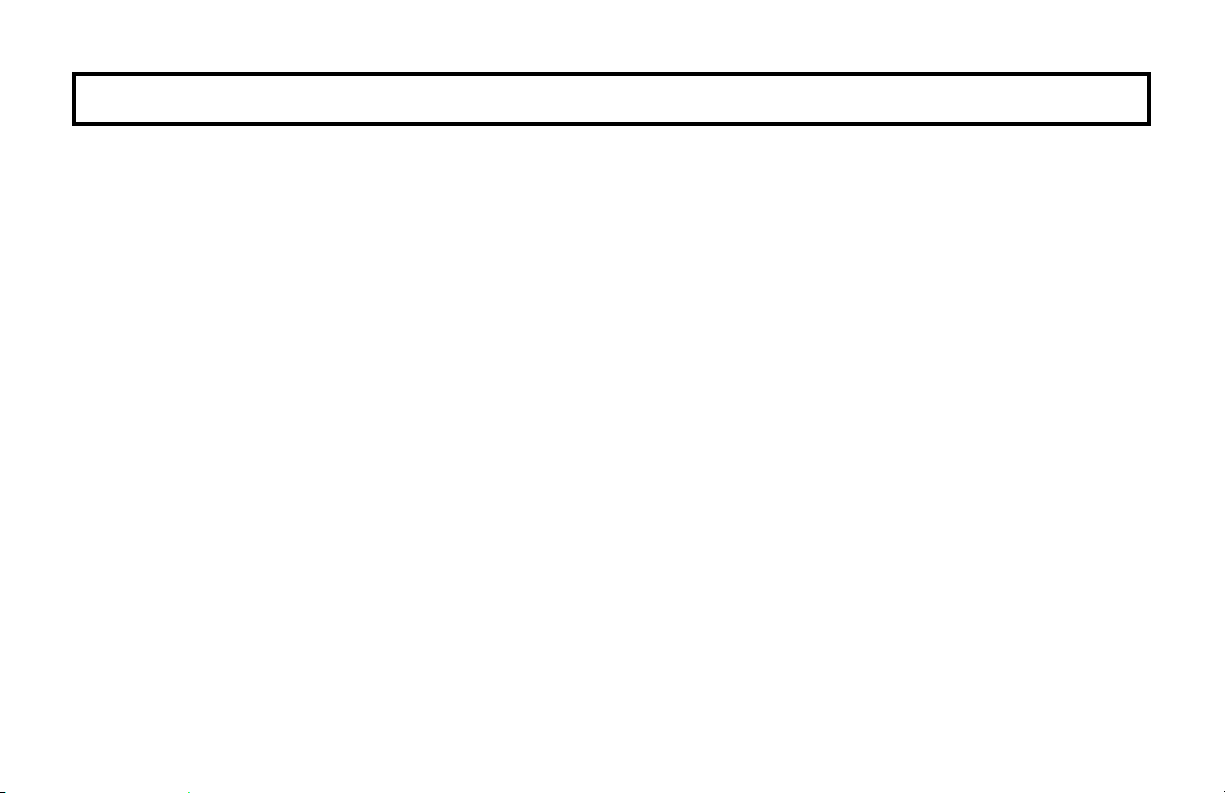
TURNING OFF THE ALARM (DISARMING) WHEN RETURNING
Disarming the System
1. Enter your premises through the Entry/Exit door. The keypad will sound a steady tone to remind you to disarm the system
before your Entry Delay time expires.
2. Enter your User Code and press
• If you enter an invalid code, the keypad will beep 4 times, signifying an error. Re-enter your code immediately. 10 seconds
before Entry Delay expires, the keypad will emit a pulsing warning tone.
Alarm Indication / Silencing an Alarm
If the red ARMED light is flashing upon entry, an alarm occurred while you were out. (The display will scroll the number(s) of the
violated zone(s).) Proceed with caution! If you suspect that an intruder may still be on the premises, leave immediately and call
authorities from a neighbor's phone.
To silence an audible alarm:
1. Enter your code and press
violated.
2. To reset the display, note the zones violated, then press
Ambush (Optional) Your Ambush Code Type is: TYPE 1 (Prefix) TYPE 2 (Unique) My Ambush Code is ___________________
If an intruder forces you to disarm your system, enter your Ambush Code and press J. There are two types of Ambush Codes: (1) A 2-digit
code (prefix) entered just prior to your normal User Code and (2) A separate and unique User Code.
Example Type 1 (Prefix): If your User Code is 1234 and your Ambush Code is 99, press 991234J.
Example Type 2 (Unique): If your User Code is 1234 and your Ambush Code is 8899, press 8899J
Using your Ambush Code will send a silent alarm to the central station. The red ARMED light will go out and the window will display
“SYSTEM READY” as if the system were normally disarmed. There will be no indication that a silent alarm has been sent.
D. The red ARMED light will go out, indicating that the system has been disarmed.
J. After the system is disarmed, the window will continue to display the number(s) of the zone(s)
C.
10
Page 11

FIRE PROTECTION
(Applicable only where local ordinance permits use of this alarm control panel for fire protection).
08
08
FIRE
RESET
FIRE
CHIME
TROUBLE
Fire-Zone Alarm
If a fire is detected, the FIRE icon will flash with the zone number, and the keypad sounder
will pulse.
• If a fire is in progress, evacuate the premises immediately! If necessary, call the Fire
Department from an outside phone.
• If there is no evidence of a fire, enter your code and press
• Check the smoke detector(s). If a smoke detector tripped, its red alarm indicator light
will be on.
• After the alarm condition is corrected (thermostat cooled down; smoke cleared from
detector; etc.), pressing
C again will reset the keypad within about 10 seconds.
J to silence the alarm.
Fire-Zone Trouble
• The system is constantly monitoring the Fire Zone(s) to insure they are in good working
order.
• If a problem on a Fire Zone is detected, a system trouble E41 will display, followed by the
number of the Fire Zone in trouble. The sounder will activate, the RESET and TROUBLE icon will come on and the FIRE icon will blink.
• Press the
Note: Trouble Error Code E41 will only display for the GEM-P1664/P1632 & P816
C button to silence the sounder. Call for service immediately!
control panels.
11
Page 12

FIRE PROTECTION
Preparing a Fire Escape Plan
Even with the most advanced fire
alarm system, adequate protection
requires an escape plan.
To prepare your plan, draw floor
plans of your building. (Space is provided
on the next page). Show two exits - a
front or back door and a window from
each room. (Make sure the window
works. You may need a special fireescape ladder if the window is high up).
Write down your outside meeting place.
Family Rehearsal.
Rehearse each of the following
activities:
1. Everyone in his room with the
doors closed.
Would You Like More Safety Information?
For more information on home fire detection, burn safety, and home fire safety, write to the National
Fire Protection Association, Public Affairs Dept. 05A, Batterymarch Plaza, Quincy, MA 02269.
12
2. One person sounds the alarm.
3. Each person tests his door.
4. Pretend the door is hot and use the
alternate escape exit.
5. Everyone meets outdoors at the
assigned location.
Important! - Read Carefully
Discuss these escape procedures
with all those who use the building:
1. In a residence, sleep with the
bedroom door closed. A closed
door will hold back deadly smoke
while you escape.
2. When the fire alarm signals,
escape quickly. Do not stop to
pack.
3. Test the door. If it is hot, use your
alternate route through the window.
If the door is cool, brace your
shoulder against it and open it
cautiously. Be ready to slam the
door if smoke or heat rushes in.
Crawl through smoke, holding your
breath. Close the doors again on
leaving to help prevent the fire from
spreading.
4. Go to your specific outdoor meeting
place so you can see that everyone
is safe.
5. Assign someone to make sure
nobody returns to the burning
building.
6. Call the Fire Department from a
neighbor's telephone.
Page 13

FIRE PROTECTION
Floorplan
Draw a plan of your premises in the space provided below.
Floorplan
13
Page 14

FIRE PROTECTION
LIMITATIONS OF FIRE ALARM WARNING SYSTEM
Although a fire alarm system may be of a
reliable and state-of- the-art design, neither it
nor its peripheral detection devices can offer
guaranteed protection against fire. Any such
equipment may fail to warn for a variety of
reasons:
Control panels, communicators, dialers,
smoke detectors, and many other sensing
devices will not work without power. Batteryoperated devices will not work without batteries,
with dead batteries, or with improperly-installed
batteries. Devices powered solely by AC will
not work if their power source is cut off for any
reason.
Fires often cause a failure of electrical
power. If the system does not contain a working
battery backup power supply, and if the
electrical circuit feeding the devices is cut or is
not providing power for any reason, the system
will not detect heat or smoke or provide any
warning of a possible fire.
Telephone lines needed to transmit alarm
signals to a central monitoring station may be
out of service.
Smoke detectors, though highly effective
in reducing fire deaths, may not activate or
14
provide early-enough warning for a variety of
reasons: (a) they may not sense fires that start
where smoke cannot reach them, such as in
chimneys, walls, roofs, behind closed doors,
etc.; (b) they may not sense a fire on a different
level of the residence or building; (c) they have
sensing limitations; no smoke detector can
sense every kind of fire every time.
Thermostatic heat detectors do not
always detect fires because the fire may be a
slow smoldering low-heat type (producing
smoke); because they may not be near the fire;
or because the heat of the fire may bypass
them. These detectors will not detect oxygen
levels, smoke, toxic gases, or flames.
Therefore, they may only be used as part of a
comprehensive fire-detection system in
conjunction with other devices. Under no
circumstances should thermostatic heat
detectors be relied upon as the sole measure to
ensure fire safety.
Alarm warning devices such as sirens,
bells, or horns may not alert someone behind a
closed or partially-opened door. Warning
devices located on one level are less likely to
alert those on a different level. Even those who
are awake may not hear the warning if the
alarm is obscured by noise from a stereo, radio,
air conditioner, or other appliance, or by
passing traffic, etc. Alarm warning devices,
however loud, may fail to warn the hearing
impaired.
Alarm products, as all electrical devices,
are subject to component failure. Even though
the equipment is designed for many years of
trouble-free performance, electronic
components could fail at any time.
Above are some of the reasons that fire
alarm equipment could fail. The most common
cause of an alarm system not functioning when
a fire occurs is inadequate testing and
maintenance. The system should be tested at
least weekly to ensure that all the equipment is
working properly.
While an alarm system may make one
eligible for lower insurance rates, it is not a
substitute for insurance. Homeowners, property
owners, and renters are therefore urged to
maintain adequate insurance coverage of life
and property.
Page 15

KEYPAD FUNCTIONS
The keypad can provide access to a wide assortment of utility functions. The functions are displayed in a prompting
“YES/NO” format.
1. To enter the Function Menu, press A.
• In all UL-listed or high-security installations, a valid User Code must first be entered followed by
2. To skip a function, answer NO (F) or A.
3. To select and execute a function, answer YES (E) or J.
A.
• Functions may be manually scrolled forward or backward using
• To return to normal keypad operation, press the
C button. The keypad will automatically return to its normal
operating mode if no activity is detected for longer than one minute.
01
02
03
CHIME
CHIME
CHIME
1. Display Zone Status? Displays the zone number of zones that are not secured.
Press the NEXT and PRIOR Buttons (as displayed on-screen) to scroll faulted zones
(required for GEM-P3200/9600 panels. GEM-P816/1632 panels will auto-scroll).
2.
Display Zones Bypassed? Displays bypassed zones. Press NEXT(E) and
PRIOR (F) to scroll bypassed zones (required for GEM-P3200/9600 panels. GEM-
P816/1632 panels will auto-scroll).
3.
Activate Bell Test? Activates the alarm (while disarmed) for about 2 seconds and
performs a battery test. If the alarm does not sound, call for service. If the battery is low,
a system trouble E02 will appear in the display. Allow 24 hours for the battery to
recharge. If the trouble continues, call for service.
A and B, respectively.
15
Page 16

KEYPAD FUNCTIONS
04
05
06
07
08
CHIME
CHIME
CHIME
CHIME
CHIME
4. Display System Troubles? Displays a 1- or 2-digit error code representing a problem
detected in the system. (See SYSTEM TROUBLE ERROR CODES for a description of these
codes). Use NEXT(
P9600/3200 panels only).
5. Display Fire Alarms? Displays alarms that have occurred on the Fire Zone(s). Press the
NEXT and PRIOR Buttons to scroll zones (required for GEM-P3200/9600 panels. GEMP816/1632 panels will auto-scroll).
6. Display Fire Troubles? Displays trouble conditions that have been detected on the Fire
Zone(s). Use NEXT(
P3200/9600 panels. GEM-P816/1632 panels will auto-scroll).
7. Activate Chime? The Chime Mode will sound a tone at the keypad when the programmed
zone is opened while disarmed. To deactivate the Chime Mode, execute Function 7 once again.
E) and PRIOR (F) to scroll system troubles. (For GEM-
E) and PRIOR (F) to scroll zones (required for GEM-
Note: The Chime Mode is disabled while armed.
8. Activate Watch Mode? (Optional - Watch Mode programmed? YES NO)
This optional feature simultaneously turns on all zones designated as Day Zones, which will
cause an indication at the keypad if a zone is opened while the system is disarmed. To
deactivate the Watch Mode, arm, then disarm. All Day Zones will revert to regular Burglary
Zones. Note: The Watch Mode is disabled while armed. (Note: This function available with GEM-
P9600 and GEM-P3200 control panels only).
16
Page 17

KEYPAD FUNCTIONS
09
10
11
CHIME
CHIME
CHIME
9. Reset System Trouble? System troubles display and sound at the keypad. Correcting
the trouble will clear most indications, however the following error codes will require manual
reset: E11; E13; E19; E20 and E22. (See SYSTEM TROUBLE ERROR CODES for a
description of error codes).
10. Reset Sensor Watch Failure (Sensor Watch programmed? YES NO).
Your system may have been programmed for Sensor Watch, a feature which supervises the
motion sensors in the system. If a Sensor Watch failure occurs, a System Trouble E22-NN
will result, where NN represents the zone number of the sensor in question. To reset, press
C to clear the display, enter the Function Menu, scroll to Reset Sensor Watch Failure
and press D. If you cannot correct the problem, call for service.
(Note: This function available with GEM-P9600 and GEM-P3200 control panels only. With the GEM-P816/1632
panels, "Sensor Watch Fail" is reset by "Reset System Trouble" function).
11. Start Exit Time? (Optional) (Start Exit Time programmed? YES NO)
In Commercial Burglary systems, exit delay may have been programmed to start after a
central-station “ringback” (verification) signal has been received. If the ringback tone has not
been received within about 30 seconds after arming, a communication problem may exist.
Use this function to start exit delay manually, then exit the premises immediately. Be sure to
have your alarm specialist check communications with the central station as soon as
possible.
(Note: This function available with GEM-P9600 and GEM-P3200 control panels only).
17
Page 18

KEYPAD FUNCTIONS
18
15
16
CHIME
CHIME
15. Activate Telephone Test? (Telephone Test programmed? YES NO). Sends a
communicator test to the central station. A communication failure will be indicated at the
keypad by a system trouble “E03-00” display. Repeat the test to attempt to correct a
communication failure, as any successful communication will clear this display.
16. Delay Arming 1-4 hours. (Not for UL-listed systems). Your system may be set to
arm automatically after a delay period of 1 to 4 hours.
To Delay Arm the system:
• With Function 16 in the window, enter the desired Delay Arming time in hours (1,
2
, 3,or 4), followed by D.
At the end of this 1 - 4 hour Delay Arming period, the siren will sound a 2-second warning
and the keypad will begin a 15-minute arming countdown with the sounder pulsing. The
sounder may be silenced at this time by pressing
steady warning tone 1 minute prior to arming, at which time the building must be exited.
The same steps can be used to delay a scheduled Auto Arming, if your system has been
programmed as such.
C, but it will turn back on with a
Page 19

KEYPAD FUNCTIONS
17
18
19
CHIME
CHIME
CHIME
17. Activate Program? Activates the Program Mode from Keypad No. 1. Note: This
feature is disabled while armed. (See PROGRAMMING USER CODES).
18. Activate Download? For installer's use only. If accidentally enabled, press C
to exit. Note: This feature is disabled while armed.
19. Relay Control? (Relay Control programmed? YES NO).
Turns ON or OFF one or more programmed Relay Group. Press J to turn the displayed
group on or off; press NEXT(
scroll back to the previous group. Press C when done.
• Relay Group 01: [ ____________________________________ ]
• Relay Group 02: [ ____________________________________ ]
• Relay Group 03: [ ____________________________________ ]
• Relay Group 04: [ ____________________________________ ]
• Relay Group 05: [ ____________________________________ ]
• Relay Group 06: [ ____________________________________ ]
• Relay Group 07: [ ____________________________________ ]
E) to proceed to the next group, or PRIOR (F) to
• Relay Group 08: [ ____________________________________ ]
19
Page 20

CENTRAL STATION MONITORING
Your alarm specialist may have
programmed your system to be
monitored by a central station. The builtin digital communicator can transmit
emergency signals and status reports to
the central station 24 hours a day.
Communicator Features
Abort Delay. Ask your installer which
of your zones have Abort Delay, a
delay that enables you to reset the
system before it communicates to the
central station. Your system has a
SIA CP-01 required Abort Delay of 30
seconds. It may be removed or increased up to 45 seconds (at your
option) by consulting with your installer.
Regular Burglary (Non-24-Hour)
Zone reports are aborted by disarming
within the delay period.
24-Hour Zones and zones
programmed to report restores must
be restored first, then the panel armed
and disarmed, all within the delay
period.
20
Opening and/or Closing
Reporting. Your system can notify the
central station every time it is disarmed or
armed. Any or all of up to 96 different
users can each be identified. If your
system reports on arming (Closing
Report), the central station will
acknowledge arming. This will signal at
the keypad as a “ringback” beep. Note: If
the ringback signal is not heard, call for
service.
Page 21

ADVANCED FEATURES
Security Bypass/Unbypass
(Security Bypass programmed? YES NO).
In high-security applications, zones may be bypassed (or unbypassed) only if a valid code is entered first, as follows:
1. Enter a User Code valid for bypass, then press
2. Press B then the zone number (or vice versa) to deactivate that zone.
Similarly, a bypassed zone may be unbypassed using the same procedure. (This feature available for GEM-P3200/9600 panels only).
Start Exit Time After Ringback (for Commercial Burglary Systems only)
(Optional - Start Exit Time programmed? YES NO).
If your system reports to a central station, your panel may have been programmed to start exit delay after the central-station
ringback (verification) signal. Then, after arming, your system will communicate to the central station. After the central station
acknowledges receipt (ringback), exit delay will start. If ringback is not heard within about 30 seconds, a communication
problem may exist; call for service. Function 11 (Start Exit Time) may then be used to manually start the exit delay, however
reporting capability may be sacrificed. (If your system does not report or the ringback feature was not programmed, exit delay
will start as soon as your code is entered. Also note that if an exception window is programmed, and the closing is within that
window, no ringback is provided. Ask your alarm professional if this feature is enabled). (This feature available for GEMP3200/9600 panels only).
Exit-Delay Restart
(Exit-Delay Restart programmed? YES NO).
On arming, the programmed exit delay will start. After the exit/entry door has been opened and then closed, exit delay will restart if the door is opened again. The Exit-Delay Restart feature will occur one time only in any arming period. (This feature
available for GEM-P3200/9600 panels only).
B.
21
Page 22

PROGRAMMING USER CODES
Your Installer has programmed into your system a special User Program Code which can be used to not only Arm and Disarm
the system, but also to enter the User Program Mode, where you can program other User Codes. The following explains how
you will use this code to program or erase additional User Codes.
Entering the User Program Mode
1 Enter your User Code, then press A to enter the Function Mode.
2 Answer NO (press F ) until “17” (Activate Program) is displayed, then press YES (E) .
The display will scroll the following: “P” (Program mode); 4 digits identifying software versions; then “UP” (User Program).
The keypad sounder will beep while in the User Program Mode.
Programming / Reprogramming a User Code
1 Press A, followed by the the 2 digits of the user number to be programmed ( Example: for User 4, enter 04).
2 Press A, followed by the new User Code (up to 6 digits).
3 Press A repeatedly until “UP” is displayed.
4 Press J to save the new User Code. Note: Duplicate Codes are not allowed; therefore a duplicate Code entered in the
LCD Window will erase when
J is pressed. Repeat Steps 1 through 4 for each User Code to be programmed.
Erasing a User Code
To erase a User Code, press A, the 2-digit user number, A followed by G0 until “UP” is displayed, then J.
• Example: Erase User 3’s User Code:
A03 A G0 G0 G0 G0 G0 G0 (“UP” will display) J.
Press
Reviewing a Programmed User Code
To review a User Code, press A, the 2-digit user number and A to step through and review each digit of code.
22
Page 23

PROGRAMMING USER CODES
Exiting the User Program Mode
When you have completed programming or erasing User Codes, press C to exit the User Program Mode.
Programming Example:
Example. Program the User 3 Code to “3784”.
1. Enter your User Code, followed by
2. Answer NO (press
F ) repeatedly until “17” is displayed, then press YES (E).
The display will scroll “P” followed by 4 digits, then “UP” (indicating User Programming) and the keypad lights will flash.
3. Press
A followed by 03 (for User 3), then A again followed by 3784AA
to program the code. (“UP” will display)
4. Press
5. Press
J to save the code.
C to exit the Program Mode.
Notes:
• I
f the system contains more than one keypad, only the keypad designated “No. 1” may be used for programming (if in
doubt which is No. 1, ask your installer).
• While in Program Mode, the ARMED and STATUS lights remain off and burglar and fire alarm functions are disabled.
In selecting your codes, do not program repetitive numbers (1111), consecutive numbers (1234), your birth date, address,
or other obvious combinations. Choose a code of up to six digits (a minimum of four is recommended, and required in UL
installations). Note: Duplicate Codes are not allowed; therefore a duplicate Code entered in the LCD Window will erase
when
J is pressed.
• While in Program Mode, the keypad beeps every 15 seconds.
• If the keypad detects no Program Mode activity for more than 4 minutes, a steady tone will sound. Press C to silence.
A.
23
Page 24

GLOSSARY
Following are brief descriptions of terms and features used herein that may be unfamiliar to you. Some of the features
are programmable options that may or may not apply to your particular system.
Abort Delay - A delay period that
allows the control panel to be reset,
thus aborting a report to a central
station.
Access Code - A code (up to 6
digits) used to remotely unlock a
door.
Ambush Code - Either (1) a 2-digit
prefix code entered just prior to the
User Code or (2) a unique 3-6-digit
code used in place of the User Code
when forced to disarm. Sends a
silent alarm to the central station with
no indication at the keypad.
Area - Some systems may be
divided, or partitioned, into smaller
independent subsystems, which are
referred to as Areas. Each Area may
be controlled by its own keypad or by
a keypad of a different Area through
Managers Mode.
24
Arming/Disarming - Turning the
system on/off by entering your code
at the keypad, then pressing
Battery - Backup power source in
the control-panel enclosure to
provide protection in the event of a
power failure.
BYPASS Button - Enables you to
manually remove one or more
protective zones from the system.
Central Station - Monitors
incoming reports and emergency
messages from a digital
communicator and notifies the proper
authorities.
Chime - A keypad beep while
disarmed alerting that the
programmed zone has been opened.
Closing Window - (Optional.) A
J.
time interval within which closing
(arming) is permitted without
reporting to the central station.
Communicator - Reports
intrusions, emergencies, openings,
closings, etc. directly to the central
station over telephone lines.
Control Panel - The brain of the
system, it controls all system
functions.
Easy Arming - Quick arming by
pressing
Exit/Entry Delays - Separate
delays that let you exit and enter your
premises without setting off an alarm
when the system is armed.
J(optional).
Page 25

GLOSSARY
Instant Protection - Arming
without entry delay using the
F
button while remaining on the
premises.
INTERIOR Button - Bypasses
Interior Zones on arming (see
Zones - Interior Zones).
Keypad - Puts control-panel
functions at your fingertips. It can be
mounted anywhere in your premises.
Manager's Mode - In a partitioned
system, a low-security operating
mode that allows arming by area.
Panic Buttons - Blue buttons on
the keypad (
8 or 9). If enabled,
pressing
8 or 9 will alert the central
G and 7,
G together with 7,
station of a fire, auxiliary, or police
emergency.
Partitioned System - A system
that has been subdivided into two or
more (up to eight) independent
subsystems (areas).
Pre-Alarm Warning. - A keypad
sounder alert of an impending alarm.
This option is programmable by zone
for the same duration as that
programmed for Abort Delay (see
Abort Delay).
Report - A transmission to a central
station notifying of a change in the
status of the system (alarm, trouble,
low battery, etc.).
RF Low Battery - (Wireless
systems only) Weak transmitter
battery.
RF Supervisory - (Wireless
systems only) Periodic test report
from transmitter (if a report is not
received on time, a supervisoryfailure system trouble will result).
Ringback - A beep after arming
verifying the central-station's receipt
of a closing report.
Service Code - A code intended for
temporary use.
Sounder - A local warning device
at each keypad to alert that (a) entry
delay has started; (b) an attempt was
made to arm with a zone in trouble;
(c) a Day-Zone condition exists (see
Zones: Day Zone); (d) 10 seconds
exit time remaining; (e) invalid code
entered; or (f) central station
acknowledged arming (see
Ringback).
System Trouble - A problem (low
battery, power failure, etc.) detected
in the system.
Trouble - A zone fault; an open
door, window, or other problem that
may prevent arming.
User Code - Your personalized
code for arming and disarming the
system. It may contain up to six
digits.
25
Page 26

GLOSSARY
Zones - Independent circuits that
protect specific areas of the
premises:
• Auto-Bypass Zone: A zone
that will be automatically
bypassed from the protection
system if it is in trouble (faulty)
when the system is armed.
• Burglary Zone: Detects
intrusion.
• Day Zone: A zone that will
cause a visual and audible
indication at the keypad if it is
in trouble while disarmed.
• Exit/Entry Follower Zone:
Provides exit and entry delay
for interior devices. Entry
delay only occurs if re-entry
takes place through the
normal exit/entry door first.
• Fire Zone: Detects fire alarms
or trouble conditions.
• Interior Zones: Circuits within
the premises, usually
including space-protection
devices, interior doors, etc.;
but not exterior doors or
windows. These can all be
bypassed simultaneously by
pressing
E. (Two groups
of Interior Zones may be
programmed for each area).
• Priority Zone: A zone that
prevents arming if in trouble.
• Priority Zone with Bypass: A
Priority Zone that can be
bypassed using the
C
button.
• Selective-Bypassed Zone: A
zone that can be individually
bypassed pressing
B,
followed by the zone number.
• 24-Hour Zone: A zone that is
armed and ready at all times
to respond to an emergency
situation.
26
Page 27

SYSTEM TROUBLE ERROR CODES
Your control panel is capable of detecting a variety of troubles that may affect system performance. In the unlikely event that a problem
should occur, the SYS TBL (system trouble) light will display in the keypad window along with one or more of the following error codes.
If the problem is related to a specific zone or device, the corresponding number will also be indicated. Below is a list of the most
common troubles along with the necessary corrective action, if any. If a message appears that is not listed below, call your security
professional for service. When a system trouble occurs, the keypad can be silenced and the display can be cleared by pressing
C. The system can then be armed and disarmed as usual.
Note: If you cannot clear a system trouble yourself, call installing company for service as soon as possible.
Trouble
Indication
E-01
E-02
E-03
System Trouble
Condition
AC Power Failure This trouble will occur if AC power is not present. Make sure system transformer is plugged into AC
Low Battery If there has been a recent power failure, the battery may be partially depleted and must be recharged
Communication
Failure
receptacle and check the circuit breaker, otherwise call installing company for service.
by the control panel. The control panel performs an automatic test of the battery every 24 hours, at
which time the trouble will clear if the battery has been recharged.
The system was not able to report to central station. If this is due to a temporary interruption in the
telephone service, the trouble can be cleared when the service is restored by performing a
Communication Test:
1. While disarmed, enter your User Code followed by
2. Answer NO (press
3. Press YES (
Q) until “15” (Telephone Test) appears in the window.
P) to send a test signal to the central station.
Action
R.
27
Page 28

SYSTEM TROUBLE ERROR CODES
Trouble
Indication
E-04-NN
E-05-NN
E-06-NN
E-07-00
E-08
E-09-00
E-10-NN
System Trouble
Condition
Wireless Transmitter
Supervisory Failure
Wireless Transmitter
Low Battery
Receiver Response
Failure
Download Failure Call installing company for service.
Telephone Line Cut The telephone line has failed. If telephone service has been temporarily interrupted, the trouble will
System Cold Start
Keypad Response
Failure
A problem has been detected with a wireless transmitter. Call installing company for service.
The battery in a wireless transmitter is low and should be replaced. This transmitter is on the zone
corresponding to the number NN. The replacement battery for the GEM-TRANS2 door/window
transmitter, GEM-PIR motion detector and GEM-GB glass break detector is the Duracell DL123A 3
volt lithium. (2 required for the GEM-PIR and GEM-GB). The replacement battery for the GEM-SMK
is the Duracell MN1604 9 Volt Alkaline(2 required). The GEM-DT Dual Technology Sensor requires 4
C cell alkaline batteries.
Warning: Replace batteries only with the same type as specified above. Use of another battery may
present a risk of fire or explosion. Do not recharge or disassemble battery, or dispose of in fire.
Call installing company for service.
clear automatically when it is restored. Otherwise, call installing company for service.
Call installing company for service.
Action
28
Page 29

SYSTEM TROUBLE ERROR CODES
Trouble
Indication
E-11-NN
E-12-NN
E-13-NN
E-14-NN
E-15-NN
E-16-NN
E-17-NN
E-18-NN
System Trouble
Condition
Keypad Tamper A keypad has been removed for the wall. Call installing company for service if problem cannot be
Expansion Zone
Module Response
Failure
Expansion Module
Tamper
Relay Board Response
Failure
RF Transmitter Tamper Wireless Transmitter Tamper Cover removed. NN=Transmitter Number. Call installing company for
Wireless Receiver Jam A problem has been detected with the wireless receiver. Call installing company for service.
Receiver Tamper
Condition
KeyFob Transmitter
Low Battery
repaired.
Call installing company for service.
The cover has been removed from a zone expansion module. A problem has been detected with an
Expansion Module. Call installing company for service.
NN= Relay Board Number. Call installing company for service.
service.
Call installing company for service.
The batteries (2) in the wireless KeyFob transmitter indicated are low and should be replaced. The
replacement battery is the #386 watch battery.
Warning: Replace batteries only with the same type as specified above. Use of another battery may
present a risk of fire or explosion. Do not recharge or disassemble battery, or dispose of in fire.
Action
29
Page 30

SYSTEM TROUBLE ERROR CODES
Trouble
Indication
E19-00
E-20-00
E-21-00
E-22-NN
E-23-00
E-24
E-27-00
E-39-00
E-40-NN
E-41-NN
E-51
E-58-00
E-59-00
E-66-00
E-99-00
System Trouble
Condition
User Program Memory Error Call installing company for service.
Dealer Program Memory Error Call installing company for service.
System Shutdown Call installing company for service.
Sensor Watch Activity Failure A Motion Sensor on the zone indicated has failed the programmed Sensor Watch activity test.
Insure that the sensor is able to detect activity in the area; clear any obstacles which may be
blocking the sensor from detecting activity. Press
Function Menu to Reset Sensor Watch Failure (see page 17). If you cannot correct the
problem yourself, call installing company for service.
Burglary Bus Failure Call installing company for service.
Service Message The system is in need of a preventive maintenance service call.
Printer Failure Call installing company for service.
Receiver Capacity Error Call installing company for service.
RF Self Test Failure A wireless motion sensor on the zone indicated has failed its automatic self test routine.
Call installing company for service.
Fire Trouble A problem has been detected on the Fire zone indicated. Call for service. (GEM-P1632 and
GEM-P816 panels only).
Bell/Siren Trouble There is a problem with the Bell or Siren. Call installing company for service.
Telemetry Trouble Call installing company for service.
Telemetry Failure Call installing company for service.
"Clean Me" Smoke Detector Dirty Clean detector or call installing company for service.
Keypad Panic Shorted too Long Call installing company for service.
Action
C to clear the display, and then use the
30
Page 31

TROUBLESHOOTING
What do I do if... For more info...
I try to arm my system but the keypad just displays a P and beeps at me.
If the green STATUS light is off, a zone is open. Refer to the Pull Up Zone Directory and find
and secure the open window or door.
I try to arm my system but the keypad displays a P and beeps at me. The TROUBLE icon is lit
and numbers start scrolling in the display.
A System Trouble has been detected. Note the scrolling error codes, which represent the
trouble. Press
C and you will now be able arm to the system , but the trouble must be
fixed as soon as possible.
The Fire Alarm is sounding and I don’t know how to turn it off.
If a fire is in progress, evacuate the premises immediately! If necessary, call the Fire
Department from an outside telephone. If there is no evidence of a fire, enter your code and
press
J to silence the alarm. Note the number of the Zone flashing in the window. Check
the smoke detector(s). If a smoke detector tripped, its red alarm indicator light will be on.
Press
C to silence the keypad sounder.
See Page 6
See Page 7 & 27
See Page 11
31
Page 32

NAPCO LIMITED WARRANTY
NAPCO SECURITY SYSTEMS, INC. (NAPCO) warrants its products to be free from manufacturing
defects in materials and workmanship for thirty-six months following the date of manufacture.
NAPCO will, within said period, at its option, repair or replace any product failing to operate
correctly without charge to the original purchaser or user.
This warranty shall not apply to any equipment, or any part thereof, which has been repaired by
others, improperly installed, improperly used, abused, altered, damaged, subjected to acts of God,
or on which any serial numbers have been altered, defaced or removed. Seller will not be
responsible for any dismantling or reinstallation charges.
THERE ARE NO WARRANTIES, EXPRESS OR IMPLIED, WHICH EXTEND BEYOND THE
DESCRIPTION ON THE FACE HEREOF. THERE IS NO EXPRESS OR IMPLIED WARRANTY OF
MERCHANTABILITY OR A WARRANTY OF FITNESS FOR A PARTICULAR PURPOSE.
ADDITIONALLY, THIS WARRANTY IS IN LIEU OF ALL OTHER OBLIGATIONS OR LIABILITIES
ON THE PART OF NAPCO.
Any action for breach of warranty, including but not limited to any implied warranty of
merchantability, must be brought within the six months following the end of the warranty period.
IN NO CASE SHALL NAPCO BE LIABLE TO ANYONE FOR ANY CONSEQUENTIAL OR
INCIDENTAL DAMAGES FOR BREACH OF THIS OR ANY OTHER WARRANTY, EXPRESS OR
IMPLIED, EVEN IF THE LOSS OR DAMAGE IS CAUSED BY THE SELLER'S OWN
NEGLIGENCE OR FAULT.
In case of defect, contact the security professional who installed and maintains your security
system. In order to exercise the warranty, the product must be returned by the security
professional, shipping costs prepaid and insured to NAPCO. After repair or replacement, NAPCO
assumes the cost of returning products under warranty. NAPCO shall have no obligation under this
warranty, or otherwise, if the product has been repaired by others, improperly installed, improperly
used, abused, altered, damaged, subjected to accident, nuisance, flood, fire or acts of God, or on
which any serial numbers have been altered, defaced or removed. NAPCO will not be responsible
for any dismantling, reassembly or reinstallation charges.
This warranty contains the entire warranty. It is the sole warranty and any prior agreements or
representations, whether oral or written, are either merged herein or are expressly cancelled.
NAPCO neither assumes, nor authorizes any other person purporting to act on its behalf to modify,
to change, or to assume for it, any other warranty or liability concerning its products.
In no event shall NAPCO be liable for an amount in excess of NAPCO's original selling price of the
product, for any loss or damage, whether direct, indirect, incidental, consequential, or otherwise
arising out of any failure of the product. Seller's warranty, as hereinabove set forth, shall not be
enlarged, diminished or affected by and no obligation or liability shall arise or grow out of Seller's
rendering of technical advice or service in connection with Buyer's order of the goods furnished
hereunder.
NAPCO RECOMMENDS THAT THE ENTIRE SYSTEM BE COMPLETELY TESTED WEEKLY.
Warning: Despite frequent testing, and due to, but not limited to, any or all of the following; criminal
tampering, electrical or communications disruption, it is possible for the system to fail to perform as
expected. NAPCO does not represent that the product/system may not be compromised or
circumvented; or that the product or system will prevent any personal injury or property loss by
burglary, robbery, fire or otherwise; nor that the product or system will in all cases provide adequate
warning or protection. A properly installed and maintained alarm may only reduce risk of burglary,
robbery, fire or otherwise but it is not insurance or a guarantee that these events will not occur.
CONSEQUENTLY, SELLER SHALL HAVE NO LIABILITY FOR ANY PERSONAL INJURY,
PROPERTY DAMAGE, OR OTHER LOSS BASED ON A CLAIM THE PRODUCT FAILED TO
GIVE WARNING. Therefore, the installer should in turn advise the consumer to take any and all
precautions for his or her safety including, but not limited to, fleeing the premises and calling police
or fire department, in order to mitigate the possibilities of harm and/or damage.
NAPCO is not an insurer of either the property or safety of the user's family or employees, and
limits its liability for any loss or damage including incidental or consequential damages to NAPCO's
original selling price of the product regardless of the cause of such loss or damage.
Some states do not allow limitations on how long an implied warranty lasts or do not allow the
exclusion or limitation of incidental or consequential damages, or differentiate in their treatment of
limitations of liability for ordinary or gross negligence, so the above limitations or exclusions may
not apply to you. This Warranty gives you specific legal rights and you may also have other rights
which vary from state to state.
THE FOLLOWING STATEMENT IS REQUIRED BY THE FCC.
This equipment generates and uses radio-frequency energy and, if not installed and used
properly, that is, in strict ac cordance with the manufacturer's instruc tions, may cause interference
to radio and television
reception. It has been type tested and found to comply with the limits for a Class-B computing
device in accordance with the specifications in Subpart J of Part 15 of FCC Rules, which are
designed to provide reasonable protection against such interference in a residential installation.
However, there is no guarantee that interference will not occur in a particular installation. If this
equipment does cause interference to radio or television reception, which can be determined by
NAPCO Security Systems, 333 Bayview Avenue, Amityville, NY 11701 DESIGN PATS. PENDING
32
turning the equipment off and on, the user is encouraged to try to correct the interference by one
or more of the following measures: reorient the receiving antenna; relocate the computer with
respect to the receiver; move the computer away from the receiver; plug the computer into a
different outlet so that computer and receiver are on different branch circuits.
If necessary, the user should consult the dealer or an experienced radio/television technician for
additional suggestions. The user may find the following booklet prepared by the Federal
Communications Commission helpful: “How to Identify and Resolve Radio-TV Interference
Problems”. This booklet is available from the U.S. Government Printing Office, Washington, DC
20402; Stock No. 004-000-00345- 4.
