Page 1

PROGRAMMING
R
Publicly traded on NASDAQ Symbol: NSSC
INSTRUCTIONS
FREEDOM F-64
CONTROL PANEL/COMMUNICATOR
Programming the F-64 Control Panel with the F-64PROG Programmer
SYSTEM READY
11/03/06 12:03 AM
Quick Start using the F-64PROG:
1. Refer to the wiring diagram and connect the Siren, Aux. Power, PGM Output, Remote
Bus, earth ground, Zone and Telephone wiring.
NOTE: See Installation Instructions (WI1501).
2. Connect AC power first and then the battery.
3. Configure the Touchpad (see page 40).
4. Access the Easy Menu Driven Program Mode:
Press 456789 R
Press NO (Q) until “ACTIVATE PROGRAM Y/N” appears on the programmer display.
Press YES (P) to Enter Dealer Program Mode. Go to page 5.
© NAPCO 2006 WI1502A 9/06
F-64PROG Programmer
Default Dealer Code
Page 2

THIS MANUAL INCLUDES FEATURES WHICH ARE ONLY AVAILABLE IN
CONTROL PANEL FIRMWARE VERSION 30 OR LATER.
IMPORTANT PROGRAMMING INFORMATION
The following System and Keypad Options must be programmed for proper panel operation:
• Automatic Interior Bypass/Easy Exit (address 1424, option 1)
• Interior Normally Bypassed (address 1422, option 1)
• Disable Code Required for EZ Bypass (address 1424, option 8)
• Easy Arming (addresses 1440-1446, option 6)
IMPORTANT NOTICE
F-64 panel version 30 requires the use of the following version programmer:
• F-64PROG Version 01
Upon entering program mode, the programmer display will flash the control panel firmware version, followed by
the programmer firmware version:
• F-64PROG : [3001]
If Gemini keypads are installed in the system (in addition to the required Freedom F-64TP or F-64TP-H Touchpads), the following version keypads must be used:
• GEM-K1CA Version 9B
• GEM-K2AS, Version 7
• GEM-K3DGTL, Version 3
• GEM-K4/K4RF, Version 2
Differences between the GEM-P1664 and the Freedom F-64 Control Panels:
The GEM-P1664 control panel and the Freedom F-64 V30 control panel are identical, except for the following:
• The "Classic" Gemini RP-Series keypads cannot be used with the Freedom F-64 V30 control panel.
• The Perimeter Group Bypass zone feature is exclusive to the Freedom F-64 V30 control panel.
NAPCO Security Systems, Inc.
333 Bayview Avenue, Amityville, New York 11701
For Sales and Repairs, call toll free: (800) 645-9445
For direct line to Technical Service, call toll free: (800) 645-9440
Internet: http://www.napcosecurity.com
Page 3
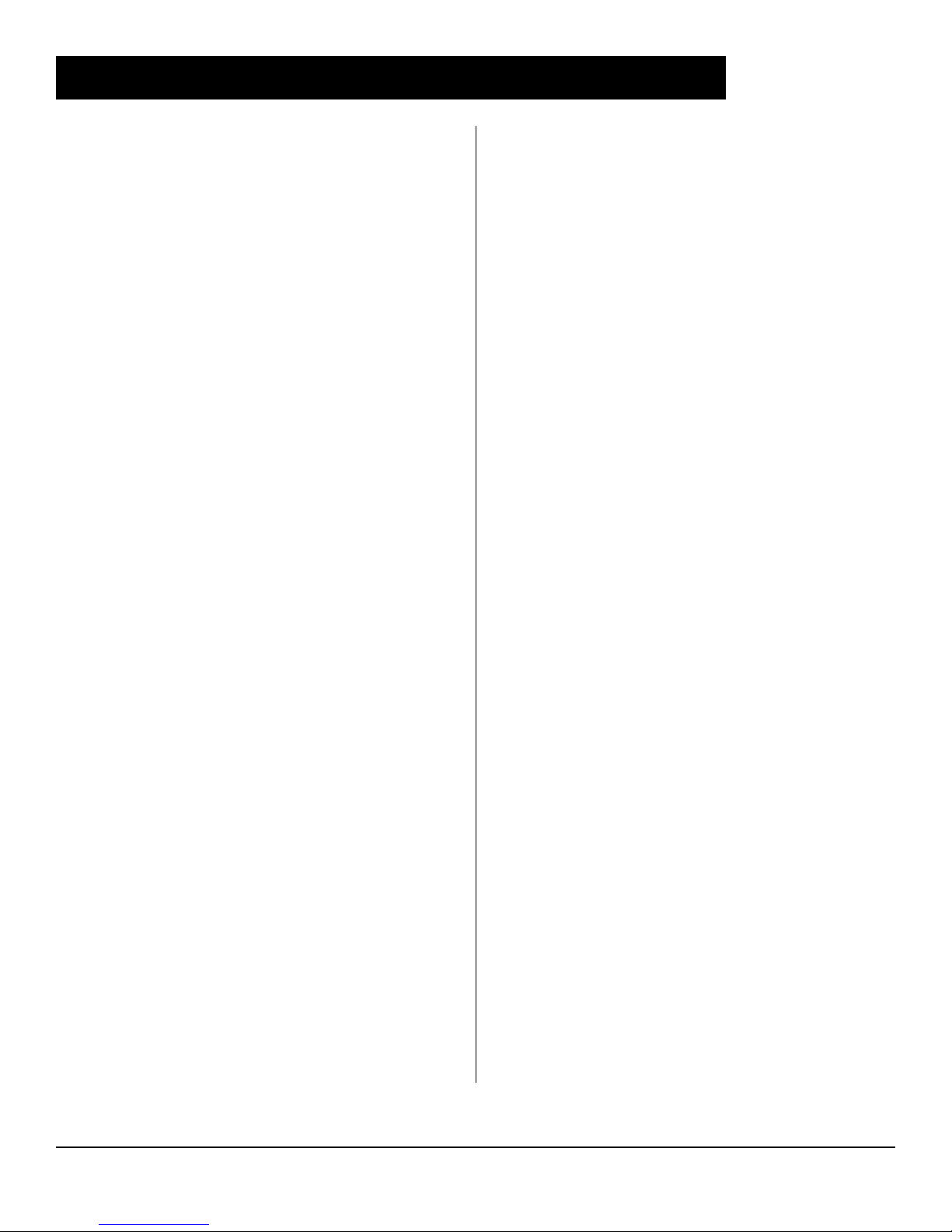
WI1502A 9/06
TABLE OF CONTENTS
Page 3
CONTROL PANEL PROGRAMMING OPTIONS ............. 4
OVERVIEW ............................ ...................................... 4
DEALER PROGRAM MODE ............................................ 5
Dealer Program - Preliminary Information .................... 5
Accessing Dealer Program Mode ................................. 5
Customizing a Default Program ................................... 5
EASY MENU DRIVEN PROGRAM MENU ....................... 6
Total Number of Zones in Area 1 .................................. 6
Panel Zone Doubling .................................................... 6
Fire Zones in Area 1 ..................................................... 6
2-Wire Fire Zones in Area 1 .......................................... 6
Local or Central Station Reporting System ................... 6
Exit/Entry Zones in Area 1 ............................................ 6
Interior Zones in Area 1 ................................................ 6
24 Hour Zones in Area 1 ............................................... 6
Chime Zones in Area 1 ................................................. 7
Chime 2 Zones in Area 1 .............................................. 7
Exit/Entry2 Zones in Area 1 .......................................... 7
50 mS Loop Response Zones ...................................... 7
Aux Output Activated on Alarm Zones .......................... 7
Sensor Watch Zones ................................................... 7
Keypad Sounder On Alarm Zones ................................ 7
Auto Bypass Re-entry Zones ........................................ 7
Enable No EOLR Zones ............................................... 7
Enable Telco Line Fault Test? ...................................... 7
Enable Burg Output Chirp on Keyfob? ......................... 8
Enable SIA CP-01 Features? ....................................... 8
Number of Keypads in Area 1 ...................................... 8
Enter the Freedom Touchpad Number .................... 8
Enter the Touchpad PIR Zone Number ................... 8
Enter Door Number 1 Zone Number ........................ 8
Enter Door Number 2 Zone Number ........................ 8
Chime 1 Zone Number ............................................ 8
Chime 2 Zone Number ............................................ 8
Aux 2 Zone Number ................................................. 8
Add Another Freedom Touchpad? .......................... 8
Central Station Receiver 1 Telephone Number ............ 9
Central Station Receiver 1 Account Number ................ 9
Central Station Receiver 1 Format ............................... 9
Enter User Codes ........................................................ 9
RF Transmitter Points ................................................. 10
Keyfob Transmitters as Arm/Disarm & Control
Devices .................................. ............................. 10
Keyfob Transmitters as Zone Input Devices .............. 11
Enter Zone Descriptions ............................................. 11
Enter Date ................................................................... 11
Enter Time .................................................................. 11
Dealer Code ................................................................ 11
Test Timer ................................................................... 11
Clear Dealer Program ................................................. 11
Cold Start .................................................................... 11
ENTERING ZONE DESCRIPTIONS ............................... 12
DIRECT ADDRESS PROGRAM MODE ......................... 13
Direct Address Overview ............................................13
Address Mode Displays ..............................................13
Binary (Bit) Format Example ............................. 13
Decimal Format Example ..................................14
Hexadecimal Format Example ..........................15
Programming Conventions Used in this Manual ......... 16
SYSTEM DELAYS & TIMEOUTS .............................. 17
SYSTEM OUTPUT TIMEOUTS .................................18
DOWNLOAD/CALLBACK OPTIONS .........................18
PAGER FORMAT OPTIONS ......................................18
SYSTEM OPTIONS ....................................................19
CS RECEIVER OPTIONS .........................................22
CS SUBSCRIBER ID OPTIONS ................................ 23
CS SYSTEM REPORTING OPTIONS .......................24
CS AREA & SYSTEM REPORTING OPTIONS ........24
CS ZONE REPORTING OPTIONS ............................ 25
CS USER REPORTING OPTIONS ............................ 26
EZM GROUP OPTIONS ............................................27
AREA ARMING OPTIONS ......................................... 27
AREA BELL CONTROL OPTIONS ............................28
KEYPAD / TOUCHPAD OPTIONS ............................ 29
MAPPING F-64TP DOORS AND PIR'S ..................... 29
ZONE OPTIONS - ZONES 1 TO 16 ..........................30
ZONE OPTIONS - ZONES 17 TO 32 .........................31
ZONE OPTIONS - ZONES 33 TO 48 ........................32
ZONE OPTIONS - ZONES 49 TO 64 ........................33
EXTERNAL RELAY CONTROL .................................34
RF RECEIVER & SUPERVISORY TIMER
OPTIONS ........................................................ 37
CLEAR PROGRAM OPTIONS ..................................38
DEALER PROGRAM MODE OVERVIEW .......................39
Easy Menu Driven Program Mode .............................. 39
Direct Address Program Mode ....................................39
TOUCHPAD CONFIGURATION MODE .......................... 40
Touchpad Installation ..................................................40
Configuring the Touchpads .........................................40
TOUCHPAD MENU MODE .............................................43
EASY MENU PROGRAMMING WORKSHEETS .......44-47
ALPHABETICAL INDEX ..................................................48
ADDRESS NUMBER INDEX ........................................... 53
F-64 WIRING DIAGRAM ................................................. 56
Refer to accompanying F-64 Installation Instructions (WI1501) for installation information.
L NAPCO Security Systems
Freedom F-64 Programming Instructions
Page 4

Page 4
WI1502A 9/06
CONTROL PANEL PROGRAMMING OPTIONS
OVERVIEW
The F-64 control panel may be programmed by various means, each of which will be covered in detail in the sections that follow.
Keypad displays shown are for an F-64PROG programmer, the recommended device for programming.
DOWNLOADING FROM A COMPUTER. This is the preferred method of programming. The panel may be
downloaded from (or uploaded to) an IBM PC-compatible computer, either locally or remotely. Napco's PCD-Windows
Quickloader software features context-sensitive help screens as well as an error-checking utility that prevents programming of
incompatible or conflicting data to ensure proper panel operation. Note: Unattended downloading from a computer is not
allowed for Fire Alarm or UL installations.
The control-panel program may be downloaded from the computer by any of the following methods.
Local Downloading - (Note: This procedure should be used after installation, after peripheral devices are connected).
For direct high-speed data transfer to the control panel from a desktop computer, connect the download jack (JP2) on the
panel to the LOCAL jack (J3) on the Napco PCI2000/3000 computer interface using the supplied 6-conductor cable.
(Refer to PCI2000/3000 Installation Instructions WI443 for wiring diagram and procedures).
Similarly, a high-speed local download may be made in the field using a notebook or laptop computer. Connect JP2 on
the control panel to a Napco PCI-MINI computer interface using the 6-conductor cable supplied. (Refer to PCI-MINI Installation Instructions WI767).
Remote Downloading - (Also see PCI2000/3000 Installation Instructions WI443). Note: Unattended downloading from a
computer is not allowed for Fire Alarm or UL installations.
Function Mode - (Also called Touchpad Menu Mode when using a freedom Touchpad, see page 43). Start by establishing
a telco connection between the computer operator and the installer. During this procedure, voice contact will be lost,
therefore both the installer and the computer operator should be familiar with the operation. When a steady high-pitched
tone is heard at the site phone, access the “ACTIVATE DOWNLOAD” Function, then press the
button; the site phone will go dead. Hang up the phone and wait for a call from the central station confirming a successful
download.
Callback Method - An installed, unattended panel may be programmed or reprogrammed remotely using the Callback-
Method Download feature of the PCD-Windows software. Remote downloading requires a modem compatible with the
PCI2000/3000. Upon answering the call from the computer, the panel will verify the Download Security Code and, if confirmed, will establish a connection. If a Callback Number is programmed into the panel, the panel will automatically disconnect and call the computer at this number before establishing a connection.
EASY MENU DRIVEN PROGRAM MODE Using the F-64PROG Programmer (see page 6). Accessed af-
ter entering Dealer Program Mode, the Easy Menu Driven Program Mode is a menu-driven utility that prompts the installer to
configure the system. The Easy Menu Driven Program Mode allows keypad programming of the Total Number of Zones in
Area 1, Panel Zone Doubling, Fire Zones in Area 1, 2-Wire Fire Zones in Area 1, Local or Central Station Reporting System,
Exit/Entry Zones in Area 1, Interior Zones in Area 1, 24 Hour Zones in Area 1, Chime Zones in Area 1, Chime 2 Zones in
Area 1, Exit/Entry2 Zones in Area 1, 50 mS Loop Response Zones (Note: 750mS is required for Loop Response time in UL
installations), Aux Output Activated on Alarm Zones, Sensor Watch Zones, Keypad Sounder On Alarm Zones, Auto Bypass
Re-entry Zones, Enable No EOLR Zones, Enable Telco Line Fault Test?, Enable Burg Output Chirp on Keyfob?, Enable SIA
CP-01 Features?, Number of Keypads in Area 1 , Enter the Freedom Touchpad Number, Enter the Touchpad PIR Zone
Number, Enter Door Number 1 Zone Number, Enter Door Number 2 Zone Number, Chime 1 Zone Number, Chime 2 Zone
Number, Aux 2 Zone Number, Add Another Freedom Touchpad?, Central Station Receiver 1 Telephone Number, Central
Station Receiver 1 Account Number, Central Station Receiver 1 Format, Enter User Codes , RF Transmitter Points, Keyfob
Transmitters as Arm/Disarm & Control Devices, Keyfob Transmitters as Zone Input Devices , Enter Zone Descriptions, Enter
Date, Enter Time, Dealer Code, Test Timer, Clear Dealer Program and Cold Start. For new panels, a custom default program may be created at the keypad. Further detailed customization is accomplished in the Direct Address Program Mode.
DIRECT ADDRESS PROGRAM MODE Using the F-64PROG Programmer (see page 17). The Direct Ad-
dress Program Mode is an extension of the Dealer Program Mode wherein data is entered at the F-64PROG programmer by
location. This mode is accessed from the Easy Menu Driven Program Mode by pressing the
U button or the NEXT/YES
C button at any time.
Freedom F-64 Programming Instructions
L NAPCO Security Systems
Page 5

WI1502A 9/06
Page 5
DEALER PROGRAM MODE
DEALER PROGRAM - PRELIMINARY INFORMATION
Dealer Program Mode comprises two (2) operational states:
1. EASY MENU DRIVEN PROGRAM MODE - Used with new "out of the box" panels, this mode allows the dealer to customize the fac-
tory panel program to best suit the installation. The Easy Menu-Driven Program Mode is a menu-driven utility that prompts the installer to configure the system (see page 6). Press C at any time to exit, thus entering Direct Address Program Mode, detailed
below.
2. DIRECT ADDRESS PROGRAM MODE
gram Mode. In this mode, the programming address is accessed directly and re-configured by the installer.
The factory default Dealer Code is 4 5 6 7 8 9. We recommend that you use this code to enter
Dealer Program Mode and program a custom Dealer Code, replacing the factory default Dealer Code. If you clear your
Dealer Code, use the Default Dealer Code once again to enter programming.
After entering codes or data, press the save U button. Data will not be stored into memory unless U is pressed.
If the programmer is in the Program Mode and no activity is detected for longer than 4 minutes, a steady tone will sound.
Silence the sounder by the G button to continue, or by pressing the C button to exit.
When programming a Multiple Area System, Direct Address Programming Mode must be used to complete the program.
- Additional programming changes, if necessary, can be made in the Direct Address Pro-
ACCESSING DEALER PROGRAM MODE
1. Press 456789 R
Default Dealer Code
2. Press PRIOR/NO button until "ACTIVATE PROGRAM Y/N" appears on LCD screen.
3. Press NEXT/YES button to Enter Dealer Program Mode.
4. Press CC to Exit Dealer Program Mode when finished.
CUSTOMIZING A DEFAULT PROGRAM
For new panels, you can design a default program that will best suit your application. Using this procedure, you will configure the panel for:
• Total Number of Zones in Area 1
• Panel Zone Doubling
• Fire Zones in Area 1
• 2-Wire Fire Zones in Area 1
• Local or Central Station Reporting System
• Exit/Entry Zones in Area 1
• Interior Zones in Area 1
• 24 Hour Zones in Area 1
• Chime Zones in Area 1
• Chime 2 Zones in Area 1
• Exit/Entry2 Zones in Area 1
• 50mS Loop Response Zones
required for Loop Response time in UL i nstallations)
(Note: 750mS is
• Aux Output Activated on Alarm Zones
• Sensor Watch Zones
• Keypad Sounder On Alarm Zones
• Auto Bypass Re-entry Zones
• Enable No EOLR Zones
• Enable Telco Line Fault Test
• Enable Burg Output Chirp on Keyfob
• Enable SIA CP-01 Features
• Number of Keypads in Area 1
• Central Station Receiver 1 Telephone Number
• Central Station Receiver 1 Account Number
• Central Station Receiver 1 Format
• Enter User Codes
• RF Transmitter Points
• Keyfob Transmitters as Arm/Disarm & Control
Devices
• Keyfob Transmitters as Zone Input Devices
• Enter Zone Descriptions
• Enter Date
• Enter Time
• Dealer Code
• Test Timer
• Clear Dealer Program
• Cold Start
DEALER PROGRAM MODE
This procedure will automatically set up system keypads/Touchpads, EZMs, wireless transmitters, etc. After your basic default program has been loaded, you may alter it as necessary in the Direct Address Program Mode.
NEW PANELS: The custom default program may be created for new panels only. Once the panel has been programmed by any
means, the number zones will be suppressed and cannot be changed. Should it be necessary to create a new custom default program, (a) from the Dealer Program Mode, press the
2285 (Clear Program); (c) press
U and start over.
L NAPCO Security Systems
C button to enter the Direct Address Program Mode; (b) access Location
Freedom F-64 Programming Instructions
Page 6

Page 6
WI1502A 9/06
EASY MENU DRIVEN PROGRAM MODE
To create a custom program using the F-64PROG programmer, simply answer the following questions and record your infor-
mation on the Easy Menu Programming Worksheet (see page 44). In each of the following steps, press
NEXT/YES button to go forwards, the PRIOR/NO button to go backwards,
U to save and C twice to exit at any time.
R to set cursor, the
#of Zns in Area1
Enter # Zones XX
(Direct Entry)
EZ Zone Doubling
Enabled? Y/N
(Press YES or NO)
Fire Zones
Enter Zone # °°
(Direct Entry)
2-Wire Fire Zns
Enter Zone # °°
(Direct Entry)
Report All Zones
To Central? Y/N
(Press YES or NO)
Exit/Entry Zones
EASY MENU DRIVEN PROGRAM MODE
Enter Zone # XX
(Direct Entry)
Interior Zones
Enter Zone # XX
(Direct Entry)
24 Hour Zones
Enter Zone # °°
(Direct Entry)
Total Number of Zones in Area 1 (New Program Only)
• Enter the total number of zones to be programmed for Area 1.
• Valid entries are from 01 to 64. Directly enter the total number of zones, including leading zeros.
• The system is based on groups of 4 zones each (after the first 8 zones), and will automatically
round up to the next group of 4. For example, if you enter 18, it will automatically convert this to
20 zones. Press
Panel Zone Doubling (New Program Only)
U to save. Press the NEXT/YES button to proceed.
• To double the number of hardwired panel zones from 8 to 16, press YES.
• If Panel Zone doubling is not desired, press the PRIOR/NO button.
• The 16 zones will remain EOL terminated zones, requiring Normally Closed devices only.
• Refer to Wiring Diagram and Installation Instructions for wiring instructions
Fire Zones in Area 1 (New Program Only)
• Enter the zone number of any Fire Zones (including 2-wire, 4-wire or wireless).
• Valid entries are from 01 to 64.
• Directly enter each zone number, including leading zeros, and press U to save, and then repeat
for any additional zone(s). Press the NEXT/YES button to proceed.
2-Wire Fire Zones in Area 1 (New Program Only)
• Enter the zone number of any Fire Zone (from previous question) to be used with 2-wire smoke
detectors.
• Valid entries are 07 and 08. Directly enter each zone number, including leading zeros.
• Press U to save, and repeat for any additional zone(s); press NEXT/YES to proceed.
NOTE: Only zones which have been designated as Fire Zones can be programmed as 2 Wire Fire
zones. JP3 must be set to “2-WF” position for 2-wire fire. (refer to Installation Instructions).
Local or Central Station Reporting System (New Program Only)
Press the NEXT/YES button for all zones to report; press the PRIOR/NO button for local system
Exit/Entry Zones in Area 1 (New Program Only)
• Enter the zone numbers of zones to be used as Exit/Entry zones.
• Valid entries are from 01 to 64. Directly enter each zone number, including leading zeros.
• Press U to save and repeat for any additional zone(s); press the NEXT/YES button to proceed.
NOTE: Exit/Entry Entry time of 30 seconds will automatically be programmed.
Interior Zones in Area 1 (New Program Only)
• Enter the zone numbers to be used as Interior Zones.
• Valid entries are from 01 to 64. Directly enter each zone number, including leading zeros.
• Press U to save and then repeat for any additional zone(s).
• Press the NEXT/YES button to proceed.
• All Interior zones will also be automatically programmed as “Exit/Entry Follower” and as "Power
Up Delay" zones.
24 Hour Zones in Area 1 (New Program Only)
• Enter the zone numbers of zones to be used as 24 Hour zones.
• Valid entries are from 01 to 64. Directly enter each zone number, including leading zeros.
• Press U to save and repeat for any additional zone(s); press the NEXT/YES button to proceed.
NOTE: 24 Hour Zones will automatically be programmed as audible (Burg Output).
Freedom F-64 Programming Instructions
L NAPCO Security Systems
Page 7

WI1502A 9/06
Chime Zones
Enter Zone # °°
(Direct Entry)
Chime 2 Zones
Enter Zone # °°
(Direct Entry)
Exit/Entry2 Zones
Enter Zone # °°
(Direct Entry)
50mS Loop Zones
Enter Zone # °°
(Direct Entry)
Aux Output Zones
Enter Zone # °°
(Direct Entry)
Sensor Watch Zns
Enter Zone # °°
(Direct Entry)
KP Sndr Alrm Zns
Enter Zone # °°
(Direct Entry)
Auto Byp REnt Zn
Enter Zone # °°
(Direct Entry)
Enable No EOLR
Zones Y/N
(Press YES or NO)
Enable Telco
Line Test? Y/N
(Press YES or NO)
Page 7
Chime Zones in Area 1 (New Program Only)
• Enter the zone numbers which are to be used as Chime Zones.
• Valid entries are from 01 to 64. Directly enter each zone number, including leading zeros.
• Press U to save and then repeat for any additional zone(s), press the NEXT/YES button to proceed.
NOTE: A chime time of 2 seconds will be automatically programmed.
Chime 2 Zones in Area 1 (New Program Only)
• Enter the zone numbers which are to be used as Chime 2 Zones.
• Valid entries are from 01 to 64. Directly enter each zone number, including leading zeros.
• Press U to save and then repeat for any additional zone(s), Press the NEXT/YES button to proceed.
NOTE: A chime time of 2 seconds will be automatically programmed.
Chime 2 zones give a distinct pulsating tone when zone is faulted.
Exit/Entry2 Zones in Area 1 (New Program Only)
• Enter the zone numbers of zones to be used as Exit/Entry zones.
• Valid entries are from 01 to 64. Directly enter each zone number, including leading zeros.
• Press U to save and repeat for any additional zone(s); press the NEXT/YES button to proceed.
NOTE: An Exit/Entry 2 Entry Time of 30 seconds will automatically be programmed.
50 mS Loop Response Zones (New Program Only) Note: 750mS is required for Loop Response
time in UL installations.
• Enter the zone numbers of zones to be have a 50mS loop response.
• Valid entries are from 01 to 08. Directly enter each zone number, including leading zeros.
• Press U to save and then repeat for any additional zone(s), Press the NEXT/YES button to proceed.
Note: Only panel zones 01-08 can be programmed for Quick Loop Response. All other zones can be
programmed via their respective EZM's (hardwire). Time can also be adjusted via address 2280.
Aux Output Activated on Alarm Zones (New Program Only)
• Enter the zone numbers of zones to activate the PGM2 upon alarm.
• Valid entries are from 01 to 64. Directly enter each zone number, including leading zeros.
• Press U to save and then repeat for any additional zone(s), Press the NEXT/YES button to proceed.
NOTE: A PGM2 Timeout of 15 minutes will automatically be programmed.
Sensor Watch Zones (New Program Only)
• Enter the zone numbers of zones to be Sensor Watch zones.
• Valid entries are from 01 to 64. Directly enter each zone number, including leading zeros.
• Press U to save and then repeat for any additional zone(s), Press the NEXT/YES button to proceed.
NOTE: A Sensor Watch Time of 24 hours will automatically be programmed.
Keypad Sounder On Alarm Zones (New Program Only)
• Enter the zone numbers of all zones to activate the Keypad Sounder upon alarm.
• Valid entries are from 01 to 64. Directly enter each zone number, including leading zeros.
• Press U to save and then repeat for any additional zone(s), Press the NEXT/YES button to proceed.
Auto Bypass Re-entry Zones (New Program Only) (Not Evaluated by UL)
• Enter the zone numbers of zones to be Auto Bypass Re-entry zones.
• Valid entries are from 01 to 64. Directly enter each zone number, including leading zeros.
• Press U to save and then repeat for any additional zone(s), Press the NEXT/YES button to proceed.
•
Auto Bypass Re-entry Zones allow the system to be armed with the zone faulted but come back into
the system (armed) when the zone is subsequently closed.
Enable No EOLR Zones (New Program Only)
• Press YES to program all zones except 24 Hr & fire zones for No End Of Line Resistor. Press NO to
continue. Do NOT program this feature for UL installations.
Enable Telco Line Fault Test?
• Press YES to enable Telco Line Fault Test.
• Press NO to continue. NOTE: If enabled, a Telco Line Fault Test Delay of 60 sec. will auto-
matically be programmed.
EASY MENU DRIVEN PROGRAM MODE
L NAPCO Security Systems
Freedom F-64 Programming Instructions
Page 8

Page 8
Enable Burg Out
Chirp? Y/N
(Press YES or NO)
Enable SIA CP-01?
Y/N
(Press YES or NO)
# Area 1 Keypads
Enter # KPs 01
(Direct Entry)
Prog a Freedom
KP? Y/N
(Press YES or NO)
Enter Freedom
KeyPad # _ _
(Direct Entry)
Enter KeyPad PIR
Zone # _ _
(Direct Entry)
Enter Door1
Zone # _ _
(Direct Entry)
Enter Door2
Zone # _ _
(Direct Entry)
EASY MENU DRIVEN PROGRAM MODE
Chime 1
Zone # _ _
(Direct Entry)
Chime 2
Zone # _ _
(Direct Entry)
Aux2
Zone # _ _
(Direct Entry)
Add another Freedom
KP? Y/N
(Direct Entry)
WI1502A 9/06
Enable Burg Output Chirp on Keyfob?
• Press the NEXT/YES button to enable Burg Output Chirp on Keyfob Arm / Disarm.
• Press the PRIOR/NO button to continue.
NOTE: The Burg Output will chirp once on Keyfob Arm and twice on Keyfob Disarm.
Enable SIA CP-01 Features?
• Press the NEXT/YES button to enable.
• Press the PRIOR/NO button to continue.
The SIA CP-01 Features are designed to reduce the incidence of false alarms. NOTE: Do not en-
able unless reporting, otherwise system trouble Fail to Communicate may occur.
Number of Keypads in Area 1
• Enter the total number of Keypads to be installed in Area 1.
• Valid entries are from 01 to 07. Directly enter the number of keypads, including leading zeros.
Press ENTER to save. Press the NEXT/YES button to proceed.
NOTE: Area 2-4 keypads must be assigned in Direct Address Programming. See Keypad Options.
Program a Freedom Touchpad?
• Press YES to add a Freedom Touchpad and to jump to the next selection, listed directly below.
• Press NO to skip this selection and jump to Central Station Receiver 1 Telephone Number (see
next page)
Enter the Freedom Touchpad Number
• Assign to the panel an address number for the Touchpad to be installed.
• Valid entries are from 01 to 04. Directly enter the address number of the Touchpad, including
leading zeros.
Press ENTER to save. Press the NEXT/YES button to proceed.
Enter the Touchpad PIR Zone Number
• Enter the zone number to associate with the Touchpad PIR.
• Valid entries are from 01 to 64. Directly enter the number of the zone, including leading zeros.
Press ENTER to save. Press the NEXT/YES button to proceed.
Enter Door Number 1 Zone Number
• Enter the zone number to associate with the Touchpad primary door.
• Valid entries are from 01 to 64. Directly enter the number of the zone, including leading zeros.
Press ENTER to save. Press the NEXT/YES button to proceed.
Enter Door Number 2 Zone Number
• Enter the zone number to associate with the Touchpad secondary door.
• Valid entries are from 01 to 64. Directly enter the number of the zone, including leading zeros.
Press ENTER to save. Press the NEXT/YES button to proceed.
Chime 1 Zone Number
• Enter the zone number to associate with the primary Touchpad Chime.
• Valid entries are from 01 to 64. Directly enter the number of the zone, including leading zeros.
Press ENTER to save. Press the NEXT/YES button to proceed.
Chime 2 Zone Number
• Enter the zone number to associate with the secondary Touchpad Chime.
• Valid entries are from 01 to 64. Directly enter the number of the zone, including leading zeros.
Press ENTER to save. Press the NEXT/YES button to proceed.
Aux 2 Zone Number
• Enter the zone number to associate with the PGM2 output (terminal 8 on the control panel).
• Valid entries are from 01 to 64. Directly enter the number of the zone, including leading zeros.
Press ENTER to save. Press the NEXT/YES button to proceed.
Add Another Freedom Touchpad?
• Press YES to add a Freedom Touchpad and to jump up to the selection, "Enter Freedom
KeyPad #
" listed above.
• Press NO to skip this selection and jump to Central Station Receiver 1 Telephone Number
(see next page).
Freedom F-64 Programming Instructions
L NAPCO Security Systems
Page 9
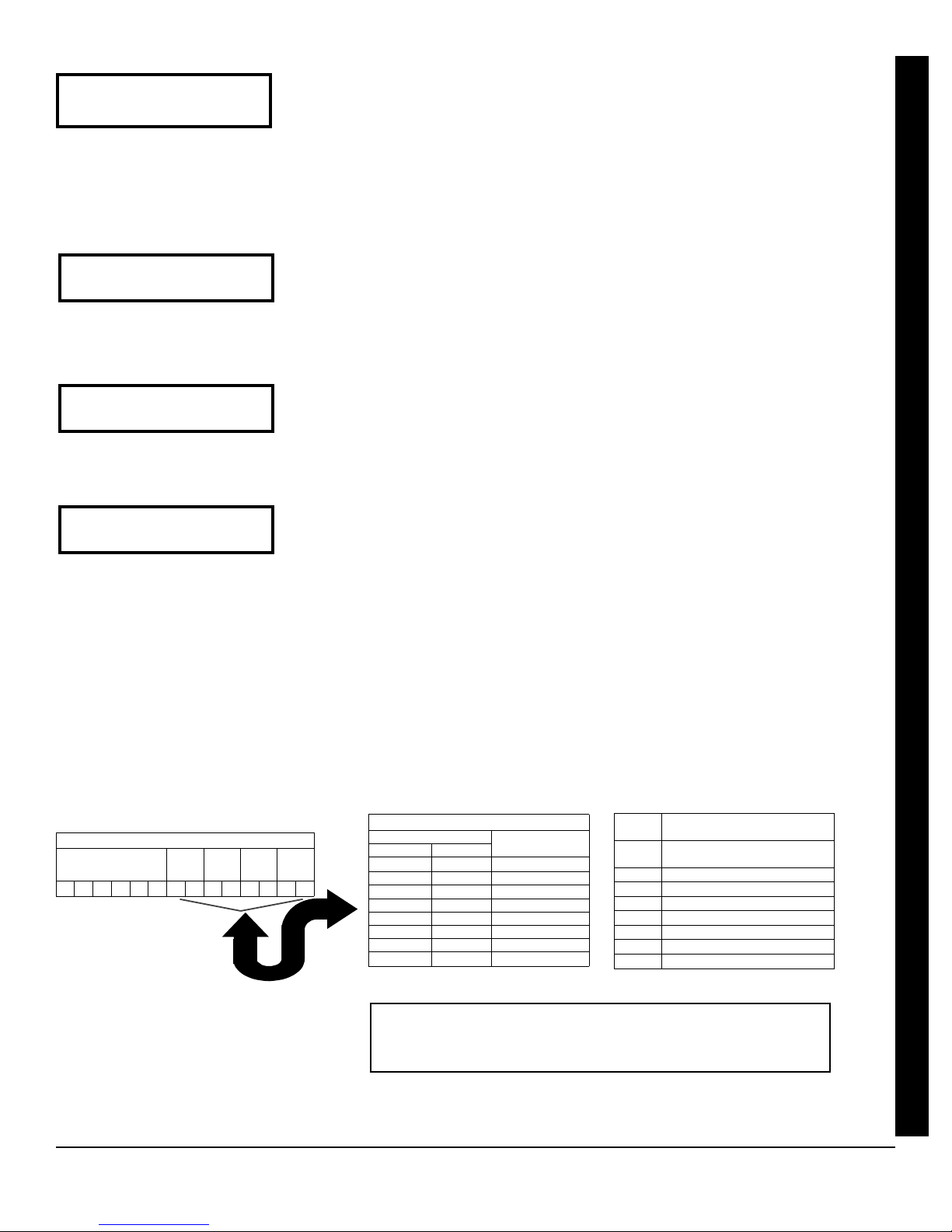
WI1502A 9/06
Central Phone #
(Direct Entry)
Central Station
Account # (____)
(Direct Entry)
See WI for Info
Rcvr Format (0)
(Direct Entry)
Enter user code->
U01 123 - 9-
User# User Code Area 1 Area 2
Page 9
Central Station Receiver 1 Telephone Number
• Enter telephone number of up to 16 digits.
• Press 1 through 9 for digits 1–9; G 0 for a zero and 0 for a blank (•).
• Press G 1 through G 5 for letters B–F, respectively.
• Pre-Dial Delay = “D” (G 4); Dial-Tone Detection = “E” (G 5).
• Press U to save and press the NEXT/YES button to proceed.
NOTE: Central Station Receiver 2 and 3 Telephone Numbers must be entered in Direct Ad-
dress Programming. See CS Receiver Options.
Central Station Receiver 1 Account Number
• Enter an account number of up to four digits.
• Press 0 through 9 for digits 0–9, and G 0 for a blank (•).
• Press U to save and press the NEXT/YES button to proceed.
NOTE: Central Station Receiver 2 and 3 Account Numbers must be entered in Direct Ad-
dress Programming. See CS Reporting Options.
Central Station Receiver 1 Format
• From the table at the right enter the receiver format.
• Press 0 through 9, and G0 for blank (•).
• Press G1 through G4 for letters B–E.
• Press U to save and press the NEXT/YES button to proceed.
Enter User Codes (Press
R to set cursor.)
For default program, enter up to 64 User Codes, with Area 1, 2, 3 & 4 Options.
• Press the (R) button once to set the cursor to the User Code.
• Press 0 through 9 to enter a code from 3 to 6 digits, leave blank (•) any trailing boxes.
• Press R to set the cursor to the Area 1 Options Level. Refer to the table below for available
options. For Area 2 Options, press
and fourth time.
R once again. For Area 3 & 4 Options, press R a third
• If “Enable Global Ambush Code” (Address 1422) is enabled and “Global Ambush Code” (Address
2045) is not left blank (•), do not program the first two digits of ANY User Code the same as the
“Global Ambush Code”. See Address 2045 further in this manual for more information.
• Press U to save. Note: Duplicate User Codes are not allowed; therefore a duplicate Code en-
EASY MENU DRIVEN PROGRAM MODE
tered in the LCD Window will erase when
R to set the cursor to the User Number and change it using the number buttons. Press the
NEXT/YES button to proceed.
USER CODE
(UP TO 6 DIGITS)
USER OPTIONS
AREA 1
AREA 2
OPTIONS
OPTIONS
AREA 3
OPTIONS
AREA 4
OPTIONS
L NAPCO Security Systems
U is pressed. To proceed to the next User Code, press
USER AREA OPTIONS
DATA ENTRIES
L R
blank(•) blank(•) Disabled
blank(•) 1 Arm/Disarm
blank(•) 2 Arm Only
blank(•) 3 Service
blank(•) 4 Access
blank(•) 5 Ambush
blank(•) Add 8 * User Program
4 blank(•) Bypass Enable
Example: Program a code of “2222” for user 02, with area 1 options of “Arm/
Disarm” and “User Program”. Enter “2222” for a user code,
“• (blank) 9” for area 1 options and “• (blank) •(blank)” for area 2 options.
OPTION
ENABLED
DATA
ENTRY
(blank)
2 Radionics Fast
3 Silent Knight Fast
4 Radionics, DCI, Franklin Slow
5 Universal High Speed
B SIA
C Ademco Point ID
E Pager
Freedom F-64 Programming Instructions
CS RECEIVER 1 FORMAT
•
Ademco Slow, Silent Knight
Slow
Page 10

Page 10
AREA OPTIONS EXPLANATION
Disabled User Code not active in this area.
Arm/Disarm Allows User Code to arm/disarm this area.
Arm Only Prevents User Code from disarming this area.
Service A Service Code has restricted arm/disarm rights; if an area is armed with a Service Code, a “MONITOR ON” appears in the LCD window and the area can be
Ambush
Access This is normally used to activate a door strike while an area is disarmed. Also program “Access Control on PGM2. Output” (Address 0719) and “PGM2
* User Program User Program Option is enabled. To enable User Program Option for any user, add 8 to the data entry for Area Option (see example). Then, User
Bypass Enable Security Bypass--Bypass is enabled only with a security code.
Related User Options:“Enable Global Ambush Code” (Address 1422), “Global Ambush Code” (Address 2045) & “Enable Manager's Mode” (Address 1421).
CHANGING OR CANCELING A CODE: To change any code, merely program over the existing code as described above and press U to save. Similarly,
to cancel a code, blank out each number of the code and press
ZN# XMIT#+CS P
Zn01- 000000:0-0
Zone # Xmitter Check Point
Mapped to ID Sum #
disarmed with any valid User Code, including a Service Code. If the area is armed with OTHER than a Service Code, it CANNOT be disarmed with a
Service Code. This is typically used to allow tradesmen access to premises under control of the owner.
GEM-K-Series keypads: There are two types of Ambush Codes: (1) A 2-digit code (prefix) entered immediately prior to (and as part of) the regular User
Code and (2) A separate and unique User Code. Disarming with an Ambush Code causes a silent report to be sent to a central station, thus, should a
user be forced to disarm, he can silently signal an emergency while appearing to be merely disarming the system.
With Touchpads, Ambush operates differently. See "Ambush" glossary entry in the Installation Instructions, WI1501 for more information. Note: Do not
program method 1 in CP-01 compliant systems.
Output Access Control Timeout” (Address 0711).
Programming can be performed at any keypad by a user code with user program enabled.
U to save.
RF Transmitter Points (Press R to set cursor.)
For each transmitter enter: (For wireless systems only. Also see Quick Method, which follows)
• The zone number (01–64) to which the transmitter will be mapped.
• The 6-digit RF ID # and 1-digit checksum number printed on the transmitter and box,
WI1502A 9/06
• The point number (1–2); enter “9” for unsupervised (all points).
NOTE: When programming the ID Code number, “0” through ”9” = 0 through 9; A = G0; B = G1;
C =
G2; D = G3; E = G4 and “F” = G5.
ZN# XMIT#+CS P
Zn01- 000000:0-0
ZN# XMIT#+CS P
ZN01- ENROLL:A--
• Press U to save and NEXT/YES button to proceed when all transmitters have been entered.
Quick "Enroll" Method: If a receiver is already installed in the panel, transmitter wireless
points can be programmed automatically (“enrolled”) using the following procedure. NOTE:
The transmitter point will be enrolled only if the signal strength is 3 or greater.
1. Enter the zone number to which the transmitter point will be mapped.
2. Press
3. Open the loop of the point that is to be programmed (GEM-TRANS2 only).
4. Install the transmitter battery. The programmer will beep to indicate that the point has been suc-
B to enter the Enroll Mode. The red and green LEDs on the programmer will flash
and the window will display as shown at left.
cessfully enrolled. Multi-point transmitters can be mapped to successive zones simultaneously.
Example. A 2-point transmitter has the RF ID number 287613:1.
Map point 1 to Zone 6 and point 2 to Zone 9.
1. Enter the Enroll mode as described above.
2. Enter Zone “06”.
EASY MENU DRIVEN PROGRAM MODE
3. Open point-1 loop.
4. Install the battery. The programmer will beep once to indicate
that one point has been programmed. (Transmitter 287613:1,
point 1 will be mapped to Zone 6).
5. Enter Zone “09”.
6. Close point-1 loop and open point-2 loop.
7. Remove the transmitter battery, then re-install it. The programmer will beep once to indicate that one point has been
programmed. (Transmitter 287613:1, point 2 is mapped to
Zone 9).
KEYFOB ZONE ASSIGNMENT: Keyfobs can also be assigned to zones to allow multiple wireless panic buttons on one alarm system, each reporting to a central station, a pager or having a description in the LCD window that describes the person holding the
keyfob, the location where the person holding the keyfob is stationed, or the special purpose of the keyfob button being depressed.
See the next page on Keyfob Transmitters as Zone Input Devices .
KF A XMIT#+CS OP
01-0 000000:0 00
KF Area Xmitter Check Aux
# ID Sum 1&2
Keyfob Transmitters as Arm/Disarm & Control Devices (Press
Keyfobs can be programmed as “Arm/Disarm” devices using their On/Off buttons (refer to
WI752). For each Keyfob Transmitter, enter:
• The Keyfob Transmitter number (01–8).
• The area number to which transmitter is assigned (0 to disable keyfob, 1 through 4).
R to set cursor).
• The 6-digit RF ID # and 1-digit checksum number printed on the transmitter and box,
• The Aux 1 Option (see keyfob aux 1 & aux 2 options).
• The Aux 2 Option (see keyfob aux 1 & aux 2 options).
• Press U to save and NEXT/YES button to proceed when all keyfobs have been entered.
NOTE: When programming the ID Code number, “0” through ”9” =
C =
G2; D = G3; E = G4 and “F” = G5.
Freedom F-64 Programming Instructions
0 through 9; A = G0 ; B = G1;
L NAPCO Security Systems
Page 11

WI1502A 9/06
Keyfob Transmitters as Zone Input Devices
(Refer to display above: press the PRIOR button to go backwards).
Each of the 4 keyfob buttons can be assigned to a zone. For example, On button = point 1; Off button =
point 2; A1 = point 3; A2 = point 4. Up to 64 keyfobs (using 1 button) or 32 keyfobs (using 2 buttons) or
16 keyfobs (using all 4 buttons) or any combination up to a maximum of 64 controlled zones can be assigned, providing multiple wireless panic buttons on a system, each reporting to a Central Station or a
pager and/or annunciating on a keypad/Touchpad the keyfob zone number with a description. To assign
a keyfob to a zone: program the keyfob as you would a transmitter, entering the keyfob's ID code, check
sum and point number at the appropriate zone. The “Quick Method” is not allowed. The zone may be
hardwired to an electrical sensor as well as assigned to a keyfob (either one will activate the zone alarm
output). NOTE: If assigning a keyfob to a zone, the “ON/OFF” buttons on the keyfob will no longer arm/
disarm the system. The keyfob is converted to a “panic only” device.
01-
(Direct Entry)
Enter Zone Descriptions
• For each zone, enter a description of up to two lines. Press U to save each description.
• See next page for instructions for entering characters and numbers for the zone descriptions.
• To proceed to the next description, place the cursor under the Zone Number (e.g. “1”) and press the
number that corresponds to the zone. Program new description as above.
Enter Date
( / / )
Enter Date (Press
• Enter the current date in the format MM/DD/YY. (MM = month, DD = day and YY = year.
R to set cursor).
• Press U to save. Press the NEXT/YES button to proceed.
(Direct Entry)
Enter Time
( : )
Enter Time (Press
R to set cursor.)
• Enter the current time in format HH:MMA/P, where HH=hours (01–12); MM=minutes (00–59).
• Select AM or PM by pressing any number button.
(Direct Entry)
Dealer Code
456789
• Press U to save. Press the NEXT/YES button to proceed.
Dealer Code
• Directly enter the Dealer Code (default = 456789), using 0 through 9 buttons.
• Press U to save. Re-enter the Dealer Code to verify the previous code. Press U to save.
DEALER CODE
RE-ENTER
• Press the NEXT/YES button to proceed.
Test Timer
TEST TIMER
SMTWTFS HH:MM
• Select day(s) by simply erasing the unwanted days. Move the cursor over the day and press any
number key to erase/restore the day. For example, "Monday" and "Friday" will appear as: "•
F •"
• Enter Time (in 24 hour format) by moving cursor under the left H and pressing two digits to overwrite
the existing default of 00. Note: Midnight is 00:00. Enter minutes by continuing to enter data or if
just updating minutes move the cursor under the left M and enter the two digits to overwrite the existing default of 00. Use
R as right cursor one position.
Page 11
DATA
ENTRY
0 None
1 Relay Group 1 Toggle
2 Relay Group 2 Toggle
9 Keypad Panic
A Keypad Aux.
B Instant
C PGM2 Ouput Toggle
D Access on PGM2 Output
E Arm STAY
F Interior Button
AUX 1/AUX 2
OPTIONS
EASY MENU DRIVEN PROGRAM MODE
M • • •
EXIT DEALER PROGRAM MODE: This completes the custom default program. Press C to enter the Direct Address Program
Mode for further programming or press
C once again to end all programming.
CLEAR PROGRAM: Should it be necessary to create a new custom default program, (a) from the Dealer Program Mode, press C to
enter the Address Program Mode; (b) access Location 2285 (Clear Program) or 2286 (Cold Start); (c) press
exit the Dealer Program Mode. A “SYSTEM TROUBLE/E09-00 SERVICE” will occur. Press
Clear Dealer Program (Erases Dealer Program)
Use this feature to erase the Panel Program, while maintaining Scheduled Data and Zone Descrip-
2285 XX H
tions. Access address 2285 and press
Menu Driven Program Mode to reprogram system.
Cold Start (Erases Entire Program)
This erases all programmed data (Dealer Program, Zone Description Data and Schedules).
2286 XX H
Access address 2286 and press
(schedules) can only be programmed again with the Downloading Software.
L NAPCO Security Systems
U and then (d) press C to
C to silence the programmer.
U. Data entry is not allowed. NOTE: Enter Easy
U. Data entry is not allowed. NOTE: Some features
Freedom F-64 Programming Instructions
Page 12

Page 12
WI1502A 9/06
ENTERING ZONE DESCRIPTIONS
01-
PRESS: CHARACTERS DISPLAYED
[1]
[2]
[3]
[4]
[5]
[6]
[7]
[8]
[9]
[0]
(Direct Entry)
IN SEQUENCE
ABC1
DEF2
GHI3
JKL4
MNO5
PQR6
STU7
VWX8
YZ90
(SPACE) • - . ( ) , / : ? #
Press
R to move cursor right.
Press
B to move cursor left.
Notes:
1. After releasing the number button for 2 seconds, the character will be accepted and the cursor advanced to the
right.
2. After releasing the number button, if a new number button is pressed before the 2 second window expires, the current character will be accepted and the cursor automatically advanced to the right. The first of the 4 characters of
this new number button will be displayed.
3. To erase an existing entry, use
ter to overwrite the old, or press zero to delete the character.
ZONE DESCRIPTIONS
4. To generate lowercase characters, the
button. If the
Press
U to save.
G button is released during the 2 second window, the current character will change to uppercase.
To advance to the next zone (or to any other zone), move the cursor to the displayed zone number (i.e., “01”) using
R and B. Change the zone number using keys 0 through 9. Enter two digits for the zone number
(after entering the first digit, the cursor will automatically advance to the second digit). When the second zone number
digit is entered, the cursor will automatically advance to the right, allowing the description locations to be entered.
Always press
U to save each zone description.
Enter an identifying description for each zone. Characters are selected by
pressing F-64PROG programmer buttons multiple times, "Cell Phone" style.
Buttons
1 through 9 plus 0 and G are used, as per the follow-
ing table:
HOLD G
AND PRESS:
[1]
[2]
[3]
[4]
[5]
[6]
[7]
[8]
[9]
[0]
R to move the cursor below the character to be changed. Enter a new charac-
G button must be pressed and held down while pressing the number
CHARACTERS DISPLAYED
IN SEQUENCE
abc1
def2
ghi3
jkl4
mno5
pqr6
stu7
vwx8
yz90
(Reserved)
Freedom F-64 Programming Instructions
L NAPCO Security Systems
Page 13

WI1502A 9/06
Page 13
DIRECT ADDRESS PROGRAM MODE
DIRECT ADDRESS OVERVIEW
Direct Address Programming allows you to go directly to the address locations (up to 2287) and change the data entries
manually in order to customize your control panel options. Whereas the Easy Menu Driven Program Mode guides you
through limited selections to get you started, Direct Address Program Mode allows you to change all options directly.
It consists of up to 2287 address locations each with data entry locations as shown in the following diagram (below left).
The data entry location accepts data in one of three formats: Binary, Decimal and Hexadecimal (explained below in
"Address Mode Displays"). The following diagram (below right) illustrates a Decimal format data entry location (using
an F-64PROG programmer).
ADDRESS MODE DISPLAYS
There are three types of address displays when programming in Direct Entry Program Mode, as follows:
A) Binary (Bit) Format Example
ADDRESS
LOCATIONS
DATA ENTRY
LOCATION
F-64PROG Programmer Display Example
1 2
0000
0000 060 D
= ADDRESS LOCATION
1
0000
TO
2287
DATA ENTRY LOCATION:
(One of three formats):
• Binary (Bit)
• Decimal
• Hexadecimal
2 = DATA ENTRY LOCATION
Settings (such as Zone Features) display and accept data in "number" format. For example, Zone Features are
turned on by the pressing of the programmer buttons 1 through 8, with the activated Zone(s) displaying the corresponding decimal digit (replacing deactivated zones which are signified by dashes).
EXAMPLE: BIT Format with the F-64PROG: Program Zones 2, 4, 5 and 7 as Exit/Entry Follower Zones.
0916 - - - - - - - - B 0916 - 2 - 4 5 - 7 - B
Address
0916
"Exit/Entry
Follower"
DETERMINE THE DATA ENTRIES
1. Referring to ZONE FEATURES in the Programming Worksheets that follow, the Exit/Entry Follower for Zones 1
through 8 are located at address 0916.
DATA ENTRY LOCATION:
Binary (Bit) Format
• No zones yet activated
Address
0916
"Exit/Entry
Follower"
Press 2 4 5 and 7 in order to activate Zones 2, 4, 5, and 7. (The "B" on the right indi-
cates "Binary" format). Because "bit numbers"
range from 0-7, these "option numbers" 2,4,5 and 7
correspond to "bit numbers" 1,3,4 and 6, respectively.
DATA ENTRY LOCATION:
Binary (Bit) Format
DIRECT ADDRESS PROGRAM MODE
L NAPCO Security Systems
Freedom F-64 Programming Instructions
Page 14

Page 14
WI1502A 9/06
ZONE FEATURES ADDR Z1 Z2 Z3 Z4 Z5 Z6 Z7 Z8 ADDR Z9 Z10 Z11 Z12 Z13 Z14 Z15 Z16
Exit/Entry Follower 0916
PROGRAM THE DATA ENTRIES
ZONES 1 8
1 2 3 4 5 6 7 8
6 7 8
0911
1 2 3 4 5 6 7 8
ZONES 9 16
1. Enter the panel's Dealer Security Code, then press R.
2. Answer NO to all questions until "ACTIVATE PROGRAM Y/N" is displayed; then press YES. NOTE: If you pass
"ACTIVATE PROGRAM", scroll backward using
B.
3. Press
4. Press
C to enter the Address Program Mode. Address "0000" will display.
0916 to access Address 0916. The existing data will display and the cursor will ad-
vance to the data field.
5. Press
678. The numbers 6,7 and 8 will appear on the programmer display indicating the zones
activated.
6. Press
7. Press
U to save. Address 0916 is now programmed with "6,7,8".
R and enter another 4-digit address to continue programming --or-- press C to exit.
B) Decimal Format Example
Settings (such as Entry and Exit Delay) display and accept data in decimal format, as a 3 digit number. Data is entered directly, by pressing keys 0 – 9, with the cursor automatically moving to the right upon each key press.
EXAMPLE: DECIMAL Format with the F-64PROG: Program Abort Delay to be 15 seconds.
DIRECT ADDRESS PROGRAM MODE
DETERMINE THE DATA ENTRIES
1. Referring to SYSTEM DELAYS & TIMEOUTS in the Programming Worksheets that follow, the Abort Delay is
PROGRAM THE DATA ENTRIES
1. Enter the panel's Dealer Security Code, then press R.
located at address 1417:
1417 - - - D 1417 015 D
Address
1417
"Abort
Delay"
ABORT
DELAY
[Default = 0 sec. = blank (•)]
DATA ENTRY LOCATION:
• No time yet entered
ADDRESS 1417
(sec.)
Decimal Format
Address
1417
"Abort
Delay"
DATA ENTRY LOCATION:
Decimal Format
Press 015 in order to set
"Abort Delay" to 15 seconds. The "D" on the
right indicates "Decimal" format.
2. Answer NO to all questions until "ACTIVATE PROGRAM Y/N" is displayed; then press YES. NOTE: If you pass
"ACTIVATE PROGRAM", scroll backward using
3. Press
4. Press
C to enter the Address Program Mode. Address "0000" will display.
1417 to access Address 1417. The existing data will display and the cursor will ad-
Freedom F-64 Programming Instructions
B.
L NAPCO Security Systems
Page 15

WI1502A 9/06
vance to the data field.
5. Press
015. The numbers 015 will appear on the programmer display indicating the number
of seconds entered.
Page 15
6. Press
7. Press
U to save. Address 1417 is now programmed with a 15-second Abort Delay.
R and enter another 4-digit address to continue programming--or--press C to exit.
C) Hexadecimal Format Example
Data such as Report Codes displays and accepts data by means of a Hexadecimal display. Data is entered directly, by pressing keys 1 – 9,
15), with the cursor automatically moving to the right upon key press. See table below.
ENTRY
TOTAL
blank
1
2
3
4
5
6
7
PRESS KEYPAD
0
1
2
3
4
5
6
7
EXAMPLE: HEXADECIMAL Format with the F-64PROG: Program Chime Timeout to be 2 seconds.
1418 - - H 1418 - 8 H
Address
1418
"Chime
Timeout"
DATA ENTRY LOCATION:
• No time yet entered
DETERMINE THE DATA ENTRIES
1. Referring to SYSTEM DELAYS & TIMEOUTS in the Programming Worksheets that follow, the Chime Timeout
is located at address 1418. In the "Chime Timeout Options" table, the data entries needed to assign a timeout of 2 seconds are "blank" and "8".
CHIME
TIMEOU T
(¼sec.)
[Default = 2 ¼sec. = ½ sec.]
ADDRESS 1418
G0 for zero, and G1 through G5 for hex B through F (11-
HEXADECIMAL ENTRIES
DISPLAYS
ENTRY
TOTAL
•
1 9
2 10
3 11
4 12
5 13
6 14
7 15
Decimal Format
8
PRESS KEYPAD
8
9
G0
G1
G2
G3
G4
G5
DISPLAYS
Address
1418
"Chime
Timeout"
Press 0 8 in order to set "Chime
Timeout" to 2 seconds. The "H" on the right
8
9
0
B
C
D
E
F
DATA ENTRY LOCATION:
Decimal Format
indicates "Hexadecimal" format.
CHIME TIMEOUT OPTIONS
DATA ENTRIES
LEFT RIGHT
blank (•) blank (•) 0 x ¼sec. = 0 sec.
blank (•) 2 2 x ¼sec. = ½ sec.
blank (•) 3 3 x ¼sec. = ¾ sec.
blank (•) 4 4 x ¼sec. = 1 sec.
blank (•) 5 5 x ¼sec. = 1.25 sec.
blank (•) 6 6 x ¼sec. = 1.5 sec.
blank (•) 7 7 x ¼sec. = 1.75 sec.
blank (•) 8 8 x ¼sec. = 2 sec.
F F 255 x ¼sec. = 63.25
TIMEOUT
2 seconds
DIRECT ADDRESS PROGRAM MODE
L NAPCO Security Systems
Freedom F-64 Programming Instructions
Page 16

Page 16
PROGRAM THE DATA ENTRIES
1. Enter the panel's Dealer Security Code, then press R.
2. Answer NO to all questions until "ACTIVATE PROGRAM Y/N" is displayed; then press YES. NOTE: If you pass
"ACTIVATE PROGRAM Y/N", scroll backward using
B.
WI1502A 9/06
3. Press
4. Press
5. Since you wish the timeout to be for 2 seconds (and 8 multiplied by ¼ second equals 2 seconds), press
6. Press
7. Press
C to enter the Address Program Mode. Address "0000" will display.
1418 to access Address 1418. The existing data will display and the cursor will advance
to the data field.
08. The numbers 08 will appear on the programmer display indicating the number of seconds en-
tered.
U to save. Address 1418 is now programmed with a 2-second chime.
R and enter another 4-digit address to continue programming --or-- press C to exit.
PROGRAMMING CONVENTIONS USED IN THIS MANUAL
The Programming Worksheets in the back are provided as an address-programming reference to help the installer
modify his custom default program or to make minor field alterations to an existing panel program. It is recommended
that the panel be uploaded to NAPCO's PCD-Windows software following any F-64PROG programmer changes and
that the PCD-Windows's error-check feature be utilized to reduce the possibility of programming omissions or conflicts.
3
Keep the Programming Worksheets on file for future reference.
General Programming Steps
1. Contact the central station to ascertain receiver format, data format, event codes, subscriber numbers and tele-
phone number(s).
2. Select the desired features by circling (with a pencil) the respective "address" boxes. Refer to the Programming
Options and Worksheets for guidance in selecting the "data" to be entered into those boxes.
3. Program the data entered in the boxes on the worksheets into the respective addresses. The display will show
the entry numerically, but if hexadecimal format will display "0" for the number 10, and letters "B", "C", "D", "E", and
"F" for the numbers 11 through 15, respectively. To program a 10, press
DIRECT ADDRESS PROGRAM MODE
15, press
The displays will appear after a brief delay.
G 1 through G 5, respectively.
G 0. To program 11 through
Use R to toggle the cursor between the 4-digit address field and the data entry locations.
Enter the address directly using the number buttons.
The contents of the address will be read automatically. The cursor will advance to the data field. Enter the re-
quired data directly using the number buttons.
IMPORTANT: Press U to save the contents of each address.
EXIT DIRECT ADDRESS PROGRAM MODE: When done, press C to exit. Disconnect the F-64PROG program-
mer and reconnect the Freedom Touchpad.
Freedom F-64 Programming Instructions
L NAPCO Security Systems
Page 17

WI1502A 9/06
Page 17
SYSTEM DELAYS & TIMEOUTS (ADDRESS 0000-0002, 1413, 1417, 2050 & 2055)
ADDRESS 0000
EXIT
DELAY
(sec.)
[Default = 060]
ENTRY
DELAY 1
Select delay/timeout (0-255 sec.).
EXIT/ENTRY DELAYS:
2, Exit/Entry Follower”.
delay is 45 seconds. NOTE:
Apply only to zones programmed with the following options “Exit/Entry 1, Exit/Entry
For UL Installations, the maximum exit delay is 60 seconds and the maximum entry
Sensor Watch Time Options are similar to above, except in hours.
ADDRESS 0001
(sec.)
[Default = 030]
ENTRY
DELAY 2
(sec.)
[Default = 030]
ADDRESS 0002
PGM2 Output
Access Cntrl
Timeout (sec.)
[Default = 0 sec. = blank (•)]
ADDRESS 1413
Sensor Watch
Press U to save.
Report Cancel
WARNING: Timers have uncertainty of +/-1 sec, so a "time" of 1 second may actually timeout IMMEDIATELY.
SYSTEM DELAYS & TIMEOUTS (ADDRESS 1418-1419)
ABORT
DELAY
Time
(Hrs.)
Window
(min.)
[Default = 0 min. = blank (•)]
ADDRESS 1417
(sec.)
[Default = 030]
ADDRESS 2050
[Default = 024]
ADDRESS 2055
DIRECT ADDRESS PROGRAM MODE
CHIME
TIME
(¼sec.)
[Default = 008 x ¼ sec. = 2 sec.]
ADDRESS 1418
AC Fail
Report Delay
(min.)
ADDRESS 1419
[Default = 060]
1. Enter delay/timeout in corresponding address locations above.
Note: All entries for address 1418 are in quarter seconds (.25 seconds).
Therefore, the default of 008 results in a 2 second timeout.
2. Press U to save.
DEFAULTS: The defaults shown on this
page and on the following pages are
automatically set after exiting the Easy
Menu Driven Program Mode.
L NAPCO Security Systems
Freedom F-64 Programming Instructions
Page 18

Page 18
WI1502A 9/06
SYSTEM OUTPUT TIMEOUTS (ADDRESS 1412 & 1414-1416)
PGM2
Output
Timeout (min.)
[Default = 0 min. = blank (•)]
DATA
ENTRIES
blank (•) 0 min.
ADDRESS 1412
DELAY/
TIMEOUT
001 1 min.
002 2 min.
003 3 min.
004 4 min.
005 5 min.
006 6 min.
016 16 min.
255 255 min.
DOWNLOAD/CALLBACK OPTIONS (ADDRESS 2059 & 0526-0545)
No. Rings
Before
Pickup
1. Select delay/timeout (0-255 min.) from the table shown.
2. Enter in corresponding address locations above.
3. Press U to save.
OUTPUT TIMEOUTS: If a timeout of “0 min.” is selected, then the output will remain active (ON)
until the system is reset or disarmed. For UL Residential Installations, the minimum timeout is 4
minutes. Not UL listed for Commercial Installations. For Canadian Residential Fire, the minimum
timeout is 5 minutes.
ADDRESS 2059
[Default = 015 ]
Alarm
Output
Timeout (min.)
ADDRESS 1414
[Default = 015]
Pulse Alarm
Output
Timeout (min.)
ADDRESS 1415
[Default = 015]
PGM1
Output
Timeout (min.)
[Default = 0 min. = blank (•)]
NUMBER OF RINGS BEFORE PICKUP: Enter the number of rings before automatic
pickup by the control panel when downloading from a computer (see Glossary at the back
for more information).
1. Enter digit only.
2. Valid entries are: 003-015. NOTE: Default is 15 Rings.
3. Press U to save.
ADDRESS 1416
Callback
Telephone
DIRECT ADDRESS PROGRAM MODE
Number
(Digits 1-20)
[Default = blank (•) for all digits 1-20]
0526 0527 0528 0529 0530 0531 0532 0533 0534 0535 0536 0537 0538 0539 0540 0541 0542 0543 0544 0545
ADDRESS 0526-0545 (RIGHT DIGITS 1-20)
CALLBACK TELEPHONE NUMBER: Enter telephone number to be used when downloading from a computer (see Glossary at
the back for more information).
1. Enter digit only (right nibble).
2. Enter up to 20 digits from left to right. NOTE: Leave trailing boxes blank (•).
3. Valid entries are: 1-9, B = *button, C = #button, D = 3 sec. pause, E = Wait for dial tone, F = ignore location.
4. Press U to save.
PAGER FORMAT OPTIONS (ADDRESS 0546 & 0547)
Leading Digits for
Pager Format
(1st Digit)
Leading Digits for
Pager Format
(2nd Digit)
[Default = blank (•) blank (•)]
ADDRESS 0546
ADDRESS 0547
LEADING DIGITS FOR PAGER FORMAT: In Pager Format reporting, the message typically begins with “00”.
However, for some pager services, this will cause the Pager's Voice Mail feature to activate. This option allows
you to program these digits to any number desired. A typical Pager report is “003 22 1234”, where 3 is the Event,
22 is the zone, and 1234 is the Subscriber ID number. For example, if the Leading Digits are programmed as “98”,
the Pager report will now appear as “983 22 1234”. NOTE: See CS Receiver Options to select Pager Format.
1. Enter in 1st and 2nd Leading Digits as shown (right nibble).
2. Valid entries are: 0-9. Press U to save.
Freedom F-64 Programming Instructions
L NAPCO Security Systems
Page 19

WI1502A 9/06
SYSTEM OPTIONS (ADDRESS 0836-0871 & 2045)
Page 19
SYSTEM RESPONSE
ADDR
ACTIVATED BY GLOBAL
EVENT/TROUBLE
Alarm Output
Pulsed Alarm Output
PGM1 Output
PGM2 Output
Report Event Telco 1
Report Restore Telco 1
Report Event Telco 3
Report Restore Telco 3
[Default = blank (•) from address 0836-0843]. Note: If Test Timer is enabled (above), Digital Dialer Test is also enabled.
0836
0837
0838
0839
0840
0841
0842
0843
TEST
TIMER
1 2 3 4 5 6 7 8
SYSTEM RESPONSE
ACTIVATED BY AREA 1
ADDR
AMBUSH
EVENT/TROUBLE
GLOBAL SYSTEM EVENT/TROUBLE
TELCO
FAILURE
RF RCVR.
TROUBLE
MEMORY
FAILURE
LOW
BATTERY
AREA 1 SYSTEM EVENT/TROUBLE
KEYPAD
PANIC
KEYPAD
FIRE
KEYPAD
AUX.*
KEYPAD
TAMPER
AC FAIL
FAIL TO
OPEN
EZM
TAMPER
FAIL TO
CLOSE
Bell
Superv
Keyfob
Low Batt
1 2 3 4 5 6 7 8
Pulsed Alarm Output 0856
Alarm Output 0857
PGM1 Output 0858
PGM2 Output 0860
Report Event Telco 1 0861
Report Event Telco 3 0863
[Default = blank (•) from address 0856-0863] * NOTE: Keypad Aux. is not to be selected for UL Installations.
DIRECT ADDRESS PROGRAM MODE
SYSTEM RESPONSE
ACTIVATED BY AREA 2
EVENT/TROUBLE
ADDR
AMBUSH
KEYPAD
AREA 2 SYSTEM EVENT/TROUBLE
PANIC
KEYPAD
FIRE
KEYPAD
AUX.*
KEYPAD
TAMPER
FAIL TO
OPEN
FAIL TO
CLOSE
Low Batt
1 2 3 4 5 6 7 8
Pulsed Alarm Output 0864
Alarm Output 0865
PGM1 Output 0866
PGM2 Output 0868
Report Event Telco 1 0869
Report Event Telco 3 0871
[Default = blank (•) blank (•) from address 0864-0871] * NOTE: Keypad Aux. is not to be selected for UL Installations.
1. Select the desired option entering the option number (1-8) for each digit.
2. Enter corresponding option number in address location.
NOTE: Dark shaded data value box shows option not available. Press U to save.
Global
Ambush Code
[Default = blank (•) blank (•)]
ADDRESS 2045
1st digit 2nd digit
GLOBAL AMBUSH CODE: For GEM-K Series keypads, it is the 2-digits entered immediately prior to
the regular disarm code. If “Enable Global Ambush Code” (Address 1422) is selected and Address
2045 is left blank (•), then the 2-digit Global Ambush Code is “99”. If “Enable Global Ambush Code” is
selected and Address 2045 is not left blank (•), then the 2-digit Global Ambush Code is the two digits
entered in address 2045. For Touchpads, see "Ambush" glossary entry in install instructions WI1501.
Enter in address location (both 1st and 2nd digits); valid entries are 1-9. Press ENTER to
save. Note: Do not program in CP-01 compliant systems.
Keyfob
L NAPCO Security Systems
Freedom F-64 Programming Instructions
Page 20

Page 20
WI1502A 9/06
SYSTEM OPTIONS (ADDRESS 0872-0887)
SYSTEM RESPONSE
ACTIVATED BY AREA 3
EVENT/TROUBLE
ADDR
AMBUSH
KEYPAD
AREA 3 SYSTEM EVENT/TROUBLE
PANIC
KEYPAD
FIRE
KEYPAD
AUX. *
KEYPAD
TAMPER
FAIL TO
OPEN
FAIL TO
CLOSE
Keyfob
Low Batt
1 2 3 4 5 6 7 8
Pulsed Alarm Output 0872
Alarm Output 0873
PGM1 Output 0874
PGM2 Output 0876
Report Event Telco 1 0877
Report Event Telco 3 0879
[Default = blank (•) from address 0872-0879] * NOTE: Keypad Aux. is not to be selected for UL Installations.
SYSTEM RESPONSE
ACTIVATED BY AREA 4
EVENT/TROUBLE
ADDR
AMBUSH
KEYPAD
AREA 4 SYSTEM EVENT/TROUBLE
PANIC
KEYPAD
FIRE
KEYPAD
AUX. *
KEYPAD
TAMPER
FAIL TO
OPEN
FAIL TO
CLOSE
Keyfob
Low Batt
1 2 3 4 5 6 7 8
Pulsed Alarm Output 0880
Alarm Output 0881
PGM1 Output 0882
PGM2 Output 0884
Report Event Telco 1 0885
Report Event Telco 3 0887
[Default = blank (•) blank (•) from address 0880-0887] * NOTE: Keypad Aux. is not to be selected for UL Installations.
1. Select the desired option entering the option number (1-8) for each digit.
2. Enter corresponding option number in address location.
NOTE: Dark shaded data value box shows option not available. Press U to save.
DIRECT ADDRESS PROGRAM MODE
Default
OFF
OFF
OFF
OFF
OFF
OFF
OFF
SYSTEM OPTIONS:
When option 7, "Enable Low Security Fire Alarm Silence", is enabled, a fire alarm (pulsing Bell) will silence if RESET is
pressed from a Freedom Touchpad (or GEM-K1CA keypad). The Touchpad must be in an area that the allows silencing from
the initiating area.
System Options
2063
Option
OFF
1
2
3
4
5
6
Enable Low Security Fire Alarm Silence
7
8
SYSTEM OPTIONS (ADDRESS 2063)
RESERVED
RESERVED
RESERVED
RESERVED
RESERVED
RESERVED
RESERVED
1. Select the desired option entering the option number (1-8) for each digit.
2. Enter corresponding option number in address location.
NOTE: Dark shaded data value box shows option not available. Press Enter to save.
Freedom F-64 Programming Instructions
L NAPCO Security Systems
Page 21

WI1502A 9/06
SYSTEM OPTIONS (ADDRESS 1420-1424, 2051-2054)
Page 21
Default
OFF
OFF
OFF
OFF
OFF
OFF
OFF
Default
OFF
OFF
OFF
OFF
OFF
OFF
OFF
Default
OFF
OFF
OFF
OFF
OFF
OFF
Default
OFF
OFF
OFF
OFF
OFF
OFF
OFF
*NOTE: Address 1423: Default depends on Easy Menu Driven Program
**NOTE: To select “Line-Fault Test only when Armed”, you must also
***NOTE: If “Enable Global Ambush Code” in Address 1422 is selected, then
****NOTE: If this feature is not selected, the E15 Lug will, by default,
System Options
1420
OFF
System Options
1422
Option
OFF
§
This feature must be programmed in Fire Alarm applications.
System Options
1424
Option
OFF
ON
E15 Lug / System Options
2052
Option
OFF
Mode question :“EZ ZONE DOUBLING? Y/N”. If yes, then
[Default = 1]. If no, then [Default = blank (•)].
select “Enable Line-Fault Test” at address 1423.
program the 2-digit “Global Ambush Code” in Address 2045. If
Address 2045 is left blank (•), then, the 2-digit “Global Ambush
Code” will be “99”.
activate when the system is armed (all areas).
Option
Opening Report Only after Alarm Report
1
Closing Report Only on Conditional Close
2
Incl. Sel./Grp. Bypass in Cond. Close /Status
3
4
5
Enable AutoArm if not closed at end of Window OFF
6
7
8
1
2
3
4
5
6
7
8
1
2
3
4
5
6
7
8
1
2
3
4
5
6
7
8
Enable Keypad Time/Date Display OFF
Enable Global Ambush Code ***
Reset Day Zone with Arm/Disarm Only
Disable Keypad Function Mode Download
Chirp Output on Keyfob Arm/Disarm
Change Pulse Output to Temporal Output§
Automatic Interior Bypass/Easy Exit
Veri-phone Zones Trip PGM2 Output
Veri-phone Audio Priority Over Alarms
Resound on Wireless Smoke Low Battery
Don't Clear PGM2 Output with Disarm
Disable 2nd Call Ans. Machine Override
Disable Code Required for EZ Bypass
UL
Lug E15 Area 1 Armed Away Only****
PGM on RF Transmitter Tamper
UL
Status Report
RESERVED OFF
Disable Zone Fault Scrolling
Interior Normally Bypassed
Enable Residential Fire
Disable Callback Download
RESERVED
RESERVED
RESERVED
RESERVED
RESERVED
RESERVED
RESERVED
1421
Default
OFF
OFF
OFF
OFF
OFF
1423
Default*
OFF*
OFF*
OFF*
OFF*
OFF*
OFF*
OFF*
OFF*
2051
Default
OFF
OFF
OFF
OFF
OFF
OFF
OFF
OFF
2053
Default
OFF
OFF
OFF
OFF
OFF
OFF
OFF
OFF
2054
Default
OFF
OFF
OFF
OFF
OFF
OFF
OFF
OFF
System Options
Option
1
2
3
Enable Local Alarm on First Zone AND Trip
4
5
6
7
8
Auto Bell Test on Arming
Auto Reset after Burglary Output Timeout
Suppress Bypass Reminder when Armed
Access Control on PGM2 Output
Maintained Keyswitch Arming
Enable Manager's Mode
Disable Keypad Instant Mode
System Options
Option
1
2
3
4
5
6
7
8
Enable Zone Doubling (Zones 9-16)
Wireless Trouble Activates Telco 1
Wireless Trouble Activates Telco 3
Enable Alarm Output on Telco Fail only when Armed
Line-Fault Test only when Armed**
Enable Line-Fault Test**
UL
Inhibit System Trouble Audible at Keypad
Select Alarm Output for Keyfob Chirp
UL
System Options
Option
Enable Keypad Set Time/Date Message
1
2
3
4
5
6
7
8
Enable Cancel Report to Telco 3
Disable [ON/OFF] as Easy Exit
Enable GEM-PRINT Module
RESERVED
RESERVED
Disable System Trouble Audible Timeout
UL
Enable "K Series" Style Keypads ††
†† NOTE: For reference only and cannot be changed.
NOTE: Option 7 required for UL Installations
System Options
Option
1
2
3
4
Digital Dialer Rpt Enter /Exit Test Mode
5
6
7
8
Disable Call Waiting on 1st Attempt
Enable Keypad 1 Only Programming
Exit Time Restart
Sound Alarm On Exit Error
Rpt Exit Err/Recent Close
Enable CP-01 Limits
Enable CP-01 Egress Tones Only
System Options
Option
UL
1
2
3
4
5
6
7
8
Enable TCP/IP Communications
RESERVED
RESERVED
RESERVED
RESERVED
RESERVED
RESERVED
RESERVED
Not for UL Installations.
DIRECT ADDRESS PROGRAM MODE
L NAPCO Security Systems
Freedom F-64 Programming Instructions
Page 22

Page 22
WI1502A 9/06
CS RECEIVER OPTIONS (ADDRESS 0460-0525)
ADDRESS 0460
CS Receiver 1
Format
Default for CS Receiver 1 Format depends on Easy Menu Driven Program Mode question “RCVR FORMAT”.
[Default = •(blank) •(blank)] for CS Receivers 2 and 3 Formats.
ADDRESS 0482
CS Receiver 2
Format
ADDRESS 0504
CS Receiver 3
Format
CS RECEIVER FORMATS: Up to 3 CS Formats may be programmed.
1. Select the desired CS Receiver Format from the table shown.
2. Enter the corresponding digit in the address location for each CS Receiver. NOTE: Dark
shaded data value box shows option not available. Press [Enter] to save.
0461
Default
OFF
OFF
OFF
OFF
OFF
OFF
OFF
OFF
0505
Default
OFF
OFF
OFF
OFF
OFF
OFF
OFF
OFF
DIRECT ADDRESS PROGRAM MODE
CS Receiver Options - Telco 1
Option
1
2
3
4
5
6
7
8
1400Hz Handshake/Kissoff *
2300Hz Handshake/Kissoff *
Enable Zone Number on Pulse Alarm
Single Digit Only
Sum Check OFF
3/1 with Extended Restores OFF
RESERVED
RESERVED OFF
CS Receiver Options - Telco 3
Option
1
2
3
4
5
6
7
8
1400Hz Handshake/Kissoff *
2300Hz Handshake/Kissoff *
Enable Zone Number on Pulse Alarm
Single Digit Only
Sum Check
3/1 with Extended Restores
RESERVED
RESERVED
Default
OFF
OFF
OFF
CS Receiver Options - Telco 2
0483
Option
OFF
OFF
CS RECEIVER OPTIONS:
Select options for any of the three CS Receivers.
1. Select the desired option entering the option number
(1-8) for each digit.
2. Enter corresponding option number in address
location.
NOTE: Dark shaded data value box shows option not avail-
able. Press [Enter] to save.
*NOTE: If both are selected, 1400Hz has priority over 2300Hz.
DATA
ENTRY
blank (•) Ademco Slow, Silent Knight Slow
2 Radionics Fast
3 Silent Knight Fast
4 Radionics, DCI, Franklin Slow
5 Universal High Speed
B SIA
C Ademco Point ID
E Pager *
NOTE: * See Pager Format Options to program
Leading Digits for Pager Format.
CS RECEIVER 1 FORMAT
1
2
3
4
5
6
7
8
1400Hz Handshake/Kissoff *
2300Hz Handshake/Kissoff *
Enable Zone Number on Pulse Alarm
Single Digit Only
Sum Check
3/1 with Extended Restores
RESERVED
RESERVED
CS Receiver 1
Telephone
Number
(Digits 1-20)
CS Receiver 2
Telephone
Number
(Digits 1-20)
CS Receiver 3
Telephone
Number
(Digits 1-20)
0462 0463 0464 0465 0466 0467 0468 0469 0470 0471 0472 0473 0474 0475 0476 0477 0478 0479 0480 0481
0484 0485 0486 0487 0488 0489 0490 0491 0492 0493 0494 0495 0496 0497 0498 0499 0500 0501 0502 0503
0506 0507 0508 0509 0510 0511 0512 0513 0514 0515 0516 0517 0518 0519 0520 0521 0522 0523 0524 0525
CS RECEIVER TELEPHONE NUMBERS: Enter telephone numbers for any of the three CS Receivers (Telco 1, 2 & 3).
1. Enter digit only.
2. Enter up to 20 digits from left to right. NOTE: Leave trailing boxes blank (•). Press [Enter] to save.
3. Valid entries are: 1-9, B = *button, C = #button, D = 3 sec. pause, E = Wait for dial tone, F = Ignore location
Freedom F-64 Programming Instructions
ADDRESS 0462-0481 (RIGHT DIGITS 1-20)
ADDRESS 0484-0503 (RIGHT DIGITS 1-20)
ADDRESS 0506-0525 (RIGHT DIGITS 1-20)
Default for CS
Receiver 1 Telephone Number
depends on Easy
Menu Driven Program Mode question “CENTRAL
PHONE #”.
[Default = blank (•)]
across digits 1-20
for CS Receiver
Telephone Numbers 2 and 3.
L NAPCO Security Systems
Page 23

WI1502A 9/06
CS SUBSCRIBER ID OPTIONS (ADDRESS 0560-0667)
Page 23
CS Telco 1 Sub-
scriber Opening/
Closing ID Number
(Area 1)
CS Telco 1 Sub-
scriber Opening/
Closing ID Number
(Area 3)
CS Telco 1 Subscriber Event ID
Number (Area 1)
CS Telco 1 Subscriber Event ID
Number (Area 3)
CS Telco 2 Sub-
scriber Opening/
Closing ID Number
(Area 1)
CS Telco 2 Sub-
scriber Opening/
Closing ID Number
(Area 3)
CS Telco 2 Subscriber Event ID
Number (Area 1)
CS Telco 2 Subscriber Event ID
Number (Area 3)
ADDRESS 0560-0563
(RIGHT DIGITS 1-4)
0560 0561 0562 0563
ADDRESS 0568-0571
(RIGHT DIGITS 1-4)
0568 0569 0570 0571
ADDRESS 0576-0579
(RIGHT DIGITS 1-4)
0576 0577 0578 0579
ADDRESS 0584-0587
(RIGHT DIGITS 1-4)
0584 0585 0586 0587
ADDRESS 0596-0599
(RIGHT DIGITS 1-4)
0596 0597 0598 0599
ADDRESS 0604-0607
(RIGHT DIGITS 1-4)
0604 0605 0606 0607
ADDRESS 0612-0615
(RIGHT DIGITS 1-4)
0612 0613 0614 0615
ADDRESS 0620-0623
(RIGHT DIGITS 1-4)
0620 0621 0622 0623
CS Telco 1 Sub-
scriber Opening/
Closing ID Number
(Area 2)
CS Telco 1 Sub-
scriber Opening/
Closing ID Number
(Area 4)
CS Telco 1 Subscriber Event ID
Number (Area 2)
CS Telco 1 Subscriber Event ID
Number (Area 4)
CS Telco 2 Subscriber Opening/
Closing ID Number
(Area 2)
CS Telco 2 Subscriber Opening/
Closing ID Number
(Area 4)
CS Telco 2 Sub-
scriber Event ID
Number (Area 2)
CS Telco 2 Subscriber Event ID
Number (Area 4)
ADDRESS 0564-0567
(RIGHT DIGITS 1-4)
0564 0565 0566 0567
ADDRESS 0572-0575
(RIGHT DIGITS 1-4)
0572 0573 0574 0575
ADDRESS 0580-0583
(RIGHT DIGITS 1-4)
0580 0581 0582 0583
ADDRESS 0588-0591
(RIGHT DIGITS 1-4)
0588 0589 0590 0591
ADDRESS 0600-0603
(RIGHT DIGITS 1-4)
0600 0601 0602 0603
ADDRESS 0608-0611
(RIGHT DIGITS 1-4)
0608 0609 0610 0611
ADDRESS 0616-0619
(RIGHT DIGITS 1-4)
0616 0617 0618 0619
ADDRESS 0624-0627
(RIGHT DIGITS 1-4)
0624 0625 0626 0627
CS Telco 1 Subscriber Event ID
Number (System)
CS Telco 2 Subscriber Event ID
Number (System)
ADDRESS 0592-0595
(RIGHT DIGITS 1-4)
0592 0593 0594 0595
ADDRESS 0628-0631
(RIGHT DIGITS 1-4)
0628 0629 0630 0631
DIRECT ADDRESS PROGRAM MODE
CS Telco 3 Subscriber Opening/
Closing ID Number
(Area 1)
CS Telco 3 Subscriber Opening/
Closing ID Number
(Area 3)
CS Telco 3 Subscriber Event ID
Number (Area 1)
CS Telco 3 Subscriber Event ID
Number (Area 3)
ADDRESS 0632-0635
(RIGHT DIGITS 1-4)
0632 0633 0634 0635
ADDRESS 0640-0643
(RIGHT DIGITS 1-4)
0640 0641 0642 0643
ADDRESS 0648-0651
(RIGHT DIGITS 1-4)
0648 0649 0650 0651
ADDRESS 0656-0659
(RIGHT DIGITS 1-4)
0656 0657 0658 0659
CS Telco 3 Sub-
scriber Opening/
Closing ID Number
(Area 2)
CS Telco 3 Sub-
scriber Opening/
Closing ID Number
(Area 4)
CS Telco 3 Sub-
scriber Event ID
Number (Area 2)
CS Telco 3 Sub-
scriber Event ID
Number (Area 4)
ADDRESS 0636-0639
(RIGHT DIGITS 1-4)
0636 0637 0638 0639
ADDRESS 0644-0647
(RIGHT DIGITS 1-4)
0644 0645 0646 0647
ADDRESS 0652-0655
(RIGHT DIGITS 1-4)
0652 0653 0654 0655
ADDRESS 0660-0663
(RIGHT DIGITS 1-4)
0660 0661 0662 0663
CS Telco 3 Subscriber Event ID
Number (System)
ADDRESS 0664-0667
(RIGHT DIGITS 1-4)
0664 0665 0666 0667
Default for CS Telco 1 Subscriber Event ID Number (Area 1) depends on Easy Menu Driven Program Mode question “ACCOUNT #”. [Default =
blank (•) blank (•) blank (•) blank (•)] for all other ID Numbers.
CS TELCO SUBSCRIBER ID NUMBERS: Enter the Subscriber Opening/Closing and Event ID Numbers for any of the 3 CS Receivers.
1. Enter 3 or 4 digits (depending on the CS receiver format) for each subscriber number from left to right.
NOTE: Leave trailing boxes blank (•).
2. Valid entries are: 1-9, 0 and B-F. NOTE: A is not permitted. Press [Enter] or ON/OFF] to save.
L NAPCO Security Systems
Freedom F-64 Programming Instructions
Page 24

Page 24
WI1502A 9/06
CS SYSTEM REPORTING OPTIONS (ADDRESS 0670-0705)
CS SYSTEM
Alarm Restore blank (•) 0670
Trouble
Trouble Restore
Xmitter Low Battery
Xmitter Supervision
Xmitter Tamper
RESERVED
Opening
Closing
Opening after Alarm
Conditional Close
Cancel
Test Timer
[Default = blank (•) blank (•) from address 0670-0682]
[Default = blank (•) blank (•) from address 0683-0705]
ADDRESS 0670-0682
ADDR
blank (•) 0671
blank (•) 0672
blank (•) 0673
blank (•) 0674
blank (•) 0675
blank (•) 0676 blank (•)
blank (•) 0677
blank (•) 0678
blank (•) 0679
blank (•) 0680
blank (•) 0681
0682
CS SYSTEM
ADDR
Telco Fail 0683
RF Rec. Trouble
Memory Fail
Low Battery
Panel AC Fail
EZM Tamper
Alarm Output Superv.
Ambush
Panic
Fire
Auxiliary *
Tamper
Fail to Open
Fail to Close
Keyfob Low Battery
ADDRESS 0683-0708
0684
0685
0686
0687
0688
0689
0698
0699
0700
0701
0702
0703
0704
0705
CS SYSTEM REPORTING CODES:
1. Enter in corresponding address location (left and right digits).
NOTE: Left digit is the first digit and
right digit is the second digit in a two
digit CS receiver format.
2. Valid entries are: 1-9, 0 and B-F.
NOTE: A is not permitted.
3. To disable a code leave boxes blank
(•).
NOTE: Dark shaded data value box
shows option not available.
4. Press
U to save.
* NOTE: Keypad Aux. is not to be selected for
UL Installations.
CS AREA & SYSTEM REPORTING OPTIONS (ADDRESS 0785, 0786 & 0788)
DISABLE OPENING REPORTS
ADDRESS 0785
LEFT DIGIT RIGHT DIGIT (SUM
blank (•)
OF DATA VALUES)
[Default = blank (•) blank (•)]
RIGHT DATA
VALUES
(CIRCLE ALL
THAT APPLY
1
2
4
8
)
AREA
AREA 1
AREA 2
AREA 3
AREA 4
DISABLE CLOSING REPORTS
LEFT DIGIT RIGHT DIGIT (SUM
blank (•)
[Default = blank (•) blank (•)]
OPENING REPORT OPTIONS:
1. Select the desired option by circling the data values for each digit (left and right).
DIRECT ADDRESS PROGRAM MODE
2. Add the data values (ex: F=15=(1+2+4+8) from the selected options. See page 13).
3. Enter in address location (left and right digits).
NOTE: Dark shaded data value box shows option not available. Press U to save.
0788
Default
OFF
OFF
OFF
OFF
OFF
OFF
OFF
OFF
CS System Report Options
Option
1
2
3
4
5
6
7
8
Backup Report on Telco 1 & 2
Touch-tone Dialing Only *
Touch-tone Di aling w/Rotary Backup *
RESERVED
Cancel Next Test Timer on any Report
Disable Wait for Silence (Pager Format)
Disable Wait for Handshake on Transmit
Disable Auto Dial Tone Detect
CS SYSTEM REPORTING OPTIONS:
1. Select the desired option entering the
option number (1-8) for each digit.
2. Enter corresponding option number in
address location.
NOTE: Dark shaded data value box shows op-
tion not available.
3. Press U to save.
* NOTE: If neither Touch-tone Dialing nor Touch-tone w/Rotary
Backup is selected, then system defaults automatically to Rotary
Dialing. Leave blank (•) to select Rotary Dialing.
ADDRESS 0786
OF DATA VALUES)
RIGHT DATA
VALUES
(CIRCLE ALL
THAT APPLY
1
2
4
8
AREA
)
AREA 1
AREA 2
AREA 3
AREA 4
Freedom F-64 Programming Instructions
L NAPCO Security Systems
Page 25

WI1502A 9/06
CS ZONE REPORTING OPTIONS (ADDRESS 0720-0783)
Page 25
ADDRESS 0720-0727
CONTROL PANEL ZONES REPORT CODE
ZONE 1 ZONE 2 ZONE 3 ZONE 4 ZONE 5 ZONE 6 ZONE 7 ZONE 8
0720 0721 0722 0723 0724 0725 0726 0727
ADDRESS 0736-0739
ZONES REPORT CODE
ZONE 17 ZONE 18 ZONE 19 ZONE 20
0736 0737 0738 0739
ADDRESS 0752-0759
CONTROL PANEL ZONES REPORT CODE
ZONE 33 ZONE 34 ZONE 35 ZONE 36 ZONE 37 ZONE 38 ZONE 39 ZONE 40
0752 0753 0754 0755 0756 0757 0758 0759
ADDRESS 0768-0771
ZONES REPORT CODE
ZONE 49 ZONE 50 ZONE 51 ZONE 52
0768 0769 0770 0771
ADDRESS 0740-0743
ZONES REPORT CODE
ZONE 21 ZONE 22 ZONE 23 ZONE 24
0740 0741 0742 0743
ADDRESS 0772-0775
ZONES REPORT CODE
ZONE 53 ZONE 54 ZONE 55 ZONE 56
0772 0773 0774 0775
ADDRESS 0728-0731
ZONES REPORT CO DE
ZONE 9 ZONE 10 ZONE 11 ZONE 12
0728 0729 0730 0731
ADDRESS 0744-0747
ZONES REPORT CO DE
ZONE 25 ZONE 26 ZONE 27 ZONE 28
0744 0745 0746 0747
ADDRESS 0760-0763
ZONES REPORT CO DE
ZONE 41 ZONE 42 ZONE 43 ZONE 44
0760 0761 0762 0763
ADDRESS 0776-0779
ZONES REPORT CO DE
ZONE 57 ZONE 58 ZONE 59 ZONE 60
0776 0777 0778 0779
ADDRESS 0732-0735
ZONES REPORT CODE
ZONE 13 ZONE 14 ZONE 15 ZONE 16
0732 0733 0734 0735
ADDRESS 0748-0751
ZONES REPORT CODE
ZONE 29 ZONE 30 ZONE 31 ZONE 32
0748 0749 0750 0751
ADDRESS 0764-0767
ZONES REPORT CODE
ZONE 45 ZONE 46 ZONE 47 ZONE 48
0764 0765 0766 0767
ADDRESS 0780-0783
ZONES REPORT CODE
ZONE 61 ZONE 62 ZONE 63 ZONE 64
0780 0781 0782 0783
DIRECT ADDRESS PROGRAM MODE
Default for Group Zone Report Codes depends on Easy Menu Driven Program Mode question “RCVR. FORMAT”.
ZONE REPORT
CODE OPTIONS
DATA ENTRIES
DATA
ENTRIES MODEM CODE
LEFT
1 Fire
2 Panic
3 Burglary
4 Hold up
7 Gas Alarm
8 Heat Alarm
0 Auxiliary Alarm
B 24 Hour Auxiliary
NOTE: If “Zone Doubling” (Address 1423) is not enabled, then Zones 1-8 are included in the control panel and
Zones 9-64 are EZM Zones. If “Zone Doubling” is enabled, then Zones 1-16 are included in the control panel
and Zones 17-64 are EZM Zones. See Address 1455-1468 to enable “EZM Group Options”.
PULSE EVENT CODE will be the first digit of the 2 digit reporting code. The second digit will be the
second digit of the reporting zone. For example, for zone 9 (address 0728), if the right digit is “3", then
the reporting code is ”39". For example, for zone 15 (address 0734), if the right digit is “4", then the
reporting code is ”45".
MODEM CODES determine the zone types reported for the following formats: SIA and ADEMCO Point ID.
1. Select the desired Modem Code for each zone from the table shown.
2. Press U to save.
L NAPCO Security Systems
Freedom F-64 Programming Instructions
Page 26

Page 26
WI1502A 9/06
CS USER REPORTING OPTIONS (ADDRESS 0800-0835)
Enable Users to Report Opening
and Closings
Enable Opening Report, Telco 1
Enable Closing Report, Telco 1
Enable Opening Report, Telco 3
Enable Closing Report, Telco 3
Enable Users to Report Opening
and Closings
Enable Opening Report, Telco 1
Enable Closing Report, Telco 1
Enable Opening Report, Telco 3
Enable Closing Report, Telco 3
Enable Users to Report Opening
and Closings
Enable Opening Report, Telco 1
Enable Closing Report, Telco 1
Enable Opening Report, Telco 3
Enable Closing Report, Telco 3
USERS 1 8
USERS 9 16
ADDR U1 U2 U3 U4 U5 U6 U7 U8 ADDR U9 U10 U11 U12 U13 U14 U15 U16
0800
0809
0818
0827
ADDR
0802
0811
0820
0829
1 2 3 4 5 6 7 8
USERS 17 24
U17 U18 U19 U20 U21 U22 U23 U24
1 2 3 4 5 6 7 8
USERS 33 40
0801
0810
0819
0828
ADDR
0803
0812
0821
0830
1 2 3 4 5 6 7 8
USERS 25 32
U25 U26 U27 U28 U29 U30 U31 U32
1 2 3 4 5 6 7 8
USERS 41 48
ADDR U33 U34 U35 U36 U37 U38 U39 U40 ADDR U41 U42 U43 U44 U45 U46 U47 U48
1 2 3 4 5 6 7 8 1 2 3 4 5 6 7 8
0804
0813
0822
0831
0805
0814
0823
0832
Enable Users to Report Opening
and Closings
Enable Opening Report, Telco 1
Enable Closing Report, Telco 1
Enable Opening Report, Telco 3
DIRECT ADDRESS PROGRAM MODE
Enable Closing Report, Telco 3
Enable Users to Report Opening
and Closings
Enable Opening Report, Telco 1
Enable Closing Report, Telco 1
Enable Opening Report, Telco 3
Enable Closing Report, Telco 3
USERS 49 56
ADDR U49 U50 U51 U52 U53 U54 U55 U56 ADDR U57 U58 U59 U60 U61 U62 U63 U64
1 2 3 4 5 6 7 8 1 2 3 4 5 6 7 8
0806
0815
0824
0833
USERS 65 68
ADDR U65 U66 U67 U68
1 2 3 4 5 6 7 8
0808
0817
0826
0835
0807
0816
0825
0834
User 65 = Auto Arming/Disarming
User 66 = Quickloader Remote Arming/Disarming
User 67 = Easy Arming (Opening not applicable)
User 68 = Keyswitch Arming
NOTE: These opening events will report as the User Number shown. Also, Keyfobs 1-8 (see Easy Menu Driven Program Mode) will report as Users 57-64, respectively. Freedom Touchpads 1-4 will report opening as Users 51-54 and
will report closing as Easy Arming User 67, respectively.
USERS 57 64
CS USER REPORTING OPTIONS: [Default = blank (•) from address 0800-0835]
1. Select the desired option entering the option number (1-8) for each digit.
2. At the F-64PROG programmer, enter corresponding option number in address location. NOTE: Dark shaded data value box
shows option not available.
3. Press U to save.
Freedom F-64 Programming Instructions
L NAPCO Security Systems
Page 27

WI1502A 9/06
EZM GROUP OPTIONS (ADDRESS 1455-1468)
Page 27
EZM Group 1
ADDRESS 1455
EZM Group 7
ADDRESS 1461
EZM Group 13
ADDRESS 1467
EZM Group 2
ADDRESS 1456
EZM Group 8
ADDRESS 1462
EZM Group 14
ADDRESS 1468
EZM Group 3
ADDRESS 1457
EZM Group 9
ADDRESS 1463
EZM Group 4
ADDRESS 1458
EZM Group 10
ADDRESS 1464
EZM Group 5
ADDRESS 1459
EZM Group 11
ADDRESS 1465
Default depends on Easy Menu Driven Program Mode question "# OF ZNS IN
AREA 1 ENTER # ZONES" and "EZ ZONE DOUBLING? Y/N". For example, if 64
Zones are used and Zone Doubling is not enabled, then all 14 Groups will be
EZM Group 6
ADDRESS 1460
EZM Group 12
ADDRESS 1466
automatically enabled. If 64 Zones are used and Zone Doubling is enabled,
then only Groups 1-12 will be automatically enabled.
NOTE: If "Zone Doubling" (Address 1423, option 1) is not enabled, then Zones 1-8 are included in the control panel
and Zones 9-64 (Groups 1-14) are EZM Zones. If "Zone Doubling" is enabled, then Zones 1-16 are included in the
control panel and Zones 17-64 (Groups 1-12) are EZM Zones (and Groups 13 and 14 must not be used).
EZM TYPE
DATA
ENTRIES OPTION
1
Not used
(No EZM
present)
4-Zone EZM
blank (•)
EZM
GROUP NORMAL DOUBLED
1 9-12 17-20
2 13-16 21-24
3 17-20 25-28
4 21-24 29-32
5 25-28 33-36
6 29-32 37-40
7 33-36 41-44
8 37-40 45-48
9 41-44 49-52
10 45-48 53-56
11 49-52 57-60
12 53-56 61-64
13 57-60
14 61-64
ZONES COVERED
EZM GROUP OPTIONS: Up to 14 Groups of 4 Zones each may be programmed depending on the number of Zones used and which EZM modules are connected. Each Group represents 4 Zones.
1. Select EZM type from the table shown.
2. Enter either blank (•) or "1" in corresponding address locations
above.
NOTE: Dark shaded data value box shows option not available.
3. Press U to save.
DIRECT ADDRESS PROGRAM MODE
AREA ARMING OPTIONS (ADDRESS 1469-1472)
Priority
Arming
Area 1
[Default = blank (•)]
PRIORITY ARMING/AREA 1
DATA ENTRIES OPTION
blank (•) Not Used
PRIORITY AREA ARMING:
ADDRESS
1469
Enabled 1
Priority
Arming
Area 2
[Default = blank (•)]
PRIORITY ARMING/AREA 2
DATA ENTRIES OPTION
blank (•) Not Used
1. Select option from the table shown.
2. Enter either blank (•) or "1" in corresponding address location.
NOTE: Dark shaded data value box shows option not available.
3. Press U to save.
L NAPCO Security Systems
ADDRESS
1470
Enabled 1
Priority
Arming
Area 3
[Default = blank (•)]
PRIORITY ARMING/AREA 3
DATA ENTRIES OPTION
blank (•) Not Used
ADDRESS
1471
Enabled 1
Freedom F-64 Programming Instructions
Priority
Arming
Area 4
[Default = blank (•)]
PRIORITY ARMING/AREA 4
DATA ENTRIES OPTION
blank (•) Not Used
ADDRESS
1472
Enabled 1
Page 28

Page 28
WI1502A 9/06
AREA BELL CONTROL OPTIONS (ADDRESS 1473-1488)
1473
Default
ON
OFF
OFF
OFF
1474
Default
ON
OFF
OFF
OFF
1475
Default
ON
OFF
OFF
OFF
1476
Default
ON
OFF
OFF
OFF
Burglary Output Turns Off upon Disarm
Option: Disarming Area 1:
1
2
3
4
Area 1 Burg Output Silenced
Area 2 Burg Output Silenced
Area 3 Burg Output Silenced
Area 4 Burg Output Silenced
Burglary Output Turns Off upon Disarm
Option: Disarming Area 2:
1
2
3
4
Area 1 Burg Output Silenced
Area 2 Burg Output Silenced
Area 3 Burg Output Silenced
Area 4 Burg Output Silenced
Burglary Output Turns Off upon Disarm
Option: Disarming Area 3:
1
2
3
4
Area 1 Burg Output Silenced
Area 2 Burg Output Silenced
Area 3 Burg Output Silenced
Area 4 Burg Output Silenced
Burglary Output Turns Off upon Disarm
Option: Disarming Area 4:
1
2
3
4
Area 1 Burg Output Silenced
Area 2 Burg Output Silenced
Area 3 Burg Output Silenced
Area 4 Burg Output Silenced
1477
Default
ON
OFF
OFF
OFF
1478
Default
ON
OFF
OFF
OFF
1479
Default
ON
OFF
OFF
OFF
1480
Default
ON
OFF
OFF
OFF
Pulsed Burg Output Turns Off upon Disarm
Option: Disarming Area 1:
1
2
3
4
Area 1 Pulsed Burg Output Silenced
Area 2 Pulsed Burg Output Silenced
Area 3 Pulsed Burg Output Silenced
Area 4 Pulsed Burg Output Silenced
Pulsed Burg Output Turns Off upon Disarm
Option: Disarming Area 2:
1
2
3
4
Area 1 Pulsed Burg Output Silenced
Area 2 Pulsed Burg Output Silenced
Area 3 Pulsed Burg Output Silenced
Area 4 Pulsed Burg Output Silenced
Pulsed Burg Output Turns Off upon Disarm
Option: Disarming Area 3:
1
2
3
4
Area 1 Pulsed Burg Output Silenced
Area 2 Pulsed Burg Output Silenced
Area 3 Pulsed Burg Output Silenced
Area 4 Pulsed Burg Output Silenced
Pulsed Burg Output Turns Off upon Disarm
Option: Disarming Area 4:
1
2
3
4
Area 1 Pulsed Burg Output Silenced
Area 2 Pulsed Burg Output Silenced
Area 3 Pulsed Burg Output Silenced
Area 4 Pulsed Burg Output Silenced
1481
Default
ON
OFF
OFF
OFF
1482
Default
ON
OFF
OFF
DIRECT ADDRESS PROGRAM MODE
OFF
1483
Default
ON
OFF
OFF
OFF
1484
Default
ON
OFF
OFF
OFF
PGM1 Output Turns Off upon Disarm
Option: Disarming Area 1:
1
2
3
4
Area 1 PGM1 Output Silenced
Area 2 PGM1 Output Silenced
Area 3 PGM1 Output Silenced
Area 4 PGM1 Output Silenced
PGM1 Output Turns Off upon Disarm
Option: Disarming Area 2:
1
2
3
4
Area 1 PGM1 Output Silenced
Area 2 PGM1 Output Silenced
Area 3 PGM1 Output Silenced
Area 4 PGM1 Output Silenced
PGM1 Output Turns Off upon Disarm
Option: Disarming Area 3:
1
2
3
4
Area 1 PGM1 Output Silenced
Area 2 PGM1 Output Silenced
Area 3 PGM1 Output Silenced
Area 4 PGM1 Output Silenced
PGM1 Output Turns Off upon Disarm
Option: Disarming Area 4:
1
2
3
4
Area 1 PGM1 Output Silenced
Area 2 PGM1 Output Silenced
Area 3 PGM1 Output Silenced
Area 4 PGM1 Output Silenced
Default
Default
Default
Default
PGM2 Output Turns Off upon Disarm
1485
ON
OFF
OFF
OFF
PGM2 Output Turns Off upon Disarm
1486
ON
OFF
OFF
OFF
PGM2 Output Turns Off upon Disarm
1487
ON
OFF
OFF
OFF
PGM2 Output Turns Off upon Disarm
1488
ON
OFF
OFF
OFF
Option: Disarming Area 1:
1
2
3
4
1
2
3
4
1
2
3
4
1
2
3
4
Area 1 PGM2 Burg Output Silenced
Area 2 PGM2 Burg Output Silenced
Area 3 PGM2 Burg Output Silenced
Area 4 PGM2 Burg Output Silenced
Option: Disarming Area 2:
Area 1 PGM2 Burg Output Silenced
Area 2 PGM2 Burg Output Silenced
Area 3 PGM2 Burg Output Silenced
Area 4 PGM2 Burg Output Silenced
Option: Disarming Area 3:
Area 1 PGM2 Burg Output Silenced
Area 2 PGM2 Burg Output Silenced
Area 3 PGM2 Burg Output Silenced
Area 4 PGM2 Burg Output Silenced
Option: Disarming Area 4:
Area 1 PGM2 Burg Output Silenced
Area 2 PGM2 Burg Output Silenced
Area 3 PGM2 Burg Output Silenced
Area 4 PGM2 Burg Output Silenced
OUTPUT TURNS OFF UPON DISARM:
Select options for any of the 4 Outputs. By default, the ability to turn off an output upon disarm is not allowed. For example, the
ability to silence an Area 1 through Area 4 output via an Area 1 keypad is not enabled by default. To enable selected area output
control, enter the number (1,2,3,4) accordingly. For example, if you wish to grant an Area 1 keypad the ability to turn off an Area 2
PGM2 output, enter "2" in Address 1485.
Enter digit in address location. NOTE: Dark shaded data value box shows option not available. Press U to save.
Freedom F-64 Programming Instructions
L NAPCO Security Systems
Page 29

WI1502A 9/06
Page 29
KEYPAD OPTIONS (ADDRESS 0723-0736 & 1055-1058) KEYPAD/TOUCHPAD OPTIONS (ADDRESS 1425-1431, 1440-1446)
ENABLE TYPE: Up to 7 keypads/Touchpads may be programmed, if they are connected.
NOTE: See Touchpad Configuration Mode (see page 40).
1.
Select keypad/Touchpad type
for each keypad from the
tables shown.
2.
Enter data in corresponding
address locations.
3.
Press U to save.
Easy
Arming
Panel
Access
RSRVD
Enable Keypad/Touchpad
Type & Activation
Keypad/Touchpad 1
Keypad/Touchpad 2
Keypad/Touchpad 3
Keypad/Touchpad 4
Keypad/Touchpad 5
Keypad/Touchpad 6
Keypad/Touchpad 7
[Default = 1 for address 1425; blank (•) from address 1426-1431]
Enable Keypad Options
ADDR
1425
1426
1427
1428
1429
1430
1431
ENABLE TYPE AREA ASSIGNMENT
Blank (•) = Burg Keypad
2 = Wizard *
*Not for UL Installations
Blank (•) = Disabled
1 = Area 1, 2 = Area 2,
3 = Area 3, 4 = Area 4
1
Enable Keypad Options
ADDR
Keypad
Fire
Keypad
Aux.*
Keypad
Panic
RSRVD Ambush
1 2 3 4 5 6 7 8
Keypad 1 Options
Keypad 2 Options
Keypad 3 Options
Keypad 4 Options
Keypad 5 Options
Keypad 6 Options
Keypad 7 Options
[Default = blank (•) from address 1440-1446, except where specified in table above] * NOTE: Keypad Aux. is not to be selected for UL Installations.
1440
1441
1442
1443
1444
1445
1446
ON ON ON
ON ON ON
ON ON ON
ON
ON
ON
ENABLE KEYPAD OPTIONS: Select options for any of the 7 keypads.
1. Select the desired option entering the option number (1-8) for each digit.
2. At the F-64PROG programmer, enter corresponding option number in address location. NOTE: Dark shaded data value
box shows option not available. Press U to save.
DIRECT ADDRESS PROGRAM MODE
MAPPING F-64TP DOORS AND PIR'S (ADDRESS 2090-2101)
Keypad address programming locations for mapping F64TP Doors and PIR's to the F-64 control panel are displayed in the table at right:
In addition, in order for the F-64TP to function correctly
on the F-64 panel, the following programming / installation rules are required:
1. A F-64TP must be wired and addressed as Keypad #1 for any F-64 Touchpads to work on the
system.
2. Must program (map) at least 1 Door Zone and a
PIR for each F-64 Touchpad.
3. All PIR's in the system, including the mapped Integral F-64 Touchpad PIR, must be programmed as
interior to allow conversion from arming Stay to
Away.
4. All zones programmed for interior must also be
MAPPING F-64TP Doors and PIR's ADDR
Zone # of F64TP # 1 Door/Bolt TX #1 2090 9
Zone # of F64TP # 1 Door/Bolt TX #2 2091 10
Zone # of F64TP # 1 PIR 2092 11
Zone # of F64TP # 2 Door/Bolt TX #1 2093
Zone # of F64TP # 2 Door/Bolt TX #2 2094
Zone # of F64TP # 2 PIR \ 2095
Zone # of F64TP # 3 Door/Bolt TX #1 2096
Zone # of F64TP # 3 Door/Bolt TX #2 2097
Zone # of F64TP # 3 PIR 2098
Zone # of F64TP # 4 Door/Bolt TX #1 2099
Zone # of F64TP # 4 Door/Bolt TX #2 2100
Zone # of F64TP # 4 PIR 2101
programmed for Auto Bypass.
5. Exit Delay time must first be programmed to allow conversion from arming Stay to Away.
Enable Keypad Options
[Default = blank (•) from address 2090-2101]
1. Select the desired zone by entering the zone number (001-064) for each address.
2. At the F-64PROG Programmer, enter corresponding zone number in address location. Press U to save.
Zone #
(1-64)
L NAPCO Security Systems
Freedom F-64 Programming Instructions
Page 30

Page 30
WI1502A 9/06
ZONE OPTIONS - ZONES 1 TO 16 (ADDRESS 0900-1016)
50ms Loop Response
Priority 0901
Priority with Bypass 0902
Auto-Bypass 0903
Selective Bypass 0904
Keyswitch Arming 0905
Auto-Bypass Re-entry 0906
Pre-Alarm Warning 0907
Never Arm 0908
24-Hour Zone 0909
Alarm Output 0910
Pulsed Alarm Output 0911
PGM1 Output 0912
PGM2 Output 0913
Entry/Exit 1 0914
Entry/Exit 2 0915
Exit/Entry Follower 0916
Auto Reset 0917
Swinger Shutdown 0918
Chime 0919
Abort Delay 0920
Power-up Delay 0921
Day Zone Open 0922
Day Zone Short 0923
Alarm on Day Zone 0924
Alarm Telco 1 0925
Alarm Restore 1 0926
Trouble Telco 1 0927
Trouble Restore 1 0928
Alarm Telco 3 0929
Alarm Restore 3 0930
Trouble Telco 3 0931
Trouble Restore 3 0932
No EOL Resistor 0933
Trouble on Open 0934
Trouble on Short 0935
Zone Area 1 0936
Zone Area 2 0937
DIRECT ADDRESS PROGRAM MODE
Zone Area 3 0938
Zone Area 4 0939
Interior (Stay) Bypass 0940
Keypad Sounder on Alarm 0941
2-Wire Smoke Detectors
Fire
Fire Alarm Verification
RESERVED 0945
Zone ANDing Group 1 0946
Zone ANDing Group 2 0947
Zone ANDing Group 3 0948
Zone ANDing Group 4 0949
Sensor Watch 0950
RESERVED 0951
Chime 2 0952
RESERVED 0953
Perimeter Group Bypass 0954
ZONE OPTIONS ADDR
(A)
(B)
(C)
0942
(C)
0944
0900
0943
Z1 Z2 Z3 Z4 Z5 Z6 Z7 Z8
1 2 3 4 5 6 7 8
ZONES 1 8
ADDR
0964
0965
0966
0967
0968
0969
0970
0971
0972
0973
0974
0975
0976
0977
0978
0979
0980
0981
0982
0983
0984
0985
0986
0987
0988
0989
0990
0991
0992
0993
0994
0995
0996
0997
0998
0999
1000
1001
1002
1003
1004
1005
1006
1007
1008
1009
1010
1011
1012
1013
1014
1015
1016
1017
1018
ZONES 9 16
Z9 Z10 Z11 Z12 Z13 Z14 Z15 Z16
1 2 3 4 5 6 7 8
When the Easy Menu Driven Program Mode is used, these features are enabled by default.
Enabled when "Enable SIA CP-01 Features?" is activated (Answer "Yes" in the EZ Programming Menu).
Disabled when "Enable SIA CP-01 Features?" is activated (Answer "Yes" in the EZ Programming Menu). Disable Auto-Reset on non-fire zones for SIA CP-01 installations.
ZONE OPTIONS: Select zone options for any zone.
1. Select the desired zone option by entering the option number (1-8) for each selected zone.
2. Enter corresponding option number in address location.
NOTE: Dark shaded data value box shows option not available. Press [Enter] to save.
Freedom F-64 Programming Instructions
Notes A, B and C are
located on the bottom
of the next page.
L NAPCO Security Systems
Page 31

WI1502A 9/06
ZONE OPTIONS - ZONES 17 TO 32 (ADDRESS 1029-1144)
Page 31
ZONE FEATURES ADDR Z17 Z18 Z19 Z20 Z21 Z22 Z23 Z24 ADDR Z25 Z26 Z27 Z28 Z29 Z30 Z31 Z32
Priority 1029 1093
Priority with Bypass 1030 1094
Auto-Bypass 1031 1095
Selective Bypass 1032 1096
Keyswitch Arming 1033 1097
Auto-Bypass Re-entry 1034 1098
Pre-Alarm Warning 1035 1099
Never Arm 1036 1100
24-Hour Zone 1037 1101
Alarm Output 1038 1102
Pulsed Alarm Output 1039 1103
PGM1 Output 1040 1104
PGM2 Output 1041 1105
Entry/Exit 1 1042 1106
Entry/Exit 2 1043 1107
Exit/Entry Follower 1044 1108
Auto Reset 1045 1109
Swinger Shutdown 1046 1110
Chime 1047 1111
Abort Delay 1048 1112
Power-up Delay 1049 1113
Day Zone Open 1050 1114
Day Zone Short 1051 1115
Alarm on Day Zone 1052 1116
Alarm Telco 1 1053 1117
Alarm Restore 1 1054 1118
Trouble Telco 1 1055 1119
Trouble Restore 1 1056 1120
Alarm Telco 3 1057 1121
Alarm Restore 3 1058 1122
Trouble Telco 3 1059 1123
Trouble Restore 3 1060 1124
No EOL Resistor 1061 1125
Trouble on Open 1062 1126
Trouble on Short 1063 1127
Zone Area 1 1064 1128
Zone Area 2 1065 1129
Zone Area 3 1066 1130
Zone Area 4 1067 1131
Interior (Stay) Bypass 1068 1132
Keypad Sounder on Alarm 1069 1133
(C)
Fire
Fire Alarm Verification
Zone ANDing Group 1 1074 1138
Zone ANDing Group 2 1075 1139
Zone ANDing Group 3 1076 1140
Zone ANDing Group 4 1077 1141
Sensor Watch 1078 1142
RESERVED 1079 1143
Chime 2 1080 1144
RESERVED 1081
Perimeter Group Bypass
(C)
1072 1136
1071 1135
1082
1 2 3 4 5 6 7 8
ZONES 17 → 24
1145
1146
ZONES 25 → 32
1 2 3 4 5 6 7 8
When the Easy Menu Driven Program Mode is used, these features are enabled by default.
Enabled when "Enable SIA CP-01 Features?" is activated (Answer "Yes" in the EZ Programming Menu).
Disabled when "Enable SIA CP-01 Features?" is activated (Ans wer "Yes" in the EZ Programming Menu). Disable Auto-Reset on non-fire zones for SIA CP-01 installations.
DIRECT ADDRESS PROGRAM MODE
NOTES: (A) 50ms Loop Response only available for zones 1-8. If Zone Doubling is enabled, Zones 9-16 will follow the loop response programming for Zones 1-8. For all other Zones,
(B) 2-wire Smoke Detectors only available for zones 7 & 8, and Fire must also be selected.
(C) If Fire Alarm Verification is selected, then Fire must also be selected.
DEFAULTS: The zone opti ons indicated are automaticall y set after exiting the Easy Menu Driven Program Mode.
• Priority, S elective Bypas s, Alarm Output, Auto Reset, Swing er Shutdown and Zone Area 1 are enabled for the total number of zones entered in “# OF ZON ES IN AREA1 ENTER # ZONES”.
• Alarm Telco 1 is e nabled for the zone number(s) entered in “REPORT ALL ZONES TO CENTRAL ZONES? Y/N”.
• Entry/Exit 1 a nd Chime are enabled for the zone numbe r(s) entered in “ENTRY/EXIT Z ONES ENTER ZONE #”.
• Exit/Entry Follow er and Interior Bypass are enabled for the zone number(s) e ntered in “INTERIOR ZONES ENTER ZONE #”.
• Pulse Alarm Out put is enabled for the zone number(s) entered in “FIRE ZONES ENTER ZONE #” or “2-WIRE FIRE ZNS ENTER Z ONE #”.
• Fire is enabled for the zone number(s) entered in “FIRE ZONES ENTER ZONE #”.
loop response is determined by jumpers on the GEM-EZM8 and/or the configuration on the F-64PROG.
• 2-Wire Smoke Dete ctor is enabled for the zone numb er(s) entered i n “2-WIRE FIRE ZNS ENTER ZONE #”.
L NAPCO Security Systems
Freedom F-64 Programming Instructions
Page 32

Page 32
WI1502A 9/06
ZONE OPTIONS - ZONES 33 TO 48 (ADDRESS 1157-1272)
DIRECT ADDRESS PROGRAM MODE
ZONE OPTIONS ADDR Z33 Z34 Z35 Z36 Z37 Z38 Z39 Z40 ADDR Z41 Z42 Z43 Z44 Z45 Z46 Z47 Z48
50ms Loop Response
Priority 1157
Priority with Bypass 1158
Auto-Bypass 1159
Selective Bypass 1160
Keyswitch Arming 1161
Auto-Bypass Re-entry 1162
Pre-Alarm Warning 1163
Never Arm 1164
24-Hour Zone 1165
Alarm Output 1166
Pulsed Alarm Output 1167
PGM1 Output 1168
PGM2 Output 1169
Entry/Exit 1 1170
Entry/Exit 2 1171
Exit/Entry Follower 1172
Auto Reset 1173
Swinger Shutdown 1174
Chime 1175
Abort Delay 1176
Power-up Delay 1177
Day Zone Open 1178
Day Zone Short 1179
Alarm on Day Zone 1180
Alarm Telco 1 1181
Alarm Restore 1 1182
Trouble Telco 1 1183
Trouble Restore 1 1184
Alarm Telco 3 1185
Alarm Restore 3 1186
Trouble Telco 3 1187
Trouble Restore 3 1188
No EOL Resistor 1189
Trouble on Open 1190
Trouble on Short 1191
Zone Area 1 1192
Zone Area 2 1193
Zone Area 3 1194 1258
Zone Area 4 1195 1259
Interior (Stay) Bypass 1196
Keypad Sounder on Alarm 1197
2-Wire Smoke Detectors
(C)
Fire
Fire Alarm Verification
RESERVED 1201
Zone ANDing Group 1 1202
Zone ANDing Group 2 1203
Zone ANDing Group 3 1204
Zone ANDing Group 4 1205
Sensor Watch 1206
RESERVED 1207
Chime 2 1208
RESERVED 1209
Perimeter Group Bypass
(A)
(B)
1198
(C)
1199
1200
1210
1 2 3 4 5 6 7 8
ZONES 33 40
1221
1222
1223
1224
1225
1226
1227
1228
1229
1230
1231
1232
1233
1234
1235
1236
1237
1238
1239
1240
1241
1242
1243
1244
1245
1246
1247
1248
1249
1250
1251
1252
1253
1254
1255
1256
1257
1260
1261
1262
1263
1264
1265
1266
1267
1268
1269
1270
1271
1272
1273
1274
ZONES 41 48
1 2 3 4 5 6 7 8
When the Easy Menu Driven Program Mode is used, these features are enabled by default.
Enabled when "Enable SIA CP-01 Features?" is activated (Answer "Yes" in the EZ Programming Menu).
Disabled when "Enable SIA CP-01 Features?" is activated (Answer "Yes" in the EZ Programming Menu). Disable Auto-Reset on non-fire zones for SIA CP-01 installations.
ZONE OPTIONS: Select zone options for any zone.
1. Select the desired zone option by entering the option number (1-8) for each selected zone.
2. Enter corresponding option number in address location.
NOTE: Dark shaded data value box shows option not available. Press [Enter] to save.
Freedom F-64 Programming Instructions
L NAPCO Security Systems
Page 33

WI1502A 9/06
ZONE OPTIONS - ZONES 49 TO 64 (ADDRESS 1285-1400)
Page 33
ZONE FEATURES ADDR Z49 Z50 Z51 Z52 Z53 Z54 Z55 Z56 ADDR Z57 Z58 Z59 Z60 Z61 Z62 Z63 Z64
Priority 1285
Priority with Bypass 1286
Auto-Bypass 1287
Selective Bypass 1288
Keyswitch Arming 1289
Auto-Bypass Re-entry 1290
Pre-Alarm Warning 1291
Never Arm 1292
24-Hour Zone 1293
Alarm Output 1294
Pulsed Alarm Output 1295
PGM1 Output 1296
PGM2 Output 1297
Entry/Exit 1 1298
Entry/Exit 2 1299
Exit/Entry Follower 1300
Auto Reset 1301
Swinger Shutdown 1302
Chime 1303
Abort Delay 1304
Power-up Delay 1305
Day Zone Open 1306
Day Zone Short 1307
Alarm on Day Zone 1308
Alarm Telco 1 1309
Alarm Restore 1 1310
Trouble Telco 1 1311
Trouble Restore 1 1312
Alarm Telco 3 1313
Alarm Restore 3 1314
Trouble Telco 3 1315
Trouble Restore 3 1316
No EOL Resistor 1317
Trouble on Open 1318
Trouble on Short 1319
Zone Area 1 1320
Zone Area 2 1321
Zone Area 3 1322
Zone Area 4 1323
Interior (Stay) Bypass 1324
Keypad Sounder on Alarm 1325
(C)
Fire
Fire Alarm Verification
Zone ANDing Group 1 1330
Zone ANDing Group 2 1331
Zone ANDing Group 3 1332
Zone ANDing Group 4 1333
Sensor Watch 1334
RESERVED 1335
Chime 2 1336
RESERVED 1337
Perimeter Group Bypass
(C)
1 2 3 4 5 6 7 8
1327
1328
1338
ZONES 49 → 56
1349
1350
1351
1352
1353
1354
1355
1356
1357
1358
1359
1360
1361
1362
1363
1364
1365
1366
1367
1368
1369
1370
1371
1372
1373
1374
1375
1376
1377
1378
1379
1380
1381
1382
1383
1384
1385
1386
1387
1388
1389
1391
1392
1394
1395
1396
1397
1398
1399
1400
1401
1402
1 2 3 4 5 6 7 8
ZONES 57 → 64
When the Easy Menu Driven Program Mode is used, these features are enabled by default.
Enabled when "Enable SIA CP-01 Features?" is activated (Answer "Yes" in the EZ Programming Menu).
Disabled when "Enable SIA CP-01 Features?" is activated (Ans wer "Yes" in the EZ Programming Menu). Disable Auto-Reset on non-fire zones for SIA CP-01 installations.
NOTES: (A) 50ms Loop Response only available for zones 1-8. If Zone Doubling is enabled, Zones 9-16 will follow the loop response programming for Zones 1-8. For all
(B) 2-wire Smoke Detectors only available for zones 7 & 8, and Fire must also be selected.
(C) If Fire Alarm Verification is selected, then Fire must also be selected.
DEFAULTS: The zone options indicated are automatically set after exiting the Easy Menu Driven Program Mode.
Priority, Selective Bypass, Alarm Output, Auto Reset, Swinger Shutdown and Zone Area 1 are enabled for the total number of zones entered in “# OF ZONES IN A REA1 ENTER #
ZONES”.
Alarm Telco 1 is enabled for the zone number(s) entered in “REPORT ALL ZONES TO CENTRAL ZONES? Y/N”.
Entry/Exit 1 and Chime are enabled for the zone number(s) entered in “ENTRY/EXIT ZONES ENTER ZONE #”.
Exit/Entry Follower and Interior Bypass are enabled for the zone number(s) entered in “INTERIOR ZONES ENTER ZONE #”.
Pulse Alarm Output is enabled for the zone number(s) entered in “FIRE ZONES ENTER ZONE #” or “2-WIRE FIRE ZNS ENTER ZONE #”.
Fire is enabled for the zone number(s) entered in “FIRE ZONES ENTER ZONE #”.
2-Wire Smoke Detector is enabled for the zone number(s) entered in “2-WIRE FIRE ZNS ENTER ZONE #”.
other Zones, loop response is determined by jumpers on the GEM-EZM8 and/or the configuration on the F-64PROG.
DIRECT ADDRESS PROGRAM MODE
L NAPCO Security Systems
Freedom F-64 Programming Instructions
Page 34

Page 34
WI1502A 9/06
EXTERNAL RELAY CONTROL (ADDRESS 1489-1648)
ADDRESS 1489-1493 (RELAY EVENT 1)
1489 1490 1491 1492 1493
RELAY # AREA TIMEOUT EVENT ID COND.
ADDRESS 1504-1508 (RELAY EVENT 4)
1504 1505 1506 1507 1508
RELAY # AREA TIMEOUT EVENT ID COND.
ADDRESS 1519-1523 (RELAY EVENT 7)
1519 1520 1521 1522 1523
RELAY # AREA TIMEOUT EVENT ID COND.
ADDRESS 1534-1538 (RELAY EVENT 10)
1534 1535 1536 1537 1538
RELAY # AREA TIMEOUT EVENT ID COND.
ADDRESS 1549-1553 (RELAY EVENT 13)
1549 1550 1551 1552 1553
RELAY # AREA TIMEOUT EVENT ID COND.
ADDRESS 1564-1568 (RELAY EVENT 16)
1564 1565 1566 1567 1568
RELAY # AREA TIMEOUT EVENT ID COND.
ADDRESS 1494-1498 (RELAY EVENT 2)
1494 1495 1496 1497 1498
RELAY # AREA TIMEOUT EVENT ID COND.
ADDRESS 1509-1513 (RELAY EVENT 5)
1509 1510 1511 1512 1513
RELAY # AREA TIMEOUT EVENT ID COND.
ADDRESS 1524-1528 (RELAY EVENT 8)
1524 1525 1526 1527 1528
RELAY # AREA TIMEOUT EVENT ID COND.
ADDRESS 1539-1543 (RELAY EVENT 11)
1539 1540 1541 1542 1543
RELAY # AREA TIMEOUT EVENT ID COND.
ADDRESS 1554-1558 (RELAY EVENT 14)
1554 1555 1556 1557 1558
RELAY # AREA TIMEOUT EVENT ID COND.
ADDRESS 1569-1573 (RELAY EVENT 17)
1569 1570 1571 1572 1573
RELAY # AREA TIMEOUT EVENT ID COND.
ADDRESS 1499-1503 (RELAY EVENT 3)
1499 1500 1501 1502 1503
RELAY # AREA TIMEOUT EVENT ID COND.
ADDRESS 1514-1518 (RELAY EVENT 6)
1514 1515 1516 1517 1518
RELAY # AREA TIMEOUT EVENT ID COND.
ADDRESS 1529-1533 (RELAY EVENT 9)
1529 1530 1531 1532 1533
RELAY # AREA TIMEOUT EVENT ID COND.
ADDRESS 1544-1548 (RELAY EVENT 12)
1544 1545 1546 1547 1548
RELAY # AREA TIMEOUT EVENT ID COND.
ADDRESS 1559-1563 (RELAY EVENT 15)
1559 1560 1561 1562 1563
RELAY # AREA TIMEOUT EVENT ID COND.
ADDRESS 1574-1578 (RELAY EVENT 18)
1574 1575 1576 1577 1578
RELAY # AREA TIMEOUT EVENT ID COND.
ADDRESS 1579-1583 (RELAY EVENT 19)
1579 1580 1581 1582 1583
RELAY # AREA TIMEOUT EVENT ID COND.
ADDRESS 1594-1598 (RELAY EVENT 22)
1594 1595 1596 1597 1598
RELAY # AREA TIMEOUT EVENT ID COND.
DIRECT ADDRESS PROGRAM MODE
ADDRESS 1609-1613 (RELAY EVENT 25)
1609 1610 1611 1612 1613
RELAY # AREA TIMEOUT EVENT ID COND.
ADDRESS 1624-1628 (RELAY EVENT 28)
1624 1625 1626 1627 1628
RELAY # AREA TIMEOUT EVENT ID COND.
ADDRESS 1639-1643 (RELAY EVENT 31)
1639 1640 1641 1642 1643
RELAY # AREA TIMEOUT EVENT ID COND.
ADDRESS 1584-1588 (RELAY EVENT 20)
1584 1585 1586 1587 1588
RELAY # AREA TIMEOUT EVENT ID COND.
ADDRESS 1599-1603 (RELAY EVENT 23)
1599 1600 1601 1602 1603
RELAY # AREA TIMEOUT EVENT ID COND.
ADDRESS 1614-1618 (RELAY EVENT 26)
1614 1615 1616 1617 1618
RELAY # AREA TIMEOUT EVENT ID COND.
ADDRESS 1629-1633 (RELAY EVENT 29)
1629 1630 1631 1632 1633
RELAY # AREA TIMEOUT EVENT ID COND.
ADDRESS 1644-1648 (RELAY EVENT 32)
1644 1645 1646 1647 1648
RELAY # AREA TIMEOUT EVENT ID COND.
ADDRESS 1589-1593 (RELAY EVENT 21)
1589 1590 1591 1592 1593
RELAY # AREA TIMEOUT EVENT ID COND.
ADDRESS 1604-1608 (RELAY EVENT 24)
1604 1605 1606 1607 1608
RELAY # AREA TIMEOUT EVENT ID COND.
ADDRESS 1619-1623 (RELAY EVENT 27)
1619 1620 1621 1622 1623
RELAY # AREA TIMEOUT EVENT ID COND.
ADDRESS 1634-1638 (RELAY EVENT 30)
1634 1635 1636 1637 1638
RELAY # AREA TIMEOUT EVENT ID COND.
TO PROGRAM,
SEE NEXT PAGE
[Default = blank (•) from address 1489-1648].
Freedom F-64 Programming Instructions
L NAPCO Security Systems
Page 35

WI1502A 9/06
To program, follow the 5 steps below.
RELAY EVENT OPTIONS
RELAY # AREA TIMEOUT EVENT ID COND.
See
Step 1 below
STEP 1
RELAY # OPTIONS: The F-64 supports 16 external relays from Relay Module RM3008. Multi-
ple events may be "mapped" to each relay, up to a maximum of 32
events.
See
Step 2 below
Select the relay number from Table 1 (next page); enter in corresponding address location.
See
Step 3 below
See
Step 4 below
Page 35
See
Step 5 below
STEP 2
AREA OPTIONS: Each relay event can be assigned to Area 1, 2, 3 and / or 4.
Select the area from Table 2 (on next page); enter in corresponding address location.
STEP 3
TIMEOUTS: Each relay event can be assigned a timeout depending on Alarm Type option.
If Alarm Type is selected for timeout in minutes or seconds, enter the 3-digit timeout duration in correspond-
ing address location. To choose seconds or minutes, see step 5A below. 254 is maximum entry.
STEP 4
EVENT ID CODES: Each relay event can be assigned any of the available event IDs from Table 4.
Select 2-digit Event ID from Table 4 (on next page); enter in corresponding address locations (left and right digit).
STEP 5
RELAY EVENT CONDITION OPTIONS: Each relay event can be assigned an alarm type; and an activation condition; also,
select a timeout type for each. Enter 5A in left area, enter 5B in right area.
5A. Select Alarm Type and Timeout Type from Table 5A (on next page); enter in corresponding left address location.
5B. Select Activation Conditions from Table 5B (on next page); enter in corresponding right address location.
DIRECT ADDRESS PROGRAM MODE
L NAPCO Security Systems
Continued
Freedom F-64 Programming Instructions
Page 36

Page 36
WI1502A 9/06
Table 1
DATA ENTRY
Left
Nibble
blank (•) blank (•) NONE
blank (•) 1 1
blank (•) 2 2
blank (•) 3 3
blank (•) 4 4
blank (•) 5 5
blank (•) 6 6
blank (•) 7 7
blank (•) 8 8
blank (•) 9 9
blank (•) 0 10
blank (•) B 11
blank (•) C 12
blank (•) D 13
blank (•) E 14
blank (•) F 15
1 blank (•) 16
Right
Nibble
Table 4
DATA ENTRIES OPTION
LEFT RIGHT
blank (•) blank (•) Area 1 Arm
blank (•) 1 Area 2 Arm
blank (•) 2 Area 3 Arm
blank (•) 3 Area 4 Arm
blank (•) 8 Zone 1
blank (•) 9 Zone 2
blank (•) 0 Zone 3
blank (•) B Zone 4
blank (•) C Zone 5
blank (•) D Zone 6
blank (•) E Zone 7
blank (•) F Zone 8
DIRECT ADDRESS PROGRAM MODE
EVENT ID CODES
1 blank (•) Zone 9
1 1 Zone 10
1 2 Zone 11
1 3 Zone 12
1 4 Zone 13
1 5 Zone 14
1 6 Zone 15
1 7 Zone 16
1 8 Zone 17
1 9 Zone 18
1 0 Zone 19
1 B Zone 20
1 C Zone 21
1 D Zone 22
1 E Zone 23
1 F Zone 24
2 blank (•) Zone 25
2 1 Zone 26
2 2 Zone 27
2 3 Zone 28
2 4 Zone 29
2 5 Zone 30
2 6 Zone 31
2 7 Zone 32
2 8 Zone 33
2 9 Zone 34
2 0 Zone 35
2 B Zone 36
2 C Zone 37
* NOTE: Keypad Auxiliary is not to be selected for UL Installations.
NOTE: Keypad Tamper must be enabled in UL installations.
RELAY #
RELAY # AREA TIMEOUT EVENT ID COND.
See
Table 1 below
Table 2 below
(right nibble)
RELAY EVENT OPTIONS
See
Enter a Time
period, in seconds
or minutes
See
Table 4 below
Tables 5A & 5B
below
Table 2
DATA
ENTRY
blank (•) NONE
TURN OFF ON AREA
DISARM
1 Area 1
2 Area 2
3 Area 1 & Area 2
4 Area 3
5 Area 1 & Area 3
6 Area 2 & Area 3
7 Areas 1, 2 & 3
8 Area 4
9 Area 1 & Area 4
0 Area 2 & Area 4
B Areas 1, 2 & 4
C Areas 3 & 4
D Areas 1, 3 & 4
E Areas 2, 3 & 4
F Areas 1-4
LEFT DATA
ENTRIES
blank (•) Burglary Minutes
1 Fire Minutes
4 Day Zone Minutes
8 Burglary Seconds
9 Fire Seconds
C Day Zone Seconds
RELAY EVENT ACTIVATION CONDITIONS
RIGHT DATA
ENTRIES
1 Alarm
2 Restore
3 Trouble
4 Trouble Restore
5 Follow Zone
Table 4 (cont'd)
DATA ENTRIES OPTION
LEFT RIGHT
2 D Zone 38
2 E Zone 39
2 F Zone 40
3 blank (•) Zone 41
3 1 Zone 42
3 2 Zone 43
3 3 Zone 44
3 4 Zone 45
3 5 Zone 46
3 6 Zone 47
3 7 Zone 48
3 8 Zone 49
3 9 Zone 50
3 0 Zone 51
3 B Zone 52
3 C Zone 53
3 D Zone 54
3 E Zone 55
3 F Zone 56
4 blank (•) Zone 57
4 1 Zone 58
4 2 Zone 59
4 3 Zone 60
4 4 Zone 61
4 5 Zone 62
4 6 Zone 63
4 7 Zone 64
6 8 Area 1 KP Ambush
6 9 Area 1 KP Panic
6 0 Area 1 KP Fire
6 B Area 1 KP Aux
6 C Area 1 KP Tamper
6 D Area 1 Fail to Open
6 E Area 1 Fail to Close
7 blank (•) Area 2 KP Ambush
7 1 Area 2 KP Panic
7 2 Area 2 KP Fire
7 3 Area 2 KP Aux
7 4 Area 2 KP Tamper
7 5 Area 2 Fail to Open
7 6 Area 2 Fail to Close
EVENT ID CODES
DATA ENTRIES OPTION
LEFT RIGHT
7 8 Area 3 KP Ambush
7 9 Area 3 KP Panic
7 0 Area 3 KP Fire
7 B Area 3 KP Aux
7 C Area 3 KP Tamper
7 D Area 3 Fail to Open
7 E Area 3 Fail to Close
7 F Area 4 KP Ambush
8 1 Area 4 KP Panic
8 2 Area 4 KP Fire
8 3 Area 4 KP Aux
8 4 Area 4 KP Tamper
8 5 Area 4 Fail to Open
8 6 Area 4 Fail to Close
0 8 Test Timer
0 B Memory Fail
0 C Low Battery
0 D AC Fail
0 E EZM Tamper
0 F Alarm Supervisory
B 5 RF Receiver Trouble (Tamper/Fail)
B 6 Wireless TX Tamper
B 7 Wireless TX Trouble (LB/Supervisory)
C 8 Area 1 Arming AWAY
C 9 Area 2 Arming AWAY
C 0 Area 3 Arming AWAY
C B Area 4 Arming AWAY
D blank (•) Keypad Fail
D 1 EZM Fail
D 2 Quickloader Device Control
D 5 General System Alarm
D 8 Area 1 General System Alarm
D 9 Area 2 General System Alarm
D 0 Area 3 General System Alarm
D B Area 4 General System Alarm
F blank (•) Relay Control Group 1
F 1 Relay Control Group 2
F 8 Entry Relay Area 1
F 9 Entry Relay Area 2
F 0 Entry Relay Area 3
F B Entry Relay Area 4
Table 4 (cont'd)
EVENT ID CODES
See
Table 5A
RELAY EVENT
ALARM TYPE OPTIONS
ALARM TYPE TIMEOUT TYPE
Table 5B
OPTIONS
Freedom F-64 Programming Instructions
L NAPCO Security Systems
Page 37

WI1502A 9/06
Page 37
RF RECEIVER & SUPERVISORY TIMER OPTIONS (ADDRESS 2029-2044 & 2056)
Number of RF
Receivers
Default for Number of Receivers depends
on Easy Menu Driven Program Mode
question for RF Transmitters.
ADDRESS 2056
LEFT DIGIT
blank (•)
RIGHT DIGIT
DATA ENTRIES
blank (•) None
1 1
2 2
RF RECEIVER(S)
RF RECEIVERS: Up to 2 RF Receivers may be programmed.
1. Select the number of receivers from the table
shown.
2. Enter number in address location shown.
3. Press U to save.
RF SUPERVISORY TIMERS: RF Supervisory Timers may be programmed for each type of transmitter used. A transmitter will send a transmission every time it is tripped, when there is NO activity,
the transmitter sends a status transmission about once an hour. If the receiver does NOT receive
ANY signal (a trip or a status) from a transmitter in the time specified for transmitter type, a system
trouble “WIRELESS TROUBLE/E04-NN SERVICE” will be displayed at the F-64PROG programmer.
1. Select timer delay from the table shown. Timers are programmed in increments of 30 minutes
each. Valid entries are [3] through [F] (90 minutes-450 minutes).
2. Enter in corresponding address locations below (right nibble).
3. Press U to save.
RF SUPERVISORY
TIMER
Type 0 Window/Door, 2 Pt. 2029
Type 1 Window/Door, 2 Pt.
Type 2 Window/Door, 2 Pt.
Type 3 Window/Door, 2 Pt.
Type 4 RESERVED
Type 5 PIR
Type 6 PIR
Type 7 Smoke Detector
Type 8 Smoke Detector 2037
Type 9 RESERVED
Type A Dual Tech.
Type B RESERVED
Type C Window/Door, 4 Pt.
Type D PIR
Type E Smoke Detector
Type F Napco Glass Break
RF TRANSMITTER
ADDR
2030
2031
2032
2034
2035
2036
2039
2041
2042
2043
2044
RF SUPERVISORY DELAY
TIME (Select timer delay
from the table at right)
RF SUPERVISORY TIMERS
DATA ENTRIES DELAY
3 90 min.
4 120 min.
5 150 min.
6 180 min.
7 210 min.
8 240 min.
9 270 min.
0 300 min.
B 330 min.
C 360 min.
D 390 min.
E 420 min.
450 min. F
DIRECT ADDRESS PROGRAM MODE
[Default = blank (•) from address 2029-2044]. Default = 8 (240 minutes)
NOTE: These timers apply only to Supervised RF Transmitters (see "RF Transmitters" in Easy Menu Driven Program Mode).
L NAPCO Security Systems
Freedom F-64 Programming Instructions
Page 38

Page 38
WI1502A 9/06
CLEAR PROGRAM OPTIONS (ADDRESS 2285 & 2286)
2285 XX H
2286 XX H
Clear Dealer Program (Erases Dealer Program)
This erases the dealer program. Use this feature to start
a customized default program. Program Data and System Status Memory is erased where Scheduled Data and
Zone Descriptions are maintained.
Access address 2285, then press
NOTE: Enter Easy Menu Driven Program Mode to program system
again.
U. Data entry is not allowed.
Cold Start (Erases Entire Program)
This erases the entire program including Dealer Program by erasing Program Data, Zone Description
Data and System Status Data (similar to a new
panel).
Access address 2286, then press
NOTE: Some features (schedules) can only be programmed again
with the Downloading Software. If power fails, time and date restarts at
00:00:00 and a date of 01-01-04 (January 1, 2004).
U. Data entry is not allowed.
DIRECT ADDRESS PROGRAM MODE
Freedom F-64 Programming Instructions
L NAPCO Security Systems
Page 39

WI1502A 9/06
DEALER PROGRAM MODE OVERVIEW
Page 39
EASY MENU DRIVEN
PROGRAM MODE
#of Zns in Area1*
EZ Zone Doubling Enabled?*
Fire Zones*
2-Wire Fire Zns*
Report All ZonesTo Central?*
Exit/Entry Zones*
Interior Zones*
24 Hour Zones*
Chime Zones*
Chime 2 Zones*
Exit/Entry 2 Zones*
50mS Loop Zones*
Aux Output Zones*
Sensor Watch Zns*
KP Sndr Alrm Zns*
Auto Byp REnt Zn
Enable No EOLR Zones*
Enable Telco Line Test?*
Enable Burg Out Chirp?*
Enable CP01 Programming?*
# Area 1 Keypads
Prog a Freedom KP?
Enter Freedom KeyPad #
Enter KeyPad PIR Zone #
Enter Door1 Zone #
Enter Door2 Zone #
Chime 1 Zone #
Chime 2 Zone #
Aux2 Zone #
Add Another Freedom Touchpad?
Central Phone #
Central Station Account #
See WI for Info Rcvr Format
Enter user code
ZN# XMIT#+CS P
KF A XMIT#+CS OP
01 (ZONE DESCRIPTIONS)
Enter Date
Enter Time
Dealer Code
Test Timer
Dealer Program Mode comprises two operational states:
• EASY MENU DRIVEN PROGRAM MODE - Used with new "out of the box" panels
(or "Cold Started" panels, see address 2286), this mode allows the dealer to customize
the factory panel program to best suit the installation. The Easy Menu-Driven Pro-
gram Mode is a menu-driven utility that prompts the installer to configure the system.
Press
C at any time to exit, thus entering Direct Address Program Mode, detailed
below.
• DIRECT ADDRESS PROGRAM MODE - Additional programming changes, if nec-
essary, can be made in the Direct Address Program Mode. In this mode, the programming address is accessed directly and re-configured by the installer. For more information, see "DEALER PROGRAM - PRELIMINARY INFORMATION" on page 5.
TYPICAL USER: Dealers / Installers only.
TYPICAL INTERFACE: An F-64PROG programmer.
HOW TO ENTER: Press the factory-installed default Dealer Code:
456789R. Press AWAY ("NO") until
"ACTIVATE PROGRAM Y/N" appears on LCD screen. Press STAY ("YES") to enter
the Easy Menu-Driven Program Mode. See Programming Instructions (WI1502)
for additional information regarding the Easy Menu Driven Program Mode.
To exit, press C to enter Direct Address Program Mode and press C
once again to exit Dealer Program Mode.
TO EXIT PRESS
C AT ANY TIME
DIRECT
Scroll Down
Scroll Up
Exit
Yes
No
For the F-64PROG Programmer
ADDRESS
PROGRAM
MODE
(see WI1502 for
more information
TO EXIT PRESS
C AT ANY TIME
.
* Initial Configuration Only (new or memory cleared panel);
suppressed thereafter. Normal entry mode for previously
programmed panel starts at "# AREA 1 KEYPADS".
L NAPCO Security Systems
Freedom F-64 Programming Instructions
Page 40

Page 40
WI1502A 9/06
TOUCHPAD CONFIGURATION MODE
This section will focus on configuring the Freedom 64 Touchpad.
TOUCHPAD INSTALLATION
See WI1499 for complete Freedom F-64TP, F-LTRANS and F-TAB installation instructions (see list below for the instructions of other
Touchpad types). Each Touchpad must be assigned an address number (1-7). Each Touchpad requires its own configuration procedure because all Touchpad Configuration Mode changes are retained within each individual Touchpad only (see CONFIGURING THE
TOUCHPADS, below). At least one (1) Touchpad must be used; only one is required for a single-area Commercial Burglary installation. The F-64TP Touchpad is one of four Touchpad designs within the NAPCO Freedom 64 Home Protection System. The three
other Touchpad designs include:
• F-64TPG: Garage Door Touchpad (See WI1508)
• F-64TPBR: Bedroom Touchpad (See WI1505)
• F-64TP-H: Hardwired Touchpad (See WI1518)
CONFIGURING THE TOUCHPADS
Touchpad Configuration Mode provides an exclusive set of menu options used to change the properties of each individual Touch-
pad to suit each installation.
• TYPICAL USER: Dealers and installers only.
• TYPICAL INTERFACE: Touchpad only.
Each Freedom Touchpad must be configured for the following items: Keypad Beep, Entry Sounder, Backlight Follow PIR, Backlight
Brightness, Ambush Interval, Ambush Sounder, Keypad Address, EZM Address, Zone Response, Tamper Detect, Disable PIR, Pre
Away/Stay, Learn Primary, Learn Secondary (transmitters), Clear All Learned Transmitters, Display RF Strength and Display RF
Noise.
To enter the Touchpad Configuration Mode:
1. Move jumper JP1 (located in the center of the F-64 control panel board) from pins 1-2 (top two
"NORMAL") to pins 2-3 (bottom two "KEYPAD CONFIGURE"). NOTE: See wiring diagram at the end of this
manual and the jumper configuration diagram at right.
2. Press the STAY, BYPASS and YES buttons simultaneously. After a short delay, the display will read
"OUT OF SYSTEM XX", where "XX" indicates the keypad address.
3. Press MENU for 2 seconds on the installed Touchpad to enter Touchpad Configuration Mode and proceed
as follows. (Repeat the following procedure for all Touchpads in the system).
Once the Touchpad Configuration Mode is accessed, all messages will display in the order shown below.
NORMAL
KEYPAD
CONFIGURE
F-64 Panel Jumper
Configuration diagram
KEYPAD BEEP
YES
ENTRY SOUNDER
YES
BACKLIGHT
FOLLOW PIR YES
BACKLIGHT
BRIGHTNESS LOW
Keypad Tactile Beep
Upon entering the Touchpad Configuration Mode, "KEYPAD BEEP YES" is displayed, indicating that the tactile beep, which sounds when any button is pressed, is on. To turn off
the tactile beep, press the NO button; to turn on the tactile beep, press YES. Default is
beep "ON". Press MENU to continue or press RESET to exit.
Entry Sounder
To turn off the Touchpad entry sounder during entry time, press the NO button; to turn on
the entry sounder, press YES. Default is sounder "ON". Press MENU to continue or press
RESET to exit.
Backlight Follow PIR
Turns Touchpad backlight on when person is detected in front of the Touchpad (default).
To turn off this backlight, press NO; to turn on the backlight, press YES. . Default is "ON".
Press MENU to continue or press RESET to exit.
Backlight Brightness
To adjust the brightness of the LCD window, press YES to increase and NO to decrease.
Selections are LOW, MED and HIGH. Note: Selections repeat if either the YES or NO
buttons are pressed repeatedly. Default is "LOW". Press MENU to continue or press RE-
SET to exit.
Freedom F-64 Programming Instructions
L NAPCO Security Systems
Page 41

WI1502A 9/06
Page 41
AMBUSH
INTERVAL 000
AMBUSH
SOUNDER NO
KEYPAD ADDRESS
1
EZM ADDRESS
00
ZONE RESPONSE
00
TAMPER DETECT
NO
Ambush Interval
Set the time interval (in seconds) during entry delay to simulate a need for a user to press
RESET for two (2) seconds to silence sounder and send an Ambush signal. Press ENTER to move cursor to the left (press repeatedly to loop back), then press YES or NO to
increment or decrement each digit. Default is "000" (not set). Also see next selection, Ambush Sounder. To enable Ambush, see address 1422 and 2045 in programming instruc-
tions (WI1502). Press MENU to continue or press RESET to exit.
Ambush Sounder
Optional Touchpad sounder during entry delay to simulate a need for a user to press RESET for 2 seconds to silence sounder and send AMBUSH signal. During this time interval
the Touchpad will beep. To turn off the sounder, press the NO button; to turn on the
sounder, press YES. Default is "OFF". To enable AMBUSH, see address 1422 and 2045
in programming instructions (WI1502). Press MENU to continue or press RESET to exit.
Keypad Address
If more than one Touchpad is installed, each must be assigned a unique Touchpad address-that is, no two Touchpads may be numbered alike. Touchpads must be numbered consecutively (missing numbers are not permitted).
To assign the Touchpad number, proceed as follows:
1. Press YES to increase and NO to decrease the assigned Touchpad number (valid entries
are 1–7). Note: Default entry is "1". An entry of zero disables the Touchpad.
2. Press MENU to continue or press RESET to exit.
EZM Address
The Touchpad's internal EZM (Expansion Zone Module) may be utilized to provide four additional wired zones. Whether used alone or in conjunction with optional GEM-EZM series modules or other Touchpad EZMs, it must be assigned a unique address (or Group number) similar
to its Touchpad address. If no other EZMs are to be used, designate the Touchpad as Group
"01" at the "EZM ADDRESS 00" display. In multiple-EZM systems, enter an assigned group number "01" through "14". Each EZM must have a unique assigned Group number, starting with
"01" and proceeding consecutively. Default is "00". Press MENU to continue or press RE-
SET to exit.
Zone Response
The normal (default) loop response of each Touchpad EZM expansion zone is 750mS. Changing this response time may be required when some devices require a faster loop response, such
as Glass Break sensors, and thus 50ms can be programmed. Do not program in UL installations
(UL requires 750ms be programmed). The response time of any zone can be reduced to 50mS
as follows.
1. Of the following, circle the number(s) in parentheses associated with the zone(s) to be
changed: Zone 1=(1); Zone 2=(2); Zone 3=(4); Zone 4=(8).
2. Add up the circled numbers.
3. At the Touchpad, enter the sum as a two-digit number "01" through "15" by pressing YES
to increase and NO to decrease each digit. Note: Default entry is "00". Press MENU to
continue or press RESET to exit.
Example: Change Zones 2, 3 and 4 to 50mS response.
1. Circle numbers for Zones 2, 3 and 4: Circle (2), circle (4) and circle (8).
2. Add up the circled numbers: 2 + 4 + 8 = 14.
3. Enter "14" at the Touchpad. Press MENU to continue or press RESET to exit.
Tamper Detect
Enable or disable the monitoring of the Tamper switch located on the Touchpad circuit board. The
tamper monitors both the front Touchpad case and the rear Touchpad mounting surface. If
the front case is opened or if the Touchpad is removed from the wall, the tamper switch is
activated (displays Keypad Tamper system trouble "E11-XX", where XX is the address of the
keypad detected by the panel). To disable the Tamper switch, press the NO button; to enable, press YES. Default is "NO" (disabled). Press MENU to continue or press RESET to
exit.
L NAPCO Security Systems
Freedom F-64 Programming Instructions
Page 42

Page 42
DISABLE PIR
NO
PRE-AWAY/STAY
060
LEARN PRIMARY
Y/N
LEARN SECONDARY
Y/N
CLEAR ALL
LEARNED TXS Y/N
DISPLAY
RF SS Y/N
DISPLAY
RF NOISE Y/N
WI1502A 9/06
Disable PIR
If YES is pressed, will disable the PIR as an intrusion detection device. Press NO to enable PIR.
Default is "NO" (enabled). Press MENU to continue or press RESET to exit.
Pre-AWAY / STAY
The Pre-AWAY / STAY period is the amount of time that the user has to complete the arming
sequence. The arming sequence starts with pressing the STAY or AWAY buttons, and ends
by closing the deadbolt. If the sequence is not completed, the system will remain in the previous state, or will be disarmed if a deadbolt is left open. Valid entries are 020 - 240 (seconds).
Press ENTER to move cursor to the left (press repeatedly to loop back), then press YES or
NO to increment or decrement each digit. Default is "060" (60 seconds). Press MENU to
continue or press RESET to exit.
Learn Primary
Send command to the Touchpad's integral receiver module to learn the Primary transmitter ID. If
YES is pressed, will display: PRESS/RELEASE TAMPER SWITCH. If learned successfully, displays:
PRIMARY TXMIT LEARNED – SS##. If learned unsuccessfully, displays: LEARN FAILED TRY
AGAIN? Y/N. See WI1499 for full instructions for installing and learning transmitters. Not used
with the F-64TP-H Hardwired Touchpad. Press NO or MENU to continue or press RESET to
exit.
Learn Secondary
Send command to the Touchpad's integral receiver module to learn the Secondary ID. Be sure to
install the shunt on the Secondary transmitter address jumper to ensure the transmitter is identified
as the Secondary transmitter and not the Primary transmitter. Install a Secondary transmitter to
protect a second door that will be used only for entry or to disarm when armed Stay. If YES is
pressed, will display: PRESS/RELEASE TAMPER SWITCH. If learned successfully, displays: SEC-
ONDARY TXMIT LEARNED – SS##. If learned unsuccessfully, displays: LEARN FAILED TRY
AGAIN? Y/N. See WI1499 for full instructions for installing and learning transmitters. Not used
with the F-64TP-H Hardwired Touchpad. Press NO or MENU to continue or press RESET to
exit.
Clear All Learned TXS
Erase all learned transmitter ID's. If YES is pressed, displays: PLEASE WAIT. When complete
displays: ALL TRANSMITTERS CLEARED. If unsuccessful, displays: XMITTER CLEAR FAILED
TRY AGAIN?. See WI1499 for full instructions for installing and learning transmitters. Not used
with the F-64TP-H Hardwired Touchpad. Press NO or MENU to continue or press RESET to
exit.
Display RF SS
Press YES to display the signal strength of the enrolled transmitters. See Display RF Noise option below. Press NO or MENU to continue or press RESET to exit.
Display RF Noise
Indicates the ambient radio frequency noise on each of the enrolled transmitter frequencies.
Typical measurements are below 100. If this level is too close to the signal strength ("Display
RF SS" above) recorded for the Secondary transmitter, an additional F-64TP may be required
to be mounted near the Secondary transmitter. The RF SS should be at least 50 points higher
than the RF NOISE level. Press YES to display. Press NO or MENU to continue or press
RESET to exit.
To exit Touchpad Configuration Mode, press RESET.
Freedom F-64 Programming Instructions
L NAPCO Security Systems
Page 43

WI1502A 9/06
TOUCHPAD MENU MODE
Page 43
ALL MESSAGES
IN MENU
ENTER BYPASS
MENU Y/N
DISPLAY
ZN DIRECTORY Y/N
BYPASS
OPEN ZONES? Y/N
DISPLAY
ZN BYPASSED Y/N
ACTIVATE
CHIME Y/N
CHANGE KEYPAD
BEEP VOLUME Y/N
CHANGE VOICE
VOLUME Y/N
ACTIVATE
SIREN TEST Y/N
DISPLAY
FIRE ALARM Y/N
DISPLAY
FIRE TROUBLE Y/N
ACTIVATE
FAULT FIND Y/N
RESET
SYSTEM TBL Y/N
ACTIVATE
DIALER TEST Y/N
ENTER LOG
MENU Y/N
DISPLAY
ALARM LOG Y/N
DISPLAY
TOTAL LOG Y/N
DISPLAY
FIRE LOG Y/N
DISPLAY
SYSTEM LOG Y/N
ACTIVATE
PROGRAM Y/N
CHANGE DATE
Y/N
CHANGE TIME
Y/N
ENROLL
MASTER IFOB Y/N
ENROLL
USER I-FOB Y/N
DELETE
I-FOB Y/N
ACTIVATE
DOWNLOAD Y/N
ACTIVATE Y /N
LOST KEY MODE
ACTIVATE Y/N
PIR TEST
NOTES
When bypassing a zone, press BYPASS to enter this menu.
Allows individual zones to be bypassed. Press Yes or No to
scroll through zone list.
Disables monitoring of all faulted zones EXCEPT the PRIMARY Touchpad door.
Scrolls list of bypassed zones (cannot unbypass from this
selection).
When activated, this selection reads "DEACTIVATE
CHIME Y/N".
Selections are LOW (default), MED, MED-HIGH, HIGH, and
OFF (tactile or entry warning only).
Selections are LOW, MED, MED-HIGH (default), HIGH,
OFF (voice prompt volume).
Press YES to activate burg relay output for 2 seconds.
Displays list of shorted fire zones only when a fire alarm is
tripped.
Displays list of opened fire zones only when a fire trouble
(open on a fire zone is detected.
Activates Fault Find mode. The Master I-FOB MUST be
inserted into the Touchpad for this menu item to appear.
This message appears if a trouble is found.
Test Timer must be programmed or this option will not appear.
Displays most recent alarm events.
Displays most recent events of all types.
Displays most recent fire events.
Displays most recent system events.
Also called "User Program Mode". See Touchpad User Manual for more information.
The Master I-FOB is programmed at the factory to be the
USER 01 ID code in all Areas. With the Master I-FOB, additional User I-FOB's may be created for any Areas.
The Master I-FOB MUST be inserted into the Touchpad
(when prompted) to allow the creation of a User I-FOB.
See Touchpad User Manual for more information.
Allows modem connection with PC Preset software.
If the lost key mode is set to be ON, an I-FOB will be required
to disarm the system when entering the through any monitored door. When activated, this selection reads
"DEACTIVATE LOST KEY MODE Y/N", and "Lost
Key Mode" appears in the LCD Window with the "System
Ready" message.
The Master I-FOB MUST be inserted into the Touchpad for
this menu item to appear. (Press MENU to skip to the top of
the list).
The Touchpad can provide access to a wide assortment
of utility functions, each displayed on the Touchpad LCD
window in a prompting “YES/NO” format. This Touchpad
menu is not necessary for panel programming, but is included here for reference.
TYPICAL USER: Homeowner.
TYPICAL INTERFACE: Touchpad only.
HOW TO ENTER: At the installed Touchpad, insert the
Master I-FOB and press MENU to enter. All mes-
sages in the Touchpad Menu Mode are listed below, but some messages may not appear in the
Touchpad display unless a User or Master I-FOB is
inserted in the Touchpad; if the required condition is
not present; or if the F-64 control panel is configured
in such a way as to remove the message from this
Menu. For example, “DISPLAY ZN FAULTS Y/N”
will only display if zones are faulted. With each message, press YES to proceed with the change or NO
to skip to the next selection. Note: Highlighted messages are sub-menu selections.
L NAPCO Security Systems
Freedom F-64 Programming Instructions
Page 44

Page 44
WI1502A 9/06
EASY MENU PROGRAMMING WORKSHEET - 1 OF 4
AREA 4
OPTIONS
AREA 3
OPTIONS
AREA 2
No
OPTIONS
AREA 1
OPTIONS
Yes
Zone 8
Area 1: # of Keypads (1-7) =
No
5 = Universal High Speed
Yes
B = SIA C = Ademco Point ID
E = Pager
No
CODE
(up to 6 digits)
#
49
50
51
52
53
54
55
56
57
58
59
60
61
62
63
USER
AREA 4
OPTIONS
AREA 3
OPTIONS
AREA 2
OPTIONS
43
44
45
AREA 1
OPTIONS
CODE
(up to 6 digits)
#
33
34
35
36
37
38
39
40
41
USER
AREA 4
OPTIONS
AREA 3
OPTIONS
42
64
46
47
48
AREA 2
OPTIONS
Zone Doubling?: Yes
2-Wire Fire Zones?: Zone 7
No
AREA 1
OPTIONS
NOTE: Area 2-4 Zones and Keypads are selected in Direct Address Mode. See Zone Options and Keypad Options.
Enter Fire Zones (1-64): __________
Area 1: # of Zones (1-64) =
Name: Address:
Account Number: Installer:
Enter Entry/Exit Zones (1-64): __________ Enter Interior Zones (1-64): __________
Central Station Receiver 1 Telephone Number:
Report all Zones to Central?: Yes
Freedom F-64 Programming Instructions
CODE
(up to 6 digits)
#
17
18
19
20
21
22
23
24
25
26
27
28
29
30
31
blank (•) = Ademco Slow, Silent Knight Slow
Central Station Receiver 1 Account Number:
Central Station Receiver 1 Format:
2 = Radionics Fast
3 = Silent Knight Fast
4 = Radionics, DCI, Franklin Slow
User Codes:
USER
AREA 4
OPTIONS
AREA 3
OPTIONS
AREA 2
OPTIONS
AREA 1
OPTIONS
CODE
(up to 6 digits)
#
1
2
3
4
5
6
7
8
9
USER
10
11
12
13
32
14
15
16
L NAPCO Security Systems
Page 45

WI1502A 9/06
Page 45
EASY MENU PROGRAMMING WORKSHEET - 2 OF 4
RF Transmitter Points:
XMTR # ZONE
XMTR # ZONE
#
1
2
3
4
5
6
7
8
9
10
11
12
13
14
15
16
#
33
34
35
36
37
38
39
40
41
42
43
44
45
46
47
48
RF ID
(printed on xmtr box)
RF ID
(printed on xmtr box)
CHECK
SUM
CHECK
SUM
POINT
#
POINT
#
XMTR # ZONE
XMTR # ZONE
#
17
18
19
20
21
22
23
24
25
26
27
28
29
30
31
32
#
49
50
51
52
53
54
55
56
57
58
59
60
61
62
63
64
RF ID
(printed on xmtr box)
RF ID
(printed on xmtr box)
CHECK
SUM
CHECK
SUM
POINT
#
POINT
#
Keyfob Transmitters:
KEYFOB # Area CHECK
1
2
3
4
5
6
7
8
L NAPCO Security Systems
RF ID
(printed on xmtr box)
OPTION 1 OPTION
SUM
2
Freedom F-64 Programming Instructions
Page 46

Page 46
WI1502A 9/06
EASY MENU PROGRAMMING WORKSHEET - 3 OF 4
Zone Descriptions 1-32
ZN
#
1 2 3 4 5 6 7 8 9 10 11 12 13 14 15 16 17 18 19 20 21 22 23 24 25 26 27 28 29
1
2
3
4
5
6
7
8
9
10
11
12
13
14
15
16
17
18
19
20
21
22
23
24
25
26
27
28
29
30
31
32
CHARACTERS AVAILABLE (See below)
Characters Available for Zone Descriptions
! @ # $ % ^ & * ( ) _ + ! ¦ | { } [ ] ` , . < > ?
1 2 3 4 5 6 7 8 9 0
a b c e d f g h i j k l m n o p q r s t u v w x y z
A B C D E F G H I J K L M N O P Q R S T U V W X Y
Freedom F-64 Programming Instructions
Dealer Code:
For Zones 33-64,
see next page
L NAPCO Security Systems
Page 47

WI1502A 9/06
Page 47
EASY MENU PROGRAMMING WORKSHEET - 4 OF 4
Zone Descriptions 33-64
ZN
#
1 2 3 4 5 6 7 8 9 10 11 12 13 14 15 16 17 18 19 20 21 22 23 24 25 26 27 28 29
33
34
35
36
37
38
39
40
41
42
43
44
45
46
47
48
49
50
51
52
53
54
55
56
57
58
59
60
61
62
63
64
CHARACTERS AVAILABLE (See below)
Characters Available for Zone Descriptions
! @ # $ % ^ & * ( ) _ + ! ¦ | { } [ ] ` , . < > ?
1 2 3 4 5 6 7 8 9 0
a b c e d f g h i j k l m n o p q r s t u v w x y z
A B C D E F G H I J K L M N O P Q R S T U V W X Y
For Zones 1-32,
see previous
page
L NAPCO Security Systems
Dealer Code:
Freedom F-64 Programming Instructions
Page 48

Page 48
ALPHABETICAL INDEX
WI1502A 9/06
24 HOUR ZONES IN AREA 1, 6
2-WIRE FIRE ZONES IN AREA 1, 6
50 MS LOOP RESPONSE ZONES, 7
ABORT DELAY (ADDRESS 1417), 17
AC FAIL REPORT DELAY (ADDRESS 1419), 17
ACCESS CONTROL ON PGM2 OUTPUT (ADDRESS
1421), 21
ACTIVATE CHIME, 43
ACTIVATE DIALER TEST, 43
ACTIVATE DOWNLOAD, 43
ACTIVATE FAULT FIND, 43
ACTIVATE LOST KEY MODE, 43
ACTIVATE PIR TEST, 43
ACTIVATE PROGRAM, 43
ACTIVATE SIREN TEST, 43
ADD ANOTHER FREEDOM TOUCHPAD, 8
ADDRESS MODE DISPLAYS, 13, 14, 15
ALARM OUTPUT (ADDRESS 1414), 18
AMBUSH, 10
AMBUSH CODE, 19
AMBUSH INTERVAL, 41
AMBUSH SOUNDER, 41
AREA ARMING OPTIONS (ADDRESS 1469-1472), 27
AREA BELL CONTROL OPTIONS (ADDRESS 1473-
1488), 28
AREA SYSTEM EVENT/TROUBLE, 19
AUTO ARMING/DISARMING, 26
AUTO BELL TEST ON ARMING (ADDRESS 1421), 21
AUTO BYPASS RE-ENTRY ZONES, 7
AUTO RESET AFTER BURGLARY OUTPUT
TIMEOUT (ADDRESS 1421), 21
AUTOMATIC INTERIOR BYPASS/EASY EXIT
(ADDRESS 1424), 21
AUX 2 ZONE NUMBER, 8
AUX OUTPUT ACTIVATED ON ALARM ZONES, 7
BACKLIGHT BRIGHTNESS, 40
BACKLIGHT FOLLOW PIR, 40
BINARY (BIT) FORMAT EXAMPLE, 13
BYPASS ENABLE, 10
BYPASS OPEN ZONES?, 43
CALLBACK METHOD, 4
CALLBACK TELEPHONE NUMBER, 18
CENTRAL STATION RECEIVER 1 ACCOUNT
NUMBER, 9
CENTRAL STATION RECEIVER 1 FORMAT, 9
CENTRAL STATION RECEIVER 1 TELEPHONE
NUMBER, 9
CHANGE DATE, 43
CHANGE KEYPAD BEEP VOLUME, 43
CHANGE PULSE OUTPUT TO TEMPORAL OUTPUT
(ADDRESS 1422), 21
CHANGE TIME, 43
CHANGE VOICE VOLUME, 43
CHANGING OR CANCELING A CODE, 10
CHIME 1 ZONE NUMBER, 8
CHIME 2 ZONE NUMBER, 8
CHIME 2 ZONES IN AREA 1, 7
CHIME TIME (ADDRESS 1418), 17
CHIME ZONES IN AREA 1, 7
CHIRP OUTPUT ON KEYFOB ARM/DISARM
(ADDRESS 1422), 21
CLEAR ALL LEARNED TXS, 42
CLEAR DEALER PROGRAM, 11
CLEAR DEALER PROGRAM (ADDRESS 2285), 38
CLEAR PROGRAM, 11
CLEAR PROGRAM OPTIONS (ADDRESS 2285 &
2286), 38
CLOSING REPORT ONLY ON CONDITIONAL CLOSE
(ADDRESS 1420), 21
COLD START, 11
COLD START (ADDRESS 2286), 38
CONFIGURING THE TOUCHPADS, 40
CS AREA & SYSTEM REPORTING OPTIONS
(ADDRESS 0785, 0786 & 0788), 24
CS RECEIVER 1 FORMAT, 9
CS RECEIVER OPTIONS (ADDRESS 0460-0525), 22
CS RECEIVER TELEPHONE NUMBERS, 22
CS SUBSCRIBER ID OPTIONS (ADDRESS 0560-
0667), 23
CS SYSTEM REPORTING CODES, 24
CS SYSTEM REPORTING OPTIONS (ADDRESS
0670-0705), 24
Freedom F-64 Programming Instructions
L NAPCO Security Systems
Page 49

WI1502A 9/06
Page 49
ALPHABETICAL INDEX (CONT'D)
CS SYSTEM REPORTING OPTIONS:, 24
CS TELCO 1 SUBSCRIBER EVENT ID NUMBER, 23
CS USER REPORTING OPTIONS, 26
CS USER REPORTING OPTIONS (ADDRESS 0800-
0835), 26
CS ZONE REPORTING OPTIONS (ADDRESS 0720-
0783), 25
CUSTOMIZING A DEFAULT PROGRAM, 5
DEALER CODE, 11
DEFAULT, 5
DEALER PROGRAM
ERASING, 11
DEALER PROGRAM MODE, 4
DEALER PROGRAM MODE, 5
DEALER PROGRAM MODE
ACCESSING, 5
DEALER PROGRAM MODE OVERVIEW, 39
DECIMAL FORMAT EXAMPLE, 14
DELETE I-FOB, 43
DIGITAL DIALER RPT ENTER /EXIT TEST MODE
(ADDRESS 2053), 21
DIRECT ADDRESS PROGRAM MODE, 4, 5, 13
DISABLE [ON/OFF] AS EASY EXIT (ADDRESS 2051),
21
DISABLE 2ND CALL ANS. MACHINE OVERRIDE
(ADDRESS 1424), 21
DISABLE CALL WAITING ON 1ST ATTEMPT
(ADDRESS 2053), 21
DISABLE CALLBACK DOWNLOAD (ADDRESS 1422),
21
DISABLE CODE REQUIRED FOR EZ BYPASS
(ADDRESS 1424), 21
DISABLE KEYPAD FUNCTION MODE DOWNLOAD
(ADDRESS 1422), 21
DISABLE KEYPAD INSTANT MODE (ADDRESS
1421), 21
DISABLE PIR, 42
DISABLE SYSTEM TROUBLE AUDIBLE TIMEOUT
(ADDRESS 2051), 21
DISABLE ZONE FAULT SCROLLING (ADDRESS
1420), 21
DISPLAY ALARM LOG, 43
DISPLAY FIRE ALARM, 43
DISPLAY FIRE LOG, 43
DISPLAY FIRE TROUBLE, 43
DISPLAY RF NOISE, 42
DISPLAY RF SS, 42
DISPLAY SYSTEM LOG, 43
DISPLAY TOTAL LOG, 43
DISPLAY ZN BYPASSED, 43
DISPLAY ZN DIRECTORY, 43
DON'T CLEAR PGM2 OUTPUT WITH DISARM
(ADDRESS 1424), 21
DOWNLOAD/CALLBACK OPTIONS (ADDRESS 2059
& 0526-0545), 18
DOWNLOADING FROM A COMPUTER, 4
EASY ARMING, 26
EASY MENU DRIVEN PROGRAM MODE, 4, 5, 6
OVERVIEW, 39
EASY MENU PROGRAMMING WORKSHEET, 44
ENABLE "K SERIES" STYLE KEYPADS (ADDRESS
2051), 21
ENABLE ALARM OUTPUT ON TELCO FAIL ONLY
WHEN ARMED (ADDRESS 1423), 21
ENABLE AUTOARM IF NOT CLOSED AT END OF
WINDOW (ADDRESS 1420), 21
ENABLE BURG OUTPUT CHIRP ON KEYFOB, 8
ENABLE CANCEL REPORT TO TELCO 3 (ADDRESS
2051), 21
ENABLE CP-01 EGRESS TONES ONLY (ADDRESS
2053), 21
ENABLE CP-01 LIMITS (ADDRESS 2053), 21
ENABLE GEM-PRINT MODULE (ADDRESS 2051), 21
ENABLE GLOBAL AMBUSH CODE (ADDRESS 1422),
21
ENABLE KEYPAD 1 ONLY PROGRAMMING
(ADDRESS 2053), 21
ENABLE KEYPAD OPTIONS, 29
ENABLE KEYPAD SET TIME/DATE MESSAGE
(ADDRESS 2051), 21
ENABLE KEYPAD TIME/DATE DISPLAY (ADDRESS
1420), 21
ENABLE LINE-FAULT TEST (ADDRESS 1423), 21
ENABLE LOCAL ALARM ON FIRST ZONE AND TRIP
(ADDRESS 1421), 21
ENABLE LOW SECURITY FIRE ALARM SILENCE, 20
ENABLE MANAGER'S MODE (ADDRESS 1421), 21
L NAPCO Security Systems
Freedom F-64 Programming Instructions
Page 50

Page 50
ALPHABETICAL INDEX (CONT'D)
WI1502A 9/06
ENABLE NO EOLR ZONES, 7
ENABLE RESIDENTIAL FIRE (ADDRESS 1422), 21
ENABLE SIA CP-01 FEATURES, 8
ENABLE TCP/IP COMMUNICATIONS (ADDRESS
2054), 21
ENABLE TELCO LINE FAULT TEST, 7
ENABLE ZONE DOUBLING (ZONES 9-16) (ADDRESS
1423), 21
ENROLL MASTER IFOB, 43
ENROLL MODE, 10
ENROLL USER I-FOB, 43
ENTER BYPASS MENU, 43
ENTER DATE, 11
ENTER DOOR NUMBER 1 ZONE NUMBER, 8
ENTER DOOR NUMBER 2 ZONE NUMBER, 8
ENTER LOG MENU, 43
ENTER THE FREEDOM TOUCHPAD NUMBER, 8
ENTER THE TOUCHPAD PIR ZONE NUMBER, 8
ENTER TIME, 11
ENTER USER CODES, 9
ENTER ZONE DESCRIPTIONS, 11
ENTERING ZONE DESCRIPTIONS, 12
ENTRY DELAY (ADDRESS 0001), 17
ENTRY DELAY (ADDRESS 0002), 17
ENTRY SOUNDER, 40
ERASING THE DEALER PROGRAM, 11
ERASING THE ENTIRE PROGRAM, 11
EXIT DEALER PROGRAM MODE, 11
EXIT DELAY (ADDRESS 0000), 17
EXIT TIME RESTART (ADDRESS 2053), 21
EXIT TOUCHPAD CONFIGURATION MODE, 42
EXIT/ENTRY ZONES IN AREA 1, 6
EXIT/ENTRY2 ZONES IN AREA 1, 7
EXTERNAL RELAY CONTROL (ADDRESS 1489-
1648), 34
EZM ADDRESS, 41
EZM GROUP OPTIONS (ADDRESS 1455-1468), 27
F-64 AND GEM-P1664 PANEL DIFFERENCES, 2
FIRE ZONES IN AREA 1, 6
FIRMWARE VERSION, 2
FREEDOM F-64 WIRING DIAGRAM, 60
FUNCTION MODE, 4
GEM-P1664 AND F-64 PANEL DIFFERENCES, 2
GLOBAL AMBUSH CODE, 19
GLOBAL SYSTEM EVENT/TROUBLE, 19
HEXADECIMAL FORMAT EXAMPLE, 15
INCL. SEL./GRP. BYPASS IN COND. CLOSE /
STATUS (ADDRESS 1420), 21
INHIBIT SYSTEM TROUBLE AUDIBLE AT KEYPAD
(ADDRESS 1423), 21
INTERIOR NORMALLY BYPASSED (ADDRESS 1422),
21
INTERIOR ZONES IN AREA 1, 6
KEYFOB TRANSMITTERS AS ARM/DISARM &
CONTROL DEVICES, 10
KEYFOB ZONE ASSIGNMENT, 10
KEYPAD ADDRESS, 41
KEYPAD OPTIONS, 29
KEYPAD SOUNDER ON ALARM ZONES, 7
KEYPAD TACTILE BEEP, 40
KEYPAD TYPE & ACTIVATION, 29
KEYPAD VERSIONS ALLOWED, 2
KEYPAD/TOUCHPAD OPTIONS (ADDRESS 1425-
1431, 1440-1446), 29
KEYSWITCH ARMING, 26
LEADING DIGITS FOR PAGER FORMAT, 18
LEARN PRIMARY, 42
LEARN SECONDARY, 42
LINE-FAULT TEST ONLY WHEN ARMED (ADDRESS
1423), 21
LOCAL DOWNLOADING, 4
LOCAL OR CENTRAL STATION REPORTING
SYSTEM, 6
LUG E15 AREA 1 ARMED AWAY ONLY (ADDRESS
2052), 21
MAINTAINED KEYSWITCH ARMING (ADDRESS
1421), 21
MAPPING F-64TP DOORS AND PIR'S (ADDRESS
2090-2101), 29
MODEM CODES, 25
NEW PANELS, 5
NUMBER OF KEYPADS IN AREA 1, 8
Freedom F-64 Programming Instructions
L NAPCO Security Systems
Page 51

WI1502A 9/06
Page 51
ALPHABETICAL INDEX (CONT'D)
NUMBER OF RINGS BEFORE PICKUP, 18
OPENING REPORT ONLY AFTER ALARM REPORT
(ADDRESS 1420), 21
OPENING REPORT OPTIONS:, 24
OUTPUT TIMEOUTS, 18
OUTPUT TURNS OFF UPON DISARM, 28
PAGER FORMAT OPTIONS (ADDRESS 0546 & 0547),
18
PANEL ZONE DOUBLING, 6
PCD-WINDOWS, 4
PGM ON RF TRANSMITTER TAMPER (ADDRESS
2052), 21
PGM1 OUTPUT (ADDRESS 1416), 18
PGM2 OUTPUT (ADDRESS 1412), 18
PGM2 OUTPUT ACCESS CNTRL TIMEOUT
(ADDRESS 1413), 17
PRE-AWAY / STAY, 42
PRIORITY AREA ARMING, 27
PROGRAM A FREEDOM TOUCHPAD, 8
PROGRAMMING CONVENTIONS USED IN THIS
MANUAL, 16
PULSE ALARM OUTPUT (ADDRESS 1415), 18
PULSE EVENT CODE, 25
QUICK "ENROLL" METHOD, 10
QUICKLOADER, 4
QUICKLOADER REMOTE ARMING/DISARMING, 26
REMOTE DOWNLOADING, 4
REPORT CANCEL WINDOW (ADDRESS 2055), 17
REPORTING OPTIONS, 26
RESET DAY ZONE WITH ARM/DISARM ONLY
(ADDRESS 1422), 21
RESET SYSTEM TBL, 43
RESOUND ON WIRELESS SMOKE LOW BATTERY
(ADDRESS 1424), 21
RF RECEIVER & SUPERVISORY TIMER OPTIONS
(ADDRESS 2029-2044 & 2056), 37
RF RECEIVERS, 37
RF SUPERVISORY TIMERS, 37
RF TRANSMITTER POINTS, 10
RPT EXIT ERR/RECENT CLOSE (ADDRESS 2053),
21
SECURITY BYPASS, 10
SELECT ALARM OUTPUT FOR KEYFOB CHIRP
(ADDRESS 1423), 21
SENSOR WATCH (ADDRESS 2050), 17
SENSOR WATCH ZONES, 7
SOUND ALARM ON EXIT ERROR (ADDRESS 2053),
21
STATUS REPORT (ADDRESS 1420), 21
SUPPRESS BYPASS REMINDER WHEN ARMED
(ADDRESS 1421), 21
SYSTEM DELAYS & TIMEOUTS (ADDRESS 0000-
0002, 1413, 1417, 2050 & 2055), 17
SYSTEM DELAYS & TIMEOUTS (ADDRESS 1418-
1419), 17
SYSTEM OPTIONS (ADDRESS 0836-0871 & 2045), 19
SYSTEM OPTIONS (ADDRESS 0872-0887), 20
SYSTEM OPTIONS (ADDRESS 1420-1424, 2051-
2054), 21
SYSTEM OPTIONS (ADDRESS 2063), 20
SYSTEM OUTPUT TIMEOUTS (ADDRESS 1412 &
1414-1416), 18
SYSTEM RESPONSE ACTIVATED BY AREA EVENT/
TROUBLE, 19
SYSTEM RESPONSE ACTIVATED BY GLOBAL
EVENT/TROUBLE, 19
TAMPER DETECT, 41
TEST TIMER, 11
TOTAL NUMBER OF ZONES IN AREA 1, 6
TOUCHPAD CONFIGURATION MODE
OVERVIEW, 40
TOUCHPAD INSTALLATION, 40
TOUCHPAD MENU MODE, 4
TOUCHPAD TYPE & ACTIVATION, 29
TRANSMITTER WIRELESS POINTS, 10
USER AREA OPTIONS, 9
USER PROGRAM MODE, 43
VERI-PHONE AUDIO PRIORITY OVER ALARMS
(ADDRESS 1424), 21
VERI-PHONE ZONES TRIP PGM2 OUTPUT
(ADDRESS 1424), 21
WIRELESS TROUBLE ACTIVATES TELCO 1
(ADDRESS 1423), 21
WIRELESS TROUBLE ACTIVATES TELCO 3
(ADDRESS 1423), 21
WIRING DIAGRAM, 60
L NAPCO Security Systems
Freedom F-64 Programming Instructions
Page 52

Page 52
ALPHABETICAL INDEX (CONT'D)
ZONE DESCRIPTIONS
ENTERING, 12
ZONE OPTIONS - ZONES 1 TO 16 (ADDRESS 0900-
1016), 30
ZONE OPTIONS - ZONES 17 TO 32 (ADDRESS 1029-
1144), 31
ZONE OPTIONS - ZONES 33 TO 48 (ADDRESS 1157-
1272), 32
ZONE OPTIONS - ZONES 49 TO 64 (ADDRESS 1285-
1400), 33
ZONE RESPONSE, 41
WI1502A 9/06
Freedom F-64 Programming Instructions
L NAPCO Security Systems
Page 53

WI1502A 9/06
Page 53
ADDRESS NUMBER INDEX
ABORT DELAY ................................................................................................... (ADDRESS 1417) .............................................................. 17
AC FAIL REPORT DELAY .................................................................................. (ADDRESS 1419) ..............................................................17
ACCESS CONTROL ON PGM2 OUTPUT ........................................................... (ADDRESS 1421) ..............................................................21
ALARM OUTPUT ................................................................................................ (ADDRESS 1414) ..............................................................18
AREA ARMING OPTIONS .................................................................................. (ADDRESS 1469-1472) .....................................................27
AREA BELL CONTROL OPTIONS ...................................................................... (ADDRESS 1473-1488) .....................................................28
AUTO BELL TEST ON ARMING ......................................................................... (ADDRESS 1421) ..............................................................21
AUTO RESET AFTER BURGLARY OUTPUT TIMEOUT .................................... (ADDRESS 1421) ..............................................................21
AUTOMATIC INTERIOR BYPASS/EASY EXIT ................................................... (ADDRESS 1424) ..............................................................21
CHANGE PULSE OUTPUT TO TEMPORAL OUTPUT ....................................... (ADDRESS 1422) ..............................................................21
CHIME TIME ....................................................................................................... (ADDRESS 1418) ..............................................................17
CHIRP OUTPUT ON KEYFOB ARM/DISARM ..................................................... (ADDRESS 1422) ..............................................................21
CLEAR DEALER PROGRAM .............................................................................. (ADDRESS 2285) ..............................................................38
CLEAR PROGRAM OPTIONS ............................................................................ (ADDRESS 2285) ..............................................................38
CLEAR PROGRAM OPTIONS ............................................................................ (ADDRESS 2286) ..............................................................38
CLOSING REPORT ONLY ON CONDITIONAL CLOSE ...................................... (ADDRESS 1420) ..............................................................21
COLD START ...................................................................................................... (ADDRESS 2286) ..............................................................38
CS AREA & SYSTEM REPORTING OPTIONS ................................................... (ADDRESS 0785) .............................................................. 24
CS AREA & SYSTEM REPORTING OPTIONS ................................................... (ADDRESS 0786) ..............................................................24
CS AREA & SYSTEM REPORTING OPTIONS ................................................... (ADDRESS 0788) ..............................................................24
CS RECEIVER OPTIONS ................................................................................... (ADDRESS 0460-0525) ..................................................... 22
CS SUBSCRIBER ID OPTIONS .......................................................................... (ADDRESS 0560-0667) .....................................................23
CS SYSTEM REPORTING OPTIONS ................................................................. (ADDRESS 0670-0705) .....................................................24
CS USER REPORTING OPTIONS ...................................................................... (ADDRESS 0800-0835) .....................................................26
CS ZONE REPORTING OPTIONS ...................................................................... (ADDRESS 0720-0783) .....................................................25
DIGITAL DIALER RPT ENTER /EXIT TEST MODE ............................................ (ADDRESS 2053) ..............................................................21
DISABLE [ON/OFF] AS EASY EXIT .................................................................... (ADDRESS 2051) ..............................................................21
DISABLE 2ND CALL ANS. MACHINE OVERRIDE .............................................. (ADDRESS 1424) ..............................................................21
DISABLE CALL WAITING ON 1ST ATTEMPT .................................................... (ADDRESS 2053) ..............................................................21
DISABLE CALLBACK DOWNLOAD .................................................................... (ADDRESS 1422) ..............................................................21
DISABLE CODE REQUIRED FOR EZ BYPASS ................................................. (ADDRESS 1424) ..............................................................21
DISABLE KEYPAD FUNCTION MODE DOWNLOAD ......................................... (ADDRESS 1422) ..............................................................21
DISABLE KEYPAD INSTANT MODE .................................................................. (ADDRESS 1421) ..............................................................21
DISABLE SYSTEM TROUBLE AUDIBLE TIMEOUT ........................................... (ADDRESS 2051) .............................................................. 21
DISABLE ZONE FAULT SCROLLING ................................................................. (ADDRESS 1420) ..............................................................21
DON'T CLEAR PGM2 OUTPUT WITH DISARM .................................................. (ADDRESS 1424) ..............................................................21
DOWNLOAD/CALLBACK OPTIONS ................................................................... (ADDRESS 2059) ..............................................................18
DOWNLOAD/CALLBACK OPTIONS ................................................................... (ADDRESS 0526-0545) ..................................................... 18
ENABLE "K SERIES" STYLE KEYPADS ............................................................. (ADDRESS 2051) ..............................................................21
ENABLE ALARM OUTPUT ON TELCO FAIL ONLY WHEN ARMED .................. (ADDRESS 1423) ..............................................................21
ENABLE AUTOARM IF NOT CLOSED AT END OF WINDOW ........................... (ADDRESS 1420) ..............................................................21
ENABLE CANCEL REPORT TO TELCO 3 .......................................................... (ADDRESS 2051) ..............................................................21
L NAPCO Security Systems
Freedom F-64 Programming Instructions
Page 54

Page 54
WI1502A 9/06
ADDRESS NUMBER INDEX (CONT'D)
ENABLE CP-01 EGRESS TONES ONLY ............................................................ (ADDRESS 2053) .............................................................. 21
ENABLE CP-01 LIMITS ....................................................................................... (ADDRESS 2053) ..............................................................21
ENABLE GEM-PRINT MODULE ......................................................................... (ADDRESS 2051) ..............................................................21
ENABLE GLOBAL AMBUSH CODE .................................................................... (ADDRESS 1422) ..............................................................21
ENABLE KEYPAD 1 ONLY PROGRAMMING ..................................................... (ADDRESS 2053) .............................................................. 21
ENABLE KEYPAD SET TIME/DATE MESSAGE ................................................. (ADDRESS 2051) ..............................................................21
ENABLE KEYPAD TIME/DATE DISPLAY ........................................................... (ADDRESS 1420) .............................................................. 21
ENABLE LINE-FAULT TEST ............................................................................... (ADDRESS 1423) ..............................................................21
ENABLE LOCAL ALARM ON FIRST ZONE AND TRIP ....................................... (ADDRESS 1421) ..............................................................21
ENABLE MANAGER'S MODE ............................................................................. (ADDRESS 1421) ..............................................................21
ENABLE RESIDENTIAL FIRE ............................................................................. (ADDRESS 1422) ..............................................................21
ENABLE TCP/IP COMMUNICATIONS ................................................................ (ADDRESS 2054) .............................................................. 21
ENABLE ZONE DOUBLING (ZONES 9-16) ........................................................ (ADDRESS 1423) ..............................................................21
ENTRY DELAY ................................................................................................... (ADDRESS 0001) ..............................................................17
ENTRY DELAY ................................................................................................... (ADDRESS 0002) ..............................................................17
EXIT DELAY ....................................................................................................... (ADDRESS 0000) .............................................................. 17
EXIT TIME RESTART ......................................................................................... (ADDRESS 2053) ..............................................................21
EXTERNAL RELAY CONTROL ........................................................................... (ADDRESS 1489-1648) ..................................................... 34
EZM GROUP OPTIONS ...................................................................................... (ADDRESS 1455-1468) .....................................................27
INCL. SEL./GRP. BYPASS IN COND. CLOSE /STATUS .................................... (ADDRESS 1420) ..............................................................21
INHIBIT SYSTEM TROUBLE AUDIBLE AT KEYPAD .......................................... (ADDRESS 1423) .............................................................. 21
INTERIOR NORMALLY BYPASSED ................................................................... (ADDRESS 1422) ..............................................................21
KEYPAD/TOUCHPAD OPTIONS ........................................................................ (ADDRESS 1425-1431) .....................................................29
KEYPAD/TOUCHPAD OPTIONS ........................................................................ (ADDRESS 1440-1446) .....................................................29
LINE-FAULT TEST ONLY WHEN ARMED .......................................................... (ADDRESS 1423) ..............................................................21
LUG E15 AREA 1 ARMED AWAY ONLY ............................................................ (ADDRESS 2052) .............................................................. 21
MAINTAINED KEYSWITCH ARMING ................................................................. (ADDRESS 1421) ..............................................................21
MAPPING F-64TP DOORS AND PIR'S ............................................................... (ADDRESS 2090-2101) .....................................................29
OPENING REPORT ONLY AFTER ALARM REPORT ........................................ (ADDRESS 1420) ..............................................................21
PAGER FORMAT OPTIONS ............................................................................... (ADDRESS 0546) ..............................................................18
PAGER FORMAT OPTIONS ............................................................................... (ADDRESS 0547) ..............................................................18
PGM ON RF TRANSMITTER TAMPER .............................................................. (ADDRESS 2052) ..............................................................21
PGM1 OUTPUT .................................................................................................. (ADDRESS 1416) ..............................................................18
PGM2 OUTPUT .................................................................................................. (ADDRESS 1412) ..............................................................18
PGM2 OUTPUT ACCESS CNTRL TIMEOUT ...................................................... (ADDRESS 1413) ..............................................................17
PULSE ALARM OUTPUT .................................................................................... (ADDRESS 1415) ..............................................................18
REPORT CANCEL WINDOW .............................................................................. (ADDRESS 2055) ..............................................................17
RESET DAY ZONE WITH ARM/DISARM ONLY ................................................. (ADDRESS 1422) ..............................................................21
RESOUND ON WIRELESS SMOKE LOW BATTERY ......................................... (ADDRESS 1424) ..............................................................21
RF RECEIVER & SUPERVISORY TIMER OPTIONS .......................................... (ADDRESS 2029-2044) .....................................................37
RF RECEIVER & SUPERVISORY TIMER OPTIONS .......................................... (ADDRESS 2056) ..............................................................37
RPT EXIT ERR/RECENT CLOSE ....................................................................... (ADDRESS 2053) .............................................................. 21
Freedom F-64 Programming Instructions
L NAPCO Security Systems
Page 55

WI1502A 9/06
Page 55
ADDRESS NUMBER INDEX (CONT'D)
SELECT ALARM OUTPUT FOR KEYFOB CHIRP .............................................. (ADDRESS 1423) ..............................................................21
SENSOR WATCH ............................................................................................... (ADDRESS 2050) ..............................................................17
SOUND ALARM ON EXIT ERROR ..................................................................... (ADDRESS 2053) ..............................................................21
STATUS REPORT .............................................................................................. (ADDRESS 1420) ..............................................................21
SUPPRESS BYPASS REMINDER WHEN ARMED ............................................. (ADDRESS 1421) ..............................................................21
SYSTEM DELAYS & TIMEOUTS ........................................................................ (ADDRESS 0000-0002) .....................................................17
SYSTEM DELAYS & TIMEOUTS ........................................................................ (ADDRESS 1413) ..............................................................17
SYSTEM DELAYS & TIMEOUTS ........................................................................ (ADDRESS 1417) ..............................................................17
SYSTEM DELAYS & TIMEOUTS ........................................................................ (ADDRESS 2050) ..............................................................17
SYSTEM DELAYS & TIMEOUTS ........................................................................ (ADDRESS 2055) ..............................................................17
SYSTEM DELAYS & TIMEOUTS ........................................................................ (ADDRESS 1418-1419) .....................................................17
SYSTEM OPTIONS ............................................................................................. (ADDRESS 0836-0871) .....................................................19
SYSTEM OPTIONS ............................................................................................. (ADDRESS 2045) ..............................................................19
SYSTEM OPTIONS ............................................................................................. (ADDRESS 0872-0887) .....................................................20
SYSTEM OPTIONS ............................................................................................. (ADDRESS 1420-1424) .....................................................21
SYSTEM OPTIONS ............................................................................................. (ADDRESS 2051-2054) .....................................................21
SYSTEM OPTIONS ............................................................................................. (ADDRESS 2063) ..............................................................20
SYSTEM OUTPUT TIMEOUTS ........................................................................... (ADDRESS 1412) ..............................................................18
SYSTEM OUTPUT TIMEOUTS ........................................................................... (ADDRESS 1414-1416) .....................................................18
VERI-PHONE AUDIO PRIORITY OVER ALARMS .............................................. (ADDRESS 1424) ..............................................................21
VERI-PHONE ZONES TRIP PGM2 OUTPUT ...................................................... (ADDRESS 1424) ..............................................................21
WIRELESS TROUBLE ACTIVATES TELCO 1 .................................................... (ADDRESS 1423) ..............................................................21
WIRELESS TROUBLE ACTIVATES TELCO 3 .................................................... (ADDRESS 1423) ..............................................................21
ZONE OPTIONS - ZONES 1 TO 16 .................................................................... (ADDRESS 0900-1016) .....................................................30
ZONE OPTIONS - ZONES 17 TO 32 .................................................................. (ADDRESS 1029-1144) .....................................................31
ZONE OPTIONS - ZONES 33 TO 48 .................................................................. (ADDRESS 1157-1272) .....................................................32
ZONE OPTIONS - ZONES 49 TO 64 .................................................................. (ADDRESS 1285-1400) .....................................................33
L NAPCO Security Systems
Freedom F-64 Programming Instructions
Page 56

Page 56
FREEDOM F-64 WIRING DIAGRAM
WI1502A 9/06
FREEDOM F-64 Wiring Diagram
Freedom F-64 Programming Instructions
L NAPCO Security Systems
