Page 1
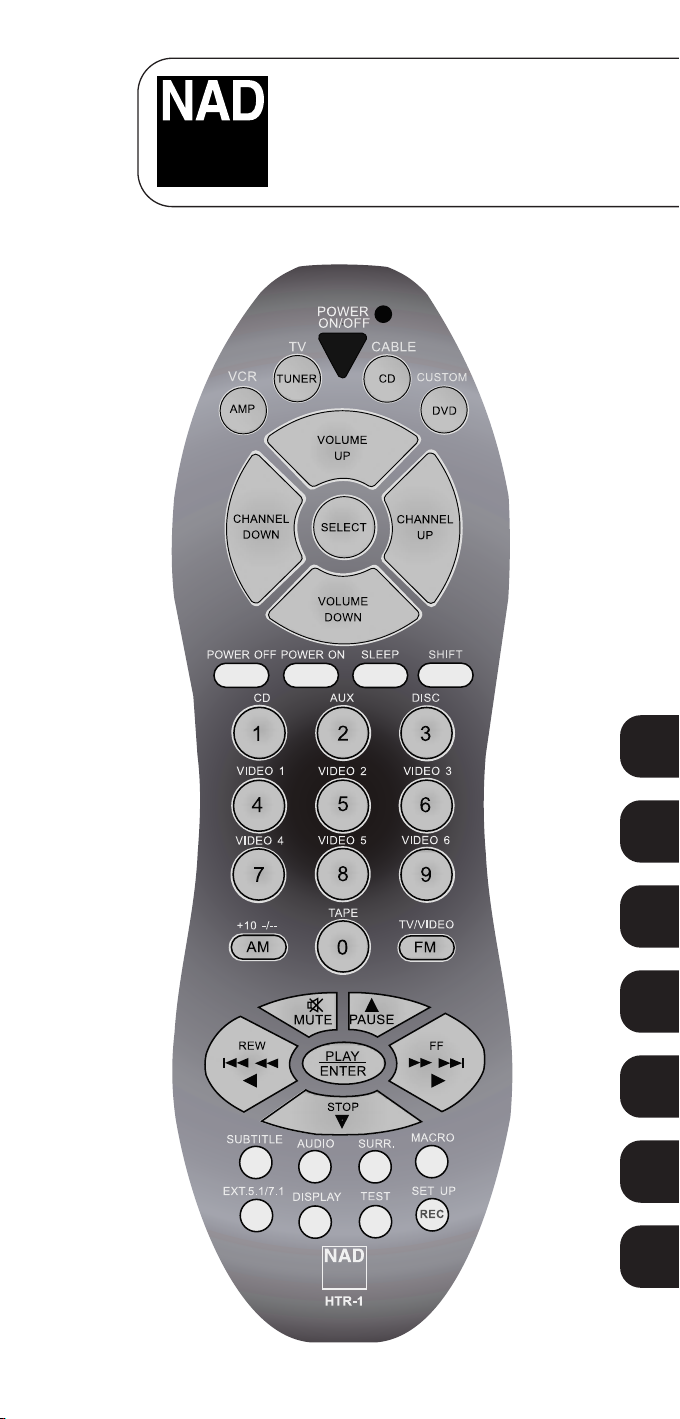
HTR-1
SYSTEM REMOTE CONTROL
OWNER’S MANUAL
GB
Page 2
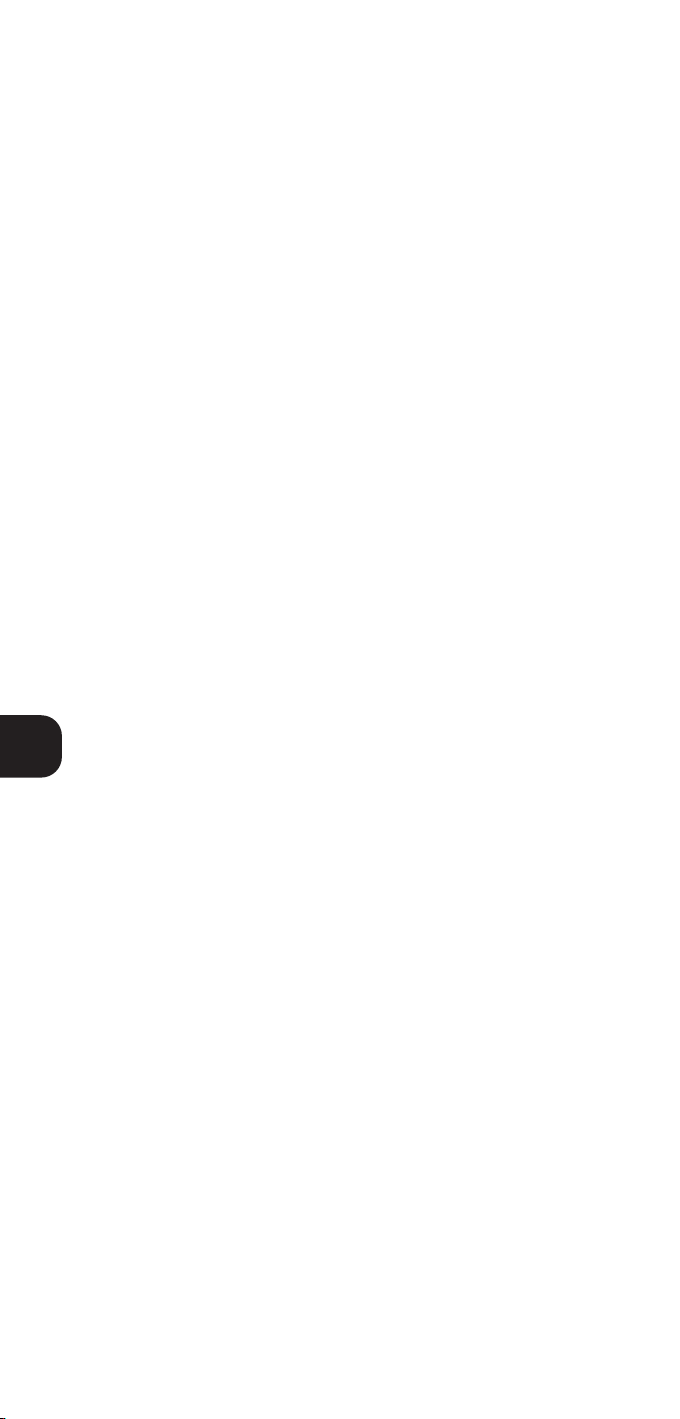
GB
2
Page 3
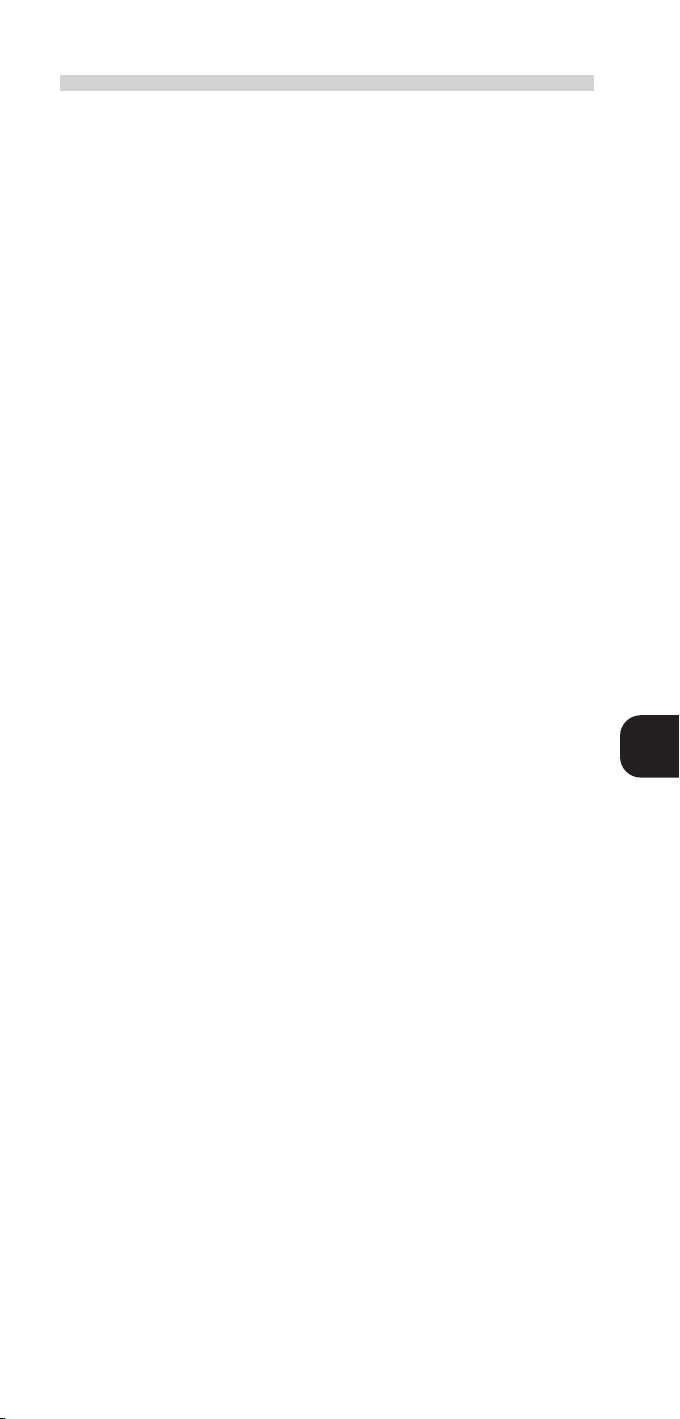
NAD HTR-1 UNIVERSAL REMOTE CONTROL
Introduction . . . . . . . . . . . . . . . . . . . . . . . . . . . . . . . . . . . . . . . . . . . . . . . . . . . . . . . . . . . . . . . . . . . . .6
General . . . . . . . . . . . . . . . . . . . . . . . . . . . . . . . . . . . . . . . . . . . . . . . . . . . . . . . . . . . . . . . . . . . . . . . .6
Inserting & replacing batteries & back-up. . . . . . . . . . . . . . . . . . . . . . . . . . . . . . . . . . . . . . . . . . . . . 6
Key Backlighting . . . . . . . . . . . . . . . . . . . . . . . . . . . . . . . . . . . . . . . . . . . . . . . . . . . . . . . . . . . . . . . 6
Operating range . . . . . . . . . . . . . . . . . . . . . . . . . . . . . . . . . . . . . . . . . . . . . . . . . . . . . . . . . . . . . . . 6
Using the HTR-1 . . . . . . . . . . . . . . . . . . . . . . . . . . . . . . . . . . . . . . . . . . . . . . . . . . . . . . . . . . . . . . . . . .6
Device keys. . . . . . . . . . . . . . . . . . . . . . . . . . . . . . . . . . . . . . . . . . . . . . . . . . . . . . . . . . . . . . . . . . . 6
Status LED . . . . . . . . . . . . . . . . . . . . . . . . . . . . . . . . . . . . . . . . . . . . . . . . . . . . . . . . . . . . . . . . . . . 7
Setting up Pre-programmed codes . . . . . . . . . . . . . . . . . . . . . . . . . . . . . . . . . . . . . . . . . . . . . . . . . . .7
By Library search . . . . . . . . . . . . . . . . . . . . . . . . . . . . . . . . . . . . . . . . . . . . . . . . . . . . . . . . . . . . . . . 7
By Manufacturing ID code. . . . . . . . . . . . . . . . . . . . . . . . . . . . . . . . . . . . . . . . . . . . . . . . . . . . . . . . 8
Code Recall. . . . . . . . . . . . . . . . . . . . . . . . . . . . . . . . . . . . . . . . . . . . . . . . . . . . . . . . . . . . . . . . . . . 9
Learning remote commands . . . . . . . . . . . . . . . . . . . . . . . . . . . . . . . . . . . . . . . . . . . . . . . . . . . . . . . .9
Setting up Macros . . . . . . . . . . . . . . . . . . . . . . . . . . . . . . . . . . . . . . . . . . . . . . . . . . . . . . . . . . . . . . .10
Reset to factory default settings . . . . . . . . . . . . . . . . . . . . . . . . . . . . . . . . . . . . . . . . . . . . . . . . . . .11
Code listing table . . . . . . . . . . . . . . . . . . . . . . . . . . . . . . . . . . . . . . . . . . . . . . . . . . . . . . . . . . . . . . .12
GB
3
Page 4
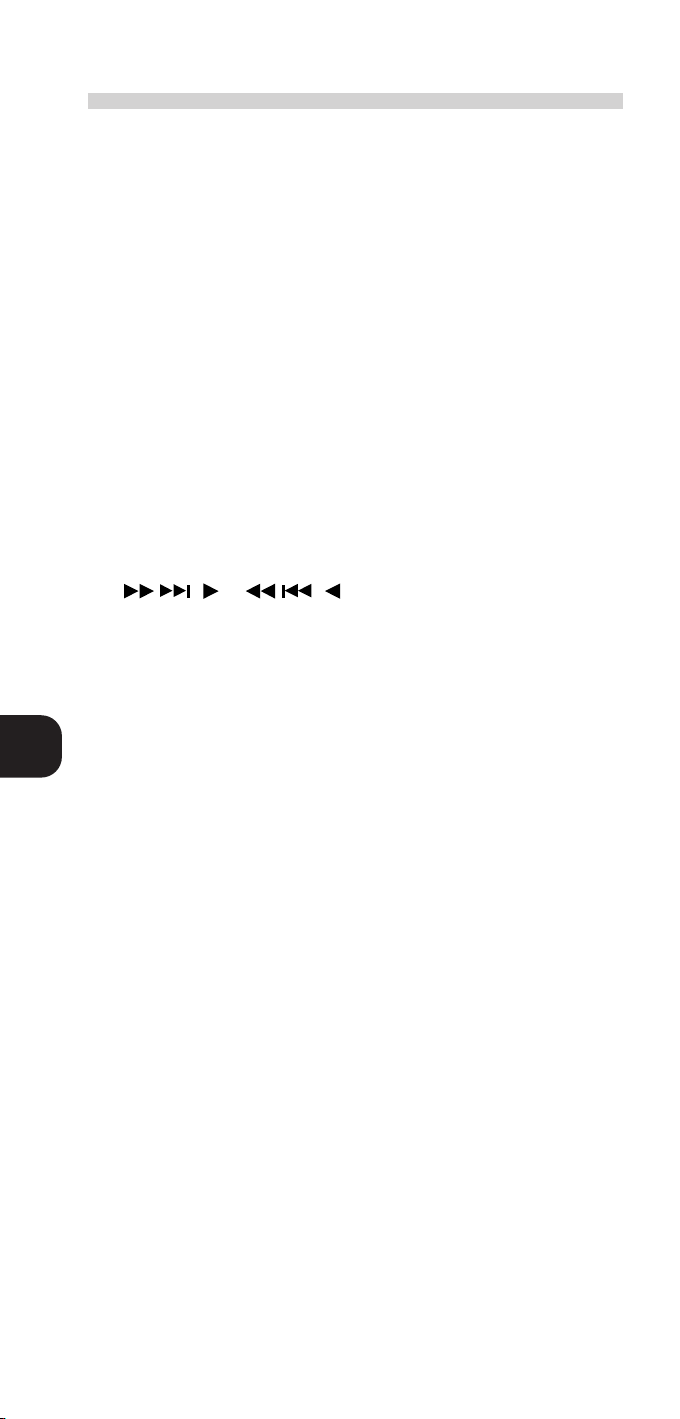
GB
USING THE NAD HTR-1 UNIVERSAL REMOTE CONTROL WITH THE NAD T761 AV RECEIVER
The NAD HTR-1 Universal Remote control packed with your NAD T761 AV receiver has been pre-configured to
operate all controls. Besides operating the receiver, the HTR-1 can replace up to eight remote controls for different
devices. It has a database of remote control commands built-in for a large range of different brands and devices.
In case your particular brand or model isn’t featured in the database, the HTR-1 can also “learn” remote commands
from the original remote control of the device. Refer to the HTR-1 instruction manual on how to program.
The table below indicates the locations and functions available; the numbers refer to the drawing in the NAD HTR1 manual. Refer to the T761 instruction manual for explanation of specific functions.
Make sure the “AMP” mode has been selected when using the HTR-1 Universal Remote Control to operate your
receiver.
No. Key description T761 function
2 POWER ON/OFF Power On/Off
3 AMP (VCR), TUNER (TV), CD (CABLE), DVD (AUX) Select AMP for T761
4 VOLUME UP/DOWN Master Volume Up/Down
5 CHANNEL UP/DOWN Preset/Tune Up/Preset/Tune Down
6 SELECT Preset/Tune mode
7 POWER OFF & POWER ON Power Off & Power On
8 SLEEP Sleep
9 SHIFT —-
10 1 (CD), 2 (AUX), 3 (DISC),... ...9 (VIDEO 6), 0 Input select
11 AM (+10 -/—) Select AM
12 FM (TV/VIDEO) Select FM
13 PAUSE OSD Cursor Up
14 MUTE Volume Mute
15 & OSD Cursor Right & Left
16 PLAY/ENTER Enter
17 STOP OSD Cursor Down
18 AUDIO Tone Control
19 SUBTITLE Dynamic Range
20 EXT 5.1/7.1 Ext 5.1
21 DISPLAY Display
22 SURR. Surround Mode
23 MACRO —24 SETUP/REC Channel select
25 TEST Surround Test On/Off
4
Page 5
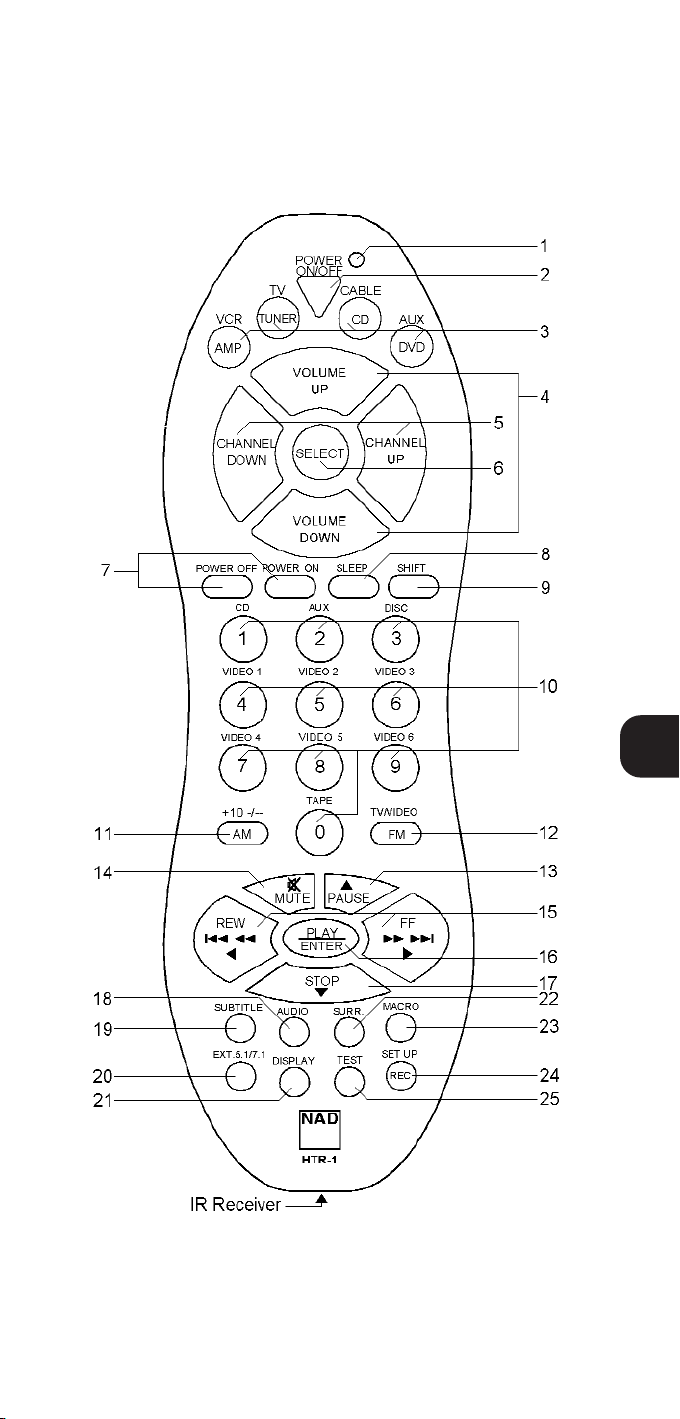
GB
5
Page 6

GB
INTRODUCTION
The NAD HTR-1 Universal Remote Control can replace up to eight different individual remote controls, offering
command of the most important and often used controls, thus significantly reducing “remote control clutter”:
Amplifier, Tuner, CD, DVD, VCR, TV, Cable, Custom.
If the NAD HTR-1 came packed with an NAD product, such as an AV receiver, all commands will already have been
programmed in and is ready for use with the product. Where appropriate, the correct generic remote control
commands for other NAD products, such as CD players for instance, have also been programmed in.
The HTR-1 comes with a large database of remote control commands for other brands, making it easy to configure
to suit the particular mix of brands and models in your system. The database contains remote control commands for
over four hundred brands. In the unlikely case you are not able to find the remote control commands for a specific
brand, the HTR-1 also allows you to “learn” remote commands from the original remote control so that that device
can still be remotely operated with the NAD HTR-1.
GENERAL
Alkaline batteries are recommended for maximum operating life. Three AAA (R 03) batteries should be fitted in the
battery compartment at the rear of the Remote Control handset. When replacing batteries, check that they have
been put in the right way round, as indicated on the base of the battery compartment.
The keys on the HTR-1 are backlit for ease of operation in darkened environments. Backlighting is automatically
activated as soon as any key is pressed. To preserve batteries, it switches itself off automatically five seconds after
the last key press.
When you find that operating range and angle are rapidly decreasing and that the key backlighting is getting
dimmer, it may be time to replace the batteries. The NAD HTR-1 has a non-volatile memory so that, even if the
batteries are removed for a prolonged period of time, it will retain all settings and commands as programmed. The
HTR-1 will operate up to a distance of 16ft (5m). Direct sunlight or very bright ambient lighting may affect the
operating range and angle.
NOTE
There must be a clear line-of-sight path from the remote control to each of the devices’ infrared receiver (usually
located behind a display window on the front panel); if that path is obstructed, the remote control may work
erratically or not at all.
USING THE NAD HTR-1
The HTR-1 will replicate the most common commands for the device selected. For instance, “CHANNEL UP” will
advance preset or channel selection for either Tuner, TV or Cable device; but will move cursor up with DVD selected
as device. Once the remote control has been configured to suit your system (refer to chapters “Setting up Preprogrammed Remote commands” and “Learning Remote Commands”) it is ready for use. The numbers refer to
the drawing.
The table below specifies what commands are available for all devices in the factory default setting. The devices
Amp, Tuner, CD and DVD come standard with remote control commands suitable for most NAD remote controlled
products.
NOTE
The key listing below specifies what each key will do from the factory default setting for the various devices.
Refer to the original instruction manual for the devices in your system to check how these respond to specific
commands.
Not all commands on the HTR-1 may be available for the devices it is used with or there may be commands
not available on your specific device. The key listing below assumes factory default setting or settings from
database but not remote commands learned from an original remote control
SELECTING WHICH DEVICE TO OPERATE
Each of the four device keys allows operation of two different devices, up to eight different devices can be
controlled. The devices that can be controlled are labelled on the key itself and directly over it.
SELECTING PRIMARY DEVICES
To access one of the four primary devices (the ones as labelled on the key itself: AMP, TUNER, CD, DVD), simply
press the required key.
Primary Device keys: AMP; TUNER; CD; DVD (No. 3).
SELECTING SECONDARY DEVICES
To access one of the secondary devices, first press the “SHIFT” key (No. 9) (STATUS LED, No. 1, lights up), and within
the default time of 5 seconds, press the required device key (VCR, TV, CABLE, CUSTOM). The Device key will light
up with Status LED briefly to confirm, after which both will extinguish.
Secondary Device keys: VCR; TV; CABLE; CUSTOM (No. 3).
6
Page 7

After selecting a primary or secondary device by pressing the key(s) as described above, the other keys on the
remote control will be set to operate the chosen device. For instance, with TUNER selected as device, the
“CHANNEL UP” and “DOWN” keys (No. 5) will select the next higher, respectively next lower tuner preset station.
With DVD selected as device, the same keys will move the DVD Menu cursor Up or Down.
When pressing a key, the selected Device key will flash to indicate a command is being transmitted. If the selected
device key doesn’t flash when pressing a key, it means that the key doesn’t have a function for the device selected.
STATUS LED (NO.1)
This LED will light up to indicate status: Use of “SHIFT” key (No. 9) and Set-up mode. The LED will light up green for
up to 5 seconds once the “SHIFT” key (No. 9) has been pressed. Within these 5 seconds, one of the four device keys
(No. 3) can be pressed to switch the remote control to one of the secondary devices (VCR, TV, CABLE, CUSTOM).
The Device key will light up with Status LED briefly to confirm, after which both will extinguish. The LED will
extinguish within 5 seconds if no other key is pressed or if “SHIFT” is pressed again.
The LED will light up red to enter set-up mode (pressing “POWER ON/OFF” No. 2; and “MUTE” No. 14
simultaneously for two seconds). Refer to chapters “Setting up Pre-programmed Codes” and “Learning Remote
Commands” for additional information.
SETTING UP PRE-PROGRAMMED CODES
The HTR-1 has an extensive library built-in for pre-programmed remote control commands for many different
brands. By entering the device code for the particular device and brand, all major functions for that device can be
controlled with the HTR–1.
There are two ways of setting up the remote control for pre-programmed remote commands:
• By using the LIBRARY SEARCH routine
• By entering the MANUFACTURER ID CODE
SET-UP BY LIBRARY SEARCH
1 Switch on your device manually or with your original remote control.
2 Press the POWER ON/OFF (No. 2) and MUTE keys (No. 14) together for approximately 2 seconds until STATUS
LED (No.1) stays red.
3 Press the required DEVICE key (No. 3); the DEVICE key will light up.
4 Press the POWER ON/OFF key (No. 2) and hold down for 2 seconds then release for 2 seconds. Repeat this
process until your device switches off or to Stand-by. NOTE: If you accidentally skipped a code that turned
your device off, you can go one code back by pressing the MUTE key (No. 14). If there is no Power On/Off
code for a particular device, the HTR-1 will transmit a “Play” command instead.
5 After your device has switched off, press the lit DEVICE Key once to stop the LIBRARY SEARCH.
6 Try the appropriate keys to see if the corresponding function for your device work (in case your device switched
off completely, it may be necessary to manually power it up again).
• If find you find that not all the keys appropriate for your device operate correctly, press the DEVICE Key
for 1 second; the DEVICE Key will flash once. Repeat step 4 to find the set of remote commands that
best operates your device. Once found, proceed with step 7 to store.
7 If you find all the major functions work correctly with your device, press the DEVICE Key (No.3) 3 times until
the DEVICE Key and STATUS LED (No. 1) go out. The code is now stored.
GB
Example
You wish to set up the remote control to operate your TV:
1 Switch on your television
2 Press the POWER ON/OFF (No. 2) and MUTE keys (No. 14) together for approximately 2 seconds until STATUS
LED (No.1) stays red.
3 Press SHIFT (No. 9); the STATUS LED changes to green. Press the TUNER/TV device key (No.3). The STATUS LED
will change to red again.
4 Press the POWER ON/OFF key (No. 2) and hold down for 2 seconds then release for 2 seconds. Repeat this
process until the TV switches off or switches to Stand–by.
5 Press the lit DEVICE KEY once, and now try the other function keys on the HTR-1. Switch the TV back on (if
it switched off completely, it may be necessary to this manually) and try out all the keys appropriate for your
TV; such as Volume Up/Down; Channel Up/Down; Mute, etc. (refer also to table).
• If you find not all keys operate your TV correctly, press the DEVICE Key for 1 second; the DEVICE Key will
flash once. Repeat step 4 until you find the set of remote commands that best operates your TV. Once
found, proceed with step 6 to store.
6 If all major functions work, press the TUNER/TV key 3 times; The TUNER/TV device key and STATUS LED will
extinguish. The code is now stored and the remote control is ready for use with the TV.
When you reach the end of the library, The STATUS LED will flash twice per second and the set up mode is cancelled.
7
Page 8

GB
ENTERING MANUFACTURER ID CODE
Instead of searching the library, you can also enter a Manufacturer ID code directly for your brand and model.
In the code listing table, look up the device brand name to find the correct code for your brand. Switch on your
device manually or with your original remote control.
1 Press the POWER ON/OFF (No. 2) and MUTE keys (No. 14) together for approximately 2 seconds until STATUS
LED (No.1) stays red.
2 Press the required DEVICE key (No.3); the DEVICE key will light up.
3 Using the numeric keys (No.10); enter the 4-digit Manufacturer ID code from the code list.
4 Again using the numeric key-pad (No. 10):
Press 1 to set-up a TUNER & TV;
Press 2 to set-up an AMP & VCR;
Press 3 to set-up a CD & CABLE or Satellite receiver.
Press 4 to set up a DVD orif you are programming any other devices (CUSTOM).
If the entered code is correct, the STATUS LED will flash once. If the code is wrong, the STATUS LED will flash
twice.
5 It is quite common for a brand to have various sets of remote control commands. In order to find the correct
set of remote control commands for your particular model, you will need to search within the manufacturer’s
ID code for the correct device code:
• Press the POWER ON/OFF key and hold down for 2 seconds then release for 2 seconds, repeat this process
until your device switches off (or switches to Stand-by). NB: If you accidentally skipped a code that turned
your device off, you can go one code back by pressing the MUTE key.
6 Press the lit DEVICE KEY once and now try out the other function keys on the HTR–1.
• If you find not all keys appropriate for the device operate correctly, press the DEVICE Key for 1 second;
the DEVICE Key will flash once. Repeat step 6 to find the set of remote commands that best operates
your device. Once found, proceed with step 8 to store.
7 When you have found a suitable set of remote control commands, press the DEVICE Key 3 times until the
DEVICE Key and STATUS LED go out. The code is now stored.
Example
You wish to set up the HTR-1 to operate your Philips TV:
1 Look up the Manufacturer ID code for Philips (which is 3232).
2 Press the POWER ON/OFF (No. 2) and MUTE keys (No. 14) together for approximately 2 seconds until STATUS
LED (No.1) stays red. Press SHIFT (No. 9); the STATUS LED changes to green. Press the TUNER/TV device key
(No.3). The STATUS LED will change to red again.
3 Using the numeric keys (No.10); enter 3232 (Philips’ Manufacturer ID code).
4 Again using the numeric key-pad (No. 10), Press 1. The STATUS LED will flash once (if the code is wrong, the
STATUS LED will flash twice).
5 Philips has many different sets of remote commands. In order to find the correct set of remote control
commands for your particular model, you will need to search within the Philips’ ID code:
• Press the POWER ON/OFF key and hold down for 2 seconds then release for 2 seconds, repeat this process
until your device switches off (or switches to Stand-by). NB: If you accidentally skipped a code that turned
your device off, you can go one code back by pressing the MUTE key.
6 Press the lit DEVICE KEY once and now try out the other function keys on the HTR–1.
• You mayfind that not all keys device operate the TV correctly; press the DEVICE Key for 1 second; the DEVICE
Key will flash once. The second set that turns off your TV does operate all major functions correctly: Proceed
to the next step to store.
7 Press the DEVICE Key 3 times until the DEVICE Key and STATUS LED go out. The code is now stored and the
HTR-1 is ready for use with your Philips TV.
8
Page 9

CODE RECALL FUNCTION
The Code Recall function allows you to look up the exact code specific for your device’s brand and model. Note
this is not the manufacturer IC code, but the specific device code that operates your device; this is a 5-digit number.
1 Press the POWER ON/OFF (No. 2) and MUTE keys (No. 14) together for approximately 2 seconds until STATUS
LED (No.1) stays red.
2 Press the required DEVICE key (No.3); the DEVICE key will light up.
3 Using the numeric key-pad (No. 10) engage Code Recall Mode:
Press 88881 to check the code for a Tuner.
Press 88882 to check the code for an Amp.
Press 88883 to check the code for a CD player.
Press 88884 to check the code for a DVD player.
Press 88885 to check the code for a TV.
Press 88886 to check the code for a VCR.
Press 88887 to check the code for a Cable or Satellite receiver.
Press 88888 to check the code for any other devices (CUSTOM).
If the entered code is correct, the STATUS LED will flash once. If the code is wrong, the STATUS LED will flash
twice.
4 To find out the number for the first digit of the code, press 1 on the Numeric keypad (No.10) and count the
number of times the DEVICE flashes. To find the 2nd digit of your code press 2, for the 3rd digit press 3, for
the 4th digit press 4 and for the 5th digit press 5 and each time count the number of times the DEVICE key
flashes. NOTE: IF the DEVICE key doesn’t flash, the digit’s number is zero.
5 Press the DEVICE key to exit Code Recall mode. The DEVICE key will extinguish.
In case the HTR-1 gets accidentally re-programmed, it is advisable to note down in the table below which exact
codes were set up to operate your devices.
Device code Device code
AMP VCR
TUNER TV
CD CABLE
DVD CUSTOM
You can use the recalled device code to enter it directly into the HTR-1; this voids the need of having to go through
each separate device within a manufacturer ID code:
1 Press the POWER ON/OFF (No. 2) and MUTE keys (No. 14) together for approximately 2 seconds until STATUS
LED (No.1) stays red.
2 Press the required DEVICE key (No.3); the DEVICE key will light up.
3 Using the numeric keys (No.10); enter the 5-digit device code as found using Code Recall Function. If the
entered code is correct, the STATUS LED will flash once. If the code is wrong, the STATUS LED will flash twice.
4 With the correct code entered, press the DEVICE Key 3 times until the DEVICE Key and STATUS LED go out.
The code is now stored.
LEARNING REMOTE COMMANDS
The HTR-1 allows you to learn commands within already set-up devices. This way, you can add a desired specific
function for your device to the selected pre-programmed set of remote commands, by learning that command into
the required key for that device. In case none of the pre-programmed set of remote commands are suitable for
your device, you can let the HTR-1 learn the remote commands for the device.
You can over-write already learned commands or commands from the pre-programmed library; this does not affect
the other commands already available for the selected device.
NOTE
The NAD HTR-1 can only learn infrared commands. It is not compatible with UHF and Ultrasonic remote
controls. There are some infrared remote controls that use encoding methods, which the HTR-1 cannot learn.
At least104 commands can be learned.
No remote commands can be learned into the DEVICE keys (No. 3) and SHIFT key (No. 9).
GB
9
Page 10

To learn remote commands from the original remote control into the NAD HTR-1:
1 Position the original remote control 3 to 5 cm away from the HTR-1’s Infrared receiver, located at the bottom
of the remote control (see drawing), with the original’s remote transmission window or LED (usually at the top)
pointing towards to the HTR-1’s Infrared receiver.
2 Press the POWER ON/OFF (No. 2) and MUTE keys (No. 14) together for approximately 2 seconds until STATUS
LED (No.1) stays red.
3 Press the required DEVICE key (No.3); the DEVICE key will light up.
4 Using the numeric key-pad (No. 10) engage Learning Mode:
Press 55551 to learn remote commands for TUNER DEVICE key.
Press 55552 to learn remote commands for AMP DEVICE key.
Press 55553 to learn remote commands for CD DEVICE key.
Press 55554 to learn remote commands for DVD DEVICE key.
Press 55555 to learn remote commands for TV DEVICE key.
Press 55556 to learn remote commands for VCR DEVICE key.
Press 55557 to learn remote commands for CABLE DEVICE key.
Press 55558 to learn remote commands for CUSTOM DEVICE key.
If the entered code is correct, the STATUS LED will flash once. If the code is wrong, the STATUS LED will flash
twice.
5 Press and release the function key on the HTR-1, which you want to duplicate/learn a similar function from the
original remote into; the DEVICE key flashes once.
6 Press and hold down the function key on the original remote. When the HTR-1 has finished copying the code,
the STATUS LED will then flash once. Release the key on the original remote. If the STATUS LED flashes twice,
an error has occurred in the learning process; repeat the learning process from step 5 onwards.
7 To program the next function key for the same device repeat steps 5-6.
8 When you have finished programming the various commands for the selected device, press the DEVICE key.
The STATUS LED and DEVICE will extinguish. The remote commands have now been learned and stored, the
HTR-1 is ready to be used with the device.
NOTE
If no key is pressed for over 10 seconds, the HTR-1 will switch back from learning mode to normal use mode.
SETTING UP AND USING MACRO FUNCTION
The Macro function allows you to send up to 6 remote commands with just one key press. This can be useful, for
example to switch on your AV receiver, TV and DVD player, select the DVD input on the receiver and engage the
DVD Play function with a single key press.
GB
For each of the 8 devices, a Macro function can be set up:
1 Press the POWER ON/OFF (No. 2) and MUTE keys (No. 14) together for approximately 2 seconds until STATUS
LED (No.1) stays red.
2 Press the required DEVICE key (No.3); the DEVICE key will light up.
3 Using the numeric key-pad (No. 10) engage Macro Setup Mode:
Press 77771 to record Macros for TUNER DEVICE key.
Press 77772 to record Macros for AMP DEVICE key.
Press 77773 to record Macros for CD DEVICE key.
Press 77774 to record Macros for DVD DEVICE key.
Press 77775 to record Macros for TV DEVICE key.
Press 77776 to record Macros for VCR DEVICE key.
Press 77777 to record Macros for CABLE DEVICE key.
Press 77778 to record Macros for CUSTOM DEVICE key.
If the entered code is correct, the STATUS LED will flash once. If the code is wrong, the STATUS LED will flash
twice.
4 Record your Macro by selecting the functions you wish to carry out when Macro is selected, just as if you were
using the remote control. You can switch devices to have remote commands from other devices within the
same Macro.
5 Press the Macro key (No. 23) to store the Macro. The STATUS LED and DEVICE key will go out and the Macro
is programmed.
NOTE
Some devices may not be capable in executing remote commands in rapid succession. When recording your
macro, this problem can be avoided by alternating each commands for the various devices, see example below.
10
Page 11

Example
With just pressing Macro for AMP as device, you wish to switch on your AV receiver, TV and DVD player; select the
Video 1 input on the receiver and activate Play on the DVD player.
1 Press the POWER ON/OFF (No. 2) and MUTE keys (No. 14) together for approximately 2 seconds until STATUS
LED (No.1) stays red.
2 Press the required AMP DEVICE key (No.3); the AMP key will light up.
3 Using the numeric key-pad (No. 10) engage Macro Setup Mode for AMP Device: Press 77772. The STATUS
LED will flash once. If the code is wrong, the STATUS LED will flash twice.
4 Record the Macro by selecting the functions:
• Press POWER ON/OFF (No.2) (command for switching on AV receiver).
• Press SHIFT (No. 9); the STATUS LED changes to green. Press the TUNER/TV device key (No.3). The STATUS
LED will change to red again. Press POWER ON/OFF (command for switching on TV).
• Press DVD Device key; press POWER ON/OFF (command for switching on DVD player).
• Press AMP Device key; press VIDEO 1 (inside No. 10) (command for switching AV receiver to Video 1
input).
• Press DVD Device key; press PLAY/ENTER (No. 16) (command for activating Play on DVD player.
5 Press the Macro key (No. 23) to store the Macro. The STATUS LED and DEVICE key will go out and the Macro
is programmed.
To play back a Macro, select the required device and press Macro. The macro is now executed, for each remote
command send in succession, the corresponding DEVICE key will light up briefly.
NOTE
Set-up mode is automatically cancelled if no key is pressed for 15 seconds.
RESET TO FACTORY DEFAULT SETTINGS
Sometimes it may be necessary to reset the HTR-1 to its factory default settings, for instance, if you change many
components in your system or do not recall how keys were programmed.
TO RESET THE NAD HTR-1
Press the POWER ON/OFF (No. 2) and SELECT keys (No. 6) together for approximately 5 seconds until STATUS LED
(no.1) flashes twice.
NOTE
When you reset the remote to factory default settings, you will LOOSE ALL SETTINGS AND LEARNED REMOTE
COMMANDS; ONCE ACTIVATED, RESET CAN NOT BE UNDONE!
GB
11
Page 12

GB
12
No. Remote AMP TUNER CD DVD VCR TV CABLE CUSTOM
Drawing (NAD) (NAD) (NAD) (NAD) (Shift + AMP) (Shift + TUNER) (Shift + CD) (Shift + DVD)
2 / AUX AUX PRESET 2 22222 -
VOLUME- VOLUME- VOLUME- - CURSOR DOWN TV VOLUME - TV VOLUME - TV or CAB VOL - -
TUNER / TV TUNER TUNER
CD / CABLE CD CD
DVD / CUSTOM DVD
2 POWER ON/OFF POWER ON/OFF POWER ON/OFF POWER ON/OFF POWER ON/OFF POWER ON/OFF POWER ON/OFF POWER ON/OFF -
3 AMP / VCR AMP AMP
4 VOLUME+ VOLUME+ VOLUME+ - CURSOR UP TV VOLUME + TV VOLUME + TV or CAB VOL + -
CHANNEL- PRESET- PRESET- - CURSOR LEFT VCR PROGRAM - PROGRAM - CAB PROGRAM - -
5 CHANNEL+ PRESET+ PRESET+ - CURSOR RIGHT VCR PROGRAM + PROGRAM + CAB PROGRAM + -
POWER ON POWER ON POWER ON POWER ON - - - - -
6 SELECT PRESET/TUNE (ENTER) PRESET/TUNE - ENTER VCR MENU C/P ,MENU CAB MENU -
7 POWER OFF POWER OFF POWER OFF POWER OFF - - - - -
8 SLEEP SLEEP - - ZOOM - - - -
9 SHIFT SHIFT SHIFT SHIFT
3 / DISC DISC (DVD) PRESET 3 33333 -
4 / VIDEO 1 VIDEO 1 PRESET 4 44444-
10 1 / CD CD PRESET 1 11111 -
7 / VIDE0 4 VIDEO 4 PRESET 7 77777 -
5 / VIDEO 2 VIDEO 2 PRESET 5 55555-
6 / VIDEO 3 VIDEO 3 PRESET 6 66666-
0 / TAPE TAPE1 PRESET 0 00000 -
8 / VIDEO 5 VIDEO 5 PRESET 8 88888-
9 / VIDEO 6 VIDEO 6 PRESET 9 99999-
Page 13

GB
SKIP+ / FF CURSOR RIGHT TUNE+ SKIP+ SKIP+ FF - RIGHT -
11 AM / +10 -/— AM AM +10 TITLE VCR [-/—] -/— SAT -/— -
12 FM / TV/VIDEO FM FM - MENU - TV/VIDEO - -
13 PAUSE CURSOR UP - PAUSE PAUSE PAUSE UP -
14 MUTE MUTE MUTE - RESUME TV MUTE TV MUTE TV or CAB MUTE -
15 SKIP- / REW CURSOR LEFT TUNE- SKIP- SKIP- REW - LEFT -
16 PLAY / ENTER SELECT / ENTER ENTER PLAY PLAY PLAY -
17 STOP CURSOR DOWN - STOP STOP STOP DOWN -
18 AUDIO TONE CONTROL - - AUDIO -
19 SUBTITLE DYNAMIC RANGE - - SUBTITLE RECALL -
20 EXT.5.1/7.1 EXT. 5.1 - PROGRAM ANGLE ----
21 DISPLAY DISPLAY BANK TIME DISPLAY ----
22 SURR. SURR.MODE - RANDOM RANDOM ----
23 MACRO - - - - - - -
24 SET UP / REC CHANNEL SELECT - - SETUP RECORD C/P MENU STORE MENU STORE -
25 TEST SURR.TEST - REPEAT RETURN ----
13
Page 14

GB
Manufacturer ID code
ACURA 4310
ADMIRAL 2001
AGASHI 2001
AIWA
AKAI 2002
AKKAI 4334
AKURA 4311
AKUSTIK 4340
ALBA 2003
ALBIRAL 2004
ALLORGAN 4234
AMSTRAD 2010
ANITSCH 2011
ANITECH 2011
ANKARO 2012
ARC EN CIEL 2013
ARCON 2014
ARISTONA 2020
ARTHUR MARTIN 2021
ASA 2022
ASTRA 2023
ASUKA 4312
ASWO 4341
ATLANTIC 2024
AUDIOSONIC 2030
AUDIOTON 4240
AUSIND 2031
AUTOVOX 2032
BAIRD 2034
BARCO 2040
BARCOM 2040
BASIC LINE 2041
BAUR 4304
BAZIN 2042
BEKO 2042
BLAUPUNKT 2043
BOOTS 4313
BPL 4314
BRANDT 2044
BRANDT ELECTRONIQUE 2044
BRION VEGA 2100
BRUNS 2101
BSR 2102
BT SATELLITE 4332
BUSH 2103
CABLETIME 4103
CAMBRIDGE 2104
CAMBRIDGE ARD200 2110
CAPEHART 2111
CENTURY 2112
CGE 2113
CHAPARRAL 2114
CIHAN 2120
CINEMA 2120
CLARIVOX 2121
CLAYTON 2121
COMTEL 2122
CONDOR 2123
CONNEXIONS 2124
CONTEC 2130
CONTINENTAL 2131
CONTINENTAL EDISON 2131
CRAIG 2132
CROSLEY 2133
CROWN 2134
CTC CLATRONIC 2140
CURTISMATHES 2141
DAEWOO 2142
DAYTRON 2143
DECCA 2144
DEGRAAF 2200
DENON 4342
DESMET 4342
DISKXPRESS 2201
DIXI 2202
DORIC 4244
DRAKE 2203
DYNATRON 2204
DUAL 2210
14
Manufacturer ID code
DUAL-TEC 2211
DUMONT 2212
DUMONT-FINLUX 2213
DYNATECH 2214
ECHOSTAR 2220
EDISON 2220
ELBE 2221
ELBIT 2222
ELCIT 2223
ELECTRO TEC 4430
ELECTRONIC 4430
ELECTRONSK 4430
ELMAN 2224
ELIN 2224
ELTA 2230
ELTASAT 2231
EMERSON 2232
ERRES 2233
ESTEL 2233
EUROCOM 2234
EUROPHON 2234
EXPERT 4303
FENNER 4422
FERGUSON 2240
FIDELITY 2241
FILMNET CABLECRYPT 4322
FILSAI 4422
FINLANDIA 2242
FINLUX 2243
FIRST LINE 2244
FISCHER
FISHER 2244
FORGESTONE 2300
FORMENTI 2301
FORMENTI-PHOENIX 2301
FORTRESS 2302
FRACARRO 2303
FRONTECH 2304
FTE 2310
FUBA 2311
FUJITSH 2312
FUNAI 2312
GALERIA 2313
GBC 2313
GE 2314
GEC 2320
GELOSO 2321
GENEXXA 2322
GIUCAR RECORD 2323
GOLDSTAR 2324
GOODMANS 2330
GORENJE 2331
GRAETZ 2332
GRANADA 2333
GRANDIN 2334
GRUNDIG 2334
HANSEATIC 2341
HANTAREX 2342
HARMAN 4343
HEMMER MANN 2343
HEXA 4343
HIFIVOX 2344
HIGASHI 4423
HIGH PERFORMANCE 2400
HINARI 2401
HIRSCHMANN 2402
HITACHI 2403
HYPER 2404
IMPERIAL 2410
INGELEN 2411
INGERSOL 2412
INNO HIT 2413
INTERFUNK 2414
INTERVISION 2420
IRRADIO 2420
ITT 2421
ITT-NOKIA 2422
JEEMON 2423
JENSEN 2424
Manufacturer ID code
JERROLD 2430
JOHNSON 2431
JOHANSSON 2431
JVC 2432
KAISER 2433
KAISUI 2433
KAPSCH 4301
KARCHER 2434
KARDON 4344
KATHREIN 2440
KENDO 2441
KENNEDY 2442
KENWOOD 2443
KORTING 2444
KRIESLER 3000
KTV 3001
KYOTO 3001
LENCO 3002
LENOIR 3003
LEYCO 3002
LLOYD 3004
LOEWE 3010
LOEWE OPTA 3011
LOGIK 3012
LUMA 3013
LUXMAN 4400
LUXOR 3014
LXI 3020
MACAB 3021
MAGAI 3022
MAGNADYNE 3023
MAGNFON 3024
MAGNASONIC 3030
MAGNAVOX 3031
MANHATTAN 4321
MARANTZ 3032
MASPRO 3033
MATSUI 3034
MATSUSHITA 4233
MAXIMAL 3040
McMICHAEL 3041
M ELECTRONIC 4300
MEMOREX 3042
METZ 3043
MGA 3044
MINERVA 3100
MINOLTA 3101
MISSON 4401
MISTRAL 3102
MITSUBISHI 3103
MIVAR 3104
MNARTT 3104
MTC 3110
MULTISTAR 3111
MULTITECH 3112
MURPHY 3113
NAD 4430
NAGOMA 3114
NAONIS 3114
NATIONAL 3120
NEC 3121
NECKERMANN 3122
NEI 3123
NEIRU 3124
NEWTECH 4241
NIKKAI 3130
NOBLIKO 3131
NOGAMATIC 3132
NOKIA 3134
NONAME 4402
NORDMENDS 3140
NORFOLK 3140
NORSAT 3141
OCEANIC 3142
OKANO 4403
ONKYO 4404
ONCEAS 3143
OPTONICA 3144
ORION 3200
Page 15

Manufacturer ID code
OSAKI 3201
OSIO 3202
OSUME 3203
OTTO VERSAND 3204
P.T ACTRON 3210
PACE 3211
PACE MSS SERIES 3212
PAEL 3213
PALCOM 3214
PALLADIUM 4410
PALSAT 3220
PANASONIC 3221
PATHE 3222
PATHE’CINEMA 3222
PATHE’MARCONI 3223
PAUSA 3213
PENTAX 3224
PERDIO 3230
PHILCO 3231
PHILIPS 3232
PHOENIX 3233
PHONOLA 3234
PIONEER 3240
PMG 4411
PORTLAND 3241
PRANDONI-PRINCE 3242
PREMIER 3243
PRINCE 3244
PROFEX 3300
PROLINE 3300
PROSAT 3301
PROTECH 3302
PYE 3303
QUARTZ 3304
QUASAR 3310
QUELLE 3311
RADIOLA 3312
RADMOR 4412
RADIOMARELLI 3313
RADIONETTE 4333
RADIX 3314
RANK 3320
RBM 3321
RC-1000 3322
RCA 3323
REALISTIC 3324
REDIFFUSION 3330
REVOX 4413
REX 3331
ROADSTAR 3332
ROBERTS 3333
ROBOTRON 3333
ROWSONIC 4424
RTF 3334
SABA 3340
SAISHO 3341
SAKURA 3342
SALORA 3343
SAMBERS 3344
SAMPO 3400
SAMSUNG 3401
SANSUI 3402
SANYO 3403
SATECO 3404
SATPROTNER 3410
SBR 3411
SCHAUB LORENZ 3412
SCHNEIDER 3413
SCHNEIDER F 3413
SCIEN TIFIC ATLANTA 4231
SEG 3414
SEI 3420
SEI-SINUDYNE 3421
SELECO 3422
SENTRA 3423
SHARP 3424
SHINTOM 3430
SHORAI 3430
SIAREM 3431
Manufacturer ID code
SICATEL 3432
SIEMENS 3433
SIERA 3434
SILVA 3440
SILVER 3441
SINGER 3442
SINOTEC 4414
SINTRACK 3443
SINUDYNE 3444
SOLAVOX 4000
SONOKO 4000
SONOLOR 3444
SONY 4001
SOUND WAVE 4320
STANDARD 4242
STARCOM 4232
STARSAT 4002
STELLA 4003
STERN 4004
STRONG 4010
STS 4011
STUDER 4420
STV 4012
SUNKAI 4013
SUPERTECH 4013
SYLVANIA 4014
SYMPHONIC 4020
T+A ELECTRO- 4421
TANDBERG 4021
TANDY 4022
TASHIKO 4023
TATUNG 4024
TEAC 4030
TEC 4031
TECHNICS 4331
TECHNISAT 4032
TEKNIKA 4033
TELEAVIA 4034
TELECOM 4040
TELEFUNKEN 4041
TELEMAX 4042
TELETECH 4043
TELETON 4302
TELEVIDEON 4044
TENOSAL 4100
TENSAI 4101
TESLA 4302
THOMSON 4102
THORN 4104
THORN-FERGUSON 4110
TOSHIBA 4111
TOTEVISION 4112
TRANS CONTINENS 4113
TRIACL 4114
TRIAD 4120
TRIUMPH 4121
UHER 4122
ULTRAVOX 4123
UNIDEN 4124
UNITED CABLE 4202
UNITECH 4130
UNIVERSUM 4131
UNIVOX 4132
UTAX 4243
VECO 4133
VEGAVOX 4133
VESTEL 4134
VICTOR 4140
VIDION 4140
VIDIO WAY 4141
VISIOPASS 4324
VORTEC 4142
VOXSON 4143
WARDS 4144
WALTHAM 4200
WATSON 4200
WATT RADIO 4201
WEGA 4203
WEGA COLOR 4204
Manufacturer ID code
WEGAVOX 4204
WESTMINSTER CABLE 4330
WHITE WESTINGHOUSE 4210
WINERSAT 4211
WINTERNITZ 4212
WISI 4212
WOLSEY 4213
YAMAHA 4214
YOKO 4220
ZANUSSI 4221
ZEHNDER 4222
ZENDER 4223
ZENITH 4224
ZOPPAS 4230
GB
15
Page 16

www.NADelectronics.com
©2001 NAD ELECTRONICS INTERNATIONAL
All rights reserved. No part of this publication may be reproduced, stored or transmitted
in any form without the written permission of NAD Electronics International
HTR-1 Manual 04/01 Printed in Hong Kong
