Page 1
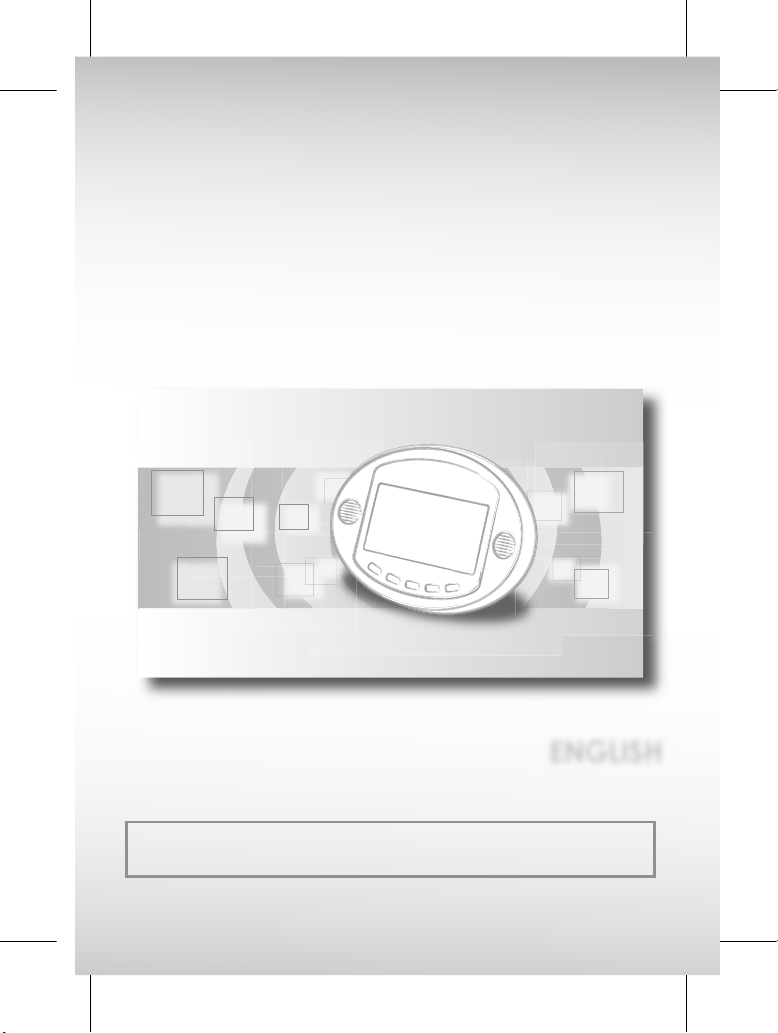
Playable Disk Format:
DVD/VCD/Audio CD/CD-R/CD-RW/Kodak Picture CD/JPEG Picture CD
Portable DVD Player
User Guide
ENGLISH
82-183-00090
Page 2
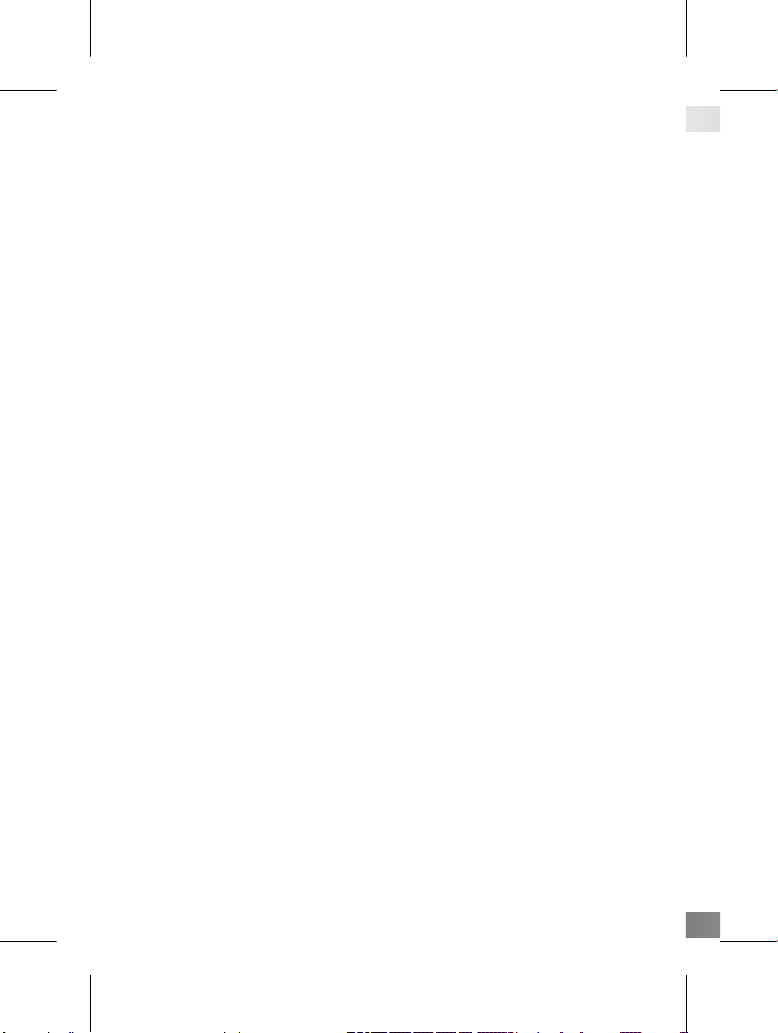
02
Page 3
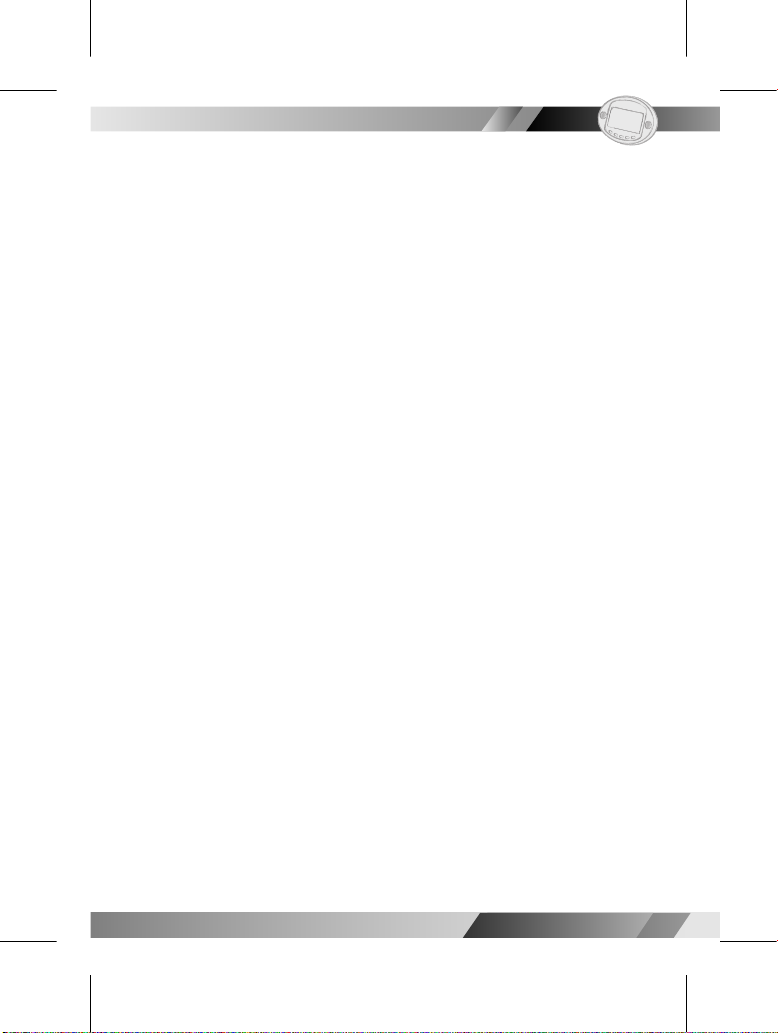
02
1
1
Portable DVD Player
Portable DVD Player
FCC and Safety Informantion................................................................................... 3
Important Safety Instructions....................................................................................5
Precautions..............................................................................................................7
Selecting the type of disc for the type of TV connected.........................................7
Chapter 1. DVD
1-1 DVD Playback....................................................................................................9
Basic Playback..........................................................................................................9
Stopping Playback...................................................................................................9
Stopping Playback and Returning to The Menu Screen (If a Menu Is Available
on The Disc)...............................................................................................................10
Rapid Advance and Rapid Reverse.......................................................................10
Skipping Ahead or Back to Chapters.....................................................................11
Still Picture (PAUSE)...................................................................................................11
Repeat Viewing........................................................................................................12
1-2 Convenient Func tions.......................................................................................13
Displaying Scene Information.................................................................................13
Changing Audio Soundtrack Language...............................................................13
Clearing/Displaying Subtitles (A)............................................................................14
Changing Subtitle Language (B)............................................................................14
Viewing From Another An gle..................................................................................15
Mute the DVD Player................................................................................................15
Using DVD Menu.......................................................................................................16
Using the Menu Function..........................................................................................16
Chapter 2. Audio CD
2-1 Audio CD Playback...........................................................................................17
Basic Playback..........................................................................................................17
Stopping Playback...................................................................................................17
Rapid Advance and Rapid Reverse.......................................................................17
Skipping Tracks: Going Forward or Reverse.........................................................18
Pause.........................................................................................................................18
2-2 Information [Audio CDs]...................................................................................19
Displaying Track Information...................................................................................19
Chapter 3. Special Functions
3-1 Playing Kodak Picture CDs...............................................................................20
Basic Playback........................................................................................................ .20
Slide Show........................................................... ......................................................21
Rotate Mode........................................................... .................................................22
Program Mode..........................................................................................................23
Thumbnail Mode.......................................................................................................24
I
Table of Contents
I
Page 4
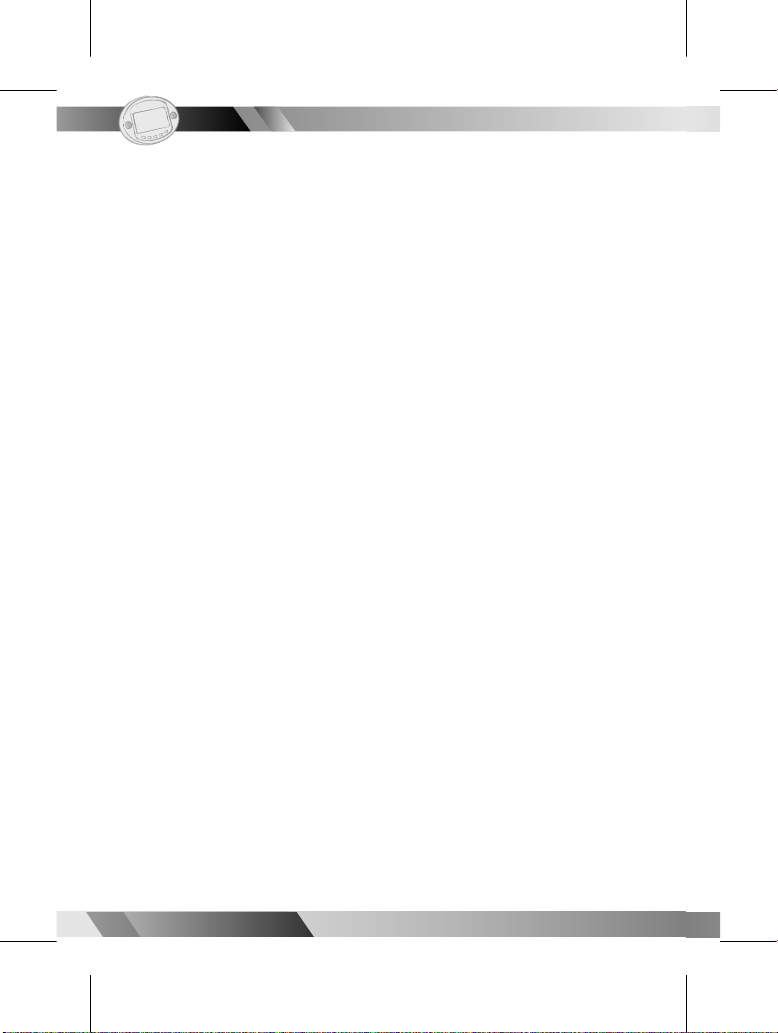
2
2
Portable DVD Player
Portable DVD Player
02
3-2 Playing JPEG picture CDs.................................................................................25
Basic Playback.......................................................................................................25
File Manager.............................................................................................................26
Playing Mode............................................................................................................26
Program Mode..........................................................................................................27
Thumbnail Mode.......................................................................................................28
3-3 Playing a CD containing JPEG pictures and MP3 music.................................29
Basic Playback...................................................................... ...................................29
Playing Mode............................................................................................................30
Thumbnail Mode.......................................................................................................30
Program Mode.......................................................................................................31
Chapter 4. Setup
4-1 Language Setup................................................................................................32
On Screen Display (OSD) Language Setting..........................................................32
DVD MENU Language Setting.................................................................................33
Audio Soundtrack Language Selection [DVD]......................................................34
Subtitle Language Selection [DVD]........................................................................35
4-2 Screen Setup......................................................................................................36
TV Type Setting..........................................................................................................36
TV System Setting......................................................................................................38
Screen Saver Setting.................................................................................................39
Video Out Setting.....................................................................................................40
4-3 Custom Setup....................................................................................................42
Parental Control Setting................................................................................42
Pa sswor d Set tin g. ..... .. ..... ..... .. ..... ..... .. ..... ..... .. ..... .. ... .. ..... .. ..... ..... .. ....4 3
Angle Mark Setting [DVD]........................................................................................44
Default Setting..........................................................................................................45
4-4 LCD Setup...........................................................................................................46
Color Setting.............................................................................................................46
Brightness Setting......................................................................................................46
LCD On/Off Setting..................................................................................................47
Mode Setting...........................................................................................................47
Chapter 5.For Your Reference
5-1 Troubleshooting.................................................................................................48
5-2 Disc Handling and Maintenance.....................................................................50
5-3 De nition of Terms.............................................................................................52
I
Table of Contents-
continued
I
Page 5
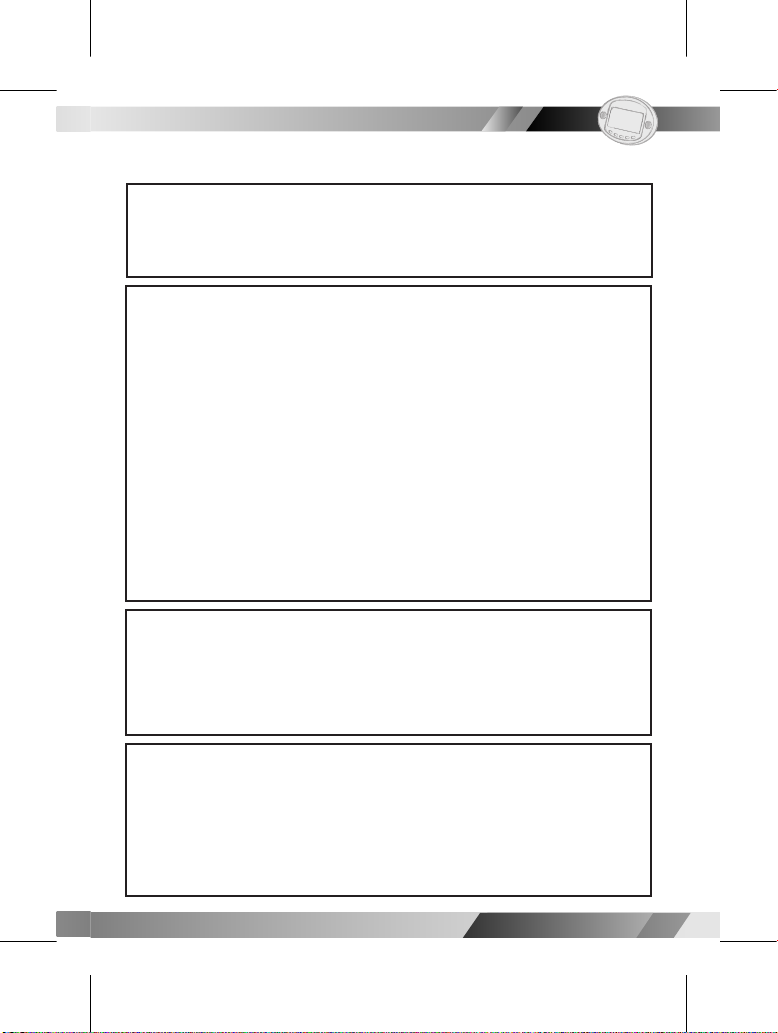
02
3
3
Portable DVD Player
Portable DVD Player
CAUTION:
This unit employs a laser. Due to possible eye injury, only quali ed service
personnel should remove the cover or attempt to service this de vice. Use
of controls or ad just ments or per for mance of procedures other than those
spec i ed herein may result in hazardous radiation exposure.
I
FCC and Safety Information
I
NOTE:
This equipment has been tested and found to comply with the lim its for a
Class B digital device pursuant to part 15 of the FCC Rules. These lim its are
designed to provide rea son able protection against harmful in ter fer ence
in a residential in stal la tion. This equipment generates, uses and can radiate radio fre quen cy energy and, if not in stalled and used in ac cor dance
with the in struc tions, may cause harmful interference to radio com mu ni ca tions. However, there is no guarantee that interference will not occur in
a par tic u lar in stal la tion. If this equipment does cause harmful interference
to radio or tele vi sion reception, which can be determined by turn ing the
equipment off and on, the user is encouraged to try to correct the interference by one or more of the following measures:
– Reorient or relocate the receiving an ten na.
– Increase the separation between the equip ment and receiver.
– Connect the equipment into an outlet on a cir cuit different from that to
which the re ceiv er is connected.
– Consult the dealer or an experienced ra dio/TV technician for help.
This product incorporates copyright pro tec tion tech nol o gy that is protected by method claims of certain U.S. patents and other intellectual
property rights owned by Macrovision Corporation and other rights owners. Use of this copyright protection technology must be authorized by
Macrovision Corporation, and is intended for home and other limited
viewing uses only unless otherwise au tho rized by Macrovision Corporation.
Reverse en gi neer ing or dis as sem bly is prohibited.
For DVD Players with 525p, but not 625p, progressive scan output:
CONSUMERS SHOULD NOTE THAT NOT ALL HIGH DEFINITION TELE VI SION
SETS ARE FULLY COMPATIBLE WITH THIS PROD UCT AND MAY CAUSE ARTIFACTS TO BE DISPLAYED IN THE PICTURE. IN CASE OF 525 PROGRESSIVE
SCAN PICTURE PROB LEMS, IT IS REC OM MEND ED THAT THE USER SWITCH THE
CON NEC TION TO THE ‘STAN DARD DEF I NI TION’ OUTPUT. IF THERE ARE QUES TIONS RE GARD ING YOUR TV SET COMPATIBILITY WITH THIS MODEL 525p
DVD PLAY ER, PLEASE CON TACT OUR CUS TOM ER SERVICE CENTER.’
Page 6
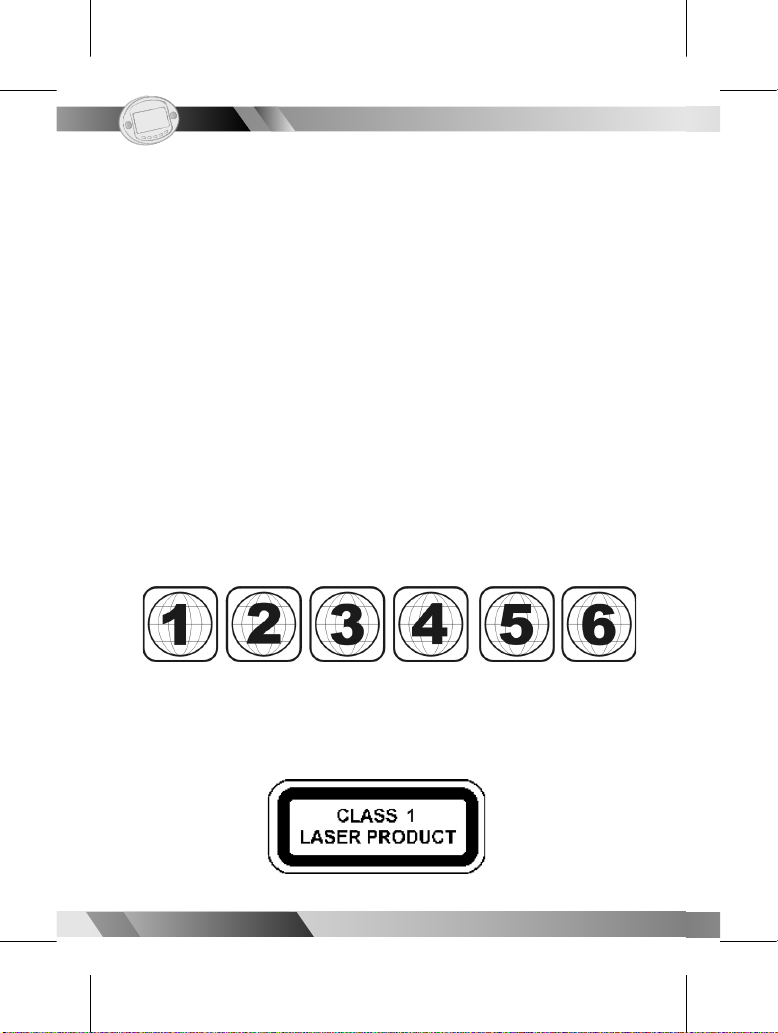
4
4
Portable DVD Player
Portable DVD Player
02
Since it is usual for DVD movies to be released at dif fer ent times in different
regions of the world, all players have region codes and disc can have an
op tion al region code. If you load a disc of a different region code to your
player, you will see the region code notice on the screen. The disc will not
play, and should be unloaded.
(Possible region codes:)
There are 6 regions (also called “locals”). Each DVD play er and disc will be
played in one region ONLY.
1: Canada, U.S., U.S. Territories
2: Japan, Europe, South Africa, Middle East (including Egypt)
3: Southeast Asia, East Asia (including Hong Kong)
4: Australia, New Zealand, Paci c Islands, Central America, Mexico, South
America, Car ib be an
5: Former Soviet Union, Indian Subcontinent, Africa (also North Korea,
Mongolia)
6:China
Never make or change connections with the power switched on.
CAUTION VISIBLE AND INVISIBLE LASER RADIATION WHEN OPEN. AVOID
EXPOSURE TO BEAM (WARNING LOCATION: INSIDE ON LASER COVERSHIELD).
I
FCC and Safety Information
I
Page 7
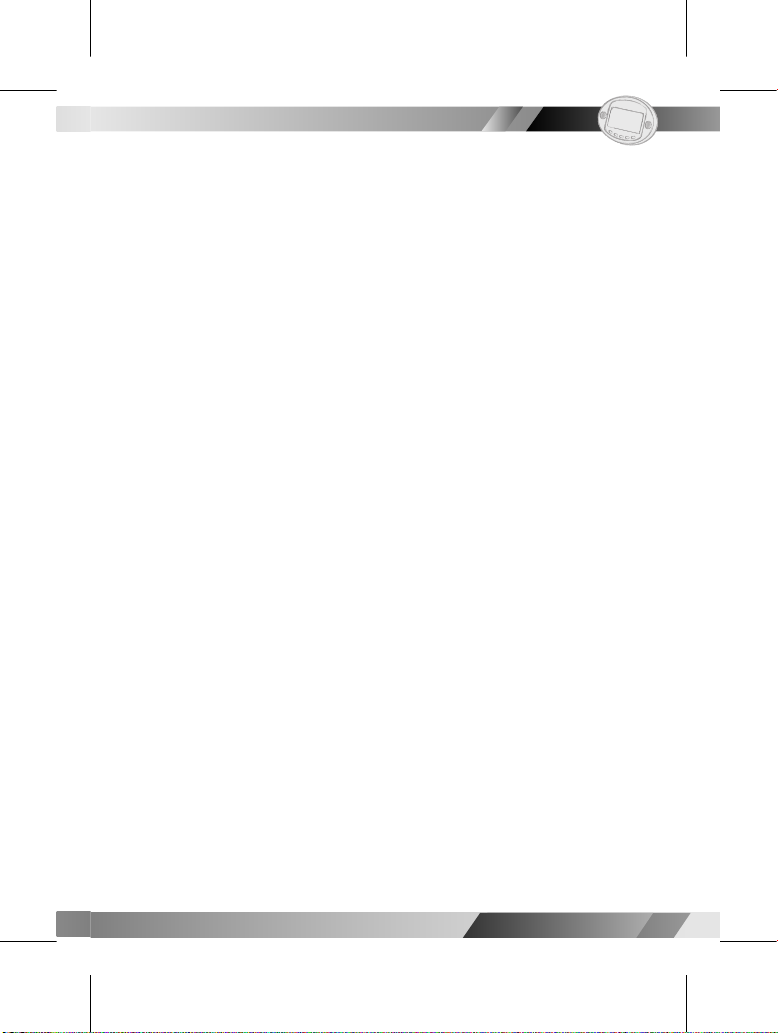
02
5
5
Portable DVD Player
Portable DVD Player
1. Read these instructions.
2. Keep these instructions
3. Heed all warnings
4. Follow all instructions.
5. Do not use this apparatus near water.
6. Clean only with a damp cloth.
7. Do not block any of the ventilation openings. Install in accordance
with the man u fac tur er’s instructions.
8. Do not install near any heat sources such as radiators, heat register,
stoves, or other apparatus (including am pli ers) that produce heat.
9. Do not defeat the safety purpose of the polarized-type plug. A
polarized plug has two blades with one wider than the other. The
wide blade is provided for your safety. When the provided plug does
not t into your outlet, consult an electrician for replacement of the
obsolete outlet.
10. Protect the power cord from being walked on or pinched particularly
at plug, con ve nience receptacles, and the point where they exit from
the apparatus.
11. Only use attachments/accessories speci ed by the manufacturer.
12. Unplug this apparatus during lighting storms or when unused for long
periods of time.
13. Refer all servicing to quali ed service personnel. Servicing is required
when the ap pa ra tus has been damaged in any way; such as when
the power-supply cord or plug is damaged, liquid has been spilled or
objects have fallen into the apparatus, the apparatus has been
exposed to rain or moisture, does not operate normally, or has been
dropped.
I
Important Safety Instructions
I
Page 8
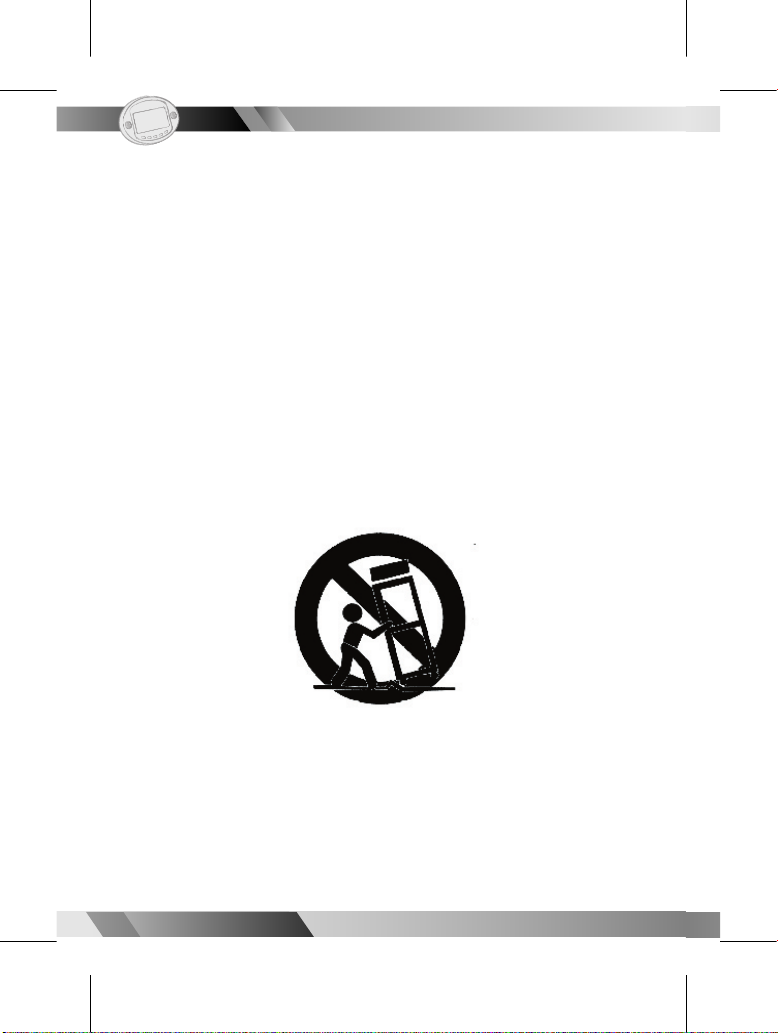
6
6
Portable DVD Player
Portable DVD Player
02
Outdoor use or wet location applications:
An apparatus that does not comply with the requirements in Appendix A#
(Outdoor Use and Wet Location Ap pa ra tus) shall be marked or the instruction
manual packed with the word “WARNING” and the following or equiv a lent:
To reduce the risk of re or electric shock, do not expose this apparatus to rain
or moisture.
A Class II APPARATUS shall be permanently marked with the words “DOUBLE
INSULATION” or “Double in su lat ed” and “When servicing use only identical
replacement parts.”
WARNING: To reduce the risk of re or electric shock, do not expose this
apparatus to rain or moisture. The apparatus shall not be exposed to
dripping or splashing and that no objects lled with liquids, such as vases, shall
be placed on the apparatus.
I
Important Safety Instructions
I
Page 9
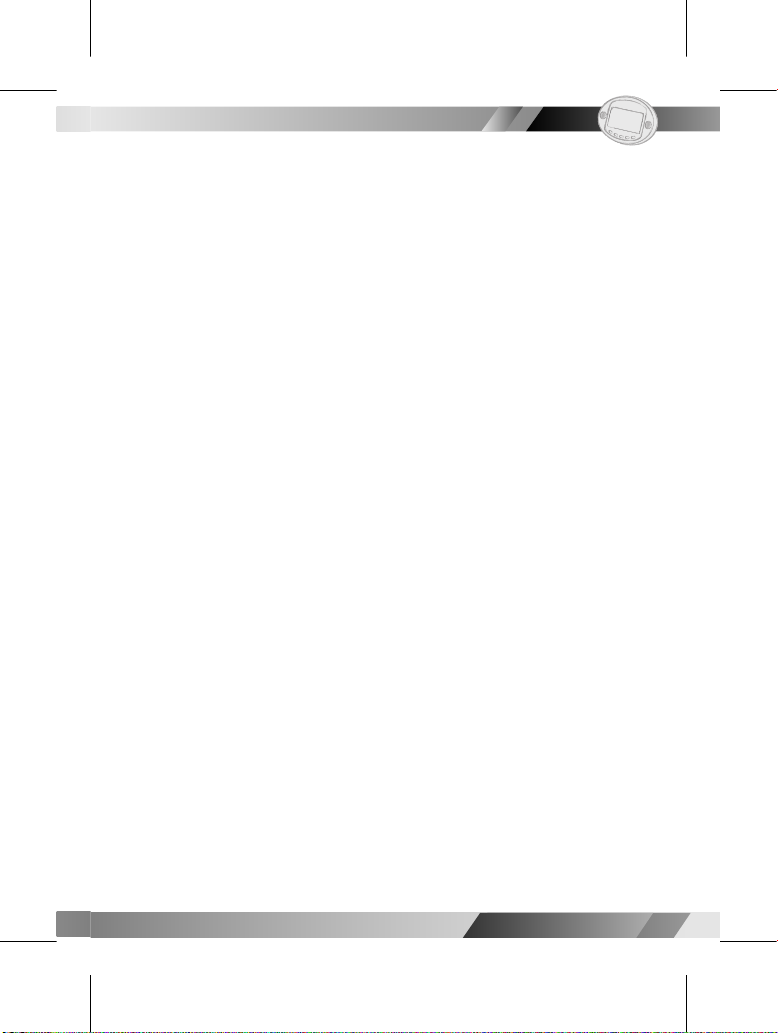
02
7
7
Portable DVD Player
Portable DVD Player
Please read these precautions before op er at ing this unit.
n
Power cord protection: To avoid any malfunctions of the unit, and to
protect against electric shock, re or personal injury, please observe
the fol low ing.
l
Hold the plug rmly when con nect ing or dis con nect ing the AC power
cord.
l
Keep the AC power cord away from heating appliances.
l
Never put any heavy object on the AC power cord.
l
Do not attempt to repair or reconstruct the AC power cord in anway.
n
Placement: Avoid placing the unit in areas of:
l
Direct sunlight or heating radiators, or closed automobiles.
l
High temperature (over 350C) or high humidity (over 90%).
l
Much dust as the internal parts may be seriously damaged.
n
Non-use periods:When the unit is not being used, turn it off. When left
unused for a long period of time, the unit should be unplugged from
the AC outlet.
n
No ngers or other objects inside
l
Touching internal parts of this unit is dan ger ous, and may cause serious damage to the unit. Do not attempt to disassemble the unit.
l
Do not put any foreign object on the disc tray.
n
Keep away from water/magnet
l
Keep the unit away from ower vases, tubs, sinks, etc. If liquids are
spilled into the unit, serious damage could occur.
l
Never bring a magnet or magnetized object near the unit.
n
Stacking: place the unit in a horizontal position, and do not place
anything heavy on it.
n
Condensation: moisture may form on the lens in the following
conditions:
l
Immediately after a heater has been turned on.
l
In a steamy or very humid room.
l
When the unit is suddenly moved from a cold environment to a warm
one.If moisture forms inside this unit, it may not operate properly. In this
case, turn on the power and wait about one hour for the moisture to
evaporate.
n
If there is noise interference on the TV while a broadcast is being
receivedDepending on the reception condition of the TV, interference
may appear on the TV monitor while you watch a TV broadcast and
the unit is left on. This is not a malfunction of the unit or the TV. To
watch a TV broadcast, turn off the unit.
I
Precautions
I
Page 10
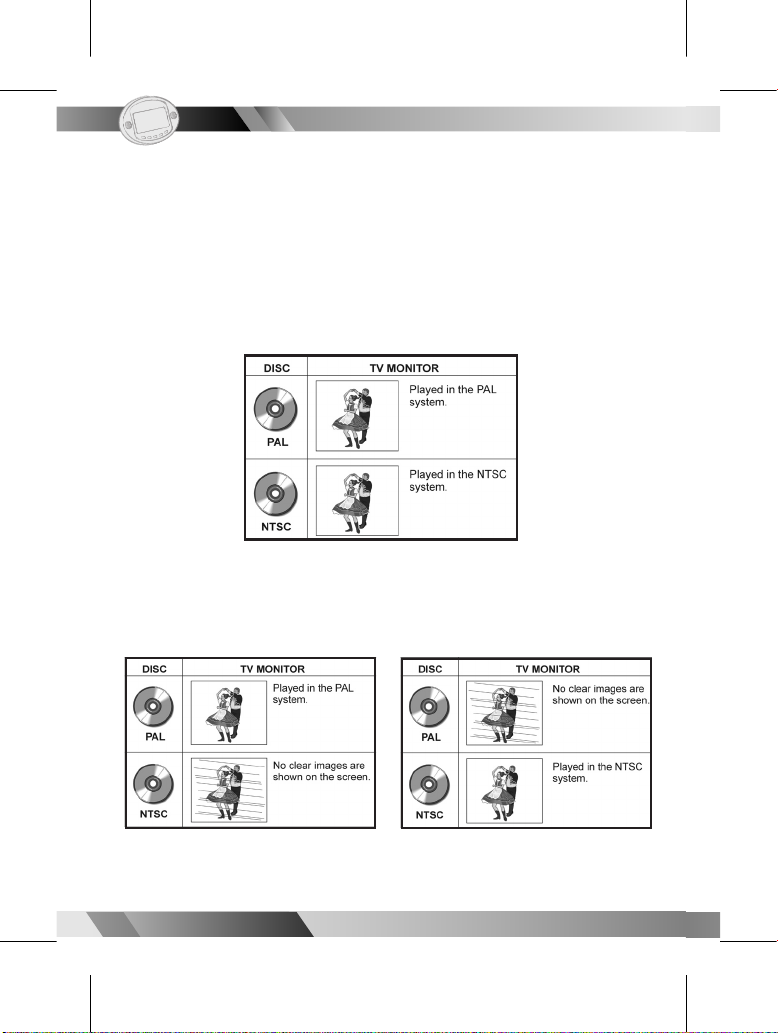
8
8
Portable DVD Player
Portable DVD Player
02
I
Selecting the type of disc
for the type of TV con nect ed
I
DVDs are recorded in PAL or NTSC formats. Please refer to the table below to
nd the apporiate format for your region.
n
Connecting to a multi-system TV
n
Connecting to a NTSC TV
n
Connecting to a PAL TV
Page 11
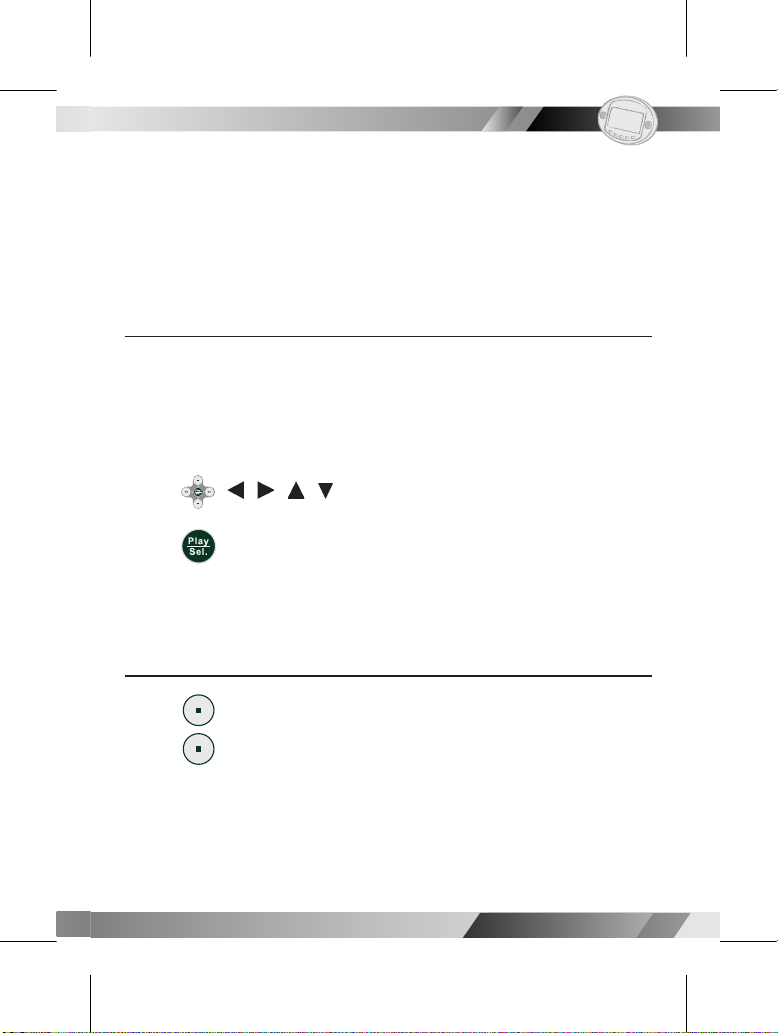
02
9
9
Portable DVD Player
Portable DVD Player
I
1-1 DVD Playback
I
Preparations:
Attach the battery or connect the portable DVD player to a wall outlet. If
connecting to external equipment, please perform the following:
l
Turn on the TV set and select "Video" as the TV input.
l
Turn on the stereo system if the player has been connected to one.
Basic Playback
1. Press <Power> to turn on the player.
2. Slide <Open> to open the disc cover.
3. Place a disc in the center with its label side up.
4. Close the disc cover.
l
If the disc does not have any menus on it, it strats playback.
l
If the disc has one or more titles recorded on it, a menu will appear on the
screen.
5. Press < / / / > or number buttons to select the preferred
title.
6. Press <Play/Sel.> to play the selected item.
Stopping Playback
1. Press <STOP> to pre-stop.
2. Press <STOP> again to stop the player completely.
Page 12
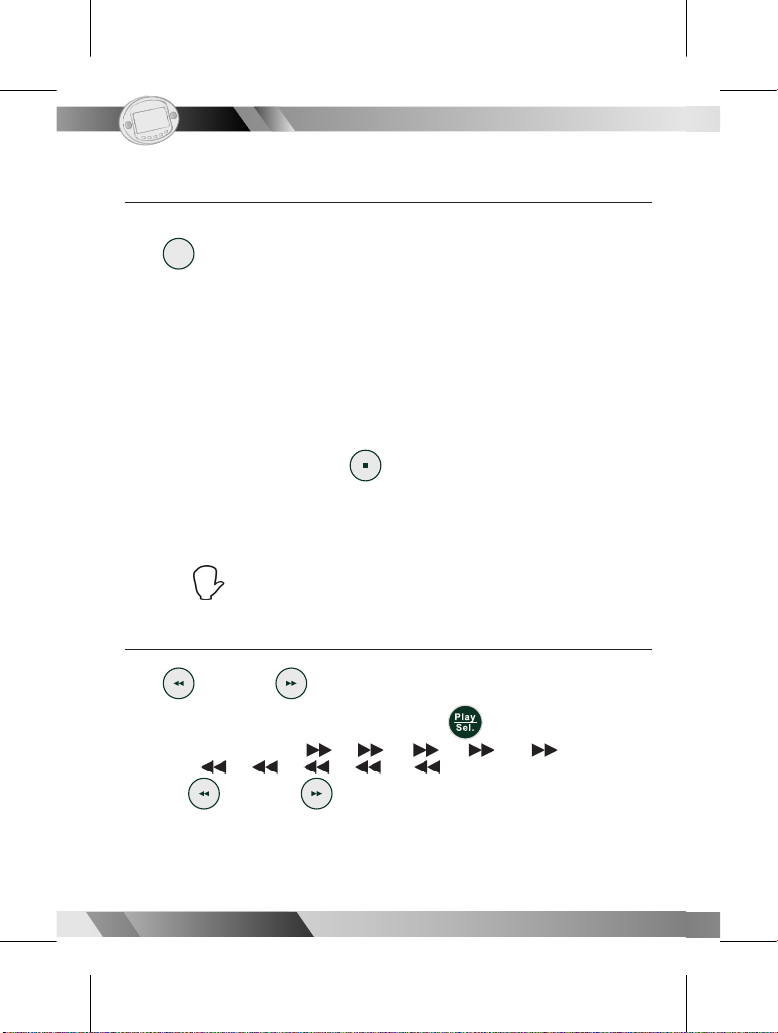
10
10
Portable DVD Player
Portable DVD Player
02
Stopping Playback and Returning to the Menu Screen
If a menu screen is available on the disc
Press
Menu
<Menu> to display the menu.
The portable DVD player stops playback, and displays the menu screen.
After operation
When the portable DVD player is not in use, remove the disc and press
POWER to turn off the player. Close the display panel.
<<NOTE>>
l
The disc continues to rotate while the menu is displayed even after the
player has nished playing a particular disc. When no further selections are
to be played, be sure to press <STOP> to clear the menu screen.
l
If the disc is placed upside down (and it is a single sided disc),the player
will display "NO DISC".
For your reference:
l
When “ ” appears while a button is being operated, it means that the
corresponding operation is prohibited by the player.
I
1-1 DVD Playback-
continued
I
Rapid Advance and Rapid Reverse
Press <F.Rev> or <F.Fwd> during playback.
l
Normal playback is resumed when you press <Play/Sel.>.
l
The speed of advance ( x2, x4, x8, x16, x32) or
reverse ( x2, x4, x8, x16, x32) changes with each press
of the <F.Rev> or <F.Fwd>.
Page 13
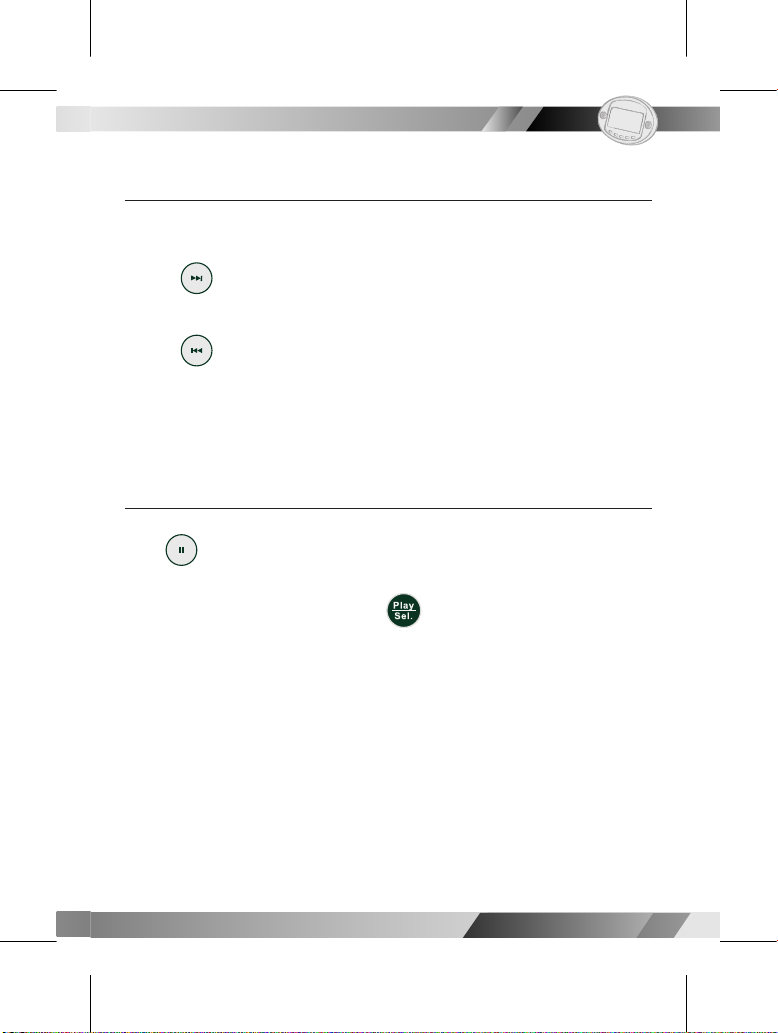
02
11
11
Portable DVD Player
Portable DVD Player
Still Picture (Pause)
Press <PAUSE> during playback.
The player will pause playback.
l
To return to normal playback, press <Play/Sel.>.
I
1-1 DVD Playback-
continued
I
Skipping Ahead or Back to Chapters
You can skip a speci c chapter or track.
l
Skipping Ahead
Press <Next> during playback.
Skips a chapter each time you press the button.
l
Back to Chapters
Press <Previous> during playback to return to previous chapters.
When you press this button once midway through a chapter, the portable
DVD player returns to the beginning of the chapter being played back. The
player skip a chapter each time you press the button.
Page 14
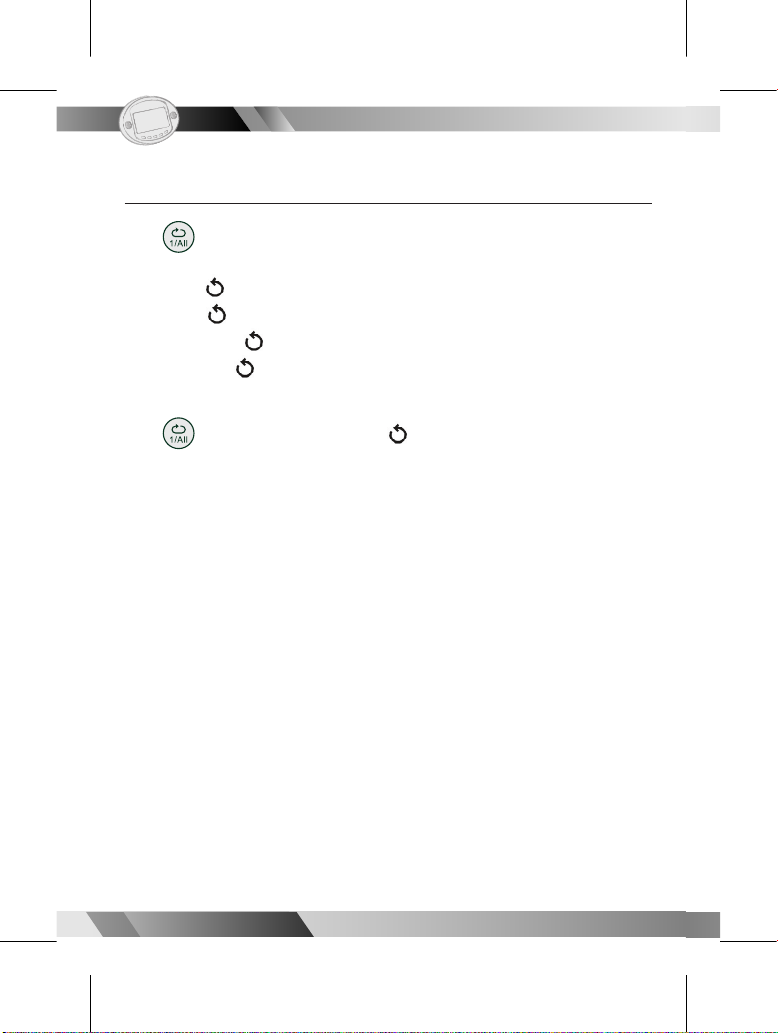
12
12
Portable DVD Player
Portable DVD Player
02
I
1-1 DVD Playback-
continued
I
Repeat Viewing
Press <1/ALL> during playback.
Each time you press the button, the disc will repeat a chapter or title.
Press once: CHAPTER (Repeat chapter)
Press twice: TITLE (Repeat title)
Press three times: DISC (Repeat the entire disc)
Press four times: off (Repeat operation cancelled)
OR, to return to normal playback
Press <1/ALL> several times until “ Off” appears on the screen.
<< NOTE >>
l
Repeat playback works only with discs for which the elapsed playing time
appears on the player’s display during playback.
l
Repeat playback may not work correctly with some DVDs.
Page 15
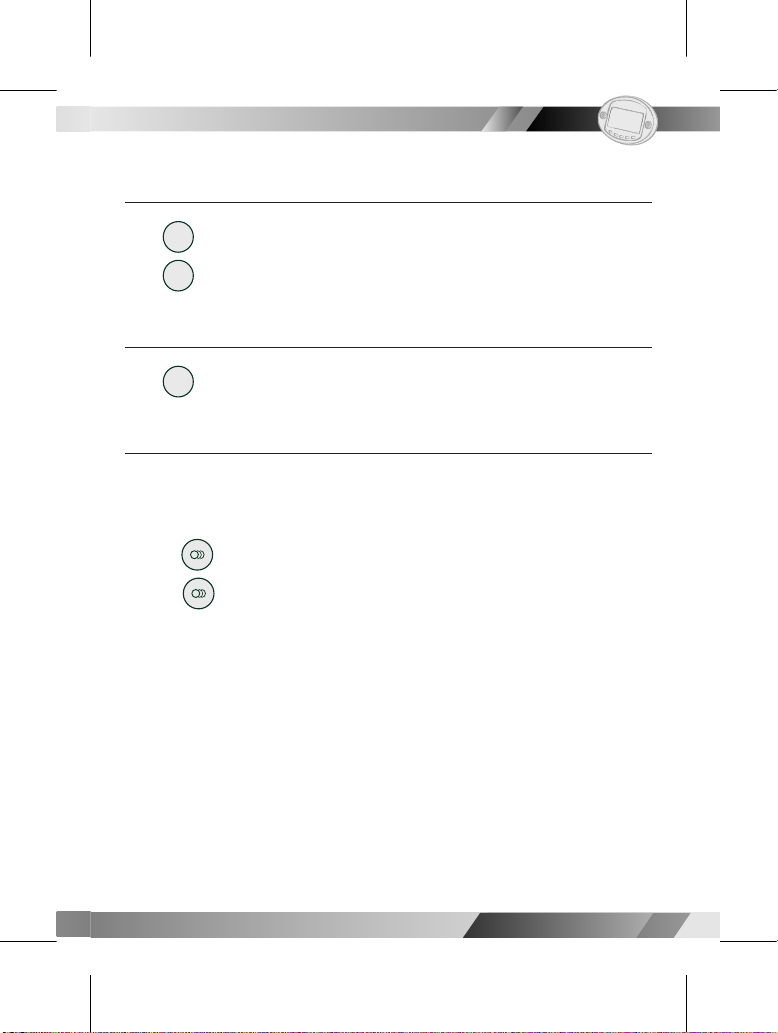
02
13
13
Portable DVD Player
Portable DVD Player
I
1-2 Convenient Functions
I
Displaying Scene Information
Press
Info.
<Info.> during playback.
Press
Info.
<Info.> a number of times, the title number, chapter num ber, and
other information will show on the screen.
Stop Displaying Scene Information
Press
Info.
<Info.> a number of times until the information disappears.
Changing Audio Soundtrack Language
You can change the audio language from the one se lect ed at the initial
settings to a different language. (This op er a tion func tions only with discs on
which multiple audio soundtrack lan guag es are re cord ed.)
1. Press <Audio> during playback.
2. Press <Audio> a number of times until the preferred language is
selected.
For your reference:
l
When the preferred language is not selected even after pressing the
button several times, it may indicate that lan guage is not available on the
disc.
l
When you turn on or remove the disc, the portable DVD player will
playback the language which is selected at the initial setting. If you select
a language which is not recorded on the disc, the portable DVD player will
playback a prior language programmed on the disc.
Page 16
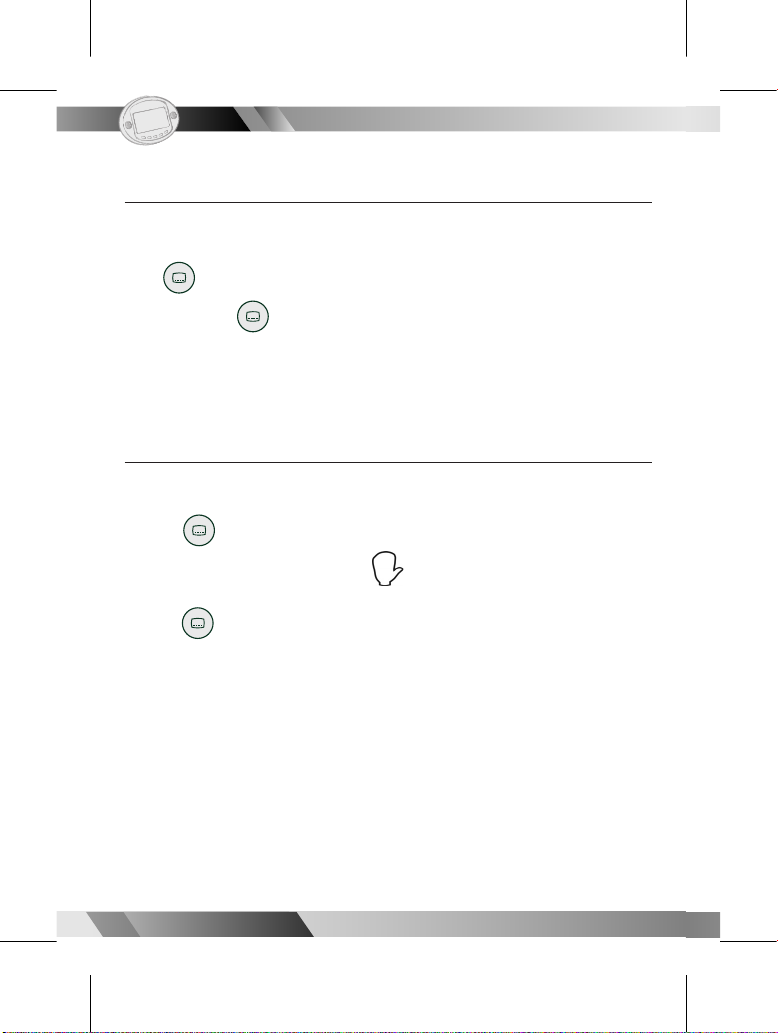
14
14
Portable DVD Player
Portable DVD Player
02
Changing Subtitle Language (B)
You can change the subtitle language with the initial settings. (This operation
works only with discs on which multiple subtitle languages are included.)
1. Press <Subtitle> during playback.
When no subtitles are recorded, “ ” will display instead of the language
number.
2. Press <Subtitle> a number of times until the preferred language is
selected.
<< NOTE>>
In some cases, the subtitle language may not change im me di ate ly to the
selected one.
For your reference:
l
When the preferred subtitle language is not selected even after pressing
the button several times, it may indicate that the language is not available
on the disc.
l
When you turn on or remove the disc, the portable DVD player will
playback the subtitle language which is selected at the initial setting. If you
select a subtitle language which is not recorded on the disc, the portable
DVD player will playback a prior subtitle language pro grammed on the
disc.
Clearing/Displaying Subtitles (A)
If a disc provides subtitles, you can choose to hide or display them. (This
operation works only with discs that provide subtitles.)
Press <Subtitle> during playback to display subtitles or hide them.
When you press <Subtitle> once, the rst subtitle recorded on the disc
will display. The rest of the subtitles re cord ed will display in sequence as you
press the button.
l
You may change to another language with this function, or you can clear
the subtitle by pressing this button a number of times until "SUB TI TLE OFF"
appears on the screen.
I
1-2 Convenient Functions-
continued
I
Page 17
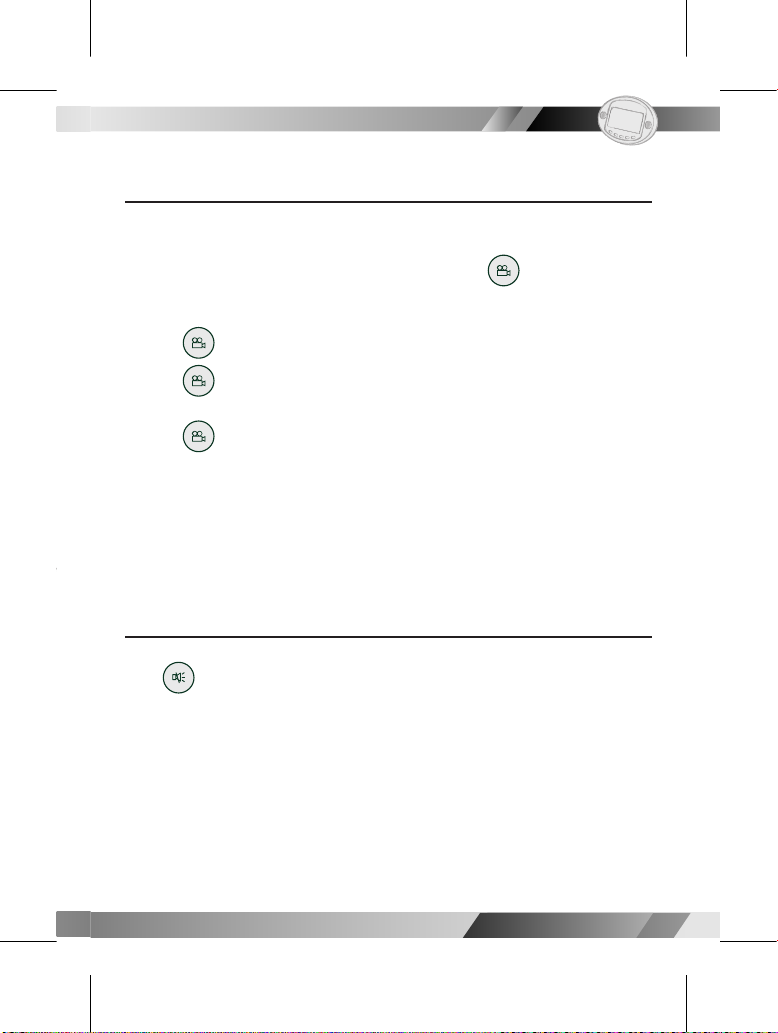
02
15
15
Portable DVD Player
Portable DVD Player
Viewing From Another Angle
Some DVD discs may contain scenes which have been shot si mul ta neous ly
from a number of different angles. For these discs, the same scenes can be
viewed from each of these different angles using the <Angle>. (The
recorded angles vary depending on the disc programmed.)
1. Press <Angle> during playback.
2. Press <Angle> a number of times until the preferred viewing angle is
se lect ed.
3. Press <Angle> a number of times to change the viewing angle.
<< NOTE >>
l
The viewing angles are shown on the player’s display and you can select
one for viewing.
Mute the DVD Player
Press <Mute> during playback.
l
When “MUTE” appears on the screen, the portable DVD player is mute. To
resume the sound, press the button until "MUTE OFF" appears on the screen.
I
1-2 Convenient Functions-
continued
I
Page 18

16
16
Portable DVD Player
Portable DVD Player
02
Using DVD Menu
Some DVD discs have unique menu. For example, DVDs programmed with
complex contents provide guide menus, and those recorded with various
languages provide menus for audio and subtitle language. Although the DVD
menu’s contents and operation vary from disc to disc, the following ex plains
basic operation when this feature is used.
1. Press
Title
<Title> in stop mode.
The DVD menu available on the disc now appears.
2. Press < / / / > to select the pre ferred item.
3. Press <Play/Sel.>,You now enter to the selected item.
l
To enter other menu screen,repeat steps 2 and 3.
l
To return to the previous menu screen,press
Title
<Title>.
Using the MENU Function
1. Press <Play/Sel.>.
2. Press
Menu
<Menu>.
A DVD chapter menu with brief broadcast of each entry now appears.
You may see the introduction of each chapter and then decide which
chapter to start.
3. Press < / / / > or number button(s) to select the pre ferred
item.
<< NOTE>>
The menu details vary.
I
1-2 Convenient Functions-
continued
I
Page 19

02
17
17
Portable DVD Player
Portable DVD Player
Preparations:
Attach the battery or connect the portable DVD player to a wall outlet. If
connecting to external equipment, please perform the following:
l
Turn on the TV set and select "Video" as the TV input.
l
Turn on the stereo system if the player has been
connected to one.
Basic Playback
1. Press <Power> to turn on the player.
2. Slide <Open> to open the disc cover.
3. Place a disc in the center and label side up.
4. Close the disc cover.
l
For audio CDs without playback control: the player starts to playback.
l
For audio CDs with playback control: a menu appears after a few seconds.
Stopping Playback
1. Press <STOP> to prestop. While playing CDs, prestop is equivalent to Pause.
2. Press <STOP> again to stop the player completely.
Rapid Advance and Rapid Reverse
Press <F.Rev> or <F.Fwd> during playback.
l
Normal playback is resumed when you press <Play/Sel.>.
l
The speed of advance ( x2, x4, x8, x16, x32) or
reverse ( x2, x4, x8, x16, x32) changes with each
press of the <F.Rev> or <F.Fwd>.
I
2-1 Audio CD Playback
I
Page 20

18
18
Portable DVD Player
Portable DVD Player
02
I
2-1 Audio CD Playback-
continued
I
Skipping Ahead or Back to Tracks
You can skip a speci c chapter or track to playback.
l
Skipping Ahead
Press <Next> during playback to advance to the next track.
Mulitple presses of <Next> skips a track each time the button is pressed.
l
Skipping Back
Press <Previous> during playback.
When <Previous> is pressed once midway through a track, the portable DVD
player returns to the beginning of the track being played. The player skips a
track each time the button is pressed.
Pause
Press <Pause> during playback.
The player will pause playback.
l
To return to normal playback, press <Play/Sel.>.
Page 21

02
19
19
Portable DVD Player
Portable DVD Player
I
2-2 Audio CDs Information
I
Displaying Track Information
Press
Info.
<Info.> during playback.
Press
Info.
<Info.> a number of times. The elapsed time, track number and
other information will show on the screen.
Stop Displaying Track Information
Press
Info.
<Info.> a number of times until the information disappears.
Page 22

20
20
Portable DVD Player
Portable DVD Player
02
Basic Playback
There are two ways to play Kodak picture CDs for viewing on the screen.
1. Load a kodak picture CD. After few seconds, the portable DVD player
starts to play back the pictures in slide show automatically, or
2. You can press the number button corresponding to the order of the
picture, then press <Play/Sel.>.
Press
Info.
<Info.>, the information of the picture CD will be shown on the
screen. And press the number button corresponding to the order of the
picture, then press <Play/Sel.>. The portable DVD player will begin the
slide show.
l
To pause slide show. Press <Pause>.
l
To stop slide show, press <Stop>, then enter Thumbnail mode.
<<NOTE>>
Press
Title
<Title> can also enter Thumbnail mode.
l
To resume slide show, press <Play/Sel.> again.
I
3-1 Playing Kodak Picture CDs
I
Page 23

02
21
21
Portable DVD Player
Portable DVD Player
Mode switch
There are four modes to play Kodak picture CD: "Thumbnail Mode", "Slide
show", "Rotate Mode" and "Program Mode".
1. Press <Stop> to stop and exit the present mode, then press <Right>
or <Left> to select the preferred mode.
2. Press <Play/Sel.> to enter the selected mode.
Slide Show
1. Press <Next> to view the next picture or <Previous> to view the
previous picture.
2. Press <Right> or <Left> to rotate the picture:
Press <Right> to rotate right by 90 degrees.
Press <Left> to rotate left by 90 degrees.
l
To pause slide show, press <Pause>.
l
To stop slide show, press <Stop> to enter the Thumbnail mode.
<<NOTE>>
Press
Title
<Title> can also enter the Thumbnail mode.
l
To resume slide show, press <Play/Sel.> again.
I
3-1 Playing Kodak Picture CDs-
continued
I
Page 24

22
22
Portable DVD Player
Portable DVD Player
02
Rotate Mode
1. Press <Next> or <Previous> to select the preferred page, then
press < / / / > to select the preferred picture.
2. Press <Play/Sel.> to rotate the picture. Every time you press
<Play/Sel.>, the picture rotates right by 90 degrees.
l
To stop Rotate mode, press <Stop>.
l
To reset the rotated pictures, press <Stop> to stop Rotate mode and
select "Reset" by pressing <Right> or <Left>. Press <Play/
Sel.> to reset all rotated pictures.
l
To exit Rotate mode, press <Stop> and select "Return" by pressing
<Right> or <Left>. Press <Play/Sel.> to exit Rotate mode.
I
3-1 Playing Kodak Picture CDs-
continued
I
Page 25

02
23
23
Portable DVD Player
Portable DVD Player
Program Mode
1. Press < / / / > to choose the preferred picture, then press
<Play/Sel.>; the selected picture is marked by the yellow frame
and add it in the program list. To unmark the selected picture, press
<Play/Sel.> again until the yellow frame is cancelled.
2. Repeat the above step to complete the program list.
3. Press <Stop> a number of times to back to menu bar and press
<Right> to select "Pro gram list" and press <Play/Sel.>.
4. Press <Stop> to back to menu bar and press <Right> to select
and press <Play/Sel.> to play the programmed les.
l
To delete the le from the program list, press <Right> or <Left>
to select the le, press <Play/Sel.>.
l
To delete all les from the program list, select "CLEAR ALL", then press
<Play/Sel.> to delete all les from the program list.
l
To exit the program list, press <Stop> and select "Return" by pressing
<Right> or <Left>. Press <Play/Sel.> to return to
Program mode.
l
To exit Program mode, press <Left>.
I
3-1 Playing Kodak Picture CDs-
continued
I
Page 26

24
24
Portable DVD Player
Portable DVD Player
02
Thumbnail Mode
While in Thumbnail mode, there are 15 pictures per page for viewing.
1. Press < / / / > to select the picture in thumbnail. If you
want to view the selected picture in its original size, press <Play/Sel.>.
When you view the picture in its original size, you can press <Stop> to
view the pictures in thumbnail.
2. Press <Next> or <Previous> to view the next or previous
thumbnail page.
l
To exit Thumbnail mode, press <Stop> once to stop, and then press
<Stop> to exit.
I
3-1 Playing Kodak Picture CDs-
continued
I
Page 27

02
25
25
Portable DVD Player
Portable DVD Player
Basic Playback
There are two ways to play JPEG picture CDs for viewing on the screen.
1. Insert a JPEG picture CD. After few seconds, the portable DVD player
starts to play back the pictures in a slide show automatically.
2. You can press the number button corresponding to the order of the
picture, then press <Play/Sel.>.
Press
Info.
<Info.>,the current picture number, total pictures and other
information will be shown on the screen. Press the number button
corresponding to the order of the picture, then Press <Play/Sel.>. The
portable DVD player will begin the slide show.
l
To pause slide show, press <Pause>.
l
To stop slide show, press <Stop> to enter the File Manager.
l
To resume slide show, press <Play/Sel.> again.
Mode switch
There are four modes to play JPEG picture CD: "File Manager", "Playing Mode",
"Program Mode" and "Thumbnail Mode".
1. Press <Stop> a number of times to stop and exit the present mode,
and press <Left> to exit the present mode.
Press <Right>or <Left> to select the preferred mode.
2. Press <Play/Sel.> to enter the selected mode.
I
3-2 Playing JPEG Picture CDs
I
Page 28

26
26
Portable DVD Player
Portable DVD Player
02
File Manager
1. Under File Manager Menu, press < / / / > to choose the
preferred picture,then press <Play/Sel.> to playback the picture.
2. Press <Next> to skip for the next six pictures or <Previous> to
skip to the previous six pictures.
l
To exit File Manager, press <Left>> a number of times.
Playing Mode
1. Press <Next> to view the next picture or <Previous> to view the
previous picture.
2. Press <Right> or <Left> to rotate the picture.
Press <Right> to rotate right by 90 degrees.
Press <Left> to rotate left by 90 degrees.
l
To pause playback, press <Pause>.
l
To stop playback, press <Stop> to enter to the File Manager.
l
To resume playback, press <Play/Sel.> again.
I
3-2 Playing JPEG Picture CDs-
continued
I
Page 29

02
27
27
Portable DVD Player
Portable DVD Player
Program Mode
1. Press < / / / > to choose the preferred picture, then press
<Play/Sel.>; the selected picture is marked by the yellow frame
and add it in the program list.
l
To unmark the selected picture, press <Play/Sel.> again until the
yellow frame is cancelled.
2. Repeat the above step to complete the program list.
3. Press <Left> a number of times to back to menu bar and press
<Right> to select "Pro gram list" and press <Play/Sel.>.
4. Press <Left> back to menu bar and press <Right> to select "
” and press <Play/Sel.> to play the les.
l
To delete the le from the program list, press <Up> or <Down> to
select the le, then press <Play/Sel.>.
l
To delete all les from the program list, select "CLEAR ALL" and press
<Play/Sel.>.
l
To exit the program list, press <Left> back to menu bar and select
"Return" by pressing <Right> or <Left>; then press <Play/
Sel.> to return to Program mode.
l
To exit Program mode, press <Left>.
I
3-2 Playing JPEG Picture CDs-
continued
I
Page 30

28
28
Portable DVD Player
Portable DVD Player
02
Thumbnail Mode
While in Thumbnail mode, there are 15 pictures per page for viewing.
1. Press < / / / > to select the picture in the thumbnail. If you
want to view the selected picture in its original size, press <Play/Sel.>.
When you view a picture in its original size, you can press <Stop> to
view the pictures in thumbnail.
2. Press <Next> or <Previous> to view the next or previous
thumbnail page.
l
To exit Thumbnail mode,press <Stop> once to stop, and then press
<Stop> a number of times to exit.
I
3-2 Playing JPEG Picture CDs-
continued
I
Page 31

02
29
29
Portable DVD Player
Portable DVD Player
I
3-3 Playing a CD containing JPEGs
I
Basic Playback
Insert a disc containing JPEG pictures. After few seconds, the unit will enter
File Manager and the portable DVD player automatically start to play back
the JPEG les in order.
l
To pause playback,press <Pause>.
l
To resume playback,press <Play/Sel.>.
l
To stop playback,press <Stop>, it will enter File Manager.
Mode Switch
1. Press <Stop> to stop the present mode, and press <Left> a
number of times to exit the present mode, then press <Right> or
<Left> to select the pre ferred mode.
2. Press <Play/Sel.> to enter the selected mode.
Page 32

30
30
Portable DVD Player
Portable DVD Player
02
Playing Mode
1. Press <Next> to view the next picture or playback the next track.
2. Press <Previous> to view the previous picture or playback the
previous track.
For JPEG pictures only
:
Press <Right> or <Left> to rotate the picture.
Press <Right> or <Left> to rotate right or left by 90 degrees.
l
To pause playback,Press <Pause>.
l
To resume playback,Press <Play/Sel.>.
l
To stop playback,Press <Stop>, it will enter File Manager.
l
To exit Playing mode,Press <Stop> and press <Left> to exit
Playing mode.
Thumbnail Mode
While in Thumbnail mode, there are 15 les per page. (You can enter
Thumbnail Mode only when you select the folder with JPEG les.)
1. Press < / / / > to select the picture in the thumbnail. If you
want to view the selected picture in its original size, press <Play/Sel.>.
When you view the picture in its original size, you can press <Stop> to
view the pictures in the thumbnail.
2. Press <Next> or <Previous> to view the next or previous
thumbnail page.
l
To exit Thumbnail mode,press <Stop>.
I
3-3 Playing a CD contains JPEG
I
Page 33

02
31
31
Portable DVD Player
Portable DVD Player
Program Mode
1. Press < / / / > to choose the preferred le, then press
<Play/Sel.> the selected le is marked by the yellow frame and
it's added to the program list.
l
To unmark the selected le, press <Play/Sel.> again until the yellow
frame is cancelled.
2. Repeat the above step to complete the program list.
3. Press <Left> back to menu bar and press <Right> to select
"Pro gram list" and press <Play/Sel.>.
4. Press <Left> back to menu bar and press <Right> to select "
" and press <Play/Sel.> to play the les.
l
To delete the le from the program list, press <Up> or <Down>
to select the le, then press <Play/Sel.> to delete the le.
l
To delete all les from the program list, select "CLEAR ALL", and press
<Play/Sel.>.
l
To exit the program list, press <Stop> and select "Return" by pressing
<Right> or <Left>. Press <Play/Sel.>.
l
To exit Program mode, press <Left>.
I
3-3 Playing a CD contains JPEG
I
Page 34

32
32
Portable DVD Player
Portable DVD Player
02
Language Setup
: Move : Select SETUP: Quit
OSD
Menu
Audio
Subtitle
English
French
German
Italian
Spanish
On Screen Display (OSD) Language Setting
Allows you to set various languages for the on screen display (OSD).
1. Press
Setup
<Setup> in the stop mode.
2. Press <Right> to select "OSD".
3. Press <Right> to enter "OSD".
4. Press <Up> / <Down> to select the preferred language, and
then press <Play/Sel.>.
To return to the SET UP MENU screen
Press <LEFT>.
To nish the setup operation
Press
Setup
<SETUP> to exit SETUP MENU screen.
I
4-1 Language Setup
I
Page 35

02
33
33
Portable DVD Player
Portable DVD Player
Language Setup
: Move : Select SETUP: Quit
OSD
Menu
Audio
Subtitle
English
French
German
Italian
Spanish
DVD Menu Language Setting
You can select a language that has been recorded on the disc menu.
1. Press
Setup
<Setup> in the stop mode.
2. Press <Right> to enter "Language Setup" and
press <Down> to select "Menu".
3. Press <Right> to enter "Menu".
4. Press <Up> / <Down> to select the preferred language, and
then press <Play/Sel.>.
I
4-1 Language Setup-
continued
I
To return to the SET UP MENU screen
Press <LEFT>.
To nish the setup operation
Press
Setup
<SETUP> to exit SETUP MENU screen.
Page 36

34
34
Portable DVD Player
Portable DVD Player
02
Language Setup
: Move : Select SETUP: Quit
OSD
Menu
Audio
Subtitle
English
French
German
Italian
Spanish
Audio Soundtrack Language Selection [DVD]
You can select a preferred soundtrack language that has been recoreded
on the DVD.
1. Press
Setup
<Setup> in the stop mode.
2. Press <Right> to enter "Language Setup" and
press <Down> to select "Audio".
3. Press <Right> to enter "Audio".
4. Press <Up> / <Down> to select the preferred language, and
then press <Play/Sel.>.
<<NOTE>>
The top-priority language of each disc will always playback rst.
I
4-1 Language Setup-
continued
I
To return to the SET UP MENU screen
Press <LEFT>.
To nish the setup operation
Press
Setup
<SETUP> to exit SETUP MENU screen.
Page 37

02
35
35
Portable DVD Player
Portable DVD Player
Language Setup
: Move : Select SETUP: Quit
OSD
Menu
Audio
Subtitle
English
French
German
Italian
Spanish
Subtitle Language Selection [DVD]
You can select a preferred languagethat has been recorded on the DVD.
1. Press
Setup
<Setup> in the stop mode.
2. Press <Right> to enter "Language Setup" and
press <Down> to select "Subtitle".
3. Press <Right> to enter "Subtitle".
4. Press <Up>/ <Down> to select the preferred language, and
then press <Play/Sel.>.
<<NOTE>>
The top-priority language of each disc will always playback rst.
I
4-1 Language Setup-
continued
I
To return to the SET UP MENU screen
Press <LEFT>.
To nish the setup operation
Press
Setup
<SETUP> to exit SETUP MENU screen.
Page 38

36
36
Portable DVD Player
Portable DVD Player
02
Screen Setup
: Move : Select SETUP: Quit
TV Type
TV System
Screen Saver
Video Output
4:3 PS
4:3 LB
16:9
TV Type Setting
The kind of TV Set (4:3 or 16:9) connected to the player and a wide-screen
picture type for a 4:3 TV can be selected.
1. Press
Setup
<Setup> in the stop mode.
2. Press <Down> to select "Screen Setup".
3. Press <Right> to select "TV Type".
4. Press <Right> to enter "TV Type", and then press <Up>/
<Down> to select the preferred TV display. Press <Play/Sel.>.
<<NOTE>>
If the selected language is not recorded on the disc, the portable DVD
player will play the top-priority language of the disc.
I
4-2 Screen Setup
I
To return to the SET UP MENU screen
Press <LEFT>.
To nish the setup operation
Press
Setup
<SETUP> to exit SETUP MENU screen.
Page 39

02
37
37
Portable DVD Player
Portable DVD Player
TV Type Setting-continued
4:3 Pan Scan
Select 4:3 PS for a conventional size TV set.
Video material formatted in the pan & scan
style has the left and right edges trimmed.
4:3 Letter Box
Select 4:3 LB for a conventional size TV set.
Black bands appear at top and bottom of
screen (letter-box style).
16:9 Wide
Select 16:9 for a wide-screen TV set. Played in
"FULL" size.
l
Setting the wide-screen TV to "FULL" mode is
also necessary.
l
Each screen shows an example when the video
material for a wide-screen is played.
I
4-2 Screen Setup-
continued
I
Page 40

38
38
Portable DVD Player
Portable DVD Player
02
TV System Setting
The player provides "PAL", "NTSC" and "AUTO" settings for your selection.
When con nect ing the portable DVD player to your TV, set the "TV System"
from the on-screen display to the format that is com pat i ble with your TV’s
system. Set to "AUTO" if your system is a multi-TV.
1. Press
Setup
<Setup> in the stop mode.
2. Press <Down> to select "Screen Setup".
3. Press <Right> to enter "Screen Setup" and
press <Down> to select "TV System".
4. Press <Right> to enter "TV System".
5. Press <Up> / <Down> to select the appropriate TV system, and
press <Play/Sel.>.
I
4-2 Screen Setup-
continued
I
Screen Setup
: Move : Select SETUP: Quit
TV Type
TV System
Screen Saver
Video Output
NTSC
PAL
AUTO
To return to the SET UP MENU screen
Press <LEFT>.
To nish the setup operation
Press
Setup
<SETUP> to exit SETUP MENU screen.
Page 41

02
39
39
Portable DVD Player
Portable DVD Player
Screen Saver Setting
This function will ONLY function when the player is stopped.
1. Press
Setup
<Setup> in the stop mode.
2. Press <Down> to select "Screen Setup".
3. Press <Right> to enter "Screen Setup" and
press <Down> to select "Screen Saver".
4. Press <Right> to enter "Screen Saver".
5. Press <Up>/ <Down> to select "On" or "Off", and
press <Play/Sel.>.
<<NOTE>>
The screen saver is set to be shown up in 10 minutes.
I
4-2 Screen Setup-
continued
I
Screen Setup
: Move : Select SETUP: Quit
TV Type
TV System
Screen Saver
Video Output
On
Off
To return to the SET UP MENU screen
Press <LEFT>.
To nish the setup operation
Press
Setup
<SETUP> to exit SETUP MENU screen.
Page 42

40
40
Portable DVD Player
Portable DVD Player
02
Video Output Setting
Please choose the preferred video output supported by your equipment.
1. Press
Setup
<Setup> in the stop mode.
2. Press <Down> to select "Screen Setup".
3. Press <Right> to enter "Screen Setup"and
press <Down> to select "Video Output".
4. Press <Right> to enter "Video Output".
5. Press <Up>/ <Down> to select the preferred video output
setting, and press <Play/Sel.>.
I
4-2 Screen Setup-
continued
I
Screen Setup
: Move : Select SETUP: Quit
TV Type
TV System
Screen Saver
Video Output
S-Video
P-SCAN
To return to the SET UP MENU screen
Press <LEFT>.
To nish the setup operation
Press
Setup
<SETUP> to exit SETUP MENU screen.
Page 43

02
41
41
Portable DVD Player
Portable DVD Player
Video Output Setting-continued
If you choose "P-Scan", the following will be shown on the screen as a reminder.
<< NOTE >>
If your TV doesn’t support P-Scan feature, press <Stop>.
<<Troubleshooting>>
What if the screen turns black while operating...
Solution: Press
Mode
<Mode> to switch to "P-Scan" mode.
I
4-2 Screen Setup-
continued
I
Screen Setup
: Move : Select SETUP: Quit
TV Type
Screen Saver
TV System
Video Output
S-Video
P-SCAN
You r TV s up por t P- S ca n
Y E S P r e ss P l a y
N O P res s Sto p
6
Page 44

42
42
Portable DVD Player
Portable DVD Player
02
Parental Control Setting [DVD]
A built-in rating setting enables you to lock videos that you do not want children to view. For example, setting the ratting limit to PG-13 will prevent the
unit from playing rated R, NC-17 or X unless the correct password is entered.
I
4-3 Custom Setup
I
1. Press
Setup
<Setup> in the stop mode.
2. Press <Down> to select "Custom Setup".
3. Press <Right> to select "Parental Ctrl.".
4. Enter a 4-digit password before selecting ratings and press <Play/Sel.>.
<<NOTE>>
Factory pre-set password: 0000. You need to enter "0000" to for the rst time setting.
5. Press <Up>/ <Down> to select the preferred rating and press
<Play/Sel.>.
<<NOTE>>
You can only use "Parental Control" function while discs are provided with
it. Some discs may not be encoded with rating level, for those discs,
parental control will not function. <Play/Sel.>.
Custom Setup
: Move : Select SETUP: Quit
4: PG13
5
6: R
7: NC17
8
Parental Ctrl
Password ...
Angle Mark
Default
To nish the setup operation
Press
Setup
<SETUP> to exit SETUP MENU screen.
To return to the SET UP MENU screen
Press <LEFT>.
Page 45

02
43
43
Portable DVD Player
Portable DVD Player
Password Setting [DVD]
You can change the password on the portable DVD player.
1. Press
Setup
<Setup> in the stop mode.
2. Press <Down> to select "Custom Setup".
3. Press <Right> to enter "Custom Setup"and
press <Down> to select "Password".
4. Press <Right> to enter "Password".
5. Enter your old password and press <Play/Sel.>.
Factory pre-set password: 0000
6. Enter your new password and pres <Play/Sel.>.
7. Re-enter your password to verify it and press <Play/Sel.>.
I
4-3 Custom Setup-
continued
I
To return to the SET UP MENU screen
Press <LEFT>.
To nish the setup operation
Press
Setup
<SETUP> to exit SETUP MENU screen.
Parental Ctrl
Password ...
Angle Mark
Default
Custom Setup
: Move : Select SETUP: Quit
Old: _ _ _ _
New: _ _ _ _
Verify: _ _ _ _
Page 46

44
44
Portable DVD Player
Portable DVD Player
02
I
4-3 Custom Setup-
continued
I
Angle Mark Setting [DVD]
You can choose to display or hide the angle mark “ ” on the screen.
1. Press
Setup
<Setup> in the stop mode.
2. Press <Down> to select "Custom Setup".
3. Press <Right> to enter "Custom Setup"and
press <Down> to select "Angle Mark".
4. Press <Right> to enter "Angle Mark".
5. Press <Up>/ <Down> to select "On" or "OFF", and
press <Play/Sel.>.
To return to the SET UP MENU screen
Press <LEFT>.
To nish the setup operation
Press
Setup
<SETUP> to exit SETUP MENU screen.
Custom Setup
: Move : Select SETUP: Quit
On
Off
Parental Ctrl
Password ...
Angle Mark
Default
Page 47

02
45
45
Portable DVD Player
Portable DVD Player
Default Setting
You may re-set the previous settings in CUSTOM SETUP to the default setting.
1. Press
Setup
<Setup> in the stop mode.
2. Press <Down> to select "Custom Setup".
3. Press <Right> to enter "Custom Setup" and
press <Down> to select "Default".
4. Press <Right> to enter "Default".
5. Press <Right> to select "Read", and press <Play/Sel.>.
<<NOTE>>
The viewer rating and the password setting will NOT be changed even
though you re-set to the default setting.
I
4-3 Custom Setup-
continued
I
To return to the SET UP MENU screen
Press <LEFT>.
To nish the setup operation
Press
Setup
<SETUP> to exit SETUP MENU screen.
Custom Setup
: Move : Select SETUP: Quit
Read
Parental Ctrl
Password ...
Angle Mark
Default
Page 48

46
46
Portable DVD Player
Portable DVD Player
02
Color Setting
1. Press
LCD
<LCD>, "Color: ß 0 à " will show on the screen.
2. Press <Left> or <Right> to choose the pre ferred color setting,
and then the panel will change to the selected setting.
3. After nishing the setup, wait for few seconds and the player will return to
normal playback.
Color:
+3
Color:
+2
Color:
+1
Color:
0
Color:
-1
Color:
-2
Color:
-3
I
4-4 LCD Setup
I
Bright:
+3
Bright:
+2
Bright:
+1
Bright:
Bright:
Bright:
Bright:
-3
-2
-1
0
Brightness Setting
1. Press
LCD
<LCD> twice, "Bright: ß 0 à " will show on the screen.
2. Press <Left> or <Right> to choose the pre ferred brightness
setting, and then the panel will change to the selected setting.
3. After nishing the setup, wait for few seconds and the player will return to
normal playback.
Page 49

02
47
47
Portable DVD Player
Portable DVD Player
I
4-4 LCD Setup-
continued
I
LCD On/Off Setting
In some cases, you may want to turn off the LCD screen.
1. Press
LCD
<LCD> three times, "Close: ß Off à " will show on the screen.
2. Press <Left> or <Right> to switch "On" or "Off".
3. If the LCD screen is set to off, press
LCD
<LCD> again to turn it on.
<<Note>>
If "On" is selected, wait about 2 seconds, the LCD screen will turn off
automatically.
Close:
On
Close:
Off
Mode Setting
There are four modes to choose for the portable DVD player:
S-Video, P-SCAN, CARD S-Video, CARD P-SCAN
By pressing
Mode
<Mode>, you can switch to the preferred mode setting.
The default mode setting: S-Video
1. Press
Mode
<Mode> once, "ENTER..P-SCAN" will show on the screen. After
2 secondes, the LCD screen will turn black. At this time, the portable DVD
player is still operating but the images will be displayed by the external
visual equipments. (ex: TV)
2. Press
Mode
<Mode> again, the portable DVD player will enter CARD
S-Video mode. If no card is inserted, "NO CARD" will be shown on the LC
screen.
3. Press
Mode
<Mode> again, the portable DVD player will enter CARD
P-SCAN mode. After 2 secondes, the LCD screen will turn black. At this
time, the portable DVD player is still operating but the images will be shown
by the external visual equipments. (ex: TV)
4. Press
Mode
<Mode> again, the portable DVD player will return to default
mode setting "S-Video".
Page 50

48
48
Portable DVD Player
Portable DVD Player
02
SYMPTOM (COMMON) REMEDY
No power • Insert the power plug securely into the power outlet.
• Check if the ON/OFF button is set to on.
• Check if no power at the AC outlet.
The player does not start • Condensation may have formed. Try again in 1 to 2 hours
playback when PLAY is to ensure that the condensation has evaporated.
pressed • Ensure that the disc format is supported by your DVD
player.
• Check the region (local) code.
The player starts playback • The disc may be dirty and require cleaning.
but stops mmediately • Ensure that the disc is placed with the label side up.
No picture • Ensure that the equipment is connected properly.
• Ensure that the input setting for the input setting for TV is
"Video”.
• Check if the TV is on.
• Select the same channel and source on the TV as on the
player.
No sound • Ensure that the equipment is connected properly.
• If using a HiFi ampli er, try another sound source.
• Check the Audio Output Setting menu to make sure that
Analog Output is selected.
Distorted sound • Ensure that the input settings for the TV and stereo system
are proper.
• No sound is heard during still picture (pause) or slow-
motion playback.
No audio at Digital Output • Check the digital connections.
• Check the settings menu to make sure the digital output is
set to on.
• Check if the audio format of the selected audio language
matches your receiver capabilities.
Distorted picture • Check the disc for ngerprints and clean with a soft cloth,
wiping from center to edge.
• Sometimes a small amount of picture distortion may
appear. This is not a malfunction.
Completely distorted picture
or no color in picture
• The disc format is not compatible to the TV-set used (PAL/
NTSC).
Before requesting service for your portable DVD player, check the chart
below for a possible cause of the problem you are experiencing. Some simple
checkups or a minor adjustment on your part may eliminate the problem and
restore proper operation.
I
5-1 Troubleshooting
I
Page 51

02
49
49
Portable DVD Player
Portable DVD Player
SYMPTOM (COMMON) REMEDY
Picture is distorted during
rapid advance or rapid
reverse
• The picture will be somewhat distorted at times: this is
normal.
No rapid advance (or rapid
reverse) playback
• Some discs may have sections which prohibit rapid
advance (or rapid reverse).
No 4:3 (16:9) picture • Choose the correct TV Type setup.
No operations perform with
the remote control
• Check the batteries are installed with the correct polarities
(+ and –).
• The batteries are depleted: replace them with new ones.
• Point the remote control unit at the remote control signal
sensor and operate.
• Operate the remote control unit a a distance of not more
than 7 meters from the remote control signal sensor.
• Remove obstacles between the remote control unit and
remote control signal sensor.
No key operation (by the
DVD player and/or the remote control) is effective
• Turn the unit off and then back on. Alternatively, turn
off the unit, dis con nect the AC power cord and then
reconnect it. (The player may not be operating properly
due to lightning, static electricity or some other external
factor.
PLAY does not start play-
back even when title is
selected
• This may be a result of the parental lock function that has
been set.Con rm the “PARENTAL” setup.
Audio soundtrack and/or
subtitle language is not the
one selected at the initial
settings
• If the audio soundtrack and/or subtitle language does not
exist on the disc, the language selected at the initial
settings will not be seen/heard
No subtitles • Subtitles appear only with discs that contain them.
• Subtitles are hidden from the TV screen. Press SUBTITLE to
display the subtitles.
Alternative audio
soundtrack (or subtitle) languages cannot be selected
• An alternative language can not be selected may result
of no more than one language available.
Angle cannot change • This function depends on software availability. Even if a
disc has a number of angles recorded, these angles may
be recorded for speci c scenes only.
I
5-1 Troubleshooting-
continued
I
Page 52

50
50
Portable DVD Player
Portable DVD Player
02
Handling Precautions
l
Hold the disc by the edges so the surface will not be soiled with
ngerprints. (A)
Fingerprints, dirt and scratches can cause skipping and distortion.
l
Do not write on the label side with a ball-point pen or other writing
utensils that can leave indentations or scratch the surface of the disc.
l
Do not use record cleaning sprays, benzene, thinner, static electricity
prevention liquids or any other solvent.
l
Be careful not to drop or bend the disc.
l
Do not install more than 1 disc on the disc tray.
l
Do not try to close the disc cover when the disc is not installed properly.
l
Be sure to store the disc in its exclusive case when not in use.
If the surface is soiled (B)
Wipe gently with a soft, damp (water only) cloth.
When wiping discs, always move the cloth from the center toward the outer
edge.
(If you wipe the discs using a circular motion, circular scratches are likely to
occur, and may cause noise or skipping.)
(A)
I
5-2 Disc Handling and Maintenance
I
Page 53

02
51
51
Portable DVD Player
Portable DVD Player
If the disc is brought from a cold to a warm environment, moisture may form
on the disc
Wipe this moisture off with a soft, dry, lint-free cloth before using the disc.
Improper disc storage
You can damage discs if you store them in the following places:
l
Areas exposed to direct sunlight
l
Humid or dusty areas
l
Areas directly exposed to a heat outlet or heating appliance
Disc which cannot be played with this player
l
CD-ROM (Application Program)
l
CVD
l
CD-G
l
DVD with a Locale No. other than that shown on the DVD unit’s Region
Code Label on the rear panel
Maintenance
l
Be sure to turn the unit off and disconnect the AC power cord before
maintenancing the unit.
l
Wipe this unit with a dry soft cloth. If the surfaces are extremely dirty, wipe
clean with a cloth which has been dipped in a weak soap-and-water
solution and wrung out thoroughly, and then wipe again with a dry cloth.
l
Never use alcohol, benzene, thinner, cleaning uid or other chemicals.
And do not use compressed air to remove dust.
(B)
I
5-2 Disc Handling and Maintenance
I
Page 54

52
52
Portable DVD Player
Portable DVD Player
Angle
Recorded onto some DVD discs are scenes which have been si mul ta neous ly
shot from a number of dif fer ent angles (the same scene is shot from the front,
from the left side, from the right side, etc.). With such discs, the ANGLE button
can be used to view the scene from different angles.
Chapter Number
These numbers are recorded on DVD discs. A title is subdivided into many
sections, each of which is numbered, and speci c parts of video
presentations can be searched quickly using these numbers.
DVD
These refer to a high-density optical disc on which high-quality pictures and
sound have been recorded by means of digital signals. Incorporating a new
video compression technology (MPEG II) and high-density recording
technology, DVD enables aesthetically pleas ing full-motion video to be
recorded over long periods of time (for instance, a whole movie can be
re cord ed).
DVD has a structure consisting of two 0.6 mm thin discs which are adhered to
each other. Since the thinner the disc, the higher the density at which the
information can be recorded, a DVD disc has a greater capacity than a
single 1.2 mm thick disc. Since the two thin discs are adhered to each other,
there is the potential to achieve double-sided play sometime in the future for
even longer duration play.
Subtitles
These are the printed lines appearing at the bottom of the screen which
translate or transcribe the dialogue. They are recorded on DVD discs.
Time Digit
This indicates the play time which has elapsed from the start of a disc or a
title. It can be used to nd a speci c scene quickly. (It may not work with
some discs.)
Title Number
These numbers are recorded on DVD discs. When a disc contains two or more
movies, these movies are numbered as title 1, title 2, etc.
Track Number
These numbers are assigned to the tracks which are recorded on audio CDs.
They enable speci c tracks to be located quickly.
I
5-3 De nition of Terms
I
