Page 1
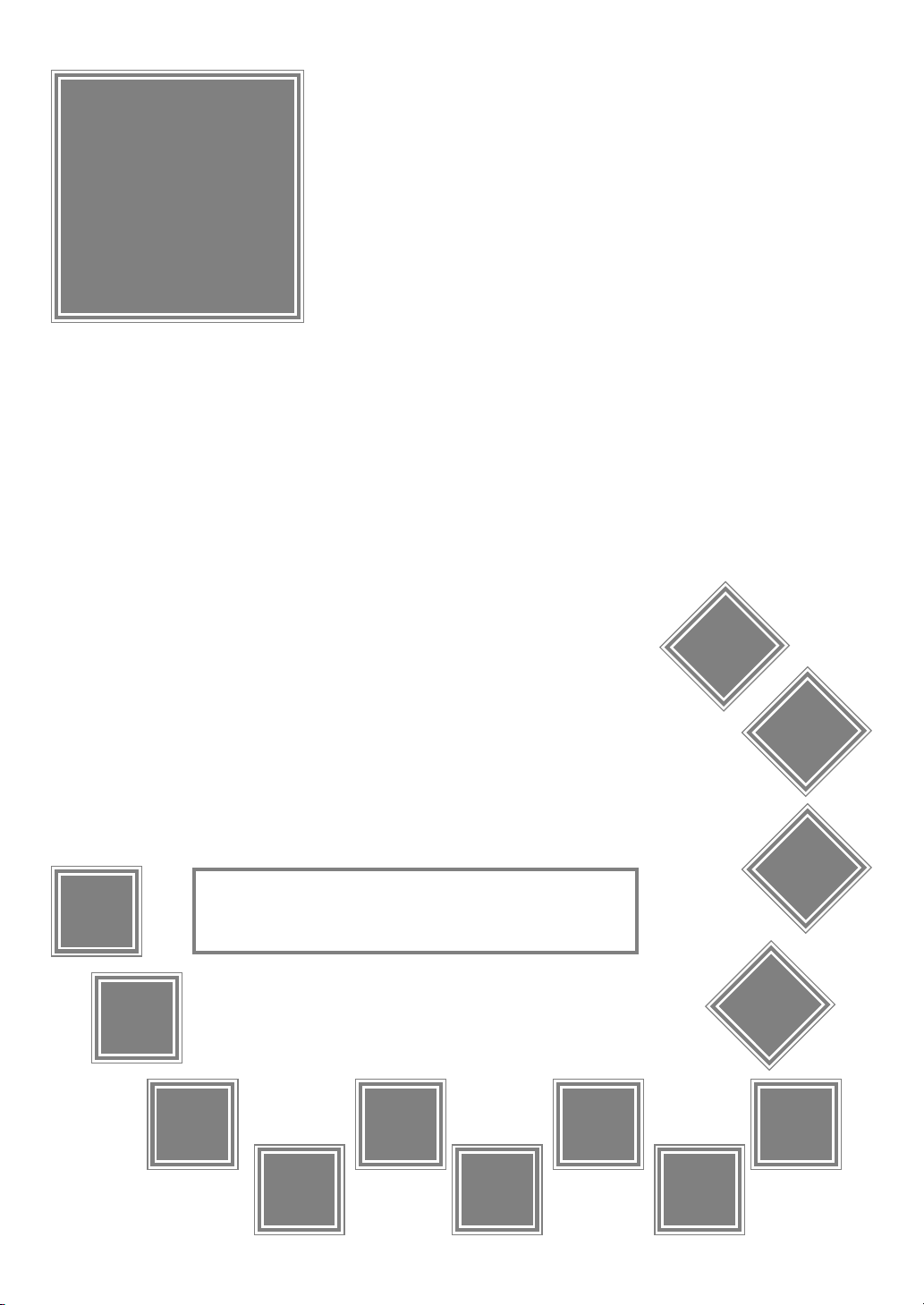
Portable DVD Player
User Guide
English
Español
Français
Playable Disk Format:
DVD/VCD/CD/CD-R/CD-RW
Português
82-182-00210
Page 2

Table of Contents
FCC and Safety Information.................................................................................. 4
Important Safety Instructions............................................................................... 5
Precautions..................................................................................................... 6
Selecting the type of disc for the type of TV connected................................................ 7
Chapter 1. DVD
1-1 DVD Playback.............................................................................................. 8
Basic Playback........................................................................................................................... 8
Stopping Playback and Returning to The Menu Screen (If a Menu Is Available on The Disc).................................8
Stopping Playback....................................................................................................................... 9
Rapid Advance (Rapid Reverse)....................................................................................................... 9
Skipping Ahead or Back to Chapters................................................................................................. 9
Still Picture(PAUSE)...................................................................................................................... 9
Repeat Viewing.........................................................................................................................10
1-2 Convenient functions..................................................................................10
Displaying Scene Information........................................................................................................ 10
Changing Audio Soundtrack Language..............................................................................................10
Clearing/Displaying Subtitles (A)....................................................................................................11
Changing Subtitle Language (B)..................................................................................................... 11
Viewing From Another Angle................................................................................. .........................11
Mute the DVD Player...................................................................................................................12
Using DVD Menu........................................................................................................................ 12
Using the Menu Function............................................................................................................. 12
Chapter 2. Audio CD
2-1 Audio CD Playback..................................................................................... 13
Basic Playback.......................................................................................................................... 13
Stopping Playback..................................................................................................................... 13
Rapid Advance (Rapid Reverse)...................................................................................................... 13
Skipping Ahead or Back to Tracks................................................................................................... 14
Pause.....................................................................................................................................14
2-2 Information [Audio CDs]................................................................................14
Displaying Track Information........................................................................................................ 14
Chapter 3. Special Functions
3-1 Playing Kodak Picture CDs........................................................................... 15
Basic Playback.......................................................................................................................... 15
Slide Show................................................................................................................................15
Thumbnail Mode........................................................................................................................ 16
3-2 Playing JPEG picture CDs.............................................................................17
Basic Playback.......................................................................................................................... 17
File Manager............................................................................................................................ 17
Thumbnail Mode........................................................................................................................ 18
Chapter 4. Setup
4-1 Language Setup........................................................................................ 19
On Screen Display (OSD) Language Setting....................................................................................... 19
DVD MENU Language Setting........................................................................................................ 20
AUDIO Soundtrack Language Selection [DVD].................................................................................... 21
SUBTITLE Language Selection [DVD]................................................................................................ 22
4-2 Screen Setup............................................................................................23
TV Type Setting.........................................................................................................................23
TV System Setting......................................................................................................................24
Video Out Setting......................................................................................................................25
En 2
Page 3
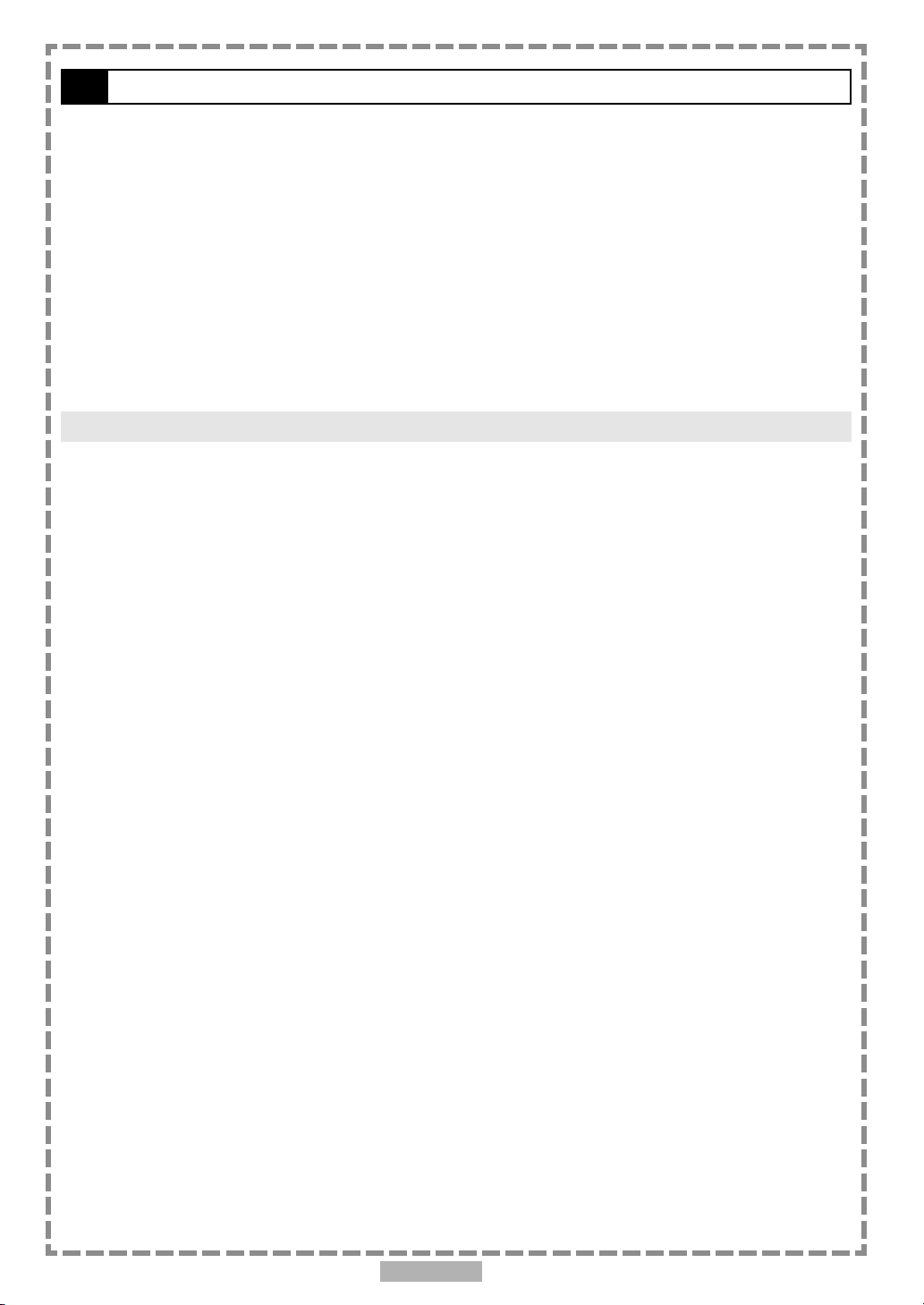
Table of Contents-continued
4-3 AUDIO Setup............................................................................................ 27
Digital Out Setting.................................................................................................................... 27
Analog Out Setting.....................................................................................................................28
4-4 Custom Setup........................................................................................... 29
Parental Control Setting [DVD]...................................................................................................... 29
Password Setting [DVD].............................................................................................................. 30
Angle Mark Setting [DVD]............................................................................................................ 31
Default Setting......................................................................................................................... 32
4-5 LCD Setup............................................................................................... 33
Panel Setting........................................................................................................................... 33
Color Setting............................................................................................................................33
Bright Setting...........................................................................................................................34
Panel Close Setting.....................................................................................................................34
Chapter 5. For Your Reference
5-1 Troubleshooting....................................................................................... 35
5-2 Disc Handling and Maintenance.................................................................... 36
5-3 Definition of Terms................................................................................... 37
NOTICE:
You may experience distortion on image when using a new battery for the first time or using a
battery that has not been used for a long time. In this case, recharge the battery. This is a
normal characteristic for batteries, which is NOT a defect.
En 3
Page 4
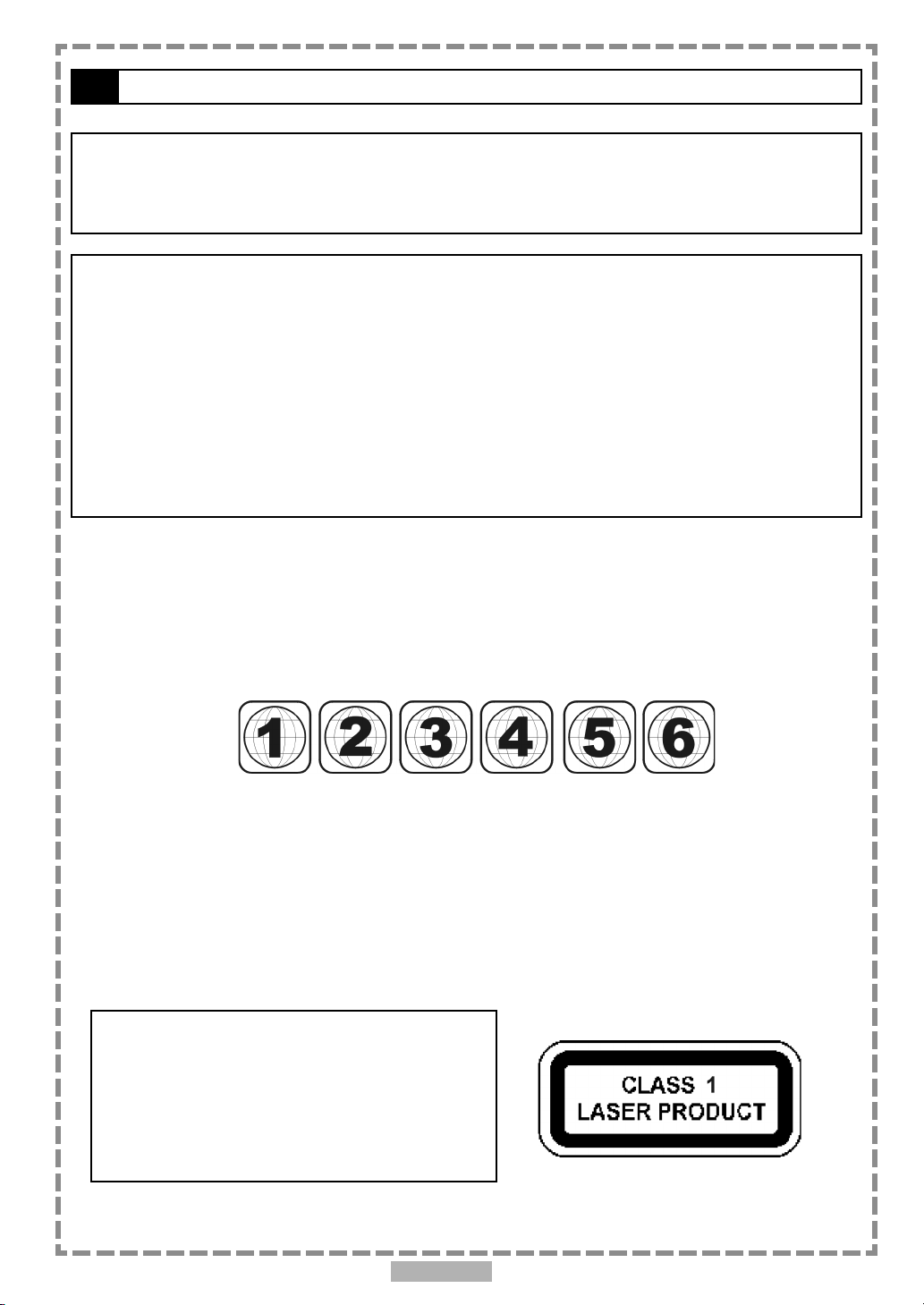
FCC and Safety Information
CAUTION:
This unit employs a laser. Due to possible eye injury, only qualified service personnel should remove the
cover or attempt to service this device. Use of controls or adjustments or performance of procedures
other than those specified herein may result in hazardous radiation exposure.
NOTE:
This equipment has been tested and found to comply with the limits for a Class B digital device pursuant to part 15 of the
FCC Rules. These limits are designed to provide reasonable protection against harmful interference in a residential
installation. This equipment generates, uses and can radiate radio frequency energy and, if not installed and used in
accordance with the instructions, may cause harmful interference to radio communications. However, there is no
guarantee that interference will not occur in a particular installation. If this equipment does cause harmful interference to
radio or television reception, which can be determined by turning the equipment off and on, the user is encouraged to try
to correct the interference by one or more of the following measures:
– Reorient or relocate the receiving antenna.
– Increase the separation between the equipment and receiver.
– Connect the equipment into an outlet on a circuit different from that to which the receiver is connected.
– Consult the dealer or an experienced radio/TV technician for help.
This product incorporates copyright protection technology that is protected by method claims of certain U.S. patents and
other intellectual property rights owned by Macrovision Corporation and other rights owners. Use of this copyright protection
technology must be authorized by Macrovision Corporation, and is intended for home and other limited viewing uses only
unless otherwise authorized by Macrovision Corporation. Reverse engineering or disassembly is prohibited.
Since it is usual for DVD movies to be released at different times in different regions of the world, all players have region
codes and disc can have an optional region code. If you load a disc of a different region code to your player, you will see the
region code notice on the screen. The disc will not play, and should be unloaded.
(Possible region codes:)
There are 6 regions (also called “locals”). Each DVD player and disc will be played in one region ONLY.
1: Canada, U.S., U.S. Territories
2: Japan, Europe, South Africa, Middle East (including Egypt)
3: Southeast Asia, East Asia (including Hong Kong)
4: Australia, New Zealand, Pacific Islands, Central America, Mexico, South America, Caribbean
5: Former Soviet Union, Indian Subcontinent, Africa (also North Korea, Mongolia)
6: China
Never make or change connections with the power switched on.
CAUTION VISIBLE AND INVISIBLE LASER RADIATION WHEN OPEN AVOID EXPOSURE TO BEAM
(WARNING LOCATION: INSIDE ON LASER COVERSHIELD)
For DVD Players with 525p, but not 625p, progressive scan output:
‘CONSUMERS SHOULD NOTE THAT NOT ALL HIGH DEFINITION
TELEVISION SETS ARE FULLY COMPATIBLE WITH THIS PRODUCT
AND MAY CAUSE ARTIFACTS TO BE DISPLAYED IN THE PICTURE.
IN CASE OF 525 PROGRESSIVE SCAN PICTURE PROBLEMS, IT IS
RECOMMENDED THAT THE USER SWITCH THE CONNECTION TO
THE ‘STANDARD DEFINITION’ OUTPUT. IF THERE ARE QUESTIONS
REGARDING OUR TV SET COMPATIBILITY WITH THIS MODEL 525p
DVD PLAYER, PLEASE CONTACT OUR CUSTOMER SERVICE
CENTER.’
Manufactured under license from Dolby Laboratories. “Dolby” and the double-D symbol are trademarks of Dolby Laboratories.
Confidential Unpublished Works. ©1992-1997 Dolby Laboratories, Inc. All rights reserved.
En 4
Page 5
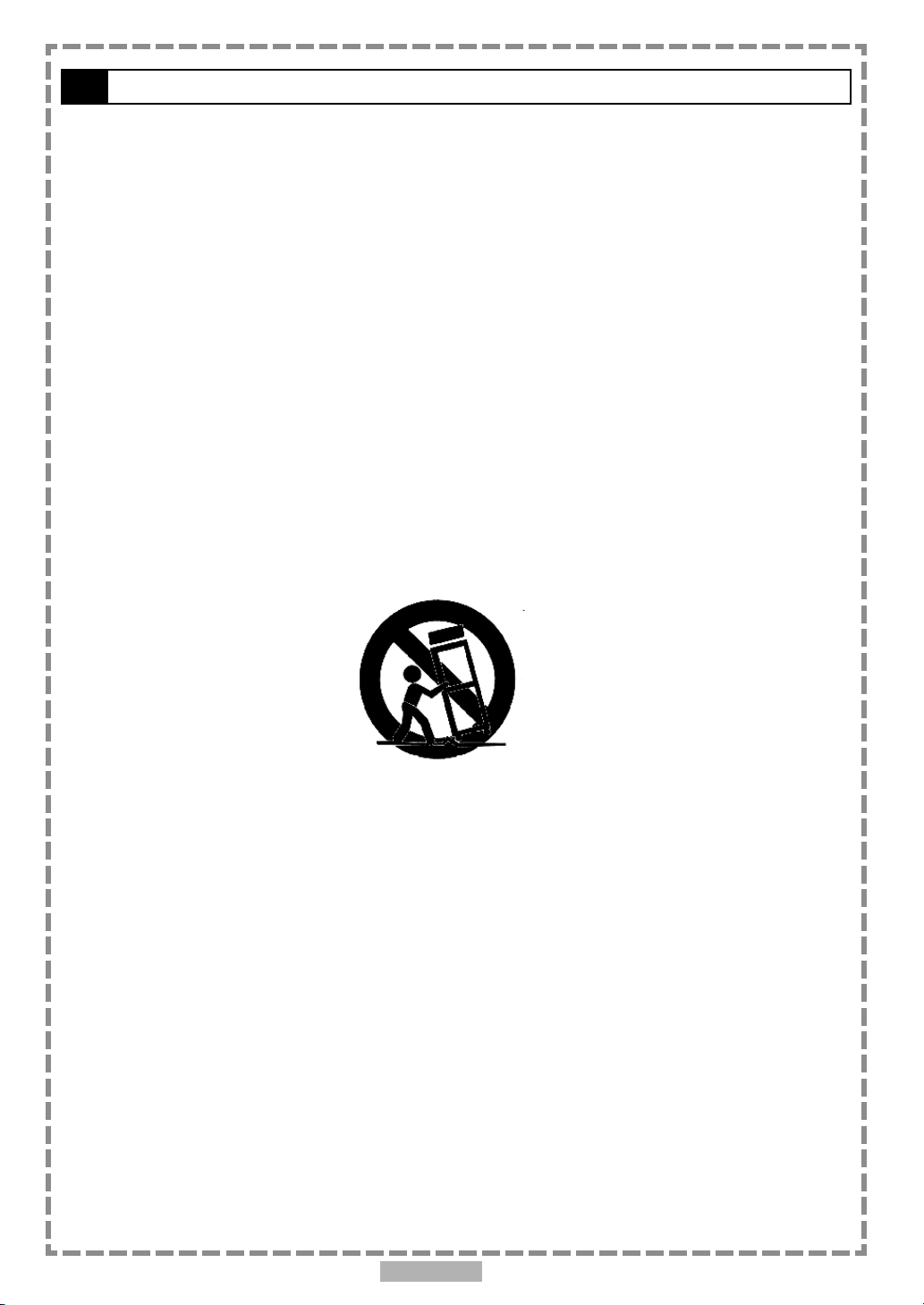
Important Safety Instructions
1. Read these instructions.
2. Keep these instructions.
3. Heed all warnings.
4. Follow all instructions.
5. Do not use this apparatus near water.
6. Clean only with a damp cloth.
7. Do not block any of the ventilation openings. Install in accordance with the manufacturer’s instructions.
8. Do not install near any heat sources such as radiators, heat registers, stoves, or other apparatus (including
amplifiers) that produce heat.
9. Do not defeat the safety purpose of the polarized-type plug. A polarized plug has two blades with one wider than the
other. The wide blade is provided for your safety. When the provided plug does not fit into your outlet, consult an
electrician for replacement of the obsolete outlet.
10. Protect the power cord from being walked on or pinched particularly at plug, convenience receptacles, and the point
where they exit from the apparatus.
11. Only use attachments/accessories specified by the manufacturer.
12. Unplug this apparatus during lighting storms or when unused for long periods of time.
13. Refer all servicing to qualified service personnel. Servicing is required when the apparatus has been damaged in
any way; such as when the power-supply cord or plug is damaged, liquid has been spilled or objects have fallen
into the apparatus, the apparatus has been exposed to rain or moisture, does not operate normally, or has been
dropped.
Outdoor use or wet location applications:
An apparatus that does not comply with the requirements in Appendix A# (Outdoor Use and Wet Location Apparatus) shall be
marked or the instruction manual packed with the word “WARNING” and the following or equivalent: “To reduce the risk of fire
or electric shock, do not expose this apparatus to rain or moisture.
A Class II APPARATUS shall be permanently marked with the words “DOUBLE INSULATION” or “Double insulated” and
“When servicing use only identical replacement parts.”
WARNING: To reduce the risk of fire or electric shock, do not expose this apparatus to rain or moisture. The apparatus shall
not be exposed to dripping or splashing and that no objects filled with liquids, such as vases, shall be placed on the apparatus.
En 5
Page 6
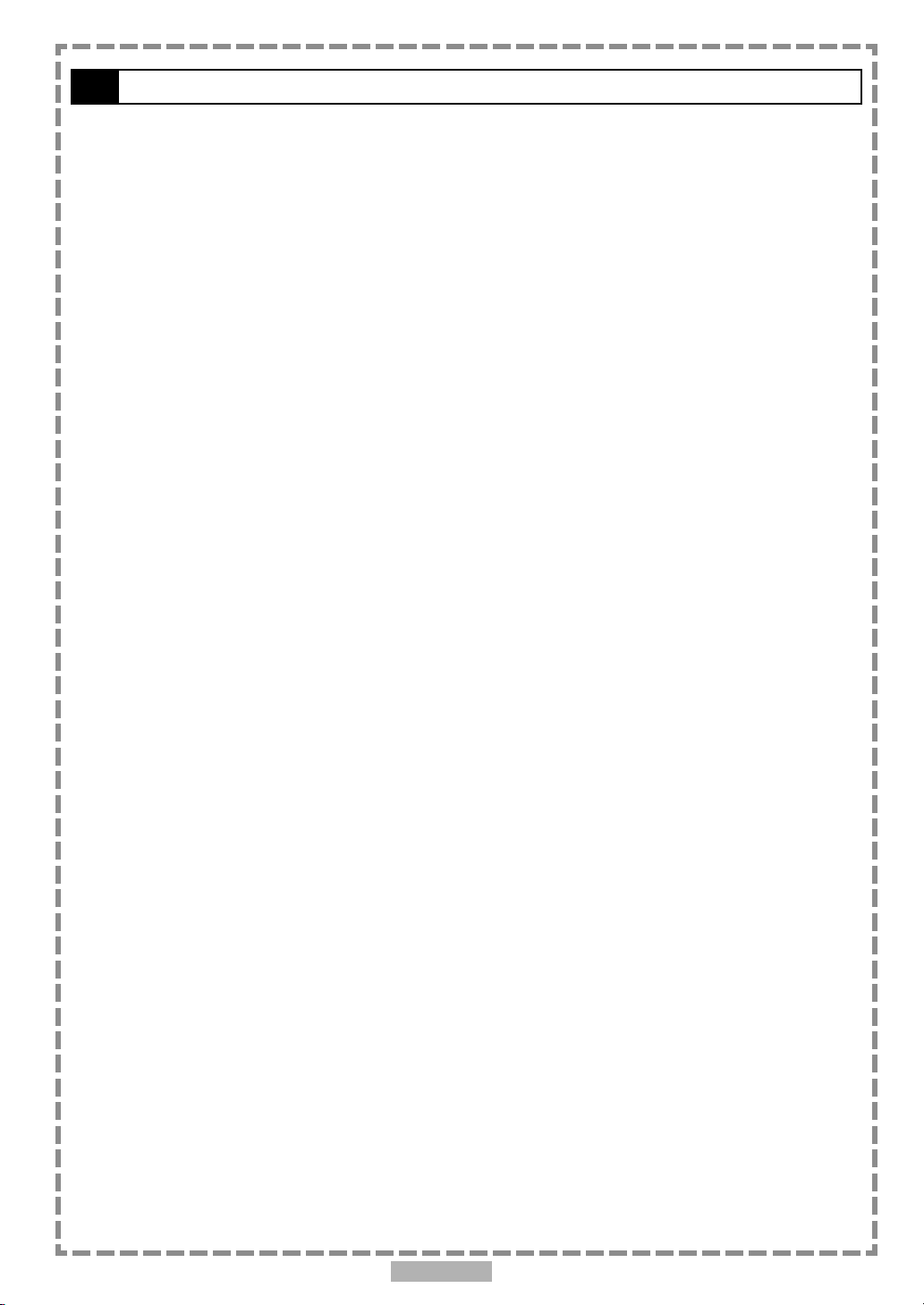
Precautions
Please read these precautions before operating this unit.
Power cord protection
To avoid any malfunctions of the unit, and to protect against electric shock, fire or personal injury, please observe
the following.
Hold the plug firmly when connecting or disconnecting the AC power cord.
Keep the AC power cord away from heating appliances.
Never put any heavy object on the AC power cord.
Do not attempt to repair or reconstruct the AC power cord in any way.
Placement
Avoid placing the unit in areas of:
direct sunlight or heating radiators, or closed automobiles
high temperature (over 35
much dust as the internal parts may be seriously damaged.
Non-use periods
When the unit is not being used, turn it off. When left unused for a long period of time, the unit should be unplugged
from the household AC outlet.
No fingers or other objects inside
Touching internal parts of this unit is dangerous, and may cause serious damage to the unit. Do not attempt to
disassemble the unit.
Do not put any foreign object on the disc tray.
0
C) or high humidity (over 90%)
Keep away from water/magnet
Keep the unit away from flower vases, tubs, sinks, etc. If liquids are spilled into the unit, serious damage could
occur.
Never bring a magnet or magnetized object near the unit.
Stacking
Place the unit in a horizontal position, and do not place anything heavy on it.
Condensation
Moisture may form on the lens in the following conditions:
immediately after a heater has been turned on
in a steamy or very humid room
when the unit is suddenly moved from a cold environment to a warm one
If moisture forms inside this unit, it may not operate properly. In this case, turn on the power and wait about one
hour for the moisture to evaporate.
If there is noise interference on the TV while a broadcast is being received
Depending on the reception condition of the TV, interference may appear on the TV monitor while you watch a TV
broadcast and the unit is left on. This is not a malfunction of the unit or the TV. To watch a TV broadcast, turn off
the unit.
En 6
Page 7
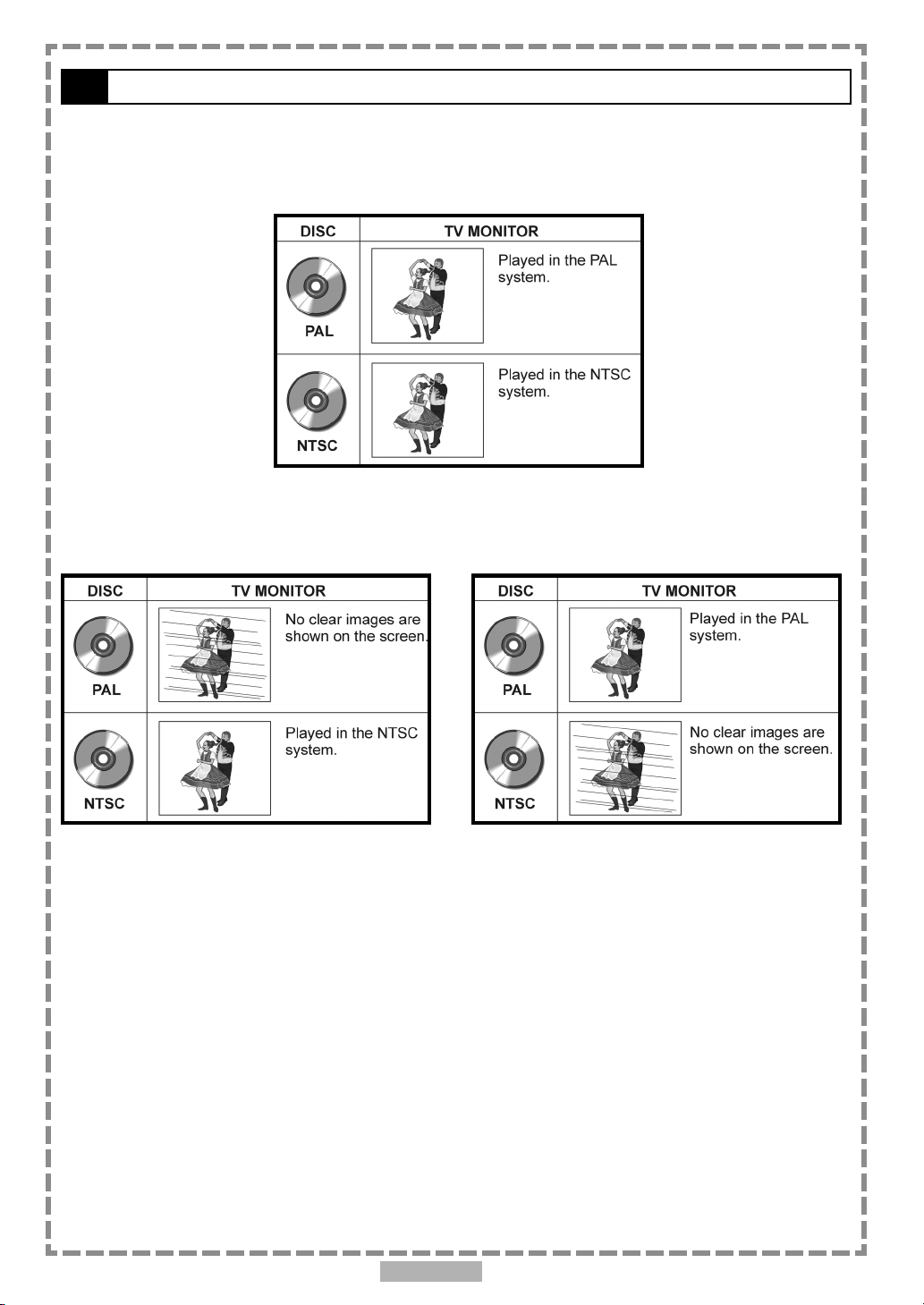
Selecting the type of disc for the type of TV connected
DVDs are recorded in PAL or NTSC formats. Please refer to the table below to find the appropriate format for your
region.
Connecting to a multi-system TV
Connecting to a NTSC TV
Connecting to a PAL TV
En 7
Page 8
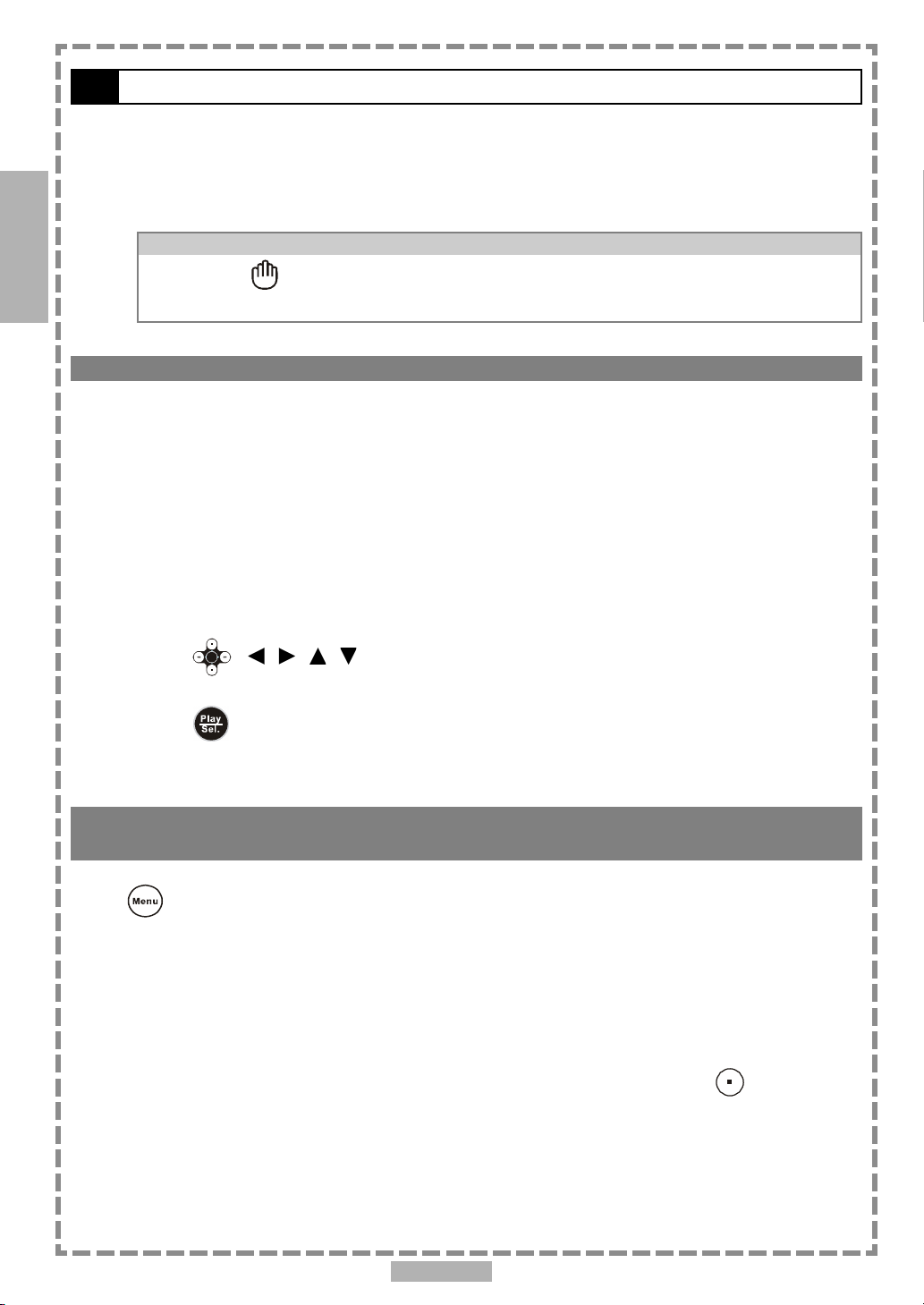
1
1-1 DVD Playback
Preparation
Attach the battery or connect the portable DVD player to a wall outlet. If connecting to external equipment,
please perform the following:
Press on the power button of the TV set, and select “Video” as the TV input.
Press on the power button of the stereo system if the player has been connected to one.
DVD
For your reference:
When “ ” appears while a button is being operated, it means that the corresponding
operation is prohibited by the player.
Basic Playback
1 Press POWER on.
2 Press <OPEN> to open the disc cover.
3 Hold the edge of the disc to put it in the center with the printed side up.
Hold the disc without touching its surfaces, position it with the printed title side facing up, align it with
the guides, and place it in its proper position.
4 Close the disc cover.
Close the disc cover and the portable DVD player starts playback if the disc does not have any
If the disc has one or more titles recorded on it, a menu screen will appear on the screen.
<< NOTE: Proceed with steps 5 and 6 when a menu is available on the disc. >>
menus recorded on it.
5 Press < / / / > or the number button(s) to select the preferred title.
<< NOTE: To select a title, input the number, i.e. 1 for chapter 1, 10 for chapter 10, and etc. >>
6 Press <PLAY/SEL.> .
The player now starts playing the selected item.
Stopping Playback and Returning to The Menu Screen (If a Menu Screen Is Available on
The Disc)
Press <MENU>.
The portable DVD player stops playback and displays the menu screen.
After operation
When the portable DVD player is not in use, remove the disc and press POWER to turn off the player.
Close the display panel.
<< NOTE >>
The disc continues to rotate while the menu is displayed even after the player has finished playing a
particular disc. When no further selections are to be played, be sure to press the <STOP>
button to clear the menu screen.
If the disc is placed in upside down (and it is a single sided disc), the player’s display will appear “NO
DISC”.
En 8
Page 9
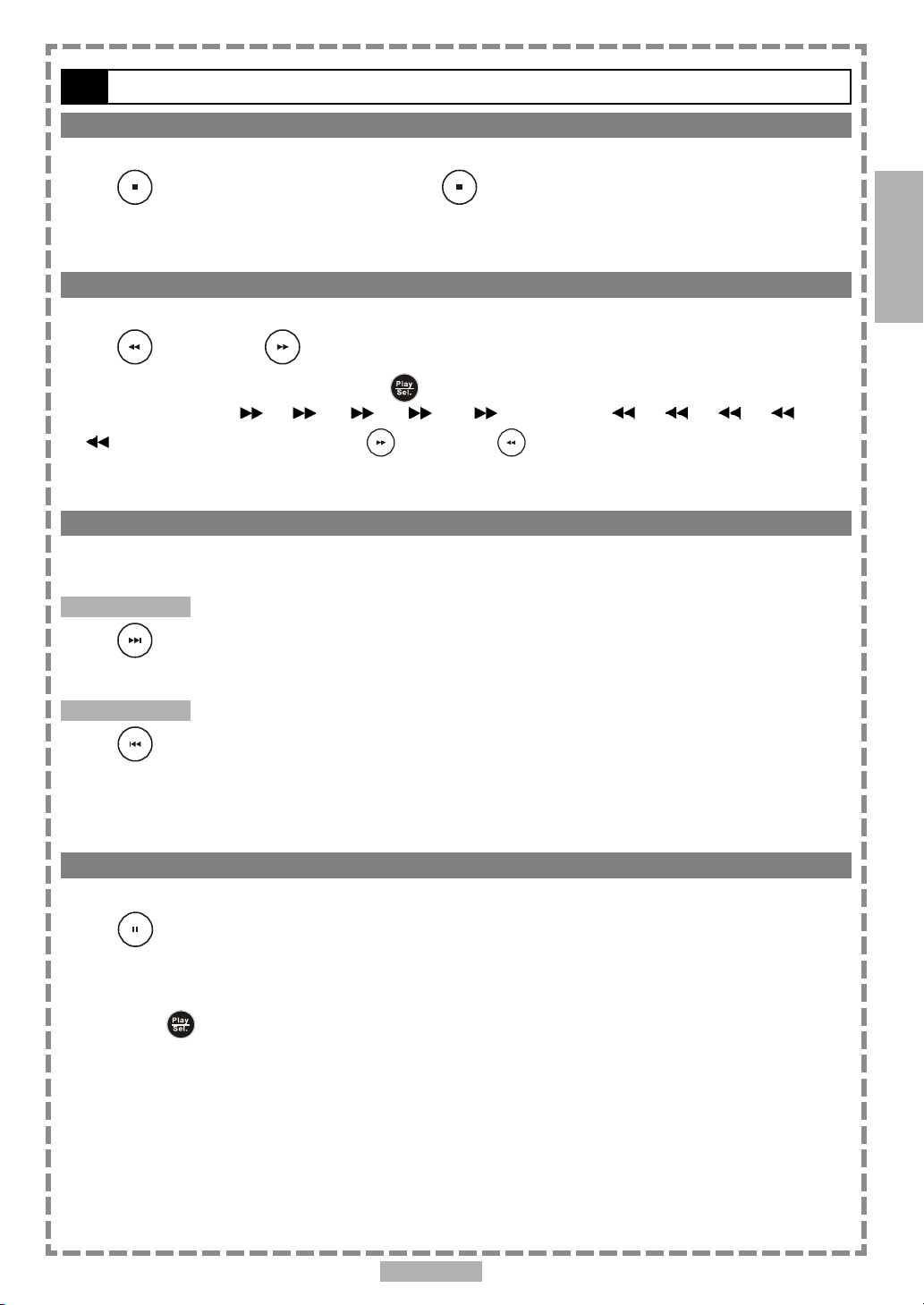
1-1 DVD Playback-continued
Stopping Playback
Press <STOP> once to prestop. Press <STOP> twice to stop.
Rapid Advance (Rapid Reverse)
Press <F.BWD> or <F.FWD> during playback.
Normal playback is resumed when you press <PLAY/SEL.>.
The speed of advance ( x2, x4, x8, x16, x32) or reverse ( x2, x4, x8, x16,
x32) changes with each press of the <F.FWD> or <F.BWD> button.
Skipping Ahead or Back to Chapters
You can skip a specific chapter or track to playback.
1
DVD
Skipping Ahead
Press
Skips a chapter each time you press the button.
Skipping Back
Press
When you press the button once midway through a chapter, the portable DVD player returns to the beginning of
the chapter being played back. The player skips a chapter each time you press the button.
<NEXT> during playback.
<PREVIOUS> during playback.
Still Picture (PAUSE)
Press <PAUSE> once during playback.
The screen is paused.
*To return to normal playback
Press <PLAY/SEL.>.
En 9
Page 10
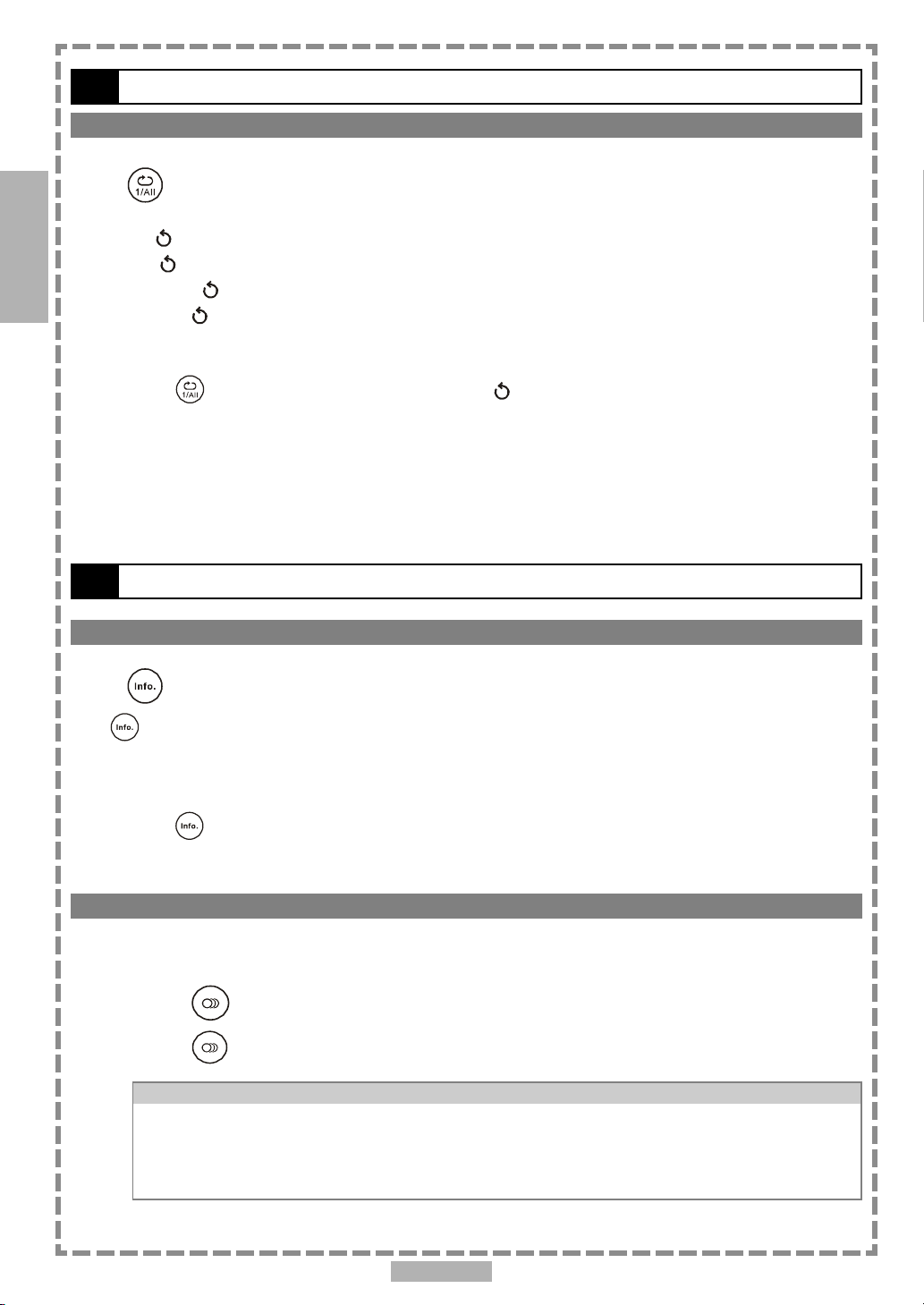
1
1-1 DVD Playback-continued
Repeat Viewing
Press <1/ALL REPEAT> during playback.
Each time you press the button, the disc will repeat a chapter or title.
DVD
Press once: CHAPTER (Repeat chapter)
Press twice: TITLE (Repeat title)
Press three times: DISC (Repeat disc)
Press four times: Off (Repeat cancelled)
*To return to normal playback
Press <1/ALL REPEAT> several times until “ Off” appears on the screen.
<< NOTE >>
Repeat playback works only with discs for which the elapsed playing time appears on the
Repeat playback may not work correctly with some DVDs.
player’s display during playback.
1-2 Convenient functions
Displaying Scene Information
Press <INFO.> during playback.
Press <INFO.> a number of times, the title number, chapter number, and other information will show on the
screen.
*To stop displaying scene information
Press <INFO.> a number of times until the information disappears.
Changing Audio Soundtrack Language
You can change the audio language from the one selected at the initial settings to a different language. (This
operation functions only with discs on which multiple audio soundtrack languages are recorded.)
1 Press <AUDIO> during playback.
2 Press <AUDIO> a number of times until the preferred language is selected.
For your reference:
When the preferred language is not selected even after pressing the button several times, it
When you turn on or remove the disc, the portable DVD player will playback the language which
may indicate that language is not available on the disc.
is selected at the initial setting. If you select a language which is not recorded on the disc, the
portable DVD player will playback a prior language programmed on the disc.
En 10
Page 11
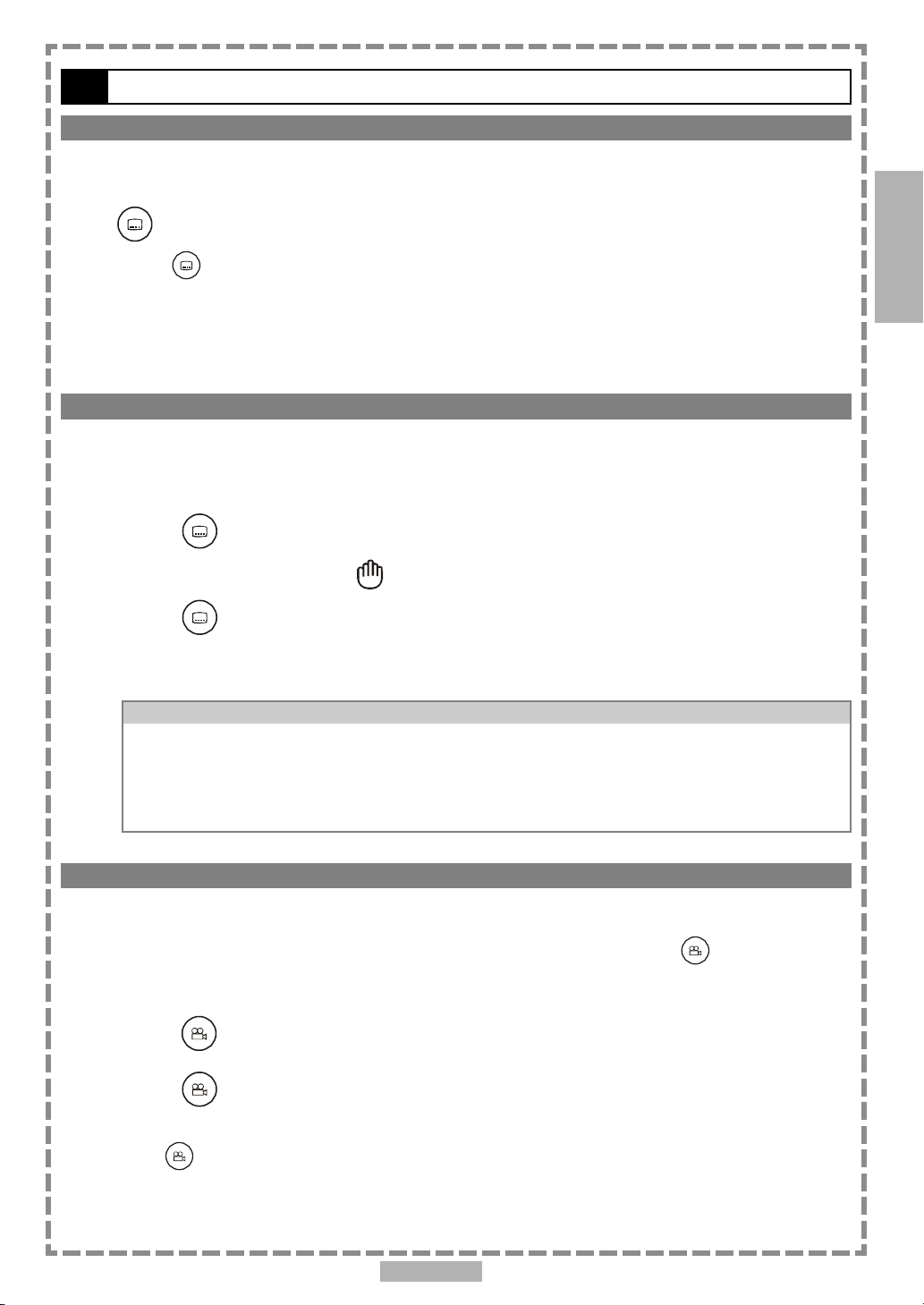
1-2 Convenient functions-continued
Clearing/Displaying Subtitles (A)
If a disc provides subtitles, you can choose to hide or display them. (This operation works only with discs that
provide subtitles.)
1
Press <SUBTITLE> during playback to display subtitles or hide them.
When you press <SUBTITLE> once, the first subtitle recorded on the disc will display. The rest of the
subtitles recorded will display in sequence as you press the button.
You may change to another language with this function, or you can clear the subtitle by pressing this button a
number of times until “SUBTITLE OFF” appears on the screen.
Changing Subtitle Language (B)
You can change the subtitle language with the initial settings. (This operation works only with discs on which
multiple subtitle languages are included.)
1 Press <SUBTITLE> during playback.
When no subtitles are recorded, “ ” will display instead of the language number.
2 Press <SUBTITLE> a number of times until the preferred language is
selected.
<< NOTE: In some cases, the subtitle language may not change immediately to the selected one. >>
For your reference:
When the preferred subtitle language is not selected even after pressing the button several
times, it may indicate that the language is not available on the disc.
When you turn on or remove the disc, the portable DVD player will playback the subtitle
language which is selected at the initial setting. If you select a subtitle language which is not
recorded on the disc, the portable DVD player will playback a prior subtitle language programmed
on the disc.
DVD
Viewing From Another Angle
Some DVD discs may contain scenes which have been shot simultaneously from a number of different angles. For
these discs, the same scenes can be viewed from each of these different angles using the <ANGLE> button.
(The recorded angles vary depending on the disc programmed.)
1 Press <ANGLE> during playback.
2 Press <ANGLE> a number of times until the preferred viewing angle is
selected.
Press <ANGLE> button a number of times to change the viewing angle.
<< NOTE >>
ANGLE will only function on discs where different angles have been recorded.
En 11
Page 12
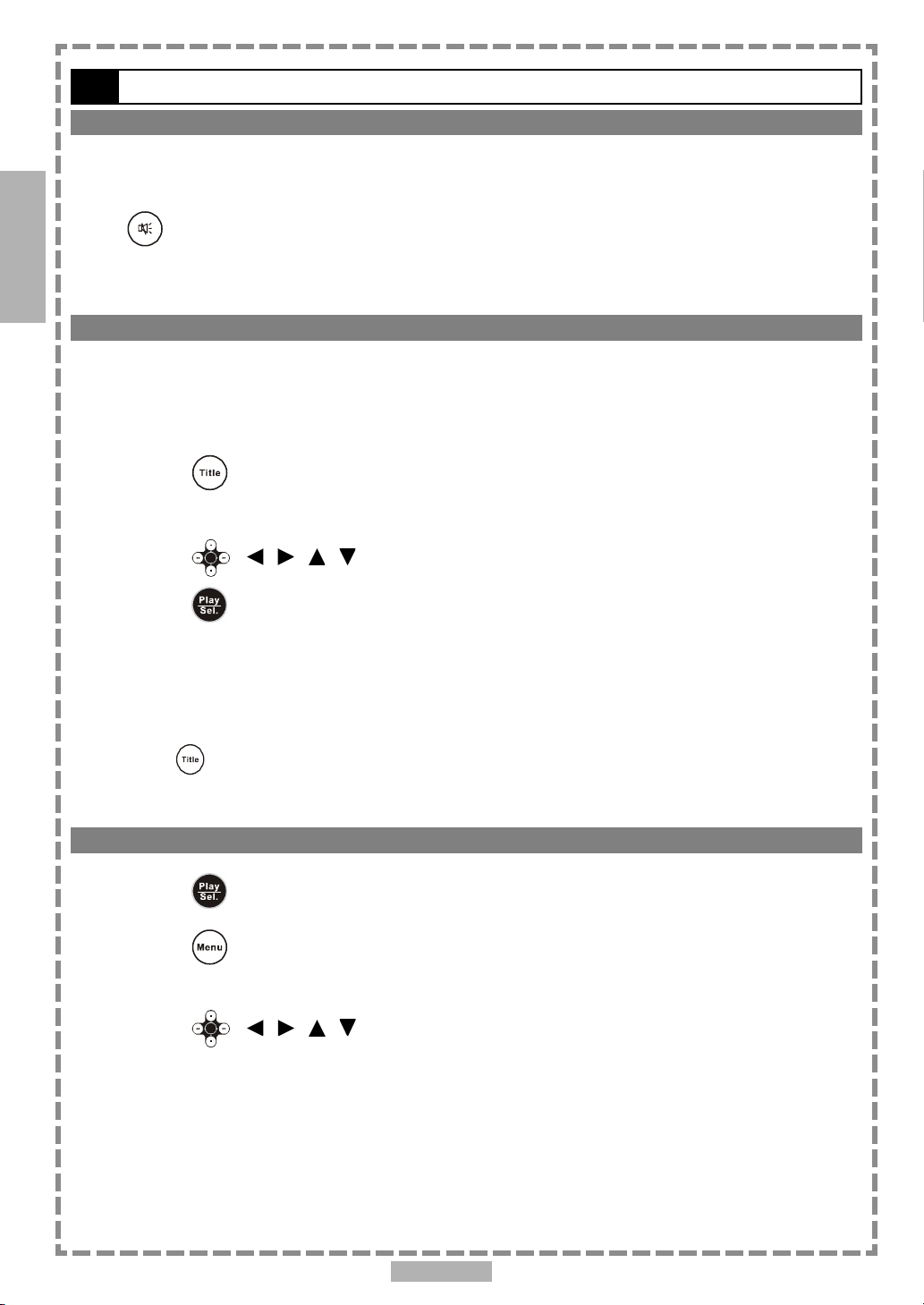
1
1-2 Convenient functions-continued
Mute the DVD Player
In some cases, you may need to mute the portable DVD player temporarily. The portable DVD player provides a
MUTE function for your selections.
DVD
Press <MUTE> button during playback.
When “MUTE” appears on the screen, the portable DVD player is mute. To resume sound, press the button
until “MUTE OFF” appears on the screen.
Using DVD Menu
Some DVD discs have unique menu structures. For example, DVDs programmed with complex contents provide
guide menus, and those recorded with various languages provide menus for audio and subtitle language. Although
the DVD menu’s contents and operation vary from disc to disc, the following explains basic operation when this
feature is used.
1 Press <TITLE> in stop mode.
The DVD menu available on the disc now appears.
2 Press < / / / > to select the preferred item.
3 Press <PLAY/SEL.>.
You now enter to the selected item.
*To enter other menu screen
Repeat steps 2 and 3.
*To return to the previous menu screen
Press <TITLE>.
Using the MENU Function
1 Press <PLAY/SEL.>.
2 Press <MENU>.
A DVD chapter menu with brief broadcast of each paragraph now appears. You may see the introduction
of each chapter and then decide with which chapter to start first.
3 Press < / / / > or number button(s) to select the preferred item.
<< Note: The menu details vary depending on discs recorded. >>
En 12
Page 13
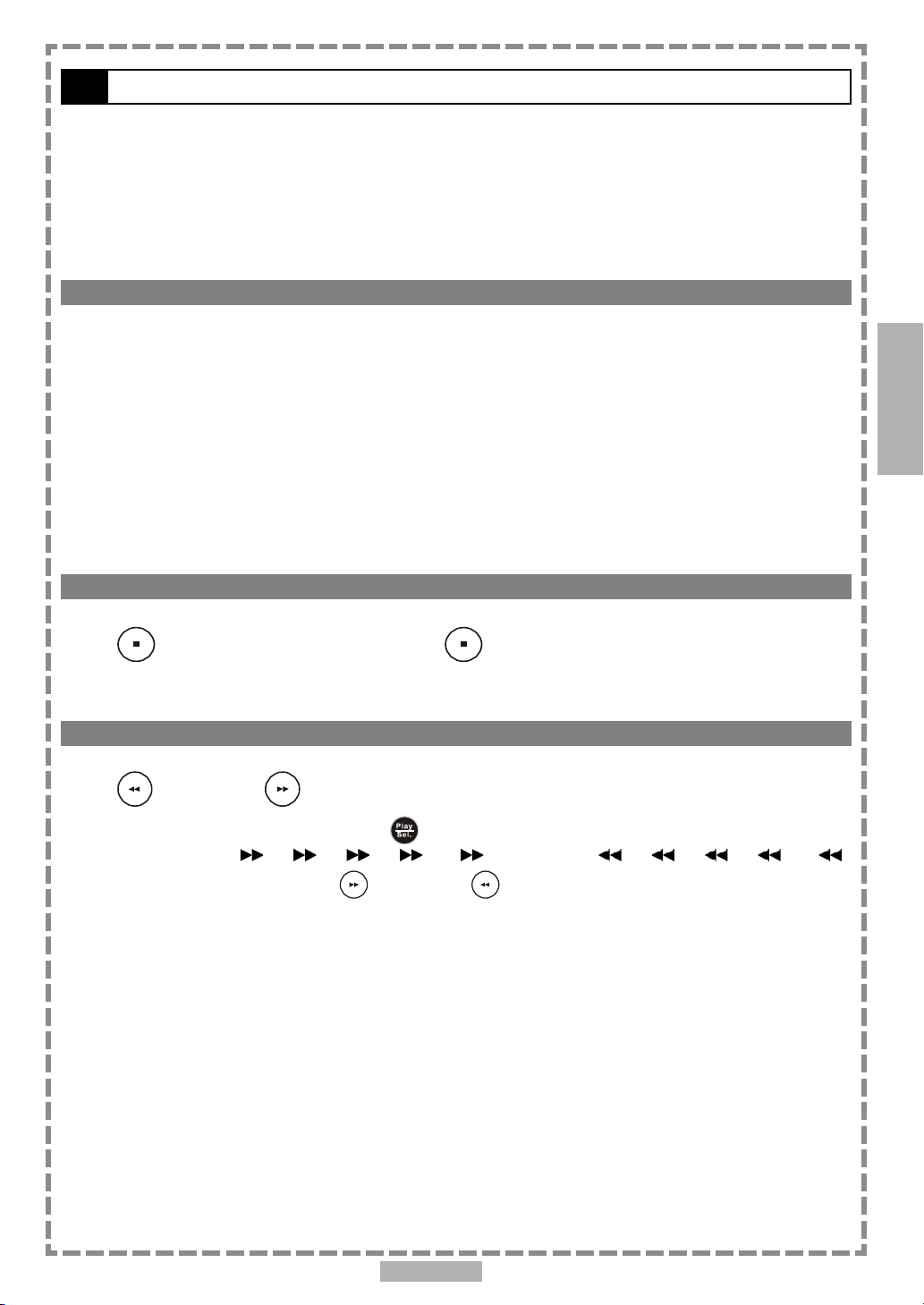
2-1 Audio CD Playback
Preparation
Attach the battery or connect the portable DVD player to a wall outlet. If connecting to external equipment,
please perform the following:
Press on the power button of the TV set, and select “Video” as the TV input.
Press on the power button of the stereo system if the player has been connected to one.
Basic Playback
2
1 Press POWER on.
2 Press <OPEN> to open the disc cover.
3 Hold the edge of the disc to put it in the center with the printed side up.
Hold the disc without touching its surfaces, position it with the printed title side facing up, align it with
the guides, and place it in its proper position.
4 Close the disc cover.
For audio CDs without playback control:
The portable DVD player starts to playback.
Stopping Playback
Press <STOP> once to prestop. Press <STOP> twice to stop.
Rapid Advance (Rapid Reverse)
Press <F.BWD> or <F.FWD> during playback.
Normal playback is resumed when you press <PLAY/SEL.>.
The speed of advance ( x2, x4, x8, x16, x32) or reverse ( x2, x4, x8, x16,
x32) changes with each press of the <F.FWD> or <F.BWD> button.
Audio CD
En 13
Page 14
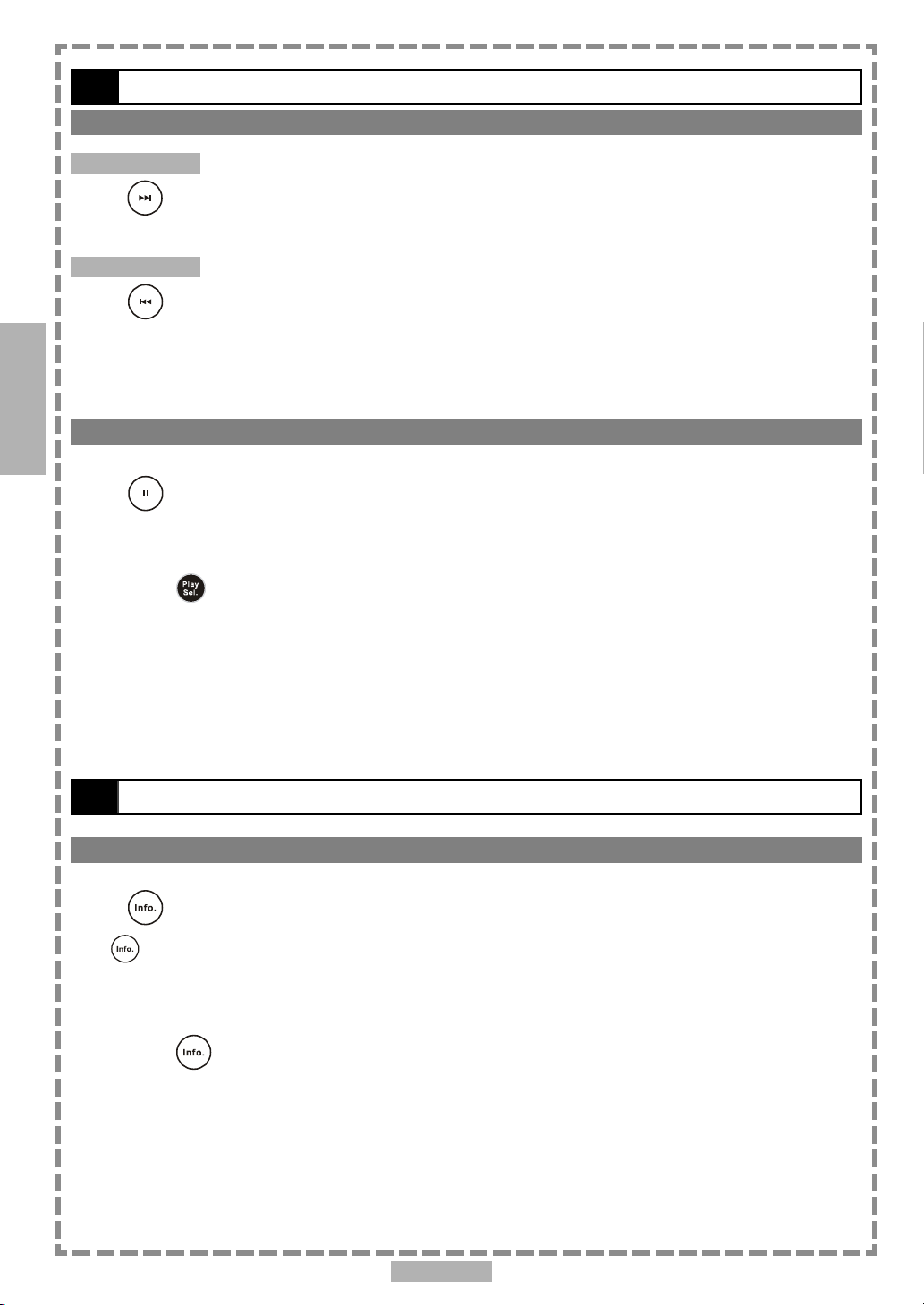
2
2-1 Audio CD Playback-continued
Skipping Ahead or Back to Tracks
Skipping Ahead
Press
A track is skipped each time you press the button.
Skipping Back
Press
When you press the button once midway through a track, the portable DVD player returns to the beginning of the
Audio CD
track being played. The player skips a track each time the button is pressed.
<NEXT> during playback.
<PREVIOUS> during playback.
Pause
Press <PAUSE> once during playback.
The player will pause playback.
*To return to normal playback
Press <PLAY/SEL.>.
2-2 Information [Audio CDs]
Displaying Track Information
Press <INFO.> during playback.
Press <INFO.> a number of times, the elapsed time, track number and other information will show on the
screen.
*To stop displaying track information
Press <INFO.> a number of times until the information disappears.
En 14
Page 15
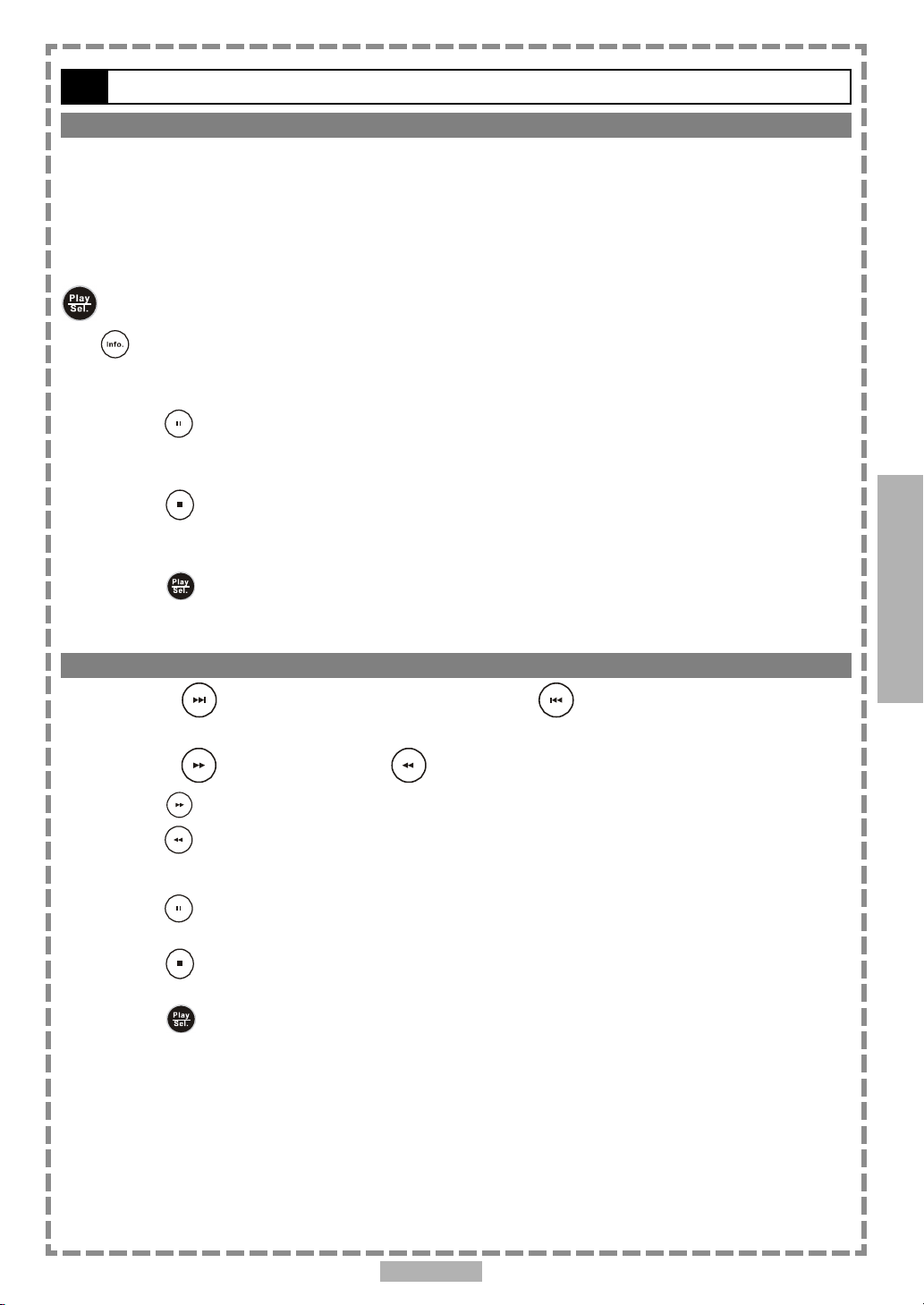
3-1 Playing Kodak Picture CDs
Basic Playback
You can play Kodak picture CDs for viewing on the screen.
Load a kodak picture CD.
After few seconds, the portable DVD player starts to play back the pictures in slide show automatically.
OR
You can press the number buttons corresponding to the order of the picture, then press
<PLAY/SEL.>.
Press <INFO.>, the current picture number and total picture numbers will show on the screen.
*To pause slide show
Press <PAUSE>, the slide show will pause.
*To stop slide show
Press <STOP>, then enter Thumbnail mode.
*To resume slide show
Press <PLAY/SEL.> again.
3
Special Functions
Slide Show
1 Press <NEXT> to view the next picture or <PREVIOUS> to view the
previous picture.
2 Press <RIGHT> button or <LEFT> button to rotate the picture.
Press <RIGHT> button to rotate right by 90 degrees.
Press <LEFT> button to rotate left by 90 degrees.
*To pause slide show
Press <PAUSE>, the slide show will pause.
*To stop slide show
Press <STOP>, then enter Thumbnail mode.
*To resume slide show
Press <PLAY/SEL.> again.
En 15
Page 16
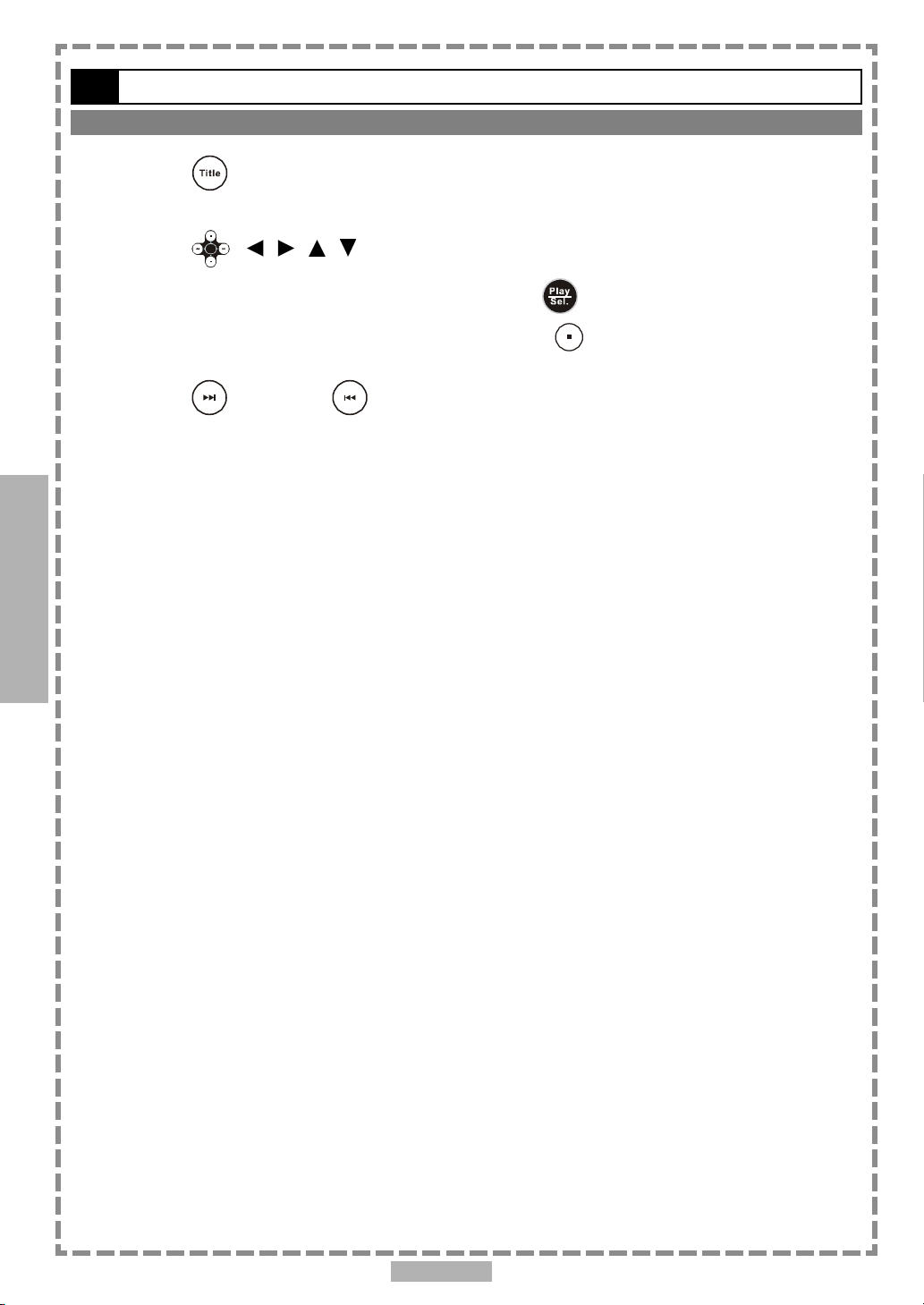
3
3-1 Playing Kodak Picture CDs-continued
Thumbnail Mode
1 Press <TITLE> to enter Thumbnail mode.
While in Thumbnail mode, there are 12 pictures per page for viewing.
2 Press < / / / > to select the picture in thumbnail. If you want to view
the selected picture in its original size, press
When you view the picture in its original size, you can press <STOP> to view the pictures in
thumbnail.
<PLAY/SEL.>.
3 Press <NEXT> or <PREVIOUS> to view the next or previous thumbnail
page.
Special Functions
En 16
Page 17
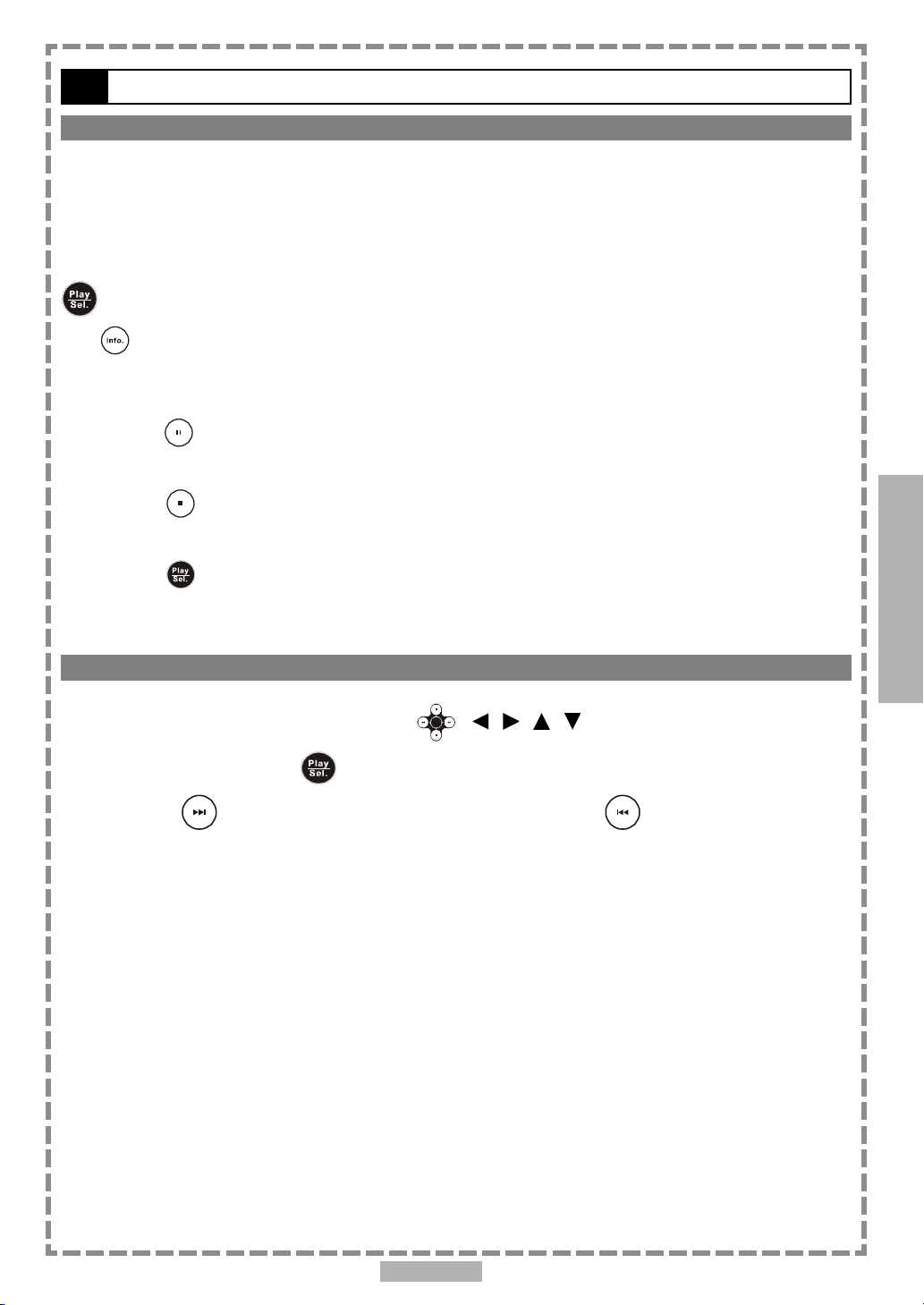
3-2 Playing JPEG picture CDs
Basic Playback
You can play JPEG pictures CDs for viewing on the screen.
Load a JPEG picture CD.
After few seconds, the portable DVD player starts to play back the pictures in slide show automatically.
OR
You can press the number buttons corresponding to the order of the picture, then press
<PLAY/SEL.>.
Press <INFO.>, the current picture number, total picture numbers and other information will show on the
screen.
*To pause slide show
Press <PAUSE>, the slide show will pause.
*To stop slide show
Press <STOP>, then enter the File Manager.
*To resume slide show
Press <PLAY/SEL.> again.
3
Special Functions
File Manager
1 Under File Manager Menu, press < / / / > to choose the preferred
picture, then press <PLAY/SEL.> to playback the picture.
2 Press <NEXT> to skip for the next six pictures or <PREVIOUS> to skip for
the previous six pictures.
En 17
Page 18
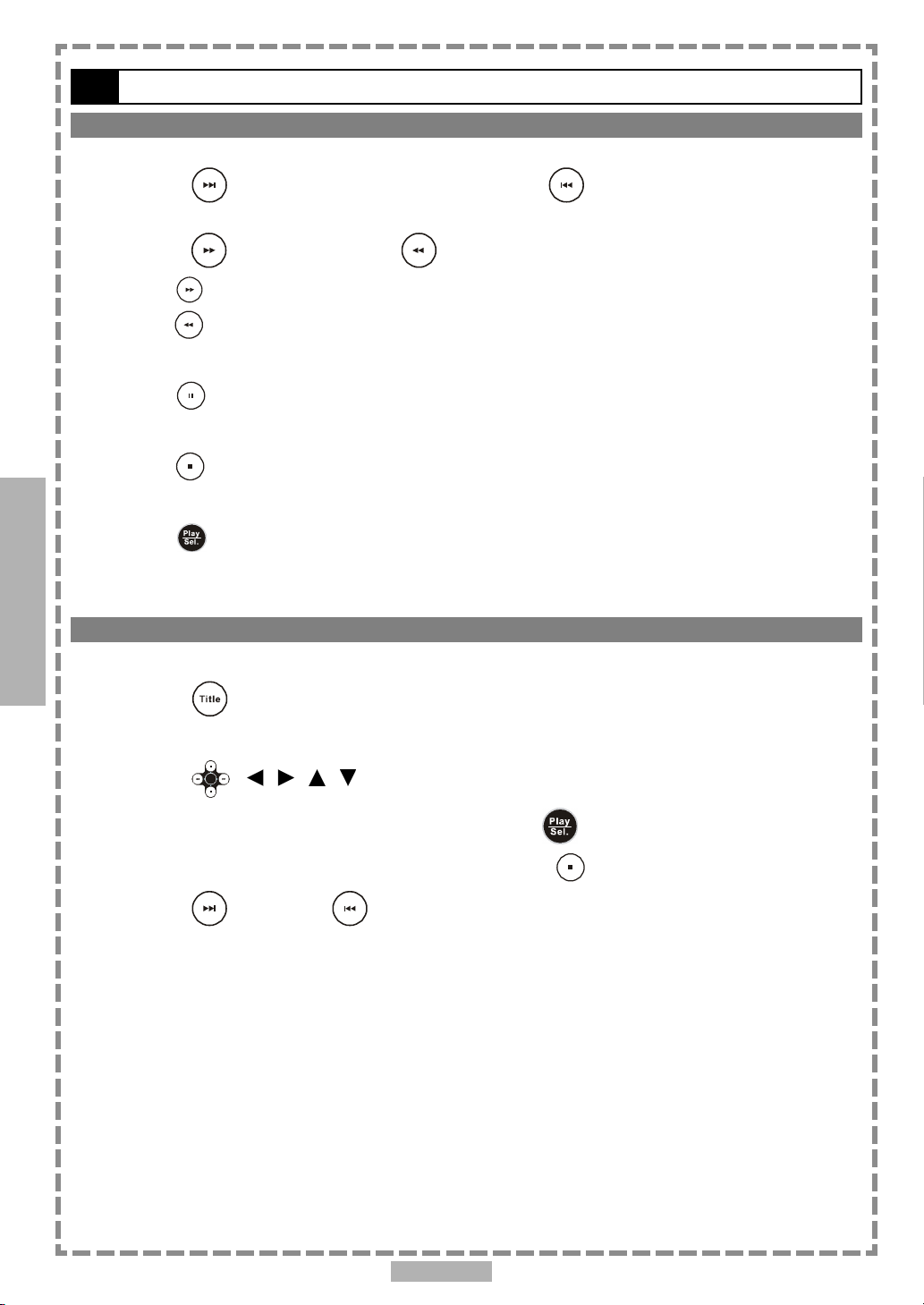
3
3-2 Playing JPEG picture CDs-continued
Slide Show
1 Press <NEXT> to view the next picture or <PREVIOUS> to view the
previous picture.
2 Press <RIGHT> button or <LEFT> button to rotate the picture.
Press <RIGHT> button to rotate right by 90 degrees.
Press <LEFT> button to rotate left by 90 degrees.
*To pause playback
Press <PAUSE>.
*To stop playback
Press <STOP>, then enter to the File Manager.
Special Functions
Thumbnail Mode
*To resume playback
Press <PLAY/SEL.> again.
1 Press <TITLE> to enter Thumbnail mode.
While in Thumbnail mode, there are 12 pictures per page for viewing.
2 Press < / / / > to select the picture in thumbnail. If you want to view
the selected picture in its original size, press
When you view the picture in its original size, you can press <STOP> to return to File Manager.
<PLAY/SEL.>.
3 Press <NEXT> or <PREVIOUS> to view the next or previous thumbnail
page.
En 18
Page 19
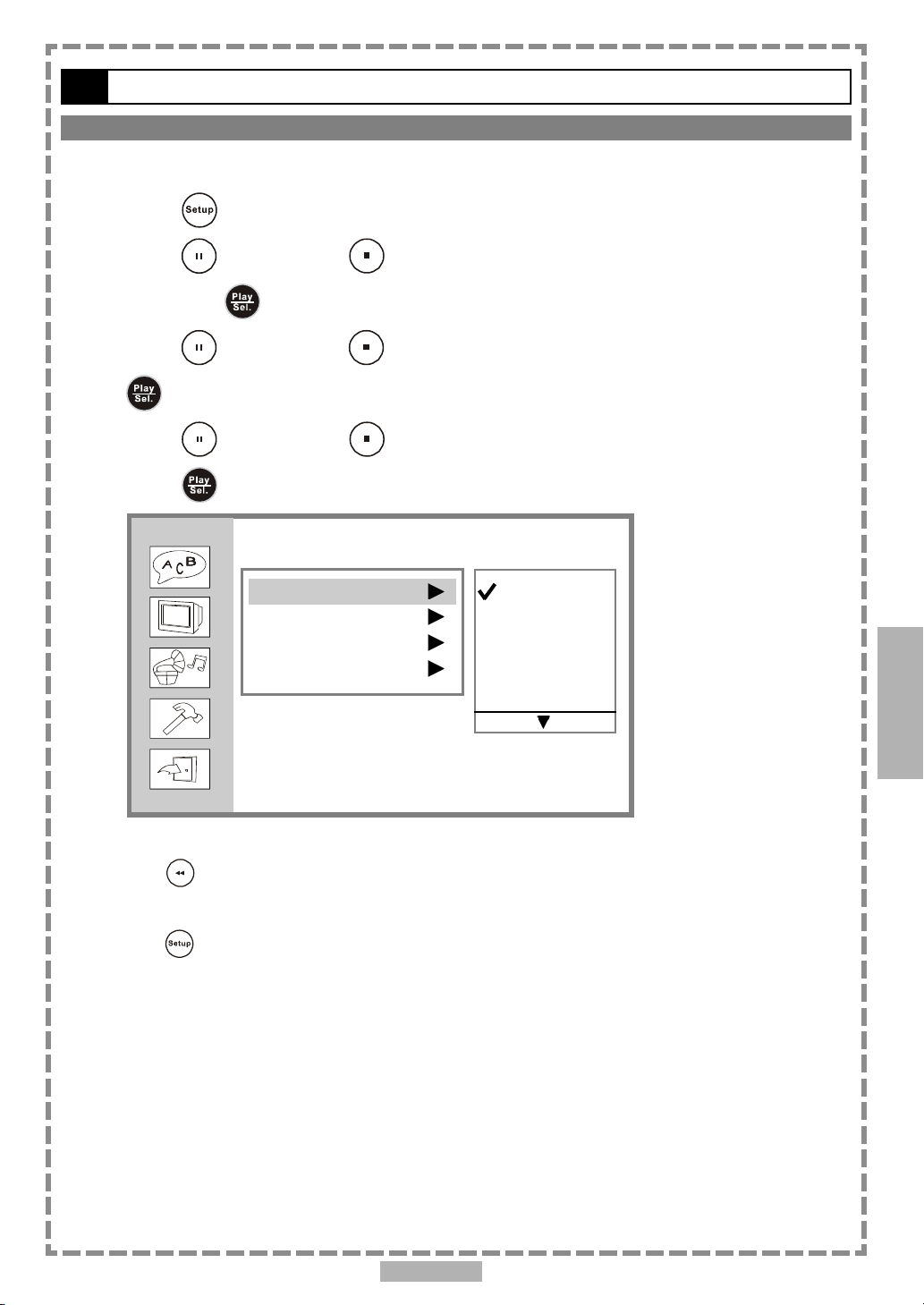
4-1 Language Setup
On Screen Display (OSD) Language Setting
Allows you to set various languages for the on screen display (OSD).
1 Press <SETUP> in the stop mode.
2 Press <UP> button / <DOWN> button to select “Language Setup”, and
4
then press
<PLAY/SEL.>.
3 Press <UP> button / <DOWN> button to select “OSD”, and then press
<PLAY/SEL.>.
4 Press <UP> button / <DOWN> button to select the preferred language.
5 Press <PLAY/SEL.>.
Language Setup
OSD
Menu
Audio
Subtitle
English
French
German
Italian
Spanish
Setup
*To return to the SETUP MENU screen
Press <LEFT> button.
*To finish the setup operation
Press <SETUP> to exit from SETUP MENU screen.
En 19
Page 20
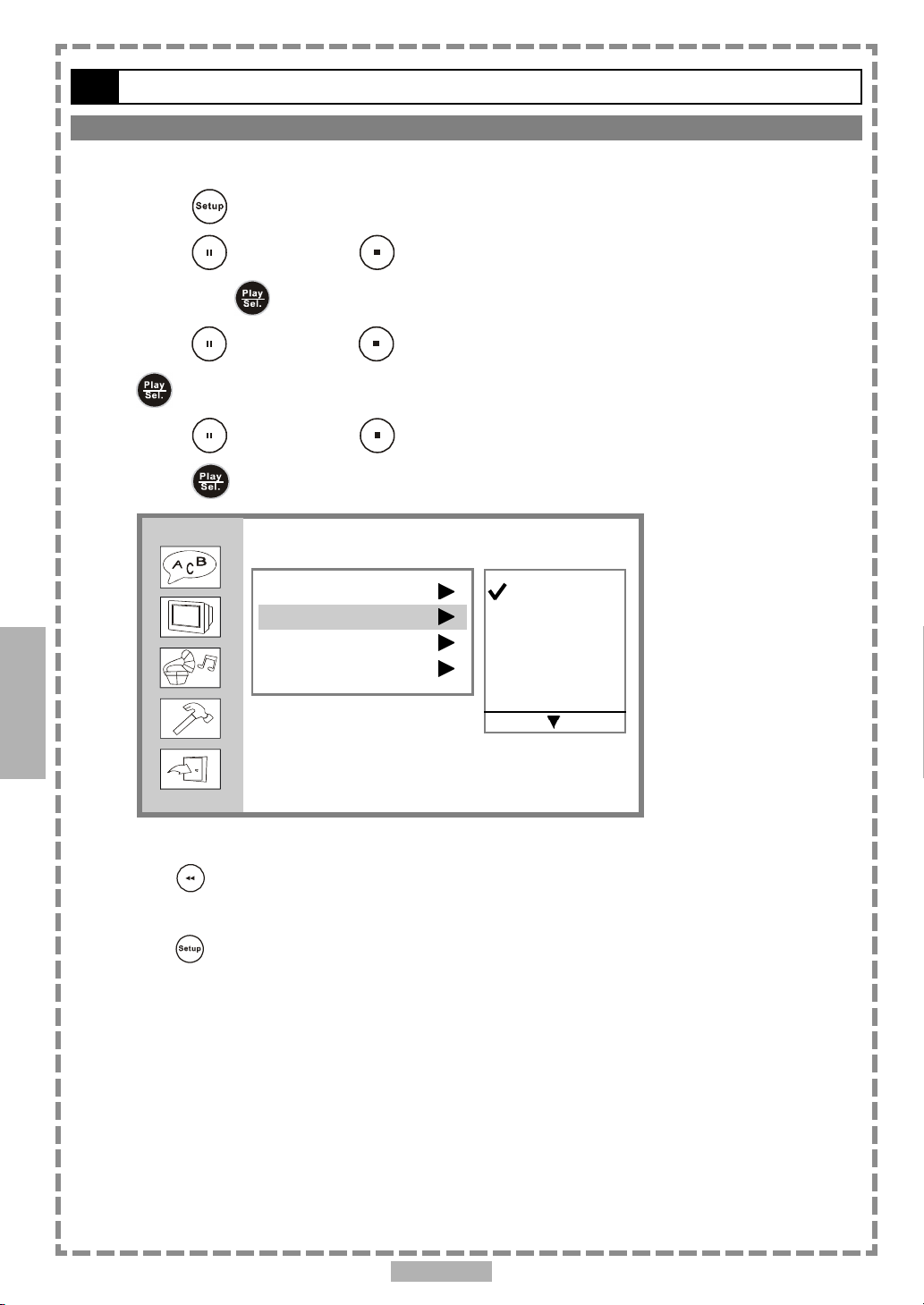
4
4-1 Language Setup-continued
DVD Menu Language Setting
You can select a language that has been recorded on the disc menu.
1 Press <SETUP> in the stop mode.
2 Press <UP> button / <DOWN> button to select “Language Setup”, and
then press <PLAY/SEL.>.
3 Press <UP> button / <DOWN> button to select “Menu”, and then press
<PLAY/SEL.>.
4 Press <UP> button / <DOWN> button to select the preferred language.
5 Press <PLAY/SEL.>.
Language Setup
Setup
OSD
Menu
Audio
Subtitle
*To return to the SETUP MENU screen
Press <LEFT> button.
*To finish the setup operation
Press <SETUP> to exit from SETUP MENU screen.
English
Chinese
Japanese
French
German
En 20
Page 21
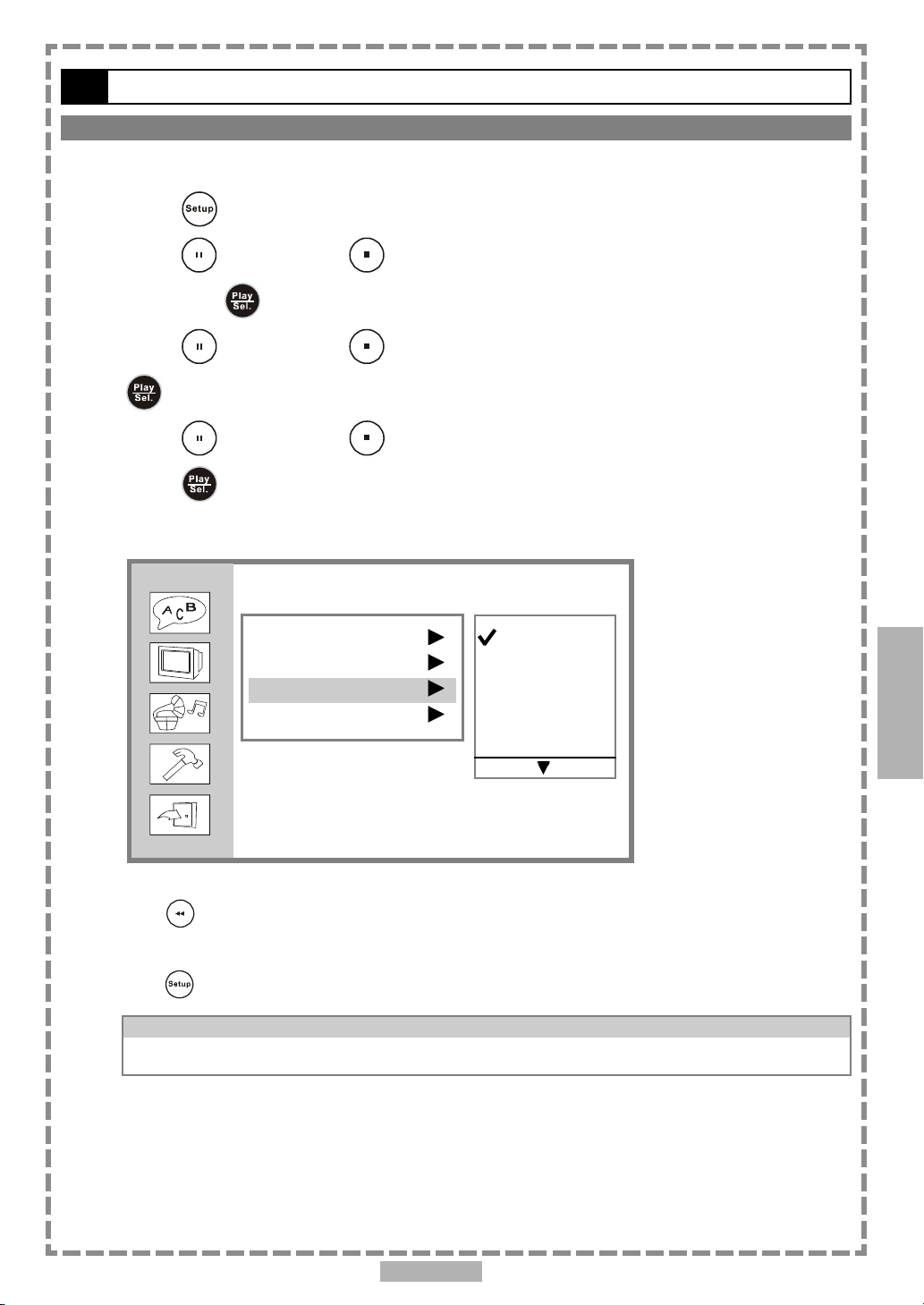
4-1 Language Setup-continued
AUDIO Soundtrack Language Selection [DVD]
You can select a preferred soundtrack language that has been recoreded on DVD discs.
1 Press <SETUP> in the stop mode.
2 Press <UP> button / <DOWN> button to select “Language Setup”, and
then press <PLAY/SEL.>.
3 Press <UP> button / <DOWN> button to select “Audio”, and then press
<PLAY/SEL.>.
4 Press <UP> button / <DOWN> button to select the preferred language.
5 Press <PLAY/SEL.>.
ORIGINAL:
The top-priority language of each disc will always playback first.
Language Setup
4
OSD
Menu
Audio
Subtitle
*To return to the SETUP MENU screen
Press <LEFT> button.
*To finish the setup operation
Press <SETUP> to exit from SETUP MENU screen.
For your reference:
If the language selected is not recorded on the disc, the portable DVD player will playback the
top-priority language of the disc.
English
Chinese
Japanese
French
German
Setup
En 21
Page 22

4
4-1 Language Setup-continued
SUBTITLE Language Selection [DVD]
You can select a preferred language that has been recorded on the DVD.
1 Press <SETUP> in the stop mode.
2 Press <UP> button / <DOWN> button to select “Language Setup”, and
then press <PLAY/SEL.>.
3 Press <UP> button / <DOWN> button to select “Subtitle”, and then press
<PLAY/SEL.>.
4 Press <UP> button / <DOWN> button to select the preferred language.
5 Press <PLAY/SEL.>.
Language Setup
Setup
OSD
Menu
Audio
Subtitle
*To return to the SETUP MENU screen
Press <LEFT> button.
*To finish the setup operation
Press <SETUP> to exit from SETUP MENU screen.
For your reference:
If the language selected is not recorded on the disc, the portable DVD player will playback the
top-priority language of the disc.
English
Chinese
Japanese
French
German
En 22
Page 23

4-2 Screen Setup
TV Type Setting
The kind of TV set (4:3 or 16:9) connected to the player and a wide-screen picture type for a 4:3 TV can be selected.
1 Press <SETUP> in the stop mode.
2 Press <UP> button / <DOWN> button to select “Screen Setup”, and then
press <PLAY/SEL.>.
3 Press <UP> button / <DOWN> button to select “TV Type”, and then press
<PLAY/SEL.>.
4 Press <UP> button / <DOWN> button to select a preferred TV display.
4
5 Press <PLAY/SEL.>.
*To return to the SETUP MENU screen
Press <LEFT> button.
*To finish the setup operation
Press <SETUP> to exit from SETUP MENU screen.
4:3 Pan Scan
Select 4:3 PS for a conventional size TV set. Video material formatted in the pan
& scan style is played in that style (the left and right edges are cut off).
Screen Setup
TV Type
TV System
Video Output
4:3 PS
4:3 LB
16:9
Setup
4:3 Letter Box
Select 4:3 LB for a conventional size TV set. Black bands appear at top and bottom
of screen (letter-box style).
Video material not formatted in the pan & scan style is played in the
letter-box style.
16:9 Wide
Select 16:9 for a wide-screen TV set. Played in “FULL” size.
Setting the wide-screen TV to “FULL” mode is also necessary.
Each screen shows an example when the video material for a wide-screen
is played.
En 23
Page 24

4
4-2 Screen Setup-continued
TV System Setting
The player provides “PAL”, “NTSC” and “AUTO” settings for your selection. When connecting the portable DVD
player to your TV, set the “TV SYSTEM” from the on-screen display to the format that is compatible with your TV’s
system. Set ”NTSC” from on-screen display if connecting to NTSC TV system, set “PAL” if it is PAL TV, or set
“AUTO” if it is a multi-TV system that supports both PAL and NTSC.
1 Press <SETUP> in the stop mode.
2 Press <UP> button / <DOWN> button to select “Screen Setup”, and then
press <PLAY/SEL.>.
3 Press <UP> button / <DOWN> button to select “TV System”, and then
press <PLAY/SEL.>.
4 Press <UP> button / <DOWN> button to select the appropriate TV
system for your clearest view.
5 Press <PLAY/SEL.>.
Setup
Screen Setup
TV Type
TV System
Video Output
*To return to the SETUP MENU screen
Press <LEFT> button.
*To finish the setup operation
Press <SETUP> to exit or select EXIT from SETUP MENU screen.
NTSC
PAL
Auto
En 24
Page 25

4-2 Screen Setup-continued
Video Output Setting
Please choose the preferred video output according to the output format.
1 Press <SETUP> in the stop mode.
2 Press <UP> button / <DOWN> button to select “Screen Setup”, and then
press <PLAY/SEL.>.
3 Press <UP> button / <DOWN> button to select “Video Output”, and then
press <PLAY/SEL.>.
4 Press <UP> button / <DOWN> button to select the preferred video
output setting.
5 Press <PLAY/SEL.>.
Screen Setup
4
TV Type
TV System
Video Output
*To return to the SETUP MENU screen
Press <LEFT> button.
*To finish the setup operation
Press <SETUP> to exit from SETUP MENU screen.
S-Video
P-SCAN
Setup
En 25
Page 26

4
4-2 Screen Setup-continued
Video Output Setting-continued
If you choose “P-Scan”, the following will show on the screen as the reminder.
Screen Setup
TV Type
TV System
Your TV support P-SCAN
Video Output
S-Video
P-SCAN
YES Press PLAY
NO Press STOP
4
If your TV supports P-Scan feature, press
<< NOTE >>
If you choose “P-Scan” as the video output setting, make sure your TV set supports P-Scan
input feature and the YUV cable be properly connected to your TV and the portable DVD player.
If your TV doesn’t support P-Scan feature, press <STOP>.
Setup
<<Troubleshooting>>
What if the screen turns black while operating...
Solution: Press <Mode> to switch to “S-Video” mode.
<PLAY/SEL.>.
En 26
Page 27

4-3 Audio Setup
Digital Out Setting
The portable DVD player provides three options, “SPDIF/PCM”, “SPDIF/RAW” and “Off” for the digital out setting.
1 Press <SETUP> in the stop mode.
2 Press <UP> button / <DOWN> button to select “Audio Setup”, and then
press <PLAY/SEL.>.
3 Press <UP> button / <DOWN> button to select “Digital Out”, and then
press <PLAY/SEL.>.
4 Press <UP> button / <DOWN> button to select the preferred digital out
setting.
5 Press <PLAY/SEL.>.
Audio Setup
4
Digital Out
Analog Out
*To return to the SETUP MENU screen
Press <LEFT> button.
*To finish the setup operation
Press <SETUP> to exit from SETUP MENU screen.
For your reference:
If you have a Dolby Digital 5.1 or DTS capable amplifier, you must set the audio output to SPDIF/RAW.
If you have a 2-channel Dolby Digital amplifier, you must set the audio output to SPDIF/PCM.
SPDIF/PCM
SPDIF/RAW
Off
Setup
En 27
Page 28

4
4-3 Audio Setup-continued
Analog Out Setting
1 Press <SETUP> in the stop mode.
2 Press <UP> button / <DOWN> button to select “Audio Setup”, and then
press <PLAY/SEL.>.
3 Press <UP> button / <DOWN> button to select “Analog Out”, and then
press <PLAY/SEL.>.
4 Press <UP> button / <DOWN> button to select the preferred analog out
setting.
5 Press <PLAY/SEL.>.
Audio Setup
Setup
Digital Out
Analog Out
*To return to the SETUP MENU screen
Press <LEFT> button.
*To finish the setup operation
Press <SETUP> to exit from SETUP MENU screen.
2 Channel
En 28
Page 29

4-4 Custom Setup
Parental Control Setting [DVD]
A built-in viewer rating setting enables you to lock the videos that you do not want children to view. For example,
if you set it to PG-13, then the portable DVD player will not play the videos rated R, NC-17 or X unless the correct
password is entered.
1 Press <SETUP> in the stop mode.
2 Press <UP> button / <DOWN> button to select “Custom Setup”, and then
press <PLAY/SEL.>.
3 Press <UP> button / <DOWN> button to select “Parental Ctrl”, and then
press <PLAY/SEL.>.
4 Enter a 4-digit password before selecting ratings and press <PLAY/SEL.>.
Factory pre-set password: 0000
You need to enter “0000” to set the rating for the first time when purchasing your DVD from the store.
5 Press <UP> button / <DOWN> button to select the preferred ratings.
4
6 Press <PLAY/SEL.>.
<<<<
<< Rating Explanations
<<<<
3.PG: Parental Guidance suggested.
4.PG13: Material is unsuitable for children under the age of 13.
6.R: Restricted, children under 17 would not be admitted without an accompanying parent or adult
7.NC17: No children under the age of 17, not recommended viewing for children under age 17.
*To return to the SETUP MENU screen
Press <LEFT> button.
*To finish the setup operation
Press <SETUP> to exit from SETUP MENU screen.
guardian.
>>>>
>>
>>>>
Custom Setup
Parental Ctrl
Password ...
Angle Mark
Default
4. PG13
5.
6. R
7. NC17
8.
Setup
For your reference:
You can use the parental control lock ONLY with DVD discs featured with the parental lock
Some discs may not be encoded with specific rating leve information though its disc jacket says
function.
that it’s for “adults”. For those discs, RATINGS lock will not function.
En 29
Page 30

4
4-4 Custom Setup-continued
Password Setting [DVD]
You can change the password to the portable DVD player by selections.
1 Press <SETUP> in the stop mode.
2 Press <UP> button / <DOWN> button to select “Custom Setup”, and then
press <PLAY/SEL.>.
3 Press <UP> button / <DOWN> button to select “Password”, and then
press <PLAY/SEL.>.
4 Enter your old password and then press <PLAY/SEL.>.
Factory pre-set password: 0000
5 Enter your new password and then press <PLAY/SEL.>.
6 Re-enter your password to verify it and then press <PLAY/SEL.>.
Setup
Custom Setup
Parental Ctrl
Password ...
Angle Mark
Default
Old: _ _ _ _
New: _ _ _ _
Verify: _ _ _ _
*To return to the SETUP MENU screen
Press <LEFT> button.
*To finish the setup operation
Press <SETUP> to exit from SETUP MENU screen.
En 30
Page 31

4-4 Custom Setup-continued
Angle Mark Setting [DVD]
You can choose to display or hide the angle mark “ ” on the screen.
1 Press <SETUP> in the stop mode.
2 Press <UP> button / <DOWN> button to select “Custom Setup”, and then
4
press
<PLAY/SEL.>.
3 Press <UP> button / <DOWN> button to select “Angle Mark”, and then
press <PLAY/SEL.>.
4 Press <UP> button / <DOWN> button to select “On” or “Off ”, and then
press <PLAY/SEL.>.
<< NOTE >>
Whether the ANGLE MARK is set to “On” or “Off” with this setting, when you press
<ANGLE> button, the portable DVD player will still playback multi-angles that are available on
the dvd discs.
Custom Setup
Parental Ctrl
Password ...
Angle Mark
Default
On
Off
Setup
*To return to the SETUP MENU screen
Press <LEFT> button.
*To finish the setup operation
Press <SETUP> to exit from SETUP MENU screen.
En 31
Page 32

4
4-4 Custom Setup-continued
Default Setting
You may re-set the previous settings in CUSTOM SETUP to the default setting.
1 Press <SETUP> in the stop mode.
2 Press <UP> button / <DOWN> button to select “Custom Setup”, and then
press <PLAY/SEL.>.
3 Press <UP> button / <DOWN> button to select “Default”, and then
press <PLAY/SEL.>.
4 Press <RIGHT> button to select “Read”, and then press <PLAY/SEL.>.
<< EXCEPTION>>
The viewer rating and the password setting will NOT be changed even though you re-set to the
default setting.
Custom Setup
Setup
Parental Ctrl
Password ...
Angle Mark
Default
*To return to the SETUP MENU screen
Press <LEFT> button.
*To finish the setup operation
Press <SETUP> to exit from SETUP MENU screen.
Read
En 32
Page 33

4-5 LCD Setup
Panel Setting
The portable DVD player provides three panel adjustment options: “Normal”, “16:9” or “4:3”.
1 Press <LCD>, the LCD setting information shows on the screen.
2 Press <LCD> a number of times to select “PANEL”.
3 Press <LEFT> button or <RIGHT> button to choose the preferred panel
setting, and then the panel will change to the selected setting.
PP
ANEL:ANEL:
P
ANEL:
PP
ANEL:ANEL:
PP
ANEL:ANEL:
P
ANEL:
PP
ANEL:ANEL:
PP
ANEL:ANEL:
P
ANEL:
PP
ANEL:ANEL:
*To finish the setup operation
Press <LCD> again until the LCD setting information disappears.
Color Setting
You can adjust the color of video with this setting to a soothing view for your eyes.
NORMAL NORMAL
NORMAL
NORMAL NORMAL
16:9 16:9
16:9
16:9 16:9
4:3 4:3
4:3
4:3 4:3
4
1 Press <LCD>, the LCD setting information shows on the screen.
2 Press <LCD> a number of times to select “COLOR”.
3 Press <LEFT> button or <RIGHT> button to choose the preferred color
setting, and then the panel will change to the selected setting.
COLOR: +3COLOR: +3
COLOR: +3
COLOR: +3COLOR: +3
COLOR: +2COLOR: +2
COLOR: +2
COLOR: +2COLOR: +2
COLOR: +1COLOR: +1
COLOR: +1
COLOR: +1COLOR: +1
COLOR: 0COLOR: 0
COLOR: 0
COLOR: 0COLOR: 0
COLOR: -1COLOR: -1
COLOR: -1
COLOR: -1COLOR: -1
COLOR: -2COLOR: -2
COLOR: -2
COLOR: -2COLOR: -2
COLOR: -3COLOR: -3
COLOR: -3
COLOR: -3COLOR: -3
*To finish the setup operation
Press <LCD> again until the LCD setting information disappears.
Setup
En 33
Page 34

4
4-5 LCD Setup-continued
Bright Setting
You can manually increase or decrease the brightness of the video.
1 Press <LCD>, the LCD setting information shows on the screen.
2 Press <LCD> a number of times to select “BRIGHT”.
3 Press <LEFT> button or <RIGHT> button to choose the preferred bright
setting, and then the panel will change to the selected setting.
BRIGHTBRIGHT
BRIGHT
BRIGHTBRIGHT
BRIGHTBRIGHT
BRIGHT
BRIGHTBRIGHT
BRIGHTBRIGHT
BRIGHT
BRIGHTBRIGHT
BRIGHTBRIGHT
BRIGHT
BRIGHTBRIGHT
BRIGHTBRIGHT
BRIGHT
BRIGHTBRIGHT
BRIGHTBRIGHT
BRIGHT
BRIGHTBRIGHT
BRIGHTBRIGHT
BRIGHT
BRIGHTBRIGHT
*To finish the setup operation
Press <LCD> again until the LCD setting information disappears.
::
+3 +3
:
+3
::
+3 +3
::
+2 +2
:
+2
::
+2 +2
::
+1 +1
:
+1
::
+1 +1
::
0 0
:
0
::
0 0
::
-1 -1
:
-1
::
-1 -1
::
-2 -2
:
-2
::
-2 -2
::
-3 -3
:
-3
::
-3 -3
Setup
Panel Close Setting
1 Press <LCD>, the LCD setting information shows on the screen.
2 Press <LCD> a number of times to select “CLOSE”.
3 Press <LEFT> button or <RIGHT> button to choose the preferred panel
setting, and then the panel will change to the selected setting.
CLOSE: CLOSE:
CLOSE:
CLOSE: CLOSE:
CLOSE: CLOSE:
CLOSE:
CLOSE: CLOSE:
<< NOTE: When you choose “ON” in the panel setting, the LCD turns off and the power indicator will
blink in yellow light.>>
*To finish the setup operation
Press <LCD> again until the LCD setting information disappears.
OFFOFF
OFF
OFFOFF
ONON
ON
ONON
En 34
Page 35

5-1 Troubleshooting
Before requesting service for the portable DVD player, check the chart below for a possible cause of the problem
you are experiencing. Some simple checkups or a minor adjustment on your part may eliminate the problem and
restore proper operation.
SYMPTOM (COMMON) REMEDY
No power. · Insert the power plug securely into the power outlet.
· Check if the ON/OFF button on the right of the player is set to on.
· Check if no power at the AC outlet by plugging in another appliance for a test.
The player does not start playback · Condensation has formed: wait about 1 to 2 hours to allow the player to dry out.
when PLAY is pressed. · This player cannot play discs other than DVDs and audio CDs.
· Check if the disc is defective by trying another disc.
· Check the region (local) code.
The player starts playback but stops · The disc may be dirty and may require cleaning.
immediately. · Ensure that the disc is installed with the label side up.
No picture. · Ensure that the equipment is connected properly.
· Ensure that the input setting for the TV is “Video”.
· Check if external equipment is on.
· Select the same channel and source on the TV as on the player.
· Check if the LCD is on.
No sound. · Ensure that the equipment is connected properly.
· If using a HiFi amplifier, try another sound source.
· Check the Audio Output Setting menu to make sure that Analog Output is selected.
· Check the Volume Adjustment.
Distorted sound. · Ensure that the input settings for the TV and stereo system are proper.
· No sound is heard during still picture (pause).
No audio at Digital Output. · Check the digital connections.
· Check the settings menu to make sure that the digital output is set to on.
· Check if the audio format of the selected audio language matches your receiver
capabilities.
Distorted picture. · Check the disc for fingerprints and clean it with a soft cloth, wiping it from center
to edge.
· Sometimes a small amount of picture distortion may appear. This is not a malfunction.
Completely distorted picture or no color · The disc format is not according to the TV-set used (PAL/NTSC).
in picture.
Picture is distorted during rapid · The picture will be somewhat distorted at times: this is normal.
advance or rapid reverse.
No rapid advance (or rapid reverse) · Some discs may have sections which prohibit rapid advance (or rapid reverse).
playback.
No 4:3 (16:9) picture. · Choose the correct setup “TV DISPLAY” item which matches the TV set used.
Picture is distorted during rapid · The picture will be somewhat distorted at times: this is normal.
advance or rapid reverse.
No operations perform with the · Check the batteries are installed with the correct polarity (+ and –).
remote control. · The batteries are depleted: replace them with new ones.
· Point the remote control unit at the remote control signal sensor and operate.
· Operate the remote control unit at a distance but no more than 6 meters from the
remote control signal sensor.
· Remove the obstacles between the remote control unit and remote control signal sensor.
No key operation (by the DVD player · Turn the unit off and then back to on. Alternatively, turn off the unit, disconnect the
AC power and/or the remote control) is cord and then re-connect it. (The player may not be operating properly due to
effective. lightning, static electricity or some other external factor.)
PLAY does not start playback even · This may be a result of the parental lock function that has been set.
when title is selected. Confirm the “PARENTAL” setup.
Audio soundtrack and/or subtitle · If the audio soundtrack and/or subtitle language does not exist on the disc, the
language is not the one selected language selected at the initial settings will not be seen/heard.
at the initial settings.
No subtitles. · Subtitles appear only with discs that contain them.
· Subtitles are hidden from the TV screen. Press SUBTITLE to display the subtitles.
Alternative audio soundtrack · An alternative language can not be selected may result of no more than one language
(or subtitle) languages cannot be selected. available.
Angle cannot change. · This function depends on software availability. Even if a disc has a number of angles
recorded, these angles may be recorded for specific scenes only.
5
For Your Reference
En 35
Page 36

5
5-2 Disc Handling and Maintenance
Handling Precautions
Hold the disc by the edges so the surface will not be soiled with fingerprints. (A)
Fingerprints, dirt and scratches can cause skipping and distortion.
Do not write on the label side with a ball-point pen or other writing utensils.
Do not use record cleaning sprays, benzene, thinner, static electricity prevention liquids or any other solvent.
Be careful not to drop or bend the disc.
Do not install more than 1 disc on the disc tray.
Do not try to close the disc cover when the disc is not installed properly.
Be sure to store the disc in its exclusive case when not in use.
If the surface is soiled (B)
Wipe gently with a soft, damp (water only) cloth.
When wiping discs, always move the cloth from the center hole toward the outer edge.
(If you wipe the discs using a circular motion, circular scratches are likely to occur, which will cause noise.)
(A) (B)
If the disc is brought from a cold to a warm environment, moisture may form on the disc
Wipe this moisture off with a soft, dry, lint-free cloth before using the disc.
For Your Reference
Improper disc storage
You can damage discs if you store them in the following places:
Areas exposed to direct sunlight
Humid or dusty areas
Areas directly exposed to a heat outlet or heating appliance
Disc which cannot be played with this player
CD-ROM (Application Program)
CVD
CD-G
DVD with a Locale No. other than that shown on the DVD unit’s Region Code Label on the rear panel
Maintenance
Be sure to turn the unit off and disconnect the AC power cord before maintenance.
Wipe this unit with a dry soft cloth. If the surfaces are extremely dirty, wipe clean with a cloth which has been
dipped in a weak soap-and-water solution and wrung out thoroughly, and then wipe again with a dry cloth.
Never use alcohol, benzene, thinner, cleaning fluid or other chemicals. And do not use compressed air to remove
dust.
En 36
Page 37

5-3 Definition of Terms
Angle
Recorded onto some DVD discs are scenes which have been simultaneously shot from a number of different angles (the
same scene is shot from the front, from the left side, from the right side, etc.). With such discs, the ANGLE button can
be used to view the scene from different angles.
Chapter Number
These numbers are recorded on DVD discs. A title is subdivided into many sections, each of which is numbered, and
specific parts of video presentations can be searched quickly using these numbers.
DVD
These refer to a high-density optical disc on which high-quality pictures and sound have been recorded by means of
digital signals. Incorporating a new video compression technology (MPEG II) and high-density recording technology,
DVD enables aesthetically pleasing full-motion video to be recorded over long periods of time (for instance, a whole
movie can be recorded).
DVD has a structure consisting of two 0.6 mm thin discs which are adhered to each other. Since the thinner the disc,
the higher the density at which the information can be recorded, a DVD disc has a greater capacity than a single 1.2
mm thick disc. Since the two thin discs are adhered to each other, there is the potential to achieve double-sided play
sometime in the future for even longer duration play.
Subtitles
These are the printed lines appearing at the bottom of the screen which translate or transcribe the dialogue. They
are recorded on DVD discs.
Time Digit
This indicates the play time which has elapsed from the start of a disc or a title. It can be used to find a specific scene
quickly. (It may not work with some discs.)
5
Title Number
These numbers are recorded on DVD discs. When a disc contains two or more movies, these movies are numbered as
title 1, title 2, etc.
Track Number
These numbers are assigned to the tracks which are recorded on audio CDs. They enable specific tracks to be located
quickly.
For Your Reference
En 37
Page 38

Reproductor DVD portátil –Manual del usuario
Ajustes iniciales
1. Pulse el botón <SETUP>.
2. En pantalla aparece el menú CONFIGURACIÓN.
Español
3. Pulse las teclas <ARRIBA> <ABAJO> <IZDA.> <DCHA.> para
4. Pulse el botón
Para los ajustes:
Repita el procedimiento descrito arriba y véanse las instrucciones del OSD para
efectuar los ajustes siguientes.
Conf. Idioma
OSD
Menú
Audio
Subtítulo
seleccionar la opción deseada.
<PLAY/SEL.>.
Conf. Idioma
OSD
Menú
Audio
Subtítulo
Conf. Audio
Salida Digital
Salida Analógica
Conf. Pantalla
Tipo TV
Systema TV
Salida Video
Conf. Personalizada
Ctrl Paterno
Contraseña
Marca Ángulo
Predt.
38
Page 39

Esquema del menú Configuración
Idioma (Las opciones de idioma sólo se dan como referencia. Para la
información adecuada, véase el reproductor DVD portátil.)
OSD
Menú Inglés
Audio Inglés
Subtítulo Inglés
Inglés
Francés
Alemán
Italiano
Español
Portugués
Chino
Japonés
Francés
Alemán
Italiano
Español
Portugués
...
Otros
Chino
Japonés
Francés
Alemán
Italiano
Español
Portugués
...
Otros
Chino
Japonés
Francés
Alemán
Italiano
Español
Portugués
...
Otros
Off
Español
39
Page 40

Esquema del menú Configuración - continuación
Pantalla Tipo TV 4:3 PS
Español
Audio Salida Digital SPDIF/PCM
Personalizada
4:3 LB
16:9
Systema TV NTSC
PAL
Auto
Salida Video S-Video
P-SCAN
(véase figura 1-1)
SPDIF/RAW
Off (Desactivado)
Salida Analógica Canal 2
Ctrl Paterno (Antes de poder cambiar el nivel, debe escribir
una contraseña de 4 dígitos.
Contraseña predeterminada: 0000)
1.
2.
3. PG (ver la NOTA siguiente)
4. PG13 (ver la NOTA siguiente)
5.
6. R (ver la NOTA siguiente)
7. NC-17 (ver la NOTA siguiente)
8.
Contraseña Indique la contraseña (Contraseña
predeterminada: 0000)
Indique la NUEVA contraseña
Indique la contraseña otra vez
Marca Ángulo On (Activado)
Off (Desactivado)
Predt. Leer
NOTA:
1. PG: se recomienda el acompañamiento por parte de los padres.
2. PG-13: el contenido no es apto para menores de 13 años.
3. R: acompañamiento de los padres – restringido; se recomienda
que los padres no dejen que los niños menores de 17 años vean
el contenido o que éstos al menos sean supervisados por los
padres o una persona adulta.
4. NC-17: No apto para menores de 17 años.
40
Page 41

Esquema del menú Configuración - continuación
FIGURA 1-1
Conf. Pantalla
Tipo TV
TV System
Your TV support P-Scan
Video Output
YES Press PLAY
NO Press STOP
4
S-Video
P-SCAN
Si selecciona la opción “P-SCAN” (Barrido progresivo), los datos anteriores se
mostrarán en pantalla como recordatorio. Si su televisor admite el barrido
progresivo, pulse <PLAY/SEL.>. De lo contrario, pulse <STOP>.
Nota: Si selecciona “P-SCAN” (Barrido progresivo) para la señal de vídeo, asegúrese de
que su televisor admite esta norma y de que tiene el cable YUV correctamente
conectado al televisor y al reproductor DVD portátil.
<<Resolución de problemas>>
Si desaparece la imagen durante la operación...
Solución: Pulse el botón <MODE> para cambiar al modo de “S-Video”.
Español
41
Page 42

Preparación
Conecte la batería o conecte el reproductor de DVD a una toma eléctrica. Si lo conecta a
equipos externos, haga lo siguiente:
Encienda su televisor y seleccione “Vídeo” como entrada de señal de TV.
Encienda su sistema de alta fidelidad si el reproductor está conectado a un sistema alta
fidelidad.
Coloque el conmutador AV OUT/IN en la posición AV OUT.
Español
Reproducción básica
1. Pulse el botón <POWER>.
2. Para abrir la bandeja, pulse el botón
3. Coja el disco por el borde y colóquelo con cuidado en la bandeja con la
4. Cierre la tapa de discos.
5. Pulse <ARRIBA> <ABAJO> <IZDA.> <DCHA.> o las teclas
<OPEN><OPEN>
<OPEN>.
<OPEN><OPEN>
cara impresa hacia arriba.
Cierre la bandeja de disco. El reproductor de DVD inicia la reproducción si el
disco no tiene ningún menú grabado en él.
Si el disco tiene uno o más títulos grabados en él, aparecerá un menú en la
pantalla.
numéricas para seleccionar su título favorito.
Nota: Para seleccionar un título, teclee el número, p.ej. 1 para el capítulo
1, 10 para el capítulo 10, etc.
6. Pulse el botón <PLAY/SEL.>.
El reproductor DVD portátil inicia ahora la reproducción del elemento
seleccionado.
Detener la reproducción
Pulse <STOP> una vez para detener la reproducción temporalmente. Pulse
<STOP> dos veces para detenerla definitivamente.
Avance y Rebobinado rápido
Pulse el botón <F.BWD> o <F.FWD> durante la reproducción.
La reproducción normal se reanudará cuando pulse el botón <PLAY/SEL.>.
La velocidad de avance o rebobinado rápido cambia cada vez que se pulsa el botón
<F.BWD> o <F.FWD>.
42
Page 43

Saltar capítulos (hacia adelante o hacia atrás)
Saltar hacia adelante
Pulse el botón <SIGUIENTE> durante la reproducción.
Salta un capítulo cada vez que pulsa el botón.
Saltar hacia atrás
Español
Pulse el botón
Salta un capítulo cada vez que pulsa el botón.
<ANTERIOR> durante la reproducción.
PAUSA
Pulse una vez el botón
La pantalla se detiene en modo de pausa.
*Para reanudar la reproducción normal
---Pulse el botón <PLAY/SEL.>.
<PAUSE> durante la reproducción.
Repetir la reproducción
Pulse el botón <1/ALL REPEAT> durante la reproducción.
Cada vez que presiona el botón, el disco repite un capítulo o un título.
Si lo pulsa 1 vez: capítulo (Repetición capítulo)
Si lo pulsa 2 veces: título (Repetición título)
Si lo pulsa 3 veces: disco (Repetición disco)
Si lo pulsa 4 veces: off (Repetición apagada)
*Para reanudar la reproducción normal
---Pulse el botón <1/ALL REPEAT> varias veces hasta que aparezca
la indicación “ off” ( apagada).
43
Page 44

Visualización en pantalla de la información sobre la escena
Pulse el botón <INFO.> varias veces hasta que aparezcan el número de
título, número de capítulo y otros datos en pantalla.
Español
Seleccionar el idioma de la pista de audio
Puede cambiar el idioma de la pista de audio del disco si dicha opción está disponible
en su disco. Para seleccionar el idioma:
*Para dejar de mostrar la información sobre la escena
---Pulse <INFO.> repetidamente hasta que desaparezca la
información.
1. Pulse el botón
2. Pulse varias veces el botón
esté seleccionado.
Nota: Si después de haber pulsado varias veces el botón, el idioma no
aparece todavía, puede que no esté disponible en el disco.
<AUDIO> durante la reproducción.
<AUDIO>
hasta que el idioma favorito
Seleccionar el idioma para subtítulos
Puede cambiar el idioma de los subtítulos si dicha opción está disponible en su disco.
Para seleccionar el idioma:
1. Pulse el botón
2. Pulse varias veces el botón
favorito esté seleccionado.
<SUBTITLE> durante la reproducción.
<SUBTITLE>
hasta que el idioma
Nota: Si no queda seleccionado el idioma deseado, es posible que éste no
esté disponible en el disco.
44
Page 45

Función de silencio
Pulse el botón <MUTE> durante la reproducción.
Nota: Cuando en pantalla aparezca el mensaje “Silencio”, el reproductor
DVD portátil no emite ningún sonido.
*Para restablecer el sonido
---Pulse de nuevo el botón <MUTE> hasta que aparezca en pantalla el
mensaje “Silencio OFF”.
Seleccionar ángulos de perspectiva
Con ciertos discos, se pueden visualizar las mismas escenas desde puntos de vista
diferentes.
Español
1. Pulse el botón
2. Pulse varias veces el botón
<ANGLE> durante la reproducción.
<ANGLE> hasta que la perspectiva
deseada esté seleccionada.
Nota: Esta función sólo está disponible en los discos que disponen de varios
ángulos grabados. Si la función no está disponible, aparece el icono
de error “ ”.
Ajustes del panel LCD
Este reproductor DVD portátil permite tres ajustes para el panel de visualización:
“Normal”, “16:9” ó “4:3”.
1. Pulse el botón
LCD.
2. Pulse el botón
“PANEL”.
3.3.
3. Pulse los botones <IZDA.> o <DCHA.> para seleccionar el ajuste de
3.3.
panel deseado.
<LCD>. Se mostrará la información sobre los ajustes
<LCD> varias veces para seleccionar la opción
PP
ANEL:ANEL:
P
ANEL:
PP
ANEL:ANEL:
PP
ANEL:ANEL:
P
ANEL:
PP
ANEL:ANEL:
PP
ANEL:ANEL:
P
ANEL:
PP
ANEL:ANEL:
*Salir de las operaciones de configuración
---Pulse el botón <LCD> nuevamente hasta que la información sobre
los ajustes LCD desaparezca.
NORMAL NORMAL
NORMAL
NORMAL NORMAL
16:9 16:9
16:9
16:9 16:9
4:3 4:3
4:3
4:3 4:3
45
Page 46

Ajustes de color del LCD
Puede ajustar el color de vídeo para obtener una representación más agradable para
sus ojos.
1. Pulse el botón
Español
2. Pulse el botón
3. Pulse los botones <IZDA.> o <DCHA.> para seleccionar el ajuste de
<LCD>. Se mostrará la información sobre los ajustes
LCD.
<LCD> varias veces para seleccionar la opción
“COLOR”.
color deseado.
COLOR: +3COLOR: +3
COLOR: +3
COLOR: +3COLOR: +3
COLOR: +2COLOR: +2
COLOR: +2
COLOR: +2COLOR: +2
COLOR: +1COLOR: +1
COLOR: +1
COLOR: +1COLOR: +1
COLOR: 0COLOR: 0
COLOR: 0
COLOR: 0COLOR: 0
COLOR: -1COLOR: -1
COLOR: -1
COLOR: -1COLOR: -1
COLOR: -2COLOR: -2
COLOR: -2
COLOR: -2COLOR: -2
COLOR: -3COLOR: -3
COLOR: -3
COLOR: -3COLOR: -3
*Salir de las operaciones de configuración
---Pulse el botón <LCD> nuevamente hasta que la información sobre
los ajustes LCD desaparezca.
Ajustes de brillo del LCD
Puede aumentar o reducir el brillo de la imagen de vídeo manualmente.
1. Pulse el botón
LCD.
2. Pulse el botón
“BRIGHT”.
3. Pulse los botones <IZDA.> o <DCHA.> para seleccionar el ajuste de
brillo deseado.
BRIGHTBRIGHT
BRIGHT
BRIGHTBRIGHT
BRIGHTBRIGHT
BRIGHT
BRIGHTBRIGHT
BRIGHTBRIGHT
BRIGHT
BRIGHTBRIGHT
BRIGHTBRIGHT
BRIGHT
BRIGHTBRIGHT
BRIGHTBRIGHT
BRIGHT
BRIGHTBRIGHT
BRIGHTBRIGHT
BRIGHT
BRIGHTBRIGHT
BRIGHTBRIGHT
BRIGHT
BRIGHTBRIGHT
::
+3 +3
:
+3
::
+3 +3
::
+2 +2
:
+2
::
+2 +2
::
+1 +1
:
+1
::
+1 +1
::
0 0
:
0
::
0 0
::
-1 -1
:
-1
::
-1 -1
::
-2 -2
:
-2
::
-2 -2
::
-3 -3
:
-3
::
-3 -3
<LCD>. Se mostrará la información sobre los ajustes
<LCD> varias veces para seleccionar la opción
*Salir de las operaciones de configuración
---Pulse el botón <LCD> nuevamente hasta que la información sobre
los ajustes LCD desaparezca.
46
Page 47

Ajustes de cierre del panel LCD
1.1.
1. Pulse el botón <LCD>. Se mostrará la información sobre los ajustes
1.1.
LCD.
2.2.
2. Pulse el botón
2.2.
<LCD> varias veces para seleccionar la opción
“CLOSE” (Cerrar).
3.3.
3. Pulse los botones <IZDA.> o <DCHA.> para seleccionar el ajuste de
3.3.
panel deseado.
CLOSE: CLOSE:
CLOSE:
CLOSE: CLOSE:
CLOSE: CLOSE:
CLOSE:
CLOSE: CLOSE:
*Salir de las operaciones de configuración
---Pulse el botón <LCD> nuevamente hasta que la información sobre
los ajustes LCD desaparezca.
OFFOFF
OFF
OFFOFF
ONON
ON
ONON
Reproducción de CDs de imágenes de Kodak y CDs de
imágenes JPEG
Español
Puede reproducir CDs de imágenes de Kodak o imágenes JPEG para visualizarlas en
pantalla.
Inserte un CD de imágenes Kodak o JPEG. Al cabo de unos instantes,
automáticamente se iniciará una representación de diapositivas del contenido del CD.
O
Pulse los botones numéricos correspondientes al número de la imagen y pulse
<PLAY/SEL.>.
*Para detener la reproducción temporalmente/completamente
---Pulse <PAUSE> para detener la reproducción temporalmente;
pulse <STOP> para detenerla por completo.
47
Page 48

Manuel de l ’utilisateur du lecteur DVD portable
Paramètres initiaux
1. Appuyez sur le bouton <SETUP>.
2. L’écran MENU CONFIG. s’affiche.
Français
3. Utilisez le bouton <HAUT> <BAS> <GAUCHE> <DROITE> pour
Config. Langue
OSD
Menu
Audio
Sous-titre
sélectionner l’option désirée.
4. Appuyez sur le bouton
<PLAY/SEL.>.
Pour les paramétrages :
Répétez la procédure décrite ci-dessus et suivez les instructions OSD pour effectuer le
paramétrage ci-après.
Config. Langue
OSD
Menu
Audio
Sous-titre
Config. Audio
Numérique
Analogique
Config. Écran
TV Type
Système TV
Sortie Vidéo
Config. Personnalisée
Ctrl Parental
Mot de passe
Marque Angle
Défault
48
Page 49

SCHÉMA DU MENU DE CONFIGURATION
Langue (Les options de langues servent uniquement de référence.
Veuillez consulter votre lecteur DVD portable pour les
informations correctes.).
O.S.D. Anglais
Français
German (Allemand)
Italian (Italien)
Espagnol
Portugais
Menu Anglais
Chinois
Japonais
Français
German (Allemand)
Italian (Italien)
Espagnol
Portugais
...
Autres
Audio Anglais
Chinois
Japonais
Français
German (Allemand)
Italian (Italien)
Espagnol
Portugais
...
Autres
Sous-titre Anglais
Chinois
Japonais
Français
German (Allemand)
Italian (Italien)
Espagnol
Portugais
...
Autres
Arr
Français
49
Page 50

SCHÉMA DU MENU DE CONFIGURATION - suite
Écran Type TV 4:3 PS
Français
Audio Numérique SPDIF/PCM
Personnalisée Ctrl Parental (Avant de sélectionner les niveaux, tapez un mot
4:3 LB
16:9
Système TV NTSC
PAL
Auto
Sortie Vidéo S-Video
P-SCAN (voir figure 1-1)
SPDIF/RAW
Arr
Analogique 2 Chaines
de passe à 4 chiffres.
Mot de passe par défaut : 0000)
1.
2.
3. PG (reportez-vous à la REMARQUE ci-après)
4. PG13 (reportez-vous à la REMARQUE ci-après)
5.
6. R (reportez-vous à la REMARQUE ci-après)
7. NC-17 (reportez-vous à la REMARQUE ci-après)
8.
Mot de passe Indiquez un mot de passe (mot de passe par
défaut : 0000)
Indiquez un NOUVEAU mot de passe
Indiquez le mot de passe à nouveau
Marque Angle Marche
Arr
Défaut Lecture
REMARQUE :
1. PG : Surveillance parentale recommandée.
2. PG-13 : Ce matériel n’est pas approprié pour des enfants de moins de 13 ans.
3. R : Surveillance parentale -restreinte ; il est recommandé que les parents
restreignent aux enfants de moins de 17 ans de regarder ou autorisent
les enfants à regarder uniquement lorsqu’ils sont surveillés par un
parent ou une personne adulte.
4. NC-17: Aucun enfant de moins de 17 ans; il n’est pas recommandé que
les enfants de moins de 17 ans regardent.
50
Page 51

SCHÉMA DU MENU DE CONFIGURATION - suite
FIGURE 1-1
Config. Écran
Type TV
Écran Veille
Your TV support P-SCAN
TV System
Video Output
YES Press PLAY
NO Press STOP
4
Si vous sélectionnez le balayage progressif (P-Scan), les options ci-dessus
s’affichent sur l’écran comme rappel. Si votre téléviseur prend en charge la
fonction de balayage progressif (P-Scan), appuyez sur <PLAY/SEL.>.
Sinon, appuyez sur <STOP>.
Remarque : Si vous choisissez le balayage progressif “P-Scan” comme paramètre de
sortie vidéo, vérifiez que votre téléviseur prend en charge le balayage
progressif et que le câble YUV est correctement connecté à votre
téléviseur et ce lecteur DVD portable.
S-Video
P-SCAN
Français
<<Dépannage>>
Si l’écran devient noir en cours d’utilisation…
Solution : Appuyez sur le bouton <MODE> pour passer au mode de balayage
progressif “S-Video”.
51
Page 52

Préparation
Connectez la batterie ou le lecteur de DVD portable au secteur. Si vous le connecter à un
matériel externe, procédez comme suit :
z Allumez votre téléviseur et sélectionnez “Video” comme entrée TV.
z Appuyez sur le bouton d’alimentation du système stéréo si vous avez connecté le lecteur
de DVD à ce type de matériel.
z Mettez le bouton AV OUT/IN sur AV OUT.
Lecture de base
Français
1. Appuyez sur le bouton <POWER>.
2. Appuyez sur le bouton <OPEN> pour ouvrir le couvercle.
3. Maintenez le bord du disque pour le placer au centre avec le côté
4. Refermez le couvercle.
5. Appuyez sur le bouton <HAUT> <BAS> <GAUCHE> <DROITE>
Remarque : Pour sélectionner un titre, vous devez entrer le numéro, par
imprimé vers le haut.
z Refermez le couvercle. Le lecteur DVD portable démarre la lecture si le
disque ne possède pas de menus enregistrés.
z Si le disque a un ou plusieurs titres enregistrés dessus, une page de menu
s’affiche sur l’écran du téléviseur.
ou sur les touches numériques pour sélectionner votre titre préféré.
exemple, 1 pour le chapitre 1, 10 pour le chapitre 10, etc.
6. Appuyez sur <PLAY/SEL.>.
Le lecteur DVD portable démarre la lecture de l’élément sélectionné.
Arrêt de la lecture
Appuyez sur <STOP> pour un pré-arrêt. Appuyez sur <STOP> deux
fois pour arrêter.
Avance rapide/ Retour rapide
Appuyez sur <F.BWD> ou <F.FWD> pendant la lecture.
z La lecture normale reprendra lorsque vous appuierez sur le bouton <PLAY/SEL.>.
z La vitesse de l’avance rapide ou du retour rapide change chaque fois que vous appuyez sur le
bouton
<F.BWD> ou <F.FWD>.
52
Page 53

Saut avant ou retour aux chapitres
Saut avant
Appuyez sur le bouton
Vous sauterez un chapitre à chaque fois que vous appuierez sur le bouton.
Saut arrière
Appuyez sur le bouton
Vous sauterez un chapitre à chaque fois que vous appuierez sur le bouton.
<SUIVANT> pendant la lecture.
<PRÉCÉDENT> pendant la lecture.
Image immobile (PAUSE)
Appuyez une fois sur le bouton
L’écran est suspendu.
*Pour retourner en mode de lecture normale
---Appuyez sur <PLAY/SEL.>.
<PAUSE> pendant la lecture.
Français
Répétition
Appuyez sur le bouton <1/ALL REPEAT> pendant la lecture.
Chaque fois que vous appuyez sur ce bouton, le disque répète un chapitre ou un titre.
Appuyez une fois : chapitre (Répétition chapitre)
Appuyez deux fois : titre (Répétition titre)
Appuyez trois fois : disque (Répétition disque)
Appuyez quatre fois : Arrêt (Répétition annulée)
*Pour retourner en mode de lecture normale
---Appuyez plusieurs fois sur <1/ALL REPEAT> jusqu’à ce que “ Arrêt”
s’affiche à l’écran.
53
Page 54

Affichage des informations sur la scène
Appuyez plusieurs fois sur <INFO.> pendant la lecture jusqu’à ce que le
numéro du titre, le numéro du chapitre et autres informations s’affichent à l’écran.
*Pour arrêter l’affichage des informations sur la scène
---Appuyez plusieurs fois sur <INFO.> jusqu’à ce que les informations
disparaissent.
Français
Sélection de la langue des pistes sonores
Vous pouvez changer la langue des pistes sonores du disque si cette option est
disponible sur votre disque. Pour sélectionner la langue souhaitée :
1. Appuyez sur le bouton
2. Appuyez plusieurs fois sur
préférée soit sélectionnée.
Remarque : Si la langue préférée n’est toujours pas sélectionnée après
avoir appuyé plusieurs fois sur ce bouton, cela signifie que
cette langue n’est pas disponible sur ce disque.
<AUDIO> pendant la lecture.
<AUDIO> jusqu’à ce que votre langue
Sélection de la langue de sous-titrage
Vous pouvez sélectionner la langue du sous-titrage du disque si cette option est
disponible sur votre disque. Pour sélectionner la langue souhaitée :
1. Appuyez sur le bouton
2. Appuyez plusieurs fois sur
langue préférée soit sélectionnée.
<SUBTITLE> pendant la lecture.
<SUBTITLE> jusqu’à ce que votre
Remarque : Si la langue préférée n’est pas sélectionnée, il se peut que la
langue en question ne soit pas disponible sur ce disque.
54
Page 55

Fonction Muet
Appuyez sur le bouton <MUTE> pendant la lecture.
Remarque : Si l’indication “Silence” s’affiche à l’écran, cela signifie
que le lecteur DVD portable est désactivé.
*Pour restaurer le son
---Appuyez à nouveau sur <MUTE> jusqu’à ce que le message
“Arrêt Silence” s’affiche à l’écran.
Sélection des angles
Pour certains disques, les mêmes scènes peuvent être visualisées sous différents angles.
1. Appuyez sur le bouton
2. Appuyez plusieurs fois sur
<ANGLE> pendant la lecture.
<ANGLE> jusqu’à ce que votre angle de
prise de vues préféré soit sélectionné.
Remarque : Cette fonction n’est disponible qu’avec des disques sur lesquels
ont été enregistrés plusieurs angles de prise de vues. Si cette
fonction n’est pas disponible, l’icône d’erreur “ ”
s’affichera.
Paramétrage du panneau LCD
Ce lecteur portable DVD offre trois options sur le réglage du panneau : “Normal”, “16:9”
ou “4:3”.
Français
1. Appuyez sur
<LCD>. Les informations sur le paramétrage de
l’écran LCD s’afficheront à l’écran.
<L<L
CD>CD>
<L
2. Appuyez plusieurs fois sur
CD> pour sélectionner “PANEL”
<L<L
CD>CD>
(Panneau).
3.3.
3. Appuyez sur le bouton <GAUCHE> ou <DROITE> pour choisir le
3.3.
paramétrage de panneau préféré. Le panneau adoptera le paramétrage
sélectionné.
PP
ANEL:ANEL:
P
ANEL:
PP
ANEL:ANEL:
PP
ANEL:ANEL:
P
ANEL:
PP
ANEL:ANEL:
PP
ANEL:ANEL:
P
ANEL:
PP
ANEL:ANEL:
NORMAL NORMAL
NORMAL
NORMAL NORMAL
16:9 16:9
16:9
16:9 16:9
4:3 4:3
4:3
4:3 4:3
*Pour terminer l’opération de configuration
---Appuyez sur <LCD>. Les informations sur le paramétrage de l’écran
LCD disparaissent.
55
Page 56

Paramétrage couleur de l’écran LCD
Vous pouvez régler la couleur de l’image avec ce paramétrage pour votre confort visuel.
1. Appuyez sur <LCD>. Les informations sur le paramétrage de l’écran
LCD s’afficheront à l’écran.
2. Appuyez plusieurs fois sur
3. Appuyez sur le bouton <GAUCHE> ou <DROITE> pour choisir le
Français
---Appuyez sur <LCD>. Les informations sur le paramétrage de l’écran
LCD disparaissent.
Paramétrage de la luminosité de l’écran LCD
<LCD> pour sélectionner “COLOR”
(Couleur).
paramétrage de couleur préféré. Le panneau adoptera le paramétrage
sélectionné.
*Pour terminer l’opération de configuration
COLOR: +3COLOR: +3
COLOR: +3
COLOR: +3COLOR: +3
COLOR: +2COLOR: +2
COLOR: +2
COLOR: +2COLOR: +2
COLOR: +1COLOR: +1
COLOR: +1
COLOR: +1COLOR: +1
COLOR: 0COLOR: 0
COLOR: 0
COLOR: 0COLOR: 0
COLOR: -1COLOR: -1
COLOR: -1
COLOR: -1COLOR: -1
COLOR: -2COLOR: -2
COLOR: -2
COLOR: -2COLOR: -2
COLOR: -3COLOR: -3
COLOR: -3
COLOR: -3COLOR: -3
Vous pouvez augmenter ou diminuer manuellement la luminosité de l’image.
1. Appuyez sur
<LCD>. Les informations sur le paramétrage de l’écran
LCD s’afficheront à l’écran.
2. Appuyez plusieurs fois sur
<LCD> pour sélectionner “BRIGHT”
(Luminosité).
3. Appuyez sur le bouton <GAUCHE> ou <DROITE> pour choisir le
paramétrage de luminosité préféré. Le panneau adoptera le paramétrage
sélectionné.
BRIGHTBRIGHT
BRIGHT
BRIGHTBRIGHT
BRIGHTBRIGHT
BRIGHT
BRIGHTBRIGHT
BRIGHTBRIGHT
BRIGHT
BRIGHTBRIGHT
BRIGHTBRIGHT
BRIGHT
BRIGHTBRIGHT
BRIGHTBRIGHT
BRIGHT
BRIGHTBRIGHT
BRIGHTBRIGHT
BRIGHT
BRIGHTBRIGHT
BRIGHTBRIGHT
BRIGHT
BRIGHTBRIGHT
::
+3 +3
:
+3
::
+3 +3
::
+2 +2
:
+2
::
+2 +2
::
+1 +1
:
+1
::
+1 +1
::
0 0
:
0
::
0 0
::
-1 -1
:
-1
::
-1 -1
::
-2 -2
:
-2
::
-2 -2
::
-3 -3
:
-3
::
-3 -3
*Pour terminer l’opération de configuration
---Appuyez sur <LCD>. Les informations sur le paramétrage de l’écran
LCD disparaissent.
56
Page 57

Paramétrage de fermeture du panneau LCD
1. Appuyez sur <LCD>. Les informations sur le paramétrage de l’écran
LCD s’afficheront à l’écran.
2. Appuyez plusieurs fois sur
<LCD> pour sélectionner “CLOSE”
(Fermer).
3. Appuyez sur le bouton <GAUCHE> ou <DROITE> pour choisir le
paramétrage de panneau préféré. Le panneau adoptera le paramétrage
sélectionné.
CLOSE: CLOSE:
CLOSE:
CLOSE: CLOSE:
CLOSE: CLOSE:
CLOSE:
CLOSE: CLOSE:
*Pour terminer l’opération de configuration
---Appuyez sur <LCD>. Les informations sur le paramétrage de l’écran
LCD disparaissent.
OFFOFF
OFF
OFFOFF
ONON
ON
ONON
Lecture des CD d’images Kodak et JPEG
Vous pouvez lire les CD d’images Kodak et JPEG et les visualiser à l’écran.
Chargez un CD d’images Kodak/JPEG. Après quelques secondes, le lecteur DVD
portable commencera automatiquement à lire les images les unes après les
autres.
Ou
Vous pouvez également appuyer sur les touches numériques correspondant au
Français
numéro d’ordre des images puis sur
*Pour suspendre/arrêter la lecture
---Appuyez sur <PAUSE> pour suspendre la lecture et sur <STOP>
pour arrêter.
<PLAY/SEL.>.
57
Page 58

Manual do utilizador do leitor DVD portátil
Definições iniciais
1. Prima o botão <SETUP>.
2. Apresentação do ecrã do MENU SETUP.
Português
3. Utilize o botão <CIMA> <BAIXO> <ESQUERDA> <DIREITA>
Conf. idioma
OSD
Menu
Áudio
Legenda
para seleccionar a opção pretendida.
4. Prima o botão
<PLAY/SEL.>.
Para as definições:
Repita o procedimento acima e consulte as instruções do OSD para realizar a seguinte
definição:
Conf. idioma
OSD
Menu
Áudio
Legenda
Conf. Áudio
Saída Digital
Saída Analógica
Conf. Ecrã
Tipo de TV
Sist. TV
Saída Vídeo
Conf. Personalizada
Parental Ctrl
Password
Marca Áng.
Predef.
58
Page 59

DIAGRAMA DO MENU CONFIGURAR
Idioma (As opções do idioma são apenas para referência, para obter
as informações correctas, consulte o seu leitor de DVD portátil.)
OSD Inglês
Francês
Alemão
Italiano
Espanhol
Português
Menu Inglês
Chinês
Japonês
Francês
Alemão
Italiano
Espanhol
Português
...
Outros
Áudio Inglês
Chinês
Japonês
Francês
Alemão
Italiano
Espanhol
Português
...
Outros
Legenda Inglês
Chinês
Japonês
Francês
Alemão
Italiano
Espanhol
Português
...
Outros
Desligado
Português
59
Page 60

DIAGRAMA DO MENU SETUP - continuação
Ecrã Tipo de TV 4:3 PS
Áudio Saída Digital SPDIF/PCM
Português
Personalizada Parental Ctrl
4:3 LB
16:9
Sist. TV NTSC
PAL
Auto
Saída Vídeo S-Video
P-SCAN (consulte a figura 1-1)
SPDIF/RAW
Desligado
Saída Analógica Canal 2
(Antes de seleccionar as classificações, introduza uma
palavra-passe com 4 dígitos. a palavra-passe
predefinida pelo fabricante é: 0000)
1.
2.
3. PG (veja a NOTA abaixo)
4. PG13 (veja a NOTA abaixo)
5.
6. R (veja a NOTA abaixo)
7. NC-17 (veja a NOTA abaixo)
8.
Password Introduzir palavra-passe (palavra-passe
predefinida pelo fabricante é: 0000)
Introduzir palavra-passe NOVA
Voltar a introduzir palavra-passe
Marca Áng. Ligado
Desligado
Predef. Ler
NOTA:
1. PG: Sugere-se Parental Guidance (Orientação Parental).
2. PG-13: O material não se adequa a crianças com idade inferior a 13 anos.
3. R: Orientação Parental – Restricted (Limitada); recomenda-se que os
pais impeçam a visualização por parte de crianças com idade
inferior a 17 anos, ou que tal aconteça apenas quando vigiadas
por um dos pais ou por um guardião adulto.
4. NC-17: No Children (Não para Crianças); não se recomenda a
visualização por parte de crianças com idade inferior a 17 anos.
60
Page 61

DIAGRAMA DO MENU SETUP - continuação
FIGURA 1-1
Conf. Ecrã
Tipo de TV
TV System
Your TV support P-SCAN
Video Output
YES Press PLAY
NO Press STOP
4
Se seleccionar “P-SCAN” (Varrimento-P), a mensagem acima aparece no ecrã
como lembrete. De seguida, se a sua TV suportar a opção “P-SCAN”
(Varrimento-P), prima o botão <PLAY/SEL.>. Caso contrário, prima o botão
<STOP>.
S-Video
P-SCAN
Português
Nota: Se seleccionar “P-SCAN” (Varrimento-P) como a definição da saída de vídeo,
certifique-se de que a TV suporta a função de entrada “P-SCAN” (Varrimento-P)
e de que o cabo YUV está correctamente ligado à TV e a este leitor de DVD
portátil.
<<Resolução de problemas>>
O que é que se deve fazer se o ecrã ficar em branco com o dispositivo ligado?
Solução: Prima o botão <MODE> para mudar para o modo “S-Video”.
61
Page 62

Preparações
Insira a bateria ou ligue o leitor de DVD portátil a uma tomada eléctrica. Se estiver a ligar
equipamento externo, faça o seguinte:
z Prima o botão de alimentação da televisão e seleccione “Vídeo” como a entrada da
televisão.
z Se tiver sido conectado um sistema estéreo ao leitor de DVD, ligue o sistema estéreo.
z Faça com que a AV OUT/IN deslize para a AV OUT.
Reprodução básica
1. Prima <POWER>.
2. Prima <OPEN> para abrir a tampa do compartimento dos discos.
3. Segure com cuidado a extremidade do disco e, de seguida, coloque-o ao
Português
4. Feche a tampa do compartimento dos discos.
5. Prima o botão <CIMA> <BAIXO> <ESQUERDA> <DIREITA> ou o(s)
Nota: Para seleccionar um título, introduza o número, por exemplo 1 para o
centro com o lado impresso virado para cima.
z Feche a tampa do compartimentos dos discos e o leitor de DVD dá início à
reprodução do DVD, se este não tiver menus gravados.
z Se o disco tiver um mais títulos gravados, aparece um ecrã menu no ecrã da
televisão.
número(s) numerado(s) para seleccionar o título pretendido.
capítulo 1, 10 para o capítulo 10, etc..
6. Prima o botão <PLAY/SEL.>.
O leitor de DVD dá início à reprodução do item seleccionado.
Paragem da reprodução
Prima o botão <STOP> uma vez para realizar a paragem prévia. Prima o
botão
<STOP> duas vezes para parar.
Avanço rápido/recuo rápido
Prima o botão <F.BWD> ou <F.FWD> durante a reprodução.
z A reprodução normal é reposta quando prime o botão <PLAY/SEL.>.
z A velocidade do avanço rápido ou na reprodução de recuo é alterada cada vez que toca no
botão
<F.BWD> ou <F.FWD>.
62
Page 63

Saltar capítulos para a frente ou para trás
Saltar para a frente
Prima o botão
Prima este botão para saltar um capítulo.
Saltar para trás
Prima o botão
Prima este botão para saltar um capítulo.
<NEXT> durante a reprodução.
<PREVIOUS> durante a reprodução.
Imagem fixa (PAUSAR)
Prima o botão
O ecrã fica imóvel.
*Para voltar para a reprodução normal
---Prima o botão <PLAY/SEL.>.
<PAUSE> uma vez durante a reprodução.
Português
Nova visualização
Prima o botão <1/ALL REPEAT> durante a reprodução.
Sempre que premir este botão, o disco repetirá um capítulo ou título.
Premir uma vez: capítulo (Repete o capítulo)
Premir duas vezes: título (Repete o título)
Premir três vezes: disco (Repete o disco)
Premir quatro vezes: desligado (Repetição cancelada)
*Para voltar para a reprodução normal
---Prima <1/ALL REPEAT> diversas vezes até aparecer “ desligado”
no ecrã.
63
Page 64

Apresentação das informações relativas a uma cena
Prima o botão <INFO.> diversas vezes, número do título, número do
capítulo e outras informações aparecem no ecrã.
Selecção do idioma da faixa de áudio
Português
O idioma da pista sonora pode ser alterado, se esta opção estiver disponível no DVD.
Para seleccionar o idioma pretendido:
*Para parar a apresentação das informações no ecrã
---Prima o botão <INFO.> diversas vezes até as informações
desaparecerem.
1. Prima o botão
2. Prima o botão
sido seleccionado.
Nota: Quando não se consegue seleccionar o idioma pretendido, mesmo
depois de premir o botão várias vezes, isso significa que o idioma
não está contido no disco.
<AUDIO> durante a reprodução.
<AUDIO> diversas vezes até o idioma pretendido ter
Selecção do idioma das legendas
O idioma das legendas pode ser seleccionado, se esta opção estiver disponível no DVD.
Para a seleccionar:
1. Prima o botão
2. Prima o botão
<SUBTITLE> durante a reprodução.
<SUBTITLE> diversas vezes até o idioma
pretendido ter sido seleccionado.
Nota: Quando o idioma pretendido não é seleccionado, poderá indicar que
o idioma não está disponível no disco.
64
Page 65

Função de corte do som
Prima o botão
Nota: Quando a opção “Opção Mute” aparece no ecrã, é porque este
*Para repor o som
---Prima o botão <MUTE> novamente até “Opção Mute Des” aparecer
no ecrã.
<MUTE> durante a reprodução.
leitor de DVD portátil não tem som.
Selecção dos ângulos
Em alguns discos, as mesmas cenas podem ser visualizadas a partir de diversos ângulos.
1. Prima o botão <ANGLE> durante a reprodução.
2. Prima o botão
visualização pretendido ser seleccionado.
<ANGLE> diversas vezes até o ângulo de
Português
Nota: Esta função só funciona em discos onde foram gravados ângulos de
visualização diferentes. Se esta função não estiver disponível,
aparece o ícone inválido “ ”.
Definições do Painel de LCD
Este leitor de DVD portátil dispõe de três opções acerca do ajuste do painel: “Normal”,
“16:9” ou “4:3”.
1. Prima o botão
LCD aparecem no ecrã.
2. Prima o botão
(Painel).
3. Prima o botão <ESQUERDA> ou <DIREITA> para seleccionar a
definição preferida do painel, e de seguida, o painel muda para a
definição seleccionada.
<LCD>, as informações relativas às definições do
<L<L
CD>CD>
<L
CD> diversas vezes para seleccionar “PANEL”
<L<L
CD>CD>
PP
ANEL:ANEL:
P
ANEL:
PP
ANEL:ANEL:
PP
ANEL:ANEL:
P
ANEL:
PP
ANEL:ANEL:
NORMAL NORMAL
NORMAL
NORMAL NORMAL
16:9 16:9
16:9
16:9 16:9
PP
ANEL:ANEL:
P
ANEL:
PP
ANEL:ANEL:
*Para concluir a operação de configuração
---Volte a premir o botão <LCD> até as informações da definição do
LCD desaparecerem.
4:3 4:3
4:3
4:3 4:3
65
Page 66

Definição das cores do LCD
Pode utilizar esta definição para ajustar a cor do vídeo para um valor confortável para
os seus olhos.
1. Prima o botão
2. Prima o botão
3. Prima o botão <ESQUERDA> ou <DIREITA> para seleccionar a definição
Português
<LCD>, as informações relativas às definições do
LCD aparecem no ecrã.
<LCD> diversas vezes para seleccionar “COLOR”
(Cor).
preferida da cor, e de seguida, o painel muda para a definição seleccionada.
COLOR: +3COLOR: +3
COLOR: +3
COLOR: +3COLOR: +3
COLOR: +2COLOR: +2
COLOR: +2
COLOR: +2COLOR: +2
COLOR: +1COLOR: +1
COLOR: +1
COLOR: +1COLOR: +1
COLOR: 0COLOR: 0
COLOR: 0
COLOR: 0COLOR: 0
COLOR: -1COLOR: -1
COLOR: -1
COLOR: -1COLOR: -1
COLOR: -2COLOR: -2
COLOR: -2
COLOR: -2COLOR: -2
COLOR: -3COLOR: -3
COLOR: -3
COLOR: -3COLOR: -3
*Para concluir a operação de configuração
---Volte a premir o botão <LCD> até as informações da definição do
LCD desaparecerem.
Definição da luminosidade do LCD
Pode aumentar ou diminuir a luminosidade do vídeo.
1. Prima o botão
LCD aparecem no ecrã.
2. Prima o botão
(Luminosidade).
3. Prima o botão <ESQUERDA> ou <DIREITA> para seleccionar a
definição preferida da luminosidade, e de seguida, o painel muda para a
definição seleccionada.
<LCD>, as informações relativas às definições do
<LCD> diversas vezes para seleccionar “BRIGHT”
BRIGHTBRIGHT
BRIGHT
BRIGHTBRIGHT
BRIGHTBRIGHT
BRIGHT
BRIGHTBRIGHT
BRIGHTBRIGHT
BRIGHT
BRIGHTBRIGHT
BRIGHTBRIGHT
BRIGHT
BRIGHTBRIGHT
BRIGHTBRIGHT
BRIGHT
BRIGHTBRIGHT
BRIGHTBRIGHT
BRIGHT
BRIGHTBRIGHT
BRIGHTBRIGHT
BRIGHT
BRIGHTBRIGHT
::
+3 +3
:
+3
::
+3 +3
::
+2 +2
:
+2
::
+2 +2
::
+1 +1
:
+1
::
+1 +1
::
0 0
:
0
::
0 0
::
-1 -1
:
-1
::
-1 -1
::
-2 -2
:
-2
::
-2 -2
::
-3 -3
:
-3
::
-3 -3
*Para concluir a operação de configuração
---Volte a premir o botão <LCD> até as informações da definição do
LCD desaparecerem.
66
Page 67

Definição para fechar o painel LCD
1. Prima o botão
<LCD>, as informações relativas às definições do
LCD aparecem no ecrã.
2. Prima o botão
<LCD> diversas vezes para seleccionar “CLOSE”
(Fechar).
3. Prima o botão <ESQUERDA> ou <DIREITA> para seleccionar a
definição preferida do painel, e de seguida, o painel muda para a
definição seleccionada.
CLOSE: CLOSE:
CLOSE:
CLOSE: CLOSE:
CLOSE: CLOSE:
CLOSE:
CLOSE: CLOSE:
*Para concluir a operação de configuração
---Volte a premir o botão <LCD> até as informações da definição do
LCD desaparecerem.
OFFOFF
OFF
OFFOFF
ONON
ON
ONON
Português
Reprodução de CD com fotografias da Kodak e com
fotografias em formato JPEG
Pode reproduzir CD com fotografias da Kodak e com fotografias em formato JPEG para
visualizar no ecrã.
Introduza um CD com fotografias da Kodak e com fotografias em formato JPEG,
após alguns segundos, este leitor de DVD portátil inicia automaticamente a
reprodução de fotografias sob a forma de diapositivos.
Ou
Pode premir os botões numerados correspondentes à ordem da fotografia, e de
seguida, premir o botão
*Para pausar/parar a reprodução
---Prima o botão <PAUSE> para pausar a reprodução e prima
<STOP> para parar.
<PLAY/SEL.>.
67
