Muse M-355 DR user Manual
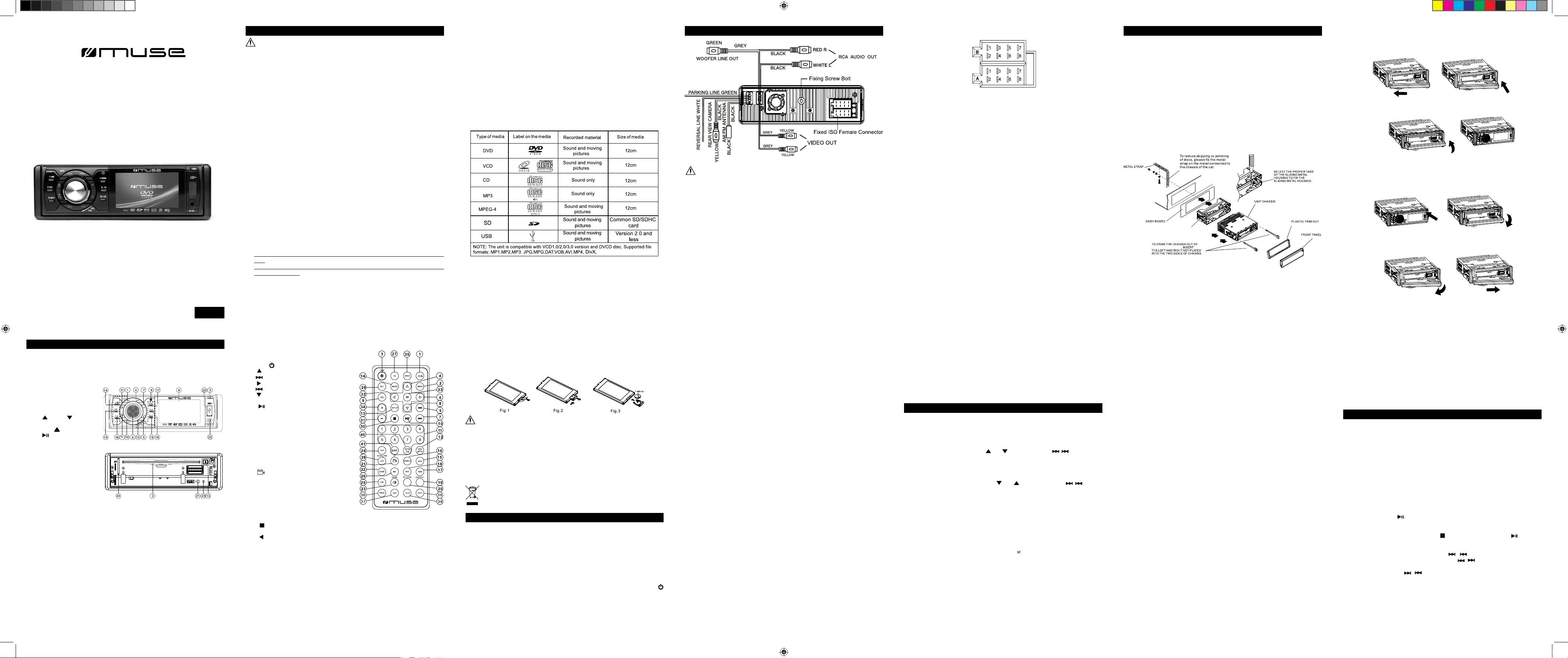
BEFORE YOU BEGIN
GB - 1 GB - 2 GB - 5 GB - 6
GB - 7 GB - 8 GB - 9
Be sure to connect the color coded leads according to the diagram. Incorrect
connections may cause the unit to malfunction or damage the vehicle’s electrical
system.
Be sure to connect the speaker (-) leads to the speaker (-) terminal. Never connect
the left and right channel speaker cables each other or to the vehicle body.
Make sure all the connections are completely correct before turning on your unit.
When replacing the fuse(s), the replacement must be of the same amperage as
shown on the fuse holder.
Do not block vents or radiator panels. Blocking them will cause heat to build up
inside and may result in re.
After completing the installation and beginning to play the unit(including replacing
the battery), press RESET button on the base with pointed object (such as ballpoint pen) to set the unit to initial status.
Do not attempt to modify the unit, modifying the unit may cause an accident.
Stop the vehicle before carrying out any operation that could interfere with your
driving.
Do not work in extremely high or low temperature. Be sure the temperature inside
the vehicle is between +60°C and -10°C before turning on your unit.
To avoid the driver distract his attention from, please install the unit in an apt
place.
Using the unit after starting the engine, otherwise the unit can not be started,
because the electric energy of battery was used up.
Do not use the unit in extre me high temp era ture or such low temp era ture
conditions, and also avoid humidity and direct sunlight, otherwise the electric
energy of battery will be wasting for the high temperature.
Take care of the magnetism of the unit. Do no put the credit card, cassette or
watch around the unit, otherwise they would be broken or some information in
them loses.
To avoid disturbing the video frequency, keep far away from the unit when using
your phone.
Do not put the remote control under high temperature or where the sun strikes it,
or else the remote control can not work normally.
Be sure to remove the transportation screw absolutely before mounting the
unit.
When driving, cannot look at the video and the pictures, a warning would be
display on screen.
1.
2.
3.
4.
5.
6.
7.
8.
9.
10.
11.
12.
13.
14.
15.
16.
17.
When you select or create a disc to play with this product, please note:
• Avoid long file names! It is suggested to name the file with n o much than 14
characters.
• The total number of les on the disc should not exceed 3000.
• The maximum number of directories should not exceed 299.
• The maximum depth level of directories should not exceed 37.
• File system(SD & USB): FAT 32 and FAT 16.
Disc and les you can play
In spite of progress made to ensure playability of all discs types, it is not possible
to guarantee playback of discs which are not in conformity with DVD, CD, VCD
or SVCD standards.
This unit may not play some recordings or les on CDs or DVDs due to differences
in recording formats, software used and disc types. The recordable discs
may need a longer reading time than normal discs.
WIRING CONNECTION
NOTE
1 For safety reasons, connect the parking line (GREEN) to the parking brake switch.
Video will be displayed only when the car is stopped and the parking brake is on.
2 If you don’t want to use this function, connect the wire to the ground.
INSTALLATION
Install the front panel
LOCATION OF THE CONTROLS
Front panel
1. PWR/MUTE button
2. Disc slot
3. REL button
4. MODE button
5. TA button
6. SEL button and VOL knob
7. AF button
8. Monitor
9. IR remote sensor
10. BAND button
11. UP and DN button
12. APS button
13. EJECT button
14. 1/ button
15. 2/INT button
16. 3/RPT button
17. 4/RDM button
18. 5/-10 button
19. 6/+10 button
20. USB socket
21. RESET button
22. AV IN socket
23. LED indicator
24. SD/MMC card slot
Remote control
R1. P/N button
R2. MENU button
R3. PWR button
R4. button
R5. button
R6. button
R7. button
R8. button
R9. SEL button
R10. button
R11. NUMBER(0~10,+10, -10) buttons
R12. 10+/PTY button
R13. SETUP button
R14. MODE button
R15. APS button
R16. SEARCH button
R17. RDM button
R18. RPT button
R19. SUBTITLE button
R20. TITLE/PBC button
R21. /ST button
R22. ZOOM button
R23. AUDIO button
R24. CLK button
R25. A-B button
R26. INT button
R27. EQ button
R28. LOC/SLOW-FWD button
R29. MUTE button
R30. button
R31. VOLUME- button
R32. button
R33. OK button
R34. VOLUME+ button
R35. BAND button
R36. PROG button
R37. OSD button
R38. LOUD button
R39. STEP button
R40. TA button
R41. AF button
Replacing battery for the remote control
1. Press the stopper and pull out the battery holder.
2. Install 1pc “CR2025” lithium battery according to the polarity diagram on the battery
compartment.
3. Insert the battery holder into the remote control.
Warning on batteries
• Never recharge the batteries, apply heat to them or take them apart.
• In order to avoid any risk of explosion, observe the polarities indicated inside the
battery compartment.
• Replace only with the type of batteries specied above.
• If you are not using the remote control for a long period of time, remove the
batteries.
• Battery shall not be exposed to excessive heat such as sunshine, re or the like.
• To prevent short circuit, do not use metal tweezer to clip the battery.
• Attention should be drawn to the environmental aspects of battery disposal.
Before throwing any batteries away, consult your distributor who may be able
to take them back for specic recycling.
BASIC OPERATION
Regional Coding
Your DVD player has been designed to process regional management information
that is stored on DVD discs. DVD discs that have different regional codes to
that of your player cannot be played. The regional code for your player is 2 (Europe,
the Middle East, South Africa, Japan). ALL means all regions. When you buy a
disc check that it bears the correct logo.
To turn on/off the unit
Under power off mode, press the PWR button(1/R3) to turn on the unit.
Under power on mode, press and hold the PWR button(1) or briey press the PWR
button(R3) to turn off the unit.
To select function mode
Press the MODE button to select TUNER, DISC (After inserting a disc), USB (After
inserting a USB storage), Card (After inserting a MMC or SD card), or AUX mode.
To adjust sound level
Rotate the VOL knob (6) or press and hold the + or – button(R34/R31) to directly
adjust the volume level.
To mute sound
Press the button(R29) to turn on/off MUTE mode. Briey pressing the MUTE button (1)
also can turn on/off MUTE mode.
The MUTE mode can be released by pressing the following buttons: MUTE, VOL(6) or
+/-(R34/R31), SEL, MODE.
To display and adjust the clock time
Press the CLK button to display clock time.
Press and hold the CLK button to change the color of the hour of the clock, then rotate
the VOL knob (6) or press the + or – button (R34 or R31) to adjust the hour; and then
briey press the SEL button to change the color of the minute of the clock, then rotate
the VOL knob (6) or press the + or – button (R34 or R31) to adjust the minute.
To use the equalizer(EQ)
Press the EQ button to select the preset music equalizer curves: POP, ROCK, CLAS,
EQ FLAT.
To turn on/off LOUDNESS mode
Press the LOUD button (R38) to turn on/off LOUDNESS mode. When turning on
LOUDNESS mode, it w ill enhance bass leve l immediately when the bass is not
enough.
To reset the unit
Operating the unit for the rst time or after replacing the car battery, you must reset
the unit.
Release the front panel rst, and then press RESET(21) with a pointed object (such
as a ballpoint pen) to set the unit to initial status.
Note: When some errors occur on the display, you can also press RESET button to
resume to normal, and it will erase the clock setting and some memorized functions.
To adjust the sound settings
To adjust the sound settings, briey and repeatedly press the SEL button to select the
VOL, BASS, TREBLE, BAL or FAD. Then rotate the VOL knob (6) or press the + or –
button (R34 or R31) to adjust level.
ESP function
The ESP (Electronic Shock Protection) works for all formats of discs.
ID3 function
In MP3 mode, during playback, the information of the le name, Song’s title, artist,
album and bitrate will be scrolling on the LCD display. As long as the current playing
MP3 music contains relevant ID3 tag information in version 1.0/2.0 format, the 5
items underlined above will be scrolling le / song / artist / album / bitrate on the LCD
display.
LISTENING TO THE RADIO
Band Selector
In radio mode, repeatedly press BAND button to select bands in following order: FM1>FM2->FM3->MW1 ->MW2
Manual tuning
In radio mode, briey press the UP /DN (11) button or the / (R5/R7)button
to manually search up or down with step by step for your desired station from the
current frequency.
Automatic tuning
In radio mode, press and hold the UP /DN (11) button or the / (R5/R7)
button to automatically search up/do wn for a available statio n from t he cur rent
frequency. Press again to stop searching.
APS function
In radio mode
1) When pressing and holding the APS button, the radio searches on the current
band for the strongest signal stations and stores them automatically in memory. It can
store up to 18 stations in FM (6 FM1, 6 FM2 and 6 FM3) and 12 in MW (6 MW1 and 6
MW2).
2) When pressing briey the APS button, the radio plays each preset station for a few
seconds. When completed, it will remain on the 1 memory.
Preset station [1-6] buttons
In RADIO mode:
1) To memorize the current frequency on the current band, press and hold any one of
the six preset buttons [1-6].
2) To recall the preset memory on the current band, press one of the preset buttons
[1-6].
MO/ST selector
During radio status, you can press ST (R21) button on the remote control to select
MONO mode or STEREO mode.
* It is only valid in FM tuning.
LOC selector
During radio status, press LOC button (R28) to select strong or weak station reception.
“LOC” highlight in red on the display and only local station is available. When it is in
white, both distance and local stations can be received.
Program type
Briey press PTY to activate PTY function. When PTY is on, you can press "PTY"
or "1" to "6" to select the program type, and then to search the special program
automatically. And the screen displays SEEK PTY. If PTY is off, the searching is
stopped.
AF [alternative frequencies] function
When pressing the AF button briey, the AF switching mode is selected and the state
of the AF switching mode is displayed by AF icon ashing in display.
AF in white: AF switching mode off.
AF in red: AF switching mode on, and has RDS information.
Segment ashing: AF switching mode on, but RDS information is not received yet.
When the AF switching mode is selected, the radio checks the signal strength of
alternative frequencies. Every time that a new AF is stronger than the current station,
it switches over to that frequency for very short time, and the NEW FREQUENCY is
displayed. (When AF ash on LCD, it will search for the stronger RDS station. If AF
and TP ash on LCD, it can only search for the trafc announcement station).
In FM mode, when AF is on, SEEK(SCAN), AUTO-MEMORY(APS) functions can only
receive and save the RDS stations.
TA [trafc announcement] function
Press the TA button shortly to turn on TA search mode.
When trafc announcement is transmitted:
1).If the unit is in Disc Play mode, it will switch to radio mode temporarily.
2).If the unit is in radio mode, it will switch automatically to the trafc anouncement.
* TA interruption function:
The current trafc announcement is cancelled by pressing TA button shortly.
* When TA is on, SEEK (SCAN), AUTO MEMORY (APS) function can only received
or saved RDS station with TA identication.
Begin playback
Press the POWER button briey to turn on the DVD player.
Press the REL button to detach the front panel from the unit.
Insert a disc into the DISC SLOT (Label surface up), then close the front panel.
Note on discs
• Do not use irregular shape CDs (example: heart-shaped, octagonal ones). It may
result in malfunctions.
• If there is a scratch, dirt or ngerprints on the disc, it may cause tracking error.
Before playing, clean the disc with a cleaning cloth. Wipe the disc from the center out.
Don’t store discs in places with high temperatures or high humidity, they can become
warped. After playing, store the disc in its case.
Pause playback
During playback, press to pause playback, press again to resume.
Stop playback
When playing DVD/VCD discs, press the once to pre-stop, and press to resume
the normal playback. To quit playing completely press STOP twice.
Select chapter/track with the UP/DN or the / button
Press the UP/DN button on the front panel or the / button on the remote control
during playback to select the next or last chapter/track to playback.
Note: Press UP/DN or the / button multiple times to advance multiple chapters/
tracks forward or backward.
PLAYBACK DISC, USB OR MMC/SD
GB - 3 GB - 4
GB - 10 GB - 11 GB - 12 GB - 13
Important safeguards
Base
CONNECTOR A
1.
2.
3.
4. Memory +12V
5. Auto Antenna
6.
7. 12V (To Ignition Key)
8. GROUND
The Description of the Fixed ISO Female Connector
CONNECTOR B
1. Rear Right Speaker (+)
2. Rear Right Speaker (-)
3. Front Right Speaker (+)
4. Front Right Speaker (-)
5. Front Left Speaker (+)
6. Front Left Speaker (-)
7. Rear Left Speaker (+)
8. Rear Left Speaker (-)
Part list:
Mounting Sleeve x1
Rear Mounting Bolt x1
Spring Washer x1
Plain Washer x2
Nut x1
Screw x1
Outer Trim Frame x1
Keys x2
ISO Connecting Wire x2
Steel Bar x1
A/V Connecting Wire x2
Regardless of the type of installation used, remove the car radio from the mounting
sleeve before starting installation.
Note: Remove the deck transport screws before installing it.
Remove the front panel
MOUNTING SLEEVE
MOUNTING SLEEVE
English
1
2
3 4
1 2
3
4
M-355 DR
User Manual
CAR RADIO DVD PLAYER WITH
USB/SD
Please read the instruction carefully before
operating the unit.
AR-3046 IB MUSE 001 REV0 GB.indd1 1 3/1/2011 5:27:03 PM
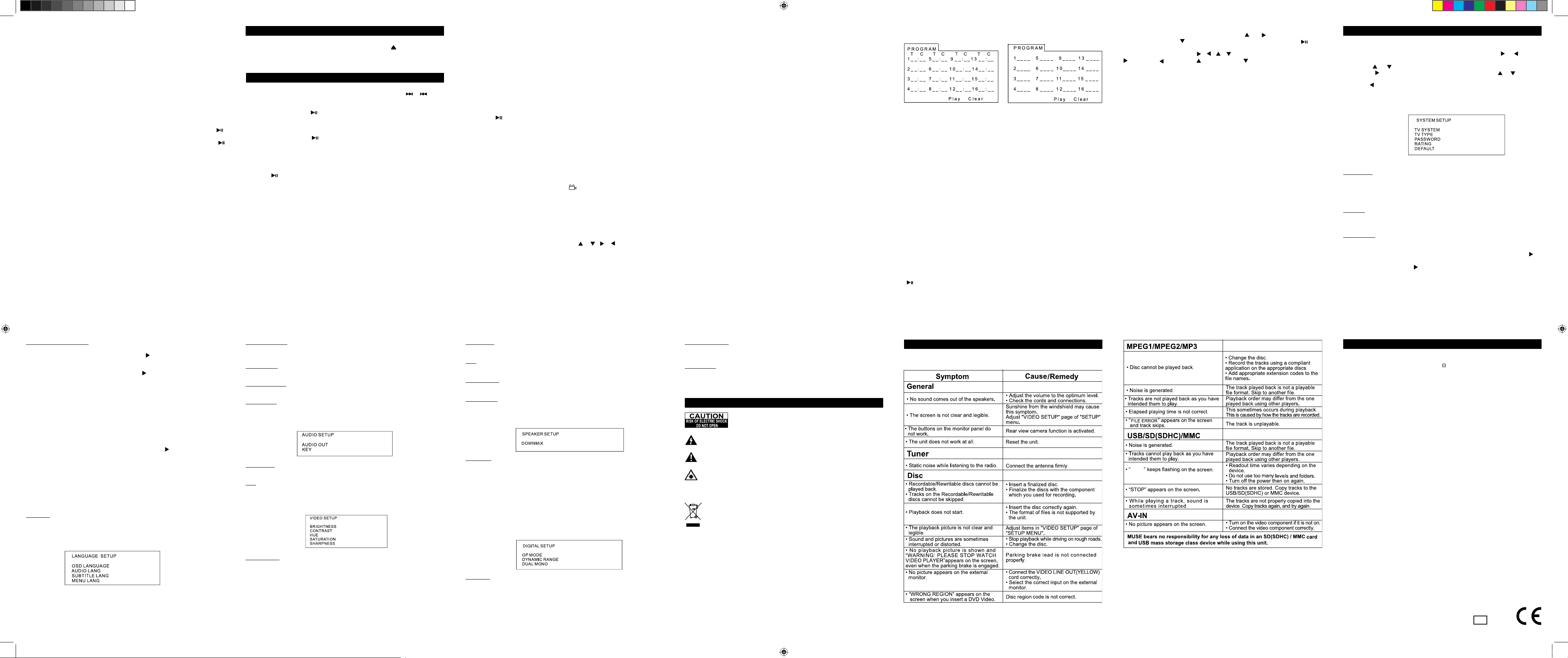
Terminate the playback
• Press the REL button to open the front panel, then press the button to eject disc,
and then remove the disc and close the front panel.
• Press and hold the PWR button on the front panel or briey press the PWR button
on the remote control to turn off the DVD player.
Playback CD with multiple media format
1. When you insert the CD with multiple medias, playback starts by MP3 les rst if it
includes MP3.
On the bottom of the menu, 3 sorting icons are displayed for MP3 on the left, JPEG at
the center and VIDEO on the right. Select the icon to display the kind of les that you
want to play.
If one kind of le does not exist on the disc, the cursor can not select the icon.
2. In the menu, press direction buttons to select folder, le or sorting icon. Press OK or
button to open the folder, play the le or play les of specic kind.
3. JPEG playback
When you select the sorting icon for JPEG, press or button to reach the rst
JPEG le, then press button to select the desired one. Finally, press OK or
button to display this le in full screen.
During JPEG playback, use the / / / buttons to change display angle as:
: 90 deg cw; : 90deg ccw; :UP<-->DOWN; : LEFT<-->RIGHT
* Press PROG button to change the refreshing mode of the picture.
* Press STOP button to stop playback and return to the menu.
* Following buttons are not available: SLOW-FWD, SUBTITLE, TITLE, ANGLE, STEP,
AUDIO, RDM, INT and A-B.
* Other operations are same as MP3 mode.
4. Video playback
During playback, press the STOP button to stop playing and return to the menu.
In the menu, press direction buttons to select your desired folder or le. You can also
use number buttons to select and play the le.
* The ANGLE, PROG, RDM, INT and TITLE/PBC button are not valid.
* The other functions are same as DVD disc; but RPT function is same as MP3.
1. Press the SETUP button on the remote control to access the DVD System Menu on
the monitor.
2. There are 6 setup pages in all for the System Menu. Press the or button to
select a setup page.
3. Press the or button to select a setup item.
4. Press the button to enter the setup item. Then press the or button to
select a setting, press the OK button to conrm .
* Press the button to return to the upper level.
* Press the SETUP button again to exit the System Menu.
SYSTEM SETUP
GB - 19 GB - 20
GB - 21 GB - 22 GB - 23
Select chapter/track with the number buttons
When playing DVD/VCD(PBC OFF)/MP3/CD discs, press one of the 1~9 and the
0/10 number buttons to directly select and play the 1st to 10th track / chapter (the
0/10 button is used as the 10 button). If you want to play the track/chapter with serial
number bigger than 10, use the 10+, 1~9 and 0/10 button.
For example 1, to play the 13th track/chapter, rstly press the 10+ button once, then
press the 3 button.
For example 2, to play the 34th track/chapter, rstly press the 10+ button for 3 times,
then press the 4 button.(the 0/10 button is used as the 0 button)
Note: pressing and holding the +10 or -10 buttons will allow you to play the next 10 or
last 10 chapter/track (only for MP3).
Select chapter/track with theTitle/PBC menu (If included on the disc)
When playing DVD discs:
1. Press the TITLE button on the remote control to display the title list.
2. Press the direction buttons to select your desired title, and then press the OK or
button to open the menu of the selected title.
3. Press the direction buttons to select your desired chapter, nally press the OK or
button to play the selected chapter.
During playback, pressing the MENU button can directly display the menu of the title
that is playing.
In VCD mode:
Press PBC button to turn on/off the PBC function (Play Back Control)
1. When PBC is activated, the PBC menu is displayed if existing on the disc.
2. Press the number buttons to select your desired track to play.
In MP3 mode
1. The root menu is displayed on the monitor screen all the time(and the TITLE or
MENU button is not available).
2. Press the direction buttons to select your desired FOLDER, then press the OK button
to open the FOLDER, and then press the direction buttons to select your desired le,
nally press the OK button to play the selected le.
In CD mode, the TITLE, PBC, MENU buttons are disabled.
• Fast speed
During playback, press and hold ▲/▼ buttons on the front panel or / on the
remote repeatedly to increase speed forward/backward at following speed: 2x, 4x, 8x,
20x, normal...
During fast playback, press button to resume normal playback.
• Slow motion
During playb ack , ea ch consecuti ve press on SL OW_ FWD but ton , the spee d
decreases as follows: 1/2, 1/3, 1/4, 1/5, 1/6, 1/7, normal…
- During slow motion, press button to resume normal playback.
- This function is only for video.
Display still frame step by step
If the unit is currently playing video, press the STEP button repeatedly to display still
frame step by step.
Press the button to resume normal playback.
Playback repeatedly
1. In the mode of DVD disc playback, press the RPT button to select REP CHAPTER,
REP TITLE, REP ALL or REP OFF.
2. In the mode of VCD(PBC OFF)/CD disc playback: press the RPT button to select
REP ONE, REP ALL or OFF.
When PBC is ON, during VCD playback, the RPT button is not available.
3. In the mode of MP3 disc playback: Press the RPT button to select REP ONE, REP
DIR, REPALL or OFF.
A-B repeat
Press the A-B button if you want to repeat a specic segment on a disc
that you dene:
1. Press A-B button at the beginning of the segment in which you want to repeat
playback (point A).
2. Press A-B button again at the end of the segment (point B).
The player will automatically return to point A and start to repeat playback of the
selected segment (A-B).
3. Press A-B button to cancel the A-B repeat function.
Note:
During VCD/MP3/ CD playback, points A and B must be within the same track.
During DVD playback, points A and B can be selected from different chapters.
Playback in scan mode
1. When playing VCD(PBC OFF)/CD discs, press the INT button to play the rst 15
seconds part of each track on the disc. Press the INT button again to resume normal
playback.
2. When playing DVD/MP3 discs, the INT button is not available.
Playback from a specied chapter/track or a specied time
1) When playing DVD discs, press the SEARCH button. In the menu, select the title,
chapter or time with the direction buttons and input a number with numeric buttons.
Press OK or buttons to start playback from the title, chapter or time that you have
selected.
2) When playing VCD/MP3/CD discs, proceed as above to start playback from the
track or time that you want.
Playback in random
When playing DVD/VCD(PBC OFF)/MP3/CD discs, press the RDM button to switch
between RANDOM(ON)/RANDOM(OFF). When in RANDOM (ON) mode, it will play in
random.
Playback in different angle
1. When playing VCD/MP3/CD discs, the button on the remote control is not
available.
2. When playing DVD discs, press the ANGLE button repeatedly on the remote control
to view in different angle.(This function is only for the DVD discs with ANGLE function)
Zoom mode
In DVD/VCD mode, during playback, press the ZOOM button continuously to enlarge
a certain area of the pict ure. Zoom ratio: ZOOMx 2,ZOOMx3,ZOOMx4,ZOOMx1/
2,ZOOMx1/3,ZOOMx1/4,ZOOM OFF. Press the / / / buttons to select the
area you want to enlarge.
Change the caption language
When play ing DVD dis cs, press t he SUB TITL E butt on repeate dly to select the
language of the caption or turn off the caption(depend on the disc.)
When playing VCD/MP3/CD discs, the button is not available.
Change the audio language
1. When playing DVD discs, press the AUDIO button repeatedly on the remote control
to select the desired language type(depend on the disc)
2. When playing VCD discs, press the AUDIO button repeatedly to select the sound
mode: MONO L, MONO R, MIX MONO and Stereo.
3. When playing CD/MP3 discs, the AUDIO button is invalid.
Change the video signal system
During playback of DVD/VCD disc, press the BAND button on the front panel or P/N
on the remote control repeatedly to change the VIDEO SIGNAL SYSTEM mode as
follows:
--> PAL--> PAL-M --> PAL-N --> AUTO --> NTSC -->
Playback status
When playing discs, press the OSD button repeatedly on the remote control to turn
on/off the playback status.
1. DVD discs: the number of the playing title, the number of the playing chapter, the
elapsed time of the playing chapter, the remaining time of the playing chapter, the
elapsed time of the playing title, the remaining time of the playing title, etc.
2. VCD/CD discs: the number of the playing track, the elapsed time of the playing
track, the remaining time of the playing track, t he elapsted time of the disc, the
remaining time of the disc.
3. MP3 discs: the number of the playing track, the elapsed time of the playing track,
the remaining time of the playing track.
Program playback
It allows you to enter the order in which you want some chapters/tracks in DVD/VCD/
MP3/CD disc to play.
1 During playback, press the PROG button to enter a program interface as follows:
for DVD discs for VCD/MP3/CD discs
2 Use the direction buttons to move cursor onto the desired place for inputting the
sequence number.
3 Use the number button to input desired sequence number of title/chapter/ track with
desired sequence.
4 Use the direction button to move cursor onto play item, then press the OK button to
play the programmed titles/chapters/tracks in programmed order; only pressing the
PLAY button also can play the programmed titles/chapters /tracks in programmed
order.
* To exit program playback, rstly press the STOP button twice, then press the PLAY
button to enter sequence playback; or press the PROG button twice again.
* To remove all programmed sequence numbers, move the cursor onto Clear item,
then press OK button.
* To change the programmed sequence, move the cursor onto the item you want to
change, input the desired sequence number.
* During VCD playback, if it is in PBC ON mode, when entering the program playback,
will turns off PBC mode.
USB and SD operation
Power on the DVD player, insert the USB device, or ip down the front panel to insert
MMC/SD Card. Close the front panel then the monitor will display the menu of the
USB or MMC/SD Card.
All the operations are same as ones of the corresponding format as described above.
TV SYSTEM
This product supports various DVD video systems.
The screen will blink and become colorless when a wrong system is selected. In this
case, press the P/N button to switch the right system: NTSC/PAL/PAL-M/PAL-N/
AUTO system.
TV TYPE
Select 4:3 PS, 4:3 LB or 16:9 according to the DVD contents or the format, 4:3 or
16:19, if you have connected external monitor to the video output.
DEFAULT
This item is for making all setup items change back to original status.
OSD LANGUAGE
This item is for selecting the lang uage of the SYSTE M MENU and all operating
information displayed during playback.
AUDIO LANG
This item is for selecting a audio language.
SUBTITLE LANG
This item is for selecting a subtitle language.
MENU LANG
This item is for selecting a disc menu language.
AUDIO OUT
There is only ANALOG mode, i.e. SPDIF/OFF, not optional.
KEY
It is for selecting your desired basic music tone(from low to high).
VIDEO SETUP
BRIGHTNESS
It is for adjusting the brightness of the video output.
DOWNMIX
For sele cting your desi red s ound effect when ther e is no center spea ker and
subwoofer. There are 3 modes: LT/RT, STEREO, VSS.
LT/RT: When playing a disc with PRO LOGIC Dolby stereo effect, so it will output
audio signal with vivid theatre effect.
STEREO:with 5.1 audio signal, it will output the left and right channels signal; with 2
channels, it will output the common 2 channels signal of stereo signal.
VSS: when playing a disc with 5.1 channels, the main channel speakers can output
audio signal with VSS effect.
OP MODE
It is for selecting audio output mode
DYNAMIC RANGE
Select a value between FULL (maximum compression) and OFF ‘(maximum dynamic)
DUAL MONO
It is for selecting a desired audio output mode for the left and right channels. There
are 4 modes as follows:
STEREO, MONO L, MONO R, MIX MONO.
14.4V DC(11-16V allowable)
4
40Wx4
±7dB
Bass 100Hz
Treble 10kHz
Approx.184x178x100mm(d/w/h)
Approx.164x183x112mm(d/w/h)
Approx.3.5kg
87.5-108(MHz)
10.7MHz
12dBuV
50dB
30dB (1kHz)
40-12000Hz
522-1620(kHz)
450kHz
35dBuV
AUTO/PAL/NTSC
2 channels
40Hz to 16,000Hz
60dB
50dB
SPECIFICATION
General
Power Requirement
Load Impedance
Max. Power Output
Tone Controls
Dimensions
Mounting Dimension
Weight
FM Tuner Section
Tuning Range
IF Range
Usable Sensitivity (-30dB)
Signal-to-noise Ratio
Stereo Separation
Frequency Response
MW Tuner Section
Frequency Range
IF Range
Usable Sensitivity (-20dB)
DVD Player Section
DVD Video Signal System
Number of channel
Frequency Response
Dynamic Range
Signal-to-Noise Ratio
GB - 14 GB - 15 GB - 16 GB - 17
GB - 18
GB - 24 GB - 25 GB - 26 GB - 27
DIGITAL SETUP
SPEAKER SETUP
AUDIO SETUP
RATING (Parental Control)
The item is for setting a new rating level of the Parental Control.
1. Select the PASS WORD item and then press the button to enter it, then input the
pass word mentioned above, and then press the OK button to unlock the setting of the
rating level of the Parental Control.
2. Select the RATING item and then press the button to enter it, then use the
direction buttons to select your desired rating le vel, then press the OK button to
conrm.
Rating levels of Parental Control are as follows:
1 Kid Safe
2 G
3 PG
4 PG 13
5 PG-R
6 R
7 NC-17
8 Adult
3. Select the PASS WORD item again and then press the button to enter it, then
input the pass word, and then press the OK button to lock the new setting of the rating
level of the Parental Control.
CONTRAST
It is for adjusting the contrast of the video output.
HUE
It is for adjusting the hue of the video output.
SATURATION
It is for adjusting the saturation of the video output
SHARPNESS
It is for adjusting the sharpness of the video output.
Note
If the rating level set in the disc is higher than one set in the DVD player, the playback
will be blocked and password menu is displayed. To release playback, enter the
correct password. The rating level setup is protected by the password. Therein, if you
select Unlock item, the Parental Control function will be invalid, the content of disc will
be played totally.
DVD SETUP OPERATION
TROUBLESHOOTING
What appears to be trouble is not always serious. Check the following points before
calling a service center.
EJECT DISC AND SWITCH OFF
ADVANCED DISC, USB OR MMC/SD OPERATIONS
READ
LANGUAGE SETUP
PASS WORD
This item is for locking or unlocking the rating level of the Parental Control.
The defaulted state is locked. The defaulted password is 0000.
You can set a new pass word: select the PASS WORD item and then press the
button to enter it, then input the original pass word 0000, and then press the OK
button to unlock it. Press the button to enter it again, then input a new pass word
that you like and then press the OK button to make it effective.
CAUTION: Invisible laser radiation when open and interlocks defeated.
Avoid exposure to beam.
WARNING - To reduce the risk of re or electric shock, do not expose this appliance
to rain or moisture.
If at any time in the future you should need to dispose of this product please
note that Waste electrical products should not be disposed of with household
waste. Please recycle where facilities exist. Check with your Local Authority
or retailer for recycling advice.(Waste Electrical and Electronic Equipment
Directive)
ATTENTION: To reduce the risk of electric shock, do not remove
the cover. There are no user serviceable parts inside the unit.
Refer all servicing to qualied personnel.
WARNINGS
The exclamation point within the triangle is a warning sign alerting the user
of important instructions accompanying the product.
The lightening ash with arrowhead symbol within the triangle is a warning
sign alerting the user of “dangerous voltage” inside the unit.
Note:
Due to continuous product improvement, specifications and design are subject to
change without prior notice.
CAUTION! This set uses a laser beam. To prevent any accident due to this type
of beam , the set should only be opened by properly trained personnel. The unit
conforms to the international safety specications and to guide lines of the European
community and also complies with current standards concerning electrical safety and
electromagnetic compatibility EMC.
03 10383e13
AR-3046 IB MUSE 001 REV0 GB.indd2 2 3/1/2011 5:27:13 PM
