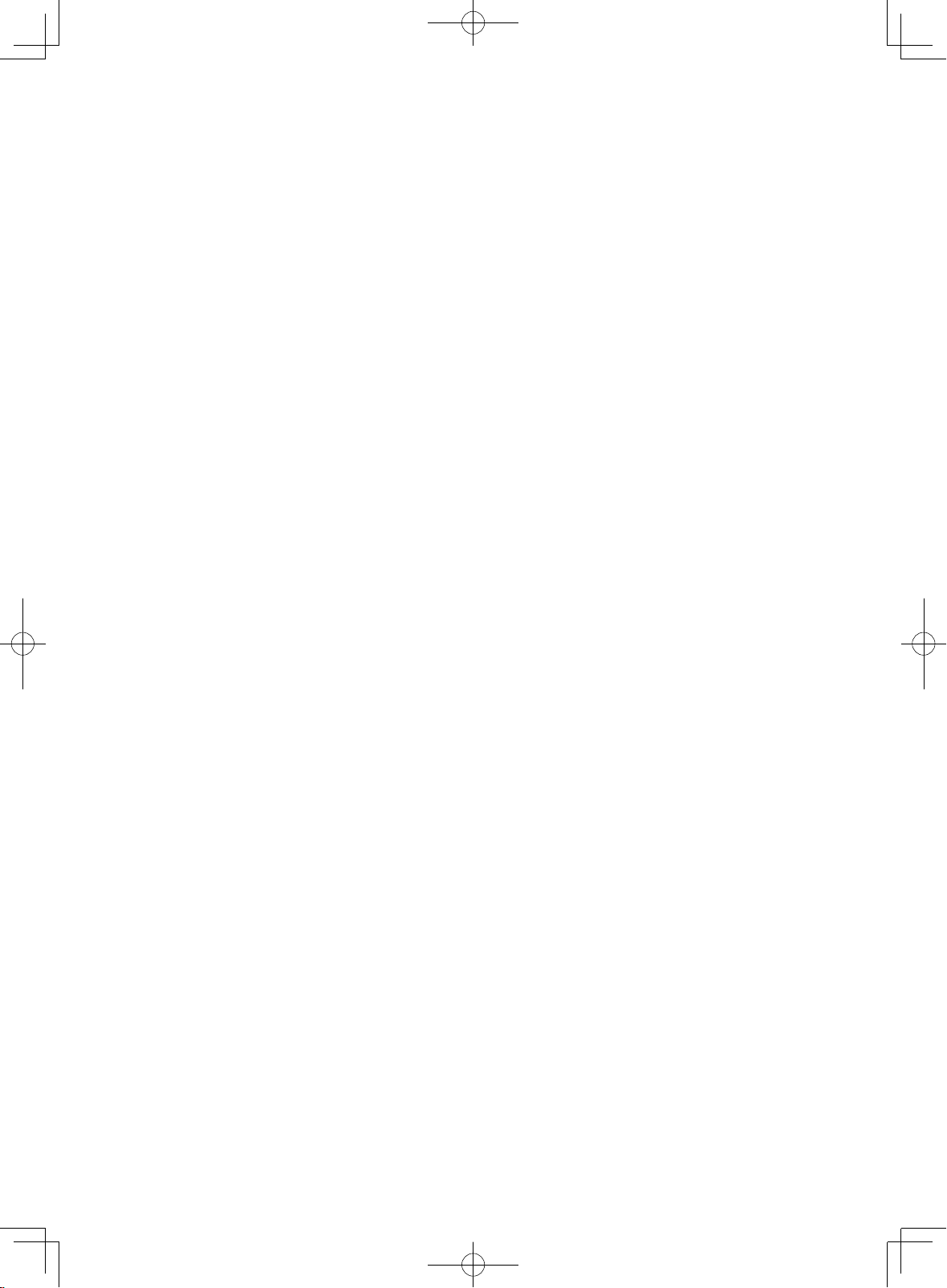
Step 1 : Pick an installation spot .............................................1
Step 2 : Unpack the machine ..................................................2
Step 3 : Setup the machine ....................................................3
Step 4 : Install the consumables .............................................5
Step 5 : Load paper into the cassette .....................................7
Step 6 : Connect the cables ....................................................9
Step 7 : Turn the power on ....................................................11
Step 8 : Turn off the transport mode .....................................12
Step 9 : Initial setup ..............................................................13
Step 10 : Set the paper size .................................................15
Step 11 : Assigning an IP Address .......................................16
Step 12: Browser-based setup .............................................20
Step 13: Setup e-mail server ................................................21
Step 14 : Installing drivers and OfficeBridge utilities
.............22
Step 15 : Driver installation for local printing and scanning ..
22
Installation Manual
The steps to setup the machine
Installation_Manual.indd 1 2007/04/27 12:11:21
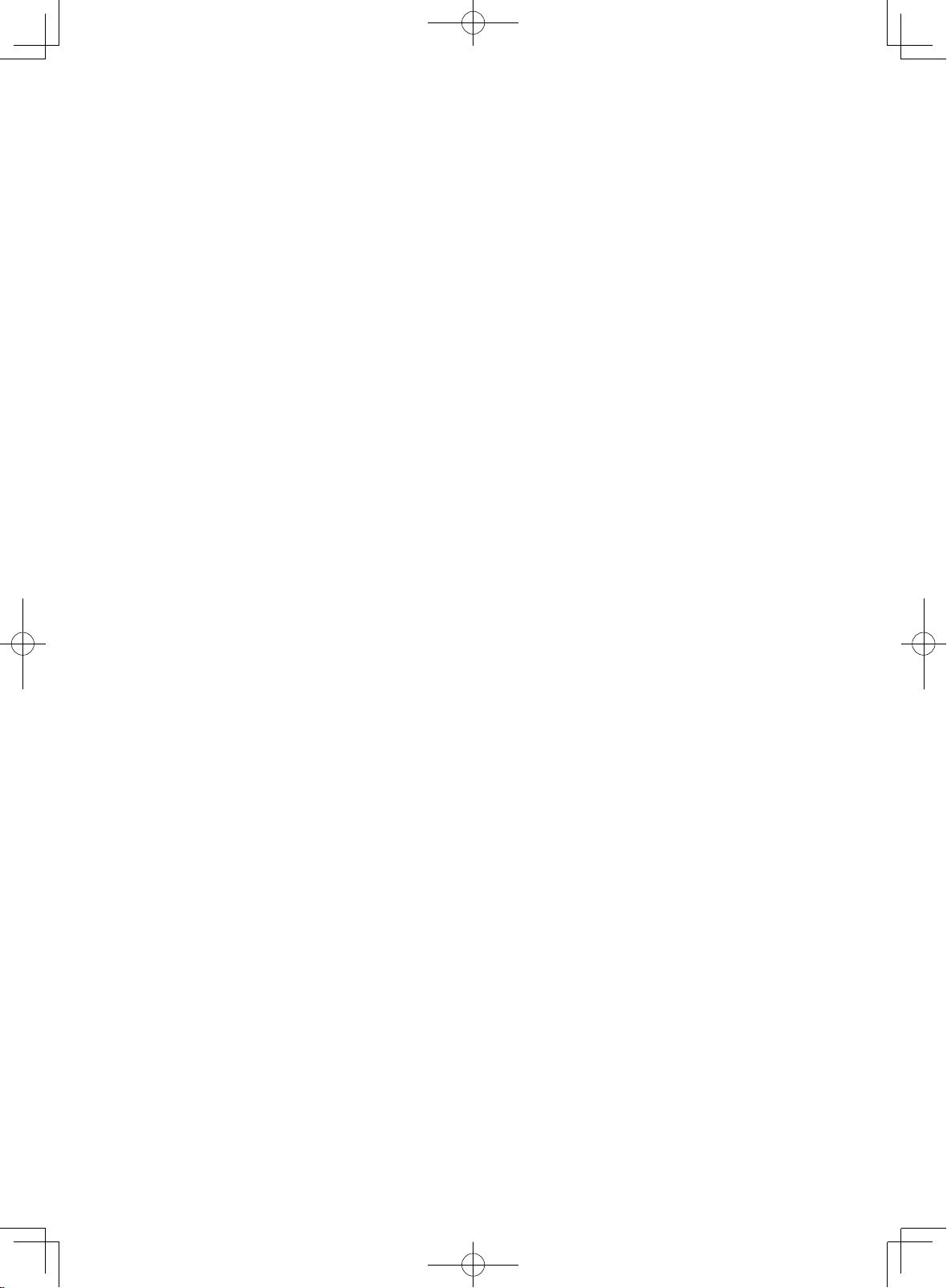
Installation_Manual.indd 2 2007/04/27 12:11:21
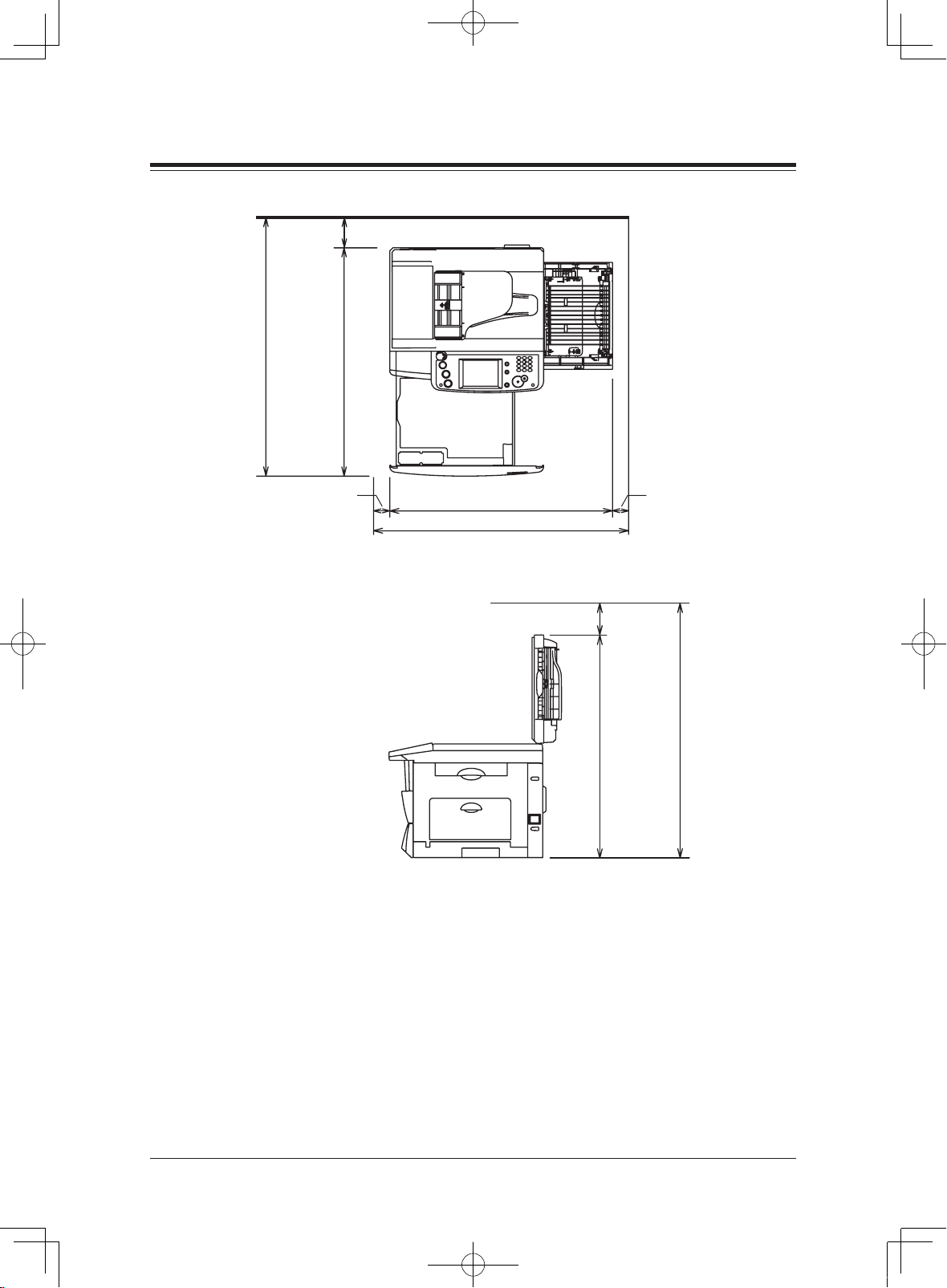
1Installation Manual
Step 1 : Pick an installation spot
Space requirement:
853 mm (337 inches)
753 mm (297 inches)
50 mm
(20 inches)
50 mm
(20 inches)
772 mm
(304 inches)
872 mm
(344 inches)
100 mm
(40 inches)
713 mm
(181 inches)
813 mm
(221 inches)
100 mm
(40 inches)
The location should be:
• Clean / Dust free — Dust build-up can damage your machine. (However, do not
use a dust cover!)
• In the open — Allow for adequate space around your machine. Be sure that you
never cover the machine. Its vents must be able to “breathe.”
• Away from direct sunlight — This helps avoid overheating.
• Dry — Avoid any location where splatters or sprays (such as from a water foun-
tain) could reach your machine.
• Level, and vibration free
• Near a phone jack — Your machine uses a standard (modular) telephone jack.
• Near an AC power outlet — The AC power cord is about 6.5 feet (2.0 m) long
when stretched to its limit. The power cord should never be stretched to its limit.
Installation_Manual.indd 1 2007/04/27 12:11:22
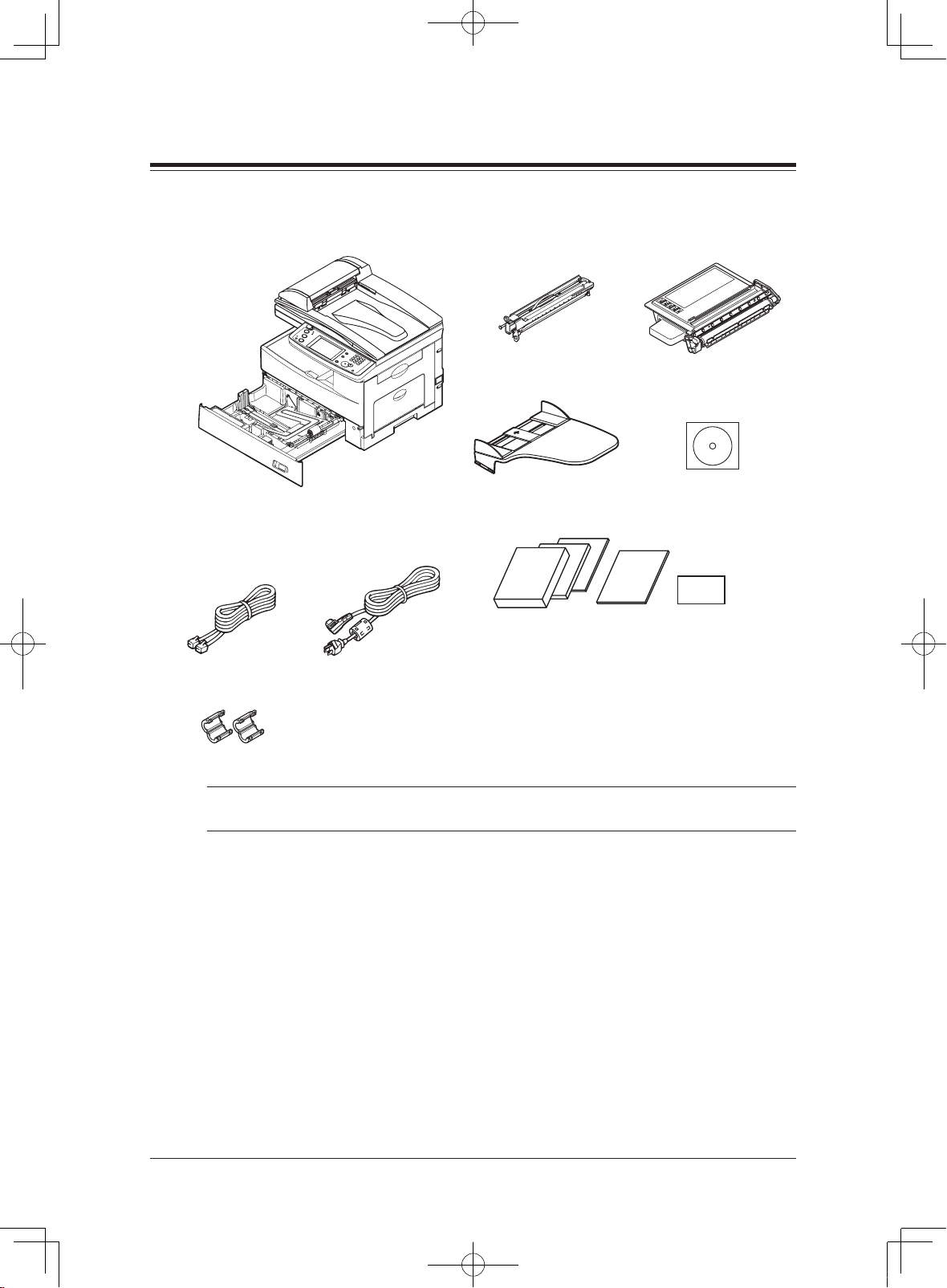
2 Installation Manual
Step 2 : Unpack the machine
Remove all items from the box.
Check that all the following items have been included.
Main unit with 500-sheet paper cassette
AC power cord
Documentations & label
. MFP User's guide
. PC User's guide
. Quick reference guide
. Installation guide (this book)
. Paper size label
Installation CDDocument tray
Telephone line cable
Ferrite core
Drum cartridge Toner cartridge
NOTE: The inclusion of the AC power cord and telephone line cable vary accord-
ing to countries.
Save the carton and packing material in case there’s a need for reshipment.
Installation_Manual.indd 2 2007/04/27 12:11:22
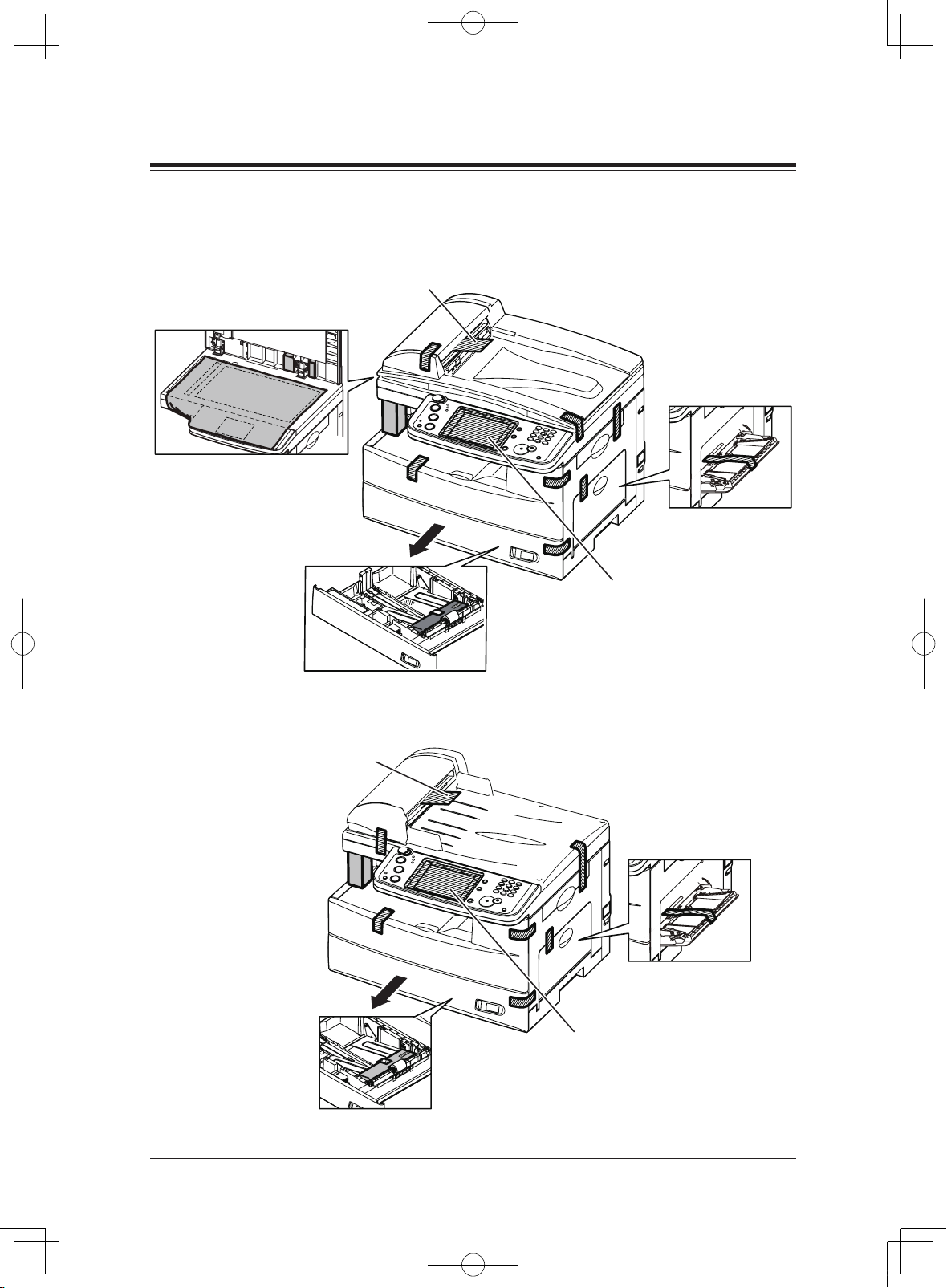
3Installation Manual
Step 3 : Setup the machine
Remove all the shipping materials
MFX-2050 and MFX-1450:
Open the ADF cover,
then remove the protective sheet
from the ADF.
Remove the protective sheet
between the platen cover and
document glass.
(MFX-2050, MFX-1450 only)
Remove the protective sheet
covering the touch panel.
Open the cassette and remove
the spacer in the paper cassette.
F-565 and F-525:
Open the ADF cover,
then remove the protective sheet
from the ADF.
Remove the protective sheet
covering the touch panel.
Open the cassette and remove
the spacer in the paper cassette.
Installation_Manual.indd 3 2007/04/27 12:11:25
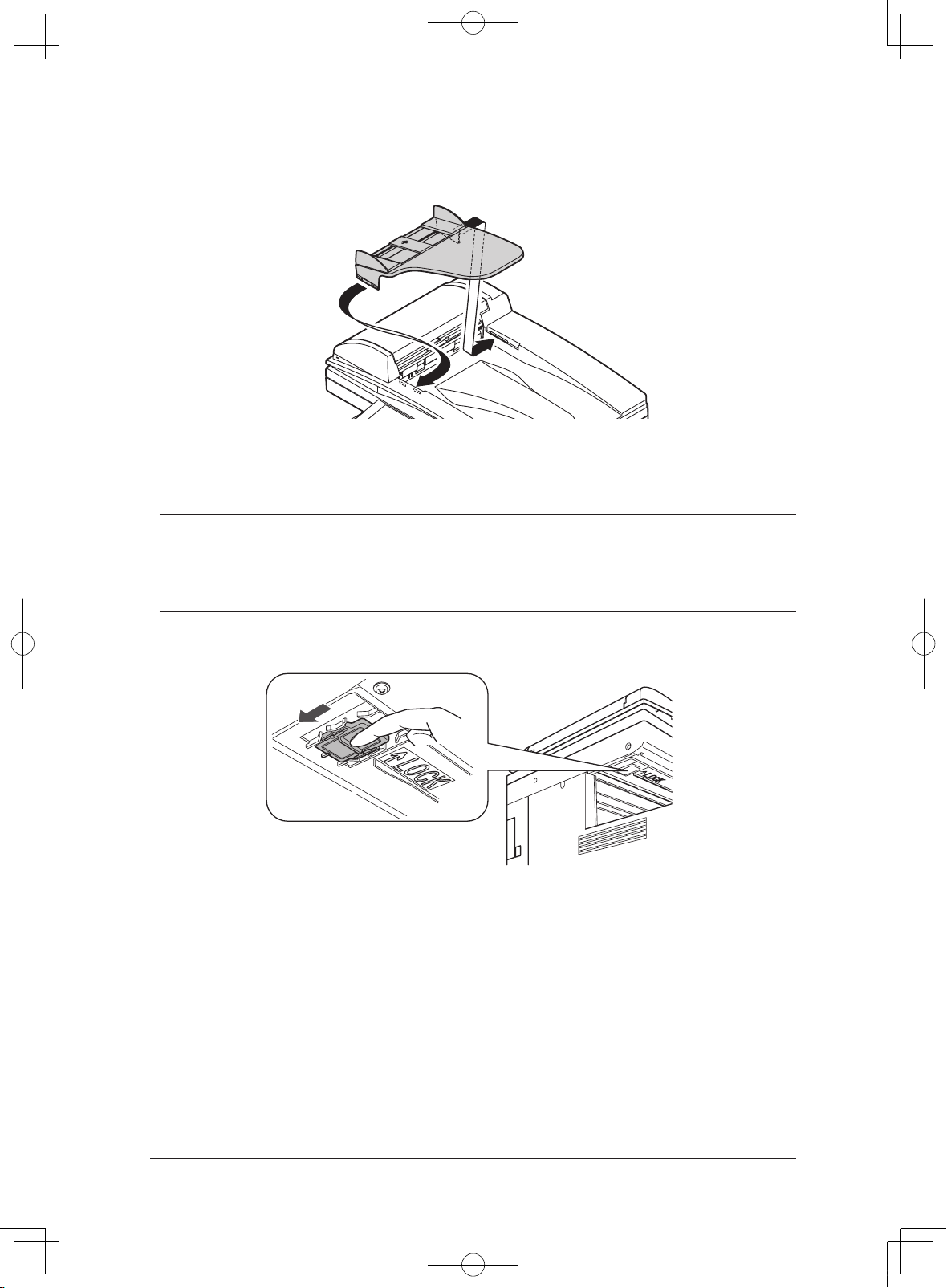
4 Installation Manual
Attach the document tray
Attach the document tray by inserting it into the appropriate holes, as shown
below.
Unlock the scanner (For MFX-2050, MFX-1450 only)
IMPORTANT: In order to avoid damaging the unit, the machines scanner is locked prior
to shipping.
If you need to relocate the machine, lock the scanner prior to moving it.
To lock the scanner, please use the reverse process of the instructions
below.
1 Slide the scanner locking knob to the back until it clicks in the unlocking
position.
2 Turn off the transport mode (see Step 8 “Turn off the transport mode,” page
12).
Installation_Manual.indd 4 2007/04/27 12:11:25
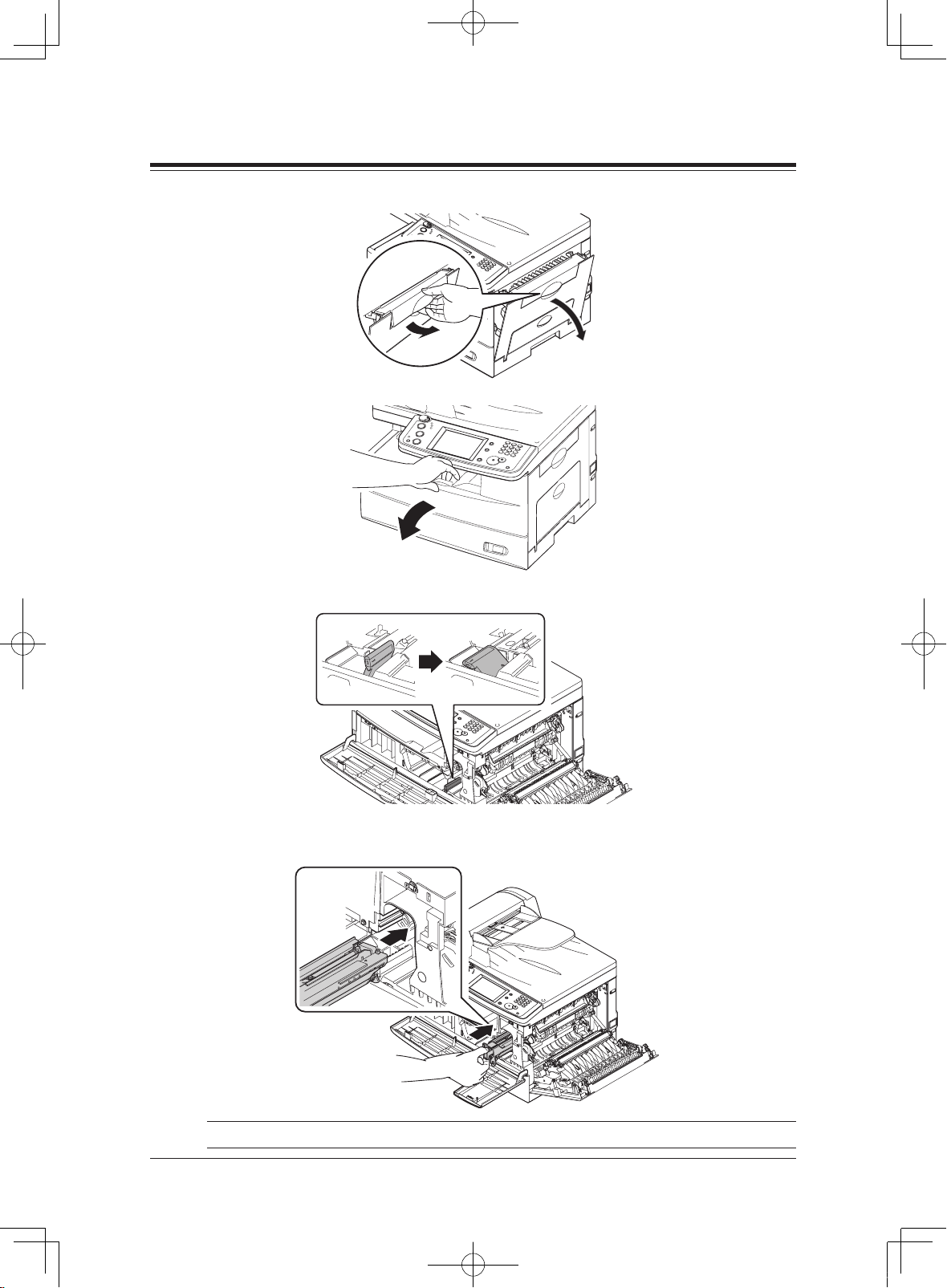
5Installation Manual
Step 4 : Install the consumables
1 Pull the release lever to open the side cover.
2 Open the front cover.
3 Turn the toner cartridge locking lever to the left (unlock position).
4 Unpack the drum cartridge from its carton and slide it into the machine
firmly until it locks into place.
NOTE: DO NOT touch the drum surface.
Installation_Manual.indd 5 2007/04/27 12:11:32
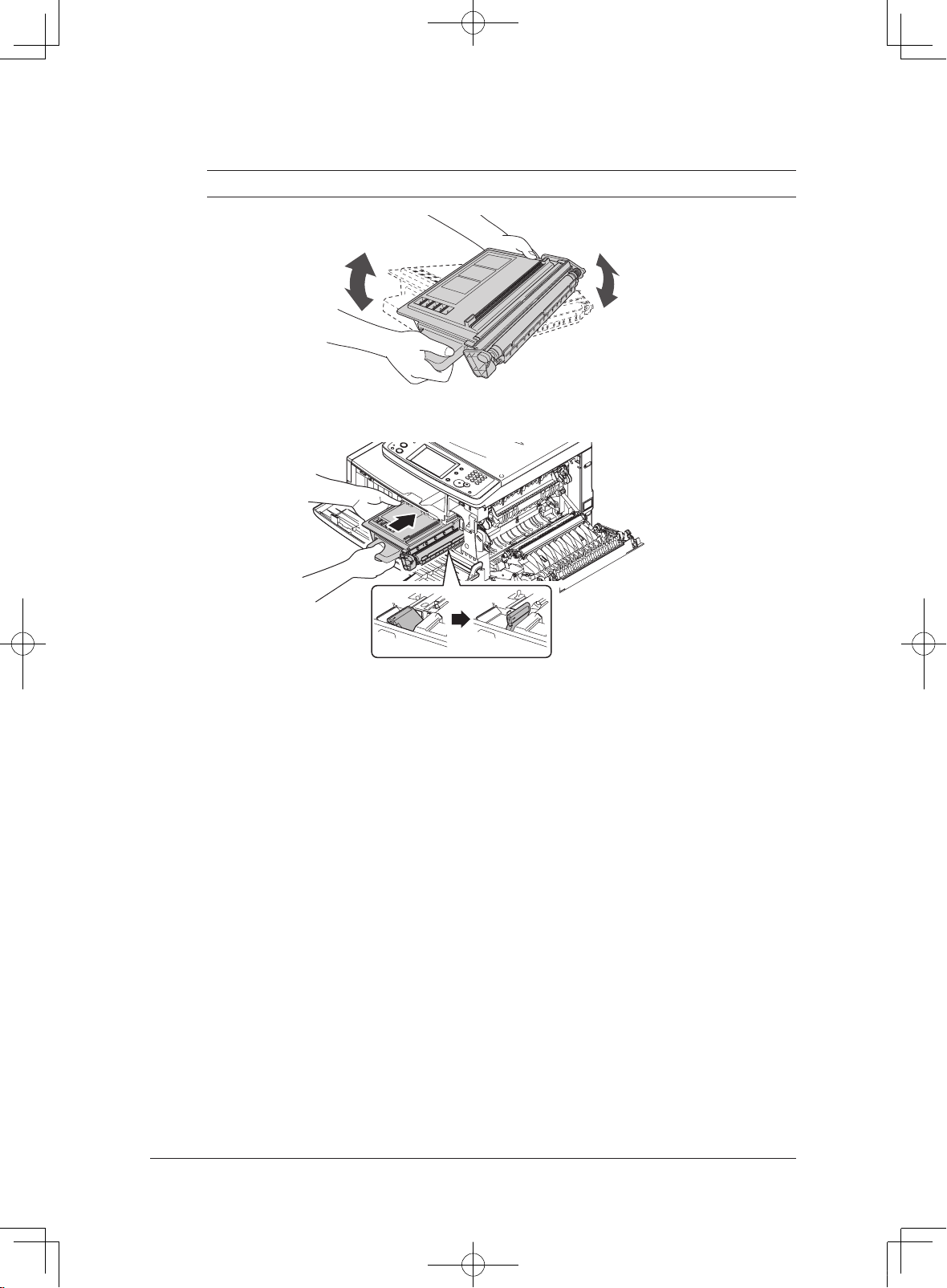
6 Installation Manual
5 Unpack the starter toner cartridge, hold it with both hands and gently
shake it to distribute the toner evenly inside the cartridge.
NOTE: Do not touch the roller of the toner cartridge.
6 Slide the toner cartridge into the machine firmly until it locks into place.
Then turn the cartridge locking lever to the right until it locks into place.
7 Close the front and side covers.
Installation_Manual.indd 6 2007/04/27 12:11:35

7Installation Manual
Step 5 : Load paper into the cassette
Acceptable paper sizes for the cassette:
Region Paper size Paper type Quantity
U.S.
Letter, Legal,
Half-letter
Plain paper
(Weight: 20–24 lbs.
60–90g/m2)
500 sheets
(Weight: 20 lbs.
60g/m2)
European and
Asian countries
A4, A5 , F4
1 Pull the handle toward you to open the paper cassette.
2 Press the paper lifting plate down until it locks into position.
3 Adjust the rear paper guide to the desired paper length.
Installation_Manual.indd 7 2007/04/27 12:11:35

8 Installation Manual
4 Load the paper into the cassette.
• Make sure you properly stack the paper prior to setting it in the cassette.
The leading edge and sides should be even.
• Do not stack the paper over the limit mark inside the cassette.
5 Pinch the side paper guide and adjust it to the width of the paper.
6 Close the paper cassette.
7 Attach the appropriate paper size sticker to the front of the cassette.
8 If the optional second cassette has been installed, please follow these
steps.
9 You need to set the paper size. See “Set the paper size” on page 15.
Installation_Manual.indd 8 2007/04/27 12:11:36

9Installation Manual
Step 6 : Connect the cables
Connect the telephone line cable
1 Loop the telephone line cable and attach the ferrite core as shown. The
telephone line cable loop should be near the connector of the cable.
2 Plug the telephone line cable into the LINE jack.
LI
N
E
P
H
O
N
E
1
P
H
O
N
E
2
3 Plug the other end of the telephone line cable to the telephone wall jack.
Connect the LAN cable
NOTE:
• A LAN cable is not supplied with the machine.
• If you are not installing the machine on a network, please skip to
“Connect the power cord”.
1 Prepare a 10BASE-T or 100BASE-Tx LAN cable (Category 5).
2 Loop the LAN cable and attach the ferrite core as shown. The LAN cable
loop should be near the connector of the cable.
Installation_Manual.indd 9 2007/04/27 12:11:38

10 Installation Manual
3 Plug the LAN cable into the LAN connector.
LINE
P
H
O
N
E
1
P
H
O
N
E
2
4 Plug the other end of the LAN cable into a 10Base-T/100Base-Tx Ethernet
hub, or into the appropriate RJ-45 wall jack.
Ethernet hub
Connect the power cord
1 Plug the non-pronged end of the supplied AC power cord into the AC
socket on the machine.
L
IN
E
P
H
O
N
E
1
P
H
O
N
E
2
2 Plug the pronged end into a properly grounded AC outlet.
NOTE : The appearance of the plug and outlet differs according to the countries.
Installation_Manual.indd 10 2007/04/27 12:11:38

11Installation Manual
Step 7 : Turn the power on
1 Turn the power on.
The markings are international standards: [ | ] means on, [ ] means off.
2 If you are installing MFX-2050 or MFX-1450, perform Step 8 “Turn off the
transport mode” first (see next page). Once the transport mode has been
turned off, you may procedure to the next procedure.
3 In some cases the following message will appear. If this message appears,
please enter the current date and time, then press [Enter].
U.S. European and Asian countries
NOTE: The calendar format may vary according to the countries.
4 The “Server Initializing” message will appear on the display.
Please wait a few minutes until it disappears.
Installation_Manual.indd 11 2007/04/27 12:11:39
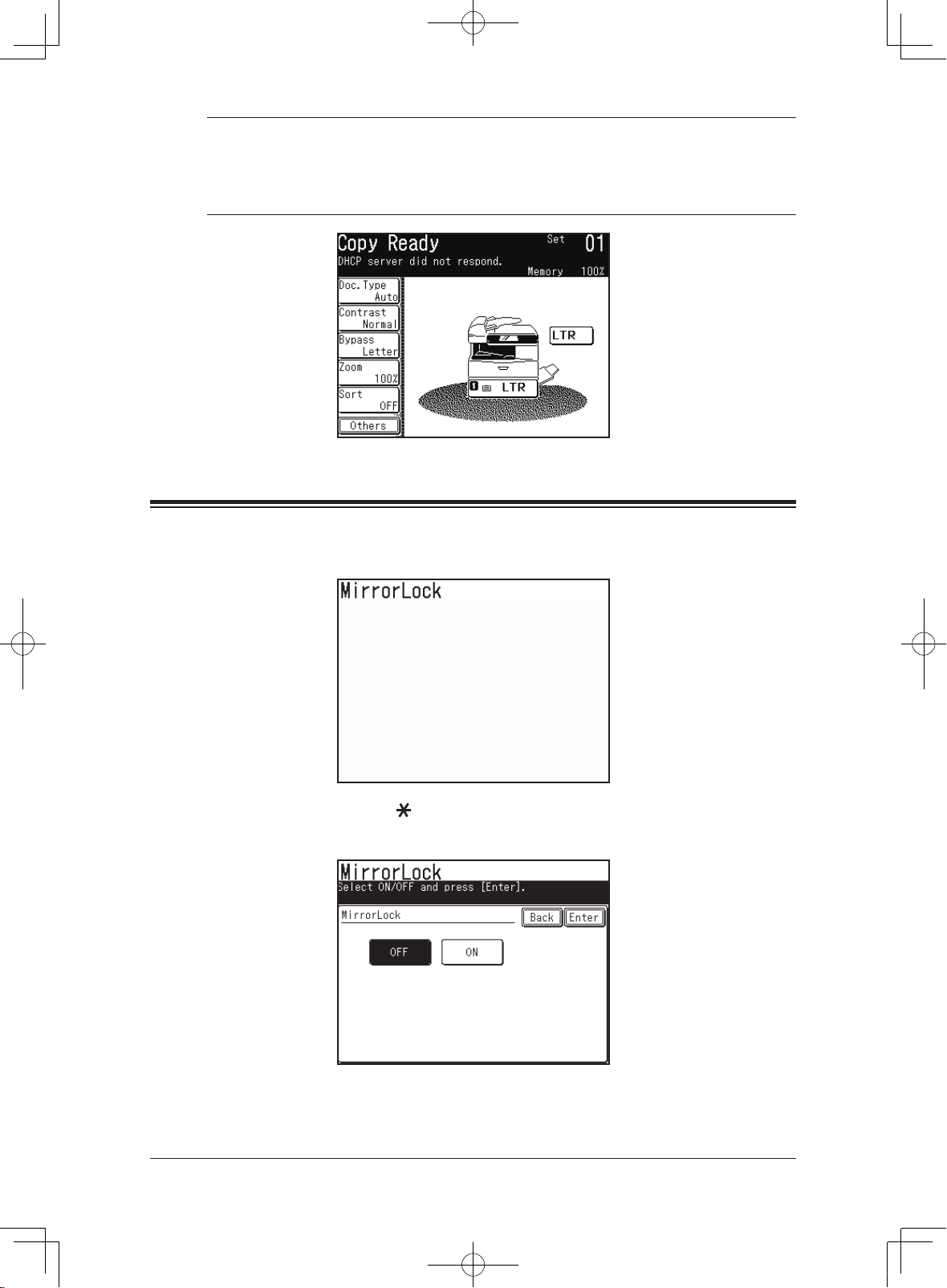
12 Installation Manual
NOTE: If a DHCP (Dynamic Host Configuration Protocol) server is not installed
on your network or if you are not installing the machine on a network, the
message will read “DHCP server did not respond“. You will need to turn
off the DHCP server manually as described in “If your network is not using
DHCP” on page 16.
Step 8 : Turn off the transport mode
(For MFX-2050/1450 only)
1 When the machine is turned on, the display shows the following message:
2 Press <Setting>, < >, <1>, <4> in this order.
3 Press [OFF], and then [Enter].
4 Go back to page 11 Step 7 “Turn the power on” step 3.
Installation_Manual.indd 12 2007/04/27 12:11:39

13Installation Manual
Step 9 : Initial setup
1 Press <Setting> on the control panel, < >, <0>, <2> to initialize the
memory.
2 When the confirmation message appears, press [Yes].
3 Press <Setting> on the control panel and then press [User Install].
4 When the first screen has been entered, press [Prev] or [Next] to move to
the second screen.
Select each item and adjust the setting(s) to your preference. After adjust-
ing the setting, press [Enter] to save it.
NOTE: “Time setting” and “Comm. Line” settings are not appear according to the
country.
Installation_Manual.indd 13 2007/04/27 12:11:39

14 Installation Manual
Items Descriptions
Language Select the language.
Time Setting Enter current date and time.
Set Daylight Setting
*
Select whether to activate the daylight saving feature.
Broadcast Set the broadcast transmission option. If you select [ON],
you can select two or more destinations from the address
book at a transmission. If you select [OFF], the transmission will immediately start when you press a destination
from the address book.
Comm. Line
*
Select the line type: [Tone] or [Pulse].
Reception Mode Select the fax reception mode that best matches the
machine usage.
Dial Tone Detect Select whether to detect the dial tone before dialing or not.
This will normally be set to [OFF].
TTI Enter/Edit Enter the name (or company name) to be shown at the top
of the faxes sent from your machine. Up to three TTIs can
be registered.
Default TTI Select the TTI that will be used most often.
TTI Number Enter the fax number of the machine.
Time Zone Enter the time zone for e-mail transmission.
*: “Time setting” and “Comm. Line” settings are not appear according to the country.
Installation_Manual.indd 14 2007/04/27 12:11:40

15Installation Manual
Step 10 : Set the paper size
1 Press <Setting> on the control panel, then [Paper Settings].
2 Press [Cassette 1].
3 Select the paper that you loaded, and press [Enter].
U.S. European and Asian countries
NOTE: Selectable paper varies by countries.
4 If the optional second paper cassette has been installed, set the paper size
following these steps.
Installation_Manual.indd 15 2007/04/27 12:11:40

16 Installation Manual
Step 11 : Assigning an IP Address
If your network is using DHCP
If a DHCP (Dynamic Host Configuration Protocol) server is installed on your
network, the machine will automatically be assigned an IP address and Subnet
Mask the first time the machine is turned on. According to the DHCP server
setting, a Gateway address and DNS server address may be assigned as well.
1 To see the assigned IP address for your machine, print the “Network set-
ting list”. by pressing <Setting> [List] [Network Settings] [Yes] on
the control panel.
2 Go to “Verifying the IP settings” on page 19 and begin with step 2.
IMPORTANT
• Once the DHCP server has assigned the IP address to your machine, that IP
address MUST be reserved within the specific DHCP scope. Failure to do so
could result in failed operation when the IP address lease expires.
• After an IP address is assigned to your machine, please turn DHCP to OFF.
(For instruction, see step 1 and 2 of “IP Address,” below.)
NOTE
• You can view the assigned addresses on the TCP/IP setting menu display.
• The IP address and Subnet Mask assigned from the DHCP server cannot be
modified.
• A “Gateway Address” and “DNS server address” will not be assigned if the
primary and secondary address have already been registered.
• If you are not utilizing a DHCP server, please turn DHCP to OFF and manually assign the IP address and Subnet Mask.
• If you are not installing the machine on a network, please skip to “Step 15 :
Driver installation for local printing and scanning,” on page 22.
If your network is not using DHCP
You should turn off the DHCP server setting. Then enter the IP address manually to install your machine on your network.
1 Press <Setting> on the control panel, then [Management].
Installation_Manual.indd 16 2007/04/27 12:11:40

17Installation Manual
2 Press [Network Settings].
3 Press [TCP/IP Settings].
4 Press [DHCP Setting].
5 Select “OFF” and press [Enter].
Installation_Manual.indd 17 2007/04/27 12:11:40

18 Installation Manual
6 Press [IP Address].
7 Enter the appropriate IP address using the numeric keys.
Press the arrow keys to navigate the field. Press [Clear] to delete a number.
8 Press [Enter]. The display returns to the TCP/IP settings menu.
9 Press [Subnet Mask] and enter the appropriate IP address, then press
[Enter]. Refer to the above steps on how to enter the IP address.
10 If necessary, enter the gateway address.
11 When you are finished, reboot the machine to activate the new settings.
(Turn the machine off and after three or more seconds, turn it on.)
12 Go to “Verifying the IP settings” on next page.
Installation_Manual.indd 18 2007/04/27 12:11:41

19Installation Manual
Verifying the IP settings
1 Print the network setting list to view the new configuration.
To print the network settings list: Press <Settings>, [List], [Network Settings], then [Yes].
2 At the command prompt on a network computer, type “ping” followed by the
IP address of your machine.
If the machine is active on the network, you will receive a replay.
(Sample)
NOTE:
To run the command prompt:
Windows 98:
Click Start → Programs → MS-DOS Prompt
Windows Me:
Click Start → Programs → Accessories → MS-DOS Prompt
Windows 2000 and XP:
Click Start → ALL Programs → Accessories → Command
Prompt
Windows NT 4.0 Workstation:
Click Start → Programs → Command Prompt
Windows Server 2003:
Click Start → Command Prompt
Windows Vista:
Click Start → All Programs → Accesarries → Command
Prompt
Installation_Manual.indd 19 2007/04/27 12:11:41

20 Installation Manual
Step 12: Browser-based setup
Your machine can be set up from a browser.
To access the machine’s web page:
1 Type the machine’s IP address in the URL address field of your browser.
(Ex. http://192.168.1.10/)
2 Click [Admin Tools].
3 The “Admin Tools” screen will appear.
NOTE: For more information, please see Chapter 4, “Using the Admin Tools,” in
the PC User’s Guide.
Installation_Manual.indd 20 2007/04/27 12:11:41

21Installation Manual
Step 13: Setup e-mail server
In order to use the e-mail and Internet fax function on your machine, the
“SMTP/POP” settings and “E-mail Settings” must be setup. These settings can
be configured using a Web Browser.
NOTE: Please see “Network Configuration” in Chapter 4, “Using the Admin Tools,”
in the PC User’s Guide.
Installation_Manual.indd 21 2007/04/27 12:11:41

22 Installation Manual
Step 14 : Installing drivers and
OfficeBridge utilities
To take full advantage of the features of your machine, install the OfficeBridge
drivers and utility programs.
For more information of the installation, please see “Installing OfficeBridge on
your PC” in Chapter 1, “Getting Started,” in the PC User’s Guide.
Step 15 : Driver installation for
local printing and scanning
Install drivers to use the machine as a local printer and scanner.
A USB cable is required to connect your machine to your computer.
NOTE: For local installation, do not attach an USB cable while your machine and
computer are turned on. Install the drivers first.
For more information of local installation, please see the Printer and Scanner driver manual located in the “Manuals” folder on the CD supplied with the
machine.
Installation_Manual.indd 22 2007/04/27 12:11:41
