Page 1

MFX-1200/1600
Operating Instructions
Plain-paper digital Fax/Copier/Printer
Page 2
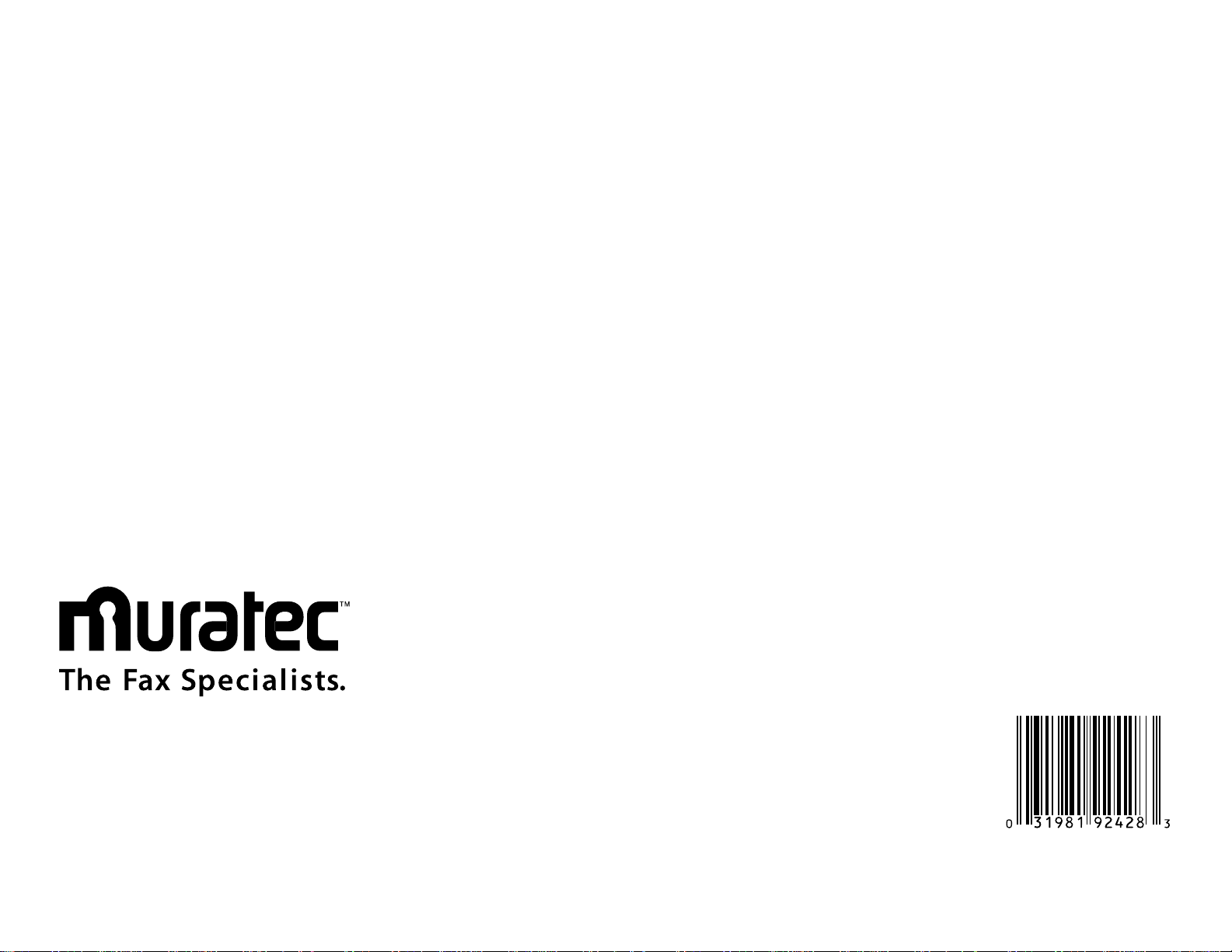
Muratec America, Inc.
6400 International Parkway
Suite 1500
Plano, Texas 75093
http://www.muratec.com
MAI order number: OMMFX1200
MML item number: D88-90020-61
' Muratec America, Inc. 2000 Printed in China.
Page 3
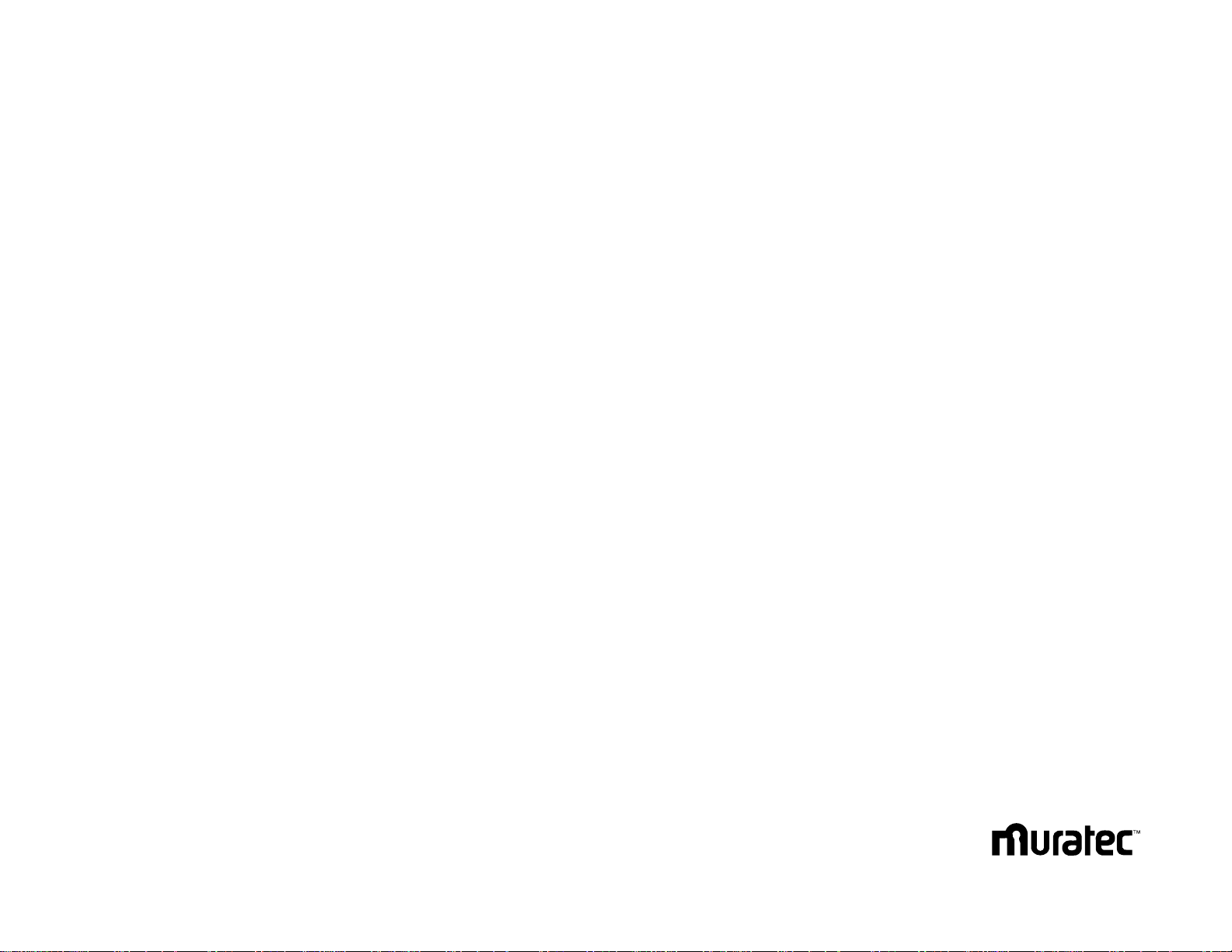
Welcome
Thank you!
Thanks for selecting a Muratec fax machine for your
business.
Before you begin, please note that before your fax can be
used and before you can turn on power to the unit for the
first time, there are important precautions to take. Please
see page 1.5 for more information.
Page 4
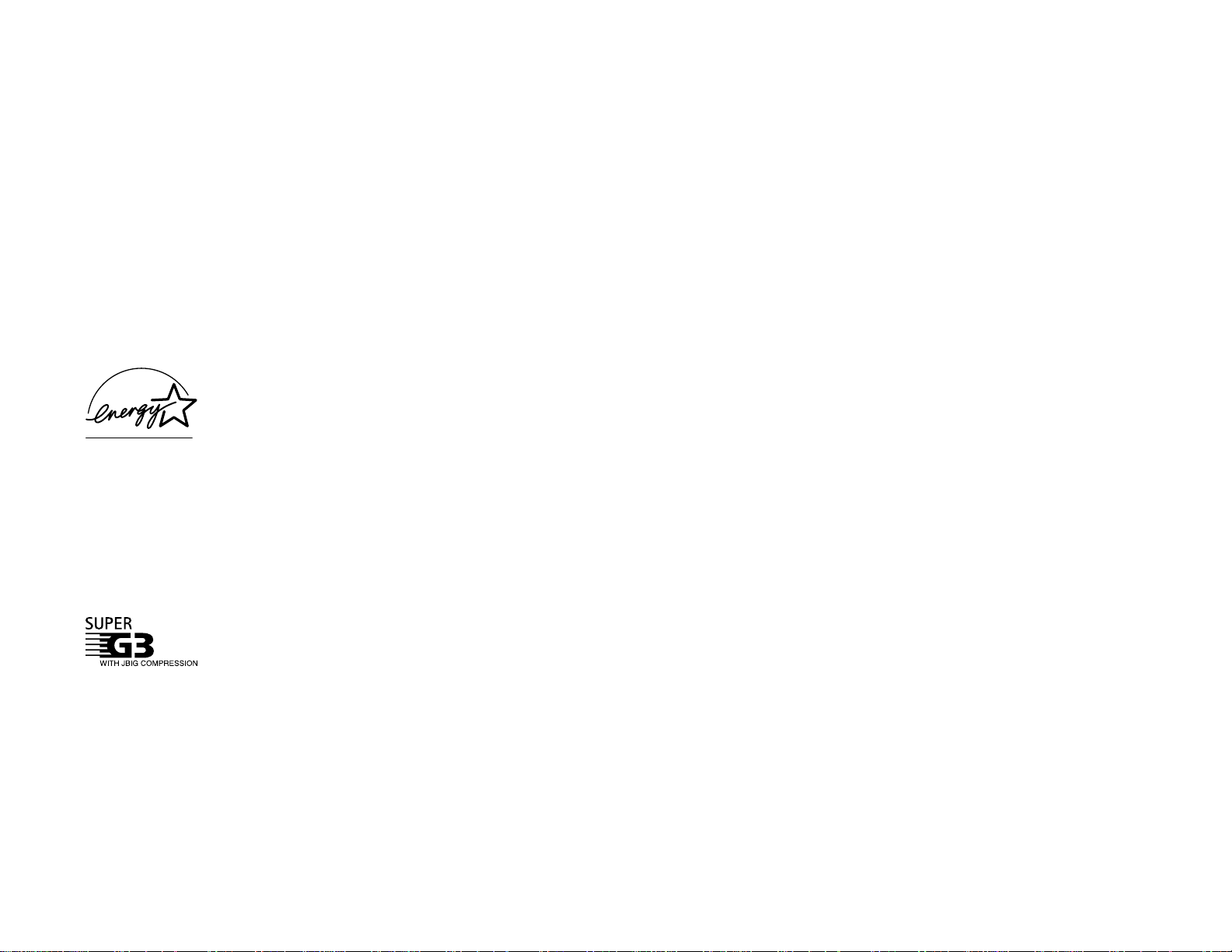
Trademarks
Muratec, the Muratec logo and all Muratec fax product names contained herein are
trademarks of Muratec America,Inc.
E
NERGY
S
TAR
is a registered mark of the United States Environmental Protection
Agency.
Copyright
Copyright ' 2000 by Muratec America,Inc,All rights reserved.
As an Energy Starfipartner ,Muratec America, Inc., has determined that this product meets the Energy Star guidelines for
energy efficiency.
Energy saving
Your machine can save the energy with its Energy Saving Mode .
In the Energy Saving Mode the printer will not use its fusing lamp and Energy Save
Mode will be displayed on the
LCD
. If your machine receives a fax message or if any
key is pressed your machine will automatically wake up.
The time for the machine to enter the Energy saving mode can be selected from 1 to
120 minutes.For details,see Setting sleep mode, page 4.10.
Super G3 is an extension of Group 3 fax technology standards,
allowing the use of high-speed
ITU-TV
.34 bis modems for 33.6
Kbps transmission and high-speed protocols for rapid handshaking.
JBIG
Joint Bi-level Image experts Group,the new
ITU-T
stan-
dard image data compression method.As
JBIG
compresses the
data more efficiently than
MMR
, it is especially effective when
transmitting halftone (grayscale) image document.
Note: Super G3 and JBIG are available only for MFX-1600.
This manual and any updates to it can be found online at www.muratec.com
Go to the Products section of this site,then click on MFX-1200/1600
Page 5
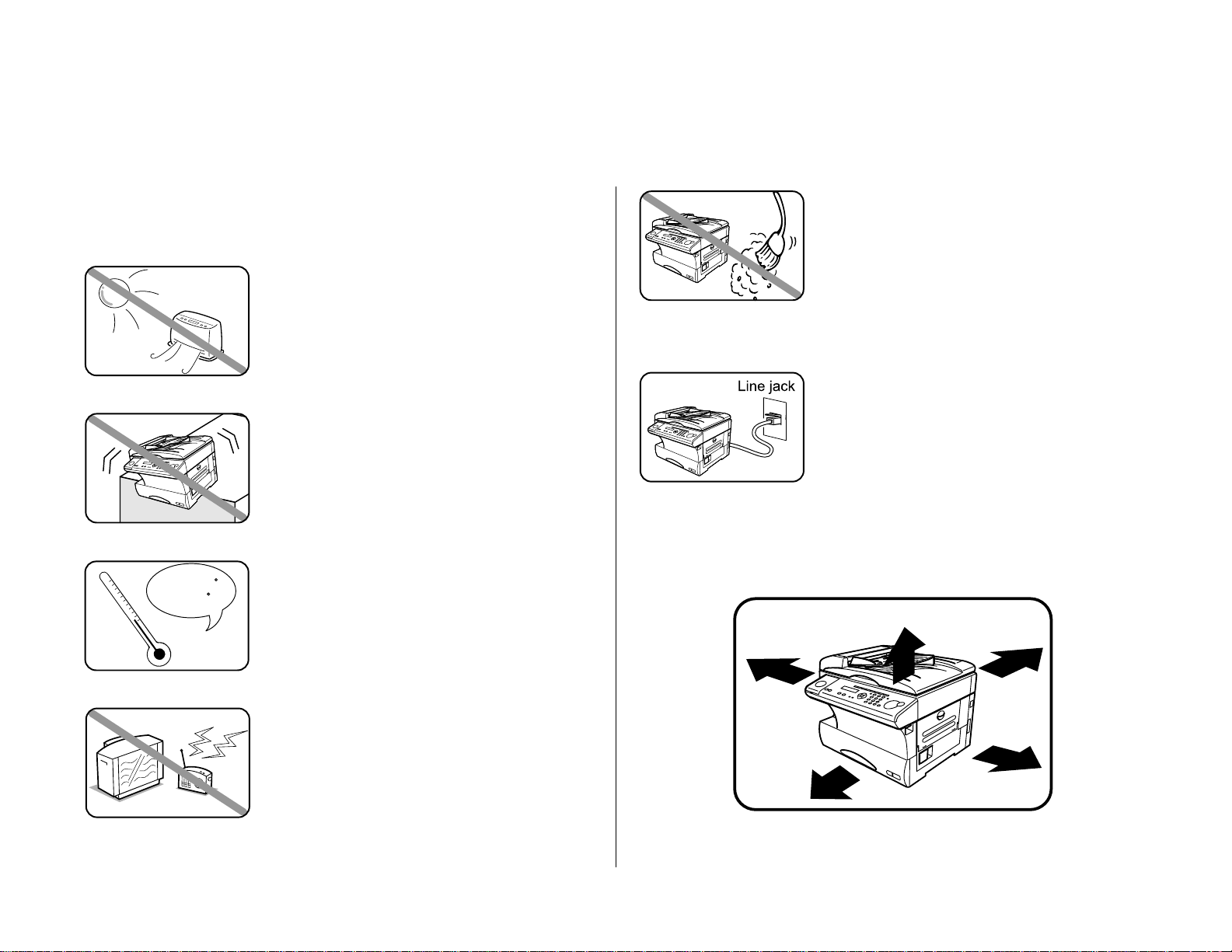
Where to set up your fax machine
Follow these guidelines when setting up your fax machine:
Away from direct sunlight
To avoid overheating, set up your fax machine away
from direct sunlight or a heater.
Level, and vibration-free
To avoid damage to the mac hine or injuries, set the
fax machine up in a level, vibration-free location.
Avoid extreme high / low temperature
Use your fax machine within the temperature range
of 50” F to 89.6” F (10” C to 32” C).
Away from a television or radio
Many appliances and office equipment, including
televisions,radios, copy machines, air conditioners
and computers,can generate electronic noise that
can interfere with the operation of your fax
machine.
Clean
Dust buildup can damage your fax. Periodically
clean your fax machine as described in the operating
instructions.Do not use a dust cover, which can
cause damaging overheating.
Near a phone jack
Your fax machine uses a standard (modular) telephone jack, also known as an
RJ
-11.
Space around the fax machine
To ensure proper ventilation and easy operation,set
up the machine in an area that meets the minimum
requirements for clearance as illustrated below.
Before using your Muratec fax machine
15 cm
(5.9 inches)
25 cm
(9.8 inches)
40 cm
(15.7 inches)
40 cm
(15.7 inches)
60 cm
(23.6 inches)
50 - 89.6 F
(
10 - 32 C
)
Page 6

Power requirements
Plug in the power cord
Plug the power cord carefully and completely into a
wall outlet. Do not leave any portion of the electrical
cord s metal plugs exposed. Doing so could cause a
fire and poses a risk of electrical shock.
Do not share an extension cord
connector with other plugs
It can cause electrical shock.
Do not share an outlet with a large
appliance
High-consumption appliances such as a refrigerator
or air conditioner can cause draw-downs which
could damage your fax machine.
120 VAC outlet
Use a standard three-pronged 120 V electrical outlet
to power your fax machine.Using any other electrical outlet will cause damage to your fax.
For domestic use only
Never use your fax machine outside the country in
which you purchased it. Doing so may violate
telecommunication and safety regulations of that
country, and variations in electrical and telephone
standards can cause poor performance and damage
to your fax.
General Precautions
Never disassemble your fax machine!
Disassembling your fax machine can cause serious
injury to you and damage to your fax. If service is
required, call your authorized Muratec dealer.
Keep away from liquids
Keep liquids and metal pins or other objects away
from your fax machine.If something falls into the
fax machine,remove the plug from the outlet, and
call your authorized Muratec dealer.
Never handle your fax machine or
power cord with wet hands
Never touch your fax machine or power cord if your
hands are wet.
During electrical storms, disconnect
the plug from the outlet
Electrical storms can cause electrical shock or
damage to the fax machine.
AC 120V
Page 7
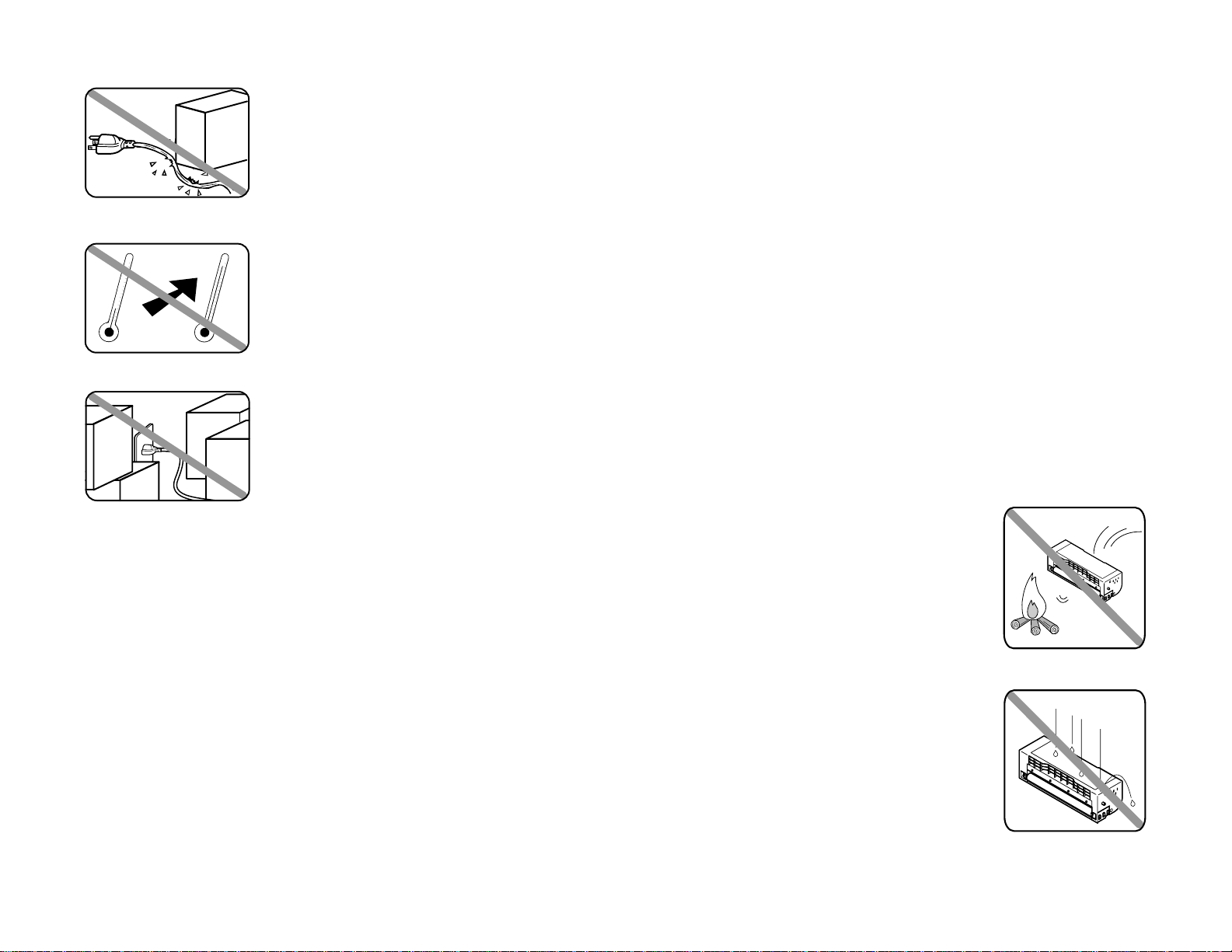
Do not put furniture or equipment on
the power cord
Do not put anything on or over the electrical power
cord, and do not route the power cord under rugs or
carpets.Doing so can damage the power cord or fax,
and can cause fire or electrical shock.
Avoid temperature fluctuations
Sudden changes in temperature can cause damaging condensation to form inside your fax machine.
Allow clearance around the outlet
Don t stack boxes or furniture around the outlet.
Use caution when carrying the fax
Lift and carry the fax machine as described in your
operating instructions.Some fax machines require
two people to safely and properly carry.
Use supplies manufactured
specifically for Muratec fax machines
Using toner cartridges and other supplies that are
not manufactured specifically for Muratec machines
may affect the operation of your unit.
Storing and handling toner and drum cartridges
To avoid damage to your fax mac hine and to assure the best performance possible,
follow these guidelines when storing and handling toner and drum cartridges:
Store the cartridge
Store the cartridge at a constant temperature within a range of 32” F to 95” F (0” C
to 35” C).To avoid dew do not store cartridges in locations subject to extreme fluctuation of temperature and humidity.
Do not stand the cartridge on its end and do not store it
upside down.
Do not open the protective bag of the cartridge until you are
ready to install the cartridge.
Do not store cartridges in areas of:
Direct sunlight
Dusty conditions
Near floppy disks or other computer media, computer screens, or any other mate-
rials sensitive to magnetic fields.
DO NOT BURN TONER CARTRIDGES!
The toner powder is extremely flammable. Exposure to
flame can cause toner cartridges to burn or explode,
causing serious injury.
Be careful not to get the toner powder in
your eyes.
If the toner powder gets in your eyes,wash your eyes well
and see a doctor.
Keep cartridges away from water or oil.
Do not expose cartridges to direct sunlight.
Do not expose the cartridges to static or
other electrical shock.
Page 8
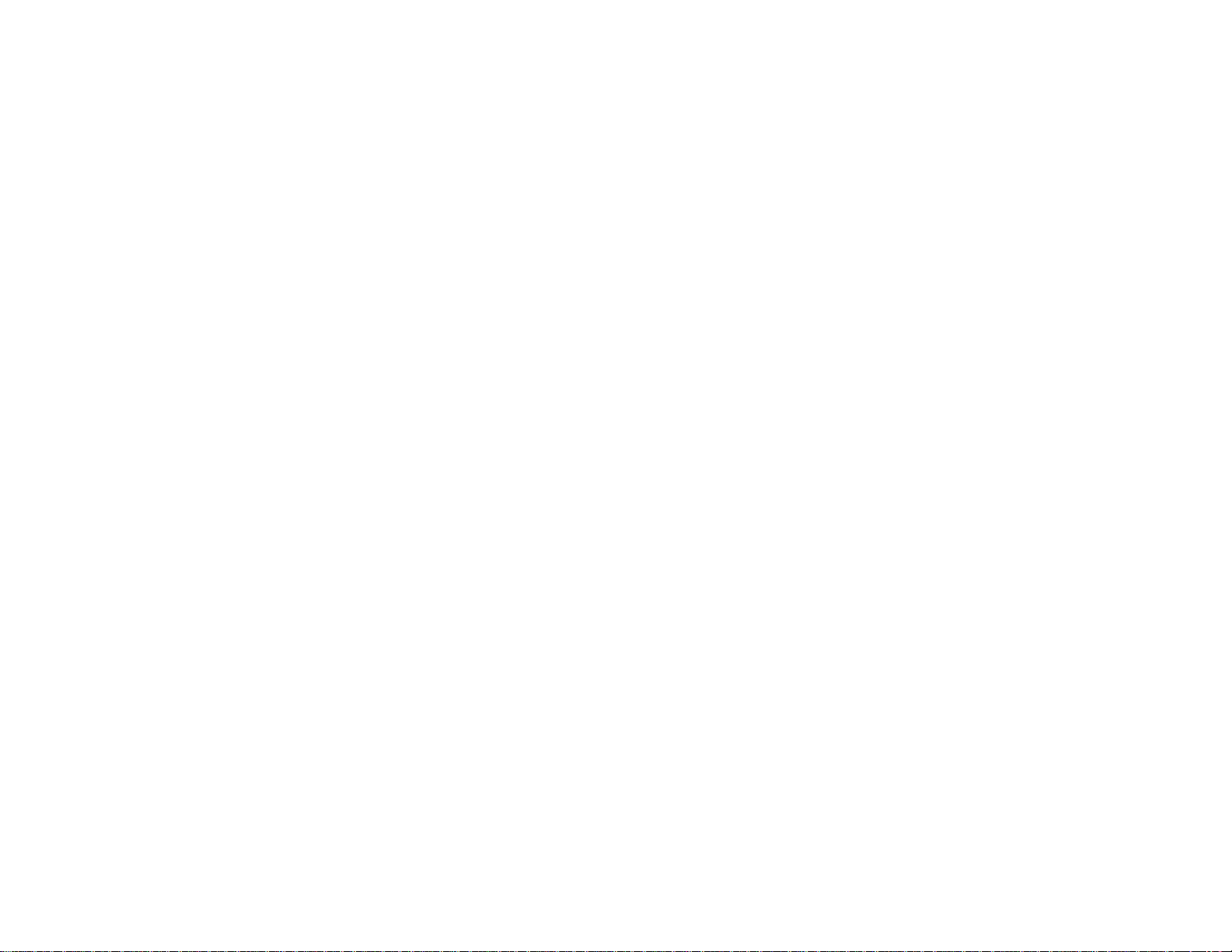
This page intentionally blank.
Page 9

These instructions are divided into the following sections.
Getting started (page 1.1) describes how to set up your
machine,operating tips and some important settings that you
should perform before you use your machine.
Basic operations (page 2.1) descrives the basic operations of
the transmission, reception and copying.
Advanced features (page 3.1) descrives the convenient features
of your machine.
Changing the default settings (page 4.1) descrives how to
change the settings of your machine.
Finally, Just in case (page 5.1) helps you if you ever have a
problem with your machine.It also tells you how to give your
machine the kind of easy, sensible care that should keep troubles to
a minimum.
Thanks for choosing Muratec.
Find your serial number and write it down
Please note that your machines serial
number is located on the bar code label
as shown on the drawing at right. Use
the blank at the bottom of this column
to copy this down before you set up
your machine.
Close up, the bar code label looks something like this,but with a different set of
numbers:
Please copy down your machines serial number below for future reference, and note
the machine s model number:
My machine s serial number: ________________________________________
My machine s model number: q Muratec MFX-1200
q Muratec MFX-1600
Bar code label
Welcome to your Muratec fax machine!
Page 10
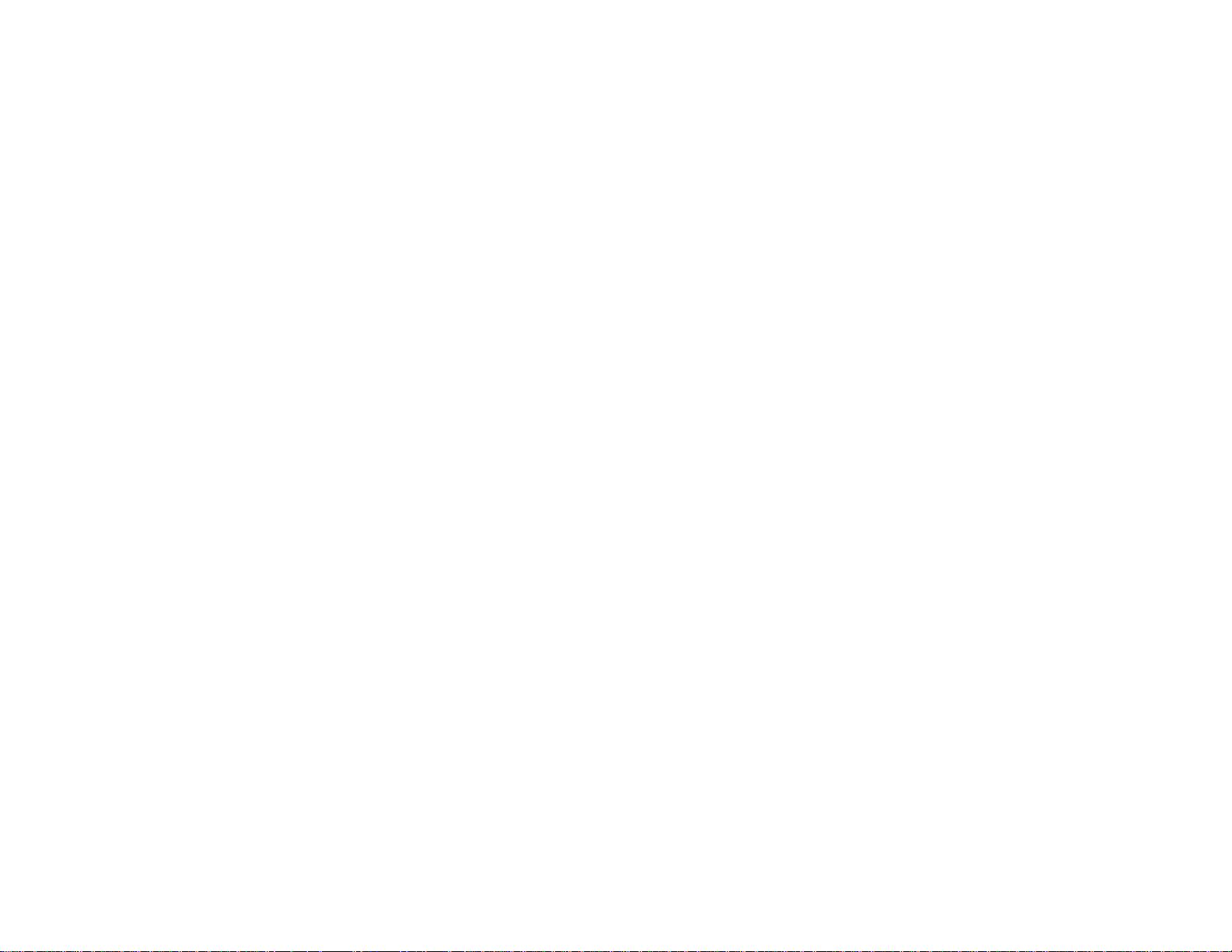
Getting started
Packaging contents . . . . . . . . . . . . . . . . . . . . . . . . . . . . . . . . . . . . . . . . . . . . . 1.1
Parts of your machine . . . . . . . . . . . . . . . . . . . . . . . . . . . . . . . . . . . . . . . . . . . 1.1
Control Panel Overview . . . . . . . . . . . . . . . . . . . . . . . . . . . . . . . . . . . . . . . . . . 1.3
Setting up . . . . . . . . . . . . . . . . . . . . . . . . . . . . . . . . . . . . . . . . . . . . . . . . . . . . . 1.5
Pick an installation spot . . . . . . . . . . . . . . . . . . . . . . . . . . . . . . . . . . . . . . . 1.5
Power tips . . . . . . . . . . . . . . . . . . . . . . . . . . . . . . . . . . . . . . . . . . . . . . . . . . 1.5
Unlocking the mirror carriage . . . . . . . . . . . . . . . . . . . . . . . . . . . . . . . . . . 1.5
Installing the printing supplies . . . . . . . . . . . . . . . . . . . . . . . . . . . . . . . . . 1.6
Attach the paper-handling parts . . . . . . . . . . . . . . . . . . . . . . . . . . . . . . . . 1.7
Plug in and power up . . . . . . . . . . . . . . . . . . . . . . . . . . . . . . . . . . . . . . . . . 1.7
Turning off the transport mode . . . . . . . . . . . . . . . . . . . . . . . . . . . . . . . . . 1.8
Adjust the monitor speaker s volume . . . . . . . . . . . . . . . . . . . . . . . . . . . . 1.8
Loading paper . . . . . . . . . . . . . . . . . . . . . . . . . . . . . . . . . . . . . . . . . . . . . . . 1.8
Operating tips . . . . . . . . . . . . . . . . . . . . . . . . . . . . . . . . . . . . . . . . . . . . . . . . . 1.11
Changing modes . . . . . . . . . . . . . . . . . . . . . . . . . . . . . . . . . . . . . . . . . . . . 1.11
Turning off the power . . . . . . . . . . . . . . . . . . . . . . . . . . . . . . . . . . . . . . . . 1.11
How to operate the machine . . . . . . . . . . . . . . . . . . . . . . . . . . . . . . . . . . . 1.11
Entering characters . . . . . . . . . . . . . . . . . . . . . . . . . . . . . . . . . . . . . . . . . 1.12
Searching the functions using the cursor key . . . . . . . . . . . . . . . . . . . . . 1.13
Function table . . . . . . . . . . . . . . . . . . . . . . . . . . . . . . . . . . . . . . . . . . . . . . . . 1.14
EasyStart (Initial settings) . . . . . . . . . . . . . . . . . . . . . . . . . . . . . . . . . . . . . . 1.18
Getting started . . . . . . . . . . . . . . . . . . . . . . . . . . . . . . . . . . . . . . . . . . . . . 1.18
Clearing stored settings . . . . . . . . . . . . . . . . . . . . . . . . . . . . . . . . . . . . . . 1.18
Entering initial settings . . . . . . . . . . . . . . . . . . . . . . . . . . . . . . . . . . . . . . 1.18
Basic Operations
Sending faxes . . . . . . . . . . . . . . . . . . . . . . . . . . . . . . . . . . . . . . . . . . . . . . . . . . 2.1
Guidelines . . . . . . . . . . . . . . . . . . . . . . . . . . . . . . . . . . . . . . . . . . . . . . . . . . 2.1
Memory transmission . . . . . . . . . . . . . . . . . . . . . . . . . . . . . . . . . . . . . . . . . 2.3
Memory overflow message . . . . . . . . . . . . . . . . . . . . . . . . . . . . . . . . . . . . . 2.3
Quick memory transmission . . . . . . . . . . . . . . . . . . . . . . . . . . . . . . . . . . . 2.3
Real time transmission (Non-memory transmission) . . . . . . . . . . . . . . . . 2.3
Sending a fax using the
ADF
. . . . . . . . . . . . . . . . . . . . . . . . . . . . . . . . . . . . 2.4
Sending a fax using the
FBS
glass . . . . . . . . . . . . . . . . . . . . . . . . . . . . . . . 2.5
Sending a fax using monitor/call key or a handset . . . . . . . . . . . . . . . . . . 2.6
Redialing . . . . . . . . . . . . . . . . . . . . . . . . . . . . . . . . . . . . . . . . . . . . . . . . . . . 2.7
Reviewing or canceling commands . . . . . . . . . . . . . . . . . . . . . . . . . . . . . . 2.8
Printing a delayed command list . . . . . . . . . . . . . . . . . . . . . . . . . . . . . . . . 2.9
Printing a stored document . . . . . . . . . . . . . . . . . . . . . . . . . . . . . . . . . . . . 2.9
Receiving faxes . . . . . . . . . . . . . . . . . . . . . . . . . . . . . . . . . . . . . . . . . . . . . . . . 2.10
Answering calls manually . . . . . . . . . . . . . . . . . . . . . . . . . . . . . . . . . . . . 2.10
Reception modes . . . . . . . . . . . . . . . . . . . . . . . . . . . . . . . . . . . . . . . . . . . . 2.10
How to select the fax reception mode: . . . . . . . . . . . . . . . . . . . . . . . . . . . 2.11
If the paper runs out while fax reception . . . . . . . . . . . . . . . . . . . . . . . . 2.11
Making copies . . . . . . . . . . . . . . . . . . . . . . . . . . . . . . . . . . . . . . . . . . . . . . . . . 2.12
Your machines copier features . . . . . . . . . . . . . . . . . . . . . . . . . . . . . . . . 2.12
Basic copy procedure . . . . . . . . . . . . . . . . . . . . . . . . . . . . . . . . . . . . . . . . . 2.12
Single copy . . . . . . . . . . . . . . . . . . . . . . . . . . . . . . . . . . . . . . . . . . . . . . . . . 2.12
Stacking multiple copies . . . . . . . . . . . . . . . . . . . . . . . . . . . . . . . . . . . . . . 2.13
Sorting multiple copies (using ADF) . . . . . . . . . . . . . . . . . . . . . . . . . . . . 2.13
Enlarged or reduced copies . . . . . . . . . . . . . . . . . . . . . . . . . . . . . . . . . . . 2.13
Using the bypass tray . . . . . . . . . . . . . . . . . . . . . . . . . . . . . . . . . . . . . . . . 2.14
Memory overflow message . . . . . . . . . . . . . . . . . . . . . . . . . . . . . . . . . . . . 2.14
If the paper runs out while copying . . . . . . . . . . . . . . . . . . . . . . . . . . . . . 2.14
Making copy settings . . . . . . . . . . . . . . . . . . . . . . . . . . . . . . . . . . . . . . . . 2.15
Special copy function . . . . . . . . . . . . . . . . . . . . . . . . . . . . . . . . . . . . . . . . 2.16
Copy protection . . . . . . . . . . . . . . . . . . . . . . . . . . . . . . . . . . . . . . . . . . . . . 2.18
Using your fax machine as a phone . . . . . . . . . . . . . . . . . . . . . . . . . . . . . . . 2.19
Dialing a telephone number . . . . . . . . . . . . . . . . . . . . . . . . . . . . . . . . . . . 2.19
On-hook dialing . . . . . . . . . . . . . . . . . . . . . . . . . . . . . . . . . . . . . . . . . . . . . 2.19
Redial . . . . . . . . . . . . . . . . . . . . . . . . . . . . . . . . . . . . . . . . . . . . . . . . . . . . . 2.19
Call request . . . . . . . . . . . . . . . . . . . . . . . . . . . . . . . . . . . . . . . . . . . . . . . . 2.19
Changing the dialing type . . . . . . . . . . . . . . . . . . . . . . . . . . . . . . . . . . . . 2.19
Dialing in the event of a power failure . . . . . . . . . . . . . . . . . . . . . . . . . . 2.19
Attaching an optional handset . . . . . . . . . . . . . . . . . . . . . . . . . . . . . . . . . 2.20
Attaching a second phone . . . . . . . . . . . . . . . . . . . . . . . . . . . . . . . . . . . . . 2.20
Advanced Features
Autodialer . . . . . . . . . . . . . . . . . . . . . . . . . . . . . . . . . . . . . . . . . . . . . . . . . . . . . 3.1
Autodialer basics . . . . . . . . . . . . . . . . . . . . . . . . . . . . . . . . . . . . . . . . . . . . . 3.1
Using one-touch keys . . . . . . . . . . . . . . . . . . . . . . . . . . . . . . . . . . . . . . . . . 3.2
Using speed-dial numbers . . . . . . . . . . . . . . . . . . . . . . . . . . . . . . . . . . . . . 3.5
Call group dialing . . . . . . . . . . . . . . . . . . . . . . . . . . . . . . . . . . . . . . . . . . . . 3.8
EasyDial directory dialing . . . . . . . . . . . . . . . . . . . . . . . . . . . . . . . . . . . . . 3.9
Broadcasting . . . . . . . . . . . . . . . . . . . . . . . . . . . . . . . . . . . . . . . . . . . . . . . . . . 3.10
Making changes to broadcasts . . . . . . . . . . . . . . . . . . . . . . . . . . . . . . . . . 3.10
Delayed transmission . . . . . . . . . . . . . . . . . . . . . . . . . . . . . . . . . . . . . . . . . . 3.11
Setting up a delayed transmission . . . . . . . . . . . . . . . . . . . . . . . . . . . . . 3.11
Table of Contents
Page 11
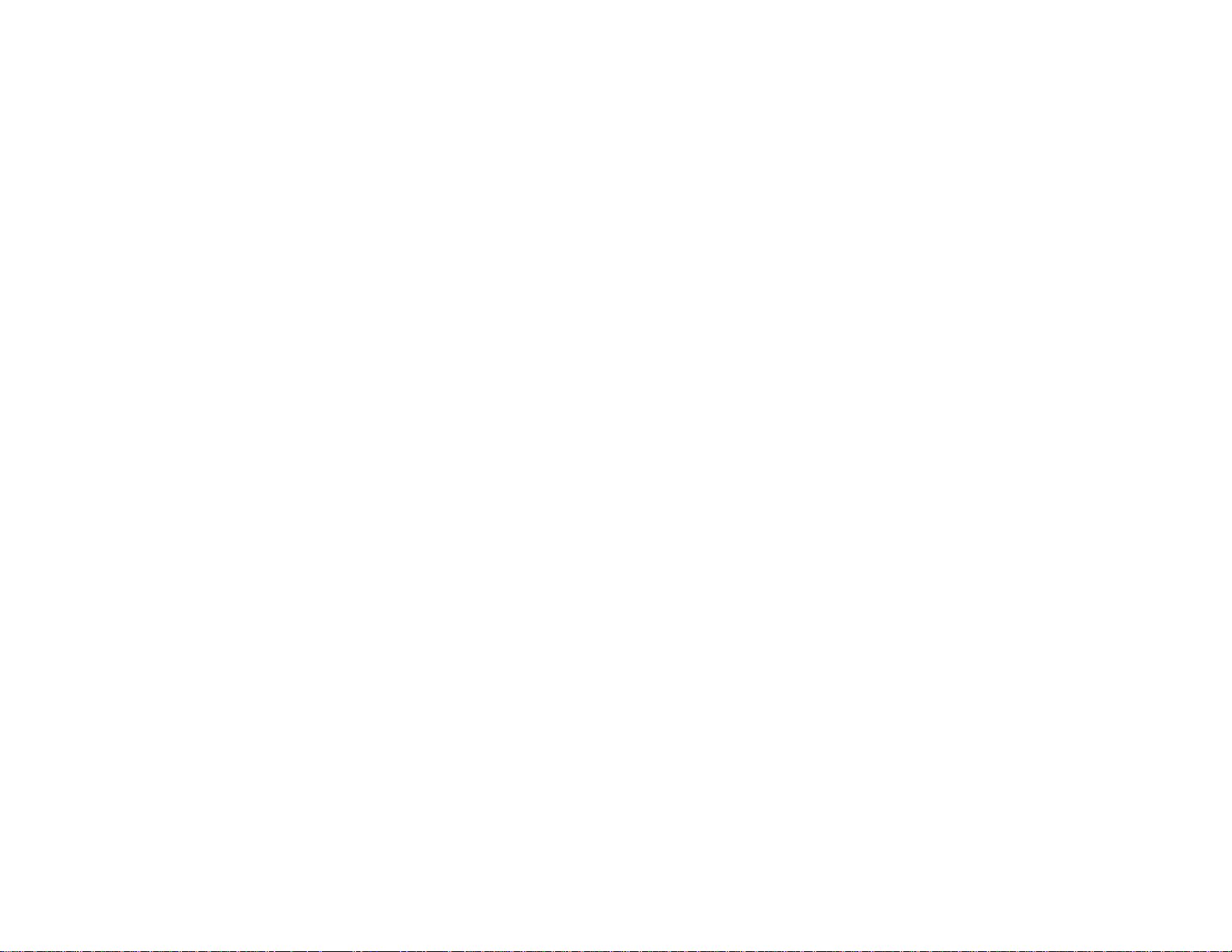
Batch transmission . . . . . . . . . . . . . . . . . . . . . . . . . . . . . . . . . . . . . . . . . . . . 3.12
Creating or modifying a batch box . . . . . . . . . . . . . . . . . . . . . . . . . . . . . . 3.12
Printing a list of batch boxes . . . . . . . . . . . . . . . . . . . . . . . . . . . . . . . . . . 3.13
Storing a document for batch transmission . . . . . . . . . . . . . . . . . . . . . . 3.13
Printing a list of stored batch documents . . . . . . . . . . . . . . . . . . . . . . . . 3.13
Printing a document stored in a batch box . . . . . . . . . . . . . . . . . . . . . . . 3.13
Erasing a document stored in a batch box . . . . . . . . . . . . . . . . . . . . . . . 3.14
Erasing an empty batch box . . . . . . . . . . . . . . . . . . . . . . . . . . . . . . . . . . . 3.14
Polling . . . . . . . . . . . . . . . . . . . . . . . . . . . . . . . . . . . . . . . . . . . . . . . . . . . . . . . 3.15
Regular polling . . . . . . . . . . . . . . . . . . . . . . . . . . . . . . . . . . . . . . . . . . . . . 3.15
Being polled . . . . . . . . . . . . . . . . . . . . . . . . . . . . . . . . . . . . . . . . . . . . . . . . 3.15
Printing a stored polling document . . . . . . . . . . . . . . . . . . . . . . . . . . . . . 3.15
Erasing a stored polling document . . . . . . . . . . . . . . . . . . . . . . . . . . . . . 3.15
Limiting polling access to your fax machine . . . . . . . . . . . . . . . . . . . . . . 3.15
Special features . . . . . . . . . . . . . . . . . . . . . . . . . . . . . . . . . . . . . . . . . . . . . . . 3.17
Soft keys . . . . . . . . . . . . . . . . . . . . . . . . . . . . . . . . . . . . . . . . . . . . . . . . . . 3.17
Macro keys . . . . . . . . . . . . . . . . . . . . . . . . . . . . . . . . . . . . . . . . . . . . . . . . . 3.18
Fax & Copy . . . . . . . . . . . . . . . . . . . . . . . . . . . . . . . . . . . . . . . . . . . . . . . . 3.21
Setting the activity journal . . . . . . . . . . . . . . . . . . . . . . . . . . . . . . . . . . . 3.21
Setting the reports:
TCR
s and
RCR
s . . . . . . . . . . . . . . . . . . . . . . . . . . . . . . 3.22
Cover page . . . . . . . . . . . . . . . . . . . . . . . . . . . . . . . . . . . . . . . . . . . . . . . . . 3.23
OneLine + distinctive ring detection . . . . . . . . . . . . . . . . . . . . . . . . . . . . 3.24
Call request . . . . . . . . . . . . . . . . . . . . . . . . . . . . . . . . . . . . . . . . . . . . . . . . 3.25
The power of QuadAccessfi. . . . . . . . . . . . . . . . . . . . . . . . . . . . . . . . . . . . 3.26
F-Code Boxes . . . . . . . . . . . . . . . . . . . . . . . . . . . . . . . . . . . . . . . . . . . . . . . 3.26
Programmable one-touch keys . . . . . . . . . . . . . . . . . . . . . . . . . . . . . . . . . 3.36
Security features . . . . . . . . . . . . . . . . . . . . . . . . . . . . . . . . . . . . . . . . . . . . . . 3.50
The passcode . . . . . . . . . . . . . . . . . . . . . . . . . . . . . . . . . . . . . . . . . . . . . . . 3.50
Security reception . . . . . . . . . . . . . . . . . . . . . . . . . . . . . . . . . . . . . . . . . . . 3.50
Masking the
PIN
. . . . . . . . . . . . . . . . . . . . . . . . . . . . . . . . . . . . . . . . . . . . . 3.52
Setting Block Junk Fax . . . . . . . . . . . . . . . . . . . . . . . . . . . . . . . . . . . . . . 3.54
Using department codes . . . . . . . . . . . . . . . . . . . . . . . . . . . . . . . . . . . . . . 3.56
Changing the default settings
Settings for transmission . . . . . . . . . . . . . . . . . . . . . . . . . . . . . . . . . . . . . . . . . 4.1
Scan settings . . . . . . . . . . . . . . . . . . . . . . . . . . . . . . . . . . . . . . . . . . . . . . . . 4.1
Memory transmission . . . . . . . . . . . . . . . . . . . . . . . . . . . . . . . . . . . . . . . . . 4.2
Quick Memory transmission . . . . . . . . . . . . . . . . . . . . . . . . . . . . . . . . . . . 4.2
TTI transmission . . . . . . . . . . . . . . . . . . . . . . . . . . . . . . . . . . . . . . . . . . . . . 4.2
Settings for reception . . . . . . . . . . . . . . . . . . . . . . . . . . . . . . . . . . . . . . . . . . . . 4.3
Print settings . . . . . . . . . . . . . . . . . . . . . . . . . . . . . . . . . . . . . . . . . . . . . . . . 4.3
Setting the number of rings . . . . . . . . . . . . . . . . . . . . . . . . . . . . . . . . . . . . 4.4
Image Rotation . . . . . . . . . . . . . . . . . . . . . . . . . . . . . . . . . . . . . . . . . . . . . . 4.4
Settings for dialing . . . . . . . . . . . . . . . . . . . . . . . . . . . . . . . . . . . . . . . . . . . . . . 4.5
Changing the dialing pause length . . . . . . . . . . . . . . . . . . . . . . . . . . . . . . 4.5
Changing redial settings . . . . . . . . . . . . . . . . . . . . . . . . . . . . . . . . . . . . . . 4.5
Settings for copying . . . . . . . . . . . . . . . . . . . . . . . . . . . . . . . . . . . . . . . . . . . . . 4.6
Copy scan settings . . . . . . . . . . . . . . . . . . . . . . . . . . . . . . . . . . . . . . . . . . . 4.6
Adjusting the copy print settings . . . . . . . . . . . . . . . . . . . . . . . . . . . . . . . . 4.6
Changing the copy auto reset time . . . . . . . . . . . . . . . . . . . . . . . . . . . . . . 4.7
Setting copy auto . . . . . . . . . . . . . . . . . . . . . . . . . . . . . . . . . . . . . . . . . . . . . 4.7
Setting Negative/Positive . . . . . . . . . . . . . . . . . . . . . . . . . . . . . . . . . . . . . . 4.7
Setting combine . . . . . . . . . . . . . . . . . . . . . . . . . . . . . . . . . . . . . . . . . . . . . . 4.7
Settings for operation . . . . . . . . . . . . . . . . . . . . . . . . . . . . . . . . . . . . . . . . . . . 4.8
Setting the silent mode . . . . . . . . . . . . . . . . . . . . . . . . . . . . . . . . . . . . . . . . 4.8
Primary mode . . . . . . . . . . . . . . . . . . . . . . . . . . . . . . . . . . . . . . . . . . . . . . . 4.9
Printing your settings . . . . . . . . . . . . . . . . . . . . . . . . . . . . . . . . . . . . . . . . 4.10
Printer options . . . . . . . . . . . . . . . . . . . . . . . . . . . . . . . . . . . . . . . . . . . . . . . . 4.11
Print the Demo Page . . . . . . . . . . . . . . . . . . . . . . . . . . . . . . . . . . . . . . . . . 4.11
Print the Printer Configuration Page . . . . . . . . . . . . . . . . . . . . . . . . . . . 4.11
Print PCL Font List . . . . . . . . . . . . . . . . . . . . . . . . . . . . . . . . . . . . . . . . . 4.11
Print NIC status . . . . . . . . . . . . . . . . . . . . . . . . . . . . . . . . . . . . . . . . . . . . 4.11
Set TCP/IP Address . . . . . . . . . . . . . . . . . . . . . . . . . . . . . . . . . . . . . . . . . 4.11
Just in case
Clearing paper jams . . . . . . . . . . . . . . . . . . . . . . . . . . . . . . . . . . . . . . . . . . . . . 5.1
If an original document jams . . . . . . . . . . . . . . . . . . . . . . . . . . . . . . . . . . . 5.1
If a printout jams inside your machine . . . . . . . . . . . . . . . . . . . . . . . . . . . 5.2
Print quality problems . . . . . . . . . . . . . . . . . . . . . . . . . . . . . . . . . . . . . . . . . . . 5.3
Troubleshooting . . . . . . . . . . . . . . . . . . . . . . . . . . . . . . . . . . . . . . . . . . . . . . . . 5.5
Errors . . . . . . . . . . . . . . . . . . . . . . . . . . . . . . . . . . . . . . . . . . . . . . . . . . . . . . 5.9
Caring for your fax machine . . . . . . . . . . . . . . . . . . . . . . . . . . . . . . . . . . . . . 5.12
Corrective cleaning . . . . . . . . . . . . . . . . . . . . . . . . . . . . . . . . . . . . . . . . . . 5.12
If you have unsatisfactory printout quality . . . . . . . . . . . . . . . . . . . . . . 5.13
Common questions . . . . . . . . . . . . . . . . . . . . . . . . . . . . . . . . . . . . . . . . . . . . . 5.14
General questions . . . . . . . . . . . . . . . . . . . . . . . . . . . . . . . . . . . . . . . . . . . 5.14
Sending faxes . . . . . . . . . . . . . . . . . . . . . . . . . . . . . . . . . . . . . . . . . . . . . . 5.14
Were here to help you! . . . . . . . . . . . . . . . . . . . . . . . . . . . . . . . . . . . . . . . 5.14
Receiving faxes . . . . . . . . . . . . . . . . . . . . . . . . . . . . . . . . . . . . . . . . . . . . . 5.16
Polling . . . . . . . . . . . . . . . . . . . . . . . . . . . . . . . . . . . . . . . . . . . . . . . . . . . . 5.16
Glossary . . . . . . . . . . . . . . . . . . . . . . . . . . . . . . . . . . . . . . . . . . . . . . . . . . . . . 5.17
Appendix and index
Specifications . . . . . . . . . . . . . . . . . . . . . . . . . . . . . . . . . . . . . . . . . . . . . . . . . .
AI
.1
Regulatory information . . . . . . . . . . . . . . . . . . . . . . . . . . . . . . . . . . . . . . . . .
AI
.3
Limited warranty . . . . . . . . . . . . . . . . . . . . . . . . . . . . . . . . . . . . . . . . . . . . . .
AI
.4
Index . . . . . . . . . . . . . . . . . . . . . . . . . . . . . . . . . . . . . . . . . . . . . . . . . . . . . . . .
AI
.5
Page 12
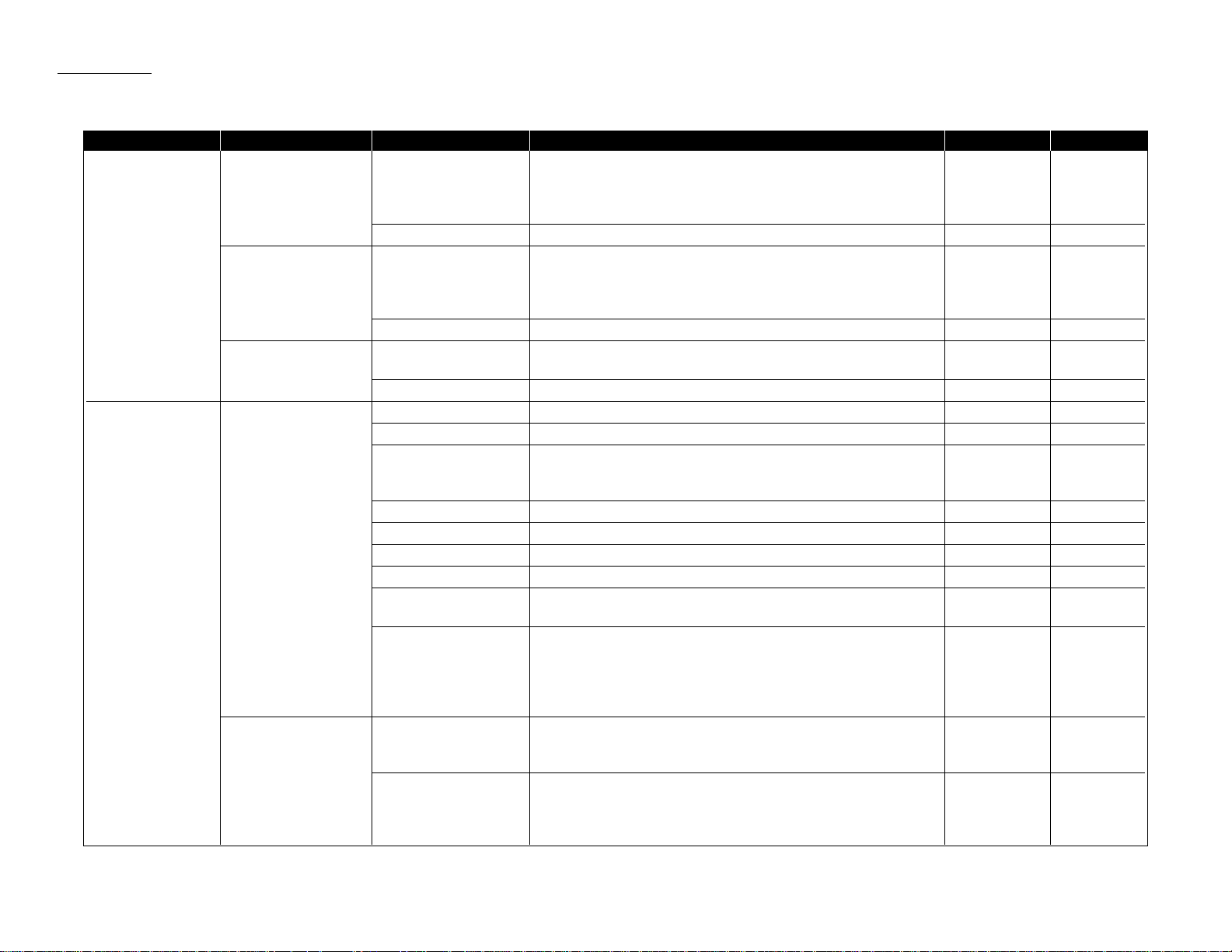
Level one function Level two function Level three function Summary of setting Default setting Page
A.Autodial Entries 1.One-touch Dial 01.Enter One-Touch Select one-touch key and register the fax dial numbers and names,
(Max. 55 locations.) also group numbers on one-touch dial keys. 3.2
If you register the name, you can use the telephone index feature.
If you register the group number,you can use the group dialing.
02.Erase One-Touch Erase the registration in a one-touch key. 3.3
2.Speed Dial 01.Enter Speed-Dial Select speed-dial number and register the fax dial numbers and
(Max. 145 locations.) names,also group numbers as Speed-Dial numbers. 3.5
If you register the name, you can use the telephone index feature.
If you register the group number,you can use the group dialing.
02.Erase Speed-Dial Erase the registration in a speed-dial number. 3.6
3.Program One-Touch 01.Enter P One-Touch Program several operations for a function you frequently use.
3.36
This key can reduce several steps to a simple press of a key.
02.Erase P One-Touch Erase the programming in a programmable one-touch key. 3.49
B.User Settings 1.Machine Settings 01.Cassette Size Select the size of paper in the paper cassette. Letter 1.9
02.Protect Passcode Enter the protection passcode for using the security features. 3.50
03.Soft Key Program to turn on or off any functions with just pressing this key. Report
Memory Tx 3.17
Monitor/Call
04.Silent Mode Mute your machine. Off 4.8
05.Sleep Mode Conserve power. On (30 min.) 4.9
06.Fax & Copy Make a copy of your document each time it transmit. Off 3.21
07.Primary Mode Determine the primary mode, Fax mode or Copy mode. None 4.9
08.Service Mode For technical support. Do not set this setting to on unless an
Off
authorized technician asks you to do so.
09.2-Bin Tray*
1
Select the paper tray for delivery.
Copy exit Lower tray
Received fax document exit Upper tray 4.9
List exit Upper tray
PC-Fax print exit*
2
Upper tray
2.Fax Settings 01.Scan Parameters You can set the following settings for send fax message.
Primary resolution mode Normal 4.1
Primary contrast mode Normal
02.Print Parameter You can set the following settings for receive fax message.
Reduction rate Auto
Reduction margin 40 mm
4.3
Half-page reception Off
1.14
Getting started
Function table
*1:This option appears only if the optional 2-Bin tray has been installed. *2: This option appears only if the optional RS-232C interface has been installed.
Page 13
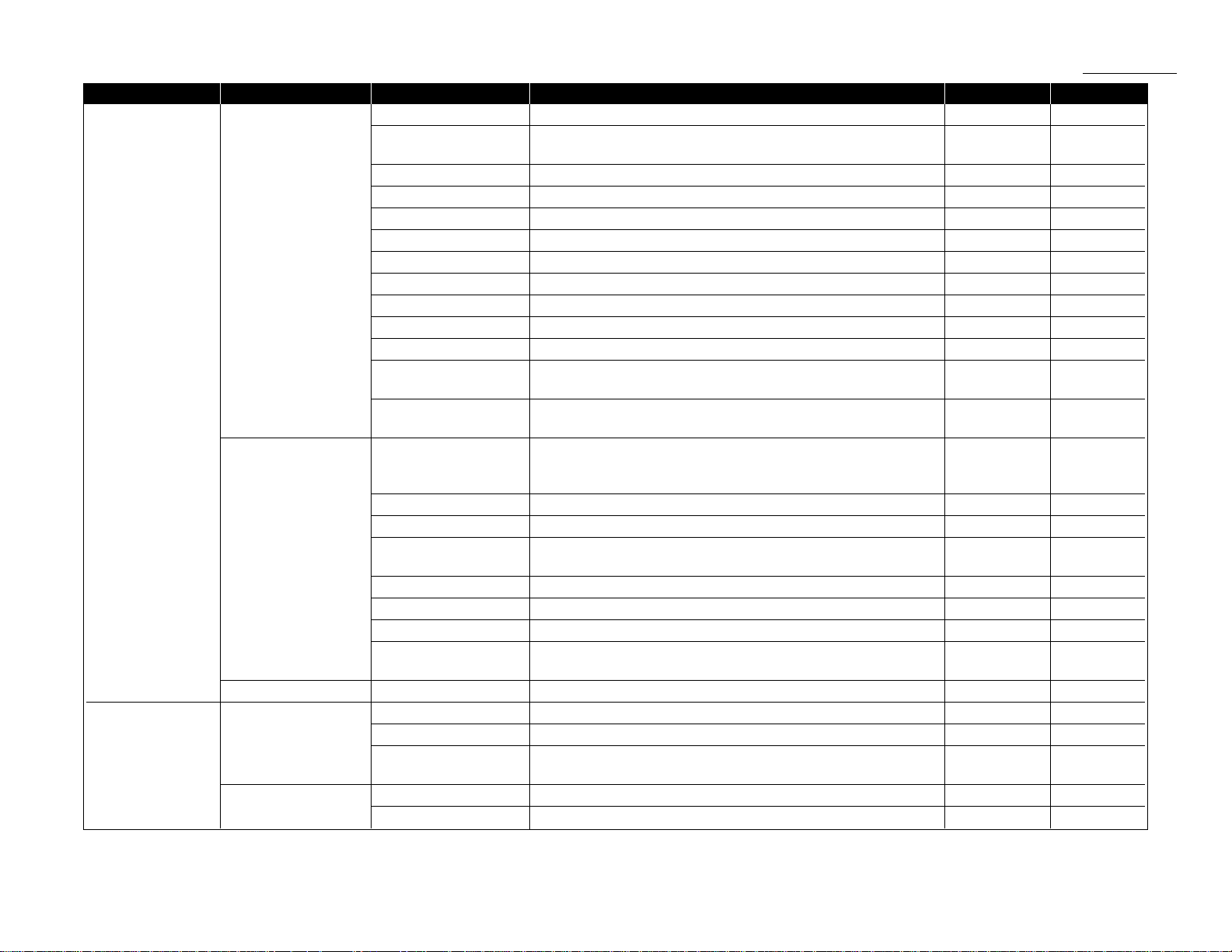
Level one function Level two function Level three function Summary of setting Default setting Page
B.User Settings 2.Fax Settings 03.# of Rings Number of rings before your machine answers. Two times 4.4
04.Redial Number of times and interval for automatic fax redialing. Two times
4.5
One minute
05.Dialing Pause Dialing pause length. Two times 4.5
06.Memory Tx On/Off setting for Memory transmission. On 4.2
07.Quick Memory Tx On/Off setting for Quick Memory transmission. On 4.2
08.TTI Tx On/Off setting for sending your TTI. On 4.2
09.ECM Mode On/Off setting for ECM mode. On 4.1
10.Block Junk Fax Reject the fax reception from unauthorized incoming faxes. Off 3.54
11.Security Rx Keep all received fax messages in memory and after print them. Off 3.50
12.PIN Mode Prevent unauthorized long-distance calls. Off 3.52
13.Passcode Enter passcode for limiting polling access. 3.16
14.Rotate Rx
On/Off setting for Rotate Rx. Off 4.4
(for MFX-1600 only)
14.DRD (for MFX-1200) Set the ring pattern to use with phone company s Distinctive Ring
Off 3.24
15.DRD (for MFX-1600) service.
3.Copy Settings 01.Scan Parameters You can set the following settings for copying.
Primary document type Text 4.6
Primary contrast mode Normal
02. Print parameter Y ou can set the margin for copying. 24 mm 4.6
03.Auto Reset Time Set the time (minutes) of resetting the copy parameters. 3 minutes 4.7
04.Copy Auto Set the default setting to Auto for one of the following:
Paper size 4.7
Paper size Reduce/Enlarge ratio Document size
05.Copy Protect On/Off setting for Copy protection. Off 2.18
06.Sort Copy On/Off setting for Sorting copy On 2.16
07.Nega/Posi On/Off setting to reverse copy of black and white areas. Off 2.16, 4.7
08.Combine On/Off setting to combine.
Off 2.17, 4.7
(for MFX-1600 only)
4.Printer Settings 01.TCP/IP*
3
Enter the IP Address,Subnet mask and Gate way address. 4.11
C.Other Settings 1.Journal & Reports 01.Journal Auto Print Print the Activity journal automatically after 100 transactions. Off 3.21
02.Journal Line Up Change the printing order of the activity journal. Off 3.22
03.Set Report Type Select TCR (Transmit Confirmation Report) or
TCR 3.22
RCR (Receive Confirmation Report).
2.Cover Page 01.Set Cover Page On/Off setting for sending the Cover page. Off 3.23
02.Enter Cover Page Enter your message for the cover page. 3.24
1.15
Getting started
*3:This option appears only if the optional NIC (network interface card) has been installed.
Page 14
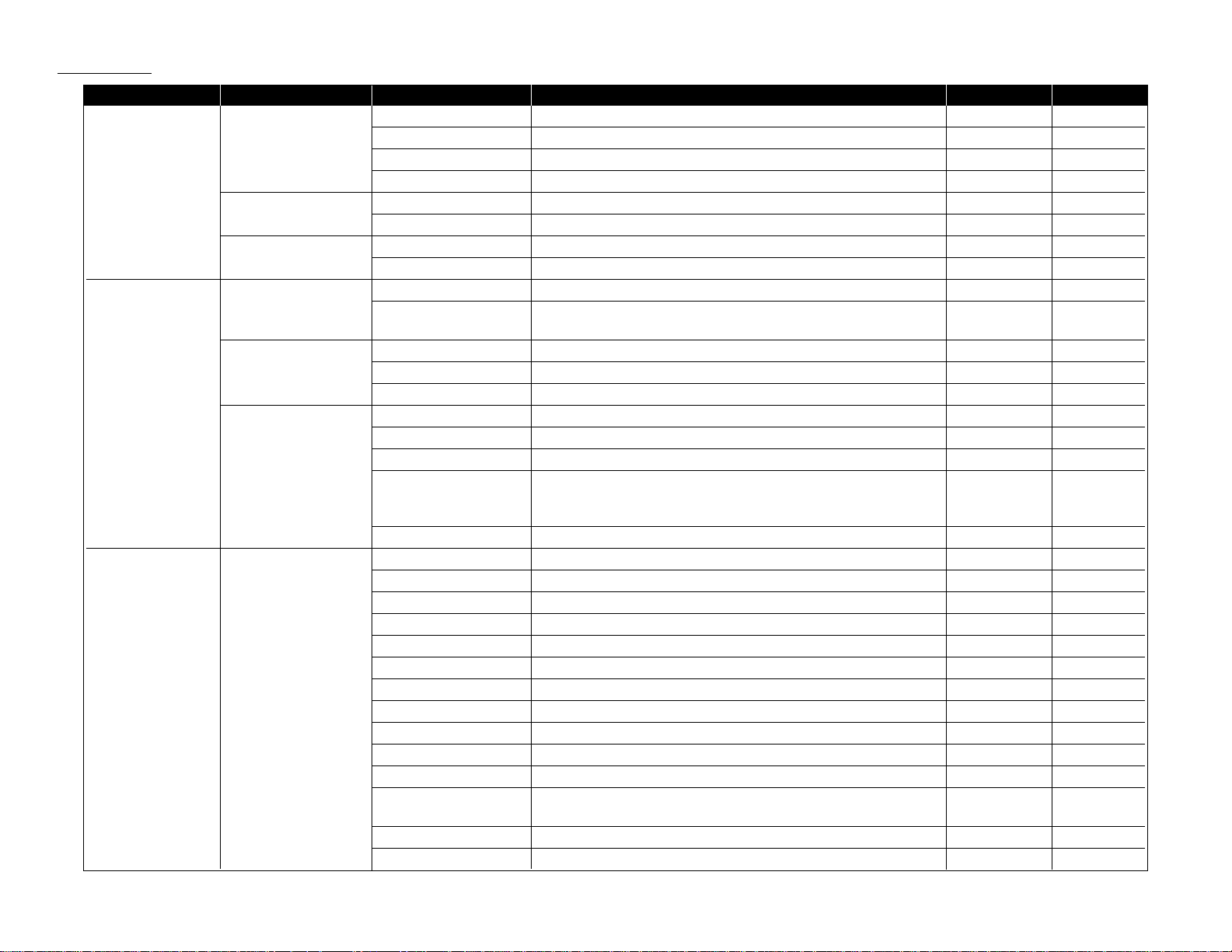
Level one function Level two function Level three function Summary of setting Default setting Page
C.Other Settings 3.Department Code 01.Set Dept. Protect Protection for department code settings. Off 3.57
02.Set Dept. Code Register the Department code. 3.56
03.Set Dept. Setting On/Off setting for Department code activation. Off 3.56
04.Erase Dp.TimeList Clear the total counts of each department code. 3.57
4.F-Code Box 01.Set F-Code Box Create the F-Code box. 3.26
02.Erase F-Code Box Erase an empty F-Code box. 3.33
5.Batch Tx 01.Set Batch Box Create the Batch box. 3.12
02.Erase Batch Box Erase an empty batch box. 3.14
D.Doc. Management 1.Store Document 01.Polling Document Store the document to be retrieved by other fax machine. 3.15
02.F-Code Document Store the document to be retrieved by other F-Code compatible 3.30
fax machine.
2.Erase Document 01.Polling Document Erase stored document for polling transmission. 3.15
02.F-Code Document Erase stored document in the F-Code box. 3.32
03.Batch Document Erase stored document in the Batch box. 3.14
3.Document Print 01.Polling Document Print the stored document for polling transmission. 3.15
02.F-Code Document Print the stored document in the F-Code box. 3.30
03.Batch Document Print the stored document in the Batch box. 3.13
04.Security Rx Doc. Print the fax received document during Security reception (and
return to your machine to normal reception mode until the next 3.51
time).
05.Com. Stored Doc. Print the stored document for delayed transmission. 2.9
E. Print 1.List Print 01.Machine Settings Print a list of your machine settings. 4.10
02.Fax Settings Print a list of the fax settings. 4.10
03.Copy Settings Print a list of the copy settings. 4.10
04.Journal Print the activity journal manually. 3.22
05.Commands List Print a list of the delayed commands. 2.9
06.One-Touch List Print a list of the one-touch dial keys. 3.3
07.Speed-Dial List Print a list of the speed-dial numbers. 3.6
08.P One-Touch List Print a list of the programmable one-touch keys. 3.49
09.Group List Print a list of the group numbers. 3.8
10.Block Junk Dial List Print a list of the blocked numbers. 3.55
11.Cover Page Print a cover page. 3.24
12.Depart.Time List Print a total communication time and printed pages of each
3.57
department code.
13.F-Code Box List Print a list of F-Code boxes. 3.20
14.F-Code Doc. List Print a list of the document stored in the F-Code boxes. 3.20
1.16
Getting started
Page 15

1.17
Getting started
Level one function Level two function Level three function Summary of setting Default setting Page
E.Print 1.List Print 15.Batch Box List Print a list of Batch boxes. 3.13
16.Batch Doc.List Print a list of the document stored in the batch boxes. 3.13
17.Macros List Print a list of Macro keys. 3.20
2.Printer Functions 01.Demo Page*
4
Print the highlight features and functions of the printer. 4.11
02.Status Page*
4
Print all the status and configuration of the printer. 4.11
03.Font List*
4
Print the list of all PCL fonts currently installed in the printer. 4.11
04.NIC Status*
5
Print the NIC (network interface card) settings. 4.11
F. PC-FAX Commands*61.PC-FAX 01.PC-FAX Scan Scanning a document into the PC.
02.PC-FAX Initial Initializing your machine.
03.Set RS-232C Setting of the RS-232C parameters.
I. User Install Set-up the following settings:
Language on the LCD and Lists English
Current Day and Time
Automatically Daylight saving time Off 1.18
Y our TTI (your name)
Subscriber ID (your fax number)
Phone dialing type Tone
Fax reception mode Fax Ready
*4:These option appears only if the optional printer controller has been installed.
*5:This option appears only if the optional NIC (network interface card) has been installed.
*6:This option appears only if the optional RS-232C interface has been installed. For details see the operating instructions tha t is inc luded with the optional RS-232C kit.
Page 16
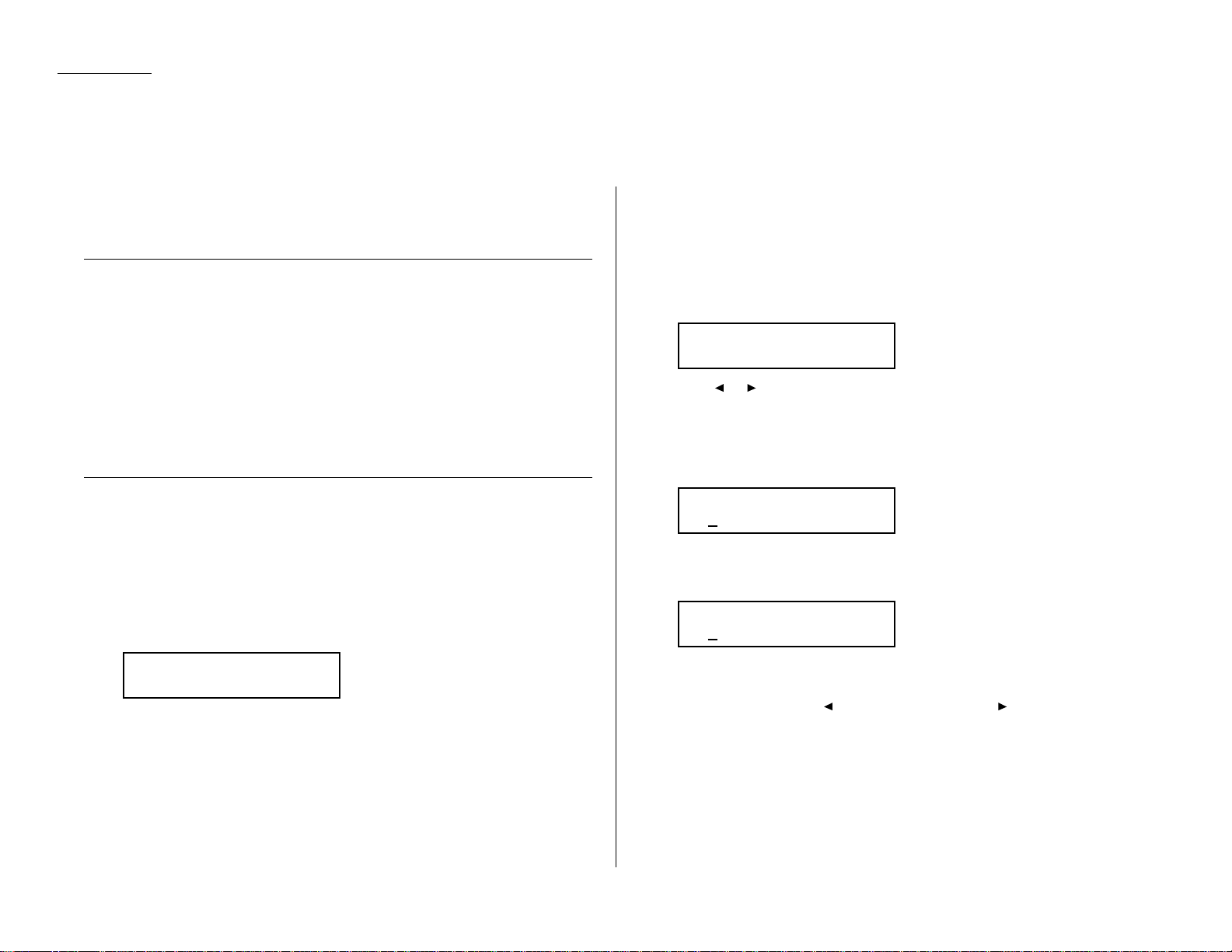
1.18
Getting started
EasyStart software is already installed on your Muratec fax machine.It guides you
through the process of entering your machine s settings.
These settings you make here can always be changed later.
Getting started
Determine the following before you go any further:
1
The type of dialing your telephone system requires Choose either tone or
pulse (rotary) dialing.
2
The name and fax number you want to appear on your faxes
Every fax page you send arrives at the receiving machine with a single line of
text at the very top of the page.This text lists a name, called the Transmit
Terminal Identifier (
TTI
), and a fax number.The
TTI
cannot be longer than 22
characters.
Clearing stored settings
Before using EasyStart, clear your machine s built-in user data memory. This
ensures the memory will hold only your settings.
Important: After you use EasyStart, do not clear the memory again unless an
authorized technician asks you to do so.
To clear the mac hines memory:
1
Press Program key, *, 2. The
LCD
now asks if you want to clear the memory:
Note: If you dont want to clear the memory,just press
CANCEL
.
2
If you do want to clear the memory, press
ENTER
.
Entering initial settings
Important: If you press
STOP
during EasyStart, your fax machine returns to
standby mode (its normal condition). But it will keep the settings you
saved by pressing
ENTER
as described in these instructions.
1
Press Program key,I,
ENTER
.
The
LCD
shows the current language setting.
2
Press or until the language you want appears.
3
Press
ENTER
to save the setting and continue EasyStart.
4
The
LCD
now shows the current calendar/clock setting,with a cursor appear-
ing under the first digit.
5
Use the numeric keypad to enter the correct date and time, using a
MMDDYY
format for the date and 24-hour format for the time. For instance,to set 8:30
PM
on June 11,2000, press 0 6 1 1 0 0 2 0 3 0, which results in:
Note: Your fax machine automatically inserts the spaces and date-slash. All
you have to do is enter the digits.
To change a digit, press to move the cursor left, or to move it right.
Then enter the correct digit.
6
Press
ENTER
to save the clock setting and continue.
Enter Time
06/11 00 20:30
Enter Time
0
1/01 01 00:00
Language :English
←←/→→
/Enter
Clear User Settings
Check Enter/Cancel
EasyStart (Initial settings)
Page 17
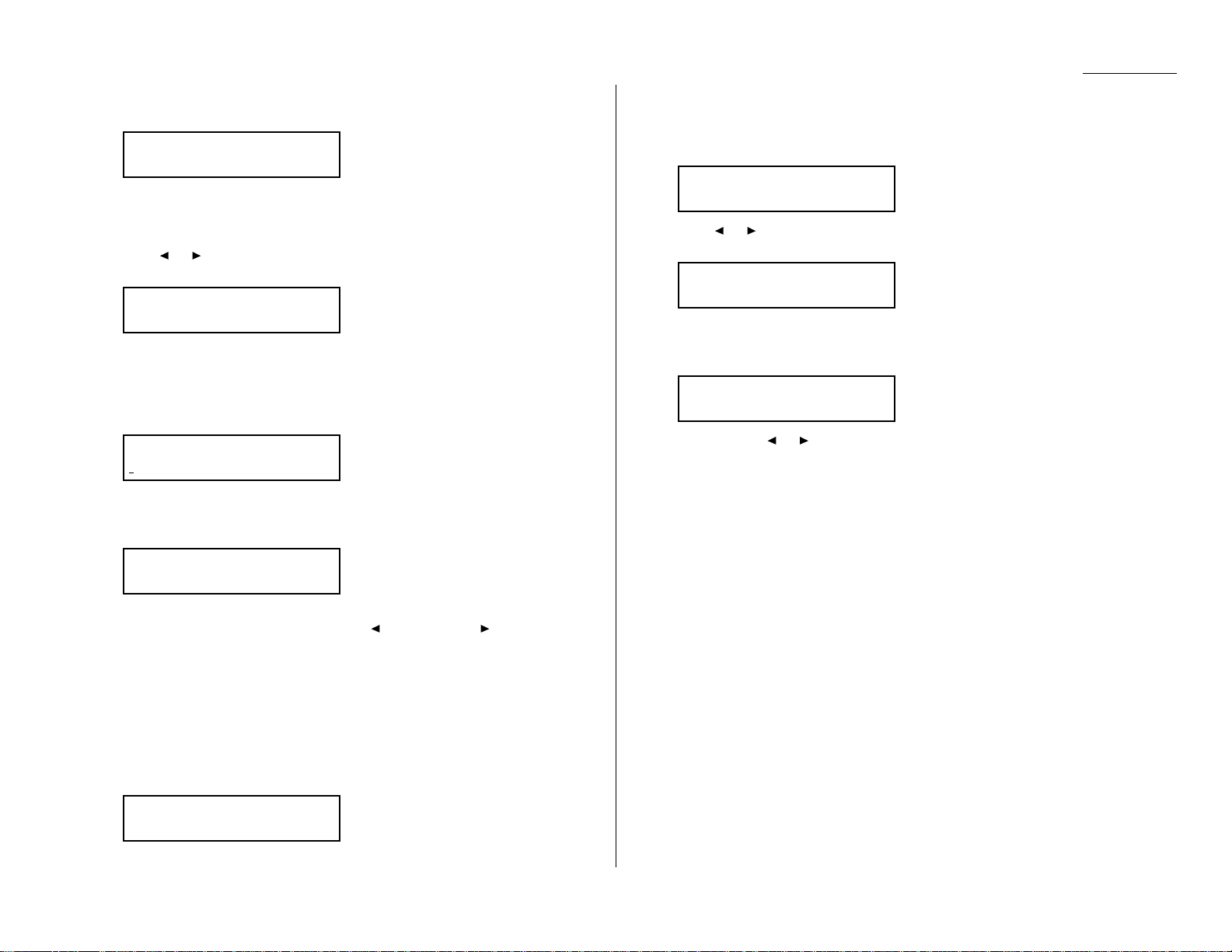
1.19
Getting started
7
The
LCD
now asks if you want to set the calendar/clock to automatically
recognize daylight saving time (
DST
).
When the setting is On, your machine automatically recognizes
DST
at 2 AMon
the appropriate switchover Sundays each year.
When the setting is Off ,no automatic change will occur.
8
Press or until the mode you want appears.
Here, we ve changed the setting to On:
9
Press
ENTER
to save the setting and continue.
10
The
LCD
now asks you to enter your fax number as you want it to appear on
other fax machines displays or printouts.The fax industry term for this
number is Subscriber ID.
11
Use the numeric keypad to enter the fax number.To insert a dash,as shown
here, press
DIALING OPTIONS
once.The number may contain up to 20
characters (numbers and dashes).
Note: If you make a mistake, press
CANCEL
to erase to the left.
To c hange just one number, press to move left, or to move right.
Press
CANCEL
to erase the number.Then re-enter the fax number cor-
rectly.
12
Press
ENTER
to save the number.
13
The
LCD
now asks you to enter the name you want to appear at the top of
faxes you send.The name may be up to 22 characters in length.
Use the one-touch keys to enter letters and other non-numeric characters.
(Refer to Entering characters on page 1.12.)
14
Press
ENTER
to save the setting and continue.
15
The
LCD
now asks you to enter the type of dialing needed for the fax machine,
either tone or pulse:
16
Press or until the mode you want appears.
Here, we ve changed the setting to Pulse mode:
17
Press
ENTER
to save the setting and continue.
18
The
LCD
now shows the machine s current reception mode.
19
For now, press or until the setting Fax Ready appears. (This setting can
always be changed.Well discuss reception modes further on pages 2.10 2.11.)
20
Press
ENTER
to save the setting.Your machine will return to standby mode.
Fax Ready
←←/→→
/Enter
Phone Type :Pulse
←←/→→
/Enter
Phone Type :T one
←←/→→
/Enter
Your Name ;Upper
_
Your Fax Number
972-555-5525_
Your Fax Number
Daylight Saving :On
←←/→→
/Enter
Daylight Saving :Off
←←/→→
/Enter
Page 18
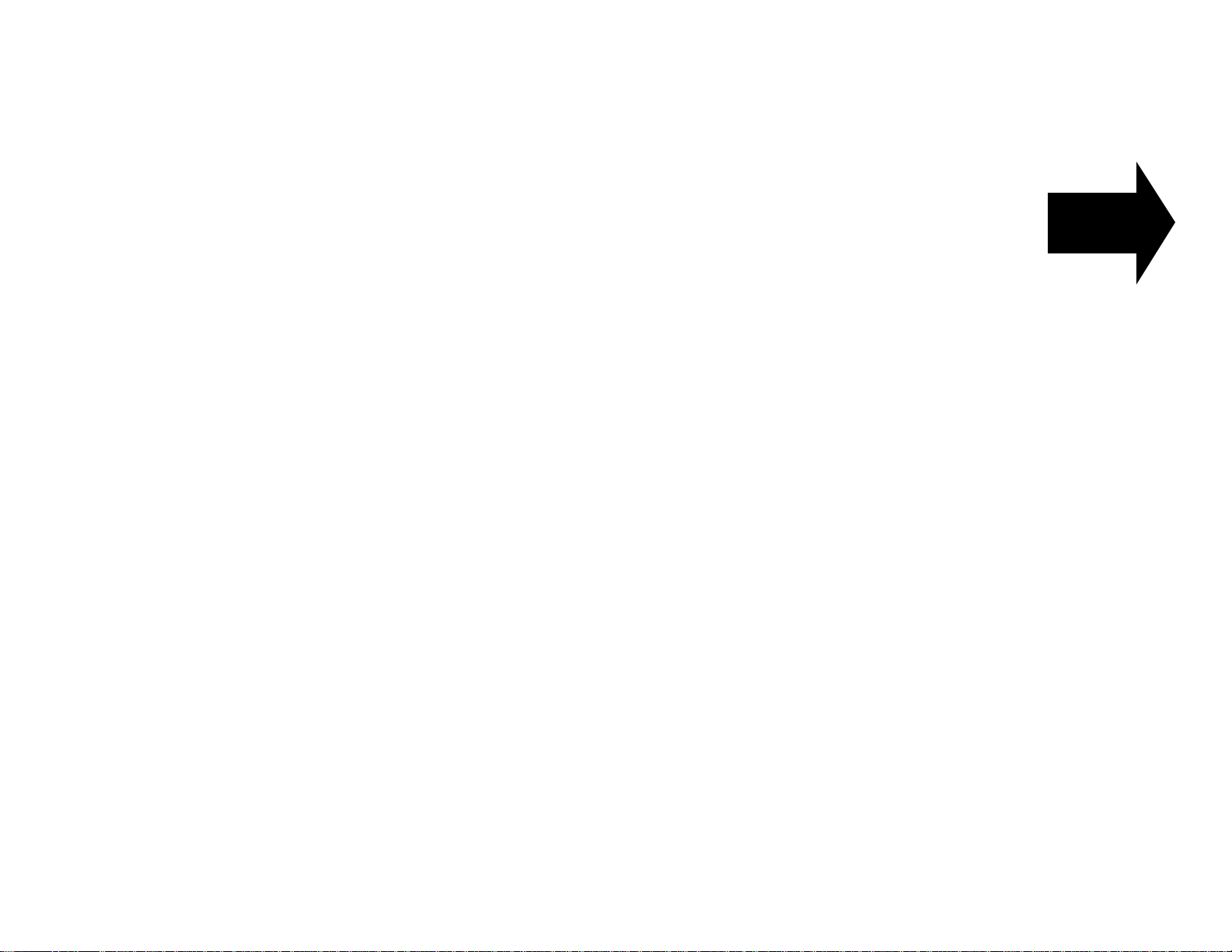
Basic Operations
This chapter describes the basic
operation of the transmission,
reception and copying
Sending faxes . . . . . . . . . . . . . . . . . . . . . . . . . . . . . . . . . . . . . . . . . . . . . . . . . . . . . . . 2.1
Receiving faxes . . . . . . . . . . . . . . . . . . . . . . . . . . . . . . . . . . . . . . . . . . . . . . . . . . . . . 2.10
Making copies . . . . . . . . . . . . . . . . . . . . . . . . . . . . . . . . . . . . . . . . . . . . . . . . . . . . . . 2.12
Using your fax machine as a phone . . . . . . . . . . . . . . . . . . . . . . . . . . . . . . . . . . . . 2.19
Page 19
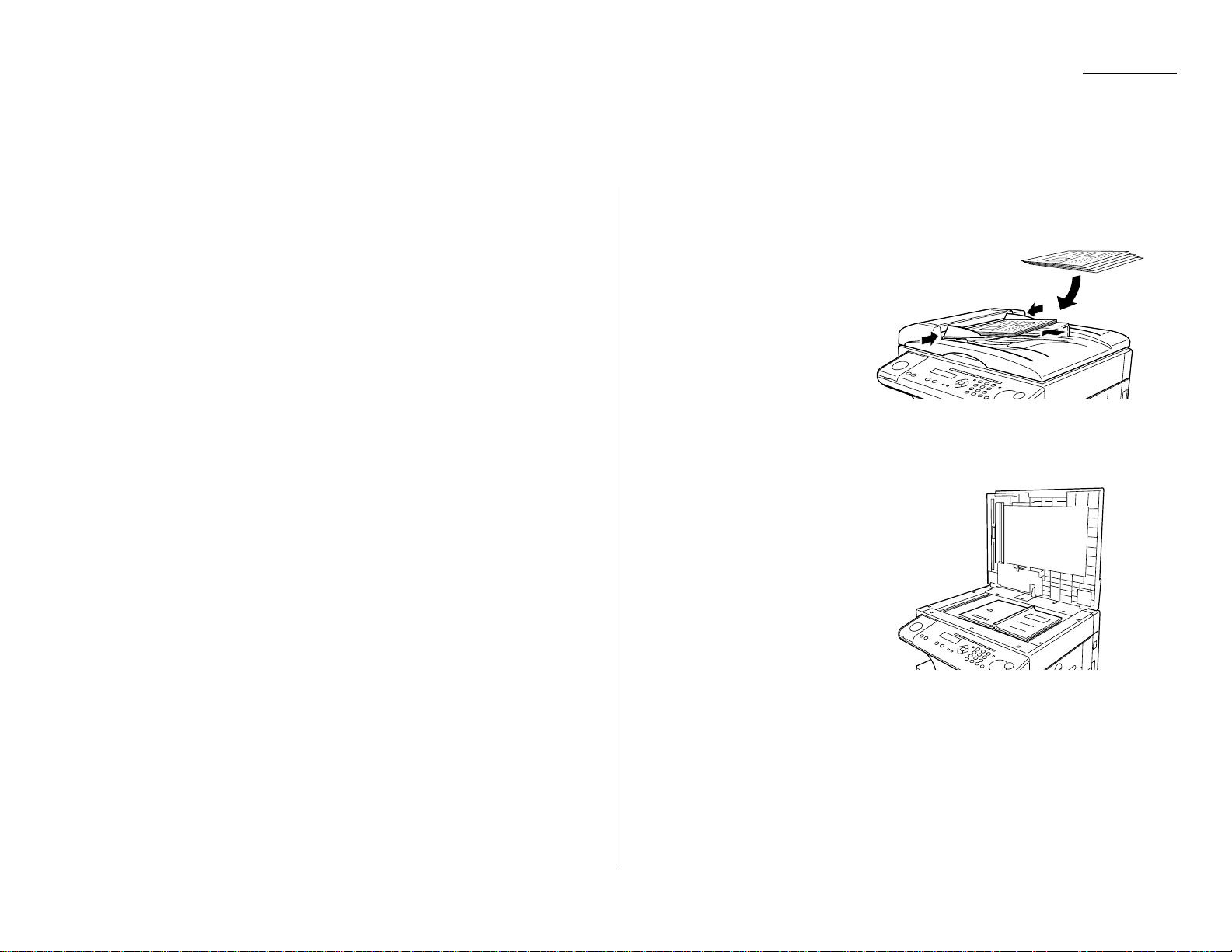
2.1
Basic operation
Guidelines
You can send a fax message using the ADF (Automatic Document Feeder) or FBS
(Flatbed Scanner) glass.Before you begin the fax sending, please read the following
guidelines.
Acceptable document sizes
You can set up to 50 sheets of letter-,legal- or half letter−sized document in the
ADF at one time. However, its possible to fax a piece of paper as small as a notepad
sheet or one up to three feet long.
The acceptable dimensions (width × length) are:
Automatic document feeder (
ADF
)
S
INGLE-SHEET
M
ULTIPLE-SHEET
Maximum: 8.5″ × 35.4″ Maximum: 8.5″ × 14.0″
Minimum: 4.7″ × 3.9″ Minimum: 5.8″ × 4.1″
Flatbed scanner (
FBS
)
Maximum: 8.5″ × 14.0″
Things not to put in your fax
To avoid paper jams and damage to your mac hine, don t insert:
Folded,curled, torn, wrinkled or very thin pages
Documents with staples,glue, tape,paper clips or still-wet correction fluid
Sticky notes (or documents with sticky notes attached)
Cardboard, newspaper or fabric
Pages with duplicating carbon on either side
Credit cards or any small, thick items
OHP transparency film
How to set the document
When setting the documents in the ADF (Automatic Document Feeder)
1
Insert your document(s) face
up, top edge first. If you re
sending a multi-page documents, fan the pages slightly.
2
Adjust the document width
guide to fit your documents.
Note: The ADF can hold up to 50 pages of normal weight paper.
When setting the documents on the FBS (Flatbed Scanner) glass
1
Make sure the document is not
in the ADF.
2
Lift the platen cover.
3
Set your document face down
on the
FBS
glass.The document
should be aligned to the front
right corner.
4
Gently close the platen cover.
Important: Gently close the platen cover so that you don t catch your
hands,possibly injuring them.
Sending faxes
Page 20

2.2
Basic operation
Resolution, grayscale
Reviewing resolution and grayscale:
Normal resolution (
NORM
on the control panel) is suitable for most typed
documents and simple drawings.
Fine resolution (
FINE
on the control panel) is ideal for maps,moderately compli-
cated drawings,floorplans or handwritten documents.
Superfine resolution (S-
FINE
on the control panel, S Fine on the
LCD
)
reproduces the detail of extremely complicated drawings or line art.
Grayscale mode (
HALFTONE
on the control panel; Gray on the
LCD
) captures
shades in photos and drawings.
Note: If you send a fax in superfine,certain fax models (especially older,non-
Muratec models) receive it only in fine mode. However, you can send a fax in
grayscale mode to virtually any fax machine currently in use.
To change the resolution setting, press
RESOLUTION
repeatedly.
A glowing
LED
indicates the fax is using the setting named by
that
LED
. For example,in the drawing (right), the machine is set
for
FINE
resolution.
Contrast
Setting the contrast allows you to compensate for any excessive lightness or darkness,as the case may be, of document pages you are sending or copying.
To change the contrast setting, press
CONTRAST
repeatedly.
A glowing
LED
indicates the fax is using the setting named by
that
LED
.
Note: To avoid confusing the Light and Dark settings,just
remember Light lightens and Dark darkens t o
keep it straight.
Mixing resolution and contrast in a multiple page
When you send the document with more than one page, you can select different resolutions and contrasts for each page.
Insert your documents,select resolution and contrast for first page, dial and press
START
.Then follow one of the following two procedures.
When the document is placed in the ADF:
Select resolution and contrast before the next page is scanned.
When the document is placed on the FBS glass:
1
Remove the previous page and place the next page.
2
Select resolution and contrast.Then press
NEXT DOC
.
Dialing pause
Some long-distance systems require dialing pauses,and pauses can also be useful
when you re dialing through special telephone exchanges.
To insert a pause,just press
REDIAL/PA USE
. (The pause character (-/) will appear on
the
LCD
.) Each pause entered lasts for a factory-set two seconds.
For example, pressing 9,
REDIAL/PA USE
, 19725552009 dials 9 [2-second pause] 1 9 7
2 5 5 5 2 0 0 9.
Helpful Tip: You can change the dialing pause length within 2 to 10 seconds.
(see Changing the pause length, page 4.5.)
Potential problems with call-w aiting and voice mail
Telephone call-waiting signals can stop fax transmission and reception.And any
service such as voice mail which may intercept your calls can keep your fax
machine from receiving fax calls.
If you use only one line for both phone and fax, consult your telephone company to
see how you can temporarily disable call-waiting or voice mail while using the fax
machine.
CONTRAST
NORMAL
LIGHT
DARK
HALFTONE
DOCUMENT
S-FINE
FINE
NORMAL
RESOLUTION
Page 21
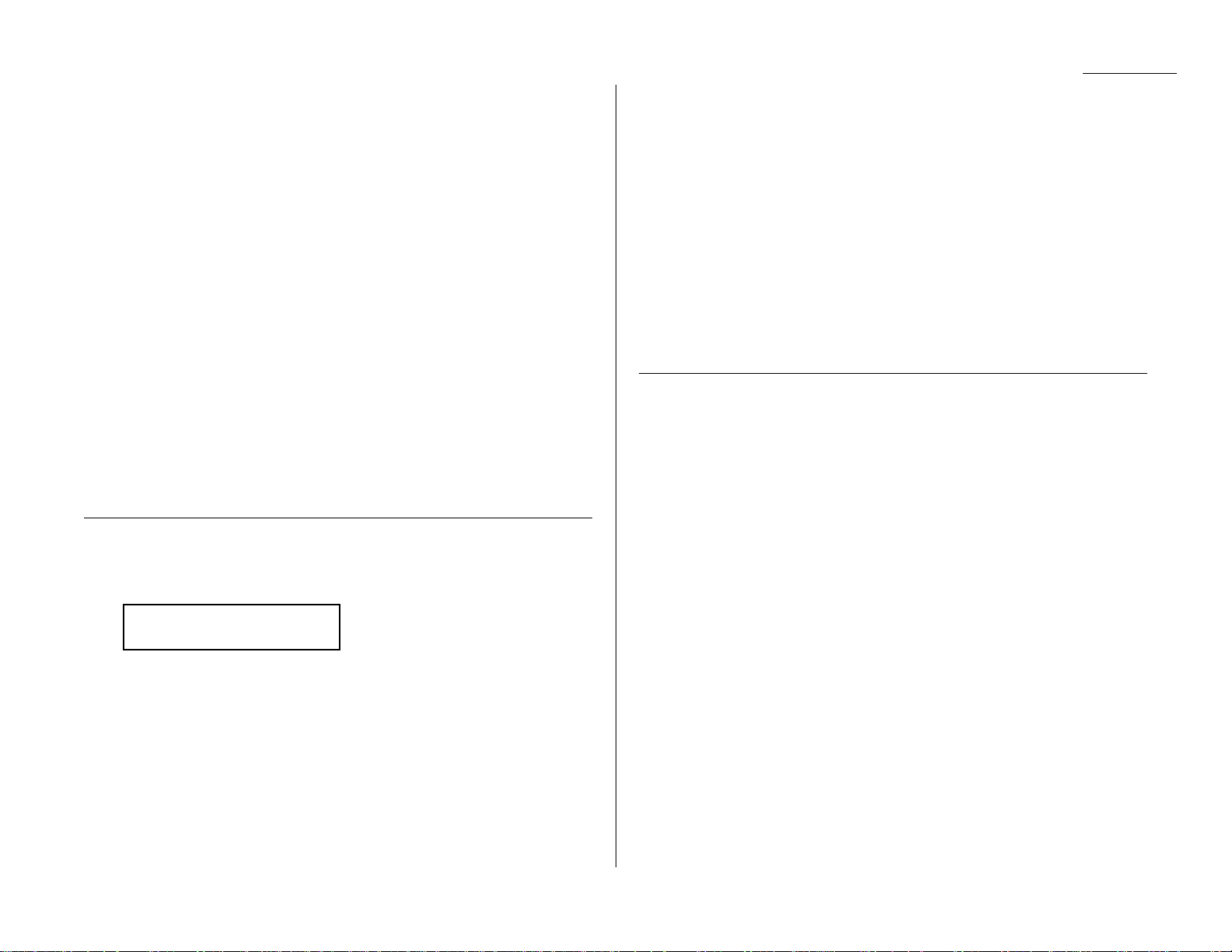
2.3
Basic operation
Memory transmission
Your fax machine has a great memory! Take advantage of it, and you could:
Save Time. By using your fax machine s memory,you won t have to wait for your
machine while it completes the transmission. Simply scan your document into your
machine s memory, and you can walk away with your original in hand.
Save Money. If you re transmitting to another memory-equipped fax machine, your
machine will send the document directly into the other machines memory and hang
up. (The receiving machine then prints out your message from its memory after the
call has ended.) This cuts your actual on-line time to a minimum.
Save Even More Money. Set up a delayed transmission (see page 3.11) to send
your document after hours,and you can save more money ,because the line charges
will be cheaper.
Note: Some documents use up memory more quickly than others.They include
documents with many pages and those with many dark areas. When the
machine s memory is full, it can transmit only through the document feeder.
The memory transmission is On for default setting. However,you can turn off it for
the default. (See page 4.2.)
Helpful Tip: You can override the default setting of memory transmission for only
one transmission by pressing
MEMORY TRANSMISSION
before you send
your document.After completing the communication, your machine
will return to the default setting.
Memory overflow message
In normal memory transmission, if you ve stored too much information in your
machine s memory, a Memory Overflow message may appear on the
LCD
:
This appears because (1) too many pages have been stored in the memory, or (2)
the pages that are stored have too much information on them for your fax machine
to remember.
If this message appears,press
START
to tell your fax to keep as many pages in mem-
ory as possible, or press
CANCEL
to erase from memory all pages stored during the
current operation (but not previous operations).
Note: If you don t operate your machine within 60 seconds,the machine automati-
cally erase the document stored in the memory during the current
operation.
Dividing a large document into smaller batches will help you avoid this error.
Quick memory transmission
Using Quick Memory transmission can save you time over standard memory transmissions.
For a normal memory transmission,your fax: (1) scans your entire document into
memory, (2) dials the other fax machine, then (3) transmits the document.
But with Quick Memory transmission, your machine doesn t wait to scan all pages
into memory before dialing.After it scans the first page of your document, your
machine dials the call.While dialing, connecting and transmitting, your fax
machine continues to scan in the remaining pages of the document.
The quick memory transmission is On for default setting. However,you can turn off
it for the default. (See page 4.2.)
Important: To use Quick Memory transmission,the memory transmission feature
must be turned on.
Real time transmission (Non-memory transmission)
In the following cases,the machine does not use its memory for sending a fax:
When you turned off the memory transmission
When you are sending a fax using
MONITOR/CALL
key or optional handset (see
page 2.6.)
When the machine s memory is full
It is called Real time transmission mode. In this mode, the next page is not scanned
in while the current page is being transmitted.
Note: In this mode,only one destination can be dialed.
Note: Real time transmission available only when using the ADF. When transmit-
ting use the
FBS
glass,the machine always uses Memory transmission mode
even if you set the memory transmission to off.
Memory Overflow
Start Or Cancel
Page 22

2.4
Basic operation
Sending a fax using the ADF
1
Press
COPY/FAX
to change to F ax mode.
2
Insert the document face up, top edge first. And adjust the document
guides by sliding either of them to the left or right to fit the page(s)
you ll be faxing.Your fax machines ADF (Automatic Document Feeder) will
hold up to 50 pages with letter-sized paper.
When a document is in the feeder,the
LCD
shows the scanning width (see A4
in the Glossary beginning on page 5.17) and the amount of memory available:
3
Adjust resolution and contrast if necessary.
4
Enter the fax number.
Also, enter any access codes necessary, just as you would for a regular phone
call. (Example: Enter 9 to dial out from an office telephone system, or 1 for
long-distance.)
5
Press
START
.
By pressing
START
, you ve just given your machine a command. In turn, your
machine gives this action a command number as it scans the fax document.
This command number appears on the first line of the
LCD
for a few seconds:
You ll need to know this command number if you later wish to cancel the
transmission or to print a stored document (see pages 2.8 2.9).
6
Now, everything is up to the machines yours and the one you re dialing.
If the fax has been set for Quick Memory transmit, your machine scans the
first page of your document into memory, then dials the other fax.When it
makes contact, your machine transmits the stored document from memory
while at the same time scanning the remaining pages of your document
into memory. (In default setting,the Quick Memory transmission is On.If
you want to turn off this feature,see page 4.2.)
If the fax has been set for the normal memory transmit, your fax scans the
entire document into memory, then dials the other fax.When it makes contact, your machine transmits the entire stored document from memory.
If the fax is set for Real time transmit (non-memory transmission), your
machine simply dials the other fax.When it makes contact, your machine
feeds the document through, scanning and transmitting it as it goes.
Note: The more stuff (called black coverage) your machine sees on a
page, the more slowly the page feeds through as the fax scans it.And
even if the page is relatively clean, sending it in grayscale mode or at
certain resolutions makes your machine see more stuff.
The same is true if you set the contrast to Dark.
Important: If you want to cancel a transmission while scanning the docu-
ment, press the
STOP
key.
If you want to cancel a transmission in progress, use the Review
Commands function. See Reviewing or canceling commands,
page 2.8.
7
At the end of the operation, your fax machine beeps and displays:
Important: Whenever you transmit a document, what actually appears on
the top line of the display depends on information stored in the
remote fax.The line may even be blank.
Note: If the call fails,see Redialing, page 2.7.
919725552009
** Complete **
== Command:01 ==
Press Start
919725552009_
Document Ready
A4 Mem100%
Page 23
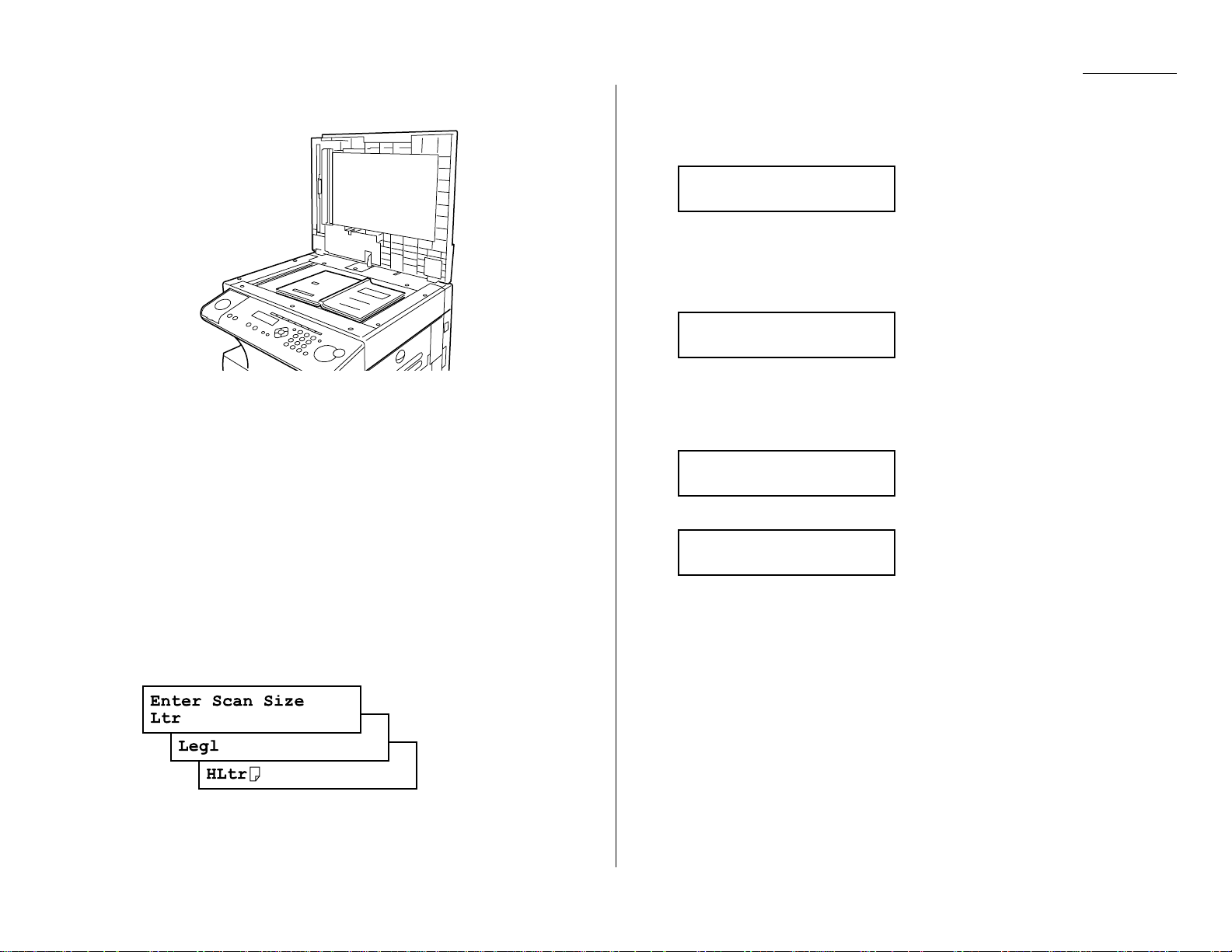
2.5
Basic operation
Sending a fax using the FBS glass
1
Press
COPY/FAX
to change to F ax mode.
2
If theres a document in the ADF, remove it.
3
Open the platen cover.
4
Place the document face down on the
FBS
glass and align it with the document scale on the right, then gently close the platen cover.
The document should be aligned to the right front corner.
Important: Gently close the platen cover so that you don t catch your
hands,possibly injuring them.
When a thick document, such as a book, is on the
FBS
glass,
do not press strongly from the top of the platen cover .This
may break the
FBS
glass and cause an injury.
5
Press
DOCUMENT SIZE
to select the document size, letter (displayed as Ltr),
legal (Legl) or half-letter (HLtr). (Half-letter is 8.5″ wide 5.5″ tall.)
6
Adjust resolution and contrast if necessary.
7
Enter the fax number.
Also, enter any access codes necessary, just as you would for a regular phone
call. (Example: Enter 9 to dial out from an office telephone system, or 1 for
long-distance.)
8
Press
START
.
By pressing
START
, you ve just given your machine a command. In turn, your
machine gives this action a command number as it scans the fax document.
This command number appears on the first line of the LCD for a few seconds:
You ll need this command number to cancel the transmission or to print a
stored document (see pages 2.8 2.9).
Then your machine will scan the document into the memory.
While your machine scans the document, the
LCD
will show:
9
When the scanning is done, the
LCD
will show:
If you want to send more pages,proceed to step 10.
Otherwise, press
START
to start the transmission, and skip to step 11.
10
Place the next page, then press
NEXT DOC
to start scanning.
Note: If necessary, select the document size (see step 5).
To send any more pages, repeat steps 9-10.
Otherwise, press
START
to start the transmission, and skip to step 11.
11
Now, everything is up to the machines yours and the one you re dialing.
When it makes contact, your machine transmits the stored document from
memory.
Important: If you want to cancel a transmission while scanning the docu-
ment, press the
STOP
key.
If you want to cancel a transmission in progress, use the Review
Commands function. See Reviewing or canceling commands,
page 2.8.
Start Scan
→→
NextDoc
Tx Start
→→
Start
919725552009
Ltr NextDoc Mem100%
== Command:01 ==
Press Start
919725552009_
Page 24
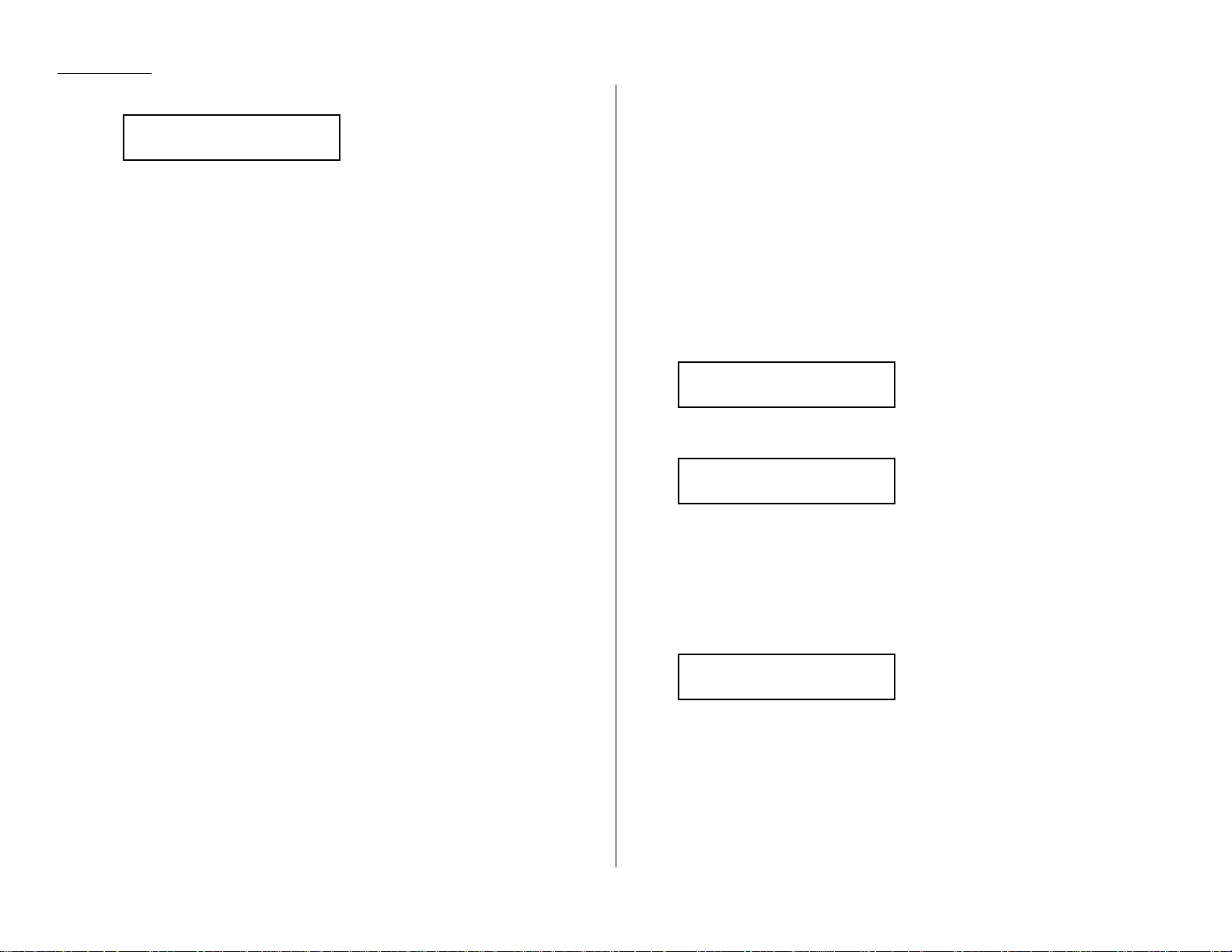
2.6
Basic operation
12
At the end of the operation, your fax machine beeps and displays:
Important: Whenever you transmit a document, what actually appears on
the top line of the display depends on information stored in the
remote fax.The line may even be blank.
Note: If the call fails,see Redialing, page 2.7.
Sending a fax using MONITOR/CALL key or a handset
You also can fax a document using either the monitor speaker or the optional
handset to dial the call.
Note: In this function,you cannot send a fax using the
FBS
glass.
1
Insert the document to the
ADF
.
2
Adjust resolution and contrast if necessary.
3
Obtain a dial tone,either by:
Pressing
MONITOR/CALL
or
Lifting the optional handset.
In either case, the
LCD
shows:
4
Enter the fax number by using the numeric keypad.
Also, enter access codes with the number, just as for a regular phone call.
5
When you hear fax tones from the remote unit, press
START
.
Note: If a person answers the phone,use the optional handset to tell that
person that you re trying to send a fax. When you hear fax tones,
press
START
.
6
If you re using an optional handset, hang up after pressing
START
.
7
At the end of the operation, your fax machine beeps and displays:
Note: If the call fails and you used
MONITOR
/
CALL
to dial, press
MONITOR/CALL
to hang up. Or if you ve pressed
START
to begin the fax
transmission, press
STOP
to end it.
Also see Redialing manually, next page, if the call fails.
919725552009
** Complete **
** Tel Mode **
919725552009_
** Tel Mode **
_
919725552009
** Complete **
Page 25
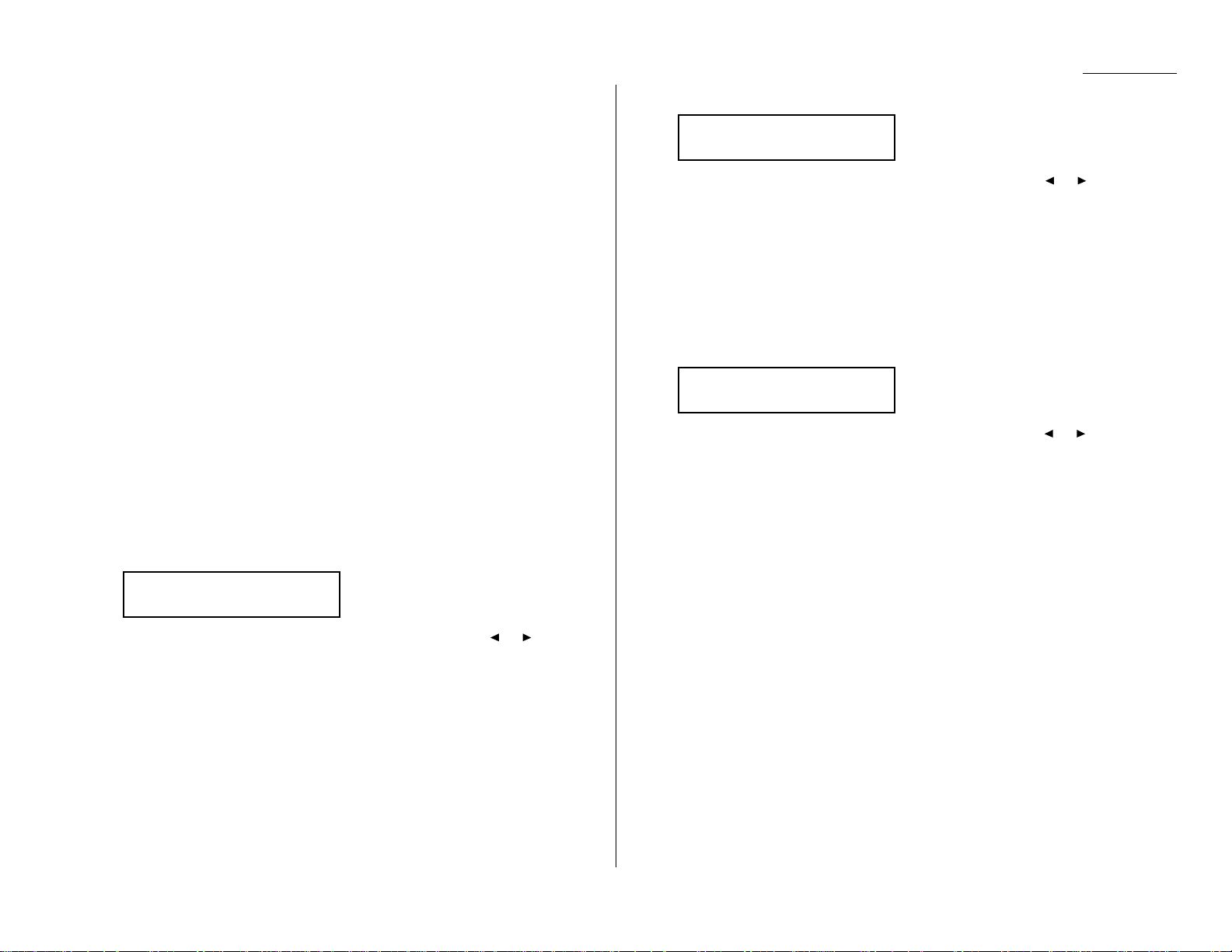
2.7
Basic operation
Redialing
Automatically fax redialing
If your fax call fails,your machine automatically redials it. In this Auto Redial
mode, your fax automatically redials the number up to two times at one minute intervals.
Note: You can change the redial time and interval settings. (See Changing redial
settings, page 4.5.)
While in the Auto Redial mode, the machine can continue to receive faxes and can
make as many as 99 fax transmissions.
Note: If you used either the
MONITOR/CALL
key or a handset to dial the call, you
must redial manually (see below).
Note: If the last redial attempt fails,your machine may print (and/or display)
error messages.
Redialing manually
You can always redial calls manually.And you must redial manually if you used
either the
MONITOR
/
CALL
key or an optional handset to dial the failed call.
To redial a fax call manually without using the
MONITOR/CALL
key or an
optional handset:
1
Set the document and set the resolution and contrast.
2
Press
REDIAL/PA USE
.The
LCD
will show:
3
Your machine can remember the last 10 dial numbers.Press or until the
dial number you want to redial appears.
4
Press
START
.
To redial a fax call manually with the
MONITOR/CALL
key or an optional
handset:
1
Make sure the document is in the ADF and that the resolution and contrast
are set.
2
Press
MONITOR/CALL
or lift the optional handset to get a dial tone.
3
Press
REDIAL
/
PA USE
.The
LCD
will show:
4
Your machine can remember the last 10 dial numbers.Press or until the
dial number you want to redial appears.
5
When you hear fax tones from the remote unit, press
START
.
Note: If a person answers the phone,use the optional handset to tell that
person you re sending a fax. When you hear fax tones, press
START
.
To redial a voice call manually using the optional handset:
1
Lift the optional handset to get a dial tone.
2
Press
REDIAL/PA USE
.The
LCD
will show:
3
Your machine can memory the latest 10 dial numbers.Press or until the
dial number you want to redial appears.
4
Press
START
.
When the other person answers,use the optional handset to speak to that
person.
V iew Redial History
0:1234567890
V iew Redial History
0:1234567890
V iew Redial History
0:1234567890
Page 26
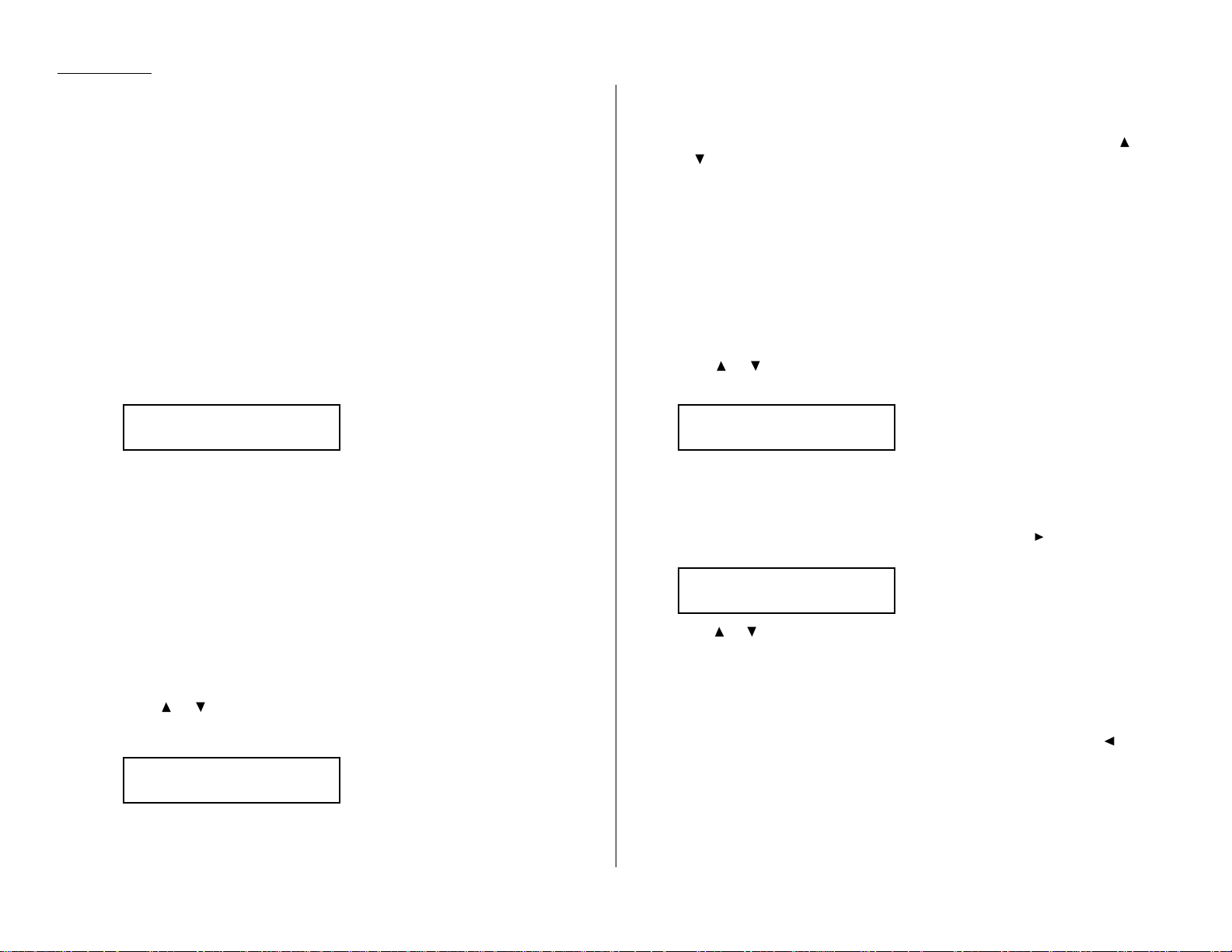
2.8
Basic operation
Reviewing or canceling commands
Your fax machine can store many jobs in its memory. And it keeps track of each
one by assigning it a command number,like C01.
Delayed commands,redial attempts and current fax transmissions are all stored in
your fax machine s memory and given a command number.Your machine can store
up to 99 delayed commands. It identifies each by a two-digit command number rang-
ing from 01 to 99.
The Review Commands function gives you the power to check on each job (or
command) in your machine s memory. It also lets you cancel a command if you
decide not to send the document.
To see your machines stored commands or to cancel them:
1
Press
REVIEW COMMANDS
.
The
LCD
shows the first command, indicated by its command number and
the phone number it will dial.
If a command is in progress,that will be the first command the
LCD
shows:
If there are no stored commands in your machine It beeps briefly
and displays No Command on the
LCD
. It then returns to standby mode.
Here, you see command 01, followed by the number it s set to dial. If the command is to send a broadcast, Broadcast appears instead of the phone
number.(See Broadcasting, page 3.10.)
If the command is to send a batch transmission, the
LCD
shows its batch box
number (such as B01 ) rather than the command number. (See Batch transmission, pages 3.12 3.14.)
If the command is for a Call group dialing, the group number (such as G01 )
appears instead of the phone number.(See Call group dialing, page 3.8.)
Note: If your machine is attempting to perform a command now, it appears
on the display.
2
Press or to scroll through currently stored commands.
3
If you want to cancel the command shown, press
CANCEL
. The
LCD
shows:
4
To go ahead with canceling the command,press
CANCEL
again. Go back to
step 2 to view other delayed commands.
To keep this command but to continue reviewing stored commands, press
or . Go back to step 2.
To keep this command and stop reviewing commands, press
STOP
to return
your machine to standby mode.
Note: See also Reviewing or canceling parts of a broadcast, below.
Reviewing or canceling parts of a broadcast
You also can review or cancel certain numbers within a broadcast:
1
Press
REVIEW COMMANDS
.
2
Press or to scroll through currently stored broadcast command.
Note: Stop this operation at any time by pressing
STOP
.
3
If you want to cancel the command shown, press
CANCEL,CANCEL
.
If you want to review individual numbers within this broadcast, go on to
step 4 without pressing
CANCEL
.
4
To review individual numbers within this broadcast, press (or
BROADCAST
)
to see the first number.The
LCD
shows:
5
Press or until you find the number you want to cancel.
6
Press
CANCEL,CANCEL
. The next number will appear.
If you want to cancel this number, also,repeat this step.
If you want to cancel a different number, go back to step 5.
If you want to go back to reviewing or canceling other command,press .
If you don t want to cancel any more numbers, press
STOP
.The machine
returns to standby mode.
9-5550388
↑↑/↓↓/←←
/Cancel
C01:Broadcast
↑↑/↓↓/→→
/Cancel
C01:9-5552311
Check ↑↑/↓↓/→→/Cancel
C01:5552009
↑↑/↓↓/→→
/Cancel
Page 27
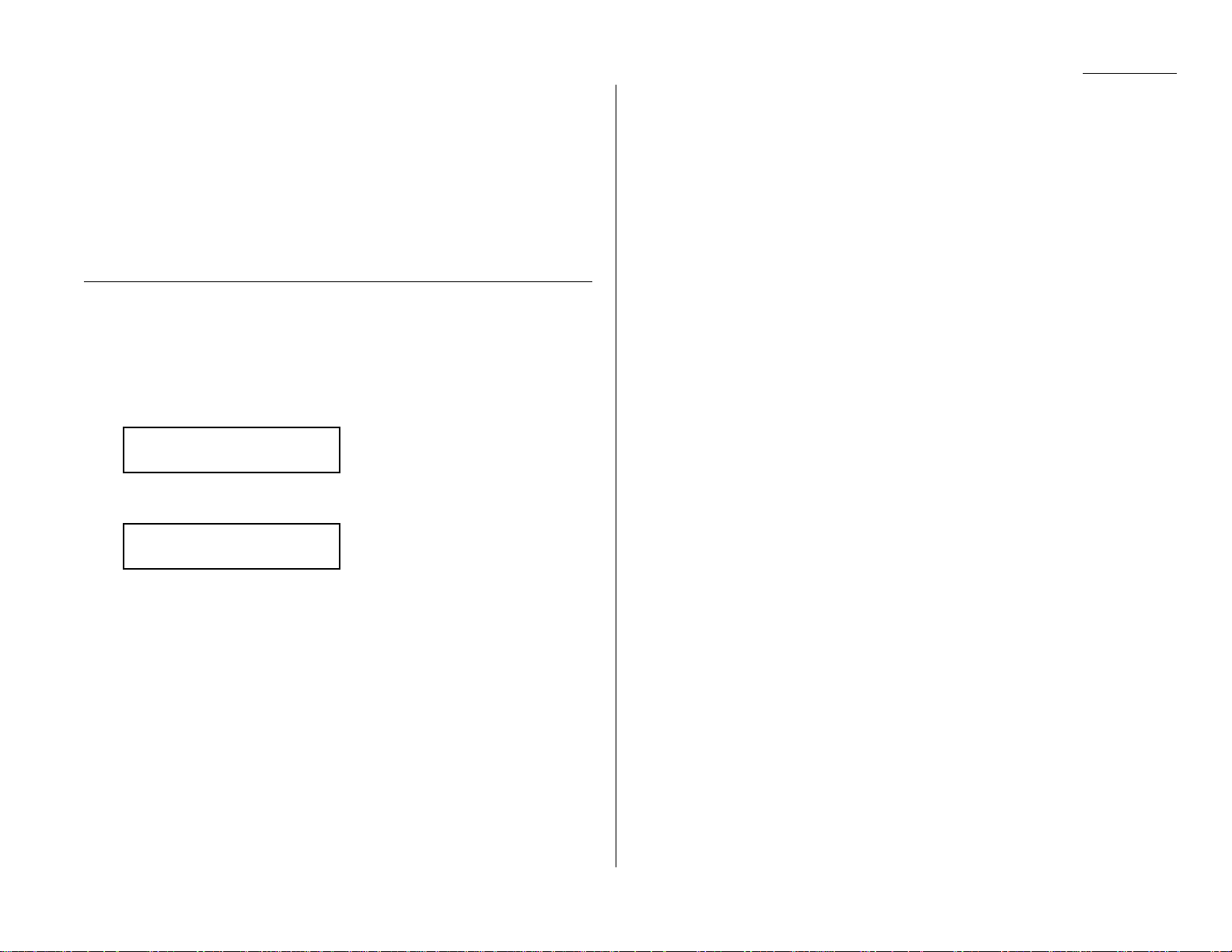
2.9
Basic operation
Printing a delayed command list
Your machine can print a command list which tells you:
The command s identification number
The phone number,or remote location
The start time (this appears in a DD,
HH
:
MM
format)
A note telling if the command is a polling or F-Code operation (see pages
3.15 3.16 for more on polling and 3.26 3.35 for more on F-Code communication).
To print a delayed command list,press Program key,E,1,0,5
ENTER
.
Printing a stored document
Your fax machine can print out each document stored for delayed transmission.
To print a stored document,you ll need to know the document s command number,
which you can get by either reviewing the commands or printing a delayed command list (see above).
1
Press Program key,D,3,0,5
ENTER
. The
LCD
shows:
2
Use the numeric keypad to enter the commands identification number,199.
For example ,we could enter the following for the very first command, 1:
3
Press
ENTER
.Your fax machine will print a copy of the stored document.
Com. Stored Doc.
Command No. :1_
Com. Stored Doc.
Command No. :_
Page 28
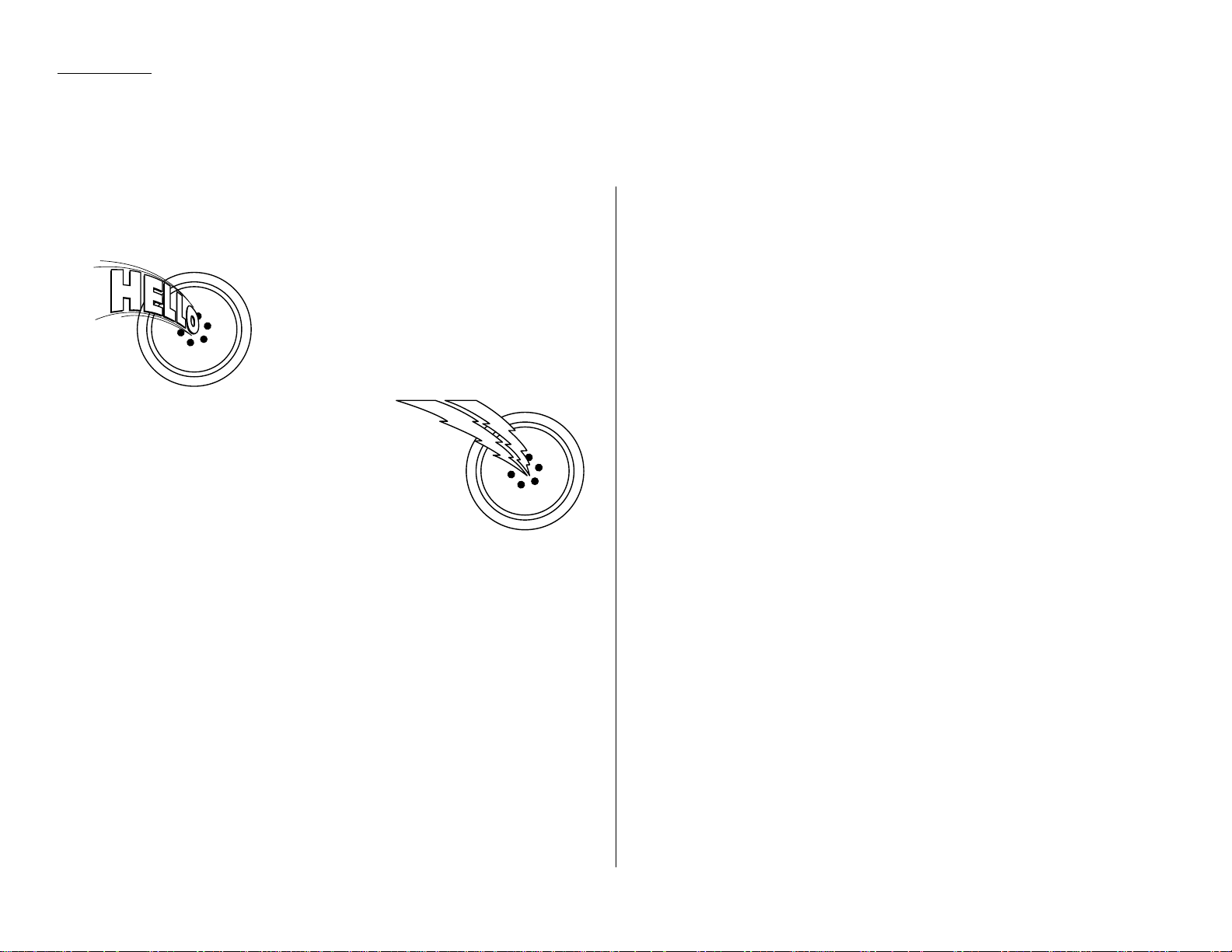
2.10
Basic operation
Answering calls manually
In any reception mode, you can always answer calls manually if you have an
optional handset installed. Just pick it up, as you would if using a normal phone.
If you hear someone speaking to you, use your
optional handset to speak back.
If you hear fax tones ( beep beep beep ),
press
START
and hang up the optional handset.
The fax machine will begin receiving a fax.
Note: Don t try to answer a call by pressing
MONITOR/CALL
. The monitor function is
for dialing only.
Answering fax calls using another phone, not the fax machine
If you have one phone line ringing to several phones in your office and you have an
optional handset attached to your fax, there s no need to run to the fax machine to
answer every call. If you happen to answer a fax call while you re at another
extension, put the handset down, but don t hang up.Walk to the fax machine and
pick up the optional handset.Then press
START
.
After you press
START
, hang up both the fax machine s optional handset and the
second telephone s handset. Because remote fax machines will wait several seconds
to hear reception tones from your unit, you have about 30 seconds to walk to your
fax, pick up the handset, and press
START
.
While using an optional handset for your call, if you press
COPY RESET
, the
LCD
shows the current fax reception mode. Press
COPY RESET
again to return to the
TEL
mode.
Reception modes
Your fax machine has five different reception modes Tel Ready, Fax Ready,
Fax/Tel Ready, Tel/F ax Readyand Ans/Fax Ready.We ll explain each of these in
this section.
T el Ready mode
Use it if: You want to use the same line for both fax and phone calls
and
On that line,youre using at least one other phone which is not
connected to your fax machine
or
You have an optional handset installed on your fax machine
In this mode: Your fax machine never answers calls automatically.You must
answer each call as described in Answering calls manually (this
page, left column).
Fax Ready mode
Use it if: Your fax mac hine uses its own phone line and doesnt share it with a
phone or an answering machine.
In this mode: Your fax machine answers each call and attempts to receive a fax.
Fax/T el Ready mode
The Fax/Tel Ready mode is a combination of the Fax Ready and Tel Ready modes.
Use it if: An optional handset is installed on your fax machine
and
You re using the machine as both a fax machine and a telephone
In this mode: Your fax machine receives faxes silently but also alerts you when a
regular voice call comes in. (Your fax machine also beeps once at the
end of each reception.)
If a voice call comes in, your fax machine detects it and sounds a
special ring.If you hear it, answer using your optional handset.
Note: This Fax/T el Ready mode wont turn off ringers on other telephones in your
house or office. Other phones won t distinguish between fax and voice calls.
Receiving faxes
Page 29
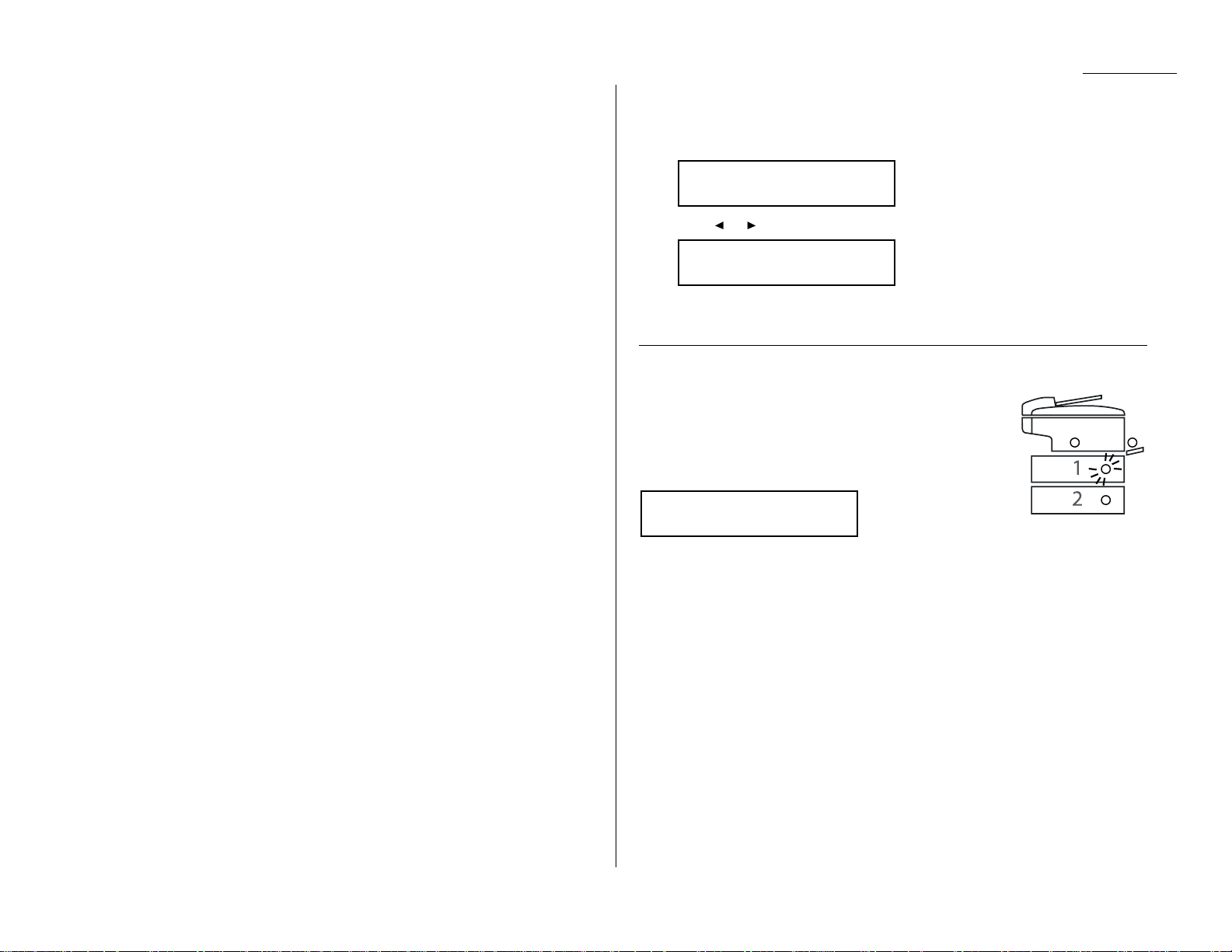
2.11
Basic operation
T el/Fax Ready mode
The Tel/Fax Ready mode is a combination of the Tel Ready and Fax Ready modes.
Use it if: An optional handset is installed on your fax machine
and
You re using the machine as both a telephone and a fax machine
In this mode: Your fax machine rings the number of times youve identified in the
user settings (the default setting is two times). If you don t use the
optional handset to answer the call, your fax machine answers the
call. If a caller sends a fax, your machine begins receiving it. If a
voice call comes in, your machine detects it and sounds a special
ring,telling you to answer using the optional handset.
Ans/Fax Ready mode
Use it if: Youre using an answering machine that s connected directly to your
fax machine.
In this mode: An answering machine connected to your fax machine answers each
call. If a voice call comes in, the answering machine begins to record
the incoming message. If your fax machine hears a fax tone, it
begins receiving the fax message.
Using an answering machine with your fax machine
To connect your answering machine to your fax mac hine:
1
Set the fax machine for Ans/Fax Ready,as described on right column.
2
Set your answering machine to answer calls after no more than two rings.
(See the answering machine s instructions if necessary.)
3
Create a new outgoing message on your answering machine.
Here s a suggested message:
Hello! You ve reached [your name or telephone number]. To leave a voice
message,please wait for the beep.To send a fax,press
START
on your fax
machine.Thanks for calling!
Important: Your answering machine s outgoing message must be no longer
than 10 seconds.
Detection of silent fax machines
Some older fax machines don t send fax tones when transmitting, which can cause
problems when using an answering machine with your fax.
But your fax machine can accommodate these silent machines without disrupting
your answering machine operation.
How to select the fax reception mode:
1
Press Program key,I, and then press
ENTER
seven times.The
LCD
shows your
current fax reception mode:
2
Press or until your desired reception mode is appeared.
3
Press
ENTER
to save the setting.
If the paper runs out while fax reception
When your machine runs out of paper, it beeps, the red light
of the printer status lights glows and the
LCD
shows which
source has run out of paper the 1st cassette, 2nd cassette
(optional) or the bypass tray.
In this example, the machine runs out of paper in 1st cassette:
Helpful Tip: If the letter, legal or half-letter sized paper has been set in the bypass
tray, your machine uses it when running out of paper in the paper
cassette(s) during fax reception.Your machines bypass tray can hold
up to 50 sheets of the paper.
Your fax machine cannot print fax messages without paper. But it can still receive
documents into its memory, as described in the section below.
Out-of-paper reception
If your machine runs out of paper, it stores up to 250 fax receptions in its memory.
This is called out-of-paper reception. Once you refill the paper supply ,the fax
machine prints the stored messages automatically.
Note: The number of pages (not receptions) your fax machine can store for
out-of-paper reception will vary. It depends on:
Your machines memory capacity
Types of documents being sent to your machine
Resolution of documents being sent to your machine
1st Cassette
Please Supply Paper
Fax/Tel Ready
←←/→→
/Enter
Fax Ready
←←/→→
/Enter
Page 30
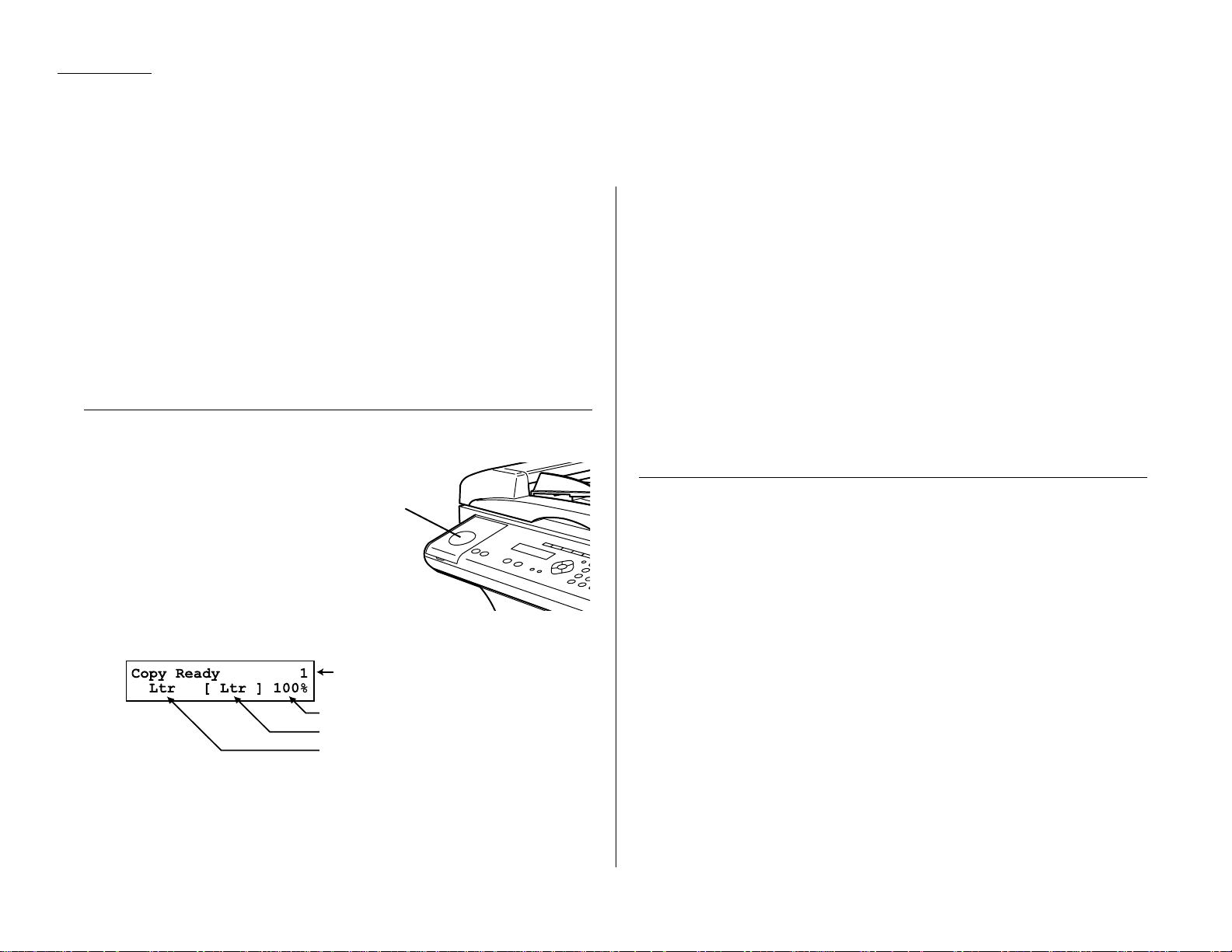
2.12
Basic operation
Your machine s copier features
Your machine has the following copier features:
Single copy (see the right column on this page)
Stacking multiple copies (see page 2.12)
Sorting multiple copies (see page 2.12)
Enlarged or reduced copies (see page 2.13)
Negative/positive copy (Reverse black and white areas) (see page 2.16)
Combine copy (see page 2.17)
Ultra copy mode (see page 2.17)
Basic copy procedure
1
Press
COPY/FAX
to change to
Copy mode.
When the machine is in the Copy mode,the
LCD
shows:
Note: For details about each item, see Making copy settings, page 2.15
2
Place your original document in ADF face up,or on the FBS glass face
down just as you would to send a fax.
3
Enter the document size by pressing the
DOCUMENT SIZE
.
4
As needed, set the following:
Select document type and adjust image contrast
Enter the number of copies
Set copy reduction or enlargement ratio
Note: For details about each item, see Making copy settings, page 2.15.
5
Press
START
.
Note: To reset the copy parameter to default setting,press
COPY RESET
.
Note: To stop the copying,press
STOP
.
Single copy
1
Press
COPY/FAX
to change to Copy mode.
2
Place your original document in ADF face up,or on the FBS glass face
down just as you would to send a fax.
3
If you are using FBS glass,enter the document size by pressing the
DOCUMENT SIZE
.
4
As needed, set the following:
Select document type and adjust image contrast
Set copy reduction or enlargement ratio
Note: If you want to enlarge copy, use the
FBS
glass.
5
Press
START
.
Number of copies
Copy reduction or enlargement ratio
Recording paper size
Document size
COPY/FAX key
Making copies
Page 31

2.13
Basic operation
Stacking multiple copies
1
Press
COPY/FAX
to change to Copy mode.
2
Turn the sort setting off.(See page 2.16.)
Note: The default setting of sorting is on.
3
Place your original document in ADF face up,or on the FBS glass face
down just as you would to send a fax.
4
Enter the document size by pressing the
DOCUMENT SIZE
.
5
Using the numeric keypad to enter the number of copies you want (up to 99).
6
As needed, set the following:
Select document type and adjust image contrast
Set copy reduction or enlargement ratio
Note: For details about each items,see Making copy settings, page 2.15.
7
Press
START
.
Note: To stop the copying,press
STOP
.
Sorting multiple copies (using ADF)
Note: You cannot use the FBS glass for sorting multiple copies.
1
Press
COPY
/
FAX
to change to Copy mode.
2
Make sure the sort setting is turned on. (See page 2.16.)
3
Place your original document in ADF face up,just as you would to send a
fax.
4
Enter the document size by pressing the
DOCUMENT SIZE
.
5
Using the numeric keypad to enter the number of copies you want (up to 99).
6
As needed, set the following:
Select document type and adjust image contrast
Set copy reduction ratio
Note: For details about each items,see Making the copy settings, page 2.15.
7
Press
START
.
Note: To stop the copying,press
STOP
.
Enlarged or reduced copies
Your fax machine is capable of enlargement and reduction when copying.
Note: The copy enlargement and reduction rate setting is available only for copy-
ing,not for faxing.
Important: Copy enlargement is available only for copying using the
FBS
; it is not
available for copying using the
ADF
.
1
Press
COPY/FAX
to change to Copy mode.
2
Place your original document in ADF face up,or on the FBS glass face
down just as you would send a fax.
Note: If you want to enlarged copy, use
FBS
glass.
3
Enter the document size by pressing the
DOCUMENT SIZE
.
4
Choose an enlargement or reduction ratio using or of the cursor key.
You can reduce to 78%,64 % or 50 % of the original size
OR
You can enlarge to 129% or 200 %
OR
Press
ZOOM
to turn the
ZOOM
light on, and adjust the ratio at 1% steps using
or of the cursor key. Y ou can enter the ratio between 50% and 200%.
OR
Directly enter any percentage between 50 % and 200 % by following procedure.
1. Press #.
2. Using the numeric key to enter your desired ratio (50 to 200).
3. Press # again.
129%: Half-letter (5.5″ 8.5″) → Letter (8.5″ 11″)
78%: Legal (8.5″ 14″) → Letter (8.5″ 11″)
Helpful Tip: You can set the copy reduction or enlargement ratio to Auto .
(See Setting copy auto, page 4.7.) If the Auto is set and you
set the document size by pressing
DOCUMENT SIZE
, the machine
automatically reduce or enlarge the original size (you entered)
to fit on the paper size you selected.
5
As needed, set the following:
Select document type and adjust image contrast
Enter the number of copies
6
Press
START
.
Note: To reset the copy parameter to default setting,press
COPY RESET
.
Note: To stop the copying,press
STOP
.
Page 32

2.14
Basic operation
Using the bypass tray
When you need to use a size of paper not currently loaded in your machine s paper
cassette(s), or when you want to use a special type of paper (such as transparency
film), use the bypass tray.
Important: If loading transparency (OHP) film into the bypass tray, be sure that
the sheet is designed for laser printers and not for copiers.Also, be
sure that the film does not have a paper backing and/or a leading
strip. If it does, remove the paper backing and/or strip before inserting.Only film should go in, not film with any backing or strip.
1
Either insert the document in the
ADF
or place it on the
FBS
glass.
2
Set the paper in the bypass tray.
See the table of Acceptable paper size and cassette capacity on page 1.8 and
Loading paper in bypass tray on page 1.10 for more information.
Note: Place the original document in the same orientation as the paper in
the paper source (which you ll select in step 5, below).
3
Press
PAPER SIZE
to select the bypass tray until the
light of the bypass tray of the printer status lights on
the control panel glows.
4
If necessary, select desired resolution, contrast,
reduction/enlargement ratio.
5
Press
START
to begin the copying process.
Memory overflow message
If you ve stored too much information in your machine s memory, a Memory
Overflow message may appear on the
LCD
:
This appears because (1) too many pages have been stored in the memory, or (2)
the pages that are stored have too much information on them for your fax machine
to remember.
If this message appears,press
START
to tell your machine to copy as many pages in
memory, or press
CANCEL
to delete from memory all pages stored during the current
operation (but not previous operations).
Note: If you don t operate your machine within 60 seconds,the machine will auto-
matically print the document stored in the memory during the current
operation.
If the paper runs out while copying
When your machine runs out of paper, it beeps, the red light
of the printer status lights glows and the
LCD
shows which
source has run out of paper the 1st cassette, 2nd cassette
(optional) or the bypass tray.
In this example, the machine runs out of the paper in the 1st
cassette:
If you want to cancel the current copying job,press
STOP
. Otherwise, supply the
paper to displayed paper source to resume the copying.
1st Cassette
Please Supply Paper
Memory Overflow
Start Or Cancel
Page 33

2.15
Basic operation
Making copy settings
When the machine is in the Copy mode,the
LCD
shows:
Number of pages
Use the numeric keypad to enter the desired number of copies for the document.
Copy reduction or enlargement rate
Your fax machine can make enlarged and reduced copies.For more information, see
Enlarged or reduced copies, page 2.13.
Document size
To select the document size manually, press
DOCUMENT SIZE
repeatedly until your
desired document size appears.Y ou can choose the Letter, Legal or Half letter:
Note: When the document size is set to Auto (see Setting copy auto, page 4.7)
you may see the
LCD
as below:
[ ] means the machine automatically select the document size.
Note: According to the magnification ratio or recording paper size,the document
size will be not displayed:
Recording paper size
As default, your machine selects the paper source automatically, however if you
wish to select the paper source manually, press
PAPER SIZE
repeatedly until your
desired paper size is displayed.The
LCD
toggles the paper size in the 1st cassette,
2nd cassette (if installed), the bypass tray and Auto select mode.
Note: If the bypass tray has no paper, the
LCD
shows None for the paper size of
the bypass tray.
Note: When you choose the auto paper select mode,the
LCD
shows Auto and the all LED of the paper source will
be lit.
However,if the bypass tray has no paper and the
optional 2nd paper cassette has not been installed,
the machine will show the [(paper size)] instead
of Auto although you select auto paper select mode.
And it lights the LED of the paper source that can be
used only.
Select Document type
PHOTO
Select this mode when copying photographs or
drawings.
PHOTO/TEXT
Select this mode when copying documents
containing photographs or drawings with letters.
TEXT
Select this mode when copying letters.
To select the document type, press
DOCUMENT
repeatedly.
A glowing
LED
indicates the machine is using the setting named by that
LED
.
PHOTO
DOCUMENT
PHOTO
/TEXT
TEXT
RESOLUTION
Copy Ready 1
----- Ltr 50%
Copy Ready 1
[ Ltr ] Ltr 100%
Number of copies
Copy reduction or enlargement ratio
Recording paper size
Document size
Page 34

2.16
Basic operation
Adjust image contrast
Setting the contrast allows you to compensate for any excessive light or darkness,of
the document pages you are copying.
To change the contrast setting, press
CONTRAST
repeatedly.
A glowing
LED
indicates the machine is using the setting named
by that
LED
.
Note: To avoid confusing the Light and Dark settings,just
remember Light lightens and Dark darkens t o
keep it straight.
Sort copy setting
Default setting: On
Helpful tip: If you frequently turn this feature off and on, you can set a Soft key
(see page 3.17) to turn on or off by simply pressing that key.
1
Press Program key,B,3,0,6.
2
Press
ENTER
.
The
LCD
shows the current setting:
3
Press or until the setting you want appears.
In this example, we ve chosen Off.
4
Press
ENTER
to save the setting.
Special copy function
Negative/Positive (reversing black and white areas)
If using this feature, the black and white areas of the original are reversed.
Note: You cannot combine this feature with Reduced or Enlarged copies.
Helpful tip: If you programmed a Soft key to turn on or off this feature, simply
pressing that key will turn on or off this feature.
1
Make sure the machine is in the Copy mode.
2
Place your original document in ADF face up,or on the FBS glass face down.
3
Enter the document size by pressing the
DOCUMENT SIZE
.
4
Press
ADVANCED FUNCTIONS
,
ENTER
. The
LCD
shows the current setting:
Note: This feature is Off for default setting. However,you can turn on it for
the default. (See page 4.7.)
5
Press or until the setting you want appears.
In this example, we ve chosen On.
6
Press
ENTER
to save the setting.The machine returns to the standby mode
with following display:
7
As needed, set the following:
Select document type and adjust image contrast
Enter the number of copies
8
Press
START
.
Note: To reset the copy parameter to default setting,press
COPY RESET
.
Note: To stop the copying,press
STOP
.
Copy <Nega/Posi> 1
Ltr [ Ltr ] 100%
Nega/Posi :On
←←/→→
/Enter
Nega/Posi :Off
←←/→→
/Enter
Sort Copy :Off
←←/→→
/Enter
Sort Copy :On
←←/→→
/Enter
CONTRAST
NORMAL
LIGHT
DARK
Page 35

2.17
Basic operation
Combine
Note: This feature is available only for MFX-1600 model.
This feature allows you to copying from four one-sided originals to one sheet of
paper.
1
Make sure the machine is in the Copy mode.
2
Place your original document in ADF face up,or on the FBS glass face down.
3
Enter the document size by pressing the
DOCUMENT SIZE
.
4
Press
ADVANCED FUNCTIONS
twice,
ENTER
. The
LCD
shows the current setting:
Note: This feature is Off for default setting. However,you can turn on it for
the default. (See page 4.7.)
5
Press or until the setting you want appears.
In this example, we ve chosen On.
6
Press
ENTER
to save the setting.The machine return to the standby mode
with following display:
7
As needed, set the following:
Select document type and adjust image contrast
Enter the number of copies
Set copy reduction or enlargement ratio
8
Press
START
.
Note: To reset the copy parameter to default setting,press
COPY RESET
.
Note: To stop the copying,press
STOP
.
Ultra copy mode
Note: This feature is available only for MFX-1600 model.
Note: The enlargement/Reduction copy is not available with this mode.
Note: This mode needs more memory than normal mode.So when you try to make
many copies at a time, the memory overflow may occur.
This feature allows you to copying with more high quality resolution.
1
Make sure the machine is in the Copy mode.
2
Place your original document in ADF face up,or on the FBS glass face down.
3
Enter the document size by pressing
DOCUMENT SIZE
.
4
Press
ADVANCED FUNCTIONS
three times,
ENTER
. The
LCD
shows the current
setting:
5
Press or until the setting you want appears.
In this example, we ve chosen On.
6
Press
ENTER
to save the setting.The machine return to the standby mode
with following display:
7
As needed, set the following:
Select document type and adjust image contrast
Enter the number of copies
8
Press
START
.
Note: To reset the copy parameter to default setting,press
COPY RESET
.
Note: To stop the copying,press
STOP
.
Copy <Ultra Copy> 1
Ltr [ Ltr ] 100%
Ultra Copy :On
←←/→→
/Enter
Ultra Copy :Off
←←/→→
/Enter
Copy <Combine> 1
Ltr [ Ltr ] 100%
Combine :On
←←/→→
/Enter
Combine :Off
←←/→→
/Enter
Page 36

2.18
Basic operation
Copy protection
With such a versatile copier built right into your fax machine,you might want to
make sure it doesn t become too tempting to unauthorized copying that could
deplete your machine s supplies more rapidly.So, to limit the use of your fax
machine to only sending and receiving faxes in other words, to activate copy pro-
tection:
1
Press Program key,B,3,0,5,
ENTER
.
2
Press or until the setting you want appears.
In this example, we ve chosen On.
3
Press
ENTER
to save the setting.
Whenever someone tries to change the machine to Copy mode,the machine will
sound a brief alarm tone and display:
To turn copy protection to use the machines copying function, repeat steps 1-3, in
step 2, you press so that the display shows:
Copy Protect :Off
←←/→→
/Enter
Fax Ready
Copy Off
Copy Protect
** Complete **
Copy Protect :On
←←/→→
/Enter
Copy Protect :Off
←←/→→
/Enter
Page 37

2.19
Basic operation
Your fax machine can also be used as a phone,if you have an optional handset
installed.The following is a brief look at the machine s telephone features.
Dialing a telephone number
1
Pick up the optional handset.You will hear a dial tone .
2
Dial the number by the using numeric keypad.
or
Press the one-touch key. (See One-touch p hone dialing, on page 3.4.)
or
Press
SPEED DIAL/TEL INDEX
once, then press the three digit speed-dial num-
ber.(See Phoning via speed-dial, on page 3.7.)
or
Press
TEL INDEX/TEL INDEX
twice, then search the name you want to call using
the cursor key. (See Easy dial directory dialing, page 3.9.)
3
When the other person answers,begin speaking.
On-hook dialing
Because your machine has a monitor speaker, you can dial without picking up the
optional handset. For hands-free dialing:
1
Press
MONITOR/CALL
. You ll hear a dial tone (unless you have set your speaker
volume to Off; see page 1.8), and the
LCD
shows:
2
Dial the number you want. Use either the numeric keypad, a one-touch key, a
speed-dial number or telephone index to dial.
Important: Your machine s monitor speaker is not a speaker phone. If a person
answers the call, pick up the handset to speak.
Note: If the call fails,press
MONITOR/CALL
to hang up.
Redial
1
Lift the optional handset to get a dial tone.
2
Press
REDIAL/PA USE
.The
LCD
will show:
3
Your machine can remember the latest 10 dial numbers.Press or until
the dial number you want to redial appears.
4
Press
START
.
When the other person answers,use the optional handset to speak to that
person.
Call request
You can send or receive a fax message and have a regular phone conversation on the
same call.
For more information on how to use this function,see page 3.25.
Changing the dialing type
If,with your machine set for pulse dialing,you must enter tones (
DTMF
) during a
call, press
DIALING OPTIONS
once (the ! symbol will be shown on the
LCD
).Your
machine now will tone dial all subsequent numbers.
Note: Using this key enables tone transmission from the numeric keypad after the
call is connected.When you hang up the call, your machine will return to
pulse dialing for the next call.
Dialing in the event of a power failure
Your fax machine can only receive telephone calls even in the event of a power failure, if an optional handset is attached. But it cannot send or receive a fax document.
V iew Redial History
0:1234567890
** Tel Mode **
_
Using your fax machine as a phone
Page 38

2.20
Basic operation
Attaching an optional handset
You may purchase an optional handset for your fax machine.Here is how to attach
the handset.
1
Using a Phillips-head screwdriver,attach the handset cradle to the left
side of your machine,using the screws included with the cradle.
2
Plug one end of the handset cord (it s curled) into the
PHONE
1 jack on the rear
side of your machine.
3
Plug the other end of the handset cord into the jack on the handset. If connected to a phone line, your fax machine is now off-hook.
Note: The handset has a small flash button which you can press while
holding the handset, putting the fax machine back on-hook until you
can hang up the handset properly in step 4.
4
Place the telephone handset onto the handset cradle.The cradle will press the
handset s flash button, hanging up the handset.
Attaching a second phone
Want to attach a second phone (even a cordless model!) to your fax machine,so they
can share the same phone jack? No problem.
Before we go further, lets explain the idea. You re plugging the second phone s
phone line into your machine s
PHONE
2 jack, not the wall phone jack.In such a
setup, only your machine connects to the wall.The second phone receives phone signals through your machine.
Now,let s proceed
1
If your second phone is already plugged into a wall phone jack,disconnect it
from that jack. Hold onto the phone plug; you ll need it in step 2.
Note: Of course,if your second phone is a model which requires AC power,
as is true for the base of a cordless phone, don t unplug it from its AC
power jack!
2
Using the plug mentioned in step 1, plug the phone cable from your second
phone into the
PHONE
2 jack on the left side of your fax machine.
LINE
PHONE1PHONE2
Page 39

2.21
Basic operation
This page intentionally blank.
Page 40

This chapter describes
convenient features of your
machine.
Autodialer . . . . . . . . . . . . . . . . . . . . . . . . . . . . . . . . . . . . . . . . . . . . . . . . . . . . . . . . . . 3.1
Broadcasting . . . . . . . . . . . . . . . . . . . . . . . . . . . . . . . . . . . . . . . . . . . . . . . . . . . . . . . 3.10
Delayed transmission . . . . . . . . . . . . . . . . . . . . . . . . . . . . . . . . . . . . . . . . . . . . . . . . 3.11
Batch transmission . . . . . . . . . . . . . . . . . . . . . . . . . . . . . . . . . . . . . . . . . . . . . . . . . . 3.12
Polling . . . . . . . . . . . . . . . . . . . . . . . . . . . . . . . . . . . . . . . . . . . . . . . . . . . . . . . . . . . . 3.15
Special features . . . . . . . . . . . . . . . . . . . . . . . . . . . . . . . . . . . . . . . . . . . . . . . . . . . . 3.17
Security features . . . . . . . . . . . . . . . . . . . . . . . . . . . . . . . . . . . . . . . . . . . . . . . . . . . 3.50
Advanced Features
Page 41

Your fax machines autodialer stores your most frequently called phone and fax
numbers for instant recall so you don t have to remember them. It s something like
an electronic phone book.
Autodialer basics
How do you autodial?
There are two kinds of autodialer numbers.The difference between the two is how
you dial them:
Type How to dial Amount stored
One-touch Press one of the keys, marked 01 55 55
on the left side of the control panel
Speed-dial Press
SPEED DIAL
/
TEL INDEX
followed by a 145
three-digit identifier,from 001 to 145
Total amount of numbers stored 200
Location IDs and the EasyDial directory
When you store numbers in your autodialer,you can give these numbers descriptive
names,such as Chicago office or Billing department . Your machine calls this
name a Location ID.
Your machines autodialer sorts these location IDs alphabetically. Using your
EasyDial directory, you can look up these numbers by their descriptive names, just
as if you were using a phone book.
Well explain how to store the numbers and location
ID
s in the next few pages.
The EasyDial directory is discussed in detail on page 3.9.
Special Dialing Characters
Your fax machine allows you to enter special dialing characters when programming
the autodialer.These characters include hyphens, which make phone numbers easier to read, and special characters needed for international calls.
The chart below briefly describes each of these characters.It also tells you what
keys to press on your fax machine to store those characters in your autodialer:
Char. What it does Keystroke(s)
–
Makes long numbers easier to read.
DIALING OPTIONS
(once)
Doesn t change fax machine operation.
/
(Has no effect in the United States.)
DIALING OPTIONS
(twice)
!
Tells your fax machine to pause until it
DIALING OPTIONS
(3 times)
hears a dial tone.
Enters a pause. Each pause lasts two
seconds (or whatever length you set; see
REDIAL/PA USE
[after you enter
–/
page 4.5). Each pause uses two of the
at least one other character]
characters you can store in one phone
number.
If your fax machine is on a pulse (not
tone-dialing) line, switches from pulsedialing to tone (
DTMF
)-dialing.Use after
DIALING OPTIONS
(4 times)
–!
the actual phone number but before any
characters (such as a long-distance
carrier s access code) which must be in
DTMF
tone. Do not use on a tone line.
Advanced features
3.1
Autodialer
Page 42

Call groups
As you set up your autodialer,you may also want to set up call groups. These are sets
of phone numbers that make it easy to send the same fax to many different locations. For example,one call group may include all of your clients in one city, another
group may include all of your employees and another may include all your vendors.
Your fax machine can store as many as 200 numbers in up to 32 call groups.
See also Call group dialing, page 3.8.
Using one-touch keys
Your fax machine stores up to 55 one-touch numbers using the keys marked 01 55.
Entering or changing a one-touch number
1
Press Program key,A,1,0,1,
ENTER
. The
LCD
shows the empty one-touch
number.
Note: If a one-touch number other than 01 appears on the
LCD
, it means
that you have already entered a number for 01.
2
Press the one-touch key in which you want to store a number or change a
previously stored number. Here, we ve selected 02 and the
LCD
shows either:
or
Note: If you want to select a different one-touch key, press that key now.
3
Press
ENTER
. Depending on whether you already have a number entered for
this one-touch number, the
LCD
now shows either:
or
4
Use the numeric keypad to enter the number exactly as your machine should
dial it, including whatever access codes your phone system requires. (You may
want to review Special dialing characters, page 3.1.) The number can be up
to 40 characters in length:
Your
LCD
can show only 20 characters at a time.To view characters beyond
those 20, press to scroll to the left or to scroll to the right.
5
When the number is as you want it, press
ENTER
to store it.
6
The
LCD
now shows either:
or
You now have the option to enter (or change) an alternative number.Your fax
machine will dial this alternative number during a transmission after all
redial attempts to the regular number fail. If the alternative number also
fails,the fax alarm beeps to alert you to a problem.
Note: You can enter one alternative number for one speed-dial or one-touch
number you entered.Your fax holds a maximum of 10 alternative
numbers in all, that is, only 10 speed-dials or one-touch numbers can
have the alternative number. After you have entered the alternative
numbers for 10 speed-dials or one-touch numbers,your machine will
no longer show this display.
If you want to enter (or change) an alternative number, enter it now.
The number can be up to 40 characters long.
If you do not want to enter or change an alternative number,go on to step 7.
7
Press
ENTER
.
8
The
LCD
now shows:
or
The machine is n ow prompting you for a name a Location ID so you ll be
able to find it in the EasyDial directory (see page 3.9).
If you do want to enter or change this Location ID, go on to step 9.
If you do not want to enter or change this Location ID, skip to step 10.
9
Enter the Location IDby using the one-touch keys.(If necessary,review
Entering characters , page 1.12.) A numbers Location IDmay be up to 24
characters in length.
10
Press
ENTER
to save the setting and continue.
11
The
LCD
now displays:
or
You may now assign this number to up to 32 call groups.(If necessary, review
Call groups, left column.)
02:Group No.
2,6_
02:Group No.
_
02:Name ;Lower
S. W.Region Office_
02:Name ;Upper
_
02:Alt. No.
9-1-555-987-6553_
02:Alt. No.
_
02:Fax Number
9-/1-5559292039_
02:Fax Number
9-1-555-987-6543_
02:Fax Number
_
Select One-Touch
02:9-1-555-987-6543
Select One-Touch
02:No Number Stored
Select One-Touch
01:No Number Stored
Advanced features
3.2
Page 43

Advanced features
If you do want to enter or change the call group number,go on to step 12.
If you do not want to enter or change this number s call group, go to step 13.
12
Use the numeric keypad to enter the call groups for this number.There are 32
possible call groups,numbered 1 32.
Here, we ve entered 3 to assign this one-touch number to Call Group 3:
If you want to assign the number to more than one call group,insert a
comma after each number (except the last one) by pressing
GROUP
.
For example, if you enter 3,
GROUP
,1,6,
GROUP
,2,7to assign this one-touch
number to Call Groups 3, 16 and 27, the
LCD
shows:
Helpful tip: To assign this number to all 32 call groups,enter 0 (zero).
13
Press
ENTER
.
The
LCD
will display the next empty one-touch number.
If you want to enter this one-touch number, go back to step 3.
If you do not want to enter any more one-touch numbers, press
STOP
to finish.
If you do not want to enter the currently displayed one-touch number but do
want to enter another one-touch number,go back to step 2.
Use the autodialer labels in your fax s packaging to write down the stored numbers
for easy reference.
Erasing a one-touch number
1
Press Program key,A,1,0,2,
ENTER
. The
LCD
shows the one-touch number
you have already entered:
Note: If the one-touch number that appears is other than 01,it means that
01 is empty .
2
Press the key for the one-touch number you want to erase.
Here, we ve selected 02:
3
If you want to erase a number stored in a different one-touch key than what
appears on the
LCD
, press that key now.
4
Press
ENTER
. The
LCD
shows:
Important: If you want to quit without erasing the one-touch number
you ve selected, press
CANCEL
. The fax will return to step 2.
5
Press
ENTER
to erase the number.
To erase another one-touch number, repeat steps 2 5.Or press
STOP
to return to
standby mode.
Printing a list of one-touch numbers
Forgot which number is stored in whic h one-touc h key? Just print a list of your onetouch numbers. The list includes each keys number,the Location ID(if any),
fax/telephone number and group number(s) you ve stored in the key.
To print a list of one-touch numbers, press Program key,E,1,0,6,
ENTER
.
Erase One-Touch
** Complete **
02:Erase One-Touch
Check Enter/Cancel
Select One-Touch
02:9-1-555-987-6543
Select One-Touch
01:9-1-555-345-6789
02:Group No.
3,16,27_
02:Group No.
3_
3.3
Page 44

Advanced features
One-touch fax dialing
To dial a fax call using a one-touch number:
1
Place the the document in the
ADF
, or on the
FBS
glass.
2
If you are using the
FBS
glass,enter the document size by pressing the
DOCUMENT SIZE
.
3
Adjust resolution and contrast if necessary.
4
Press the one-touch key in which you ve stored the number.
What happens next depends on whether you specified memory transmission or
real time transmission:
If you specified Quick Memory transmission:
Your fax machine scans the first page of your document into memory, then dials
the other fax machine.
While dialing,your machine scans the other documents into memory.
The
LCD
shows the Location IDand the document s width and resolution settings:
Note: If the entry doesn t have a Location ID, the number appears.
When the other machine answers,your fax transmits the scanned document
directly from memory. (To review Quick memory transmission, see page 2.3.)
If you specified normal memory transmission:
Your fax machine scans your entire document into memory first,then dials the
other fax machine.
The
LCD
shows the Location IDand the document s width and resolution settings:
Note:If the entry doesn t have a Location ID, the number appears.
When the other machine answers,your fax transmits the document directly from
memory. (To review Memory transmission, see page 2.3.)
If you specified real time transmission:
Your fax machine dials the other fax machine.
The
LCD
shows the Location IDand the document s width and resolution settings:
Note: If the entry doesn t have a Location ID, the number appears.
When the other machine answers,your fax feeds the document through its scan-
ner,transmitting as it goes. (To review Real time transmission, see page 2.3.)
One-touch phone dialing
To dial a phone call using a one-touch number,you must have an optional handset
attached to your machine.(Contact your authorized Muratec dealer to order an
optional handset.)
To make the call:
1
Obtain a dial tone by doing one of the following:
Lift the handset
Press
MONITOR/CALL
to use the monitor speaker
2
Press the one-touch key in which you ve stored the number.As the machine
dials,it shows the number on the
LCD
:
Note: Remember that your fax machines monitor speaker is not a speakerphone.
If you dialed by using the monitor speaker,pick up the handset to speak to
the person that answers.
Note: If the call fails,and you used
MONITOR/CALL
to dial, press
MONITOR/CALL
to
hang up.
** Tel Mode **
9-555-2842_
Plano Office
A4 Normal
Plano Office
A4 Normal
Plano Office
A4 Normal
3.4
Page 45

Advanced features
Using speed-dial numbers
Your fax machine will store up to 145 speed-dial numbers,designated by three-digit
identifier codes from 001 through 145.
Entering or changing a speed-dial number
1
Press Program key,
A
,2,0,1,
ENTER
. The
LCD
shows an empty speed-dial
number:
Note: If a speed-dial number other than 001 appears on the
LCD
, it means
you have already entered a number for 001.
2
Use the numeric keypad to enter the desired speed-dial number s three-digit
identifier code. Here, we ve entered 005 and the
LCD
shows either:
or
Important: When entering the identifier code for speed-dial numbers less
than 100, you must enter leading zeros to make three digits.
For example ,001-099.
3
If you want to select a different speed-dial number, press that numbers threedigit identifier code now. That number appears on the
LCD
.
4
Press
ENTER
. Depending on whether you already have a number entered for
this speed-dial number,the
LCD
now shows either:
or
5
Use the numeric keypad to enter the number exactly as your machine should
dial it, including whatever access codes your phone system requires. (You may
want to review Special dialing characters, page 3.1.)
The number can be up to 40 characters in length:
Your display can show only 20 characters at a time.To view characters beyond
those 20, press to scroll to the left or to scroll to the right.
6
When the number appears as you want it, press
ENTER
to store it.
7
The
LCD
now displays either:
or
You now have the option to enter (or change) an alternative number.Your fax
machine will dial this alternative number during a transmission after all
redial attempts to the regular number fail. If the alternative number also
fails,the fax alarm beeps to alert you to a problem.
Note: You can enter one alternative number for one speed-dial or one-touch
number you entered.Your fax holds a maximum of 10 alternative
numbers in all, that is, only 10 speed-dials or one-touch numbers can
have the alternative number. After you have entered the alternative
numbers for 10 speed-dials or one-touch numbers,your machine will
no longer show this display.
If you do want to enter (or change) an alternative number,enter it now.
This number can be up to 40 characters long.
If you do not want to enter or change an alternative number,go on to step 8.
8
Press
ENTER
.
9
The
LCD
now shows:
or
The machine is n ow prompting you for a name a Location ID so you ll be
able to find it in the EasyDial directory (see page 3.9).
If you do want to enter or change this number s Location ID, go on to step 10.
If you don t want to enter or change this numbers Location ID, skip to step 11.
10
Enter the Location IDby using the one-touch keys.(If necessary,review
Entering characters , page 1.12) A numbers Location IDmay be up to 24
characters in length.
11
Press
ENTER
to save the setting and continue.
12
The
LCD
now shows:
or
You may now assign this number to up to 32 call groups.(If necessary, review
Call groups, page 3.8.)
If you do want to enter or change the call group number,go on to step 13.
005:Group No.
1,4,12_
005:Group No.
_
005:Name ;Lower
W est Coast Sales_
005:Name ;Upper
_
005:Alt. No.
9-1-555-789-3556_
005:Alt. No.
_
005:Fax Number
9-1-555-567-1234_
005:Fax Number
9-555-397-0123_
005:Fax Number
_
Enter Speed-Dial No.
005:9-555-397-0123
Enter Speed-Dial No.
005:No Number Stored
Enter Speed-Dial No.
001:No Number Stored
3.5
Page 46

Advanced features
If you do not want to enter or change this number s call group, skip to step 14.
13
Use the numeric keypad to enter the call groups for this number.There are 32
possible call groups,numbered 1 32.
Here, we ve entered 6 to assign this speed-dial number to Call Group 6:
If you want to assign the number to more than one call group,insert a comma
after each number (except the last one) by pressing
GROUP
.
Here, we ve entered 6,
GROUP
,1,7,
GROUP
,3,0to assign this speed-dial num-
ber to Call Groups 6, 17 and 30:
Helpful tip: To assign this number to all 32 call groups,enter 0 (zero).
14
Press
ENTER
.
The
LCD
will display the next empty speed-dial number.
If you want to enter this speed-dial number, go back to step 4.
If you do not want to enter any more speed-dial numbers, press
STOP
to finish.
If you do not want to enter the currently displayed speed-dial number but do
want to enter another speed-dial number,go back to step 2.
Erasing a speed-dial number
1
Press Program key,A,2,0,2,
ENTER
. The
LCD
shows the speed-dial number
you have already entered:
Note: If the speed-dial number that appears is other than 001,it means
that 001 is empty .
2
Use the numeric keypad to enter the three-digit identifier for the speed-dial
number you want to erase.Here, we ve selected 005:
3
If you want to erase a different speed-dial number than the one that appears
on the
LCD
, enter that number now.
4
Press
ENTER
. The
LCD
shows:
Note: If you want to quit without erasing the speed-dial number youve
selected, press
CANCEL
. The fax will return to step 2.
5
Press
ENTER
to erase the number.
To erase another speed-dial number, repeat steps 2 5. Or press
STOP
to return to
standby mode.
Printing a list of speed-dial numbers
You can easily print a list of your speed-dial numbers. The list includes each numbers
three-digit identifier,the Location
ID
(if any), number and any group numbers
you ve stored for that speed-dial number .
To print a list of speed-dial numbers, press Program key,
E
,1,0,7,
ENTER
.
Erase Speed-Dial
** Complete **
005:Erase Speed-Dial
Check Enter/Cancel
Enter Speed-Dial No.
005:9-1-555-987-6543
Enter Speed-Dial No.
001:9-555-584-6950
005:Group No.
6,17,30_
005:Group No.
6_
3.6
Page 47

Fax dialing via speed-dial
To dial a fax call using a speed-dial number:
1
Place the document in the
ADF
, or on the
FBS
glass.
2
If you are using the
FBS
glass,enter the document size by pressing the
DOCUMENT SIZE
.
3
Adjust resolution and contrast if necessary.
4
Press
SPEED DIAL
/
TEL INDEX
. The
LCD
shows:
5
Use the numeric keypad to enter the three-digit identifier (such as 018, in this
example) for the speed-dial number you want to dial. The
LCD
shows the
Location ID(or fax number) you stored:
6
Press
START
.
What happens next depends on whether you specified memory transmission or real
time transmission:
If you specified quick memory transmission:
Your fax machine scans the first page of your document into memory, then dials
the other fax machine.
While dialing,your machine scans the other documents into memory.
The
LCD
shows the Location IDand the document s width and resolution settings:
Note: If the entry doesn t have a Location ID, the number appears.
When the other machine answers,your fax transmits the scanned document
directly from memory. (To review Quick memory transmission, see page 2.3.)
If you specified normal memory transmission:
Your fax machine scans your entire document into memory, then dials the other
fax machine.
The
LCD
shows the Location IDand the document s width and resolution settings:
Note: If the speed-dial entry doesn t have a Location ID, the number appears.
When the other machine answers,your fax will transmit the document directly
from memory. (To review Memory transmission, see page 2.3.)
If you specified real time transmission:
Your fax machine dials the other fax machine.
The
LCD
shows the Location IDand the document s width and resolution settings:
Note: If the speed-dial number doesn t have a Location ID, the number appears.
When the other machine answers,your fax feeds the document through its scan-
ner,transmitting as it goes. (To review the Real time transmission, see page 2.3)
Phoning via speed-dial
To dial a phone call using a speed-dial number, you must have an optional handset
attached to your machine.To make the call:
1
Obtain a dial tone by doing one of the following:
Lift the handset
Press
MONITOR/CALL
to use the monitor speaker
2
Press
SPEED DIAL
/
TEL INDEX
.The
LCD
shows:
3
Use the numeric keypad to enter the three-digit identifier for the speed-dial
number you want to dial. As the machine dials, it shows the number on the
LCD
:
Note: Remember that your fax machines monitor speaker is not a speakerphone.
If you dialed using the monitor speaker,pick up the handset to speak to the
person that answers!
Note: If the call fails,and you used
MONITOR/CALL
to dial, press
MONITOR/CALL
to
hang up.
** Tel Mode **
9-555-5783_
** Tel Mode **
S_
Plano Office
A4 Normal
Plano Office
A4 Normal
Plano Office
A4 Normal
Plano Office
S018_
Enter Speed-Dial No.
S_
Advanced features
3.7
Page 48

Call group dialing
If you frequently send the same fax message to more than one location, store the
group number into the one-touch key or speed-dial number. (If necessary, see Using
a one-touch keys and Using speed-dial numbers , in previous page.)
After you store the group number,you can send the same fax to many different locations using
GROUP
key.
Send a fax via call group
Note: The call group dialing can be used only with memory transmission.
1
Place the document in the
ADF
, or on the
FBS
glass.And adjust resolution and
contrast if necessary.
2
If you are using the
FBS
glass,enter the document size by pressing the
DOCUMENT SIZE
.
3
Press
GROUP
.
4
Use the numeric keypad to enter the group number you want to send a fax.
Note: If you want to send a fax to several groups at a time,press
BROADCAST
then repeat steps 2 3. Also, you can include the one-touch location,
speed-dial location and up to 30 manually dialed number.(See
Broadcasting, page 3.10.)
5
Press
START
.
Printing a call group directory
Your machine can also print a call group directory. This lists all your stored autodialer
numbers by Location IDand lists the groups to which these numbers belong.
The directory divides the call groups into four banks,01 09 (the list shows 00), 10 19
(the list shows 10), 20 29 (the list shows 20) and 30 32 (the list shows 30). If you specify call group 0 (which puts the number in all call groups), the directory shows all
numbers (see right column).
For example ,the directory might show:
In this list, one-touch number 01 ([01]) is in groups 4, 10 and 14; one-touch number
02 ([02]) is in group 1; one-touch number 03 ([03]) is in groups 20 and 32; speed-dial
number 001 (S001) is in call groups 2 and 4; speed-dial number 002 (S002) is in
groups 7, 10 and 21; and speed-dial number 003 (S003) is in all groups, 1 to 32.
To print a call group directory, press Program key,
E
,1,0,9,
ENTER
.
[01] Carson Co 4 0 4
[02] Tex. Ofc. 1
[03] e.e.gummi 0 2
S001 And Sew I 2 4
S002 KC Enterp 7 0 1
S003 Katz Cat 12345678901234567890123456789012
00 10 20 30No. Location
Enter Group No.
G
Advanced features
3.8
Page 49

Advanced features
EasyDial directory dialing
EasyDial directory dialing makes your autodialer even more like an electronic
phone book. EasyDial sorts and displays numbers alphabetically according to their
Location IDs,so you can find them and dial them easily.
To dial using EasyDial:
1
For a regular phone call:Pick up the optional handset.
Note: To make a regular phone call from your machine,you must have an
optional handset attached.
For a fax call:Place the document in
ADF
, or on the
FBS
glass.And adjust reso-
lution and contrast if necessary.
2
Press
SPEED DIAL
/
TEL INDEX
twice.The
LCD
shows the first listing in your fax
machine s EasyDial directory:
The EasyDial directory sorts entries alphabetically in the following order:
(1) by alphabet, (2) by number and (3) by symbol.
If the listing that appears is the one you want to dial, skip to step 4.
Otherwise, proceed to next step.
3
Scroll through the listings to find the one you want.You do this by pressing
the following cursor key:
or to select the character set alphabet, number or symbol for
the first character of the Location ID.
or to check different listings within that character set.
Note: The scrolling is open-ended. For example,when you run out of
listings beginning with alphabet A, pressing or automatically
moves you into listings beginning with other characters.
4
When the
LCD
displays the name you want to dial,press
START
.
If you ve set the document in the ADF, your machine will start the fax
transmission.
If you ve set the document on the FBS glass, enter you document size by
pressing
DOCUMENT SIZE
, then press
START
.Your machine will start the fax
transmission.
If you make a regular phone call, speak after a person answered.
If an EasyDial call fails
If an EasyDial call fails,what happens next depends upon the kind of call it was.
If it was a fax call
Your fax machine automatically redials the number according to the redial inter-
val you ve set. It keeps trying until either of the following occurs:
It successfully reaches the other number
It has attempted the number of redials programmed and has still not connected
(see Changing redial settings, page 4.5).
If it was a regular phone call
You ll have to redial manually:
1
Lifting the optional handset.
2
Press
REDIAL/PA USE
.The
LCD
will show:
3
Your machine can remember the last 10 dial numbers you ve dialed.
Press or until the dial number you want to redial appears.
4
Press
START
.
V iew Redial History
0:1234567890
Telephone Index [A]
ABC Company :[01]
3.9
Page 50

Advanced features
The fastest way to fax one document to many recipients is to broadcast it.
In an ordinary broadcast, you send the fax as you normally would, except you just
add more fax numbers.Y ou can enter up to 230 numbers:
30 manually-dialed numbers AND
200 autodialer numbers OR 1 call group with all 200 autodialer numbers
You can broadcast using any function that requires a fax number to be
entered. That means you can send a delayed broadcast, program a polling broad-
cast and even broadcast to hub units for F-Code relay broadcast initiation.All of
these are explained in this chapter.
To send a broadcast fax:
1
Insert the document and make any necessary adjustments as you would for a
regular fax transmission.
2
Press
BROADCAST
.
3
Enter the first fax number,as usual. Use either a one-touch number,a speeddial number,a call group or a regular number dialed from the numeric keypad.
4
To add more fax numbers ,press
BROADCAST
between each one to insert a
comma.Then enter the number as described in step 3 (pressing
GROUP
inserts its
own comma).You can send to up to 230 numbers for a broadcast.
Important: Do not insert a comma after the last fax number.
Note: If you enter characters by mistake,press
CANCEL
to erase them.
5
Press
START
.Your fax machine scans the document into memory and then
sends it to each number or call group you ve entered.
Delayed broadcasting
What if you want the broadcast to take place later? Thats the purpose of setting up
a delayed broadcast.
Note: Delayed commands are discussed on pages 2.8 and 2.9.And you may want
to read Delayed transmission on page 3.11 before proceeding.
1
Follow steps 1 4 of Broadcasting basics (left column).
2
Press
ADVANCED FUNCTIONS,ENTER
.
3
Use the numeric keypad to enter the day of the month and time (in 24-hour
format) when you want the broadcast to occur.
Here, we ve scheduled it for 10:15 PMon the 30th.
4
Press
ENTER
to save the setting.
5
Press
START
.Your machine will scan your document into the memory and
return to standby mode, while showing this on the
LCD
:
This means your fax machine is reserved for the delayed broadcast you
just programmed, but it can still be used to send and receive faxes if your
broadcast document is stored in memory.
Making changes to broadcasts
If you need to make changes in a broadcast after setting it up,use the
REVIEW COMMANDS
function. See Reviewing or canceling parts of a broadcast, page
2.8.
** Reserved **
Jun 01 2000 17:17
Delayed
Enter Time: 30/22:15
Press Start
[03],S098,G12,9-555_
3.10
Broadcasting
Page 51

Advanced features
Take advantage of lower evening and weekend long-distance rates with delayed
transmission. Your fax machine can store up to 99 delayed commands,each of which
you can program up to 31 days in advance.
Important: If you program all 99 delayed transmission commands, no further
memory transmission is possible until one or more of the commands is
completed. (To review Memory transmission, see page 2.3.) However,if
all 99 delayed commands are programmed, you can always transmit
with the Real time transmission from ADF (see page 2.3).
Setting up a delayed transmission
Important: Your machine only remembers the day of the month that it s supposed
to send a delayed transmission. It does not remember the month
itself.So if you want to send a transmission at 5:05PMon June 26,
don t program the transmission sooner than 5:06PMon May 26.
To set up a delayed transmission:
1
Insert the document and make any necessary adjustments.
2
Press
ADVANCED FUNCTIONS
. The
LCD
shows:
3
Press
ENTER
.The
LCD
shows the current day of the month, followed by the
current time (in 24-hour format):
4
Use the numeric keypad to enter the day of the month and the time when you
want the fax to send the delayed transmission.
Note: Press to move the cursor left, or to move it right.
Here, we ve set the transmission to occur on the 11th at 11:05
PM
:
5
When the date and time are entered, press
ENTER
to save the delayed trans-
mission.The
LCD
shows:
6
Enter the fax number for the delayed transmission document.You can either
press a one-touch key, enter a speed-dial number or use the numeric keypad
to enter the fax number.
7
Press
START
. Your machine returns to standby mode,while showing this on
the
LCD
:
This means your fax machine is reserved for the delayed transmission you
just programmed.
If you set the machine for memory transmission, it will scan the document
into memory, after which you can use the machine normally.
If you set the machine for non-memory transmission (real time transmis-
sion), the machine can receive faxes but can t transmit until your delayed
command has been performed.
Important: If you specified the delayed non-memory transmission (real
time transmission), do not remove the document in
ADF
. If the
document is removed from
ADF
before a delayed command com-
pletes,it cancels the delayed real time transmission.
** Reserved **
Jan 29 2000 17:17
Enter Fax Number
_
Delayed
Enter Time: 11/23:05
Delayed
Enter Time: 06/17:16
1.Delayed
←←/→→
/Enter
3.11
Delayed transmission
Page 52

Advanced features
Batch transmission allows you to store multiple documents in an electronic basket
throughout the day and then fax that entire basket to one location.
To do this, just tell the machine when and where the transmission should go.When
that date and time arrives,your machine will transmit each document in the batch
box to the remote fax machine.Y ou can store up to 40 documents (eac h document
can include one page or many pages) into your machines five electronic batch boxes.
Creating or modifying a batch box
Before sending a batch transmission, you have to create batch boxes in your fax
machine.The steps below also let you modify existing batch boxes.
To create or modify a batch box:
1
Press Program key,C,5,0,1,
ENTER
. Depending on whether you already
have a number entered for batch box 1, the
LCD
shows:
or
2
Use the numeric keypad to enter the number (15) of the batch box you want
to create or modify. Here,we ve pressed 3 and see either:
or
3
If you want to select a different batch box than the one displayed on the
LCD
,
use the numeric keypad to enter the batch box number now.
4
Press
ENTER
. The
LCD
now shows either:
or
5
Use the numeric keypad to enter the fax number exactly as your machine
should dial it, including whatever access codes your phone system requires.
(You may want to review Special dialing characters, page 3.1.) The number
can be up to 40 characters in length:
Your display can show only 20 characters at a time.To view characters beyond
those 20, press to scroll to the left or to scroll to the right.
6
When the number appears as you want it, press
ENTER
. The
LCD
now shows:
7
Instruct your fax to send from this batch box in one of the following ways:
Option 1: Once at a certain time on a certain day of the month (For exam-
ple: Do this at 5:05 PMon the 30th. ) Use the numeric keypad
to enter the date and time (24-hour format) the machine should
send the documents from the batch box:
Option 2: At a certain time each day you press the key (For example: Do
this at 5:05 PMtoday. ) Use the numeric keypad to enter 0, 0
(00),and then the time when the fax should send the documents
from the batch box:
Note: To change a digit in the date or the time, press to move the cursor
left or to move it right.Then enter the correct number.
8
When the date and time are set, press
ENTER
.
9
The
LCD
now shows:
or
The machine now asks you to name this batch box.
If you do not want to enter or change this batch boxs name, skip to step 11.
10
Enter the name by using the one-touch keys.(If necessary,review Entering
characters , page 1.12) A batch boxs name may be up to 24 characters in
length.
3:Name ;Lower
Bookkeeping_
3:Name ;Upper
_
3: Transmit Time
Enter Time: 00/17:05
3: Transmit Time
Enter Time: 30/17:05
3: Transmit Time
Enter Time: 26/14:00
3:Fax Number
9-1-555-871-9052_
3:Fax Number
9-555-2110_
3:Fax Number
_
Select Batch Box
3:9-555-2110
Select Batch Box
3:No Number Stored
Select Batch Box
1:9-1-555-345-6789
Select Batch Box
1:No Number Stored
3.12
Batch transmission
Page 53

Advanced features
11
Press
ENTER
to save the batch box information.
To create or modify another batch box,repeat steps 2 11.
To finish,press stop.
Printing a list of batch boxes
You can easily print a list of your batch boxes.The list includes each boxs identifier
number,the Location
ID
, fax number and date/time the transmission should start.
To print the list,press Program key,
E
,1,1,5,
ENTER
.
Storing a document for batch transmission
Your fax machine can store up to 40 documents (each document can include one
page or many pages) in each batch box until the date and time you designate the
batch transmission to take place.Once the batch documents are transmitted, they
are automatically erased from the machine s memory.
Note: For this operation to work, two things must be true:
The batch box must exist on your fax machine.
You must know the batch bo xs one-digit number (15).
To store a document in a batch box for batc h transmission:
1
Insert the document and make any necessary adjustments.
2
Press
ADVANCED FUNCTIONS
five times and then press
ENTER
. The
LCD
shows:
3
Use the numeric keypad to enter the one-digit number for the batch box you
want to use.Here, we ve entered 5 to indicate batch box 5.
Note: Tx is a common abbreviation for transmission.
4
Press
ENTER
. The
LCD
shows:
Important: Your machine gives each document in a batch box a file number,
shown as 1 above. You will need to know this file number should
you later wish to erase or print the stored document. Each
batch box holds up to 40 files (1-40).
5
Press
START
.The machine displays Reserved on the top line of the
LCD
.
This means the document is stored in memory.
Printing a list of stored batch documents
You can print a list of the documents stored in your machines batch boxes.This list
provides you with the documents file numbers so you can erase or print them as
needed.
To print the list,press Program key,E,1,1,6,
ENTER
.
Printing a document stored in a batch box
To print a document stored in a batch box:
1
Press Program key,D,3,0,3,
ENTER
. The
LCD
shows:
2
Use the numeric keypad to enter the number (15)of the batch box storing the
document you want to print. Here, we ve entered 1 to indicate batch box 1.
3
Press
ENTER
. The
LCD
shows:
4
Use the numeric keypad to enter the document s file number (1 40).
5
Press
ENTER
.
Your fax machine prints the document,then returns to standby mode.
1:Batch Document
Enter File No. :_
Batch Document
Enter Box No. :_
Press Start
Box :5 File : 1
Batch Tx
Enter Box No. :5
Batch Tx
Enter Box No. :_
3.13
Page 54

Advanced features
Erasing a document stored in a batch box
To erase a document stored in a batch box on your fax mac hine:
1
Press Program key,D,2,0,3,
ENTER
. The
LCD
shows:
2
Use the numeric keypad to enter the number (15)of the batch box storing the
document you want to erase.Here, we ve entered 1 to indicate batch box 1.
3
Press
ENTER
. The
LCD
shows:
4
Use the numeric keypad to enter the document s file number (1 40).
5
Press
ENTER
. The fax machine now gives you one last chance to change your
mind before erasing the document.
Important: To quit the operation without erasing this or any document,
press
STOP
. The machine returns to standby mode.
6
Press
ENTER
. The fax machine erases the document you ve chosen, then
returns to standby mode.
Erasing an empty batch box
Batch boxes must be empty to be erased. If a box has documents stored in it, then
you first have to erase those documents.See left column.
To erase an empty batch box:
1
Press Program key,C,5,0,2,
ENTER
. The
LCD
shows:
or
2
Use the numeric keypad to enter the number (15) of the batch box you want
to erase. Here, we ve pressed 2 and see:
3
If you want to erase a different batch box than what appears on the
LCD
, enter
that batch boxs number now.
4
Press
ENTER
. If the batch box is empty, the
LCD
shows:
Important: If you select a batch box which is not empty, the machine beeps
and briefly shows:
Erase any documents stored in the batch box (see left column),
then go back to step 3.
Important: If you want to quit without erasing the batch box you ve
selected, press
CANCEL
. The fax will return to step 2.
Important: If you want to quit without erasing any batch box, press
STOP
.
The machine returns to standby mode.
5
Press
ENTER
to erase the batch box.
To erase another batch box,repeat steps 2 5.To finish, press
STOP
.
Erase Batch Box
** Complete **
Select Batch Box
Document Stored
2:Erase Batch Box
Check Enter/Cancel
Select Batch Box
2:9-1-972-5559900
Select Batch Box
1:9-5551023
Select Batch Box
1:No Number Stored
1:Batch Document
Check Enter/Stop
1:Batch Document
Enter File No. :_
Batch Document
Enter Box No. :_
3.14
Page 55

Advanced features
Polling allows someone to fax a document to you without having to make the call or
pay for it.There are several kinds of polling:
Regular polling Your fax retrieves a document from a remote fax machine.
F-Code polling Your fax retrieves a document stored as a file in the remote fax
machine.To do this, you must be communicating with another F-code-compatible
fax machine.For more information on F-Code polling,see F-Code communication,
pages 3.35.
Note: For polling to work, the remote machine must also be set up to be polled.
Regular polling
To set up your machine for regular polling:
1
Make sure the document is inserted in the remote fax machine.
2
Press
ADVANCED FUNCTIONS
twice and then press
ENTER
. The
LCD
shows:
3
Enter the remote fax machine s number by either pressing a one-touch key,
entering a speed-dial number or using the numeric keypad.
4
To perform the regular polling now, skip to step 8.
To perform delayed regular polling, go on to step 5.
5
Press
ADVANCED FUNCTIONS,ENTER
. The
LCD
shows:
6
Use the numeric keypad to enter the date and time (use the 24-hour format)
when your machine should perform the delayed regular polling.
7
Press
ENTER
.
8
Press
START
.
When your machine polls for documents,it dials the number and, upon making contact with the other machine,begins receiving the document as if the other machine
had placed the call.
Being polled
Not only can you poll, but you can also be polled.To set up a document for regular
polling:
1
If your fax machine is set for Tel Ready reception,change it to the reception
mode except the Tel Ready.
Important: Your machine can t be polled if it s in Tel Ready mode.
2
Insert the document.
3
Adjust resolution and contrast if necessary. (Your fax machine will be transmitting to the machine doing the polling.)
4
Press Program key,D,1,0,1,
ENTER
.
Your fax will scan the document into memory and return to standby mode.
Once the remote fax machine polls the document you stored, your fax machine automatically erases the document from memory.
Printing a stored polling document
To print a document youve stored for regular polling without erasing it,
press Program key,D,3,0,1,
ENTER
.
Erasing a stored polling document
To erase a document youve stored for regular polling from your machine s memory,
press Program key,D,2,0,1,
ENTER
.
Limiting polling access to your fax machine
When you set the passcode, a calling fax which doesn t present the proper passcode cannot poll from your fax.
Important: The passcode you use for polling operation is not the same as the pro-
tection passcode (see page 3.50).
Delayed
Enter Time: 15/17:05
Enter Fax Number
_
3.15
Polling
Page 56

Advanced features
Note: If you re using the Block Junk Fax feature (see pages 3.54 3.55), even
incoming calls which meet the passcode test must come from phone numbers you ve approved.
To set your fax machines passcode:
1
Decide on the four-digit passcode (0001 9999) you want to use. Write it down,
and put it in a safe place.
2
Press Program key,
B
,2,1,3,
ENTER
. The
LCD
shows the current code:
3
Use the numeric keypad to enter the desired four-digit passcode .
4
Press
ENTER
to save the setting.
Note: To turn off the limiting polling,change the passcode to 0000 by repeating
steps 1 4 and entering 0000 in step 3.
Passcode
Passcode : 5 627
Passcode
Passcode : 0 000
3.16
Page 57

Advanced features
Your fax machine has numerous special features to make your communication easier.We ll cover them here.
Soft keys
Soft Keys are shortcut keys.You can program the soft keys on the control panel to
turn on or off any function with just the touch of a button.Your machine has three
Soft Keys. If the light above any one of these keys glows, that means the setting
programmed into that key is active.
These keys are programmed at the factory to turn the following functions on or off:
Confirmation report (see page 3.22)
Memory transmission (see page 2.3)
Monitor / Call request (see pages 2.6 and 3.25)
Note: The keys that are programmed at the factory turn the functions above them
on and off,but only for the next transmission that you send from your fax
machine.Once that transmission is complete, your machine returns to its
default setting.
But instead of using the Soft Keys to control the functions above, you can program
them to turn other functions on or off.These functions are:
Energy saving (see page 4.9)
Fax & Copy (see page 3.21)
Send TTI (see pages 1.18 and 4.2)
Security reception (see page 3.50)
Cover page (see page 3.23)
Sort copy (see pages 2.13 and 2.16)
Negative / Positive copy (see page 2.16)
Combine (only for MFX-1600) (see page 2.17)
Copy / Fax mode (see page 1.11)
Note: And instead of just turning the function on or off for the next transmission,
as the factory-set keys do, changing the Soft Key settings actually sets the
default for your fax machine.(These default settings can be changed, if
necessary. They are not permanent.)
Setting the Soft Key
1
Press Program key,
B
,1,0,3,
ENTER
. The
LCD
shows:
. . . or indicates another function you ve stored into this key.
2
Press or until the Soft Key (1-3) you want to change appears.In this
example, we ve chosen 3.
3
Press
ENTER
.The
LCD
shows:
4
Press or until the function appears that you want to program into the
key. In this example,we ve chosen Cover page.
5
Press
ENTER
to save the setting.
The
LCD
will display the next Soft Key.
If you do want to set this Soft Key, go back step 3.
If you do not want to set the currently displayed Soft Key but do want to set
another Soft Key, go back to step 2.
If you do not want to set any more Soft Keys,press
STOP
to finish.
Now you can use the labels included in your machines original packaging to label
the Soft Key function you just set.
3:Cover Page
←←/→→
/Enter
3:Monitor/Call
←←/→→
/Enter
Select Soft Key No.
1:Report
3.17
Special features
Page 58

Advanced features
Macro keys
If you perform the same operation repeatedly, you can automate the operation using
a macro.A macro is a series of the several steps that you group together as a single
command to accomplish the operation automatically.
A macro key faithfully records up to 60 steps that you performed to teach the macro.
You can teach the Macro keys to carry out any of the following jobs, but you cannot
teach the operation regarding the machine settings.
Note: One Macro key can hold only one job.It cannot combine two or more jobs.
Copy:
All copy settings
Printouts:
Machine settings list (page 4.10)
Fax settings list (page 4.10)
Copy settings list (page 4.10)
Activity journal (page 3.22)
Delayed commands list (page 2.9)
Delayed commands documents (page 2.9)
One-touch list (page 3.3)
Speed-dial list (page 3.6)
Programmable one-touch numbers list (page 3.49)
Call group directory (page 3.8)
Blocked numbers list (page 3.55)
Sample cover page (page 3.24)
Department time list (page 3.57)
List of F-Code boxes (page 3.30)
List of documents stored in F-Code boxes (page 3.30)
Batch transmission documents (page 3.13)
Batch box list (page 3.13)
List of stored batch documents (page 3.13)
F-Code Box (bulletin box) documents (page 3.31)
Macros list (page 3.20)
Stored polling documents (page 3.15)
Security receive documents (page 3.51)
Document storage:
Regular polling documents (page 3.15)
F-Code polling documents (pages 3.30 3.31)
Communications functions:
Delayed transmission (explained on pages 3.11)
Broadcasting (page 3.10)
Regular polling (pages 3.15 3.16)
Batch transmission (pages 3.12 3.14)
F-Code transmission (page 3.34)
F-Code polling (page 3.35)
Programming the Macro key
1
Press
MACRO PROGRAM,ENTER
. The
LCD
shows:
2
Press the Macro key (M1 orM2) you want to program or change.In this example, we ve chosen M2.
3
Press
ENTER
. If you chose the key already programmed, proceed to step 4.
Otherwise, skip to step 5.
4
The
LCD
shows:
If you want to overwrite the operation already programmed, press
ENTER
.
If you want to overwrite only the jobs name, press
CANCEL
and go to step 9.
If you do not want to overwrite the key you have choice, press
STOP
.
5
The
LCD
of stand-by mode appears,which means the machine is ready to register the steps into the Macro key.
Note: It keeps beeping during the job registration in order to make notice of
the registration mode.
Fax Ready
Jun 1 2000 13:30
Overwrite?
Check Enter/Cancel
Select Macro Key
M2:No Number Stored
Select Macro Key
M1:No Number Stored
3.18
Page 59

Advanced features
6
Press the keys exactly as you operate the job you want to program into the
Macro key.
Note: You can program up to 60 steps. When it comes over 60 steps, your fax
machine asks if you register the operations you have entered. If you
want to register them, press
ENTER
. If not, press
STOP
.
Note: If you want to cancel the operations you have set,press
MACRO PROGRAM,STOP
and then go back to step 1.
Example 1: To program some operations for copy:Press
COPY/FAX
to change
the copy mode, and set number of the copies, paper size, contrast, resolution,
reduction/enlargement rate and sort setting as you want.
Note: See Making copies (pages 2.12 2.18) for detail operations.
Example 2: To program the operations for printing the one-touch numbers
list: Press Program key,E,1,0,6,
ENTER
.
7
If you programmed
ENTER
or
START
into the operation, proceed to step 8.
Otherwise, press
MACRO PROGRAM
and skip to step 9.
8
If you want to start immediately after pressing the Macro key when you use
it, press
ENTER
. If not, press
CANCEL
.
Note: If you want to confirm the settings or operations in the Macro key
before you start it, press
CANCEL
here.
9
The
LCD
now shows:
or
The machine now asks you to name this job.
If you do not want to enter or change this job s name, skip to step 11.
10
Enter the name by using the one-touch keys.(If necessary,review Entering
characters , page 1.12) A jobs name may be up to 130 characters in length.
11
Press
ENTER
to save the setting.
Copying with the Macro key
To copy using a Macro key:
1
Insert the document.
2
Press the Macro key in which you ve stored the copy command.
3
Press
START
, if you have not registered
START
in the Macro key.
Printing lists using the Macro key
To print a list using a Macro key:
1
Press the Macro key in which is programmed for the printing lists.
2
Press
ENTER
, if you have not registered
ENTER
in the Macro key.
Storing fax documents with the Macro key
To store a fax document for either polling or F-Code polling using a Macro key:
1
Insert the document.
2
Press the Macro key which is programmed for the storing operation you
want to use.
3
Press
ENTER
, if you have not registered
ENTER
in the Macro key.
Fax dialing with the Macro key
To dial a fax call using a Macro key:
1
Insert the document.
2
Press the Macro key in which you ve stored the fax communication command.
3
Press
START
, if you have not registered
START
in the Macro key.
Your fax will perform the operation now, or at whatever time you programmed.
If you programmed this key to delay its operation, the
LCD
shows:
If you programmed this key to perform the operation immediately after you press it,
the
LCD
shows the number:
9-1-972-555-4335
A4 Normal
** Reserved **
Jan 29 2000 17:17
M2: Name ;Upper
Delayed_
M2:Name ;Upper
_
Include Start/Enter?
Check Enter/Cancel
3.19
Page 60

Advanced features
Erasing a Macro key
1
Press
MACRO PROGRAM
twice,
ENTER
. The
LCD
shows:
2
Press the Macro key (M1 orM2) you want to erase.Here, we ve chosen M2.
3
Press
ENTER
. The
LCD
shows:
Important: If you want to quit without erasing the Macro key you ve
selected, press
CANCEL
. The machine will return to step 2.
4
Press
ENTER
to erase the job.
To erase another Macro key, repeat steps 2 4. Or press
STOP
to return to standby
mode.
Printing a list of your Macro keys
Your fax machine can print a list of the Macro keys.
The list includes:
(1) each key s Macro key number
(2) the name of the job stored in the Macro key
To print a list of Macro keys, press Program key,E,1,1,7,
ENTER
.
Setting the speed for Macros
You can adjust the speed of one step in the Macro key.
1
Press
MACRO PROGRAM
three times,
ENTER
. The
LCD
shows:
2
Press or until the mode you want appears.The possible settings are:
3
Press
ENTER
to save the setting.
Macro Speed :Fast
←←/→→
/Enter
Macro Speed :Slow
←←/→→
/Enter
Macro Speed :Norm
←←/→→
/Enter
Macro Speed :Norm
←←/→→
/Enter
Erase Macro
** Complete **
Erase Macro
Check Enter/Cancel
Select Macro Key
M2:Batch box list
Select Macro Key
M1:Activity journal
3.20
Page 61

Advanced features
Fax & Copy
With the Fax & Copy feature turned on, your machine asks if you want to make a
copy of a document each time it transmits that document from memory.
Note: The Fax & Copy function cannot be used for real time transmission, and
when the copy protection feature is set to on.
Note: Quick Memory transmission (see page 2.3) and the Fax & Copy function
cannot be used at the same time. If both are turned on, Quick Memory will
not work.
Note: The Fax & Copy feature will use the same resolution you set for the trans-
mission for the copy s scanning resolution.
Setting the Fax & Copy function
1
Press Program key,B,1,0,6,
ENTER
.
2
Press or until the mode you want appears.
In this example, we ve chosen On.
3
Press
ENTER
to save the setting.
4
Press
STOP
to return to standby mode.
Using the Fax & Copy function
1
Place the document and select resolution and contrast you require.
Note: With this function, you cannot select normal and halftone resolution.
2
Enter the fax number.Either press a one-touch key ,enter a speed-dial number ,
call group number or use the numeric keypad to enter the fax number.
If you entered the fax number using a one-touch key, skip to step 4.
Otherwise, go on to step 3.
3
Press
START
.
4
The
LCD
changes copy mode and asks the number of copies you want to make.
5
Use the numeric keypad to enter the number of copies you want for each page
in the document. Choose from 01 to 99 copies.
Note: If you want to quit without transmitting and copying the document,
press
STOP
.The machine returns to standby mode.
6
Press
START
to begin the transmission and copying process.
Helpful tip: If you do not wish to make a copy,press
CANCEL
in step 4.The
LCD
will
show:
To cancel the making copy, press
START
.The machine start transmission process without copying the document.
If you press
STOP
, the machine return to step 4.
Setting the activity journal
Just as a checkbook records your daily financial transactions,your fax machine
keeps an activity journal which records its 100 most recent fax transactions. The
activity journal lists the following information for each transaction:
Assigned number, starting each day at 001
Remote location called
Resolution mode
Starting date and time
Duration, in minutes and seconds
Length, in number of pages
Department code (see page 3.56)
Result of the call If preceded by an asterisk (*), this signifies an
ECM
communication (see page 4.1)
Any special operations For example,a fax call made using an optional handset
will appear as Manual
Your fax machine will print the activity journal automatically after 100 transactions.To toggle this automatic printing on or off:
1
Press Program key,C,1,0,1,
ENTER
. The
LCD
shows:
Journal AutoPrt.:Off
←←/→→
/Enter
Canceled Copying
Start/Stop
Fax & Copy 1
Ltr [ Ltr ] 100%
Fax & Copy :On
←←/→→
/Enter
Fax & Copy :Off
←←/→→
/Enter
3.21
Page 62

Advanced features
2
Press or until the mode you want appears.
Here, we ve chosen On.
3
Press
ENTER
to save the setting.
Printing an activity journal manually
To print an activity journal immediatelywithout waiting for 100 transmissions to be
completed, press Program key,
E
,1,0,4,
ENTER
.
Setting the printing order of the activity journal
Your fax machine prints the activity journal for every fax transaction.For example,
if your machine has to redial a call, it will list those redials on the journal.
If you want to list those activities in the order of their assigned numbers,you can
change the printing order of the activity journal.To change the printing order:
1
Press Program key,C,1,0,2,
ENTER
. The
LCD
shows:
2
Press or until the mode you want appears.
If you want the activity journal to print in the order of assigned number,
choose On .
Otherwise, the machine will list every fax transaction of the same command
and same location.
Here, we ve chosen On.
3
Press
ENTER
to save the setting.
Setting the reports: TCRs and RCRs
Your fax machine can print reports of transmissions and receptions.
There are two different reports: a transmit confirmation report (
TCR
) and a receive
confirmation report (
RCR
).You can receive a
TCR
after sending a fax to any Group 3 fax
machine,but the
RCR
function works only when you send a fax to a compatible Muratec
machine.(Consult your authorized Muratec dealer with any questions about such
compatibility.) Choose the type of report you want, based on the fax machines to
which you re transmitting.
What the reports tell you
TCR
The
TCR
lists the following information for each communication:
Date and time of the
TCR
s printout
Remote location called
Resolution mode
Starting date and time
Duration, in minutes and seconds
Length, in number of pages
Result of the call
Any special operations For example,a fax call made using an optional handset
will appear as Manual
Sample of the document An image of the first page of the document
If an error occurs,the
TCR
tells you the remote location which was called,the error
code and error message (see pages 5.9 5.11).
RCR
The
RCR
lists the following information for each communication:
Date and time
Remote location called
Assigned number, starting each day at 001
Resolution mode
Duration, in minutes and seconds
Length, in number of pages
Result of the call Either OKor an error code (see pages 5.9 5.10)
Journal Line Up :On
←←/→→
/Enter
Journal Line Up :Off
←←/→→
/Enter
Journal AutoPrt.:On
←←/→→
/Enter
3.22
Page 63

Advanced features
To set the printing one of these reports:
1
Press Program key,C,1,0,3,
ENTER
. The
LCD
shows:
2
Press or until the setting you want appears.
Here, we ve chosen
RCR
.
3
Press
ENTER
to save the setting.The
LCD
shows:
Your machine is asking if it should print the selected report automatically
after every fax you send.
4
Press or until the setting you want appears.
Here, we ve chosen On.
5
Press
ENTER
to save the setting.
To turn the confirmation report feature on or off for onlythe next fax transmission,
press
REPORT
.
What happens next depends on the setting you chose:
If the light above the
REPORT
key glows,the fax machine will print the
confirmation report automatically.
If the light above the
REPORT
key doesn t glow, the fax machine will not print a
confirmation report.
After you send this transmission, your machine returns to the setting you chose in
step 2, above.
Cover page
Your fax machine can store a cover page to send at the beginning of each outgoing
fax.This page includes the current date and time, your Location
ID
and your fax
number (as stored in the
TTI
) and a message of up to 40 characters in length.The
information appears in a box similar to this:
Turning the cover page on
1
Press Program key,C,2,0,1,
ENTER
. The
LCD
shows:
2
To tell the fax machine it shouldsend a cover page before each document you
transmit, press or until On appears on the
LCD
.
Note: To tell the machine not to send a cover page,press or until Off
appears on the
LCD
and press
STOP
.
3
Press
ENTER
to save the setting.
Now the cover page feature is working but your message line (shown in the example
as We appreciate your business.Thank you! ) is blank.To enter that message,see
Entering the cover page message, next page.
Cover Page :On
←←/→→
/Enter
Cover Page :Off
←←/→→
/Enter
Fax Message From:
Jun 1 2000 14:00
Name: And Sew It Goes Co.
Fax Number: 972-555-2009
[We appreciate your business. Thank you!]
Auto Print :On
←←/→→
/Enter
Auto Print :Off
←←/→→
/Enter
R C R Selected
←←/→→
/Enter
T C R Selected
←←/→→
/Enter
3.23
Page 64

Entering the cover page message
1
Press Program key,
C
,2,0,2,
ENTER
.
2
Use the one-touch keypad to enter a message for the cover page.Enter the
message the same way you entered your fax name during EasyStart.The
message can be up to 40 characters in length.
Important: As in EasyStart, enter letters and other non-numeric characters
by using the one-touch keys.
3
When the message appears as you want it, press
ENTER
to save it.
Printing the cover page
To confirm that the cover page is set correctly, print a sample cover page from your
fax machine.Press Program key,E,1,1,1,
ENTER
.
OneLine + distinctive ring detection
Many phone companies now offer their customers a special service which makes it
possible for one phone line to do the work of two.
With this service,you physically still have one phone line, but, electronically, you
have two phone numbers .Y our phone recognizes these different numbers and rings
differently for each one.
For example ,this makes it easy for you to have both a business number and a home
number on one phone line, so you can answer one with Jane Doe Consulting, and
the other with Hello. This works because you can tell the difference between the
distinctive patterns of the two rings.
Your fax machine is also smart enough to tell the difference between two different
numbers that are ringing it. All you have to do is set up your machine for the
OneLine + distinctive ring detection (
DRD
) feature.
In order to use OneLine +
DRD
, your phone company must set up your distinctive
ring service.When it does, it will assign a ring pattern. For example,the standard
telephone ring is 2 seconds on (ringing) and 4 seconds off (silent), after which it
repeats itself.
Your fax has eight possible distinctive ring patterns for use with OneLine +
DRD
.
One of them should work with your phone company s
DRD
service.This chart lists
the patterns:
Pattern One complete ring pattern (seconds)
A
0.8 on, 0.4 off, 0.8 on, 4.0 off
B
0.4 on, 0.2 off, 0.4 on, 0.2 off, 0.8 on, 4.0 off
C
0.3 on, 0.2 off, 1.0 on, 0.2 off, 0.3 on, 4.0 off
D
1.0 on, 0.5 off, 1.0 on, 3.5 off
E
0.5 on, 0.5 off,0.5 on, 0.5 off, 1.0 on, 3.0 off
F
0.5 on, 0.5 off, 1.0 on, 0.5 off, 0.5 on, 3.0 off
G
0.4 on, 0.6 off, 0.4 on, 4.6 off
H
1.5 on, 0.5 off,0.5 on, 3.5 off
For example:pattern
C
is 0.3 seconds ringing,0.2 seconds silent, 1 second ringing,
0.2 seconds silent, 0.3 seconds ringing and 4 seconds silent. Then it goes back to the
first 0.3-second ring and starts over.
Advanced features
3.24
Page 65

Advanced features
To use
DRD
on your fax machine:
1
Contact your phone company to make sure it has set up
DRD
service for you. If
possible, also find out which distinctive ring pattern the phone company has
assigned you.
2
When your machine is MFX-1200;Press Program key,
B
,2,1,4,
ENTER
.
When your machine is MFX-1600;Press Program key,
B
,2,1,5,
ENTER
.
The
LCD
shows:
3
Press or until the mode you want appears.
Here, we ve chosen On.
4
Press
ENTER
.
5
Press or until the pattern you want appears.
Here, we ve chosen C.
6
Press
ENTER
to set your machine to the displayed ring pattern.
Important: If your telephone company gives you only very general ring pattern
specifications,or if you encounter a problem while using your
machine s
DRD
feature, please try
ALL
of the listed ring patterns.
If you still have a problem after trying all of the patterns, please call
the Muratec Customer Support Center.(From the United States, call
800-347-3296.
Important: With your machine set for using
DRD
, it won t respond to any ring pattern other than the one you selected above.To reset the fax so it will
respond once again to normal rings,repeat steps 2 4, above except,
in step 3, toggle it to Off. Your fax will now respond normally.
Call request
You can send or receive a fax message and have a regular phone conversation on the
same call (although, not at the same time).This is called a call request. It doesn t
matter whether you re sending the fax or receiving it. You may fax first and then
talk, or talk first and then fax.
Important: For this feature to work,the remote fax machine must have a similar
call-request capability. Y our mac hine must also have an optional
handset attached.
Faxing/receiving first, then talking
To send or receive a fax first and then talk:
1
While your fax machine is sending or receiving the fax, press
MONITOR/CALL
.
2
At the remote fax machine,the ringer will sound after that machine receives
each page.
3
If someone answers at the remote fax machine,your fax machine will ring
several times.If so, pick up the optional handset. In a few seconds,the line
will open and you can begin your conversation.
T alking first,then sending a fax
To talk first and then send a fax:
1
When you ve finished your phone conversation, don t hang up.
2
Insert the document you want to fax.
3
Adjust the resolution and contrast if necessary.
4
Tell the person at the other fax machine to press
START
and to hang up
his/her handset. Don t hang up your handset yet!
5
When you hear fax tones,press
START
and hang up your fax machine s
optional handset.Your fax machine will send the document.
T alking first,then receiving a fax
To talk first and then receive a fax:
1
When you ve finished your phone conversation, don t hang up.
2
Tell the person at the other fax machine to press
START
and to hang up
his/her handset. Don t hang up your handset yet!
3
When you hear fax tones,press
START
and hang up your machine s optional
handset.Your machine will receive the document and print it out.
Ring Pattern :C
←←/→→
/Enter
Ring Pattern :A
←←/→→
/Enter
DRD :On
←←/→→
/Enter
DRD :Off
←←/→→
/Enter
3.25
Page 66

Responding to a call request
If someone requests a call from you during a fax communication, you ll hear a long
ring after the receiving machine has received each page.To answer the call request:
1
Lift your machine s optional handset, and listen for a few seconds. You may
hear a brief series of fax tones.
2
Shortly, the line will open and the person at the other end of the line will
answer.Y ou and the other person now can have a normal phone conversation.
The power of QuadAccess
fi
Your fax machines QuadAccess feature sharply reduces the time you might spend
waiting for the machine to finish its work.QuadAccess is a more powerful version of
what already is a pretty powerful feature, called dual access.While a fax with normal
dual access allows you to do two things at once,QuadAccess allows you to do four
operations at once. For example,even if the machine is (1) printing a copy, (2) trans-
mitting from memory and (3) scanning documents for a different memory
transmission, you can still (4) program the machine.
Note: If your machine is MFX-1200:
The MFX-1200 cannot printing and scanning at same time.
If you try to scanning the document during the machine is printing,the
following message will be shown:
If the machine is printing the lists,the machine will scan the document
after the printing is finished.
If the machine is printing the stored document or received document,
the machine will pause the current printing job and it will give priority
to scanning the document.After scanning is finished, the machine
resumes the printing job.
F-Code Boxes
F-Code: an introduction
The
ITU-T
, the United Nations agency that standardizes international telecommunications,has created a fax industry standard for using sub-addressing and
password-based communication. One name for this standard is F-Code, and that s
what we ll call it in these instructions and on your machine s display.
How sub-addressing works
To help understand sub-addressing, think about how someone in a large company
receives mail. For example,mail for the Accounting department is first delivered to
the company s main mailroom.Then the mailroom routes the mail to Accounting.
That s the idea behind sub-addressing. Your fax and another F-Code-compatible fax
exchange special signals to indicate just where the fax really should go.It s as if the
sending fax is saying, Deliver this to room 48, and the receiving fax does just that.
Your machine has up to 50 mailboxes for these special deliveries.When someone
sends an F-Code fax to you, your machine receives it into one of those 50 mailboxes
whichever box the sender chooses.
Sending F-Code securely
For greater security, you can set up a password with each F-Code sub-address,
which lets you use secure transmission, polling and relay broadcasting when communicating with any other F-Code compatible fax machine.
Guidelines for using F-Code
(1) To use
ITU-T
sub-addressing,you must create F-Code boxes in your machine
(2) Your machine holds up to 50 of these boxes
(3) Your machine stores up to 30 documents into each F-Code box (each document
can include one or more pages)
Creating or modifying an F-Code box
Choosing the F-Code box type
Before you set up an F-Code box, first decide how your callers will use it as a
bulletin box, a security box or a relay box.
Bulletin box Stores documents that people in remote locations retrieve by
polling the box. For example, your sales branches could call in at any time to get
a printout of your latest prices that you ve stored in a bulletin box.
A bulletin box stores both scanned and retrieved documents,and it holds its
contents indefinitely (as long as the unit has
AC
power).
Security box Receives and stores F-Code secure communications.
OK: Will Scan Soon
Advanced features
3.26
Page 67

Relay box Receives documents, then relays them to other machines.The
machine that relays the document is called a hub . Your fax machine can either
send to a hub or it can be a hub.
4 elements of an F-Code box
Each F-Code box has the following four elements:
(1) F-Code box number (01-50)
(2) F-Code box name (up to 16 characters)
(3) F-Code sub-address (up to 20 characters - can include numbers and the * and #
characters only)
(4)I.D. Code (4 digits)
You will choose the information for each of these elements,and enter it into your
machine.The following steps will walk you through entering and changing that
information.
To create or modify an F-Code box:
1
Keep pen and paper with you as you follow these steps.As you decide on a
sub-address and enter it into your machine,write it down. Remember to:
(1) write down which box goes with which sub-address, (2) write down any
passwords or I.D. codes you enter,(3) keep these printed records in a safe
place.
2
Press Program key,C,4,0,1,
ENTER
. Depending on whether you already
have a name entered for F-Code box 01, the
LCD
shows:
or
3
Use the numeric keypad to enter the two-digit number (01-50) of the F-Code
box you want to create or modify. Here, we ve entered 0, 3 and see either:
or
4
If want to select a different F-Code box than the one that appears on the
LCD
,
use the numeric keypad to enter the two-digit F-Code box number now.
5
Press
ENTER
.What you do next depends on whether you re creating or
modifying the F-Code box:
If creating skip to step 7.
If modifying the
LCD
asks you to enter the proper I.D. code.The
LCD
shows:
6
Use the numeric keypad to enter the 4-digit
I.D
. code (not the
ITU-T
sub-
address and not the
ITU-T
password) and then press
ENTER
.
Note: If you enter an invalid I.D. code, the fax machine rejects the attempt
and aborts this operation.
7
The machine is now asking you to name this F-Code box.The
LCD
shows:
or
If you do not want to enter or change this F-Code boxs name, skip to step 9.
If you do want to enter or change this F-Code boxs name, go on to step 8.
8
Enter the name by using the one-touch keys.(If necessary,review Entering
characters , page 1.12) An F-Code boxs name can be up to 16 characters in
length.
9
Press
ENTER
to save the boxs name and continue. The
LCD
shows:
or
The fax machine now asks for this F-Code box s sub-address.This is the
numerical identifier you must enter in order to communicate with any remote
F-Code compatible fax.
If you do not want to change an existing sub-address,skip to step 11.
10
Use the numeric keypad to enter the sub-address to identify this F-Code box.
The sub-address can be up to 20 characters in length and include any
combination of numbers and the * and # characters (but no other nonnumeric characters).
Note: No other F-Code box in this machine can have the same sub-address
as the one you enter here.
11
Press
ENTER
to save the sub-address.
Note: If you entered a sub-address already being used by another F-Code
box, the machine beeps and briefly displays:
The machine now returns you to step 10. Please enter a different
number for your F-Code box s sub-address.
03:Sub-Address No.
Sub-Address In Use
03:Sub-Address No.
654321_
03:Sub-Address No.
123456_
03:Sub-Address No.
_
03:Box Name;Upper
Muratec America_
03:Box Name;Upper
_
03:Set F-Code Box
Enter I.D. Code:*
***
Select F-Code Box
03:Muratec America
Select F-Code Box
03:No Number Stored
Select F-Code Box
01:NY Branch Office
Select F-Code Box
01:No Number Stored
Advanced features
3.27
Page 68

Advanced features
12
Next, the machine asks for your F-Code box s password. This is the password
for
ITU-T
-compatible F-Code fax transactions.The
LCD
shows:
or
Note: You don t need to have a password for the F-Code box. However, using
a password will make your F-Code communication much more secure.
If you do not want to enter or change this box s password, skip to step 14.
13
Use the numeric keypad to enter this box s
ITU-T
-compatible password.This
password can be up to 20 characters in length and include any combination of
numbers and the * and # characters (but no other non-numerical characters).
Here, we ve entered 135*7#9.
Note: You cannot change the type of an existing F-Code box. If you re modi-
fying an existing F-Code box and want to change the box type, you
first must erase the old box, then create a new one.
14
Press
ENTER
to save the password.The
LCD
now shows:
The fax machine is asking which box type you want to assign to this box
bulletin, security or relay.
Press or until the type of box you want appears.
15
Press
ENTER
.
If you chose Bulletin, go on to step 16.
If you chose Security, skip to step 17.
If you chose Relay, skip to step 20.
If you chose Bulletin:
16
The bulletin box has four additional settings:
Reception protection ( Rx Protect on the
LCD
)
Automatic printing of received documents (Auto Print )
Overwriting documents ( Overwrite Doc. )
Erasure of transmitted documents ( Erase Tx Doc. )
Rx Protect Reception protection tells this box if its okay to receive
documents from remote locations.Callers can then poll these documents.
On: Open this box to receive documents from callers.
Off: Do not open this box to receive documents from callers.
Press or until the mode you want appears.
Then press
ENTER
to save the setting and go on to the next one.
Auto Print Automatic printing of received documents tells the fax machine
if it should print a document automatically upon receiving it into this box.
Note: This setting is available only when the reception protection (Rx pro-
tect) setting is set to off (see above).
On: Print the document automatically when the box receives it.
Off: Print the document manually, when you want to print it.
Press or until the mode you want appears.
Then press
ENTER
to save the setting and go on to the next one.
Overwrite Doc Overwriting documents tells your machine if it should
overwrite (erase) existing documents when it receives a new one.
Note: This setting is available only when the reception protection setting is
set to off (see Rx Protect above).
On: When your machine receives a new document into this box, it will erase
any documents currently stored in it.
Off: When your machine receives a new document into this box, it will not
erase the documents stored in it.Your machine can store up to 30
documents (each document can include one or more pages) in each box.
Press or until the mode you want appears.
Then press
ENTER
to save the setting and go on to the next one.
Overwrite Doc. :Off
←←/→→
/Enter
Auto Print :Off
←←/→→
/Enter
Rx Protect :Off
←←/→→
/Enter
Box Type :Bulletin
←←/→→
/Enter
03:Password
135*7#9_
03:Password
123456789*#_
03:Password
_
3.28
Page 69

Advanced features
Erase Tx Doc Erasure of transmitted documents tells your machine if it
should erase a document from the box after a caller retrieves (polls) the
document.
On: Your machine erases the document from the box as soon as it sends it. If
you choose On , this box can be polled only once per document.
Off: Your machine does not erase a document from the box when its polled.
As long as your machine holds ACpower and you do not erase the document from the box, the document is available indefinitely for polling.
Press or until the mode you want appears.
Press
ENTER
to save the setting.Then skip to step 24.
If you chose Security:
17
The machine asks how long you want to keep a document stored in your
machine s F-Code box.The
LCD
shows:
18
Use the numeric keypad to enter a two-digit number indicating how many
days (00-31), you want your fax machine to keep received documents in this
F-Code box. Here, we ve entered 09, for nine days:
Note: Your fax machine can store incoming documents in F-Code boxes (up
to 30 documents) as long as 31 days,after which it automatically
erases the documents.But if your machine has plenty of memory,you
may want to override the 31-day limit in order to keep the documents
indefinitely. If so,enter 00. If you choose this,you will have to delete
documents manually. (You may want to contact your authorized
Muratec dealer regarding optional memory expansion.)
19
Press
ENTER
to save the settings.Skip to step 24.
If you chose Relay:
20
The machine asks for the fax number for the remote unit.
The
LCD
shows:
21
Enter the fax number using a one-touch key, a speed-dial number or a call
group number.Y ou cannot use the numeric keypad to enter these numbers.
To add each fax number, press
BROADCAST
between each one to insert a
comma, then enter the number.You can specify up to 200 numbers for a
remote unit.
22
Press
ENTER
to save the settings.The
LCD
shows:
The machine asks for the type of
TTI
you want to appear on the faxes that are
relayed to other callers.
Sender Relay the document with sender unit s
TTI
(don t send your
TTI
).
Both Relay the document with both the sender unit s
TTI
and your
TTI
.
Yours Relay the document with your
TTI
instead of the sender unit s.
Press or until the mode you want appears.
23
Press
ENTER
to save the settings.The
LCD
shows:
On: Print the document automatically when it s received.
Off: The machine does not print it, but only relays it to the other machine.
Press or until the mode you want appears.
Then press
ENTER
to save the settings and go on to step 24.
24
The machine asks for your F-Code box s four-digit security I.D. code.This is
the I.D. code for the box s security, which you use to (1) print a document any
remote F-Code-compatible fax sends to this F-Code box or (2) you enter before
you can make any changes to this F-Code box.
If you do not want to change the I.D. code, skip to step 27.
25
Decide on a four-digit I.D. code (0001-9999) for this F-Code box.
Write it down, and put it in a safe place.
Important: Do not use 0000 as an I.D. code.
03:Set F-Code Box
Enter I.D. Code:0000
Auto Print :Off
←←/→→
/Enter
Select TTI :Sender
←←/→→
/Enter
Enter Relay Number
S001,G12_
Enter Relay Number
_
F-Code Doc Hold Time
Hold Time (00-31):09
F-Code Doc Hold Time
Hold Time (00-31):00
Erase Tx Doc. :Off
←←/→→
/Enter
3.29
Page 70

Advanced features
26
Use the numeric keypad to enter the four-digit I.D. code for this F-Code box.
Important: After completing this step, you must know this code to print
documents sent to this F-Code box. Be sure to write it down.
27
Press
ENTER
to save the F-Code box information.
To create or modify another F-Code box,repeat steps 3-27.
To finish,press
STOP
.
Printing a list of F-Code boxes
The list of F-Code boxes includes:
(1) Each box s identifier number
(2) Box name (if any)
(3) Sub-address
(4) Password
(5) Box type
(6) Each box s settings
To print a list of your F-Code boxes, press Program key,E,1,1,3,
ENTER
.
Printing a list of documents stored in your F-Code boxes
The list of documents stored in your machine s F-Code boxes includes:
(1) Each box s identifier number
(2) Box name (if any)
(3) Box type
(4) Each file number (or document number) that is stored
To print a list of documents stored in F-Code boxes, press Program key,E,1,1,4,
ENTER
.
Using a bulletin box
Storing a document
Your fax machine can store up to 30 documents in each bulletin box.
Note: For this operation to work, two things must be true:
The bulletin box must exist on your fax machine.
You must know the bulletin boxs two-digit number (01-50) and four-digit
I
.
D
. code. (See Creating or Modifying an F-Code box, pages 3.26 3.27,if
necessary.)
To store a document in a bulletin box for polling.
1
Insert the document and make any necessary adjustments.
2
Press Program key,D,1,0,2,
ENTER
The
LCD
shows:
or
3
Use the numeric keypad to enter the two-digit identifier number (01-50) of
the F-Code box where you want to store the document.
Here, we ve entered 0, 3:
4
If you want to use a different F-Code box than the one that appears on the
LCD
, enter the box number now.
5
Press
ENTER
.The
LCD
shows:
6
Use the numeric keypad to enter the four-digit I.D. code.
Here, we ve entered 2345:
03:F-Code Document
Enter I.D. Code:2345
03:F-Code Document
Enter I.D. Code:****
Select F-Code Box
03:Muratec America
Select F-Code Box
01:Murata Machinery
Select F-Code Box
01:No Number Stored
3.30
Page 71

7
Press
ENTER
.
If you ve entered an incorrect I.D. code, your fax machine rejects the attempt
and returns to standby mode.
If you ve entered the correct I.D. code, the display shows:
If you choose:
On: Your bulletin box erases the currently stored document when a new
document is stored in it
Off: Your bulletin box keeps both the currently stored document and the new
document, up to 30 documents in each box.
8
Press or until the mode you want appears.
9
Press
ENTER
to save the setting.Your machine starts scanning the document
into the selected bulletin box:
Important: The file number (shown above as 1) tells you how many docu-
ments are in this bulletin box.Your machine numbers files 1-30.
You need to know the files number to erase or print it.
Printing a document stored in a bulletin box
You can print a document stored in your machines F-Code bulletin boxes without
erasing the document from memory.
To print a stored document:
1
Press Program key,D,3,0,2,
ENTER
The
LCD
shows:
2
Use the numeric keypad to enter the two-digit number (01-50) of the F-Code
bulletin box that stores the document you want to print.We ve entered 03:
3
Press
ENTER
.The
LCD
shows:
4
Use the numeric keypad to enter your F-Code box s four-digit I.D. code.
Here we ve entered 2345:
5
Press
ENTER
.
If you ve entered an incorrect I.
D
. code, your fax machine rejects the attempt
and aborts this operation.
If you ve entered the correct
I.D
. code, the display shows:
6
Use the numeric keypad to enter the file number (1-30) of the document you
want to print. Here we ve entered 3.
Note: If you want to print all documents stored in the bulletin box, simply
enter 0 (zero).
7
Press
ENTER
.
Your fax machine prints the chosen document(s),then returns to standby
mode.
Note: If the F-Code box is not storing any documents,the machine briefly
displays the following before returning to standby mode:
03:Select F-Code Box
No Document Stored
03:F-Code Document
File No. :3_
03:F-Code Document
File No. :_
03:F-Code Document
Enter I.D. Code:2345
03:F-Code Document
Enter I.D. Code:****
Select F-Code Box
03:Muratec America
Select F-Code Box
01:Murata Machinery
F-Code Doc. File: 1
A4 Mem 99%
Overwrite Doc. :Off
←←/→→
/Enter
Advanced features
3.31
Page 72

Advanced features
Erasing a document stored in a bulletin box
To erase a stored document:
1
Press Program key,
D
,2,0,2,
ENTER
The
LCD
shows:
2
Use the numeric keypad to enter the two-digit number (01-50) of the F-Code
bulletin box that stores the document you want to erase.Weve entered 03:
3
Press
ENTER
.The
LCD
shows:
Note: If the F-Code box is not storing any documents,the machine briefly
displays the following before returning to step 2:
4
Use the numeric keypad to enter your F-Code box s four-digit
I.D
. code.
Here we ve entered 2345:
5
Press
ENTER
.
If you ve entered an incorrect I.D. code, your fax machine rejects the attempt
and aborts this operation.
If you ve entered the correct I.D. code, the display shows:
6
Use the numeric keypad to enter the file number (1-30) of the document you
want to erase.Here we ve entered 3.
Note: If you want to erase all documents stored in the bulletin box, enter 0
(zero).
7
Press
ENTER
.The
LCD
shows:
Note: If you want to quit without erasing any document in the bulletin box,
press
STOP
.The machine will return to standby mode.
Note: If the F-Code box is not storing any documents,the machine briefly
displays the following and then returns to standby mode:
8
Press
ENTER
to erase the document(s) and to return to standby mode.
Using a security box
Printing a document you receive
When your fax machine receives a document via
ITU-T
sub-addressing to an F-Code
security box, your machine prints a message to let you know. The message lists: (1)
the F-Code box number that received the document, (2) the Box name, (3) the
remote machine s
TTI
(if any), and (4) the file numbers stored in the F-Code box.
You then have a certain number of days (see step 17 and 18 on page 3.29) in which
to print out the document before your machine automatically erases it.
Note: For this operation to work, two things must be true:
You must know the F-Code security boxs two-digit number.
You must know the F-Code security boxs four-digit I.D. code.
To print a received message:
1
Press Program key,D,3,0,2,
ENTER
The
LCD
shows:
2
Use the numeric keypad to enter the two-digit number (01-50) of the F-Code
bulletin box that stores the document you want to print.We ve entered 03:
Select F-Code Box
03:Muratec America
Select F-Code Box
01:Murata Machinery
F-Code Document
** Complete **
03:F-Code Document
No Document Stored
03:F-Code Document
Check Enter/Stop
03:F-Code Document
File No. :3_
03:F-Code Document
File No. :_
03:F-Code Document
Enter I.D. Code:2345
Select F-Code Box
No Document Stored
03:F-Code Document
Enter I.D. Code:****
Select F-Code Box
03:Muratec America
Select F-Code Box
01:Murata Machinery
3.32
Page 73

3
Press
ENTER
.The
LCD
shows:
Note: If the F-Code security box is not storing any documents,the machine
briefly displays the following before returning to step 2:
4
Use the numeric keypad to enter your F-Code box s four-digit
I.D
. code.
Here we ve entered 2345:
5
Press
ENTER
.
If you ve entered the correct I.D. code, your fax machine prints all documents in the F-Code security box and then erases them.
If you ve entered an incorrect I.D. code, your fax machine aborts the operation and returns to standby mode.
Using a relay box
Once your fax machine receives a document via
ITU-T
sub-addressing to one of its FCode relay boxes,it sends it to the other fax machines that you ve set up on your
relay box.(See Creating or Modifying an F-Code box , pages 3.26 3.27.)
If you set the Auto print mode to on when you created the relay box, your machine
will print the received document, then relay it to the other machine.Otherwise,
your machine will only relay it to the other machines, not print it. See If you chose
Relay, page 3.29 for more details on this setting.
Also, you can send (relay broadcast initiation) the document to another hub
machine s F-Code box and get that machine to relay it to others.See F-Code transmission on pages 3.34 3.35 for more detail.
The hub performs a relay broadcast, and the machine which sends the original document to the hub has performed a relay broadcast initiation.
Erasing an empty F-Code box
An F-Code box must be empty in order to erase it. (If you select an F-Code box in
these steps which is not empty, the machine beeps. If this happens, print all documents in that box before erasing it.)
To erase an empty F-Code box:
1
Press Program key,
C
,4,0,2,
ENTER
. The
LCD
shows:
or
2
Use the numeric keypad to enter the two-digit identifier number (01-50) of
the F-Code box you want to erase.Here, we ve entered 0, 3 and see:
3
If you want to erase a different F-Code box than the one that appears on the
LCD
, enter the box number now.
4
Press
ENTER
. If the F-Code box is empty,the
LCD
shows:
Important: If you select an F-Code box which is not empty, the machine
beeps and, before returning to step 3, briefly displays:
Print any documents received in the F-Code box, then repeat
this procedure from the beginning to erase the box.
Otherwise, select another F-Code box.
5
Use the numeric keypad to enter the four-digit I.D. code.
Here, we ve entered 2345:
03:Erase F-Code Box
Enter I.D. Code:2345
Select F-Code Box
Box In Use
03:Erase F-Code Box
Enter I.D. Code:*
***
Select F-Code Box
03:Muratec America
Select F-Code Box
01:Murata Machinery
Select F-Code Box
01:No Number Stored
03:F-Code Document
Enter I.D. Code:2345
03:Select F-Code Box
No Document Stored
03:F-Code Document
Enter I.D. Code:****
Advanced features
3.33
Page 74

Advanced features
6
Press
ENTER
.
If you ve entered an incorrect I.D. code, your fax machine rejects the attempt
and returns to standby mode.
If you ve entered the correct I.
D
. code, the display shows:
Note: If you want to quit without erasing the F-Code box youve selected,
press
CANCEL
.The fax will return to step 2.
Note: If you want to quit without erasing any F-Code box, press
STOP
.
The machine returns to standby mode.
7
Press
ENTER
to erase the F-Code box.
To erase another F-Code box,repeat steps 2-7.
To finish,press
STOP
.
F-Code transmission and polling
With F-Code,your machine can send secure transmissions, perform relay broadcast
initiations and even poll from other
ITU-T
-equipped machines,regardless of manufacturer.
You can do this two ways:
Using the programmable one-touch key (see pages 3.41 3.44)
Entering the
ITU-T
sub-address and password directly, which is what we ll
describe here.
Note: For F-Code communication to work, three things must be true:
The remote fax machine must support
ITU-T
sub-addressing
The remote fax must have a mailbox with an
ITU-T
sub-address created
on it
You must know the
ITU-T
sub-address and password (if any) for the
remote machine s mailbox
F-Code transmission
1
Insert the document.
2
Adjust the resolution and contrast if necessary.
3
If you want to toggle between real time transmission and memory transmission, press
MEMORY TRANSMIT
.
4
Press
ADVANCED FUNCTIONS
three times and then press
ENTER
.
5
Use the numeric keypad to enter the appropriate sub-address in the remote
machine. In this example, we ve entered 123456.
Note: If you make a mistake,press
CANCEL
to erase the character, then
enter the correct number.
6
Press
ENTER
.The
LCD
shows:
Note: If this sub-address does not have a password,skip to step 8.
7
Use the numeric keypad to enter the password. In this example, we ve
entered 654321.
8
Press
ENTER
.The
LCD
shows:
9
Enter the fax number either by pressing a one-touch key, entering a speeddial number or dialing from the numeric keypad. Do not press
START
.
10
What you do now depends on when you want the transmission to begin.
To have it begin now,skip to step 13.
To delay it,go on to step 11.
11
Press
ADVANCED FUNCTIONS,ENTER
.The
LCD
shows:
12
Use the numeric keypad to enter the day and time when the transmission
should begin, then press
ENTER
.
Delayed
Enter Time: 15/17:05
Enter Fax Number
_
Enter Password
654321_
Enter Password
_
Enter Sub-Address
123456_
Enter Sub-Address
_
Erase F-Code Box
** Complete **
03:Erase F-Code Box
Check Enter/Cancel
3.34
Page 75

Advanced features
13
Press
START
.
If in step 10 you chose an immediate transmission, your fax machine begins dialing.
If you chose a delayed command, the machine shows Reserved on the
LCD
, indicat-
ing that it has stored the command in memory and will complete it later.
F-Code polling
1
Press
FAX
to switch the machine to Fax mode.
2
Press
ADVANCED FUNCTIONS
four times and then press
ENTER
.
3
Use the numeric keypad to enter the appropriate sub-address.
In this example, we ve entered 123456.
Note: If you make a mistake,press
CANCEL
to erase the character, then
enter the correct number.
4
Press
ENTER
.The
LCD
shows:
Note: If this sub-address does not have a password,skip to step 6.
5
Use the numeric keypad to enter the password. In this example, we ve
entered 654321.
6
Press
ENTER
.The
LCD
shows:
7
Enter the fax number either by pressing a one-touch key, entering a speeddial number or dialing from the numeric keypad. Do not press
START
.
8
What you do now depends upon when you want the polling to begin.
To have it begin now,skip to step 11.
To delay it,go on to step 9.
9
Press
ADVANCED FUNCTIONS,ENTER
.The
LCD
shows:
10
Use the numeric keypad to enter the day and time when the polling should
begin, then press
ENTER
.
11
Press
START
.
If in step 8 you chose an immediate polling,your fax machine begins dialing. If you
chose a delayed command, the machine shows Reserved on the
LCD
, indicating that
it has stored the command in memory and will complete it later.
Delayed
Enter Time: 15/17:05
Enter Fax Number
_
Enter Password
654321_
Enter Password
_
Enter Sub-Address
123456_
Enter Sub-Address
_
3.35
Page 76

Advanced features
Programmable one-touch keys
Using the power of programmable one-touch keys
In order to complete some operations on your machine,you may have to follow several steps and press several different buttons.But programming your machine s
one-touch keys (P1 and P2) can reduce those many steps to a simple press of a key.
You can teach the one-touch keys to carry out any of the following operations:
Communications functions:
Delayed transmission (explained on page 3.11)
Broadcasting (page 3.10)
Regular polling (pages 3.15 3.16)
F-Code transmission (page 3.34)
F-Code polling (page 3.35)
Batch transmission (pages 3.12 3.14)
To teach these keys,you tell the machine four simple things:
How The key you re programming
Who The number(s) the machine should dial
What The operation it should perform
When The date(s) and time(s) when you want it to perform the operation
Printouts:
Machine settings list (page 4.10)
Fax settings list (page 4.10)
Copy settings list (page 4.10)
Activity journal (page 3.22)
Delayed commands list (page 2.9)
One-touch list (page 3.3)
Speed-dial list (page 3.6)
Programmable one-touch list (page 3.49)
Call group directory (page 3.8)
Blocked numbers list (page 3.55)
Sample cover page (page 3.24)
Department time list (page 3.57)
List of F-Code boxes (page 3.30)
List of documents stored in F-Code boxes (page 3.30)
Batch box list (page 3.13)
List of stored batch documents (page 3.13)
Macros list (page 3.20)
Document storage:
Regular polling documents (page 3.15)
F-Code polling documents (pages 3.30 3.31)
Programming a delayed transmission
To program a delayed transmission into a programmable one-touc h key:
1
Press Program key,A,3,0,1,
ENTER
. The
LCD
shows the first empty pro-
grammable one-touch number available:
Note: If P2 appears on the
LCD
, it means that you have already entered a
number for P1.You can see what you programmed into P1 by pressing ,if you want. For example, if you set P1 for storing of the polling
document, you will see:
Press to go back to the programmable one-touch key you want to
enter.
Note: To erase a programmable one-touch key, see page 3.49.
2
Press the key that you want to program or change.Here, we ve selected P2.
Note: If youre changing a previously stored command: If your previous com-
mand for this key was a for a delayed operation,and you want to keep
this key programmed for a delayed operation, use these instructions
to make changes.But if you want to assign this key to a completely
different operation for batch transmission, then you must first erase
the stored command before programming the new one.
3
If you want to select a different programmable one-touch key than what
appears on the
LCD
, press that key now.
Select Program No.
P2:No Number Stored
Select Program No.
P1:Polling Document
Select Program No.
P2:No Number Stored
3.36
Page 77

Advanced features
4
Press
ENTER
. The
LCD
asks which operation you want to program into the pro-
grammable one-touch:
Note: If changing a previously stored command,skip to step 7.
5
Press until Communication appears.
6
Press
ENTER
. The
LCD
now shows either:
or
7
Use the numeric keypad to enter the number exactly as your machine should
dial it, including whatever codes your phone system requires.The number can
be up to 40 characters in length:
Your display can show only 20 characters at a time.To view characters beyond
those 20, press to scroll to the left or to scroll to the right.
Important: Do not press
ENTER
.
8
Now, while you can still see the fax number on the
LCD
, press
ADVANCED FUNCTIONS,ENTER
.The
LCD
shows:
9
Next, tell your fax to carry out this delayed command one of these ways:
Option 1: Perform the command once at a certain time on a certain day of
the month. (For example, Do this at 5:05 PMon the 30th. )
To select this option,use the numeric keypad to enter the date
and time when the fax should perform the command:
Option 2: Perform the command at a certain time each day you press the
key. (For example, Do this at 5:05
PM
today. )
To select this option,use the numeric keypad to enter 0, 0 and
then the time the fax should perform the command:
10
Press
ENTER,ENTER
.The
LCD
asks if you want to make additional settings for
this programmable one-touch number.
If you do not want to make additional settings, press
ENTER
. Then skip to step
24.
If you do want to make additional settings, press and
ENTER
.
11
The
LCD
asks which resolution you want to use for this programmable one-
touch number.
12
Press until the mode you want appears.
Note: For any of the following settings,choose ----- if you do not w ant to
specify the displayed setting for this programmable one-touch key.
13
Press
ENTER
.The
LCD
asks you to select a contrast mode for each programma-
ble one-touch number.
14
Press until the mode you want appears.
15
Press
ENTER
.The
LCD
asks if you want the memory transmission on or off
when using this programmable one-touch number.
16
Press until the mode you want appears.
Memory Tx :---
←←/→→
/Enter
Contrast :-------
←←/→→
/Enter
Resolution :------
←←/→→
/Enter
Option :Off
←←/→→
/Enter
Delayed
Enter Time: 0
0/17:05
Delayed
Enter Time: 30/17:05
Delayed
Enter Time: 11/20:30
P2:Fax#/Advan.Func.
9-5550629_
P2:Fax#/Advan.Func.
9-5558743_
P2:Fax#/Advan.Func.
_
Type :Communication
←←/→→
/Enter
Type :Communication
←←/→→
/Enter
3.37
Page 78

Advanced features
17
Press
ENTER
.The
LCD
asks you for the type of confirmation report you want to
set for this programmable one-touch number.
18
Press until the mode you want appears.
19
Press
ENTER
.The
LCD
asks if you want to send a cover page for this program-
mable one-touch number.
20
Press until the mode you want appears.
21
Press
ENTER
.The
LCD
asks if you want to turn the Fax & Copy feature on or
off for this programmable one-touch number.
Note: When the memory transmission is set to off in step 15,this
LCD
will
not appear and go to step 24.
22
Press until the mode you want appears.
23
Press
ENTER
.
24
Press
STOP
to return your machine to standby mode.
Programming a broadcast / group
Programming a broadcast is very similar to programming a delayed transmission.
But instead of sending to just one phone number,you set up multiple numbers for
the transmission.
To program a broadcast / group into a programmable one-touch key:
1
Press Program key,A,3,0,1,
ENTER
. The
LCD
shows the first empty pro-
grammable one-touch number available:
Note: If P2 appears on the
LCD
, it means that you have already entered a
number for P1.You can see what you programmed into P1 by pressing ,if you want. For example, if you set P1 for storing of the polling
document, you will see:
Press to go back to the programmable one-touch key you want to
enter.
Note: To erase a programmable one-touch key, see page 3.49.
2
Press the key that you want to program or change.Here, we ve selected P2.
Note: If youre changing a previously stored command: If your previous com-
mand for this key was a for a broadcast/group transmission, and you
want to keep this key programmed for a broadcast/group transmission, use these instructions to make changes. But if you want to
assign this key to a completely different operation for batch transmission, then you must first erase the stored command before
programming the new one.
3
If you want to select a different programmable one-touch key than what
appears on the
LCD
, press that key now.
4
Press
ENTER
. The
LCD
asks which operation you want to program into the pro-
grammable one-touch:
Note: If changing a previously stored command,skip to step 7.
Type :Communication
←←/→→
/Enter
Select Program No.
P2:No Number Stored
Select Program No.
P1:Polling Document
Select Program No.
P2:No Number Stored
Fax & Copy :---
←←/→→
/Enter
Cover Page :---
←←/→→
/Enter
Report :---
←←/→→
/Enter
3.38
Page 79

Advanced features
5
Press until Communication appears.
6
Press
ENTER
. The
LCD
now shows either:
or
7
Use the numeric keypad to enter up to 230 fax numbers you can use any
combination of call groups,one-touch keys, speed-dial numbers and manuallydialed numbers.
Important: Do not press
ENTER
.
Press
BROADCAST
to enter a comma between each number or call group.
Important: Do not insert a comma after the last number.
To enter a speed-dial number,press
SPEED DIAL
/
TEL INDEX
and the number s
three-digit identifier.
To enter a call group,press
GROUP DIAL
and the group s identifier number.
Your display can show only 20 characters at a time.To view characters beyond
those 20, press to scroll to the left or to scroll to the right.
8
If you want the broadcast to begin immediately every time you press the key,
press
ENTER
and skip to step 11.
If you want to delay the broadcast, press
ADVANCED FUNCTIONS,ENTER
.
9
Next, tell your fax to carry out this delayed command one of these ways:
Option 1: Perform the command once at a certain time on a certain day of
the month. (For example, Do this at 5:05 PMon the 30th. )
To select this option,use the numeric keypad to enter the date
and time when the fax should perform the command:
Option 2: Perform the command at a certain time each day you press the
key. (For example, Do this at 5:05
PM
today. )
To select this option,use the numeric keypad to enter 0, 0 and
then the time the fax should perform the command:
10
Press
ENTER,ENTER
.
11
The
LCD
asks if you want to make additional settings for this programmable
one-touch number.
If you do not want to make additional settings, press
ENTER
. Then skip to step
23.
If you do want to make additional settings, press and
ENTER
.
12
The
LCD
asks which resolution you want to use for this programmable one-
touch number.
13
Press until the mode you want appears.
Note: For any of the following settings,choose ----- if you do not w ant to
specify the displayed setting for this programmable one-touch key.
14
Press
ENTER
.The
LCD
asks you to select a contrast mode for each programma-
ble one-touch number.
15
Press until the mode you want appears.
16
Press
ENTER
.The
LCD
asks you for the type of confirmation report you want to
set for this programmable one-touch number.
17
Press until the mode you want appears.
Report :---
←←/→→
/Enter
Contrast :-------
←←/→→
/Enter
Resolution :------
←←/→→
/Enter
Option :Off
←←/→→
/Enter
Delayed
Enter Time: 0
0/17:05
Delayed
Enter Time: 30/17:05
P2:Fax#/Advan.Func.
G5,G7,[01],S006,9-55
P2:Fax#/Advan.Func.
9-5558743_
P2:Fax#/Advan.Func.
_
Type :Communication
←←/→→
/Enter
3.39
Page 80

Advanced features
18
Press
ENTER
.The
LCD
asks if you want to send a cover page for this program-
mable one-touch number.
19
Press until the mode you want appears.
20
Press
ENTER
.The
LCD
asks if you want to turn the Fax & Copy feature on or
off for this programmable one-touch number.
21
Press until the mode you want appears.
22
Press
ENTER
.
23
Press
STOP
to return your machine to standby mode.
Programming regular polling
To program a regular polling operation into a programmable one-touch key:
1
Press Program key,A,3,0,1,
ENTER
. The
LCD
shows the first empty pro-
grammable one-touch number available:
Note: If P2 appears on the
LCD
, it means that you have already entered a
number for P1.You can see what you programmed into P1 by pressing ,if you want. For example, if you set P1 for storing of the polling
document, you will see:
Press to go back to the programmable one-touch key you want to
enter.
2
Press the key that you want to program or change.Here, we ve selected P2.
Note: If your previous command for this key was for a polling transmission
and you want to keep this key programmed for a polling transmission,
use these instructions to make changes.But if you want to assign this
key to a completely different operation (for a delayed transmission, for
example), then you first must erase the stored command before programming the new one.
Note: To erase a programmable one-touch key, see page 3.49.
3
If you want to select a different programmable one-touch key than the one
that appears on the
LCD
, press that key now.
4
Press
ENTER
. The
LCD
asks which operation you want to program into the pro-
grammable one-touch:
Note: If changing a previously stored command,skip to step 7.
5
Press until Communication appears.
Type :Communication
←←/→→
/Enter
Type :Communication
←←/→→
/Enter
Select Program No.
P2:No Number Stored
Select Program No.
P1:Polling Document
Select Program No.
P2:No Number Stored
Fax & Copy :---
←←/→→
/Enter
Cover Page :---
←←/→→
/Enter
3.40
Page 81

Advanced features
6
Press
ENTER
. The
LCD
now shows either:
or
7
Use the numeric keypad to enter the number exactly as your machine should
dial it, including whatever codes your phone system requires.The number can
be up to 40 characters in length:
Your display shows only 20 characters at a time.To view characters beyond
those 20, press to scroll to the left or to scroll to the right.
Important: Do not press
ENTER
.
8
Next, while you can still see the fax number on the
LCD
, press
ADVANCED FUNC
-
TIONS
twice and then press
ENTER
.
9
If you want the polling to begin immediately every time you press the key,
press
ENTER
and skip to step 12.
If you want to delay the polling, press
ADVANCED FUNCTIONS,ENTER
.
10
Next, tell your fax to carry out this delayed command one of these ways:
Option 1: Perform the command once at a certain time on a certain day of
the month. (For example, Do this at 5:05 PMon the 30th. )
To select this option,use the numeric keypad to enter the date
and time when the fax should perform the command:
Option 2: Perform the command at a certain time each day you press the
key. (For example, Do this at 5:05 PMtoday. )
To select this option,use the numeric keypad to enter 0, 0 and
then the time the fax should perform the command:
11
Press
ENTER,ENTER
.
12
Press
STOP
to return your machine to standby mode.
Programming an F-Code transmission
For this operation to work,two things must be true:
You must know how the remote fax is using each F-Code box to which youre
transmitting for example, as a security box or a relay box. Different fax manufacturers may use slightly different terms,but the concepts are the same.
You must know the remote faxs
ITU-T
sub-address and password for each box to
which you want to transmit.
To program an F-Code transmission into a programmable one-touch key:
1
Press Program key,A,3,0,1,
ENTER
. The
LCD
shows the first empty pro-
grammable one-touch number available:
Note: If P2 appears on the
LCD
, it means that you have already entered a
number for P1.You can see what you programmed into P1 by pressing ,if you want. For example, if you set P1 for storing of the polling
document, you will see:
Press to go back to the programmable one-touch key you want to
enter.
Note: To erase a programmable one-touch key, see page 3.49.
2
Press the key that you want to program or change.Here, we ve selected P2.
Note: If your previous command for this key was for an F-Code transmis-
sion and you want to keep this key programmed for an F-Code
transmission, use these instructions to make changes. But if you want
to assign this key to a completely different operation (for a delayed
transmission, for example), then you first must erase the stored command before programming the new one.
3
If you want to select a different programmable one-touch key than the one
that appears on the
LCD
, press that key now.
4
Press
ENTER
. The
LCD
asks which operation you want to program into the pro-
grammable one-touch:
Type :Communication
←←/→→
/Enter
Select Program No.
P2:No Number Stored
Select Program No.
P1:Polling Document
Select Program No.
P2:No Number Stored
Delayed
Enter Time: 00/17:05
Delayed
Enter Time: 30/17:05
P2:Fax#/Advan.Func.
9-5550696_
P2:Fax#/Advan.Func.
9-5558743_
P2:Fax#/Advan.Func.
_
3.41
Page 82

Advanced features
Note: If changing a previously stored command,skip to step 7.
5
Press until Communication appears.
6
Press
ENTER
. The
LCD
now shows either:
or
7
Use the numeric keypad to enter the number exactly as your machine should
dial it, including whatever codes your phone system requires.The number can
be up to 40 characters in length:
Your display can show only 20 characters at a time.To view characters beyond
those 20, press to scroll to the left or to scroll to the right.
Important: Do not press
ENTER
.
8
Now, while you still can see the fax number on the
LCD
, press
ADVANCED
FUNCTIONS
three times and then press
ENTER
. The
LCD
shows:
9
Use the numeric keypad to enter the
ITU-T
sub-address for the box to which
you want to send the document. Here, we ve entered 123456:
10
Press
ENTER
.The
LCD
shows:
Note: If there isn t a password for this box, press
ENTER
, then skip to step 13.
11
Use the numeric keypad to enter the appropriate
ITU-T
password for the box.
Here, we ve entered 654321:
When finished, press
ENTER
.
12
If you want the transmission to begin immediately every time you press the
key, press
ENTER
and skip to step 15.
If you want to delay the transmission, press
ADVANCED FUNCTIONS,ENTER
.
13
Next, tell your fax to carry out this delayed command one of these ways:
Option 1: Perform the command once at a certain time on a certain day of
the month. (For example, Do this at 5:05 PMon the 30th. )
To select this option,use the numeric keypad to enter the date
and time when the fax should perform the command:
Option 2: Perform the command at a certain time each day you press the
key. (For example, Do this at 5:05 PMtoday. )
To select this option,use the numeric keypad to enter 0, 0 and
then the time when the fax should perform the command:
14
Press
ENTER,ENTER
.
15
The
LCD
asks if you want to make additional settings for this programmable
one-touch number.
If you do not want to make additional settings, press
ENTER
. Skip to step 29.
If you do want to make additional settings, press and
ENTER
.
16
The
LCD
asks which resolution you want to use for this programmable one-
touch number.
17
Press until the mode you want appears.
Note: For any of the following settings,choose ----- if you do not w ant to
specify the displayed setting for this programmable one-touch key.
Resolution :------
←←/→→
/Enter
Option :Off
←←/→→
/Enter
Delayed
Enter Time: 0
0/17:05
Delayed
Enter Time: 30/17:05
Enter Password
654321_
Enter Password
_
Enter Sub-Address
123456_
Enter Sub-Address
_
P2:Fax#/Advan.Func.
9-5550629_
P2:Fax#/Advan.Func.
9-5558743_
P2:Fax#/Advan.Func.
_
Type :Communication
←←/→→
/Enter
3.42
Page 83

Advanced features
18
Press
ENTER
.The
LCD
asks you to select a contrast mode for each programma-
ble one-touch number.
19
Press until the mode you want appears.
20
Press
ENTER
.The
LCD
asks if you want the memory transmission on or off
when using this programmable one-touch number.
21
Press until the mode you want appears.
22
Press
ENTER
.The
LCD
asks you for the type of confirmation report you want to
set for this programmable one-touch number.
23
Press until the mode you want appears.
24
Press
ENTER
.The
LCD
asks if you want to send a cover page for this program-
mable one-touch number.
25
Press until the mode you want appears.
26
Press
ENTER
.The
LCD
asks if you want to turn the Fax & Copy feature on or
off for this programmable one-touch number.
Note: When the memory transmission is set to off in step 20,this
LCD
will
not appear and go to step 29.
27
Press until the mode you want appears.
28
Press
ENTER
.
29
Press
STOP
to return your machine to standby mode.
Programming F-Code polling
For this operation to work,two things must be true:
The document which you re polling must exist in the remote fax s F-Code box (
ITU-T
standard sub-addressing/password box).
You must know the remote faxs
ITU-T
sub-address and password (if any) for each
box you want to poll.
To program an F-Code polling operating into a programmable one-touch key:
1
Press Program key,A,3,0,1,
ENTER
. The
LCD
shows the first empty pro-
grammable one-touch number available:
Note: If P2 appears on the
LCD
, it means that you have already entered a
number for P1.You can see what you programmed into P1 by pressing ,if you want. For example, if you set P1 for storing of the polling
document, you will see:
Press to go back to the programmable one-touch key you want to
enter.
Note: To erase a programmable one-touch key, see page 3.49.
2
Press the key that you want to program or change.Here, we ve selected P2.
Note: If your previous command for this key was for an F-Code polling oper-
ation and you want to keep this key programmed for an F-Code
polling operation, use these instructions to make changes. But if you
want to assign this key to a completely different operation (for a
delayed transmission, for example), then you first must erase the
stored command before programming the new one.
3
If you want to select a different programmable one-touch key than the one
that appears on the
LCD
, press that key now.
4
Press
ENTER
. The
LCD
asks which operation you want to program into the pro-
grammable one-touch:
Type :Communication
←←/→→
/Enter
Select Program No.
P2:No Number Stored
Select Program No.
P1:Polling Document
Select Program No.
P2:No Number Stored
Fax & Copy :---
←←/→→
/Enter
Cover Page :---
←←/→→
/Enter
Report :---
←←/→→
/Enter
Memory Tx :---
←←/→→
/Enter
Contrast :-------
←←/→→
/Enter
3.43
Page 84

Advanced features
Note: If changing a previously stored command,skip to step 7.
5
Press until Communication appears.
6
Press
ENTER
. The
LCD
now shows either:
or
7
Use the numeric keypad to enter the number exactly as your machine should
dial it, including whatever codes your phone system requires.The number can
be up to 40 characters in length:
Your display can show only 20 characters at a time.To view characters beyond
those 20, press to scroll to the left or to scroll to the right.
Important: Do not press
ENTER
.
8
Now, while you still can see the fax number on the
LCD
, press
ADVANCED
FUNCTIONS
four times and then press
ENTER
. The
LCD
shows:
9
Use the numeric keypad to enter the
ITU-T
sub-address for the box to which
you want to send the document. Here, we ve entered 123456:
10
Press
ENTER
.The
LCD
shows:
Note: If there isn t a password for this box, press
ENTER
, then skip to step 14.
11
Use the numeric keypad to enter the appropriate
ITU-T
password for the box.
Here, we ve entered 654321:
When finished, press
ENTER
.
12
If you want the transmission to begin immediately every time you press the
key, press
ENTER
and skip to step15.
If you want to delay the transmission, press
ADVANCED FUNCTIONS,ENTER
.
13
Next, tell your fax to carry out this delayed command one of these ways:
Option 1: Perform the command once at a certain time on a certain day of
the month. (For example, Do this at 5:05 PMon the 30th. )
To select this option,use the numeric keypad to enter the date
and time when the fax should perform the command:
Option 2: Perform the command at a certain time each day you press the
key. (For example, Do this at 5:05 PMtoday. )
To select this option,use the numeric keypad to enter 0, 0 and
then the time when the fax should perform the command:
14
Press
ENTER,ENTER
.
15
Press
STOP
to return your machine to standby mode.
Delayed
Enter Time: 0
0/17:05
Delayed
Enter Time: 30/17:05
Enter Password
654321_
Enter Password
_
Enter Sub-Address
123456_
Enter Sub-Address
_
P2:Fax#/Advan.Func.
9-5550629_
P2:Fax#/Advan.Func.
9-5558743_
P2:Fax#/Advan.Func.
_
Type :Communication
←←/→→
/Enter
3.44
Page 85

Advanced features
Programming a batch transmission
For this operation to work,two things must be true:
The batch box you re using must exist on your fax machine.
You must know the batch bo xs identifier number (1 5).
To program a batch transmission into a programmable one-touc h key:
1
Press Program key,A,3,0,1,
ENTER
. The
LCD
shows the first empty pro-
grammable one-touch number available:
Note: If P2 appears on the
LCD
, it means that you have already entered a
number for P1.You can see what you programmed into P1 by pressing ,if you want. For example, if you set P1 for storing of the polling
document, you will see:
Press to go back to the programmable one-touch key you want to
enter.
Note: To erase a programmable one-touch key, see page 3.49.
2
Press the key that you want to program or change.Here, we ve selected P2.
Note: If your previous command for this key was for a batch transmission
and you want to keep this key programmed for a batch transmission,
use these instructions to make changes.But if you want to assign this
key to a completely different operation (for a delayed transmission, for
example), then you first must erase the stored command before programming the new one.
3
If you want to select a different programmable one-touch key than the one
that appears on the
LCD
, press that key now.
4
Press
ENTER
. The
LCD
asks which operation you want to program into the pro-
grammable one-touch:
Note: If changing a previously stored command,skip to step 7.
5
Press until Communication appears.
6
Press
ENTER,ADVANCED FUNCTIONS
five times and then press
ENTER
. The
LCD
shows:
7
Use the numeric keypad to enter the one-digit identifier for the batch box you
want to assign to this one-touch key. Here, we ve entered 5:
Note: To change an identifier already entered, press
CANCEL
to erase it.
Then re-enter the correct identifier.
8
Press
ENTER
.The
LCD
asks if you want to make additional settings for this
programmable one-touch number.
If you do not want to make additional settings, press
ENTER
. Skip to step 16.
If you do want to make additional settings, press and
ENTER
.
9
The
LCD
asks which resolution you want to use for this programmable one-
touch number.
10
Press until the mode you want appears.
Note: For any of the following settings,choose ----- if you do not w ant to
specify the displayed setting for this programmable one-touch key.
11
Press
ENTER
.The
LCD
asks you to select a contrast mode for each programma-
ble one-touch number.
12
Press until the mode you want appears.
Contrast :-------
←←/→→
/Enter
Resolution :-----
←←/→→
/Enter
Option :Off
←←/→→
/Enter
Batch Tx
Enter Box No. :5
Batch Tx
Enter Box No. :_
Type :Communication
←←/→→
/Enter
Type :Communication
←←/→→
/Enter
Select Program No.
P2:No Number Stored
Select Program No.
P1:Polling Document
Select Program No.
P2:No Number Stored
3.45
Page 86

Advanced features
13
Press
ENTER
.The
LCD
asks if you want to turn the Fax & Copy feature on or
off for this programmable one-touch number.
14
Press until the mode you want appears.
15
Press
ENTER
.
16
Press
STOP
to return your machine to standby mode.
Programming printouts
To program a programmable one-touch key to print a list:
1
Press Program key,A,3,0,1,
ENTER
. The
LCD
shows the first empty pro-
grammable one-touch number available:
Note: If P2 appears on the
LCD
, it means that you have already entered a
number for P1.You can see what you programmed into P1 by pressing ,if you want. For example, if you set P1 for printing a list of the
machine settings,you will see:
Press to go back to the programmable one-touch key you want to
enter.
Note: To erase a programmable one-touch key, see page 3.49.
2
Press the key that you want to program or change.Here, we ve selected P2.
Note: If your previous command for this key was for printing a list and you
want to keep this key programmed for printing a list, use these
instructions to make changes.But if you want to assign this key to a
completely different operation (for a delayed transmission, for example), then you first must erase the stored command before
programming the new one.
3
If you want to select a different programmable one-touch key than the one
that appears on the
LCD
, press that key now.
4
Press
ENTER
. The
LCD
asks which operation you want to program into the pro-
grammable one-touch:
Note: If changing a previously stored command,skip to step 7.
5
Press until List Print appears.
Type :List Print
←←/→→
/Enter
Type :Communication
←←/→→
/Enter
Select Program No.
P2:No Number Stored
Select Program No.
P1:Machine Settings
Select Program No.
P2:No Number Stored
Fax & Copy :---
←←/→→
/Enter
3.46
Page 87

Advanced features
6
Press
ENTER
. The
LCD
asks which list you want to program into the program-
mable one-touch:
7
Press until the list you want appears.
8
Press
ENTER
.
9
Press
STOP
to return your machine to standby mode.
Programming a document storage operation
If you want to program a programmable one-touch key to store an F-Code polling
document, two things must be true:
The F-Code bulletin box must exist on your fax machine.
You must know the F-Code bulletin boxs two-digit number (01-50) and name.
To program your programmable one-touch to store a regular polling document or
F-Code polling document:
1
Press Program key,A,3,0,1,
ENTER
. The
LCD
shows the first empty pro-
grammable one-touch number available:
Note: If P2 appears on the
LCD
, it means that you have already entered a
number for P1.You can see what you programmed into P1 by pressing ,if you want. For example, if you set P1 for storing of the polling
document, you will see:
Press to go back to the programmable one-touch key you want to
enter.
Note: To erase a programmable one-touch key, see page 3.49.
2
Press the key that you want to program or change.Here, we ve selected P2.
Note: If your previous command for this key was to store a document and
you want to keep this key programmed to store a document, use these
instructions to make changes.But if you want to assign this key to a
completely different operation (for a delayed transmission, for example), then you first must erase the stored command before
programming the new one.
3
If you want to select a different programmable one-touch key than the one
that appears on the
LCD
, press that key now.
4
Press
ENTER
. The
LCD
asks which operation you want to program into the pro-
grammable one-touch:
Note: If changing a previously stored command,skip to step 7.
Type :Communication
←←/→→
/Enter
Select Program No.
P2:No Number Stored
Select Program No.
P1:Polling Document
Select Program No.
P2:No Number Stored
P2:Machine Settings
←←/→→
/Enter
3.47
Page 88

Advanced features
5
Press until Store Document appears.
6
Press
ENTER
. The
LCD
asks which storing menu you want to program into the
programmable one-touch:
7
Press until the mode you want appears.
8
Press
ENTER
.
If you select the Polling Document operation, skip to step 14.
If you select the F-Code Document operation, go on to step 9.
9
The
LCD
asks which F-Code bulletin box you want to use.
10
Use the numeric keypad to enter the two-digit identifier number (01-50) of
the F-Code box in which you want to store the document. Here, we ve entered
0, 3:
11
To select a different F-Code box than the one that appears on the
LCD
, enter
that box number now.
12
Press
ENTER
.The
LCD
asks if you want the box to overwrite (erase) any docu-
ments it is currently storing whenever it stores a new document.
On: When your machine stores a new document into this box, it will over-
write documents stored in it.
Off: When your machine stores a new document into this box, it won t erase
(overwrite) any documents stored in it.Your machine can store up to 30
documents in each box (each document can include one or more pages).
13
Press until the mode you want appears.
Then press
ENTER
to save the setting.
14
The
LCD
asks if you want to program additional settings for this one-touch.
If you do not want to program additional settings, press
ENTER
. Go to step 22.
If you do want to program additional settings, press and
ENTER
, then go on
to step 15.
15
The
LCD
asks which resolution you want each time you use this programma-
ble one-touch number.
16
Press until the mode you want appears.
Note: For any of the following settings,choosing --- tells the machine to
use its default setting for this programmable one-touch key.
17
Press
ENTER
.The
LCD
asks which contrast mode you want each time you use
this programmable one-touch number.
18
Press until the mode you want appears.
19
Press
ENTER
.The
LCD
asks if you want the Fax & Copy feature on or off each
time you use this programmable one-touch number.
20
Press until the mode you want appears.
21
Press
ENTER
.
22
Press
STOP
to return your machine to standby mode.
Fax & Copy :---
←←/→→
/Enter
Contrast :-------
←←/→→
/Enter
Resolution :------
←←/→→
/Enter
Option :Off
←←/→→
/Enter
Overwrite Doc. :Off
←←/→→
/Enter
Select F-Code Box
03:Muratec America
Select F-Code Box
01:Murata Machinery
P2:Polling Document
←←/→→
/Enter
Type :Store Document
←←/→→
/Enter
3.48
Page 89

Advanced features
Fax dialing with programmable one-touch
To dial a fax call using a programmable one-touch number:
1
Set your document in the ADF or on the FBS glass.
2
Make any necessary adjustments as usual.
3
If you are using the FBS glass,set the document size by pressing
DOCUMENT
SIZE
before you press the programmable one-touch key.
4
Press the programmable one-touch key in which you ve stored the fax communication command.
Your fax will perform the operation now, or at whatever time you programmed.
Note: To review the details of each operation, review the instructions for that
operation. See page 3.36 for a list of each operation and where to find it.
If you programmed this key to delay its operation, the
LCD
shows:
If you programmed this key to perform the operation immediately after you press it,
the
LCD
shows the number:
Printing a list of your programmable one-touch keys
You fax machine can print a list of the commands you ve stored in your programmable one-touch keys.
The list includes:
(1) each key s one-touch number
(2) the fax/telephone number
(3) when the command should start
(4) which command you ve selected
(5) if applicable, the selected call group(s) or F-Code box(es) you ve stored in
the key
(6) the individual settings for each key
To print a list of programmable one-touch keys, press Program key,E,1,0,8,
ENTER
.
Erasing a programmable one-touch key
1
Press Program key,A,3,0,2,
ENTER
. The
LCD
shows the first programmable
one-touch number that has been programmed:
Note: If P2 appears,it means P1 is empty.
2
Press the programmable one-touch key you want to erase.Here, we ve
selected P2:
3
To erase a different programmable one-touch key than the one that appears
on the
LCD
, press that key now.
4
Press
ENTER
. The
LCD
shows:
Important: If you want to quit without erasing the programmable one-
touch key you ve selected, press
CANCEL
. The fax will return to
step 2.
5
Press
ENTER
to erase the number.
To erase another programmable one-touch key, repeat steps 2 5. Or press
STOP
to
return to standby mode.
Erase P One-Touch
** Complete **
P2:Erase P One-Touch
Check Enter/Cancel
Select Program No.
P2:Polling
Select Program No.
P1:Delayed
9-1-972-555-4335
A4 Normal
** Reserved **
Jan 29 2000 17:17
3.49
Page 90

Advanced features
Your machine has a number of security features to keep your private fax documents
private, avoid unwanted outside communication and even protect against unauthorized use of your machine.
These security features include:
(1) Security reception, (2) PIN mask, (3) Block junk fax, and (4) Department codes.
The passcode
Your machine has a passcode protection system which must be turned on in order to
use the security features listed below:
• Security reception
• PIN mask
• Department code protection
To set your machines passcode:
1
Decide on the four-digit passcode (0001 9999) you want to use. Write it down,
and put it in a safe place.
Important: Do not use 0000. This turns off passcode protection.
2
Press Program key,B,1,0,2,
ENTER
. The
LCD
shows:
3
If you are creating a passcode, use the numeric keypad to enter 0000.
If you are changing an existing passcode, enter the existing passcode.
4
Press
ENTER
.
5
Enter the new four-digit passcode.Here, we ve entered 6296:
6
Press
ENTER
to save the passcode.
Note: Any time you want to turn off the passcode,change the passcode back to
0000 by repeating steps 2 6 and entering 0000 in step 5.
Security reception
Security reception tells your machine to keep all received faxes in memory (but not
print them).Then you can print them out later,at your convenience. For example,
you could use this if you re concerned about workers reading documents intended
for your eyes only.
Important: For this feature to work,you must have activated the passcode protec-
tion as described on left column. You must also know the passcode.
Note: In the following instructions,your machine s
LCD
shortens the word
Transmission to Tx and the word Receive to Rx.
Activating security reception
1
Press Program key,B,2,1,1,
ENTER
. The
LCD
shows:
2
Use the numeric keypad to enter the protection passcode.
Here, we ve entered 6296:
3
Press
ENTER
.The
LCD
shows:
4
Press or until the setting you want appears.
Here, we ve chosen On.
5
Press
ENTER
.The
LCD
shows the machine s current clock setting:
Security Rx
Enter Time: 1 5:42
Security Rx :On
←←/→→
/Enter
Security Rx :Off
←←/→→
/Enter
Security Rx
Enter Passcode :6296
Security Rx
Enter Passcode :* ***
Protect Passcode
New Passcode :6296
Protect Passcode
Old Passcode :****
3.50
Security features
Page 91

Advanced features
6
If you want security reception to begin now (and at this same time every day),
skip to step 8.
Otherwise, go on to step 7.
7
Use the numeric keypad to enter the time (use a 24-hour format) when security reception should begin every day. Type over the numbers displayed.
Here, we ve entered 17:35:
To change a digit,press to move to the left, or to move right. Then enter
the correct digit.
8
Press
ENTER
to save the setting.
Helpful tip: After setting for activating the security reception, you can assign the
security reception to the Soft key (see page 3.17) to turn it on and off.
Turning on the security reception by pressing a Soft key is not
effected the time setting you entered at step 7. It begins the security
reception immediately.
To turn the security reception on by pressing a soft key:
1
Program a Soft key for security reception. (See page 3.17.)
2
Press a Soft key that is assigned for security reception.
3
Enter the protection passcode and then press
ENTER
.
The
LCD
briefly shows following and the
LED
of the Soft key will light and the
security reception begins immediately.
Note: To turn the security reception off,see Printing from security
reception/Turning off security reception, next column.
Printing from security reception / Turning off security reception
When security reception is on, an incoming fax goes directly into your machine s
memory and the
MEMORY RECEIVE
light comes on. But the incoming fax message is
not printed.
To retrieve the faxes received during this security reception (and to return your
machine to normal reception until the next time):
1
Press Program key,D,3,0,4,
ENTER
If you using the Soft key, press the Soft key instead of this operation.
In which way, the
LCD
shows:
2
Use the numeric keypad to enter the passcode. Here we ve entered 6296:
3
Press
ENTER
.
If you ve entered the correct passcode, your fax machine will print all documents in its memory and then erase them.Then it will turn security
reception off until the next time you ve scheduled security reception or the
Soft key which programmed security reception is pressed.
If you using the Soft key, the
LED
light of the Soft key will be off.
If you ve entered an incorrect passcode, your fax machine will refuse to
print, and security reception remains on.
Security Rx Doc.
Enter Passcode :6296
Security Rx Doc.
Enter Passcode :* ***
** Sec. Rx Active **
Enter Passcode :* ***
Security Rx
Enter Time: 1 7:35
3.51
Page 92

Advanced features
Masking the PIN
To prevent unauthorized long-distance calls, some office telephone systems require
you to enter a personal identification number (
PIN
) whenever you dial long distance.
Your faxs
PIN
mask feature helps you keep that
PIN
number private.With the
PIN
mask activated, you can dial a fax number plus a
PIN
, but the
PIN
will not appear in
a journal, error message printout, delayed command list or a
TCR
.The
PIN
may be up
to eight characters in length. It also can include the * or # symbols, and it can be
entered from the numeric keypad.
There are three possible settings for the
PIN
mask:
Off Turns off the
PIN
mask feature.Any
PIN
you enter will appear on any dis-
play or printout which shows the number you dial.
Mode 1 Each remote fax unit has a departmental
PIN
access code.
Mode 2 Each fax user has a departmental
PIN
access code.
Note: If you select Mode 1 and you will use a one-touch or speed-dial number, you
must store the remote unit s
PIN
access code within that number.However,if
you select Mode 2, this isn t necessary. (See Autodialing while using the
PIN
mask, next column for further details.)
Note: If you select either Mode 1 or Mode 2 and will be using batch transmission
(see pages 3.12 3.14), you must store the
PIN
access code for the remote unit
within the appropriate batch box.
Activating the
PIN
mask
Important: For this feature to work,you must have activated the passcode protec-
tion as described on page 3.50. You must also know the passcode.
1
Press Program key,B,2,1,2,
ENTER
. The
LCD
shows:
2
Use the numeric keypad to enter the four-digit passcode.Here, we ve entered
6296.
Note: If you enter an invalid passcode, the machines security feature rejects
the attempt and returns to standby mode.
3
Press
ENTER
.
4
Press or until the mode you want appears.In this example, we ve chosen
Mode1.
5
Press
ENTER
.
Autodialing while using the
PIN
mask
Note: The following instructions presume you understand how to set and use your
machine s autodialer.If you need to review, see pages 3.1 3.9.
If you chose Mode 1 the
PIN
goes in
In Mode 1, before autodialing a number for the first time, you must add the
PIN
to
the stored one-touch key or speed-dial number. Here s how:
1
Begin by creating or changing an entry in the autodialer. See pages 3.1 3.9 if
necessary. While you re setting this up, the machine asks you to enter the
PIN
.
The
LCD
shows:
2
Use the numeric keypad to enter the four-digit passcode.Here, we ll use our
sample passcode again.
3
Press
ENTER
. In our example, we re setting speed-dial number 001:
4
Use the numeric keypad to enter the desired
PIN
, up to eight characters in
length.
5
Press
ENTER
to save the
PIN
.
Note: If you press
ENTER
without entering the
PIN
, the fax machine beeps,
indicates Invalid Number on the
LCD
and then returns to step 4.
Now you may autodial the number as usual.
001:PIN Number
1057_
001:PIN Number
_
Set PIN Number
Enter Passcode :6296
Set PIN Number
Enter Passcode :* ***
PIN Mode :Mode1
←←/→→
/Enter
PIN Mode :Off
←←/→→
/Enter
PIN Mode
Enter Passcode :6296
PIN Mode
Enter Passcode :* ***
3.52
Page 93

Advanced features
Important: While in
PIN
Mode 1, any autodialer numbers you use must include
the
PIN
. This also applies to autodialer numbers used with batch
transmission (see page 3.12) or programmable one-touch keys (see
pages 3.36 3.49).
Note: If you select either Mode 1 or Mode 2 and will be using batch transmission,
you must store the
PIN
access code for the remote unit within the appropri-
ate batch box.
If you chose Mode 2 as you autodial,load the code
In this mode, you don t have to add the
PIN
to the autodialer setting.Instead, you
enter the
PIN
manually each time you autodial:
1
Dial the number as you normally would, using the autodialer. Here, we ve
pushed one-touch key A.The machine now asks for the
PIN
:
2
Use the numeric keypad to enter the
PIN
.
3
Press
START
. Your machine dials the number.
Note: If you select either Mode 1 or Mode 2 and will be using batch transmission
(see page 3.12), you must store the
PIN
access code for the remote unit
within the appropriate batch box.
Dialing from the numeric keypad while using the
PIN
mask
If you ve specified Mode 1 use star power
1
Enter the phone number,then press the * ( star ) key and enter the
PIN
.
The
PIN
always goes last. For example,to dial 19725550911 with a
PIN
of
123456 , enter 19725550911*123456:
2
Press
START
. The
PIN
disappears from the display, and your machine dials the
desired phone number.
If you ve specified Mode 2 the machine guides you
1
Enter the phone number as usual.
2
Press
START
. The
LCD
shows:
3
Use the numeric keypad to enter the
PIN
.
4
Press
START
. Your machine dials the number.
Performing batch transmission while using the
PIN
mask
Note: The following instructions presume you are familiar with how to set and use
both your machine s autodialer and its batch transmission feature. If you
need to review, see pages 3.1 3.9 for more on the autodialer and/or page 3.12
for more on batch transmission.
If you ve specified Mode 1 or Mode 2
Important: Any autodialer number you use with batch transmission must include
the
PIN
. (To review how to include this information in an autodialer
number,review the Mode 1 instructions under Autodialing while
using the
PIN
mask, page 3.52.)
Before sending a batch transmission the first time,you must store the
PIN
within its
batch box. Here s how:
1
Follow the steps for creating or modifying a batch box (pages 3.12 3.13).
The
LCD
asks for the fax number (here, we re working with batch box 1):
2
Enter an autodialer number,or use the numeric keypad to enter the fax number,to which the batch transmission should go.
Important: If you re entering a number from the numeric keypad, enter the
fax number,followed by the * ( star ) key and then the
PIN
.
1:Fax Number
_
Enter PIN Number
123456_
Enter PIN Number
_
Press Start
19725550911_
Press Start
19725550911*123456_
Enter PIN Number
1057_
Enter PIN Number
_
3.53
Page 94

Advanced features
3
Press
ENTER
to save the setting.
Note: If you press
ENTER
without entering the
PIN
, the fax machine beeps,
indicates No
PIN
Number on the
LCD
and then returns you to step 2.
4
Continue with the steps for creating or modifying a batch box (pages
3.12 3.13).
Now you can perform batch transmission to this box while the
PIN
mask is activated.
Setting Block Junk Fax
Your fax machines Block Junk Fax feature lets you bar the gates against unauthorized incoming faxes ( junk fax ). But before you block junk fax, first understand
how this feature works, to determine if it s right for you. There are four possible settings for Block Junk Fax:
Off The feature isn t activated.
Mode1 Your fax machine checks whether the last four digits of any phone
number in your autodialer matches the last four digits of the remote fax s subscriber ID(the phone number part of the
TTI
). If it doesn t find a match, your
machine disconnects the call.
Mode2 This mode rejects any call from a number whose last eight digits
match any number in the blocked numbers list (explained later). Your machine
can hold up to 50 blocked numbers.
Mode3 This rejects numbers that are not in the autodialer and also rejects num-
bers that are in the blocked numbers list. This lets you keep a number on your
autodialer for transmission to it, while still blocking its incoming calls by putting
it in the blocked numbers list.
But before you activate the Block Junk Fax feature,please consider:
Not all fax machine owners enter their phone numbers in their Subscriber IDs.
With Block Junk Fax activated, your machine would reject faxes from these
machines.
Access codes can cause confusion. If an autodialer entry ends with extra codes,
such as long-distance codes,Block Junk Fax will block out calls from those faxes.
To set Block Junk Fax:
1
Press Program key,B,2,1,0,
ENTER
. The
LCD
shows your fax s current set-
ting:
2
Press or until the mode you want appears.
Here, we ve chosen Mode2.
3
Press
ENTER
to save the setting.
What you do next depends on what you selected in step 1:
If you selected Off or Mode1, press
STOP
to return to standby mode.
If you selected either Mode2 or Mode3, go on to step 4.
Block Junk Fax:Mode2
←←/→→
/Enter
Block Junk Fax:Off
←←/→→
/Enter
3.54
Page 95

Advanced features
4
Depending on if you have already entered at least one number into the
blocked numbers list, the
LCD
shows one of the following:
or
5
If you want to modify an existing entry in the blocked numbers list,press
or until you see the number you want to modify.
or
If you want to enter a new number in an already-started blocked numbers
list, press or until you find an empty position in the list.
Then press
ENTER
to enter or modify the blocked number.
Note: To clear a number from the list, see Clearing a number from the
blocked numbers list, right column.
6
Use the numeric keypad to enter the last eight characters of a fax number you
want to block.For example, if you want to block a fax from someone with a
Subscriber IDof 972-555-3038, you should enter 5, 5, 5,
DIALING OPTIONS
,3,0,
3, 8:
To change a specific digit,press to move left or to move right until the
cursor is under the digit, then use the numeric keypad to enter the correct
number.
7
Press
ENTER
to save the setting.The
LCD
shows the next slot in the blocked
numbers list.
If you do not want to enter or change a number for this slot, go on to step 8.
If you do want to enter or change a number for this slot, repeat steps 5 7.
8
Press
STOP
. Your machine will return to standby mode.
Clearing a number from the blocked numbers list
To clear a number from the list:
1
Press Program key,B,2,1,0,
ENTER
.
If your Block Junk Fax setting is either Mode2 or Mode3, skip to step 3.
2
Press or until you see your preference, Mode2 or Mode3.
3
Press
ENTER
. The
LCD
shows:
4
Press or until you see the number you want to clear.
5
Press
CANCEL
to clear the number.
To clear another number from the bloc ked numbers list,repeat steps 4 5.
Otherwise, go on to step 6.
6
Press
STOP
to return your machine to standby mode.
Printing a list of the blocked numbers
Forgot which number is stored in the bloc ked number list? Just print a list of the
blocked numbers.
To print a list of the blocked numbers, press Program key,E,1,1,0,
ENTER
.
Select BlockJunk No.
01:555-2971
Block Junk Fax:Mode2
←←/→→
/Enter
Block Junk Fax:Off
←←/→→
/Enter
Enter Fax Number
01:555-3038_
Select BlockJunk No.
01:555-2971
Enter Fax Number
01:_
3.55
Page 96

Advanced features
Using department codes
You can keep track of how your machine is used through its department code feature.
When the department code setting is activated, the machine reminds each user to
enter the department code before sending or polling a document.The Activity
Journal then keeps track of fax transactions by department.
After you turn on this setting,assign specific code numbers to your office s fax users
and tell them to enter these department codes before sending faxes.
Note: Please note that using this setting may block access to the fax machine.
Entering a department code
Your machine can hold up to 100 separate department codes.
To enter a department code:
1
Press Program key,C,3,0,2,
ENTER
. Depending upon whether you ve
already entered a department code, the
LCD
shows:
or
Note: If department code operation is protected (see page 3.57), the fax
beeps briefly and then returns to standby mode.You will have to turn
off the protection first, then repeat this step.
2
If you have not entered any codes in your fax, skip to step 4.
Otherwise, go on to step 3.
3
To enter a new code in a department code list thats already been started,
press
ENTER
. The fax will skip to the next empty position in the list.
Note: If you want to modify an existing entry in the department code, you
first clear a department code you want to modify and then enter a
new code (see Clearing a department code, right column).
4
Use the numeric keypad to enter the four-digit department code,0000 9999.
Here, we ve entered 1555:
To change one digit,press to move left or to move right until the cursor
is under the digit, then use the numeric keypad to enter the correct number.
5
Press
ENTER
to save the setting.
To enter another department code, repeat steps 4 5.
To stop entering department codes, press
STOP
to return to standby mode.
Clearing a department code
1
Press Program key,C,3,0,2,
ENTER
. The
LCD
shows:
Note: If department code operation is protected (see next page), the fax
beeps briefly and then returns to standby mode.You will have to turn
off the protection first, then repeat this step.
2
Press or until you see the code you want to clear. Here,we ve selected
3111 .
3
Press
CANCEL
.The
LCD
shows:
Note: If you want to quit without erasing the department code youve
selected, press
CANCEL
.The machine will return to step 2.
4
Press
ENTER
.The code you selected will be cleared.
To clear another department code, repeat steps 2 3.
If you don t want to clear another department code,press
STOP
to return to
standby mode.
Turning the department code setting on and off
1
Press Program key,
C
,3,0,3,
ENTER
. The
LCD
shows:
Note: If department code operation is protected (see next page), the fax
beeps briefly and then returns to standby mode.You will have to turn
off the protection first, then repeat this step.
Important: To turn the department code setting on,at least one depart-
ment code must be existed in your machine.
2
Press or until you see the setting you want.
3
Press
ENTER
.
Dept. Setting :On
←←/→→
/Enter
Dept. Setting :Off
←←/→→
/Enter
3111:Erase Dpt. Code
Check Enter/Cancel
Select Department No
005:3111
Select Department No
001:1555
Enter Dept. Cod e
001:1555
Select Department No
001:1555
Enter Dept. Code
001:_
3.56
Page 97

Advanced features
Turning department code protection on and off
Important: This feature will work only if you ve activated the passcode protection
(see page 3.50).
1
Press Program key,C,3,0,1,
ENTER
. The
LCD
shows:
2
Use the numeric keypad to enter the four-digit passcode:
To change one digit,press to move left or to move right until the cursor
is under the digit, then use the numeric keypad to enter the correct number.
3
Press
ENTER
.
4
Press or until the setting you want appears.
5
Press
ENTER
to save the setting.
Sending a fax using a department code
For this operation to work,two things must be true:
The four-digit department code must exist on your fax machine.
You must know the department code.
1
Insert the document.
2
Adjust resolution and contrast if necessary.
3
Enter the fax number by either pressing a one-touch key, entering a speeddial number or dialing from the numeric keypad.
If you enter the fax number using a one-touch key, skip to step 5.
Otherwise, go on to step 4.
4
Press
START
.
5
Use the numeric keypad to enter the appropriate four-digit department code.
In this example, we ve entered 3111:
6
Press
START
again.
Printing the department time list
To print the list,press Program key,E,1,1,2,
ENTER
.
Note: If department code operation is protected (see left column), the fax beeps
briefly and then returns to standby mode.You will have to turn off the protection first, then repeat the above.
The department time list includes the following information for each department
code:
Time period covered by the department time list
Each department code
Total communication time (in hours, minutes and seconds;HH:MM:SS) Counts
the communication time up to 999:59:59 (999 hours:59 minutes:59 seconds). If the
fax exceeds the maximum time, it does not count further.
Total printed pages Counts the pages up to 65535 pages.If the fax exceeds the
maximum number of pages,it counts the total pages from 0 (zero).
Note: If you want to clear the total counts of each department code, see Clearing
the current department time list , below.
Clearing the department time list
To clear the current total counts of eac h department code:
Press Program key,C,3,0,4,
ENTER,ENTER
.
The total communication time and total printed pages for each department code are
cleared.The department code will not be erased.
Enter Dept. Code
3111_
Enter Dept. Code
_
Dept. Protect :On
←←/→→
/Enter
Dept. Protect :Off
←←/→→
/Enter
Set Dept. Protect
Enter Passcode: 6296
Set Dept. Protect
Enter Passcode: * ***
3.57
Page 98

Changing the
default settings
This chapter describes
how to change the settings of your
machine.
Settings for transmission . . . . . . . . . . . . . . . . . . . . . . . . . . . . . . . . . . . . . . . . . . . . . . 4.1
Settings for reception . . . . . . . . . . . . . . . . . . . . . . . . . . . . . . . . . . . . . . . . . . . . . . . . . 4.3
Settings for dialing . . . . . . . . . . . . . . . . . . . . . . . . . . . . . . . . . . . . . . . . . . . . . . . . . . . 4.5
Settings for copying . . . . . . . . . . . . . . . . . . . . . . . . . . . . . . . . . . . . . . . . . . . . . . . . . . 4.6
Settings for operation . . . . . . . . . . . . . . . . . . . . . . . . . . . . . . . . . . . . . . . . . . . . . . . . . 4.8
Printer options . . . . . . . . . . . . . . . . . . . . . . . . . . . . . . . . . . . . . . . . . . . . . . . . . . . . . 4.11
Page 99

Scan settings
Default setting: Primary resolution: Normal, Primary contrast: Normal
Two different settings tell your machine how to scan documents.The initial factory
settings are probably right for most applications,so try using them before changing
any of these settings:
Primary resolution mode Sets the resolution for your documents.Choose
either normal, fine, superfine ( S Fine on the
LCD
) or grayscale mode (Gray ).
Primary contrast mode Sets how light or dark you want faxed documents
to be when they arrive at their destinations.
Note: The primary settings you choose effect your fax activity only.
To set these modes:
1
Press Program key,B,2,0,1,
ENTER
. The
LCD
asks you to select a resolution:
2
Press or until the mode you want appears.In this example, we ve chosen
fine resolution.
3
Press
ENTER
to save the setting.The
LCD
asks you to select a contrast setting:
4
Press or until the mode you want appears.In this example, we ve chosen
light contrast.
5
Press
ENTER
to save the setting.
By following the steps above, you ve set your defaults for scanning. Before sending
documents,you can override these default scan settings for that transmission.
To override the default resolution and contrast settings before sending a document:
Press
RESOLUTION
to change the resolution.
Press
CONTRAST
to change the contrast.
Once your document is transmitted, your machine returns to its default settings.
Setting ECM
Default setting: ON.
Line noise, or static on the line during a call,can easily disrupt the flow of data
from one fax machine to another.
That s why your fax machine gives you the option of using Error Correction Mode
(
ECM
). When two fax machines communicate while running in
ECM
, the sending
machine automatically checks the data as it sends. If the receiving fax machine can t
verify the transmission, the first machine will re-send it as necessary.
Note:
ECM
gives you a better chance of transmitting a fax document over a bad
phone line, but it could also slow down the transmission time.And the worse
the line is,the slower the transmission. That s why the machine lets you
turn
ECM
on or off as needed.
Note: Not all fax machines have
ECM
. If you ve activated
ECM
and then transmit to
a fax machine not currently using
ECM
, there will be no change in the fax
transmission from a usual, non-
ECM
transmission.
1
Press Program key,B,2,0,9,
ENTER
. The
LCD
shows the current
ECM
set-
ting:
2
Press or until the mode you want appears.
In this example, we ve chosen Off.
3
Press
ENTER
to save the setting.
E C M Mode :Off
←←/→→
/Enter
ECM Mode :On
←←/→→
/Enter
Contrast :Light
←←/→→
/Enter
Contrast :Normal
←←/→→
/Enter
Resolution :Fine
←←/→→
/Enter
Resolution :Normal
←←/→→
/Enter
Changing the default settings
4.1
Settings for transmission
Page 100

Memory transmission
Default setting: ON.
Note: When the machines memory is full, it can transmit only through the docu-
ment feeder (real time transmission).
Note: When you use the
FBS
glass,the machine always uses memory transmission
even if you set the memory transmission to off.
To change the default setting of memory transmission:
1
Press Program key,B,2,0,6,
ENTER
.
2
Press or until the mode you want appears.
In this example, we ve chosen Off.
3
Press
ENTER
to save the setting.
If the
MEMORY TRANSMIT
light glows,memory transmission is on.
If the
MEMORY TRANSMIT
light doesn t glow, memory transmission is off.
Quick Memory transmission
Default setting: ON.
Important: Your fax machine s memory transmission feature must be turned on
to use Quick Memory transmission (see above).
To change the default setting of Quic k Memory transmission:
1
Press Program key,
B
,2,0,7,
ENTER
. The
LCD
shows:
2
Press or until the mode you want appears.
Here, we ve chosen Off.
3
Press
ENTER
to save the setting.
TTI transmission
Default setting: ON.
Every fax page you send arrives at the receiving machine with a single line of text
at the very top of the page.This text lists a name, called the Transmit Terminal
Identifier (
TTI
), and a fax number.You can set the machine to not send the
TTI
.
1
Press Program key,B,2,0,8,
ENTER
. The
LCD
shows:
2
Press or until the setting you want appears.In this example, we ve
chosen Off.
3
Press
ENTER
to save the setting.
TTI Tx :Off
←←/→→
/Enter
TTI Tx :On
←←/→→
/Enter
Quick Tx :Off
←←/→→
/Enter
Quick Tx :On
←←/→→
/Enter
Memory Tx :Off
←←/→→
/Enter
Memory Tx :On
←←/→→
/Enter
Changing the default settings
4.2
