MSI Z270 SLI PLUS, Z270 SLI, Z270 TOMAHAWK ARCTIC, H270 TOMAHAWK ARCTIC, Z270 Gaming Pro Carbon Motherboard User Manual
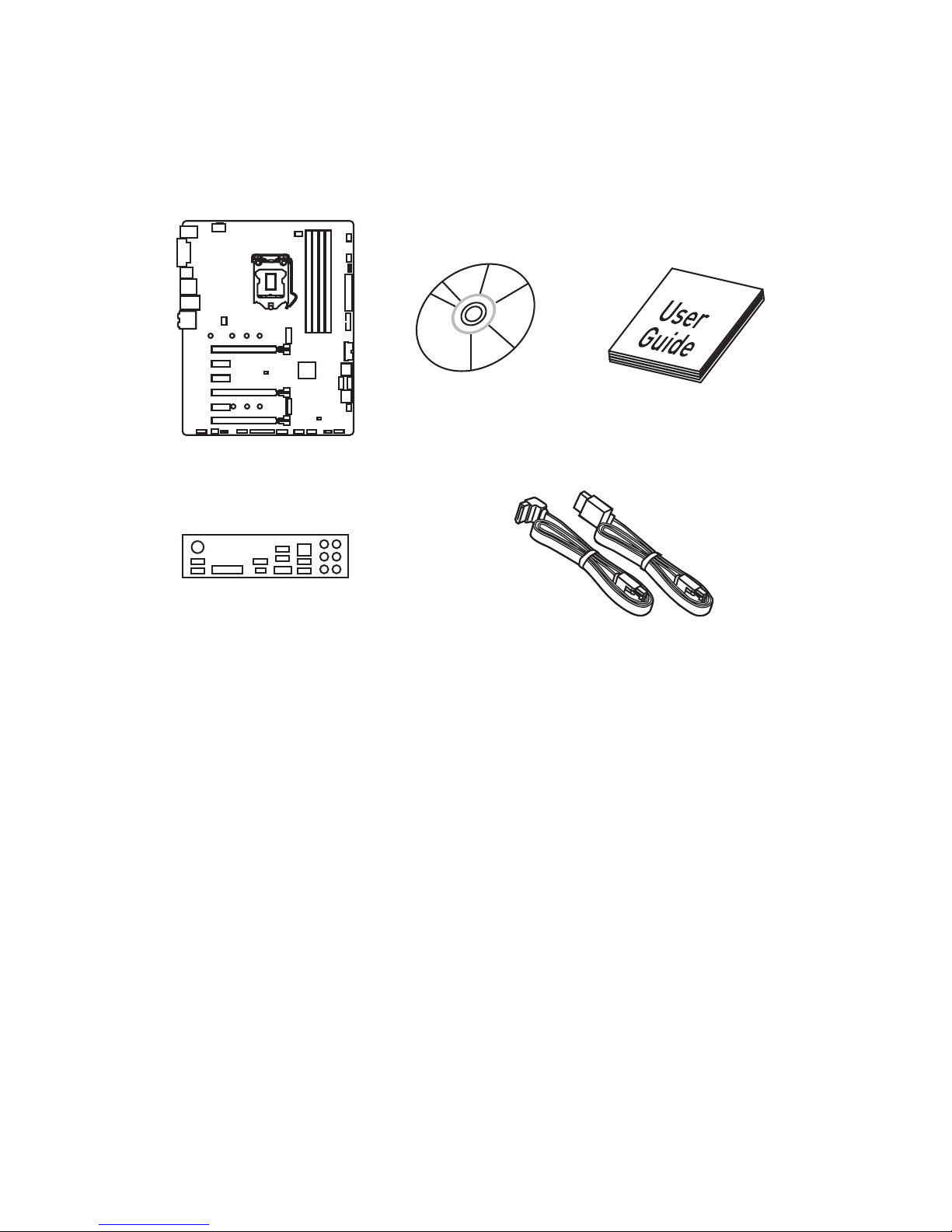
1
Unpacking
Unpacking
Thank you for buying the MSI® Z270 SLI PLUS/ Z270 SLI motherboard. Check to make
sure your motherboard box contains the following items. If something is missing,
contact your dealer as soon as possible.
SATA Cable x2
Drivers & Utilities
Disc
Motherboard User
Guide
I/O Shield
Motherboard
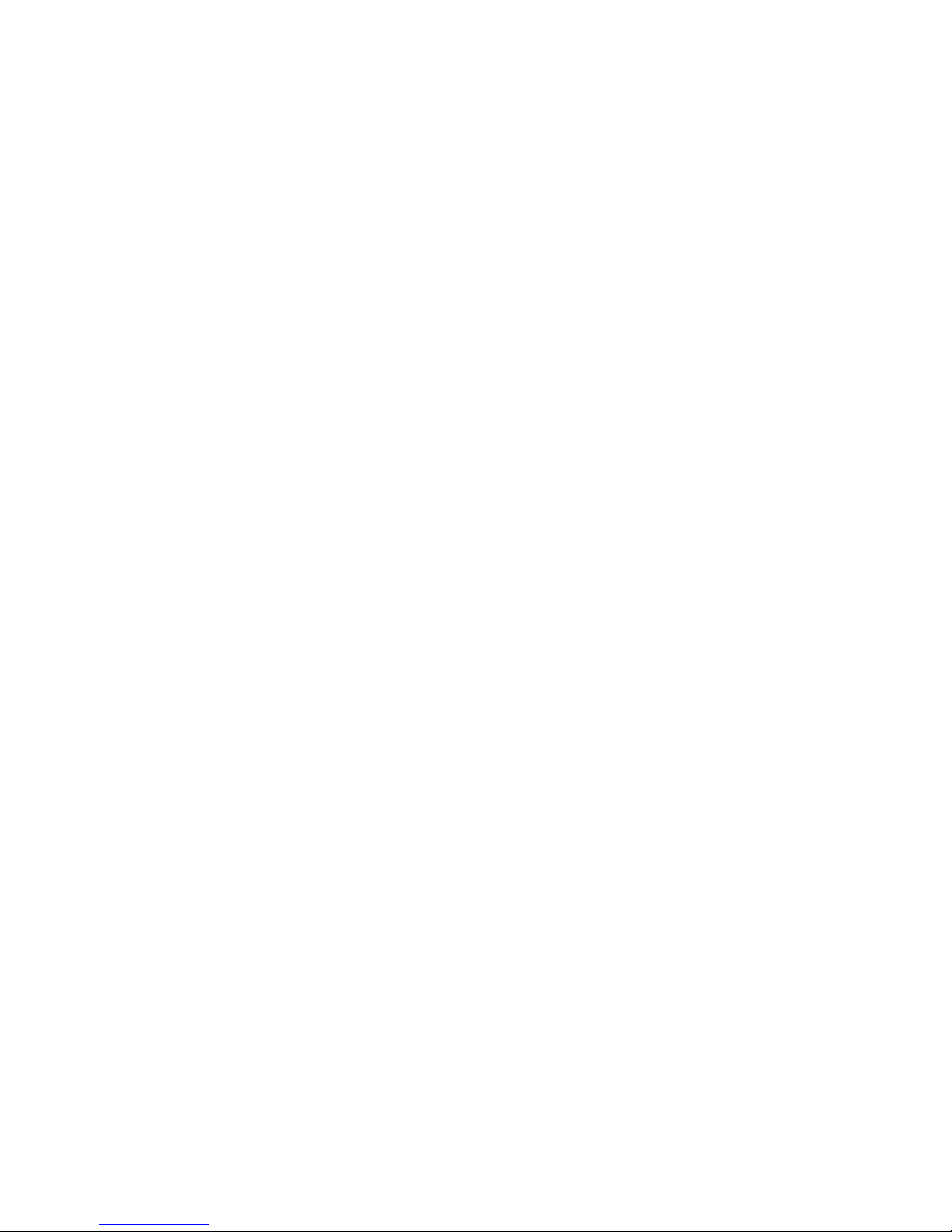
2
Safety Information
Safety Information
y The components included in this package are prone to damage from electrostatic
discharge (ESD). Please adhere to the following instructions to ensure successful
computer assembly.
y Ensure that all components are securely connected. Loose connections may cause
the computer to not recognize a component or fail to start.
y Hold the motherboard by the edges to avoid touching sensitive components.
y It is recommended to wear an electrostatic discharge (ESD) wrist strap when
handling the motherboard to prevent electrostatic damage. If an ESD wrist strap
is not available, discharge yourself of static electricity by touching another metal
object before handling the motherboard.
y Store the motherboard in an electrostatic shielding container or on an anti-static
pad whenever the motherboard is not installed.
y Before turning on the computer, ensure that there are no loose screws or metal
components on the motherboard or anywhere within the computer case.
y Do not boot the computer before installation is completed. This could cause
permanent damage to the components as well as injury to the user.
y If you need help during any installation step, please consult a certified computer
technician.
y Always turn off the power supply and unplug the power cord from the power outlet
before installing or removing any computer component.
y Keep this user guide for future reference.
y Keep this motherboard away from humidity.
y Make sure that your electrical outlet provides the same voltage as is indicated on
the PSU, before connecting the PSU to the electrical outlet.
y Place the power cord such a way that people can not step on it. Do not place
anything over the power cord.
y All cautions and warnings on the motherboard should be noted.
y If any of the following situations arises, get the motherboard checked by service
personnel:
Liquid has penetrated into the computer.
The motherboard has been exposed to moisture.
The motherboard does not work well or you can not get it work according to user
guide.
The motherboard has been dropped and damaged.
The motherboard has obvious sign of breakage.
y Do not leave this motherboard in an environment above 60°C (140°F), it may damage
the motherboard.

3
Quick Start
Intel® LGA 1151 CPU
DDR4 Memory
Graphics Card
SATA Hard Disk Drive
SATA DVD Drive
A Package of Screws
Phillips Screwdriver
Chassis
Power Supply Unit
CPU Fan Thermal Paste
Quick Start
Preparing Tools and Components
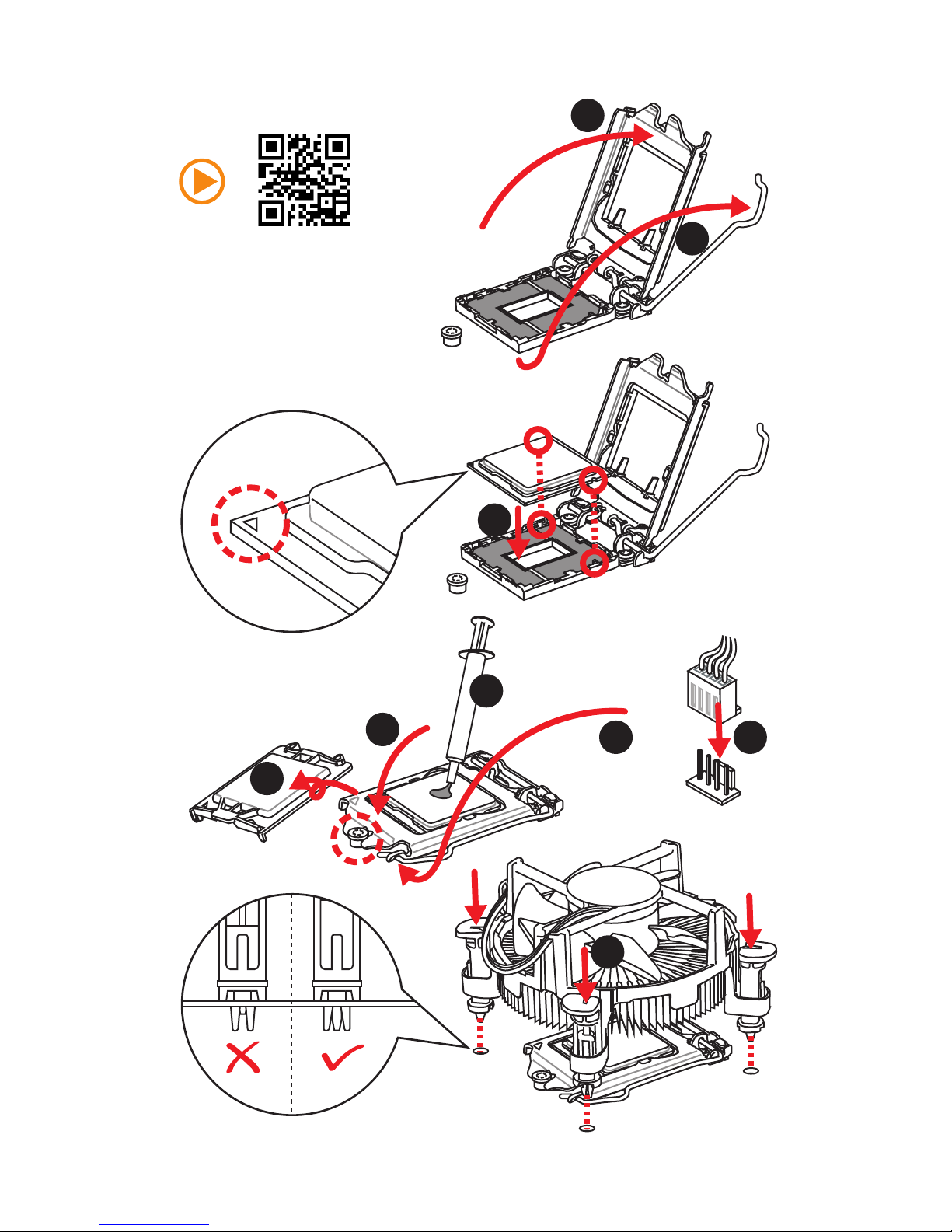
4
Quick Start
http://youtu.be/bf5La099urI
Installing a Processor
1
2
3
6
4
5
7
8
9
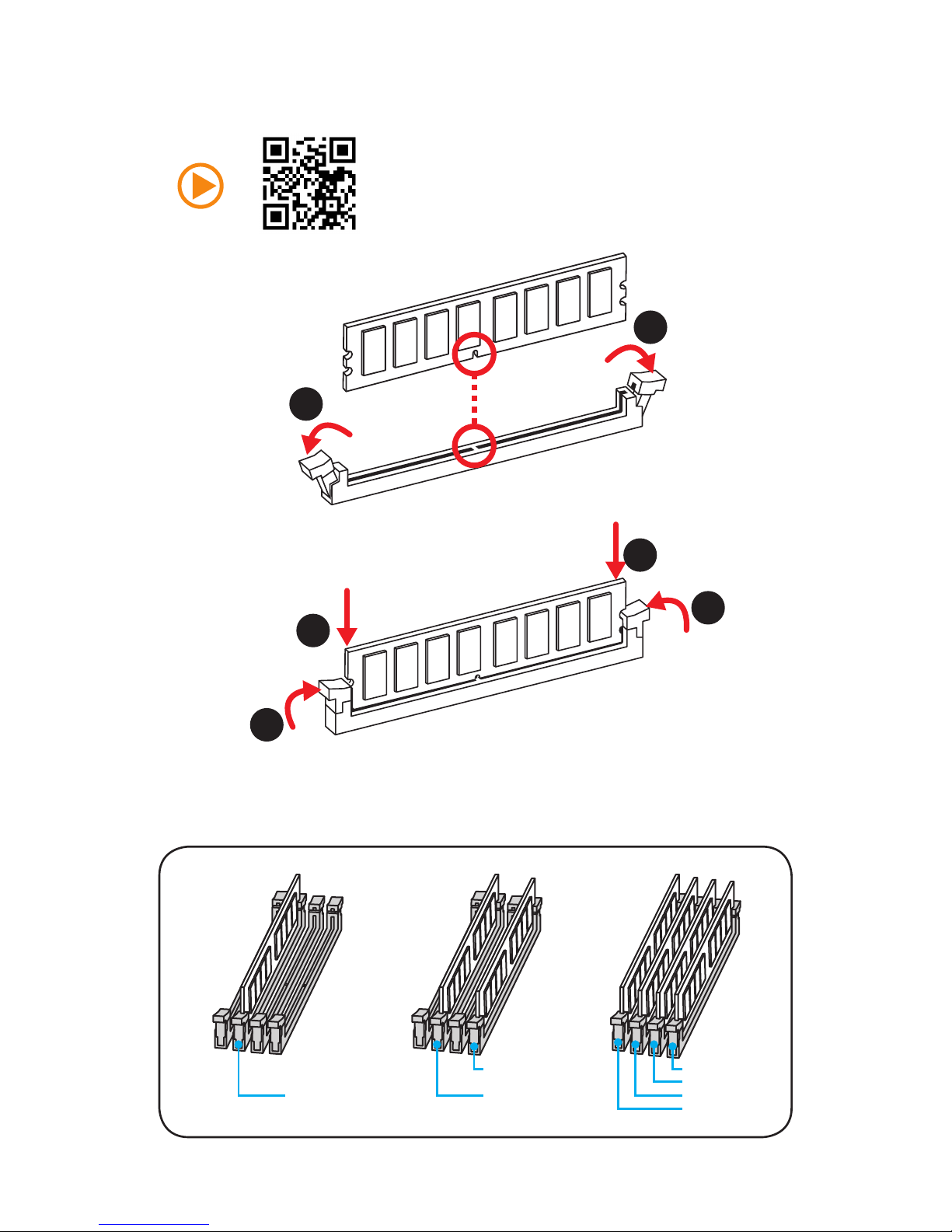
5
Quick Start
1
1
2
2
3
3
Installing DDR4 memory
http://youtu.be/T03aDrJPyQs
DIMMB2 DIMMB2
DIMMB1
DIMMA2 DIMMA2 DIMMA2
DIMMA1
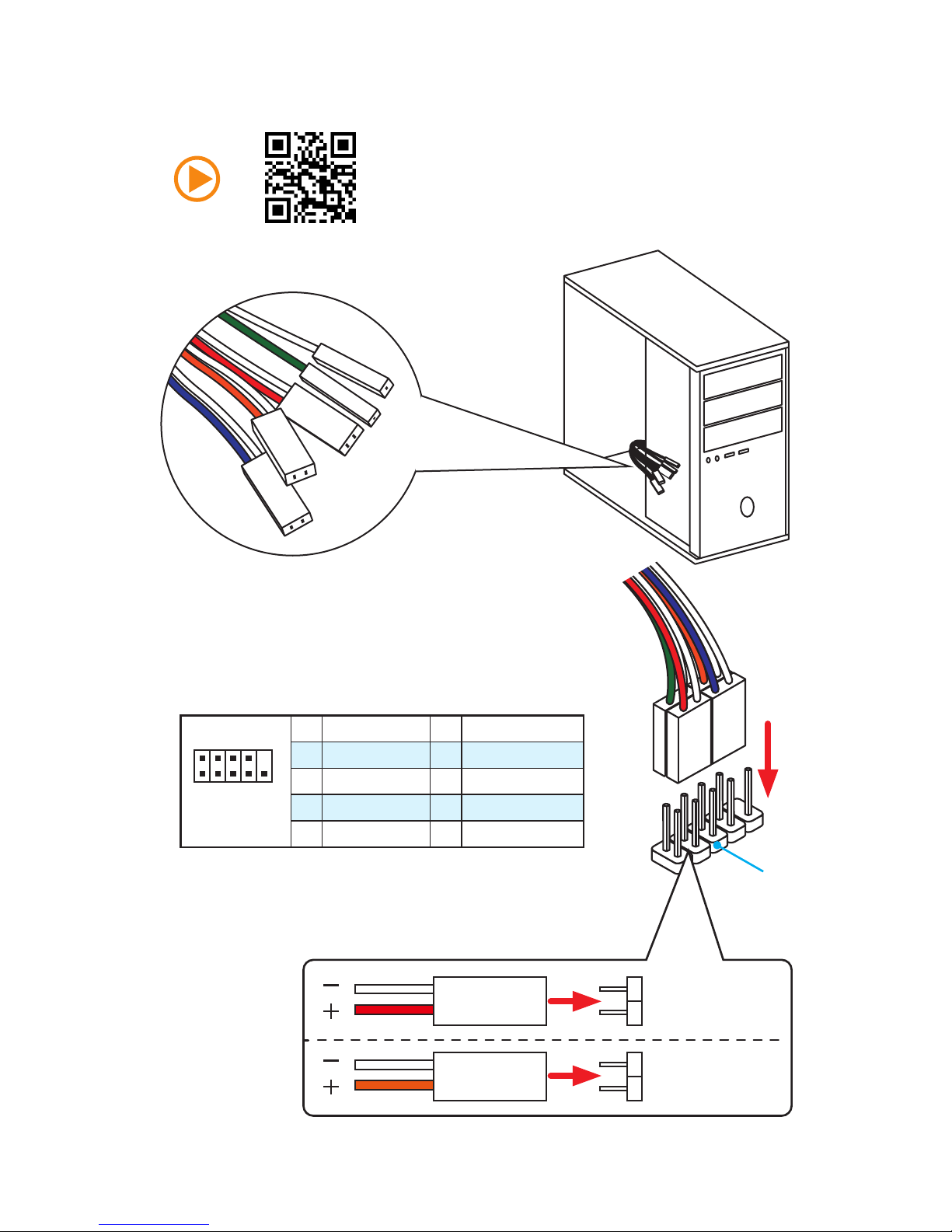
6
Quick Start
Connecting the Front Panel Header
http://youtu.be/DPELIdVNZUI
1
2 10
9
JFP1
1 HDD LED + 2 Power LED +
3 HDD LED - 4 Power LED -
5 Reset Switch 6 Power Switch
7 Reset Switch 8 Power Switch
9 Reserved 10 No Pin
RESET SW
POWER SW
POWER LED+
POWER LED-
HDD LED
HDD LED
RESET SW
JFP1
HDD LED
HDD LED HDD LED +
POWER LED POWER LED +
POWER LED
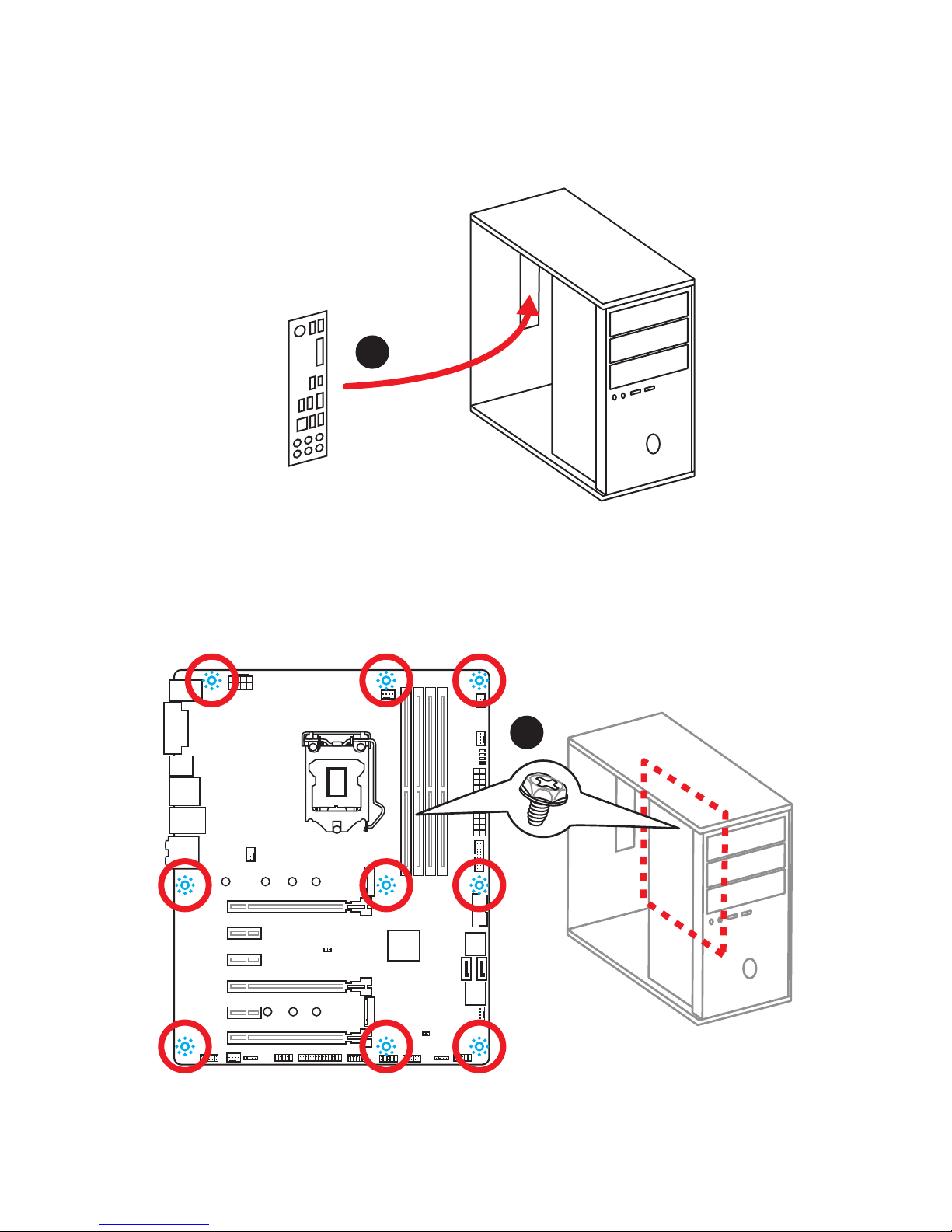
7
Quick Start
Installing the Motherboard
1
2
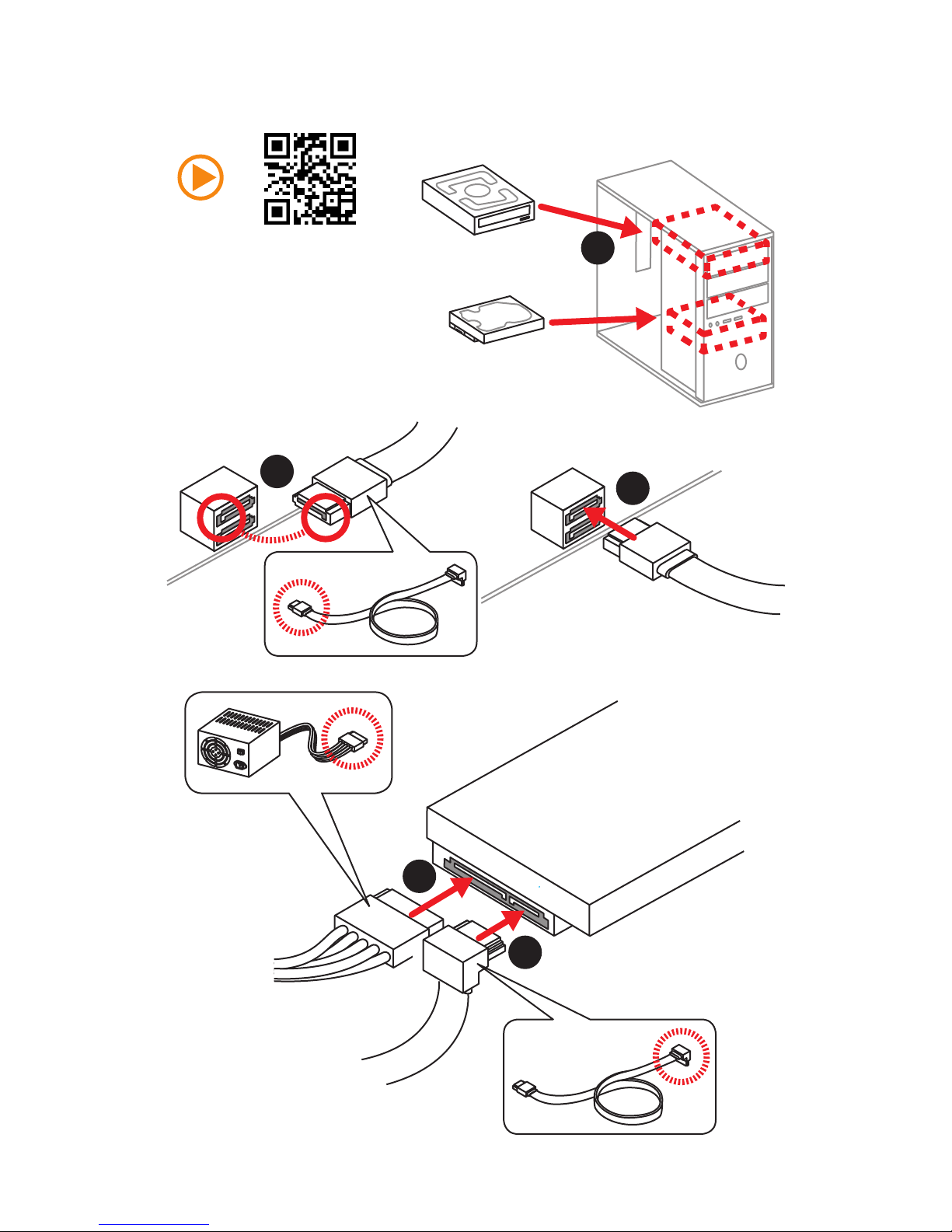
8
Quick Start
Installing SATA Drives
http://youtu.be/RZsMpqxythc
1
2
3
4
5
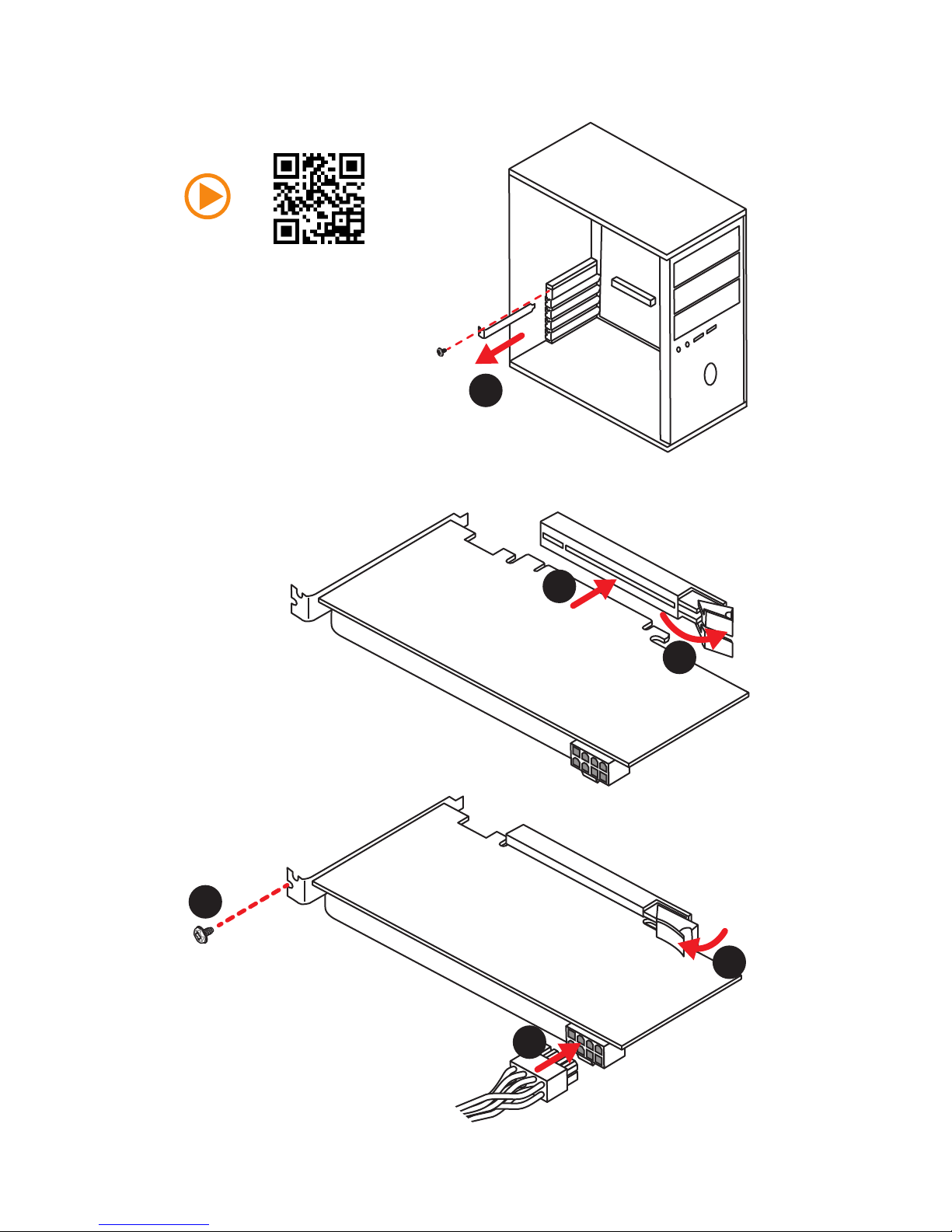
9
Quick Start
1
Installing a Graphics Card
http://youtu.be/mG0GZpr9w_A
2
3
4
5
6

10
Quick Start
Connecting Peripheral Devices
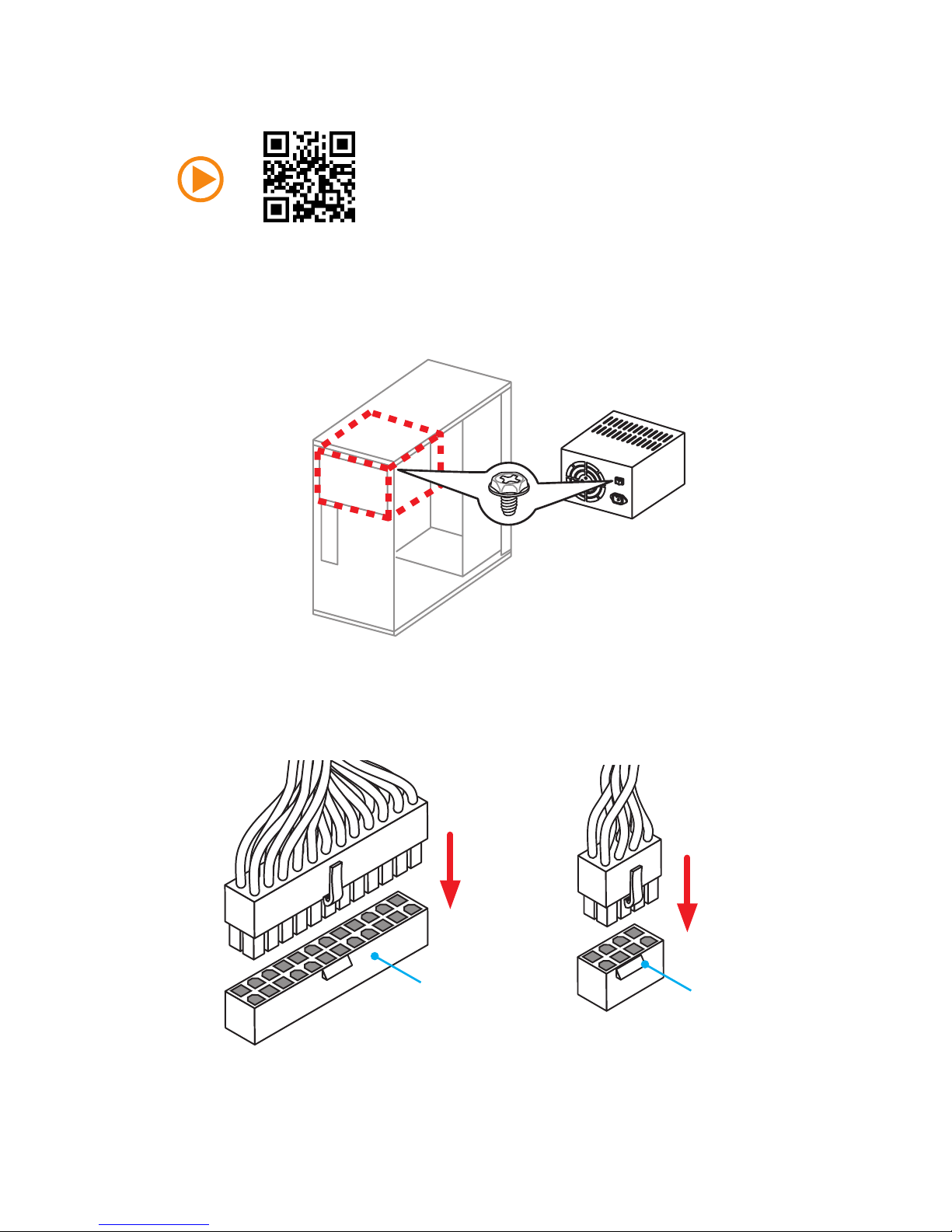
11
Quick Start
Connecting the Power Connectors
http://youtu.be/gkDYyR_83I4
ATX_PWR1
CPU_PWR1

12
Quick Start
Power On
1
4
2
3
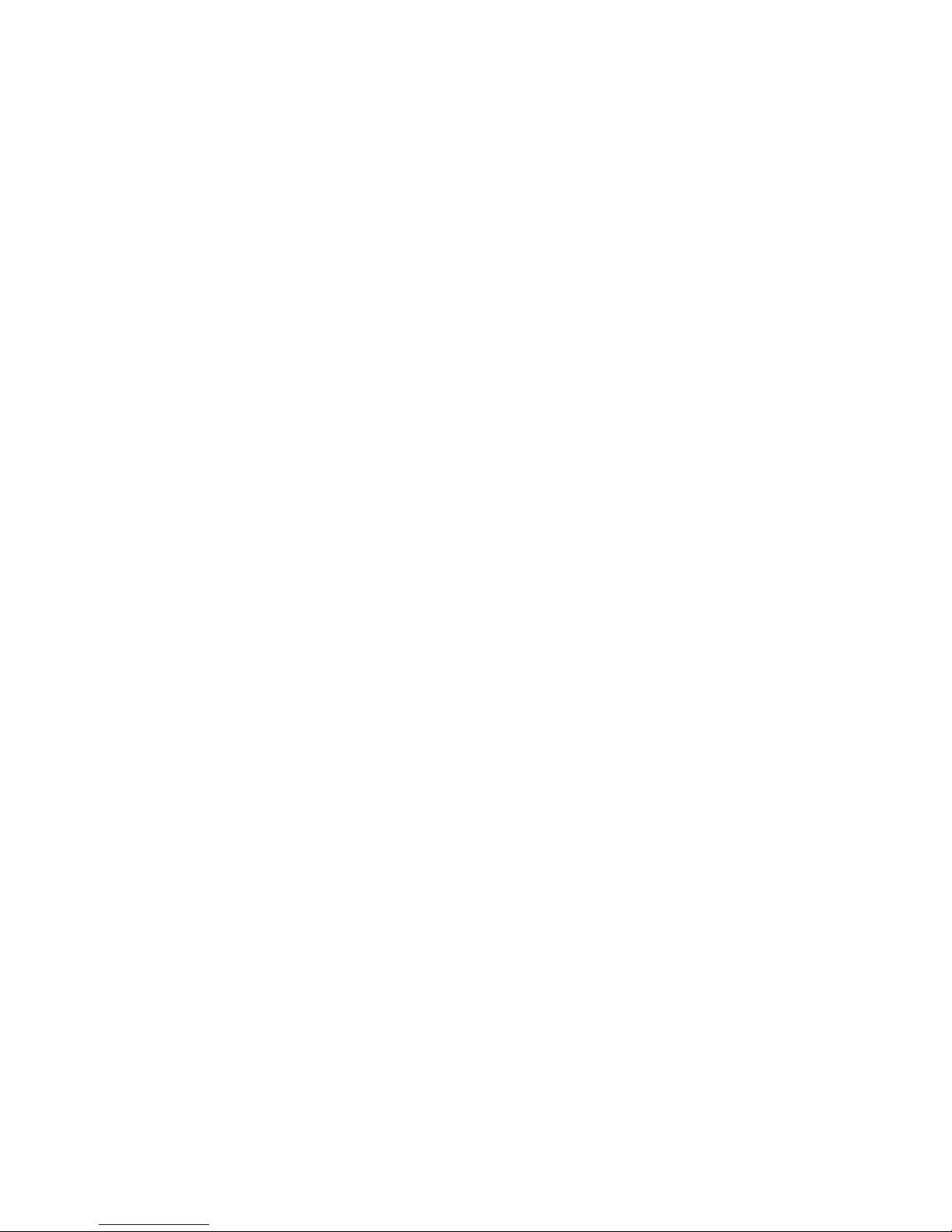
13
Contents
Contents
Unpacking .............................................................................................................. 1
Safety Information ................................................................................................. 2
Quick Start ............................................................................................................. 3
Preparing Tools and Components .......................................................................... 3
Installing a Processor ............................................................................................. 4
Installing DDR4 memory ........................................................................................ 5
Connecting the Front Panel Header ....................................................................... 6
Installing the Motherboard ..................................................................................... 7
Installing SATA Drives............................................................................................. 8
Installing a Graphics Card ...................................................................................... 9
Connecting Peripheral Devices ............................................................................ 10
Connecting the Power Connectors ....................................................................... 11
Power On............................................................................................................... 12
Specifications ....................................................................................................... 15
Block Diagram .................................................................................................... 20
Rear I/O Panel ..................................................................................................... 21
LAN Port LED Status Table................................................................................... 21
Audio Ports Configuration .................................................................................... 21
Realtek HD Audio Manager .................................................................................. 22
Overview of Components .................................................................................... 24
CPU Socket ........................................................................................................... 26
DIMM Slots ............................................................................................................ 27
PCI_E1~6: PCIe Expansion Slots .......................................................................... 28
M2_1~2: M.2 Slots (Key M) ................................................................................... 30
SATA1~6: SATA 6Gb/s Connectors ....................................................................... 31
JFP1, JFP2: Front Panel Connectors ................................................................... 32
CPU_PWR1, ATX_PWR1: Power Connectors ....................................................... 33
JCOM1: Serial Port Connector ............................................................................. 33
JUSB1~2: USB 2.0 Connectors ............................................................................. 34
JUSB3~4: USB 3.1 Gen1 Connectors ................................................................... 34
CPU_FAN1,SYS_FAN1~4, PUMP_FAN1: Fan Connectors .................................... 35
JAUD1: Front Audio Connector ............................................................................ 36
JCI1: Chassis Intrusion Connector ....................................................................... 36
JTPM1: TPM Module Connector ........................................................................... 37
JBAT1: Clear CMOS (Reset BIOS) Jumper ........................................................... 37
JLED1: RGB LED connector ................................................................................. 38
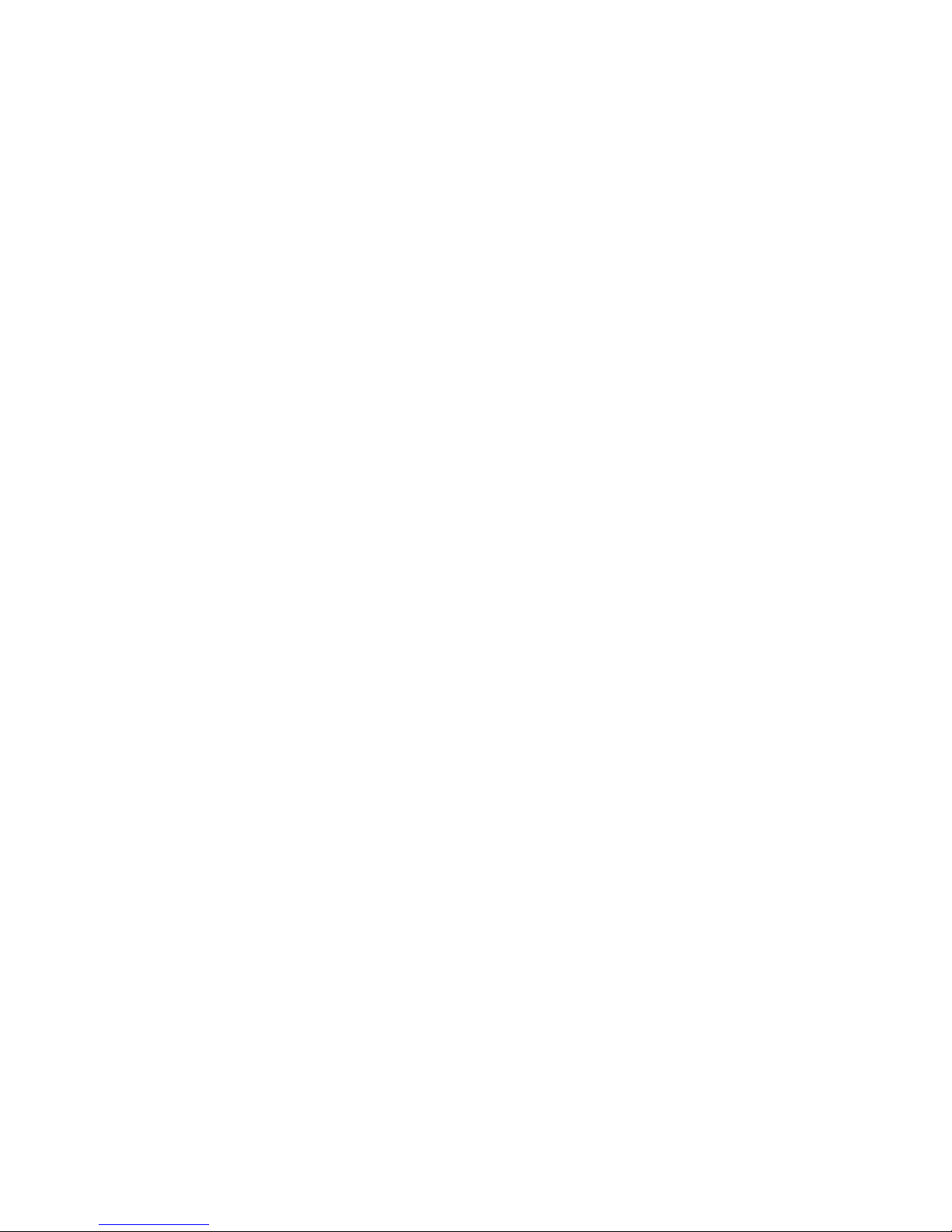
14
Contents
JLPT1: Parallel Port Connector ........................................................................... 38
Onboard LEDs ...................................................................................................... 39
EZ Debug LEDs ..................................................................................................... 39
BIOS Setup ........................................................................................................... 40
Entering BIOS Setup ............................................................................................. 40
Resetting BIOS ...................................................................................................... 41
Updating BIOS ....................................................................................................... 41
EZ Mode ................................................................................................................ 42
Advanced Mode .................................................................................................... 44
SETTINGS .............................................................................................................. 45
Advanced ............................................................................................................... 45
Boot ....................................................................................................................... 52
Security ................................................................................................................. 53
Save & Exit ............................................................................................................ 54
OC .......................................................................................................................... 55
M-FLASH .............................................................................................................. 61
OC PROFILE .......................................................................................................... 62
HARDWARE MONITOR .......................................................................................... 63
Software Description ........................................................................................... 64
Installing Windows® 7/ 8.1/ 10.............................................................................. 64
Installing Drivers .................................................................................................. 64
Installing Utilities ................................................................................................. 64
LIVE UPDATE 6 ...................................................................................................... 65
COMMAND CENTER ............................................................................................. 67
MSI SMART TOOL ................................................................................................. 71
MYSTIC LIGHT ....................................................................................................... 73
RAMDISK............................................................................................................... 74
X-BOOST ............................................................................................................... 75
NETWORK MANAGER ........................................................................................... 77
Intel
®
Extreme Tuning Utility ................................................................................ 79
CPU-Z.................................................................................................................... 80
RAID Configuration .............................................................................................. 81
Using Intel® Rapid Storage Technology Option ROM ........................................... 81
Degraded RAID Array ........................................................................................... 84
M.2 PCIe SSD RAID ............................................................................................... 86
Troubleshooting ..................................................................................................88
Regulatory Notices .............................................................................................. 89
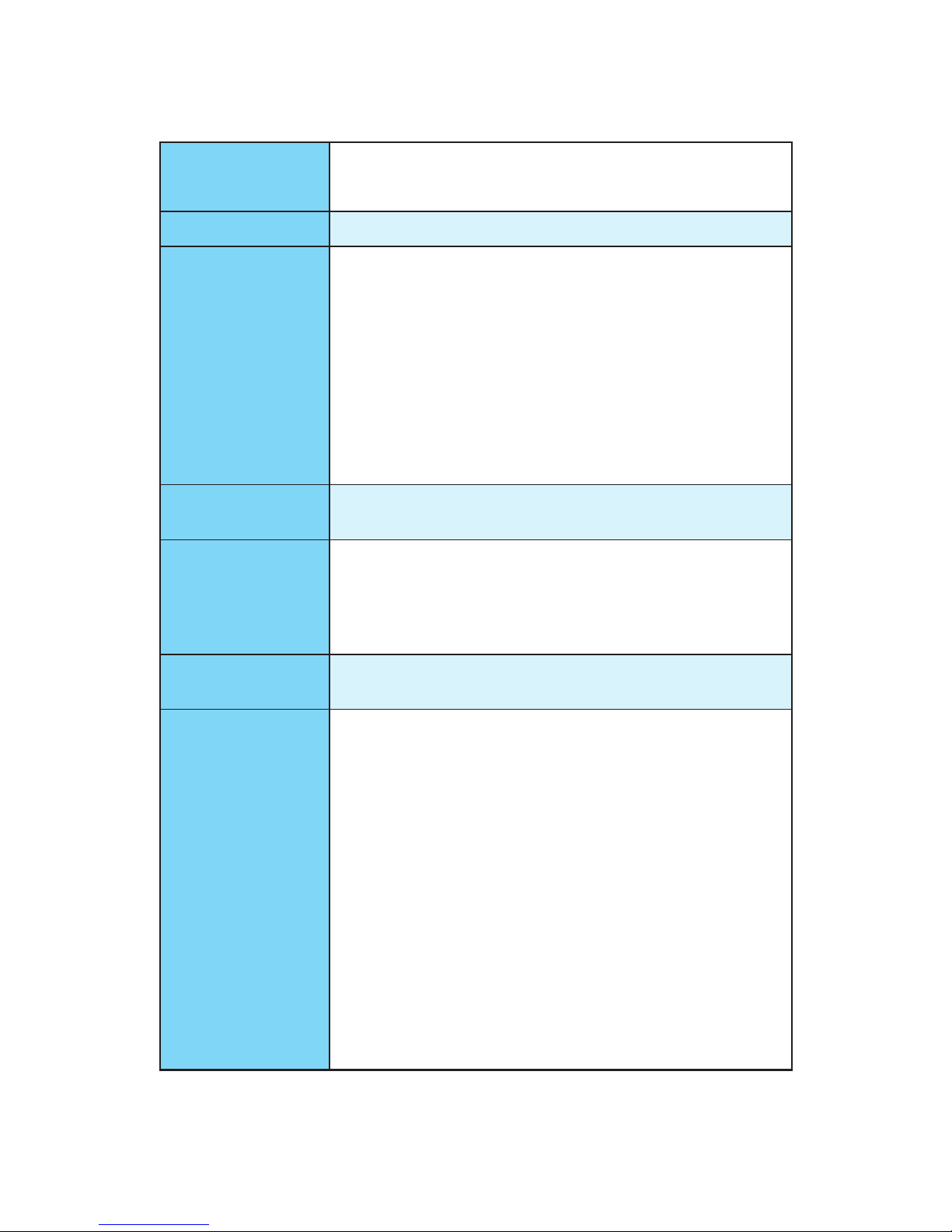
15
Specifications
Specifications
CPU
y Supports 7th/6th Gen Intel
®
Core™ i3/i5/i7 processors,
and Intel® Pentium® and Celeron® processors for Socket
LGA1151
Chipset Intel
®
Z270 Chipset
Memory
y 4x DDR4 memory slots, support up to 64GB
7th processors support DDR4 3800(OC)/ 3600(OC)/
3200(OC)/ 3000(OC)/ 2800(OC)/ 2600(OC)/ 2400/ 2133
MHz*
6th processors support DDR4 3600(OC)/ 3200(OC)/
3000(OC)/ 2800(OC)/ 2600(OC)/ 2400(OC)/ 2133 MHz*
y Dual channel memory architecture
y Supports non-ECC, un-buffered memory
y Supports Intel
®
Extreme Memory Profile (XMP)
*Please refer to www.msi.com for more information on compatible memory.
Expansion Slots
y 3x PCIe 3.0 x16 slots (support x16/x0/x4, x8/x8/x4 modes)
y 3x PCIe 3.0 x1 slots
Onboard Graphics
y 1x HDMI™ port, supports a maximum resolution of
4096x2160@30Hz(7th CPU), 4096x2160@24Hz(6th CPU),
2560x1600@60Hz
y 1x DVI-D port, supports a maximum resolution of
1920x1200@60Hz
Multi-GPU
y Supports 2-Way NVIDIA
®
SLI™ Technology
y Supports 3-Way AMD
®
CrossFire™ Technology
Storage
Intel
®
Z270 Chipset
y 6x SATA 6Gb/s ports*
y 2x M.2 slots (Key M)
Support up to PCIe 3.0 x4 and SATA 6Gb/s
Support PCIe 3.0 x4 NVMe U.2 SSD with Turbo U.2 Host
Card**
M2_1 slot supports 2242/ 2260 /2280/ 22110 storage
devices
M2_2 slot supports 2242/ 2260 /2280 storage devices
Intel
®
Optane™ Memory Ready for all M.2 slots
y Supports Intel
®
Smart Response Technology for Intel
Core
™
processors
* The SATA1, SATA5 and SATA6 ports will become unavailable with some
conditions of M.2 devices. Please refer to page 31 for M.2 & SATA
combination table.
** The Turbo U.2 Host Card is not included, please purchase separately.
Continued on next page
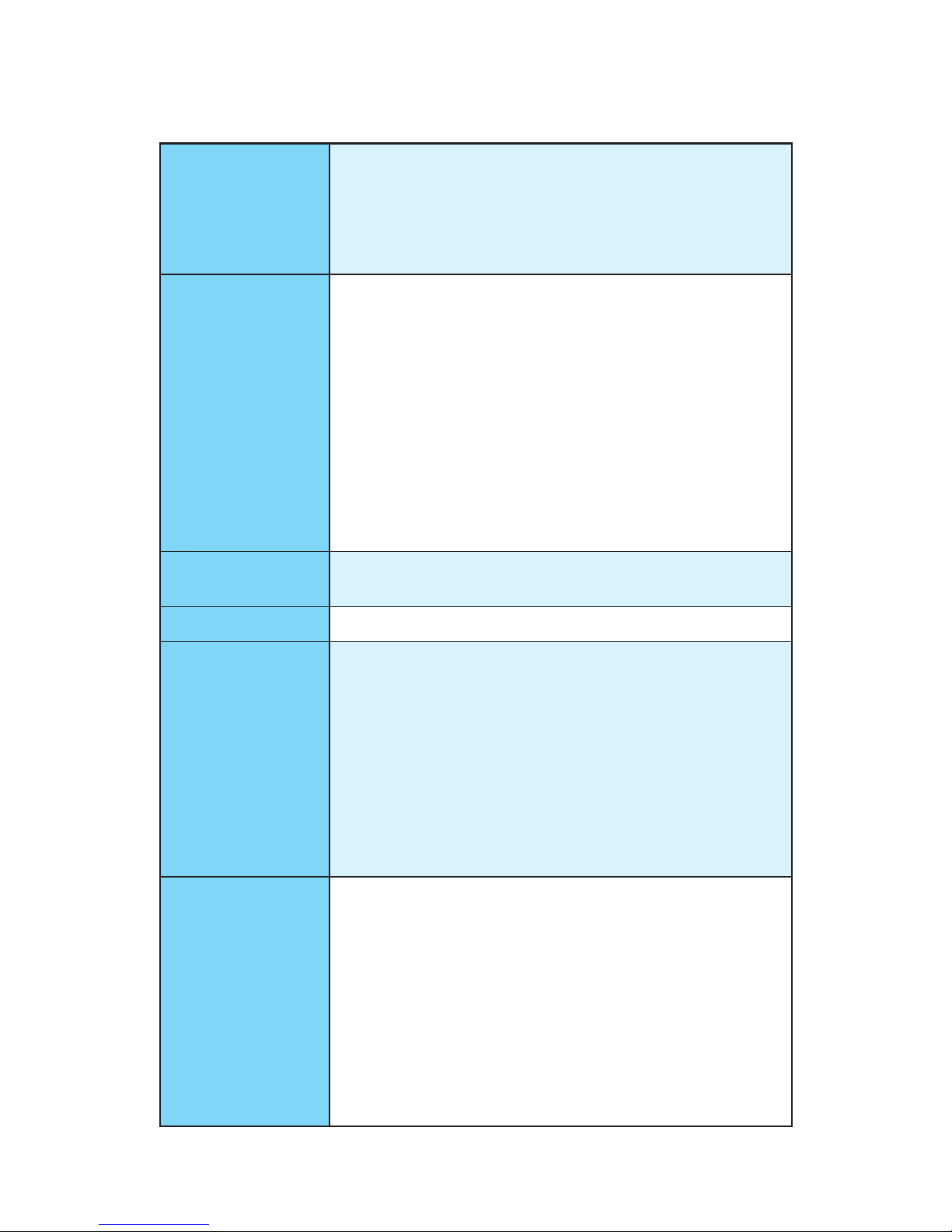
16
Specifications
Continued from previous page
RAID
Intel
®
Z270 Chipset
y Supports RAID 0, RAID 1, RAID 5 and RAID 10 for SATA
storage devices
y Supports RAID 0 and RAID 1 for M.2 storage devices*
* M.2 PCIe RAID volume can be created with M.2 GENIE. Please refer to page
43 for details about M.2 GENIE.
USB
y ASMedia
®
ASM2142 Chipset
1x USB 3.1 Gen2 (SuperSpeed USB 10Gbps) Type-C port
on the back panel
1x USB 3.1 Gen2 (SuperSpeed USB 10Gbps) Type-A port
on the back panel
y Intel
®
Z270 Chipset
8x USB 3.1 Gen1 (SuperSpeed USB) ports (4 Type-A
ports on the back panel, 4 ports available through the
internal USB connectors)
6x USB 2.0 (High-speed USB) ports (2 Type-A ports on
the back panel, 4 ports available through the internal
USB connectors)
Audio
y Realtek
®
ALC1220 Codec
y 7.1-Channel High Definition Audio
LAN 1x Intel I219-V Gigabit LAN controller
Back Panel
Connectors
y 1x PS/2 mouse & keyboard combo port
y 2x USB 2.0 ports
y 1x DVI-D port
y 1x USB 3.1 Gen2 Type-A port
y 1x USB 3.1 Gen2 Type-C port
y 4x USB 3.1 Gen1 Type-A ports
y 1x HDMI
™
port
y 1x LAN (RJ45) port
y 6x audio jacks
Internal Connectors
y 1x 24-pin ATX main power connector
y 1x 8-pin ATX 12V power connector
y 6x SATA 6Gb/s connectors
y 2x USB 3.1 Gen1 connectors (supports additional 4 USB
3.1 Gen1 ports)
y 2x USB 2.0 connectors (supports additional 4 USB 2.0
ports)
y 1x 4-pin CPU fan connector
y 1x 4-pin water pump fan connector
y 4x 4-pin system fan connectors
Continued on next page
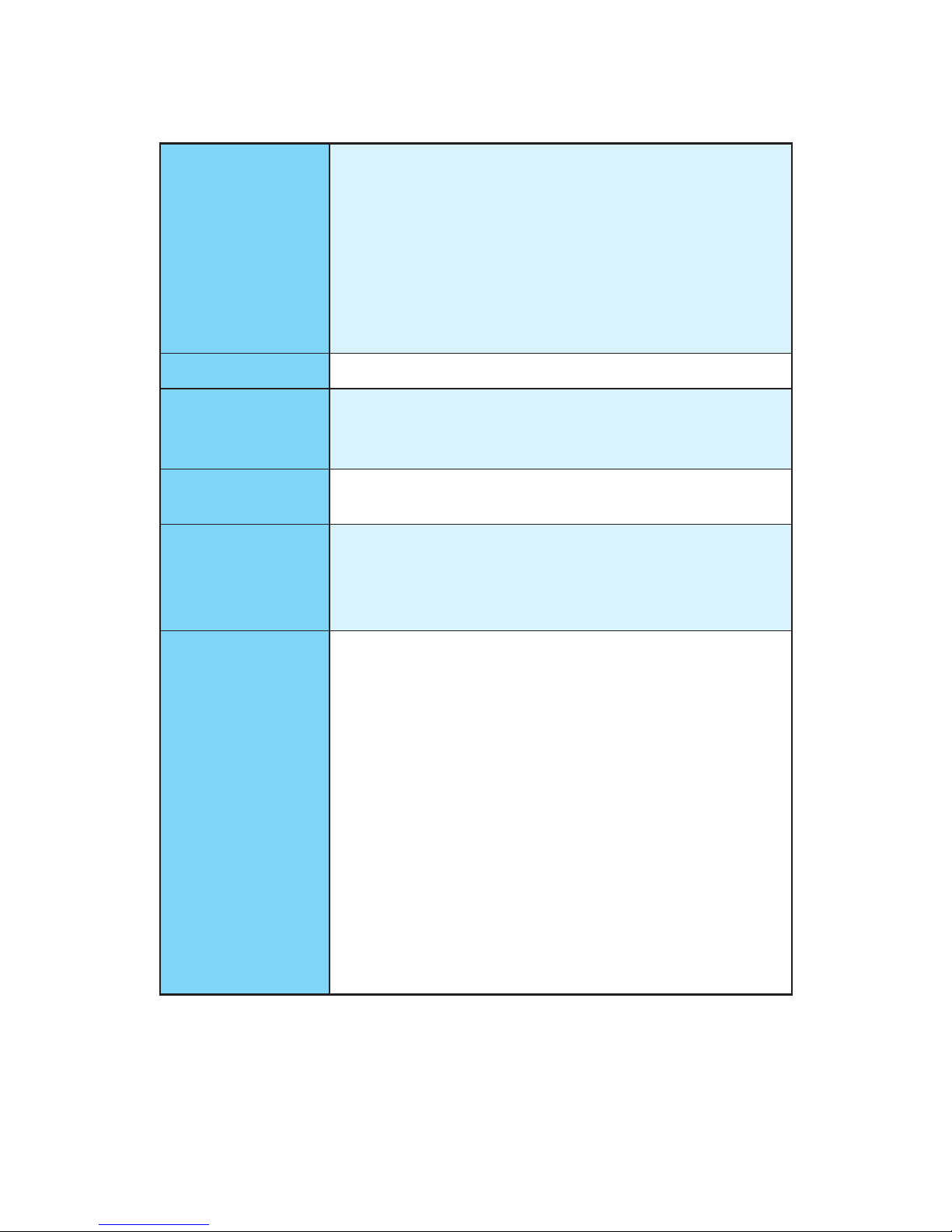
17
Specifications
Continued from previous page
Internal Connectors
y 1x Front panel audio connector
y 2x Front panel connectors
y 1x RGB LED connector (Z270 SLI PLUS)
y 1x TPM module connector
y 1x Chassis Intrusion connector
y 1x Serial port connector
y 1x Parallel port connector
y 1x Clear CMOS jumper
I/O Controller NUVOTON NCT6795 Controller Chip
Hardware Monitor
y CPU/System temperature detection
y CPU/System fan speed detection
y CPU/System fan speed control
From Factor
y ATX Form Factor
y 12.0 in. x 9.6 in. (30.5 cm x 24.4 cm)
BIOS Features
y 1x 128 Mb flash
y UEFI AMI BIOS
y ACPI 5.0, PnP 1.0a, SM BIOS 2.8
y Multi-language
Software
y Drivers
y COMMAND CENTER
y LIVE UPDATE 6
y FAST BOOT
y SUPER CHARGER
y MYSTIC LIGHT
y RAMDISK
y X-BOOST
y MSI SMART TOOL
y CPU-Z MSI GAMING
y NETWORK MANAGER
y Intel
®
Extreme Tuning Utility
y Norton
™
Internet Security Solution
y Google Chrome
™
, Google Toolbar, Google Drive
Continued on next page
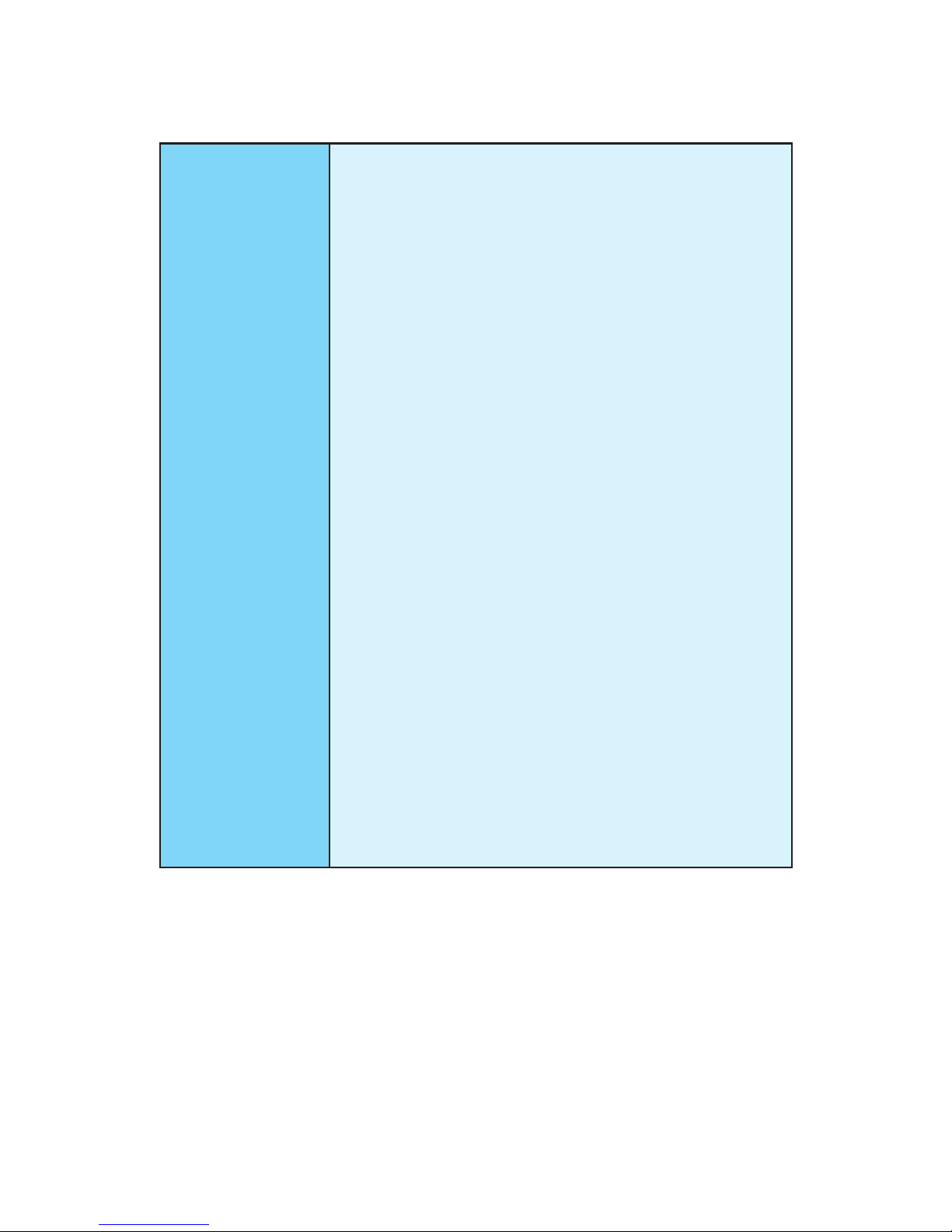
18
Specifications
Continued from previous page
MSI Exclusive
Features
y CLICK BIOS 5
EZ Mode & Advanced Mode Switching
Board Explorer
Hardware Monitor
y MILITARY CLASS 5
Military Class Component
Military Class Stability and Reliability
ESD Protection
EMI Protection
Humidity Protection
Circuit Protection
High Temperature Protection
VGA Armor Slot
y MSI Steel Armor
PCI-E Steel Armor
DDR4 Steel Shielding
y COMMAND CENTER
System Monitor
Smart Fan Control
y MYSTIC LIGHT EXTENSION (Z270 SLI PLUS)
Dedicated HEADER for 4-pin RGB-strip
LIGHT CONTROL
y RAMDISK
y LIVE UPDATE 6
y VR BOOST
y X-BOOST
System Performance Enhancement
User Scenario Profile
Continued on next page
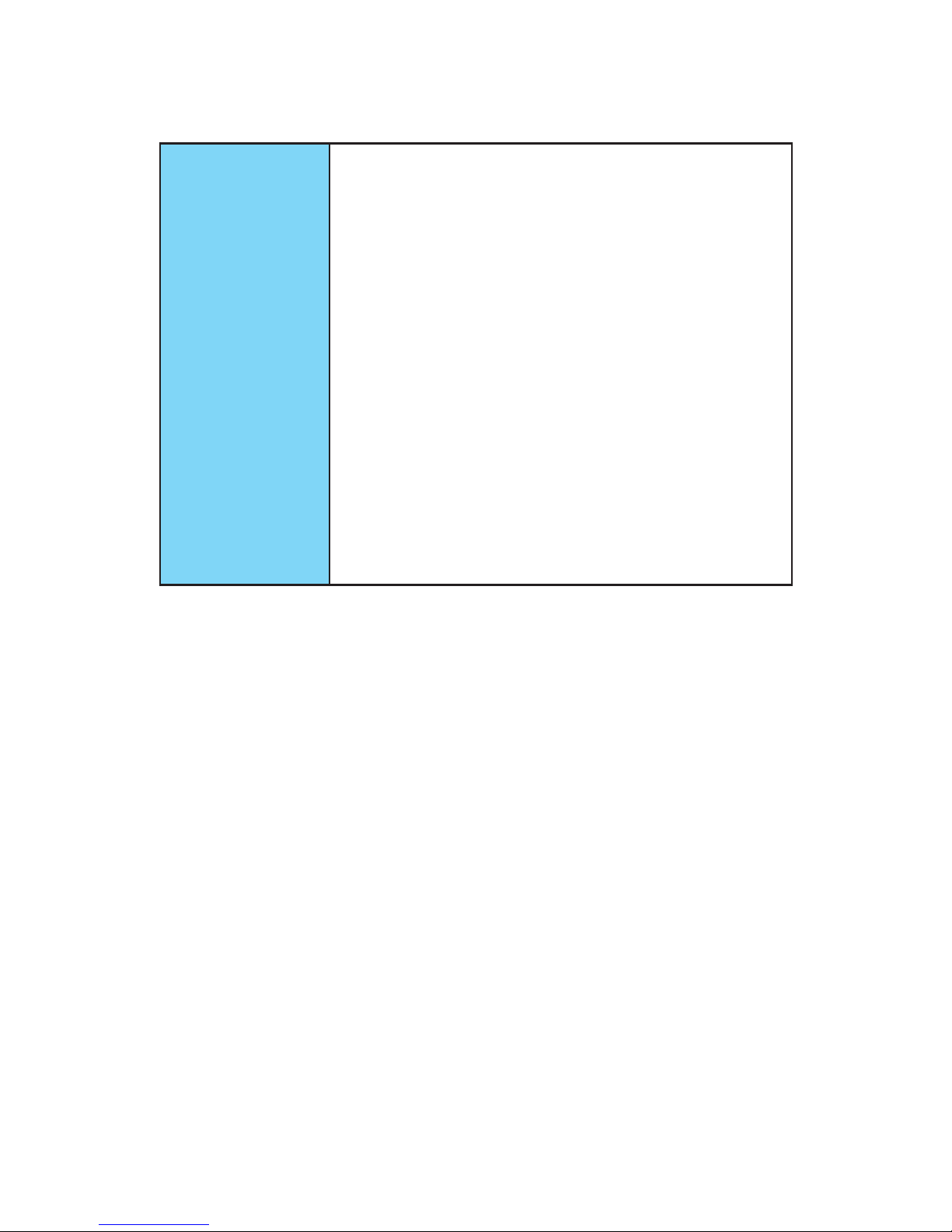
19
Specifications
Continued from previous page
Specification
Highlights
y DDR4 Boost Support
Dual-Channel DDR4 Memory Support
Isolated DDR4 Circuit Design
DDR4 XMP Ready
y PCI Express 3.0 Support
2-Way Nvidia SLI
TM
Support
3-Way AMD CrossFire
TM
Support
y USB 3.1 Gen2 Ready
USB 3.1 Gen2 Type-A Ready
USB 3.1 Gen2 Type-C Ready
y Twin Turbo M.2 Ready
Dual M.2 RAID Support
PCIe 3.0 x4 (32 Gb/s) Support
PCIe / SATA Dual Mode Support
Intel
®
Optane™ Memory Ready
y NVMe / AHCI Driver Support
y U.2 Support (Optional)
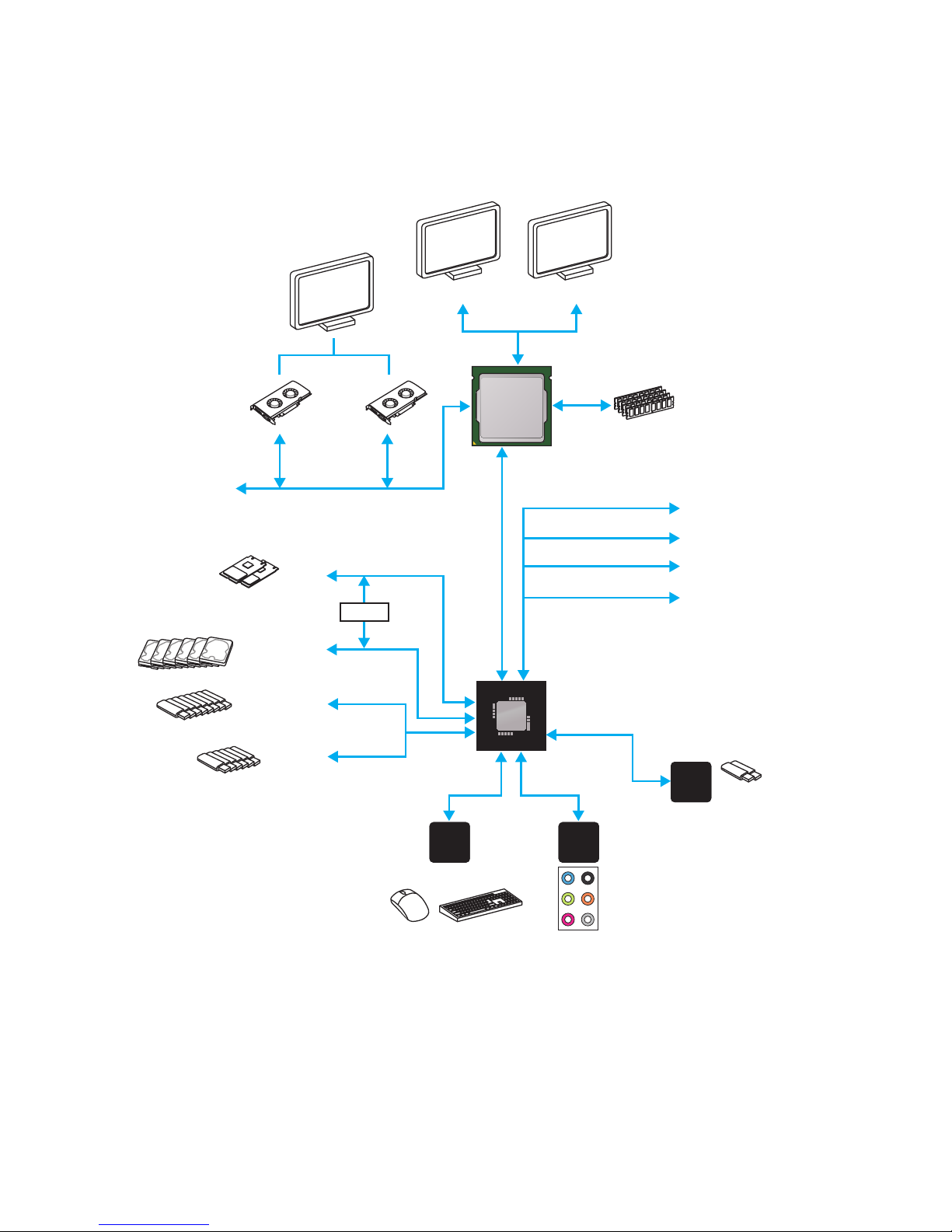
20
Block Diagram
Block Diagram
LPC Bus
2 x USB 3.1 Gen2
2 Channel DDR4 Memory
8 x USB 3.1 Gen1
2 x M.2
6 x USB 2.0
PCI-E Bus
PCI Express Bus
PCI Express Bus
P/S2 Mouse / Keyboard
Audio Jacks
DMI 3.0
Z270
CPU
NV6795
Super I/O
Realtek
ALC1220
ASMEDIA
ASM2142
x1
x1
x4
x2
PCI Express Bus
HDMI DVI-D
Switch
x1
PCIe x1 slot
PCIe x1 slot
PCIe x1 slot
PCIe x4 slot
6 x SATA 6Gb/s
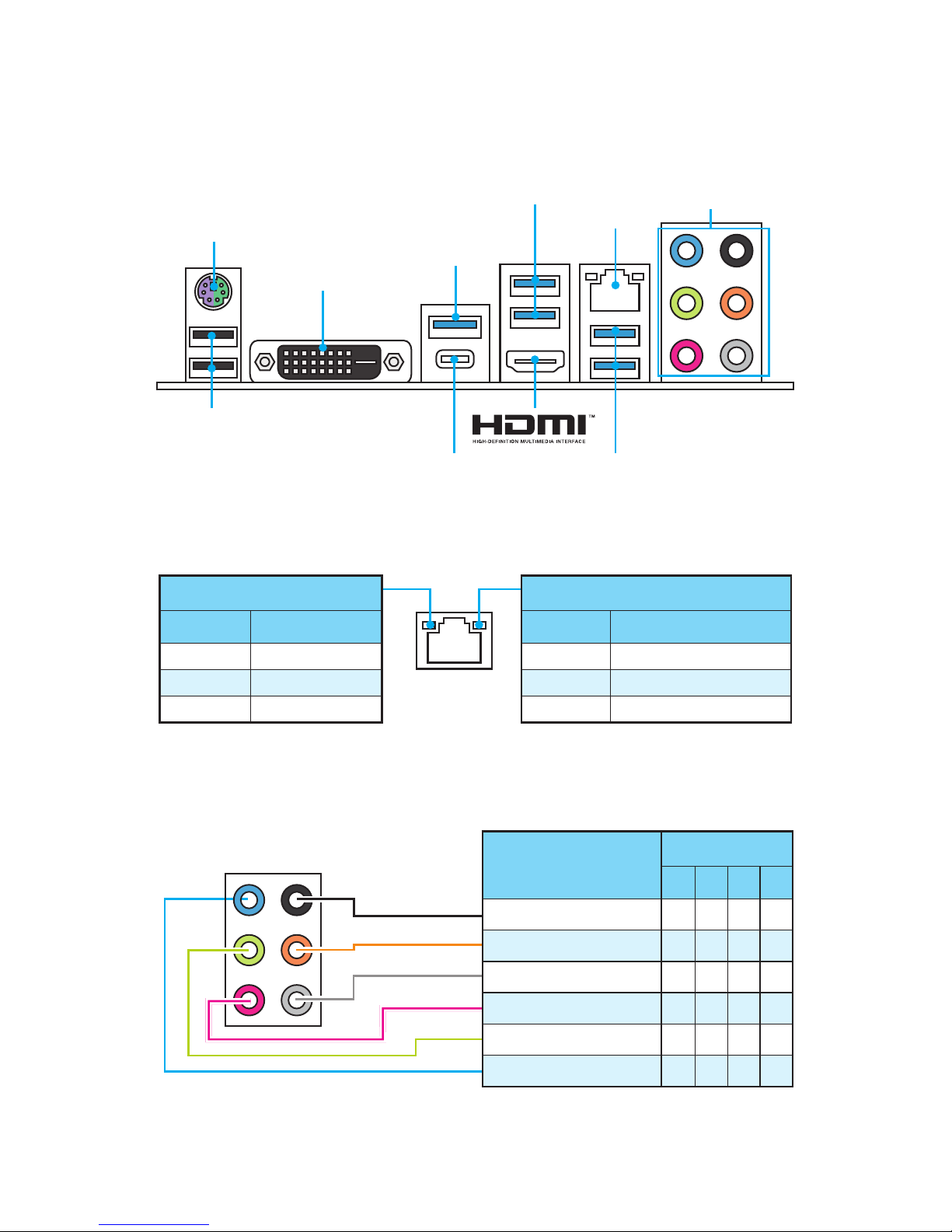
21
Rear I/O Panel
Rear I/O Panel
PS/2 Port
LAN
USB 2.0
Audio Ports
DVI-D
USB 3.1 Gen1
USB 3.1 Gen2
USB 3.1 Gen1USB 3.1 Gen2 Type-C
Link/ Activity LED
Status Description
Off No link
Yellow Linked
Blinking Data activity
Speed LED
Status Description
Off 10 Mbps connection
Green 100 Mbps connection
Orange 1 Gbps connection
LAN Port LED Status Table
Audio Ports Configuration
Audio Ports
Channel
2 4 6 8
Rear Speaker Out ● ● ●
Center/ Subwoofer Out ● ●
Side Speaker Out ●
Mic In
Line-Out/ Front Speaker Out ● ● ● ●
Line-In
(●: connected, Blank: empty)
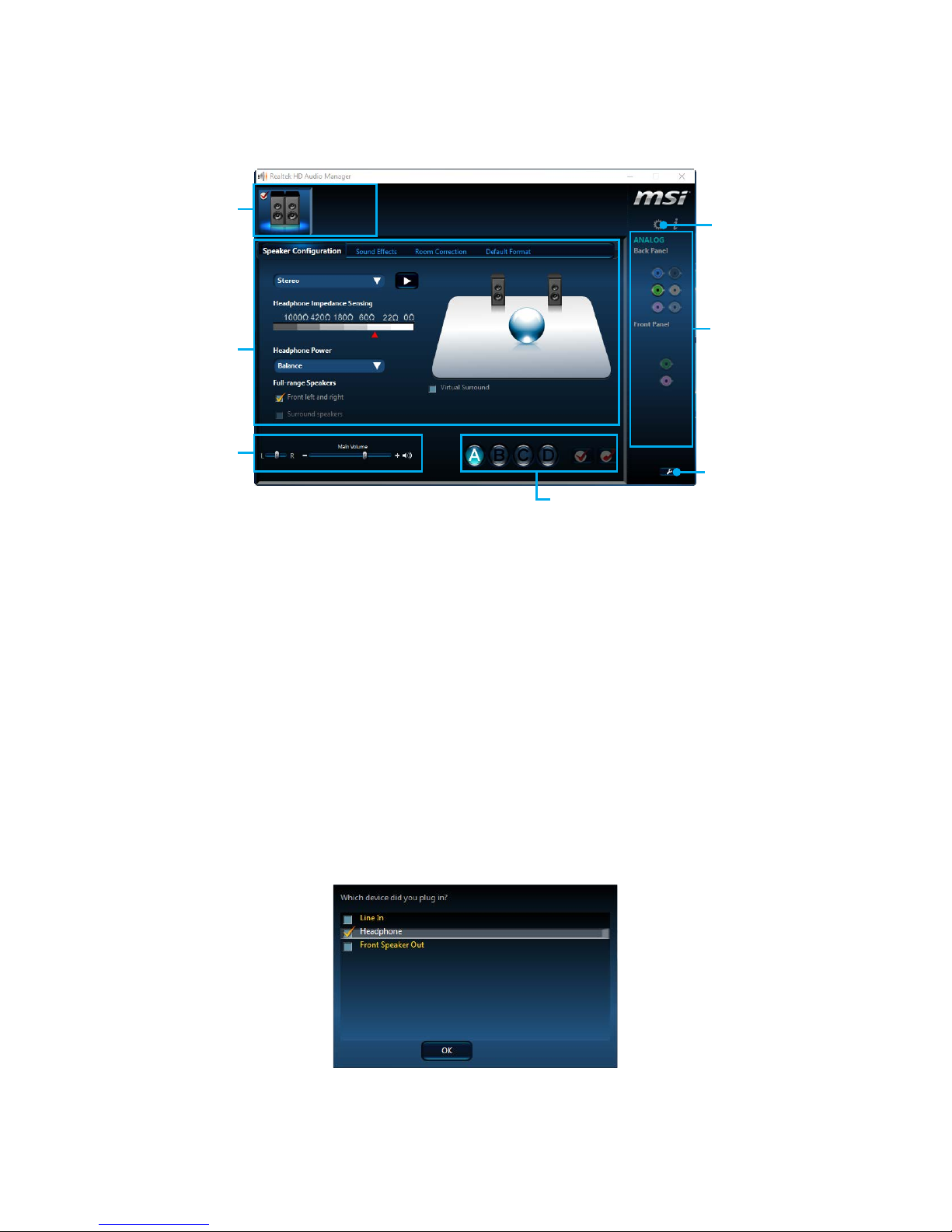
22
Rear I/O Panel
Realtek HD Audio Manager
After installing the Realtek HD Audio driver, the Realtek HD Audio Manager icon will
appear in the system tray. Double click on the icon to launch.
Jack Status
Device
Selection
Connector
Strings
Profiles
Main Volume
Application
Enhancement
Advanced
Settings
y Device Selection - allows you to select a audio output source to change the related
options. The check sign indicates the devices as default.
y Application Enhancement - the array of options will provide you a complete
guidance of anticipated sound effect for both output and input device.
y Main Volume - controls the volume or balance the right/left side of the speakers
that you plugged in front or rear panel by adjust the bar.
y Profiles - toggles between profiles.
y Advanced Settings - provides the mechanism to deal with 2 independent audio
streams.
y Jack Status - depicts all render and capture devices currently connected with your
computer.
y Connector Settings - configures the connection settings.
Auto popup dialog
When you plug into a device at an audio jack, a dialogue window will pop up asking you
which device is current connected.
Each jack corresponds to its default setting as shown on the next page.
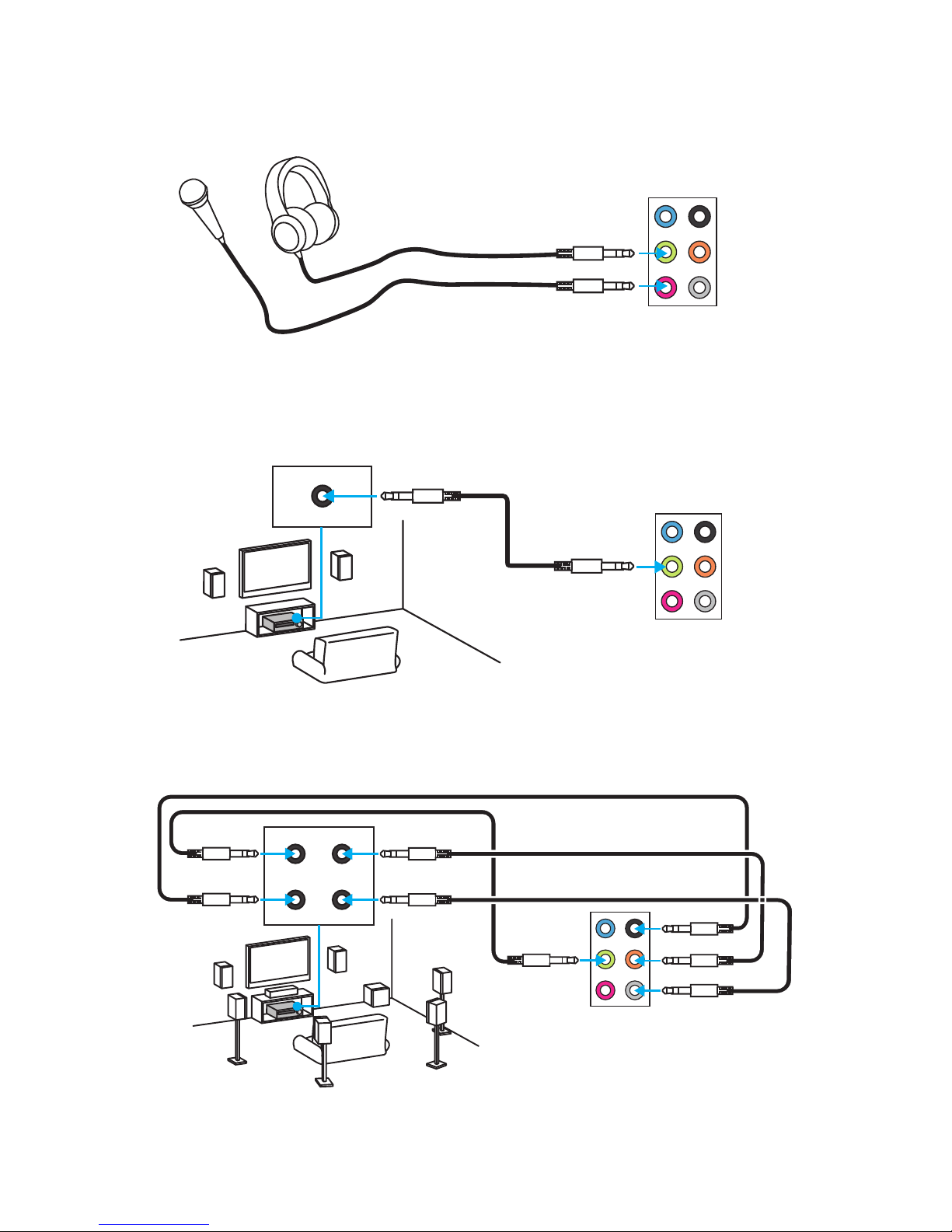
23
Rear I/O Panel
AUDIO INPUT
Rear
Front
Side
Center/
Subwoofer
Audio jacks to headphone and microphone diagram
Audio jacks to stereo speakers diagram
Audio jacks to 7.1-channel speakers diagram
AUDIO INPUT
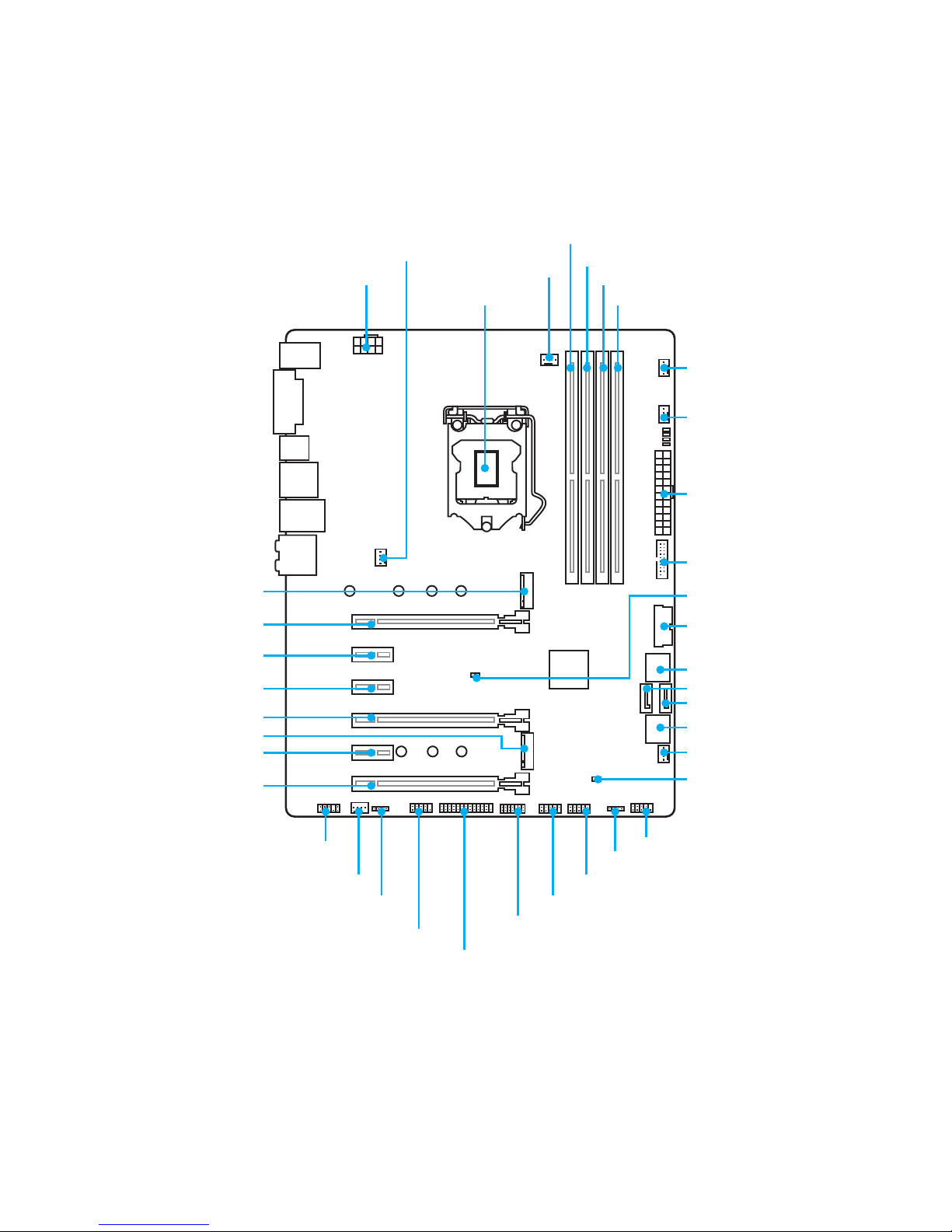
24
Overview of Components
Overview of Components
PCI_E1
PCI_E2
JCOM1
JLED1
(optional)
PCI_E3
PCI_E4
PCI_E5
PCI_E6
CPU Socket
CPU_PWR1
ATX_PWR1
JUSB3
JUSB1
JUSB2
JBAT1
JUSB4
SATA▼1▲2
SATA3
SATA4
SATA▼5▲6
M2_1
M2_2
DIMMA1
DIMMA2
DIMMB1
DIMMB2
SYS_FAN1
SYS_FAN4
SYS_FAN3
JCI1
JFP1
JFP2
CPU_FAN1
PUMP_FAN1
JTPM1
JLPT1
SYS_FAN2
JAUD1
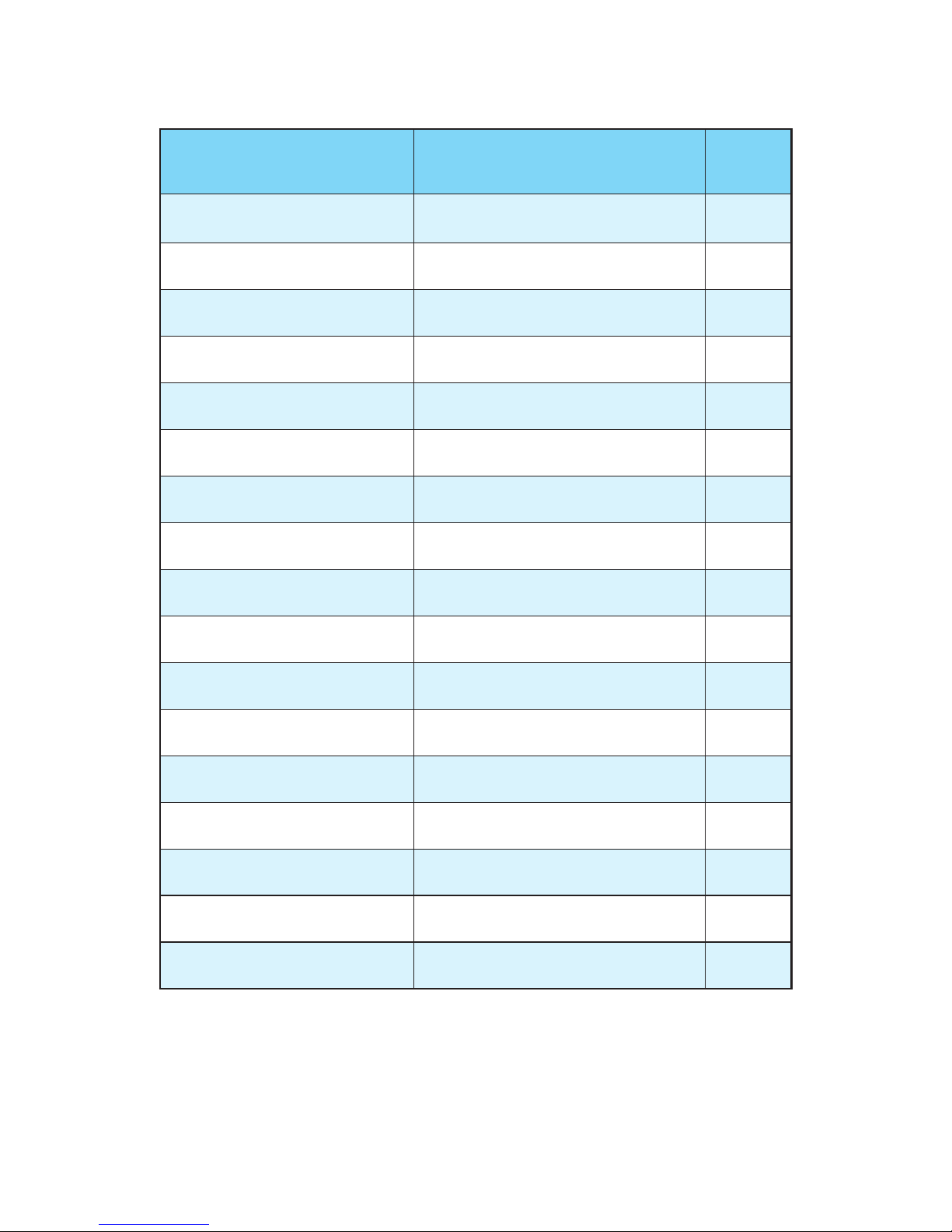
25
Overview of Components
Component Contents
Port Name Port Type Page
CPU_FAN1,SYS_FAN1~4,
PUMP_FAN1
Fan Connectors 35
CPU_PWR1, ATX_PWR1 Power Connectors 33
CPU Socket LGA1151 CPU Socket 26
DIMMA1, A2, B1, B2 DIMM Slots 27
JAUD1 Front Audio Connector 36
JBAT1 Clear CMOS (Reset BIOS) Jumper 37
JCI1 Chassis Intrusion Connector 36
JCOM1 Serial Port Connector 33
JFP1, JFP2 Front Panel Connectors 32
JLED1 RGB LED connector 38
JLPT1 Parallel Port Connector 38
JTPM1 TPM Module Connector 37
JUSB1~2 USB 2.0 Connectors 34
JUSB3~4 USB 3.1 Gen1 Connectors 34
M2_1~2 M.2 Slots (Key M) 30
PCI_E1~6 PCIe Expansion Slots 28
SATA1~6 SATA 6Gb/s Connectors 31
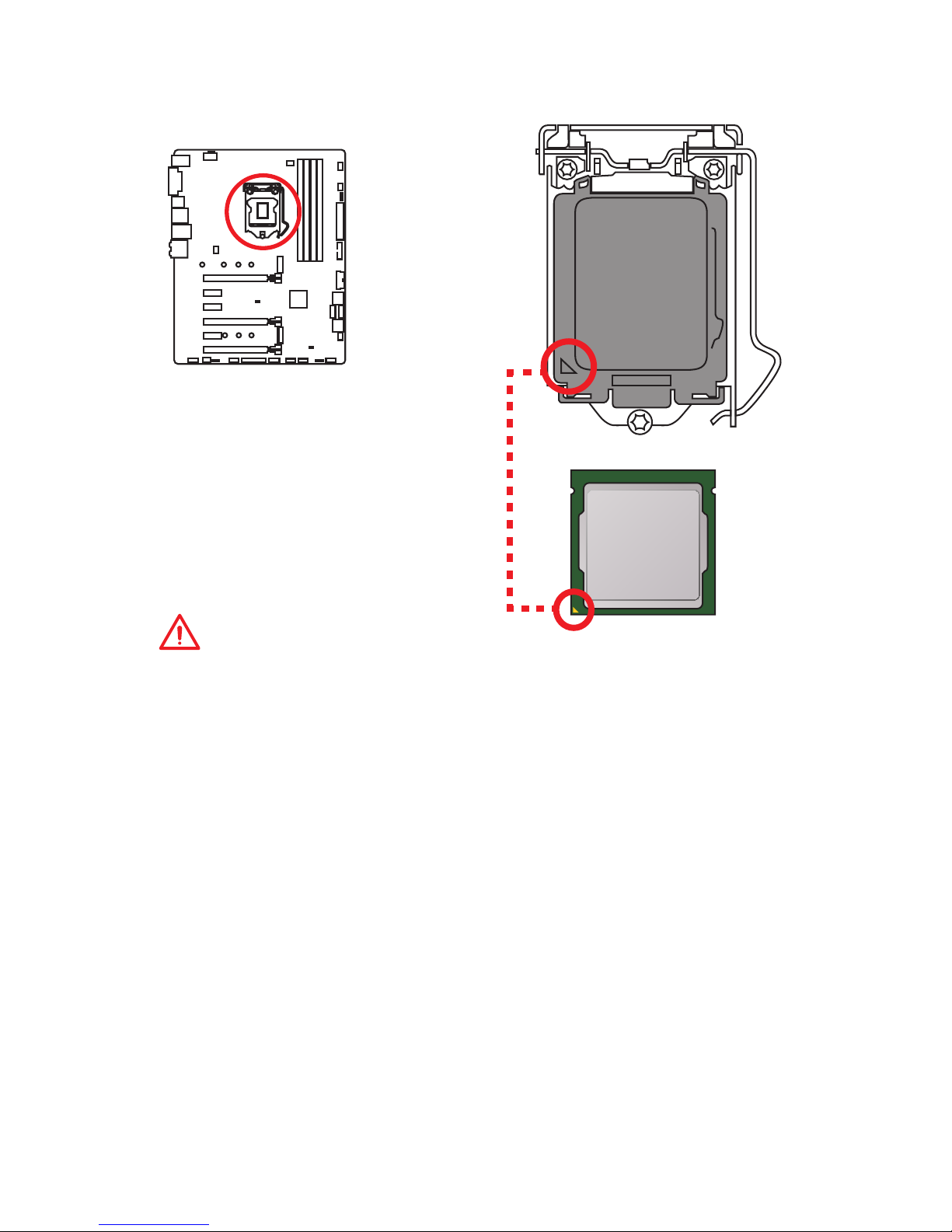
26
Overview of Components
CPU Socket
Introduction to the LGA 1151 CPU
The surface of the LGA 1151 CPU has
two notches and a golden triangle to
assist in correctly lining up the CPU for
motherboard placement. The golden
triangle is the Pin 1 indicator.
Important
y
Always unplug the power cord from the power outlet before installing or removing
the CPU.
y
Please retain the CPU protective cap after installing the processor. MSI will deal
with Return Merchandise Authorization (RMA) requests if only the motherboard
comes with the protective cap on the CPU socket.
y
When installing a CPU, always remember to install a CPU heatsink. A CPU heatsink
is necessary to prevent overheating and maintain system stability.
y
Confirm that the CPU heatsink has formed a tight seal with the CPU before booting
your system.
y
Overheating can seriously damage the CPU and motherboard. Always make sure
the cooling fans work properly to protect the CPU from overheating. Be sure to
apply an even layer of thermal paste (or thermal tape) between the CPU and the
heatsink to enhance heat dissipation.
y
Whenever the CPU is not installed, always protect the CPU socket pins by covering
the socket with the plastic cap.
y
If you purchased a separate CPU and heatsink/ cooler, Please refer to the
documentation in the heatsink/ cooler package for more details about installation.
y
This motherboard is designed to support overclocking. Before attempting to
overclock, please make sure that all other system components can tolerate
overclocking. Any attempt to operate beyond product specifications is not
recommended. MSI® does not guarantee the damages or risks caused by
inadequate operation beyond product specifications.
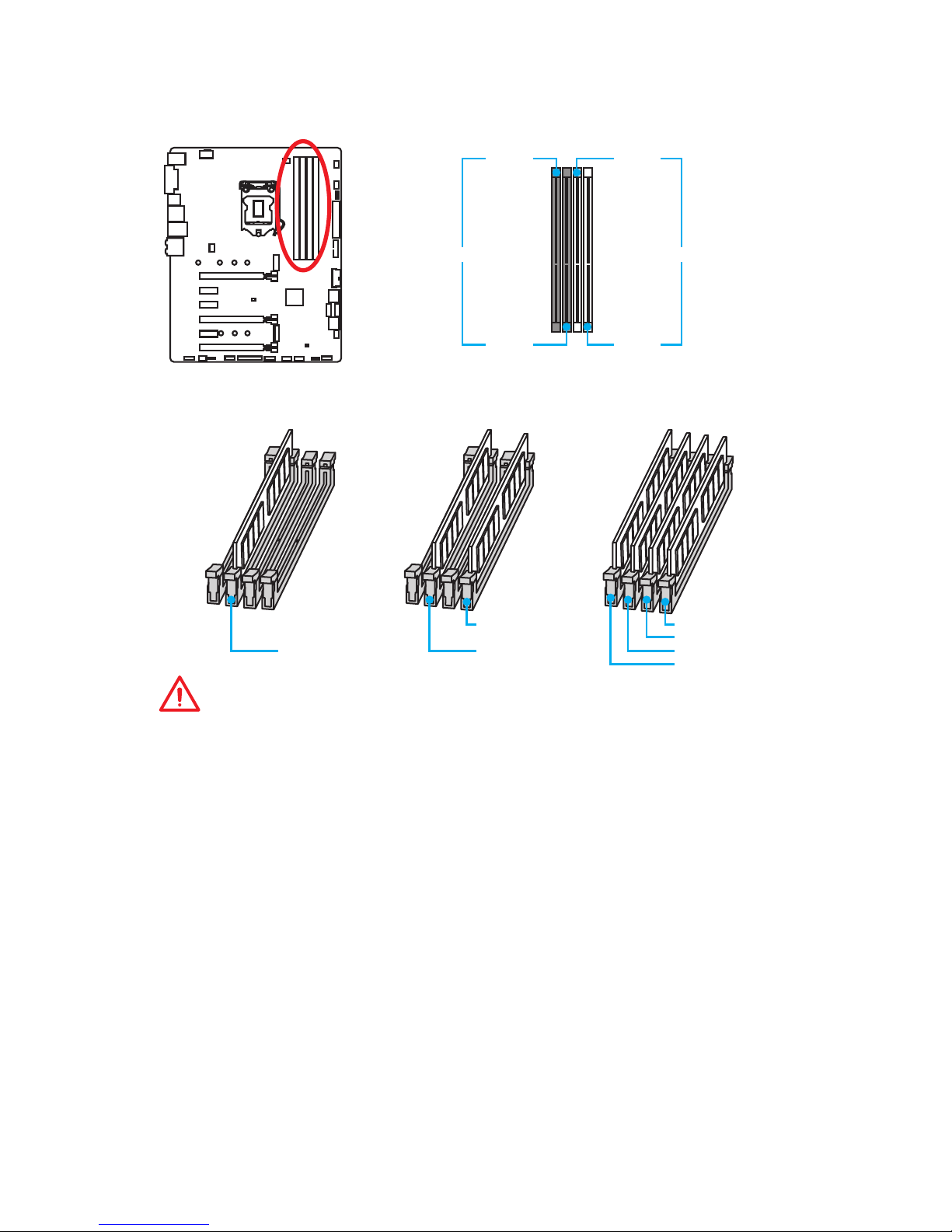
27
Overview of Components
DIMM Slots
DIMMA1 DIMMB1
Channel A Channel B
DIMMA2 DIMMB2
Memory module installation recommendation
DIMMB2 DIMMB2
DIMMB1
DIMMA2 DIMMA2 DIMMA2
DIMMA1
Important
y
Always insert memory modules in the DIMMA2 slot first.
y
Due to chipset resource usage, the available capacity of memory will be a little less
than the amount of installed.
y
Based on Intel CPU specification, the Memory DIMM voltage below 1.35V is
suggested to protect the CPU.
y
Please note that the maximum capacity of addressable memory is 4GB or less
for 32-bit Windows OS due to the memory address limitation. Therefore, we
recommended that you to install 64-bit Windows OS if you want to install more than
4GB memory on the motherboard.
y
Some memory may operate at a lower frequency than the marked value when
overclocking due to the memory frequency operates dependent on its Serial
Presence Detect (SPD). Go to BIOS and find the Memory Try It! to set the memory
frequency if you want to operate the memory at the marked or at a higher
frequency.
y
It is recommended to use a more efficient memory cooling system for full DIMMs
installation or overclocking.
y
The stability and compatibility of installed memory module depend on installed CPU
and devices when overclocking.
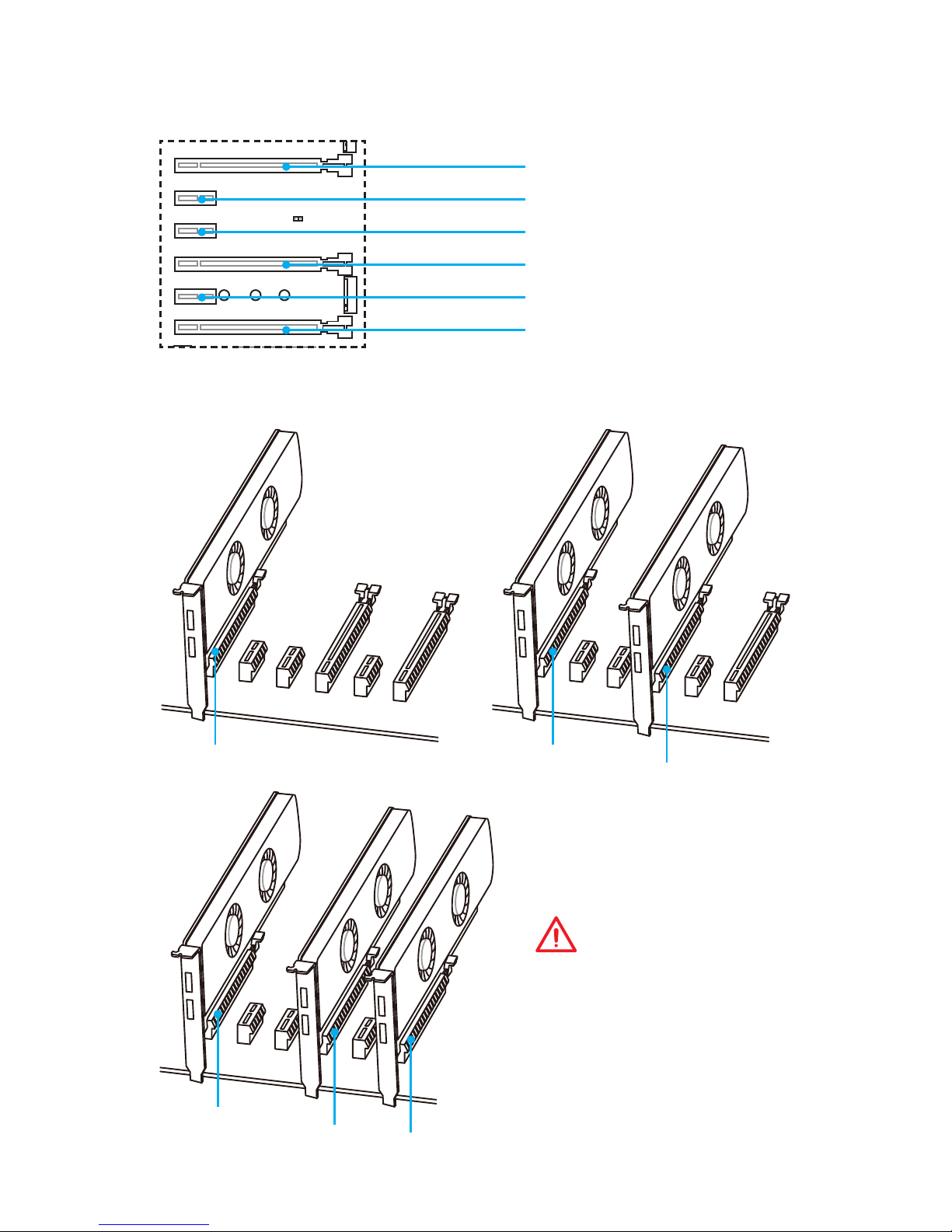
28
Overview of Components
PCI_E1~6: PCIe Expansion Slots
PCI_E1: PCIe 3.0 x16
PCI_E2: PCIe 3.0 x1
PCI_E3: PCIe 3.0 x1
PCI_E4: PCIe 3.0 x8
PCI_E5: PCIe 3.0 x1
PCI_E6: PCIe 3.0 x4
x16 x8
x8
x8
x8
x4
Multiple graphics cards installation recommendation
Important
If you install a large and heavy
graphics card, you need to use
a tool such as MSI Gaming
Series Graphics Card Bolster to
support its weight and to prevent
deformation of the slot.
