MSI Z270 GAMING M7 User Manual
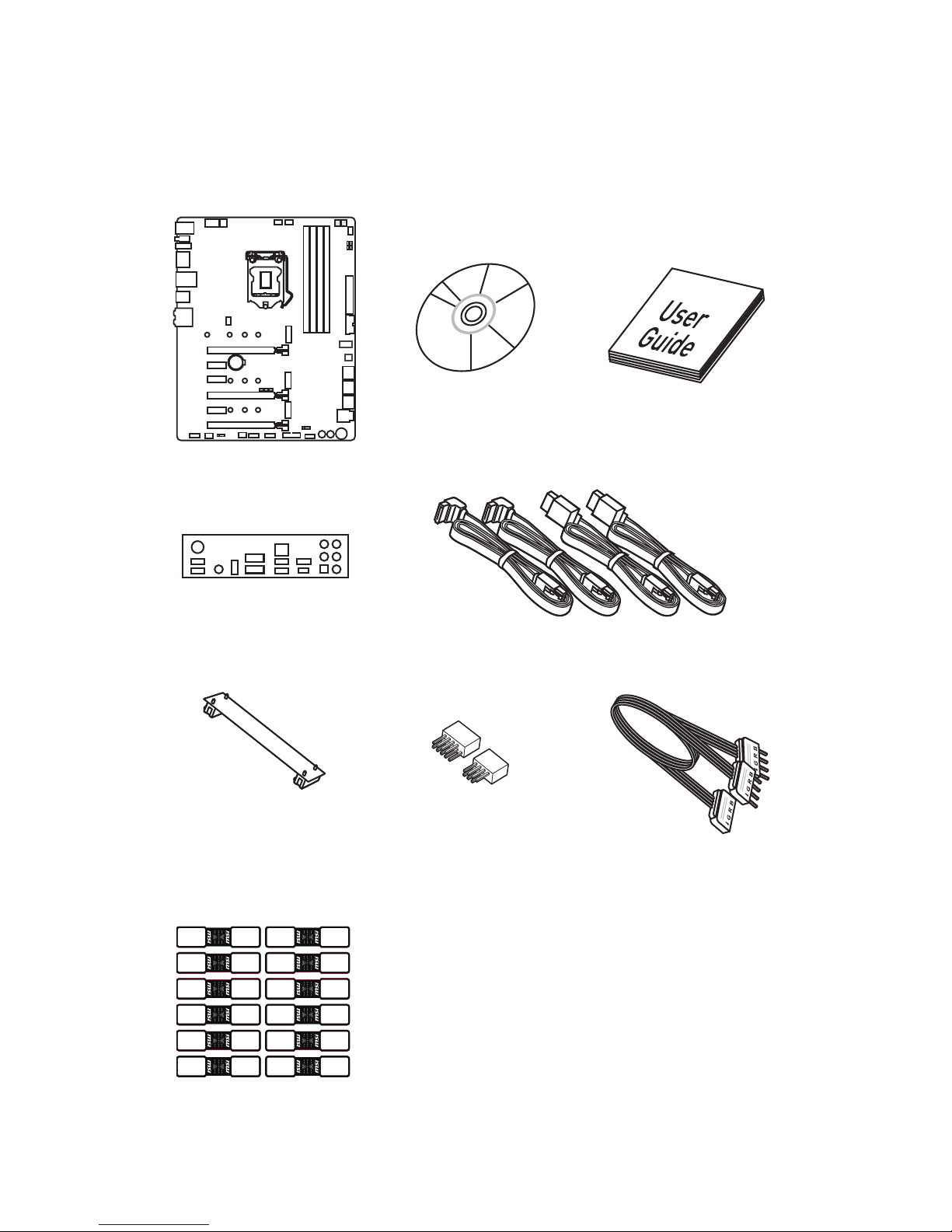
1
Unpacking
Unpacking
Thank you for buying the MSI® Z270 GAMING M7 motherboard. Check to make sure
your motherboard box contains the following items. If something is missing, contact
your dealer as soon as possible.
Drivers & Utilities
Disc
Motherboard User
Guide
I/O Shield
Motherboard
SLI Bridge
Connector
SATA Cable Labels
1 to 2 RGB LED Extension
Y Cable 80cm x1
SATA Cable x4
M-Connector
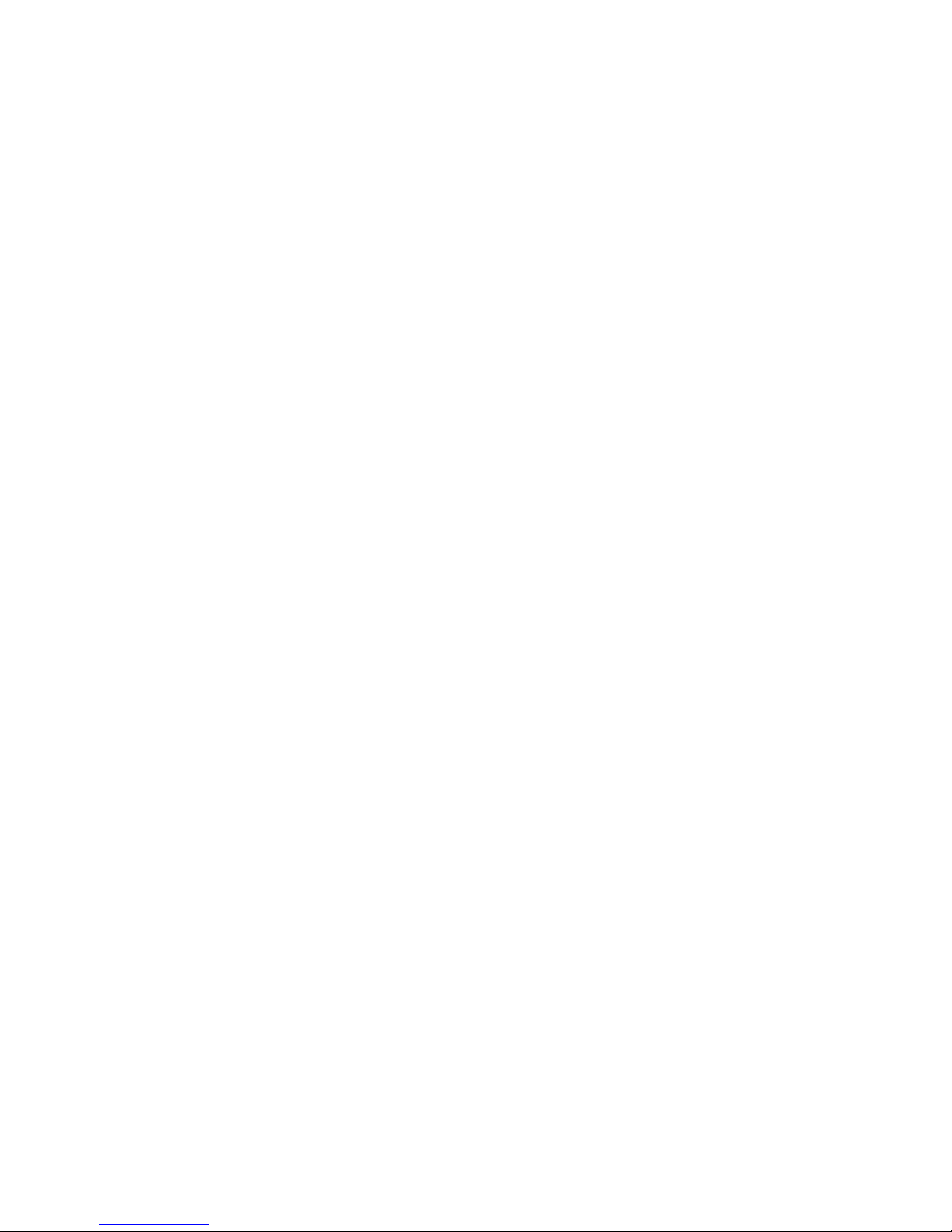
2
Safety Information
Safety Information
y The components included in this package are prone to damage from electrostatic
discharge (ESD). Please adhere to the following instructions to ensure successful
computer assembly.
y Ensure that all components are securely connected. Loose connections may cause
the computer to not recognize a component or fail to start.
y Hold the motherboard by the edges to avoid touching sensitive components.
y It is recommended to wear an electrostatic discharge (ESD) wrist strap when
handling the motherboard to prevent electrostatic damage. If an ESD wrist strap
is not available, discharge yourself of static electricity by touching another metal
object before handling the motherboard.
y Store the motherboard in an electrostatic shielding container or on an anti-static
pad whenever the motherboard is not installed.
y Before turning on the computer, ensure that there are no loose screws or metal
components on the motherboard or anywhere within the computer case.
y Do not boot the computer before installation is completed. This could cause
permanent damage to the components as well as injury to the user.
y If you need help during any installation step, please consult a certified computer
technician.
y Always turn off the power supply and unplug the power cord from the power outlet
before installing or removing any computer component.
y Keep this user guide for future reference.
y Keep this motherboard away from humidity.
y Make sure that your electrical outlet provides the same voltage as is indicated on
the PSU, before connecting the PSU to the electrical outlet.
y Place the power cord such a way that people can not step on it. Do not place
anything over the power cord.
y All cautions and warnings on the motherboard should be noted.
y If any of the following situations arises, get the motherboard checked by service
personnel:
Liquid has penetrated into the computer.
The motherboard has been exposed to moisture.
The motherboard does not work well or you can not get it work according to user
guide.
The motherboard has been dropped and damaged.
The motherboard has obvious sign of breakage.
y Do not leave this motherboard in an environment above 60°C (140°F), it may damage
the motherboard.
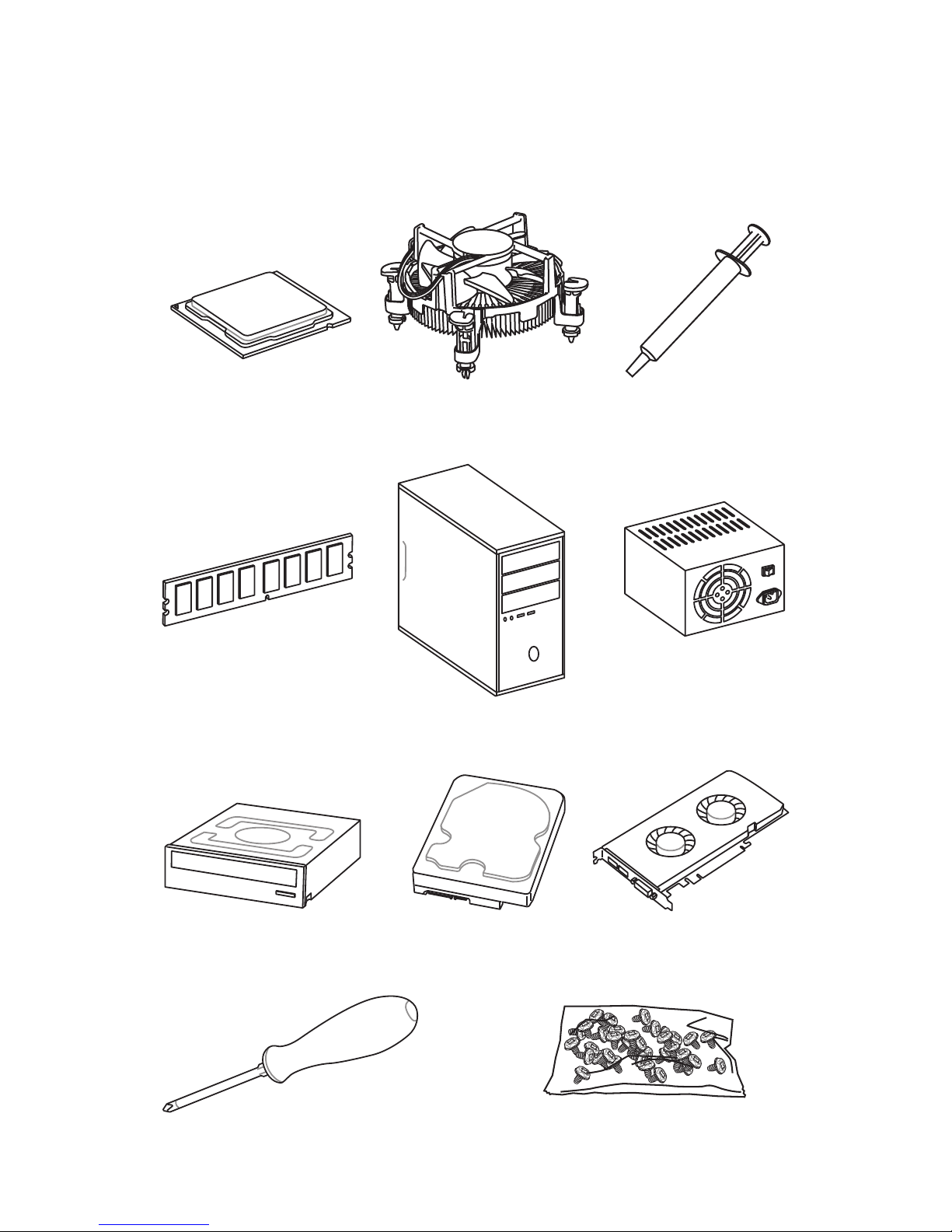
3
Quick Start
Intel® LGA 1151 CPU
DDR4 Memory
Graphics Card
SATA Hard Disk Drive
SATA DVD Drive
A Package of Screws
Phillips Screwdriver
Chassis
Power Supply Unit
CPU Fan Thermal Paste
Quick Start
Preparing Tools and Components
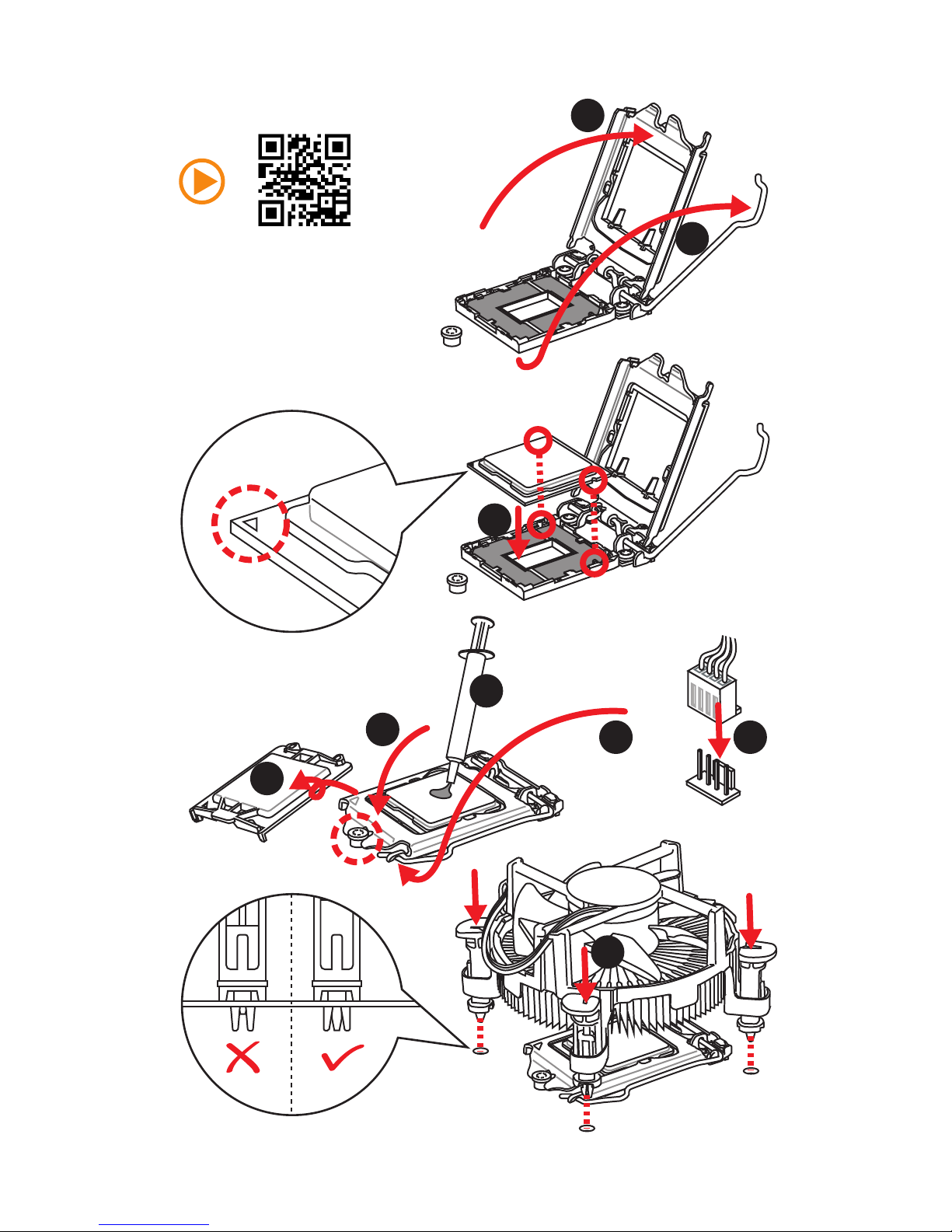
4
Quick Start
http://youtu.be/bf5La099urI
Installing a Processor
1
2
3
6
4
5
7
8
9
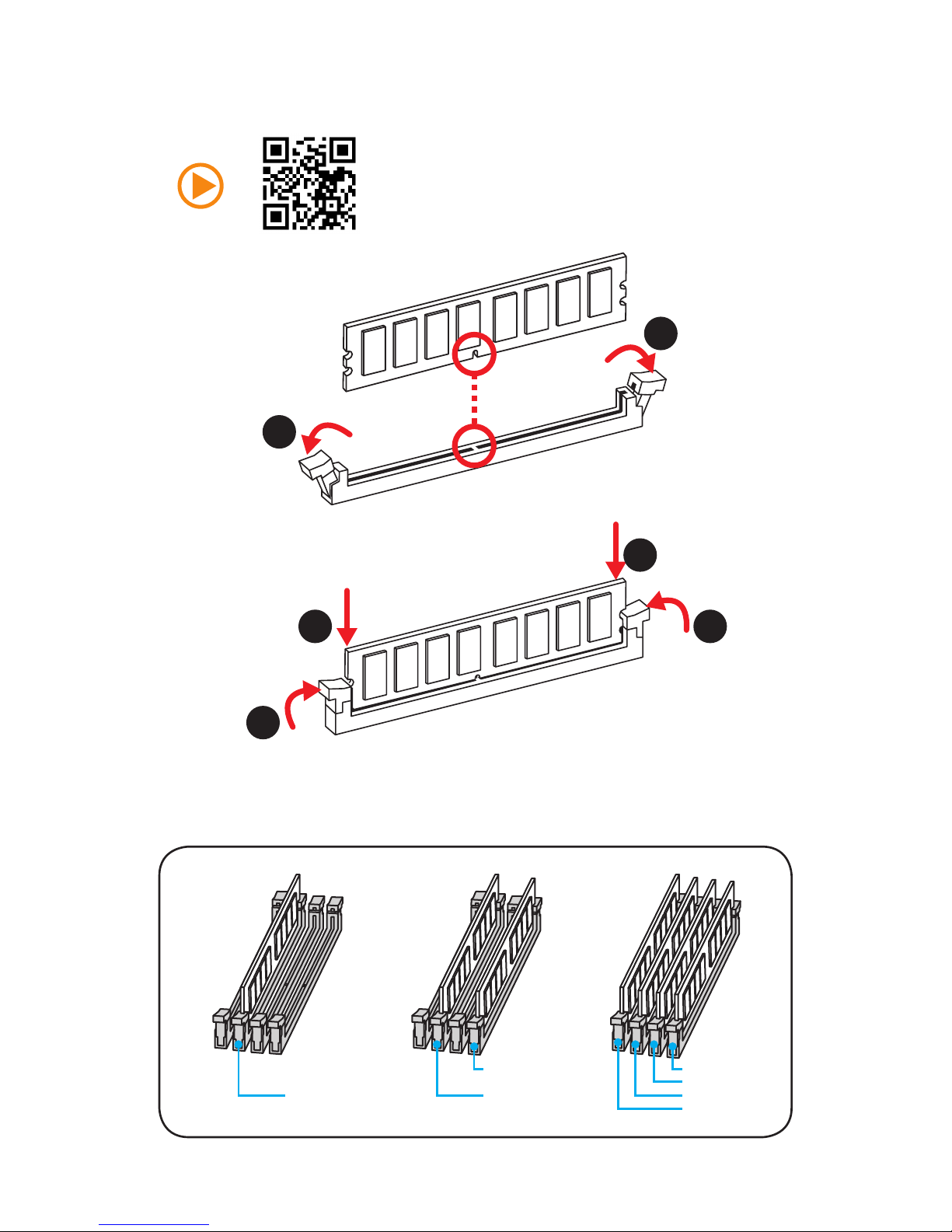
5
Quick Start
1
1
2
2
3
3
Installing DDR4 memory
http://youtu.be/T03aDrJPyQs
DIMMA2 DIMMA2
DIMMA1
DIMMB2 DIMMB2 DIMMB2
DIMMB1
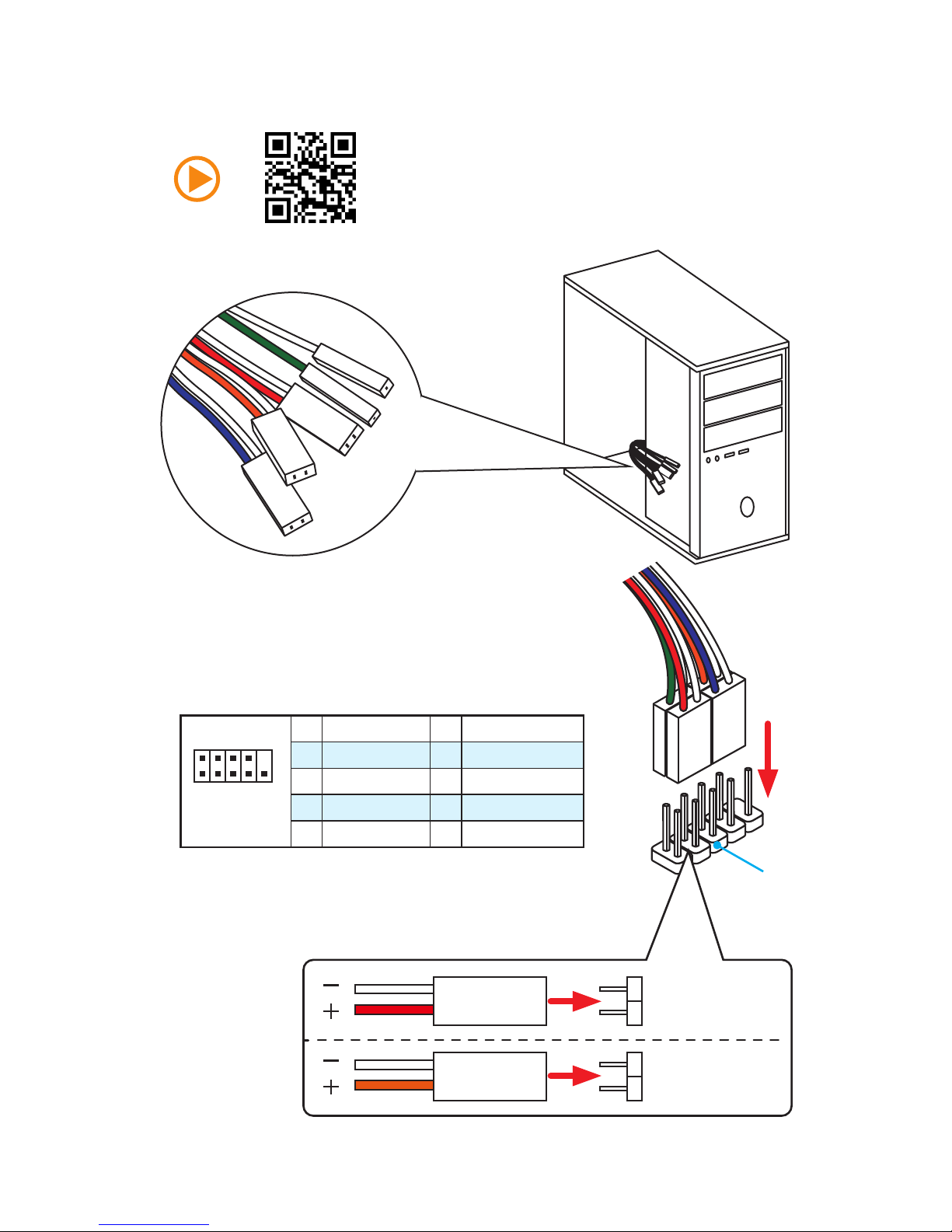
6
Quick Start
Connecting the Front Panel Header
http://youtu.be/DPELIdVNZUI
1
2 10
9
JFP1
1 HDD LED + 2 Power LED +
3 HDD LED - 4 Power LED -
5 Reset Switch 6 Power Switch
7 Reset Switch 8 Power Switch
9 Reserved 10 No Pin
RESET SW
POWER SW
POWER LED+
POWER LED-
HDD LED
HDD LED
RESET SW
JFP1
HDD LED
HDD LED HDD LED +
POWER LED POWER LED +
POWER LED
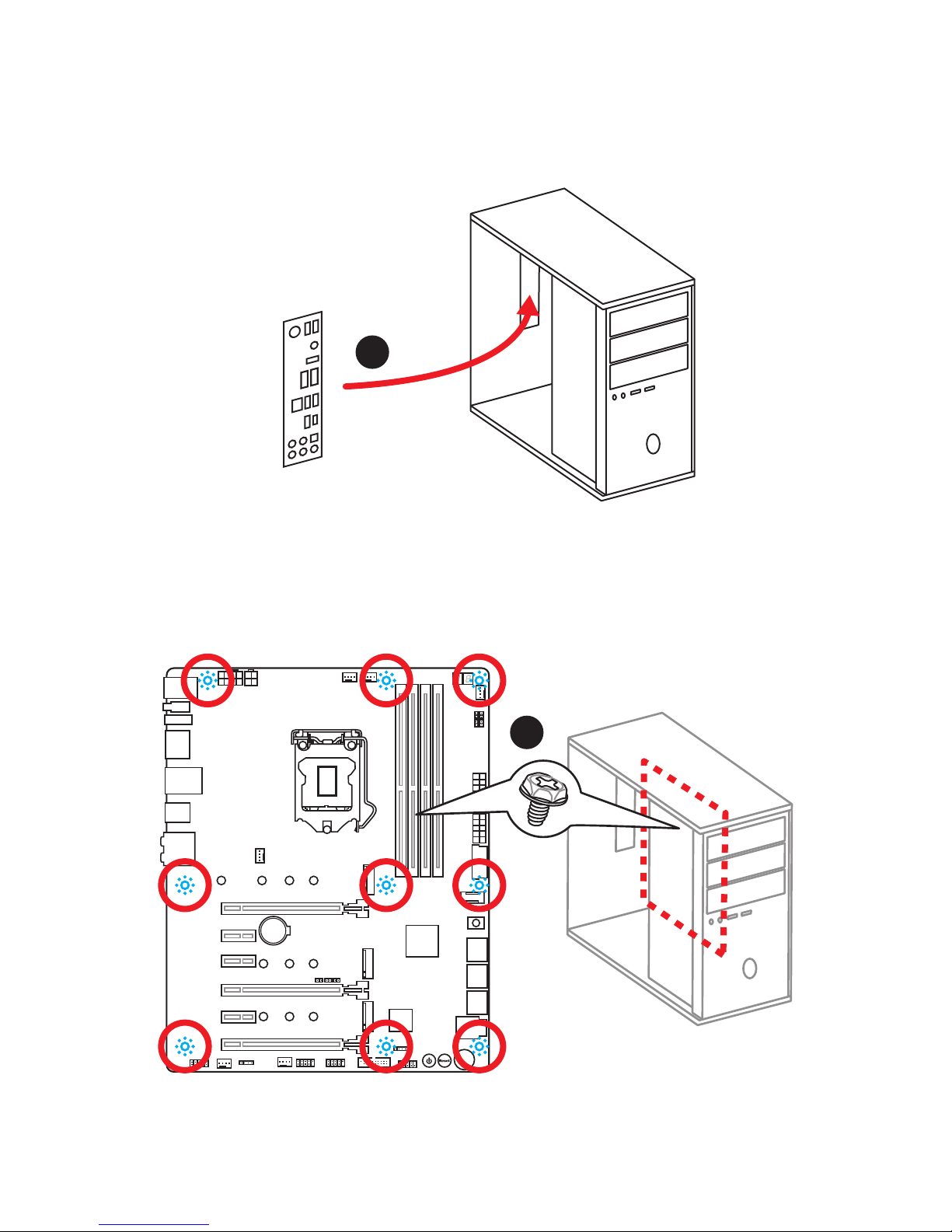
7
Quick Start
BAT1
Installing the Motherboard
1
2
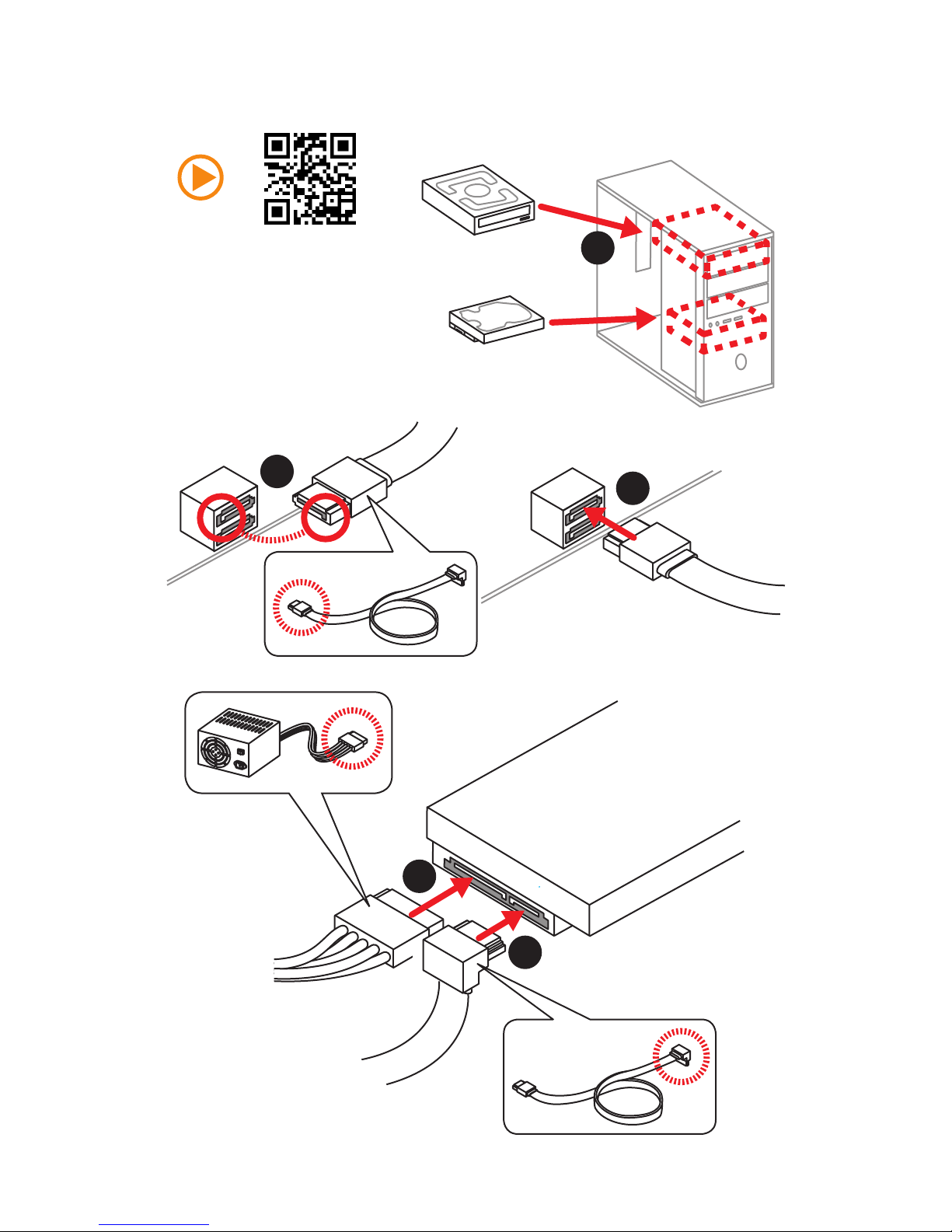
8
Quick Start
Installing SATA Drives
http://youtu.be/RZsMpqxythc
1
2
3
4
5
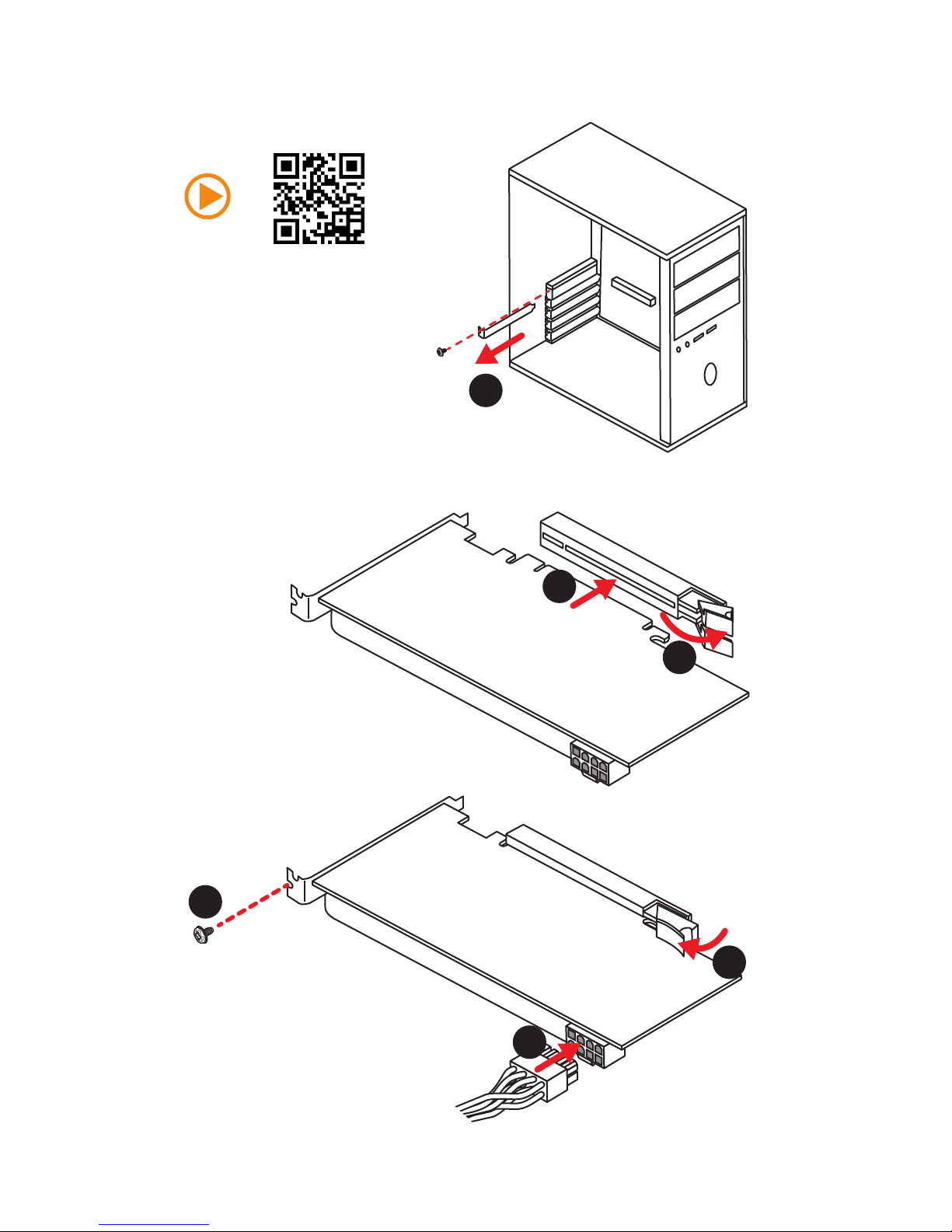
9
Quick Start
1
Installing a Graphics Card
http://youtu.be/mG0GZpr9w_A
2
3
4
5
6
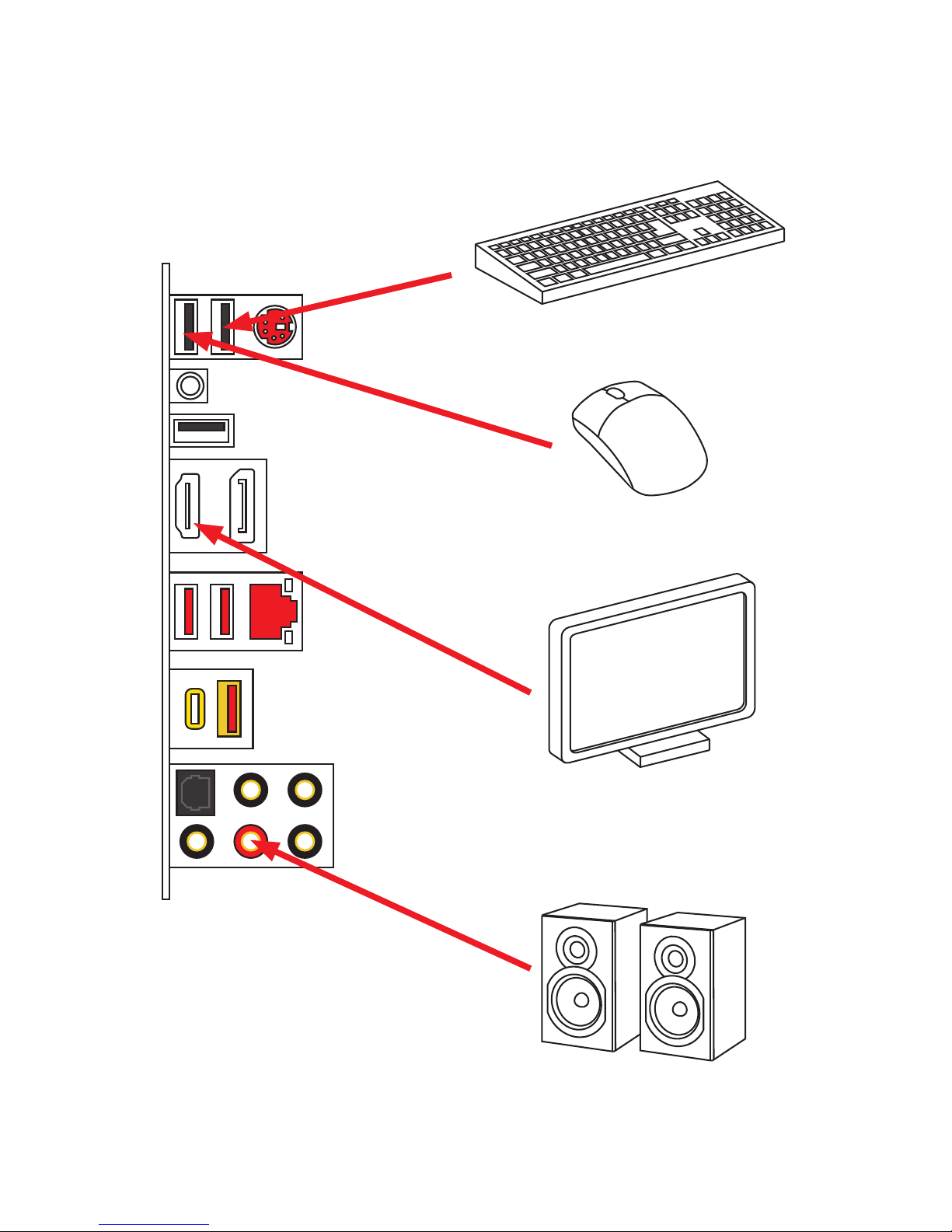
10
Quick Start
Connecting Peripheral Devices
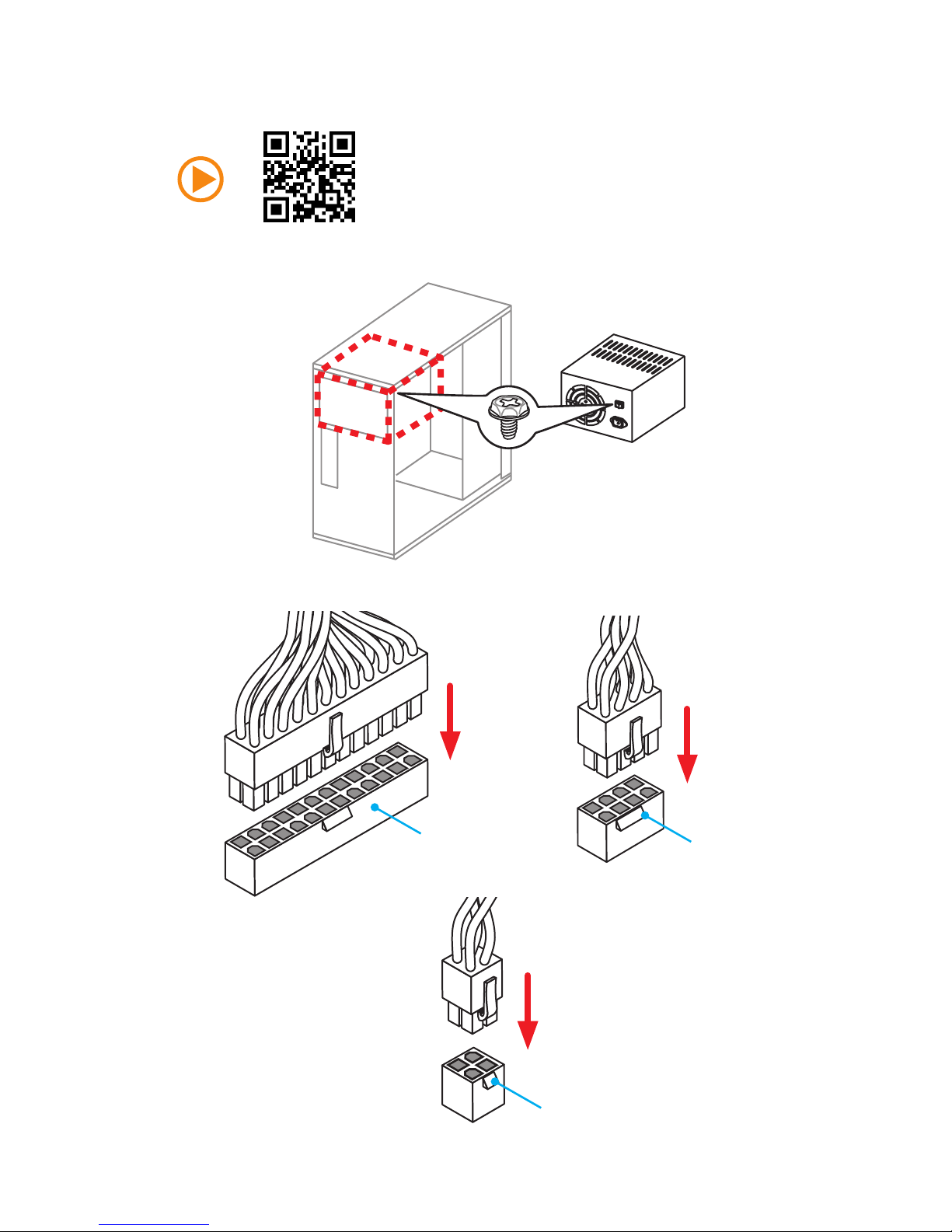
11
Quick Start
Connecting the Power Connectors
http://youtu.be/gkDYyR_83I4
ATX_PWR1
CPU_PWR1
CPU_PWR2
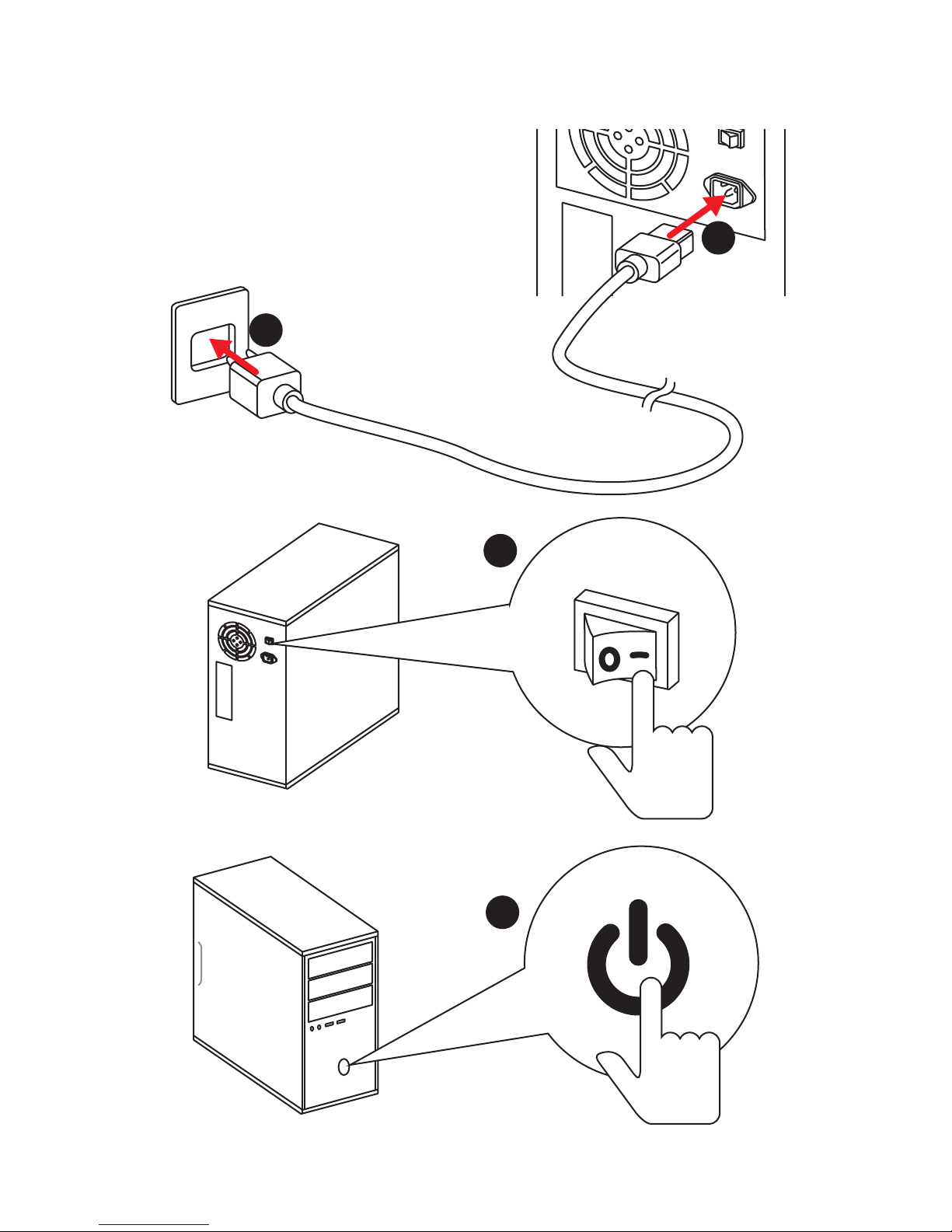
12
Quick Start
Power On
1
4
2
3

13
Contents
Contents
Unpacking .............................................................................................................. 1
Safety Information ................................................................................................. 2
Quick Start ............................................................................................................. 3
Preparing Tools and Components .......................................................................... 3
Installing a Processor ............................................................................................. 4
Installing DDR4 memory ........................................................................................ 5
Connecting the Front Panel Header ....................................................................... 6
Installing the Motherboard ..................................................................................... 7
Installing SATA Drives............................................................................................. 8
Installing a Graphics Card ...................................................................................... 9
Connecting Peripheral Devices ............................................................................ 10
Connecting the Power Connectors ....................................................................... 11
Power On............................................................................................................... 12
Specifications ....................................................................................................... 16
Block Diagram .................................................................................................... 21
Rear I/O Panel ..................................................................................................... 22
LAN Port LED Status Table................................................................................... 22
Audio Ports Configuration .................................................................................... 22
Realtek HD Audio Manager .................................................................................. 23
Overview of Components .................................................................................... 25
CPU Socket ........................................................................................................... 27
DIMM Slots ............................................................................................................ 28
PCI_E1~6: PCIe Expansion Slots .......................................................................... 29
U2_1: U.2 Connector ............................................................................................. 31
M2_1~3: M.2 Slots (Key M) ................................................................................... 32
SATA1~6: SATA 6Gb/s Connectors ....................................................................... 33
CPU_PWR1~2, ATX_PWR1: Power Connectors ................................................... 35
JUSB4~5: USB 2.0 Connectors ............................................................................. 36
JUSB1, JUSB3: USB 3.1 Gen1 Connectors........................................................... 36
JUSB2: USB 3.1 Gen2 Type-C Connector ............................................................. 37
JFP1, JFP2: Front Panel Connectors ................................................................... 38
JAUD1: Front Audio Connector ............................................................................ 38
CPU_FAN1, PUMP_FAN1, SYS_FAN1~4: Fan Connectors ................................... 39
JCI1: Chassis Intrusion Connector ....................................................................... 40
JLED1: RGB LED connector ................................................................................. 41
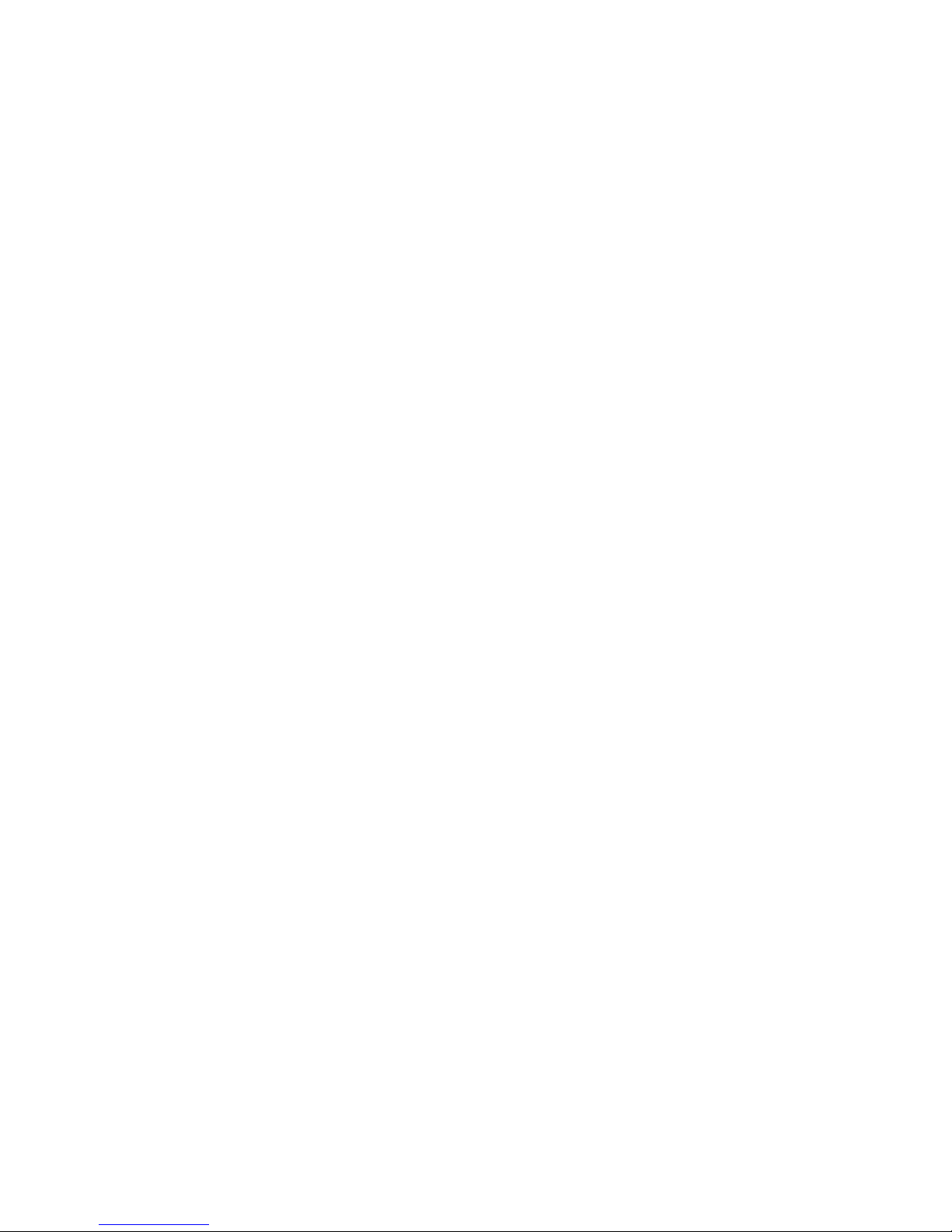
14
Contents
FLASHB1: BIOS FLASHBACK+ Button ................................................................. 41
POWER1, RESET1: Power Button, Reset Button ................................................. 42
JBAT1: Clear CMOS (Reset BIOS) Jumper ........................................................... 42
OC1: GAME BOOST Knob ..................................................................................... 43
OC_RT1: OC Retry Jumper ................................................................................... 44
OC_FS1: OC Force Enter BIOS Jumper ............................................................... 44
JSLOW_1: Slow Mode Booting Jumper ................................................................ 45
JLN1: Low Temperature Booting Jumper ............................................................ 45
JDISCH1: Discharge Jumper ................................................................................ 45
Onboard LEDs ...................................................................................................... 46
EZ Debug LEDs ..................................................................................................... 46
DIMM LEDs ........................................................................................................... 46
XMP LED ............................................................................................................... 46
Fan LEDs ............................................................................................................... 47
BIOS FLASHBACK+ LED ....................................................................................... 47
GAME BOOST LEDs .............................................................................................. 47
PCIe x16 slot LEDs................................................................................................ 48
Debug Code LED ................................................................................................... 48
Debug Code LED Table ......................................................................................... 49
ACPI States Codes ................................................................................................ 51
CPU Temperature ................................................................................................. 51
BIOS Setup ........................................................................................................... 52
Entering BIOS Setup ............................................................................................. 52
Resetting BIOS ...................................................................................................... 53
Updating BIOS ....................................................................................................... 53
EZ Mode ................................................................................................................ 55
Advanced Mode .................................................................................................... 57
SETTINGS .............................................................................................................. 58
Advanced ............................................................................................................... 58
Boot ....................................................................................................................... 64
Security ................................................................................................................. 65
Save & Exit ............................................................................................................ 66
OC .......................................................................................................................... 67
M-FLASH .............................................................................................................. 76
OC PROFILE .......................................................................................................... 77
HARDWARE MONITOR .......................................................................................... 78
Software Description ........................................................................................... 79
Installing Windows® 7/ 8.1/ 10.............................................................................. 79
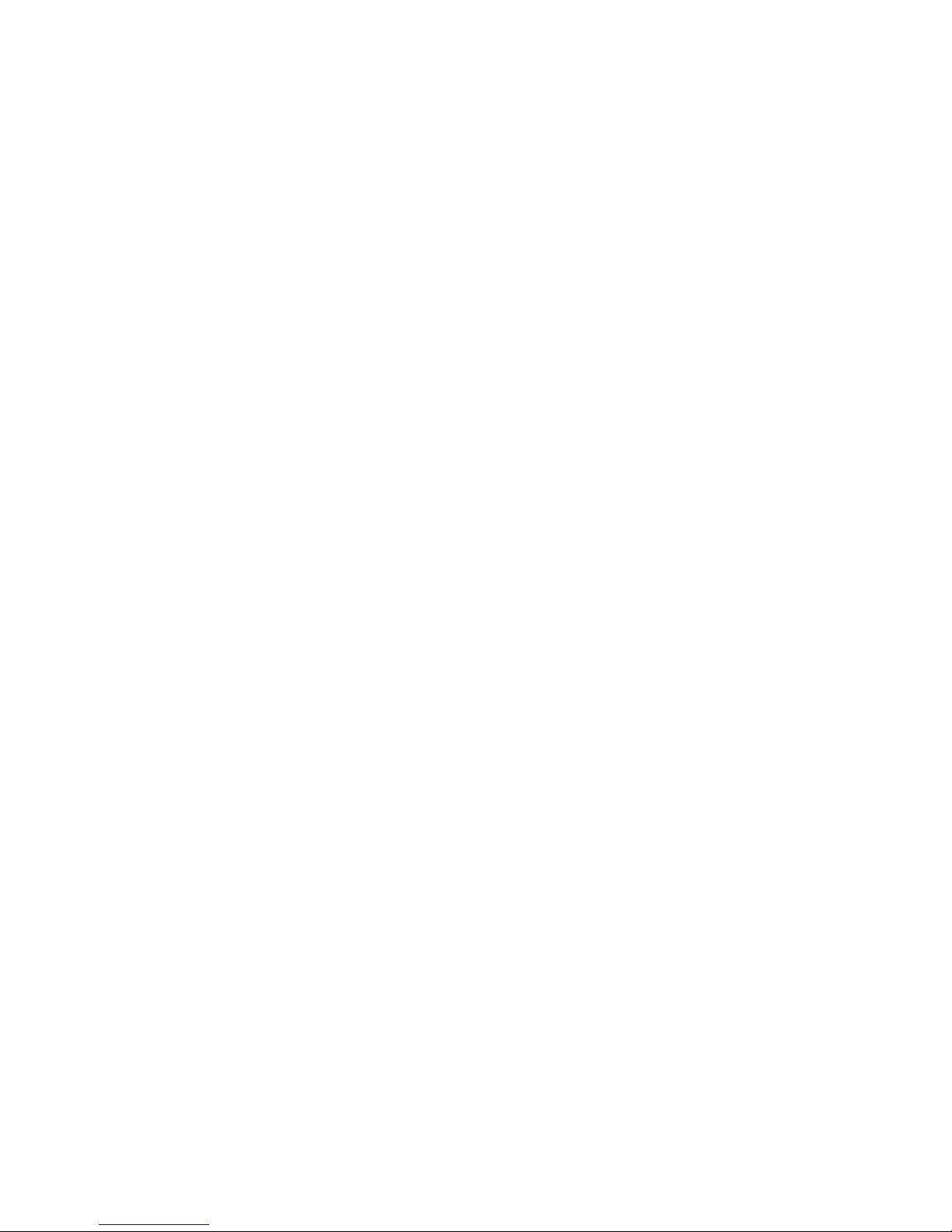
15
Contents
Installing Drivers .................................................................................................. 79
Installing Utilities ................................................................................................. 79
COMMAND CENTER ............................................................................................. 80
LIVE UPDATE 6 ...................................................................................................... 84
MSI SMART TOOL ................................................................................................. 86
GAMING APP ......................................................................................................... 89
X-BOOST ............................................................................................................... 94
RAMDISK............................................................................................................... 96
Killer Control Center ............................................................................................ 97
Nahimic 2 .............................................................................................................. 98
XSplit Gamecaster V2 ......................................................................................... 102
SteelSeries Engine 3 .......................................................................................... 106
Intel
®
Extreme Tuning Utility .............................................................................. 108
CPU-Z.................................................................................................................. 109
RAID Configuration ............................................................................................ 110
Using Intel® Rapid Storage Technology Option ROM ......................................... 110
Degraded RAID Array ......................................................................................... 113
M.2 PCIe SSD RAID ............................................................................................. 115
Troubleshooting ................................................................................................ 117
Regulatory Notices ............................................................................................ 118

16
Specifications
Specifications
CPU
y Supports 7th/6th Gen Intel
®
Core™ i3/i5/i7 processors,
and Intel® Pentium® and Celeron® processors for Socket
LGA1151
Chipset Intel
®
Z270 Chipset
Memory
y 4x DDR4 memory slots, support up to 64GB
7th Gen processors support DDR4 4000(OC)/ 3800(OC)/
3600(OC)/ 3200(OC)/ 3000(OC)/ 2800(OC)/ 2600(OC)/ 2400/
2133 MHz*
6th Gen processors support DDR4 3600(OC)/ 3200(OC)/
3000(OC)/ 2800(OC)/ 2600(OC)/ 2400(OC)/ 2133 MHz*
y Dual channel memory architecture
y Supports Intel
®
Extreme Memory Profile (XMP)
*Please refer to www.msi.com for more information on compatible memory.
Expansion Slots
y 3x PCIe 3.0 x16 slots (support x16/x0/x0, x8/x8/x0, x8/x4/x4
modes)
y 3x PCIe 3.0 x1 slots
Onboard Graphics
y 1x HDMI
™
port, supports a maximum resolution of
4096x2160@30Hz(7th Gen CPU), 4096x2160@24Hz(6th Gen
CPU), 2560x1600@60Hz
y 1x DisplayPort, supports a maximum resolution of
4096x2304@24Hz, 2560x1600@60Hz, 3840x2160@60Hz,
1920x1200@60Hz
Storage
Intel
®
Z270 Chipset
y 6x SATA 6Gb/s ports*/ **
y 1x U.2 port **
Supports up to PCIe 3.0 x4 NVMe U.2 SSD
y 3x M.2 slots (Key M)*
M2_1 slot supports up to PCIe 3.0x4 and SATA 6Gb/s
standards, 2242/ 2260 /2280/ 22110 storage devices
M2_2 slot supports up to PCIe 3.0x4 standard, 2242/ 2260
/2280 storage devices
M2_3 slot supports up to PCIe 3.0x4 and SATA 6Gb/s **
standards, 2242/ 2260 /2280 storage devices
Intel
®
Optane™ Memory Ready for all M.2 slots***
y Supports Intel
®
Smart Response Technology for Intel Core
™
processors
* M.2 and SATA ports maximum support 2x M.2 PCIe SSDs + 6x SATA HDDs. Please
refer to page 33 for Recommendation of M.2, SATA & U.2 combination.
**The M2_3, U2_1 and SATA5~6 share the same bandwidth. Please refer to page
33 for Recommendation of M.2, SATA & U.2 combination.
***Intel® Optane™ Technology is only supported when using 7th Gen processors.
Before using Intel® Optane™ memory modules, please ensure that you have
updated the drivers and BIOS to the latest version from MSI website.
Continued on next page
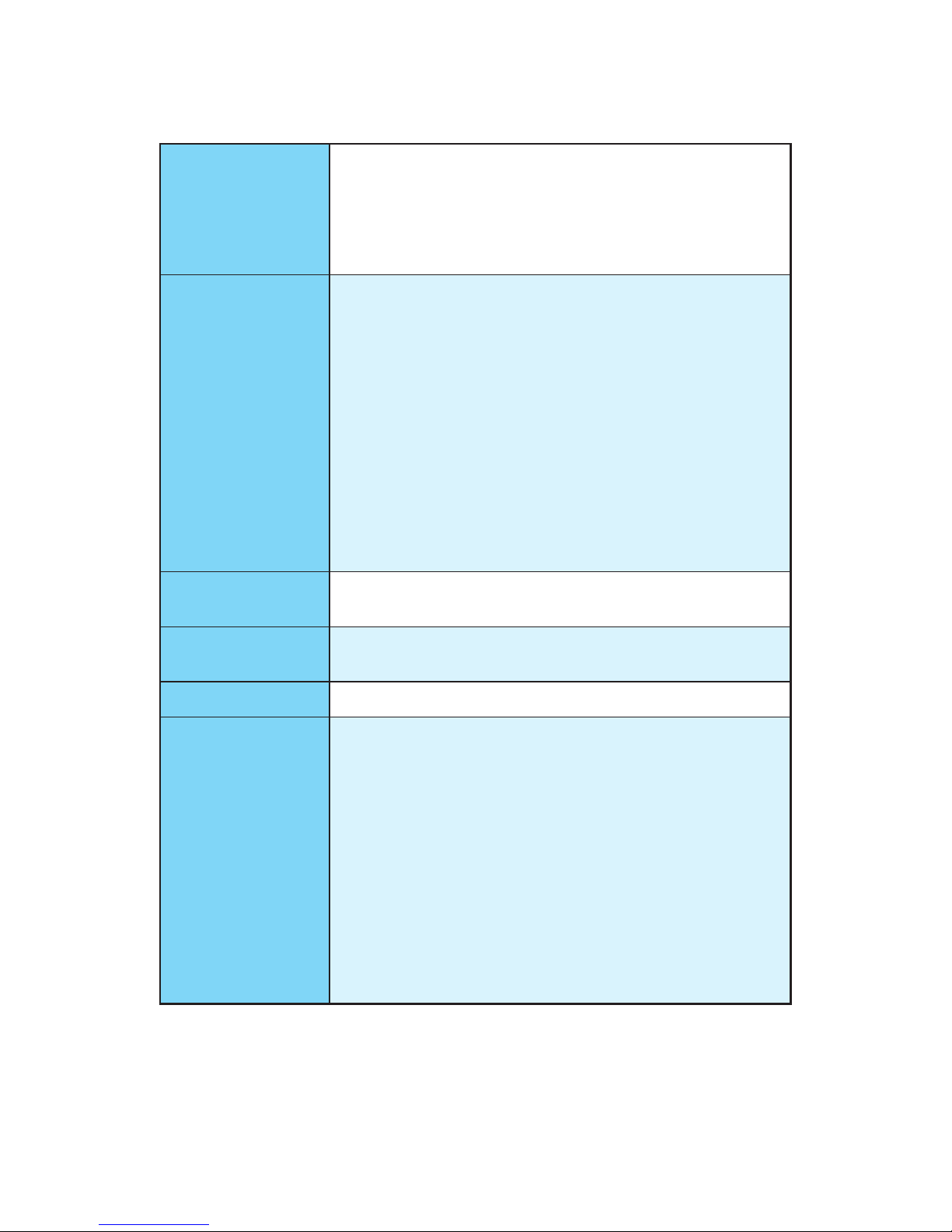
17
Specifications
Continued from previous page
RAID
Intel
®
Z270 Chipset
y Supports RAID 0, RAID 1, RAID 5 and RAID 10 for SATA
storage devices
y Supports RAID mode for M.2 PCIe storage devices*
* M.2 PCIe RAID volume can be created with M.2 GENIE. Please refer to page
56 for details about M.2 GENIE.
USB
y ASMedia
®
ASM2142 Chipset
2x USB 3.1 Gen2 (SuperSpeed USB 10Gbps) Type-C ports
(1 port on the back panel, 1 port available through the
internal USB connector)
1x USB 3.1 Gen2 (SuperSpeed USB 10Gbps) Type-A port
on the back panel
y Intel
®
Z270 Chipset
6x USB 3.1 Gen1 (SuperSpeed USB) ports (2 Type-A ports
on the back panel, 4 ports available through the internal
USB connectors)
7x USB 2.0 (High-speed USB) ports (3 Type-A ports on the
back panel, 4 ports available through the internal USB
connectors)
Multi-GPU
y Supports 2-Way NVIDIA
®
SLI™ Technology
y Supports 3-Way AMD
®
CrossFire™ Technology
Audio
y Dual Realtek
®
ALC1220 Codec
y 7.1-Channel High Definition Audio
LAN 1x Killer
TM
E2500 Gigabit LAN controller
Back Panel
Connectors
y 1x PS/2 mouse & keyboard combo port
y 3x USB 2.0 Type-A ports
y 1x Clear CMOS button
y 1x DisplayPort
y 1x HDMI
™
port
y 1x LAN (RJ45) port
y 2x USB 3.1 Gen1 Type-A ports
y 1x USB 3.1 Gen2 Type-A port
y 1x USB 3.1 Gen2 Type-C port
y 1x Optical S/PDIF OUT connector
y 5x OFC audio jacks
Continued on next page

18
Specifications
Continued from previous page
Internal Connectors
y 1x 24-pin ATX main power connector
y 1x 8-pin ATX 12V power connector
y 1x 4-pin ATX 12V power connector
y 6x SATA 6Gb/s connectors
y 1x U.2 port
y 3x M.2 slots
y 1x USB 3.1 Gen2 Type-C connector
y 2x USB 3.1 Gen1 connectors (supports additional 4 USB 3.1
Gen1 ports)
y 2x USB 2.0 connectors (supports additional 4 USB 2.0 ports)
y 1x 4-pin CPU fan connector
y 1x 4-pin water pump fan connector
y 4x 4-pin system fan connectors
y 1x Front panel audio connector
y 2x Front panel connectors
y 1x RGB LED connector
y 1x Chassis Intrusion connector
y 1x Clear CMOS jumper
y 1x Low Temperature Booting Jumper
y 1x 2-pin Slow mode jumper
y 1x 2-pin OC retry jumper
y 1x 2-pin OC Force enter BIOS jumper
y 1x 2-pin Discharge jumper
y 1x 2-Digit Debug Code LED
Internal Buttons
y 1x Power button
y 1x Reset button
y 1x GAME BOOST button
y 1x BIOS FLASHBACK+ button
I/O Controller NUVOTON NCT6795 Controller Chip
Hardware Monitor
y CPU/System temperature detection
y CPU/System fan speed detection
y CPU/System fan speed control
Continued on next page
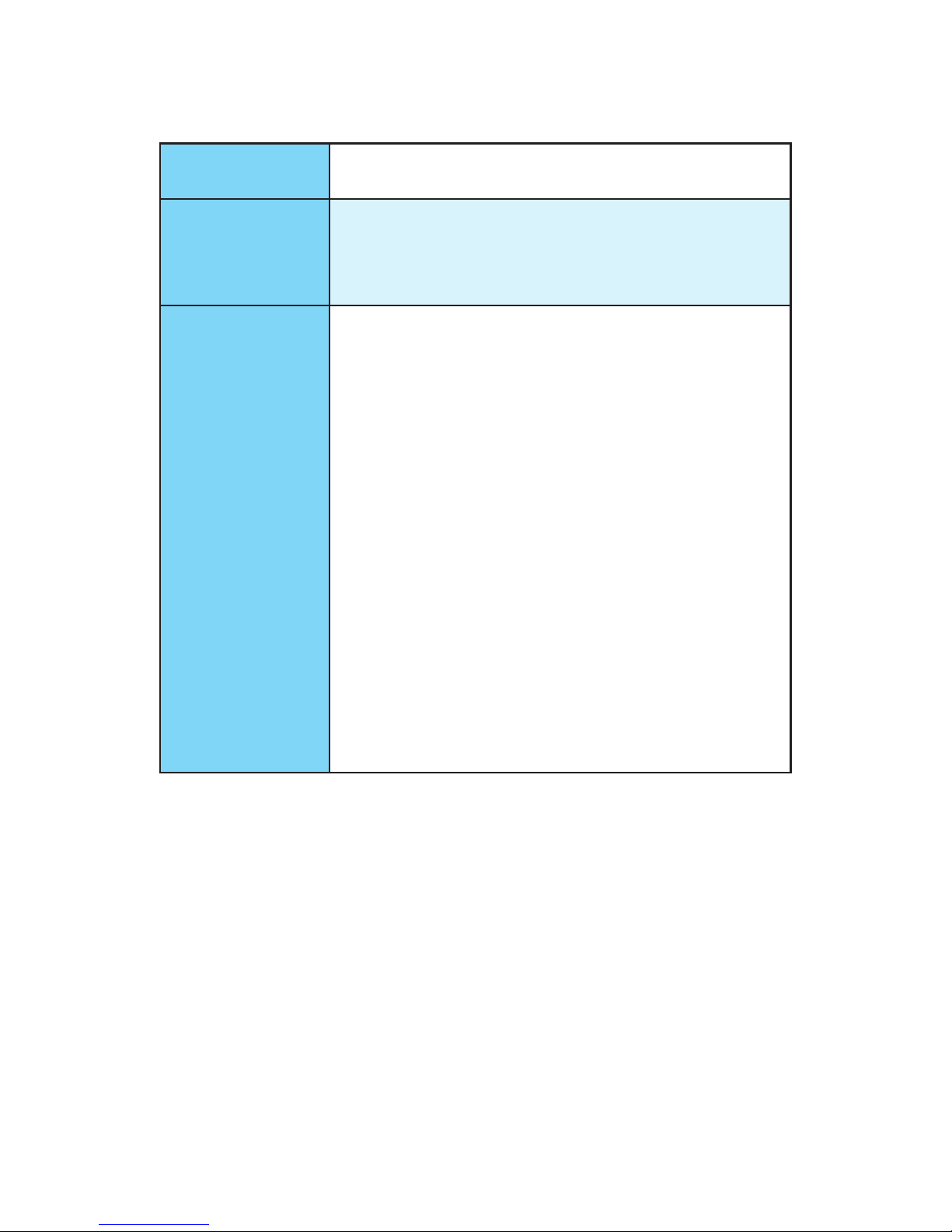
19
Specifications
Continued from previous page
From Factor
y ATX Form Factor
y 12.0 in. x 9.6 in. (30.5 cm x 24.4 cm)
BIOS Features
y 1x 128 Mb flash
y UEFI AMI BIOS
y ACPI 5.0, PnP 1.0a, SM BIOS 2.8
y Multi-language
Software
y Drivers
y SUPER CHARGER
y FAST BOOT
y COMMAND CENTER
y LIVE UPDATE 6
y MSI SMART TOOL
y DRAGON EYE
y GAMING APP
y X-BOOST
y RAMDISK
y Killer Control Center
y Nahimic Audio
y XSplit Gamecaster V2
y SteelSeries Engine 3
y CPU-Z MSI GAMING
y Intel
®
Extreme Tuning Utility
y Norton
™
Internet Security Solution
y Google Chrome
™
, Google Toolbar, Google Drive
Continued on next page
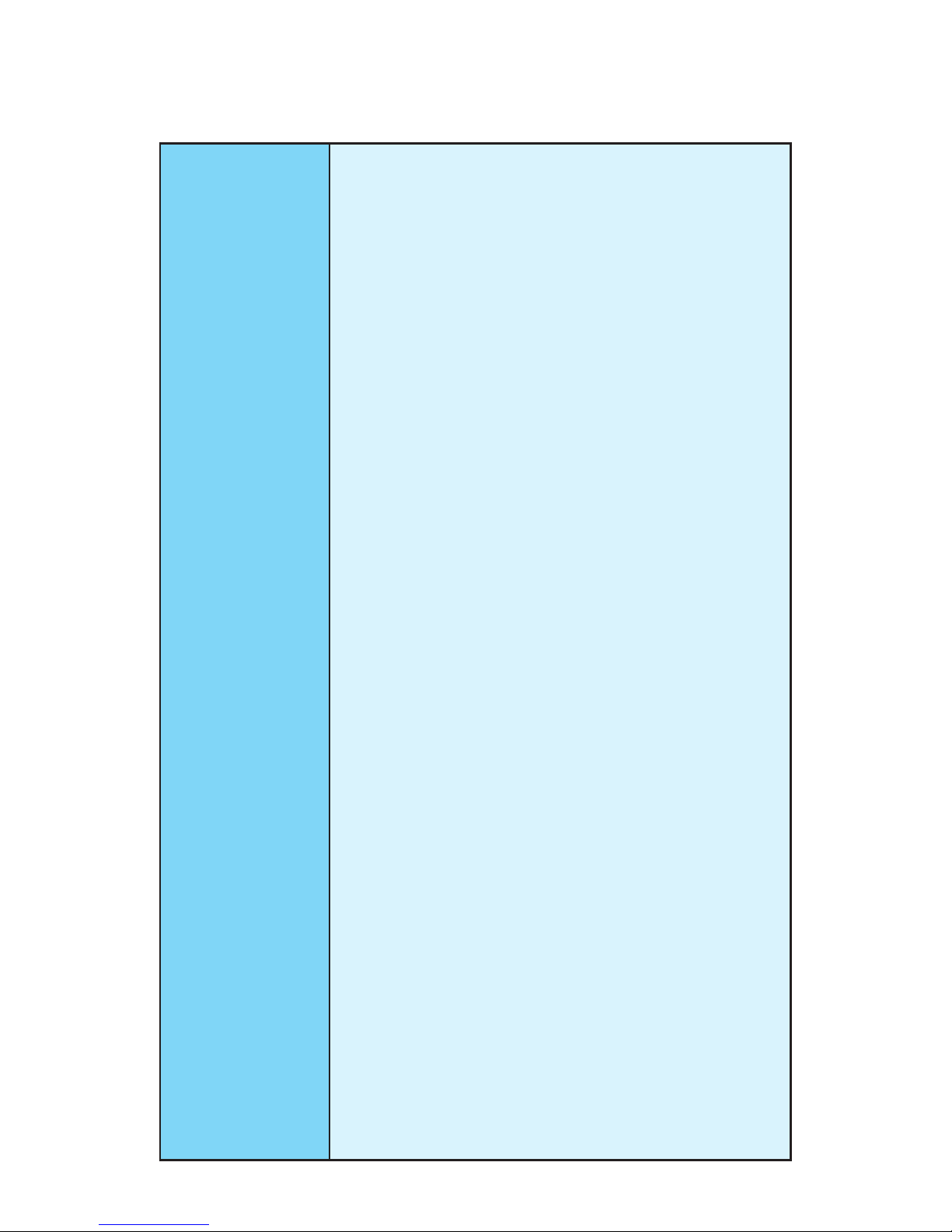
20
Specifications
Continued from previous page
Special Features
y Audio Boost 4 PRO
y Nahimic 2
y GAMING LAN with Killer
y WTFast*
y Turbo U.2
y Intel Optane
TM
Memory Ready
y Triple Turbo M.2
y M.2 Genie
y Pump Fan
y Smart Fan Control
y Mystic Light
y Mystic Light Extension (RGB)
y Mystic light SYNC
y DDR4 Shield
y M.2 Shield
y PCI-E Steel Armor
y U.2 Steel Armor
y M.2 Steel Armor
y Golden Plated USB with type A+C
y VR Cover
y Muitl GPU - SLI Technology
y Muitl GPU - CrossFire Technology
y DDR4 Boost
y GAME Boost
y OC Essentials
y OC Engine
y Lightning
y X-Boost
y Military Class 5
y 7000+ Quality Test
y VR Boost
y VR Ready
y Dragon eye
y Xsplit
y RAMDisk
y GAMING HOTKEY
y Click BIOS 5
y BIOS FLASHBACK+
* This offer is valid for a limited period only, for more information please visit
www.msi.com
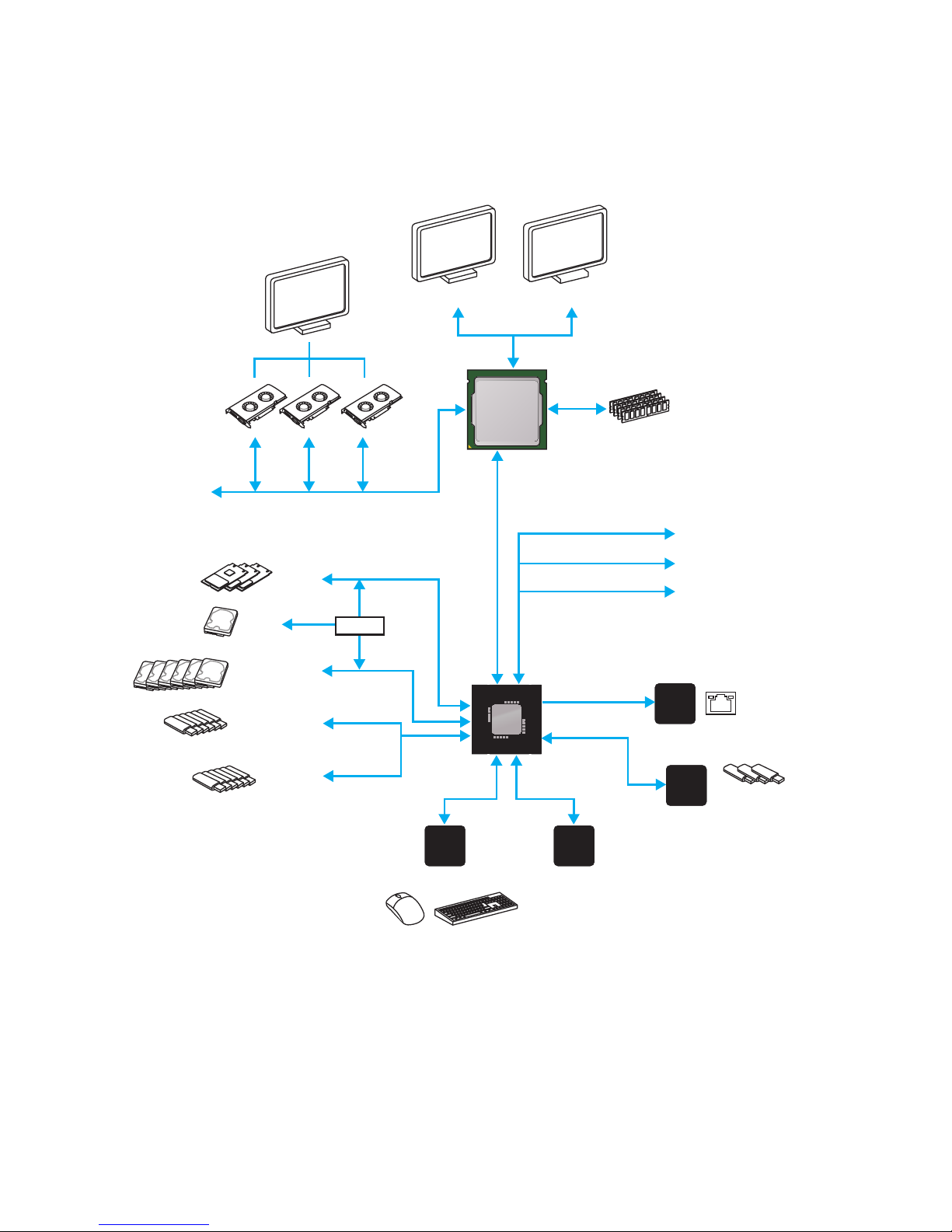
21
Block Diagram
Block Diagram
LPC Bus
3 x USB 3.1 Gen2
2 Channel DDR4 Memory
6 x USB 3.1 Gen1
3 x M.2
7 x USB 2.0
PCI-E Bus
PCI Express Bus
PCI Express Bus
P/S2 Mouse / Keyboard
DMI 3.0
Z270
CPU
NV6795
Super I/O
Realtek
ALC1220
ASMEDIA
ASM2142
Killer
E2500
x1
x1
x2
x2
PCI Express Bus
HDMI DisplayPort
Switch
x1
PCIe x1 slot
PCIe x1 slot
PCIe x1 slot
6 x SATA 6Gb/s
1 x U.2
(Rear + Front)
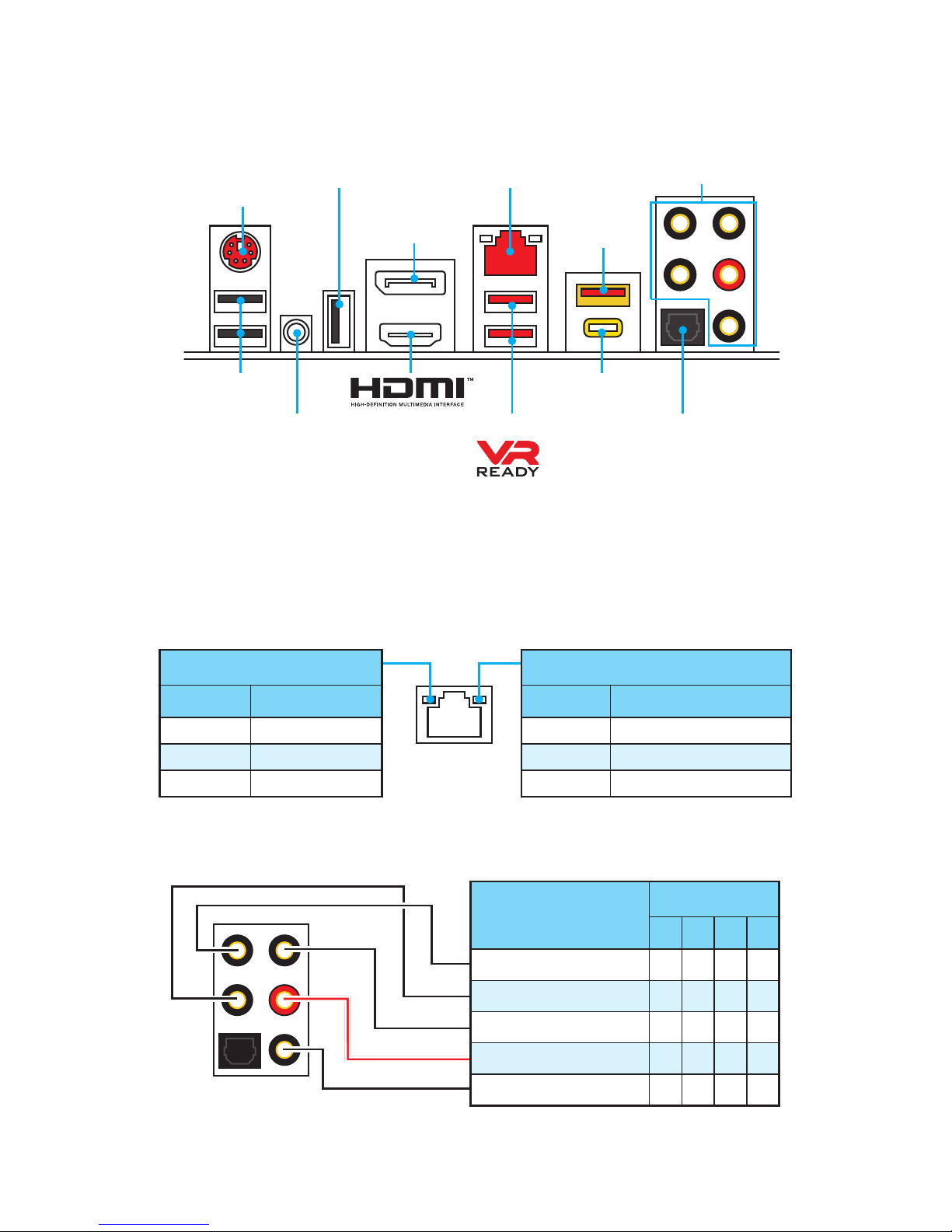
22
Rear I/O Panel
Rear I/O Panel
PS/2 Port
USB 2.0
Audio Ports
USB 2.0/
BIOS FLASHBACK+
Clear CMOS
button
DisplayPort
Link/ Activity LED
Status Description
Off No link
Yellow Linked
Blinking Data activity
Speed LED
Status Description
Off 10 Mbps connection
Green 100 Mbps connection
Orange 1 Gbps connection
LAN Port LED Status Table
Audio Ports Configuration
LAN
USB 3.1 Gen1
Audio Ports
Channel
2 4 6 8
Center/ Subwoofer Out ● ●
Rear Speaker Out ● ● ●
Line-In/ Side Speaker Out ●
Line-Out/ Front Speaker Out ● ● ● ●
Mic In
(●: connected, Blank: empty)
USB 3.1 Gen2
Type-C
USB 3.1 Gen2
Type-A
Optical S/PDIF-Out
y Clear CMOS button - Power off your computer. Press and hold the Clear CMOS
button for 5-10 seconds to reset BIOS to default values.
y BIOS FLASHBACK+ port - Please refer to page 54 for Updating BIOS with BIOS
FLASHBACK+.
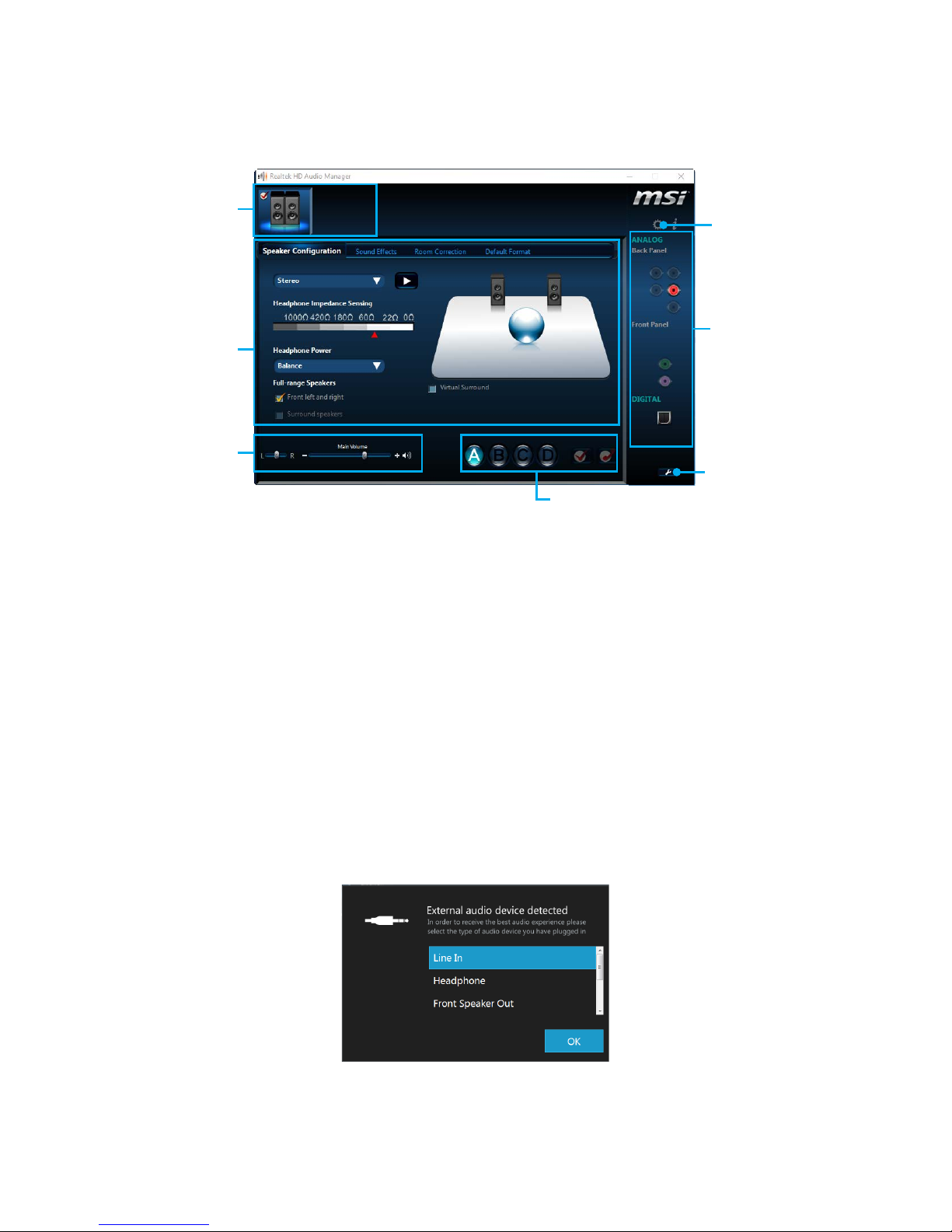
23
Rear I/O Panel
Realtek HD Audio Manager
After installing the Realtek HD Audio driver, the Realtek HD Audio Manager icon will
appear in the system tray. Double click on the icon to launch.
Jack Status
Device
Selection
Connector
Strings
Profiles
Main Volume
Application
Enhancement
Advanced
Settings
y Device Selection - allows you to select a audio output source to change the related
options. The check sign indicates the devices as default.
y Application Enhancement - the array of options will provide you a complete
guidance of anticipated sound effect for both output and input device.
y Main Volume - controls the volume or balance the right/left side of the speakers
that you plugged in front or rear panel by adjust the bar.
y Profiles - toggles between profiles.
y Advanced Settings - provides the mechanism to deal with 2 independent audio
streams.
y Jack Status - depicts all render and capture devices currently connected with your
computer.
y Connector Settings - configures the connection settings.
Auto popup dialog
When you plug into a device at an audio jack, a dialogue window will pop up asking you
which device is current connected.
Each jack corresponds to its default setting as shown on the next page.
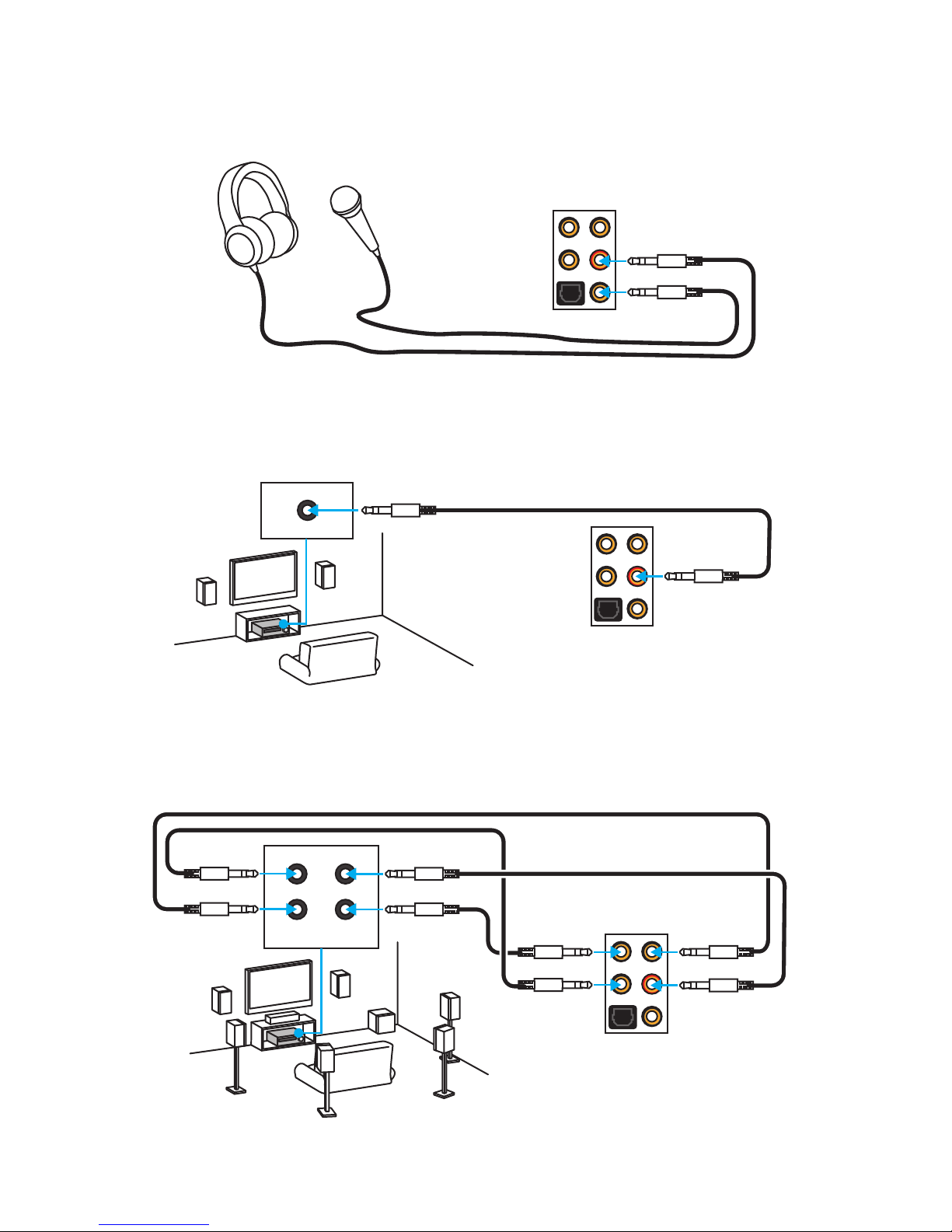
24
Rear I/O Panel
Audio jacks to headphone and microphone diagram
Audio jacks to stereo speakers diagram
Audio jacks to 7.1-channel speakers diagram
AUDIO INPUT
Rear Front
Side Center/
Subwoofer
AUDIO INPUT
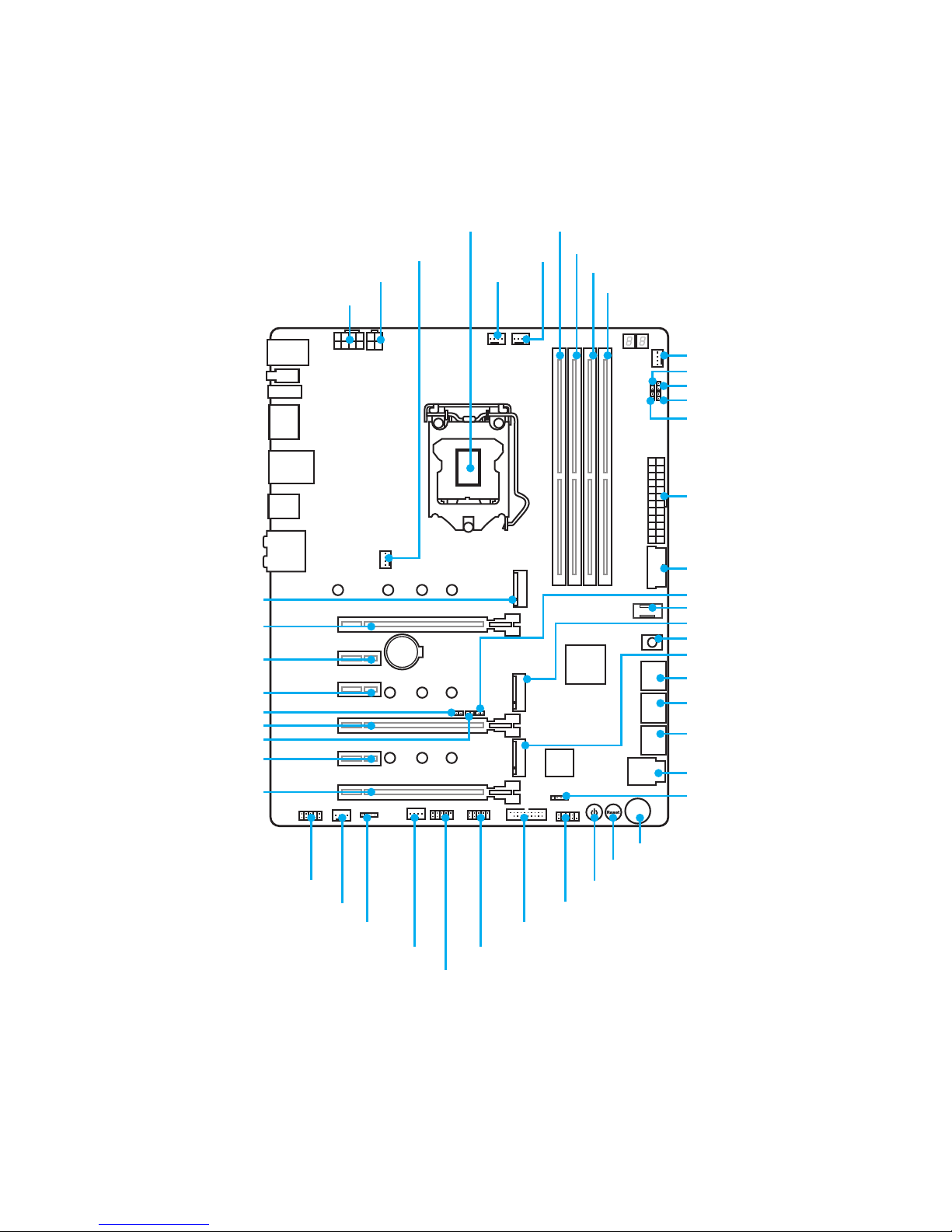
25
Overview of Components
BAT1
Overview of Components
PCI_E1
PCI_E2
SYS_FAN3
JLED1
PCI_E3
PCI_E4
PCI_E5
PCI_E6
CPU Socket
CPU_PWR1
CPU_PWR2
ATX_PWR1
POWER1
JFP1
JBAT1
M2_2
M2_3
JUSB2
U2_1
SATA▼1▲2
SATA▼3▲4
SATA▼5▲6
M2_1
JDISCH1
JCI1
DIMMB1
DIMMB2
DIMMA1
DIMMA2
SYS_FAN1
JUSB1
FLASHB1
JFP2
OC1
RESET1
CPU_FAN1
PUMP_FAN1
SYS_FAN4
JSLOW1
OC_RT1
JLN1
OC_FS1
JUSB3
JUSB4
JUSB5
SYS_FAN2
JAUD1
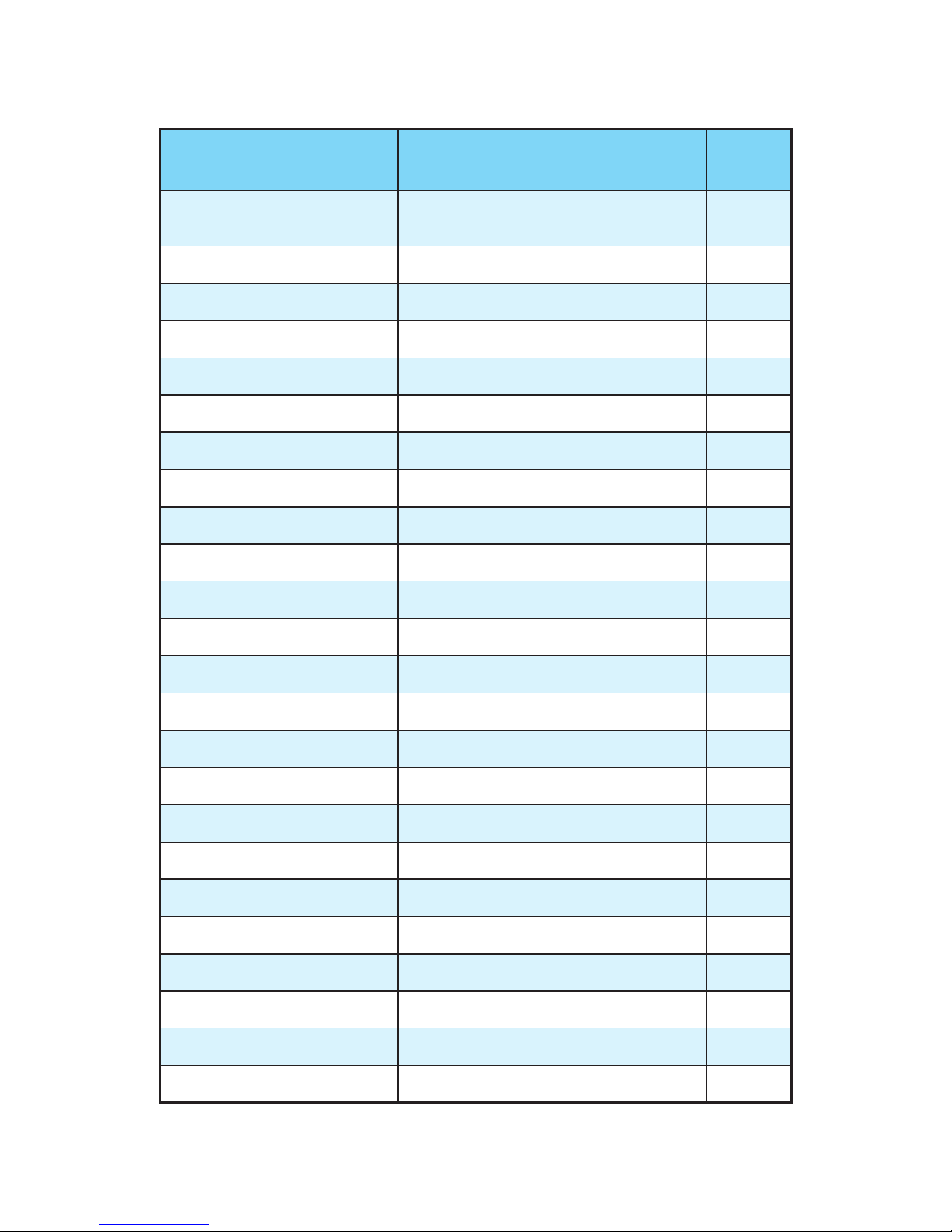
26
Overview of Components
Component Contents
Port Name Port Type Page
CPU_FAN1, PUMP_FAN1,
SYS_FAN1~4
Fan Connectors 39
CPU_PWR1~2, ATX_PWR1 Power Connectors 35
CPU Socket LGA1151 CPU Socket 27
DIMMA1, A2, B1, B2 DIMM Slots 28
FLASHB1 BIOS FLASHBACK+ Button 41
JAUD1 Front Audio Connector 38
JBAT1 Clear CMOS (Reset BIOS) Jumper 42
JCI1 Chassis Intrusion Connector 40
JDISCH1 Discharge Jumper 45
JFP1, JFP2 Front Panel Connectors 38
JLED1 RGB LED connector 41
JLN1 Low Temperature Booting Jumper 45
JSLOW_1 Slow Mode Booting Jumper 45
JUSB1, JUSB3 USB 3.1 Gen1 Connectors 36
JUSB2 USB 3.1 Gen2 Type-C Connector 37
JUSB4~5 USB 2.0 Connectors 36
M2_1~3 M.2 Slots (Key M) 32
OC1 GAME BOOST Knob 43
OC_FS1 OC Force Enter BIOS Jumper 44
OC_RT1 OC Retry Jumper 44
PCI_E1~6 PCIe Expansion Slots 29
POWER1, RESET1 Power Button, Reset Button 42
SATA1~6 SATA 6Gb/s Connectors 33
U2_1 U.2 Connector 31
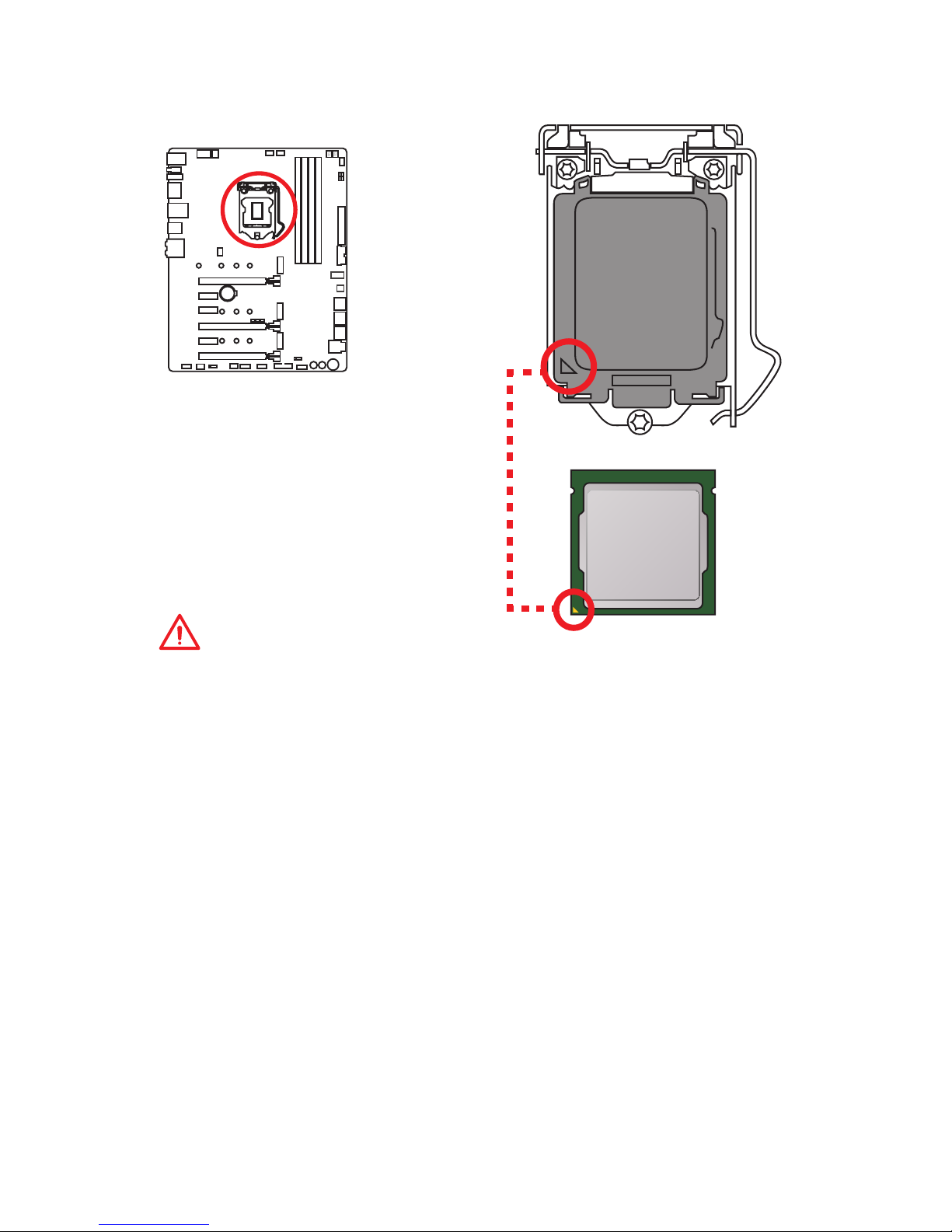
27
Overview of Components
CPU Socket
Introduction to the LGA 1151 CPU
The surface of the LGA 1151 CPU has
two notches and a golden triangle to
assist in correctly lining up the CPU for
motherboard placement. The golden
triangle is the Pin 1 indicator.
Important
y
Always unplug the power cord from the power outlet before installing or removing
the CPU.
y
Please retain the CPU protective cap after installing the processor. MSI will deal
with Return Merchandise Authorization (RMA) requests if only the motherboard
comes with the protective cap on the CPU socket.
y
When installing a CPU, always remember to install a CPU heatsink. A CPU heatsink
is necessary to prevent overheating and maintain system stability.
y
Confirm that the CPU heatsink has formed a tight seal with the CPU before booting
your system.
y
Overheating can seriously damage the CPU and motherboard. Always make sure
the cooling fans work properly to protect the CPU from overheating. Be sure to
apply an even layer of thermal paste (or thermal tape) between the CPU and the
heatsink to enhance heat dissipation.
y
Whenever the CPU is not installed, always protect the CPU socket pins by covering
the socket with the plastic cap.
y
If you purchased a separate CPU and heatsink/ cooler, Please refer to the
documentation in the heatsink/ cooler package for more details about installation.
y
This motherboard is designed to support overclocking. Before attempting to
overclock, please make sure that all other system components can tolerate
overclocking. Any attempt to operate beyond product specifications is not
recommended. MSI® does not guarantee the damages or risks caused by
inadequate operation beyond product specifications.
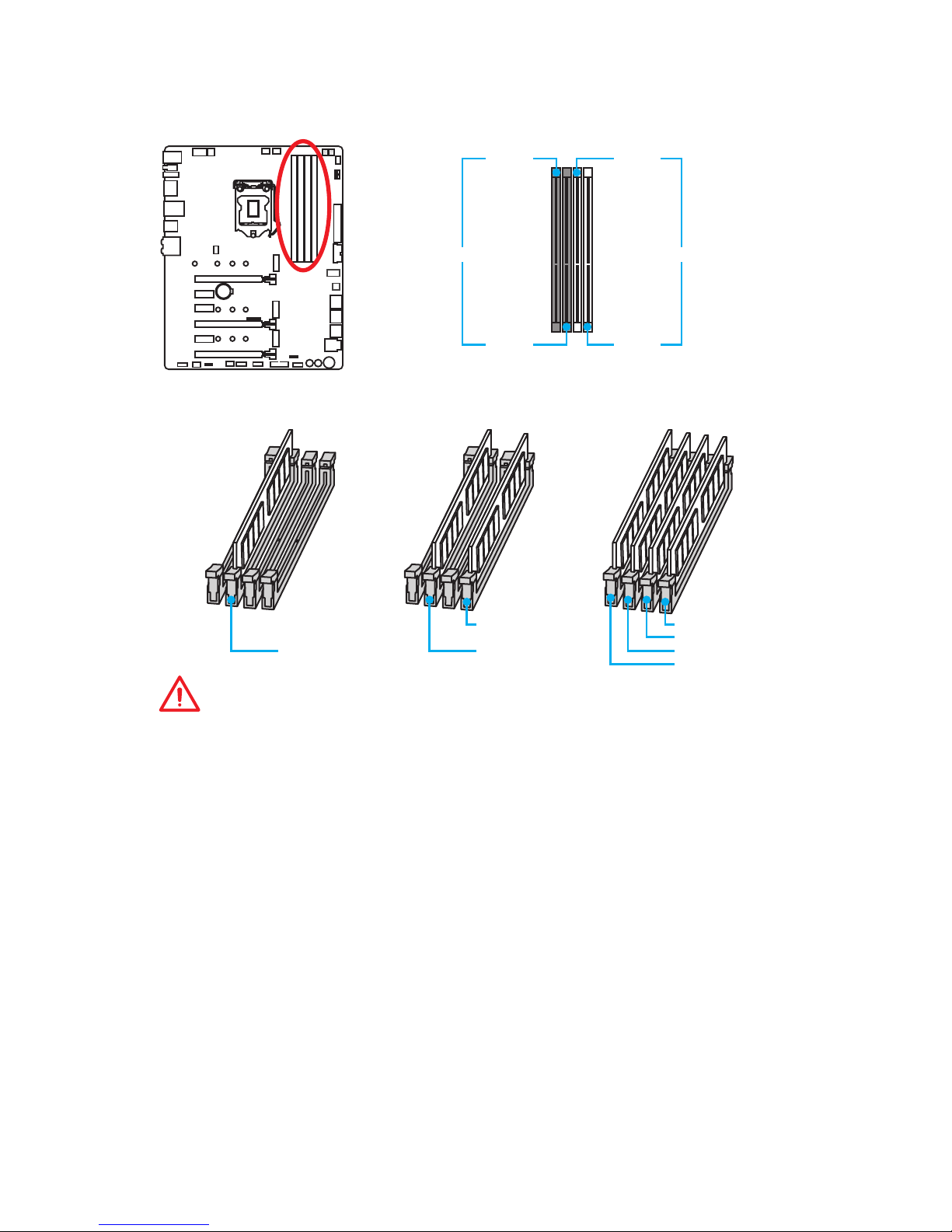
28
Overview of Components
DIMM Slots
DIMMB1 DIMMA1
Channel A Channel B
DIMMB2 DIMMA2
Memory module installation recommendation
DIMMA2 DIMMA2
DIMMA1
DIMMB2 DIMMB2 DIMMB2
DIMMB1
Important
y
Always insert memory modules in the DIMMB2 slot first.
y
Due to chipset resource usage, the available capacity of memory will be a little less
than the amount of installed.
y
Based on Intel CPU specification, the Memory DIMM voltage below 1.35V is
suggested to protect the CPU.
y
Please note that the maximum capacity of addressable memory is 4GB or less
for 32-bit Windows OS due to the memory address limitation. Therefore, we
recommended that you to install 64-bit Windows OS if you want to install more than
4GB memory on the motherboard.
y
Some memory may operate at a lower frequency than the marked value when
overclocking due to the memory frequency operates dependent on its Serial
Presence Detect (SPD). Go to BIOS and find the Memory Try It! to set the memory
frequency if you want to operate the memory at the marked or at a higher
frequency.
y
It is recommended to use a more efficient memory cooling system for full DIMMs
installation or overclocking.
y
The stability and compatibility of installed memory module depend on installed CPU
and devices when overclocking.
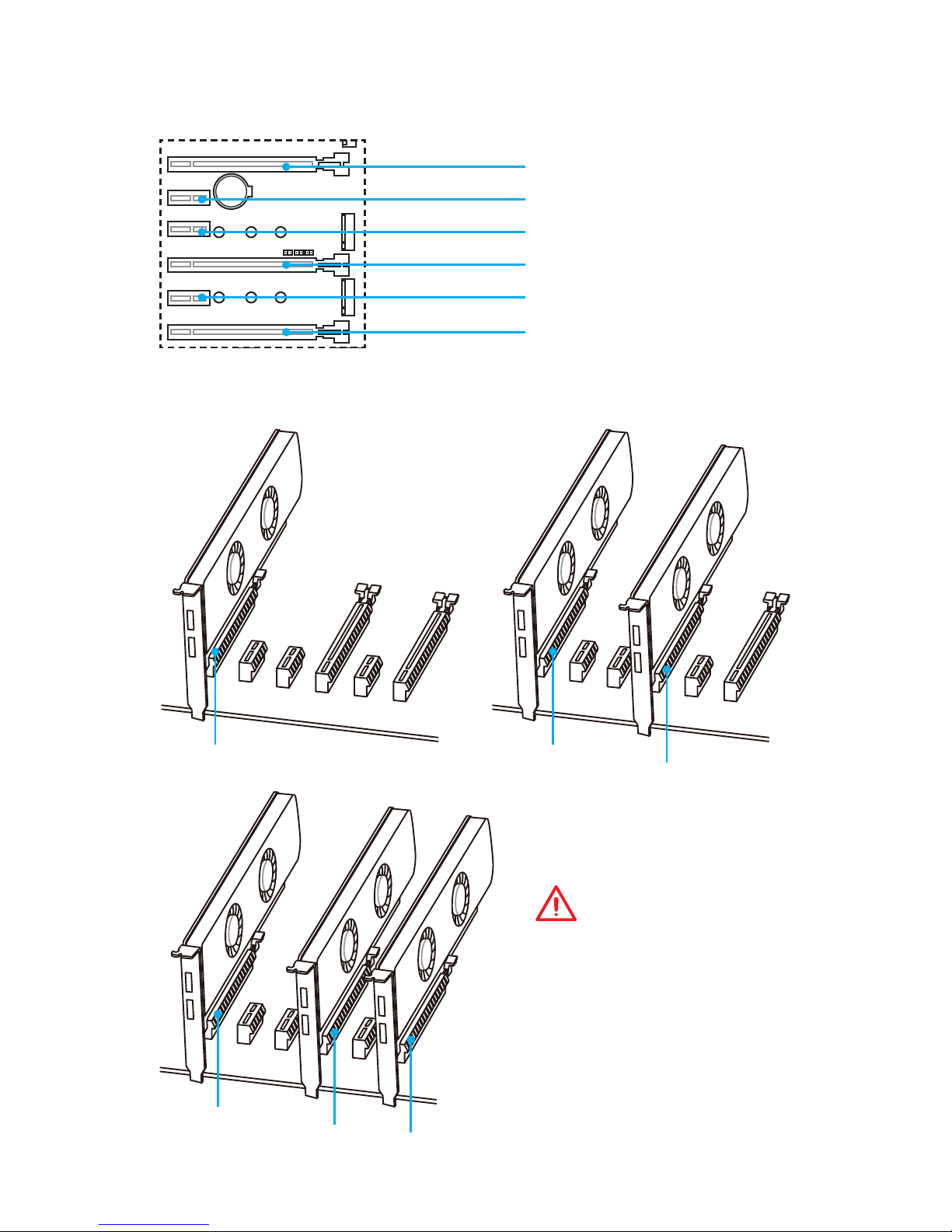
29
Overview of Components
BAT1
PCI_E1~6: PCIe Expansion Slots
PCI_E1: PCIe 3.0 x16
PCI_E2: PCIe 3.0 x1
PCI_E3: PCIe 3.0 x1
PCI_E4: PCIe 3.0 x8
PCI_E5: PCIe 3.0 x1
PCI_E6: PCIe 3.0 x4
x16 x8
x8
x8
x4
x4
Multiple graphics cards installation recommendation
Important
If you install a large and heavy
graphics card, you need to use
a tool such as MSI Gaming
Series Graphics Card Bolster to
support its weight and to prevent
deformation of the slot.
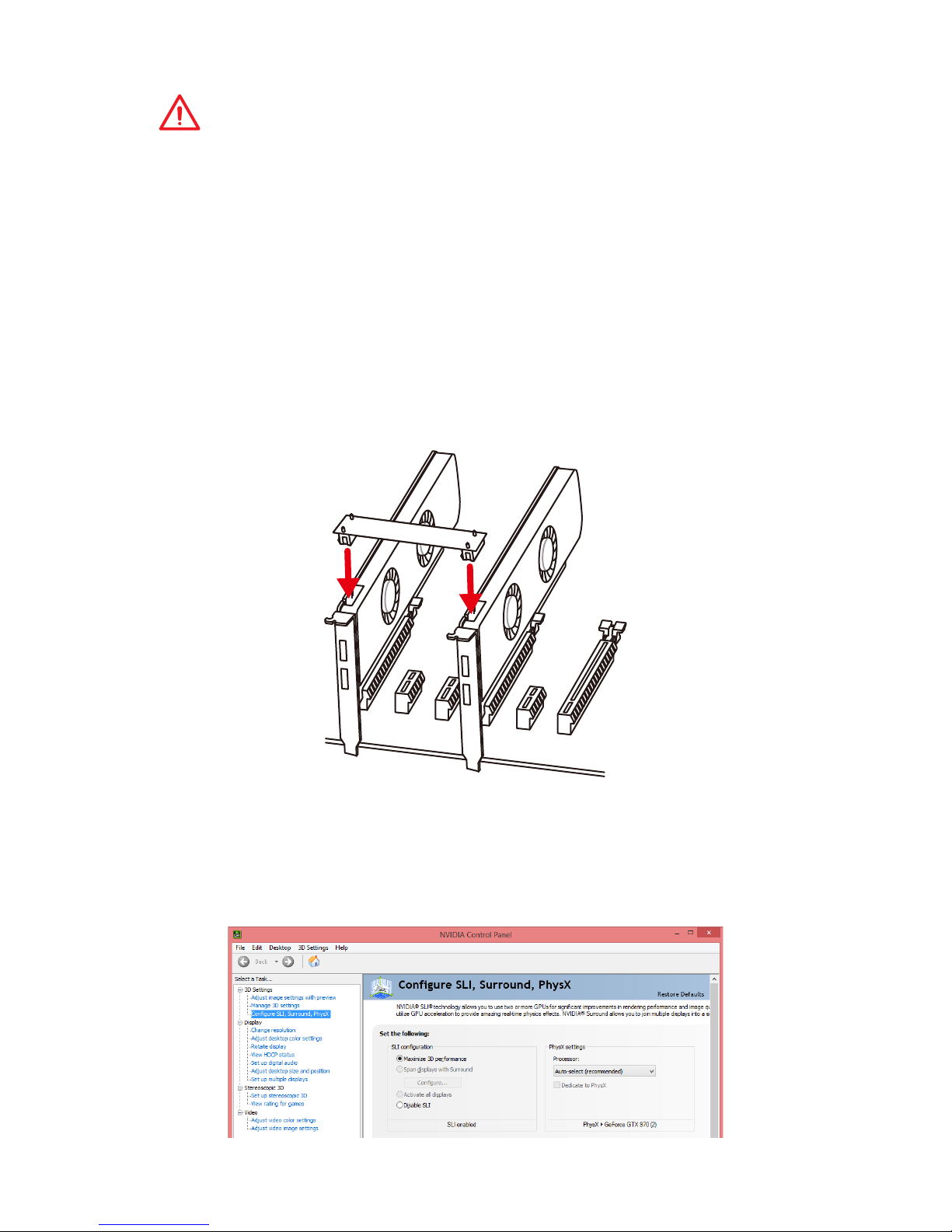
30
Overview of Components
Important
y
For a single PCIe x16 expansion card installation with optimum performance, using
the PCI_E1 slot is recommended.
y
When adding or removing expansion cards, always turn off the power supply and
unplug the power supply power cable from the power outlet. Read the expansion
card’s documentation to check for any necessary additional hardware or software
changes.
Installing SLI graphics cards
For power supply recommendations for SLI configurations, please refer to the user
guide of your graphics card to make sure you meet all the system requirements.
To install SLI graphics cards:
1. Turn off your computer and disconnect the power cord, install two graphics cards
into the PCI_E1 and PCI_E4 slots.
2. Connect the two cards together using the SLI Bridge Connector.
3. Connect all PCIe power connectors of the graphics cards.
4. Reconnect the power cord, power up the computer and install the drivers and
software included in your graphics card package.
5. Right-click the Windows desktop and select NVIDIA Control Panel from the menu,
click on Configure SLI, Surround, PhysX in the left task pane and select Maximize
3D performance in the SLI configuration menu, and then click Apply.
