MSI Z170M MORTAR, B150M MORTAR User Manual
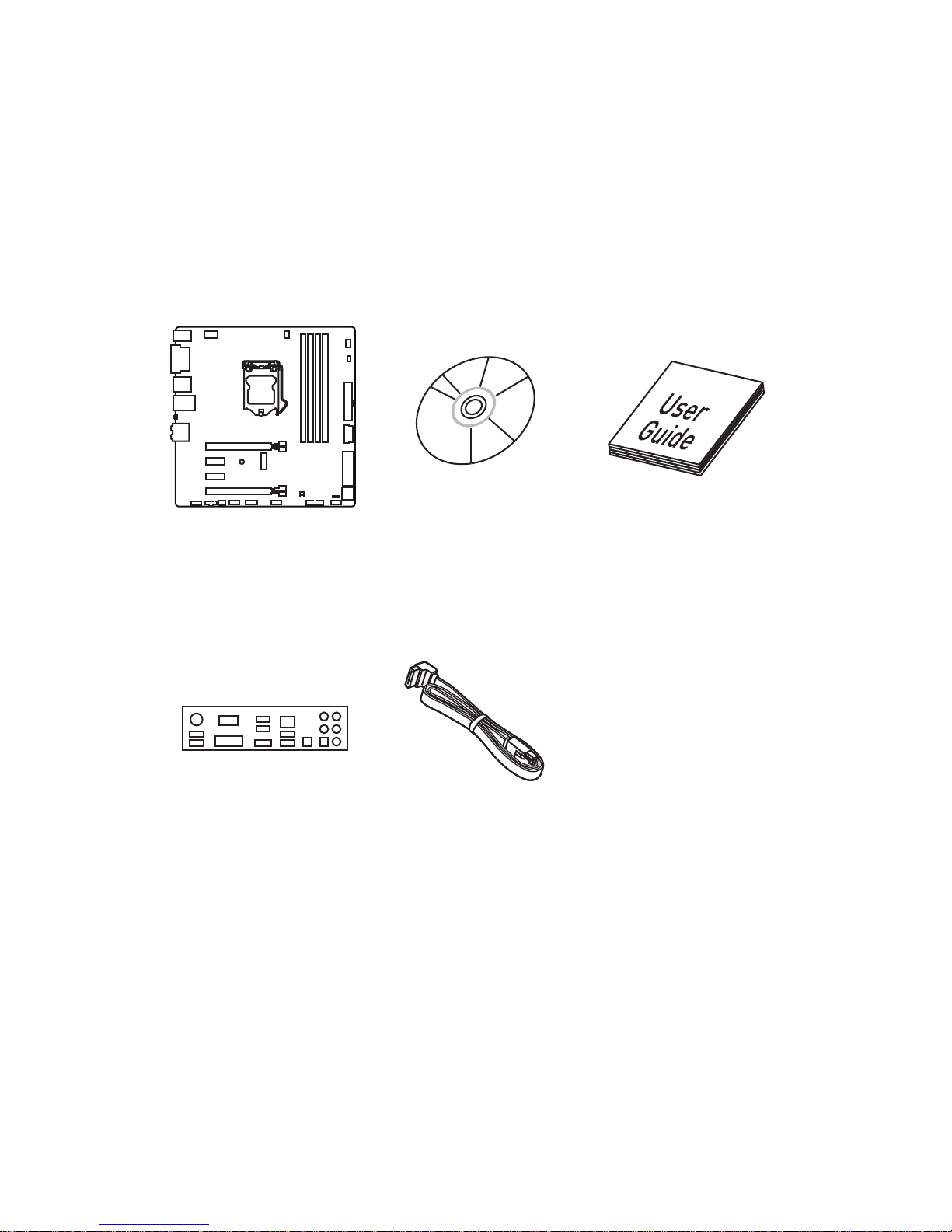
1
Unpacking
Unpacking
Thank you for buying the MSI® Z170M MORTAR/ B150M MORTAR motherboard.
Check to make sure your motherboard box contains the following items. If something
is missing, contact your dealer as soon as possible.
SATA Cable
Drivers & Utilities
Disc
Motherboard User
Guide
I/O Shield
Motherboard
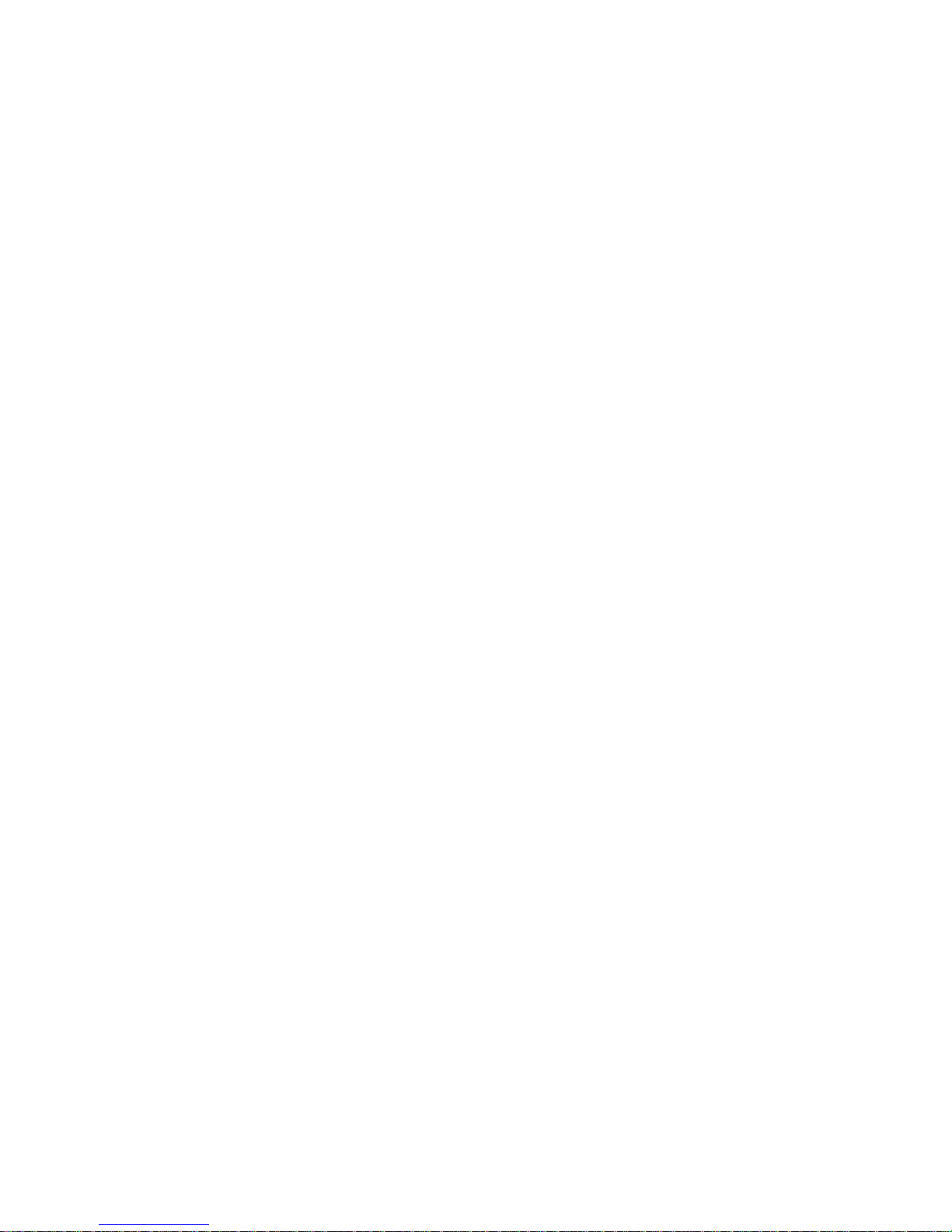
2
Safety Information
Safety Information
● The components included in this package are prone to damage from electrostatic
discharge (ESD). Please adhere to the following instructions to ensure successful
computer assembly.
● Ensure that all components are securely connected. Loose connections may cause
the computer to not recognize a component or fail to start.
● Hold the motherboard by the edges to avoid touching sensitive components.
● It is recommended to wear an electrostatic discharge (ESD) wrist strap when
handling the motherboard to prevent electrostatic damage. If an ESD wrist strap is
not available, discharge yourself of static electricity by touching another metal object
before handling the motherboard.
● Store the motherboard in an electrostatic shielding container or on an anti-static pad
whenever the motherboard is not installed.
● Before turning on the computer, ensure that there are no loose screws or metal
components on the motherboard or anywhere within the computer case.
● Do not boot the computer before installation is completed. This could cause
permanent damage to the components as well as injury to the user.
● If you need help during any installation step, please consult a certified computer
technician.
● Always turn off the power supply and unplug the power cord from the power outlet
before installing or removing any computer component.
● Keep this user guide for future reference.
● Keep this motherboard away from humidity.
● Make sure that your electrical outlet provides the same voltage as is indicated on
the PSU, before connecting the PSU to the electrical outlet.
● Place the power cord such a way that people can not step on it. Do not place
anything over the power cord.
● All cautions and warnings on the motherboard should be noted.
● If any of the following situations arises, get the motherboard checked by service
personnel:
▶ Liquid has penetrated into the computer.
▶ The motherboard has been exposed to moisture.
▶ The motherboard does not work well or you can not get it work according to user
guide.
▶ The motherboard has been dropped and damaged.
▶ The motherboard has obvious sign of breakage.
● Do not leave this motherboard in an environment above 60°C (140°F), it may
damage the motherboard.
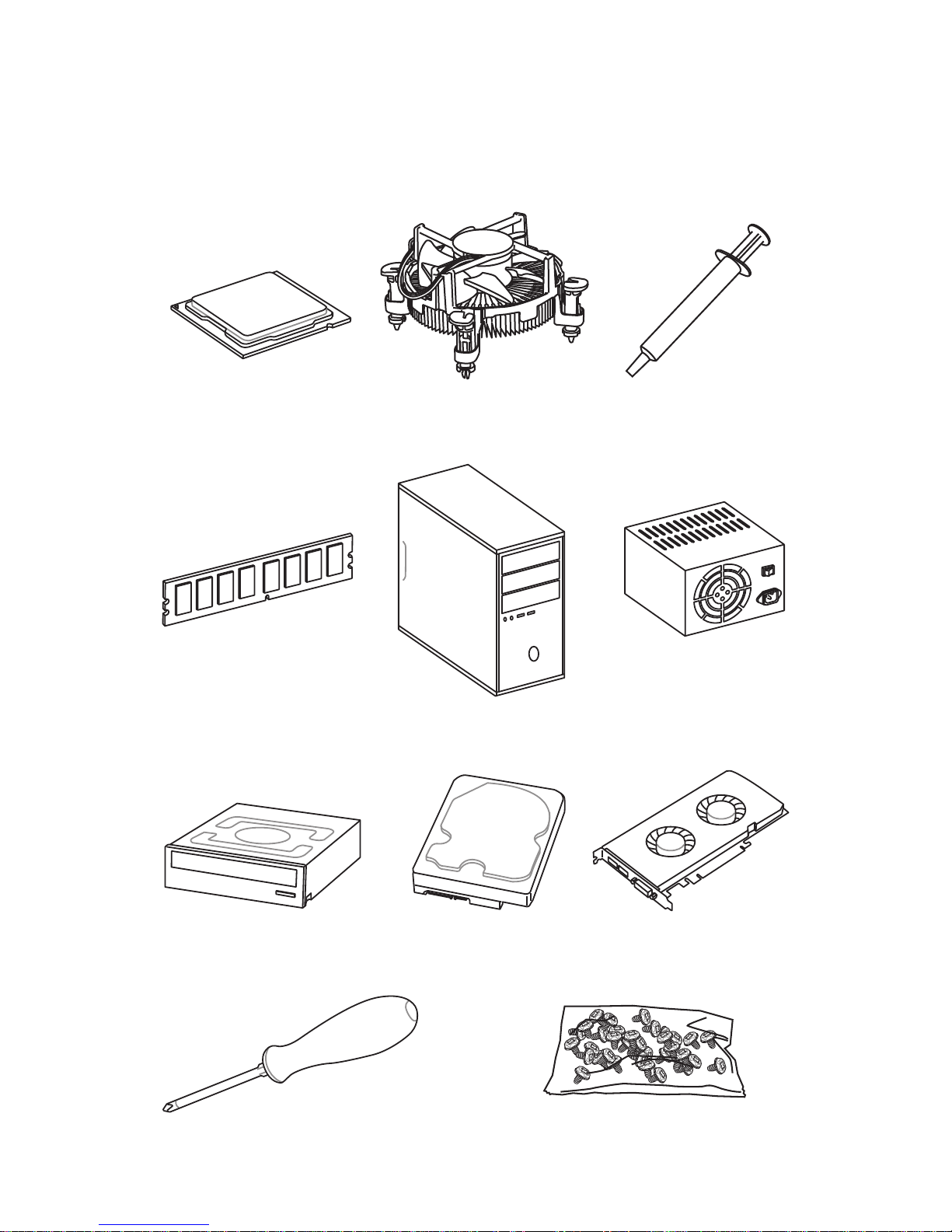
3
Quick Start
Intel® LGA 1151 CPU
DDR4 Memory
Graphics Card
SATA Hard Disk Drive
SATA DVD Drive
A Package of Screws
Phillips Screwdriver
Chassis
Power Supply Unit
CPU Fan Thermal Paste
Quick Start
Preparing Tools and Components

4
Quick Start
http://youtu.be/bf5La099urI
Installing a Processor
1
2
3
6
4
5
7
8
9
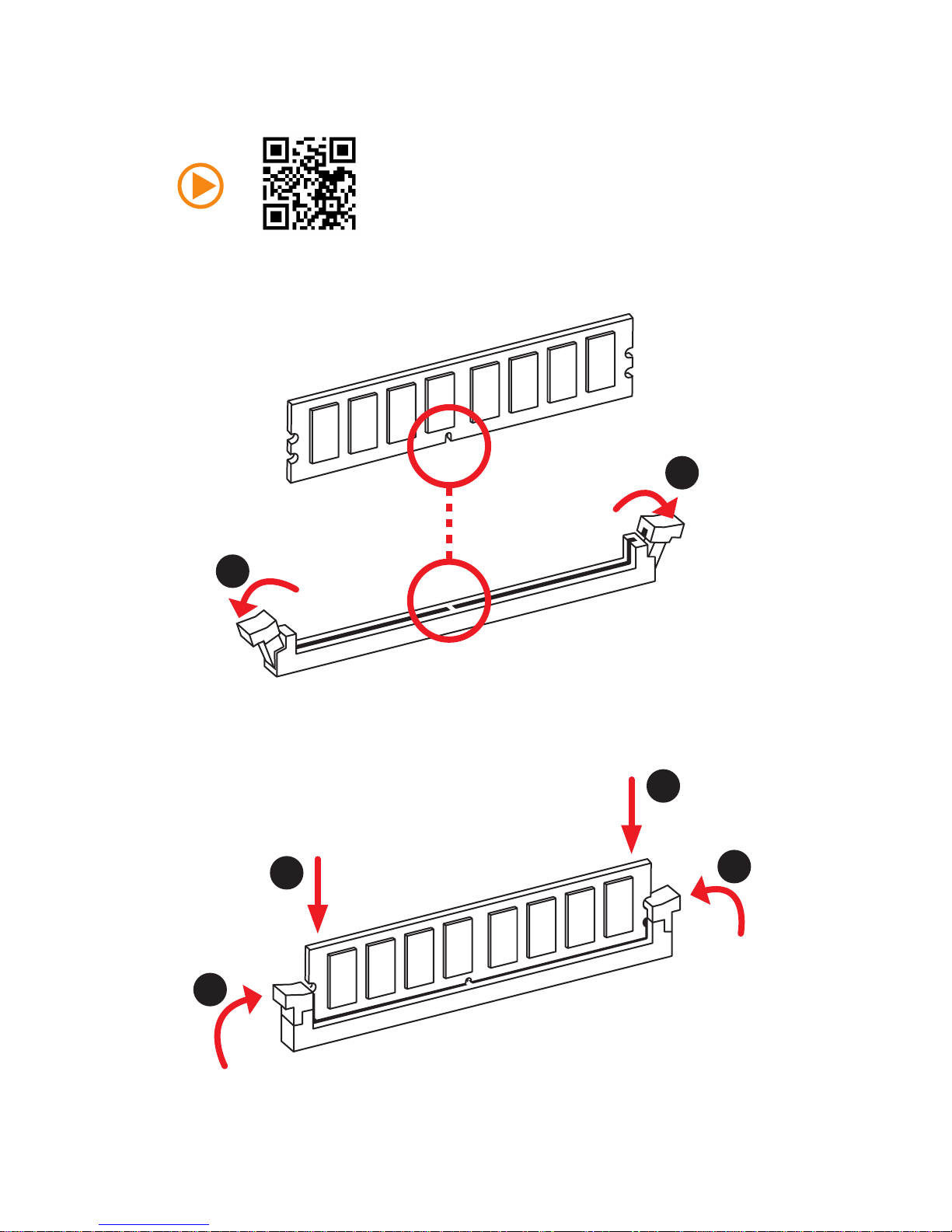
5
Quick Start
1
1
2
2
3
3
Installing DDR4 memory
http://youtu.be/T03aDrJPyQs
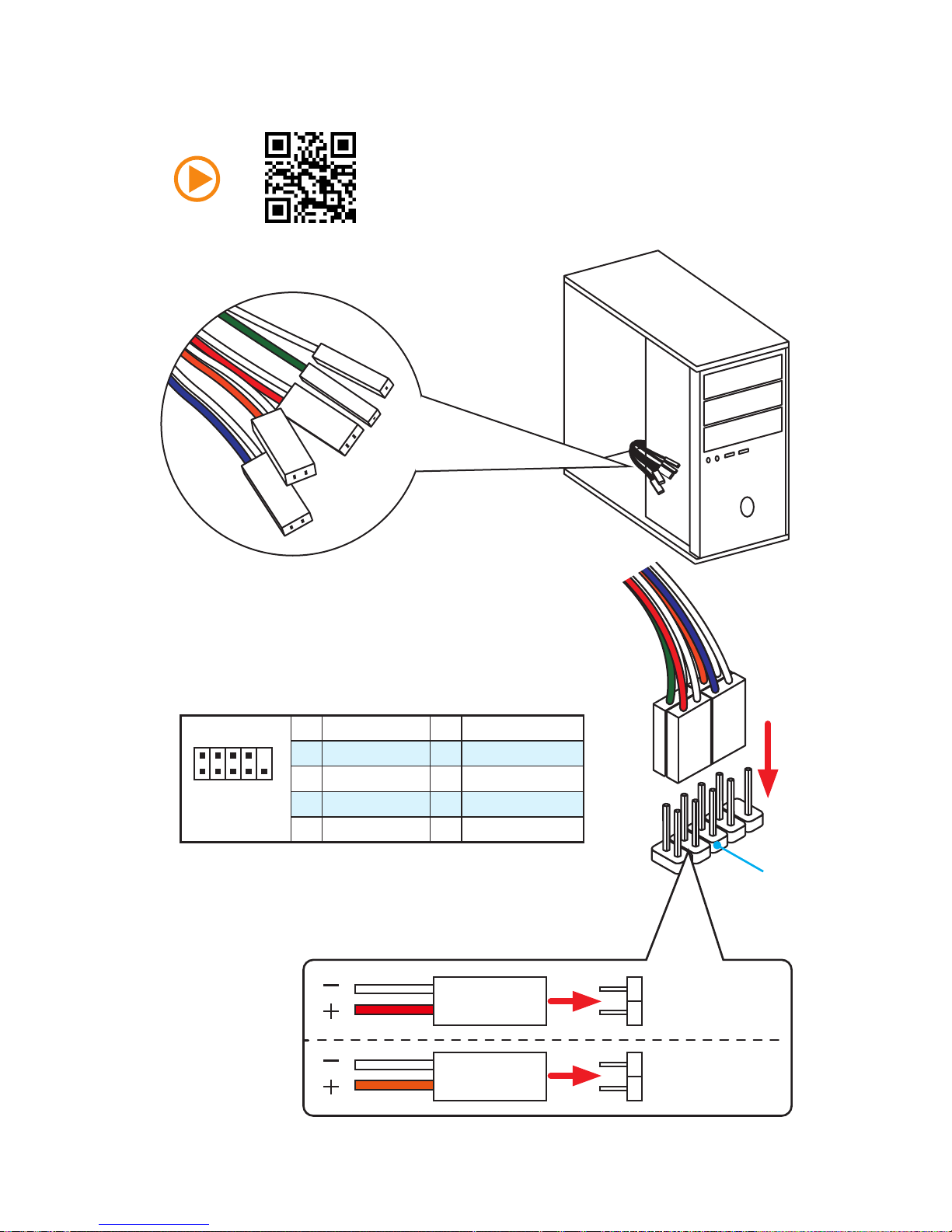
6
Quick Start
Connecting the Front Panel Header
http://youtu.be/DPELIdVNZUI
1
2 10
9
JFP1
1 HDD LED + 2 Power LED +
3 HDD LED - 4 Power LED -
5 Reset Switch 6 Power Switch
7 Reset Switch 8 Power Switch
9 Reserved 10 No Pin
RESET SW
POWER SW
POWER LED+
POWER LED-
HDD LED
HDD LED
RESET SW
JFP1
HDD LED
HDD LED HDD LED +
POWER LED POWER LED +
POWER LED
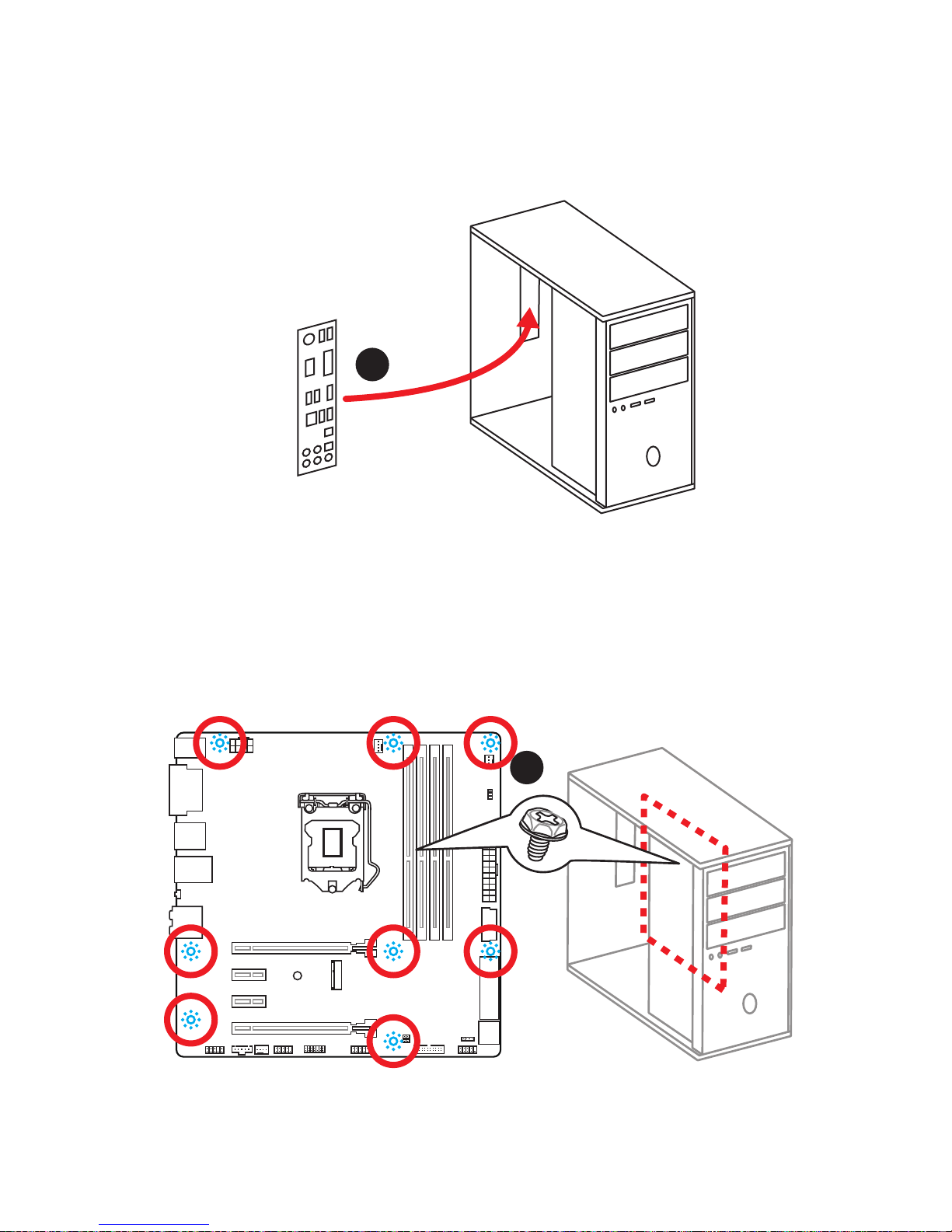
7
Quick Start
Installing the Motherboard
1
2
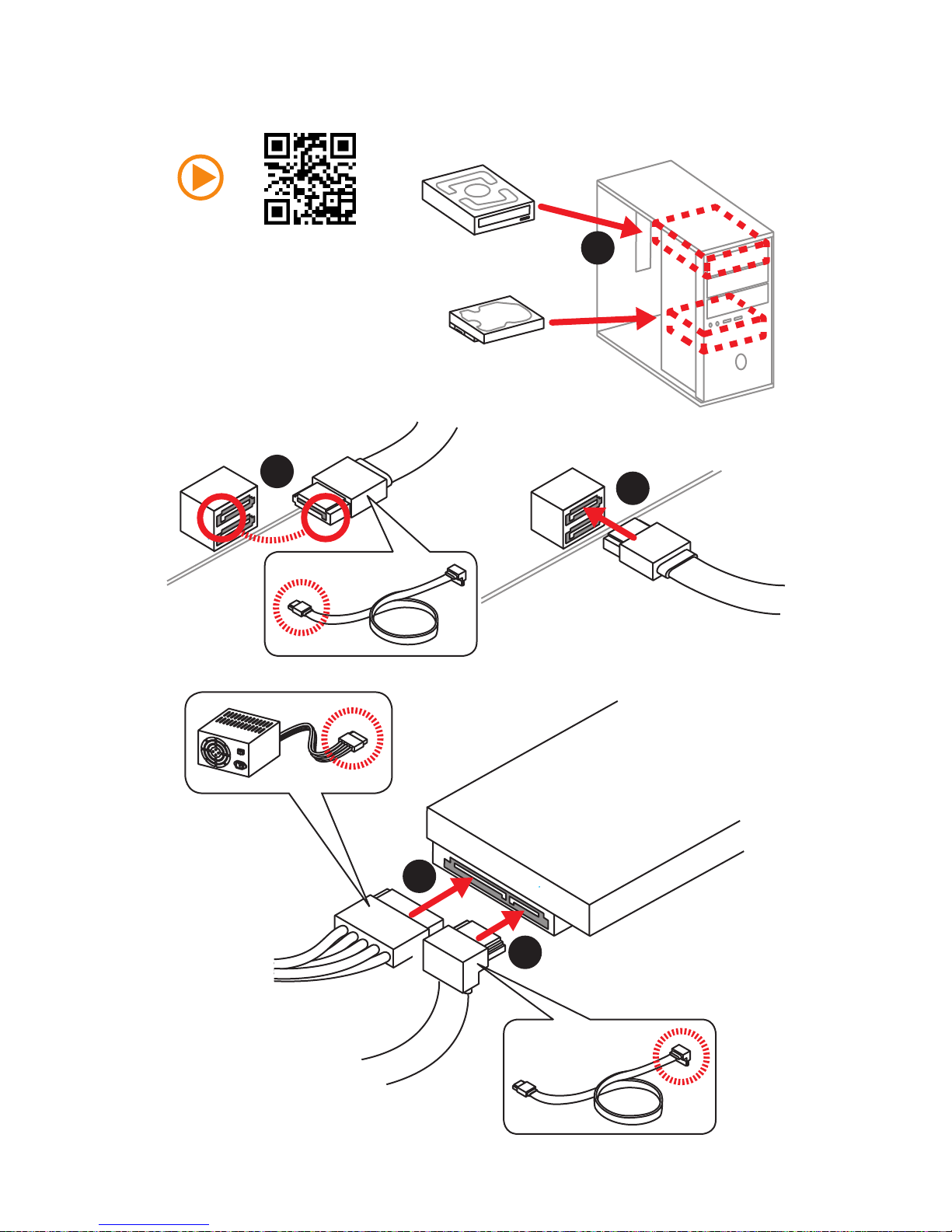
8
Quick Start
Installing SATA Drives
http://youtu.be/RZsMpqxythc
1
2
3
4
5
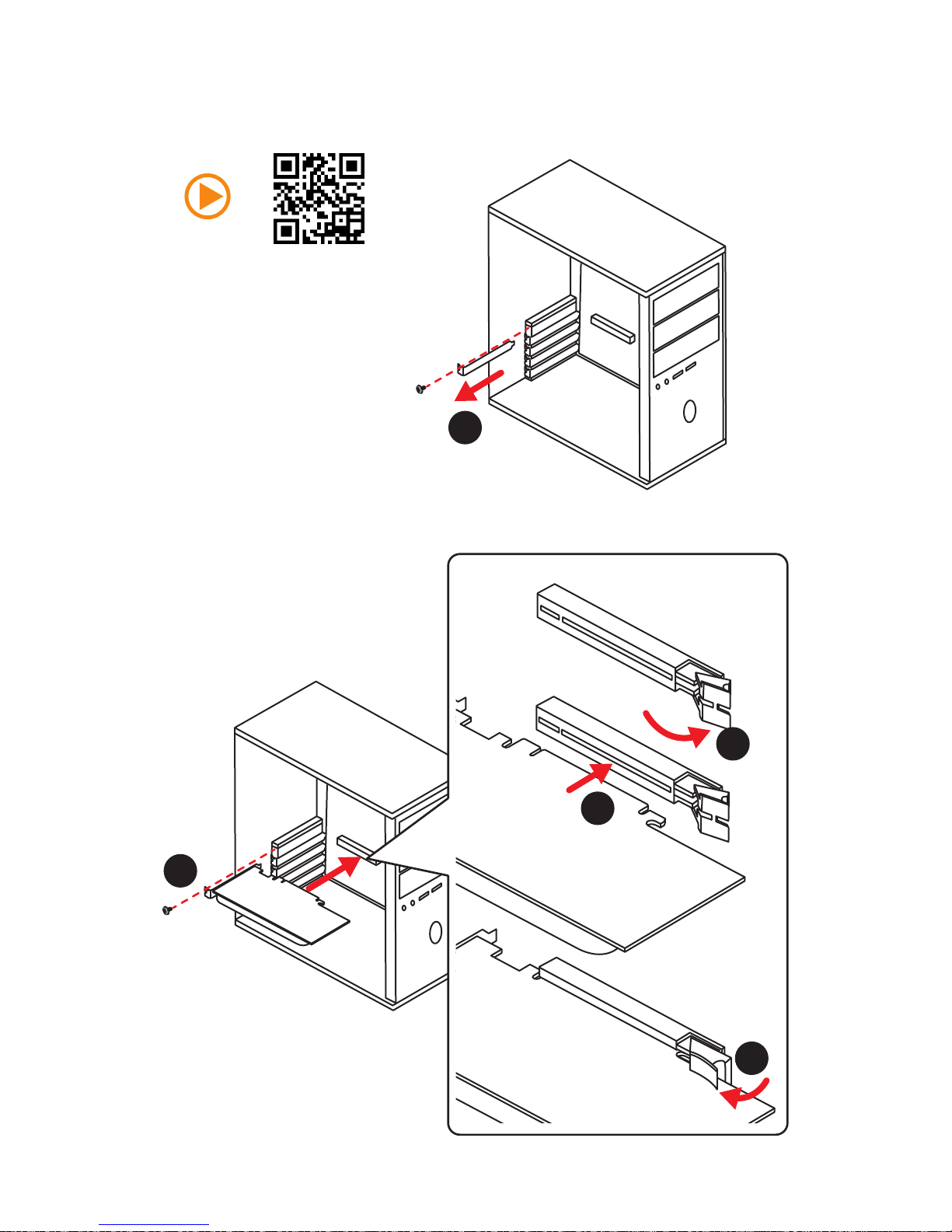
9
Quick Start
1
4
5
Installing a Graphics Card
http://youtu.be/mG0GZpr9w_A
2
3
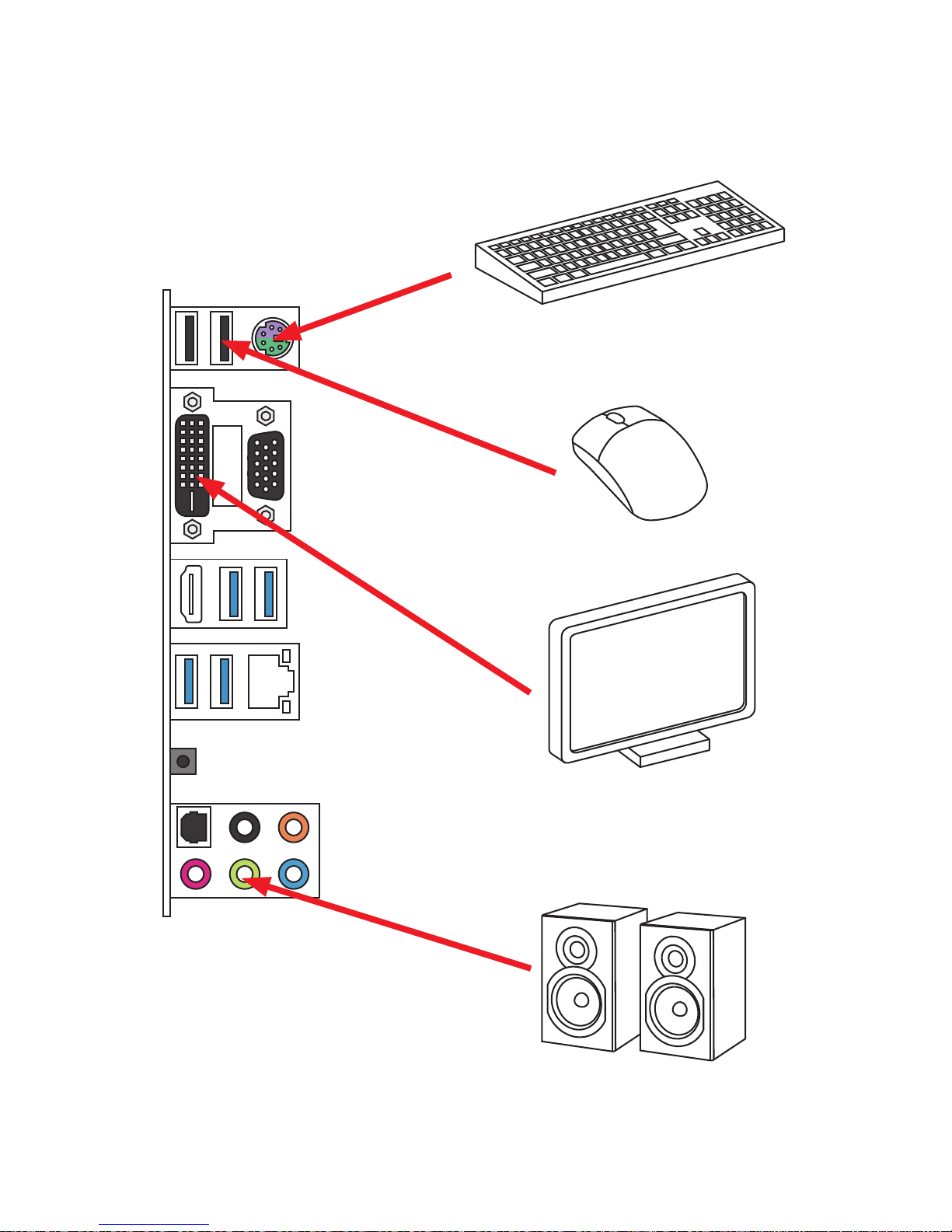
10
Quick Start
Connecting Peripheral Devices
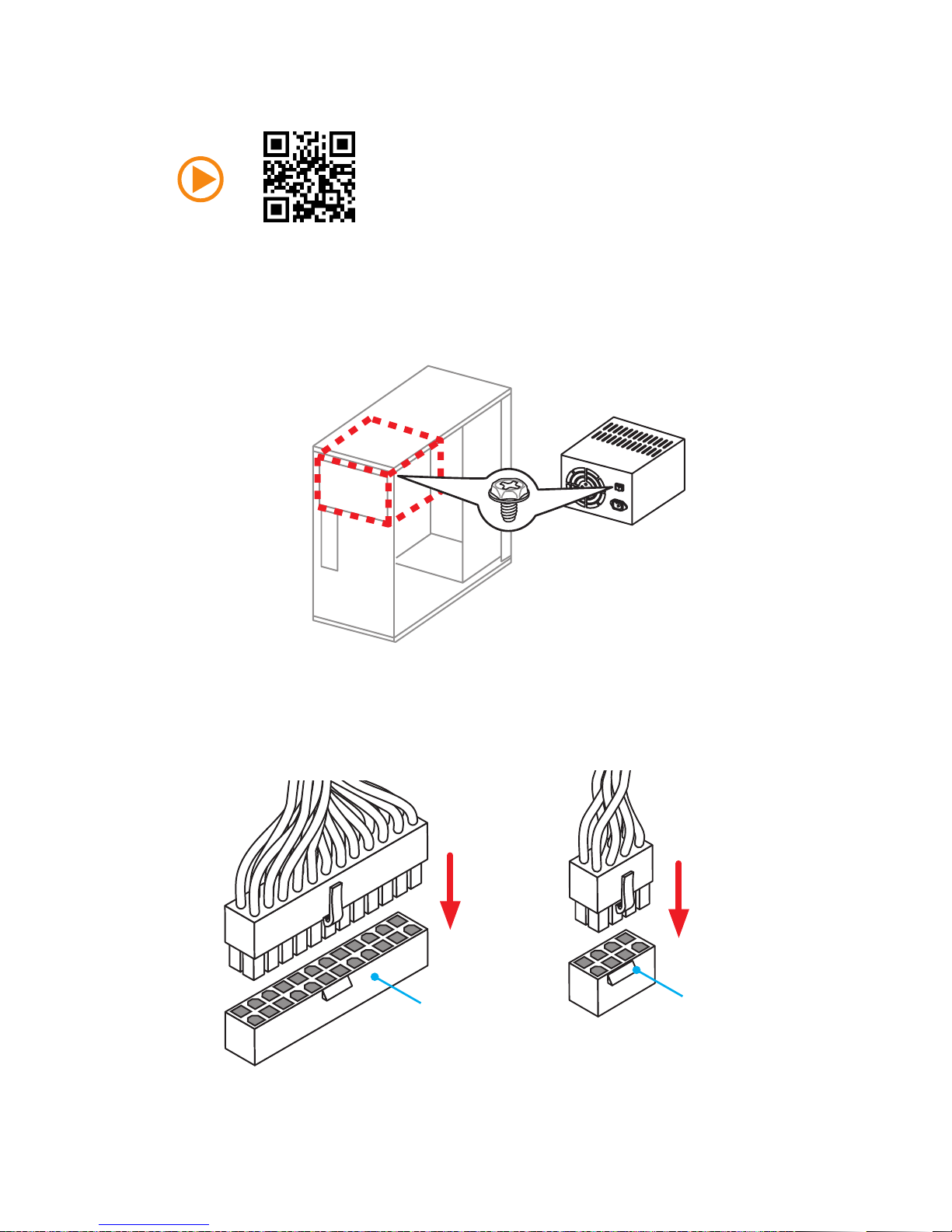
11
Quick Start
Connecting the Power Connectors
JPWR1
http://youtu.be/gkDYyR_83I4
JPWR2

12
Quick Start
Power On
1
4
2
3
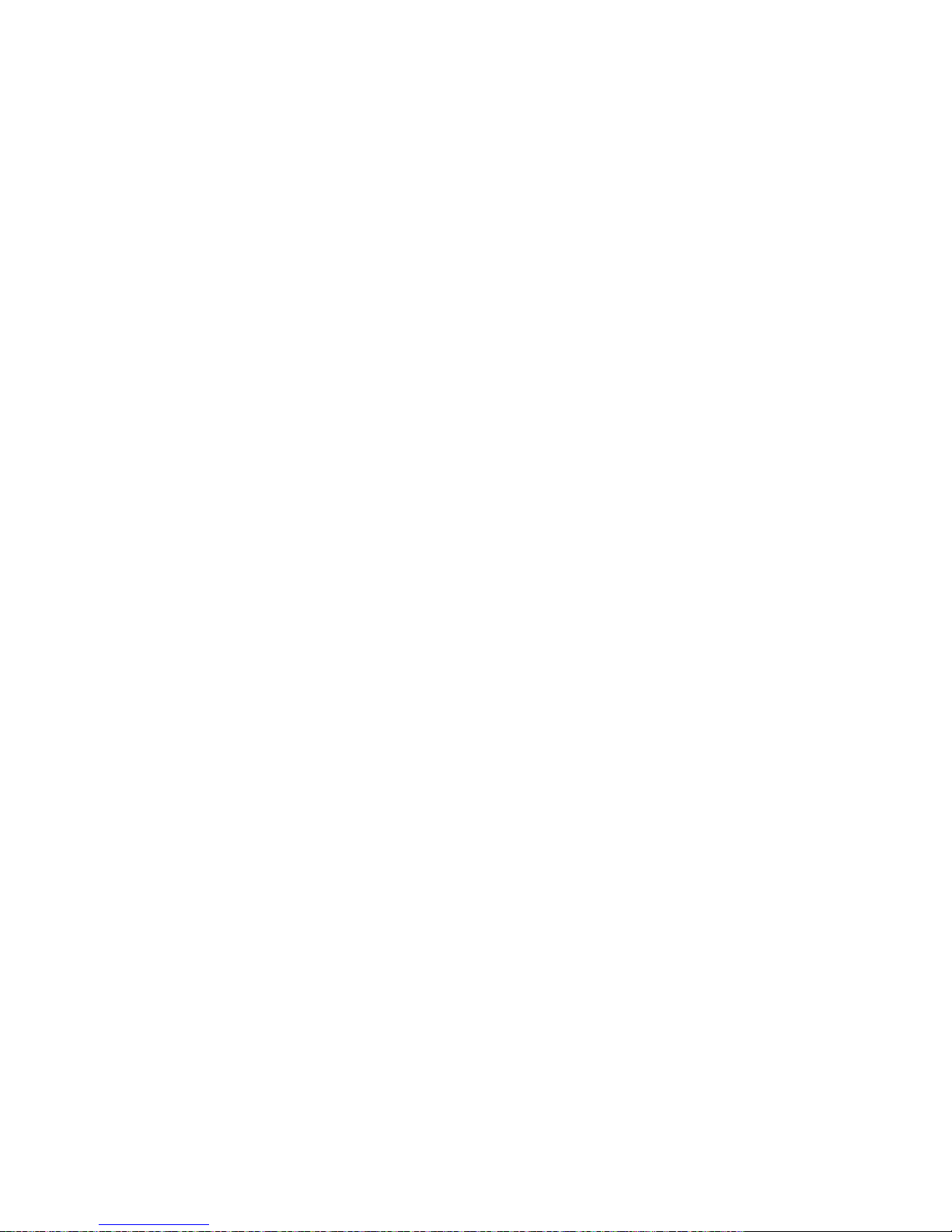
13
Contents
Contents
Unpacking ................................................................................................................1
Safety Information ...................................................................................................2
Quick Start................................................................................................................3
Preparing Tools and Components ....................................................................... 3
Installing a Processor .......................................................................................... 4
Installing DDR4 memory ...................................................................................... 5
Connecting the Front Panel Header .................................................................... 6
Installing the Motherboard ................................................................................... 7
Installing SATA Drives ......................................................................................... 8
Installing a Graphics Card ................................................................................... 9
Connecting Peripheral Devices ......................................................................... 10
Connecting the Power Connectors .................................................................... 11
Power On ........................................................................................................... 12
Specifications ........................................................................................................15
Block Diagram ......................................................................................................20
Rear I/O Panel ........................................................................................................21
LAN Port LED Status Table ............................................................................... 21
Audio Ports Configuration .................................................................................. 21
Realtek HD Audio Manager ............................................................................... 22
Overview of Components ....................................................................................24
CPU Socket ....................................................................................................... 26
DIMM Slots ........................................................................................................ 27
PCI_E1~4: PCIe Expansion Slots...................................................................... 28
SATA1~6: SATA 6Gb/s Connectors .................................................................. 29
SE1_21: SATAe Connector ............................................................................... 29
JPWR1~2: Power Connectors ........................................................................... 30
JFP1, JFP2: Front Panel Connectors ................................................................ 30
JUSB2, JUSB3 (optional): USB 3.1 Gen1 Connectors ...................................... 31
JUSB1: USB 2.0 Connector .............................................................................. 31
JAUD1: Front Audio Connector ......................................................................... 32
JTPM1: TPM Module Connector ....................................................................... 32
JCOM1: Serial Port Connector .......................................................................... 32
CPUFAN1,SYSFAN1~2: Fan Connectors ......................................................... 33
M2-WIFI: M.2 Wi-Fi module slot ........................................................................ 34
JBAT1: Clear CMOS (Reset BIOS) Jumper ...................................................... 34
EZ Debug LED: Debug LED indicators ............................................................. 35
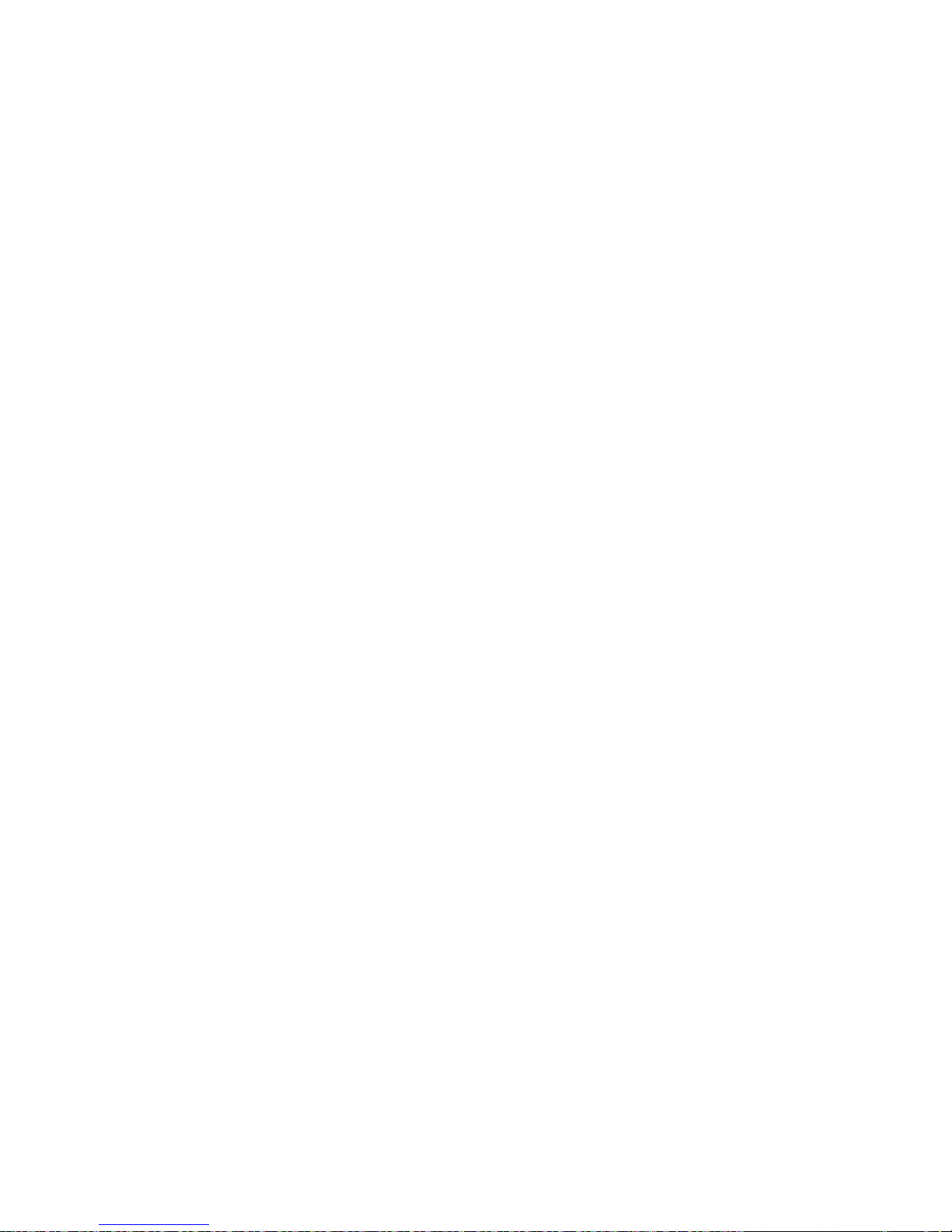
14
Contents
JCI1: Chassis Intrusion Connector .................................................................... 35
BIOS Setup .............................................................................................................36
Entering BIOS Setup ......................................................................................... 36
Resetting BIOS .................................................................................................. 37
Updating BIOS ................................................................................................... 37
EZ Mode ............................................................................................................ 38
Advanced Mode ................................................................................................ 40
SETTINGS ......................................................................................................... 41
Advanced ........................................................................................................... 41
Boot ................................................................................................................... 47
Security .............................................................................................................. 48
Save & Exit ........................................................................................................ 49
OC ..................................................................................................................... 50
M-FLASH ........................................................................................................... 56
OC PROFILE ..................................................................................................... 57
HARDWARE MONITOR .................................................................................... 58
Software Description ............................................................................................59
Installing Windows® 7/ 8.1/ 10 ........................................................................... 59
Installing Drivers ................................................................................................ 59
Installing Utilities ................................................................................................ 59
COMMAND CENTER ........................................................................................ 60
LIVE UPDATE 6 ................................................................................................ 64
GAMING APP .................................................................................................... 66
M-CLOUD .......................................................................................................... 69
RAMDISK .......................................................................................................... 72
GAMING LAN MANAGER ................................................................................. 73
Intel
®
Extreme Tuning Utility .............................................................................. 75
RAID Configuration (optional) .............................................................................76
Using Intel® Rapid Storage Technology Option ROM ....................................... 76
Degraded RAID Array ........................................................................................ 79
Troubleshooting ...................................................................................................81
Regulatory Notices ...............................................................................................82
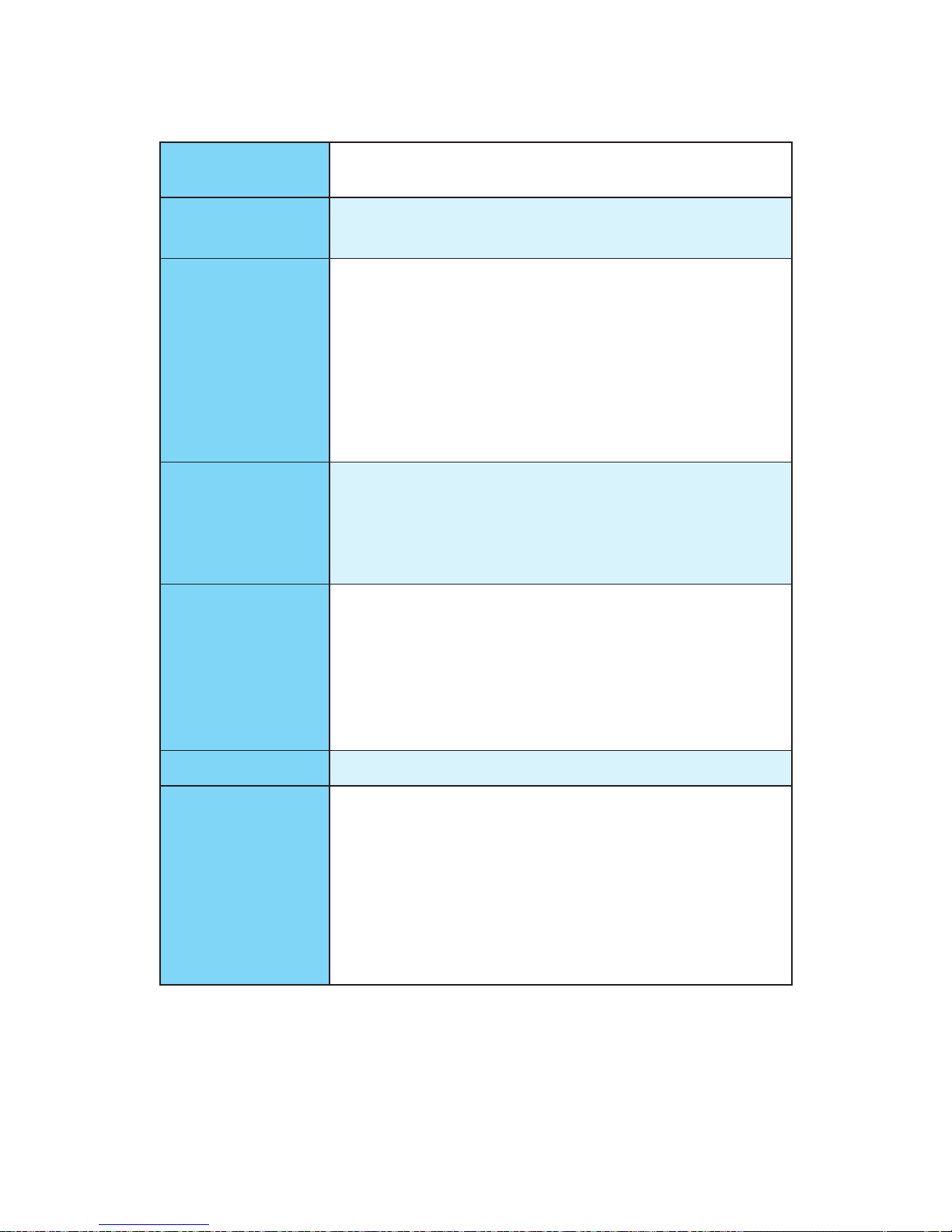
15
Specications
Specifications
CPU
Supports 6th Gen Intel® Core™ i3/i5/i7 processors, and Intel®
Pentium® and Celeron® processors for Socket LGA1151
Chipset
Intel
®
Z170 Chipset (Z170M MORTAR)
Intel
®
B150 Chipset (B150M MORTAR)
Memory
● 4x DDR4 memory slots, support up to 64GB
▶ Supports DDR4 3600(OC)/ 3200(OC)/
3000(OC)/2800(OC)/ 2600(OC)/ 2400/ 2133 MHz
(Z170M MORTAR)
▶ Supports DDR4 2133 MHz (B150M MORTAR)
● Dual channel memory architecture
● Supports ECC, un-buffered memory
● Supports Intel
®
Extreme Memory Profile (XMP)
Expansion Slots
● 2x PCIe 3.0 x16 slots (support x16/x4)*
● 2x PCIe 3.0 x1 slots
● 1x M.2 Wi-Fi module slot
* The PCI_E4 slot will only run PCIe 3.0 x2 speed when the PCI_E3 slot is
installed a device.
Onboard Graphics
● 1x HDMI
™
port, supports a maximum resolution of
4096x2160@24Hz, 2560x1600@60Hz
● 1x VGA port, supports a maximum resolution
of 2048x1536@50Hz, 2048x1280@60Hz,
1920x1200@60Hz
● 1x DVI-D port, supports a maximum resolution of
1920x1200 @60Hz
Multi-GPU ● Supports 2-Way AMD
®
CrossFire™ Technology
Storage
Intel
®
Z170/ B150 Chipset
● 6x SATA 6Gb/s ports
● 1x SATAe port*
● Supports RAID 0, RAID 1, RAID 5 and RAID 10 (Z170M
MORTAR)
● Supports Intel
®
Smart Response Technology for Intel
Core™ processors. (Z170M MORTAR)
* SATAe port is backward compatible with SATA.
Continued on next page
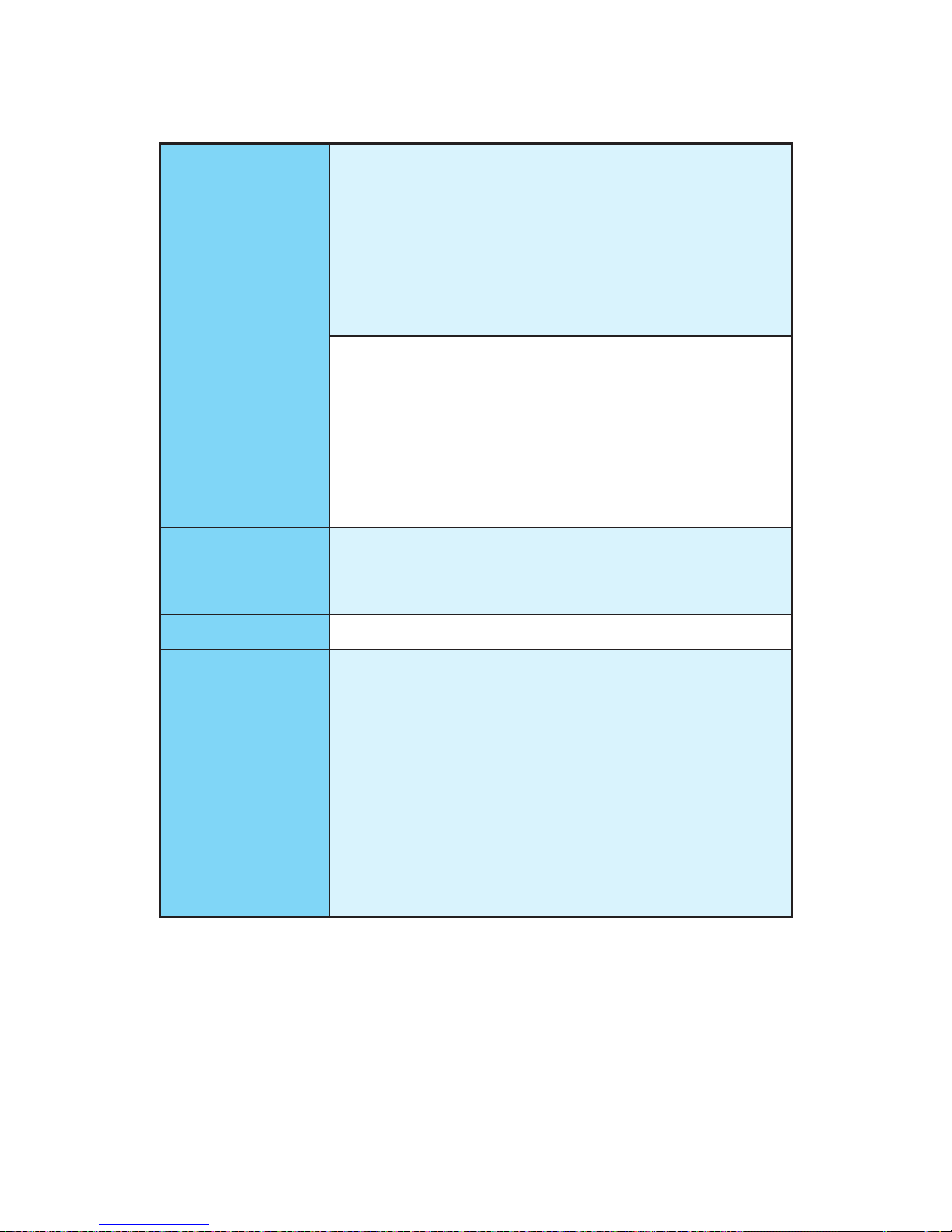
16
Specications
Continued from previous page
USB
Z170M MORTAR
● Intel
®
Z170 Chipset
▶ 8x USB 3.1 Gen1 (SuperSpeed USB) ports (4 ports on
the back panel, 4 ports available through the internal
USB connectors)
▶ 4x USB 2.0 (High-speed USB) ports (2 ports on the
back panel, 2 ports available through the internal USB
connectors)
B150M MORTAR
● Intel
®
B150 Chipset
▶ 6x USB 3.1 Gen1 (SuperSpeed USB) ports (4 ports on
the back panel, 2 ports available through the internal
USB connector)
▶ 4x USB 2.0 (High-speed USB) ports (2 ports on the
back panel, 2 ports available through the internal USB
connector)
Audio
● Realtek
®
ALC892 Codec
● 7.1-Channel High Definition Audio
● Supports S/PDIF output
LAN 1x Realtek RTL8111H Gigabit LAN controller
Back Panel
Connectors
● 1x PS/2 keyboard/ mouse combo port
● 2x USB 2.0 ports
● 4x USB 3.1 Gen1 ports
● 1x VGA port
● 1x HDMI
™
port
● 1x DVI-D port
● 1x LAN (RJ45) port
● 1x Clear CMOS button
● 1x Optical S/PDIF OUT connector
● 5x OFC audio jacks
Continued on next page
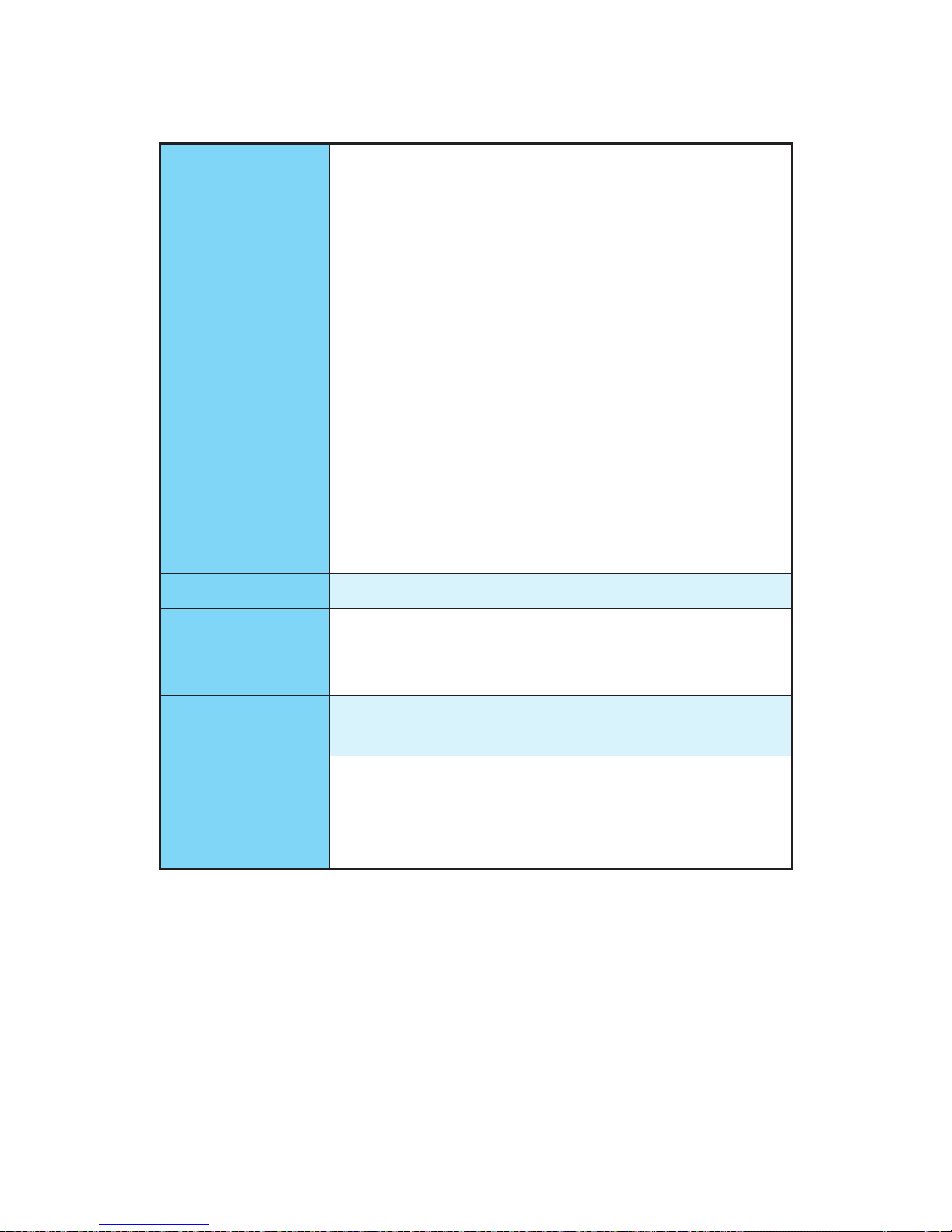
17
Specications
Continued from previous page
Internal Connectors
● 1x 24-pin ATX main power connector
● 1x 8-pin ATX 12V power connector
● 6x SATA 6Gb/s connectors
● 2x USB 3.1 Gen1 connectors (support additional 4 USB
3.1 Gen1 ports) (Z170M MORTAR)
● 1x USB 3.1 Gen1 connector (supports additional 2 USB
3.1 Gen1 ports) (B150M MORTAR)
● 1x USB 2.0 connector (supports additional 2 USB 2.0
ports)
● 1x 4-pin CPU fan connector
● 2x 4-pin system fan connectors
● 1x Clear CMOS jumper
● 1x Front panel audio connector
● 2x Front panel connectors
● 1x TPM module connector
● 1x Chassis Intrusion connector
● 1x Serial port connector
I/O Controller NUVOTON NCT6793D Controller Chip
Hardware Monitor
● CPU/System temperature detection
● CPU/System fan speed detection
● CPU/System fan speed control
Form Factor
● m-ATX Form Factor
● 9.6 in. x 9.6 in. (24.4 cm x 24.4 cm)
BIOS Features
● 1x 128 Mb flash
● UEFI AMI BIOS
● ACPI 5.0, PnP 1.0a, SM BIOS 2.8
● Multi-language
Continued on next page
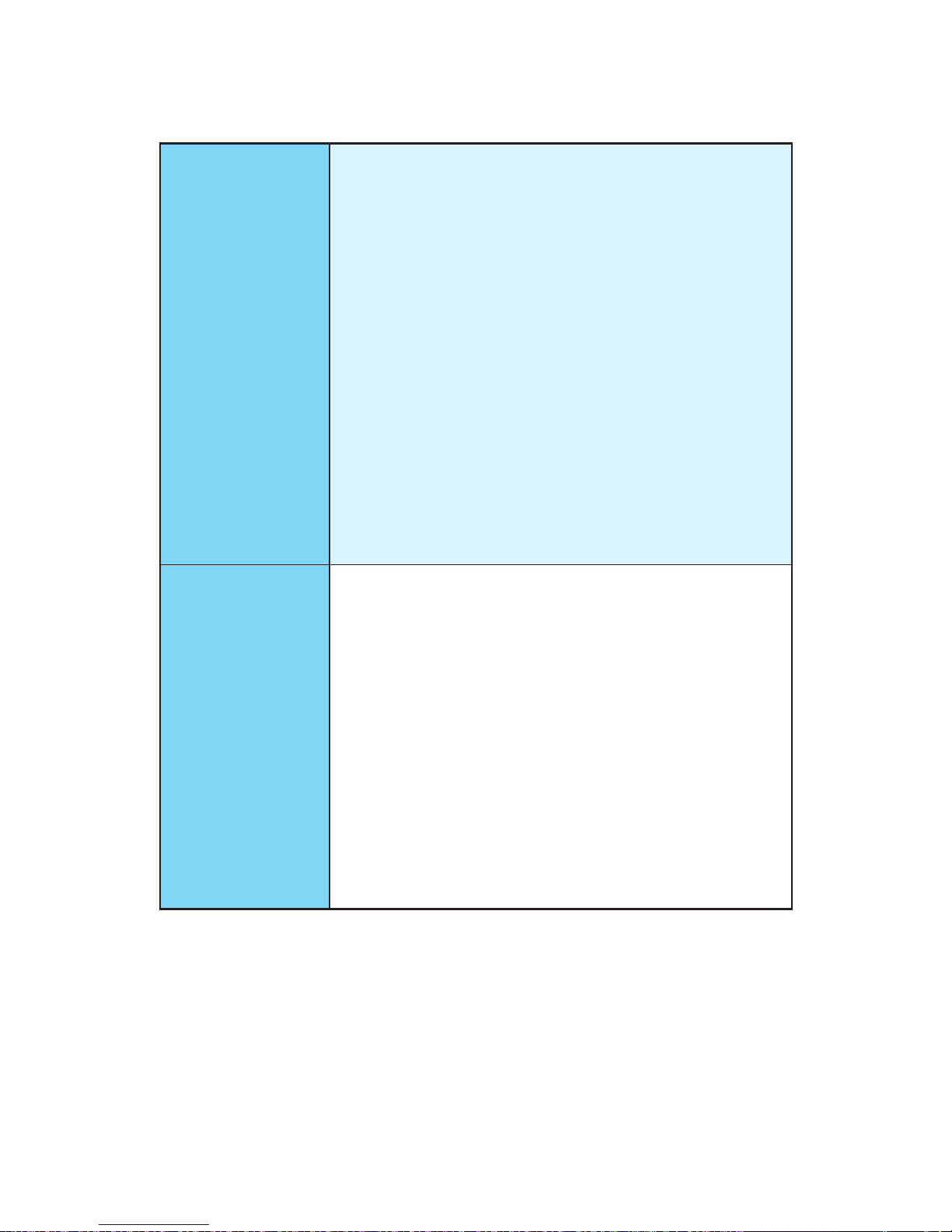
18
Specications
Continued from previous page
Software
● Drivers
● COMMAND CENTER
● LIVE UPDATE 6
● FAST BOOT
● SUPER CHARGER
● GAMING APP
● M-CLOUD
● RAMDISK
● Intel
®
Small Business Advantage (B150M MORTAR)
● GAMING LAN MANAGER
● Open Broadcaster Software
● Intel
®
Extreme Tuning Utility
● Norton
™
Security
● Google Chrome
™
,Google Toolbar, Google Drive
● SteelSeries Engine 3
● CPU-Z
Arsenal GAMING
Features
● Audio Boost
▶ Isolated Audio PCB
▶ High Quality Audio Capacitors
● Game Boost (Z170M MORTAR)
▶ Easy Overclocking
● GAMING LAN
▶ Realtek RTL8111H Gigabit Ethernet
▶ GAMING Network Manager power by cFos
● GAMING APP
▶ Gaming Hotkey
▶ Gaming Mouse Control
● GAMING CERTIFIED
● GAMING DNA
Continued on next page
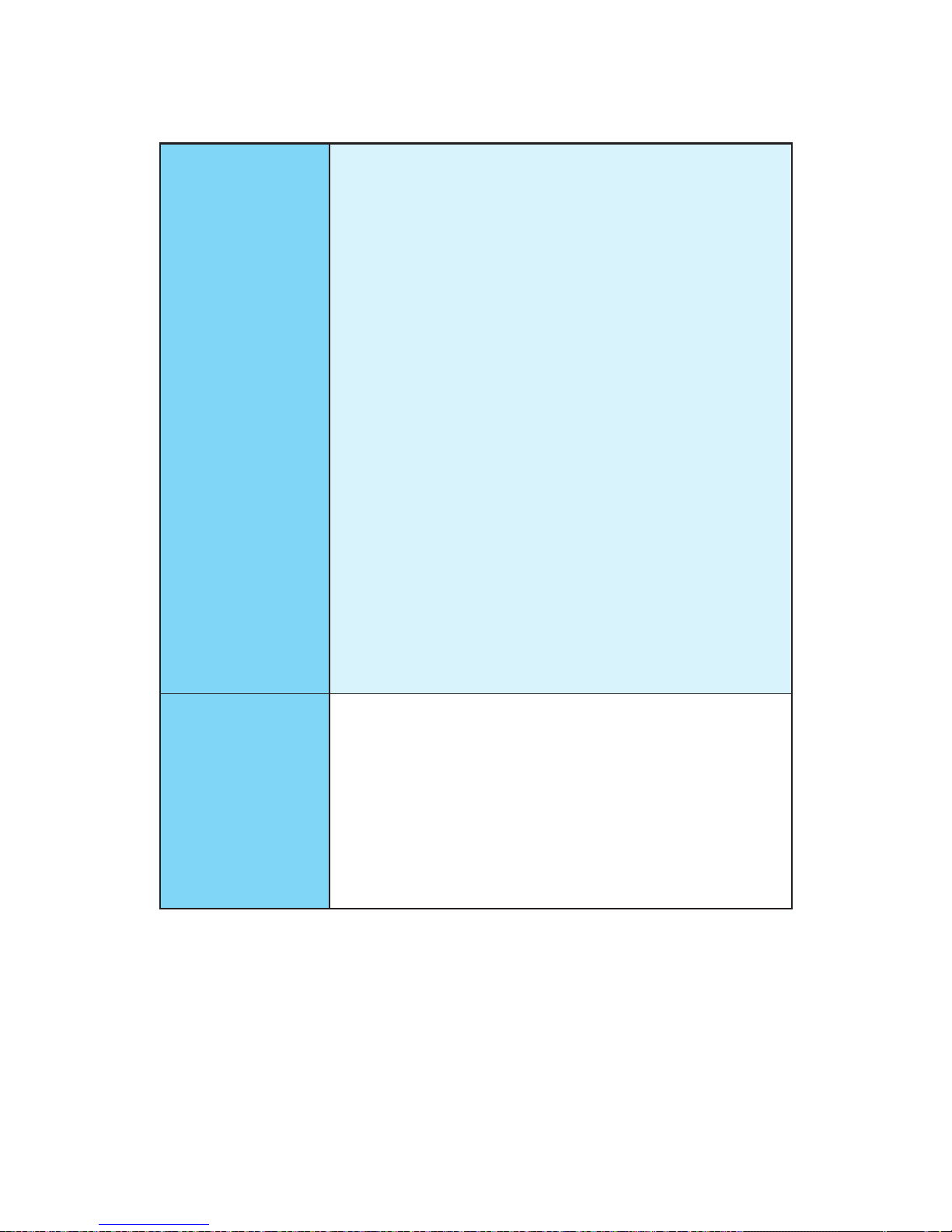
19
Specications
Continued from previous page
MSI Exclusive
Features
● CLICK BIOS 5
▶ EZ Mode & Advanced Mode Switching
▶ Board Explorer
▶ Hardware Monitor
● MILITARY CLASS 4
▶ Military Class Component
▶ Military Class Stability and Reliability
- ESD Protection
- EMI Protection
- Humidity Protection
- Circuit Protection
- High Temperature Protection
- Steel Armor PCIe Slots
- VGA Armor PCIe Slots
● COMMAND CENTER
▶ System Monitor
▶ Smart Fan Control
● RAMDISK
● LIVE UPDATE 6
● M-CLOUD
● CPU-Z
Specification
Highlights
● DDR4 Boost Support
▶ Dual-Channel DDR4 Memory Support
▶ Isolated DDR4 Circuit Design
▶ DDR4 XMP Ready
● PCI Express 3.0 Support
▶ 2-Way AMD CrossFire
TM
Support
● SATA Express Support
● NVMe / AHCI Driver Support

20
Block Diagram
Block Diagram
LPC Bus
Dual Channel DDR4 Memory
USB 3.1 Gen1
(5 Gbps)
4 x SATA 6Gb/s
USB 2.0
PCI Express Bus
P/S2 Mouse / Keyboard
Audio Jacks
DMI 3.0
Z170/ B150
CPU
NCT6793D
Super I/O
Realtek
ALC892
x2
x1
VGA HDMI DVI-D
PCIe x1 slot
1 x SATA Express
(2 x SATA 6Gb/s)
PCI Express Bus
PCIe x16 slot
x4
x1
PCIe x1 slot
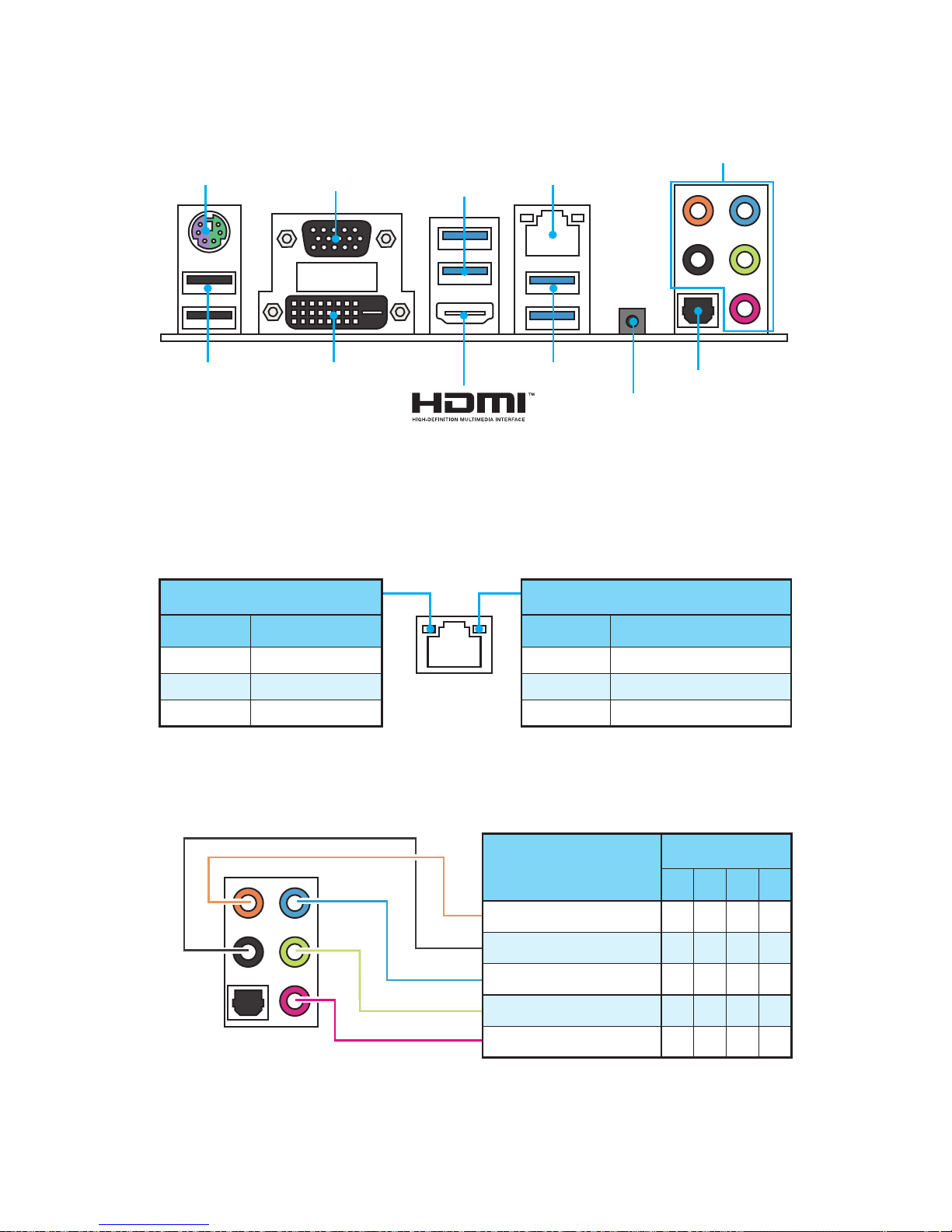
21
Rear I/O Panel
Rear I/O Panel
PS/2
LAN
USB 2.0
USB 3.1 Gen1
USB 3.1 Gen1
DVI-D
VGA
Link/ Activity LED
Status Description
Off No link
Yellow Linked
Blinking Data activity
Speed LED
Status Description
Off 10 Mbps connection
Green 100 Mbps connection
Orange 1 Gbps connection
LAN Port LED Status Table
Audio Ports Configuration
Audio Ports
Optical S/PDIF-Out
Clear CMOS
● Clear CMOS button - Power off your computer. Press and hold the Clear CMOS
button for 5 seconds to reset BIOS to default values.
Audio Ports
Channel
2 4 6 8
Center/ Subwoofer Out ● ●
Rear Speaker Out ● ● ●
Line-In/ Side Speaker Out ●
Line-Out/ Front Speaker Out ● ● ● ●
Mic In
(●: connected, Blank: empty)
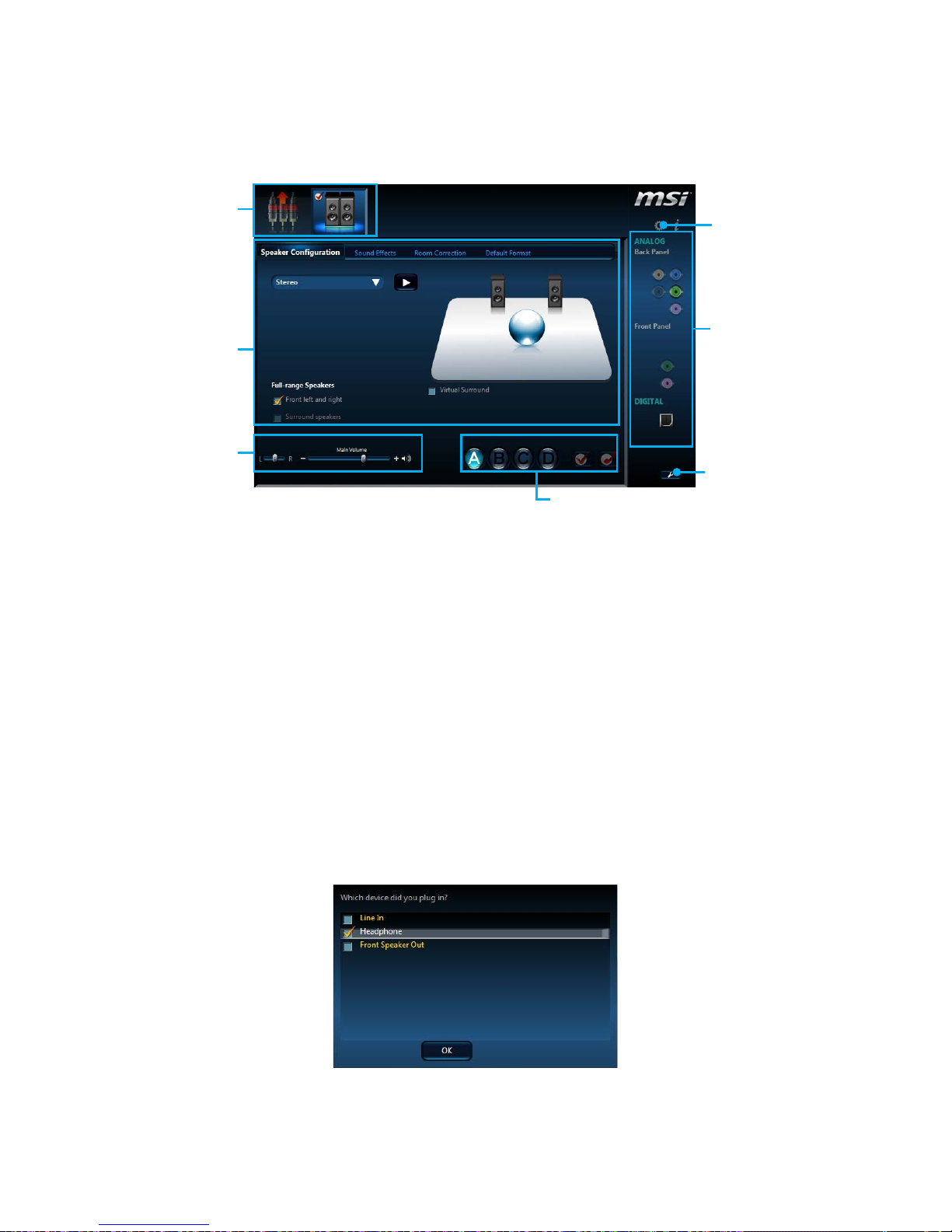
22
Rear I/O Panel
Realtek HD Audio Manager
After installing the Realtek HD Audio driver, the Realtek HD Audio Manager icon will
appear in the system tray. Double click on the icon to launch.
Jack Status
Device
Selection
Connector
Strings
Profiles
Main Volume
Application
Enhancement
Advanced
Settings
● Device Selection - allows you to select a audio output source to change the related
options. The check sign indicates the devices as default.
● Application Enhancement - the array of options will provide you a complete
guidance of anticipated sound effect for both output and input device.
● Main Volume - controls the volume or balance the right/left side of the speakers
that you plugged in front or rear panel by adjust the bar.
● Profiles - toggles between profiles.
● Advanced Settings - provides the mechanism to deal with 2 independent audio
streams.
● Jack Status - depicts all render and capture devices currently connected with your
computer.
● Connector Settings - configures the connection settings.
Auto popup dialog
When you plug into a device at an audio jack, a dialogue window will pop up asking
you which device is current connected.
Each jack corresponds to its default setting as shown on the next page.
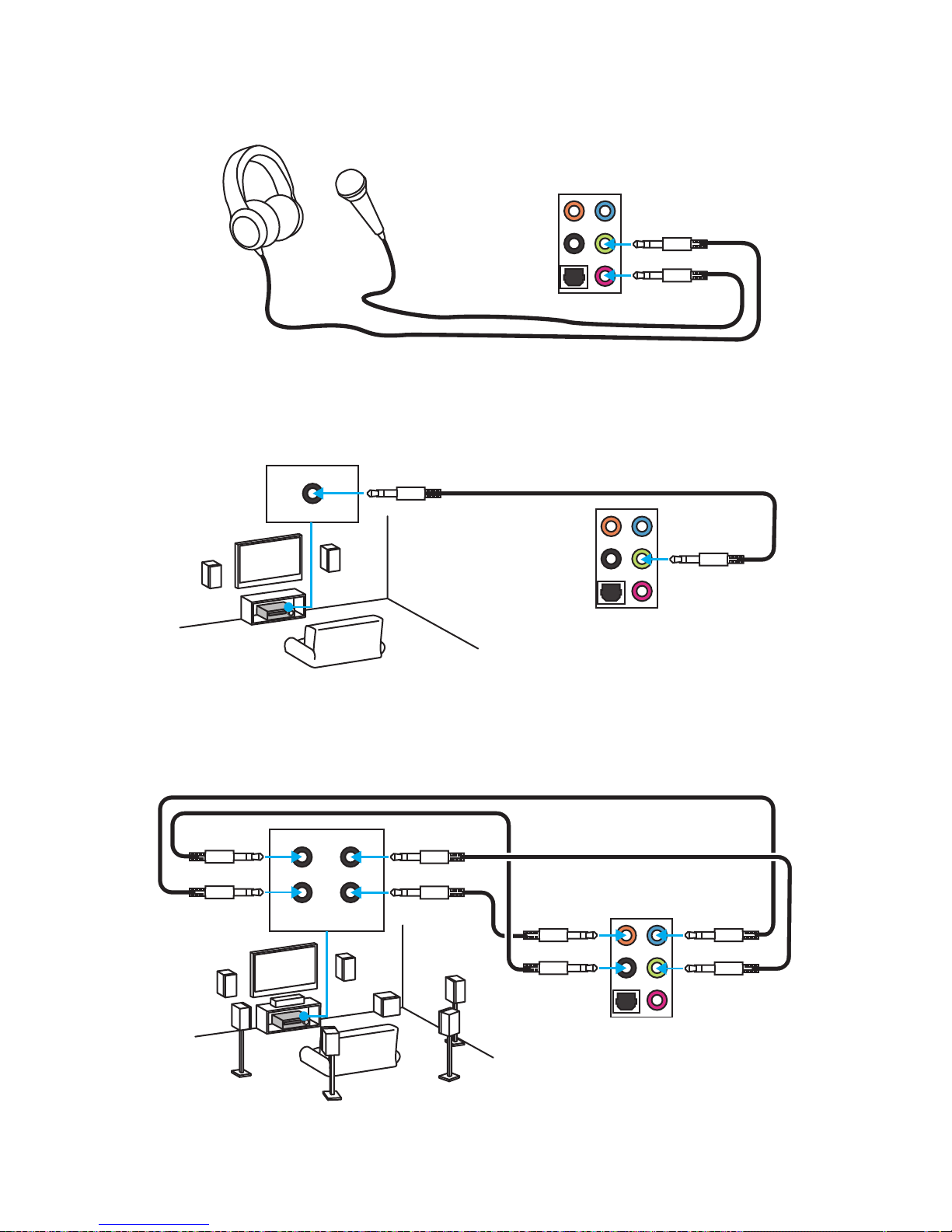
23
Rear I/O Panel
AUDIO INPUT
Rear Front
Side Center/
Subwoofer
Audio jacks to headphone and microphone diagram
Audio jacks to stereo speakers diagram
Audio jacks to 7.1-channel speakers diagram
AUDIO INPUT

24
Overview of Components
Overview of Components
CPUFAN1
JPWR2
PCI_E1
JTPM1
PCI_E3
PCI_E2
PCI_E4
CPU Socket
DIMM1
DIMM2
DIMM3
DIMM4
JUSB2
JUSB3
(optional)
JFP1
JFP2
SYSFAN2
SYSFAN1
JTBT1
EZ Debug LED
JAUD1
JPWR1
M2-WIFI
JUSB1
JCOM1
SATA5_6
SE1_21-SATA43
JCI1
JBAT1
*JTBT1 is used to connect a specic card.
Note: The JTBT1 connector and the PCI_E3 slot can’t be used simultaneously.
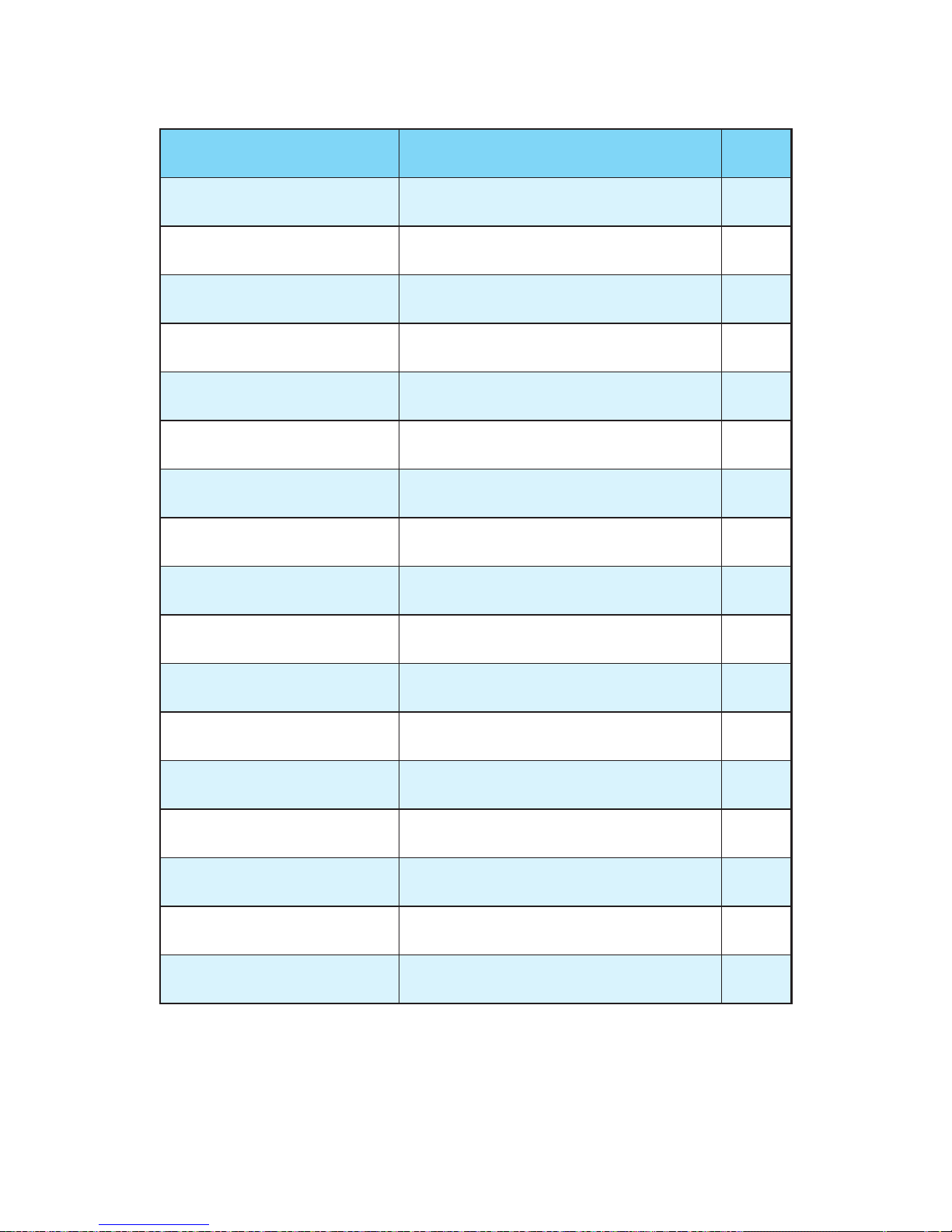
25
Overview of Components
Component Contents
Port Name Port Type Page
CPUFAN1,SYSFAN1~2 Fan Connectors 33
CPU Socket LGA1151 CPU Socket 26
DIMM1~4 DIMM Slots 27
EZ Debug LED Debug LED indicators 35
JAUD1 Front Audio Connector 32
JBAT1 Clear CMOS (Reset BIOS) Jumper 34
JCI1 Chassis Intrusion Connector 35
JCOM1 Serial Port Connector 32
JFP1, JFP2 Front Panel Connectors 30
JPWR1~2 Power Connectors 30
JTPM1 TPM Module Connector 32
JUSB1 USB 2.0 Connector 31
JUSB2, JUSB3 (optional) USB 3.1 Gen1 Connectors 31
M2-WIFI M.2 Wi-Fi module slot 34
PCI_E1~4 PCIe Expansion Slots 28
SATA1~6 SATA 6Gb/s Connectors 29
SE1_21 SATAe Connector 29
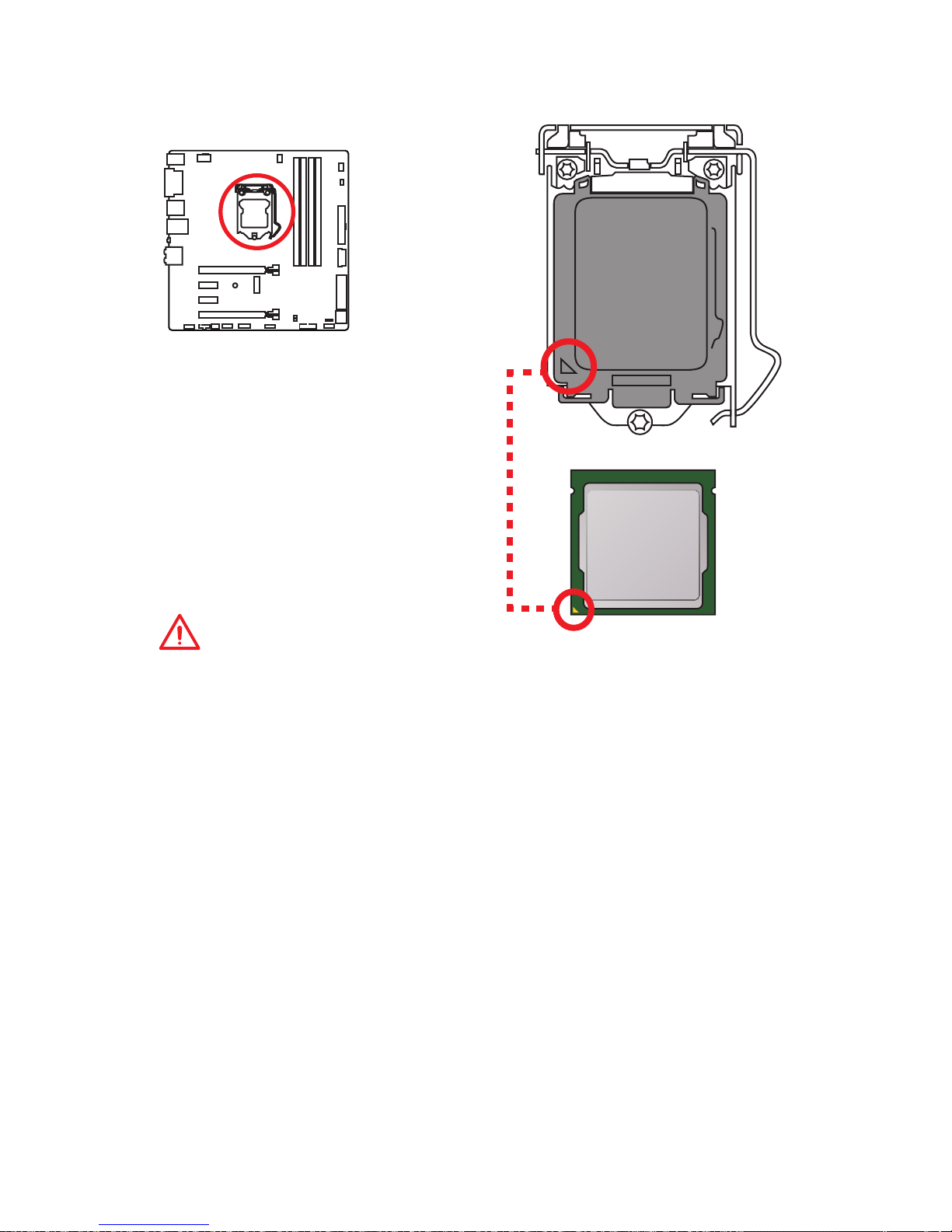
26
Overview of Components
CPU Socket
Introduction to the LGA 1151 CPU
The surface of the LGA 1151 CPU has
two notches and a golden triangle to
assist in correctly lining up the CPU for
motherboard placement. The golden
triangle is the Pin 1 indicator.
Important
●
Always unplug the power cord from the power outlet before installing or removing
the CPU.
●
Please retain the CPU protective cap after installing the processor. MSI will deal
with Return Merchandise Authorization (RMA) requests if only the motherboard
comes with the protective cap on the CPU socket.
●
When installing a CPU, always remember to install a CPU heatsink. A CPU
heatsink is necessary to prevent overheating and maintain system stability.
●
Confirm that the CPU heatsink has formed a tight seal with the CPU before booting
your system.
●
Overheating can seriously damage the CPU and motherboard. Always make sure
the cooling fans work properly to protect the CPU from overheating. Be sure to
apply an even layer of thermal paste (or thermal tape) between the CPU and the
heatsink to enhance heat dissipation.
●
Whenever the CPU is not installed, always protect the CPU socket pins by covering
the socket with the plastic cap.
●
If you purchased a separate CPU and heatsink/ cooler, Please refer to the
documentation in the heatsink/ cooler package for more details about installation.
●
This motherboard is designed to support overclocking. Before attempting to
overclock, please make sure that all other system components can tolerate
overclocking. Any attempt to operate beyond product specifications is not
recommended. MSI® does not guarantee the damages or risks caused by
inadequate operation beyond product specifications.
