Page 1
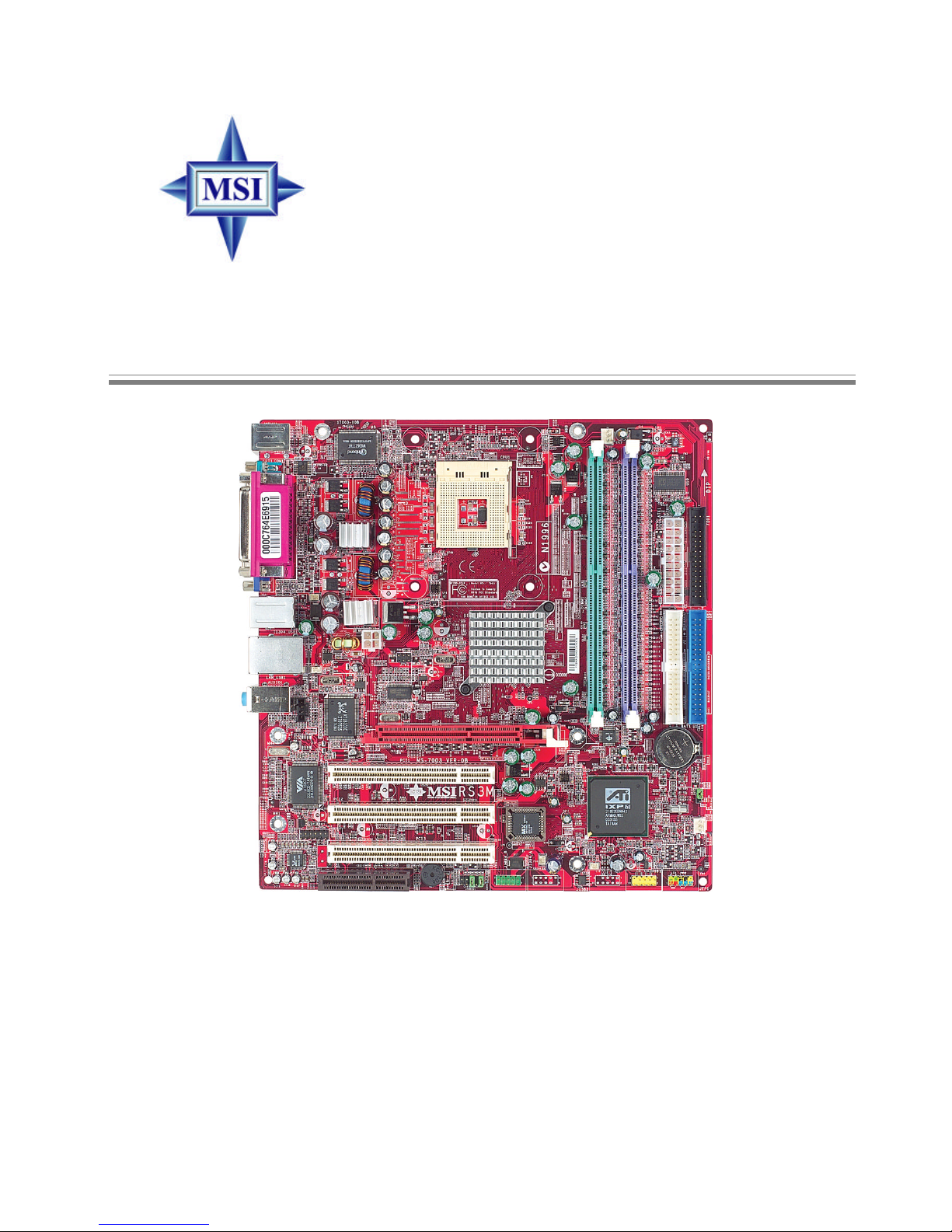
i
Version 1.1
G52-M7003X2
RS3M Series
MS-7003 (v1.X) Micro ATX Mainboard
Page 2
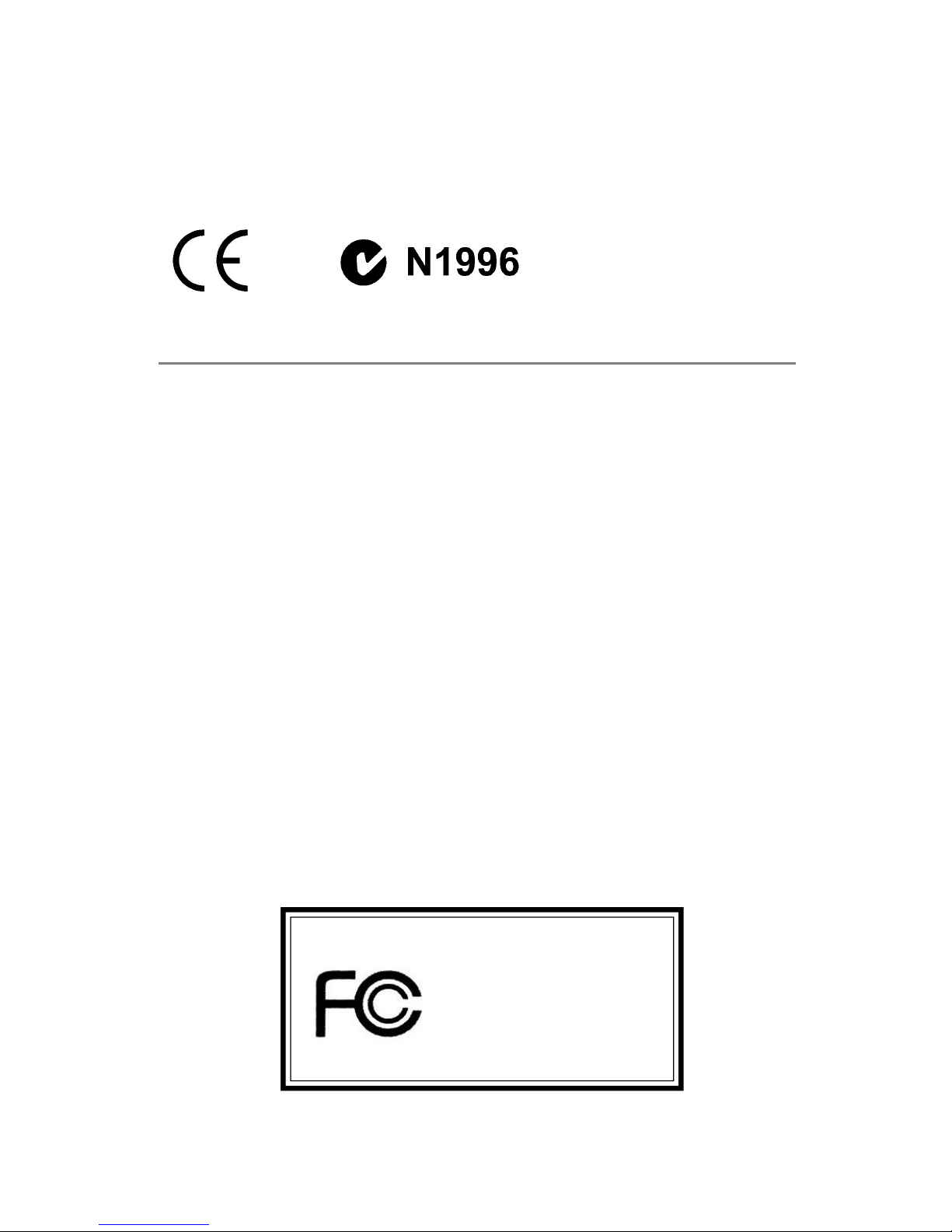
ii
Manual Rev: 1.1
Release Date: January 2004
FCC-B Radio Frequency Interference Statement
This equipment has been tested and found to comply with the limits for a class
B digital device, pursuant to part 15 of the FCC rules. These limits are designed
to provide reasonable protection against harmful interference when the equipment is operated in a commercial environment. This equipment generates, uses
and can radiate radio frequency energy and, if not installed and used in accordance with the instruction manual, may cause harmful interference to radio
communications. Operation of this equipment in a residential area is likely to
cause harmful interference, in which case the user will be required to correct
the interference at his own expense.
Notice 1
The changes or modifications not expressly approved by the party responsible for compliance could void the user’s authority to operate the equipment.
Notice 2
Shielded interface cables and A.C. power cord, if any, must be used in order to
comply with the emission limits.
VOIR LA NOTICE D’INSTALLATION AVANT DE RACCORDER AU
RESEAU.
Micro-Star International MS-7003
Tested to comply
with FCC Standard
For Home or Office Use
Page 3
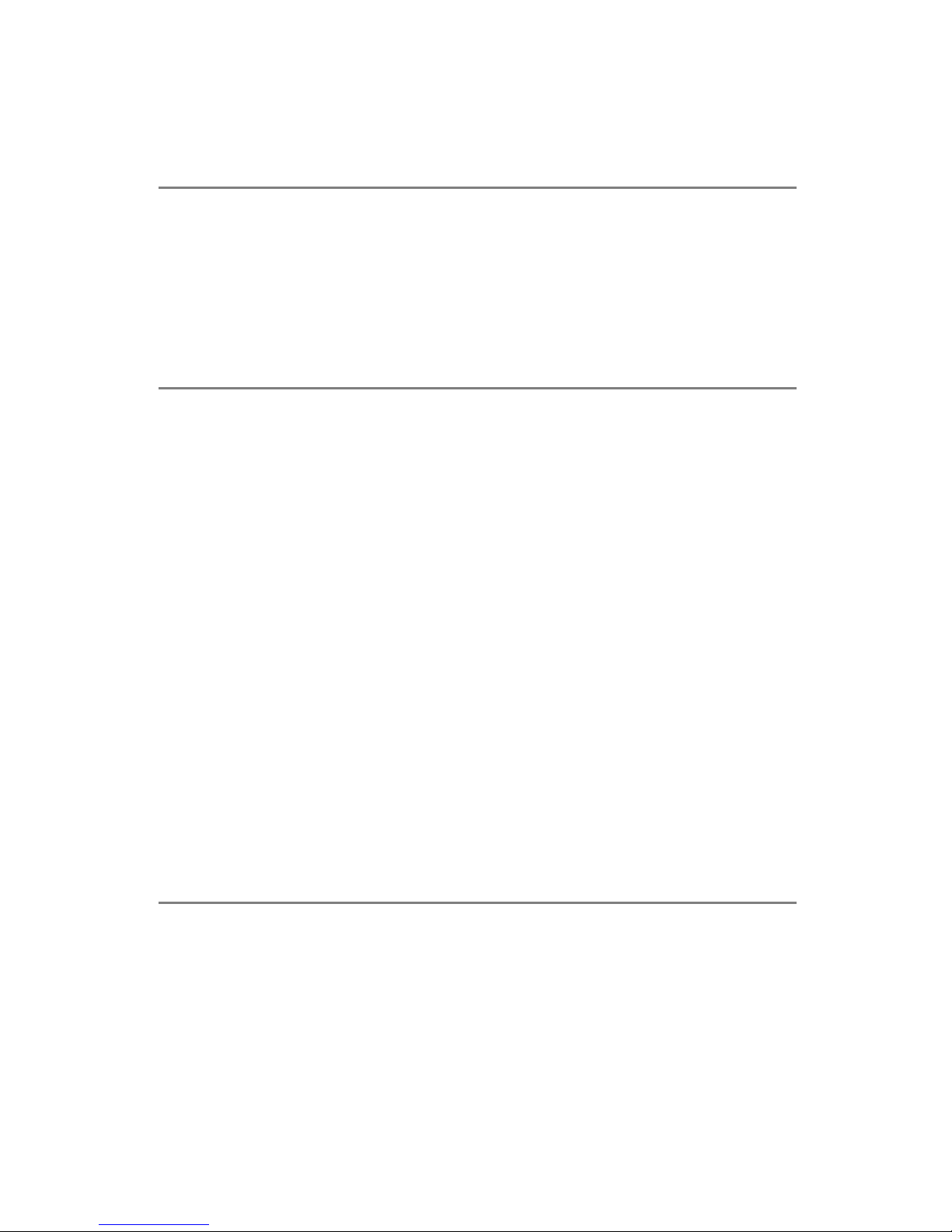
iii
Copyright Notice
The material in this document is the intellectual property of MICRO-STAR
INTERNATIONAL. We take every care in the preparation of this document,
but no guarantee is given as to the correctness of its contents. Our products
are under continual improvement and we reserve the right to make changes
without notice.
Trademarks
All trademarks are the properties of their respective owners.
AMD, Athlon™ , Athlon™ XP, Thoroughbred™ , and Duron™ are registered
trademarks of AMD Corporation.
Intel® and Pentium® are registered trademarks of Intel Corporation.
PS/2 and OS®/2 are registered trademarks of International Business Machines
Corporation.
Microsoft is a registered trademark of Microsoft Corporation. Windows® 98/
2000/NT/XP are registered trademarks of Microsoft Corporation.
NVIDIA, the NVIDIA logo, DualNet, and nForce are registered trademarks or
trademarks of NVIDIA Corporation in the United States and/or other countries.
Netware® is a registered trademark of Novell, Inc.
Award® is a registered trademark of Phoenix Technologies Ltd.
AMI® is a registered trademark of American Megatrends Inc.
Kensington and MicroSaver are registered trademarks of the Kensington Technology Group.
PCMCIA and CardBus are registered trademarks of the Personal Computer
Memory Card International Association.
Revision History
Revision Revision History Date
V1.1 Add JKBV1 and Appendix B January 2004
Update BIOS and Appendix A
Page 4
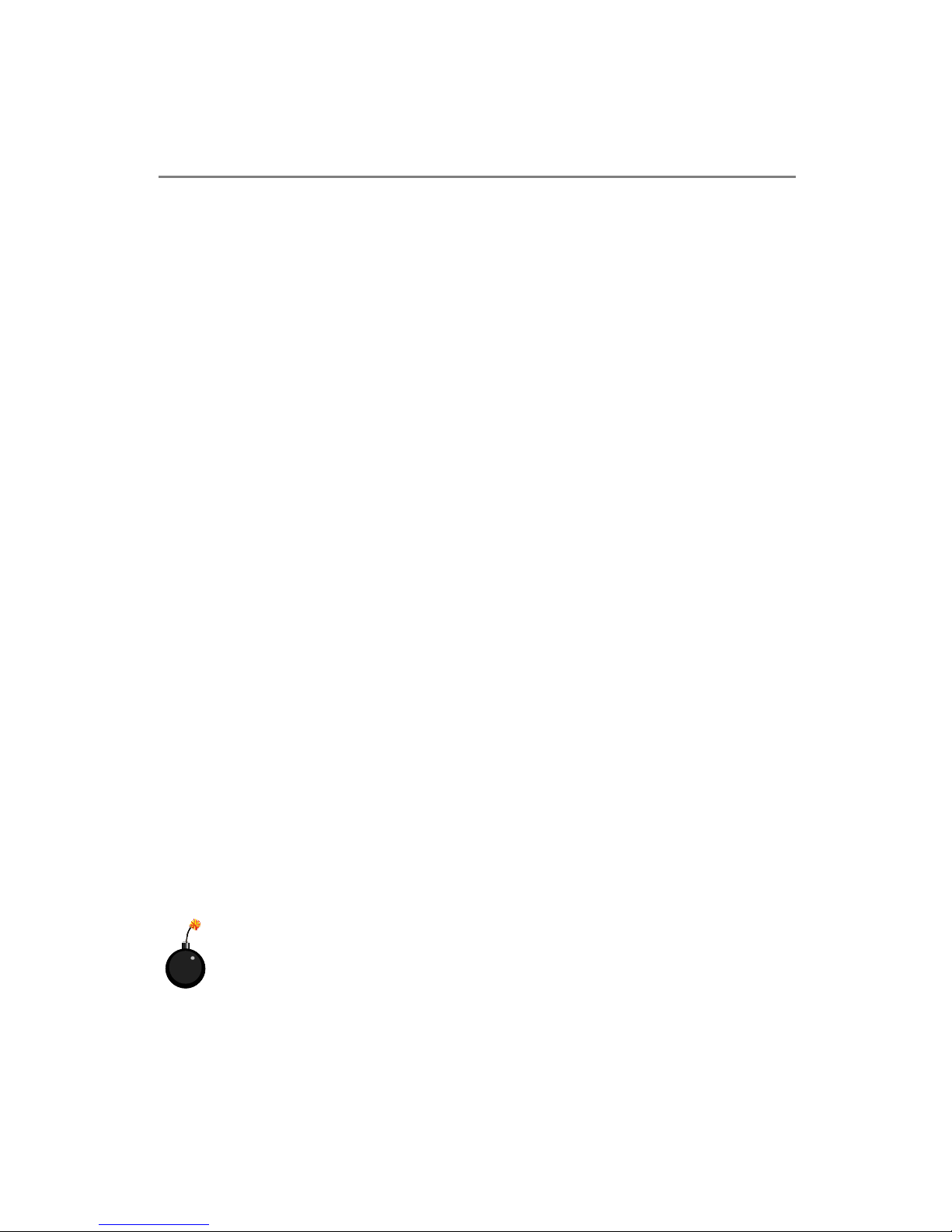
iv
1. Always read the safety instructions carefully.
2. Keep this User’s Manual for future reference.
3. Keep this equipment away from humidity.
4. Lay this equipment on a reliable flat surface before setting it up.
5. The openings on the enclosure are for air convection hence protects the
equipment from overheating. Do not cover the openings.
6. Make sure the voltage of the power source and adjust properly 110/220V
before connecting the equipment to the power inlet.
7. Place the power cord such a way that people can not step on it. Do not
place anything over the power cord.
8. Always Unplug the Power Cord before inserting any add-on card or module.
9. All cautions and warnings on the equipment should be noted.
10. Never pour any liquid into the opening that could damage or cause electrical
shock.
11. If any of the following situations arises, get the equipment checked by a
service personnel:
l The power cord or plug is damaged.
l Liquid has penetrated into the equipment.
l The equipment has been exposed to moisture.
l The equipment has not work well or you can not get it work according
to User’s Manual.
l The equipment has dropped and damaged.
l The equipment has obvious sign of breakage.
12. Do not leave this equipment in an environment unconditioned, storage
temperature above 600 C (1400F), it may damage the equipment.
Safety Instructions
CAUTION: Danger of explosion if battery is incorrectly replaced.
Replace only with the same or equivalent type recommended by the
manufacturer.
Page 5
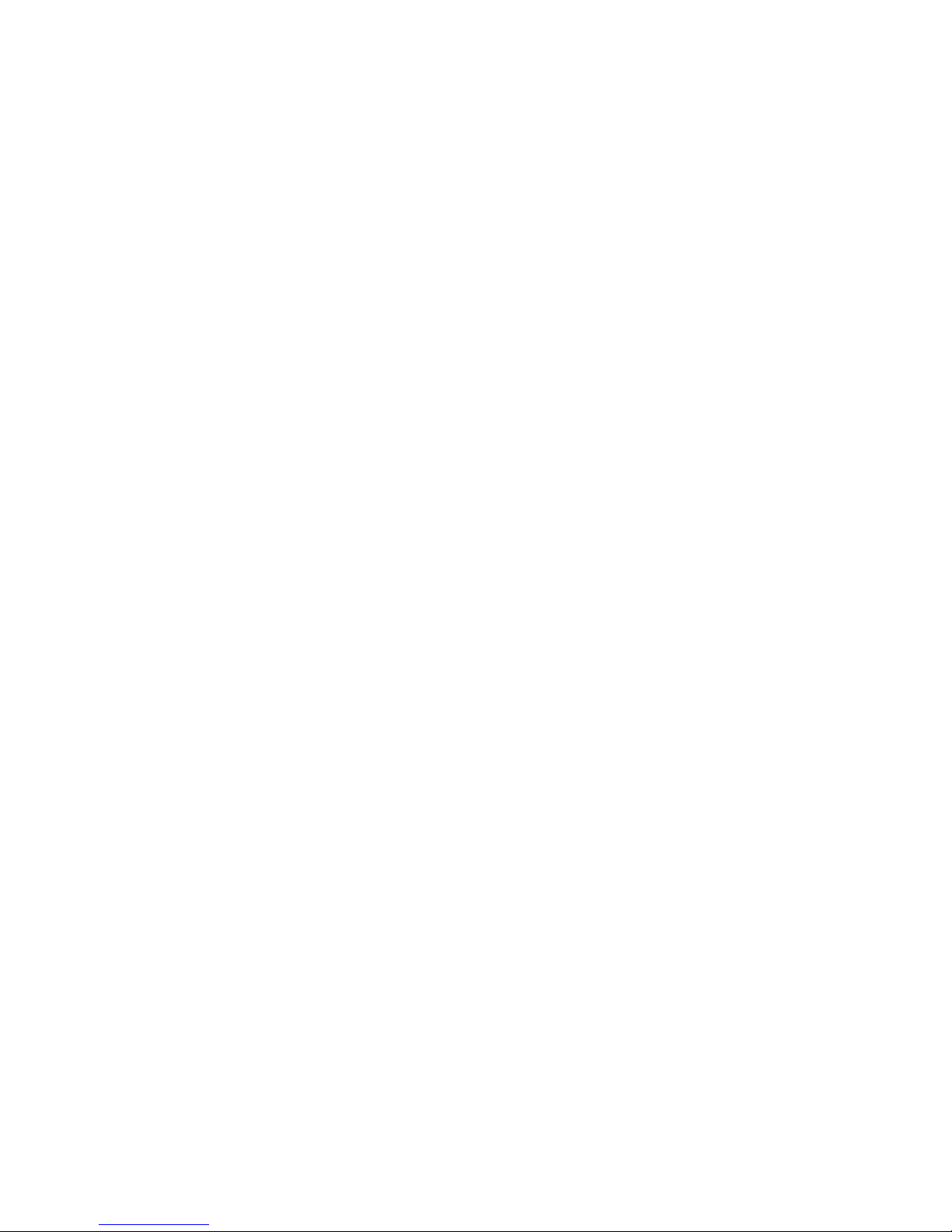
v
CONTENTS
FCC-B Radio Frequency Interference Statement ........................................ ii
Copyright Notice ......................................................................................iii
Revision History ......................................................................................iii
Technical Support.....................................................................................iii
Safety Instructions .................................................................................. iv
Chapter 1. Getting Started .................................................................... 1-1
Mainboard Specifications .................................................................1-2
Mainboard Layout ...........................................................................1-5
MSI Special Features........................................................................1-6
Live Monitor™ ..........................................................................1-6
Live BIOS™ /Live Driver™ .........................................................1-7
CoreCenter ................................................................................1-8
Chapter 2. Hardware Setup ................................................................... 2-1
Quick Components Guide .................................................................2-2
Central Processing Unit: CPU ...........................................................2-3
CPU Core Speed Derivation Procedure .......................................2-3
CPU Installation Procedures for Socket 478 ................................2-4
Installing the CPU Fan ...............................................................2-5
Memory...........................................................................................2-7
Memory Speed/CPU FSB Support Matrix....................................2-7
DDR Module Combination .........................................................2-8
Installing DDR Modules ............................................................2-8
Power Supply...................................................................................2-9
ATX 20-Pin Power Connector: ATX1..........................................2-9
ATX 12V Power Connector: JPW1..............................................2-9
Back Panel ..................................................................................... 2-10
Mouse Connector.................................................................... 2-10
Keyboard Connector ............................................................... 2-11
USB Connector........................................................................ 2-11
Page 6
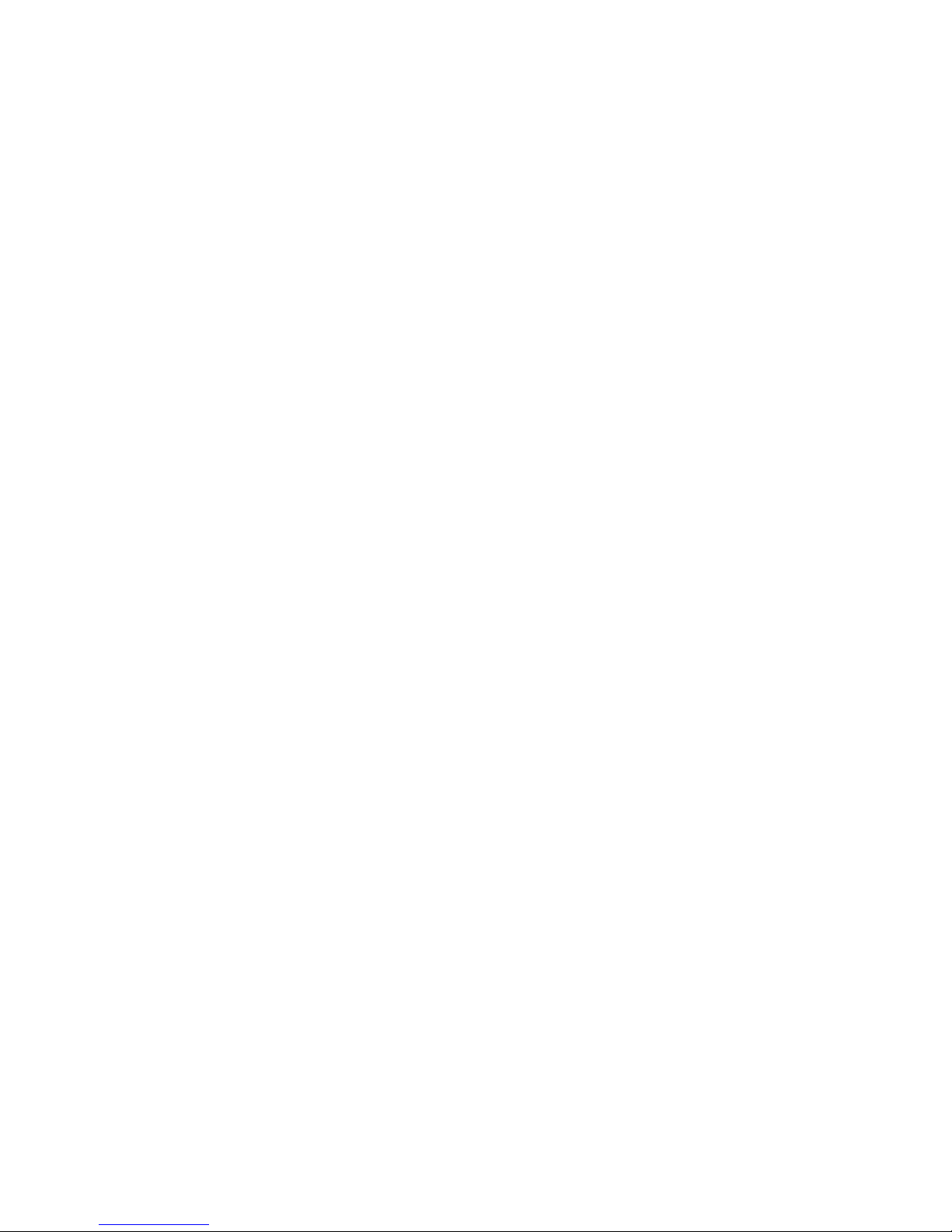
vi
Serial Port Connector: COMA .................................................. 2-12
VGA Connector ....................................................................... 2-12
RJ-45 LAN Jack ....................................................................... 2-13
Audio Port Connectors ............................................................ 2-13
IEEE1394 Port Connector ......................................................... 2-14
Parallel Port Connectors: LPT1 ................................................. 2-14
Connectors .................................................................................... 2-15
Front Disk Drive Connector: FDD1 ........................................... 2-15
CD-In Connector: JCD1............................................................ 2-15
Fan Power Connectors: CPU_FAN1/SYS_FAN1 ....................... 2-15
Hard Disk Connectors: IDE1 & IDE2......................................... 2-16
Front Panel Connector: JFP1 .................................................... 2-17
Front USB Connector: JUSB1 ................................................... 2-17
Front Panel Audio Connector: JAUDIO1 .................................. 2-18
S-Bracket (SPDIF) Connector: SBRACKET (Optional) ............... 2-19
TV-Out Connector: JTV1.......................................................... 2-20
IEEE1394 Connectors: J1394_A (Optional) & J1394_B ............... 2-21
Jumpers ......................................................................................... 2-22
Clear CMOS Jumper: JBAT1..................................................... 2-22
Keyboard Wake-up Jumper: JKBV1 .......................................... 2-23
Slots .............................................................................................. 2-24
AGP (Accelerated Graphics Port) Slot....................................... 2-24
PCI (Peripheral Component Interconnect) Slots ........................ 2-24
CNR Slot ................................................................................. 2-24
PCI Interrupt Request Routing ................................................. 2-25
Chapter 3. BIOS Setup.......................................................................... 3-1
Entering Setup .................................................................................3-2
Control Keys .............................................................................3-2
Getting Help ..............................................................................3-3
Page 7
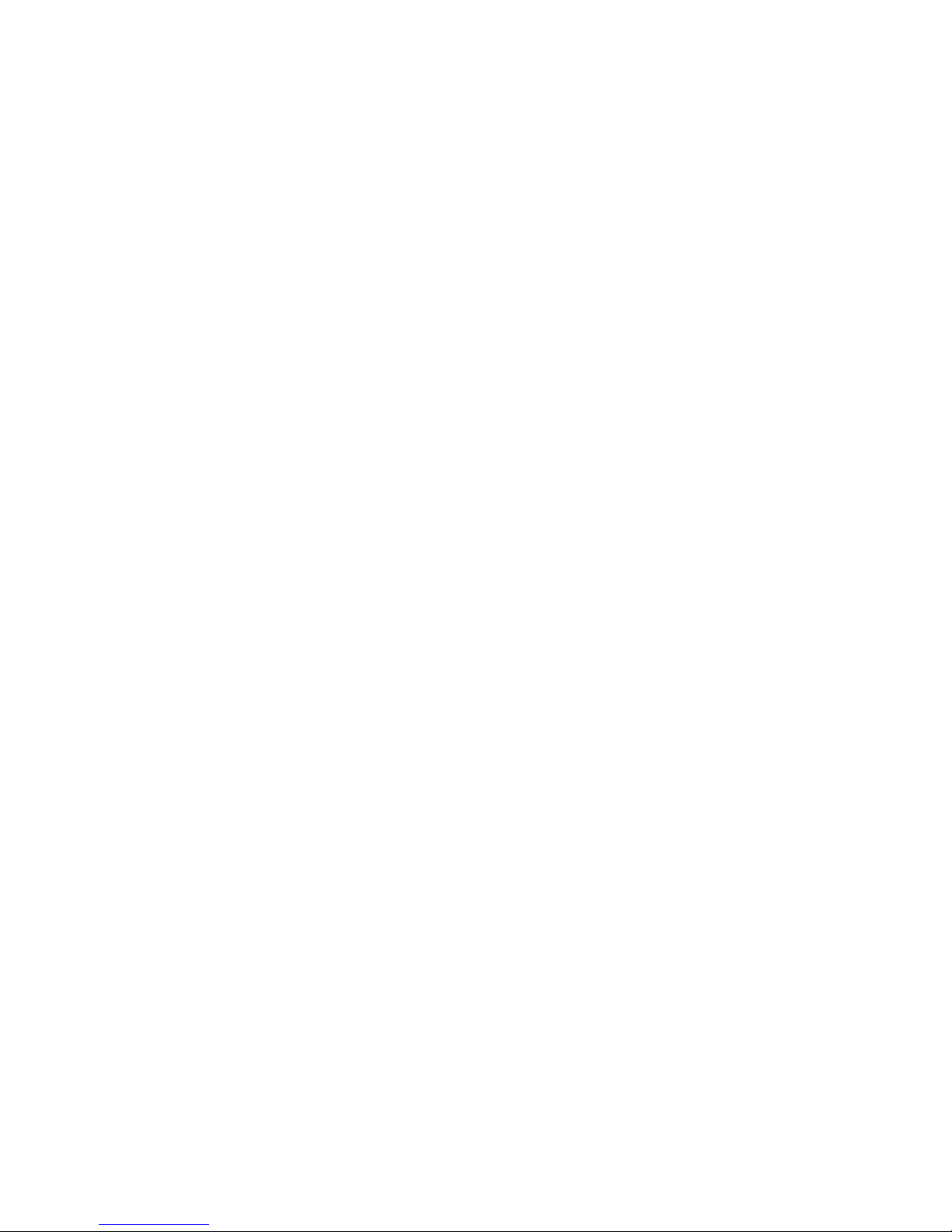
vii
The Main Menu ...............................................................................3-4
Standard CMOS Features .................................................................3-6
Advanced BIOS Features .................................................................3-8
Advanced Chipset Features ........................................................... 3-12
Integrated Peripherals .................................................................... 3-15
Power Management Setup .............................................................. 3-20
PNP/PCI Configurations ................................................................. 3-24
PC Health Status ............................................................................ 3-26
Frequency/Voltage Control ............................................................. 3-27
Load High Performance/BIOS Setup Defaults................................... 3-29
Set Supervisor/User Password........................................................ 3-30
Appendix A: Using 2-, 4- or 6-Channel Audio Function.......................... A-1
Appendix B: Recommended Memory Modules....................................... B-1
Page 8
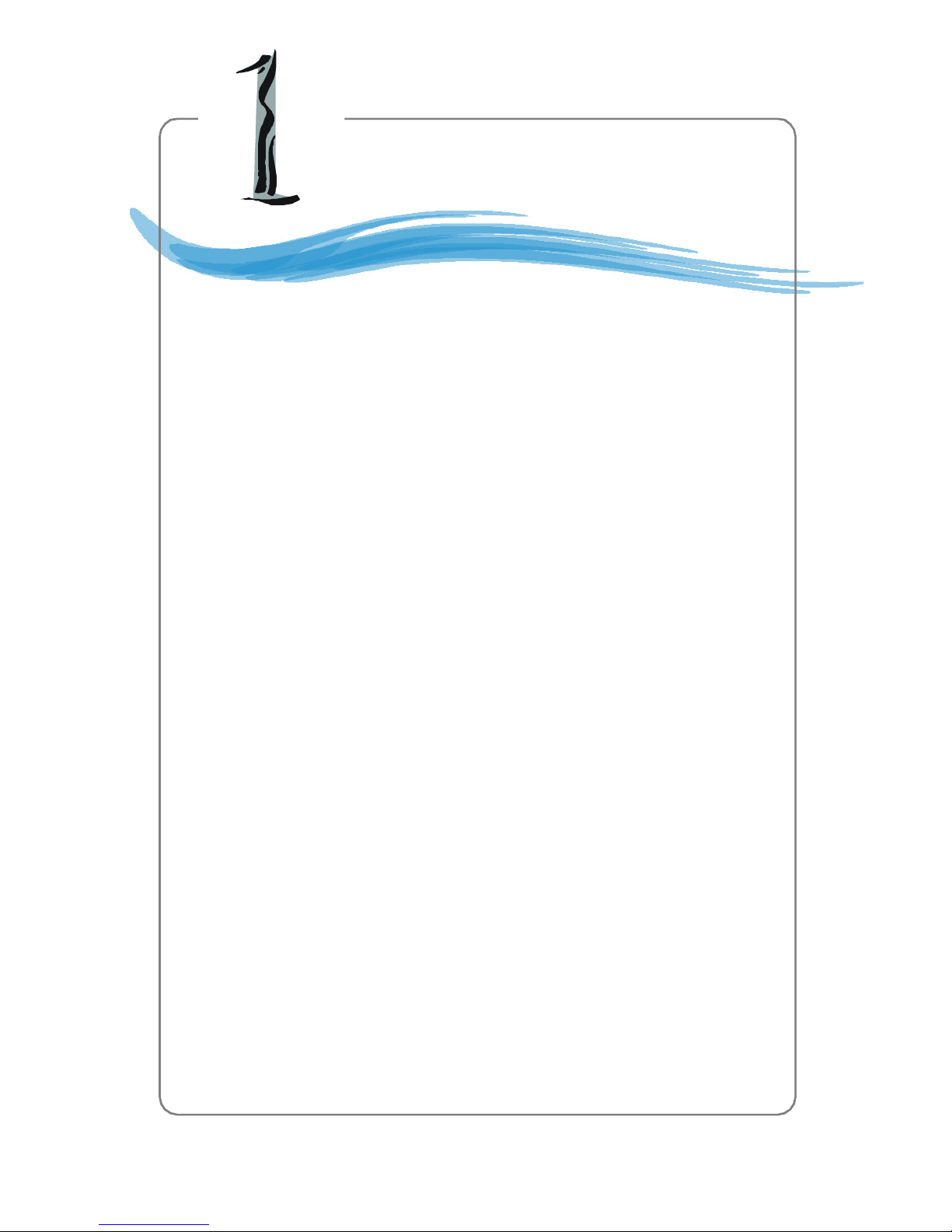
1-1
Hardware Setup
Thank you for purchasing RS3M Series (MS-7003) v1.
X Micro ATX mainboard. The RS3M Series are based on ATI
®
Radeon 9100 IGP & ATI® IXP150 chipsets for optimal system
efficiency. With all these special designs, the RS3M Series deliver
a high performance and professional desktop platform solution.
Getting Started
Page 9
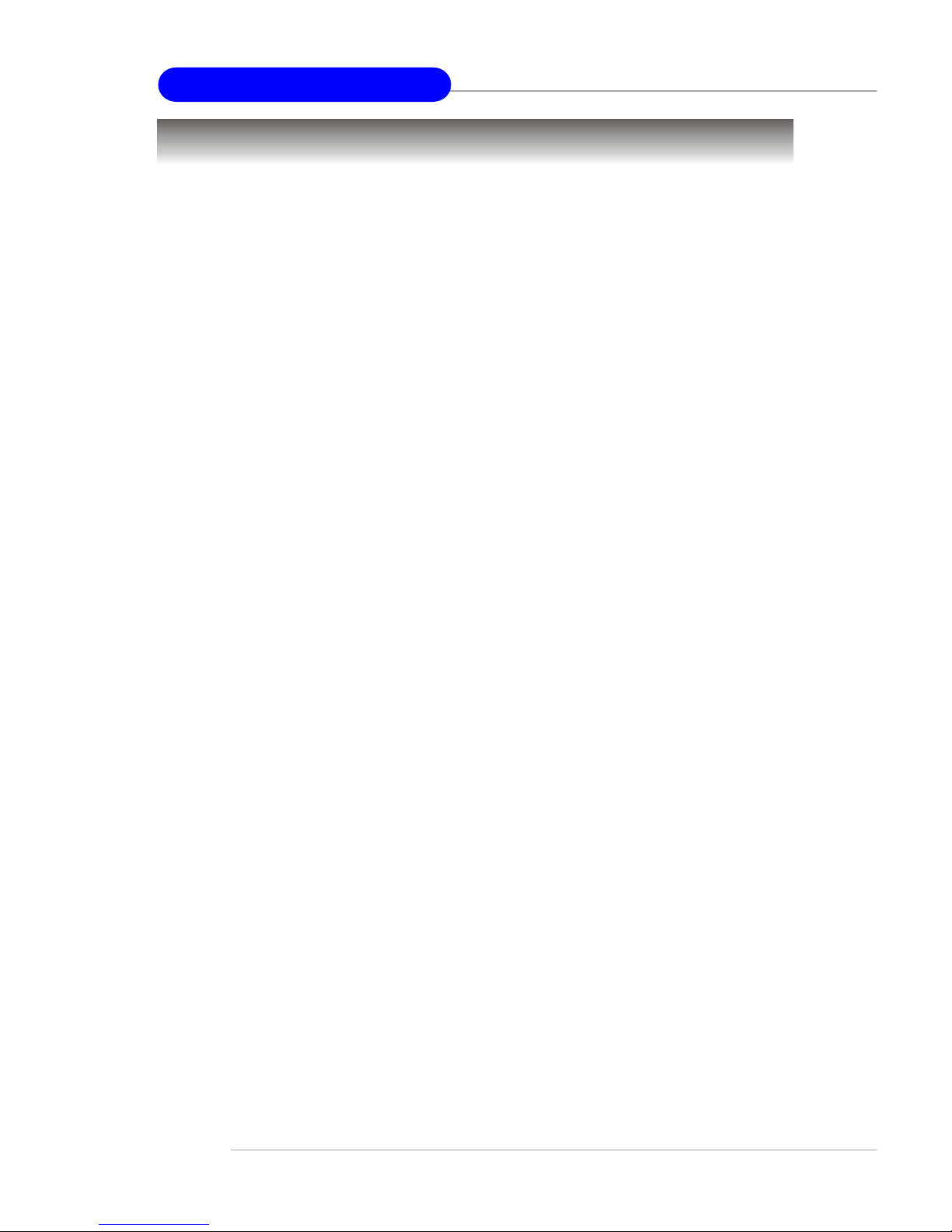
1-2
MS-7003 M-ATX Mainboard
Mainboard Specifications
CPU
† Socket 478 for Intel Pentium 4 processors (PSC478/Willamette 478/Northwood
478/Celeron 478) at 400/533/800 MHz
† Supports up to 3.2GHz and higher speed
Chipset
† ATI Radeon 9100 IGP
- Supports AGP 8x/4x at 0.8V (AGP 3.0) or 4x at 1.5V
- Supports TV-out (Optional)
- Supports ATI SurroundView
- ATI RADEON 9100 graphic controller Integrated
- Supports 400/533/800MHz memory FSB
† ATI IXP150
- AC’97 2.2 interface
- 6 USB 2.0/1.1 ports
- 2 channel Ultra ATA33/66/100 Bus Master IDE controller
Main Memory
† Supports two 184-pin unbuffered DDR200/266/333/400 DIMMs
† Supports up to 2GB memory size without ECC
Slots
† One AGP3.0 Slot
† Three PCI 2.3 32-bit Master PCI Bus slots
† One CNR slot (Optional)
On-Board IDE
† Dual IDE controllers integrated in ATI IXP150
† Support Bus Master, Ultra DMA 33/66/100 operation modes
† Can connect up to four IDE devices
On-Board Peripherals
† On-Board Peripherals include:
- 1 floppy port supports 2 FDDs with 360K, 720K, 1.2M, 1.44M and 2.88
Mbytes.
- 1 serial port and 1 VGA port
Page 10
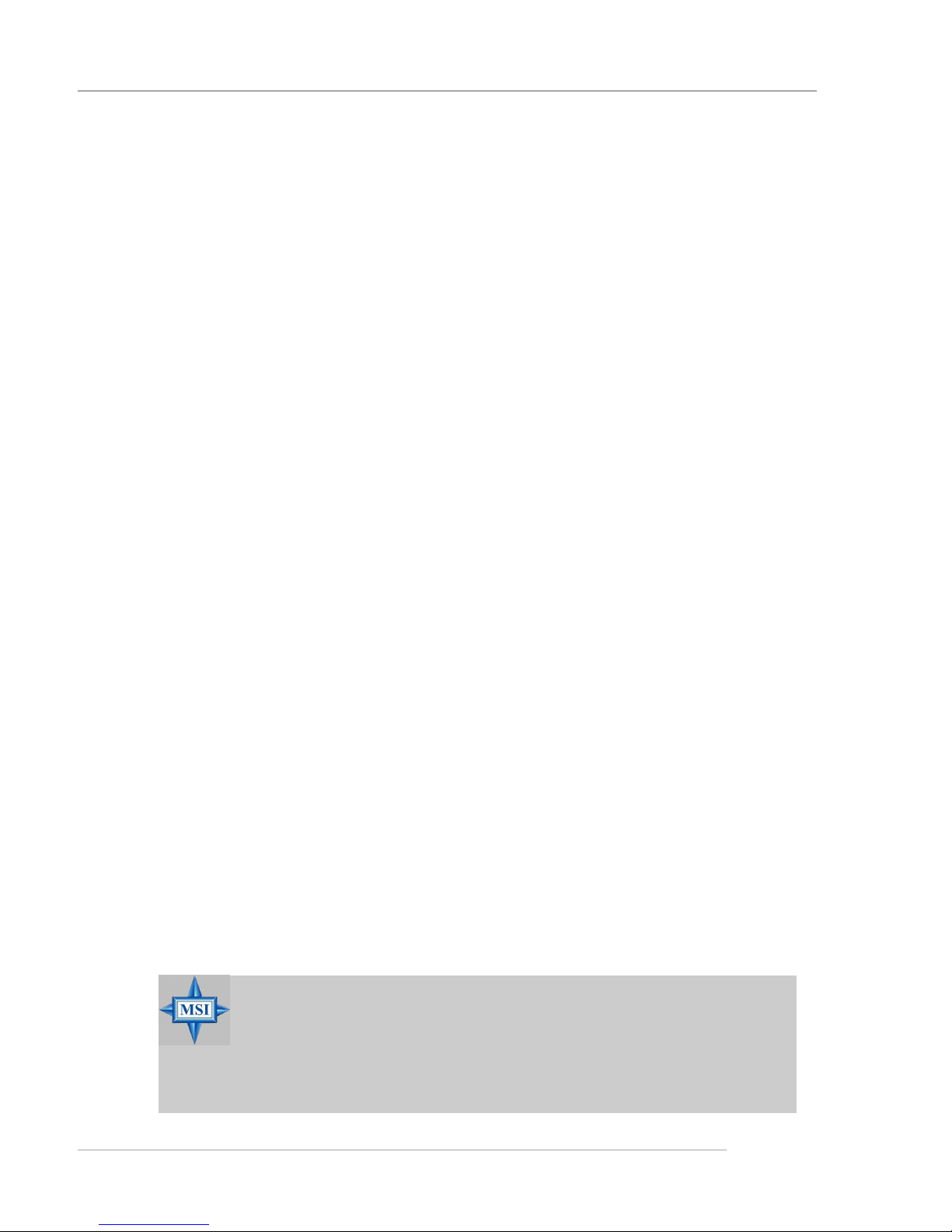
1-3
Hardware Setup
- 1 parallel port
- 6 USB 2.0/1.1 ports (Rear x 4 ports / Front x 1 header for 2 ports)
- 3 audio ports in vertical
- Two 1394 ports (Rear x 1/ Front x 1 header)
- one RJ-45 LAN Jack
Audio
† Realtek 6 Channels codec
† Supports SPDIF-Out via SBRACKET pin header
IEEE1394 (Optional)
† VIA VT6307 PCI Controller with integrated PHY (Optional)
† VIA VT6306 PCI Controller with integrated PHY (Optional)
LAN (Optional)
† Realtek RTL8100C 10/100 LAN (Optional)
† Realtek RTL8110S Gigabit LAN (Optional)
† Supports Wake-On-LAN
BIOS
† Award BIOS with PNP BIOS, ACPI, SMBIOS 2.3, Green and Boot Block.
† Provides DMI 2.0, WFM 2.0, WOL, WOR, and SMBus for system management.
Dimension
† Micro-ATX Form Factor: 24.38 cm (L) x 23.5 cm (W)
Mounting
† 6 mounting holes
Others
† PC2001 Compliant
† Suspends to RAM/Disk
MSI Reminds You...
The mainboard provides two video-out connectors (JTV1 and
VGA port) but supports only one video output. Therefore, if a
device is connected to JTV1 first, the VGA port will be disabled
and vice versa.
Page 11
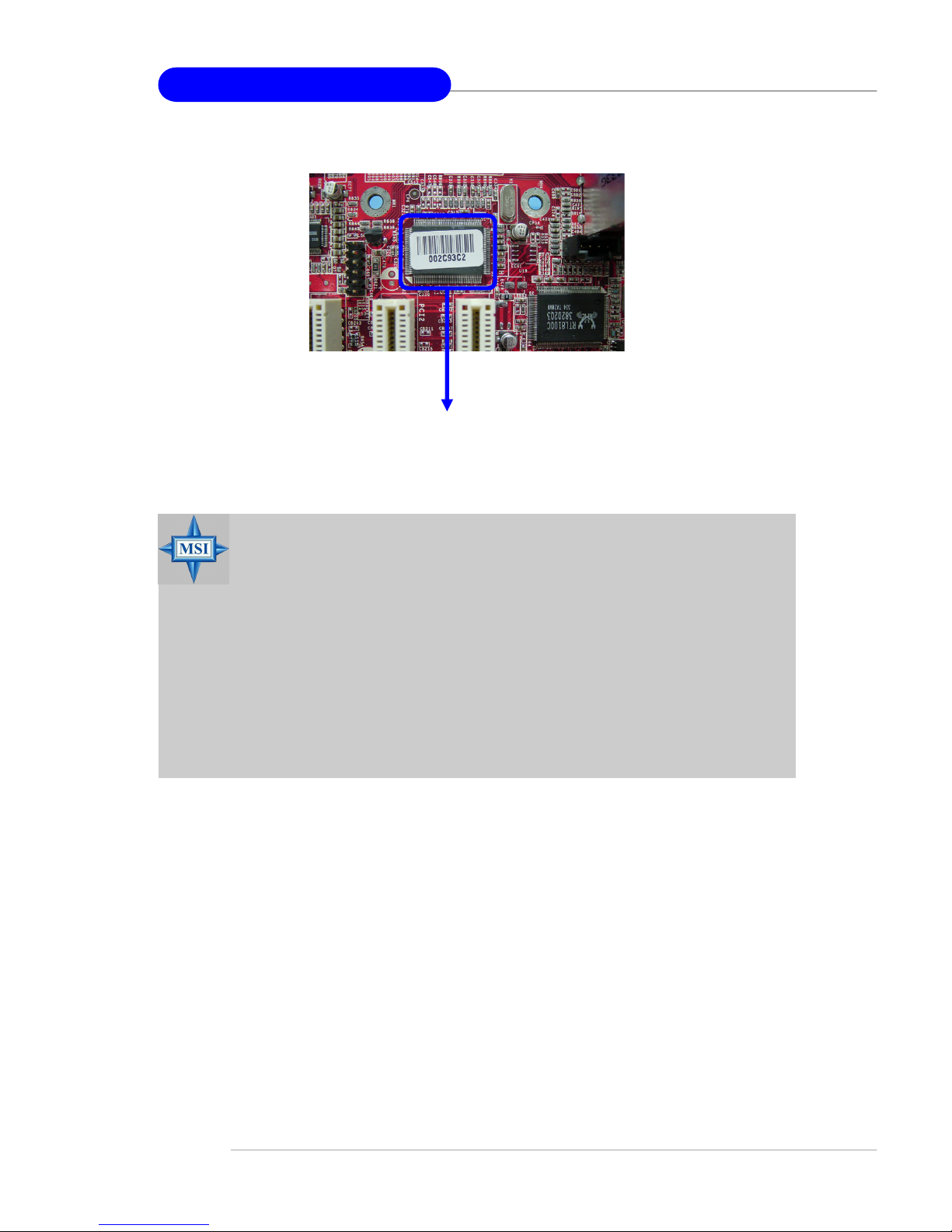
1-4
MS-7003 M-ATX Mainboard
MSI Reminds You...
1. Each board will be given a unique 1394 GUID from the
manufacturer’s default settings in the system BIOS.
2. Use the flash utility or Live Update from MSI’s website for BIOS
update. The 1394 GUID address is burnt in the BIOS core. If the
1394 GUID address is lost due to an unpredictable event, such as
replacing a new BIOS chip, users can use the utility from MSI’s
website by entering the 1394 GUID address to recover its original one.
1394 GUID address
Label (optional)
Page 12
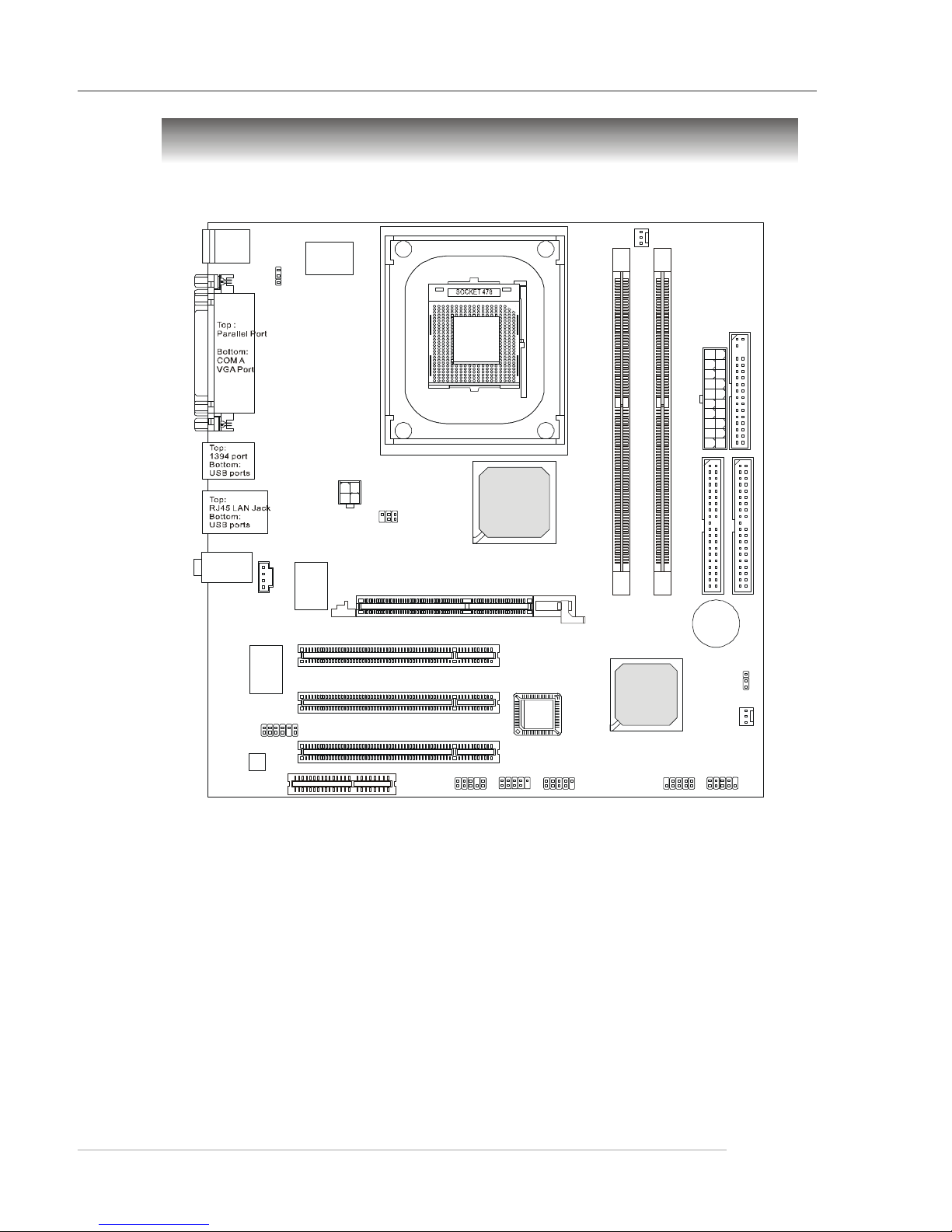
1-5
Hardware Setup
Mainboard Layout
RS3M Series (MS-7003) v1.X M-ATX Mainboard
CNR
(optional)
PCI Slot 1
PCI Slot 2
PCI Slot 3
JPW1
JBAT1
SBRACKET
JUSB1
J1394_A
(reserved for
VT6306)
J1394_B
JAUDIO1
CPU_FAN1
BATT
+
JFP1
A
T
X
P
o
w
e
r
S
u
p
p
l
y
SYS_FAN1
BIOS
ATI
IXP150
ATI
Radeon 9100 IGP
I
D
E 1
I
D
E
2
T: mouse
B: keyboard
T:
Line-Out
B:Mic
Line-In
M:
Winbond
W83627THF
F
D
D
1
AGP Slot
Codec
VIA
VT6307
or VT6306
Realtek
8100C
or 8100S
JCD1
JTV1
D
D
R
1
D
D
R
2
JKBV1
1
3
2
Page 13
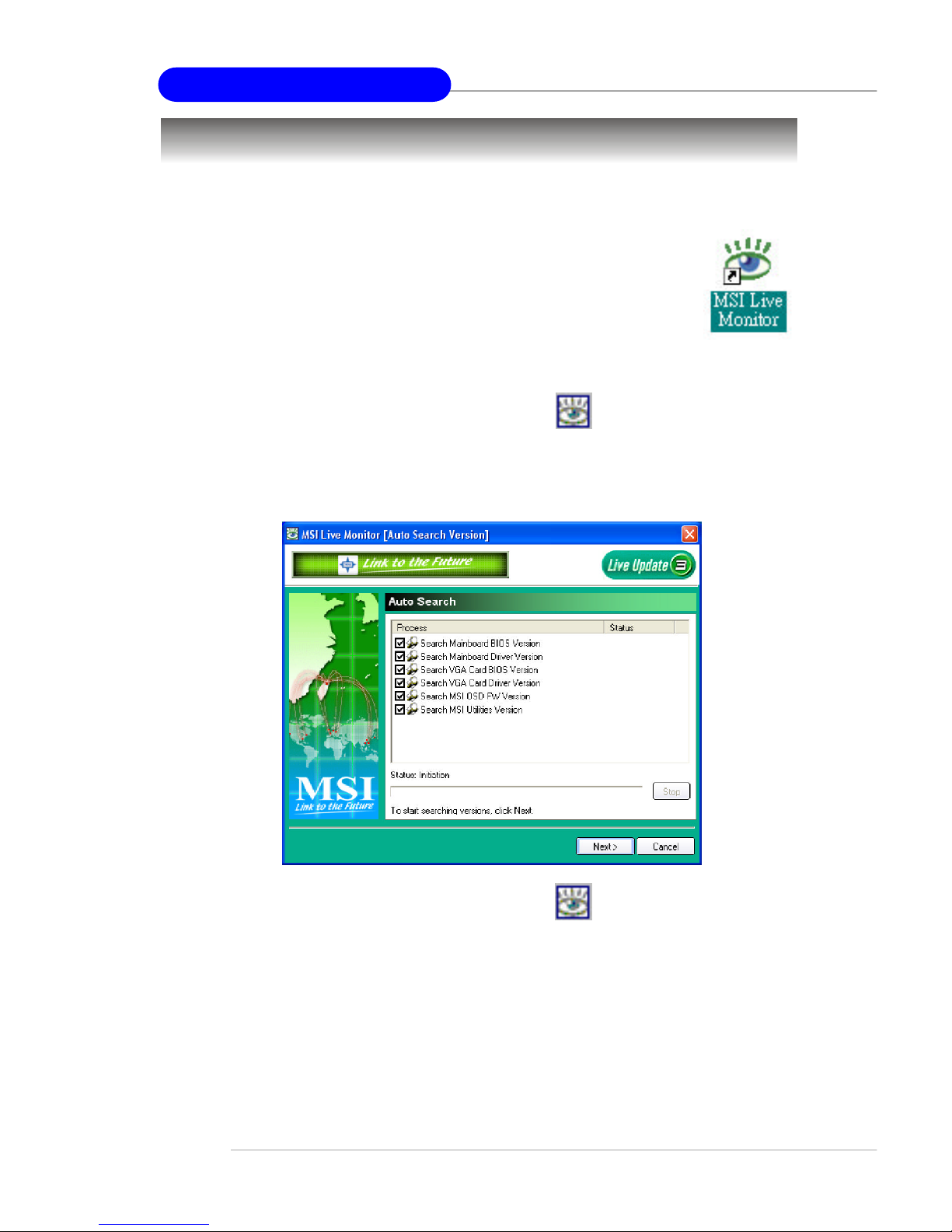
1-6
MS-7003 M-ATX Mainboard
MSI Special Features
Live Monitor™
The Live Monitor™ is a tool used to schedule the search for
the latest BIOS/drivers version on the MSI Web site. To use the
function, you need to install the “MSI Live Update 3” application.
After installation, the “MSI Live Monitor” icon (as shown on the
right) will appear on the screen. Double click this icon to run the
application.
Double click the “MSI Live Monitor” icon at the lower-right corner
of the taskbar, and the following dialog box will appear. You can specify how
often the system will automatically search for the BIOS/drivers version, or
change the LAN settings right from the dialog box.
You can right-click the MSI Live Monitor icon to perform the functions
listed below:
l Auto Search – Searches for the BIOS/drivers version you need immediately.
l View Last Result – Allows you to view the last search result if there is any.
l Preference – Configures the Search function, including the Search schedule.
l Exit – Exits the Live Monitor™ application.
l FAQ – Provides a link to a database which contains various possible questions
about MSI's products for users to inquire.
Page 14
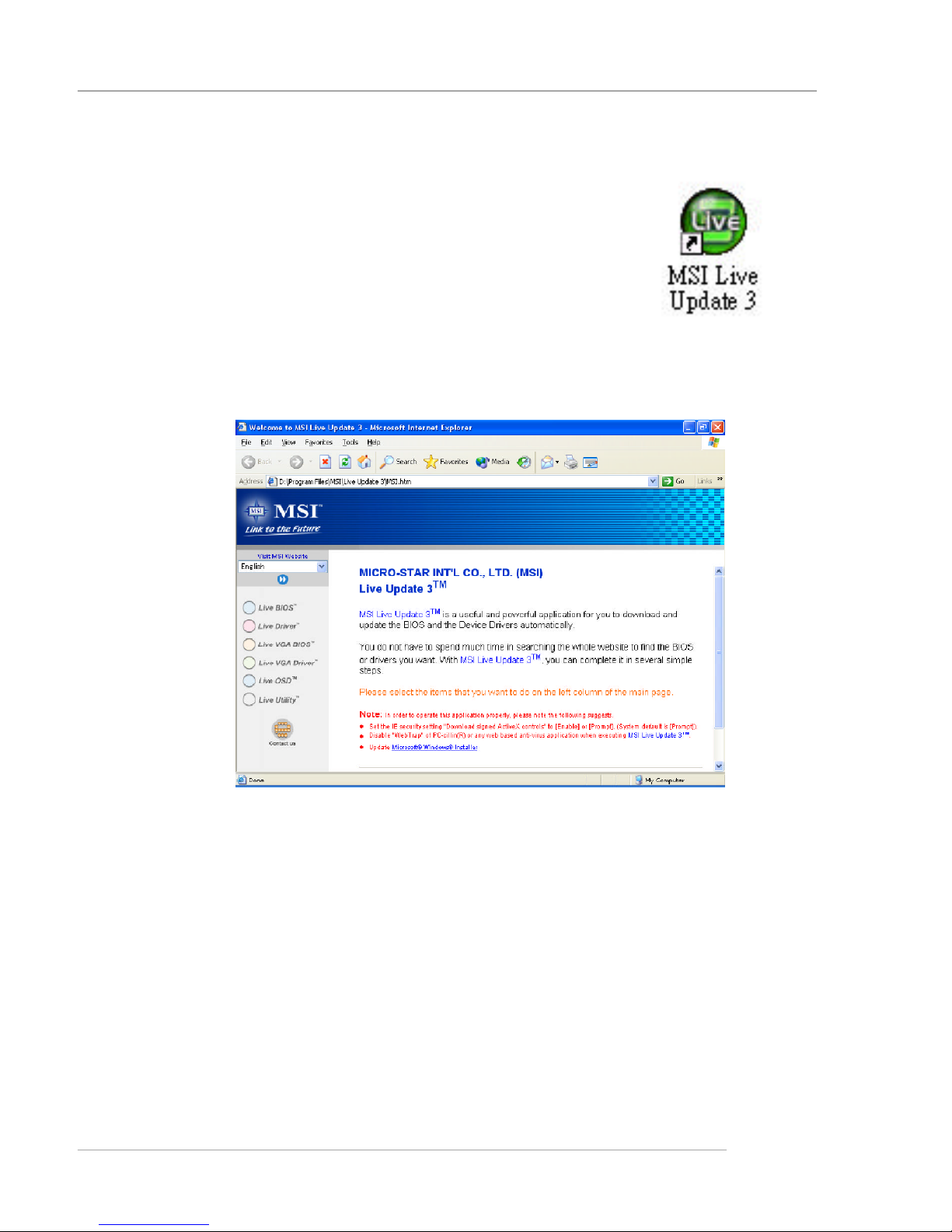
1-7
Hardware Setup
Live BIOS™ /Live Driver™
The Live BIOS™ /Live Driver™ is a tool used to detect and update your BIOS/drivers online so that you don’t
need to search for the correct BIOS/driver version throughout the whole Web site. To use the function, you need to
install the “MSI Live Update 3” application. After the
installation, the “MSI Live Update 3” icon (as shown on
the right) will appear on the screen.
Double click the “MSI Live Update 3” icon, and the following screen will
appear:
Six buttons are placed on the left column of the screen. Click the desired
button to start the update process.
ö Live BIOS – Updates the BIOS online.
ö Live Driver – Updates the drivers online.
ö Live VGA BIOS – Updates the VGA BIOS online.
ö Live VGA Driver – Updates the VGA driver online.
ö Live OSD – Updates the firmware of the OSD products online.
ö Live Utility – Updates the utilities online.
If the product you purchased does not support any of the functions listed
above, a “sorry” message is displayed. For more information on the update
instructions, insert the companion CD and refer to the “Live Update Guide”
under the “Manual” Tab.
Page 15
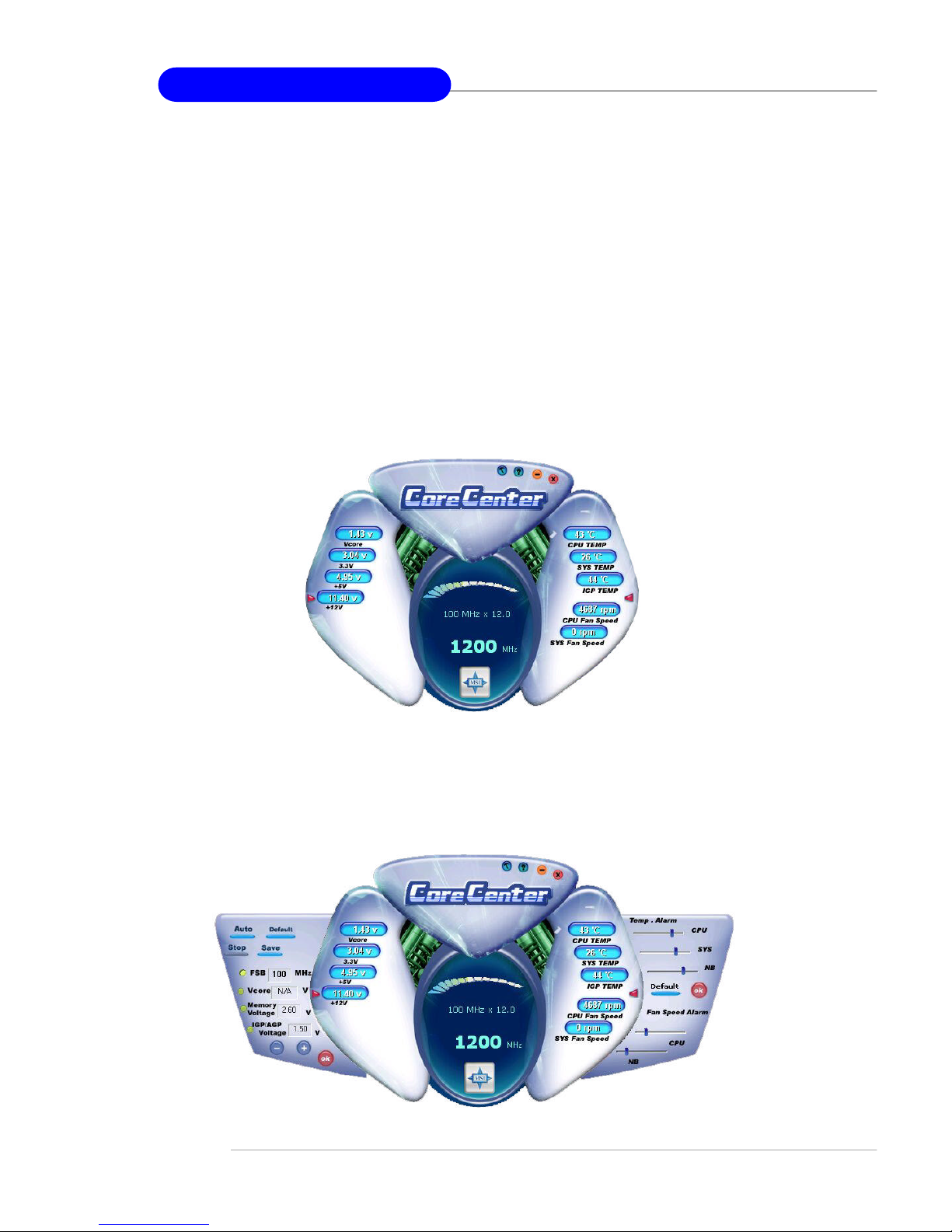
1-8
MS-7003 M-ATX Mainboard
CoreCenter
CoreCenter
(TM)
- contains OC Menu panel, wherein users can determine
their processor and memory type to optimize its memory capacity. This all-inone hardware console is advanced combination of the popular PC Alert and
Fuzzy Logic. Including powerful function with hardware monitor, system alert
and instinctive UI of overclocking, CoreCenter is just like your PC doctor that
can detect, view and adjust the PC hardware and system status during real time
operation.
In the left side it shows the current system status including the Vcore,
3.3V, +5V and 12V. In the right side it shows the current PC hardware status
such as the CPU & system temperatures and all fans speeds.
When you click the red triangles in the left and right sides, two sub-
menus will open for users to overclock, overspec or to adjust the thresholds of
system to send out the warning messages. If you click the Core Center button
in the top, a screen pops up for you to choose the “Auto mode” or “User
mode” of CPU fan.
Page 16
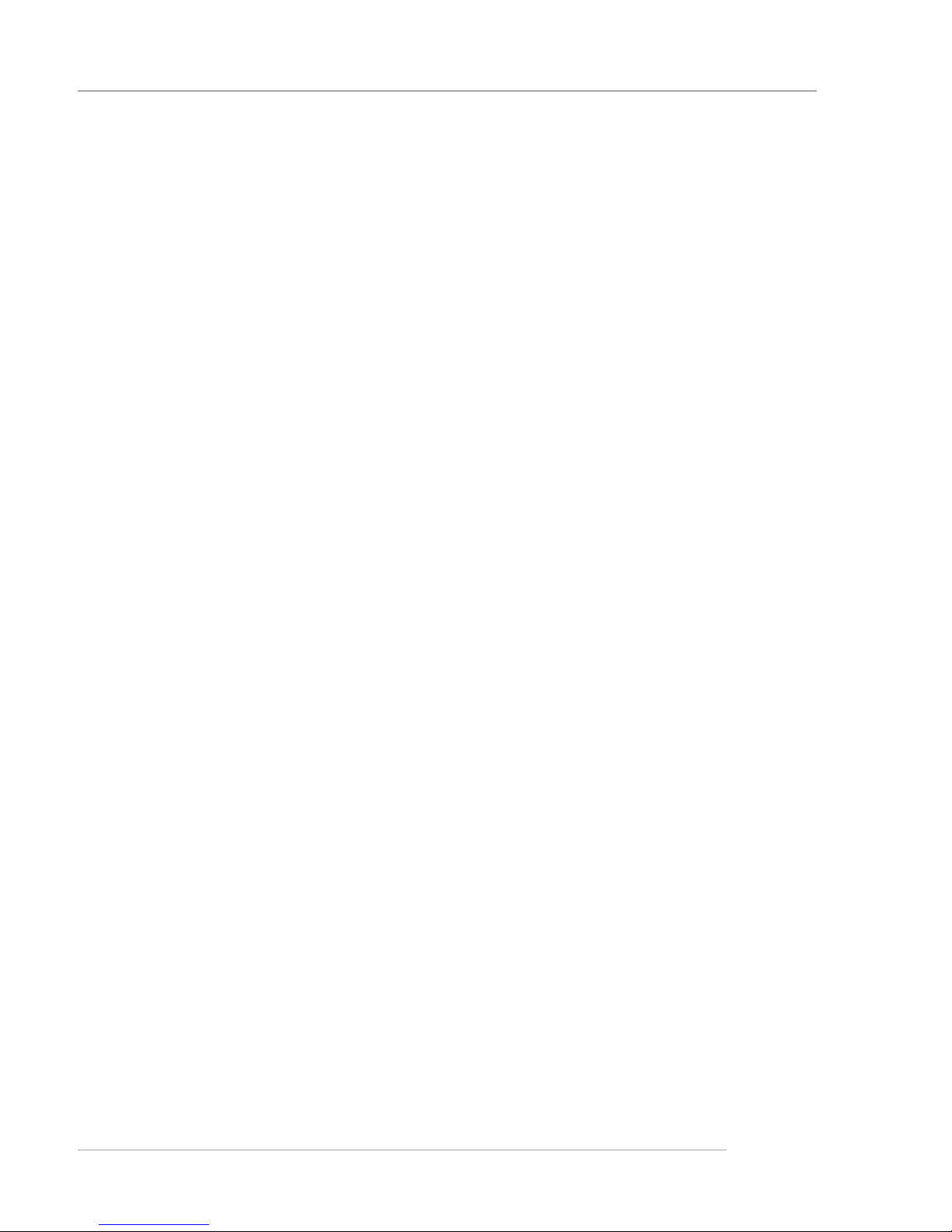
1-9
Hardware Setup
Left-wing: Current system status
In the left sub-menu, you can configure the settings of FSB, Vcore, Memory
Voltage and AGP Voltage by clicking the radio button in front of each item and
make it available (the radio button will be lighted as yellow when selected), use
the “+” and “-” buttons to adjust, then click “OK” to apply the changes. Then
you can click Save to save the desired FSB you just configured.
Also you may click Auto to start testing the maximal CPU overclocking
value, The CPU FSB will automatically increase the testing value until the PC
reboots. Or you may click Default to restore the default values.
Right-wing: PC hardware status during real time operation
In the right sub-menu, here you can configure the PC hardware status
such as CPU & system temperatures and fan speeds. You may use the scroll
bars to adjust each item, then click “OK” to apply the changes. The values you
set for the temperatures are the maximum thresholds for the system for warnings,
and the value for fan speeds are the minimum thresholds.
Top-side: User mode/Auto mode
Here you may adjust the CPU fan speed. If you choose User mode, you
may adjust the CPU fan speed in 8 different modes, from Low speed to High
speed.
Page 17
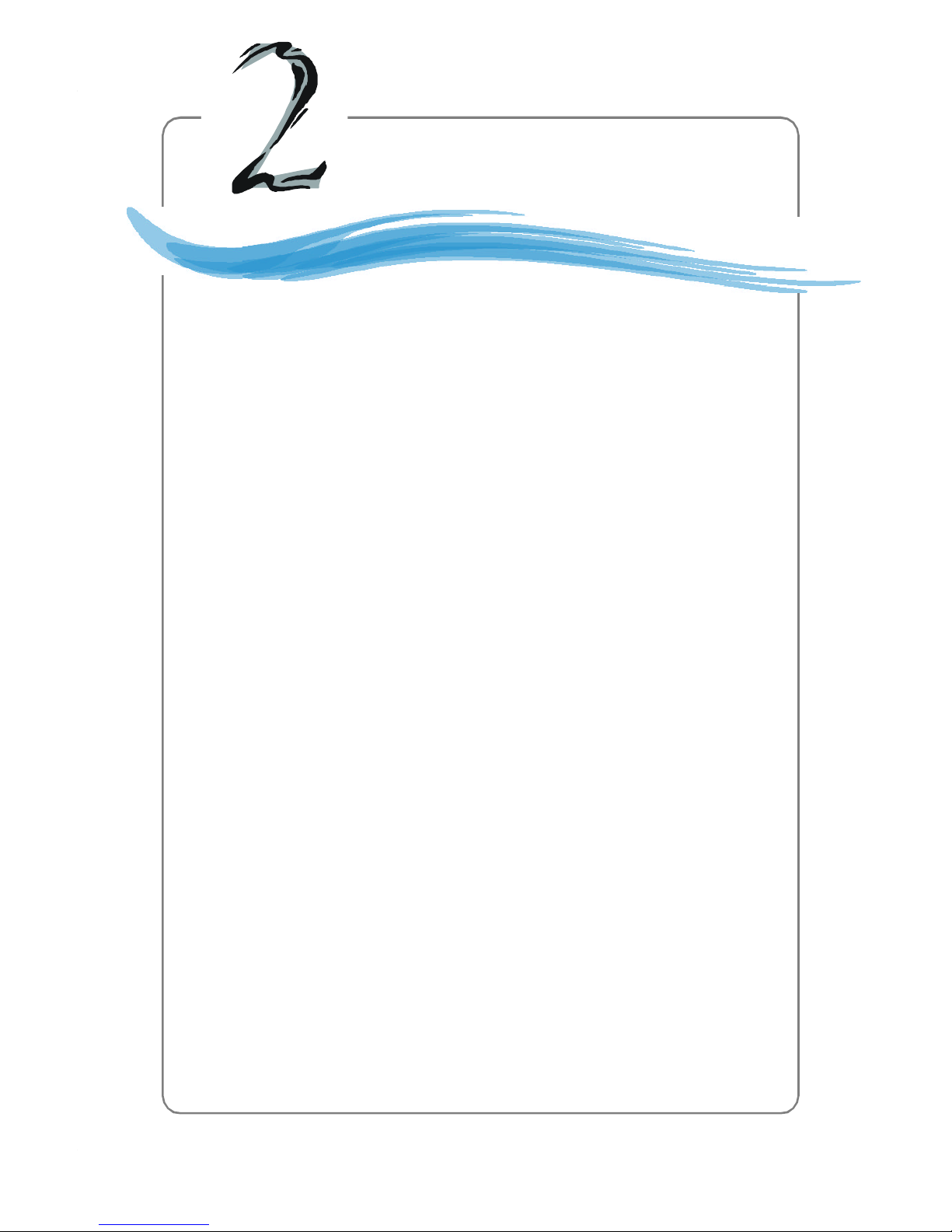
2-1
Hardware Setup
Chapter 2. Hardware
Setup
This chapter tells you how to install the CPU, memory
modules, and expansion cards, as well as how to setup the
jumpers on the mainboard. It also provides the instructions on
connecting the peripheral devices, such as the mouse, keyboard,
etc.
While doing the installation, be careful in holding the
components and follow the installation procedures.
Hardware Setup
Page 18
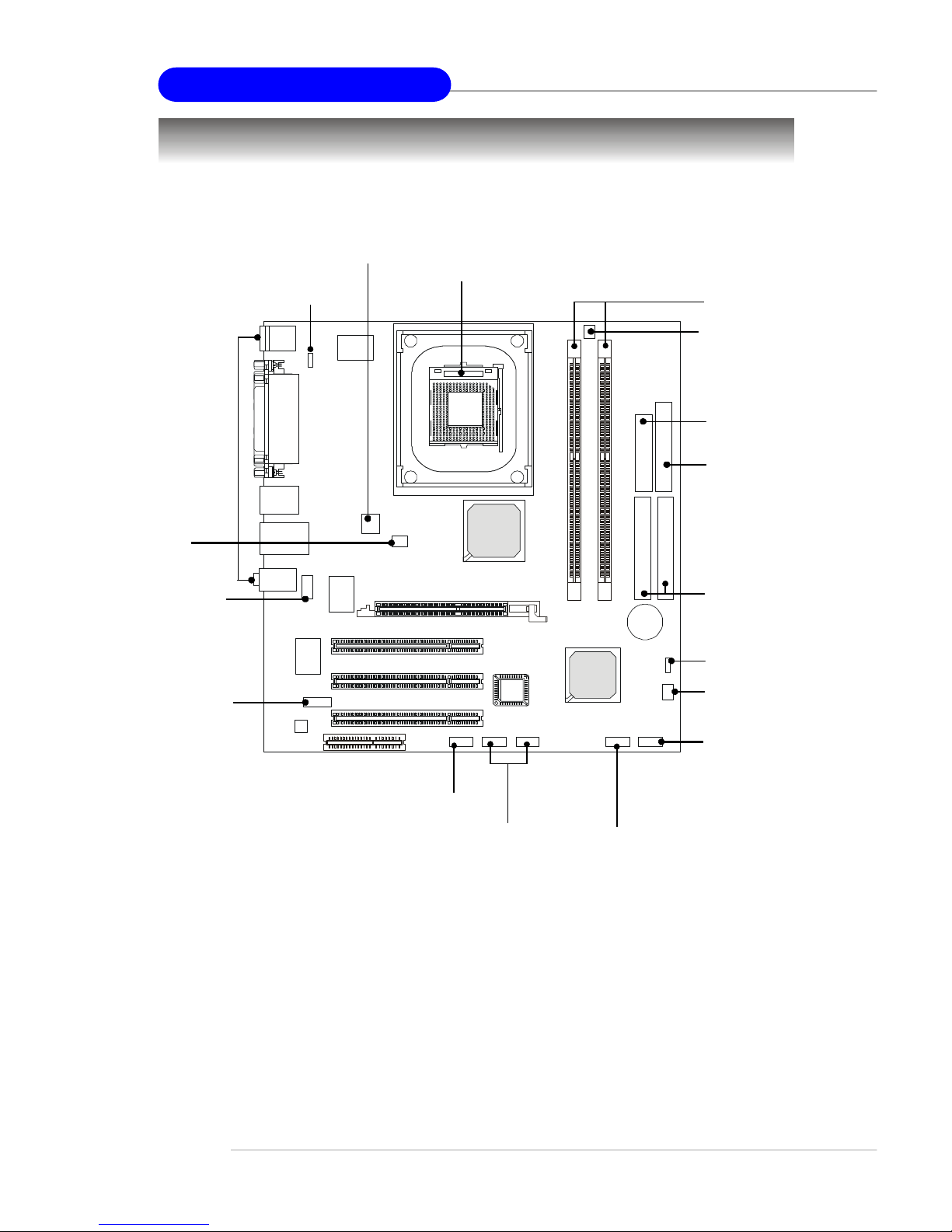
2-2
MS-7003 M-ATX Mainboard
Quick Components Guide
CPU, p.2-3
Back Panel
I/O, p.2-10
FDD1, p.2- 15
JUSB1, p.2-17
IDE1, IDE2,
p.2-16
J1394_A & J1394_ B,
p.2-21
JPW1, p.2-9
JAUDIO1, p.2-18
ATX1, p.2-9
JBAT1, p.2-22
JCD1, p.2-15
JFP1, p.2-17
CPU_FAN1, p.2 -15
DDR DIMMs, p.2-7
SBRACKET, p.2-19
JTV1, p.2-20
SYS_FAN1, p.2-15
JKBV1, p.2-23
Page 19
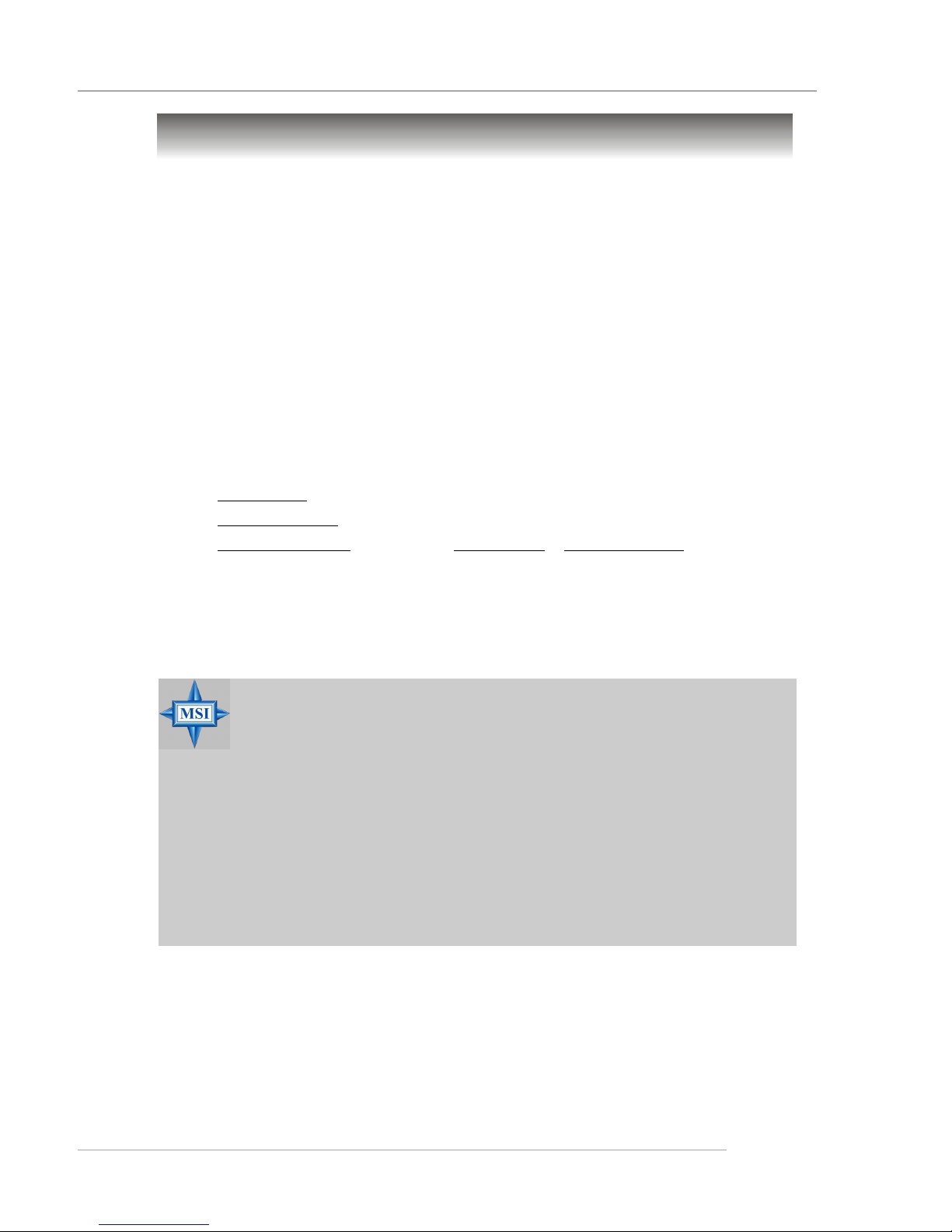
2-3
Hardware Setup
Central Processing Unit: CPU
CPU Core Speed Derivation Procedure
If CPU Clock = 100MHz
Core/Bus ratio = 17
then CPU core speed = Host Clock x Core/Bus ratio
= 100MHz x 17
= 1.7 GHz
The mainboard supports Intel® Pentium® 4 PSC, Willamette, Celeron,
Northwood processor in the 478 pin package. The mainboard uses a CPU
socket called PGA478 for easy CPU installation. When you are installing the
CPU, make sure the CPU has a heat sink and a cooling fan attached on the top
to prevent overheating. If you do not find the heat sink and cooling fan,
contact your dealer to purchase and install them before turning on the computer.
MSI Reminds You...
Overheating
Overheating will seriously damage the CPU and system, always
make sure the cooling fan can work properly to protect the CPU
from overheating.
Replacing the CPU
While replacing the CPU, always turn off the ATX power supply
or unplug the power supply’s power cord from grounded outlet
first to ensure the safety of CPU.
Page 20
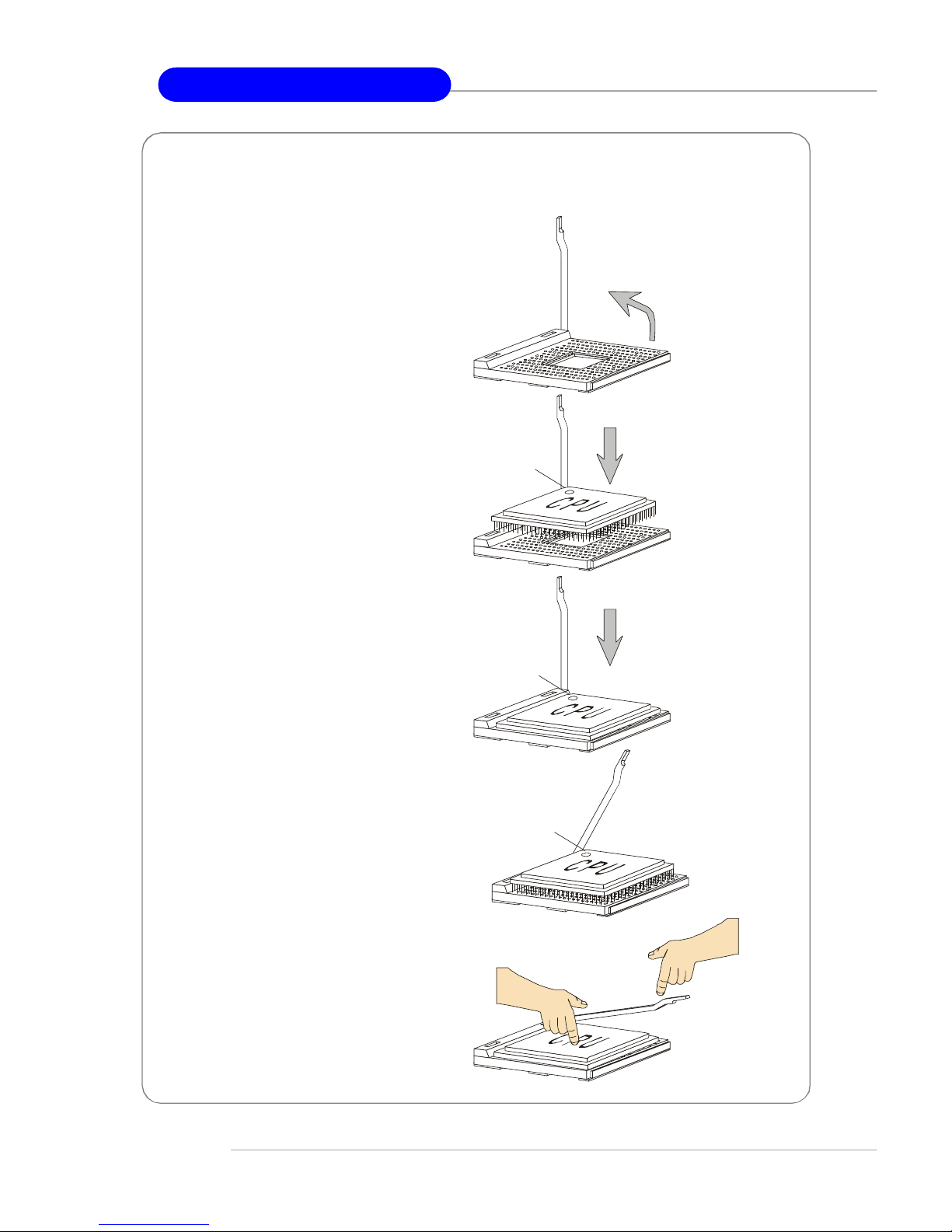
2-4
MS-7003 M-ATX Mainboard
CPU Installation Procedures for Socket 478
1. Please turn off the power and
unplug the power cord before
installing the CPU.
2. Pull the lever sideways away
from the socket. Make sure
to raise the lever up to a 90degree angle.
3. Look for the gold arrow. The
gold arrow should point towards the lever pivot. The
CPU can only fit in the correct
orientation.
4. If the CPU is correctly
installed, the pins should be
completely embedded into the
socket and can not be seen.
Please note that any violation
of the correct installation procedures may cause permanent
damages to your mainboard.
5. Press the CPU down firmly into
the socket and close the lever.
As the CPU is likely to move
while the lever is being closed,
always close the lever with
your fingers pressing tightly
on top of the CPU to make sure
the CPU is properly and completely embedded into the
socket.
Open Lever
90 degree
Sliding
Plate
Close
Lever
Press down
the CPU
Gold arrow
Gold arrow
Gold arrow
Correct CPU placement
Incorrect CPU placement
X
O
Page 21

2-5
Hardware Setup
Installing the CPU Fan
As processor technology pushes to faster speeds and higher
performance, thermal management becomes increasingly important. To dissipate heat, you need to attach the CPU cooling fan and heatsink on top of the
CPU. Follow the instructions below to install the Heatsink/Fan:
2. Position the heatsink onto the retention mechanism.
1. Locate the CPU and its retention
mechanism on the motherboard.
3. Mount the fan on top of the heatsink.
Press down the fan until its four clips
get wedged in the holes of the retention mechanism.
4. Press the two levers down to fasten
the fan. Each lever can be pressed
down in only ONE direction.
retention mechanism
levers
Page 22

2-6
MS-7003 M-ATX Mainboard
5. Connect the fan power cable from the mounted fan to the 3-pin fan power connector on the board.
fan power cable
NOTES
Page 23
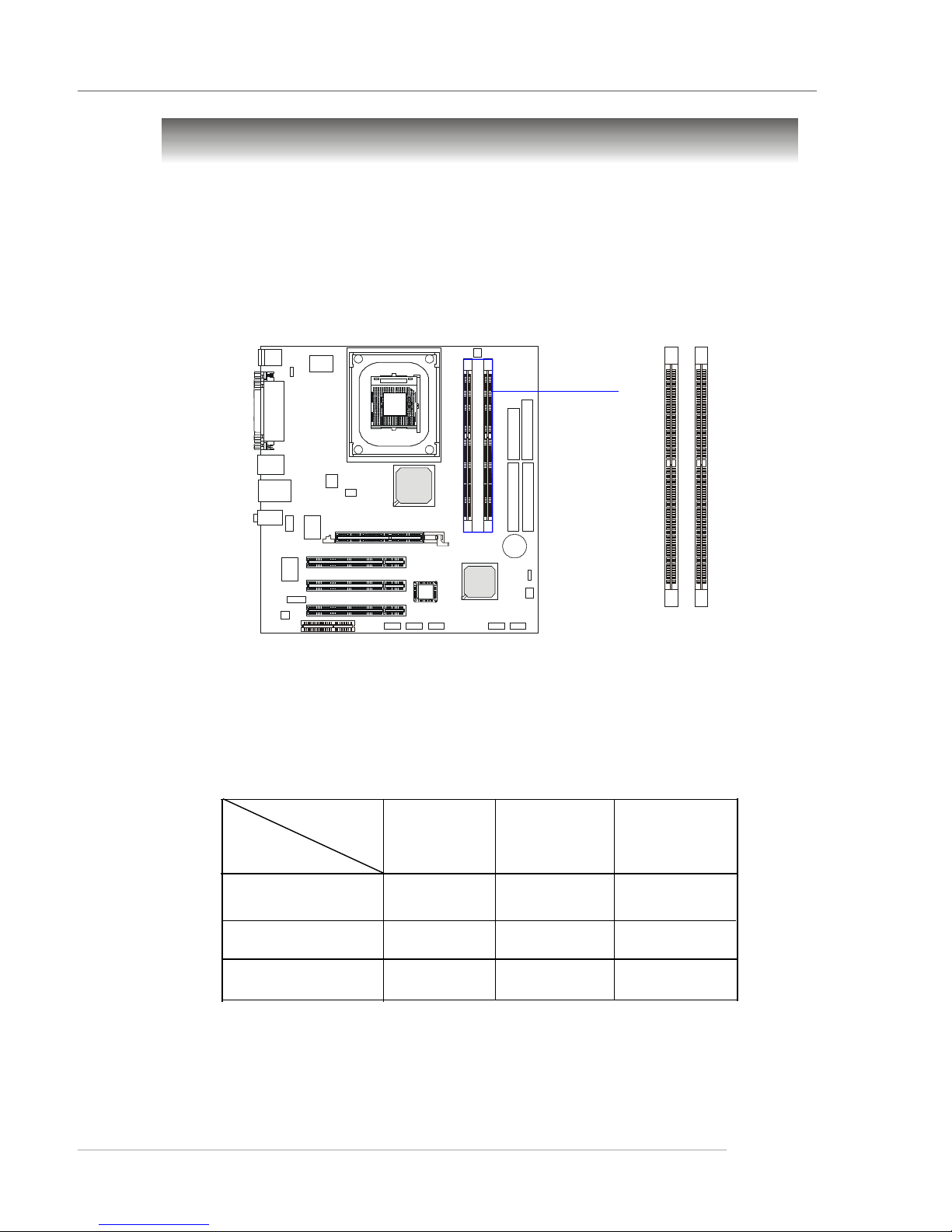
2-7
Hardware Setup
Memory
The mainboard provides two 184-pin unbuffered DDR200/DDR266/
DDR333/DDR400 SDRAM, and supports the memory size up to 2GB. To operate properly, at least one DIMM module must be installed.
DDR DIMM Slots
(DDR 1~2)
Memory Speed/CPU FSB Support Matrix
CPU FSB
Memory
DDR 266 DDR333 DDR400
400MHz
Yes Yes Yes
533MHz
800MHz
Yes Yes Yes
Yes Yes Yes
Please refer to Appendix B for Recommended Memory Modules.
Page 24
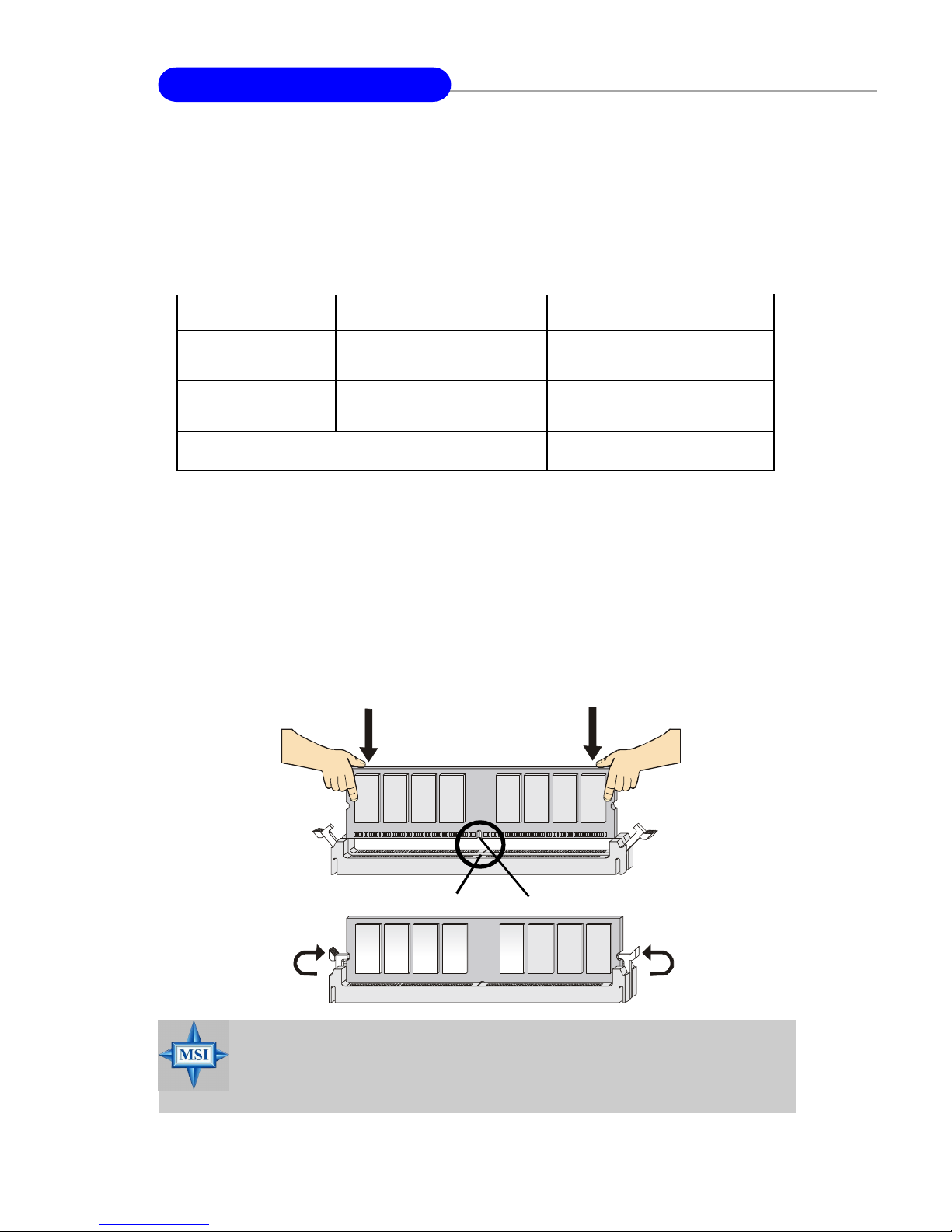
2-8
MS-7003 M-ATX Mainboard
DDR Module Combination
Install at least one DIMM module on the slots. Memory modules can be
installed on the slots in any order. You can install either single- or doublesided modules to meet your own needs.
Memory modules can be installed in any combination as follows:
Installing DDR Modules
1. The DDR DIMM has only one notch on the center of module. The module
will only fit in the right orientation.
2. Insert the DIMM memory module vertically into the DIMM slot. Then
push it in until the golden finger on the memory module is deeply inserted
in the socket.
3. The plastic clip at each side of the DIMM slot will automatically close.
MSI Reminds You...
You can barely see the golden finger if the module is properly
inserted in the socket.
Volt
Notch
S: Single Side D: Double Side
Slot Memory Module Total Memory
DDR 2
(Bank 2 & 3) S/D 64MB~1GB
Maximum System Memory Supported 64MB~2GB
DDR 1
(Bank 0 & 1) S/D 64MB~1GB
Page 25
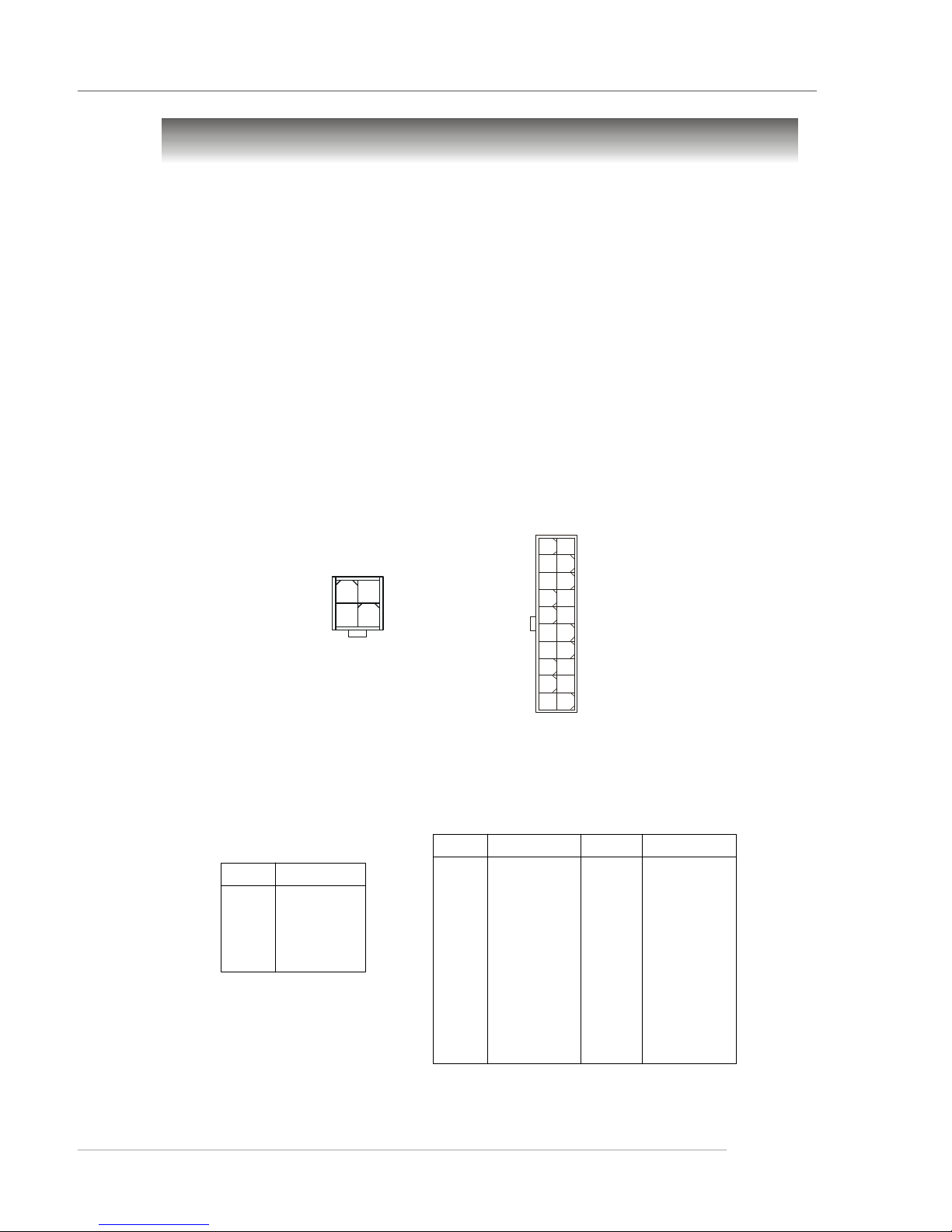
2-9
Hardware Setup
Power Supply
The mainboard supports ATX power supply for the power system. Before
inserting the power supply connector, always make sure that all components
are installed properly to ensure that no damage will be caused.
ATX 20-Pin Power Connector: ATX1
This connector allows you to connect to an ATX power supply. To
connect to the ATX power supply, make sure the plug of the power supply is
inserted in the proper orientation and the pins are aligned. Then push down
the power supply firmly into the connector.
ATX 12V Power Connector: JPW1
This 12V power connector is used to provide power to the CPU.
PIN SIGNAL
1 GND
2 GND
3 12V
4 12V
JPW1 Pin Definition
PIN SIGNAL
11 3.3V
12 -12V
13 GND
14 PS_ON
15 GND
16 GND
17 GND
18 -5V
19 5V
20 5V
PIN SIGNAL
1 3.3V
2 3.3V
3 GND
4 5V
5 GND
6 5V
7 GND
8 PW_OK
9 5V_SB
10 12V
ATX1 Pin Definition
ATX1
10
1
20
11
1
3
JPW1
2
4
Page 26
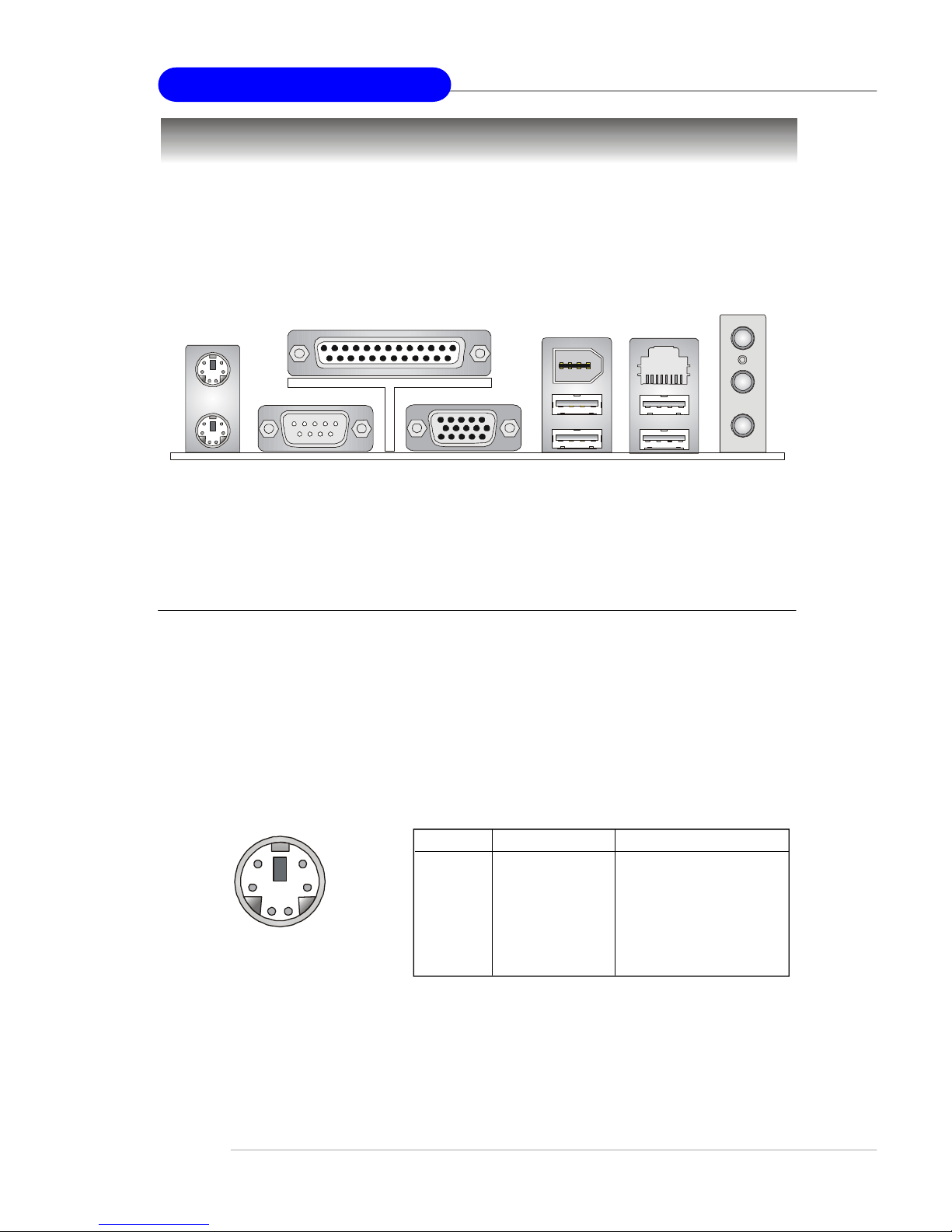
2-10
MS-7003 M-ATX Mainboard
The back panel provides the following connectors:
Back Panel
Mouse Connector
The mainboard provides a standard PS/2® mouse mini DIN connector for
attaching a PS/2® mouse. You can plug a PS/2® mouse directly into this
connector. The connector location and pin assignments are as follows:
PIN SIGNAL DESCRIPTION
1 Mouse DATA Mouse DATA
2 NC No connection
3 GND Ground
4 VCC +5V
5 Mouse Clock Mouse clock
6 NC No connection
Pin Definition
PS/2 Mouse (6-pin Female)
2
1
3
4
5
6
Mouse
Parallel
USBKeyboard
L-in
MIC
L-out
LAN
COMA
VGA
IEEE1394
USB
Page 27
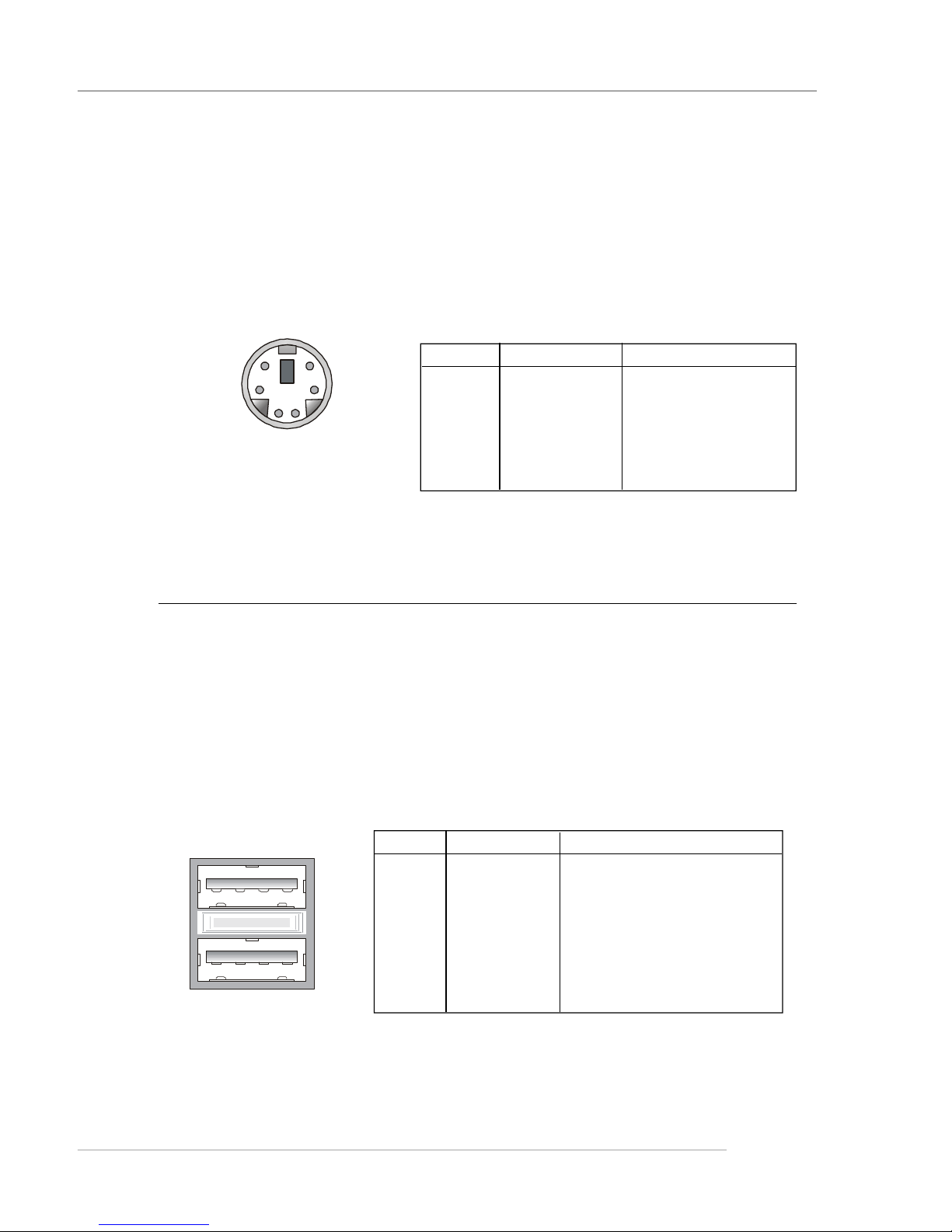
2-11
Hardware Setup
Keyboard Connector
The mainboard provides a standard PS/2® keyboard mini DIN connector
for attaching a PS/2® keyboard. You can plug a PS/2® keyboard directly into
this connector.
PS/2 Keyboard (6-pin Female)
2
1
3
4
56
USB Connectors
The mainboard uses the EHCI (Echo Host Controller Interface) and OHCI
(Open Host Controller Interface) Universal Serial Bus roots for attaching
USB2.0 and USB 1.1 compatible devices respectively. You can plug the USB
device directly into the connector.
USB Ports
1 2 3 4
5 6 7 8
PIN SIGNAL DESCRIPTION
1 VCC +5V
2 -Data 0 Negative Data Channel 0
3 +Data0 Positive Data Channel 0
4 GND Ground
5 VCC +5V
6 -Data 1 Negative Data Channel 1
7 +Data 1 Positive Data Channel 1
8 GND Ground
USB Port Description
PIN SIGNAL DESCRIPTION
1 Keyboard DATA Keyboard DATA
2 NC No connection
3 GND Ground
4 VCC +5V
5 Keyboard Clock Keyboard clock
6 NC No connection
Pin Definition
Page 28
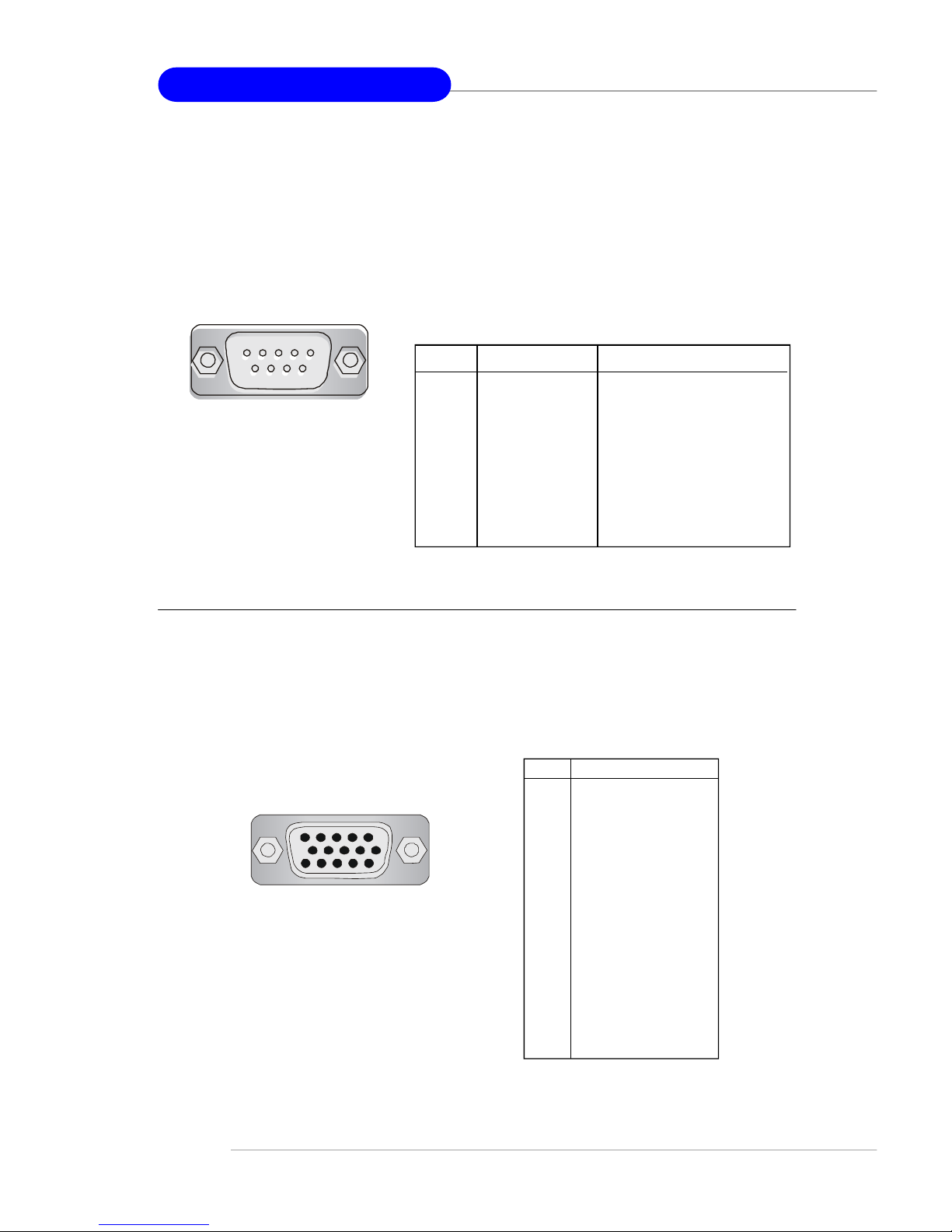
2-12
MS-7003 M-ATX Mainboard
Serial Port Connectors: COMA
The mainboard offers one 9-pin male DIN connector as serial port COM
A. This port is 16550A high speed communication ports that send/receive 16
bytes FIFOs. You can attach a serial mouse or other serial device directly to it.
9-Pin Male DIN Connector
1 2 3 4 5
6 7 8 9
VGA Connector
The mainboard provides a DB 15-pin female connector to connect a VGA
monitor.
PIN SIGNAL DESCRIPTION
1 DCD Data Carry Detect
2 SIN Serial In or Receive Data
3 SOUT Serial Out or Transmit Data
4 DTR Data Terminal Ready)
5 GND Ground
6 DSR Data Set Ready
7 RTS Request To Send
8 CTS Clear To Send
9 RI Ring Indicate
Pin Definition
VGA Connector
(DB 15-pin)
1
5
11
15
Pin Signal Description
1 RED
2 GREEN
3 BLUE
4 N/C
5 GND
6 GND
7 GND
8 GND
9 +5V
10 GND
11 N/C
12 SDA
13 Horizontal Sync
14 Vertical Sync
15 SCL
Page 29
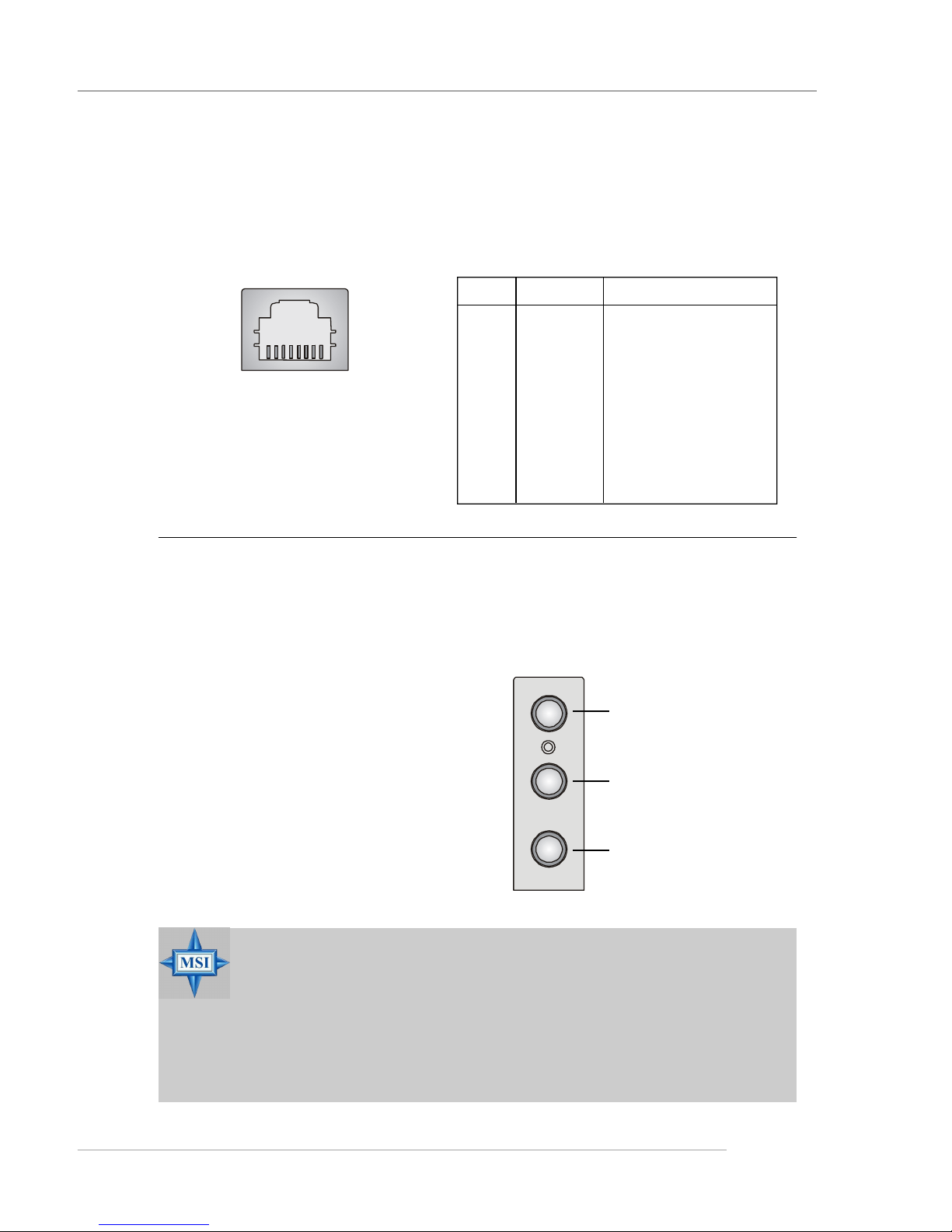
2-13
Hardware Setup
Audio Port Connectors
Line Out is a connector for Speakers or Headphones. Line In is used for
external CD player, Tape player, or other audio devices. Mic is a connector for
microphones.
RJ-45 LAN Jack
The mainboard provides one standard RJ-45 jack for connection to Local
Area Network (LAN). You can connect a network cable to the LAN jack.
RJ-45 LAN Jack
MSI Reminds You...
For advanced audio application, Realtek ALC 655 is provided
to offer support for 6-channel audio operation and can turn
rear audio connectors from 2-channel to 4-/6-channel audio.
For more information on 6-channel audio operation, please
refer to Appendix A: Using 2-, 4- or 6-Channel Audio Function.
Pin Definition
PIN SIGNAL DESCRIPTION
1 TDP Transmit Differential Pair
2 TDN Transmit Differential Pair
3 RDP Receive Differential Pair
4 NC Not Used
5 NC Not Used
6 RDN Receive Differential Pair
7 NC Not Used
8 NC Not Used
1/8” Stereo Audio Connectors
Mic In
Line Out
Line In
Page 30
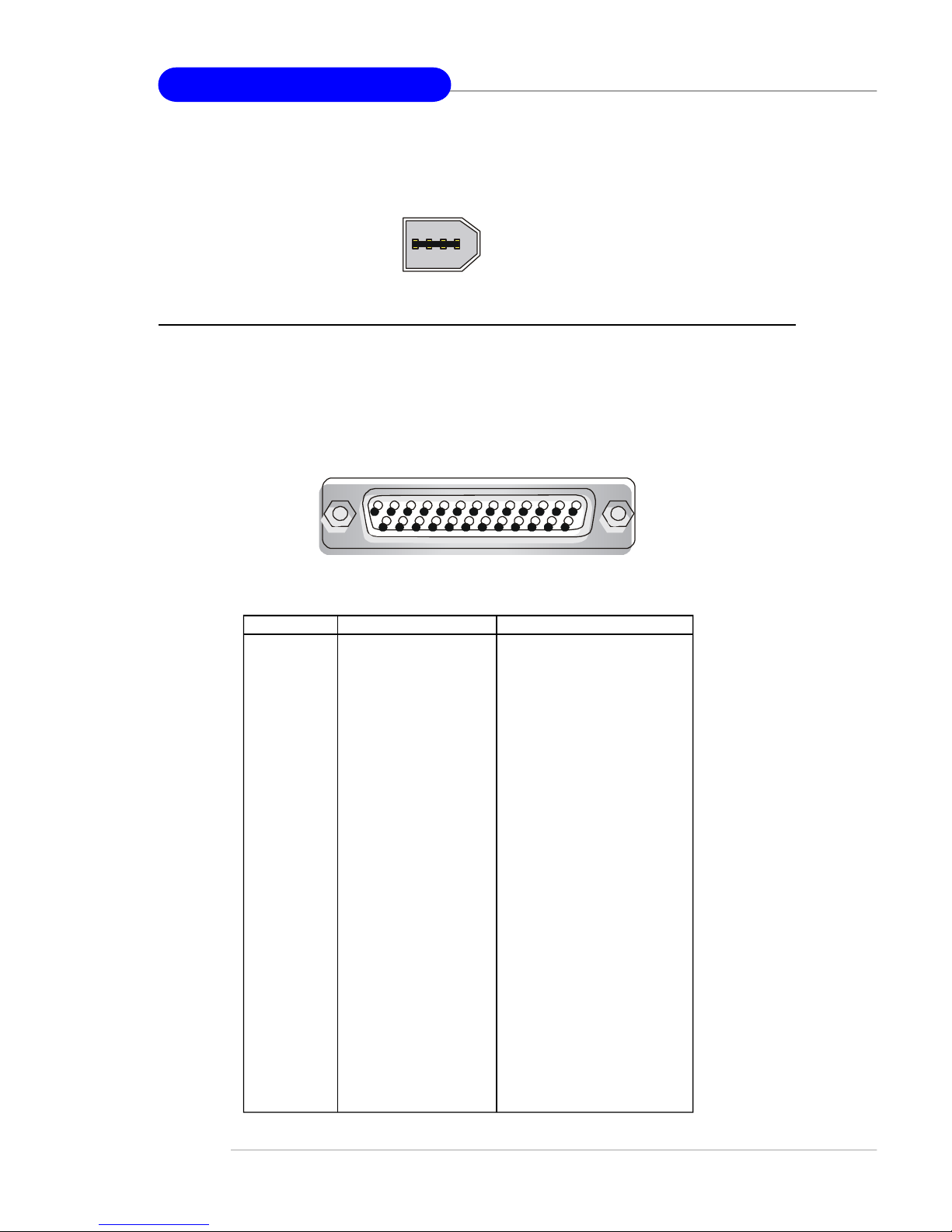
2-14
MS-7003 M-ATX Mainboard
Parallel Port Connector: LPT1
The mainboard provides a 25-pin female centronic connector as LPT. A
parallel port is a standard printer port that supports Enhanced Parallel Port
(EPP) and Extended Capabilities Parallel Port (ECP) mode.
13 1
14
25
PIN SIGNAL DESCRIPTION
1 STROBE Strobe
2 DATA0 Data0
3 DATA1 Data1
4 DATA2 Data2
5 DATA3 Data3
6 DATA4 Data4
7 DATA5 Data5
8 DATA6 Data6
9 DATA7 Data7
10 ACK# Acknowledge
11 BUSY Busy
12 PE Paper End
13 SELECT Select
14 AUTO FEED# Automatic Feed
15 ERR# Error
16 INIT# Initialize Printer
17 SLIN# Select In
18 GND Ground
19 GND Ground
20 GND Ground
21 GND Ground
22 GND Ground
23 GND Ground
24 GND Ground
25 GND Ground
Pin Definition
IEEE1394 Port Connector
The mainboard provides an IEEE1394 port for users to connect to any
IEEE1394 device.
Page 31

2-15
Hardware Setup
The mainboard provides connectors to connect to FDD, IDE HDD, case,
LAN, USB Ports, IR module and CPU/System/Power Supply FAN.
Floppy Disk Drive Connector: FDD1
The mainboard provides a standard floppy disk drive connector that
supports 360K, 720K, 1.2M, 1.44M and 2.88M floppy disk types.
Connectors
CD-In Connector: JCD1
The connector is for CD-ROM audio connector.
JCD1
GND
L
R
Fan Power Connectors: CPU_FAN1/SYS_FAN1
The CPU_FAN1 (processor fan) and SYS_FAN1 (system fan) support
system cooling fan with +12V. They support three-pin head connector. When
connecting the wire to the connectors, always take note that the red wire is the
positive and should be connected to the +12V, the black wire is Ground and
should be connected to GND. If the mainboard has a System Hardware Monitor chipset on-board, you must use a specially designed fan with speed sensor
to take advantage of the CPU fan control.
CPU_FAN1
Sensor
+12V
GND
SYS_FAN1
Sensor
+12V
GND
FDD1
Page 32

2-16
MS-7003 M-ATX Mainboard
Hard Disk Connectors: IDE1 & IDE2
The mainboard has a 32-bit Enhanced PCI IDE and Ultra DMA 33/66/10
controller that provides PIO mode 0~4, Bus Master, and Ultra DMA 33/66/100
function. You can connect up to four hard disk drives, CD-ROM, 120MB Floppy
and other devices.
IDE1 (Primary IDE Connector)
The first hard drive should always be connected to IDE1. IDE1 can connect a
Master and a Slave drive. You must configure second hard drive to Slave mode
by setting the jumper accordingly.
IDE2 (Secondary IDE Connector)
IDE2 can also connect a Master and a Slave drive.
MSI Reminds You...
If you install two hard disks on cable, you must configure the
second drive to Slave mode by setting its jumper. Refer to the
hard disk documentation supplied by hard disk vendors for
jumper setting instructions.
IDE1IDE2
Page 33

2-17
Hardware Setup
Front Panel Connector: JFP1
The mainboard provides one front panel connector for electrical
connection to the front panel switches and LEDs. JFP1 is compliant with Intel
®
Front Panel I/O Connectivity Design Guide.
PIN SIGNAL DESCRIPTION
1 HD_LED_P Hard disk LED pull-up
2 FP PWR/SLP MSG LED pull-up
3 HD_LED_N Hard disk active LED
4 FP PWR/SLP MSG LED pull-up
5 RST_SW_N Reset Switch low reference pull-down to GND
6 PWR_SW_P Power Switch high reference pull-up
7 RST_SW_P Reset Switch high reference pull-up
8 PWR_SW_N Power Switch low reference pull-down to GND
9 RSVD_DNU Reserved. Do not use.
JFP1 Pin Definition
1
2
9
10
JFP1
HDD
LED
Reset
Switch
Power
LED
Power
Switch
Front USB Connector: JUSB1
The mainboard provides one USB 2.0 pin header JUSB1 that is compliant
with Intel® I/O Connectivity Design Guide. USB 2.0 technology increases data
transfer rate up to a maximum throughput of 480Mbps, which is 40 times faster
than USB 1.1, and is ideal for connecting high-speed USB interface peripherals
such as USB HDD, digital cameras, MP3 players, printers, modems and the
like.
PIN SIGNAL PIN SIGNAL
1 VCC 2 VCC
3 USB0- 4 USB15 USB0+ 6 USB1+
7 GND 8 GND
9 Key 10 USBOC
JUSB1 Pin Definition
JUSB1
(USB 2.0/Intel spec)
1 9
2 10
Page 34

2-18
MS-7003 M-ATX Mainboard
Front Panel Audio Connector: JAUDIO1
The JAUDIO1 front panel audio connector allows you to connect to the
front panel audio and is compliant with Intel® Front Panel I/O Connectivity
Design Guide.
PIN SIGNAL DESCRIPTION
1 AUD_MIC Front panel microphone input signal
2 AUD_GND Ground used by analog audio circuits
3 AUD_MIC_BIAS Microphone power
4 AUD_VCC Filtered +5V used by analog audio circuits
5 AUD_FPOUT_R Right channel audio signal to front panel
6 AUD_RET_R Right channel audio signal return from front panel
7 HP_ON Reserved for future use to control headphone amplifier
8 KEY No pin
9 AUD_FPOUT_L Left channel audio signal to front panel
10 AUD_RET_L Left channel audio signal return from front panel
JAUDIO1 Pin Definition
JAUDIO1
1
2
9
10
MSI Reminds You...
If you don’t want to connect to the front audio
header, pins 5 & 6, 9 & 10 have to be jumpered in
order to have signal output directed to the rear
audio ports. Otherwise, the Line-Out connector on
the back panel will not function.
5
6
10
9
Page 35

2-19
Hardware Setup
S-Bracket (SPDIF) Connector: SBRACKET
The connector allows you to connect a S-Bracket for Sony & Philips
Digital Interface (SPDIF). The S-Bracket offers 2 SPDIF jacks for digital audio
transmission (one for optical fiber connection and the other for coaxial), and 2
analog Line-Out jacks for 4-channel audio output.
To attach the fiber-optic cable to optical SPDIF jack, you need to remove
the plug from the jack first. The two SPDIF jacks support SPDIF output only.
For more information on the S-Bracket, refer to Appendix: Using 4- or 6-Channel
Audio Function.
SBRACKET
1
11
2
12
PIN SIGNAL DESCRIPTION PIN SIGNAL DESCRIPTION
1 VCC5 VCC 5V 2 VDD3 VDD 3.3V
3 SPDFO S/PDIF output 4 (No Pin) Key
5 GND Ground 6 SPDFI S/PDIF input
7 LFE-OUT Audio bass output 8 SOUT-R Audio right surrounding output
9 CET-OUT Audio center output 10 SOUT-L Audio left surrounding output
11 GND Ground 12 GND Ground
SBRACKET Pin Definition
Optional S-Bracket
SPDIF jack (optical)
SPDIF jack (coaxial)
Analog Line-Out jack
Connect to
SBRACKET
Page 36

2-20
MS-7003 M-ATX Mainboard
TV-Out Bracket
Pin Description Pin Description
1 GND 4 CVBS
2 Yout 5 GND
3 Cout
JTV1 Pin Definition
TV-Out Connector
(S-Video)
TV-Out Connector
(RCA Composite)
TV-Out Connector: JTV1
The mainboard optionally provides a TV-Out connector for you to attach a TV-Out bracket. The TV-Out bracket offers two types of TV-Out
connectors: S-Video and RCA Composite connector. Select the appropriate
one to connect to the television and the television will be able to display PC’s
information.
3
JTV1
1
5 4
Page 37

2-21
Hardware Setup
IEEE 1394 Connectors: J1394_A (reserved) & J1394_B
The mainboard is normally integrated with VIA VT6307 PCI Controller to
provide one IEEE1394 pin header, J1394_B.
If VIA VT6306 PCI Controller is integrated, the mainboard will provide
two IEEE1394 pin headers that allow you to connect IEEE 1394 ports.
J1394_A
(reserved)
1
9
2
10
J1394_B
1
9
2
10
Pin Definition
PIN SIGNAL PIN SIGNAL
1 TPA+ 2 TPA3 Ground 4 Ground
5 TPB+ 6 TPB7 Cable power 8 Cable power
9 Key (no pin) 10 Ground
Page 38

2-22
MS-7003 M-ATX Mainboard
The motherboard provides the following jumpers for you to set the
computer’s function. This section will explain how to change your motherboard’s
function through the use of jumpers.
Clear CMOS Jumper: JBAT1
There is a CMOS RAM on board that has a power supply from external
battery to keep the data of system configuration. With the CMOS RAM, the
system can automatically boot OS every time it is turned on. If you want to
clear the system configuration, use the JBAT1 (Clear CMOS Jumper ) to clear
data. Follow the instructions below to clear the data:
Jumpers
MSI Reminds You...
You can clear CMOS by shorting 2-3 pin while the system is
powered off. Then return to 1-2 pin position. Avoid clearing
the CMOS while the system is powered on; it will damage the
mainboard.
JBAT1
1
Clear Data
1
3
Keep Data
1
3
Page 39

2-23
Hardware Setup
Keyboard Wake-up Jumper: JKBV1
The JKBV1 jumper is used to set the PS/2 keyboard/mouse wake-up
function. To use the function, you should also go to BIOS to enable the PS/2
keyboard/mouse wake-up (power on) function.
Please note that once the ATX Power Supply cord was unplugged, the
keyboard wake-up password will be cleared. Reset the keyboard password to
restart the keyboard wake-up function.
JKBV1
1
VCC 5V (Default)
Disable Keyboard Power On Function
5V Standby
Enable Keyboard Power On function
MSI Reminds You...
To enable this function, you need a power supply that provides
enough power for this feature. (Power Supply with 750mA 5V
Standby)
3
1
3
1
Page 40

2-24
MS-7003 M-ATX Mainboard
Slots
AGP (Accelerated Graphics Port) Slot
The AGP slot allows you to insert the AGP graphics card. AGP is an
interface specification designed for the throughput demands of 3D graphics.
It introduces a 66MHz, 32-bit channel for the graphics controller to directly
access main memory.
PCI (Peripheral Component Interconnect) Slots
The PCI slots allow you to insert the expansion cards to meet your needs.
When adding or removing expansion cards, make sure that you unplug the
power supply first. Meanwhile, read the documentation for the expansion card
to make any necessary hardware or software settings for the expansion card,
such as jumpers, switches or BIOS configuration.
CNR slot (Optional)
The CNR slot allows you to insert the CNR expansion cards. CNR is a
specially designed audio, or modem riser card for ATX family motherboards.
Its main processing is done through software and controlled by the
motherboard’s chipset.
The motherboard provides one AGP slot, three 32-bit PCI bus slots and
one CNR slot.
PCI Slots
AGP Slot
CNR Slot
Page 41

2-25
Hardware Setup
PCI Interrupt Request Routing
The IRQ, abbreviation of interrupt request line and pronounced I-R-Q,
are hardware lines over which devices can send interrupt signals to the
microprocessor. The PCI IRQ pins are typically connected to the PCI bus INT
A# ~ INT D# pins as follows:
Order 1 Order 2 Order 3 Order 4
PCI Slot 1 INT A# INT B# INT C# INT D#
PCI Slot 2 INT B# INT C# INT D# INT A#
PCI Slot 3 INT C# INT D# INT A# INT B#
Page 42

3-1
BIOS Setup
Chapter 3. BIOS Setup
This chapter provides information on the BIOS Setup program
and allows you to configure the system for optimum use.
You may need to run the Setup program when:
² An error message appears on the screen during the system
booting up, and requests you to run SETUP.
² You want to change the default settings for customized
features.
BIOS Setup
Page 43

3-2
MS-7003 M-ATX Mainboard
Entering Setup
Power on the computer and the system will start POST (Power On Self Test)
process. When the message below appears on the screen, press <DEL> key to
enter Setup.
Press DEL to enter SETUP
If the message disappears before you respond and you still wish to enter Setup,
restart the system by turning it OFF and On or pressing the RESET button.
You may also restart the system by simultaneously pressing <Ctrl>, <Alt>,
and <Delete> keys.
Control Keys
<↑>
Move to the previous item
<↓> Move to the next item
<←>
Move to the item in the left hand
<→> Move to the item in the right hand
<Enter> Select the item
<Esc> Jumps to the Exit menu or returns to the main menu from a submenu
<+/PU> Increase the numeric value or make changes
<-/PD> Decrease the numeric value or make changes
<F1> General help, only for Status Page Setup Menu and Option Page
Setup Menu
<F5>
Restore the previous CMOS value from CMOS, only for Option Page
Setup Menu
<F6> Load the default CMOS value from Fail-Safe default table, only for
Option Page Setup Menu
<F7> Load Optimized defaults
<F10> Save all the CMOS changes and exit
Page 44

3-3
BIOS Setup
Getting Help
After entering the Setup menu, the first menu you will see is the Main Menu.
Main Menu
The main menu lists the setup functions you can make changes to. You can
use the control keys ( ↑↓ ) to select the item. The on-line description of the
highlighted setup function is displayed at the bottom of the screen.
Sub-Menu
If you find a right pointer symbol (as shown
in the right view) appears to the left of certain fields that means a sub-menu containing
additional options can be launched from this
field. You can use control keys ( ↑↓ ) to
highlight the field and press <Enter> to call
up the sub-menu. Then you can use the control keys to enter values and move from field
to field within a sub-menu. If you want to
return to the main menu, just press <Esc >.
General Help <F1>
The BIOS setup program provides a General Help screen. You can call up
this screen from any menu by simply pressing <F1>. The Help screen lists the
appropriate keys to use and the possible selections for the highlighted item.
Press <Esc> to exit the Help screen.
8IDE Primary Master
8IDE Primary Slave
8IDE Secondary Master
8IDE Secondary Slave
MSI Reminds You...
The items under each BIOS category described in this chapter
are under continuous update for better system performance.
Therefore, the description may be slightly different from the latest
BIOS and should be held for reference only.
Page 45

3-4
MS-7003 M-ATX Mainboard
The Main Menu
Standard CMOS Features
Use this menu for basic system configurations, such as time, date etc.
Advanced BIOS Features
Use this menu to setup the items of AWARD® special enhanced features.
Advanced Chipset Features
Use this menu to change the values in the chipset registers and optimize your
system’s performance.
Integrated Peripherals
Use this menu to specify your settings for integrated peripherals.
Power Management Setup
Use this menu to specify your settings for power management.
PNP/PCI Configurations
This entry appears if your system supports PnP/PCI.
Once you enter Phoenix-Award® BIOS CMOS Setup Utility, the Main Menu
(Figure 1) will appear on the screen. The Main Menu allows you to select
from twelve setup functions and two exit choices. Use arrow keys to select
among the items and press <Enter> to accept or enter the sub-menu.
Page 46

3-5
BIOS Setup
PC Health Status
This entry shows your PC health status.
Frequency/Voltage Control
Use this menu to specify your settings for frequency/voltage control.
Load High Performance Defaults
Use this menu to load the BIOS values for the best system performance, but
the system stability may be affected.
Load BIOS Setup Defaults
Use this menu to load factory default settings into the BIOS for stable system
performance operations.
Set Supervisor Password
Use this menu to set Supervisor Password.
Set User Password
Use this menu to set User Password.
Save & Exit Setup
Save changes to CMOS and exit setup.
Exit Without Saving
Abandon all changes and exit setup.
Page 47

3-6
MS-7003 M-ATX Mainboard
Standard CMOS Features
Date
This allows you to set the system to the date that you want (usually the current
date). The format is <day><month> <date> <year>.
day Day of the week, from Sun to Sat, determined by
BIOS. Read-only.
month The month from Jan. through Dec.
date The date from 1 to 31 can be keyed by numeric
function keys.
year The year can be adjusted by users.
Time
This allows you to set the system time that you want (usually the current
time). The time format is <hour> <minute> <second>.
IDE Primary/Secondary Master/Slave
Press PgUp/<+> or PgDn/<-> to select Manual, None or Auto type. Note that
the specifications of your drive must match with the drive table. The hard
disk will not work properly if you enter improper information for this category.
The items in Standard CMOS Features Menu are divided into 11 categories.
Each category includes no, one or more than one setup items. Use the arrow
keys to highlight the item and then use the <PgUp> or <PgDn> keys to select
the value you want in each item.
Page 48

3-7
BIOS Setup
If your hard disk drive type is not matched or listed, you can use Manual to
define your own drive type manually.
If you select Manual, related information is asked to be entered to the following
items. Enter the information directly from the keyboard. This information
should be provided in the documentation from your hard disk vendor or the
system manufacturer.
Access Mode The settings are CHS, LBA, Large, Auto.
Capacity The formatted size of the storage device.
Cylinder Number of cylinders.
Head Number of heads.
Precomp Write precompensation.
Landing Zone Cylinder location of the landing zone.
Sector Number of sectors.
Drive A
This item allows you to set the type of floppy drives installed. Available
options: None, 360K, 5.25 in., 1.2M, 5.25 in., 720K, 3.5 in., 1.44M, 3.5 in.,
2.88M, 3.5 in..
Video
The setting controls the type of video adapter used for the primary monitor of
the system. Available options are EGA/VGA , CGA 40, CGA 80 and Mono.
Halt On
The setting determines whether the system will stop if an error is detected at
boot. Available options are:
All Errors The system stops when any error is detected.
No Errors The system doesn’t stop for any detected error.
All, But Keyboard The system doesn’t stop for a keyboard error.
All, But Diskette The system doesn’t stop for a disk error.
All, But Disk/Key The system doesn’t stop for either a disk or a
keyboard error.
CPU Type/BIOS Version/Video Memory/System Memory/Total Memory
The items show the CPU type, BIOS version and memory status of your system
(read only).
Page 49

3-8
MS-7003 M-ATX Mainboard
Advanced BIOS Features
Hard Disk Boot Priority
This feature allows you to specify the hard disk boot priority.
Virus Warning
The item is to set the Virus Warning feature for IDE Hard Disk boot sector
protection. If the function is enabled and any attempt to write data into this
area is made, BIOS will display a warning message on screen and beep. Settings:
Disabled and Enabled.
Hyper-Threading Technology
This field is used to enable or disable the Intel Hyper Threading CPU function.
Page 50

3-9
BIOS Setup
Setting to Enabled will increase the system performance. Settings: Enabled,
Disabled. Please disable this item if your operating system doesn’t support
HT Function, or unreliability and instability may occur.
Quick Power On Self Test
Select Enabled to reduce the amount of time required to run the power-on selftest (POST). A quick POST skips certain steps. We recommend that you normally disable quick POST. It is better to find a problem during POST than lose
data during your work. Options: Enabled, Disabled.
1st/2nd/3rd Boot Device
The items allow you to set the sequence of boot devices where BIOS attempts
to load the disk operating system.
Boot Other Device
Setting the option to Enabled allows the system to try to boot from other
device if the system fails to boot from the 1st/2nd/3rd boot device.
Boot Up Floppy Seek
Setting to Enabled will make BIOS seek floppy drive A: before booting the
system. Settings: Disabled, Enabled.
Boot Up Num-Lock Status
This setting is to set the Num Lock status when the system is powered on.
Setting to On will turn on the Num Lock key when the system is powered on.
Setting to Off will allow users to use the arrow keys on the numeric keypad.
Setting options: On, Off.
MSI Reminds You...
Enabling the functionality of Hyper-Threading Technology for your
computer system requires ALL of the following platform
Components:
*CPU: An Intel® Pentium® 4 Processor with HT Technology;
*Chipset: A chipset that supports HT Technology;
*BIOS: A BIOS that supports HT Technology and has it enabled;
*OS: Only Microsoft® Windows 2000 and XP can support HT
technology.
Page 51

3-10
MS-7003 M-ATX Mainboard
Gate A20 Option
This item is to set the Gate A20 status. A20 refers to the first 64KB of extended
memory. When the default value Fast is selected, the Gate A20 is controlled by
Port92 or chipset specific method resulting in faster system performance. When
Normal is selected, A20 is controlled by a keyboard controller or chipset
hardware.
Security Option
This specifies the type of BIOS password protection that is implemented. Settings are described below:
APIC Mode
This field is used to enable or disable the APIC (Advanced Programmable
Interrupt Controller). Due to compliance with PC2001 design guide, the system
is able to run in APIC mode. Enabling APIC mode will expand available IRQ
resources for the system. Settings: Enabled and Disabled.
MPS Version Control For OS
This field allows you to select which MPS (Multi-Processor Specification)
version to be used for the operating system. You need to select the MPS version supported by your operating system. To find out which version to use,
consult the vendor of your operating system. Settings: 1.4, 1.1.
OS Select for DRAM > 64MB
This allows you to run the OS/2® operating system with DRAM larger than
64MB. When you choose Non-OS2, you cannot run the OS/2® operating
system with DRAM larger than 64MB. Settings: OS2, Non-OS2.
HDD S.M.A.R.T. Capability
This allows you to activate the S.M.A.R.T. (Self-Monitoring Analysis & Reporting Technology) capability for the hard disks. S.M.A.R.T is a utility that
monitors your disk status to predict hard disk failure. This gives you an oppor-
Option Description
Setup The password prompt appears only when end users try to
run Setup.
System A password prompt appears every time when the com-
puter is powered on or when end users try to run Setup.
Page 52

3-11
BIOS Setup
tunity to move data from a hard disk that is going to fail to a safe place before
the hard disk becomes offline. Settings: Enabled and Disabled.
Typematic Rate Setting
This item is used to enable or disable the typematic rate setting including
Typematic Rate & Typematic Delay.
Typematic Rate (Chars/Sec)
After Typematic Rate Setting is enabled, this item allows you to set the rate
(characters/second) at which the keys are accelerated. Settings: 6, 8, 10, 12,
15, 20, 24 and 30.
Typematic Delay (Msec)
This item allows you to select the delay between when the key was first pressed
and when the acceleration begins. Settings: 250, 500, 750 and 1000.
Page 53

3-12
MS-7003 M-ATX Mainboard
Advanced Chipset Features
MSI Reminds You...
Change these settings only if you are familiar with the chipset.
Current DRAM Clock
It shows the clock frequency of the installed DRAMs. (read only)
DRAM Clock By
This item is used to configure the clock frequency of the installed DRAM.
Settings: By SPD, 1:1, DDR-200, DDR-266, DDR-333, DDR-400.
Current CAS Latency
The field controls the CAS latency, which determines the timing delay before
RAM starts a read command after receiving it. Settings: (read only).
Current TRCD
This item allows you to control the number of SDRAM clocks used for SDRAM
parameters Trcd. Trcd specifies the minimum clock cycles required for the
active command to be transferred to the re-active command. Settings: (read
only).
Page 54

3-13
BIOS Setup
Current TRP
This item allows you to control the number of SDRAM clocks used for the
SDRAM parameters Trp. Trp specifies the minimum clock cycles required for
the precharge command to be transferred to the active command. Settings:
(read only).
Current TRAS
This item allows you to control the number of SDRAM clocks used for SDRAM
parameters Tras. Tras specifies the minimum clock cycles required for the
active command to be transferred to the precharge command. Settings: (read
only).
DRAM Timing
Selects whether DRAM timing is controlled by the SPD (Serial Presence Detect)
EEPROM on the DRAM module. Setting to By SPD enables DRAM timings to
be determined by BIOS based on the configurations on the SPD. Selecting
Manual allows users to configure the DRAM timings manually.
CAS Latency
The field controls the CAS latency, which determines the timing delay before
RAM starts a read command after receiving it. Settings: 1, 1.5, 2, 2.5, 3, 3.5, 4.
TRCD
This item allows you to control the number of SDRAM clocks used for SDRAM
parameters Trcd. Trcd specifies the minimum clock cycles required for the
active command to be transferred to the re-active command. Settings: 1, 2, 3,
4.
TRP
This item allows you to control the number of SDRAM clocks used for the
SDRAM parameters Trp. Trp specifies the minimum clock cycles required for
the precharge command to be transferred to the active command. Settings: 1,
2, 3, 4.
TRAS
This item allows you to control the number of SDRAM clocks used for SDRAM
parameters Tras. Tras specifies the minimum clock cycles required for the
active command to be transferred to the precharge command. Settings: 1~8.
Page 55

3-14
MS-7003 M-ATX Mainboard
AGP Aperture Size
This setting controls just how much system RAM can be allocated to AGP for
video purposes. The aperture is a portion of the PCI memory address range
dedicated to graphics memory address space. Host cycles that hit the aperture
range are forwarded to the AGP without any translation. The option allows the
selection of an aperture size of 32MB, 64MB, 128MB, 256MB, 512MB, 1GB,
2GB and None.
Onboard VGA Frame Buffer
Frame Buffer is the video memory that stores data for video display (frame).
This field is used to determine the memory size for Frame Buffer. Larger frame
buffer size increases video performance. Settings: 8M, 16M, 32M, 64M, 128MB
and None.
Video Display Devices
Use the field to select the type of device you want to use as the display(s) of
the system. Settings: Auto, CRT Only, CLD Only, DFP Only, TV Only, CRT
Force Other Auto, TV Force Other Auto, CRT Force TV Force.
TV Standard
Select the TV standard which is used as the video signal format of your TV if
you have connected a TV to the system. Setting are: NTSC, PAL, PAL-M, PAL-
60, NTSC-JAP, PAL-CN, PAL-N, SCART_RGB.
Memory Hole
In order to improve performance, certain space in memory can be reserved for
ISA peripherals. This memory must be mapped into the memory space below
16MB. When this area is reserved, it cannot be cached. Settings: Disabled,
Page 56

3-15
BIOS Setup
Integrated Peripherals
OnBoard IDE Device
Press <Enter> to enter the sub-menu and the following screen appears:
IDE DMA Transfer Access
This item is used to enable or disable the DMA transfer function of the
IDE Hard Drive. The settings are: Enabled, Disabled.
OnChip IDE Channel 0/1
The integrated peripheral controller contains an IDE interface with support
Page 57

3-16
MS-7003 M-ATX Mainboard
for two IDE channels. Choose [Enabled] to activate each channel
separately. Settings: Enabled, Disabled.
IDE Prefetch Mode
The onboard IDE drive interfaces support IDE prefetching, for faster drive
accesses. When you install a primary and/or secondary add-in IDE
interface, set this option to Disabled if the interface does not support
prefetching. Settings: Enabled, Disabled.
Primary/Secondary Master/Slave PIO
The four IDE PIO (Programmed Input/Output) fields let you set a PIO
mode (0-4) for each of the four IDE devices that the onboard IDE interface
supports. Modes 0 through 4 provide successively increased performance.
In Auto mode, the system automatically determines the best mode for
each device. The settings are: Auto, Mode 0, Mode 1, Mode 2, Mode 3,
Mode 4.
Primary/Secondary Master/Slave UltraDMA
Ultra DMA/33 implementation is possible only if your IDE hard drive
supports it and the operating environment includes a DMA driver
(Windows 95 OSR2 or a third-party IDE bus master driver). If your hard
drive and your system software both support Ultra DMA/33, Ultra DMA/
66 and Ultra DMA/100 select Auto to enable BIOS support. The settings
are: Auto, Disabled.
IDE HDD Block Mode
Block mode is also called block transfer, multiple commands, or multiple
sector read/write. If your IDE hard drive supports block mode (most new
drives do), select Enabled for automatic detection of the optimal number
of block read/writes per sector the drive can support. Settings: Enabled,
Disabled.
Onboard PCI Device
Press <Enter> to enter the sub-menu and the following screen appears:
Page 58

3-17
BIOS Setup
Onboard AC97 Audio
Auto allows the mainboard to detect whether an audio device is used. If
an audio device is detected, the onboard AC’97 (Audio Codec’97) controller will be enabled; if not, it is disabled. Disable the controller if you
want to use other controller cards to connect an audio device. Settings:
Auto, Disabled.
Onboard MC97 Modem
Auto allows the mainboard to detect whether a modem is used. If a modem is detected, the onboard MC’97 modem controller will be enabled; if
not, it is disabled. Disable the controller if you want to use other controller cards to connect a modem. Settings: Auto, Disabled.
USB Controller
Select Enabled if your system contains a Universal Serial Bus (USB)
controller and you have USB peripherals. Settings: Enabled, Disabled.
USB 2.0 Controller
This item is used to enable/disable the USB 2.0 Support. Settings: Enabled,
Disabled.
USB Keyboard/Mouse Support
Set to Enabled if you need to use a USB keyboard/mouse in the operating
system that does not support or does not have any USB driver installed,
such as DOS and SCO Unix. Settings: Enabled, Disabled.
Page 59

3-18
MS-7003 M-ATX Mainboard
Onboard LAN Device
This item allows you to enable/disable the LAN controller. Setting options:
Enabled and Disabled.
Onboard 1394 Device
This item allows you to enable/disable the onboard IEEE1394 controller.
Setting options: Enabled and Disabled.
Onboard Super IO Device
Press <Enter> to enter the sub-menu and the following screen appears:
Onboard FDC Controller
Select Enabled if your system has a floppy disk controller (FDD) installed
on the system board and you wish to use it. If you install add-on FDC or
the system has no floppy drive, select Disabled in this field. The settings
are: Enabled and Disabled.
Onboard Serial Port 1
Select an address and corresponding interrupt for Serial Port 1. The settings are: 3F8/IRQ4, 2E8/IRQ3, 3E8/IRQ4, 2F8/IRQ3, Disabled, Auto.
Onboard Parallel Port
This specifies the I/O port address and IRQ of the onboard parallel port.
Settings: 378/IRQ7, 278/IRQ5, 3BC/IRQ7, Disabled.
Page 60

3-19
BIOS Setup
Parallel Port Mode
SPP : Standard Parallel Port
EPP : Enhanced Parallel Port
ECP : Extended Capability Port
ECP + EPP: Extended Capability Port + Enhanced Parallel Port
Normal
SPP/EPP/ECP/ECP+EPP
To operate the onboard parallel port as Standard Parallel Port
only, choose “SPP.” To operate the onboard parallel port in the
EPP mode simultaneously, choose “EPP.” By choosing “ECP”,
the onboard parallel port will operate in ECP mode only. Choosing
“ECP + EPP” will allow the onboard parallel port to support both
the ECP and EPP modes simultaneously.
EPP Mode Select
The onboard parallel port is EPP Spec. compliant, so after the user chooses
the onboard parallel port with the EPP function, the following message
will be displayed on the screen: “EPP Mode Select.” At this time either
EPP 1.7 spec or EPP 1.9 spec can be chosen.
ECP Mode Use DMA
The ECP mode has to use the DMA channel, so choose the onboard
parallel port with the ECP feature. After selecting it, the following message will appear: “ECP Mode Use DMA.” At this time, the user can
choose between DMA channel 3 or 1.
Init Display First
This item specifies which VGA card is your primary graphics adapter. Settings:
PCI Slot and OnChip VGA/AGP.
Page 61

3-20
MS-7003 M-ATX Mainboard
Power Management Setup
Sleep State
This item specifies the power saving modes for ACPI function. If your operating system supports ACPI, such as Windows 98SE, Windows ME and Windows 2000, you can choose to enter the Standby mode in S1(POS) or S3
(STR) fashion through the setting of this field. Options are:
S1/POS The S1 sleep mode is a low power state. In this state, no
system context is lost (CPU or chipset) and hardware
maintains all system context.
S3/STR The S3 sleep mode is a lower power state where the in
formation of system configuration and open applications/
files is saved to main memory that remains powered
while most other hardware components turn off to save
energy. The information stored in memory will be used
to restore the system when a “wake up” event occurs.
S1 & S3 The system will decide when to enter S1 or S3 state.
MSI Reminds You...
S3-related functions described in this section are available only
when your BIOS supports S3 sleep mode.
Page 62

3-21
BIOS Setup
Power Management Option
This item is used to select the degree (or type) of power saving and is related
to these modes: Suspend Mode and HDD Power Down. There are three op-
tions for power management:
Min Saving Minimum Power Management. Suspend Mode=1 Hour
Max Saving Maximum Power Management. Suspend Mode=1 Min
User Define Allows end users to configure each mode separately.
HDD Power Down
If HDD activity is not detected for the length of time specified in this field,
the hard disk drive will be powered down while all other devices remain
active. Settings are Disabled and 1 through 15 Min.
Suspend Mode
When you choose User Define in the Power Management item, this item is
selectable. This setting allows you to select the type of Suspend mode. Setting
options: Disabled (default setting), 1 min, 2 min, 4 min, 6 min, 8 min, 10 min,
20 min, 30 min, 40 min, 1 hour.
Video Off Option
This setting is used to control the mode in which the monitor will shut down.
Setting options:
Always On Monitor remains on during power-saving modes.
Suspend -> Off Monitor blanked when system enters Suspend
mode.
Video Off Method
This determines the manner in which the monitor is blanked.
V/H SYNC+Blank This selection will cause the system to turn off
the vertical and rizontal synchronization ports
and write blanks to the video buffer.
Blank Screen This option only writes blanks to the video buffer.
DPMS Support Initial display power menagement signaling
MODEM Use IRQ
This setting names the interrupt request (IRQ) line assigned to the modem (if
any) on your system. Activity of the selected IRQ always awakens the system.
Setting options: 3, 4, 5, 7, 9, 10, 11, NA.
Page 63

3-22
MS-7003 M-ATX Mainboard
Soft-Off by PWRBTN
This feature allows users to configure the power button function. Settings
are:
Instant-Off The power button functions as a normal power-on/-
off button.
By HardWare When you press the power button, the computer
enters the suspend/sleep mode, but if the button is
pressed for more than four seconds, the computer is
turned off.
PowerOn by PCI card
This item specifies whether the system will be awakened from power saving
modes (S1, S3, S4) when activity or input signal of the specified hardware
peripheral is detected. Settings are: Enabled and Disabled.
Power ON Function
This item controls how the PS/2 mouse or keyboard can power on the
system. Settings: Password, Hot Key, Mouse Left, Mouse Right, Any, Key,
BUTTON ONLY and Keyboard 98.
Keyboard Power ON Password
If Power ON Function is set to Password, then you can set a password in the
field for the PS/2 keyboard to power on the system.
Hot Key Power ON
If POWER ON Function is set to Hot KEY, you can sssign a hot key combination in the field for the PS/2 keyboard to power on the system. Settings:
Ctrl-F1 through Ctrl-F12.
PWRON After PWF-Fail
This item specifies whether your system will reboot after a power failure or
interrupt occurs. Available settings are:
Off Leaves the computer in the power off state
On Reboots the computer
Former-Sts Restores the system to the status before power
failure or interrupt occurred.
Page 64

3-23
BIOS Setup
RTC Alarm Resume
This function is for setting time for your computer to boot up. Setting options:
Disabled, Enabled.
Date (of Month)
When Resume By Alarm is set to Enabled, the field specifies the month for
Resume By Alarm. Settings: NA, 1-12.
Resume Time (hh:mm:ss)
You can choose what hour, minute and second the system will boot up.
IRQ/Event Activity Detect
Press <Enter> and the following sub-menu appears.
Modem Ring Resume
This item allows the activity of the USB device to wake up the system
from S3 (Suspend to RAM) state. Settings are: Enabled and Disabled.
IRQ3~IRQ15
IRQ3~IRQ15 enable or disable the monitoring of the specified IRQ line. If
set to [Enabled], the activity of the specified IRQ line will prevent the
system from entering power saving modes or awaken it from power saving modes.
MSI Reminds You...
If you have changed this setting, you must let the system boot up
until it enters the operating system, before this function will work.
Page 65

3-24
MS-7003 M-ATX Mainboard
PNP/PCI Configurations
This section describes configuring the PCI bus system and PnP (Plug & Play)
feature. PCI, or Peripheral Component Interconnect, is a system which allows I/O devices to operate at speeds nearing the speed the CPU itself uses
when communicating with its special components. This section covers some
very technical items and it is strongly recommended that only experienced
users should make any changes to the default settings.
Reset Configuration Data
Normally, you leave this field Disabled. Select Enabled to reset Extended System Configuration Data (ESCD) when you exit Setup if you have installed a
new add-on and the system reconfiguration has caused such a serious conflict
that the operating system can not boot. The settings are: Enabled and Disabled.
Resource Controlled By
The Award Plug and Play BIOS has the capacity to automatically configure
all of the boot and Plug and Play compatible devices. However, this capability
means absolutely nothing unless you are using a Plug and Play operating system
such as Windows® 95/98. If you set this field to “manual” choose specific
resources by going into each of the sub menu that follows this field (a sub
menu is preceded by a “Ø”). The settings are: Auto (ESCD), Manual.
IRQ Resources
The items are adjustable only when Resources Controlled By is set to Manual.
Page 66

3-25
BIOS Setup
Press <Enter> and you will enter the sub-menu of the items. IRQ Resources list
IRQ 3/4/5/7/9/10/11/12/14/15 for users to set each IRQ a type depending on the
type of device using the IRQ. Settings are:
PCI Device For Plug & Play compatible devices designed for PCI
bus architecture.
Reserved The IRQ will be reserved for further request.
PCI/VGA Palette Snoop
When set to Enabled, multiple VGA devices operating on different buses can
handle data from the CPU on each set of palette registers on every video
device. Bit 5 of the command register in the PCI device configuration space is
the VGA Palette Snoop bit (0 is disabled). For example, if there are two VGA
devices in the computer (one PCI and one ISA) and the:
The setting must be set to Enabled if any ISA bus adapter in the system requires
VGA palette snooping.
Assign IRQ for VGA/USB
The items allow you to assign an IRQ line to the VGA card and USB device
separately. Options: Enabled, Disabled.
PCI Latency Timer (PCI CLK)
This feature controls how long each PCI device can hold the bus before
another takes over. The larger the value, the longer the PCI device can retain
control of the bus. As each access to the bus comes with an initial delay
before any transaction can be made, low values for the PCI Latency Timer
will reduce the effective PCI bandwidth while higher values improve it. Key
in a DEC number between 0 and 255.
VGA Palette Snoop
Bit Setting Action
Disabled Data read or written by the CPU is only directed to the PCI
VGA device’s palette registers.
Enabled Data read or written by the CPU is directed to both the PCI
VGA device’s palette registers and the ISA VGA device’s
palette registers, permitting the palette registers of both VGA
devices to be identical.
Page 67

3-26
MS-7003 M-ATX Mainboard
PC Health Status
This section shows the status of your CPU, fan, overall system status, etc.
Monitor function is available only if there is hardware monitoring mechanism
onboard.
CPU Warning Temperature
This item is used to specify a thermal limit for CPU. If CPU temperature
reaches the specified limit, the system will issue a warning which allows you
to prevent the CPU overheat problem. Settings: Disabled, 50oC/122oF, 53oC/
127oF, 56oC/133oF, 60oC/140oF, 63oC/145oF, 66oC/151oF and 70oC/158oF.
System/CPU/IGP Temperature, System/CPU Fan Speed, Vcore, VTT, 3.3V,
+5V, +12V, -12V, -5V, Battery, 5VSB(V)
These items display the current status of all of the monitored hardware devices/components such as CPU voltages, temperatures and all fans’ speeds.
Shutdown Temperature
If the CPU temperature reaches the upper limit preset in this setting, the system
will be shut down automatically. This helps you to prevent the CPU overheating
problem. This item is available only when your OS supports this function, such
as Windows ME. Settings: Disabled, 60oC/140oF, 65oC/149oF, 70oC/158oF,
75oC/167oF.
Page 68

3-27
BIOS Setup
Use this menu to specify your settings for frequency/voltage control.
Frequency/Voltage Control
Current CPU FSB Clock
This shows the current front side bus clock frequency of the processor.
PCI Clock Auto Detect
This feature enables the BIOS to auto detect PCI device and set PCI slot clock.
Options are: Enabled, Disabled.
DRAM Power Voltage
Adjusting the DDR voltage can increase the DDR speed. Any changes made
to this setting may cause a stability issue, so changing the DDR voltage for
long-term purpose is NOT recommended.
IGP/AGP Power Voltage
This field allows you to adjust the IGP and AGP voltage for better performance
of your IGP/AGP display card when overclocking. Any changes made to this
setting may cause a stability issue, so changing the IGP/AGP voltage for
long-term purpose is NOT recommended.
Spread Spectrum
When the motherboard’s clock generator pulses, the extreme values (spikes)
of the pulses creates EMI (Electromagnetic Interference). The Spread Spectrum function reduces the EMI generated by modulating the pulses so that the
Page 69

3-28
MS-7003 M-ATX Mainboard
spikes of the pulses are reduced to flatter curves. If you do not have any EMI
problem, leave the setting at Disabled for optimal system stability and
performance. But if you are plagued by EMI, select Enabled for EMI reduction.
Remember to disable Spread Spectrum if you are overclocking because even a
slight jitter can introduce a temporary boost in clockspeed which may just
cause your overclocked processor to lock up. Available options: Enabled,
Disabled.
CPU FSB Clock
This item allows you to select the CPU clock frequency (in MHz) and overclock
the processor by adjusting the clock to a higher frequency. Key in a DEC
number between 100~232.
Page 70

3-29
BIOS Setup
Load High Performance/BIOS Setup Defaults
The two options on the main menu allow users to restore all of the BIOS
settings to the High Performance or BIOS Setup Defaults. The High
Performance Defaults are the default values set by the mainboard manufacturer
specifically for optimal performance of the mainboard. The BIOS Setup
Defaults are the default values set by the BIOS vendor for stable system
performance.
When you select Load High Performance Defaults, a message as below
appears:
Pressing Y loads the default factory settings for optimal system performance.
When you select Load BIOS Setup Defaults, a message as below appears:
Pressing Y loads the BIOS default values for the most stable, minimal system
performance.
MSI Reminds You...
The option is for power or overclocking users only. Use of high
performance defaults will tighten most timings to increase the
system performance. Therefore, a high-end system configuration is a must, which means you need high-quality VGA adapter,
RAM and so on. We don’t recommend that users should apply
the high performance defaults in their regular systems.
Otherwise, the system may become unstable or even crash. If the
system crashes or hangs after enabling the feature, please CLEAR
CMOS DATA to resolve the problem. For more information, refer to “Clear CMOS Jumper:JBAT1” in Chapter 2.
Page 71

3-30
MS-7003 M-ATX Mainboard
Set Supervisor/User Password
When you select this function, a message as below will appear on the screen:
Type the password, up to eight characters in length, and press <Enter>. The
password typed now will replace any previously set password from CMOS
memory. You will be prompted to confirm the password. Retype the password and press <Enter>. You may also press <Esc> to abort the selection and
not enter a password.
To clear a set password, just press <Enter> when you are prompted to enter
the password. A message will show up confirming the password will be
disabled. Once the password is disabled, the system will boot and you can
enter Setup without entering any password.
When a password has been set, you will be prompted to enter it every time
you try to enter Setup. This prevents an unauthorized person from changing
any part of your system configuration.
Additionally, when a password is enabled, you can also have BIOS to request
a password each time the system is booted. This would prevent unauthorized
use of your computer. The setting to determine when the password prompt is
required is the Security Option of the Advanced BIOS Feature menu. If the
Security Option is set to System, the password is required both at boot and at
entry to Setup. If set to Setup, password prompt only occurs when you try to
enter Setup.
MSI Reminds You...
About Supervisor Password & User Password:
Supervisor password: Can enter and change the settings of
the setup menu.
User password: Can only enter but do not have the
right to change the settings of the setup
menu.
Page 72

A-1
Using Audio Function
Appendix A: Using 2-, 4- & 6-Channel
Audio Function
The mainboard is equipped with Realtek ALC655 chip, which provides
support for 6-channel audio output, including 2 Front, 2 Rear, 1 Center and 1
Subwoofer channel. ALC655 allows the board to attach 4 or 6 speakers for
better surround sound effect. The section will tell you how to install and use
the 2-/4-/6-channel audio function on the board.
Page 73

A-2
MS-7003 M-ATX Mainboard
Installing the Audio Driver
You need to install the driver for Realtek ALC655 chip to function
properly before you can get access to 2-/4-/6-channel audio operations. Follow
the procedures described below to install the drivers for different operating
systems.
Installation for Windows 98SE/ME/2000/XP
For Windows® 2000, you must install Windows® 2000 Service Pack2 or
later before installing the driver.
The following illustrations are based on Windows® XP environment and
could look slightly different if you install the drivers in different operating
systems.
1. Insert the companion CD into the CD-ROM drive. The setup screen
will automatically appear.
2. Click Realtek AC97 Audio Drivers.
MSI Reminds You...
The AC97 Audio Configuration software utility is under
continuous update to enhance audio applications. Hence, the
program screens shown here in this appendix may be slightly
different from the latest software utility and shall be held for
reference only.
Click here
Page 74

A-3
Using Audio Function
3. Click Next to install the AC’97 Audio software.
Click here
4. Click Finish to restart the system.
Click here
Select this
option
Page 75

A-4
MS-7003 M-ATX Mainboard
Software Configuration
After installing the audio driver, you are able to use the 2-/4-/6-channel
audio feature now. Click the audio icon from the window tray at the lowerright corner of the screen to activate the AC97 Audio Configuration.
Sound Effect
Here you can select a sound effect you like from the Environment list.
You may also edit the properties for an environment as you wish by
clicking the Edit button, then just scroll the bar in the bottom for each property
to adjust.
Page 76

A-5
Using Audio Function
Here it provides the Karaoke function which will automatically remove
human voice (lyrics) and leave melody for you to sing the song. Note that this
function applies only for 2-channel audio operation.
Just check the Voice Cancellation box and then click OK to activate the
Karaoke function.
Page 77

A-6
MS-7003 M-ATX Mainboard
Equalizer
Here you regulate each equalizer for current playing digital sound sources.
You may choose the provided sound effects, and the equalizer will adjust
automatically. If you like, you may also load an equalizer setting or make an
new equalizer setting to save as an new one by using the buttons Load and
Save. Or you may click Reset to use the default value.
Page 78

A-7
Using Audio Function
Speaker Configuration
In this tab, you can easily configure your multi-channel audio function
and speakers.
1. Select a desired multi-channel operation from Number of Speakers.
a. Headphone for the common headphone
b. 2-Channel Mode for Stereo-Speaker Output
c. 4-Channel Mode for 4-Speaker Output
d. 6-Channel Mode for 5.1-Speaker Output
2. Select or clear the Default Phonejack check box to decide which
audio devices you wish to use for audio outputs.
NOTE: If you intend to use the S-Bracket, select Default Phonejack.
3. The audio output selections listed under S-Bracket (OPTION) are
available only when S-Bracket is connected to the mainboard.
4. Then click OK to apply the configuration.
1
2
3
Page 79

A-8
MS-7003 M-ATX Mainboard
Speaker Test
You can use this tab to test each connected speaker to ensure if 4- or 6channel audio operation works properly. If any speaker fails to make sound,
then check whether the cable is inserted firmly to the connector or replace the
bad speakers with good ones.
Select the speaker by clicking it to test its functionality. The one you
select will light up and make testing sound.
Subwoofer
Front Right
Rear Right
Center
Front Left
Rear Left
Page 80

A-9
Using Audio Function
MSI Reminds You...
1. 6 speakers appear on the “Speaker Test” tab only when you
select “6-Channel Mode” in the “Number of Speakers” col-
umn in “Speaker Configuration” tab. If you select “4-Channel Mode”, only 4 speakers appear on the window.
2. While you are testing the speakers in 6-Channel Mode, if the
sound coming from the center speaker and subwoofer is
swapped, you should select Swap Center/Subwoofer Output
to readjust these two channels.
S/PDIF-Out
In this tab you may slelect the format of SPDIF out.
Page 81

A-10
MS-7003 M-ATX Mainboard
HRTF Demo
In this tab you may adjust your HRTF (Head Related Transfer Functions)
3D positional audio before playing 3D audio applications like gaming. You may
also select different environment to choose the most suitable environment you
like.
Page 82

A-11
Using Audio Function
General
In this tab it provides some information about the AC97 Audio Configuration utility, including Audio Driver Version, DirectX Version, Audio Controller & AC97 Codec. You may also select the language of this utility by choosing
from the Language list.
Page 83

A-12
MS-7003 M-ATX Mainboard
Using 2-, 4- & 6- Channel Audio Function
After installing the audio driver, you are able to use the 4-/6-channel
audio feature now. To enable 4- or 6-channel audio operation, first connect 4 or
6 speakers to the appropriate audio connectors, and then select 4- or 6-channel
audio setting in the software utility.
There are two ways to utilize the function and connect the speakers to
your computer:
n Using the optional S-Bracket
If your motherboard supports S-Bracket and you have installed SBracket in the computer, you can connect two speakers to back
panel’s Line-Out connector, and the rest of speakers to S-Bracket.
n Using the back panel only
If you do not have a S-Bracket, you can connect all speakers to the
audio connectors on the back panel.
Using the Optional S-Bracket
S-Bracket integrates the SPDIF (Sony & Philips Digital Interface) and
analog LINE OUT connectors together. With this optional accessory, users
will be able to decide either analog or digital audio output when applying the
speakers to the connectors.
Read the following instructions to have the Multi-Channel Audio Function
mode properly set in the software configuration, and then have your speakers
correctly connected to the S-Bracket.
MSI Reminds You...
If you intend to use the S-Bracket, select Default Phonejack in the
Speaker Configuration tab.
Page 84

A-13
Using Audio Function
n 2-Channel Mode for Stereo-Speaker Output
When this mode is selected, it is recommended to attach the speakers
to the Line Out connector on the back panel instead of the Line Out
connector on the S-Bracket.
Refer to the following diagram and caption for the function of each
phone jack on the back panel when 2-Channel mode is selected.
Connecting the Speakers
When you have set the Multi-Channel Audio Function mode properly in
the software utility, connect your speakers to the correct phone jacks in
accordance with the setting in software configuration.
Back Panel
2
3
1
S-Bracket
4
5
1 MIC
2 Line In
3 Line Out (Front channels)
4 Optical SPDIF jack
5 Coaxial SPDIF jack
Select “Default Phone jack”
Page 85

A-14
MS-7003 M-ATX Mainboard
n 4-Channel Mode for 4-Speaker Output
When this mode is selected, plug the two front speakers to the Line
Out connector on the back panel, and the other two rear speakers to
the Line Out connector on the S-Bracket.
Refer to the following diagram and caption for the function of each
phone jack on the back panel and S-Bracket when 4-Channel mode is
selected.
S-Bracket
4
5
6
7
Back Panel
2
3
1
1 MIC
2 Line In
3 Line Out (Front channels)
4 Optical SPDIF jack
5 Coaxial SPDIF jack
6 Line Out (Reserved for Center and Subwoofer channel, but it is not
functioning here)
7 Line Out (Rear channels)
Select “Default Phone jack”
Page 86

A-15
Using Audio Function
n 6-Channel Mode for 6-Speaker Output
When this mode is selected, plug the two front speakers to the Line
Out connector on the back panel, and the other two rear speakers to
the Line Out connector on the S-Bracket.
Refer to the following diagram and caption for the function of each
phone jack on the back panel and S-Bracket when 6-Channel mode is
selected.
S-Bracket
4
5
6
7
Back Panel
2
3
1
MSI Reminds You...
If the Center and Subwoofer speaker exchange their audio
channels when you play video or music on the computer, a
converter may be required to exchange center and subwoofer audio
signals. You can purchase the converter from a speaker store.
1 MIC
2 Line In
3 Line Out (Front channels)
4 Optical SPDIF jack
5 Coaxial SPDIF jack
6 Line Out (Center and Subwoofer channels)
7 Line Out (Rear channels)
Select “Default Phone jack”
Page 87

A-16
MS-7003 M-ATX Mainboard
n Digital Audio Output
When any Multi-Channel Audio Function mode is selected, you may
also connect your speakers to the Optical or Coaxial SPDIF phone
jack on the S-Bracket to exprience digital surround sound effect.
Remove the plug from the optical SPIDF phone jack before inserting
the fiber-optic cable, and read the following diagram and captions for
the function of each phone jack on the S-Bracket.
S-Bracket
1 Optical SPDIF jack
2 Coaxial SPDIF jack
1
2
Page 88

A-17
Using Audio Function
Using the Back Panel only
In addition to a default 2-channel analog audio output function, the audio
connectors on the Back Panel also provide 4- or 6-channel analog audio output
function if a proper setting is made in the software utility.
Read the following steps to have the Multi-Channel Audio Function
properly set in the software utility, and have your speakers correctly connected
to the Back Panel.
Connecting the Speakers
When you have set the Multi-Channel Audio Function mode properly in
the software utility, connect your speakers to the correct phone jacks in
accordance with the setting in software configuration.
n 2-Channel Mode for Stereo-Speaker Output
Refer to the following diagram and caption for the function of each
phone jack on the back panel when 2-Channel Mode is selected.
1 MIC
2 Line In
3 Line Out (Front channels)
Back Panel
2
3
1
Page 89

A-18
MS-7003 M-ATX Mainboard
1 MIC
2 * Line Out (Rear channels)
3 Line Out (Front channels)
* Line In function is converted to Line Out function when 4-Channel
Mode for 4-Speaker Output is selected.
n 4-Channel Mode for 4-Speaker Output
The audio jacks on the back panel always provide 2-channel analog
audio output function, however these audio jacks can be transformed
to 4- or 6- channel analog audio jacks by selecting the corresponding
multi-channel operation from No. of Speakers.
Refer to the following diagram and caption for the founction of each
jack on the back panel when 4-Channel Mode is selected.
Back Panel
2
3
1
Page 90

A-19
Using Audio Function
1 * Line Out (Center and
Subwoofer channel)
2 * Line Out (Rear channels)
3 Line Out (Front channels)
* Both Line In and MIC function are converted to Line Out function
when 6-Channel Mode for 6-Speaker Output is selected.
n 6-Channel Mode for 6-Speaker Output
Refer to the following diagram and caption for the function of each
jack on the back panel when 6-Channel Mode is selected.
MSI Reminds You...
If the Center and Subwoofer speaker exchange their audio
channels when you play video or music on the computer, a
converter may be required to exchange center and subwoofer
audio signals. You can purchase the converter from a speaker
store.
Back Panel
2
3
1
Page 91

B-1
Memory Modules
System Configuration
Manufacturer Model No. Spec.
Processor
Intel P-4 2.0G 400MHz
Memory As Follows
VGA Card On Board
Lan Card
On Board
Sound Card On Board
Hard Drive Maxtor Diamond Max Plus & 6E030L0-1A UDMA 133 30GB
CD-ROM
MSI MS8216 16X DVD-ROM
Floppy Drive TEAC FD-235HF
Power Supply
JOU-JYE JJ-300T(12V)
Mouse Acer MS69
Keyboard Acer 6511-)OX
Device Configuration
Monitor
Acer AcerView 77C
VGA BIOS
VGA Driver (from OM- CD)
SW Info
PC2100 DDR RAM (DDR266)
Model Size Memory Slot Memory Bendwidth R.S.T
1 2 3 4
Benchmark
Hyundai (TwinMOS) 128MB
ü ü
OK OK
HY5DU28822T-H
ü
OK OK
Micron (MT4VDDT1664AG-265B1 US)
128MB
ü ü
OK OK
MT46V16M16TG-75B
ü
OK OK
Micron (MT8VDDT1664AG-265B1 SG)
128MB
ü
OK
OK
MT46V16M8TG-75B
ü
OK OK
Micron (MT8VDDT3264AG-265B1 SG)
256MB
ü ü
OK
OK
MT46V32M8TG-75B
ü
OK
OK
Winbond (Kingston KVR266X64C25/256)
256MB
ü
OK
OK
W942508BH-75
ü
OK
OK
PSC Mira 512MB
ü
OK
OK
P2S56D30TP-11590A00-75
ü
OK
Appendix B:
Recommended Memory Modules
Page 92

B-2
MS-7003 M-ATX Mainboard
Model Size Memory Slot Memory Bandwidth R.S.T
1 2 3 4
Benchmark
Micron MT46V16M8TG-75B 256MB
Nanya NT5DS32M8BT-75B 256MB
OK OK
Toshiba TC59WM807BFT-70 256MB
Micron MT46V16M8TG-75B 256MB
Nanya NT5DS32M8BT-75B 256MB
OK
OK
Toshiba TC59WM807BFT-70 256MB
Micron MT46V16M8TG-75B 256MB
Nanya NT5DS32M8BT-75B 256MB
OK
OK
SEC K4H280838D-TCB0 256MB
Micron MT46V16M8TG-75B 256MB
Nanya NT5DS32M8BT-75B 256MB
OK
OK
SEC K4H280838D-TCB0 256MB
PSC Mira P2S56D30TP-75 512MB
Infineon HYB25D256800AT-7A 512MB
OK
OK
SEC K4H560838D-TCBO 512MB
SEC K4H280838D-TCB0 256MB
SEC K4H280838D-TCB0 256MB
OK OK
SEC K4H560838D-TCBO 512MB
Page 93

B-3
Memory Modules
System Configuration
Manufacturer Model No. Spec.
Processor
Intel P-4 2.4G (533)MHz
Memory As Follows
VGA Card On Board
Lan Card
On Board
Sound Card On Board
Hard Drive Maxtor Diamond Max Plus & 6E030L0-1A UDMA 133 30GB
CD-ROM
MSI MS8216 16X DVD-ROM
Floppy Drive TEAC FD-235HF
Power Supply
JOU-JYE JJ-300T(12V)
Mouse Acer MS69
Keyboard Acer 6511-)OX
Device Configuration
Monitor
Acer AcerView 77C
VGA BIOS
VGA Driver (from OM- CD)
SW Info
PC2100 DDR RAM (DDR266)
Model Size Memory Slot Memory Bendwidth R.S.T
1 2 3 4
Benchmark
Hyundai (TwinMOS) 128MB
ü ü
OK OK
HY5DU28822T-H
ü
OK OK
Micron (MT4VDDT1664AG-265B1 US)
128MB
ü ü
OK OK
MT46V16M16TG-75B
ü
OK OK
Micron (MT8VDDT1664AG-265B1 SG)
128MB
ü
OK
OK
MT46V16M8TG-75B
ü
OK OK
Micron (MT16VDDT3264AG-265B1 SG)
256MB
ü
OK
OK
MT46V16M8TG-75B
ü
OK
OK
Micron (MT8VDDT3264AG-265B1 SG)
256MB
ü ü
OK
OK
MT46V32M8TG-75B
ü
OK
OK
Winbond (Kingston KVR266X64C25/256)
256MB
ü
OK
OK
W942508BH-75
ü
OK
OK
PSC Mira 512MB
ü
OK
OK
P2S56D30TP-11590A00-75
ü
OK OK
Page 94

B-4
MS-7003 M-ATX Mainboard
Model Size Memory Slot Memory Bandwidth R.S.T
1 2 3 4
Benchmark
Micron MT46V16M8TG-75B 256MB
Nanya NT5DS32M8BT-75B 256MB
OK OK
Toshiba TC59WM807BFT-70 256MB
Micron MT46V16M8TG-75B 256MB
Nanya NT5DS32M8BT-75B 256MB
OK
OK
Toshiba TC59WM807BFT-70 256MB
Micron MT46V16M8TG-75B 256MB
Nanya NT5DS32M8BT-75B 256MB
OK
OK
SEC K4H280838D-TCB0 256MB
Micron MT46V16M8TG-75B 256MB
Nanya NT5DS32M8BT-75B 256MB
OK
OK
SEC K4H280838D-TCB0 256MB
PSC Mira P2S56D30TP-75 512MB
Infineon HYB25D256800AT-7A 512MB
OK
OK
SEC K4H560838D-TCBO 512MB
SEC K4H280838D-TCB0 256MB
SEC K4H280838D-TCB0 256MB
OK OK
SEC K4H560838D-TCBO 512MB
Page 95

B-5
Memory Modules
System Configuration
Manufacturer Model No. Spec.
Processor Intel P-4 2.4G (533)MHz
Memory As Follows
VGA Card On Board
Lan Card On Board
Sound Card
On Board
Hard Drive Maxtor Diamond Max Plus & 6E030L0-1A UDMA 133 30GB
CD-ROM
MSI MS8216 16X DVD-ROM
Floppy Drive TEAC FD-235HF
Power Supply
JOU-JYE JJ-300T(12V)
Mouse Acer MS69
Keyboard Acer 6511-)OX
Device Configuration
Monitor Acer AcerView 77C
VGA BIOS
VGA Driver
(from OM- CD)
SW Info
PC2700 DDR RAM (DDR333)
Page 96

B-6
MS-7003 M-ATX Mainboard
Model Size Memory Slot
Memory Bandwidth
R.S.T
1 2 3 4
Benchmark
Hynix HYMD116645B8J-J 128MB
ü ü
OK OK
*
(Hynix HY5DU28822BT-J)
ü
OK OK
Infineon HYS64D16301GU-6-B 128MB
ü ü
OK OK
*
(Infineon HYB25D256160BT-6B)
ü
OK OK
Micron MT4VDDT1664AG-335C3 SG 128MB
ü ü
OK OK
*
(Micron MT46V16M16TG-6T C)
ü
OK OK
Nanya NT128D64SH4B1G-6K 128MB
ü ü
OK OK
*
(Nanya NT5DS16M16BT-6K)
ü
OK OK
SEC M368L1713DTM-CB3 128MB
ü ü
OK OK
*
(SEC K4H280838D-TCB3)
ü
OK OK
CORSAIR CMX256A-2700C2 XMS2700V1.1 256MB
ü ü
OK OK
*
ü
OK OK
Hynix HYMD232646A8J-J 256MB
ü ü
OK OK
*
(Hynix HY5DU56822AT-J)
ü
OK OK
Hynix HYMD232646B8J-J 256MB
ü ü
OK OK
*
(Hynix HY5DU56822BT-J)
ü
OK OK
Hynix HYMD132645B8J-J 256MB
ü ü
OK OK
*
(Hynix HY5DU28822BT-J)
ü
OK OK
Infineon HYS64D32300GU-6-B 256MB
ü ü
OK OK
*
(Infineon HYB25D256800BT-6B)
ü
OK
OK
Kingston KVR333X64C25/256 (9905192-001) 256MB
ü ü
OK OK
(Winbond W942508BH-6)
ü
OK OK
Micron MT8VDDT3264AG-335C4 US 256MB
ü ü
OK OK
*
(Micron MT46V32M8TG-6T C)
ü
OK OK
Page 97

B-7
Memory Modules
Model Size Memory Slot Memory Bandwidth
R.S.T
1 2 3 4
Benchmark
Nanya NT256D64S88B1G-6K 256MB
ü ü
OK OK
*
(Nanya NT5DS32M8BT-6K)
ü
OK OK
Nanya NT256D64S8HA1G-6K 256MB
ü ü
OK OK
*
(Nanya NT5DS16M8AT-6K)
ü
OK OK
SEC M368L3223DTM-CB3 256MB
ü ü
OK OK
*
(SEC K4H560838D-TCB3)
ü
OK OK
SEC M368L3223ETN-CB3 256MB
ü ü
OK OK
*
(SEC K4H560838E-TCB3)
ü
OK OK
Spectek P32M648HHC-6A 256MB
ü ü
OK OK
(Spectek AES80032VMCTW-6A)
ü
OK OK
Transcend 256MB
ü
OK OK
(SEC K4H280838D-TCB3)
ü
OK OK
Transcend TS32MLD64V3F5 256MB
ü ü
OK OK
(Mosel V58C2256804SAT6)
ü
OK OK
Apacer 77.10728.460 512MB
ü
OK OK
(SEC K4H560838D-TCB3)
ü
OK OK
Crucial/Micron BG111DR.7G 512MB
ü ü
OK OK
(Micron MT46V32M8TG-6T)
ü
OK OK
GeIL GE5122700 512MB
ü ü
OK OK
(GL3LC32G88TG-6)
ü
OK OK
Hynix HYMD264646A8J-J 512MB
ü ü
OK OK
*
(Hynix HY5DU56822AT-J)
ü
OK OK
Hynix HYMD264646B8J-J 512MB
ü ü
OK OK
*
(Hynix HY5DU56822BT-J)
ü
OK OK
Infineon HYS64D64320GU-6-B 512MB
ü ü
OK OK
*
(Infineon HYB25D256800BT-6B)
ü
OK OK
Micron MT16VDDT6464AG-335C4 US 512MB
ü ü
OK OK
*
(Micron MT46V32M8TG-6T C)
ü
OK OK
Nanya NT512D64S8HB1G-6K 512MB
ü ü
OK OK
*
(Nanya NT5DS32M8BT-6K)
ü
OK OK
SEC M368L6423DTM-CB3 512MB
ü ü
OK OK
*
(SEC K4H560838D-TCB3)
ü
OK OK
SEC M368L6423ETN-CB3 512MB
ü ü
OK OK
*
(SEC K4H560838E-TCB3)
ü
OK OK
Spectek P64M6416HHB-6A 512MB
ü ü
OK OK
(Spectek AHS40064VMBTW-6A)
ü
OK OK
Transcend TS64MLD64V3F5 512MB
ü ü
OK OK
(Mosel V58C2256804SAT6)
ü
OK OK
Page 98

B-8
MS-7003 M-ATX Mainboard
System Configuration
Manufacturer Model No. Spec.
Processor Intel P-4 2.8G (800)MHz
Memory
As Follows
VGA Card On Board
Lan Card
On Board
Sound Card On Board
Hard Drive
Maxtor Diamond Max Plus & 6E030L0-1A UDMA 133 30GB
CD-ROM MSI MS8216 16X DVD-ROM
Floppy Drive
TEAC FD-235HF
Power Supply JOU-JYE JJ-300T(12V)
Mouse
Acer MS69
Keyboard Acer 6511-)OX
Device Configuration
Monitor
Acer AcerView 77C
VGA BIOS
VGA Driver (from OM- CD)
SW Info
PC2700 DDR RAM (DDR333)
Page 99

B-9
Memory Modules
Model Size Memory Slot
Memory Bandwidth
R.S.T
1 2 3 4
Benchmark
Hynix HYMD116645B8J-J 128MB
ü ü
OK OK
*
(Hynix HY5DU28822BT-J)
ü
OK OK
Infineon HYS64D16301GU-6-B 128MB
ü ü
OK OK
*
(Infineon HYB25D256160BT-6B)
ü
OK OK
Micron MT4VDDT1664AG-335C3 SG 128MB
ü ü
OK OK
*
(Micron MT46V16M16TG-6T C)
ü
OK OK
Nanya NT128D64SH4B1G-6K 128MB
ü ü
OK OK
*
(Nanya NT5DS16M16BT-6K)
ü
OK OK
SEC M368L1713DTM-CB3 128MB
ü ü
OK OK
*
(SEC K4H280838D-TCB3)
ü
OK OK
CORSAIR CMX256A-2700C2 XMS2700V1.1 256MB
ü ü
OK OK
*
ü
OK OK
Hynix HYMD232646A8J-J 256MB
ü ü
OK OK
*
(Hynix HY5DU56822AT-J)
ü
OK OK
Hynix HYMD232646B8J-J 256MB
ü ü
OK OK
*
(Hynix HY5DU56822BT-J)
ü
OK OK
Hynix HYMD132645B8J-J 256MB
ü ü
OK OK
*
(Hynix HY5DU28822BT-J)
ü
OK OK
Infineon HYS64D32300GU-6-B 256MB
ü ü
OK OK
*
(Infineon HYB25D256800BT-6B)
ü
OK
OK
Kingston KVR333X64C25/256 (9905192-001) 256MB
ü ü
OK OK
(Winbond W942508BH-6)
ü
OK OK
Micron MT8VDDT3264AG-335C4 US 256MB
ü ü
OK OK
*
(Micron MT46V32M8TG-6T C)
ü
OK OK
Page 100

B-10
MS-7003 M-ATX Mainboard
System Configuration
Manufacturer Model No. Spec.
Processor Intel P-4 2.8G (800)MHz
Memory
As Follows
VGA Card On Board
Lan Card
On Board
Sound Card On Board
Hard Drive
Maxtor Diamond Max Plus & 6E030L0-1A UDMA 133 30GB
CD-ROM MSI MS8216 16X DVD-ROM
Floppy Drive
TEAC FD-235HF
Power Supply JOU-JYE JJ-300T(12V)
Mouse
Acer MS69
Keyboard Acer 6511-)OX
Device Configuration
Monitor
Acer AcerView 77C
VGA BIOS
VGA Driver (from OM- CD)
SW Info
PC3200 DDR RAM (DDR400)
