Page 1

i
RS350M
G52-M7031X1
MS-7031 (v1.X) M-A TX Mainboard
Page 2

ii
Manual Rev: 1.0
Release Date: September 2004
FCC-B Radio Frequency Interference Statement
This equipment has been tested and found to comply with the limits for a class B
digital device, pursuant to part 15 of the FCC rules. These limits are designed to
provide reasonable protection against harmful interference when the equipment is
operated in a commercial environment. This equipment generates, uses and can
radiate radio frequency energy and, if not installed and used in accordance with the
instruction manual, may cause harmful interference to radio communications. Operation
of this equipment in a residential area is likely to cause harmful interference, in which
case the user will be required to correct the interference at his own expense.
Notice 1
The changes or modifications not expressly approved by the party responsible for
compliance could void the user’s authority to operate the equipment.
Notice 2
Shielded interface cables and A.C. power cord, if any, must be used in order to
comply with the emission limits.
VOIR LA NOTICE D’INST ALLATION AVANT DE RACCORDER AU RESEAU.
Micro-Star International
MS-7031
This device complies with Part 15 of the FCC Rules. Operation is subject to the
following two conditions:
(1) this device may not cause harmful interference, and
(2) this device must accept any interference received, including interference that
may cause undesired operation
Page 3
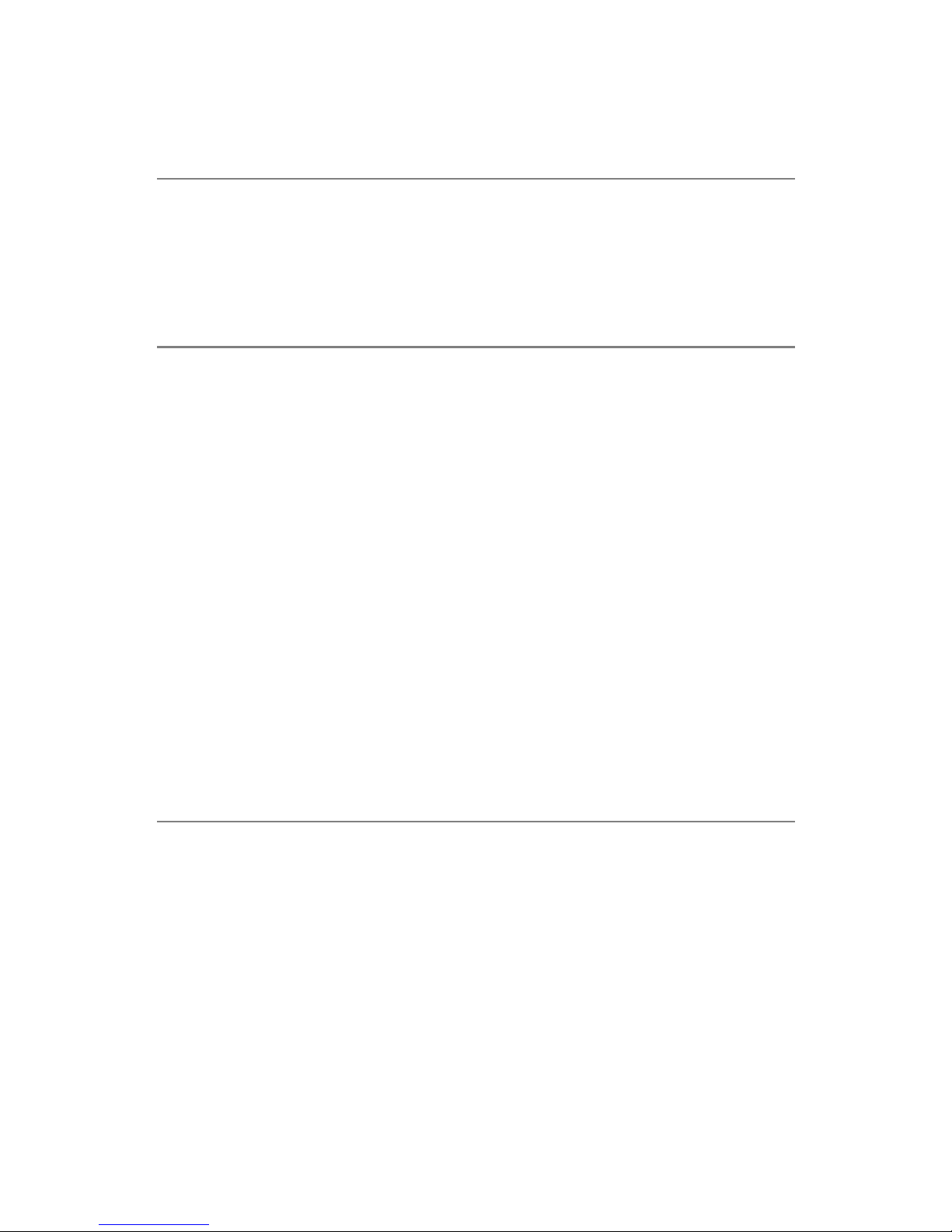
iii
Copyright Notice
The material in this document is the intellectual property of MICRO-STAR
INTERNATIONAL. We take every care in the preparation of this document, but no
guarantee is given as to the correctness of its contents. Our products are under
continual improvement and we reserve the right to make changes without notice.
Trademarks
All trademarks are the properties of their respective owners.
AMD, Athlon™, Athlon™ XP, Thoroughbred™, and Duron™ are registered
trademarks of AMD Corporation.
Intel® and Pentium® are registered trademarks of Intel Corporation.
PS/2 and OS®/2 are registered trademarks of International Business Machines
Corporation.
Microsoft is a registered trademark of Microsoft Corporation. Windows® 98/2000/NT/
XP are registered trademarks of Microsoft Corporation.
NVIDIA, the NVIDIA logo, DualNet, and nForce are registered trademarks or trademarks of NVIDIA Corporation in the United States and/or other countries.
Netware® is a registered trademark of Novell, Inc.
Award® is a registered trademark of Phoenix Technologies Ltd.
AMI® is a registered trademark of American Megatrends Inc.
Kensington and MicroSaver are registered trademarks of the Kensington Technology
Group.
PCMCIA and CardBus are registered trademarks of the Personal Computer Memory
Card International Association.
Revision History
Revision Revision History Date
V1.0 First release of PCB 1.0 with September 2004
ATi RAdeon 9100 IGP Pro & ATi IXP 300
Page 4

iv
1. Always read the safety instructions carefully.
2. Keep this User’s Manual for future reference.
3. Keep this equipment away from humidity.
4. Lay this equipment on a reliable flat surface before setting it up.
5. The openings on the enclosure are for air convection hence protects the equipment from overheating. Do not cover the openings.
6. Make sure the voltage of the power source and adjust properly 110/220V before connecting the equipment to the power inlet.
7. Place the power cord such a way that people can not step on it. Do not place
anything over the power cord.
8. Always Unplug the Power Cord before inserting any add-on card or module.
9. All cautions and warnings on the equipment should be noted.
10. Never pour any liquid into the opening that could damage or cause electrical
shock.
11. If any of the following situations arises, get the equipment checked by a service
personnel:
h The power cord or plug is damaged.
h Liquid has penetrated into the equipment.
h The equipment has been exposed to moisture.
h The equipment has not work well or you can not get it work according to
User’s Manual.
h The equipment has dropped and damaged.
h The equipment has obvious sign of breakage.
12. Do not leave this equipment in an environment unconditioned, storage
temperature above 600 C (1400F), it may damage the equipment.
Safety Instructions
CAUTION: Danger of explosion if battery is incorrectly replaced.
Replace only with the same or equivalent type recommended by the
manufacturer.
Technical Support
If a problem arises with your system and no solution can be obtained from the user’s
manual, please contact your place of purchase or local distributor. Alternatively,
please try the following help resources for further guidance.
h Visit the MSI homepage & FAQ site for technical guide, BIOS updates, driver
updates, and other information: http://www.msi.com.tw & http://www.msi.
com.tw/program/service/faq/faq/esc_faq_list.php
h Contact our technical staff at: support@msi.com.tw
Page 5
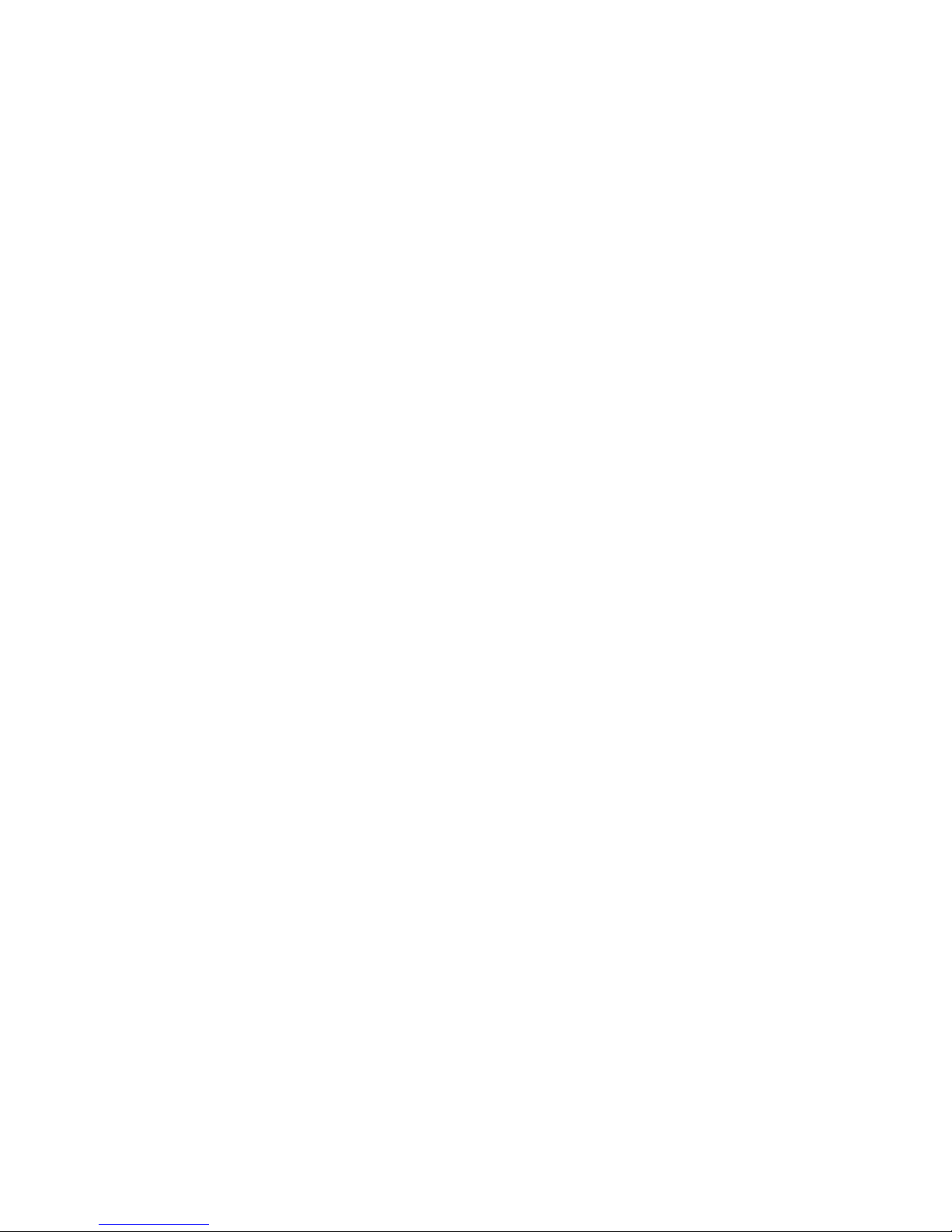
v
CONTENTS
FCC-B Radio Frequency Interference Statement ........................................................ ii
Copyright Notice ........................................................................................................... iii
Revision History............................................................................................................ iii
Safety Instructions ...................................................................................................... iv
Technical Support ........................................................................................................ iv
Chapter 1. Getting Started ................................................................................... 1-1
Mainboard Specifications .................................................................................... 1-2
Mainboard Layout ................................................................................................ 1-4
MSI Special Features ...........................................................................................1-5
Chapter 2. Hardware Setup .................................................................................2-1
Quick Components Guide .................................................................................... 2-2
Central Processing Unit: CPU............................................................................... 2-3
Example of CPU Core Speed Derivation Procedure ..................................... 2-3
Memory Speed/CPU FSB Support Matrix.....................................................2-3
CPU Installation Procedures for Socket 478 ............................................... 2-4
Installing the CPU Fan ...................................................................................2-5
Memory.................................................................................................................2-6
Introduction to DDR SDRAM ......................................................................... 2-6
DDR Population Rules....................................................................................2-7
Installing DDR Modules..................................................................................2-7
Power Supply ...................................................................................................... 2-8
ATX 20-Pin Power Connector: ATX1 ...........................................................2-8
ATX 12V Power Connector: JPW1 ..............................................................2-8
Back Panel............................................................................................................ 2-9
Mouse Connector ......................................................................................... 2-9
Keyboard Connector .................................................................................... 2-9
RJ-45 LAN Jack: 10/100 LAN (8100C) /
Giga-bit LAN (8110SB) (Optional).............................................2-10
IEEE1394 Port (Optional)............................................................................. 2-11
VGA Connector (Optional) ......................................................................... 2-11
Serial Port Connector: COM1 ..................................................................... 2-11
USB Connectors..........................................................................................2-12
Audio Port Connectors ...............................................................................2-12
Parallel Port Connector: LPT1.....................................................................2-13
Connectors ........................................................................................................2-14
Floppy Disk Drive Connector: FDD1...........................................................2-14
Page 6
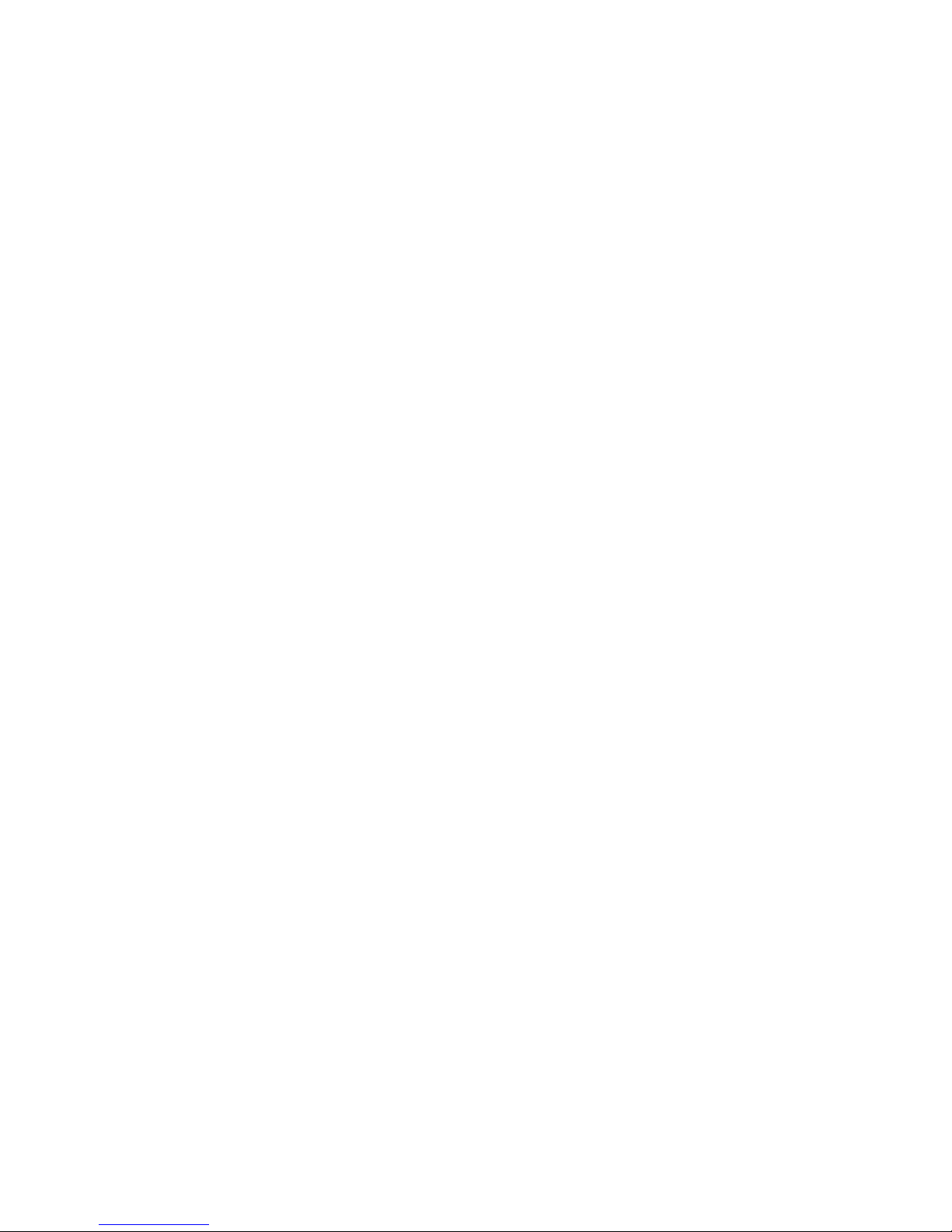
vi
Fan Power Connectors: CPUFAN1/SYSFAN1 .......................................... 2-14
Hard Disk Connectors: IDE1 & IDE2 ...........................................................2-15
CD-In Connector: JCD1 ...............................................................................2-16
SPDIF-Out Connector: JSPD1 (Optional) ................................................... 2-16
Front USB Connectors: JUSB1 / JUSB2 .................................................... 2-16
Front Panel Connector: JFP1......................................................................2-17
Front Panel Audio Connector: JAUD1........................................................2-17
Serial ATA Connectors controlled by ATI IXP 300: SATA1, SATA2 .......... 2-18
IEEE 1394 Connector: J1394_1 (Optional)................................................. 2-19
TV-Out Connector: JTV1 (Optional)...........................................................2-20
Jumpers .............................................................................................................2-21
Clear CMOS Jumper: JBAT1.......................................................................2-21
Slots ...................................................................................................................2-22
AGP (Accelerated Graphics Port) Slot......................................................2-22
PCI (Peripheral Component Interconnect) Slots ........................................2-22
PCI Interrupt Request Routing ....................................................................2-22
Chapter 3. BIOS Setup...........................................................................................3-1
Entering Setup ..................................................................................................... 3-2
Control Keys..................................................................................................3-2
Getting Help ................................................................................................... 3-2
The Main Menu..................................................................................................... 3-3
Standard CMOS Features ................................................................................... 3-5
Advanced BIOS Features ...................................................................................3-7
Advanced Chipset Features............................................................................... 3-9
Integrated Peripherals .......................................................................................3-12
Power Management Setup................................................................................ 3-16
PNP/PCI Configurations ..................................................................................... 3-18
PC Health Status................................................................................................3-20
Frequency/Voltage Control ...............................................................................3-21
Load Fail-Safe/Optimized Defaults................................................................... 3-23
BIOS Setting Password ....................................................................................3-24
Chapter 4. Introduction to ALC655 Audio Codec........................................... 4-1
Installing the Audio Driver ...................................................................................4-2
Installation for Windows 2000/XP ................................................................4-2
Using 2-, 4-, or 6- Channel Audio Function ....................................................... 4-4
Using the Back Panel .................................................................................... 4-4
Testing the Connected Speakers ....................................................................... 4-8
Page 7

vii
Playing KaraOK..................................................................................................4-10
Chapter 5. Introduction to ATi IXP 300 SATA RAID.......................................... 5-1
Introduction ..........................................................................................................5-2
BIOS Configuration ..............................................................................................5-3
Installing Software ..............................................................................................5-5
Page 8
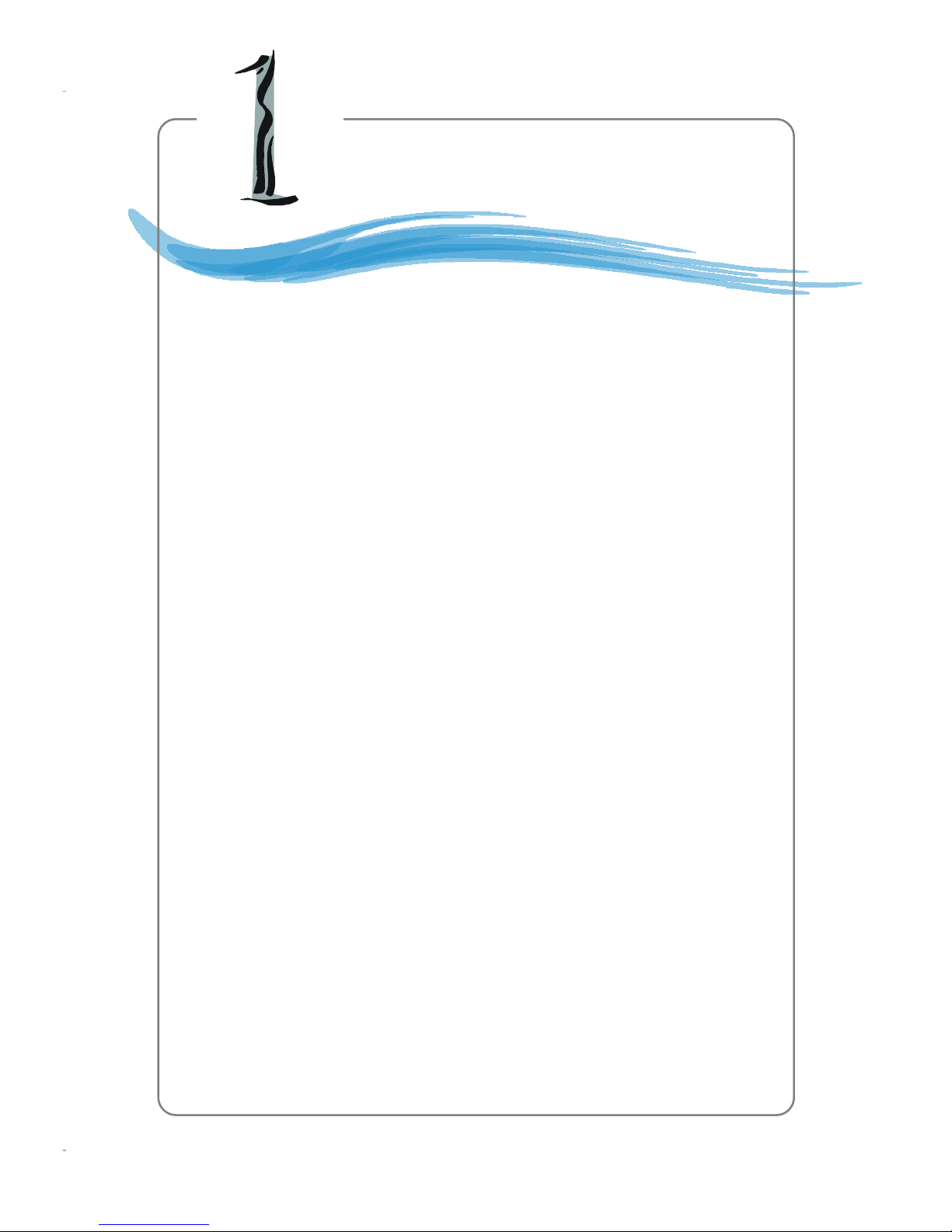
1-1
Getting Started
Thank you for purchasing RS350M Series (MS-7031) v1.X
Micro A TX mainboard. The RS350M Series is based on ATI® Radeon
9100 IGP Pro & AT I® IXP 300 chipsets and provides 8 USB 2.0
ports for high-speed data transmission. With all these special
designs, the RS350M Series delivers a high performance and professional desktop platform solution.
Getting Started
Page 9
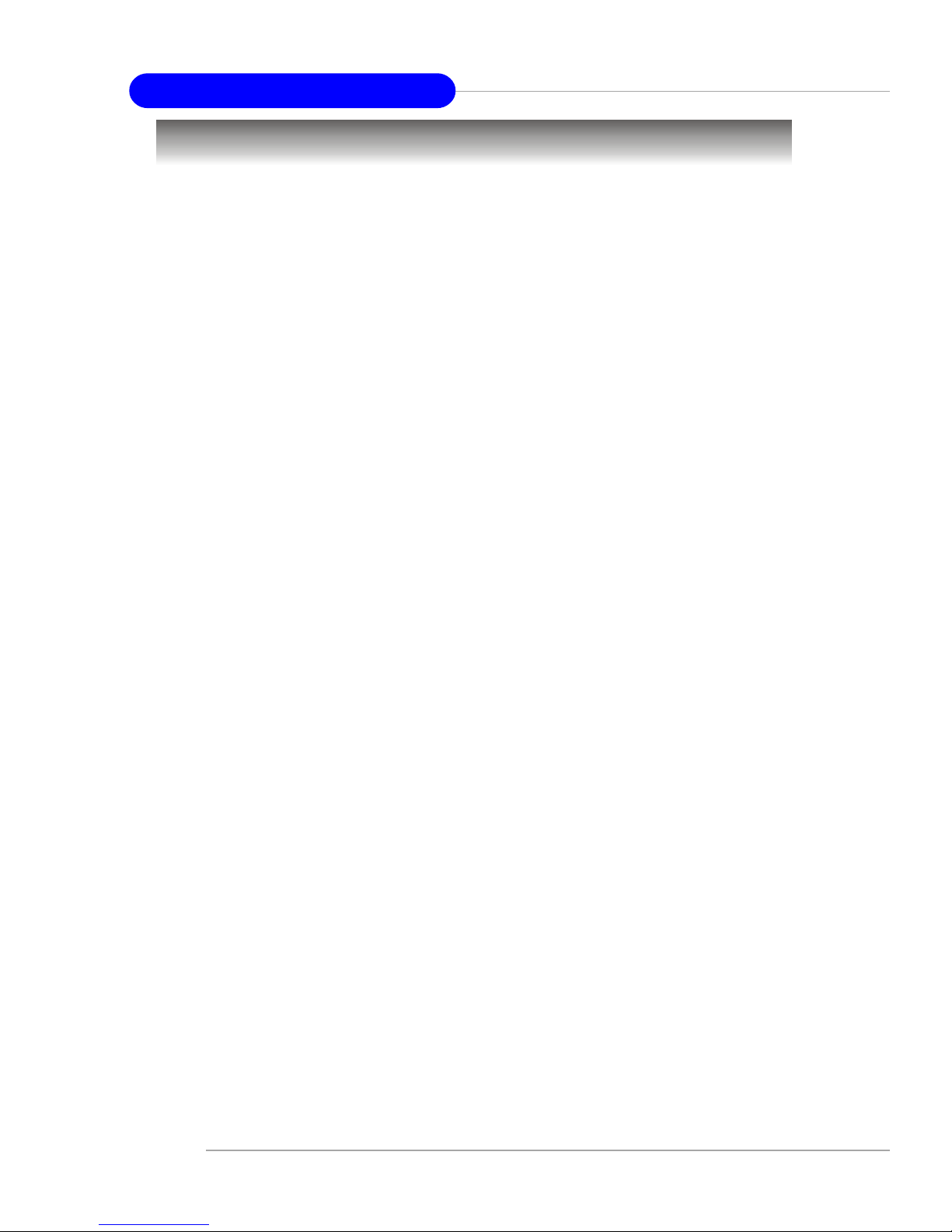
1-2
MS-7031 Micro ATX Mainboard
Mainboard Specifications
CPU
h Socket 478 for P4 processors (Northwood/Prescott) at 400/533/800 MHz
h Supports up to 3.4GHz.
h Hyper-Threading CPU.
(For the latest information about CPU, please visit http://www.msi.com.tw/program/
products/mainboard/mbd/pro_mbd_cpu_support.php)
Chipset
h A TI Radeon 9100 IGP Pro
- Supports AGP 8x/4x at 0.8V (AGP 3.0) or 4x at 1.5V
- Supports TV-out (optional)
- Supports ATI Surround View
- ATI RADEON 9200 graphic controller Integrated
- Supports 266/333/400MHz memory FSB
h ATI IXP 300
- AC’97 2.2 interface
- 8 USB 2.0/1.1 ports
- 2 channel Ultra ATA33/66/100/133 Bus Master IDE controller
- Supports RAID 0, 1 & 2 SATA ports
Main Memory
h Supports four 184-pin unbuffered DDR 266/333/400 DIMMs.
h Supports up to 4GB memory size without ECC.
(For the updated supporting memory modules, please visit http://www.msi.com.tw/
program/products/mainboard/mbd/pro_mbd_trp_list.php.)
Slots
h One AGP (Accelerated Graphics Port) slot that supports AGP 3.0 8x/4x.
h Three PCI 2.2 32-bit Master PCI Bus slots (support 3.3V/5V PCI bus interface).
On-Board IDE
h One Ultra DMA 33/66/100/133 IDE controllers integrated in A TI IXP 300.
- Supports PIO, Bus Master operation modes.
- Can connect up to four Ultra ATA drives.
- Support Bus Master, Ultra DMA 33/66/100/133 operation modes
h Serial A TA 150 controller integrated in ATI IXP 300.
- Up to 150MB/sec transfer speed.
- Can connect up to two Serial ATA devices.
- Supports SATA Raid 0 and Raid 1 function.
On-Board Peripherals
h On-Board Peripherals include:
- 1 floppy port supports 1 FDD with 360K, 720K, 1.2M, 1.44M and 2.88 Mbytes.
- 1 serial port (COM1) and 1 VGA port
- 1 parallel port supports SPP/EPP/ECP mode
- 8 USB 2.0/1.1 ports (Rear * 4 / Front * 4)
Page 10
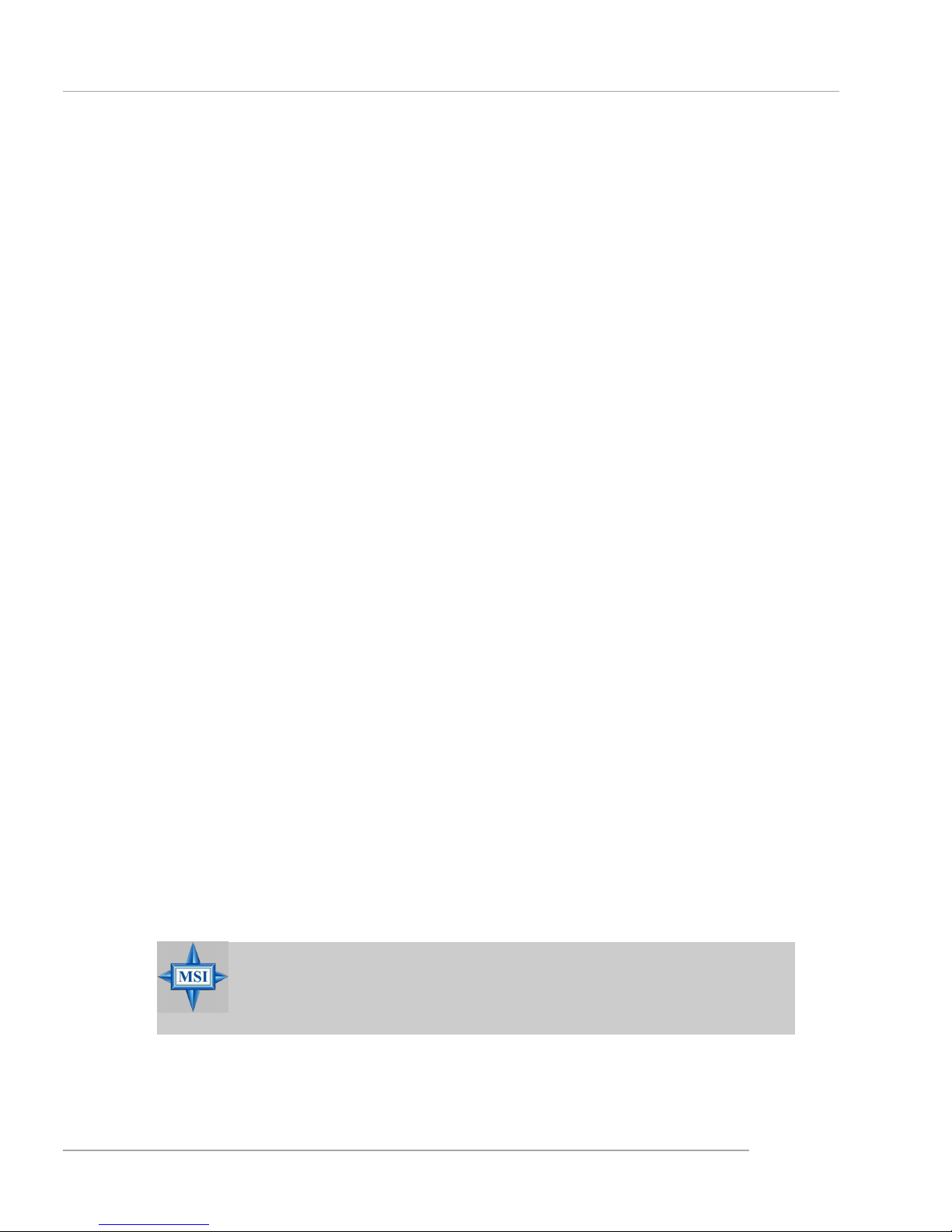
1-3
Getting Started
- 1 Line-In/Line-Out/Mic-In port
- 1 RJ-45 LAN connector
- 1 IEEE 1394 port (Optional)
- 1 CD-IN pin header
IEEE1394 (Optional)
h VIA VT6307 PCI Controller with integrated PHY (optional)
h Supports 2 1394 ports (Rear x1 / Front x 1)
Audio
h AC97 link controller integrated in A TI IXP 300.
h 6 channels S/W audio codec Realtek ALC655 codec
- Compliance with AC97 2.2 Spec
- Meets PC2001 audio performance requirement
h Supports SPDIF-Out pin header (Optional)
LAN (Optional)
h Realtek RTL8100C/81 10SB
- Support 10Mb/s, 100Mb/s and 1000Mb/s (1000Mb/s only for 8110SB auto-negotiation operation.
- Compliance with PCI 2.2 standard.
h Supports Wake-On-LAN and remote wake-up.
h Supports ACPI power management.
BIOS
h 4MB Award BIOS with PNP BIOS, ACPI, SMBIOS 2.3, Green and Boot Block.
h Provides DMI 2.0, WFM 2.0, WOL, WOR, chassis intrusion, and SMBus for system
management.
Dimension
h Micro-ATX Form Factor: 24.4 cm (L) x 24.4 cm (W).
Mounting
h 8 mounting holes.
Others
h Live BIOS/Live Driver Update
h PC2001 Compliant
h Suspends to RAM/Disk
MSI Reminds You...
The Windows 98 & Windows ME operating systems are not supported by this mainboard.
Page 11

1-4
MS-7031 Micro ATX Mainboard
Mainboard Layout
RS350M Series (MS-7031) v1.X
Micro ATX Mainboard
D
I
M
M
2
D
I
M
M
4
D
I
M
M
1
D
I
M
M
3
AGP Slot
T: m ouse
B: keyboard
T:
Line-Out
B:Mic
Line-In
M:
JAUD1
JTV1
(Optional)
JSPD1
(Optional)
JCD1
C
o
d
e
c
V
I
A
V
t
6
3
0
7
(
O
p
t
i
o
n
a
l
)
R
T
L
8
1
0
0
C
B
A
T
T
+
BIOS
Winbond
W83627THF
ATI
IXP300
ATI
Radeon
9100 IGP P ro
I
D
E
1
I
D
E
2
F
D
D
1
PCI Slot 1
PCI Slot 2
PCI Slot 3
SYSFAN1
CPUFAN1
JFP1
JPW1
A
T
X
P
o
w
e
r
S
u
p
p
l
y
JCMOS1
JUSB1
SATA2
SATA1
JUSB2
J1394_1
(Optional)
Page 12
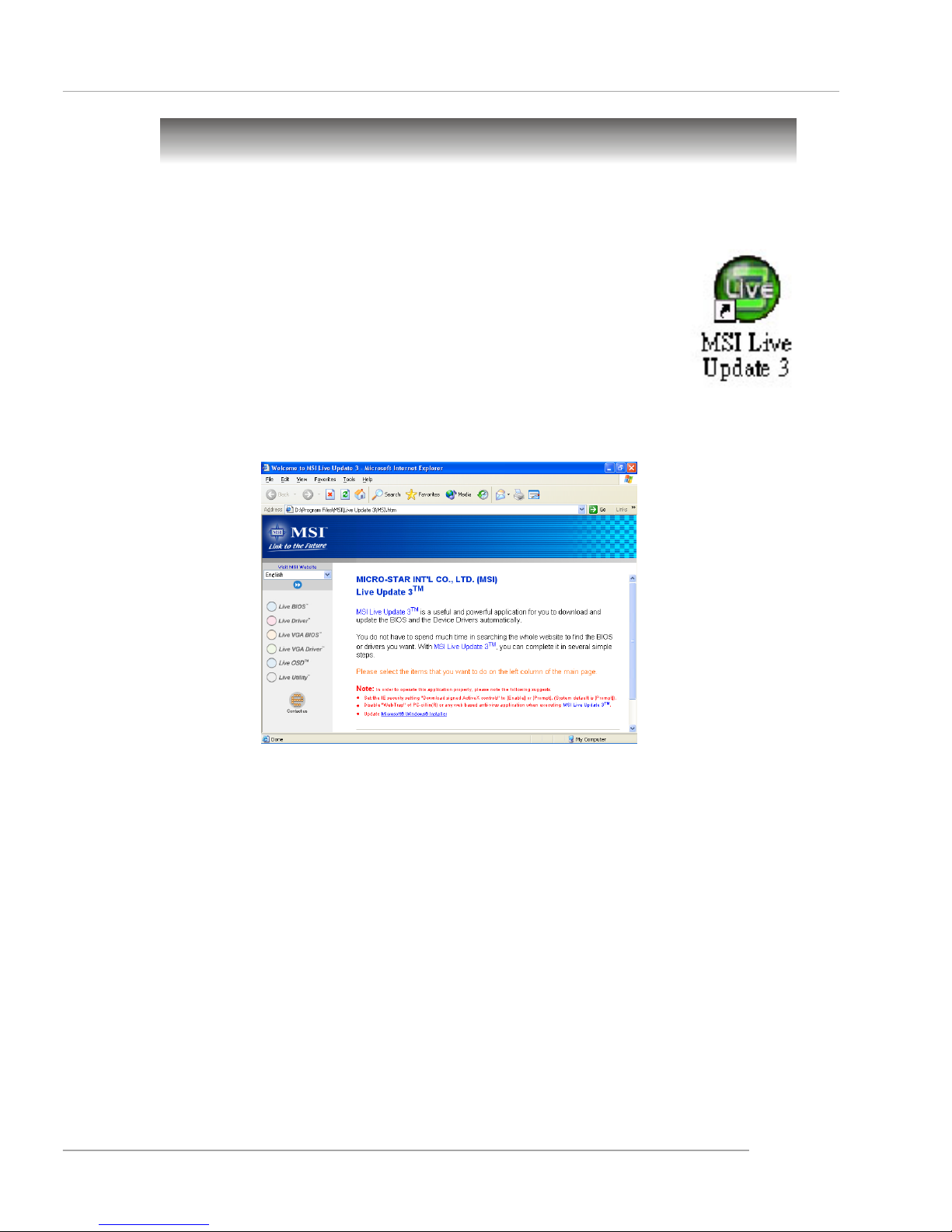
1-5
Getting Started
MSI Special Features
Live Update
The Live Update 3™ is a tool used to detect and update your BIOS/
drivers/VGA BIOS/VGA Driver/OSD/Utility online so that you don’t
need to search for the correct BIOS/driver version throughout the
whole Web site. To use the function, you need to install the “MSI Live
Update 3” application. After the installation, the “MSI Live Update 3”
icon (as shown on the right) will appear on the screen.
Double click the “MSI Live Update 3” icon, and the following screen
will appear:
Six buttons are placed on the left column of the screen. Click the desired button to
start the update process.
Live BIOS – Updates the BIOS online.
Live Driver – Updates the drivers online.
Live VGA BIOS – Updates the VGA BIOS online.
Live VGA Driver – Updates the VGA driver online.
Live OSD – Updates the firmware of the OSD products online.
Live Utility – Updates the utilities online.
If the product you purchased does not support any of the functions listed above, a
“sorry” message is displayed. For more information on the update instructions, insert
the companion CD and refer to the “Live Update Guide” under the “Manual” Tab.
Page 13

1-6
MS-7031 Micro ATX Mainboard
Core Center
CoreCenter is just like your PC doctor that can detect, view and adjust the PC
hardware and system status during real time operation.
In the left side it shows the current system status including the Vcore, 3.3V, +5V and
12V. In the right side it shows the current PC hardware status such as the CPU &
system temperatures and all fans speeds.
When you click the red triangles in the left and right sides, two sub-menus will open
for users to adjust the thresholds of system to send out the warning messages.
Page 14
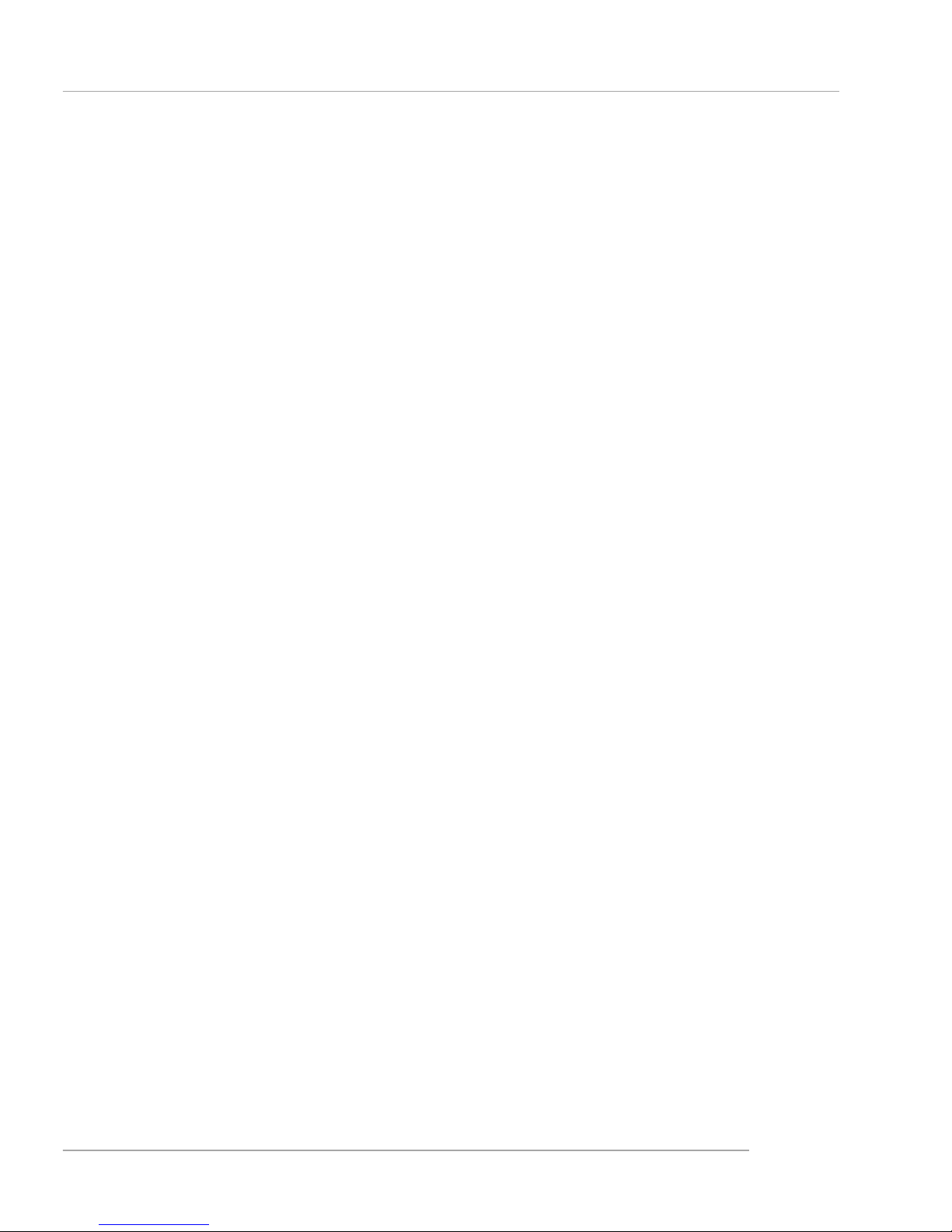
1-7
Getting Started
Left-wing: Current system status
In the left sub-menu, you can configure the settings of FSB, Vcore, Memory Voltage
and AGP Voltage by clicking the radio button next to each item and make it available
(the radio button will be lighted as yellow when selected), use the “+” and “-” buttons
to adjust, then click “OK” to apply the changes. Then you can click “Save” to save
the values you just configured.
Also you may click “Auto” to start testing the maximum CPU overclocking value. The
CPU FSB will automatically increase the testing value until the PC reboots. Or you may
click “Default” to restore the default values.
Right-wing: PC hardware status during real time operation
In the right sub-menu, you can configure the PC hardware status such as CPU &
system temperatures and fan speeds. You may use the scroll bars to adjust each
item, then click “OK” to apply the changes. The values you set for the temperatures
are the maximum thresholds for the system warnings, and the value for fan speeds
are the minimum thresholds.
Page 15
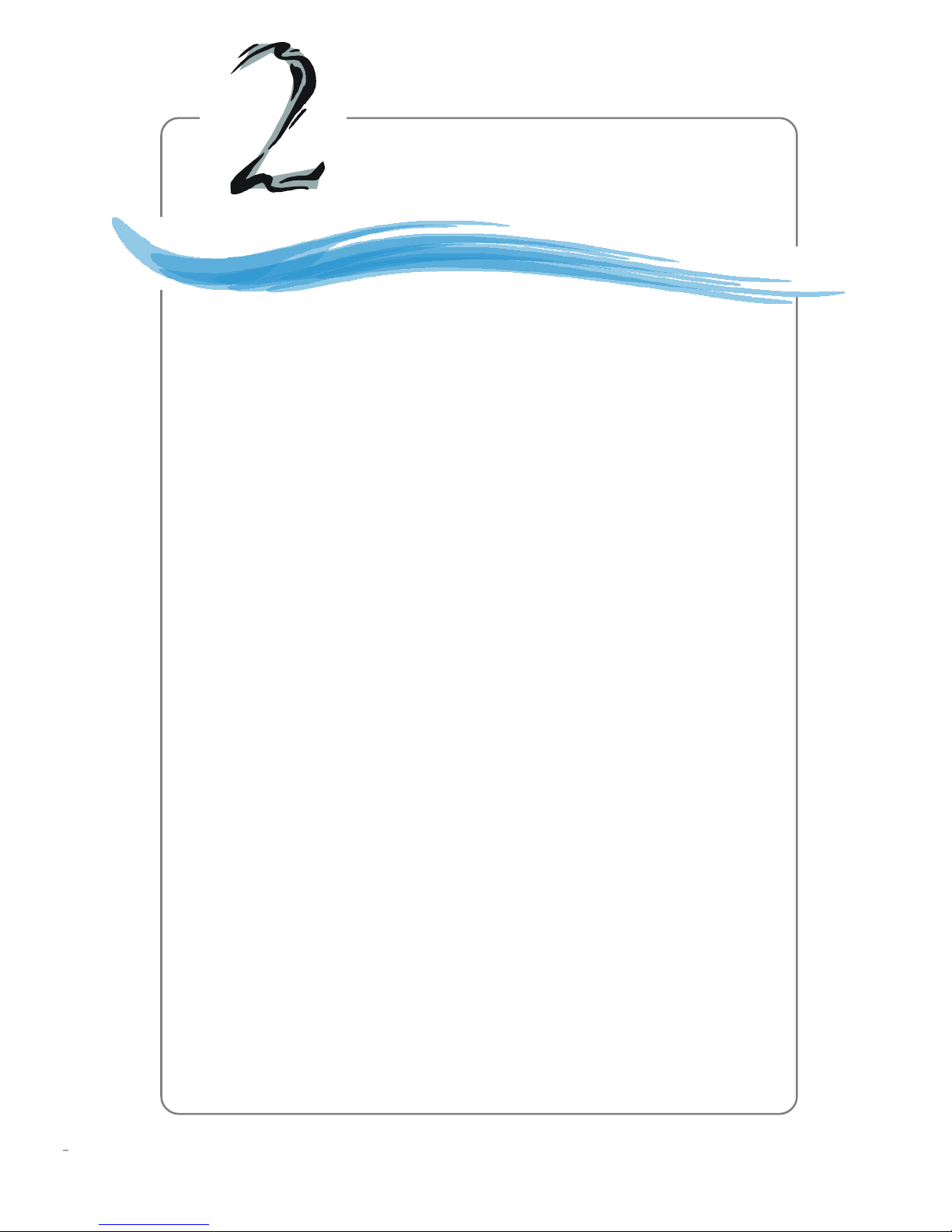
2-1
Hardware Setup
Chapter 2. Hardware Setup
This chapter tells you how to install the CPU, memory modules, and
expansion cards, as well as how to setup the jumpers on the mainboard.
Also, it provides the instructions on connecting the peripheral devices,
such as the mouse, keyboard, etc.
While doing the installation, be careful in holding the components
and follow the installation procedures.
Hardware Setup
Page 16
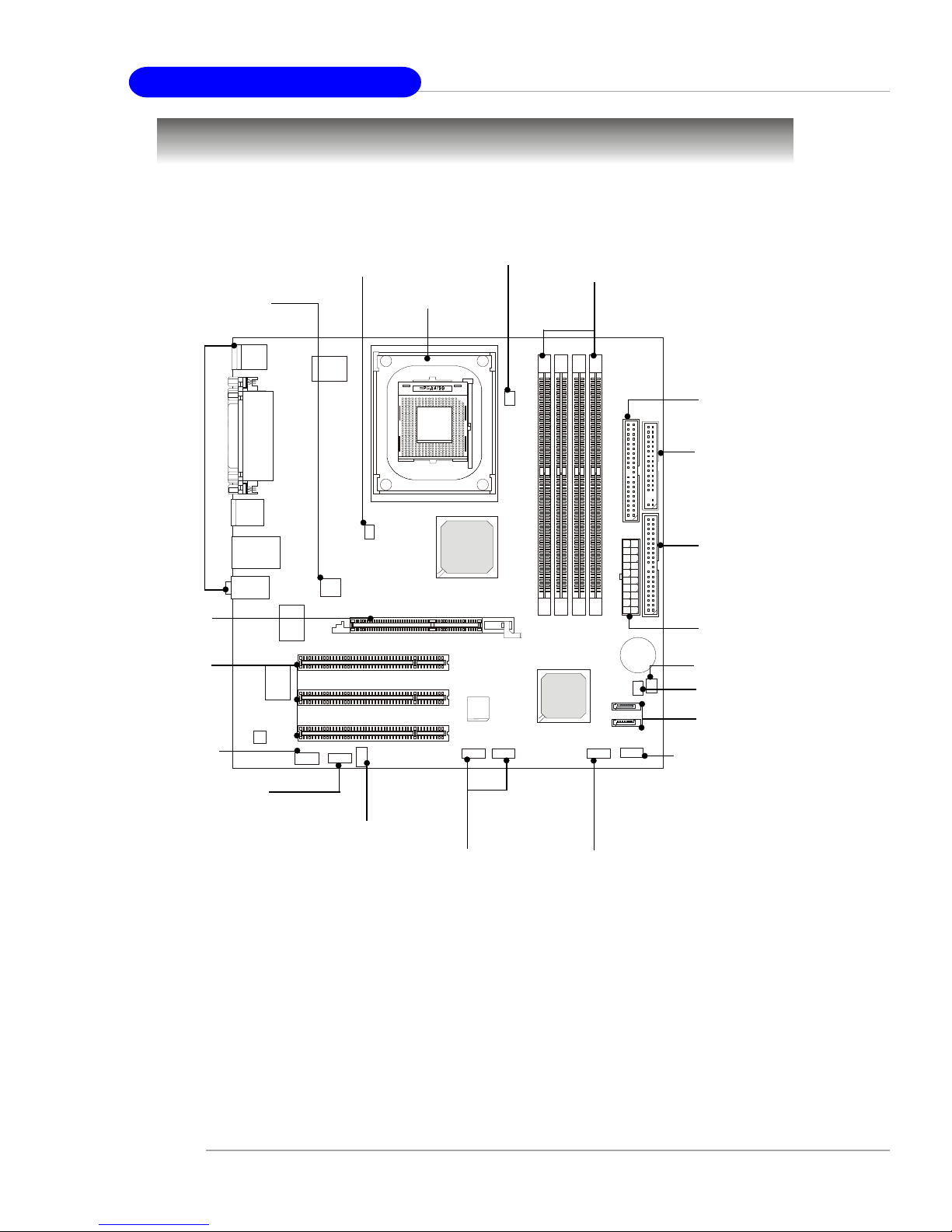
2-2
MS-7031 Micro ATX Mainboard
B
A
T
T
+
Quick Components Guide
JAUD1, p.2-17
JTV1, p.2-20
CPU, p.2-3
Back Panel
I/O, p.2-9
CPU_FAN1, p.2-14
FDD1, p.2-14
SATA1, SATA2
p.2-18
JCD1,p.2-16
JFP1, p.2-17
SYSFAN1, p.2-14
DDR DIMMs, p.2-6
IDE2, p.2-15
JSPD1, p.2-16
AGP slot,
p.2-22
JUSB1~2,
p.2-16
J1394_1, p.2-19
PCI slots,
p.2-22
IDE1, p.2-15
JCMOS1, p.2-21
JPW1, p.2-8
ATX1, p.2-8
Page 17
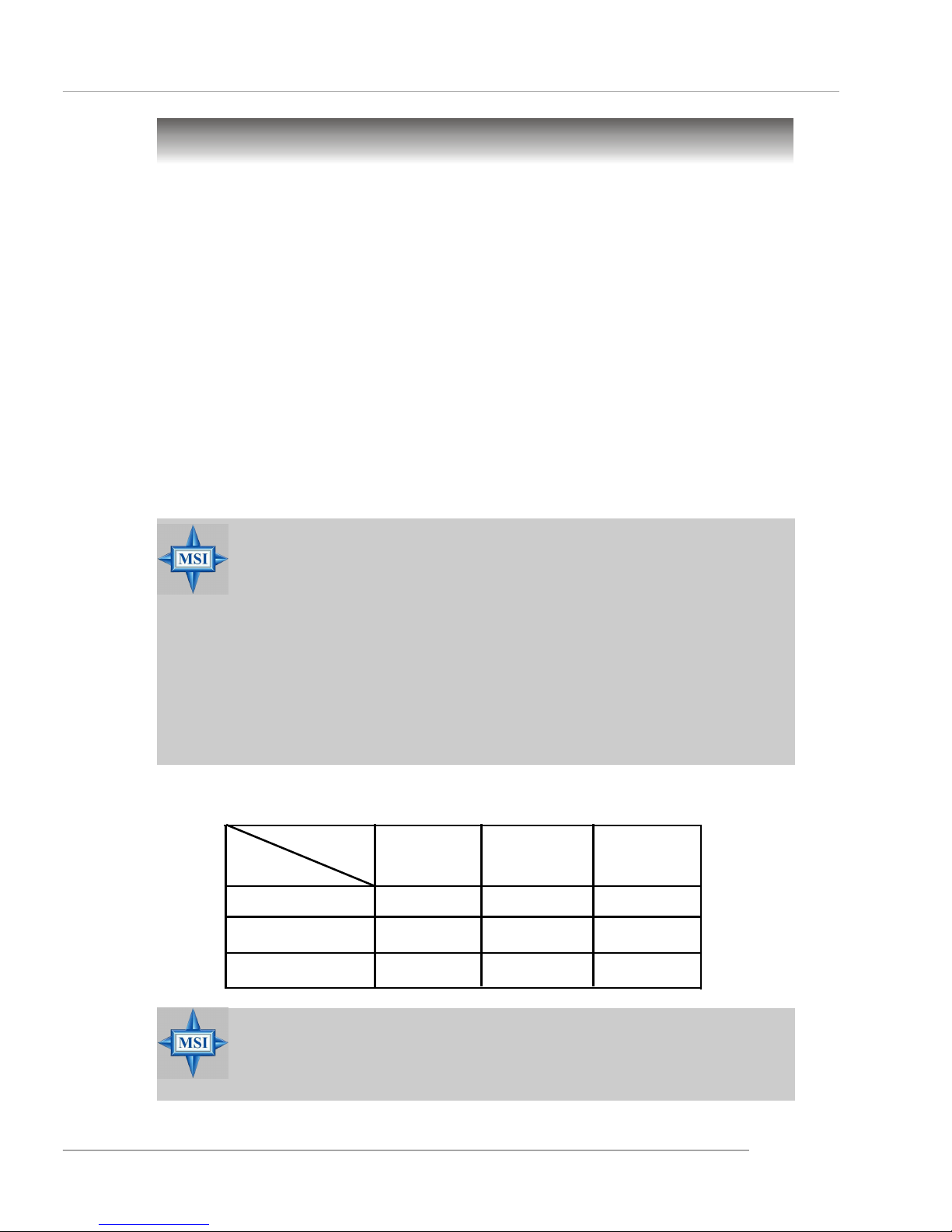
2-3
Hardware Setup
Central Processing Unit: CPU
Example of CPU Core Speed Derivation Procedure
If CPU Clock = 133MHz
Core/Bus ratio = 23
then CPU core speed = Host Clock x Core/Bus ratio
= 133MHz x 23
= 3.06 GHz
The mainboard supports Intel® Pentium® 4/Celeron Northwood/Prescott processor in the 478 pin package. The mainboard uses a CPU socket called PGA478 for
easy CPU installation. When you are installing the CPU, make sure the CPU has a
heat sink and a cooling fan attached on the top to prevent overheating. If
you do not find the heat sink and cooling fan, contact your dealer to purchase and
install them before turning on the computer.
For the latest information about CPU, please visit http://www.msi.com.tw/
program/products/mainboard/mbd/pro_mbd_cpu_support.php
Memory Speed/CPU FSB Support Matrix
MSI Reminds You...
For the tested & compatible memory modules, please go to MSI
global website (http://www.msi.com.tw) for the updated details.
FSB
Memory
DDR 266
400 MHz
DDR 333
533 MHz
800 MHz
OK OK
OK
OK
DDR 400
OK
OK
OK
OK
OK
MSI Reminds You...
Overheating
Overheating will seriously damage the CPU and system, always make
sure the cooling fan can work properly to protect the CPU from
overheating. If the system shuts down automatically, please unplug
the power cord and check the cooling fan.
Replacing the CPU
While replacing the CPU, always turn off the ATX power supply or
unplug the power supply’s power cord from grounded outlet first to
ensure the safety of CPU.
Page 18
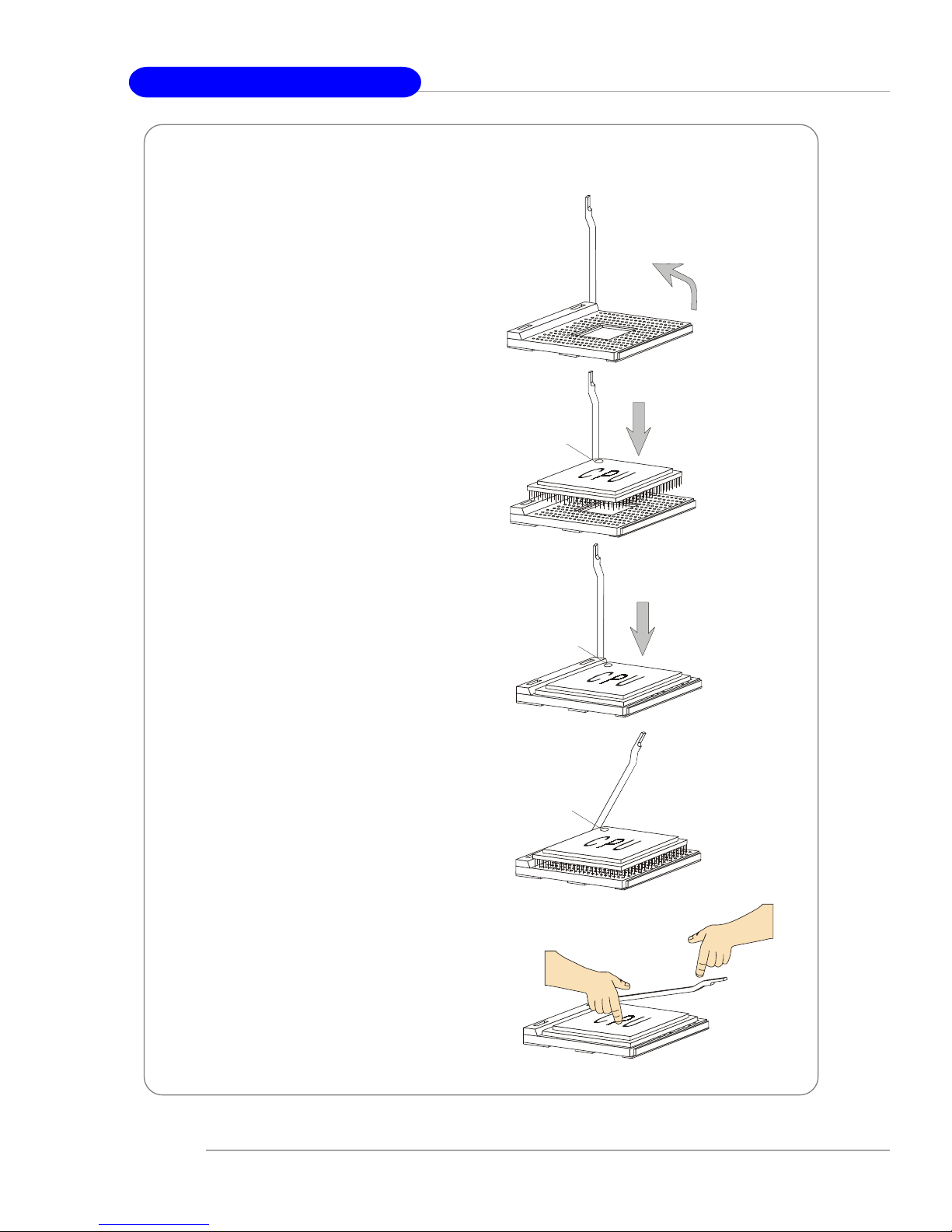
2-4
MS-7031 Micro ATX Mainboard
1. Please turn off the power and
unplug the power cord before
installing the CPU.
2. Pull the lever sideways away
from the socket. Make sure to
raise the lever up to a 90-degree angle.
3. Look for the cut edge. The cut
edge should point towards the
lever pivot. The CPU can only fit
in the correct orientation.
4. If the CPU is correctly installed,
the pins should be completely
embedded into the socket and
can not be seen. Please note
that any violation of the correct
installation procedures may
cause permanent damages to
your mainboard.
5. Press the CPU down firmly into
the socket and close the lever.
As the CPU is likely to move while
the lever is being closed, always close the lever with your
fingers pressing tightly on top of
the CPU to make sure the CPU is
properly and completely embedded into the socket.
CPU Installation Procedures for Socket 478
Open Lever
Sliding
Plate
Dot / Cut edge
Close
Lever
Press down
the CPU
90 degree
Dot / Cut edge
Correct CPU placement
Dot / Cut edge
Incorrect CPU placement
X
O
Page 19
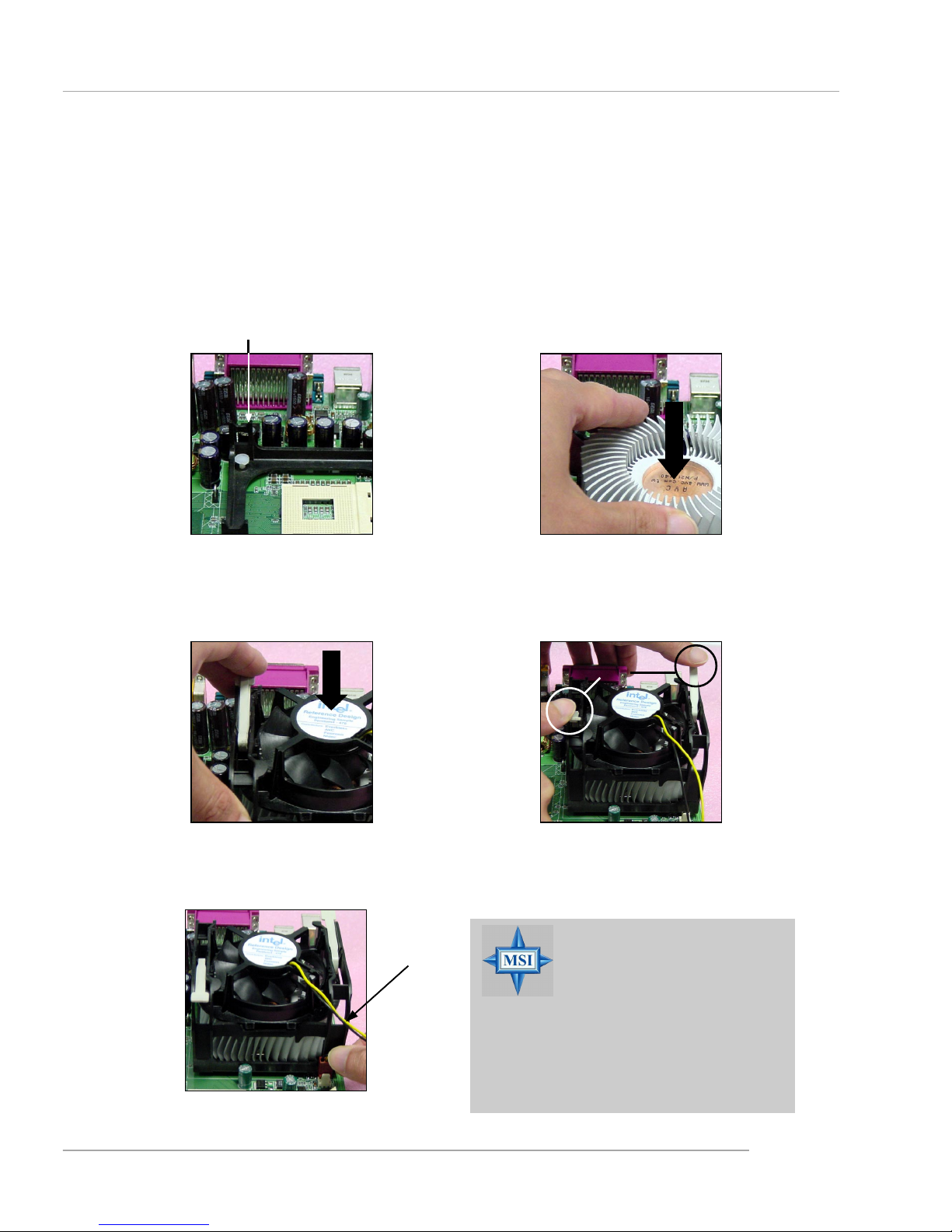
2-5
Hardware Setup
5. Connect the fan power cable from
the mounted fan to the 3-pin fan
power connector on the board.
Installing the CPU Fan
As processor technology pushes to faster speeds and higher performance,
thermal management becomes increasingly important. To dissipate heat, you need to
attach the CPU cooling fan and heatsink on top of the CPU. Follow the instructions
below to install the Heatsink/Fan:
2. Position the heatsink onto the retention mechanism.
1. Locate the CPU and its retention
mechanism on the motherboard.
3. Mount the fan on top of the heatsink.
Press down the fan until its four clips
get wedged in the holes of the retention mechanism.
4. Press the two levers down to fasten
the fan. Each lever can be pressed
down in only ONE direction.
retention mechanism
levers
MSI Reminds You...
If your Intel Pentium 4 processor supports 3.0GHz (and
up), please be sure to use a
multi-direction fan to make the heatsink
exhausts air towards the voltage regulators on the board easier. Multi-direction fan has better performance in CPU
overheating.
fan power cable
Page 20
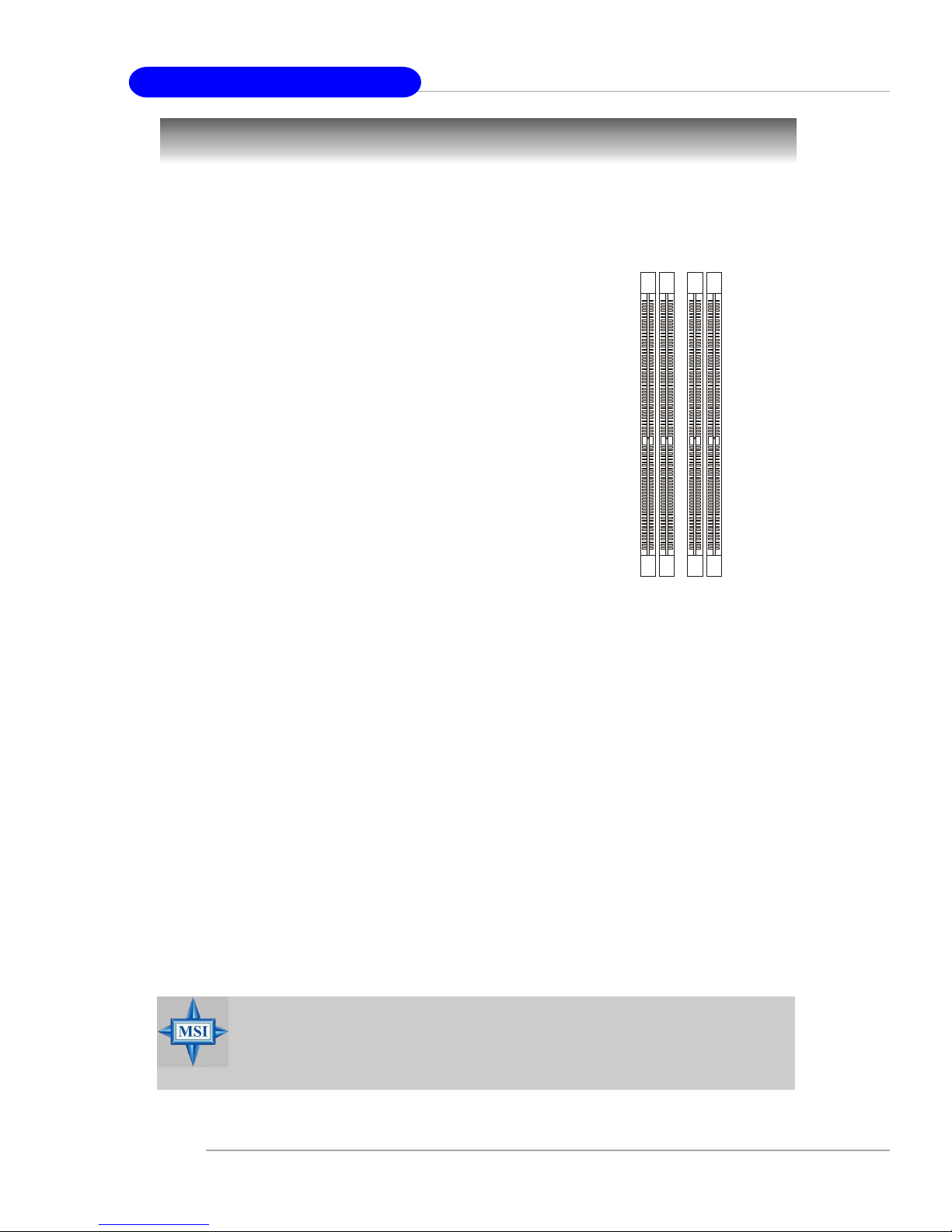
2-6
MS-7031 Micro ATX Mainboard
Memory
DDR DIMM Slots
(DIMM 1~4, from left to right)
Channel A: DIMM1 & DIMM2 (green)
Channel B: DIMM3 & DIMM4 (purple)
The mainboard provides 4 slots for 184-pin, 2.5V DDR DIMM with 8 memory
banks. You can install DDR266 / DDR333 / DDR400 SDRAM modules on the DDR DIMM
slots (DIMM 1~4). To operate properly, at least one DIMM module must be installed.
Introduction to DDR SDRAM
DDR (Double Data Rate) SDRAM is similar to conventional SDRAM, but doubles
the rate by transferring data twice per cycle. It uses 2.5 volts as opposed to 3.3 volts
used in SDR SDRAM, and requires 184-pin DIMM modules rather than 168-pin DIMM
modules used by SDR SDRAM. Please note that the DDR SDRAM does not support
ECC (error correcting code) and registered DIMM.
DDR Population Rules
Install at least one DIMM module on the slots. Each DIMM slot supports up to a
maximum size of 1GB. Users can install either single- or double-sided modules to
meet their own needs. Please note that each DIMM can work respectively for
single-channel DDR, but there are some rules while using dual-channel
DDR (Please refer to the suggested DDR population table on p.2-7). Users may install
memory modules of different type and density on different-channel DDR DIMMs.
However, the same type and density memory modules are necessary while
using dual-channel DDR, or instability may happen.
MSI Reminds You...
For the tested & compatible memory modules, please go to MSI
global website (http://www.msi.com.tw) for the updated details.
Page 21
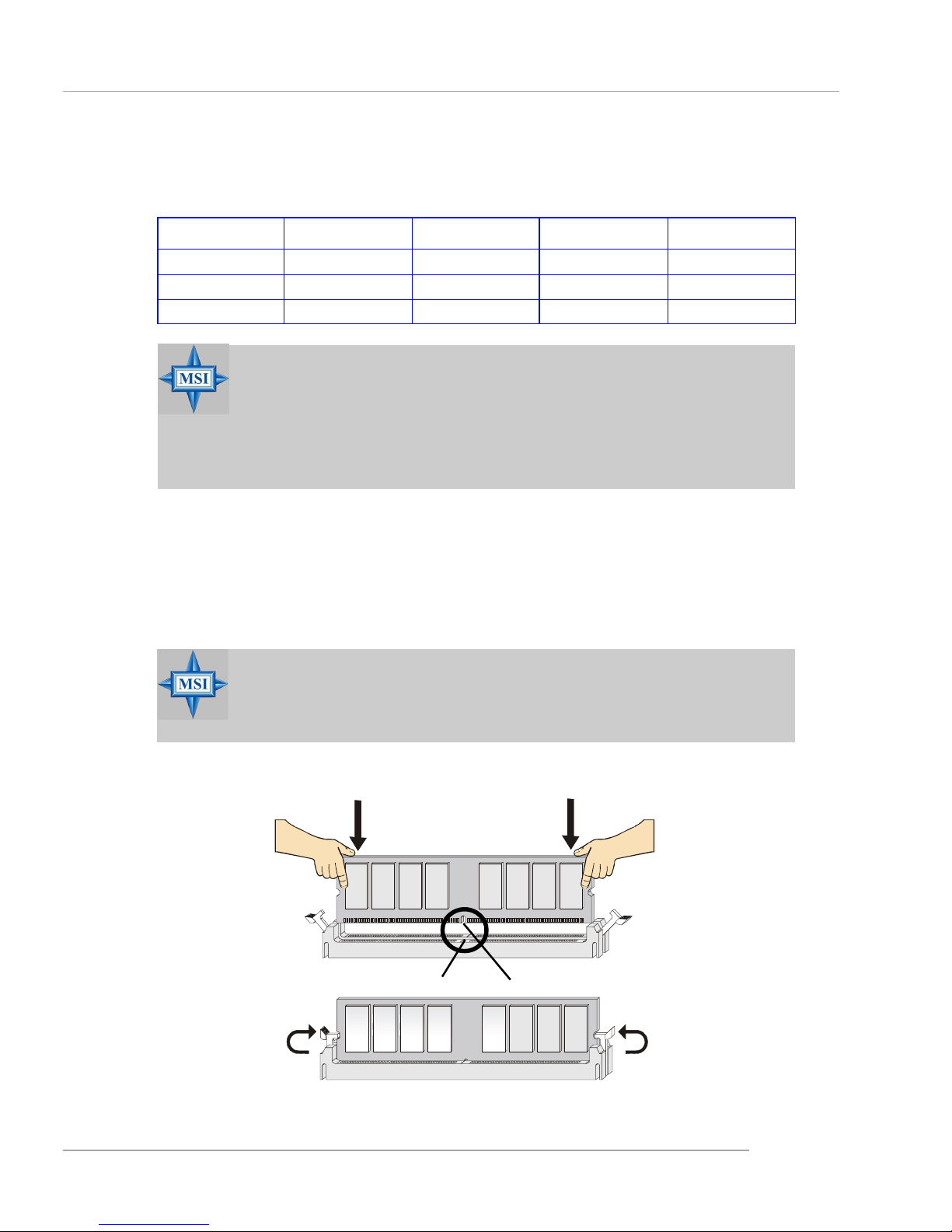
2-7
Hardware Setup
Installing DDR Modules
1. The DDR DIMM has only one notch on the center of module. The module will only
fit in the right orientation.
2. Insert the DIMM memory module vertically into the DIMM slot. Then push it in until
the golden finger on the memory module is deeply inserted in the socket.
3. The plastic clip at each side of the DIMM slot will automatically close.
MSI Reminds You...
You can barely see the golden finger if the module is properly
inserted in the socket.
Volt
Notch
Please refer to the following table for detailed dual-channel DDR. Other
combination not listed below will function as single-channel DDR.
MSI Reminds You...
1. Dual-channel DDR works ONLY in the 3 combinations listed in the
table above.
2. Due to the South Bridge resource deployment, the system density
will only be detected up to 3+ GB (not to full 4GB) when each DIMM
is installed with an 1GB memory module.
DIMM1 (Ch A) DIMM2 (Ch A) DIMM3 (Ch B) DIMM4 (Ch B) System Density
128MB~1GB 128MB~1GB 256MB~2GB
128MB~1GB 128MB~1GB 256MB~2GB
128MB~1GB 128MB~1GB 128MB~1GB 128MB~1GB 512MB~4GB
Page 22
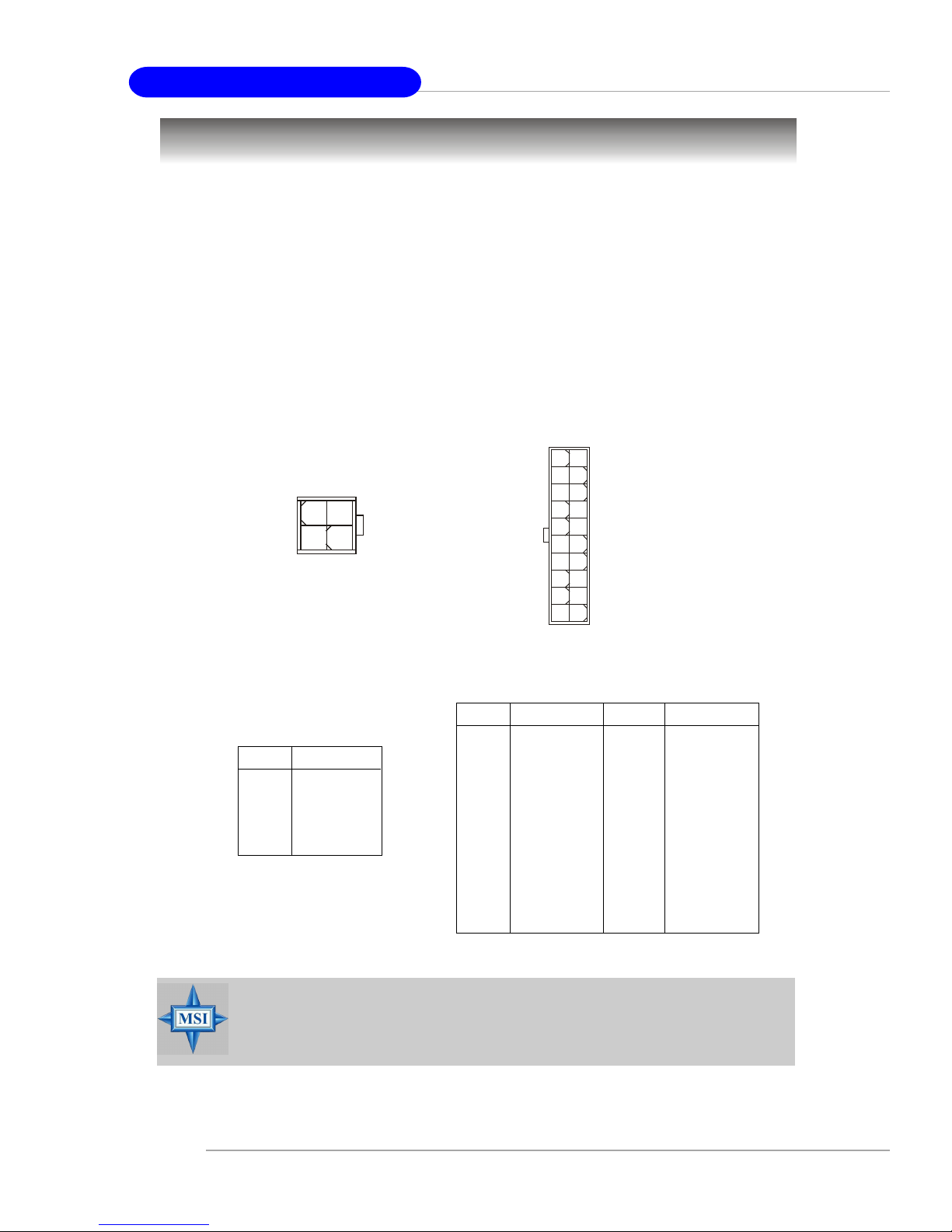
2-8
MS-7031 Micro ATX Mainboard
Power Supply
The mainboard supports ATX power supply for the power system. Before
inserting the power supply connector, always make sure that all components are
installed properly to ensure that no damage will be caused.
ATX 20-Pin Power Connector: ATX1
This connector allows you to connect to an ATX power supply. To connect to
the ATX power supply, make sure the plug of the power supply is inserted in the
proper orientation and the pins are aligned. Then push down the power supply firmly
into the connector.
ATX 12V Power Connector: JPW1
This 12V power connector is used to provide power to the CPU.
PIN SIGNAL
11 3.3V
12 -12V
13 GND
14 PS_ON
15 GND
16 GND
17 GND
18 -5V
19 5V
20 5V
PIN SIGNAL
1 3.3V
2 3.3V
3 GND
45V
5 GND
65V
7 GND
8 PW_OK
9 5V_SB
10 12V
ATX1 Pin Definition
PIN SIGNAL
1 GND
2 GND
3 12V
4 12V
JPW1 Pin Definition
ATX1
10
1
20
11
MSI Reminds You...
Power supply of 300 watts (and above) is highly recommended for
system stability.
JPW1
1
3
4
2
Page 23
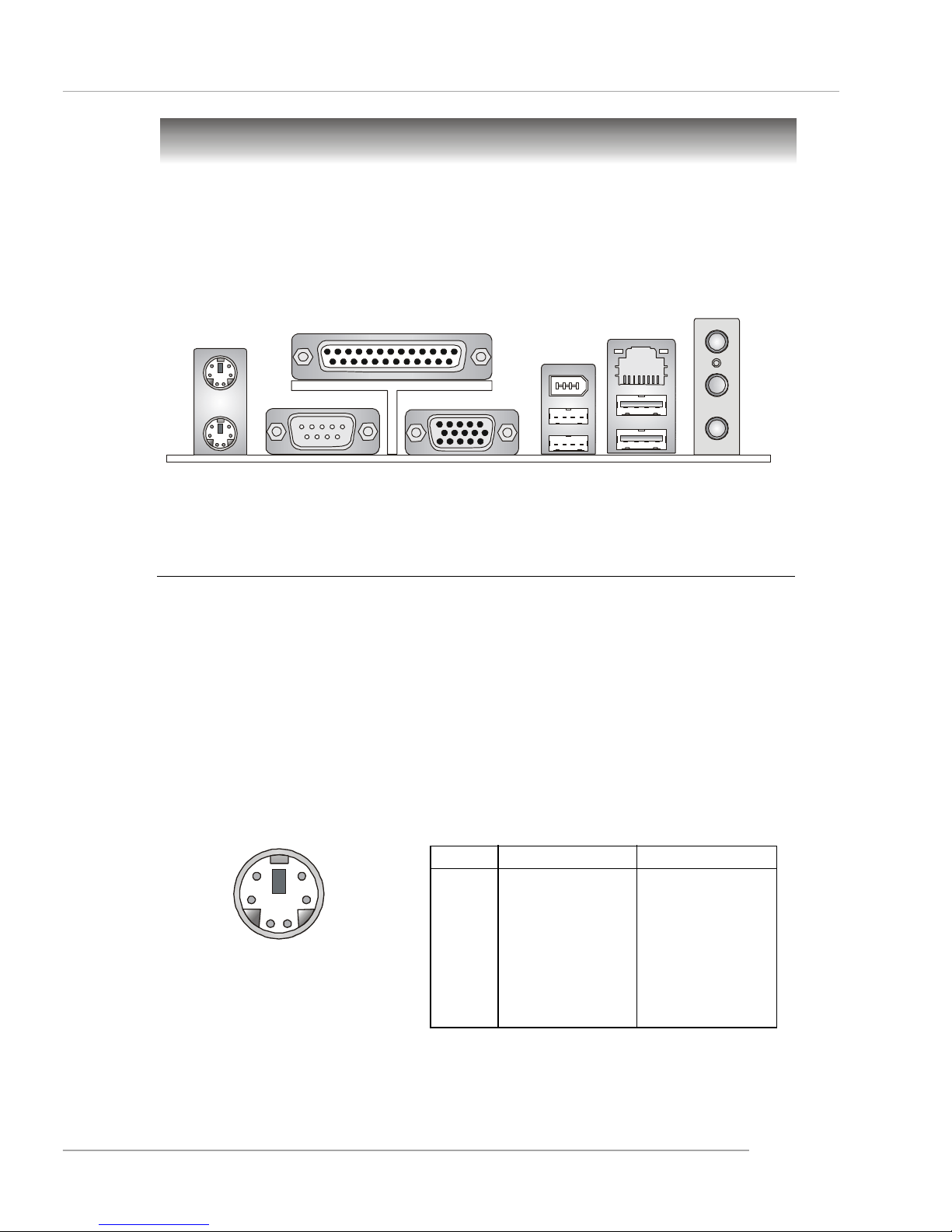
2-9
Hardware Setup
The back panel provides the following connectors:
Back Panel
Mouse
Keyboard USB
Parallel
COM 1
VGA
(Optional)
L-out
L-in
MIC
USB
LAN
(Optional)
(Optional)
1394
Keyboard Connector
The mainboard provides a standard PS/2® keyboard mini DIN connector for
attaching a PS/2® keyboard. You can plug a PS/2® keyboard directly into this connector.
Mouse Connector
The mainboard provides a standard PS/2® mouse mini DIN connector for attaching a PS/2® mouse. You can plug a PS/2® mouse directly into this connector.
PS/2 Keyboard (6-pin Female)
PS/2 Mouse (6-pin Female)
2
1
3
4
5
6
PIN
1
2
3
4
5
6
Pin Definition
SIGNAL
Mouse DATA
(or Keyboard DATA)
NC
GND
VCC
Mouse Clock
(or Keyboard Clock)
NC
DESCRIPTION
Mouse DATA
(or Keyboard DATA)
No connection
Ground
+5V
Mouse clock
(or Keyboard Clock)
No connection
Page 24

2-10
MS-7031 Micro ATX Mainboard
RJ-45 LAN Jack: 10/100 LAN (8100C) /Giga-bit LAN (8110SB)
(Optional)
The mainboard provides two standard RJ-45 jacks for connection to Local
Area Network (LAN). Giga-bit LAN enables data to be transferred at 1000, 100 or
10Mbps. You can connect a network cable to either LAN jack.
The pin assignments vary depending on the transfer rates: 10/100Mbps or
1000Mbps. Note that Pin 1/2, 3/6, 4/5, 7/8 must work in pairs. Please refer
to the following for details:
10/100 LAN Pin Definition Giga-bit LAN Pin Definition
PIN SIGNAL DESCRIPTION
1 D0P Differential Pair 0+
2 D0N Differential Pair 0-
3 D1P Differential Pair 1+
4 D2P Differential Pair 2+
5 D2N Differential Pair 2-
6 D1N Differential Pair 1-
7 D3P Differential Pair 3+
8 D3N Differential Pair 3-
PIN SIGNAL DESCRIPTION
1 TDP Transmit Differential Pair
2 TDN Transmit Differential Pair
3 RDP Receive Differential Pair
4 NC Not Used
5 NC Not Used
6 RDN Receive Differential Pair
7 NC Not Used
8 NC Not Used
LED Color LED State Condition
Off LAN link is not established.
Left Orange On (steady state) LAN link is established.
On (brighter & pulsing) The computer is communicating with another
computer on the LAN.
Green Off 10 Mbit/sec data rate is selected.
Right On 100 Mbit/sec data rate is selected.
Orange On 1000 Mbit/sec data rate is selected.
Link Indicator
8 1
Activity Indicator
RJ-45 LAN Jack
Page 25

2-11
Hardware Setup
IEEE1394 Port (Optional)
The mainboard provides one standard IEEE1394 port. The standard IEEE1394 port connects to IEEE1394 devices without external power. The IEEE1394 high-speed serial bus complements
USB by providing enhanced PC connectivity for a wide range of
devices, including consumer electronics audio/video (A/V)
appliances, storage peripherals, other PCs, and portable devices.
Serial Port Connector: COM1
The mainboard offers one 9-pin male DIN connector COM1 . It is a 16550A high
speed communication port that sends/receives 16 bytes FIFOs. You can attach a
serial mouse or other serial device directly to it.
PIN SIGNAL DESCRIPTION
1 DCD Data Carry Detect
2 SIN Serial In or Receive Data
3 SOUT Serial Out or Transmit Data
4 DTR Data Terminal Ready)
5 GND Ground
6 DS R Data Set Ready
7 RTS Request To Send
8 CTS Clear To Send
9 RI Ring Indicate
Pin Definition
9-Pin Male DIN Connector
COM1
1 2 3 4 5
6 7 8 9
VGA Connector (Optional)
The mainboard provides a DB 15-pin female connector to connect a VGA monitor.
VGA Connector
(DB 15-pin)
1
5
11
15
Pin Signal Description Pin Signal Description
1 RED 2 GREEN
3 BLUE 4 N/C
5 GND 6 GND
7 GND 8 GND
9 +5V 10 GND
11 N/C 12 SDA
13 Horizontal Sync 14 Vertical Sync
15 SCL
Page 26

2-12
MS-7031 Micro ATX Mainboard
USB Connectors
The mainboard provides a UHCI (Universal Host Controller Interface) Universal
Serial Bus root for attaching USB devices such as keyboard, mouse or other USBcompatible devices. You can plug the USB device directly into the connector.
PIN SIGNAL DESCRIPTION
1 VCC +5V
2 -Data 0 Negative Data Channel 0
3 +Data0 Positive Data Channel 0
4 GND Ground
5 VCC +5V
6 -Data 1 Negative Data Channel 1
7 +Data 1 Positive Data Channel 1
8 GND Ground
USB Port Description
USB Ports
1 2 3 4
5 6 7 8
Audio Port Connectors
Line Out is a connector for Speakers or Headphones. Line In is used for
external CD player, Tape player, or other audio devices. MIC-In is a connector for
microphones.
1/8” Stereo Audio Connectors
Line Out
Line In
MIC
Page 27

2-13
Hardware Setup
Parallel Port Connector: LPT1
The mainboard provides a 25-pin female centronic connector as LPT. A
parallel port is a standard printer port that supports Enhanced Parallel Port (EPP) and
Extended Capabilities Parallel Port (ECP) mode.
13 1
14
25
PIN SIGNAL DESCRIPTION
1 STROBE Strobe
2 DATA0 Data0
3 DATA1 Data1
4 DATA2 Data2
5 DATA3 Data3
6 DATA4 Data4
7 DATA5 Data5
8 DATA6 Data6
9 DATA7 Data7
10 ACK# Acknowledge
11 BUSY Busy
12 PE Paper End
13 SELECT Select
14 AUTO FEED# Automatic Feed
15 ERR# Error
16 INIT# Initialize Printer
17 SLIN# Select In
18 GND Ground
19 GND Ground
20 GND Ground
21 GND Ground
22 GND Ground
23 GND Ground
24 GND Ground
25 GND Ground
Pin Definition
Page 28

2-14
MS-7031 Micro ATX Mainboard
The mainboard provides connectors to connect to FDD, IDE HDD, case, modem,
LAN, USB Ports and CPU/System/Power Supply FAN.
Floppy Disk Drive Connector: FDD1
The mainboard provides a standard floppy disk drive connector that supports
360K, 720K, 1.2M, 1.44M and 2.88M floppy disk types.
Connectors
FDD1
Fan Power Connectors: CPUFAN1/SYSFAN1
The CPUFAN1 (processor fan), SYSFAN1 (system fan) support system cooling fan with +12V. It supports three-pin head connector. When connecting the wire
to the connectors, always take note that the red wire is the positive and should be
connected to the +12V, the black wire is Ground and should be connected to GND. If
the mainboard has a System Hardware Monitor chipset on-board, you must use a
specially designed fan with speed sensor to take advantage of the CPU fan control.
SYSFAN1
SENSOR
+12V
GND
MSI Reminds You...
1. Always consult the vendors for proper CPU cooling fan.
2. Please refer to the recommended CPU fans at Intel® official website.
3. If you want to overclock the CPU, it is strongly recommended to use
a multi-direction fan for better heatsink.
CPUFAN1
SENSOR
+12V
GND
Page 29

2-15
Hardware Setup
Hard Disk Connectors: IDE1 & IDE2
The mainboard has a 32-bit Enhanced PCI IDE and Ultra DMA 33/66/100/133
controller that provides PIO mode 0~4, Bus Master, and Ultra DMA 33/66/100/133
function. You can connect up to four hard disk drives, CD-ROM, 120MB Floppy
(reserved for future BIOS) and other devices.
IDE1 (Primary IDE Connector)
The first hard drive should always be connected to IDE1. IDE1 can connect a Master
and a Slave drive. You must configure second hard drive to Slave mode by setting the
jumper accordingly.
IDE2 (Secondary IDE Connector)
IDE2 can also connect a Master and a Slave drive.
MSI Reminds You...
If you install two hard disks on cable, you must configure the second
drive to Slave mode by setting its jumper. Refer to the hard disk
documentation supplied by hard disk vendors for jumper setting
instructions.
IDE1
(blue)
IDE2
(white)
Page 30

2-16
MS-7031 Micro ATX Mainboard
CD-In Connector: JCD1
The connector is for CD-ROM audio connector.
SPDIF-Out Connector: JSPD1 (Optional)
This connector is used to connect SPDIF (Sony & Philips Digital Interconnect
Format) interface for digital audio transmission.
Front USB Connectors: JUSB1 / JUSB2
The mainboard provides two standard USB 2.0 pin headers JUSB1 / JUSB2.
USB 2.0 technology increases data transfer rate up to a maximum throughput of
480Mbps, which is 40 times faster than USB 1.1, and is ideal for connecting highspeed USB interface peripherals such as USB HDD, digital cameras, MP3 players,
printers, modems and the like.
PIN SIGNAL PIN SIGNAL
1 VCC 2 VCC
3 USB0- 4 USB1-
5 USB0+ 6 USB1+
7 GND 8 GND
9 Key 10 USBOC
JUSB1/2 Pin Definition
Connected to JSPD1
SPDIF Bracket (Optional)
JSPD1
VCC
SPDIF
GND
JCD1
GNDRL
JUSB1 / JUSB2
(USB 2.0/standard spec)
1
9
2 10
MSI Reminds You...
Note that the pins of VCC and GND must be connected correctly or
it may cause some damage.
Page 31

2-17
Hardware Setup
Front Panel Connector: JFP1
The mainboard provides one front panel connector for electrical connection to
the front panel switches and LEDs. JFP1 is compliant with Intel® Front Panel I/O
Connectivity Design Guide.
JFP1
1
9
10
2
Reset
Switch
Power
LED
Power
Switch
HDD
LED
Front Panel Audio Connector: JAUD1
The JAUD1 front panel audio connector allows you to connect to the front
panel audio and is compliant with Intel® Front Panel I/O Connectivity Design Guide.
PIN SIGNAL DESCRIPTION
1 AUD_MIC Front panel microphone input signal
2 AUD_GND Ground used by analog audio circuits
3 AUD_MIC_BIAS Microphone power
4 AUD_VCC Filtered +5V used by analog audio circuits
5 AUD_FPOUT_R Right channel audio signal to front panel
6 AUD_RET_R Right channel audio signal return from front panel
7 HP_ON Reserved for future use to control headphone amplifier
8 KEY No pin
9 AUD_FPOUT_L Left channel audio signal to front panel
10 AUD_RET_L Left channel audio signal return from front panel
JAUD1 Pin Definition
MSI Reminds You...
If you don’t want to connect to the front audio header, pins
5 & 6, 9 & 10 have to be jumpered in order to have signal
output directed to the rear audio ports. Otherwise, the
Line-Out connector on the back panel will not function.
5
6
10
9
JAUD1
9
1
2
10
PIN SIGNAL DESCRIPTION
1 HD_LED_P Hard disk LED pull-up
2 FP PWR/SLP MSG LED pull-up
3 HD_LED_N Hard disk active LED
4 FP PWR/SLP MSG LED pull-up
5 RST_SW_N Reset Switch low reference pull-down to GND
6 PWR_SW_P Power Switch high reference pull-up
7 RST_SW_P Reset Switch high reference pull-up
8 PWR_SW_N Power Switch low reference pull-down to GND
9 RSVD_DNU Reserved. Do not use.
JFP1 Pin Definition
Page 32

2-18
MS-7031 Micro ATX Mainboard
PIN SIGNAL PIN SIGNAL
1 GND 2 TXP
3 TXN 4 GND
5 RXN 6 RXP
7 GND
SATA1 & SATA2 Pin Definition
Connect to serial ATA ports
Take out the dust cover and
connect to the hard disk devices
Serial ATA cable
Serial ATA Connectors controlled by ATI IXP 300: SATA1, SATA2
The Southbridge of this mainboard is ATI IXP 300 which supports two serial
connectors SATA1 & SATA2.
SATA1 & SATA2 are dual high-speed Serial ATA interface ports. Each supports
1st generation serial ATA data rates of 150 MB/s. Both connectors are fully compliant
with Serial ATA 1.0 specifications. Each Serial ATA connector can connect to 1 hard
disk device.
MSI Reminds You...
Please do not fold the serial ATA cable in a 90-degree angle, which will
cause the loss of data during transmission.
SATA1
SATA2
1
7
Page 33

2-19
Hardware Setup
IEEE 1394 Connector: J1394_1 (Optional)
The mainboard provides one 1394 pin header that allows you to connect
optional IEEE 1394 bracket.
Pin Definition
PIN SIGNAL PIN SIGNAL
1 TPA+ 2 TPA-
3 Ground 4 Ground
5 TPB+ 6 TPB-
7 Cable power 8 Cable power
9 Key (no pin) 10 Ground
J1394_1
9
2
10
1
How to attach the IEEE 1394 Port:
Foolproof
design
Connected to J1394_1
IEEE1394 Bracket (Optional)
Page 34

2-20
MS-7031 Micro ATX Mainboard
TV-Out Connector: JTV1 (Optional)
The mainboard optionally provides a TV-Out connector for you to attach a TVOut bracket. The TV-Out bracket offers two types of TV-Out connectors: S-Video
and RCA Composite connector. Select the appropriate one to connect to the television and the television will be able to display the PC’s information.
Pin Description Pin Description
1 GND 4 CVBS
2 Yout 5 GN D
3 Cout
JTV1 Pin Definition
3
JTV1
1
5
4
Optional TV-Out Bracket
TV-Out Connector
(S-Video)
TV-Out Connector
(RCA Composite)
Page 35

2-21
Hardware Setup
The motherboard provides the following jumpers for you to set the computer’s
function. This section will explain how to change your motherboard’s function through
the use of jumpers.
Jumpers
Clear CMOS Jumper: JCMOS1
There is a CMOS RAM on board that has a power supply from external battery
to keep the system configuration data. With the CMOS RAM, the system can automatically boot OS every time it is turned on. The battery has long life time for at least 5
years. If you want to clear the system configuration, use the JCMOS1 (Clear CMOS
Jumper) to clear data. Follow the instructions below to clear the data:
JCMOS1
1
Clear Data
41
Keep Data
41
MSI Reminds You...
You can clear CMOS by shorting 2-3 & 5-6 pin while the system is off
(always turn off the ATX power supply or unplug the power cord). Then
return to 1-2 & 4-5 pin position. Avoid clearing the CMOS while the
system is on; it will damage the mainboard.
Page 36

2-22
MS-7031 Micro ATX Mainboard
AGP (Accelerated Graphics Port) Slot
The AGP slot allows you to insert the AGP graphics card. AGP is an interface
specification designed for the throughput demands of 3D graphics. It introduces a
66MHz, 32-bit channel for the graphics controller to directly access main memory.
The mainboard supports one AGP 8x slot.
PCI (Peripheral Component Interconnect) Slots
The PCI slots allow you to insert the expansion cards to meet your needs.
When adding or removing expansion cards, make sure that you unplug the power
supply first. Meanwhile, read the documentation for the expansion card to make any
necessary hardware or software settings for the expansion card, such as jumpers,
switches or BIOS configuration.
PCI Interrupt Request Routing
The IRQ, abbreviation of interrupt request line and pronounced I-R-Q, are
hardware lines over which devices can send interrupt signals to the microprocessor.
The PCI IRQ pins are typically connected to the PCI bus INT A# ~ INT D# pins as
follows:
Order 1 Order 2 Order 3 Order 4
PCI Slot 1 INT G# INT H# INT E# INT F#
PCI Slot 2 INT F# INT G# INT H# INT E#
PCI Slot 3 INT E# INT F# INT G# INT H#
Slots
The motherboard provides one AGP slot and three 32-bit PCI bus slots.
PCI Slots
AGP Slot
Page 37

3-1
BIOS Setup
Chapter 3. BIOS Setup
This chapter provides information on the BIOS Setup program and
allows you to configure the system for optimum use.
You may need to run the Setup program when:
An error message appears on the screen during system boot up, and
requests you to run SETUP.
You want to change the default settings for customized features.
BIOS Setup
MSI Reminds You...
1. The items under each BIOS category described in this chapter are
under continuous update for better system performance.
Therefore, the description may be slightly different from the latest
BIOS and should be held for reference only.
2. While booting up, the BIOS version is shown in the 1st line
appearing after the memory counting. It is usually in the format:
example: W7031ams V1.0 071904
where:
1st digit refers to BIOS maker as A=AMI(R); W=AWARD(R)
2nd - 5th digit refers to the model number
6th digit refers to the chipset vendor
7th - 8th digit refers to the customer, MS=all standard
customers.
V1.0 refers to the BIOS version.
071904 refers to the date this BIOS is released.
Page 38

3-2
MS-7031 Micro ATX Mainboard
Entering Setup
Power on the computer and the system will start POST (Power On Self Test)
process. When the message below appears on the screen, press <DEL> key to
enter Setup.
Press DEL to enter SETUP
If the message disappears before you respond and you still wish to enter
Setup, restart the system by turning it OFF and On or pressing the RESET button. You
may also restart the system by simultaneously pressing <Ctrl>, <Alt>, and <Delete>
keys.
Control Keys
Getting Help
After entering the Setup menu, the first menu you will see is the Main Menu.
Main Menu
The main menu lists the setup functions you can make changes to. You
can use the control keys ( ↑↓ ) to select the item. The on-line description of the
highlighted setup function is displayed at the bottom of the screen.
Sub-Menu
If you find a right pointer symbol (as shown
in the right view) appears to the left of certain
fields, that means a sub-menu containing additional
options can be launched from this field. You can
use control keys ( ↑↓ ) to highlight the field and
press <Enter> to call up the sub-menu. Then you can use the control keys to enter
values and move from field to field within a sub-menu. If you want to return to the
main menu, just press <Esc >.
General Help <F1>
The BIOS setup program provides a General Help screen. You can call up this
screen from any menu by simply pressing <F1>. The Help screen lists the appropriate keys to use and the possible selections for the highlighted item. Press
<Esc> to exit the Help screen.
<↑> Move to the previous item
<↓> Move to the next item
<←> Move to the item in the left hand
<→> Move to the item in the right hand
<Enter> Select the item
<Esc> Jumps to the Exit menu or returns to the main menu from a submenu
<+/PU> Increase the numeric value or make changes
<-/PD> Decrease the numeric value or make changes
<F1> General help, only for Status Page Setup Menu and Option Page Setup Menu
Page 39

3-3
BIOS Setup
The Main Menu
Standard CMOS Features
Use this menu for basic system configurations, such as time, date etc.
Advanced BIOS Features
Use this menu to setup the items of AWARD® special enhanced features.
Advanced Chipset Features
Use this menu to change the values in the chipset registers and optimize your system’s
performance.
Integrated Peripherals
Use this menu to specify your settings for integrated peripherals.
Power Management Setup
Use this menu to specify your settings for power management.
PNP/PCI Configurations
This entry appears if your system supports PnP/PCI.
PC Health Status
This entry shows your PC health status.
Frequency/Voltage Control
Use this menu to specify your settings for frequency/voltage control.
Once you enter Phoenix-Award® BIOS CMOS Setup Utility, the Main Menu will
appear on the screen. The Main Menu allows you to select from the on-screen setup
functions and two exit choices. Use arrow keys to select among the items and press
<Enter> to accept or enter the sub-menu.
Page 40

3-4
MS-7031 Micro ATX Mainboard
Load Fail-Safe Defaults
Use this menu to load the default values set by the BIOS vendor for stable system
performance.
Load Optimized Defaults
Use this menu to load the default values set by the mainboard manufacturer specifically for optimal performance of the mainboard.
BIOS Setting Password
Use this menu to set the password for BIOS.
Save & Exit Setup
Save changes to CMOS and exit setup.
Exit Without Saving
Abandon all changes and exit setup.
Page 41

3-5
BIOS Setup
Standard CMOS Features
Date
This allows you to set the system to the date that you want (usually the current date).
The format is <day><month> <date> <year>.
day Day of the week, from Sun to Sat, determined by BIOS. Read-
only.
month The month from Jan. through Dec.
date The date from 1 to 31 can be keyed by numeric function keys.
year The year can be adjusted by users.
Time
This allows you to set the system time that you want (usually the current time). The
time format is <hour> <minute> <second>.
IDE Primary/Secondary Master/Slave
Press PgUp/<+> or PgDn/<-> to select [Manual], [None] or [Auto] type. Note that the
specifications of your drive must match with the drive table. The hard disk will not
work properly if you enter improper information for this category. If your hard disk
drive type is not matched or listed, you can use [Manual] to define your own drive
type manually.
If you select [Manual], related information is asked to be entered to the following
items. Enter the information directly from the keyboard. This information should be
provided in the documentation from your hard disk vendor or the system manufacturer.
Access Mode The settings are CHS, LBA, Large, Auto.
Capacity The formatted size of the storage device.
Cylinder Number of cylinders.
Head Number of heads.
Precomp Write precompensation.
Landing Zone Cylinder location of the landing zone.
Sector Number of sectors.
The items in Standard CMOS Features Menu includes some basic setup items.
Use the arrow keys to highlight the item and then use the <PgUp> or <PgDn> keys to
select the value you want in each item.
Page 42

3-6
MS-7031 Micro ATX Mainboard
Drive A:
This item allows you to set the type of floppy drives installed. Available options:
[None], [360K, 5.25 in.], [1.2M, 5.25 in.], [720K, 3.5 in.], [1.44M, 3.5 in.], [2.88M, 3.5 in.].
Video
The setting controls the type of video adapter used for the primary monitor of the
system. Available options are [EGA/VGA], [CGA 40], [CGA 80] and [Mono].
Halt On
The setting determines whether the system will stop if an error is detected at boot.
Available options are:
[All Errors] The system stops when any error is detected.
[No Errors] The system doesn’t stop for any detected error.
[All, But Keyboard] The system doesn’t stop for a keyboard error.
[All, But Diskette] The system doesn’t stop for a disk error.
[All, But Disk/Key] The system doesn’t stop for either a disk or a key-
board error.
System Information
Press <Enter> for the sub-menu of each item:
CPU Type/BIOS Version/Video Memory/System Memory/Total Memory
The items show the CPU type, BIOS version and memory status of your system (read
only).
Page 43

3-7
BIOS Setup
Advanced BIOS Features
BIOS Sector Protection
The item is to set the Virus Warning feature for IDE Hard Disk boot sector protection.
If the function is enabled and any attempt to write data into this area is made, BIOS
will display a warning message on screen and beep. Settings: [Disabled] and [Enabled].
Hyper-Threading Technology
The processor uses Hyper-Threading technology to increase transaction rates and
reduces end-user response times. The technology treats the two cores inside the
processor as two logical processors that can execute instructions simultaneously.
In this way, the system performance is highly improved. If you disable the function,
the processor will use only one core to execute the instructions. Settings: [Disabled]
and [Enabled].
Quick Boot
Setting the item to [Enabled] allows the system to boot within 5 seconds since it will
skip some check items. Available options: [Enabled], [Disabled].
MSI Reminds You...
Enabling the functionality of Hyper-Threading Technology for your
computer system requires ALL of the following platform Components:
* CPU: An Intel® Pentium® 4 Processor with HT Technology;
* Chipset: A Chipset that supports HT Technology;
* BIOS: A BIOS that supports HT Technology and has it
enabled;
* OS: An operating system that supports HT Technology.
For more information on Hyper-threading Technology, go to:
www.intel.com/info/hyperthreading
Page 44

3-8
MS-7031 Micro ATX Mainboard
Full Screen LOGO Show
This item enables you to show the company logo on the bootup screen. Settings
are:
[Enabled] Shows a still image (logo) on the full screen at boot.
[Disabled] Shows the POST messages at boot.
IOAPIC Function
This field is used to enable or disable the APIC (Advanced Programmable Interrupt
Controller). Due to compliance with PC2001 design guide, the system is able to run in
APIC mode. Enabling APIC mode will expand available IRQ resources for the system.
Settings: [Enabled], [Disabled].
MPS Table Version
This field allows you to select which MPS (Multi-Processor Specification) version to
be used for the operating system. You need to select the MPS version supported by
your operating system. To find out which version to use, consult the vendor of your
operating system. Settings: [1.4], [1.1].
Boot Sequence
Press <Enter> to enter the sub-menu and the following screen appears:
Hard Disk Boot Priority
Use the arrow keys to select the desired device, then press <+> or <-> to move it up
or down to assign the hard disk boot priority. Then press <ESC> to exit this menu.
1st/2nd/3rd Boot Device
The items allow you to set the sequence of boot devices where BIOS attempts to load
the disk operating system.
Boot from Other Device
Setting the option to [Enabled] allows the system to try to boot from other device if the
system fails to boot from the 1st/2nd/3rd boot device.
MSI Reminds You...
Available settings for “1st/2nd/3rd Boot Device” vary depending on
the bootable devices you have installed. For example, if you did not
install a floppy drive, the setting “Floppy” will be ignored.
Page 45

3-9
BIOS Setup
Advanced Chipset Features
DRAM Clock By
Selects whether DRAM clock is controlled by the SPD (Serial Presence Detect)
EEPROM on the DRAM module. Setting to [By SPD] enables the following fields automatically to be determined by BIOS based on the configurations on the SPD. User can
specifiy the desired DRAM clock among the setting options: [By SPD], [1:1], [DDR200], [DDR-266], [DDR-333], [DDR-400].
Current CAS Latency / Current TRCD / Current TRP / Current TRAS
These items show the current CAS latency TRCD, TRP & TRAS. Read only.
DRAM Timing
Selects whether DRAM timing is controlled by the SPD (Serial Presence Detect)
EEPROM on the DRAM module. Setting to [By SPD] enables the following fields automatically to be determined by BIOS based on the configurations on the SPD. Selecting
[Manual] allows users to configure these fields manually.
CAS Latency
This field controls the CAS latency, which determines the timing delay before RAM
starts a read command after receiving it. Setting options are: [1], [1.5], [2], [2.5], [3],
[3.5], [4]. Setting to [1] increases system performance while [4] provides more stable
system performance.
MSI Reminds You...
Change these settings only if you are familiar with the chipset.
Page 46

3-10
MS-7031 Micro ATX Mainboard
TRCD
When DRAM is refreshed, both rows and columns are addressed separately. This
setup item allows you to determine the timing of the transition from RAS (row address
strobe) to CAS (column address strobe). The less the clock cycles, the faster the
DRAM performance. Settings: [1], [2], [3], [4].
TRP
This item controls the number of cycles for Row Address Strobe (RAS) to be allowed
to precharge. If insufficient time is allowed for the RAS to accumulate its charge
before DRAM refresh, refreshing may be incomplete and DRAM may fail to retain
data. This item applies only when synchronous DRAM is installed in the system.
Setting options: [1], [2], [3], [4].
TRAS
This setting determines the time RAS takes to read from and write to a memory cell.
Setting options: [1], [2], [3], [4], [5], [6], [7], [8].
Dual Channel Interleave
Specify the major resources supported by the memory. Selecting [System Optimal]
will enhance the system performance, while selecting [Graphics Optimal] will let the
graphics have better performance. Setting options: [System Optimal], [Graphics
Optimal].
AGP Aperture Size
This setting controls just how much system RAM can be allocated to AGP for video
purposes. The aperture is a portion of the PCI memory address range dedicated to
graphics memory address space. Host cycles that hit the aperture range are forwarded
to the AGP without any translation. The option allows the selection of an aperture
size of [32MB], [64MB], [128MB], [256MB], [512MB], [1GB], [2GB], [None].
Onboard VGA Frame Buffer
Frame Buffer is the video memory that stores data for video display (frame). This field
is used to determine the memory size for Frame Buffer. Larger frame buffer size
increases video performance. Settings: [8MB], [16MB], [32MB], [64MB], [128MB].
Video Display Devices
Use the field to select the type of device you want to use as the display(s) of the
system. Setting options:
[Auto] Let the system decide automatically.
[CRT Only] Use CRT monitor only.
[CLD Only] Use CD/LCD device only.
[DFP Only] Use DFP-Digital Flat Panel only.
[TV Only] Use TV only.
[CRT Force, Other Auto] CRT is the primary video display device.
[TV Force, Other Auto] TV is the primary video display device.
Page 47

3-11
BIOS Setup
TV Standard
Select the TV standard which is used as the video signal format of your TV if you
have connected a TV to the system. Three TV standards are available for the field:
[NTSC] NTSC format which is used in United States.
[PAL] PAL format. This is a dominant standard in Europe.
[PAL-M] PAL format used in Brazil.
[PAL-60] PAL format. PAL 60 makes it possible to output a PAL signal with
60 Hz instead of 50 Hz. This is made for playback of NTSC movies
on P AL TVs, where you might get a stumbling playback otherwise.
[NTSC-JAP] NTSC format which is used in Japan.
[PAL-CN] PAL format used in Argentina.
[PAL-N] PAL format used in Paraguay & Urugray.
[SCART_RGB] SCART format. SCART is the established European standard for
connecting home video equipment like TVs, VCRs, DVD player,
etc.
System BIOS Cacheable
Selecting [Enabled] allows caching of the system BIOS ROM at F0000h-FFFFFh,
resulting in better system performance. However, if any program writes to this
memory area, a system error may result. Setting options: [Enabled], [Disabled].
Surround View
This item allows a user to use an additional AGP card (installed on AGP slot) in
conjunction with the onboard graphics (built-in the Northbridge), which would give
you the ability to use more than one output device at once.
[Enabled] You can use the onboard graphics and the external AGP card
simultaneously.
[Disabeld] You can only use either onboard graphics or the external
AGP card. The onboard graphics is with higher priority.
Page 48

3-12
MS-7031 Micro ATX Mainboard
Integrated Peripherals
USB Controller
Select [Enabled] if your system contains a Universal Serial Bus (USB) controller
and you have USB peripherals. Setting options: [Disabled], [Enabled].
USB 2.0 Controller
Set to [Enabled] if you need to use any USB 2.0 device in the operating system that
does not support or have any USB 2.0 driver installed, such as DOS and SCO Unix.
Setting options: [Disabled], [Enabled].
USB Keyboard/Mouse Support
Select [Enabled] if you need to use a USB-interfaced keyboard/mouse in the operating system. Setting options: [Disabled], [Enabled].
AC97 Audio
[Auto] allows the mainboard to detect whether an audio device is used. If an audio
device is detected, the onboard AC’97 (Audio Codec’97) controller will be enabled; if
not, it is disabled. Disable the controller if you want to use other controller cards to
connect an audio device. The settings are: [Auto], [Disabled].
Onboard LAN Controller
This setting controls the onboard LAN controller. Setting options: [Enabled], [Disabled].
OnBoard 1394 Controller
This item allows you to enable/disable the onboard IEEE1394 controller. The settings
are: [Enabled], [Disabled].
Init Display First
This setting specifies which VGA card is your primary graphics adapter. Setting
options are:
[OnChip VGA/AGP] The system initializes the onboard VGA device.
[PCI Slot] The system initializes the installed PCI VGA card first. If a
PCI VGA card is not available, it will initialize the onboard
VGA device.
Page 49

3-13
BIOS Setup
IDE Device Configuration
Press <Enter> to enter the sub-menu and the following screen appears:
On-Chip IDE Channel0/1
The integrated peripheral controller contains an IDE interface with support for two
IDE channels. Choose [Enabled] to activate each channel separately. Setting options:
[Enabled], [Disabled].
PCI IDE BusMaster
Set this option to [Enabled] to specify that the IDE controller on the PCI local bus has
bus mastering capability. Settings options: [Disabled], [Enabled].
IDE Prefetch Mode
The onboard IDE drive interfaces support IDE prefetching, for faster drive accesses.
When you install a primary and/or secondary add-in IDE interface, set this option to
[Disabled] if the interface does not support prefetching. Setting options: [Disabled],
[Enabled].
Primary/Secondary Master/Slave PIO
The four IDE PIO (Programmed Input/Output) fields let you set a PIO mode (0-4) for
each of the four IDE devices that the onboard IDE interface supports. [Modes 0]
through [Mode 4] provide successively increased performance. In [Auto] mode, the
system automatically determines the best mode for each device. The settings are:
[Auto], [Mode 0], [Mode 1], [Mode 2], [Mode 3], [Mode 4].
Primary/Secondary Master/Slave UDMA
Ultra DMA/33 implementation is possible only if your IDE hard drive supports it and the
operating environment includes a DMA driver (Windows 95 OSR2 or a third-party IDE
bus master driver). If your hard drive and your system software both support Ultra
DMA/33, Ultra DMA/66 and Ultra DMA/100, select [Auto] to enable BIOS support. The
settings are: [Auto], [Disabled].
IDE HDD Block Mode
Block mode is also called block transfer, multiple commands, or multiple sector read/
write. If your IDE hard drive supports block mode (most new drives do), select
[Enabled] for automatic detection of the optimal number of block read/writes per
sector the drive can support. Setting options: [Enabled], [Disabled].
Page 50

3-14
MS-7031 Micro ATX Mainboard
SATA Device Configuration
Press <Enter> to enter the sub-menu and the following screen appears:
Onboard Serial ATA
This item is used to enable/disable the onboard Serial ATA controller. Setting options:
[Enabled], [Disabled].
Serial ATA Mode
This item is used to set the SAT A configuration. Select [IDE] if you want to have SATA
as IDE function, and select [RAID] to use SATA as RAID function. Setting options:
[IDE], [RAID].
SATA Hotplug Support
This item is used to enable/disable the hotplug support. Setting options: [Enabled],
[Disabled].
I/O Device Configuration
Press <Enter> to enter the sub-menu and the following screen appears:
FDC Controller
Select [Enabled] if your system has a floppy disk controller (FDC) installed on the
system board and you wish to use it. If you install add-on FDC or the system has no
floppy drive, select [Disabled] in this field. Setting options: [Enabled], [Disabled].
COM Port
Select an address and corresponding interrupt for the first serial port. Setting options:
[3F8/IRQ4], [2E8/IRQ3], [3E8/IRQ4], [2F8/IRQ3], [Disabled], [Auto].
Parallel Port
There is a built-in parallel port on the on-board Super I/O chipset that provides Standard,
ECP, and EPP features. It has the following options:
[Disabled]
[3BC/IRQ7] Line Printer port 0
[278/IRQ5] Line Printer port 2
[378/IRQ7] Line Printer port 1
Page 51

3-15
BIOS Setup
Parallel Port Mode
SPP : Standard Parallel Port
EPP : Enhanced Parallel Port
ECP : Extended Capability Port
ECP + EPP: Extended Capability Port + Enhanced Parallel Port
Normal
SPP/EPP/ECP/ECP+EPP
To operate the onboard parallel port as Standard Parallel Port only, choose [SPP]. To
operate the onboard parallel port in the EPP mode simultaneously, choose [EPP]. By
choosing [ECP], the onboard parallel port will operate in ECP mode only. Choosing
[ECP + EPP] will allow the onboard parallel port to support both the ECP and EPP
modes simultaneously. Choose [Normal] to use Standard Parallel Port + Bi-Directional
Mode simultaneously.
EPP Mode Select
The onboard parallel port is EPP Spec. compliant, so after the user chooses the
onboard parallel port with the EPP function, the following message will be displayed
on the screen: “EPP Mode Select.” At this time either [EPP 1.7] spec or [EPP 1.9] spec
can be chosen.
ECP Mode Use DMA
The ECP mode has to use the DMA channel, so choose the onboard parallel port with
the ECP feature. After selecting it, the following message will appear: “ECP Mode Use
DMA.” At this time, the user can choose between DMA channel [3] or [1].
Page 52

3-16
MS-7031 Micro ATX Mainboard
Power Management Setup
ACPI Function
This item is to activate the ACPI (Advanced Configuration and Power Management
Interface) Function. If your operating system is ACPI-aware, such as Windows 98SE/
2000/ME/XP, select [Enabled]. Setting options: [Enabled] and [Disabled].
ACPI Standby State
This item specifies the power saving modes for ACPI function. If your operating
system supports ACPI, such as Windows 98SE, Windows ME, Windows 2000
and Windows XP, you can choose to enter the Standby mode in S1(POS) or S3
(STR) fashion through the setting of this field. Setting options are:
[S1 (POS)] The S1 sleep mode is a low power state. In this state, no
system context is lost (CPU or chipset) and hardware maintains all system context.
[S3 (STR)] The S3 sleep mode is a lower power state where the infor-
mation of system configuration and open applications/files
is saved to main memory that remains powered while most
other hardware components turn off to save energy. The
information stored in memory will be used to restore the
system when a “wake up” event occurs.
Power Button Function
This feature sets the function of the power button. Settings are:
[Power Off] The power button functions as normal power off button.
[Suspend] When you press the power button, the computer enters the
suspend/sleep mode, but if the button is pressed for more
than four seconds, the computer is turned off.
MSI Reminds You...
S3-related functions described in this section are available only
when your BIOS supports S3 sleep mode.
Page 53

3-17
BIOS Setup
Wake Up Event Setup
Press <Enter> and the following sub-menu appears.
Resume by PCI (PME #)
This controls how and whether the system can be powered on by the devices
installed on PCI slots. Setting options: [Disabled], [Enabled].
POWER ON Function
This controls how the PS/2 mouse or keyboard can power on the system. Settings:
[Password], [Hot KEY], [Mouse Left], [Mouse Right], [any KEY], [BUTTON ONLY],
[Keyboard 98].
KB Power ON Password
Power ON Function is set to [Password], then you can set a password in the field
for the PS/2 keyboard to power on the system.
Hot Key Power ON
If POWER ON Function is set to [Hot KEY], you can assign a hot key combination
in the field for the PS/2 keyboard to power on the system. Settings: [Ctrl-F1] through
[Ctrl-F12].
Resume by RTC Alarm
This function is for setting time for your computer to boot up. The settings are:
[Enabled], [Disabled].
Date (of Month)
The field specifies the date for Resume by Alarm. Settings: 0~31.
Resume Time (hh:mm:ss)
The field specifies the time for Resume by Alarm. Format is <hour><minute>
<second>.
Restore on AC/Power Loss
This setting specifies whether your system will reboot after a power failure or
interrupt occurs. Available settings are:
[Off] Leaves the computer in the power off state.
[On] Leaves the computer in the power on state.
[Last State] Restores the system to the previous status before power
failure or interrupt occurred.
Page 54

3-18
MS-7031 Micro ATX Mainboard
VGA Palette Snoop
Bit Setting Action
[Disabled] Data read or written by the CPU is only directed to the PCI
VGA device’s palette registers.
[Enabled] Data read or written by the CPU is directed to both the PCI
VGA device’s palette registers and the ISA VGA device’s
palette registers, permitting the palette registers of both
VGA devices to be identical.
PNP/PCI Configurations
This section describes configuring the PCI bus system and PnP (Plug & Play)
feature. PCI, or Peripheral Component Interconnect, is a system which allows I/O
devices to operate at speeds nearing the speed the CPU itself uses when communicating with its special components. This section covers some very technical items
and it is strongly recommended that only experienced users should make any changes
to the default settings.
Clear ESCD
The ESCD (Extended System Configuration Data) NVRAM (Non-volatile Random
Access Memory) is where the BIOS stores resource information for both PNP and
non-PNP devices in a bit string format. When the item is set to [Enabled], the
system will reset ESCD NVRAM right after the system is booted up and then set
the setting of the item back to [Disabled] automatically. Setting options: [Enabled],
[Disabled].
PCI/VGA Palette Snoop
When set to [Enabled], multiple VGA devices operating on different buses can handle
data from the CPU on each set of palette registers on every video device. Bit 5 of the
command register in the PCI device configuration space is the VGA Palette Snoop bit
(0 is disabled). For example, if there are two VGA devices in the computer (one PCI
and one ISA) and the:
The setting must be set to [Enabled] if any ISA bus adapter in the system requires
VGA palette snooping.
Page 55

3-19
BIOS Setup
Assign IRQ For VGA/USB
Set to [Enabled] allows BIOS to assign an IRQ to VGA card/USB device. Choose
[Disabled] if you want to release the IRQ. Setting options: [Enabled], [Disabled].
PCI Latency Timer (CLK)
This item controls how long each PCI device can hold the bus before another
takes over. When set to higher values, every PCI device can conduct transactions
for a longer time and thus improve the effective PCI bandwidth. For better PCI
performance, you should set the item to higher values. Give a DEC value by
entering a value between [0] to [255].
Page 56

3-20
MS-7031 Micro ATX Mainboard
PC Health Status
This section shows the status of your CPU, fan, overall system status, etc.
Monitor function is available only if there is hardware monitoring mechanism onboard.
CPU Warning Temperature
This item is used to specify a thermal limit for CPU. If CPU temperature reaches the
specified limit, the system will issue a warning which allows you to prevent the CPU
overheat problem. Setting options: [Enabled], [Disabled].
System/CPU/IGP Temperature, System/CPU Fan Speed, Vcore(V), 3.3V, +5V,
+12V, VBAT(V), 5VSB(V)
These items display the current status of all of the monitored hardware devices/
components such as CPU voltages, temperatures and all fans’ speeds.
CPU Smart Fan Temperature
There is a pair of Temperature/FAN Speed control: CPU Temperature with CPU Fan.
W83627THF provides the Smart Fan system which can control the fan speed automatically depending on the current temperature to keep it with in a specific range.
Setting options: [Enabled], [Disabled].
CPU Temperature Tolerance
You can select a fan tolerance value here for the specific range for the CPU Smart
Fan Temperature item. If the current temperatures of the 2 fans reach the maximum
threshold (the temperatures set in the CPU Smart Fan Temperature plus the
tolerance values you set here), the fans will speed up for cooling down. On the
contrary if the current temperatures reach the minimum threshold (the set temperatures minus the tolerance values), the fans will slow down to keep the temperatures
stable.
Page 57

3-21
BIOS Setup
Use this menu to specify your settings for frequency/voltage control.
Frequency/Voltage Control
Current CPU FSB Clock/DRAM Clock
These two items show the current clocks of CPU/DRAM. Read-only.
CPU Clock Ratio
This setting controls the multiplier that is used to determine the internal clock speed of
the processor relative to the external or motherboard clock speed.
Auto Detect PCI Clock
This feature enables the BIOS to auto detect PCI device and set PCI slot clock. Setting
options are: [Enabled], [Disabled].
Memory Voltage
Adjusting the DDR voltage can increase the DDR speed. Any changes made to
this setting may cause a stability issue, so changing the DDR voltage for
long-term purpose is NOT recommended.
AGP/IGP Voltage
AGP voltage and IGP (integrated Graphic, the NorthBride built-in graphics controller)
voltage are both adjustable in their individual fields, allowing you to increase the
performance of your AGP display card/integrated graphics when overclocking,
but the stability may be affected, so changing the AGP/IGP voltage for long-
term purpose is NOT recommended.
Spread Spectrum
When the motherboard’s clock generator pulses, the extreme values (spikes) of the
pulses creates EMI (Electromagnetic Interference). The Spread Spectrum function
reduces the EMI generated by modulating the pulses so that the spikes of the pulses
are reduced to flatter curves. If you do not have any EMI problem, leave the setting at
[Disabled] for optimal system stability and performance. But if you are plagued by EMI,
activate the Spread Spectrum for EMI reduction. Remember to disable Spread
Page 58

3-22
MS-7031 Micro ATX Mainboard
Spectrum if you are overclocking because even a slight jitter can introduce a temporary boost in clock speed which may just cause your overclocked processor to lock
up. Options: [Disabled], [Enabled].
Adjust CPU FSB Clock
This item specifies the clock frequency of CPU host bus (FSB), AGP (3V66) and PCI
bus. It provides a method for end users to overclock the processor. Setting options:
Give a DEC value by entering a number between maximum [232] MHz to minimum
[100] MHz.
Page 59

3-23
BIOS Setup
Load Fail-Safe/Optimized Defaults
The two options on the main menu allow users to restore all of the BIOS settings to
the default Fail-Safe or Optimized values. The Optimized Defaults are the default
values set by the mainboard manufacturer specifically for optimal performance of the
mainboard. The Fail-Safe Defaults are the default values set by the BIOS vendor for
stable system performance.
When you select Load Fail-Safe Defaults, a message as below appears:
Pressing Y loads the BIOS default values for the most stable, minimal system
performance.
When you select Load Optimized Defaults, a message as below appears:
Pressing Y loads the default factory settings for optimal system performance.
Page 60

3-24
MS-7031 Micro ATX Mainboard
When you select this function, a message as below will appear on the screen:
Type the password, up to eight characters in length, and press <Enter>. The password typed now will replace any previously set password from CMOS memory. You
will be prompted to confirm the password. Retype the password and press <Enter>.
You may also press <Esc> to abort the selection and not enter a password.
To clear a set password, just press <Enter> when you are prompted to enter the
password. A message will show up confirming the password will be disabled. Once
the password is disabled, the system will boot and you can enter Setup without
entering any password.
When a password has been set, you will be prompted to enter it every time you try
to enter Setup. This prevents an unauthorized person from changing any part of your
system configuration.
BIOS Setting Password
Page 61

4-1
Introduction to ALC655 Audio Codec
The motherboard is equipped with Realtek ALC655 chip, which provides support for 6-channel audio output, including 2 Front, 2 Rear, 1 Center
and 1 Subwoofer channel. ALC655 allows the board to attach 4 or 6 speakers
for better surround sound effect. The section will tell you how to install and
use 4-/6-channel audio function on the board.
Chapter 4. Introduction to DigiCell
Introduction to ALC655
Audio Codec
Chapter 2. Hardware Setup
Page 62

4-2
MS-7031 Micro ATX Mainboard
Installing the Audio Driver
You need to install the driver for Realtek ALC655 chip to function properly before you
can get access to 4-/6-channel audio operations. Follow the procedures described
below to install the drivers for different operating systems.
Installation for Windows 2000/XP
For Windows® 2000, you must install Windows® 2000 Service Pack2 or later before
installing the driver.
The following illustrations are based on Windows® XP environment and could look
slightly different if you install the drivers in different operating systems.
1. Insert the companion CD into the CD-ROM drive. The setup screen will automatically appear. (Please note the screen below might be different depending
on the different mainboard you purchased.)
2. Click Realtek AC97 Audio Drivers.
MSI Reminds You...
The AC97 Audio Configuration software utility is under continuous update to enhance audio applications. Hence, the program screens
shown here in this appendix may be slightly different from the latest
software utility and shall be held for reference only.
Page 63

4-3
Introduction to ALC655 Audio Codec
3. Click Next to start installing files into the system.
4. Click Finish to restart the system.
Select this
option
Page 64

4-4
MS-7031 Micro ATX Mainboard
Using the Back Panel
In addition to a default 2-channel analog audio output function, the audio connectors on the Back Panel also provide 4- or 6-channel analog audio output function
if a proper setting is made in the software utility.
Read the following steps to have the Multi-Channel Audio Function properly set
in the software utility, and have your speakers correctly connected to the Back
Panel.
Configuration in the Software Utility
1. Click the audio icon from the window tray at the lower-right corner of the
screen.
2. Select a desired surround sound effect from the “Environment” drop-down menu.
3. Click the Speaker Configuration tab.
4. Select Synchronize the phonejack switch with the settings.
5. Select a desired multi-channel operation from No. of Speakers.
a. Headphone
b. 2-Channel Mode for Stereo-Speaker Output
c. 4-Channel Mode for 4-Speaker Output
d. 6-Channel Mode for 5.1-Speaker Output
6. Click OK to close this window.
Using 2-, 4- or 6-Channel Audio Function
After installing the audio driver, you are able to use the 2-/4-/6-channel audio
feature now. To enable 2-, 4- or 6-channel audio operation, first connect 2, 4 or 6
speakers to the appropriate audio connectors, and then select 2-, 4- or 6-channel
audio setting in the software utility.
Page 65

4-5
Introduction to ALC655 Audio Codec
2
3
5
4
6
Page 66

4-6
MS-7031 Micro ATX Mainboard
Connecting the Speakers
When you have set the Multi-Channel Audio Function mode properly in the software
utility, connect your speakers to the correct phone jacks in accordance with the
setting in software utility.
2-Channel Mode for Stereo-Speaker Output
Refer to the following diagram and caption for the function of each phone jack on the
back panel when 2-Channel Mode is selected.
1 Line In
2 Line Out (Front channels)
3 MIC
1 Line Out (Rear channels) *
2 Line Out (Front channels)
3 MIC
* Line In function is converted to
Line Out function when 4-Channel
Mode for 4-Speaker Output is
selected.
4-Channel Mode for 4-Speaker Output
Refer to the following diagram and caption for the function of each jack on the back
panel when 4-Channel Mode is selected.
Back Panel
3
1
2
Back Panel
3
1
2
Page 67

4-7
Introduction to ALC655 Audio Codec
1 Line Out (Rear channels) *
2 Line Out (Front channels)
3 Line Out (Center and Subwoofer channel) *
* Both Line In and MIC function
are converted to Line Out function when 6-Channel Mode for
6-Speaker Output is selected.
6-Channel Mode for 6-Speaker Output
Refer to the following diagram and caption for the function of each jack on the back
panel when 6-Channel Mode is selected.
MSI Reminds You...
If the Center and Subwoofer speaker exchange their audio channels
when you play video or music on the computer, a converter may be
required to exchange center and subwoofer audio signals. You can
purchase the converter from a speaker store.
Back Panel
3
1
2
Page 68

4-8
MS-7031 Micro ATX Mainboard
Testing the Connected Speakers
To ensure that 4- or 6-channel audio operation works properly, you may need
to test each connected speaker to make sure every speaker work properly. If any
speaker fails to make sound, then check whether the cable is inserted firmly to the
connector or replace the bad speakers with good ones.
Testing Each Speaker
1. Click the audio icon from the window tray at the lower-right corner of the
screen.
2. Click the Speaker Test tab.
3. The following window appears. Select the speaker which you want to test by
clicking it.
Subwoofer
Front Right
Rear Right
Center
Front Left
Rear Left
MSI Reminds You...
6 speakers appear on the “Speaker Test” window only when you select
“6-Channel Mode” in the “No. of Speakers” column. If you select “4Channel Mode”, only 4 speakers appear on the window.
Page 69

4-9
Introduction to ALC655 Audio Codec
4. While you are testing the speakers in 6-Channel Mode, if the sound coming from
the center speaker and subwoofer is swapped, you should select Swap Center/
Subwoofer Output to readjust these two channels.
Select this function
Page 70

4-10
MS-7031 Micro ATX Mainboard
Playing KaraOK
The KaraOK function will automatically remove human voice (lyrics) and leave
melody for you to sing the song. Note that this function applies only for 2-channel
audio operation.
Playing KaraOK
1. Click the audio icon from the window tray at the lower-right corner of the
screen.
2. In the Sound Effect tab, select Voice Cancellation under “KaraOK.”
3. Click OK to close this window.
2
3
Page 71

5-1
Introduction to ATi IXP300 SATA RAID
Chapter 5. Introduction to
ATi IXP 300 SAT A RAID
The southbridge IXP300 provides a hybrid solution that combines
two independent SATA ports for support of up to two Serial ATA (Serial ATA
RAID) drives.
Serial ATA (SATA) has the most outstanding features:
1. RAID 0 & 1
2. RAID set accommodates multiple size HDDs
3. HDDs function normally when not in RAID sets
4. Adjustable stripe size for RAID 0
5. Automatically selects highest available
6. Supports:
- UDMA up to 150MB/Sec
- All UDMA and PIO modes
- Up to 2 SATA devices
- ACPI and ATA/ATAPI6
Introduction to
ATi IXP 300 SAT A RAID
MSI Reminds You...
All the information/volumes listed in your system might differ from the
illustrations in this appendix.
Page 72

5-2
MS-7031 Micro ATX Mainboard
Introduction
RAID - Redundant Array of Independent Disks
RAID technology manages multiple disk drives to enhance I/O performance
and provide redundancy in order to withstand the failure of any individual member,
without loss of data. SATA RAID provides two RAID Set types, Striping (RAID 0) and
Mirroring (RAID 1).
RAID 0 (Striping)
Striping is a performance-oriented, non-redundant data mapping technique.
While Striping is discussed as a RAID Set type, it actually does not provide fault
tolerance. Striping arrays use multiple disks to form a larger virtual disk.
RAID 1 (Mirroring)
Disk mirroring creates an identical twin for a selected disk by having the data
simultaneously written to two disks. This redundancy provides instantaneous protection from a single disk failure. If a read failure occurs on one drive, the system
reads the data from the other drive.
Page 73

5-3
Introduction to ATi IXP300 SATA RAID
BIOS Configuration
The ATi RAID should be integrated with the system BIOS on all motherboards
with a supported ATi chipset. Power on the computer, and press <Del> key to enter
the BIOS Setup. You need to configure the related settings in BIOS (refer to the SATA
Device Configuration in Integrated Peripherals in Chapter 3 at p.3-14 for details)
first. Then press <Ctrl>+ <S> or the <F4> key to enter the RAID utility, which should
appear early in system boot-up, during the POST (Power-On Self Test).
Using the RAID Configuration Utility
1. Creating, Deleting and Rebuilding RAID Sets:
The RAID Utility menu screen will be displayed, shown as following.
(1) Create RAID Sets
1. The RAID Configuration Utility supports RAID 0 & RAID 1. First select Create
RAID Set, and then choose a RAID 0 Striped, or a RAID 1 Mirrored set.
2. Select if you want the utility to automatically configure or if you want to
manually configure the RAID set. Choosing Manual con-
figuration to change the chunk size for the Striped set,
or assign the desired drive for the Source and the Target
respectively for the Mirrored set.
3. The message “Are You Sure?” will display before completing the configuration. Choose “N” to abort the new RAID set creation, or
“Y” to proceed with the RAID set creation.
MSI Reminds You...
The “Driver Model” and “Size” in the following example might be different
from your system.
Page 74

5-4
MS-7031 Micro ATX Mainboard
(2) Delete RAID Sets
1. Select the Delete RAID Set in the main menu, and select the desire set and
press <Enter>.
2. Press Y when asked “Are You Sure?”
3. The drive will be returned to the original status which the RAID Set can be
created.
(3) Rebuild Mirrored Set
Here you can copy the data from an existing drive to a replacement drive that
has been installed in a RAID 1 Set after the failure of one of the members.
1. Select the Rebuild Mirrored Set in the main menu, and select the desire set
and press <Enter>.
2. Press Y when asked “Are You Sure?”
3. The drive will be rebuilt. The status of the rebuild will be displayed.
(4) Resolving Conflicts
When a RAID set is created, the metadata written to the disk includes drive
connection information, containing the channel on the host adapter to which it is
connected. If after a disk failure the replacement disk was previously part of a RAID
set or used another system, it may have conflicting metadata, especially in reference
to the drive connection information. If so, this will prohibit the RAID set from being
either created or rebuilt. In order to let the RAID set function properly, this old metadata
must be first overwritten with the new metadata. To correct this, select Resolve
Conflict and the correct metadata, including the correct drive connection information,
will automatically be written to the replacement disk.
1. Select the Resolve Conflicts.
2. Select the Invalid RAID drive entry and press <Enter>.
3. Follow the prompts to resolve the conflict.
(5) Low Level Formatting
The Low Level Formatting menu selection allows you to completely erase
the data on a hard drive. However, you can perform the action of formatting directly
under Windows.
MSI Reminds You...
If your system currently boots to RAID and you delete the RAID Set here,
your system will become unbootable.
Page 75

5-5
Introduction to ATi IXP300 SATA RAID
Install Driver in Windows XP / 2000
h New Windows XP / 2000 Installation
The following details the installation of the drivers while installing Windows XP /
2000.
1. Start the installation:
Boot from the CD-ROM. Press F6 when the message "Press F6 if you need
to install third party SCSI or RAID driver" appears.
2. When the Windows XP/2000 Setup window is generated, press <S> key to
specify an Additional Device(s).
3. Insert the driver diskette ATi RAID Driver For Win2K/XP driver into drive
A: and press <Enter>.
4. Choose the driver Silicon Image Sil 3112 SATARAID Controller that
appears on Windows XP/2000 Setup screen, and press the <Enter> key.
5. Press <Enter> to continue with installation or if you need to specify any
additional devices to be installed, do so at this time. Once all devices are
specified, press <Enter> to continue with installation.
6. From the Windows XP/2000 Setup screen, press the <Enter> key. Setup will
now load all device files and then continue the Windows XP/2000 installation.
h Installing OS on RAID Drive
1. After setup examines your disks, it will copy files to Windows installation
folders and restart the system.
2. The setup program will continue and finish the installation after restarting.
3. Wait until Windows XP/2000 finishes installing devices, regional settings,
networking settings, components, and final set of tasks, then reboot the
system if necessary.
h Confirming Windows XP/2000 Driver Installation
1. From Windows XP/2000, open the Control Panel from My Computer fol-
lowed by the System icon.
2. Choose the Hardware tab, then click the Device Manager tab.
3. Click the "+" in front of the SCSI and RAID Controllers hardware type. The
driver ATi 436E Serial ATA Controller should appear.
Installing Software
MSI Reminds You...
The Silicon Image Sil 3112 SATARAID Driver Installation Disk should
be accompanied in the mainboard package. You may make the Serial
ATA RAID driver by yourself by following the instruction below.
1. Insert the MSI CD into the CD-ROM drive.
2. Ignore the Setup screen and use “Explorer” to browse the CD.
3. Copy all the contents (including the sub-folders) in the
\\ATI\RS350\SBDrv\SATARAID to a formatted floppy disk.
4. The driver disk for Silicon Image Sil 3112 SATARAID Controller
is done.
