Page 1
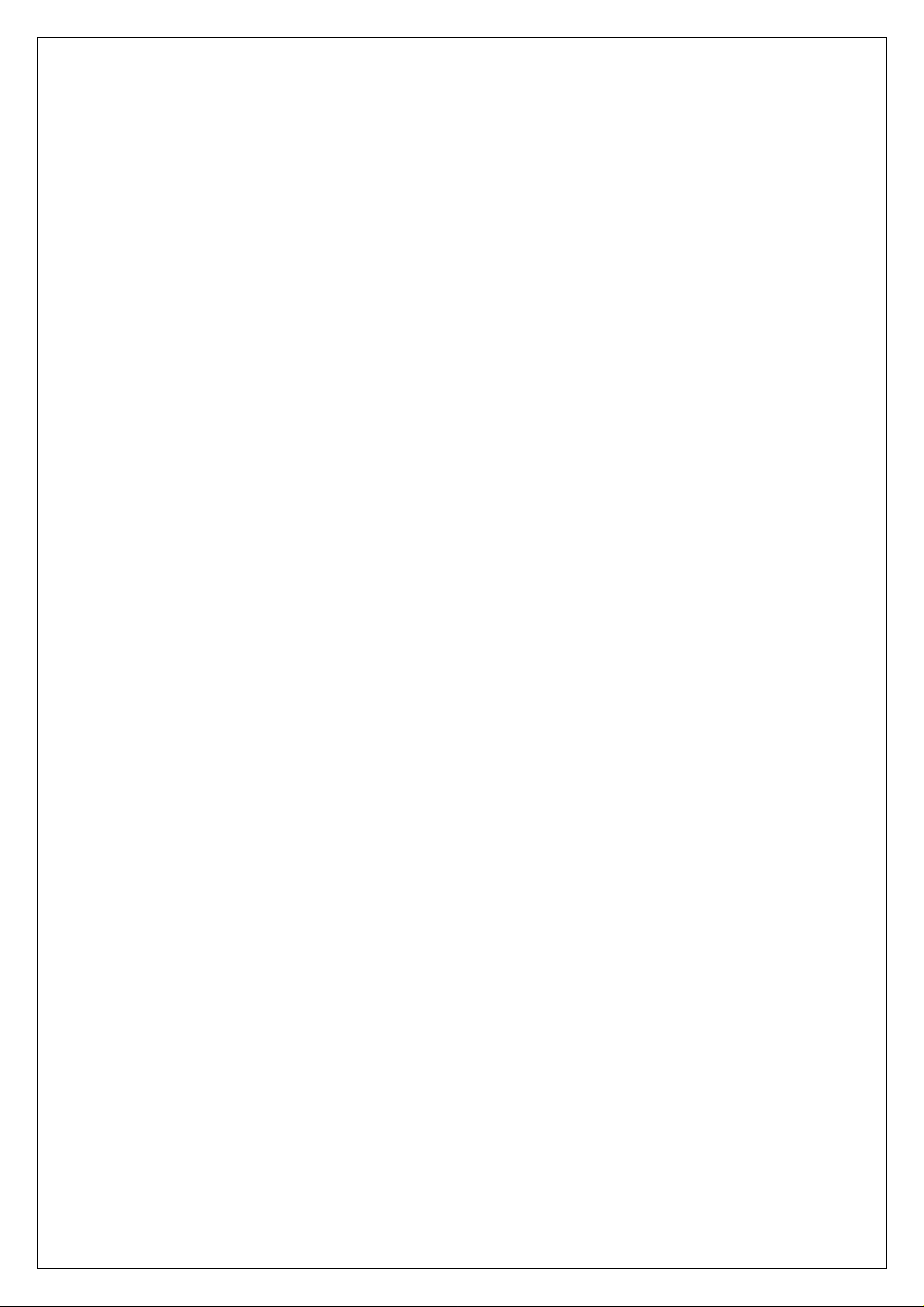
MSI RG54SE
Wireless 11g Broadband Router
User Manual
Page 2
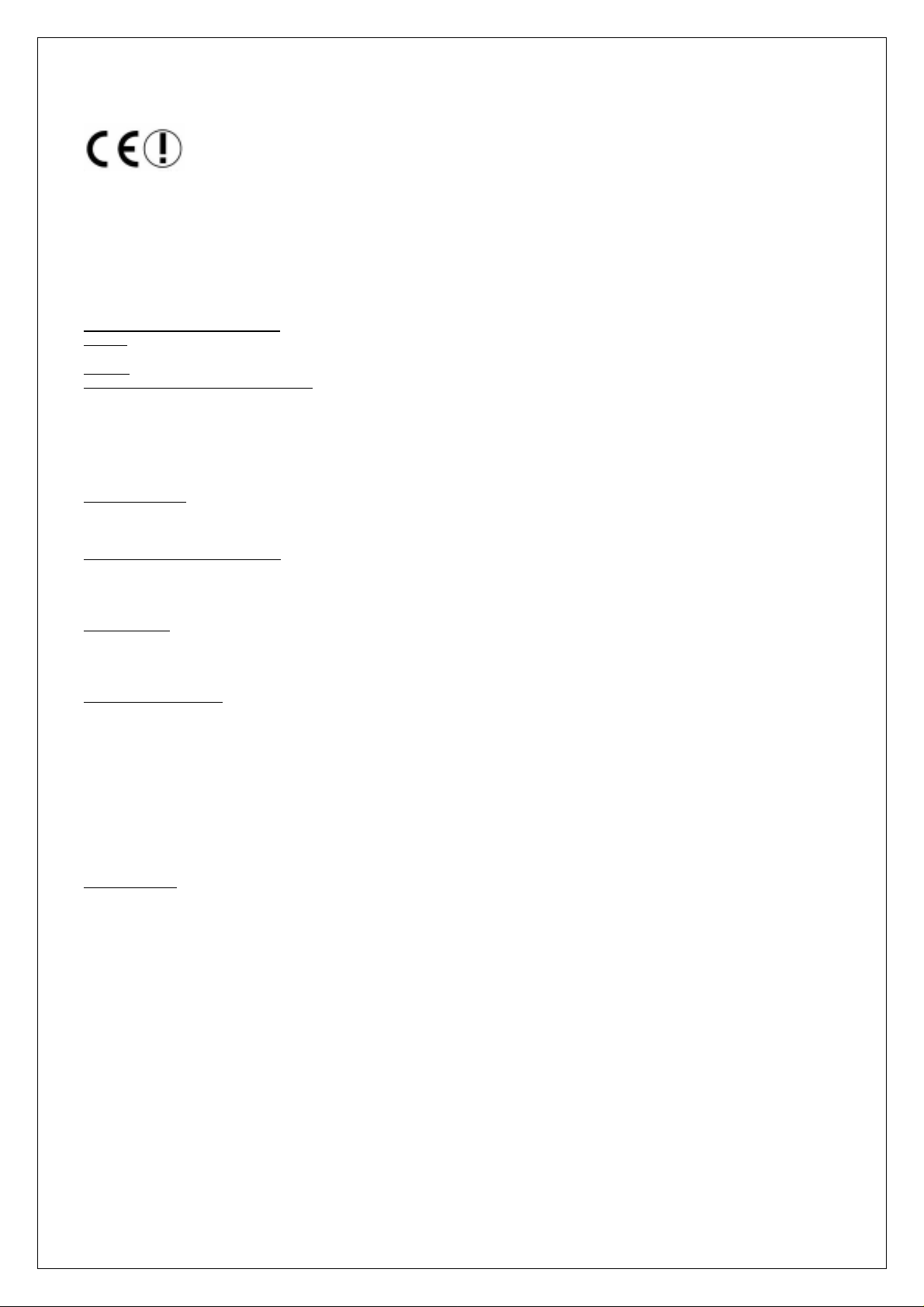
Hiermit erklärt Micro Star International CO., LTD dass sich dieses Produkt in Übereinstimmung mit den grundlegenden
Anforderungen und den anderen relevanten Vorschriften der Richtlinie 1999/5/EG befindet.
Die Konformitätserklärung kann auf folgender website eingesehen werden:
http://www.msi-technology.de/support/dl_man.php?Prod_Typ=9
Hereby, Micro Star International CO., LTD declares that this device is in compliance with the essential requirements and other
relevant provisions of Directive 1999/5/EC.
The respective Declaration of conformity can be found online:
http://www.msi-technology.de/support/dl_man.php?Prod_Typ=9
IEEE 802.11b/g 2.4 GHz operation
Europe:
Frequencies: 2.400 – 2.4835 GHz
Frequencies: 2.4465– 2.4835 GHz, channels 10, 11, 12, 13
France:
BANDE DE FREQUENCES DES 2.4GHZ
La décision N° 02-1008 en date du 31 octobre 2002 autorise l’utilisation d’une partie de la bande de
fréquences 2400-2483,5 MHz pour les réseaux locaux radioéléctriques (RLA N) comme suit :
L’utilisation de la bande 2400-2446,5 MHz est autorisée à l’intérieur des bâtiments avec une puissance isotrope
rayonnée équivalente (PIRE) limitée à 10 mW et que l’utilisation de la bande 2446,5-2483,5 MHz est autorisée à
l’intérieur des bâtiments avec une PIRE limitée à 100 mW. L’utilisation en extérieur est soumise à demande
d’autorisation sur la bande de fréquences de 2446,5-2483,5 MHz avec une puissance limitée à 100mW.
Notified Countries:
Germany, UK, Netherlands, Belgium, Norway, Sweden, Denmark, Finland, France, Italy, Spain, Austria, Iceland, Ireland, Portugal,
Greece, Luxemburg and Switzerland
Bestimmungsgemäße Verwendung:
Dieses Produkt integriert als Teil der Produktausstattung eine WLAN-Komponente.
Die WLAN-Komponente verbindet Computer über eine Funkverbindung . Es kann auch eine Funkverbindung zu anderen geeigneten
WLAN-Geräten hergestellt werden.
Prescribed use:
This product integrates a WLAN-device.
The WLAN-device sets up a radio link between to computer. In addition it is possible to link the WLAN device to any other WLAN device
which stick to the IEEE 802.11b/g requirements.
Hinweise zur Reichweite:
Der Abstand zwischen Sender und Empfänger (von einem WLAN-Gerät zu einem anderen WLAN-Gerät) hängt stark von der
Einsatzumgebung ab. Wände, Betonboden (Eisen), beschichtete Fensterschei ben, Fahrzeug-K arosserie, etc..
Weitere Beeinflussungen:
- Hochfrequenzaussendungen jeder Art
- Gebäude, Bäume, etc.
- Heizkörper, Stahlbeton, etc.
- offen betriebene Computer, etc.
- Mikrowellenherde, etc,
Die Kommunikation zwischen unterschiedlichen WLAN-Geräten ist von der jeweiligen Software und dem entsprechenden
Versionsstand abhängig
Operating range:
The transmission range between different WLAN devices varies depending the specific environment. Walls, concrete floor (iron),
laminated windows, vehicle-body, etc..
More electromagnetic interferences:
- high frequency emission of any kind,
- Buildings, trees, etc.
- Heaters, ferroconcrete, etc.
- open computer systems, etc.
- Microwave oven, etc,
Communication (exchange data) is dependent on the software of the WLAN devices.
FCC Caution
1. The device complies with Part 15 of the FCC rules. Operation is subject to
the following two conditions:
(1) This device may not cause harmful interference, and
(2) This device must accept any interference received, including interference
that may cause undesired operation.
Page 3
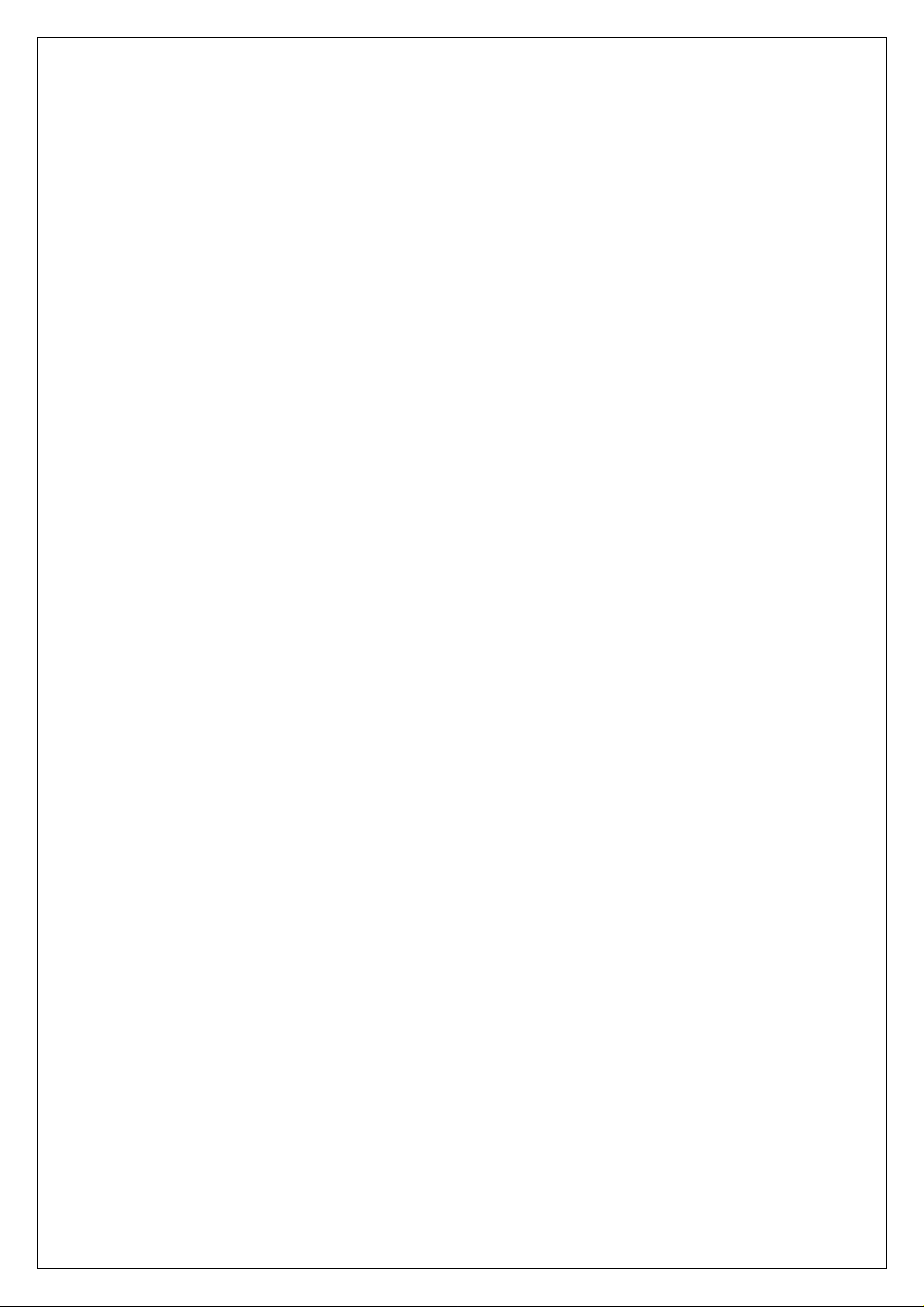
2. FCC RF Radiation Exposure Statement: The equipment complies with FCC
RF radiation exposure limits set forth for an uncontrolled environment.
This equipment should be installed and operated with a minimum
distance of 20 centimeters between the radiator and your body.
3. This Transmitter must not be co-located or operating in conjunction with
any other antenna or transmitter.
4. Changes or modifications to this unit not expressly approved by the
party responsible for compliance could void the user authority to operate
the equipment.
Copyright Notice
The material in this document is the intellectual property of MICRO-STAR INTERNATIONAL.
We take every care in the preparation of this document, but no guarantee is given as to the
correctness of its contents. Our products are under continual improvement and we reserve the
right to make changes without notice.
Trademarks
Microsoft Windows and Internet Explorer are registered trademarks or trademarks of Microsoft
Corporation.
All brand names, icons, and trademarks used in this manual are the sole property of their
respective owners.
Important Safety Precautions
Always read and follow these basic safety precautions carefully when handling any piece of
electronic component.
1. Keep this User Manual for future reference.
2. Keep this equipment away from humidity.
3. Lay this equipment on a reliable flat surface before setting it up.
4. The openings on the enclosure are for air convection hence protects the equipment from
overheating.
5. All cautions and warnings on the equipment should be noted.
6. Never pour any liquid into the opening that could damage or cause electrical shock.
7. If any of the following situations arises, get the equipment checked by a service personnel:
•Liquid has penetrated into the equipment
•The equipment has been exposed to moisture
•The equipment has not work well or you can not get it work according to User Manual
•The equipment has dropped and damaged
•If the equipment has obvious sign of breakage
8. DO NOT LEAVE THIS EQUIPMENT IN AN ENVIRONMENT UNC OND ITIONED,
STORAGE TEMPERATURE ABOVE 60°C OR BELOW -20°C, IT MAY DAMAGE THE
EQUIPMENT.
Page 4
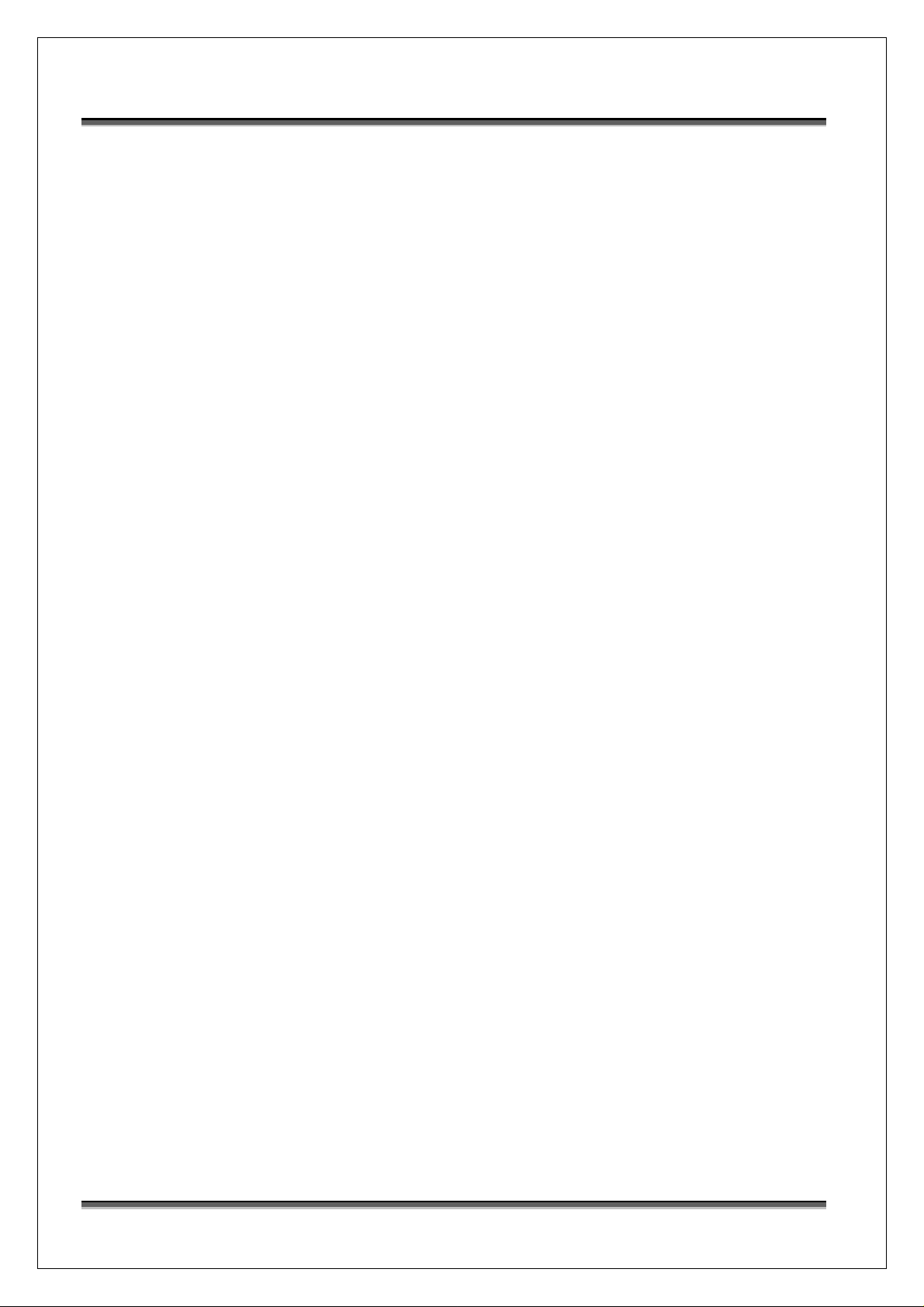
USER MANUAL OF RG54SE WIRELESS 11g BROADBAND ROUTER Version: 1.0
Table of Contents
MSI RG54SE.................................................................................................................................... 1
WIRELESS 11G BROADBAND ROUTER.................................................................................. 1
REVISION HISTORY .....................................................................................................................I
TERMINOLOGY........................................................................................................................... II
1 INTRODUCTION....................................................................................................................1
1.1 PACKAGE CONTENTS ............................................................................................................ 1
1.2 PRODUCT SPECIFICATIONS ................................................................................................... 1
1.3 PRODUCT FEATURES ............................................................................................................ 2
1.4 FRONT PANEL DESCRIPTION................................................................................................. 3
1.5 REAR PANEL DESCRIPTION................................................................................................... 4
2 INSTALLATION .....................................................................................................................5
2.1 HARDWARE INSTALLATION .................................................................................................. 5
2.2 SOFTWARE INSTALLATION.................................................................................................... 5
3 SOFTWARE CONFIGURATION .........................................................................................6
3.1 PREP ARE YOUR PC TO CONFIGURE THE WIRELESS BROADBAND ROUTER ............................ 6
3.2 CONNECT TO THE WIRELESS BROADBAND ROUTER............................................................. 8
3.3 MANAGEMENT AND CONFIGURATION ON THE WELCOME PAGE............................................8
3.3.1 Login.......................................................................................................................... 8
3.3.2 Welcome Page............................................................................................................ 8
3.3.3 Setup Wizard..............................................................................................................9
3.3.3.1 Descriptions ........................................................................................................... 9
3.3.3.2 Internet Connection.............................................................................................. 10
3.3.3.3 Dynamic IP Setup.................................................................................................11
3.3.3.4 Static IP Setup...................................................................................................... 12
3.3.3.5 PPPoE Setup ........................................................................................................ 15
3.3.3.6 PPTP Setup .......................................................................................................... 17
3.3.4 Customized Configuration....................................................................................... 19
3.3.4.1 Setup Main Page.................................................................................................. 19
3.3.4.2 Advanced Main Page........................................................................................... 33
3.3.4.3 Administration Main Page................................................................................... 41
i
Page 5
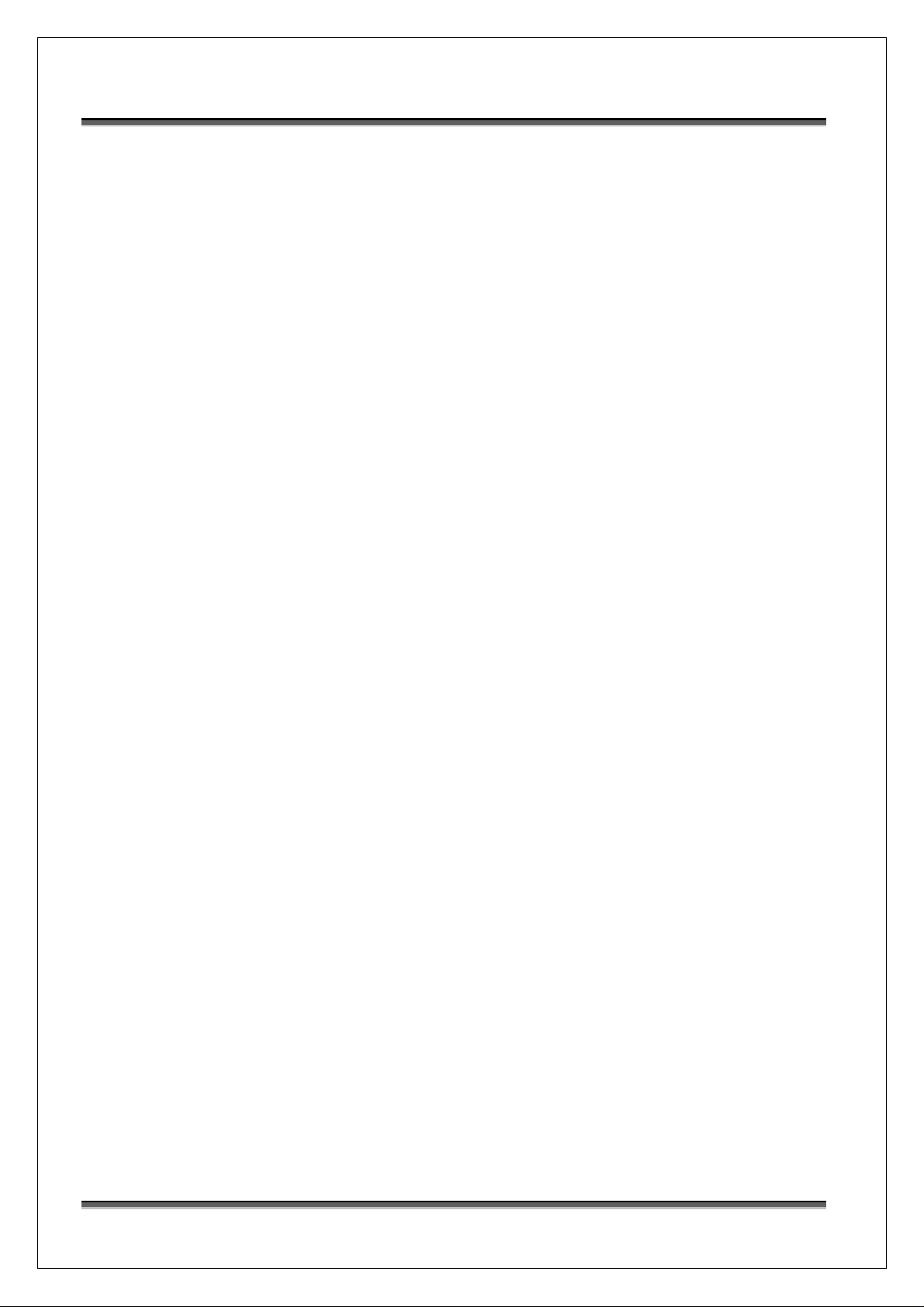
USER MANUAL OF RG54SE WIRELESS 11g BROADBAND ROUTER Version: 1.0
3.3.4.4 Status Main Page.................................................................................................. 46
3.3.4.5 Logout.................................................................................................................. 52
4 FREQUENTLY ASKED QUESTIONS (FAQ).................................................................... 53
4.1 WHAT AND HOW TO FIND MY PC’S IP AND MAC ADDRESS?............................................... 53
4.2 WHAT IS WIRELESS LAN? .................................................................................................53
4.3 WHA T ARE ISM BANDS? .................................................................................................... 53
4.4 HOW DOES WIRELESS NETWORKING WORK?....................................................................... 53
4.5 WHAT IS BSSID?............................................................................................................... 54
4.6 WHAT IS ESSID?............................................................................................................... 54
4.7 WHAT ARE POTENTIAL FACTORS THAT MAY CAUSES INTERFERENCE? .................................55
4.8 WHA T ARE THE OPEN SYSTEM AND SHARED KEY AUTHENTICATIONS? ..............................55
4.9 WHAT IS WEP?.................................................................................................................. 55
4.10 WHAT IS FRAGMENT THRESHOLD?..................................................................................... 55
4.11 WHAT IS RTS (REQUEST TO SEND) THRESHOLD?.............................................................. 56
4.12 WHAT IS BEACON INTERVAL?............................................................................................. 56
4.13 WHAT IS PREAMBLE TYPE?................................................................................................ 57
4.14 WHAT IS SSID BROADCAST? ............................................................................................. 57
4.15 WHAT IS WI-FI PROTECTED ACCESS (WPA)?.................................................................... 57
4.16 WHAT IS WPA2?................................................................................................................58
4.17 WHAT IS 802.1X AUTHENTICATION? .................................................................................. 58
4.18 WHAT IS TEMPORAL KEY INTEGRITY PROTOCOL (TKIP)? ................................................. 58
4.19 WHAT IS ADVANCED ENCRYPTION STANDARD (AES)?...................................................... 58
4.20 WHAT IS INTER-ACCESS POINT PROTOCOL (IAPP)?........................................................... 58
4.21 WHAT IS WIRELESS DISTRIBUTION SYSTEM (WDS)?......................................................... 59
4.22 WHAT IS UNIVERSAL PLUG AND PLAY (UPNP)?................................................................ 59
4.23 WHAT IS MAXIMUM TRANSMISSION UNIT (MTU) SIZE?.................................................... 59
4.24 WHAT IS CLONE MAC ADDRESS?...................................................................................... 59
4.25 WHAT IS DDNS?................................................................................................................59
4.26 WHAT IS NTP CLIENT? ...................................................................................................... 59
5 CONFIGURATION EXAMPLES........................................................................................ 60
5.1 EXAMPLE ONE – PPPOE ON THE WAN ................................................................................... 60
5.2 EXAMPLE TWO – FIXED IP ON THE WAN................................................................................ 62
ii
Page 6

USER MANUAL OF RG54SE WIRELESS 11g BROADBAND ROUTER Version: 1.0
Revision History
DATE REVISION OF USER’S MANUAL FIRMWARE
2005/12/30 First release (Version 1.0) V1.2.7.G
i
Page 7
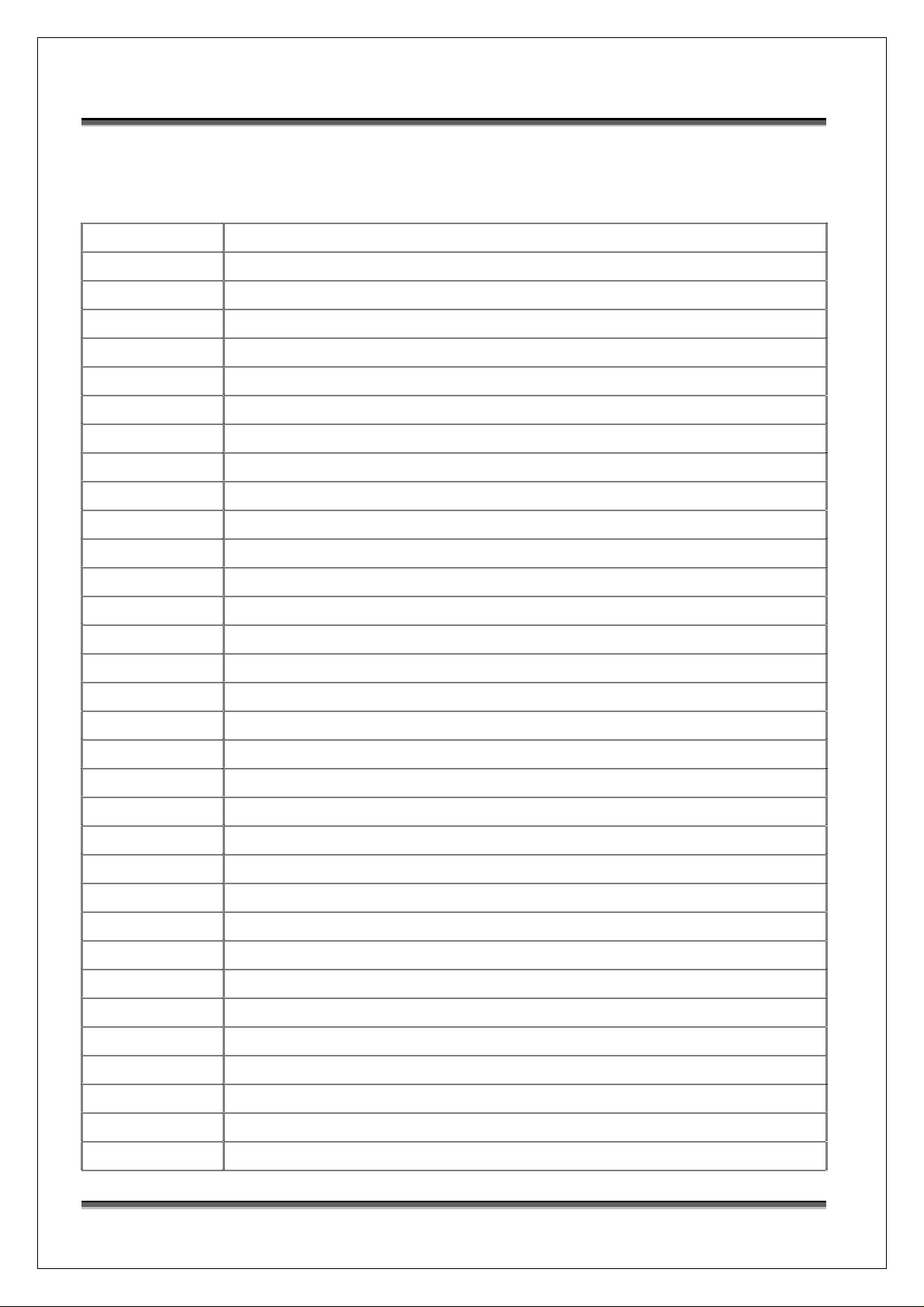
USER MANUAL OF RG54SE WIRELESS 11g BROADBAND ROUTER Version: 1.0
Terminology
AES Advanced Encryption Standard
ANSI American National Standards Institute
AP Access Point
CCK Complementary Code Keying
CSMA/CA Carrier Sense Multiple Access/ Collision A voidance
CSMA/CD Carrier Sense Multiple Access/ Collision Detection
DDNS Dynamic Domain Name Server
DH Diffie-Hellman Algorithm
DHCP Dynamic Host Configuration Protocol
DSSS Direct Sequence Spread Spectrum
EAP Extensible Authentication Protocol
ESP Encapsulating Security Payload
FCC Federal Communications Commission
FTP File Transfer Protocol
IEEE Institute of Electrical and Electronic Engineers
IP Internet Protocol
ISM Industrial, Scientific and Medical
LAN Local Area Network
MAC Media Access Control
NAT Network Address Translation
NT Network Termination
NTP Network Time Protocol
PPTP Point to Point Tunneling Protocol
PSD Power Spectral Density
RF Radio Frequency
SNR Signal to Noise Ratio
SSID Service Set Identification
TCP Transmission Control Protocol
TFTP Trivial File Transfer Protocol
TKIP Temporal Key Integrity Protocol
UPNP Universal Plug and Play
VPN Virtual Private Network
WDS Wireless Distribution System
ii
Page 8
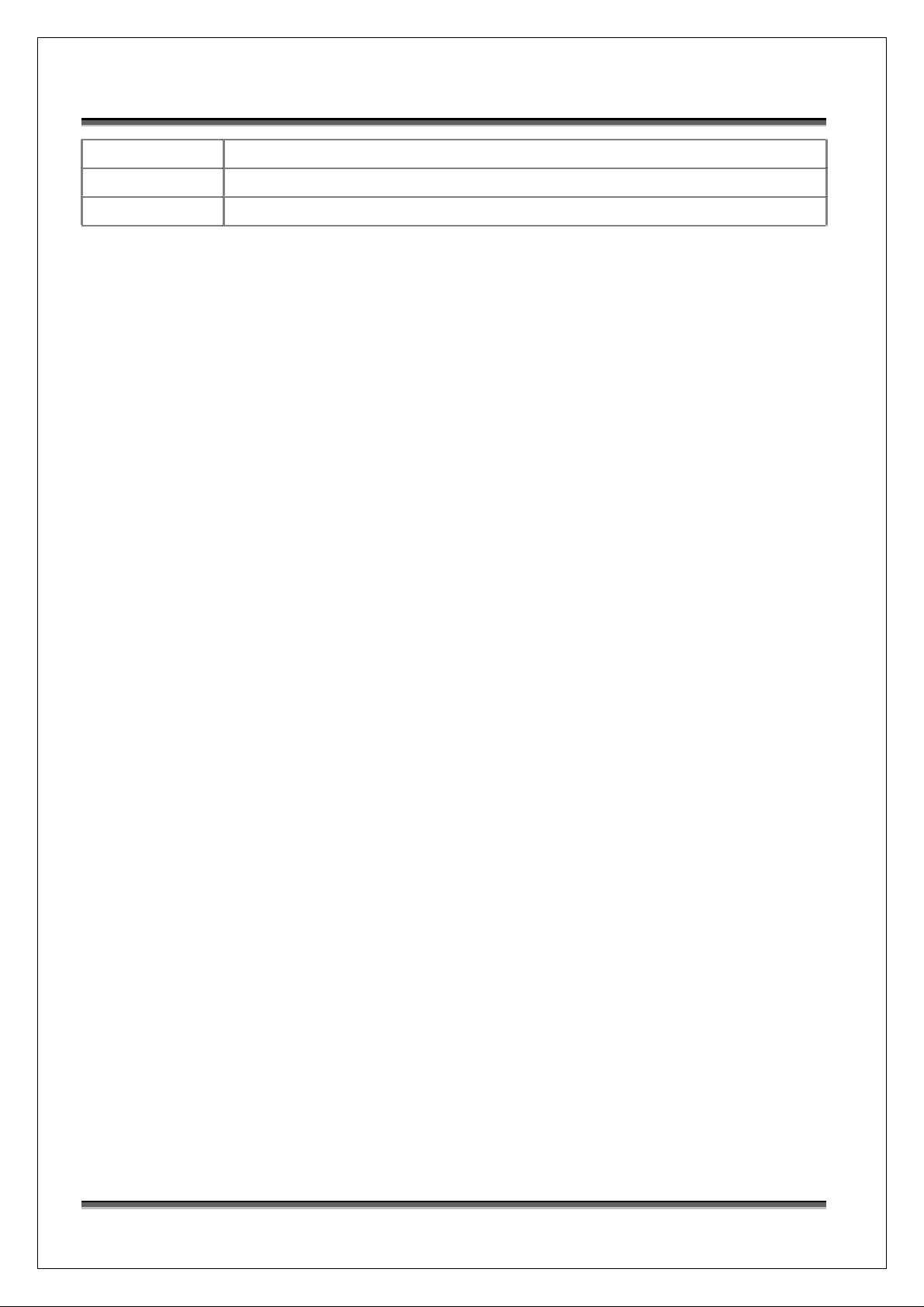
USER MANUAL OF RG54SE WIRELESS 11g BROADBAND ROUTER Version: 1.0
WEP Wired Equivalent Privacy
WLAN Wireless Local Area Network
WPA Wi-Fi Protected Access
iii
Page 9
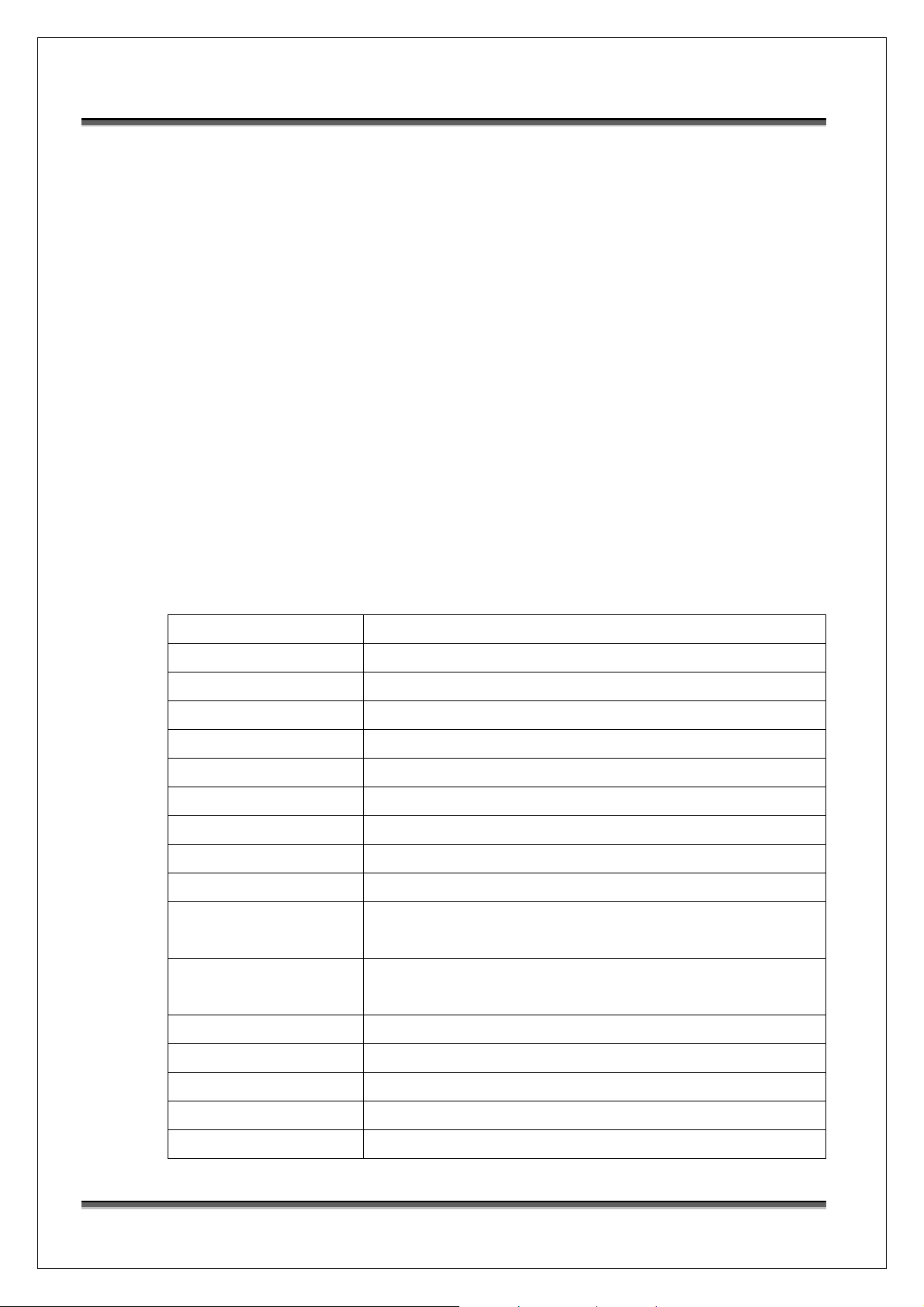
USER MANUAL OF RG54SE WIRELESS 11g BROADBAND ROUTER Version: 1.0
1 Introduction
The Wireless 11g Broadband Router is an affordable IEEE 802.11b/g wireless LAN broadband
router solution; setting SOHO and enterprise standard for high performance, secure,
manageable and reliable WLAN.
This document describes the steps required for the initial IP address assign and other WLAN
router configuration. The description includes the implementation of the above steps.
1.1 Package contents
The package of the Wireless 11g Broadband Router includes the following items,
9 The Wireless 11g Broadband Router
9 The AC to DC power adapter
9 The Documentation CD
9 1.8M RJ-45 Cable Line
1.2 Product Specifications
Product Name RG54SE Wireless 11g Broadband Router
Standard 802.11b/g(Wireless), 802.3(10BaseT), 802.3u(100BaseT)
Data Transfer Rate 54Mbps(Wireless), 100Mbps(Ethernet)
Modulation Method CCK(802.11b), OFDM(802.11g)
Frequency Band 2.4GHz – 2.497GJz ISM Band, DSSS
RF Output Power CCK< 17 dBm, OFDM< 13.5 dBm
Receiver Sensitivity 802.11b -80 dBm@8%, 802.11g -68 dBm@5%
Operation Range 30 to 280 meters (depend on surrounding)
Antenna SMA Detachable Antenna
LED Power, Active (WLAN), Act/Link (Ethernet)
Security 64 bit/ 128 bit WEP, WPA, WPA2, port filtering, IP filtering,
LAN interface One 10/100BaseT with RJ45 connector (WAN)
MAC filtering, port forwarding and DMZ hosting
Four 10/100BaseT with RJ45 connectors (LAN)
Power Consumption 7.5V DC Power Adapter
Operating Temperature 0 ~ 50oC ambient temperature
Storage Temperature -20 ~ 70oC ambient temperature
Humidity 5 to 90 % maximum (non-condensing)
Dimension 137 x 96 x 35 mm
1
Page 10
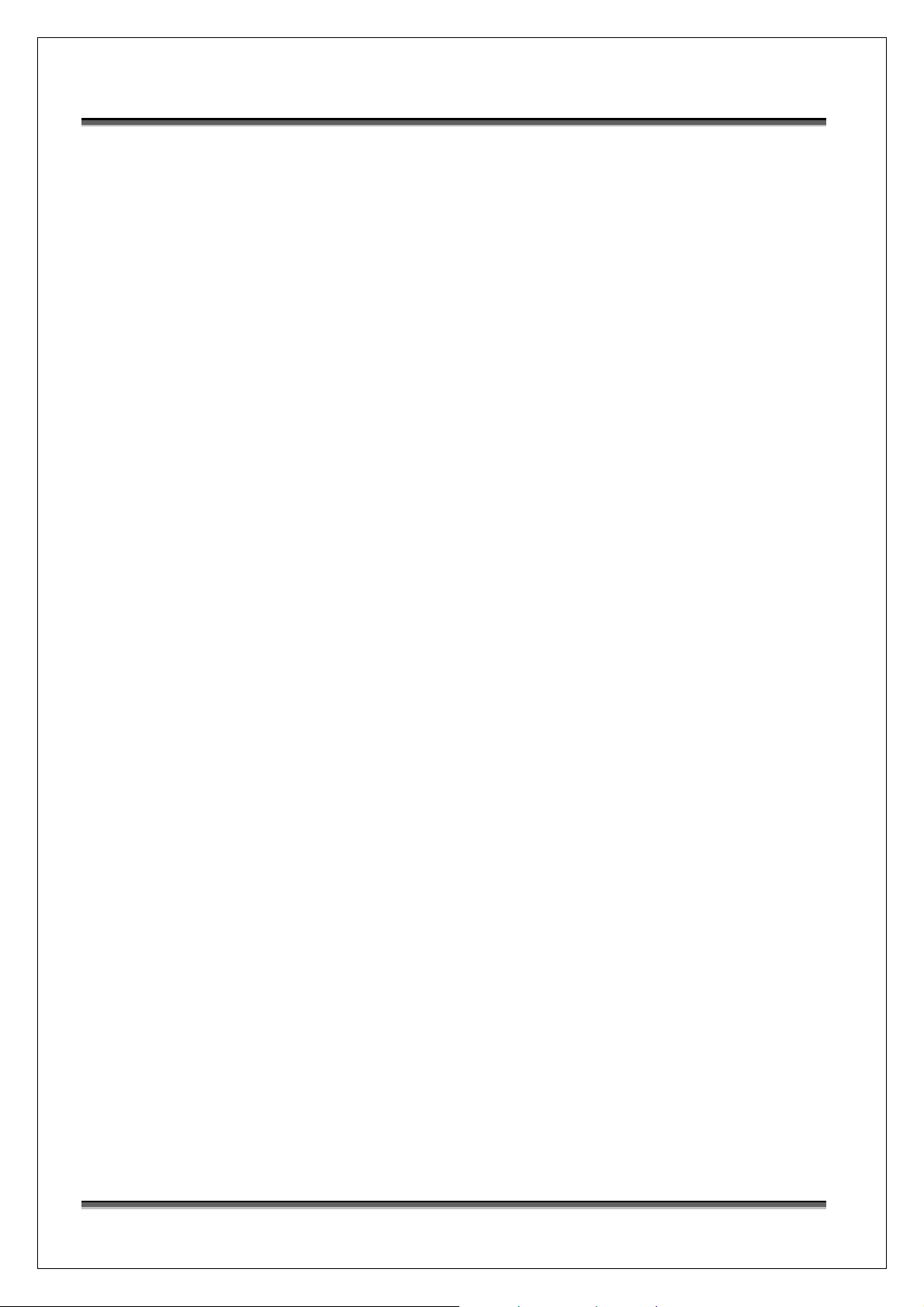
USER MANUAL OF RG54SE WIRELESS 11g BROADBAND ROUTER Version: 1.0
1.3 Product Features
¾ Complies with IEEE 802.11b/g standard for 2.4GHz Wireless LAN.
¾ Supports 64-bit and 128-bit WEP, WPA, WPA2 encryption/decryption function to
protect the wireless data transmission.
¾ Supports IEEE 802.1x Authentication.
¾ Support Wi-Fi Protected Access Authentica tion with Radius and Pre-Shared Key
mode.
¾ Supports Inter-Access Point Protocol (IAPP).
¾ Supports Wireless Distribution System (WDS).
¾ Supports IEEE 802.3x full duplex flow control on 10/100M Ethernet interface.
¾ Supports DHCP server to provide clients auto IP addresses assignment.
¾ Supports DHCP client for Ethernet WAN interface auto IP address assignment.
¾ Supports PPPoE on Ethernet WAN interface.
¾ Supports clone MAC address function.
¾ Supports firewall security with port filtering, IP filtering, MAC filtering, port
forwarding, trigger port and DMZ hosting functions.
¾ Supports WEB based management and configuration.
¾ Supports PPTP Client on Ethernet WAN interface.
¾ Supports UPNP for automatic Internet access.
¾ Supports Dynamic DNS service.
¾ Supports NTP client service.
¾ Supports Log table and remote Log service.
¾ Support Setup Wizard mode.
2
Page 11
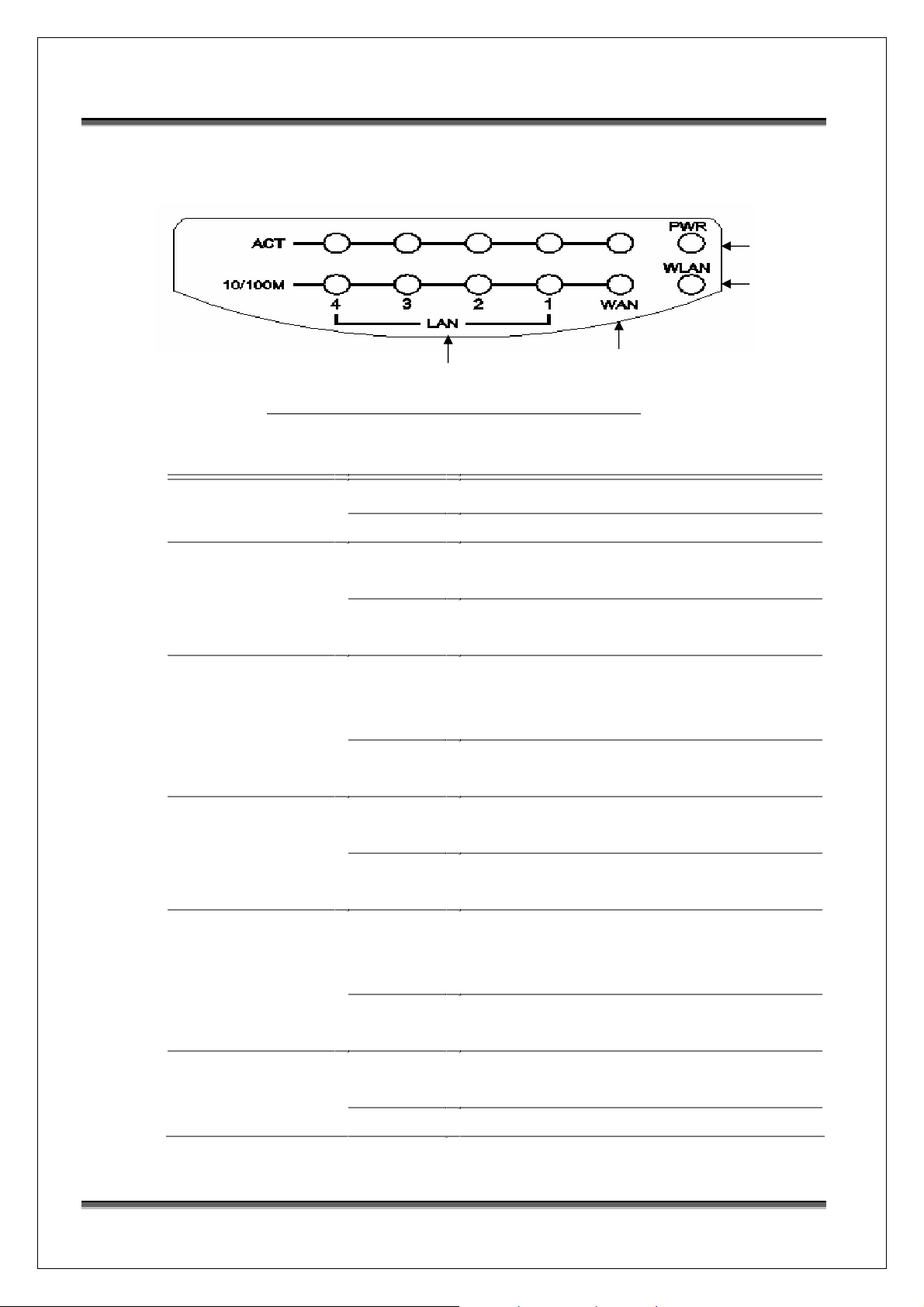
USER MANUAL OF RG54SE WIRELESS 11g BROADBAND ROUTER Version: 1.0
1.4 Front Panel Description
Power LED
WLAN LED
LAN LED
Figure 1 –Wireless Broadband Router Front Panel
LED Indicator State Description
WAN LED
1. Power LED
2. WLAN LED
3. WAN LED
ACT
10/100M
4. LAN LED
On
Off
Flashing
Off
Flashing
Off
On
Off
The Wireless Broadband Router is powered on.
The Wireless Broadband Router is powered off.
Data is transmitting or receiving on the
antenna.
No data is transmitting or receiving on the
antenna.
Data is transmitting or receiving on the WAN
interface.
No data is transmitting or receiving on the
WAN interface.
Connection speed is 100Mbps on WAN
interface.
Connection speed is 10Mbps on WAN
interface.
ACT
Flashing
Data is transmitting or receiving on the LAN
interface.
Off
No data is transmitting or receiving on the LAN
interface.
10/100M
On
Connection speed is 100Mbps on LAN
interface.
3
Off
Connection speed is 10Mbps on LAN interface.
Page 12
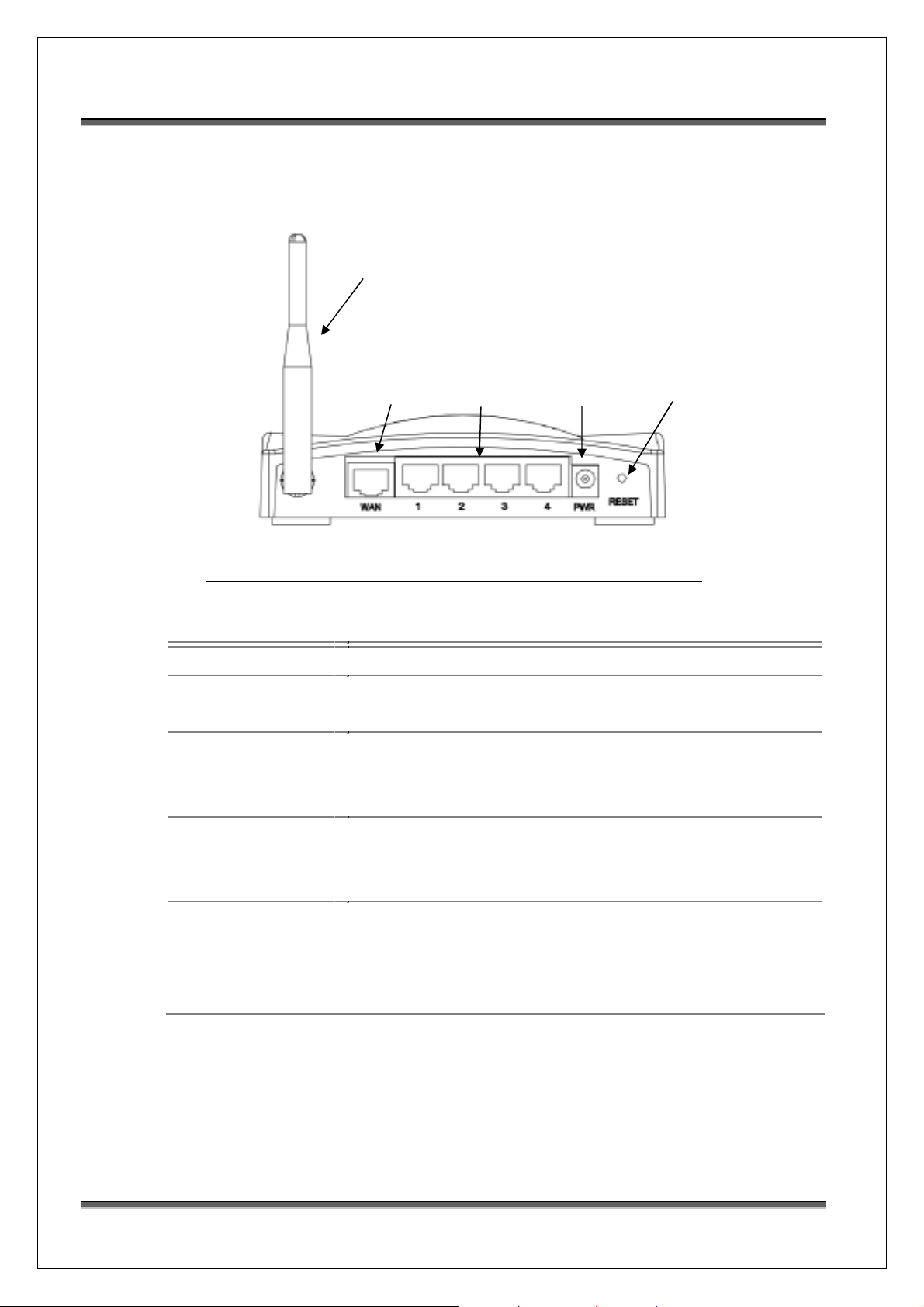
r
USER MANUAL OF RG54SE WIRELESS 11g BROADBAND ROUTER Version: 1.0
1.5 Rear Panel Description
SMA Antenna
WAN
LAN Powe
Reset
Figure 2 – Wireless Broadband Router Rear Panel (SMA Antenna)
Interfaces Description
1. Antenna The Wireless LAN Antenna.(Figure 2)
2. Reset Push continually the reset button 5 ~ 10 seconds to reset the
configuration parameters to factory defaults.
3. WAN
The RJ-45 socket allows WAN connection through a Category
5 cable. Support auto-sensing on 10/100M speed and half/ full
duplex; comply with IEEE 802.3/ 802.3u respectively.
4. LAN
The RJ-45 sockets allow LAN connection through Category 5
cables. Support auto-sensing on 10/100M speed and half/ full
duplex; comply with IEEE 802.3/ 802.3u respectively.
5. Power
The power jack allows an external DC +7.5 V power supply
connection.
The external AC to DC adaptor provide adaptive power
requirement to the Wireless Broadband Router.
4
Page 13
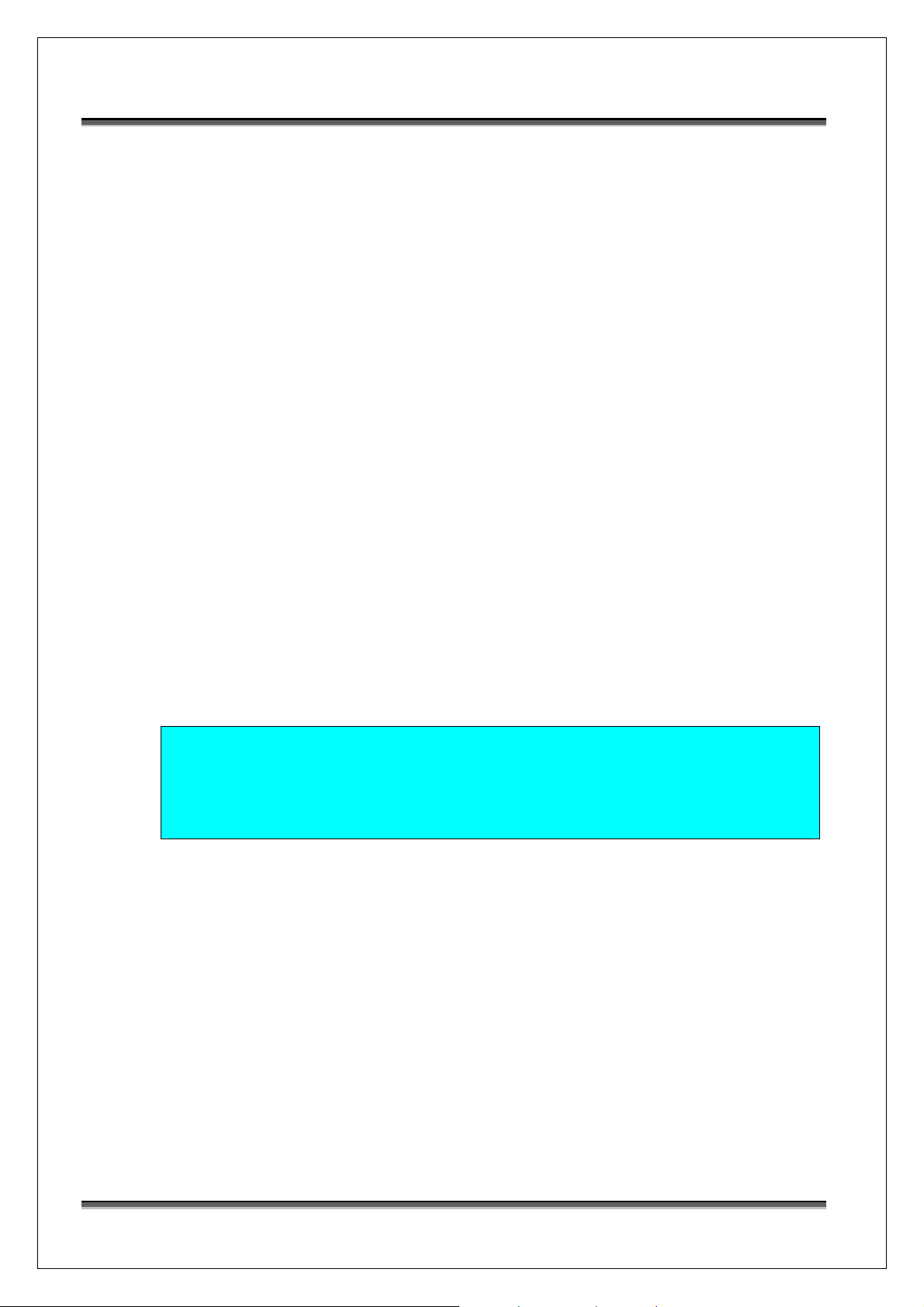
USER MANUAL OF RG54SE WIRELESS 11g BROADBAND ROUTER Version: 1.0
2 Installation
2.1 Hardware Installation
Step 1: Place the Wireless Broadband Router to the best optimum transmission location.
The best transmission location for your Wireless Broadband Router is usually at
the geographic center of your wireless network, with line of sign to all of your
mobile stations.
Step 2: Connect the Wireless Broadband Router to your wired network. Connect the
Ethernet WAN interface of Wireless Broadband Router by category 5 Ethernet
cable to your switch/ hub/ xDSL modem or cable modem. A straight-through
Ethernet cable with appropriate cable length is needed.
Step 3: Supply DC power to the Wireless Broadband Router. Use only the AC/DC
power adapter supplied with the Wireless Broadband Router; it may occur
damage by using a different type of power adapter.
The hardware installation finished.
2.2 Software Installation
¾ There are no software drivers, patches or utilities installation needed, but only the
configuration setting. Please refer to chapter 3 for software configuration.
Notice: It will take about 50 seconds to complete the boot up sequence after
powered on the Wireless Broadband Router; Power LED will be active,
and after that the WLAN Activity LED will be flashing to show the
WLAN interface is enabled and working now.
5
Page 14

USER MANUAL OF RG54SE WIRELESS 11g BROADBAND ROUTER Version: 1.0
3 Software configuration
There are web based management and configuration functions allowing you to have the jobs
done easily.
The Wireless Broadband Router is delivered with the following factory default parameters on
the Ethernet LAN interfaces.
Default IP Address: 192.168.1.254
Default IP subnet mask: 255.255.255.0
WEB login User Name: admin
WEB login Password: admin
3.1 Prepare your PC to configure the Wireless Broadband Router
For OS of Microsoft Windows 95/ 98/ Me:
1. Click the Start button and select Settings, then click Control Panel. The Control
Panel window will appear.
Note: Windows Me users may not see the Network control panel. If so, select View
all Control Panel options on the left side of the window
2. Move mouse and double-click the right button on Network icon. The Network
window will appear.
3. Check the installed list of Network Components. If TCP/IP is not installed, click the
Add button to install it; otherwise go to step 6.
4. Select Protocol in the Network Component Type dialog box and click Add button.
5. Select TCP/IP in Microsoft of Select Network Protocol dialog box then click OK
button to install the TCP/IP protocol, it may need the Microsoft Windows CD to
complete the installation. Close and go back to Network dialog box after the TCP/IP
installation.
6. Select TCP/IP and click the properties button on the Network dialog box.
7. Select Specify an IP address and type in values as following example.
9 IP Address: 192.168.1.1, any IP address within 192.168.1.1 to 192.168.1.253 is
good to connect the Wireless LAN Access Point.
9 IP Subnet Mask: 255.255.255.0
8. Click OK and reboot your PC after completes the IP parameters setting.
For OS of Microsoft Windows 2000, XP:
1. Click the Start button and select Settings, then click Control Panel. The Control
6
Page 15
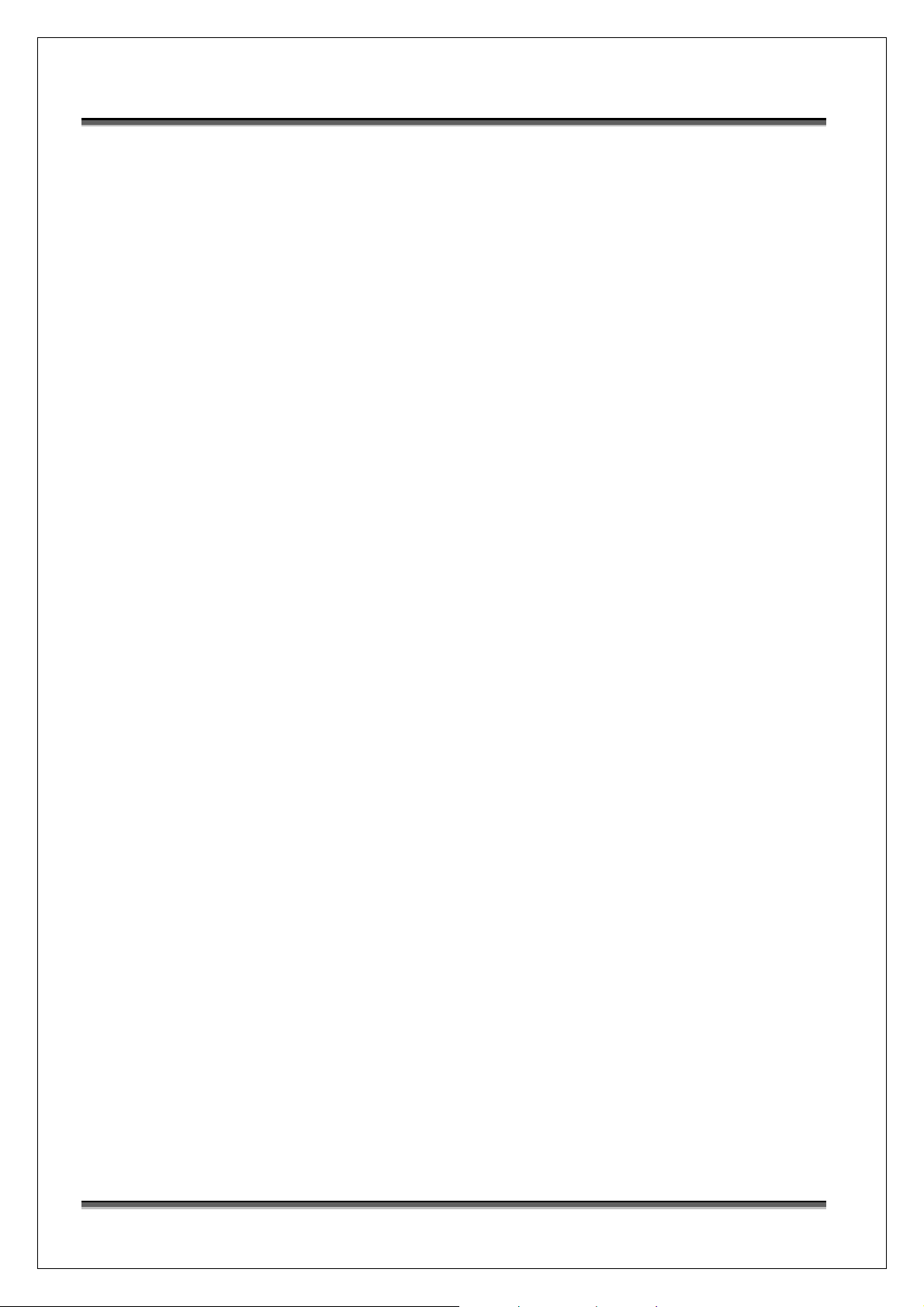
USER MANUAL OF RG54SE WIRELESS 11g BROADBAND ROUTER Version: 1.0
Panel window will appear.
2. Move mouse and double-click the right button on Network and Dial-up Connections
icon. Move mouse and double-click the Local Area Connection icon. The Local Area
Connection window will appear. Click Properties button in the Local Area
Connection window.
3. Check the installed list of Network Components. If TCP/IP is not installed, click the
Add button to install it; otherwise go to step 6.
4. Select Protocol in the Network Component Type dialog box and click Add button.
5. Select TCP/IP in Microsoft of Select Network Protocol dialog box then click OK
button to install the TCP/IP protocol, it may need the Microsoft Windows CD to
complete the installation. Close and go back to Network dialog box after the TCP/IP
installation.
6. Select TCP/IP and click the properties button on the Network dialog box.
7. Select Specify an IP address and type in values as following example.
9 IP Address: 192.168.1.1, any IP address within 192.168.1.1 to 192.168.1.253 is
good to connect the Wireless LAN Access Point.
9 IP Subnet Mask: 255.255.255.0
8. Click OK to completes the IP parameters setting.
For OS of Microsoft Windows NT:
1. Click the Start button and select Settings, then click Control Panel. The Control
Panel window will appear.
2. Move mouse and double-click the right button on Network icon. The Network
window will appear. Click Protocol tab from the Network window.
3. Check the installed list of Network Protocol window. If TCP/IP is not installed, click
the Add button to install it; otherwise go to step 6.
4. Select Protocol in the Network Component Type dialog box and click Add button.
5. Select TCP/IP in Microsoft of Select Network Protocol dialog box then click OK
button to install the TCP/IP protocol, it may need the Microsoft Windows CD to
complete the installation. Close and go back to Network dialog box after the TCP/IP
installation.
6. Select TCP/IP and click the properties button on the Network dialog box.
7. Select Specify an IP address and type in values as following example.
9 IP Address: 192.168.1.1, any IP address within 192.168.1.1 to 192.168.1.253 is
good to connect the Wireless LAN Access Point.
9 IP Subnet Mask: 255.255.255.0
8. Click OK to complete the IP parameters setting.
7
Page 16
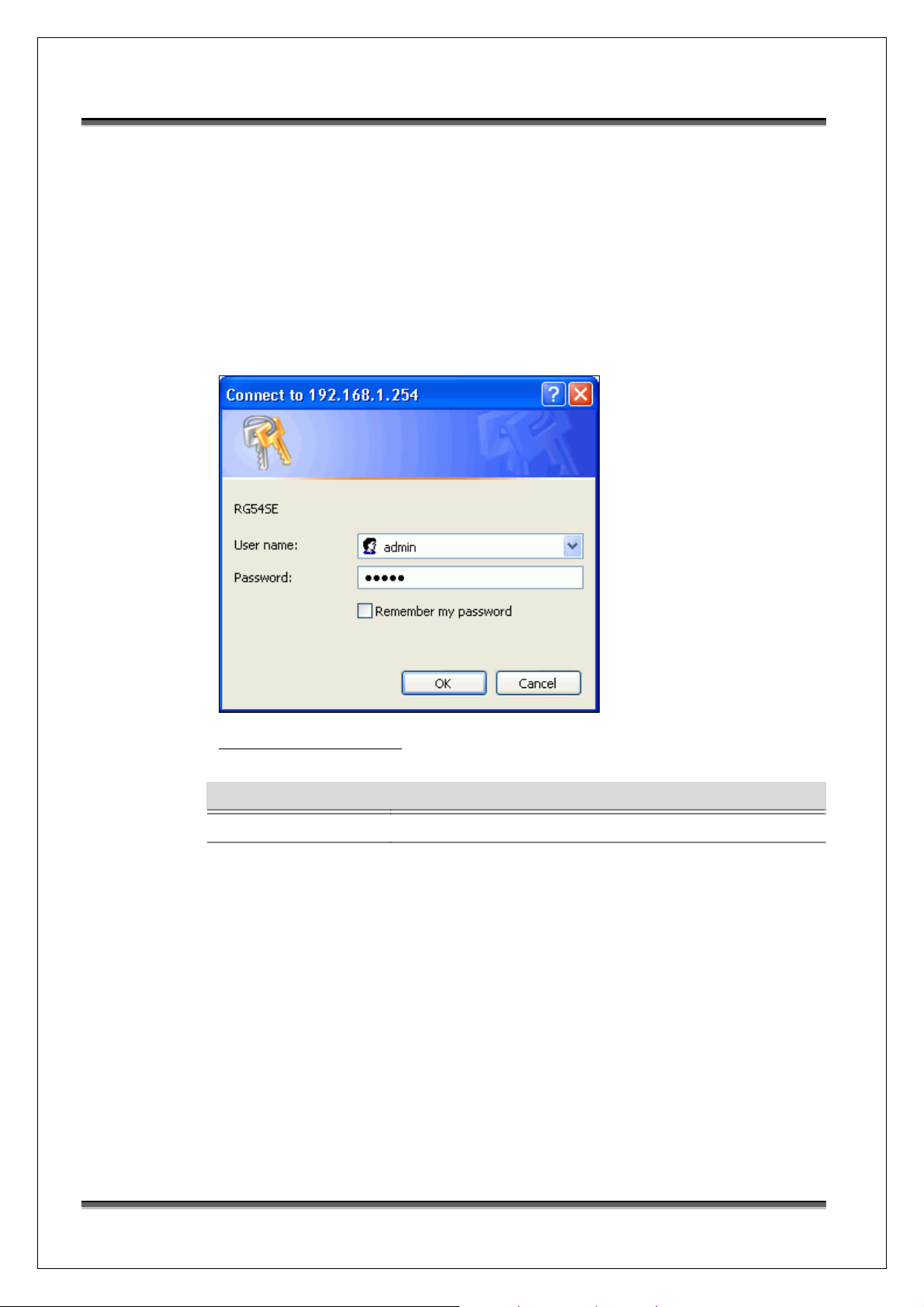
USER MANUAL OF RG54SE WIRELESS 11g BROADBAND ROUTER Version: 1.0
3.2 Connect to the Wireless Broadband Router
Open a WEB browser, i.e. Microsoft Internet Explorer, enter 192.168.1.254 on the URL
to connect the Wireless Broadband Router.
3.3 Management and configuration on the Welcome Page
3.3.1 Login
User input User name/Password to login web configuration page.
Screen snapshot – Login
Item Description
User name admin
Password admin
3.3.2 Welcome Page
This page guides you to configure wireless broadband router via Setup
Wizard or Customized Configuration.
8
Page 17

USER MANUAL OF RG54SE WIRELESS 11g BROADBAND ROUTER Version: 1.0
Screen snapshot – Welcome
3.3.3 Setup Wizard
3.3.3.1 Descriptions
Screen snapshot – Descriptions of Setup Wizard
Item Description
9
Page 18
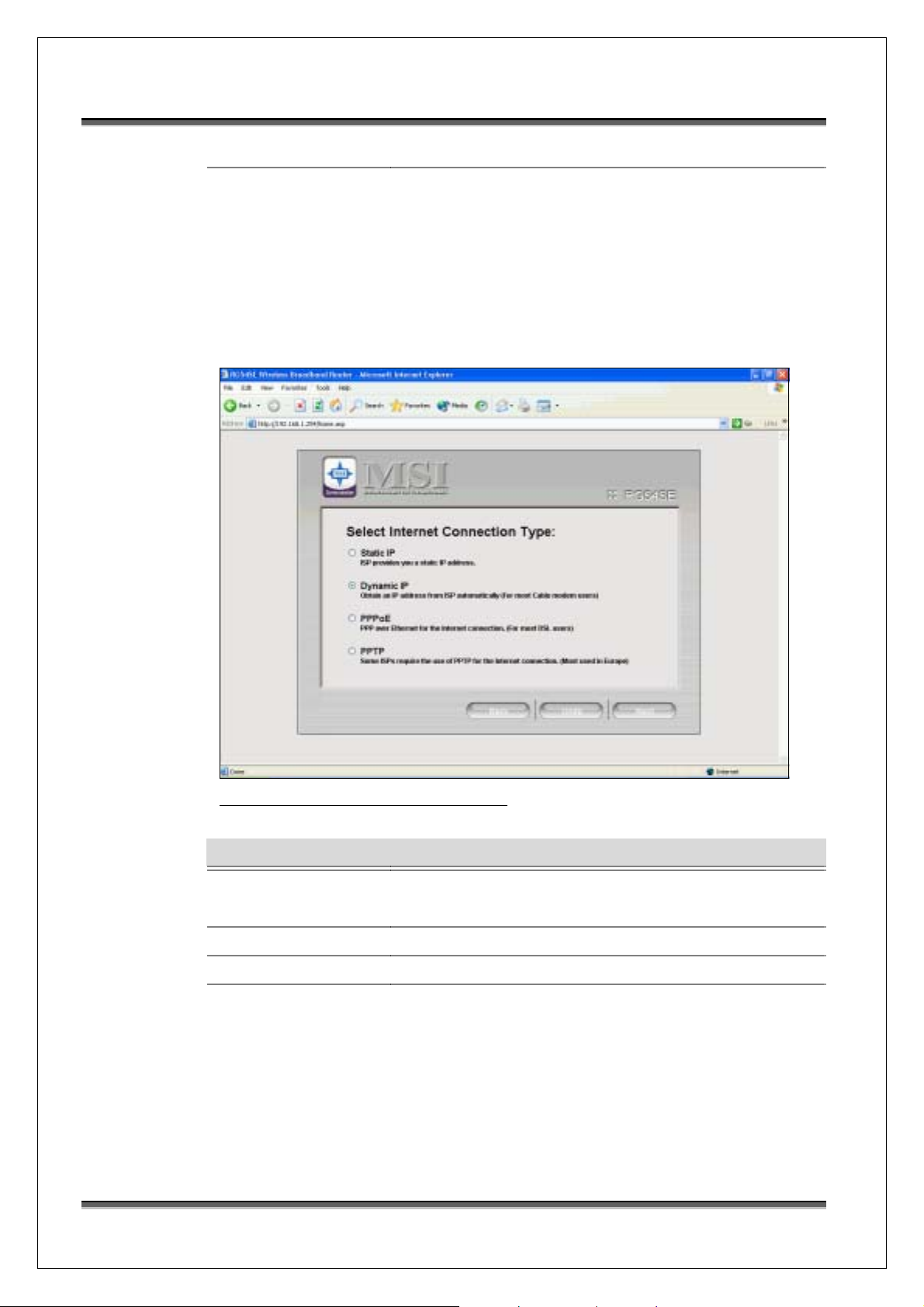
USER MANUAL OF RG54SE WIRELESS 11g BROADBAND ROUTER Version: 1.0
Next Go to next step.
Back Back to previous step.
3.3.3.2 Int e rnet Connection
This page is to choose internet connection of you ISP
provided.
Screen snapshot – Internet Connection
Item Description
Internet Connection There are Static IP, Dynamic IP, PPPoE and PPTP
connections
Next Go to next step.
Undo Select previous setting.
Back Back to previous step.
10
Page 19
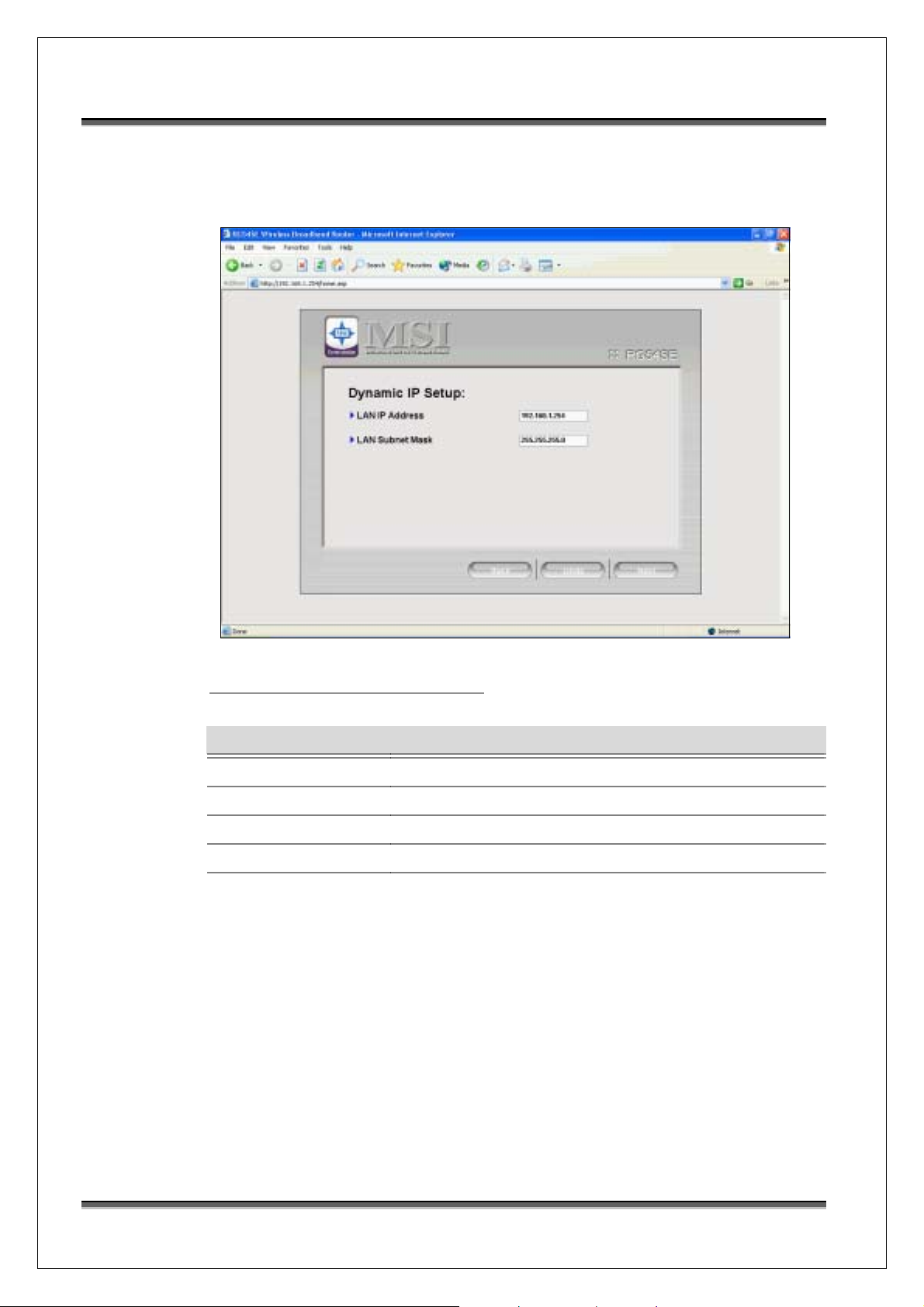
USER MANUAL OF RG54SE WIRELESS 11g BROADBAND ROUTER Version: 1.0
3.3.3.3 Dynamic IP Setup
Step1 - This page is used to change
WAN/LAN/DNS
configuration.
Screen snapshot – Dynamic IP Setup
Item Description
LAN IP Address Default is 192.168.1.254. User can change it.
LAN Subnet Mask Default is 255.255.255.0. User can change it.
Next Go to next step.
Undo Select previous setting.
Back Back to previous step.
Step2 - This page is to finish Dynamic IP setup
wizard and wait for settings successful
message
.
11
Page 20
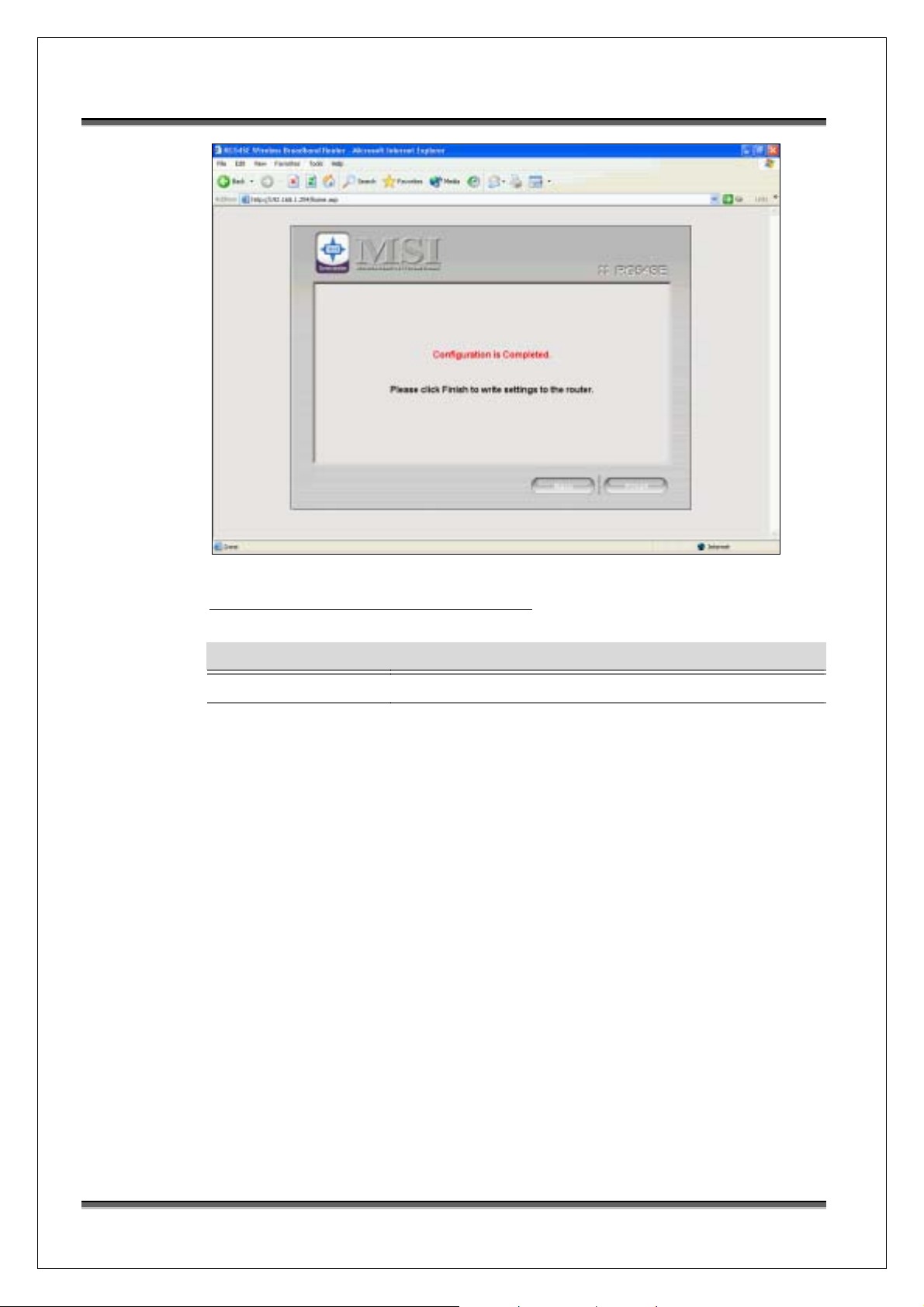
USER MANUAL OF RG54SE WIRELESS 11g BROADBAND ROUTER Version: 1.0
Screen snapshot – Finish Dynamic IP setup
Item Description
Finish Go to next step.
Back Back to previous step.
3.3.3.4 Static IP Setup
Step1- This page is used to choose which type
connection ty pe you
applied.
12
Page 21
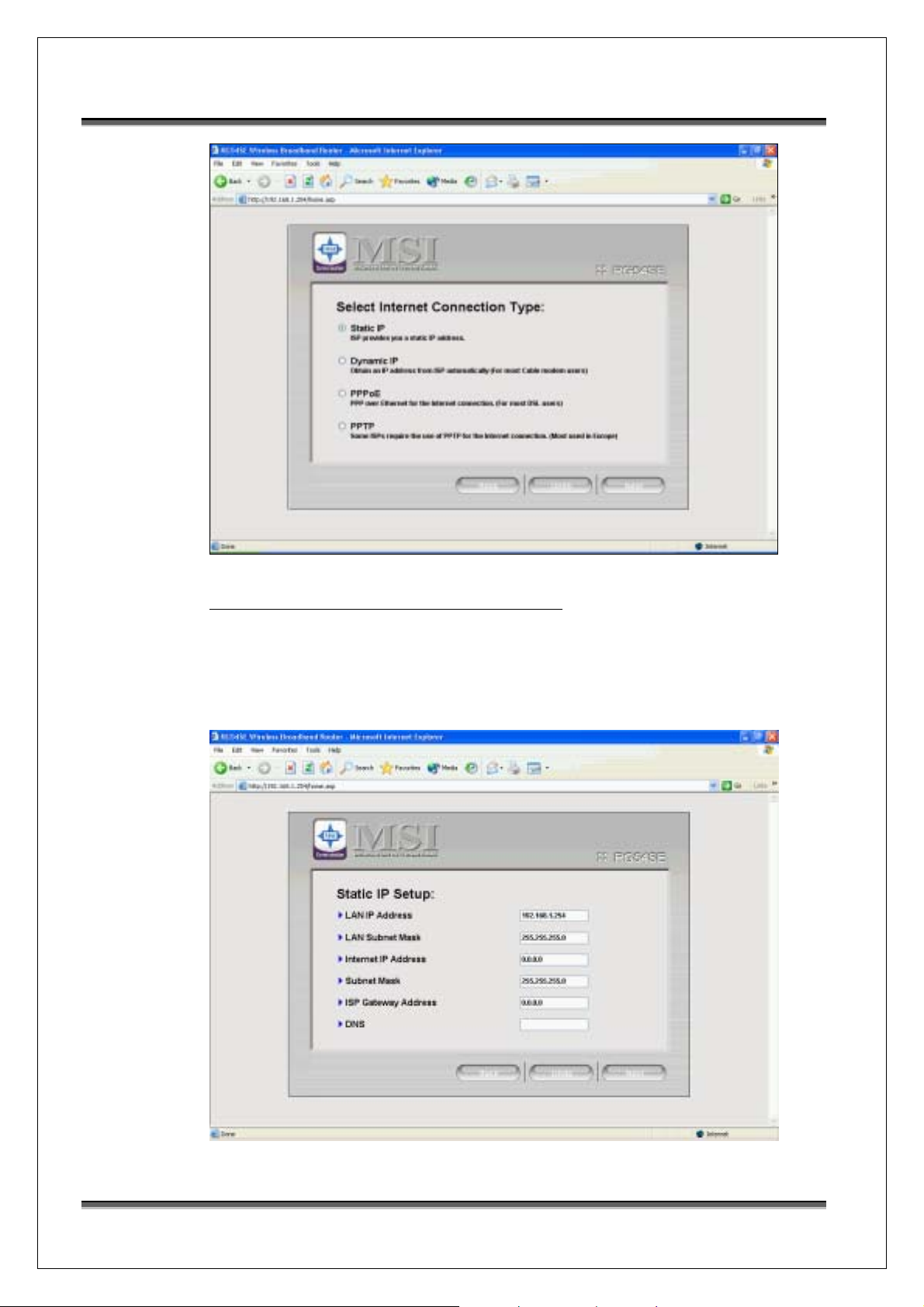
USER MANUAL OF RG54SE WIRELESS 11g BROADBAND ROUTER Version: 1.0
Screen snapshot – Choose Static IP Connection
Step2 - This page is used to change
WAN/LAN/DNS configuration.
13
Page 22
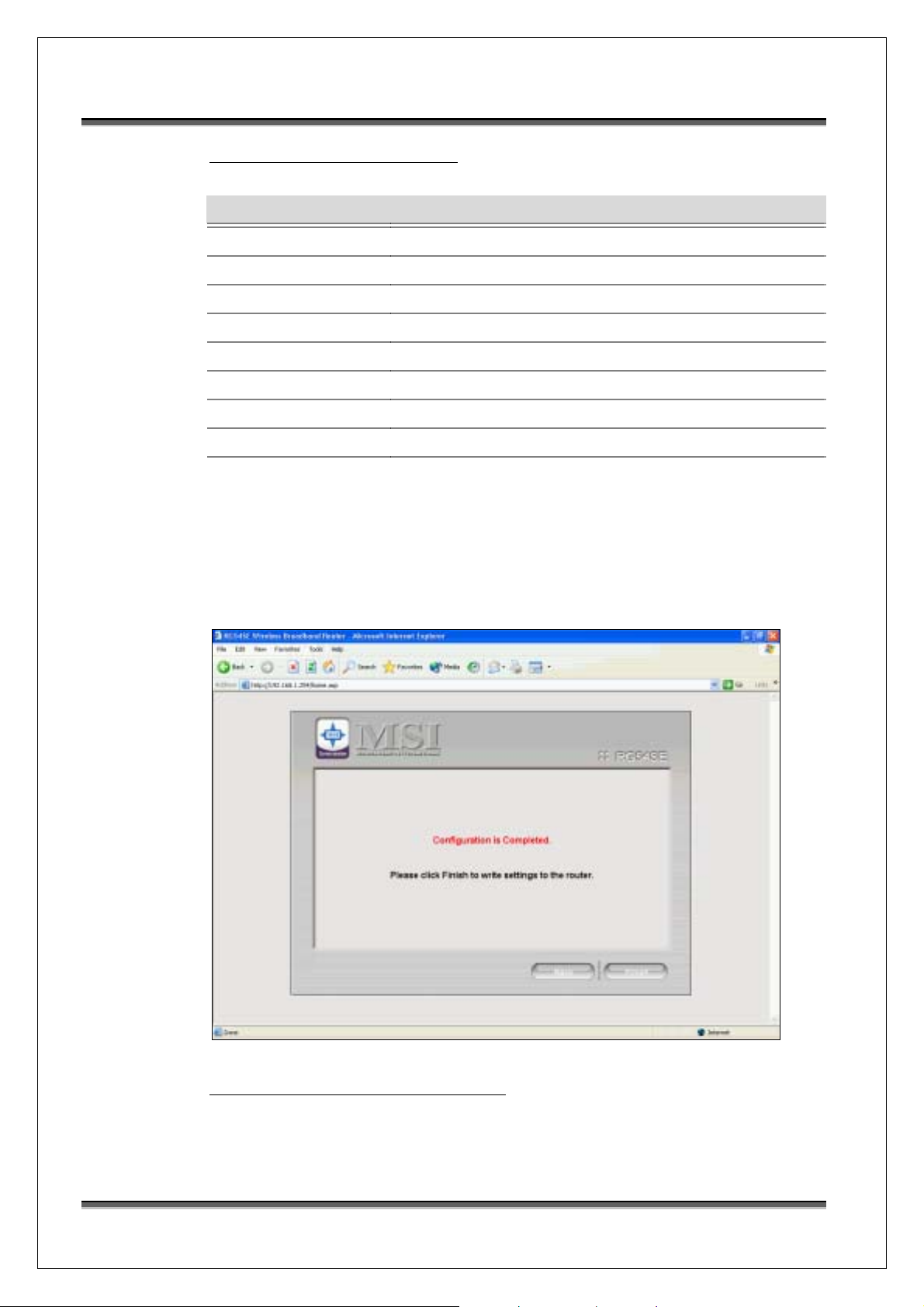
USER MANUAL OF RG54SE WIRELESS 11g BROADBAND ROUTER Version: 1.0
Screen snapshot – Static IP Setup
Item Description
LAN IP Address Default is 192.168.1.254. User can change it.
LAN Subnet Mask Default is 255.255.255.0. User can change it.
Internet IP Address User input the IP address that ISP provided.
Subnet Mask User input the subnet mask that ISP provided.
ISP Gateway Address User input the gateway that ISP provided.
DNS User input DNS info that ISP provided.
Next Go to next step.
Undo Select previous setting.
Back Back to previous step.
Step3 - This page is to fini sh Static IP setup
wizard and wait for settings
message.
successful
Screen snapshot – Finish Static IP setup
14
Page 23

USER MANUAL OF RG54SE WIRELESS 11g BROADBAND ROUTER Version: 1.0
3.3.3.5 PPPoE Setup
Step1- This page is used to choose which type
connection type you applied.
Screen snapshot – Choose PPPoE Connection
Step2 - This page is used to change
WAN/LAN/DNS configuration.
15
Page 24

USER MANUAL OF RG54SE WIRELESS 11g BROADBAND ROUTER Version: 1.0
Screen snapshot – PPPoE Setup
Item Description
LAN IP Address Default is 192.168.1.254. User can change it.
LAN Subnet Mask Default is 255.255.255.0. User can change it.
User Name User input the user name that ISP provided.
Password User input the password ISP provided.
DNS Mode User chooses DNS mode that ISP provided.
Auto
Manual – Input the DNS server IP address.
Next Go to next step.
Undo Select previous setting.
Back Back to previous step.
Step3 - This page is to fini sh PPPoE setup wizar d
and wait for sett ings successful message.
16
Page 25

USER MANUAL OF RG54SE WIRELESS 11g BROADBAND ROUTER Version: 1.0
Screen snapshot – Finish PPPoE setup
3.3.3.6 PPTP Setup
Step1- This page is used to choose which type
connection type you applied.
17
Page 26

USER MANUAL OF RG54SE WIRELESS 11g BROADBAND ROUTER Version: 1.0
Screen snapshot – Choose PPTP Connection
Step2 - This page is used to change
WAN/LAN/DNS configuration.
Screen snapshot – PPTP Setup
Item Description
LAN IP Address Default is 192.168.1.254. User can change it.
LAN Subnet Mask Default is 255.255.255.0. User can change it.
WAN IP Address User input WAN ip address that ISP provided.
WAN Subnet Mask User input WAN subnet mask that ISP provided.
Server IP Address User input PPTP server ip address that ISP provided.
User Name User input the user name that ISP provided.
Password User input the password ISP provided.
Next Go to next step.
Undo Select previous setting.
Back Back to previous step.
18
Page 27

USER MANUAL OF RG54SE WIRELESS 11g BROADBAND ROUTER Version: 1.0
Screen snapshot – PPTP Setup
Step3 - This page is to finish PPTP setup wizard
and wait for sett ings successful message.
Screen snapshot – Finish PPTP setup
3.3.4 Customized Configuration
3.3.4.1 Setup Main Page
This page is used to show the descriptions of each feature
in Setup group.
19
Page 28

USER MANUAL OF RG54SE WIRELESS 11g BROADBAND ROUTER Version: 1.0
Screen snapshot – Setup Main Page
IP Setting
Screen snapshot – IP Setting
Item Description
LAN IP Address Fill in the IP address of LAN interfaces.
LAN Subnet Mask Fill in the subnet mask of LAN interfaces.
WAN Type Display current WAN connection type and support
20
Page 29

USER MANUAL OF RG54SE WIRELESS 11g BROADBAND ROUTER Version: 1.0
Change button to redirect to WAN Setting page.
Clone MAC Address Fill in the MAC address that is the MAC address to be
cloned.
Save Click the Save button to complete the new configuration
setting.
Undo Click the Undo button to abort change and recover the
previous configuration setting.
Help Click Help button to redirect to help page of IP Setting.
IP Setting – WAN Setting – DHCP Client
Screen snapshot – DHCP client
Item Description
WAN Access Type Click to select DHCP Client support on WAN Setting for
IP address assigned automatically from a DHCP server.
DNS Mode Click Auto/Manual. If choose Manual, input at least DNS
info in DNS1/2/3.
DNS 1 Fill in the IP address of Domain Name Server 1.
DNS 2 Fill in the IP address of Domain Name Server 2.
DNS 3 Fill in the IP address of Domain Name Server 3.
Clone MAC Address Fill in the MAC address that is the MAC address to be
cloned.
UPNP Click to Enable/Disable UPNP function.
21
Page 30

USER MANUAL OF RG54SE WIRELESS 11g BROADBAND ROUTER Version: 1.0
Web Server Access on
WAN
Click to Enable/Disable web configuration from WAN
side.
WAN Echo Reply Click to Enable/Disable WAN ICMP response.
Save Click the Save button to complete the new configuration
setting.
Undo Click the Undo button to abort change and recover the
previous configuration setting.
Close Back to IP Setting page.
Help Click Help button to redirect to help page of WAN
Connection Setting.
IP Setting –WAN Setting – Static IP
Screen snapshot – Static IP
Item Description
WAN Access Type Click to select Static IP support on WAN interface. There
is IP address, subnet mask and default gateway settings
need to be done.
IP Address If you select the Static IP support on WAN interface, fill
in the IP address for it.
Subnet Mask If you select the Static IP support on WAN interface, fill
in the subnet mask for it.
Default Gateway If you select the Static IP support on WAN interface, fill
22
Page 31

USER MANUAL OF RG54SE WIRELESS 11g BROADBAND ROUTER Version: 1.0
in the default gateway for WAN interface out going data
packets.
DNS 1 Fill in the IP address of Domain Name Server 1.
DNS 2 Fill in the IP address of Domain Name Server 2.
DNS 3 Fill in the IP address of Domain Name Server 3.
Clone MAC Address Fill in the MAC address that is the MAC address to be
cloned.
PNP Click to Enable/Disable UPNP function.
Web Server Access on
WAN
Click to Enable/Disable web configuration from WAN
side.
WAN Echo Reply Click to Enable/Disable WAN ICMP response.
Save Click the Save button to complete the new configuration
setting.
Undo Click the Undo button to abort change and recover the
previous configuration setting.
Close Back to IP Setting page.
Help Click Help button to redirect to help page of WAN
Connection Setting.
IP Setting –WAN Setting – PPPoE
Screen snapshot – PPPoE-1
Item Description
23
Page 32

USER MANUAL OF RG54SE WIRELESS 11g BROADBAND ROUTER Version: 1.0
WAN Access Type Click to select PPPoE support on WAN interface. There
are user name, password, connection type and idle time
settings need to be done.
User Name If you select the PPPoE support on WAN interface, fill in
the user name and password to login the PPPoE server.
Password If you select the PPPoE support on WAN interface, fill in
the user name and password to login the PPPoE server.
Connection Type Select the connection type from pull-down menu. There
are Continuous, Connect on Demand and Manual three
types to select.
Continuous connection type means to setup the
connection through PPPoE protocol whenever this
Wireless Broadband Router is powered on.
Connect on Demand connection type means to setup the
connection through PPPoE protocol whenever you send
the data packets out through the WAN interface; there are
a watchdog implemented to close the PPPoE connection
while there are no data sent out longer than the idle time
set.
Manual connection type means to setup the connection
through the PPPoE protocol by clicking the Connect
button manually, and clicking the Disconnect button
manually.
Idle Time If you select the PPPoE and Connect on Demand
connection type, fill in the idle time for auto-disconnect
function. Value can be between 1 and 1000 minutes.
MTU Size Fill in the mtu size of MTU Size. The default value is
1400. Refer to 4.23 What is Maximum Transmission Unit
(MTU) Size?
DNS Mode Click Auto/Manual. If choose Manual, input at least DNS
info in DNS1/2/3.
DNS 1 Fill in the IP address of Domain Name Server 1.
DNS 2 Fill in the IP address of Domain Name Server 2.
DNS 3 Fill in the IP address of Domain Name Server 3.
Clone MAC Address Fill in the MAC address that is the MAC address to be
cloned.
24
Page 33

USER MANUAL OF RG54SE WIRELESS 11g BROADBAND ROUTER Version: 1.0
UPNP Click to Enable/Disable UPNP function.
Web Server Access on
WAN
Click to Enable/Disable web configuration from WAN
side.
WAN Echo Reply Click to Enable/Disable WAN ICMP response.
Save Click the Save button to complete the new configuration
setting.
Undo Click the Undo button to abort change and recover the
previous configuration setting.
Close Back to IP Setting page.
Help Click Help button to redirect to help page of WAN
Connection Setting.
IP Setting –WAN Setting – PPTP
Screen snapshot – PPTP-1
25
Page 34

USER MANUAL OF RG54SE WIRELESS 11g BROADBAND ROUTER Version: 1.0
Screen snapshot – PPTP-2
Item Description
WAN Access Type Allow user to make a tunnel with remote site directly to
secure the data transmission among the connection. User
can use embedded PPTP client supported by this router a
VPN connection.
IP Address If you select the PPTP support on WAN interface, fill in
the IP address for it.
Subnet Mask If you select the PPTP support on WAN interface, fill in
the subnet mask for it.
Server IP Address Enter the IP address of the PPTP Server.
User Name If you select the PPTP support on WAN interface, fill in
the user name and password to login the PPTP server.
Password If you select the PPTP support on WAN interface, fill in
the user name and password to login the PPTP server.
MTU Size Fill in the mtu size of MTU Size. The default value is
1400.
DNS Mode Click Auto/Manual. If choose Manual, input at least DNS
info in DNS1/2/3.
DNS 1 Fill in the IP address of Domain Name Server 1.
DNS 2 Fill in the IP address of Domain Name Server 2.
DNS 3 Fill in the IP address of Domain Name Server 3.
26
Page 35

USER MANUAL OF RG54SE WIRELESS 11g BROADBAND ROUTER Version: 1.0
Clone MAC Address Fill in the MAC address that is the MAC address to be
cloned. Refer to 4.24 What is Clone MAC Address?
UPNP Click to Enable/Disable UPNP function.
Web Server Access on
WAN
Click to Enable/Disable web configuration from WAN
side.
WAN Echo Reply Click to Enable/Disable WAN ICMP response.
Save Click the Save button to complete the new configuration
setting.
Undo Click the Undo button to abort change and recover the
previous configuration setting.
Close Back to IP Setting page.
Help Click Help button to redirect to help page of WAN
Connection Setting.
Wireless
Screen snapshot – Wireless
Item Description
Band Display current band setting.
Mode Click to select the AP / WDS / AP+WDS wireless mode.
SSID It is the wireless network name. The SSID can be 32
bytes long.
Channel Number Select the wireless communication channel from
27
Page 36

USER MANUAL OF RG54SE WIRELESS 11g BROADBAND ROUTER Version: 1.0
pull-down menu.
Security Display current WLAN security status and support
Change button to redirect to WLAN Security page.
Associated Clients Click the Show Active Clients button to open Active
Wireless Client Table that shows the MAC address,
transmit-packet, receive-packet and transmission-rate for
each associated wireless client.
Save Click the Save button to complete the new configuration
setting.
Undo Click the Undo button to abort change and recover the
previous configuration setting.
Help Click Help button to redirect to help page of Wireless.
Wireless – WLAN Security
Screen snapshot – WLAN Security
Item Description
Encryption Select the encryption supported over wireless access. The
encryption method can be None, WEP, WPA(TKIP),
WPA2 or WPA2 Mixed
Use 802.1x
Authentication
28
Click checkbox to use 802.1x via RADIUS Sever
authentication.
Page 37

USER MANUAL OF RG54SE WIRELESS 11g BROADBAND ROUTER Version: 1.0
WP A Authentication
Mode
While Encryption is selected to be WPA.
Click to select the WPA Authentication Mode with
Enterprise (RADIUS) or Personal (Pre-Shared Key).
Pre-Shared Key Format While Encryption is selected to be WPA.
Select the Pre-shared key format from the pull-down
menu. The format can be Passphrase or Hex (64
characters). [WPA, Personal(Pre-Shared Key) only]
Pre-Shared Key
Fill in the key value. [WPA, Personal(Pre-Shared Key)
only]
Pre-Authentication Click to Enable/Disable Pre-Authentication.
[WPA2/WPA2 Mixed only, Enterprise only]
Authentication
RADIUS Server
Set the IP address, port and login password information
of authentication RADIUS sever.
Save Click the Save button to complete the new configuration
setting.
Undo Click the Undo button to abort change and recover the
previous configuration setting.
Close Back to Wireless page.
Help Click Help button to redirect to help page of WLAN
Security.
WLAN Security - WEP
Screen snapshot – Wireless WEP Key Setup
29
Page 38

USER MANUAL OF RG54SE WIRELESS 11g BROADBAND ROUTER Version: 1.0
Item Description
Key Length Select the WEP shared secret key length from pull-down
menu. The length can be chose between 64-bit and
128-bit (known as “WEP2”) keys.
The WEP key is composed of initialization vector (24
bits) and secret key (40-bit or 104-bit).
Key Format Select the WEP shared secret key format from pull-down
menu. The format can be chose between plant text
(ASCII) and hexadecimal (HEX) code.
Default Tx Key Set the default secret key for WEP security function.
Value can be chose between 1 and 4.
Encryption Key 1 Secret key 1 of WEP security encryption function.
Encryption Key 2 Secret key 2 of WEP security encryption function.
Encryption Key 3 Secret key 3 of WEP security encryption function.
Encryption Key 4 Secret key 4 of WEP security encryption function.
Save Click the Save button to complete the new configuration
setting.
Close Click to back to Wireless page.
Undo Click the Undo button to abort change and recover the
previous configuration setting.
WDS
Screen snapshot – WDS
30
Page 39

USER MANUAL OF RG54SE WIRELESS 11g BROADBAND ROUTER Version: 1.0
Item Description
Enable WDS Click the Enable/Disable wireless distribution system.
MAC Address Fill in the MAC address of AP to register the wireless
distribution system access capability.
Comment Fill in the comment tag for the registered AP.
Save Click the Save button to register the AP to new
configuration setting.
Undo Click the Undo button to abort change and recover the
previous configuration setting.
Set Security Click button to configure wireless security like
WEP(64bits), WEP(128bits), WPA(TKIP), WPA2(AES)
or None
Show Statistics It shows the TX, RX packets, rate statistics
Delete Selected Click to Delete Selected clients that will be removed
from the wireless distribution system.
Delete All Click to Delete All the registered APs from the wireless
distribution system allowed list.
Undo Click the Undo button to abort change and recover the
previous configuration setting.
Help Click Help button to redirect to help page of WDS.
Dynamic DNS
Screen snapshot – Dynamic DNS
31
Page 40

USER MANUAL OF RG54SE WIRELESS 11g BROADBAND ROUTER Version: 1.0
Item Description
DDNS Click Enable/Disable DDNS service.
Service Provider Click the drop down menu to pickup the service provider.
Domain Name To configure the Domain Name.
User Name/Email Configure User Name, Email.
Password/Key Configure Password, Key.
Save Click the Save button to save the enable DDNS service.
Undo Click the Undo button to abort change and recover the
previous configuration setting.
Help Click Help button to redirect to help page of Dynamic
DNS.
DHCP Server
Screen snapshot – DHCP Server
Item Description
DHCP Click to Enable/Disable DHCP Server.
DHCP Client Range Fill in the start IP address and end IP address to allocate a
range of IP addresses; client with DHCP function set will
be assigned an IP address from the range.
Show Client Click to open the Active DHCP Client Table window that
shows the active clients with their assigned IP address,
MAC address and time expired information. [Server
32
Page 41

USER MANUAL OF RG54SE WIRELESS 11g BROADBAND ROUTER Version: 1.0
mode only]
Save Click the Save button to complete the new configuration
setting.
Undo Click the Undo button to abort change and recover the
previous configuration setting.
Help Click Help button to redirect to help page of DHCP
server.
3.3.4.2 Advanced Main Page
This page is used to show the descriptions of each feature
in Advanced group.
Screen snapshot – Advanced Main Page
WLAN Filtering
33
Page 42

USER MANUAL OF RG54SE WIRELESS 11g BROADBAND ROUTER Version: 1.0
Screen snapshot – WLAN Filtering
Item Description
Wireless Access
Control Mode
Click the Disabled, Allow Listed or Deny Listed of drop
down menu choose wireless access control mode.
This is a security control function; only those clients
registered in the access control list can link to this
Wireless Broadband Router.
MAC Address Fill in the MAC address of client to register this Wireless
Broadband Router access capability.
Comment Fill in the comment tag for the registered client.
Save Click the Save button to register the client to new
configuration setting.
Undo Click the Undo button to abort change and recover the
previous configuration setting.
Current Access Control
List
It shows the registered clients that are allowed to link to
this Wireless Broadband Router.
Delete Selected Click to delete the selected clients that will be access
right removed from this Wireless Broadband Router.
Delete All Click to delete all the registered clients from the access
allowed list.
Undo Click the Undo button to abort change and recover the
previous configuration setting.
34
Page 43

USER MANUAL OF RG54SE WIRELESS 11g BROADBAND ROUTER Version: 1.0
Help Click Help button to redirect to help page of WLAN
Filtering.
Port Filtering
Screen snapshot – Port Filtering
Item Description
Port Filtering Click to Enable/Disable the port filtering security
function.
Port Range
Protocol
Comments
To restrict data transmission from the local network on
certain ports, fill in the range of start-port and end-port,
and the protocol, also put your comments on it.
The Protocol can be TCP, UDP or Both.
Comments let you know about whys to restrict data from
the ports.
Save Click the Save button to register the ports to port filtering
list.
Undo Click the Undo button to abort change and recover the
previous configuration setting.
Delete Selected Click to delete the selected port range that will be
removed from the port-filtering list.
Delete All Click to delete all the registered entries from the
port-filtering list.
Undo Click the Undo button to abort change and recover the
35
Page 44

USER MANUAL OF RG54SE WIRELESS 11g BROADBAND ROUTER Version: 1.0
previous configuration setting.
Help Click Help button to redirect to help page of Port
Filtering.
Packet Filtering
Screen snapshot – Packet Filtering
Item Description
Packet Filtering Click to Enable/Disable the Packer filtering security
function.
Local IP Address
Protocol
Comments
To restrict data transmission from local network on
certain IP addresses, fill in the IP address and the
protocol, also put your comments on it.
The Protocol can be TCP, UDP or Both.
Comments let you know about whys to restrict data from
the IP address.
Save Click the Save button to register the IP address to Packet
filtering list.
Undo Click the Undo button to abort change and recover the
previous configuration setting.
Delete Selected Click to delete the selected IP address that will be
removed from the IP-filtering list.
36
Page 45

USER MANUAL OF RG54SE WIRELESS 11g BROADBAND ROUTER Version: 1.0
Delete All Click to delete all the registered entries from the
IP-filtering list.
Undo Click the Undo button to abort change and recover the
previous configuration setting.
Help Click Help button to redirect to help page of Packet
Filtering.
MAC Control
Screen snapshot – MAC Control
Item Description
MAC Control Click Enable/Disable the MAC Control security function.
MAC Address
Comments
To restrict data transmission from local network on
certain MAC addresses, fill in the MAC address and your
comments on it.
Comments let you know about whys to restrict data from
the MAC address.
Save Click the Save button to register the MAC address to
MAC Control list.
Undo Click the Undo button to abort change and recover the
previous configuration setting.
Delete Selected Click to delete the selected MAC address that will be
removed from the MAC-filtering list.
37
Page 46

USER MANUAL OF RG54SE WIRELESS 11g BROADBAND ROUTER Version: 1.0
Delete All Click to delete all the registered entries from the
MAC-filtering list.
Undo Click the Undo button to abort change and recover the
previous configuration setting.
Help Click Help button to redirect to help page of MAC
Control.
Port Forwarding
Screen snapshot – Port Forwarding
Item Description
Port Forwarding Click to Enable/Disable the Port Forwarding security
function.
IP Address
Protocol
Port Range
Comment
To forward data packets coming from WAN to a specific
IP address that hosted in local network behind the NAT
firewall, fill in the IP address, protocol, port range and
your comments.
The Protocol can be TCP, UDP or Both.
The Port Range for data transmission.
Comments let you know about whys to allow data
packets forward to the IP address and port number.
Save Click the Save Changes button to register the IP address
38
Page 47

USER MANUAL OF RG54SE WIRELESS 11g BROADBAND ROUTER Version: 1.0
and port number to Port forwarding list.
Undo Click the Undo button to abort change and recover the
previous configuration setting.
Delete Selected Click to delete the selected IP address and port number
that will be removed from the port-forwarding list.
Delete All Click to delete all the registered entries from the
port-forwarding list.
Undo Click the Undo button to abort change and recover the
previous configuration setting.
Help Click Help button to redirect to help page of Port
Forwarding.
DMZ
Screen snapshot – DMZ
Item Description
DMZ Click to Enable/Disable the DMZ function.
DMZ Host IP Address To support DMZ in your firewall design, fill in the IP
address of DMZ host that can be access from the WAN
interface.
Save Click the Save button to register the IP address of DMZ
host.
Undo Click the Undo button to abort change and recover the
39
Page 48

USER MANUAL OF RG54SE WIRELESS 11g BROADBAND ROUTER Version: 1.0
previous configuration setting.
Help Click Help button to redirect to help page of DMZ.
WLAN Advanced
Screen snapshot – WLAN Advanced
Item Description
Authentication Type Click to select the authentication type in Open System,
Shared Key or Auto selection.
Fragment Threshold Set the data packet fragmentation threshold, value can be
written between 256 and 2346 bytes.
RTS Threshold Set the RTS Threshold, value can be written between 0
and 2347 bytes.
Beacon Interval Set the Beacon Interval, value can be written between 20
and 1024 ms.
Data Rate Select the transmission data rate from pull-down menu.
Data rate can be auto-select, 11M, 5.5M, 2M or
1Mbps(11b) 6M, 9M, 12M, 18M, 24M, 36M, 48M, 54M
(11g).
Preamble Type Click to select the Long Preamble or Short Preamble
support on the wireless data packet transmission.
Broadcast SSID Click to enable or disable the SSID broadcast function.
40
Page 49

USER MANUAL OF RG54SE WIRELESS 11g BROADBAND ROUTER Version: 1.0
IAPP Click to enable or disable the IAPP function.
Refer to 4.20 What is Inter-Access Point Protocol(IAPP)?
Save Click the Save button to complete the new configuration
setting.
Undo Click the Undo button to abort change and recover the
previous configuration setting.
Help Click Help button to redirect to help page of WLAN
Advanced.
3.3.4.3 Adm inistration Main Page
This page is used to show the descriptions of each feature
in Administration group.
Screen snapshot – Administration Main Page
Password
41
Page 50

USER MANUAL OF RG54SE WIRELESS 11g BROADBAND ROUTER Version: 1.0
Screen snapshot – Password
Item Description
User Name Fill in the user name for web management login control.
New Password Fill in the password for web management login control.
Confirmed Password Because the password input is invisible, so please fill in
the password again for confirmation purpose.
Save Clear the User Name and Password fields to empty,
means to apply no web management login control.
Click the Save button to complete the new configuration
setting.
Undo Click the Undo button to abort change and recover the
previous configuration setting.
Help Click Help button to redirect to help page of Password.
Firmware Upgrade
42
Page 51

USER MANUAL OF RG54SE WIRELESS 11g BROADBAND ROUTER Version: 1.0
Screen snapshot – Firmware Upgrade
Item Description
Select File Click the Browse button to select the new version of web
firmware image file.(It accepts kernel or web image)
Upload Click the Upload button to update the selected web
firmware image to the Wireless Broadband Router.
Undo Click the Undo button to abort change and recover the
previous configuration setting.
Help Click Help button to redirect to help page of Firmware
Upgrade.
Backup Setting
43
Page 52

USER MANUAL OF RG54SE WIRELESS 11g BROADBAND ROUTER Version: 1.0
Screen snapshot – Backup Setting
Item Description
Save Settings to File Click the Save button to download the configuration
parameters to your personal computer.
Load Settings from File Click the Browse button to select the configuration files
then click the Upload button to update the selected
configuration to the Wireless Broadband Router.
Help Click Help button to redirect to help page of Backup
Setting.
44
Page 53

USER MANUAL OF RG54SE WIRELESS 11g BROADBAND ROUTER Version: 1.0
Screen snapshot – Save Settings to File
Factor y Default
Screen snapshot – Factory Default
Item Description
Reset Settings to
Default
Click the Reset button to reset the configuration
parameter to factory defaults.
Help Click Help button to redirect to help page of Factory
Default.
System Time
45
Page 54

USER MANUAL OF RG54SE WIRELESS 11g BROADBAND ROUTER Version: 1.0
Screen snapshot – System Time
Item Description
Current Time It can edit the current time stamp.
Time Zone Select Click the time zone in your country.
NTP client update Click to Enable/Disable NTP client update
NTP Server Click select default or input NTP server IP address.
Save Click the Save button to save and enable NTP client
service.
Undo Click the Undo button to abort change and recover the
previous configuration setting.
Refresh Click the refresh the current time shown on the screen.
Help Click Help button to redirect to help page of System
Time.
3.3.4.4 Status Main Page
This page is used to show the descriptions of each feature
in Status group.
46
Page 55

USER MANUAL OF RG54SE WIRELESS 11g BROADBAND ROUTER Version: 1.0
Screen snapshot – Status Main Page
Status
Screen snapshot – Status-1
47
Page 56

USER MANUAL OF RG54SE WIRELESS 11g BROADBAND ROUTER Version: 1.0
Screen snapshot – Status-2
Item Description
System
Uptime It shows the duration since Wireless Broadband Router is
powered on.
Firmware version It shows the firmware version of Wireless Broadband
Router.
Wireless configuration
Mode It shows wireless operation mode
Band It shows the current wireless operating frequency.
SSID It shows the SSID of this Wireless Broadband Router.
The SSID is the unique name of Wireless Broadband
Router and shared among its service area, so all devices
attempts to join the same wireless network can identify it.
Channel Number It shows the wireless channel connected currently.
Encryption It shows the status of encryption function.
BSSID It shows the BSSID address of the Wireless Broadband
Router. BSSID is a six-byte address.
Associated Clients It shows the number of connected clients (or stations,
PCs).
TCP/IP configuration
Attain IP Protocol It shows the status of LAN IP address.
48
Page 57

USER MANUAL OF RG54SE WIRELESS 11g BROADBAND ROUTER Version: 1.0
IP Address It shows the IP address of LAN interfaces of Wireless
Broadband Router.
Subnet Mask It shows the IP subnet mask of LAN interfaces of
Wireless Broadband Router.
Default Gateway It shows the default gateway setting for LAN interfaces
outgoing data packets.
DHCP Server It shows the DHCP server is enabled or not.
MAC Address It shows the MAC address of LAN interfaces of Wireless
Broadband Router.
WAN configuration
Attain IP Protocol It shows how the Wireless Broadband Router gets the IP
address. The IP address can be set manually to a fixed
one or set dynamically by DHCP server or attain IP by
PPPoE / PPTP connection.
IP Address It shows the IP address of WAN interface of Wireless
Broadband Router.
Subnet Mask It shows the IP subnet mask of WAN interface of
Wireless Broadband Router.
Default Gateway It shows the default gateway setting for WAN interface
outgoing data packets.
MAC Address It shows the MAC address of WAN interface of Wireless
Broadband Router.
Help Click Help button to redirect to help page of Status.
Statistics
49
Page 58

USER MANUAL OF RG54SE WIRELESS 11g BROADBAND ROUTER Version: 1.0
Screen snapshot – Statistics
Item Description
Wireless LAN
Sent Packets
Wireless LAN
Received Packets
Ethernet LAN
Sent Packets
Ethernet LAN
Received Packets
Ethernet WAN
Sent Packets
Ethernet WAN
Received Packets
It shows the statistic count of sent packets on the wireless
LAN interface.
It shows the statistic count of received packets on the
wireless LAN interface.
It shows the statistic count of sent packets on the
Ethernet LAN interface.
It shows the statistic count of received packets on the
Ethernet LAN interface.
It shows the statistic count of sent packets on the
Ethernet WAN interface.
It shows the statistic count of received packets on the
Ethernet WAN interface.
Refresh Click the refresh the statistic counters on the screen.
Help Click Help button to redirect to help page of Statistics.
System Log
50
Page 59

USER MANUAL OF RG54SE WIRELESS 11g BROADBAND ROUTER Version: 1.0
Screen snapshot – System Log
Item Description
Enable Log
Wireless only
System all
Enable Remote Log
Log Server IP Address
Click the checkbox to enable log.
Only show wireless log
Show all log of wireless broadband router
Click the checkbox to enable remote log service.
Input the remote log IP address
Save Click the Save button to save above settings.
Refresh Click the refresh the log shown on the screen.
Clear Clear log display screen
Help Click Help button to redirect to help page of System Log.
51
Page 60

USER MANUAL OF RG54SE WIRELESS 11g BROADBAND ROUTER Version: 1.0
3.3.4.5 Logout
Screen snapshot – Logout
Item Description
OK Click logout web configuration page.
52
Page 61

USER MANUAL OF RG54SE WIRELESS 11g BROADBAND ROUTER Version: 1.0
4 Frequently Asked Questions (FAQ)
4.1 What and how to find my PC’s IP and MA C address?
IP address is the identifier for a computer or device on a TCP/IP network. Networks
using the TCP/IP protocol route messages based on the IP address of the destination.
The format of an IP address is a 32-bit numeric address written as four numbers
separated by periods. Each number can be zero to 255. For example, 191.168.1.254
could be an IP address.
The MAC (Media Access Control) address is your computer's unique hardware number.
(On an Ethernet LAN, it's the same as your Ethernet address.) When you're connected to
the Internet from your computer (or host as the Internet protocol thinks of it), a
correspondence table relates your IP address to your computer's physical (MAC) address
on the LAN.
To find your PC’s IP and MAC address,
9 Open the Command program in the Microsoft Windows.
9 Type in ipconfig /all then press the Enter button.
¾ Your PC’s IP address is the one entitled IP Address and your PC’s MAC address is
the one entitled Physical Address.
4.2 What is Wireless LAN?
A wireless LAN (WLAN) is a network that allows access to Internet without the need
for any wired connections to the user’s machine.
4.3 What are ISM bands?
ISM stands for Industrial, Scientific and Medical; radio frequency bands that the Federal
Communications Commission (FCC) authorized for wireless LANs. The ISM bands are
located at 915 +/- 13 MHz, 2450 +/- 50 MHz and 5800 +/- 75 MHz.
4.4 How does wireless networking work?
The 802.11 standard define two modes: infrastructure mode and ad hoc mode. In
infrastructure mode, the wireless network consists of at least one access point connected
to the wired network infrastructure and a set of wireless end stations. This configuration
is called a Basic Service Set (BSS). An Extended Service Set (ESS) is a set of two or
more BSSs forming a single subnetwork. Since most corporate WLANs require access
53
Page 62

USER MANUAL OF RG54SE WIRELESS 11g BROADBAND ROUTER Version: 1.0
to the wired LAN for services (file servers, printers, Internet links) they will operate in
infrastructure mode.
Example 1: wireless Infrastructure Mode
Ad hoc mode (also called peer-to-peer mode or an Independent Basic Service Set, or
IBSS) is simply a set of 802.11 wireless stations that communicate directly with one
another without using an access point or any connection to a wired network. This mode
is useful for quickly and easily setting up a wireless network anywhere that a wireless
infrastructure does not exist or is not required for services, such as a hotel room,
convention center, or airport, or where access to the wired network is barred (such as for
consultants at a client site).
Example 2: wireless Ad Hoc Mode
4.5 What is BSSID?
A six-byte address that distinguishes a particular a particular access point from others.
Also know as just SSID. Serves as a network ID or name.
4.6 What is ESSID?
The Extended Service Set ID (ESSID) is the name of the network you want to access. It
is used to identify different wireless networks.
54
Page 63

USER MANUAL OF RG54SE WIRELESS 11g BROADBAND ROUTER Version: 1.0
4.7 What are potential factors that may causes interference?
Factors of interference:
¾ Obstacles: walls, ceilings, furniture… etc.
¾ Building Materials: metal door, aluminum studs.
¾ Electrical devices: microwaves, monitors and electrical motors.
Solutions to overcome the interferences:
9 Minimizing the number of walls and ceilings.
9 Position the WLAN antenna for best reception.
9 Keep WLAN devices away from other electrical devices, eg: microwaves,
monitors, electric motors, … etc.
9 Add additional WLAN Access Points if necessary.
4.8 What are the Open System and Shared Key authentications?
IEEE 802.11 supports two subtypes of network authentication services: open system and
shared key. Under open system authentication, any wireless station can request
authentication. The station that needs to authenticate with another wireless station sends
an authentication management frame that contains the identity of the sending station.
The receiving station then returns a frame that indicates whether it recognizes the
sending station. Under shared key authentication, each wireless station is assumed to
have received a secret shared key over a secure channel that is independent from the
802.11 wireless network communications channel.
4.9 What is WEP?
An optional IEEE 802.11 function that offers frame transmission privacy similar to a
wired network. The Wired Equivalent Privacy generates secret shared encryption keys
that both source and destination stations can use to alert frame bits to avoid disclosure to
eavesdroppers.
WEP relies on a secret key that is shared between a mobile station (e.g. a laptop with a
wireless Ethernet card) and an access point (i.e. a base station). The secret key is used to
encrypt packets before they are transmitted, and an integrity check is used to ensure that
packets are not modified in transit.
4.10 What is Fragment Threshold?
The proposed protocol uses the frame fragmentation mechanism defined in IEEE 802.11
to achieve parallel transmissions. A large data frame is fragmented into several
55
Page 64

USER MANUAL OF RG54SE WIRELESS 11g BROADBAND ROUTER Version: 1.0
fragments each of size equal to fragment threshold. By tuning the fragment threshold
value, we can get varying fragment sizes. The determination of an efficient fragment
threshold is an important issue in this scheme. If the fragment threshold is small, the
overlap part of the master and parallel transmissions is large. This means the spatial
reuse ratio of parallel transmissions is high. In contrast, with a large fragment threshold,
the overlap is small and the spatial reuse ratio is low. However high fragment threshold
leads to low fragment overhead. Hence there is a trade-off between spatial re-use and
fragment overhead.
Fragment threshold is the maximum packet size used for fragmentation. Packets larger
than the size programmed in this field will be fragmented.
If you find that your corrupted packets or asymmetric packet reception (all send packets,
for example). You may want to try lowering your fragmentation threshold. This will
cause packets to be broken into smaller fragments. These small fragments, if corrupted,
can be resent faster than a larger fragment. Fragmentation increases overhead, so you'll
want to keep this value as close to the maximum value as possible.
4.11 What is RTS (Request To Send) Threshold?
The RTS threshold is the packet size at which packet transmission is governed by the
RTS/CTS transaction. The IEEE 802.11-1997 standard allows for short packets to be
transmitted without RTS/CTS transactions. Each station can have a different RTS
threshold. RTS/CTS is used when the data packet size exceeds the defined RTS
threshold. With the CSMA/CA transmission mechanism, the transmitting station sends
out an RTS packet to the receiving station, and waits for the receiving station to send
back a CTS (Clear to Send) packet before sending the actual packet data.
This setting is useful for networks with many clients. With many clients, and a high
network load, there will be many more collisions. By lowering the RTS threshold, there
may be fewer collisions, and performance should improve. Basically, with a faster RTS
threshold, the system can recover from problems faster. RTS packets consume valuable
bandwidth, however, so setting this value too low will limit performance.
4.12 What is B eacon Interval?
In addition to data frames that carry information from higher layers, 802.11 includes
management and control frames that support data transfer. The beacon frame, which is a
type of management frame, provides the "heartbeat" of a wireless LAN, enabling
56
Page 65

USER MANUAL OF RG54SE WIRELESS 11g BROADBAND ROUTER Version: 1.0
stations to establish and maintain communications in an orderly fashion.
Beacon Interval represents the amount of time between beacon transmissions. Before a
station enters power save mode, the station needs the beacon interval to know when to
wake up to receive the beacon (and learn whether there are buffered frames at the access
point).
4.13 What is Pr eamble Type?
There are two preamble types defined in IEEE 802.11 specification. A long preamble
basically gives the decoder more time to process the preamble. All 802.11 devices
support a long preamble. The short preamble is designed to improve efficiency (for
example, for VoIP systems). The difference between the two is in the Synchronization
field. The long preamble is 128 bits, and the short is 56 bits.
4.14 What is SSID Broadcast?
Broadcast of SSID is done in access points by the beacon. This announces your access
point (including various bits of information about it) to the wireless world around it. By
disabling that feature, the SSID configured in the client must match the SSID of the
access point.
Some wireless devices don't work properly if SSID isn't broadcast (for example the
D-link DWL-120 USB 802.11b adapter). Generally if your client hardware supports
operation with SSID disabled, it's not a bad idea to run that way to enhance network
security. However it's no replacement for WEP, MAC filtering or other protections.
4.15 What is Wi-Fi Protected Access (WPA)?
Wi-Fi’s original security mechanism, Wired Equivalent Privacy (WEP), has been
viewed as insufficient for securing confidential business communications. A longer-term
solution, the IEEE 802.11i standard, is under development. However, since the IEEE
802.11i standard is not expected to be published until the end of 2003, several members
of the WI-Fi Alliance teamed up with members of the IEEE 802.11i task group to
develop a significant near-term enhancement to Wi-Fi security. Together, this team
developed Wi-Fi Protected Access.
To upgrade a WLAN network to support WPA, Access Points will require a WPA
software upgrade. Clients will require a software upgrade for the network interface card,
and possibly a software update for the operating system. For enterprise networks, an
57
Page 66

USER MANUAL OF RG54SE WIRELESS 11g BROADBAND ROUTER Version: 1.0
authentication server, typically one that supports RADIUS and the selected EAP
authentication protocol, will be added to the network.
4.16 What is WPA2?
It is the second generation of WPA. WPA2 is based on the final IEEE 802.11i
amendment to the 802.11 standard.
4.17 What is 802.1x Authentication?
802.1x is a framework for authenticated MAC-level access control, defines Extensible
Authentication Protocol (EAP) over LANs (WAPOL). The standard encapsulates and
leverages much of EAP, which was defined for dial-up authentication with
Point-to-Point Protocol in RFC 2284.
Beyond encapsulating EAP packets, the 802.1x standard also defines EAPOL messages
that convey the shared key information critical for wireless security.
4.18 What is Temporal K ey Integrity Protocol (TKIP)?
The Temporal Key Integrity Protocol, pronounced tee-kip, is part of the IEEE 802.11i
encryption standard for wireless LANs. TKIP is the next generation of WEP, the Wired
Equivalency Protocol, which is used to secure 802.11 wireless LANs. TKIP provides
per-packet key mixing, a message integrity check and a re-keying mechanism, thus
fixing the flaws of WEP.
4.19 What is Advanced Encryption Standard (AES)?
Security issues are a major concern for wireless LANs, AES is the U.S. government’s
next-generation cryptography algorithm, which will replace DES and 3DES.
4.20 What is Inter-Access Point Protocol (IAPP)?
The IEEE 802.11f Inter-Access Point Protocol (IAPP) supports Access Point Vendor
interoperability, enabling roaming of 802.11 Stations within IP subnet.
IAPP defines messages and data to be exchanged between Access Points and between
the IAPP and high layer management entities to support roaming. The IAPP protocol
uses TCP for inter-Access Point communication and UDP for RADIUS request/response
exchanges. It also uses Layer 2 frames to update the forwarding tables of Layer 2
devices.
58
Page 67

USER MANUAL OF RG54SE WIRELESS 11g BROADBAND ROUTER Version: 1.0
4.21 What is Wireless Distribution System (WDS)?
The Wireless Distribution System feature allows WLAN AP to talk directly to other APs
via wireless channel, like the wireless bridge or repeater service.
4.22 What is Universal Plug and Play (UPNP)?
UPnP is an open networking architecture that consists of services, devices, and control
points. The ultimate goal is to allow data communication among all UPnP devices
regardless of media, operating system, programming language, and wired/wireless
connection.
4.23 What is Maximum Transmission Unit (MTU) Size?
Maximum Transmission Unit (MTU) indicates the network stack of any packet is larger
than this value will be fragmented before the transmission. During the PPP negotiation,
the peer of the PPP connection will indicate its MRU and will be accepted. The actual
MTU of the PPP connection will be set to the smaller one of MTU and the peer’s MRU.
The default is value 1400.
4.24 What is Clone MAC Address?
Clone MAC address is designed for your special application that request the clients to
register to a server machine with one identified MAC address.
Since that all the clients will communicate outside world through the Wireless
Broadband Router, so have the cloned MAC address set on the W ireless Broadband
Router will solve the issue.
4.25 What is DDNS?
DDNS is the abbreviation of Dynamic Domain Name Server. It is designed for user own
the DNS server with dynamic WAN IP address.
4.26 What is NTP Client?
NTP client is designed for fetching the current timestamp from internet via Network
Time protocol. User can specify time zone, NTP server IP address.
59
Page 68

USER MANUAL OF RG54SE WIRELESS 11g BROADBAND ROUTER Version: 1.0
5 Configuration Exam ples
5.1 Example One – PPPoE on the WAN
Sales division of Company ABC likes to establish a WLAN network to support mobile
communication on sales’ Notebook PCs. MIS engineer collects information and plans
the Wireless Broadband Router implementation by the following configuration.
LAN configuration
IP Addr ess 192.168.1.254
Subnet Mask 255.255.255.0
WAN configuration:
PPPoE
User Name H890123456
Password PW192867543210
WLAN configuration
SSID MSI
Channel Number 7
DHCP Server configuration
DHCP Client Range 192.168.1.100 – 192.168.1.200
SSID: MSI
Channel: 7
DHCP client
SSID: MSI
Channel: 7
DHCP client
Internet
PPPoE connection parameters:
User Name: H890123456
Passwrod: pw192867543210
Ethernet
Cable
xDSL/ CM
Bridge mode
SSID: MSI
Channel: 7
DHCP range: 192.168.1.100 to 192.168.1.200
Power adapter
SSID: MSI
Channel: 7
DHCP client
Ethernet cable
Figure 3 – Configuration Example One – PPPoE on the WAN
SSID: MSI
Channel: 7
DHCP client
DHCP client
60
Page 69

USER MANUAL OF RG54SE WIRELESS 11g BROADBAND ROUTER Version: 1.0
Configure the LAN interface:
Open IP Setting
page, enter the IP
Address
“192.168.1.254”,
Subnet Mask
“255.255.255.0”,
Press button to confirm the configuration setting.
Configure the WAN interface:
Click “Change”
button in “IP
Setting” page,
select PPPoE under
W AN Access Ty pe
and enter the User
Name
“H890123456” and
Password
PW192867543210”,
the password is
encrypted to display
on the screen.
Press button to confirm the configuration setting.
61
Page 70

USER MANUAL OF RG54SE WIRELESS 11g BROADBAND ROUTER Version: 1.0
Configure the WLAN interface:
Open Wireless page,
enter the SSID
“MSI”, Channel
Number “7”.
Press button to confirm the configuration setting.
Configure the DHCP Server
Open DHCP Server
page, enable DHCP
server..
Press button to confirm the configuration setting.
5.2 Example Two – Fixed IP on the WAN
Company ABC likes to establish a WLAN network to support mobile communication
on all employees’ Notebook PCs. MIS engineer collects information and plans the
Wireless Broadband Router implementation by the following configuration.
LAN configuration
IP Addr ess 192.168.1.254
Subnet Mask 255.255.255.0
WAN configuration:
Fixed IP
IP Addr ess
Subnet Mask
Default Gateway
DNS Address
62
192.168.2.254
255.255.255.0
192.168.2.10
168.95.1.1
Page 71

USER MANUAL OF RG54SE WIRELESS 11g BROADBAND ROUTER Version: 1.0
WLAN configuration
SSID MSI
Channel Number 7
DHCP Server configuration
DHCP Client Range 192.168.1.100 – 192.168.1.200
SSID: MSI
Channel: 7
DHCP client
SSID: MSI
Channel: 7
DHCP client
Internet
Ethernet
Cable
192.168.2.10/ 255.255.255.0
xDSL/ CM
Route r mod e
Power adapter
SSID: MSI
Channel: 7
DHCP client
SSID: MSI
Channel: 7
DHCP range: 192.168.1.100 to 192.168.1.200
WAN IP: 192.168.2.254/ 255.255.255.0
Ethernet cable
Figure 4 – Configuration Example Two – Fixed IP on the WAN
SSID: MSI
Channel: 7
DHCP client
DHCP client
63
Page 72

USER MANUAL OF RG54SE WIRELESS 11g BROADBAND ROUTER Version: 1.0
Configure the LAN interface:
Open IP Setting page,
enter the IP Address
“192.168.1.254”,
Subnet Mask
“255.255.255.0”
Press button to confirm the configuration setting.
Configure the WAN interface:
Click “Change”
button in “IP Setting”
page, select “Static
IP” under WAN
Access Type, enter IP
Address
“192.168.2.254”,
subnet mask
“255.255.255.0”,
Press button to confirm the configuration setting.
Configure the WLAN interface:
Open “Wireless” page,
enter the SSID “MSI”,
Channel Number “7”.
Press button to confirm the configuration setting.
64
Page 73

USER MANUAL OF RG54SE WIRELESS 11g BROADBAND ROUTER Version: 1.0
Configure the DHCP Server
Open DHCP Server
page, enable DHCP
server..
Press button to confirm the configuration setting.
65
