Page 1
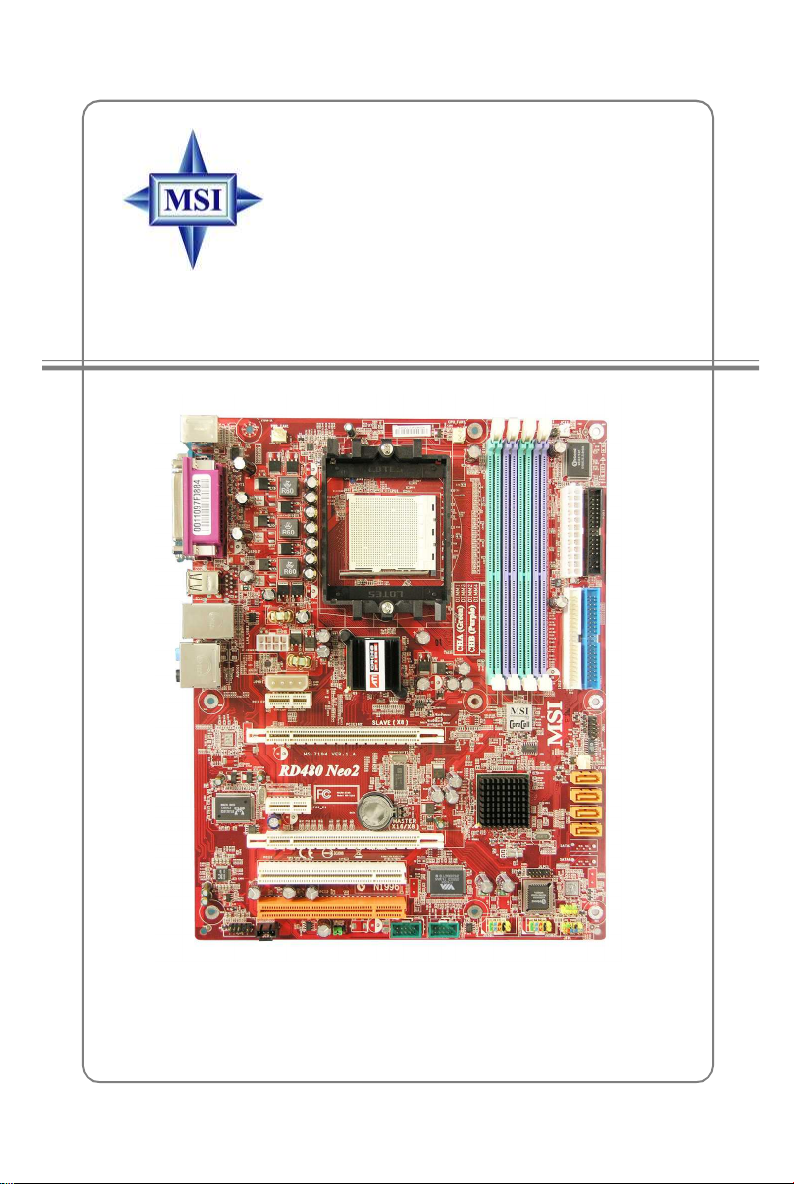
RD480 Neo2 Series
MS-7194 (v1.X) ATX Mainboard
G52-M7194X1
i
Page 2

Manual Rev: 1.0
Release Date: Sept. 2005
FCC-B Radio Frequency Interference Statement
This equipment has been tested
and found to comply with the
limits for a class B digital device,
pursuant to part 15 of the FCC
rules. These limits are designed
to provide reasonable protection against harmful interference in a residential installation.
This equipment generates, uses and can radiate radio frequency energy and, if not
installed and used in accordance with the instruction manual, may cause harmful
interference to radio communications. However, there is no guarantee that interference
will not occur in a particular installation. If this equipment does cause harmful
interference to radio or television reception, which can be determined by turning the
equipment off and on, the user is encouraged to try to correct the interference by one
or more of the measures listed below.
=Reorient or relocate the receiving antenna.
=Increase the separation between the equipment and receiver.
=Connec the equipment into an outlet on a circuit different from that to which the
receiver is connected.
=Consult the dealer or an experienced radio/television technician for help.
Notice 1
The changes or modifications not expressly approved by the party responsible for
compliance could void the user’s authority to operate the equipment.
Notice 2
Shielded interface cables and A.C. power cord, if any, must be used in order to
comply with the emission limits.
VOIR LA NOTICE D’INSTALLATION AVANT DE RACCORDER AU RESEAU.
Micro-Star International
MS-7194
ii
Page 3
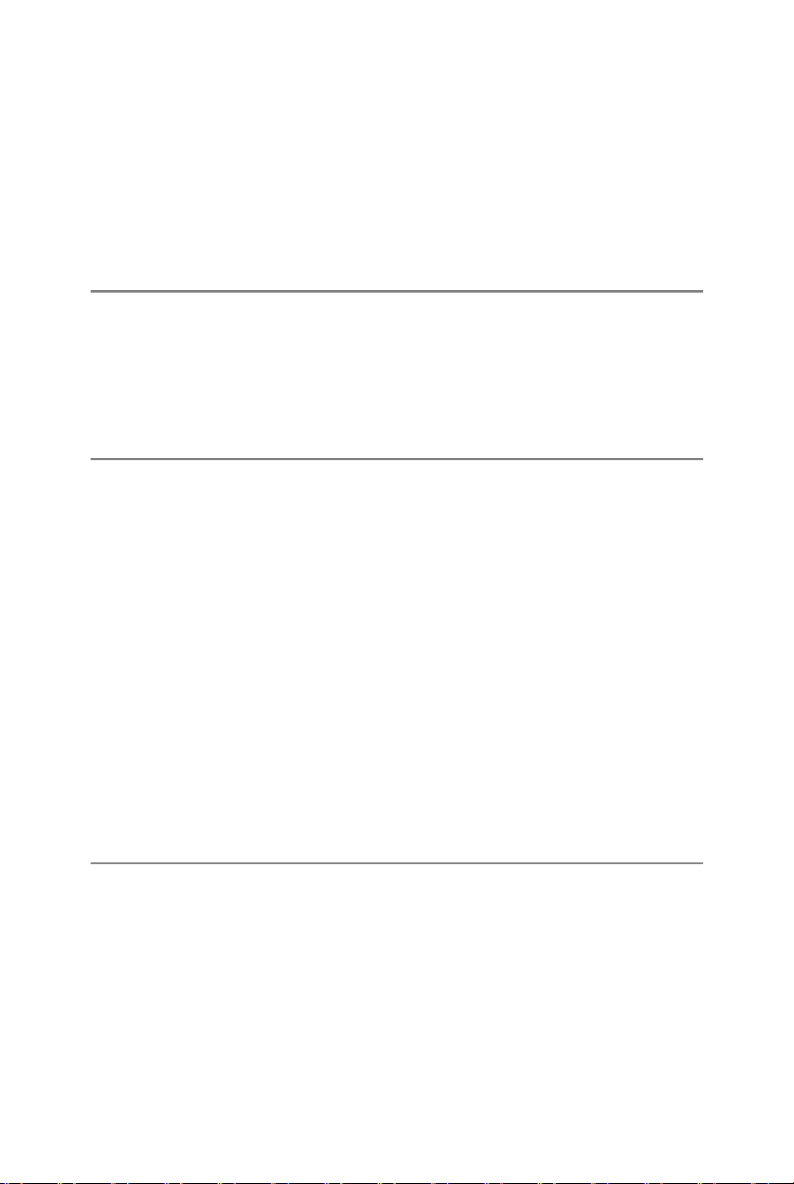
This device complies with Part 15 of the FCC Rules. Operation is subject to the
following two conditions:
(1) this device may not cause harmful interference, and
(2) this device must accept any interference received, including interference that
may cause undesired operation
Copyright Notice
The material in this document is the intellectual property of MICRO-STAR
INTERNATIONAL. We take every care in the preparation of this document, but no
guarantee is given as to the correctness of its contents. Our products are under
continual improvement and we reserve the right to make changes without notice.
Trademarks
All trademarks are the properties of their respective owners.
AMD, Athlon™ 64 and Athlon™ FX are registered trademarks of AMD Corporation.
Intel® and Pentium® are registered trademarks of Intel Corporation.
PS/2 and OS®/2 are registered trademarks of International Business Machines
Corporation.
Microsoft is a registered trademark of Microsoft Corporation. Windows® 98/2000/NT/
XP are registered trademarks of Microsoft Corporation.
NVIDIA, the NVIDIA logo, DualNet, and nForce are registered trademarks or trademarks of NVIDIA Corporation in the United States and/or other countries.
Netware® is a registered trademark of Novell, Inc.
Award® is a registered trademark of Phoenix Technologies Ltd.
AMI® is a registered trademark of American Megatrends Inc.
Kensington and MicroSaver are registered trademarks of the Kensington Technology
Group.
PCMCIA and CardBus are registered trademarks of the Personal Computer Memory
Card International Association.
Revision History
Revision Revision History Date
V1.0 First release for PCB 1.X Sept. 2005
with ATi RD480 & ULi M1573
iii
Page 4
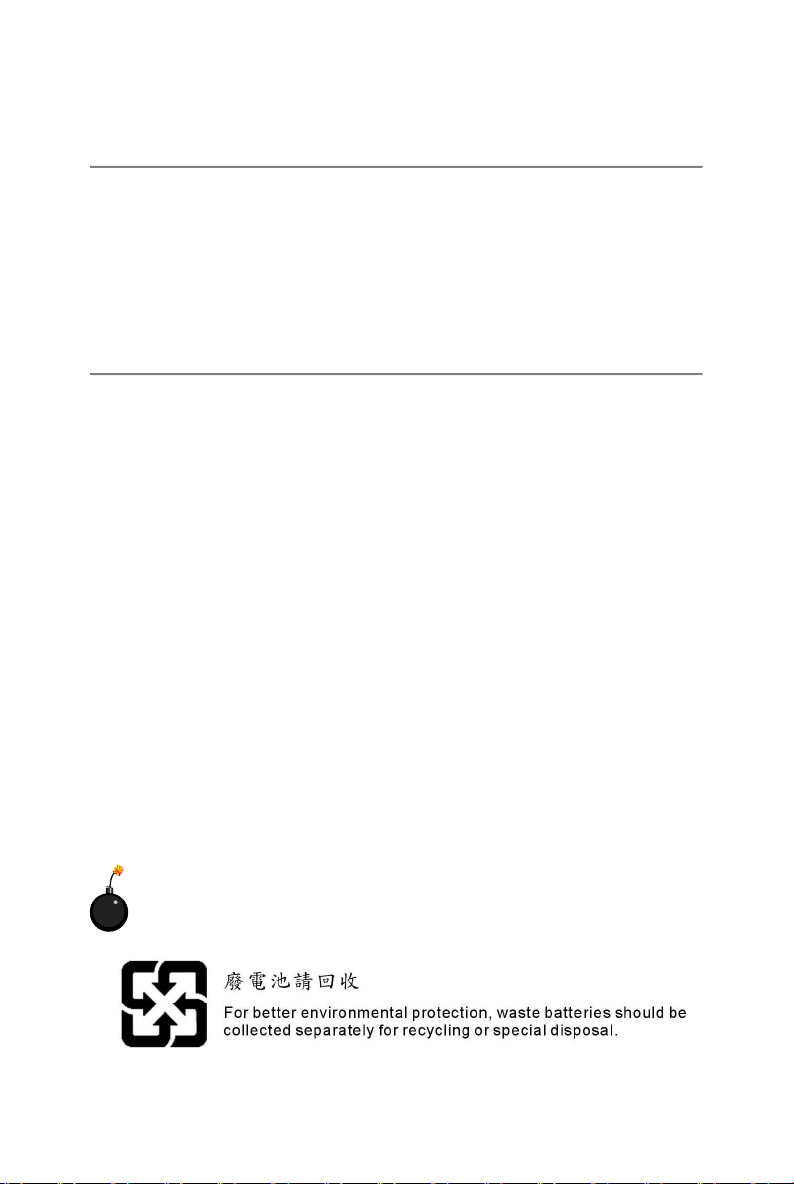
Technical Support
If a problem arises with your system and no solution can be obtained from the user’ s
manual, please contact your place of purchase or local distributor. Alternatively,
please try the following help resources for further guidance.
† Visit the MSI homepage & FAQ site for technical guide, BIOS updates, driver
updates, and other information: http://www.msi.com.tw & http://www.msi.
com.tw/program/service/faq/faq/esc_faq_list.php
† Contact our technical staff at: support@msi.com.tw
Safety Instructions
1. Always read the safety instructions carefully.
2. Keep this User’s Manual for future reference.
3. Keep this equipment away from humidity.
4. Lay this equipment on a reliable flat surface before setting it up.
5. The openings on the enclosure are for air convection hence protects the equipment from overheating. Do not cover the openings.
6. Make sure the voltage of the power source and adjust properly 110/220V before connecting the equipment to the power inlet.
7. Place the power cord such a way that people can not step on it. Do not place
anything over the power cord.
8. Always Unplug the Power Cord before inserting any add-on card or module.
9. All cautions and warnings on the equipment should be noted.
10. Never pour any liquid into the opening that could damage or cause electrical
shock.
11. If any of the following situations arises, get the equipment checked by a service
personnel:
† The power cord or plug is damaged.
† Liquid has penetrated into the equipment.
† The equipment has been exposed to moisture.
† The equipment has not work well or you can not get it work according to
User’s Manual.
† The equipment has dropped and damaged.
† The equipment has obvious sign of breakage.
12. Do not leave this equipment in an environment unconditioned, storage
temperature above 600 C (1400F), it may damage the equipment.
CAUTION: Danger of explosion if battery is incorrectly replaced.
Replace only with the same or equivalent type recommended by the
manufacturer.
iv
Page 5
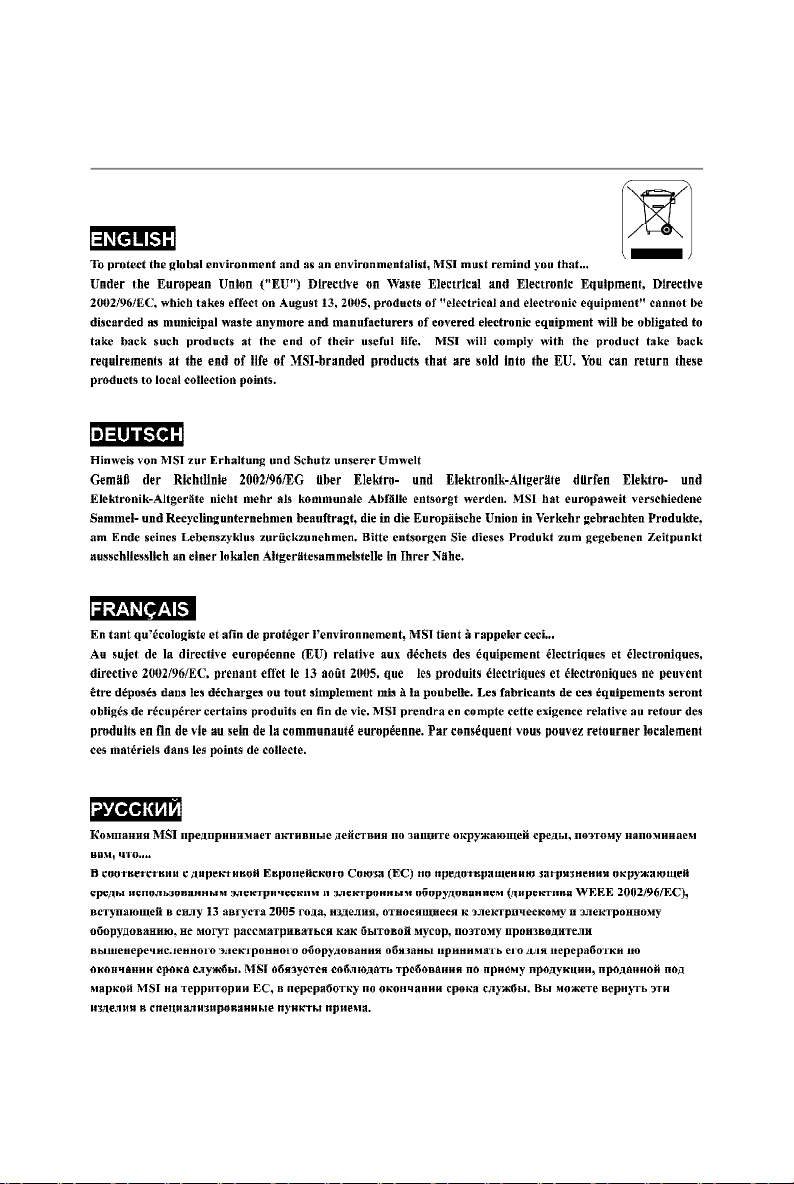
WEEE Statement
v
Page 6

vi
Page 7
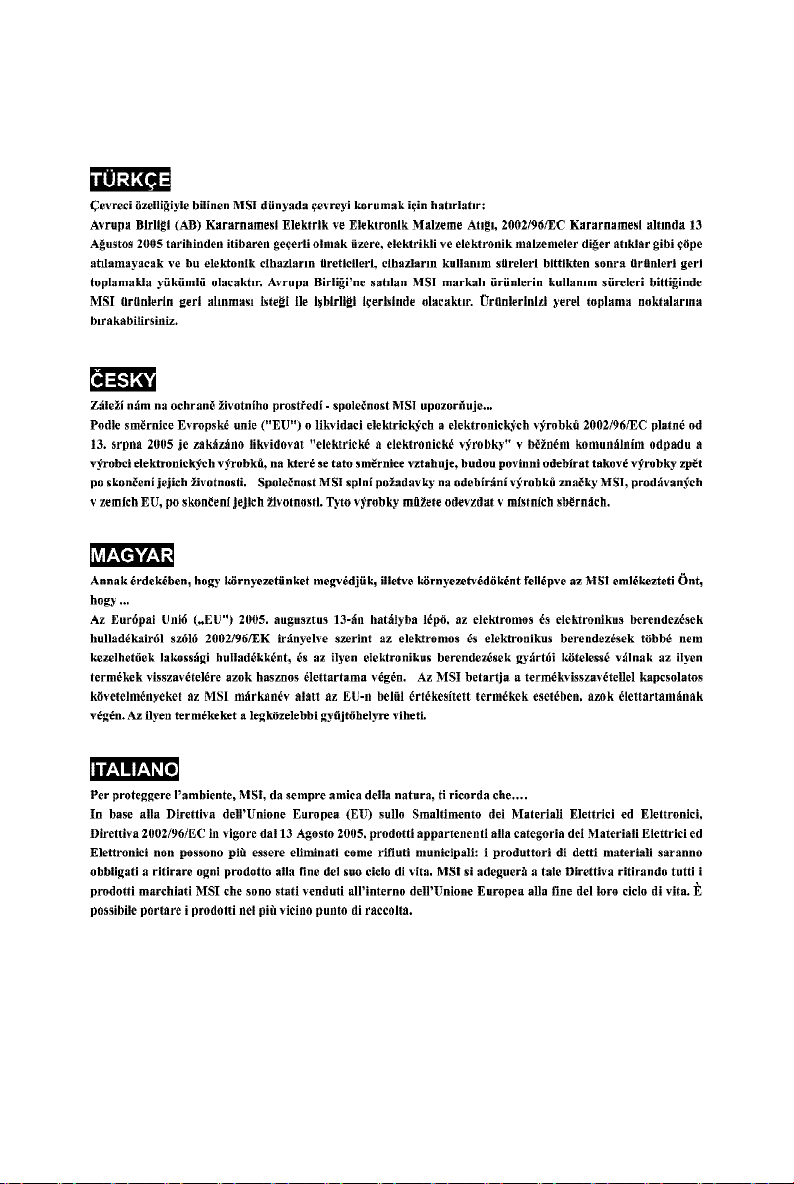
vii
Page 8
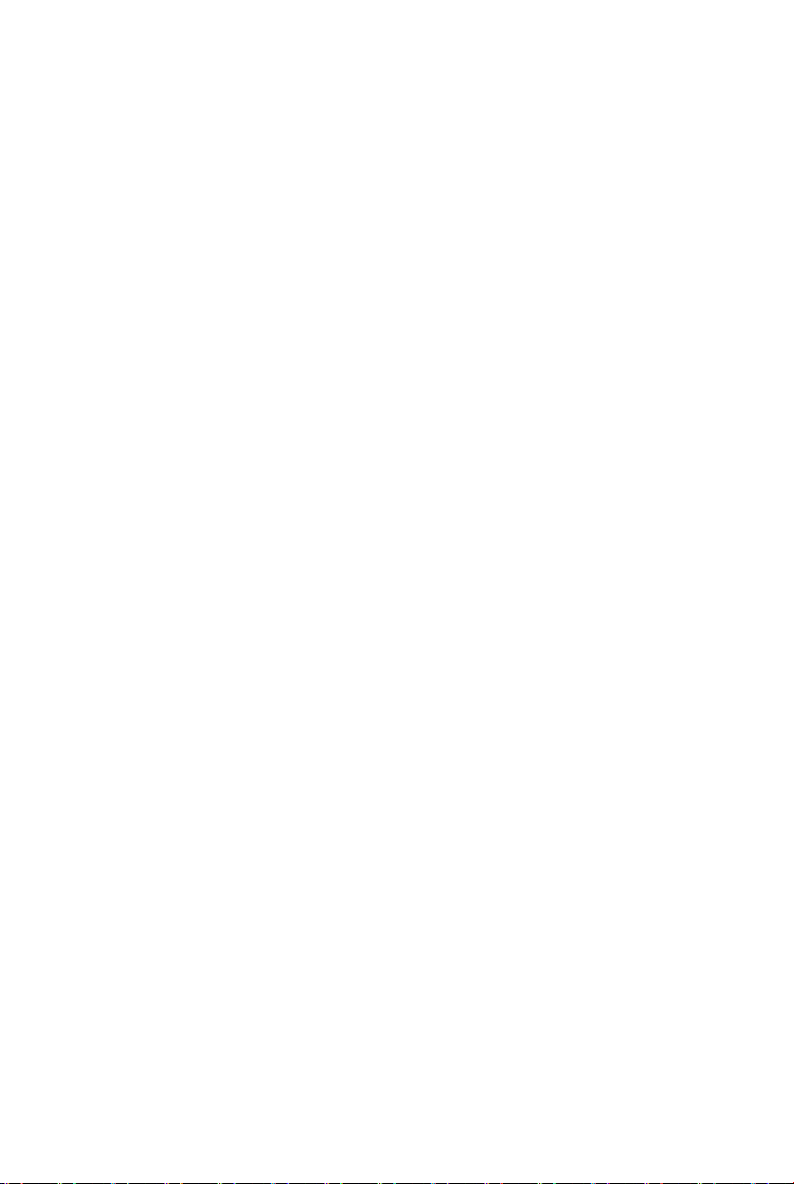
CONTENTS
FCC-B Radio Frequency Interference Statement..........................................................ii
Copyright Notice..............................................................................................................iii
Technical Support..........................................................................................................iv
Safety Instructions.........................................................................................................iv
WEEE Statement..............................................................................................................v
Chapter 1. Getting Started....................................................................................1-1
Mainboard Specifications...................................................................................1-2
Mainboard Layout................................................................................................1-5
Packing Checklist.................................................................................................1-6
MSI Special Feature............................................................................................1-7
Core CellTM Chip...........................................................................................1-7
Chapter 2. Hardware Setup..................................................................................2-1
Quick Components Guide...................................................................................2-2
Central Processing Unit: CPU.............................................................................2-3
CPU Installation Procedures for Socket 939.............................................2-4
Installing AMD Athlon64 CPU Cooler Set....................................................2-5
Memory.................................................................................................................2-6
DIMM Module Combination...........................................................................2-6
Power Supply......................................................................................................2-8
ATX 24-Pin Power Connector: ATX1.........................................................2-8
ATX 12V Power Connector: JPWR1/ JPRW2............................................2-8
Back Panel...........................................................................................................2-9
Mouse/Keyboard Connector......................................................................2-9
IEEE 1394 Port (optional).............................................................................2-9
Serial Port Connector................................................................................2-10
USB Connectors........................................................................................2-10
LAN (RJ-45) Jacks.....................................................................................2-11
Audio Port Connectors...............................................................................2-11
Parallel Port Connector: LPT1...................................................................2-12
Connectors........................................................................................................2-13
Floppy Disk Drive Connector: FDD1........................................................2-13
Fan Power Connectors: CPU_FAN1 / SYS_FAN1/PWR_FAN1.............2-13
ATA133 Hard Disk Connectors: IDE1 & IDE2...........................................2-14
Serial ATA Connectors: SATA1~SATA4...................................................2-15
CD-In Connector: JCD1.............................................................................2-16
Front Panel Audio Connector: JAUD1......................................................2-16
viii
Page 9
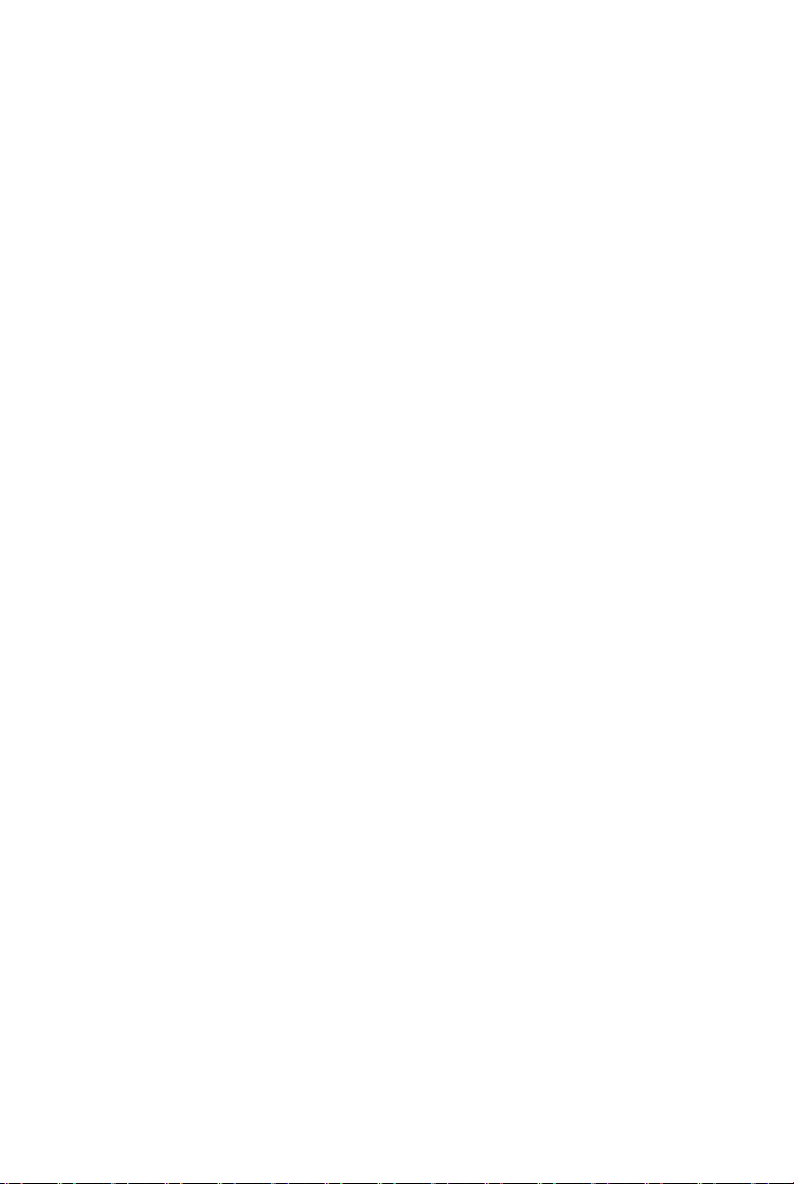
IEEE 1394 Connectors: J1394_1/ J1394_2 (Optional)............................2-17
Chassis Intrusion Switch Connector: JCI1..............................................2-17
Front USB Connectors: JUSB1 / JUSB2..................................................2-18
IrDA Infrared Module Header: JIR1...........................................................2-18
Front Panel Connectors: JFP1 & JFP2.....................................................2-19
D-Bracket™ 2 Connector: JDB1..............................................................2-20
Jumpers..............................................................................................................2-23
Clear CMOS Jumper: JBAT1.....................................................................2-23
Slots....................................................................................................................2-24
PCI Express Slots......................................................................................2-24
ATi CrossFire (Multi-GPU) Technology....................................................2-24
PCI (Peripheral Component Interconnect) Slots......................................2-27
PCI Interrupt Request Routing...................................................................2-27
Chapter 3. BIOS Setup............................................................................................3-1
Entering Setup.....................................................................................................3-2
Control Keys................................................................................................3-2
Getting Help..................................................................................................3-3
The Main Menu.....................................................................................................3-4
Standard CMOS Features...................................................................................3-6
Advanced BIOS Features...................................................................................3-9
Advanced Chipset Features.............................................................................3-11
Integrated Peripherals.......................................................................................3-13
Power Management Setup...............................................................................3-16
PNP/PCI Configurations.....................................................................................3-19
H/W Monitor........................................................................................................3-21
Cell Menu............................................................................................................3-23
BIOS Setting Password....................................................................................3-28
Chapter 4. Introduction to DigiCell.....................................................................4-1
Main......................................................................................................................4-2
Introduction:.................................................................................................4-2
H/W Diagnostic....................................................................................................4-4
Communication.....................................................................................................4-5
Software Access Point.......................................................................................4-6
Terminology..................................................................................................4-6
Access Point Mode.....................................................................................4-7
WLAN Card Mode........................................................................................4-8
Live Update..........................................................................................................4-9
MEGA STICK.......................................................................................................4-10
ix
Page 10
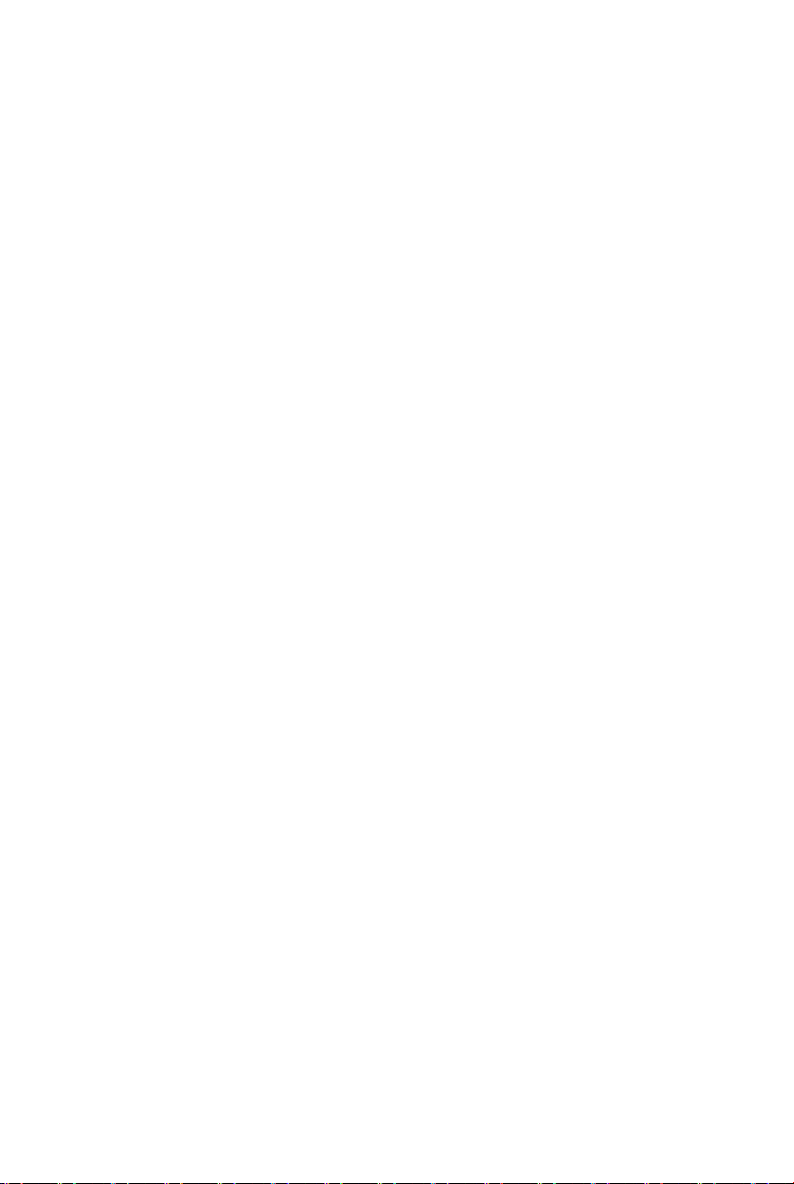
Basic Function...........................................................................................4-10
Non-Unicode programs supported...........................................................4-12
Core Center........................................................................................................4-14
Audio Speaker Setting......................................................................................4-16
Power on Agent.........................................................................................4-17
Chapter 5. Introduction to Realtek ALC880.....................................................5-1
Installing the Realtek HD Audio Driver................................................................5-2
Installation for Windows 2000/XP..............................................................5-2
Software Configuration......................................................................................5-4
Sound Effect................................................................................................5-5
Mixer.............................................................................................................5-8
Audio I/O.....................................................................................................5-12
Microphone................................................................................................5-17
3D Audio Demo...........................................................................................5-18
Information.................................................................................................5-19
Using 2-, 4-, 6- & 8- Channel Audio Function.................................................5-20
Chapter 6. Introduction to ULi M1573 RAID.....................................................6-1
RAID Configuration..............................................................................................6-2
ULi RAID BIOS......................................................................................................6-3
RAID BIOS Setup Menu...............................................................................6-3
Installing RAID Drivers during OS Install....................................................6-8
Installing ULiRaid Utility........................................................................................6-9
x
Page 11
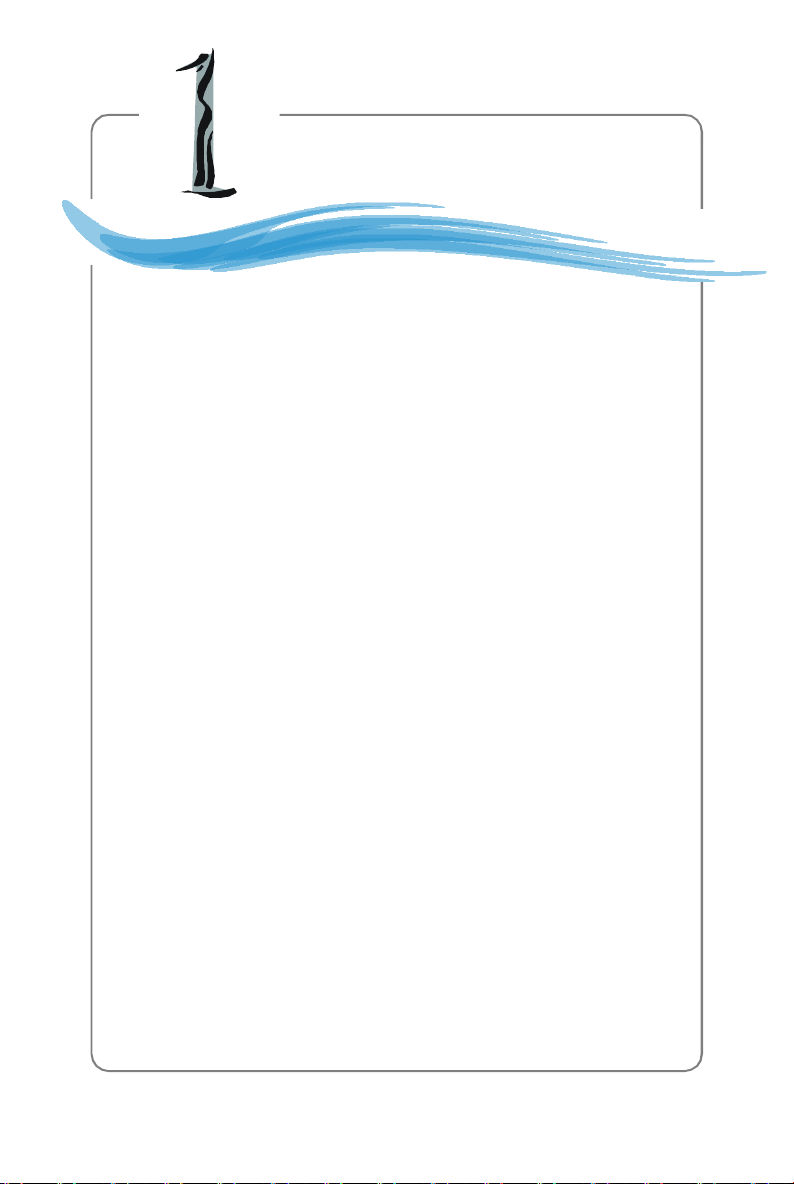
Getting Started
Chapter 1. Getting
Started
Getting Started
Thank you for choosing the RD480 Neo2 Series (MS-7194 v1.
X) ATX mainboard. The RD480 Neo2 Series mainboards are based on
ATi® RD480 & ULi® M1573 chipsets for optimal system efficiency.
Designed to fit the advanced AMD® K8 Athlon 64 FX/ Athlon 64 X2/
Athlon 64 processor, the RD480 Neo2 Series deliver a high performance and professional desktop platform solution.
1-1
Page 12
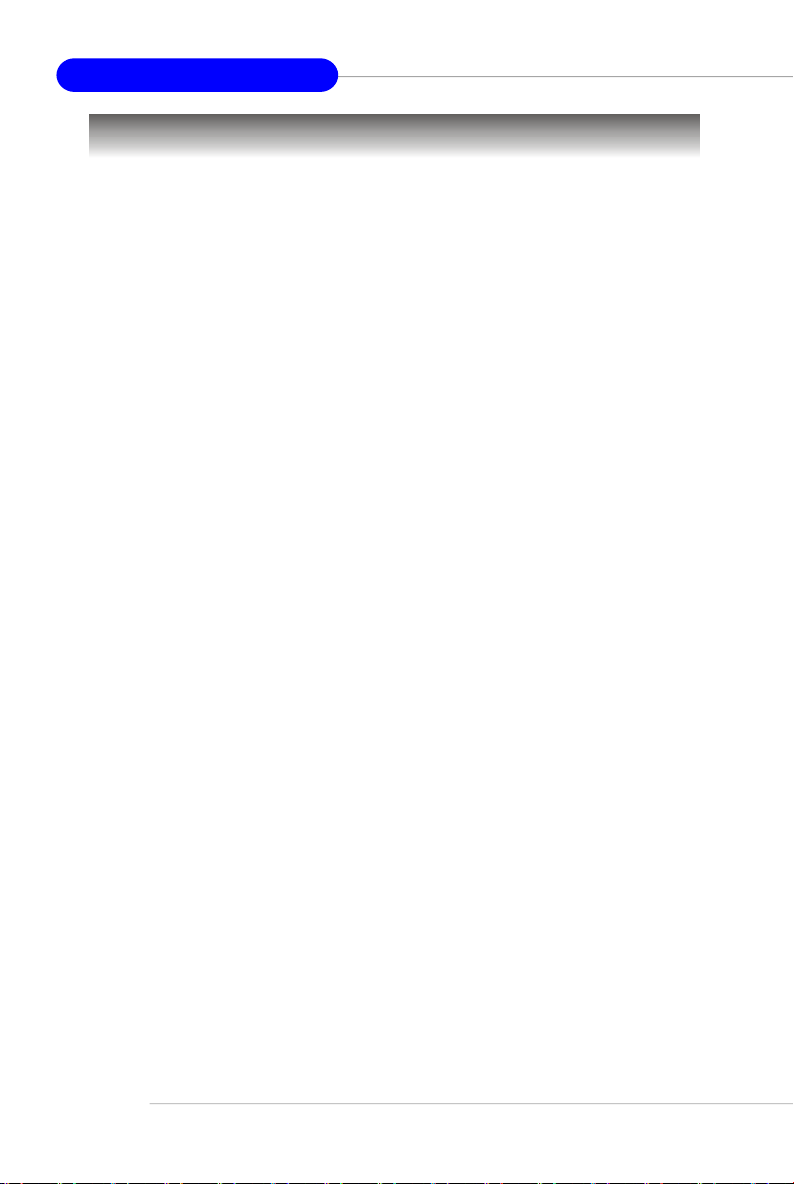
MS-7194 ATX Mainboard
Mainboard Specifications
CPU
† Supports 64-bit AMD® Athlon 64 FX/ Athlon 64 X2/ Athlon 64 processor (Socket
939)
† Supports up to 4200+ Athlon 64 FX/ Athlon 64 X2/ Athlon 64, or higher CPU
† Supports AMD® Cool’n’ Quiet Technology
(For the latest information about CPU, please visit http://www.msi.com.tw/program/products/mainboard/mbd/pro_mbd_cpu_support.php)
Chipset
† ATI® RD480 Chipset
- HyperTransportTM connection to AMD K8 Athlon64 processor
- 8 or 16 bit control/address/data transfer both directions
- 1000/800 MHz “Double Data Rate” operation both direction
- Compliant with PCI Express 1.0a specifications
- CrossFire technology support
† ULi® M1573 Chipset
- Supports four channel native SATA controller up to 150MB/s with RAID 0/ RAID
1 or RAID 0+1 mode
- Supports 24Khz/96Bit HD Audio
- Ultra DMA 66/100/133 master mode PCI EIDE controller
- ACPI & PC2001 compliant enhanced power management
- Supports USB2.0 up to 8 ports
Main Memory
† Supports dual channel, eight memory banks DDR 333/400, using four 184-pin
DDR DIMMs
† Supports a maximum memory size up to 4GB with ECC or non-ECC memory
architecture
† Supports 2.5v DDR SDRAM DIMM
(For the updated supporting memory modules, please visit http://www.msi.com.
tw/program/products/mainboard/mbd/pro_mbd_trp_list.php.)
Slots
† Two PCI Express x16 slots
- Compliant with PCI Express Bus specification v1.0a
- Supports Crossfire (multi GPU) technology
Dual Graphic mode - PCI E16X2 (Master) slot is compatible with PCI Express x 8
PCIE16X1 (Slave) slot is compatible with PCI Express x 8
Single Graphic mode - PCIE16X2 (Master) slot is compatible with PCI Express x 16
† Two PCI Express x1 slots (Compliant with PCI Express Bus specification v1.0a)
† Two 32-bit Master 3.3V/5V PCI Bus slots
1-2
Page 13
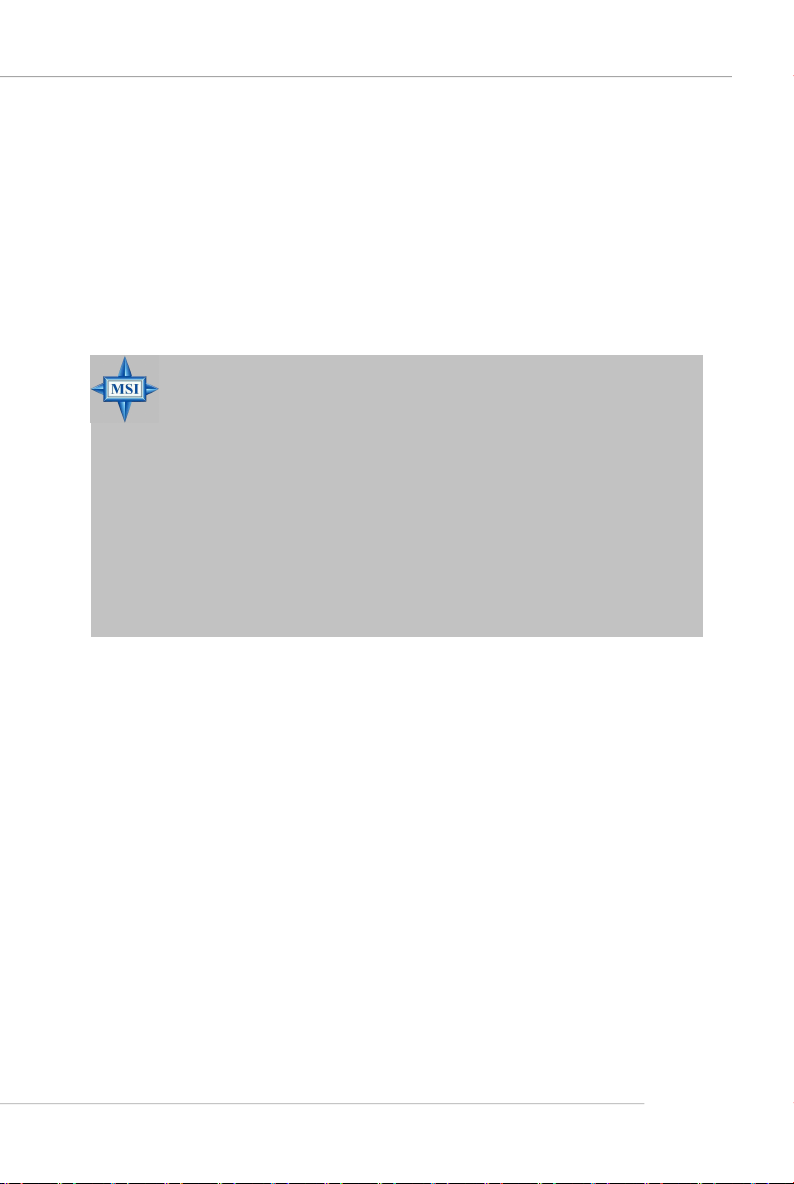
Getting Started
Onboard IDE
† An IDE controller on the ULi® M1573 chipset provides IDE HDD/CD-ROM with PIO,
Bus Master and Ultra DMA 133/100/66 operation modes
† Can connect up to 4 IDE devices
Onboard Serial ATA
† SATA controller integrated in M1573
- Supports 4 SATA ports with up to 150MB/s transfer rate
- Supports RAID 0/ RAID 1 or RAID 0+1 mode
MSI Reminds You...
1.Please note that users cannot install OS, either WinME or Win98,
in their SATA hard drives. Under these two OSs, SATA can only be
used as an ordinary storage device.
2.To create a bootable RAID volume for a Windows 2000 environment,
Microsoft’s Windows 2000 Service Pack 4 (SP4) is required. As
the end user cannot boot without SP4, a combination installation
CD must be created before attempting to install the operating system onto the bootable RAID volume.
To create the combination installation CD, please refer to the following website:
http://www.microsoft.com/windows2000/downloads/
servicepacks/sp4/HFdeploy.htm
USB Interface
† 8 USB ports
- 4 ports in the rear I/O, 4 ports via the external bracket
LAN
† Supports GB LAN
- Supports 10/100/1000 Mb/s Fast Ethernet by Realtek 8110SB
IEEE 1394 (Optional)
† VIA® 6306 IEEE 1394 controller
- Supports up to three 1394 ports (rear panel x 1, pinheader x 2).
- Transfer rate is up to 400Mbps
Audio
† Azalia link controller integrated in M1573 chipset.
† 7.1 channels audio codec Realtek ALC880
- Compliance with HD Audio (Azalia) 1.0 spec
1-3
Page 14
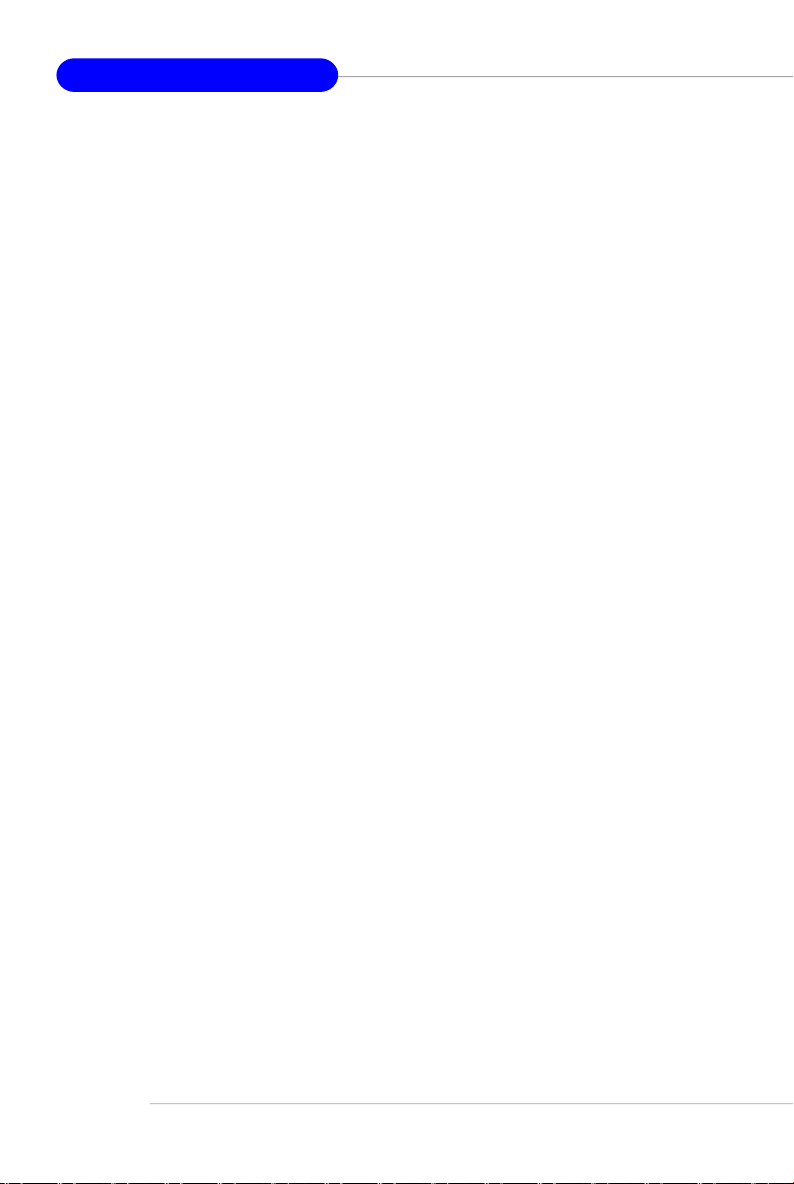
MS-7194 ATX Mainboard
On-Board Peripherals
† On-Board Peripherals include:
- 1 floppy port supports 1 FDD with 360K, 720K, 1.2M, 1.44M and 2.88Mbytes
- 1 serial port
- 1 parallel port supporting SPP/EPP/ECP mode
- 8 USB2.0 ports (Rear*4/Front*4)
- 1 Audio connector (5-in-1) and coaxial/ fibel SPDIF out
- 2 RJ-45 LAN Jacks (one is optional)
- 3 IEEE1394 ports (Rear * 2 / Front * 1) (Optional)
BIOS
† The mainboard BIOS provides “Plug & Play” BIOS which detects the peripheral
devices and expansion cards of the board automatically.
† The mainboard provides a Desktop Management Interface (DMI) function which
records your mainboard specifications.
† Supports boot from LAN, USB Device 1.1 & 2.0, and SATA HDD.
Dimension
† ATX Form Factor: 24.4cm X 30.5cm
Mounting
† 9 mounting holes
1-4
Page 15
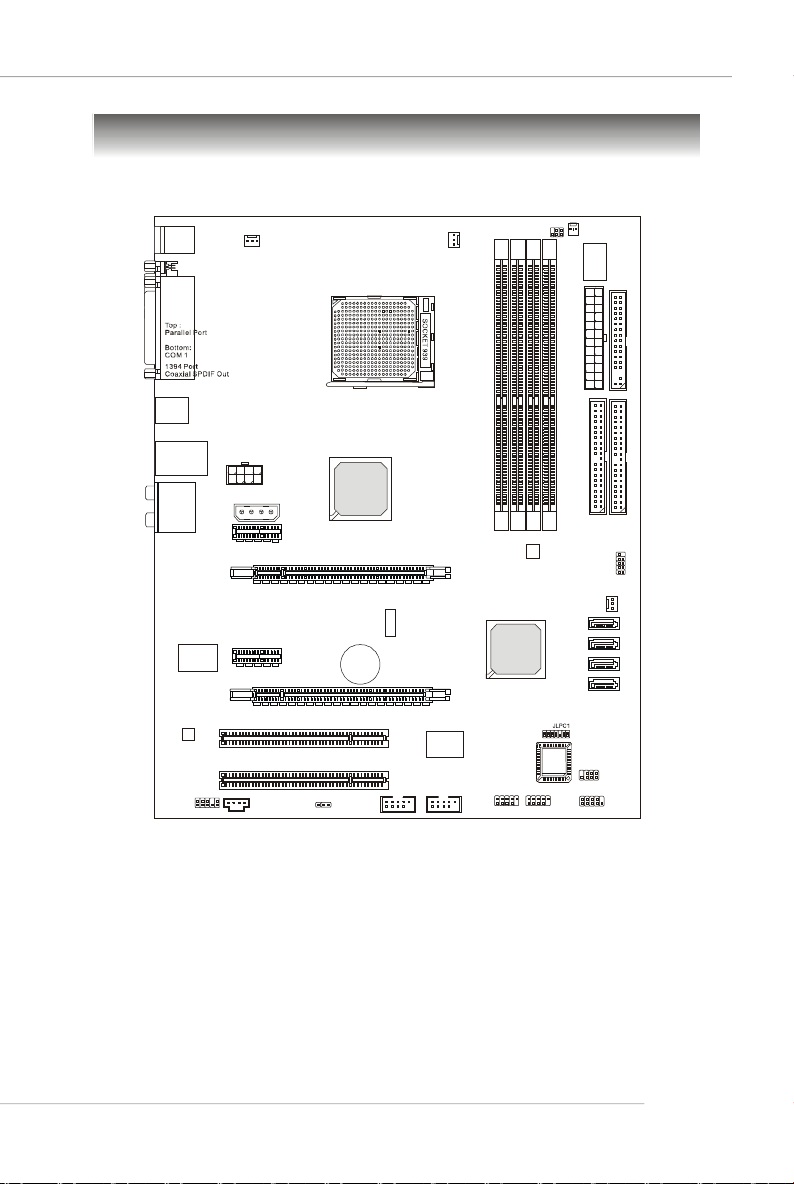
BIOS
Top : mouse
SATA4
SATA3
SATA2
SATA1
CPU_FAN1
PWR_FAN1
ATI RD480
PCIE16X2 (MASTER (X16/X8))
Bottom: keyboard
USB ports
Mainboard Layout
Getting Started
JIR1
JCI1
Winbond
DIMM2
DIMM1
DIMM4
DIMM3
W83627EHF
ATX1
FDD1
Top: LAN jack
Bottom: USB ports
T:
Line-In
M:
Line-Out
B:
Mic
T:RS-Out
M:CS-Out
B:Optical SPDIFOut
LAN
Chip
ALC880
JAUD1
JPWR2
JPWR1
PCI_E2
PCIE16X1 (SLAVE (X8))
ULi
M1573
JUSB1 JUSB2 JFP1
JCD1
PCI_E1
PCI1
PCI2
JBAT1
BATT
+
VIA
VT6306
J1394_2
J1394_1
RD480 Neo2 Series (MS-7194 v1.X)
ATX Mainboard
IDE1
IDE2
JDB1
SYS_FAN1
JFP2
1-5
Page 16
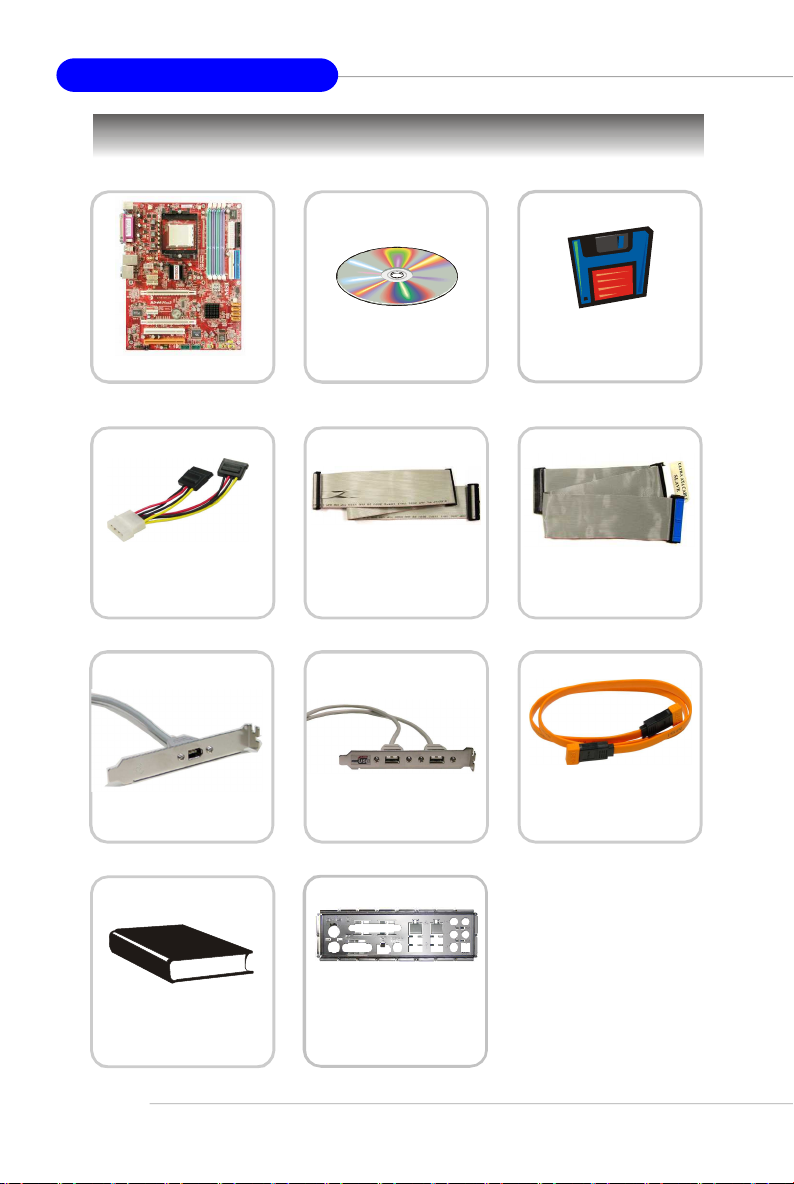
MS-7194 ATX Mainboard
Packing Checklist
MSI motherboard
SATA Power Cable
1394 Bracket (Optional) USB Bracket (Optional)
MSI Driver/Utility CD
Standard Cable for
Floppy Disk
SATA RAID Driver
Diskette
Standard Cable for
IDE Devices
SATA Cable (Optional)
1-6
User’ s Guide
Back IO Shield
* The pictures are for reference only. Your packing
contents may vary depending on the model you
purchased.
Page 17
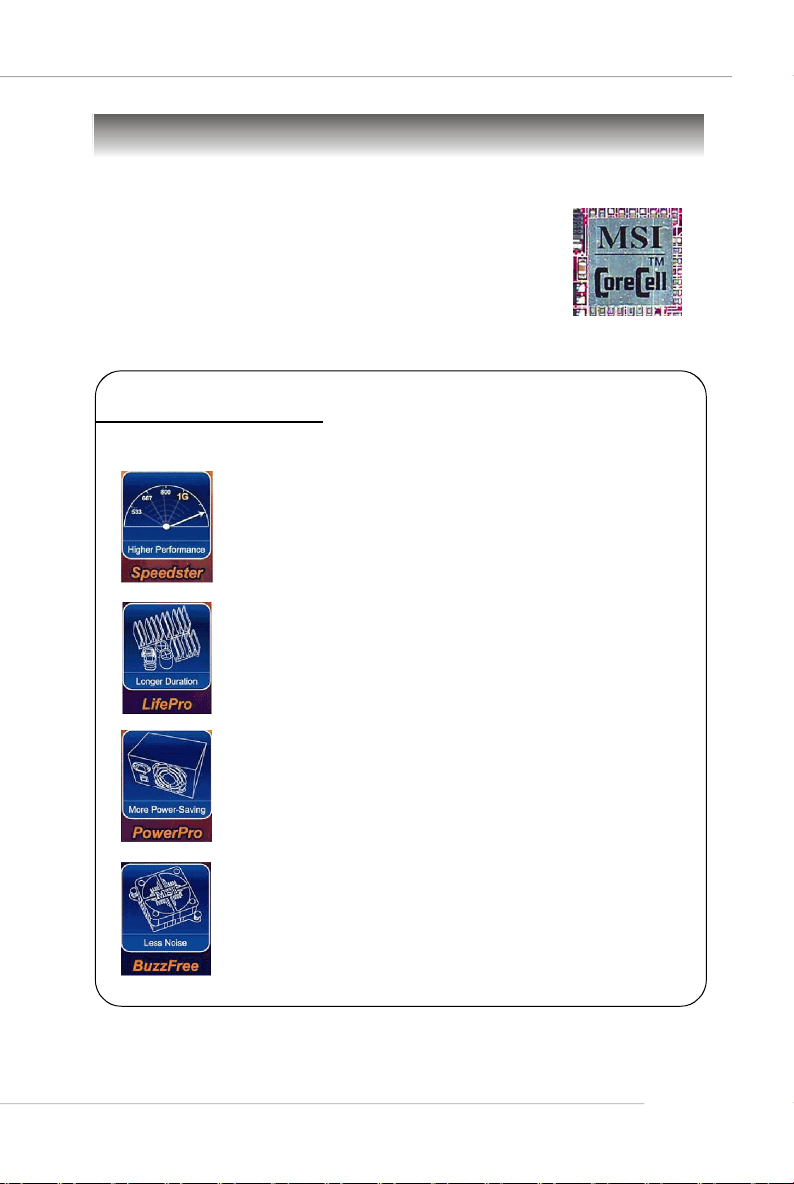
MSI Special Feature
Core CellTM Chip
By diagnosing the current system utilization, the CoreCell™
Chip automatically tunes your motherboard to the optimal state,
leading to less noise, longer duration, more power-saving and
higher performance.
Features of CoreCell™
Speedster
-- Advanced O.C. design.
-- Superior O.C. capability.
-- Greater O.C. method.
LifePro
-- Prolongs motherboard, CPU and fan life.
-- Maintains motherboard & CPU in constant temperature.
-- Prevents components from operating beyond specifications.
Getting Started
PowerPro
-- Saves up to 65% power.
-- Assures motherboard stability.
-- Empowers O.C capability.
BuzzFree
-- Diagnoses current system utilization & temperature.
-- Controls both CPU and NorthBridge fans.
-- Cuts up to 50% of system noise.
1-7
Page 18
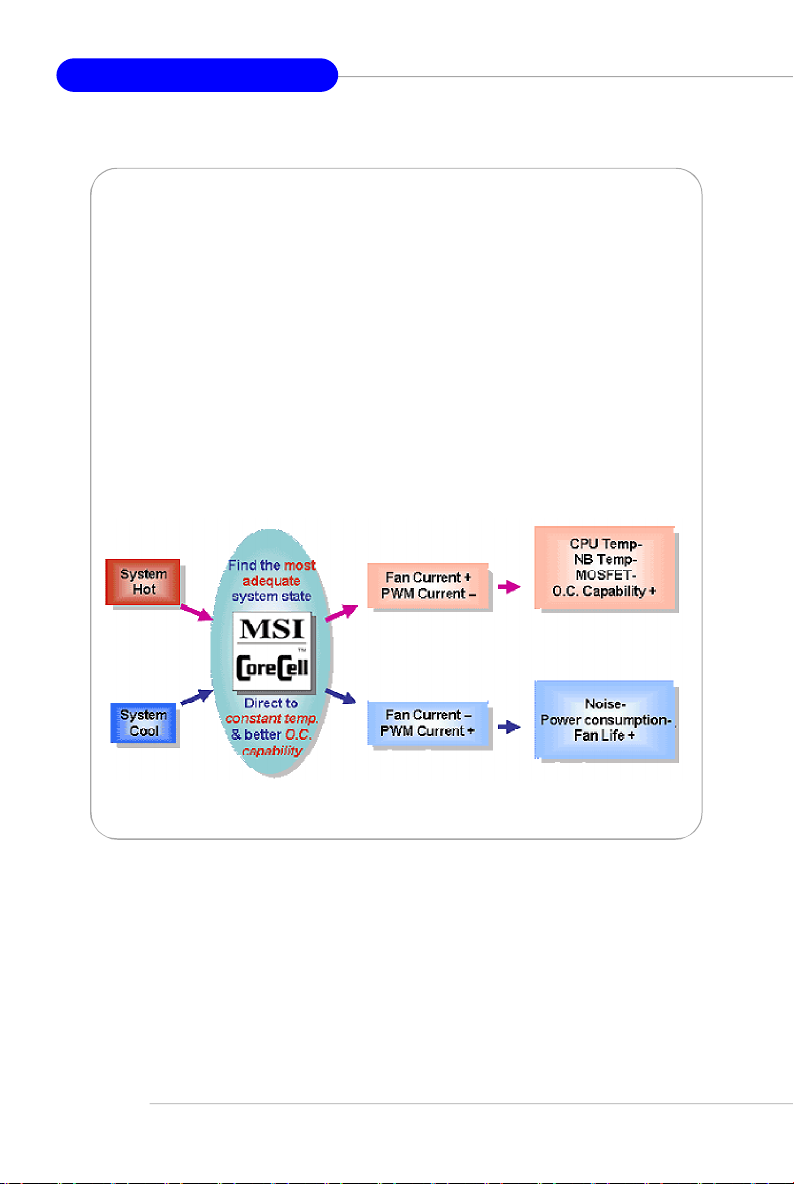
MS-7194 ATX Mainboard
D.O.T. Express(2nd generation of D.O.T.)
Dynamic Overclocking by REAL CPU Temperature
† CoreCell chip detects CPU current as trigger point
† Fastest Response Time to report REAL CPU Loading:
- 1us response time, 5 times faster than competitor’s solution (by CPU VID,
5us response time.
- Slowest: Detect by Background Software
Dedicate power solution for DRAM and Chipset
† Steady Current Supply to ensure performance and stability
Real-Time Power Circuitry (PWM) Protection
† Protect CPU when abnormal current occurred
† Response Time: 1us only - No competitor
1-8
Page 19
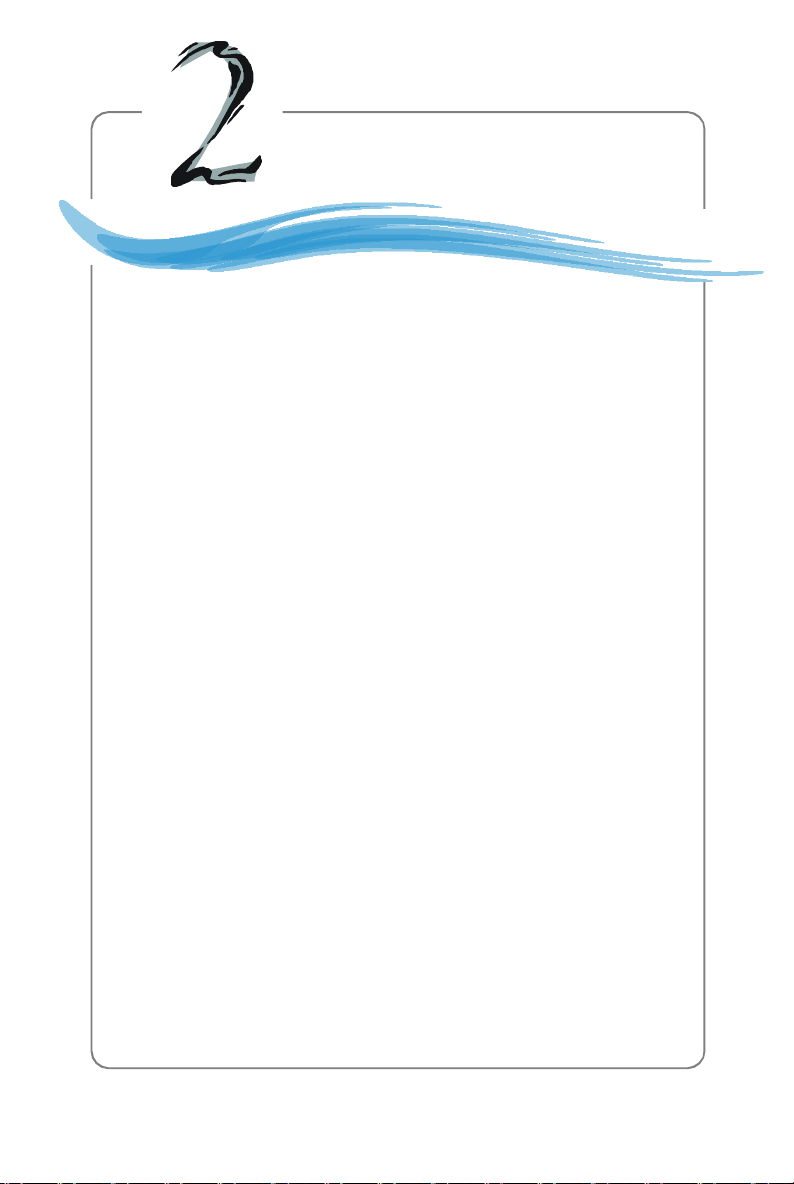
Hardware Setup
Chapter 2. Hardware
Setup
Hardware Setup
This chapter tells you how to install the CPU, memory modules,
and expansion cards, as well as how to setup the jumpers on the
mainboard. Also, it provides the instructions on connecting the peripheral devices, such as the mouse, keyboard, etc.
While doing the installation, be careful in holding the components and follow the installation procedures.
2-1
Page 20
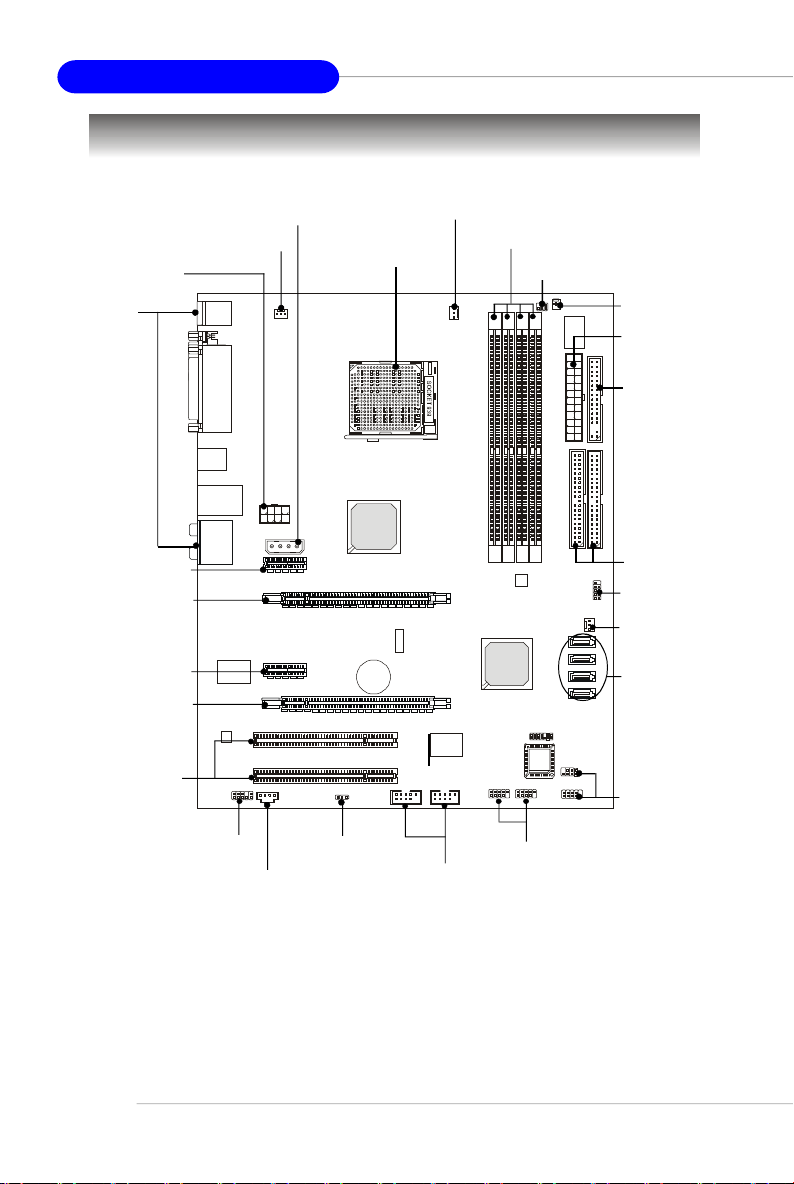
MS-7194 ATX Mainboard
Quick Components Guide
JPWR2, p.2-8
Back Panel
I/O, p.2-9
PCIE X 1 Slot,
p.2-24
PCIE X 16(Slave)
Slot, p.2-24
PCIE X 1 Slot,
p.2-24
PCIE X 16(Master)
Slot, p.2-24
PCI Slots,
p.2-27
PWR_FAN1,
p.2-13
JAUD1, p.2-16
JPWR1, p.2-8
JBAT1, p.2-23
JCD1, p.2-16
CPU, p.2-3
J1394_1/2, p.2-17
CPU_FAN1, p.2-13
DDR DIMMs, p.2-6
JIR1, p.2-18
JUSB1/2, p.2-18
JCI1, p.2-17
ATX1, p.2-8
FDD1, p.2-13
IDE1/2, p.2-14
JDB1, p.2-20
SYS_FAN1,
p.2-13
SATA1~6,
p.2-15
JFP2/JFP1,
p.2-19
2-2
Page 21
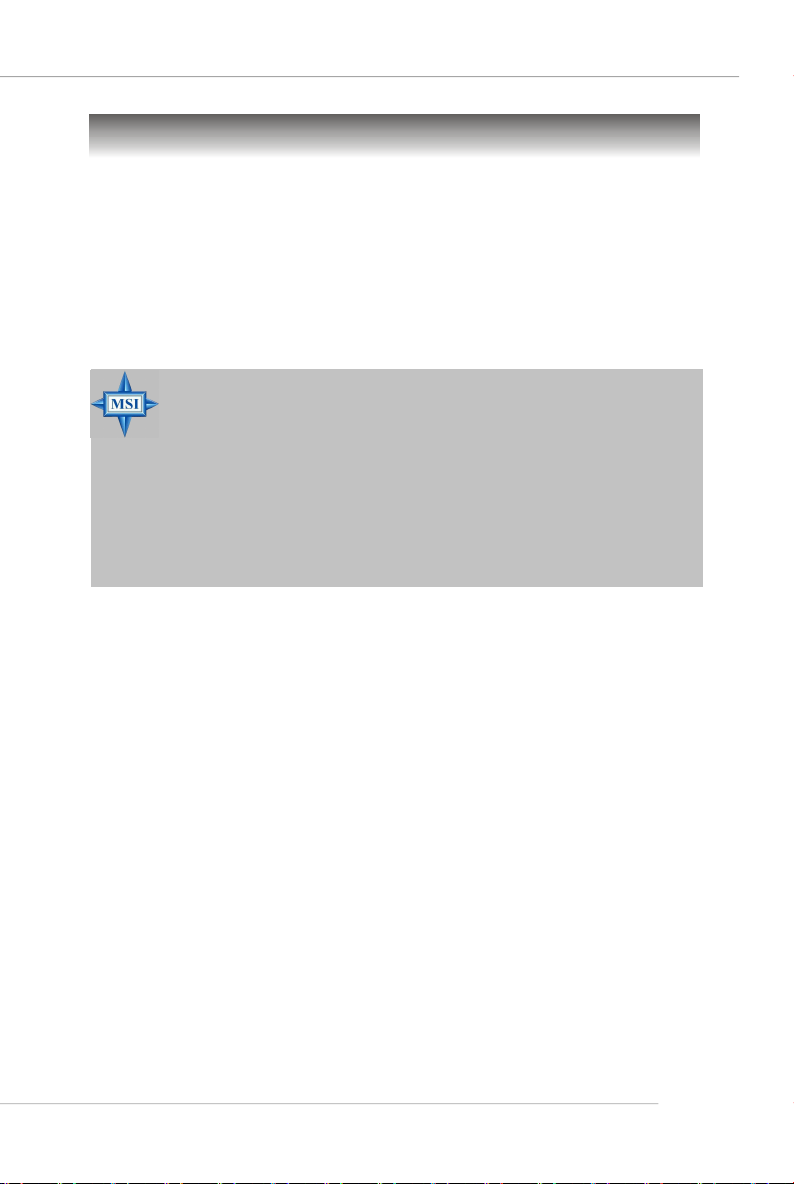
Hardware Setup
Central Processing Unit: CPU
The mainboard supports AMD® Athlon64 processor. The mainboard uses a
CPU socket called Socket-939 for easy CPU installation. When you are installing the
CPU, make sure the CPU has a heat sink and a cooling fan attached on the
top to prevent overheating. If you do not have the heat sink and cooling fan,
contact your dealer to purchase and install them before turning on the computer.
For the latest information about CPU, please visit http://www.msi.com.tw/program/products/mainboard/mbd/pro_mbd_cpu_support.php.
MSI Reminds You...
Overheating
Overheating will seriously damage the CPU and system, always make
sure the cooling fan can work properly to protect the CPU from
overheating.
Replacing the CPU
While replacing the CPU, always turn off the ATX power supply or
unplug the power supply’s power cord from grounded outlet first to
ensure the safety of CPU.
2-3
Page 22
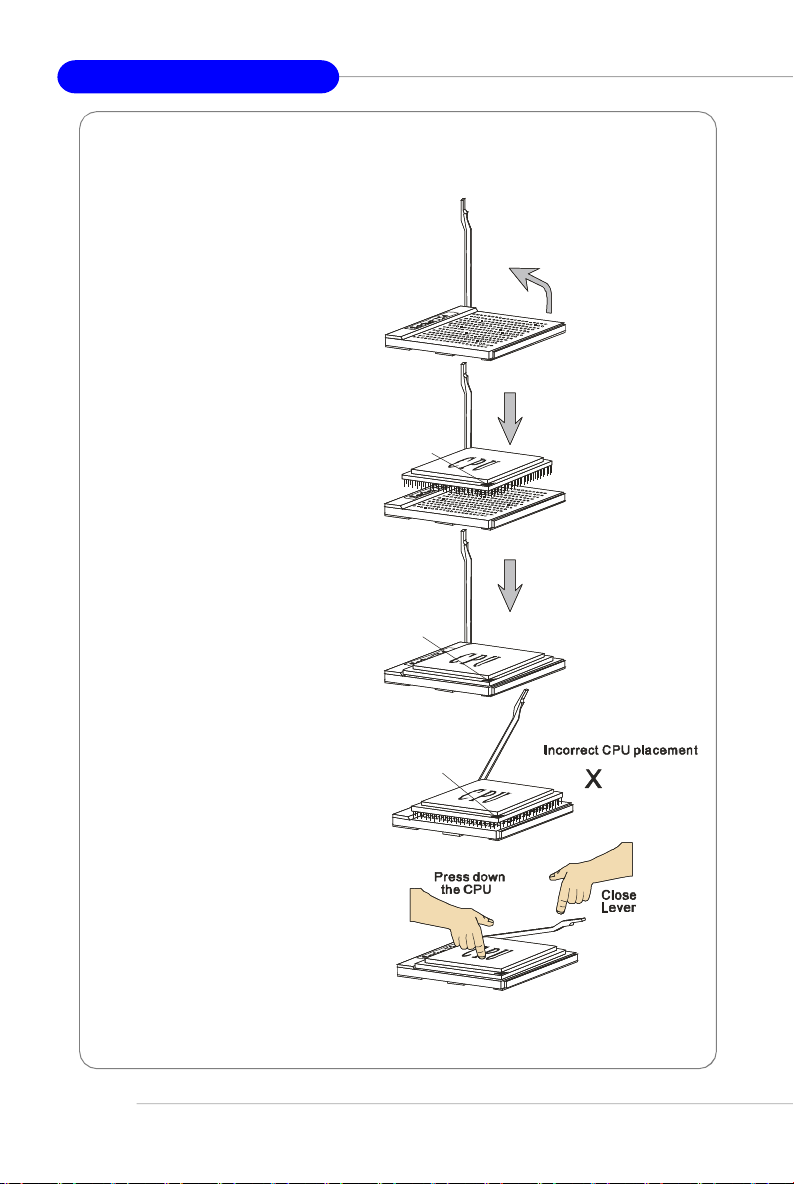
MS-7194 ATX Mainboard
Gold arrow
Gold arrow
Gold arrow
Correct CPU placement
O
CPU Installation Procedures for Socket 939
1.Please turn off the power and
unplug the power cord before
installing the CPU.
2.Pull the lever sideways away
from the socket. Make sure to
raise the lever up to a 90-degree angle.
3.Look for the gold arrow of the
CPU. The gold arrow should point
as shown in the picture. The CPU
can only fit in the correct
orientation.
4.If the CPU is correctly installed,
the pins should be completely
embedded into the socket and
can not be seen. Please note
that any violation of the correct
installation procedures may
cause permanent damages to
your mainboard.
Sliding
Plate
Open Lever
90 degree
5. Press the CPU down firmly into
2-4
the socket and close the lever.
As the CPU is likely to move while
the lever is being closed, always close the lever with your
fingers pressing tightly on top of
the CPU to make sure the CPU is
properly and completely embedded into the socket.
Page 23
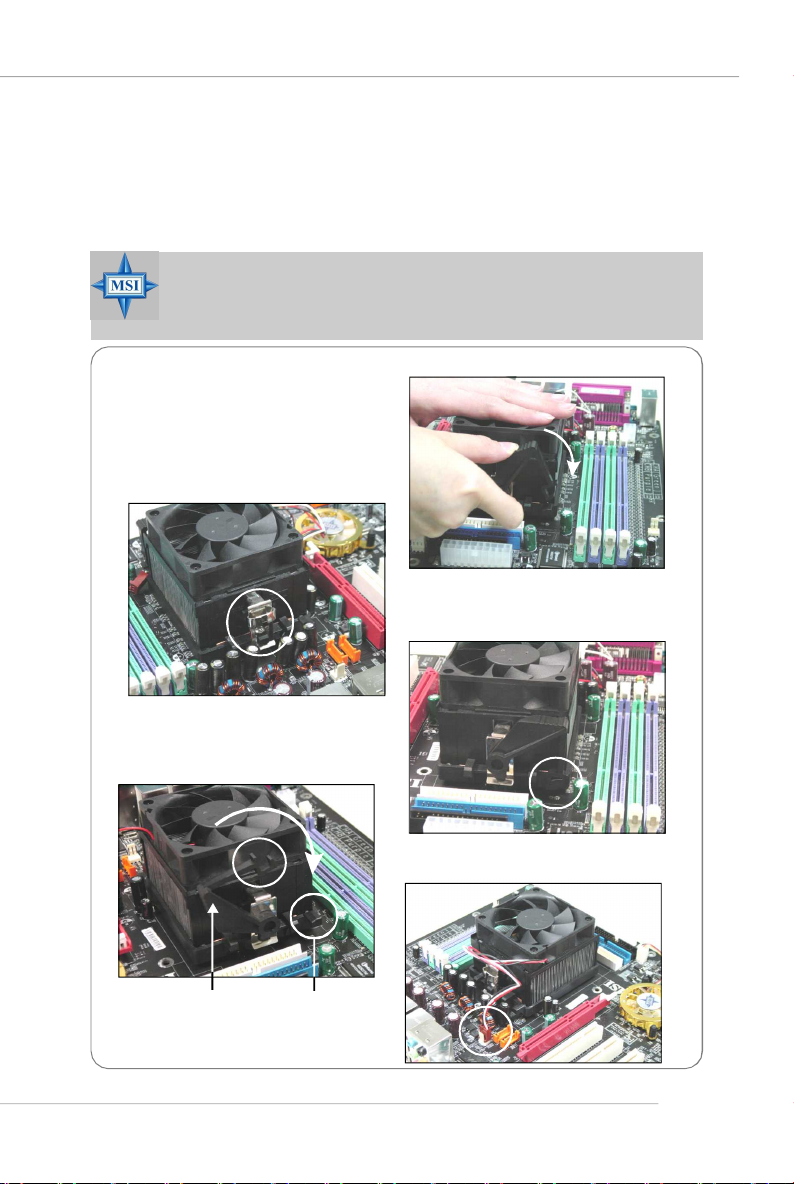
Hardware Setup
Installing AMD Athlon64 CPU Cooler Set
When you are installing the CPU, make sure the CPU has a heat sink and
a cooling fan attached on the top to prevent overheating. If you do not have
the heat sink and cooling fan, contact your dealer to purchase and install them before
turning on the computer.
MSI Reminds You...
Mainboard photos shown in this section are for demonstration of the
cooler installation for Socket 939 CPUs only. The appearance of
your mainboard may vary depending on the model you purchase.
1.Position the cooling set onto the retention mechanism.
Hook one end of the clip to hook
first, and then press down the other
end of the clip to fasten the cooling
set on the top of the retention
mechanism.
2.Locate the Fix Lever, Safety Hook
and the Fixed Bolt.
Lift up the intensive fixed lever.
Safety Hook
3.Fasten down the lever.
4.Make sure the safety hook completely
clasps the fixed bolt of the retention
mechanism.
5.Attach the CPU Fan cable to the CPU
fan connector on the mainboard.
Fixed Lever
Fixed Bolt
2-5
Page 24
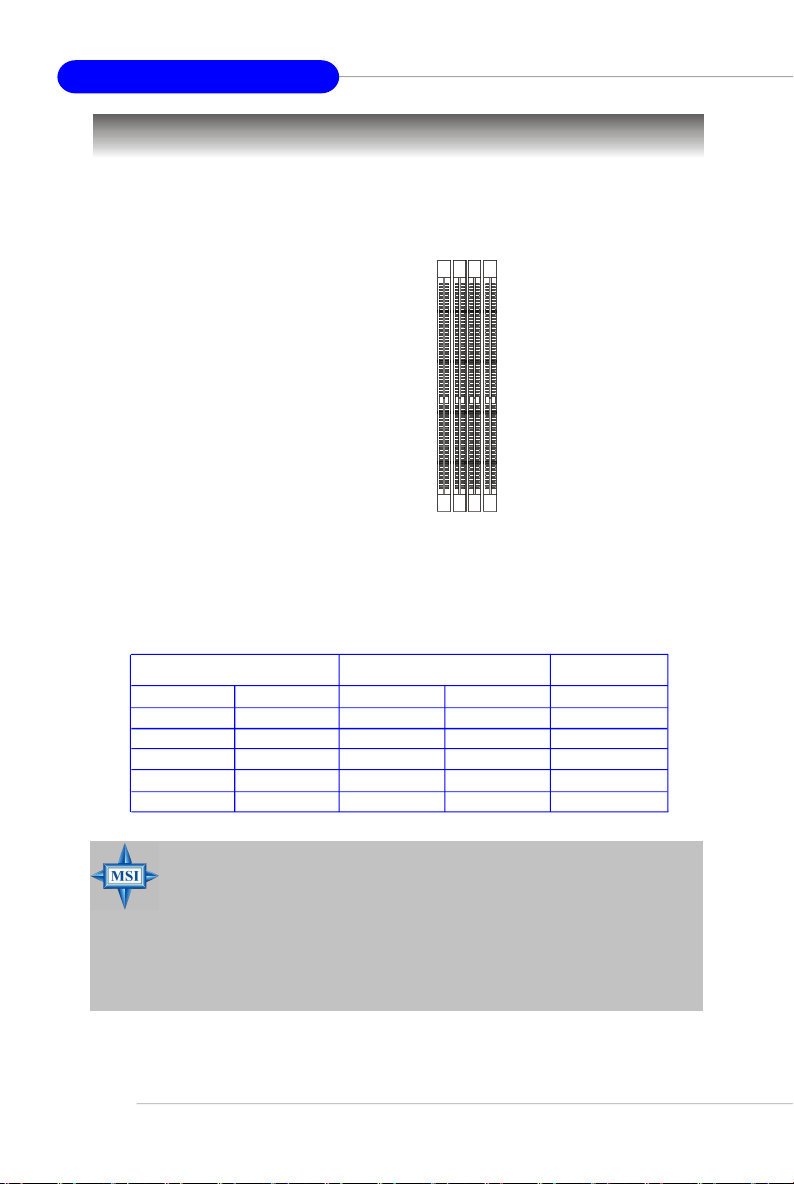
MS-7194 ATX Mainboard
Memory
The mainboard provides 4 slots for 184-pin DDR DIMM (Double In-Line Memory
Module) modules and supports the memory size up to 4GB. You can install DDR 333/
400 modules on the DDR DIMM slots (DIMM 1~4).
DIMM1~DIMM4
(from left to right)
DIMM Module Combination
Install at least one DIMM module on the slots. Each DIMM slot supports up to a
maximum size of 1GB. Users can install either single- or double-sided modules to
meet their own needs. Users may install memory modules of different type and
density on different-channel DDR DIMMs. However, memory modules of the same
type and density are required while using dual-channel DDR, or instability may
happen.
GREEN Slots PURPLE Slots
DIMM1 (CH A) DIMM3 (CH A) DIMM2 (CH B)DIMM4 (CH B) Mode
128MB~1GB 128MB~1GB Dual Channel
128MB~1GB 128MB~1GB Dual Channel
128MB~1GB 128MB~1GB Dual Channel
128MB~1GB 128MB~1GB Dual Channel
128MB~1GB 128MB~1GB 128MB~1GB 128MB~1GB Dual Channel
MSI Reminds You...
- The system operates dual channel ONLY when the DDR modules
are installed in accordance with the above-mentioned memory
population rules.
- In dual-channel mode, make sure that you install memory modules
of the same type and density on DDR DIMMs.
- To enable successful system boot-up, always insert the memory
modules into the Channel A slots (DIMM1 or DIMM3) first.
2-6
Page 25
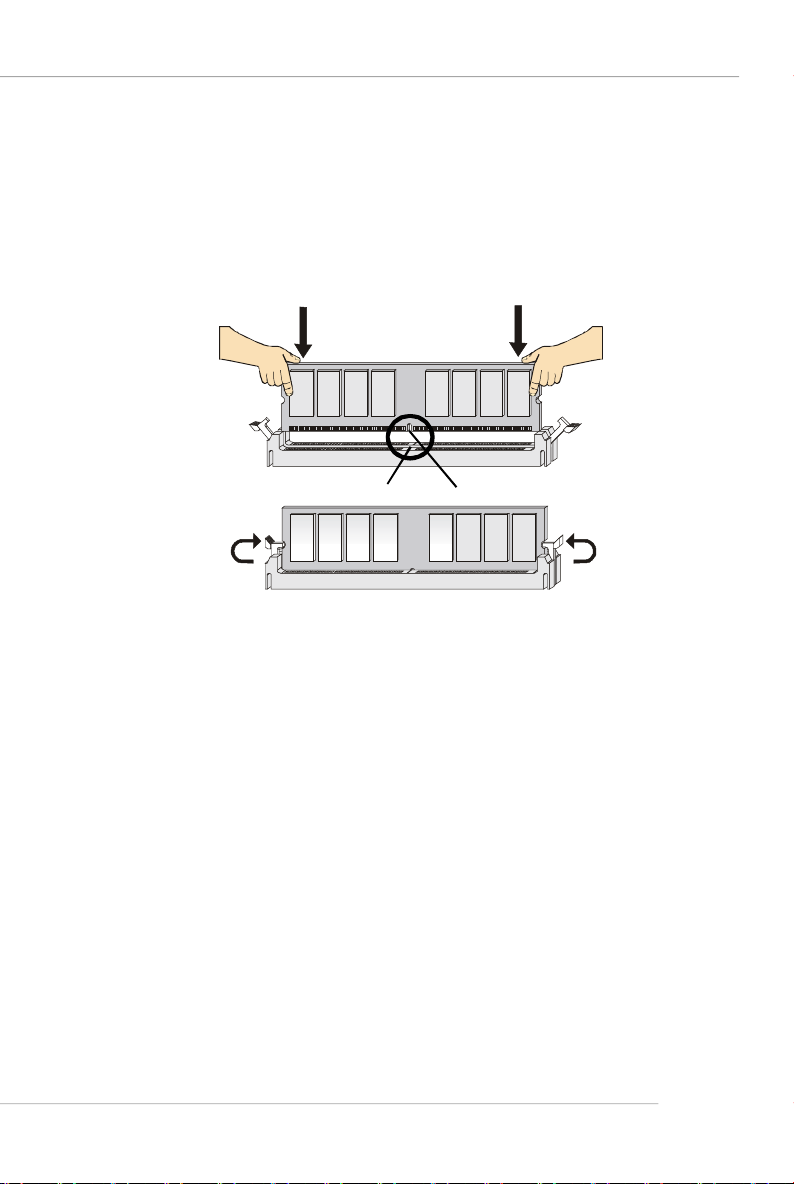
Hardware Setup
Installing DDR Modules
1. The DDR DIMM has only one notch on the center of module. The module will
only fit in the right orientation.
2. Insert the DIMM memory module vertically into the DIMM slot. Then push it in
until the golden finger on the memory module is deeply inserted in the socket.
3. The plastic clip at each side of the DIMM slot will automatically close.
Volt
Notch
2-7
Page 26
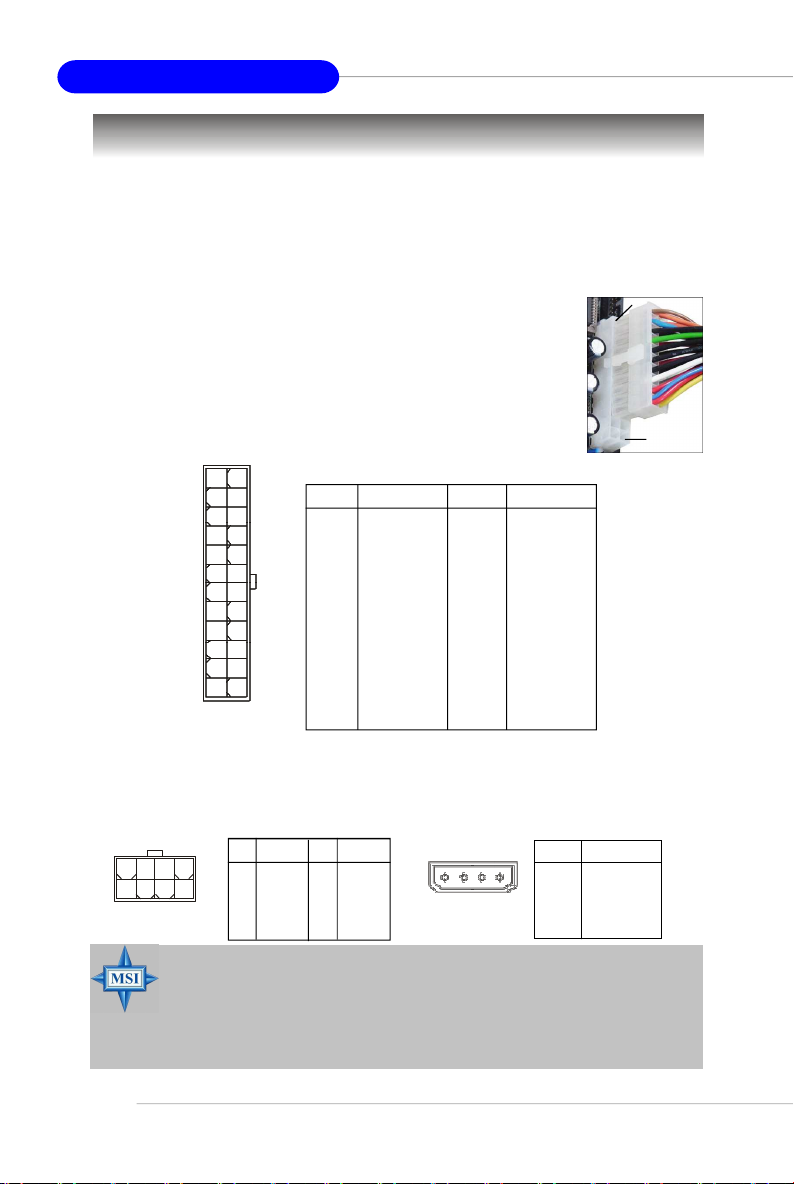
MS-7194 ATX Mainboard
Power Supply
The mainboard supports ATX power supply for the power system. Before
inserting the power supply connector, always make sure that all components are
installed properly to ensure that no damage will be caused.
ATX 24-Pin Power Connector: ATX1
This connector allows you to connect an ATX 24-pin power supply. To connect the ATX 24-pin power supply, make sure the plug of the power
supply is inserted in the proper orientation and the pins are aligned.
Then push down the power supply firmly into the connector.
You may use the 20-pin ATX power supply as you like. If
you’d like to use the 20-pin ATX power supply, please plug your
power supply along with pin 1 & pin 13 (refer to the image at the
right hand). There is also a foolproof design on pin 11, 12, 23 & 24
to avoid wrong installation.
Pin Definition
PIN SIGNAL
13 +3.3V
14 -12V
15 GND
16 PS-ON#
17 GND
18 GND
19 GND
20 Res
21 +5V
22 +5V
23 +5V
24 GND
ATX1
12
1
24
PIN SIGNAL
1 +3.3V
2 +3.3V
3 GND
4 +5V
5 GND
6 +5V
7 GND
8 PWR OK
9 5VSB
13
10 +12V
11 +12V
12 NC
ATX 12V Power Connector: JPWR1/ JPRW2
The 12V power connector (JPWR2) is used to provide power to the CPU. The
other one 12V power connector(JPWR1) is used to provide power to the installed PCI
Express graphics card.
8 5
4
JPWR2
MSI Reminds You...
1. These three connectors connect to the ATX power supply and have to
2. Power supply of 450 watts (and above) is highly recommended for
3. ATX 12V power connection should be greater than 18A.
JPWR2 Pin Definition
PINSIGNAL
1 GND
2 GND
1
3 GND
4 GND
PINSIGNAL
5 +12V
6 +12V
7 +12V
8 +12V
4 2 13
JPWR1
JPWR1 Pin Definition
PIN SIGNAL
1 5V
2 GND
3 GND
4 12V
work together to ensure stable operation of the mainboard.
system stability.
pin 13
pin 12
2-8
Page 27
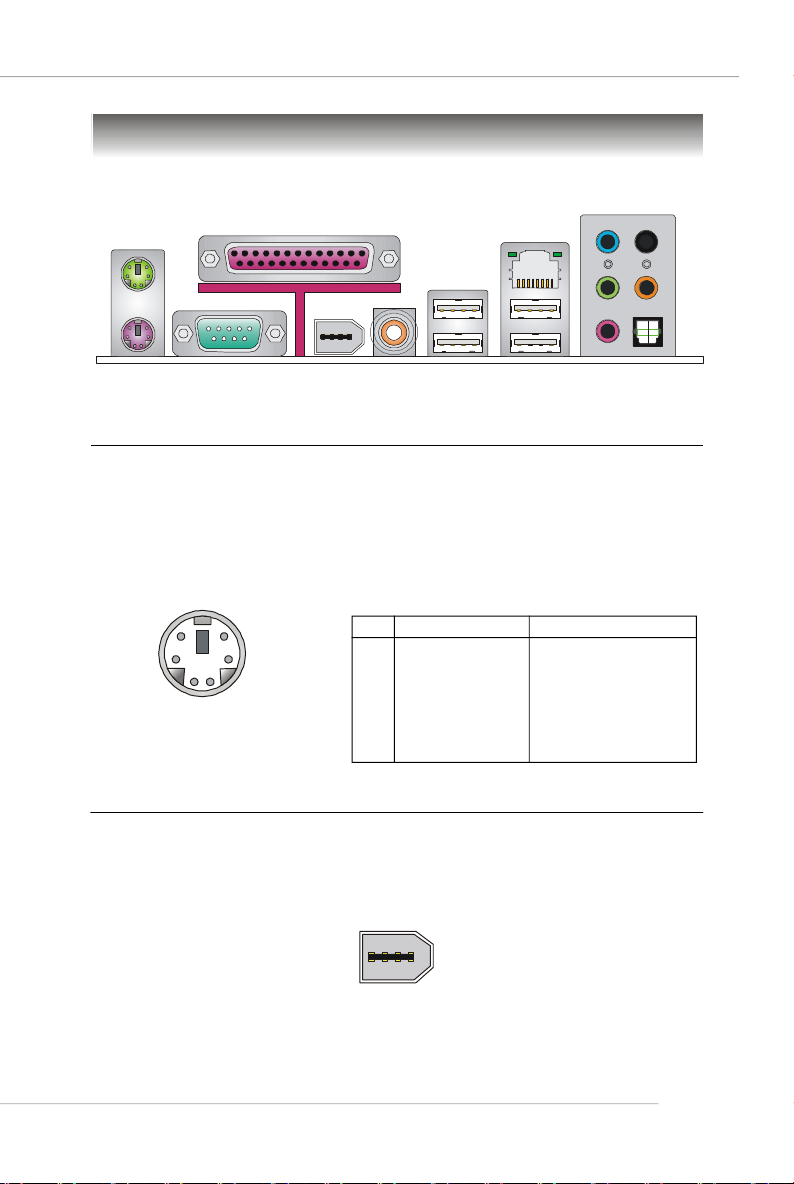
Mouse
Parallel
Back Panel
(optional)
LAN
Hardware Setup
L-In
LAN
RS-Out
Keyboard
COM Port
1394 Port
(optional)
SPDIF
Out
(Coaxial)
USB Ports
L-Out
Mic
CS-Out
SPDIF Out
(Optical)
Mouse/Keyboard Connector
The mainboard provides a standard PS/2® mouse/keyboard mini DIN connector
for attaching a PS/2® mouse/keyboard. You can plug a PS/2® mouse/keyboard directly
into this connector. The connector location and pin assignments are as follows:
Pin Definition
6
4
2
PS/2 Mouse / Keyboard
(6-pin Female)
5
3
1
PIN SIGNAL DESCRIPTION
1 Mouse/Keyboard Data Mouse/Keyboard data
2 NC No connection
3 GND Ground
4 VCC +5V
5 Mouse/Keyboard Clock Mouse/Keyboard clock
6 NC No connection
IEEE 1394 Port (optional)
There is one 1394 port on the back panel providing the connection for 1394
devices.
1394 port
2-9
Page 28
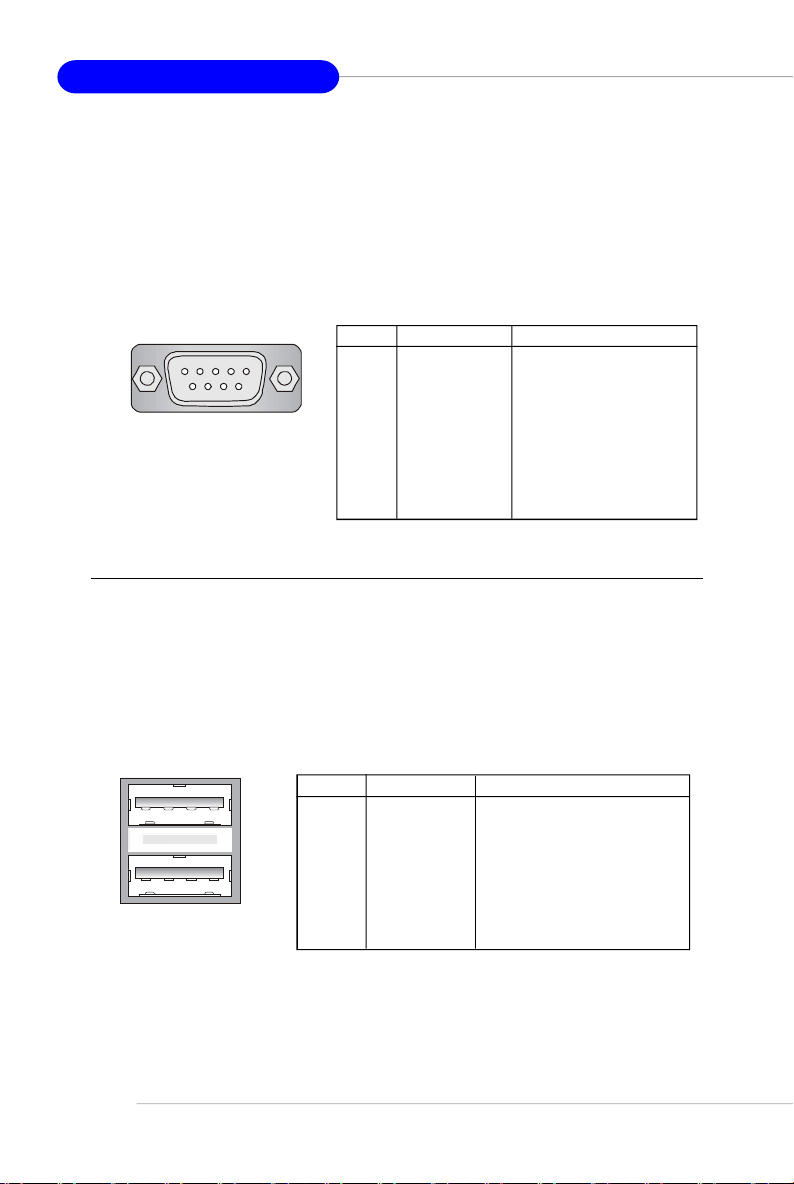
MS-7194 ATX Mainboard
Serial Port Connector
The mainboard offers one 9-pin male DIN connector as the serial port. The port
is a 16550A high speed communication port that sends/receives 16 bytes FIFOs. You
can attach a serial mouse or other serial devices directly to the connector.
Pin Definition
1 2 3 4 5
6 7 8 9
9-Pin Male DIN Connector
PIN SIGNAL DESCRIPTION
1 DCD Data Carry Detect
2 SIN Serial In or Receive Data
3 SOUT Serial Out or Transmit Data
4 DTR Data Terminal Ready)
5 GND Ground
6 DSR Data Set Ready
7 RTS Request To Send
8 CTS Clear To Send
9 RI Ring Indicate
USB Connectors
The mainboard provides an OHCI (Open Host Controller Interface) Universal
Serial Bus root for attaching USB devices such as keyboard, mouse or other USBcompatible devices. You can plug the USB device directly into the connector.
2-10
1 2 3 4
5 6 7 8
USB Ports
USB Port Description
PIN SIGNAL DESCRIPTION
1 VCC +5V
2 -Data 0 Negative Data Channel 0
3 +Data0 Positive Data Channel 0
4 GND Ground
5 VCC +5V
6 -Data 1 Negative Data Channel 1
7 +Data 1 Positive Data Channel 1
8 GND Ground
Page 29
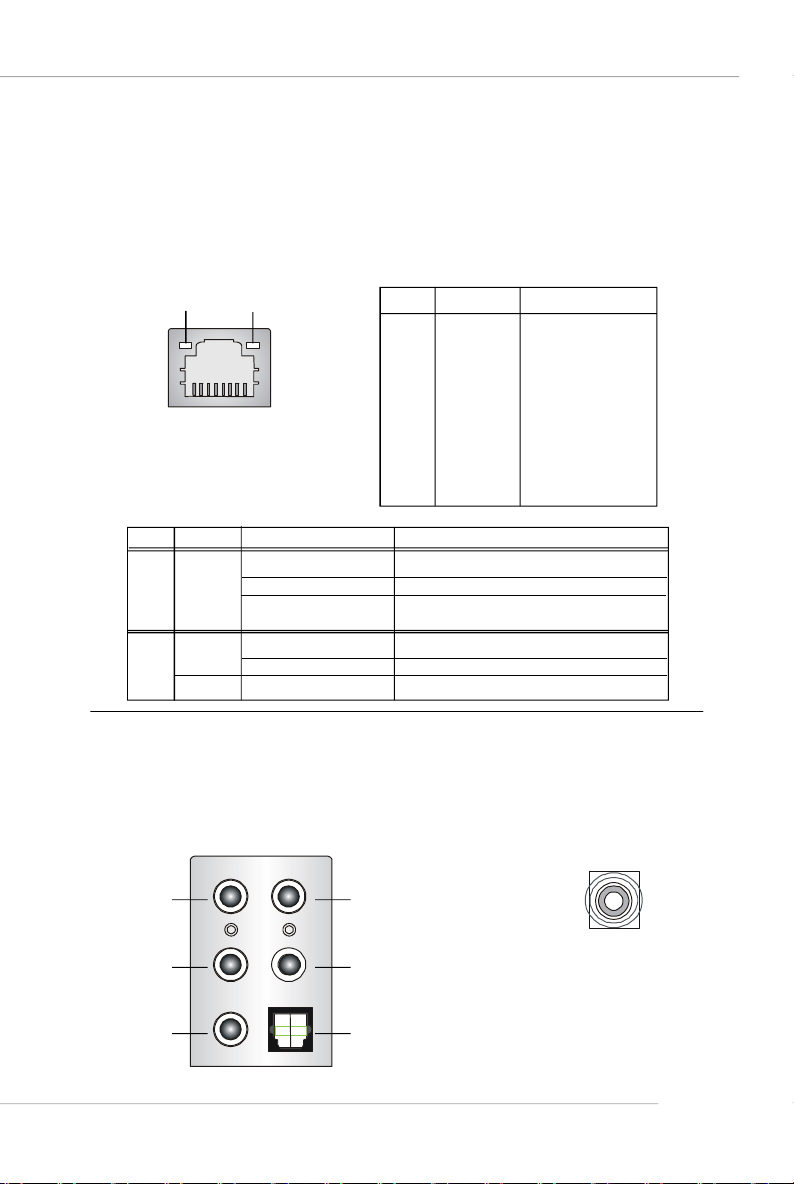
Hardware Setup
LAN (RJ-45) Jacks
The mainboard optional provides a standard RJ-45 jack for connection to single
Local Area Network (LAN). This LAN enables data to be transferred at 10/ 100/
1000Mbps. You can connect a network cable to it.
Pin Definition
Activity Indicator
RJ-45 LAN Jack
LED Color LED State Condition
Left Orange On (steady state) LAN link is established.
Right On 100 Mbit/sec data rate is selected.
Link Indicator
8 1
Off LAN link is not established.
On (brighter & pulsing) The computer is communicating with another
Green Off 10 Mbit/sec data rate is selected.
Orange On 1000 Mbit/sec data rate is selected.
PIN SIGNAL DESCRIPTION
1 D0P Differential Pair 0+
2 D0N Differential Pair 0 3 D1P Differential Pair 1+
4 D2P Differential Pair 2+
5 D2N Differential Pair 2 6 D1N Differential Pair 1 7 D3P Differential Pair 3+
8 D3N Differential Pair 3-
computer on the LAN.
Audio Port Connectors
The left 3 audio jacks are for 2-channel mode for stereo speaker output: Line
Out is a connector for Speakers or Headphones. Line In is used for external CD
player, Tape player, or other audio devices. Mic is a connector for microphones.
However, there is an advanced audio application provided by ALC880 to offer
support for 7.1-channel audio operation .
Line In
Line Out
MIC
Rear Speaker Out
(in 7.1CH / 5.1CH)
Center/Subwoofer
Speaker Out
( in 7.1CH / 5.1CH)
S/PDIF Out-Optical
(in 7.1CH / 5.1CH)
S/PDIF Out-Coaxial
2-11
Page 30
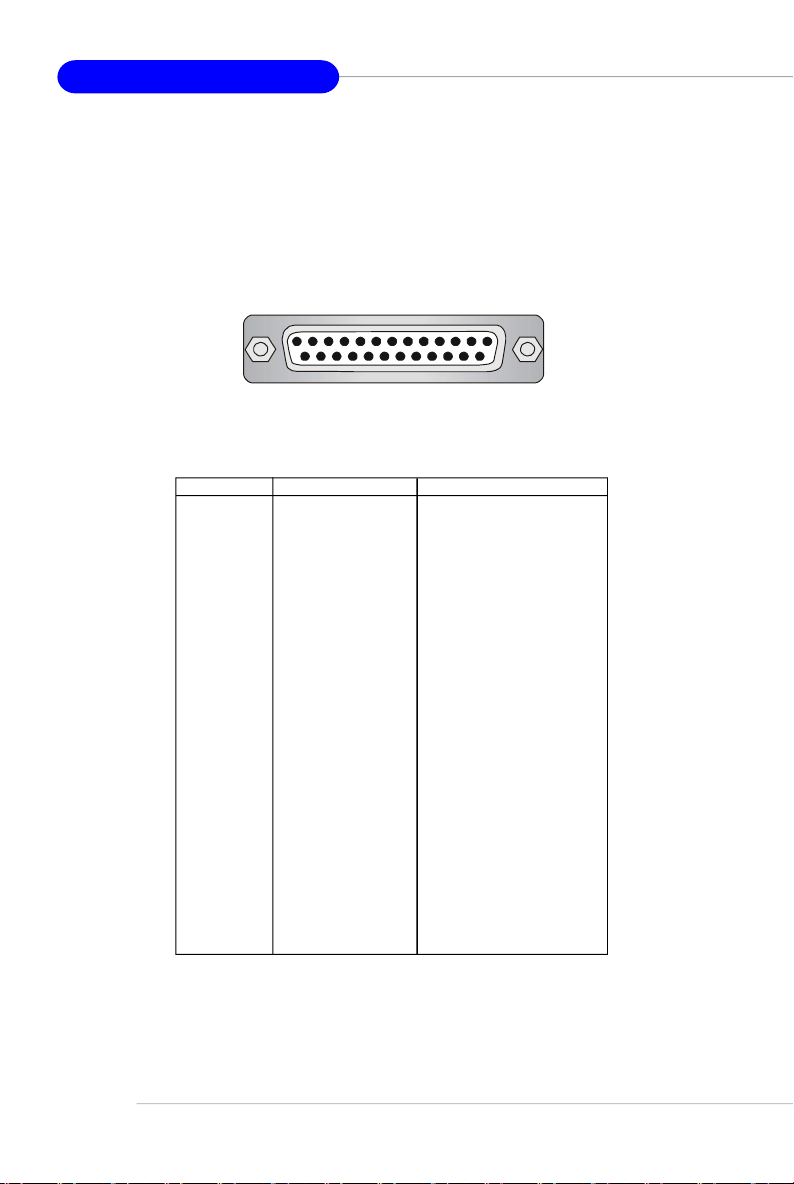
MS-7194 ATX Mainboard
Parallel Port Connector: LPT1
The mainboard provides a 25-pin female centronic connector as LPT. A parallel
port is a standard printer port that supports Enhanced Parallel Port (EPP) and Extended Capabilities Parallel Port (ECP) mode.
13 1
25
14
Pin Definition
PIN SIGNAL DESCRIPTION
1 STROBE Strobe
2 DATA0 Data0
3 DATA1 Data1
4 DATA2 Data2
5 DATA3 Data3
6 DATA4 Data4
7 DATA5 Data5
8 DATA6 Data6
9 DATA7 Data7
10 ACK# Acknowledge
11 BUSY Busy
12 PE Paper End
13 SELECT Select
14 AUTO FEED# Automatic Feed
15 ERR# Error
16 INIT# Initialize Printer
17 SLIN# Select In
18 GND Ground
19 GND Ground
20 GND Ground
21 GND Ground
22 GND Ground
23 GND Ground
24 GND Ground
25 GND Ground
2-12
Page 31

Hardware Setup
Connectors
Floppy Disk Drive Connector: FDD1
The mainboard provides a standard floppy disk drive connector that supports
360K, 720K, 1.2M, 1.44M and 2.88M floppy disk types.
FDD1
Fan Power Connectors: CPU_FAN1 / SYS_FAN1/PWR_FAN1
The fan power connectors support system cooling fan with +12V. When
connecting the wire to the connectors, always take note that the red wire is the
positive and should be connected to the +12V, the black wire is Ground and should
be connected to GND. If the mainboard has a System Hardware Monitor chipset onboard, you must use a specially designed fan with speed sensor to take advantage
of the CPU fan control.
+12V
SENSOR
+12V
GND
CPU_FAN1
GND
+12V
SENSOR
SYS_FAN1
NC
PWR_FAN1
GND
MSI Reminds You...
Please refer to the recommended CPU fans at AMD® official website
or consult the vendors for proper CPU cooling fan.
2-13
Page 32

MS-7194 ATX Mainboard
ATA133 Hard Disk Connectors: IDE1 & IDE2
The mainboard has a 32-bit Enhanced PCI IDE and Ultra DMA 66/100/133 controller that provides PIO mode 0~4, Bus Master, and Ultra DMA 66/100/133 function.
You can connect up to four hard disk drives, CD-ROM and other IDE devices.
The Ultra ATA133 interface boosts data transfer rates between the computer
and the hard drive up to 133 megabytes (MB) per second. The new interface is onethird faster than earlier record-breaking Ultra ATA/100 technology and is backwards
compatible with the existing Ultra ATA interface.
IDE1IDE2
IDE1 (Primary IDE Connector)
The first hard drive should always be connected to IDE1. IDE1 can connect a Master
and a Slave drive. You must configure second hard drive to Slave mode by setting the
jumper accordingly.
IDE2 (Secondary IDE Connector)
IDE2 can also connect a Master and a Slave drive.
MSI Reminds You...
If you install two hard disks on cable, you must configure the second
drive to Slave mode by setting its jumper. Refer to the hard disk documentation supplied by hard disk vendors for jumper setting instructions.
2-14
Page 33

Hardware Setup
Serial ATA Connectors: SATA1~SATA4
The south bridge chip of this mainboard is M1573 which supports four serial
ATA connectors SATA1~SATA4.
SATA1~SATA4 support serial ATA data rates of 150MB/s. Each Serial ATA
connector can connect to 1 hard disk device. Please refer to the M1573 RAID
Introduction for detail software installation procedures.
7
1
SATA4
Pin Definition
SATA3
SATA2
SATA1
PIN SIGNAL PIN SIGNAL
1 GND 2 TXP
3 TXN 4 GND
5 RXN 6 RXP
7 GND
Serial ATA cable
Take out the dust cover and
connect to the hard disk
devices
Connect to SATA1/2/3/4
MSI Reminds You...
Please do not fold the Serial ATA cable into 90-degree angle. Otherwise,
data loss may occur during transmission.
2-15
Page 34

MS-7194 ATX Mainboard
CD-In Connector: JCD1
This connector is provided for CD-ROM audio.
GND R
L
JCD1
Front Panel Audio Connector: JAUD1
The JAUD1 front panel audio connector allows you to connect to the front
panel audio and is compliant with Intel® Front Panel I/O Connectivity Design Guide.
JAUD1
2
1
10
9
Pin Definition
PIN SIGNAL DESCRIPTION
1 PORT 1L Analog Port 1 - Left channel
2 GND Ground
3 PORT 1R Analog Port 1 - Right channel
4 PRESENCE# Active low signal - signals BIOS that a High Definition Audio
5 PORT 2R Analog Port 2 - Right channel
6 SENSE1_RETIRN Jack detection return from front panel JACK1
7 SENSE_SEND Jack detection sense line from the High Definition Audio CODEC
8 KEY Connector Key
9 PORT 2L Analog Port 2 - Left channel
10 SENSE2_RETIRN Jack detection return from front panel JACK2
dongle is connected to the analog header. PRESENCE# = 0
when a High Definition Audio dongle is connected.
jack detection resistor network
2-16
Page 35

Hardware Setup
IEEE 1394 Connectors: J1394_1/ J1394_2 (Optional)
The mainboard provides two 1394 pin headers that allows you to connect IEEE
1394 ports via an external IEEE1394 bracket (optional).
Pin Definition
2
1
10
9
J1394_1/2
Connected to J1394_1 or J1394_2
(The Green connector)
PIN SIGNAL PIN SIGNAL
1 TPA+ 2 TPA3 Ground 4 Ground
5 TPB+ 6 TPB7 Cable power 8 Cable power
9 Key (no pin) 10 Ground
IEEE1394 Bracket (Optional)
Foolproof
design
Chassis Intrusion Switch Connector: JCI1
This connector is connected to a 2-pin chassis switch. If the chassis is opened, the
switch will be short. The system will record this status and show a warning message on the screen. To clear the warning, you must enter the BIOS utility and clear the
record.
1
2
GND
CINTRU
JCI1
2-17
Page 36

MS-7194 ATX Mainboard
Front USB Connectors: JUSB1 / JUSB2
The mainboard provides two standard USB 2.0 pin headers JUSB1 & JUSB2 .
USB 2.0 technology increases data transfer rate up to a maximum throughput of
480Mbps, which is 40 times faster than USB 1.1, and is ideal for connecting highspeed USB interface peripherals such as USB HDD, digital cameras, MP3 players,
printers, modems and the like.
JUSB1 & JUSB2 Pin Definition
PIN SIGNAL PIN SIGNAL
2 10
1
JUSB1, JUSB2
(USB 2.0)
9
1 VCC 2 VCC
3 USB0- 4 USB15 USB0+ 6 USB1+
7 GND 8 GND
9 Key (no pin) 10 USBOC
Connected to JUSB1 or JUSB2
USB 2.0 Bracket
(Optional)
MSI Reminds You...
Note that the pins of VCC and GND must be connected correctly to
avoid possible damage.
IrDA Infrared Module Header: JIR1
The connector allows you to connect to IrDA Infrared module. You must configure the setting through the BIOS setup to use the IR function. JIR1 is compliant with
Intel® Front Panel I/O Connectivity Design Guide.
Pin Definition
5
1
2
6
JIR1
Pin Signal Pin Signal
1 NC 2 NC
3 VCC5 4 GND
5 IRTX 6 IRRX
2-18
Page 37

Hardware Setup
Front Panel Connectors: JFP1 & JFP2
The mainboard provides two front panel connectors for electrical connection
to the front panel switches and LEDs. JFP1 is compliant with Intel® Front Panel I/O
Connectivity Design Guide.
Power
Power
LED
Power LED
JFP2
7
8
Speaker
1
2
JFP1 Pin Definition
PIN SIGNAL DESCRIPTION
1 HD_LED_P Hard disk LED pull-up
2 FP PWR/SLP MSG LED pull-up
3 HD_LED_N Hard disk active LED
4 FP PWR/SLP MSG LED pull-up
5 RST_SW_N Reset Switch low reference pull-down to GND
6 PWR_SW_P Power Switch high reference pull-up
7 RST_SW_P Reset Switch high reference pull-up
8 PWR_SW_N Power Switch low reference pull-down to GND
9 RSVD_DNU Reserved. Do not use.
Switch
2
1
HDD
LED
Reset
Switch
10
JFP1
9
JFP2Pin Definition
PIN SIGNAL PIN SIGNAL
1 GND 2 SPK3 SLED 4 BUZ+
5 PLED 6 BUZ-
7 NC 8 SPK+
2-19
Page 38

MS-7194 ATX Mainboard
D-Bracket™ 2 Connector: JDB1
The mainboard comes with a JDB1 connector for you to connect to D-Bracket™
2. D-Bracket™ 2 is a USB Bracket that support both USB1.1 & 2.0 spec. It integrates
four LEDs and allows users to identify system problem through 16 various combinations of LED signals.
Pin Definition
Pin Signal
1 DBG1 (high for green color)
2 DBR1 (high for red color)
3 DBG2 (high for green color)
4 DBR2 (high for red color)
5 DBG3 (high for green color)
6 DBR3 (high for red color)
7 DBG4 (high for green color)
8 DBR4 (high for red color)
9 Key
10 NC
D-Bracket™ 2
(Optional)
Connected to JDB1
JDB1
9
10
1
2
Connected to JUSB1 or JUSB2
LEDs
(the USB pinheader in YELLOW color)
D-Bracket™ 2 is an external USB bracket integrating four Diagnostic LEDs,
which use graphic signal display to help users understand their system. The LEDs
provide up to 16 combinations of signals to debug the system. The 4 LEDs can debug
all problems that fail the system, such as VGA, RAM or other failures. This special
feature is very useful for the overclocking users. These users can use the feature to
detect if there are any problems or failures.
D-Bracket™ 2 supports both USB 1.1 & 2.0 specification.
D-Bracket™ 2
1 2
3 4
2-20
Page 39

Hardware Setup
Red
D-Bracket™ 2
1 2
3 4
Green
Description
System Power ON
The D-LED will hang here if the processor is damaged or
not installed properly.
Early Chipset Initialization
Memory Detection Test
Testing onboard memory size. The D-LED will hang if the
memory module is damaged or not installed properly.
Decompressing BIOS image to RAM for fast booting.
Initializing Keyboard Controller.
Testing VGA BIOS
This will start writing VGA sign-on message to the screen.
Processor Initialization
This will show information regarding the processor (like
brand name, system bus, etc...)
Testing RTC (Real Time Clock)
Initializing Video Interface
This will start detecting CPU clock, checking type of video
onboard. Then, detect and initialize the video adapter.
2-21
Page 40

MS-7194 ATX Mainboard
D-Bracket™ 2 Description
BIOS Sign On
This will start showing information about logo, processor brand name, etc...
Testing Base and Extended Memory
Testing base memory from 240K to 640K and extended
memory above 1MB using various patterns.
Assign Resources to all ISA.
Initializing Hard Drive Controller
This will initialize IDE drive and controller.
Initializing Floppy Drive Controller
This will initialize Floppy Drive and controller.
2-22
Boot Attempt
This will set low stack and boot via INT 19h.
Operating System Booting
Page 41

Hardware Setup
Jumpers
The motherboard provides the following jumpers for you to set the computer’s
function. This section will explain how to change your motherboard’s function through
the use of jumpers.
Clear CMOS Jumper: JBAT1
There is a CMOS RAM onboard that has a power supply from external battery
to keep the data of system configuration. With the CMOS RAM, the system can
automatically boot OS every time it is turned on. If you want to clear the system
configuration, set the JBAT1 (Clear CMOS Jumper ) to clear data.
3
1
1
JBAT1
1
Keep Data
3
Clear Data
MSI Reminds You...
You can clear CMOS by shorting 2-3 pin while the system is off.
Then return to 1-2 pin position. Avoid clearing the CMOS while the
system is on; it will damage the mainboard.
2-23
Page 42

MS-7194 ATX Mainboard
Slots
The motherboard provides one PCI Express x16 slot and three 32-bit PCI bus
slots.
PCI Express Slots
The PCI Express slot, as a high-bandwidth, low pin count, serial, interconnect
technology.
PCI Express architecture provides a high performance I/O infrastructure for
Desktop Platforms with transfer rates starting at 2.5 Giga transfers per second over
a PCI Express x1 lane for Gigabit Ethernet, TV Tuners, 1394 controllers, and general
purpose I/O. Also, desktop platforms with PCI Express Architecture will be designed
to deliver highest performance in video, graphics, multimedia and other sophisticated
applications. Moreover, PCI Express architecture provides a high performance graphics
infrastructure for Desktop Platforms doubling the capability of existing AGP8x designs with transfer rates of 4.0 GB/s over a PCI Express x16 lane for graphics
controllers.
You can insert the expansion cards to meet your needs. When adding or
removing expansion cards, make sure that you unplug the power supply first.
PCI Express x16 slot
PCI Express x1 slot
ATi CrossFire (Multi-GPU) Technology
ATi CrossFire (Multi-GPU) technology is an exciting new technology developed by ATI that allows the power of multiple Graphics. CrossFire requires a CrossFire
Edition graphics card and a compatible standard Radeon (CrossFire Ready) graphics
card from the same series. To utilize this technology, always install the CrossFire
Edition graphics card in the Master PCIEX16 (PCIE16X2) slot and install the CrossFire
Ready graphics card in the Slave PCIEX16 (PCIE16X1) slot. The mainboard can auto
detect the CrossFire mode by software, therefore you don’t have to enable the
CrossFire in BIOS by yourself. Following the process below to complete CrossFire:
1. Install the CrossFire Edition graphics card in the Master PCIEX16 (PCIE16X2)
slot. Unplug the PCI-E X16/X8 Switch Card and installing the CrossFire Ready graphics card in the Slave PCIEX16 (PCIE16X1) slot. You can refer to the table below to met
the CrossFire/ non-CrossFire hardware installation.
CrossFire
(dual graphics cards)
Non-CrossFire
(single graphics card)
Master PCIEX16
slot (PCIE16X2)
CrossFire “Edition”
Graphics card
General PCIEx16
Graphics card
Slave PCIEX16
slot (PCIE16X1)
CrossFire “Ready”
Graphics card
PCI-E X16/X8
Switch Card
2-24
Page 43

Hardware Setup
2.Use the external cable to connect the two graphics cards. The cable is
attached from the CrossFire Ready graphics card’s DVI connector to the CrossFire
Edition high density input connector (DMS). Then connectting a monitor to the left DVI
connector.
The CrossFire Ready
graphics card.
DVI connector
MSI Reminds You...
1. Mainboard photos shown in this section are for demonstration only.
The appearance of your mainboard may vary depending on the model
you purchase.
2. Only Windows® XP with Service Pack 2 (SP2)& Windows® XP Profes
-sional x64 Edition support the CrossFire function.
3. Always install the CrossFire Edition graphics card in the master
PCIEX16 slot, and install the CrossFire Ready graphics card in the
Slave PCIEX16 slot to make the CrossFire technology functions
properly.
4. If you do not use the CrossFire function, please note that always insert
the PCI-E X16/X8 Switch Card in the Slave PCIEX16 (PCIE16X1)
slot. And insert the PCIEX16 graphics card in the Master PCIEX16
(PCIE16X2) slot by your desire.
The CrossFire Edition
graphics card.
DMS connector
DVI connector (connectting
to the monitor)
PCI-E X16/X8 Switch Card
Slave PCIEX16 slot
Master PCIEX16 slot
2-25
Page 44

MS-7194 ATX Mainboard
3.When all of the hardware and software has been properly set up and installed,
reboot the system. After enter to the O.S., click the “Catalyst™ Control Center”
icon on the desktop. There is a setting in the Catalyst™ Control Center that needs
to be enabled for CrossFire™ to operate. The following aspect appears in Catalyst™
Control Center:
Select the
Advanced View
from the view
drop menu.
2-26
MSI Reminds You...
A CrossFire™ system has four possible display modes:
• SuperTiling
• Scissor Mode
• Alternate Frame Rendering
• Super Anti-aliasing.
for more details, please consult the graphics card manual from the
manufacturer.
Page 45

Hardware Setup
PCI (Peripheral Component Interconnect) Slots
The PCI slots allow you to insert the expansion cards to meet your needs.
When adding or removing expansion cards, make sure that you unplug the power
supply first. Meanwhile, read the documentation for the expansion card to make any
necessary hardware or software settings for the expansion card, such as jumpers,
switches or BIOS configuration.
PCI Slots
PCI Interrupt Request Routing
The IRQ, acronym of interrupt request line and pronounced I-R-Q, are hardware lines over which devices can send interrupt signals to the microprocessor. The
PCI IRQ pins are typically connected to the PCI bus pins as follows:
Order 1 Order 2 Order 3 Order 4
PCI Slot 1 INT E# INT F# INT G# INT H#
PCI Slot 2 INT F# INT G# INT H# INT E#
2-27
Page 46

BIOS Setup
Chapter 3. BIOS Setup
BIOS Setup
This chapter provides information on the BIOS Setup program
and allows you to configure the system for optimum use.
You may need to run the Setup program when:
² An error message appears on the screen during the system boot-
ing up, and requests you to run SETUP.
² You want to change the default settings for customized features.
MSI Reminds You...
1. The items under each BIOS category described in this chapter are
under continuous update for better system performance. Therefore,
the description may be slightly different from the latest BIOS and
should be held for reference only.
2. Upon boot-up, the 1st line appearing after the memory count is the
BIOS version. It is usually in the format:
A7194AMS V1.0 091505 where:
1st digit refers to BIOS maker as A = AMI, W = AWARD,
and P = PHOENIX.
2nd - 5th digit refers to the model number.
6th refers to the ATi Chipset
7th - 8th digit refers to the customer as MS = all standard customers.
V1.0 refers to the BIOS version.
091505 refers to the date this BIOS was released.
3-1
Page 47

MS-7194 ATX Mainboard
Restore the previous CMOS value from CMOS, only for Option Page
Entering Setup
Power on the computer and the system will start POST (Power On Self Test)
process. When the message below appears on the screen, press <DEL> key to
enter Setup.
Press DEL to enter SETUP
If the message disappears before you respond and you still wish to enter
Setup, restart the system by turning it OFF and On or pressing the RESET button. You
may also restart the system by simultaneously pressing <Ctrl>, <Alt>, and <Delete>
keys.
Control Keys
<↑>
<↓> Move to the next item
<←>
<→> Move to the item in the right hand
<Enter> Select the item
<Esc> Jumps to the Exit menu or returns to the main menu from a submenu
<+/PU> Increase the numeric value or make changes
<-/PD> Decrease the numeric value or make changes
<F1> General help, only for Status Page Setup Menu and Option Page
<F5>
<F6> Load the default CMOS value from Fail-Safe default table, only for
<F7> Load Optimized defaults
<F10> Save all the CMOS changes and exit
Move to the previous item
Move to the item in the left hand
Setup Menu
Setup Menu
Option Page Setup Menu
3-2
Page 48

BIOS Setup
Getting Help
After entering the Setup menu, the first menu you will see is the Main Menu.
Main Menu
The main menu lists the setup functions you can make changes to. You can
use the control keys ( ↑↓ ) to select the item. The on-line description of the highlighted
setup function is displayed at the bottom of the screen.
Sub-Menu
If you find a right pointer symbol (as shown
in the right view) appears to the left of certain
fields that means a sub-menu containing additional options can be launched from this field. You
can use control keys ( ↑↓ ) to highlight the field
and press <Enter> to call up the sub-menu. Then you can use the control keys to
enter values and move from field to field within a sub-menu. If you want to return to
the main menu, just press <Esc >.
General Help <F1>
The BIOS setup program provides a General Help screen. You can call up this
screen from any menu by simply pressing <F1>. The Help screen lists the appropriate
keys to use and the possible selections for the highlighted item. Press <Esc> to exit
the Help screen.
3-3
Page 49

MS-7194 ATX Mainboard
The Main Menu
Once you enter AMI® BIOS CMOS Setup Utility, the Main Menu (Figure 1) will
appear on the screen. The Main Menu allows you to select from twelve setup functions and two exit choices. Use arrow keys to select among the items and press
<Enter> to accept or enter the sub-menu.
Standard CMOS Features
Use this menu for basic system configurations, such as time, date etc.
Advanced BIOS Features
Use this menu to setup the items of AMI® special enhanced features.
Advanced Chipset Features
Use this menu to change the values in the chipset registers and optimize your system’s
performance.
Integrated Peripherals
Use this menu to specify your settings for integrated peripherals.
Power Management Setup
Use this menu to specify your settings for power management.
PNP/PCI Configurations
This entry appears if your system supports PnP/PCI.
H/W Monitor
This entry shows your PC health status.
3-4
Page 50

BIOS Setup
Cell Menu
Use this menu to specify your settings for fequency/voltage control and overclocking.
Load Fail-Safe Defaults
Use this menu to load the default values set by the BIOS vendor for stable system
performance.
Load Optimized Defaults
Use this menu to load the default values set by the mainboard manufacturer specifically for optimal performance of the mainboard.
BIOS Setting Password
Use this menu to set the Password.
Save & Exit Setup
Save changes to CMOS and exit setup.
Exit Without Saving
Abandon all changes and exit setup.
3-5
Page 51

MS-7194 ATX Mainboard
Standard CMOS Features
The items in Standard CMOS Features Menu are divided into several categories.
Each category includes no, one or more than one setup items. Use the arrow keys to
highlight the item and then use the <PgUp> or <PgDn> keys to select the value you
want in each item.
Date (MM:DD:YY)
This allows you to set the system to the date that you want (usually the current date).
The format is <day><month> <date> <year>.
day Day of the week, from Sun to Sat, determined by
month The month from Jan. through Dec.
date The date from 1 to 31 can be keyed by numeric function keys.
year The year can be adjusted by users.
Time (HH:MM:SS)
This allows you to set the system time that you want (usually the current time). The
time format is <hour> <minute> <second>.
Primary/Secondary IDE Master/ Slave, Third/ Fourth/ Fifth/ Sixth Master
Press <Enter> to enter the sub-menu, and the following screen appears.
BIOS. Read-only.
3-6
Page 52

BIOS Setup
Device/ Vender/ Size
It will showing the device information that you connected to the IDE/SATA connector .
Type
Select the type of IDE device. Setting options: [Not Installed], [Auto], [CD/DVD],
[ARMD].
LBA/Large Mode
This allows you to enable or disable the LBA Mode. Setting to Auto enables LBA
mode if the device supports it and the devices is not already formatted with LBA
mode disabled. Setting options: [Auto], [Disabled].
DMA Mode
Select DMA Mode.
Hard Disk S.M.A.R.T.
This allows you to activate the S.M.A.R.T. (Self-Monitoring Analysis & Reporting
Technology) capability for the hard disks. S.M.A.R.T is a utility that monitors your
disk status to predict hard disk failure. This gives you an opportunity to move
data from a hard disk that is going to fail to a safe place before the hard disk
becomes offline. Setting options: [Auto], [Enabled], [Disabled].
Floppy A
This item allows you to set the type of floppy drives installed. Available options:
[None], [360K, 5.25 in.], [1.2M, 5.25 in.], [720K, 3.5 in.], [1.44M, 3.5 in.], [2.88M, 3.5 in.].
Halt On
The setting determines whether the system will stop if an error is detected at boot.
Available options are:
[No Errors] The system doesn’t stop for any detected error.
[All, But Keyboard] The system doesn’t stop for a keyboard error.
3-7
Page 53

MS-7194 ATX Mainboard
System Information
Press <Enter> to enter the sub-menu, and the following screen appears.
Total Memory/ BIOS Version/ CPU Information
The items show the CPU information, BIOS version and memory status of your
system (read only).
3-8
Page 54

BIOS Setup
Advanced BIOS Features
Quick Boot
Select Enabled to reduce the amount of time required to run the power-on self-test
(POST). A quick POST skips certain steps. We recommend that you normally disable
quick POST. It is better to find a problem during POST than lose data during your work.
Setting options: [Enabled], [Disabled].
Boot Sector Protection
This function protects the BIOS from accidental corruption by unauthorized users or
computer viruses. When enabled, the BIOS’ data cannot be changed when attempting to update the BIOS with a Flash utility. To successfully update the BIOS, you’ll
need to disable this Flash BIOS Protection function.
You should enable this function at all times. The only time when you need to disable
it is when you want to update the BIOS. After updating the BIOS, you should immediately re-enable it to protect it against viruses. Setting options: [Enabled], [Disabled].
Boot to OS/2
This allows you to run the OS/2® operating system with DRAM larger than 64MB.
When you choose [No], you cannot run the OS/2® operating system with DRAM larger
than 64MB. But it is possible if you choose [Yes].
IOAPIC Function
This field is used to enable or disable the APIC (Advanced Programmable Interrupt
Controller). Due to compliance with PC2001 design guide, the system is able to run in
APIC mode. Enabling APIC mode will expand available IRQ resources for the system.
Setting options: [Enabled], [Disabled].
3-9
Page 55

MS-7194 ATX Mainboard
MPS Table Version
This field allows you to select which MPS (Multi-Processor Specification) version to
be used for the operating system. You need to select the MPS version supported by
your operating system. To find out which version to use, consult the vendor of your
operating system. Setting options: [1.4], [1.1].
Full Screen LOGO Show
This item enables you to show the company logo on the bootup screen. Settings are:
[Enabled] Shows a still image (logo) on the full screen at boot.
[Disabled] Shows the POST messages at boot.
Boot Sequence
Press <Enter> to enter the sub-menu, and the following screen appears.
1st/2nd/3rd Boot Device
The items allow you to set the sequence of boot devices where BIOS attempts
to load the disk operating system.
Boot From Other Device
Setting the option to <Yes> allows the system to try to boot from other device if
the system fails to boot from the First/ Second/ Third boot device.
Hard Disk Drives
This feature allows you to specify the hard disk boot priority.
Removable Drives
This feature allows you to specify the removable device boot priority.
CD/DVD Drives
This feature allows you to specify the CD/DVD device boot priority.
3-10
Page 56

BIOS Setup
Advanced Chipset Features
MSI Reminds You...
Change these settings only if you are familiar with the chipset.
Bank Interleave
This field selects 2-bank or 4-bank interleave for the installed SDRAM. Setting options:
[Auto], [2-Way] and [4-Way].
Burst Length
This setting allows you to set the size of Burst-Length for DRAM. Bursting feature is
a technique that DRAM itself predicts the address of the next memory location to be
accessed after the first address is accessed. To use the feature, you need to define
the burst length, which is the actual length of burst plus the starting address and
allows internal address counter to properly generate the next memory location. The
bigger the size, the faster the DRAM performance. Setting options: [4 Beat] and [8
Beat].
DRAM Data Integrity Mode
Select ECC (error-correcting code) or Non-ECC (Non error-correcting code), according to the type of installed DRAM.
Dual Slot GFX Configuration
Setting “Auto” to auto detect the dual graphics cards. Or you can set to manual to set
the graphics card configuration manually.
3-11
Page 57

MS-7194 ATX Mainboard
GFX Mode Select
This item appears when the Dual Slot GFX Configuration set to “manual” .
Setting it to “Single Mode” when you intend to use one graphics card and setting
it to “Dual Mode” when you intend to use the dual graphics cards (CrossFire
Technology.)
Master Link Width
It allows you to set the Master PCIEx16 slot link width. When you set the “Dual
Mode” in the GFX Mode Select item, the item will be set to [x8]. And when you
set “Single Mode” in the GFX Mode Select item, there are servral options, x1, x2,
x4, x8, x12 and x16 for you to select, select the proper one you needed.
Slave Link Width
It allows you to set the Slave PCIEx16 slot link width. When you use the “Dual
Mode” in the GFX Mode Select item, this item will appear and be set to [x8].
3-12
Page 58

BIOS Setup
Integrated Peripherals
USB Controller
This setting disables/enables theUSB controller. Setting options: [Enabled], [Disabled].
USB Device Legacy Support
Set to Enabled if your need to use any USB 1.1/2.0 device in the operating system
that does not support or have any USB 1.1/2.0 driver installed, such as DOS and SCO
Unix. Set to Disabled only if you want to use any USB device other than the USB
mouse. Setting options: [Disabled], [Enabled].
Onboard PCI LAN Controller (optional)
This setting allows you to enable/disable the onboard PCI LAN controller. Setting
options: [Enabled], [Disabled].
Onboard PCI LAN Option ROM (optional)
This item is used to decide whether to invoke the Boot ROM of the Onboard PCI LAN
Chip. Setting options: [Enabled], [Disabled].
Onboard 1394 Controller
This setting allows you to enable/disable the onboard IEEE 1394 controller. Setting
options: [Enabled], [Disabled].
Azalia Controller
This item allows you to enable/ disable the Azalia audio. Disable the function if you
want to use other controller cards to connect an audio device. Setting options:
[Enabled], [Disabled].
3-13
Page 59

MS-7194 ATX Mainboard
IDE Device Configuration
Press <Enter> to enter the sub-menu and the following screen appears:
On-Chip IDE Controller
The integrated peripheral controller contains an IDE interface with support for
two IDE channels. Choose [Both] to activate the two channels. Setting options:
[Both], [Primary], [Secondary].
PCI IDE BusMaster
This item allows you to enable/ disable the PCI IDE busmaster. Setting options:
[Disabled], [Enabled].
IO Device Configuration
Press <Enter> to enter the sub-menu and the following screen appears:
OnBoard Floppy Controller
This item allows you to enable/disable the floppy controller. Setting options:
[Disabled], [Enabled].
COM Port 1
Select an address and corresponding interrupt for Serial Port 1. Setting options:
[3F8/IRQ4], [2E8/IRQ3], [3E8/IRQ4], [2F8/IRQ3], [Disabled], [Auto].
Parallel Port
This specifies the I/O port address and IRQ of the onboard parallel port. Setting
options: [378/IRQ7], [278/IRQ5], [3BC/IRQ7], [Disabled].
Parallel Port Mode
This setting specifies the parallel port mode.
EPP: Enhanced Parallel Port
ECP: Extended Capability Port
Setting options: [Normal], [Bi-Directional], [ECP], [EPP], [ECP & EPP].
3-14
Page 60

BIOS Setup
ECP DMA
The ECP mode has to use the DMA channel, so choose the onboard parallel port
with the ECP feature. After selecting it, the following message will appear: “ECP
Mode Use DMA.” At this time, the user can choose between DMA channel [DMA3]
or [DMA1].
SATA Devices Configuration
Press <Enter> to enter the sub-menu and the following screen appears.
Serial ATA Controller
This item allows you to enable/disable the SATA controller. Setting options:
[Enabled], [Disabled].
RAID Function
This item allows you to enable/disable the on-chip SATA RAID function. Setting
options: [Disabled], [Enabled].
3-15
Page 61

MS-7194 ATX Mainboard
Power Management Setup
MSI Reminds You...
S3-related functions described in this section are available only
when your BIOS supports S3 sleep mode.
ACPI Function
This item is to activate the ACPI (Advanced Configuration and Power Management
Interface) Function. If your operating system is ACPI-aware, such as Windows 98SE/
2000/ME, select [Enabled]. Setting options: [Enabled], [Disabled].
ACPI Standby State
This item specifies the power saving modes for ACPI function. If your operating
system supports ACPI, such as Windows 98SE, Windows ME and Windows 2000,
you can choose to enter the Standby mode in S1(POS) or S3(STR) fashion through
the setting of this field. Options are:
S1(POS) The S1 sleep mode is a low power state. In this state, no
S3(STR) The S3 sleep mode is a lower power state where the in
Auto The system will decide when to enter S1 or S3 state.
system context is lost (CPU or chipset) and hardware
maintains all system context.
formation of system configuration and open applications/
files is saved to main memory that remains powered
while most other hardware components turn off to save
energy. The information stored in memory will be used
to restore the system when a “wake up” event occurs.
3-16
Page 62

BIOS Setup
Suspend Time Out (Minute)
If system activity is not detected for the length of time specified in this field, all
devices except CPU will be shut off. Setting options: [Disabled], [1], [2], [4], [8], [10].
Power Button Function
This feature allows users to configure the Power Button function. Settings are:
[Power Off] The power button functions as a normal power-on/-off
[Suspend] When you press the power button, the computer enters
Restore on AC/Power Loss
This setting specifies whether your system will reboot after a power failure or
interrupt occurs. Available settings are:
[Off] Leaves the computer in the power off state.
[On] Leaves the computer in the power on state.
[Last State] Restores the system to the previous status before power
Wakeup Event Setup
Press <Enter> to enter sub-menu and the following screen appears.
button.
the suspend/sleep mode, but if the button is pressed for
more than four seconds, the computer is turned off.
failure or interrupt occurred.
Resume From S3 by USB Device
The item allows the activity of the USB device to wake up the system from S3
(Suspend to RAM) sleep state. Setting options: [Disabled], [Enabled].
Resume by PS/2 Keyboard
The item specifies how the system will be awakened from power saving mode
when input signal of the PS2 keyboard is detected. Use the <PageUp> &
<PageDown> keys to select the options. When selecting [Password], enter the
desired password. Setting options: [Disabled], [Specific key], [Any Key].
Keyboard Password
If Resume by PS/2 Keyboard is set to Password, then you can set a password
in the field for the PS/2 keyboard to power on the system.
3-17
Page 63

MS-7194 ATX Mainboard
Resume By PS/2 Mouse
This setting determines whether the system will be awakened from what power
saving modes when input signal of the PS/2 mouse is detected. Setting options:
[Disabled], [Enabled].
Resume by PCI Device (PME#)
When setting to [Enabled], this setting allows your system to be awakened from
the power saving modes through any event on PME (Power Management Event).
Setting options: [Disabled], [Enabled].
Resume by PCIE Device (PME#)
When setting to [Enabled], this setting allows your system to be awakened from
the power saving modes through any event on PME (Power Management Event)
from the PCIE device. Setting options: [Disabled], [Enabled]
Resume by RTC Alarm
This is used to enable or disable the feature of booting up the system on a
scheduled time/date from the S3, S4, and S5 state. Setting options: [Disabled],
[Enabled].
Date
When the Resume by RTC Alarm set to “Enable”, this item will be available. This
allows you to set the system to the date that you want (usually the current date).
The format is <day><month> <date> <year>.
Time (HH:MM:SS)
When the Resume by RTC Alarm set to “Enable”, this item will be available. This
allows you to set the system time that you want (usually the current time). The
time format is <hour> <minute> <second>.
3-18
Page 64

BIOS Setup
PNP/PCI Configurations
This section describes configuring the PCI bus system and PnP (Plug & Play)
feature. PCI, or Peripheral Component Interconnect, is a system which allows I/O
devices to operate at speeds nearing the speed the CPU itself uses when communicating with its special components. This section covers some very technical items
and it is strongly recommended that only experienced users should make any changes
to the default settings.
Clear ESCD
The ESCD (Extended System Configuration Data) NVRAM (Non-volatile Random Access Memory) is where the BIOS stores resource information for both PNP and nonPNP devices in a bit string format. When the item is set to [Yes], the system will reset
ESCD NVRAM right after the system is booted up and then set the setting of the item
back to [No] automatically.
Primary Graphics Adapter
This setting specifies which VGA card is your primary graphics adapter. Setting
options are:
[PCIE] The system initializes the installed PCIE graphics card first. If an PCIE
[PCI] The system initializes the installed PCI VGA card first. If a PCI VGA
graphics card is not available, it will initialize the PCI VGA card.
card is not available, it will initialize the PCIE graphics card.
3-19
Page 65

MS-7194 ATX Mainboard
PCI Latency Timer
This item controls how long each PCI device can hold the bus before another takes
over. When set to higher values, every PCI device can conduct transactions for a
longer time and thus improve the effective PCI bandwidth. For better PCI performance,
you should set the item to higher values. Setting options: [32], [64], [96], [128], [160],
[192], [224], [248].
3-20
Page 66

BIOS Setup
H/W Monitor
This section shows the status of your CPU, fan, overall system status, etc.
Monitor function is available only if there is hardware monitoring mechanism onboard.
CPU Fan Failure Warning
When enabled, the system will automatically monitor the CPU fan during boot-up. If it
detects that the CPU fan is not rotating, the system will show an error message on
the screen and halt the boot-up process. The function is built with CPU fan power
connector (CPU_FAN1) only and enables you to protect the CPU form possible
overheating problem. If you don’t connect the CPU fan to the CPU fan power connector,
we recommend disabling the feature. Setting options: [Enabled], [Disabled].
Chassis Intrusion
The field enables or disables the feature of recording the chassis intrusion status and
issuing a warning message if the chassis is once opened. To clear the warning
message, set the field to [Reset]. The setting of the field will automatically return to
[Enabled] later. Setting options: [Enabled], [Reset], [Disabled].
3-21
Page 67

MS-7194 ATX Mainboard
PC Health Status
Press <Enter> to enter the sub-menu and following screen appears.
CPU/System Temperature, CPU/SYSTEM FAN Speed, Vcore, +3.3 V, +5.
0 V, +12.0V, +5VSB
These items display the current status of all of the monitored hardware devices/
components such as CPU voltages, temperatures and some fans’ speeds.
3-22
Page 68

BIOS Setup
Cell Menu
The items in Cell Menu includes some important settings of CPU, DRAM,...etc.
MSI Reminds You...
Change these settings only if you are familiar with the chipset.
Current CPU Clock
This field shows the current clocks of CPU. Read-only.
Current DDR Memory Frequency
This field shows the current frequency of DDR Memory. Read-only.
Dynamic OverClocking
Dynamic Overclocking Technology is the automatic overclocking function, included in
the MSITM’s newly developed CoreCell
balance of CPU while running programs, and to adjust the best CPU frequency
automatically. When the motherboard detects CPU is running programs, it will speed
up CPU automatically to make the program run smoothly and faster. When the CPU is
temporarily suspending or staying in the low load balance, it will restore the default
settings instead. Usually the Dynamic Overclocking Technology will be powered only
when users' PC need to run huge amount of data like 3D games or the video process,
and the CPU frequency need to be boosted up to enhance the overall performance.
Setting options:
[Disabled] Disable Dynamic Overclocking.
[Private] 1st level of overclocking, increasing the CPU frequency by 1%.
[Sergeant] 2nd level of overclocking, increasing the CPU frequency by 3%.
TM
Technology. It is designed to detect the load
3-23
Page 69

MS-7194 ATX Mainboard
[Captain] 3rd level of overclocking, also the default value of "Load High
[Colonel] 4th level of overclocking, increasing the CPU frequency by 7%.
[General] 5th level of overclocking, increasing the CPU frequency by 10%.
[Commander] 6th level of overclocking, increasing the CPU frequency by 15%.
Cool’n’Quiet
This feature is especially desiged for AMD processor, which provides a CPU temperature detecting function to prevent your CPU’s from overheading due to the heavy
working loading. Setting options: [Disabled], [Auto].
Adjust CPU FSB Frequency
This item allows you to select the CPU Front Side Bus clock frequency (in MHz) and
overclock the processor by adjusting the FSB clock to a higher frequency. Select the
number between [200]~[350] for needed frequency.
Adjust CPU Ratio Mode
Setting to [Auto] enables CPU Ratio automatically to be determined. Setting options:
[Auto], [Manual].
Adjust CPU Ratio
When the Adjust CPU Ratio Mode is set to [Manual], the field is adjustable. This item
allows you to adjust the CPU ratio. It is available only when the processor supports
this function. Setting options: [x5~x19].
HT Link Speed
This setting specifies the maximum operating frequency of the Hyper Transport link’s
transmitter clock. Setting options: [Auto], [800 MHz ~ 1 GHz].
Adjust PCI Express Frequency
This item allows you to select the PCI Express frequency (in MHz) and overclock the
processor by adjusting the PCI Express frequency to a higher frequency. Select the
number between [100]~[200] for needed frequency.
Performance Defaults", increasing the CPU frequency by 5%.
PCI Express Voltage
This field shows the current voltage of PCI Express slot.
Adjust DDR Memory Frequency
Setting to Auto, the system will auto detect the memory clock. Setting to Manual, the
“DDR Memory Frequency” item will appear and allows you to select the memory
clock. Setting options: [Auto], [Manual].
DDR Memory Frequency
When the Adjust DDR Memory Frequency is set to [Manual], this field is selectable.
Setting options: [100], [133], [166], [200].
3-24
Page 70

BIOS Setup
Memory Voltage
This item allows you to select the memory voltage.
DRAM Timing
Selects whether DRAM timing is controlled by the SPD (Serial Presence Detect)
EEPROM on the DRAM module. Setting to [Auto] enables the DRAM timing automatically to be determined by BIOS based on the configurations on the SPD. Selecting
[Manual] allows users to configure these fields manually.
CAS Latency (CL)
When the DRAM Timing is set to [Manual], the field is adjustable.The field controls
the CAS latency, which determines the timing delay before SDRAM starts a read
command after receiving it. Setting options: [Auto], [2.0], [2.5], [3.0].
TRAS
When the DRAM Timing is set to [Manual], the field is adjustable.This setting determines the time RAS takes to read from and write to a memory cell. Setting options:
[Auto], [5CLK~15CLK].
TRP
When the DRAM Timing is set to [Manual], the field is adjustable.This setting controls the number of cycles for Row Address Strobe (RAS) to be allowed to precharge.
If insufficient time is allowed for the RAS to accumulate its charge before DRAM
refresh, refresh may be incomplete and DRAM may fail to retain data. This item
applies only when synchronous DRAM is installed in the system. Setting options:
[Auto], [2CLK~6CLK].
TRCD
When the DRAM Timing is set to [Manual], the field is adjustable.When DRAM is
refreshed, both rows and columns are addressed separately. This setup item allows you to determine the timing of the transition from RAS (row address strobe) to
CAS (column address strobe). The less the clock cycles, the faster the DRAM
performance. Settings: 2T to 5T. Setting options: [Auto], [2CLK~6CLK].
TRRD
When the DRAM Timing is set to [Manual], the field is adjustable. Specifies the
active-to-active delay of different banks. Setting options: [Auto], [2T], [3T], [4T].
TRC
When the DRAM Timing is set to [Manual], the field is adjustable. The row cycle
time determines the minimum number of clock cycles a memory row takes to complete
a full cycle, from row activation up to the precharging of the active row. Setting
options: [Auto], [7T~22T].
3-25
Page 71

MS-7194 ATX Mainboard
TRFC
When the DRAM Timing is set to [Manual], the field is adjustable. This setting
determines the time RFC takes to read from and write to a memory cell. Setting
options: [Auto], [9T~24T].
TRWT
When the DRAM Timing is set to [Manual], the field is adjustable. This is not a
DRAM-specified timing parameter, but must be considered due to routing latencies on
the clock forwarded bus. It is counted from the first address bus slot that was not
associated with part of the read burst. Setting options: [Auto], [1CLK~6CLK].
DRAM CMD-ADDR Timing
This setting controls the SDRAM command rate. Selecting 1T makes SDRAM signal
controller to run at 1T (T=clock cycles) rate. Selecting 2T makes SDRAM signal
controller run at 2T rate. 1T is faster than 2T. Setting options: [1T], [2T].
North Bridge Voltage
This field hows the current voltage of North Bridge chipset.
Auto Disable PCI Clock
This item is used to auto detect the PCI slots. When set to [Enabled], the system will
remove (turn off) clocks from empty PCI slots to minimize the electromagnetic interference (EMI). Settings: [Enabled], [Disabled].
Spread Spectrum
When the motherboard’s clock generator pulses, the extreme values (spikes) of the
pulses creates EMI (Electromagnetic Interference). The Spread Spectrum function
reduces the EMI generated by modulating the pulses so that the spikes of the pulses
are reduced to flatter curves. Setting options: [Disabled], [Enabled].
3-26
Page 72

BIOS Setup
Load Fail-Safe/Optimized Defaults
The two options on the main menu allow users to restore all of the BIOS
settings to the default Fail-Safe or Optimized values. The Optimized Defaults are the
default values set by the mainboard manufacturer specifically for optimal performance of the mainboard. The Fail-Safe Defaults are the default values set by the BIOS
vendor for stable system performance.
When you select Load Fail-Safe Defaults, a message as below appears:
Pressing [Ok] loads the BIOS default values for the most stable, minimal system
performance.
When you select Load Optimized Defaults, a message as below appears:
Pressing [Ok] loads the default factory settings for optimal system performance.
3-27
Page 73

MS-7194 ATX Mainboard
BIOS Setting Password
When you select this function, a message as below will appear on the screen:
Type the password, up to six characters in length, and press <Enter>. The
password typed now will replace any previously set password from CMOS memory.
You will be prompted to confirm the password. Retype the password and press
<Enter>. You may also press <Esc> to abort the selection and not enter a password.
To clear a set password, just press <Enter> when you are prompted to enter the
password. A message will show up confirming the password will be disabled. Once
the password is disabled, the system will boot and you can enter Setup without
entering any password.
When a password has been set, you will be prompted to enter it every time you try
to enter Setup. This prevents an unauthorized person from changing any part of your
system configuration.
3-28
Page 74

Introduction to DigiCell
Chapter 4. Introduction to DigiCell
Introduction to DigiCell
DigiCell, the most useful and powerful utility that MSI has
spent much research and efforts to develop, helps users to monitor
and configure all the integrated peripherals of the system, such as
audio program, power management, MP3 files management and communication / 802.11g WLAN settings. Moreover, with this unique utility,
you will be able to activate the MSI well-known feature ‘ Live Update’,
which makes it easier to update the BIOS/drivers online, and to monitor the system hardware status (CPU/Fan temperature and speed).
Once you have your DigiCell installed (locate the setup source
file in the setup CD accompanying with your mainboard, path: Utility
--> MSI Utility --> MSI DigiCell), it will have an icon in the
system tray, a short cut icon on the desktop, and a short cut path in
your “Start-up” menu. You may double-click on each icon to enable
DigiCell.
short-cut icon in the system tray
short-cut path in the start-up menu
(path: Start-->Programs-->MSI-->DigiCell)
4-1
Page 75

MS-7194 ATX Mainboard
MSI Feature
Main
Before using this utility, it is required to have all the integrated peripherals/cards (LAN
card, Wireless LAN card, MegaStick... etc.) and all the necessary drivers (onboard
LAN driver, audio driver, CoreCenter, Live Update... etc.) installed correctly.
The icon representing each item will be lit up if it is inserted/installed correctly and
properly. Otherwise, the icon will remain gray and user is not able to view the
functionality/connection of that item.
Introduction:
Click on each icon appearing above to enter the sub-menu to make further configuration.
MSI
Click on this button to link to MSI website:
http://www.msi.com.tw.
Quick Guide
Click on this button and the quick guide of DigiCell will be displayed for you
to review.
H/W Diagnostic
In this sub-menu, it provides the information of each DigiCell button for you to
check if the representing peripherals/cards/drivers are correctly installed.
Comm.
In this sub-menu, you can see the configuration details for communication
products, including the status, strength, speed and channel of the connection of the Ethernet LAN & Wireless LAN.
4-2
Page 76

Introduction to DigiCell
Software Access Point
In this sub-menu, you can change your connection mode to different ones,
and configure the advanced settings for each mode, such as the authentication encryption... etc.
Live Update
You can take advantage of Live Update to detect and update BIOS and
drivers online.
MEGA STICK
If you have your MEGA STICK connected to your system, this icon will be lit
up. Click this blue icon to turn DigiCell into a MP3 player, and then you can load
media files from your MEGA STICK or the system, and edit the preferred
playlist.
Audio Speaker Setting
In this sub-menu, you can configure and test the multi-channel audio function,
speakers, sound effect and environment.
Power on Agent
In this sub-menu, you can configure date, time and auto-executed programs
of the power-on, power-off and restarting features.
MSI Reminds You...
Click on back button in every sub-menu and it will bring you back to the
main menu.
4-3
Page 77

MS-7194 ATX Mainboard
MSI Feature
H/W Diagnostic
In the H/W Diagnostic sub-menu, you can see the information, status and note of
each DigiCell. You may double check the connection and installation of the item
marked as gray.
You may also click on the Mail to MSI button to send your questions or suggestions
to MSI’s technical support staff.
4-4
Page 78

Introduction to DigiCell
Communication
In the Communication sub-menu, you can see the status of all the LAN / WLAN /
Bluetooth on the screen if the hardware is installed. The first icon indicates the
onboard LAN on your system, the second icon indicates the wireless LAN status,
and the third one is the information about the bluetooth on your system. Click on each
item for details.
This icon indicates the information and connection status of onboard LAN,
which is read-only.
The second icon indicates the wireless connection. You may click this icon
to configure the advanced settings in the WLAN Card Mode dialogue box
(see the image on p.4-8). Please note that it is only available when the
Software Access Point is set to WLAN Card Mode.
The third icon indicates the connection using bluetooth devices. If your
system is connected to the bluetooth device, the icon will light up.
4-5
Page 79

MS-7194 ATX Mainboard
MSI Feature
Software Access Point
In the Software Access Point sub-menu, you can see the communication status on
your system and choose the desired software access point mode by clicking on the
desired icon, in which the default settings are configured for your usage. The default
software access point mode is set to WLAN Card Mode. For more advanced
security settings and channels switching, click on “Setting” button to enter its submenu.
Terminology
Here are the introduction of WLAN / AP communication terminology.
WEP Key
In the wireless network environment, the administrator can set up password
(Network Key) to protect the network from being attacked or unauthorized
access. When building the network, you can set up 4 sets of WEP keys,
which can be 5 characters (10 hex-adecimal digital) or 13 characters (26
hex-adecimal digital) and specify one of them to use.
Ad-hoc Mode
An Ad-hoc network is a local area network or other small network, especially
one with wireless or temporary plug-in connections, in which some of the
network devices are part of the network only for the duration of a communications session. Users in the network can share files, print to a shared
printer, and access the Internet with a shared modem. In this kind of network,
new devices can be quickly added; however, users can only communicate
with other wireless LAN computers that are in this wireless LAN workgroup,
and are within range.
Infrastructure Mode
The difference between Infrastructure network and Ad-hoc network is that
the former one includes an Access Point. In an Infrastructure network, the
Access Point can manage the bandwidth to maximize bandwidth utilization.
Additionally, the Access Point enables users on a wireless LAN to access an
existing wired network, allowing wireless users to take advantage of the
wired networks resources, such as Internet, email, file transfer, and printer
sharing. The scale and range of the Infrastructure networking are larger and
wider than that of the Ad-hoc networking.
4-6
Page 80

Introduction to DigiCell
Access Point Mode
Click on “Setting” button of the Access Point Mode and the following screen will
display.
IP Sharing
Click on this icon to enable/disable the IP sharing. The default of this setting is disabled.
Disabled. Enabled.
Enabling/disabling IP sharing depends on the different situation. For example:
1.If your family and you are getting on Internet at home with multi computers, and
your ISP only provides one IP for you, you may need to enable IP Sharing
function in order to use this one IP to get on Internet with multi computers
simultaneously.
2.If you are getting on Internet in office, usually the LAN card will automatically get
the IP this computer uses. In this case you don’t have to enablethis function.
SSID
Means Service Set Identifier, a unique name shared among all points in a wireless
network. It must be identical for all points in the network. Then the card will be able
to connect to an access point with the same SSID.
Channel
Specifies the operating radio frequency channel in Infrastructure mode , which
should be set to an available one (ex: with less traffic to ensure the stable and better
connection).
Associated Client List
This option is to display information of stations that are currently associated to your
wireless gateway.
Association Control
This option allows you to control which PC can connect to the wireless LAN. If you
4-7
Page 81

MS-7194 ATX Mainboard
enable this feature, only PCs with MAC address located in Association Control List
can connect to the wireless LAN.
MAC Address
MAC stands for Media Access Control. A MAC address is the hardware address of
a device connected to a network.
Security
This option allows you to enable/disable the authentication function.
Authentication
Open: Communicates the key across the network.
Shared: Devices must have identical WEP settings to communicate.
MSI Feature
WLAN Card Mode
Click on “ Setting” button of the WLAN Card Mode for the WEP status of your APs.
If the AP you are selecting (the highlighted one) is not encrypted (Disabled shown in
the Encryption column), the screen will display as below. You can click “Connect”
to make connection to that AP, click “Cancel ” to close this dialogue box, or click
“Refresh” button to update the available WLAN connections.
If the network you are selecting is encrypted (WEP shown in the Encryption column),
the screen will display as below. You need to enter the correct WEP key defined by
AP in the specified WEP Key 1~4 fields to make the connection.
4-8
Page 82

Introduction to DigiCell
Live Update
Click on the Live Update icon in the main menu and the Live Update program will be
enabled.
The Live Update 3™ is a tool used to detect and update your
BIOS/drivers/VGA BIOS/VGA Driver/Utility online so that you don’t
need to search for the correct BIOS/driver version throughout the
whole Web site. To use the function, you need to install the “ MSI
Live Update 3” application. After the installation, the “MSI Live
Update 3” icon (as shown on the right) will appear on the screen.
Double click the “ MSI Live Update 3” icon, and the following screen
will appear:
Several buttons are placed on the left column of the screen. Click the desired button
to start the update process.
Live BIOS – Updates the BIOS online.
Live Driver – Updates the drivers online.
Live VGA BIOS – Updates the VGA BIOS online.
Live VGA Driver – Updates the VGA driver online.
Live Utility – Updates the utilities online.
If the product you purchased does not support any of the functions listed above, a
“sorry” message is displayed. For more information on the update instructions, insert
the companion CD and refer to the “ Live Update Guide” under the “Manual” Tab.
4-9
Page 83

MS-7194 ATX Mainboard
MSI Feature
MEGA STICK
In the MEGA STICK sub-menu, you can configure the settings of MSI MEGA STICK
and the media files (*.m3u, *.mp3, *.wav, *.cda, *.wma) on your system.
Basic Function
Here you can edit your own play list with the buttons “load”, “save”, “delete”,
“shuttle”, “repeat” & “print”.
Load To load media files or the playlist of mp3 files (*.m3u) on your system or
Save To save a loaded playlist of mp3 files (*.m3u) on your system or on
Delete Click on the media files in the Play List: field and use “Delete” button
Shuffle To play the media file in the Play List: in a random order.
Repeat To repeat the selected files in the Play List:.
Print This button has 2 functions:
on your MEGA STICK.
your MEGA STICK.
to remove the media file from the play list. You may remove multi media
files simultaneously by using “Ctrl” to select multi files.
1.To print out the details of current play list through your printer with
the following information:
Song title --- Song length --- Singer name
2.To save the details of current play list and save the file in the plain
text file format in the \\Program files\MSI\DigiCell\MyMusic.txt for
your reference. The MyMusic.txt file is with the following information:
Song title --- Song length --- Singer name
4-10
Page 84

Introduction to DigiCell
There is also a toolbar for you to execute some basic function, like play, stop, pause,
previous/next song, song info and volume adjust. There is also a scroll bar on the top
for you to forward/rewind.
previous
pause
next
forward/rewind
bar
song’s informationstop
play
Right-click on the MP3 file and choose “ Info”, a MP3 Info dialogue
will pop up to show the information of the file, including the title, artist,
album, release year and others. You may also add your own comment
in the comment field. Then click “Save” to save the change, click
“Cancel” to discard the change, or click “Remove” to remove all
this information.
4-11
Page 85

MS-7194 ATX Mainboard
MSI Feature
Non-Unicode programs supported
If you are using an operating system in European languages, and you’ d like to play the
media files in MEGA STICK with East-Asian languages (such as Chinese, Japanese...
etc.), it is possible that the file names display incorrectly.
However, you can install the Supplemental Language Support provided by
Microsoft to solve this problem. You need to have your Microsoft Setup CD prepared
in the CD-ROM. The system will start to install the necessary components after the
settings are configured here. Follow the steps described below.
1.Go to [Control Panel] and choose [Regional and Languages Options].
2.Go to the [Languages] tab and enable the check box of [Install files for East
Asian languages]. A dialogue box will pop up to remind you the above selection
is chosen.
4-12
Page 86

Introduction to DigiCell
3. Then go to the [Advanced] tab and select the language you want to be
supported (the language of the filename in the MegaStick) from the drop-
down list in the [Language for non-Unicode programs], then click [Apply]. The
system will install the necessary components from your Microsoft Setup CD
immediately.
4-13
Page 87

MS-7194 ATX Mainboard
MSI Feature
Core Center
Click on the Core Center icon in the main menu and the Core Center program will
be enabled.
Cool’n’Quiet
This utility provides a CPU temperature detection function called Cool’n’Quiet .
Cool’n’Quiet is a special feature designed only for AMD® Athlon64 processor, and
with Cool’n’Quiet, the system will be capable of detecting the temperature of the
CPU according to the CPU’s working loading. When the CPU temperature climbs up to
a certain degree, the speed of the system cooling fan will be risen automatically. On
the other hand, the speed of the system cooling fan will slow down instantly when
the CPU temperature descends to its normal degree.
Here the current system status (including Vcore, 3.3V, +5V and 12V) and the current
PC hardware status (such as the CPU & system temperatures and all fans speeds)
are shown on the left and right sides for you to monitor.
When you click the red triangles in the left and right sides, two sub-menus will open
for users to overclock, overspec or to adjust the thresholds of system to send out the
warning messages.
4-14
Page 88

Introduction to DigiCell
Left-side: Current system status
In the left sub-menu, you can configure the settings of FSB, Vcore, Memory Voltage
and AGP Voltage by clicking the radio button in front of each item and make it available
(the radio button will be lighted as yellow when selected), use the “ +” and “-” buttons
to adjust, then click “OK” to apply the changes. Then you can click “Save” to save
the desired FSB you just configured.
Also you may click “ Auto” to start testing the maximum CPU overclocking value. The
CPU FSB will automatically increase the testing value until the PC reboots. Or you may
click “Default ” to restore the default values.
Right-side: PC hardware status during real time operation
In the right sub-menu, here you can configure the PC hardware status such as CPU
& system temperatures and fan speeds. You may use the scroll bars to adjust each
item, then click “OK” to apply the changes. The values you set for the temperatures
are the maximum thresholds for the system warnings, and the values for fan speeds
are the minimum thresholds.
Center-side: Cool’n’Quiet / User mode
Here you may adjust the CPU fan speed. If you choose User mode, you may adjust
the CPU fan speed in 8 different modes, from High Speed to Low speed. If you
choose Cool’n’ Quiet, the system will automatically configure an optimal setting for
you.
MSI Reminds You...
To ensure that Cool’n’Quiet
function is activated and will
be working properly, it is required to double confirm that:
1.Run BIOS Setup, and select Cell Menu. Under Cell
Menu, find Cool’n’Quiet ,
and set this item to “Auto.”
2.Enter Windows, and select
[Start]->[Settings]->
[Control Pannel]->[Power
Options]. Enter Power
Options Properties tag,
and select Minimal
Power Management under Power schemes.
4-15
Page 89

MS-7194 ATX Mainboard
MSI Feature
Audio Speaker Setting
In the Audio Speaker Setting sub-menu, you can configure the multi-channel audio
operation, perform speaker test, and choose the environment you prefer while enjoying the music. (Please refer to the “ Introduction to ALC880” section for details.)
4-16
Page 90

Introduction to DigiCell
Power on Agent
In the Power on Agent sub-menu, you can configure setting of power-on, poweroff and restarting status.
In the screen below, you can set the date, time, start-up programs respectively for
power-on, power-off and restarting.
Power On
Here are the available settings for Power On function:
Date Use the drop-down list to select the date for power-on.
Time Use the arrow keys to select the hour/minute/second for power-on,
power-off and restarting. Then click “Apply ” to save the changes. As
you click “Apply”, the following dialogue will appear to show you the
next power-on schedule, and the system will start to count down to
restart. Click “OK” to restart the computer right away or click “Later ”
to restart your computer later.
MSI Reminds You...
Please note that the new setting will not take effect until you restart your
computer.
4-17
Page 91

MS-7194 ATX Mainboard
MSI Feature
Power Off / Restart
You may configure the time (in the format hh:mm:ss) for the next power-off / restart.
Start With
Use the button “ +Add” to add the start-up programs as DigiCell is activated next time. For example,
you may like to have Outlook activated or a specified website linked when you get to the office every
morning.
Step 1: Click on the Program: field and click “ >>
” button to browse for the path of Out-
look or Internet Explorer.
Step 2: Click on “OK” to apply the setting.
Step 3: For specified file or specified website,
you may enter the file name with the com-
plete path or the website link in the Parameters: field.
add the desired startwith program
To activate Outlook as DigiCell
is enabled next time
To activate a specified website
as DigiCell is enabled next time
Of course you may use the button “-Delete” to remove the added programs, or you
can right-click on the selected program and click Delete.
delete the added program
MSI Reminds You...
You can also enable the Every turn on function, which will enable the
specified program(s) and file(s) every time the Digi Cell utility runs.
4-18
Page 92

Introduction to DigiCell
Auto Login
Since the Power On function allows the system to power on automatically, you may
have to enable this Auto Login function in the following situations:
1.If you are using a computer belonging to a domain in office, and you need to
enter your user name & password everytime when you boot up your computer.
2.If there are multi users using the same computer and you’ d like to power on the
computer automatically with one specific user.
Enable Auto Login
Enable this setting if you want to use the Auto Login feature. It supports the
following operating systems: Win9X, Windows ME, Windows 2000 & Windows XP.
Default User Name
It is only available for Windows 2000 & Windows XP.
--If you are using a computer belonging to a domain in office, please enter your
login user name in this field.
--If you are using a computer with multi users (for Windows XP operating system),
please enter the user name you’d like to auto power-on in this field.
Default Password
It is only available for Windows 2000 & Windows XP.
--If you are using a computer belonging to a domain in office, please enter your
login password in this field.
--If you are using a computer with multi-users (for Windows XP operating system),
please enter the password for the user name you’d like to auto power-on in
this field.
4-19
Page 93

Introduction to Realtek ALC 880
Chapter 5. Itroduction to
Chapter 5. Introduction to
Realtek ALC880
Realtek ALC880
Introduction to
Realtek ALC880
The mainboard is equipped with Realtek ALC880 chip, which provides support for 8-channel audio output, including 2 Front, 2 Rear, 2 Side, 1 Center
and 1 Subwoofer channel. ALC880 allows the board to attach 2, 4, 6 or 8
speakers for better surround sound effect. The section will tell you how to
install and use 2-, 4-, 6- or 8-channel audio function on the board.
5-1
Page 94

MS-7194 ATX Mainboard
Installing the Realtek HD Audio Driver
You need to install the driver for Realtek ALC880 codec to function properly before
you can get access to 2-, 4-, 6- or 8- channel audio operations. Follow the procedures described below to install the drivers for different operating systems.
Installation for Windows 2000/XP
For Windows® 2000, you must install Windows® 2000 Service Pack4 or later
before installing the driver. And for Windows® XP, you must install Windows® XP
Service Pack1 or later before installing the driver.
The following illustrations are based on Windows® XP environment and could
look slightly different if you install the drivers in different operating systems.
1. Insert the companion CD into the CD-ROM drive. The setup screen will automatically appear.
2. Click Realtek HD Audio Driver .
Click here
5-2
MSI Reminds You...
The HD Audio Configuration software utility is under continuous
update to enhance audio applications. Hence, the program screens
shown here in this appendix may be slightly different from the latest
software utility and shall be held for reference only.
Page 95

Introduction to Realtek ALC 880
3. Click Next to install the Realtek High Definition Audio Driver.
Click here
4. Click Finish to restart the system.
Click here
Select this
option
5-3
Page 96

MS-7194 ATX Mainboard
Software Configuration
After installing the audio driver, you are able to use the 2-, 4-, 6- or 8- channel
audio feature now. Click the audio icon from the system tray at the lower-right
corner of the screen to activate the HD Audio Configuration. It is also available to
enable the audio driver by clicking the Azalia HD Sound Effect Manager from the
Control Panel.
Double click
5-4
Page 97

Introduction to Realtek ALC 880
Sound Effect
Here you can select a sound effect you like from the Environment list.
Load EQ Setting
Reset EQ Setting
EQ Setting On/Off
Save Preset
Delete EQ
Setting
You may choose the provided sound effects, and the equalizer will adjust
automatically. If you like, you may also load an equalizer setting or make an new
equalizer setting to save as an new one by using the “Load EQ Setting” and “Save
Preset” button, click “Reset EQ Setting” button to use the default value, or click
“Delete EQ Setting” button to remove a preset EQ setting.
There are also other pre-set equalizer models for you to choose by clicking
“Others” under the Equalizer part.
Environment Simulation
You will be able to enjoy different sound experience by pulling down the arrow, totally
23 kinds of sound effect will be shown for selection. Realtek HD Audio Sound Manager
also provides five popular settings “Stone Corridor” , “Bathroom”, “Sewer pipe”, “Arena”
and “Audio Corridor” for quick enjoyment.
5-5
Page 98

MS-7194 ATX Mainboard
Equalizer Selection
Equalizer frees users from default settings; users may create their owned
preferred settings by utilizing this tool.
10 bands of equalizer, ranging from 100Hz to 16KHz.
Save
The settings are saved
permanently for future
use
Enable / Disable
To disable, you can
temporarily stop the
sound effect without
losing the settings
Delete
To delete the pre-saved settings which are created from previous steps.
5-6
Reset
10 bands of equalizer
would go back to the
default setting
Load
Whenever you would like to
use preload settings, simply
click this, the whole list will
be shown for your
selection.
Page 99

Introduction to Realtek ALC 880
Frequently Used Equalizer Setting
Realtek HD Audio Sound Manager provides you certain optimized equalizer settings
that are frequently used for your quick enjoyment.
[How to Use It]
Other than the buttons “Pop” “Live” “ Club” & “Rock” shown on the page, to pull down
the arrow in “ Others” , you will find more optimized settings available to you.
Karaoke Mode
Karaoke mode brings Karaoke fun back home. Simply using the music you
usually play, Karaoke mode can help you eliminate the vocal of the song or adjust the
key to accommodate your range.
1.Vocal Cancellation: Single click on “Voice Cancellation”, the vocal of the song would
be eliminated, while the background music is still in place, and you can be that singer!
2.Key Adjustment: Using “Up / Down Arrow” to find a key which better fits your vocal
range.
Remove the
human voice
Raise the key
Lower the key
5-7
Page 100

MS-7194 ATX Mainboard
Mixer
In the Mixer part, you may adjust the volumes of the rear and front panels
individually.
1. Adjust Volume
You can adjust the volume of the speakers that you pluged in front or rear
panel.
MSI Reminds You...
Before set up, please make sure the playback devices are well plugged
in the jacks on the rear or front panel. The Realtek HD Audio front
output item will appear after you pluging the speakers into the jacks on
the front panel.
2. Multi-Stream Function
ALC880 supports an outstanding feature called Multi-Stream, which means
you may play different audio sources simultaneously and let them output respectively
from the indicated real panel or front panel. This feature is very helpful when 2
people are using the same computer together for different purposes.
Click the button and the Mixer ToolBox menu will appear. Then check the
Enable playback multi-streaming and click OK to save the setup.
5-8
