Page 1

MS-9A59
Industrial Data Machine
Page 2
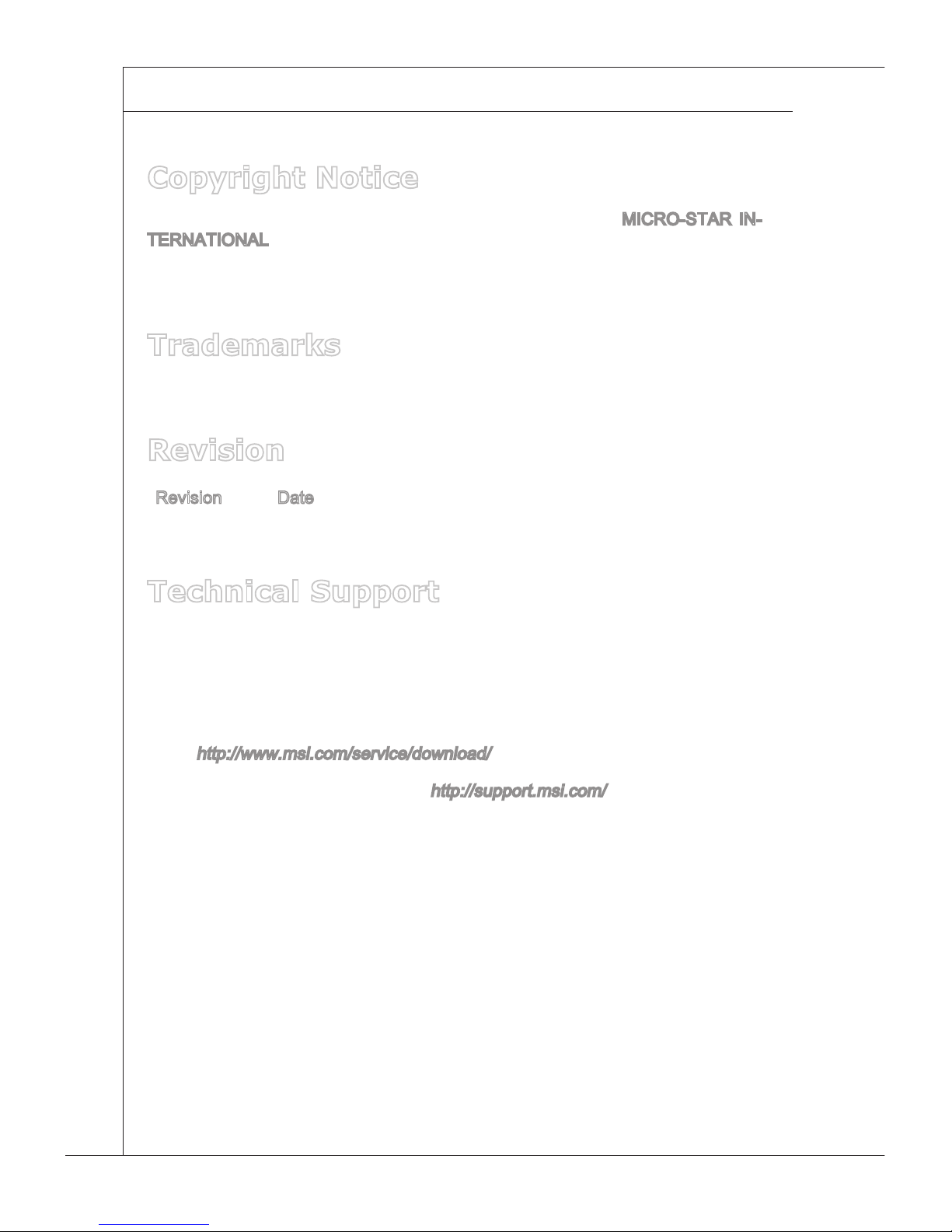
ii
▍ Preface
Copyright Notice
The material in this document is the intellectual property of MICRO-STAR INTERNATIONAL. We take every care in the preparation of this document, but no
guarantee is given as to the correctness of its contents. Our products are under
continual improvement and we reserve the right to make changes without notice.
Trademarks
All trademarks are the properties of their respective owners.
Revision
Revision Date
V1.1 2017/8
Technical Support
If a problem arises with your system and no solution can be obtained from the
user’s manual, please contact your place of purchase or local distributor. Alternatively, please try the following help resources for further guidance.
■ Visit the MSI website for technical guide, BIOS updates, driver updates,
and other information:
http://www.msi.com/service/download/
■ Contact our technical sta at:
http://support.msi.com/
Page 3
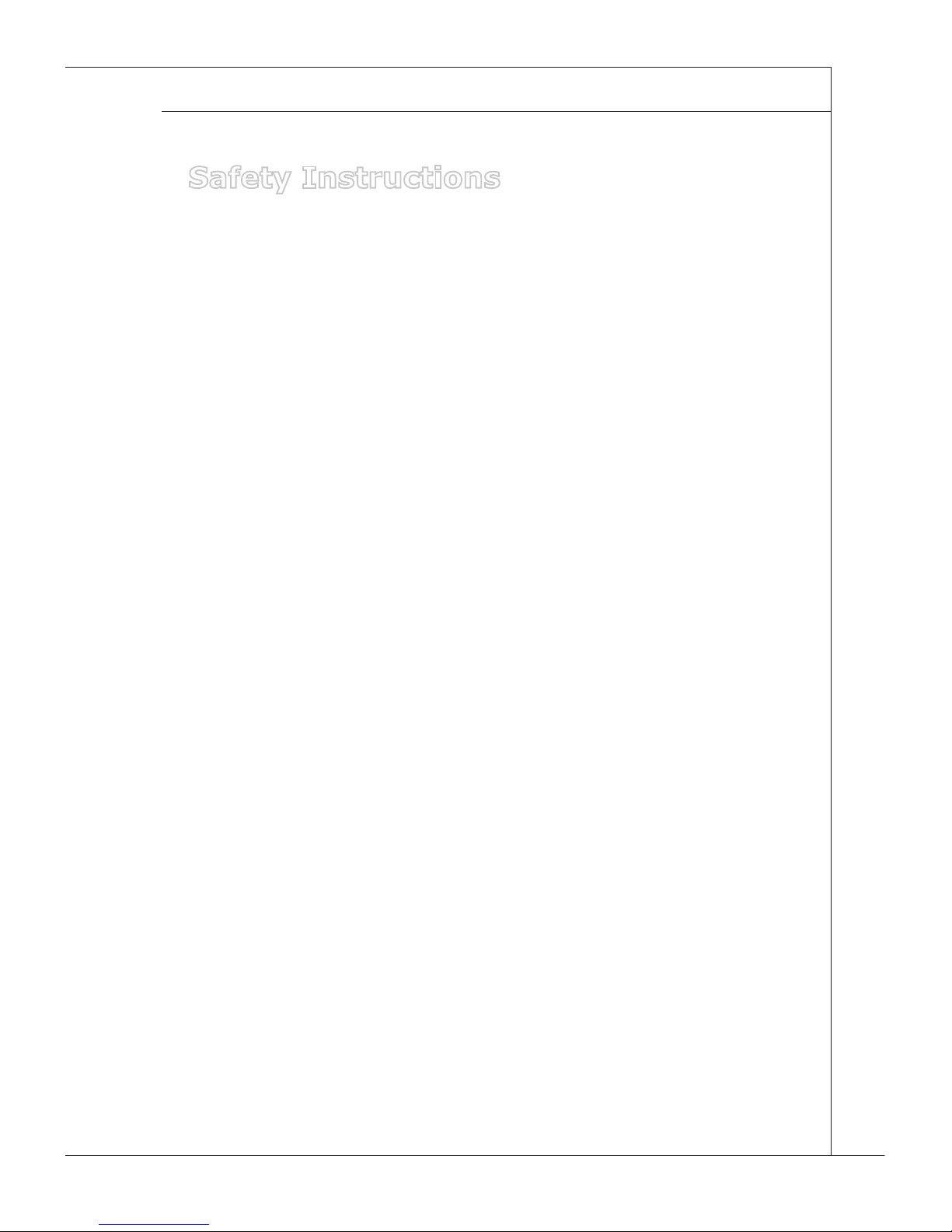
iii
MS-9A59
Safety Instructions
■ Always read the safety instructions carefully.
■ Keep this User’s Manual for future reference.
■ Keep this equipment away from humidity.
■ Lay this equipment on a reliable at surface before setting it up.
■ The openings on the enclosure are for air convection hence protects the
equipment from overheating. DO NOT COVER THE OPENINGS.
■ Make sure the voltage of the power source and adjust properly 110/220V
before connecting the equipment to the power inlet.
■ Place the power cord such a way that people can not step on it. Do not
place anything over the power cord.
■ Always Unplug the Power Cord before inserting any add-on card or mod-
ule.
■ All cautions and warnings on the equipment should be noted.
■ Never pour any liquid into the opening that could damage or cause elec-
trical shock.
■ If any of the following situations arises, get the equipment checked by ser-
vice personnel:
◯ The power cord or plug is damaged.
◯ Liquid has penetrated into the equipment.
◯ The equipment has been exposed to moisture.
◯ The equipment does not work well or you can not get it work according
to User’s Manual.
◯ The equipment has dropped and damaged.
◯ The equipment has obvious sign of breakage.
■ DO NOT LEAVE THIS EQUIPMENT IN AN ENVIRONMENT UNCON-
DITIONED, STORAGE TEMPERATURE ABOVE 60oC (140oF), IT MAY
DAMAGE THE EQUIPMENT.
警告使用者:
這是甲類資訊產品,在居住的環境中使用時,可能會造成無線電干擾,在這種情
況下,使用者會被要求採取某些適當的對策。
Page 4

iv
▍ Preface
Chemical Substances Information
In compliance with chemical substances regulations, such as the EU REACH
Regulation (Regulation EC No. 1907/2006 of the European Parliament and the
Council), MSI provides the information of chemical substances in products at:
http://www.msi.com/html/popup/csr/evmtprtt_pcm.html
Battery Information
European Union:
Batteries, battery packs, and accumulators should
not be disposed of as unsorted household waste.
Please use the public collection system to return,
recycle, or treat them in compliance with the local
regulations.
Taiwan:
For better environmental protection, waste batteries
should be collected separately for recycling or
special disposal.
California, USA:
The button cell battery may contain perchlorate material and requires
special handling when recycled or disposed of in California.
For further information please visit:
http://www.dtsc.ca.gov/hazardouswaste/perchlorate/
Danger of explosion if battery is incorrectly replaced. Replace only with
the same or equivalent type recommended by the manufacturer.
Page 5
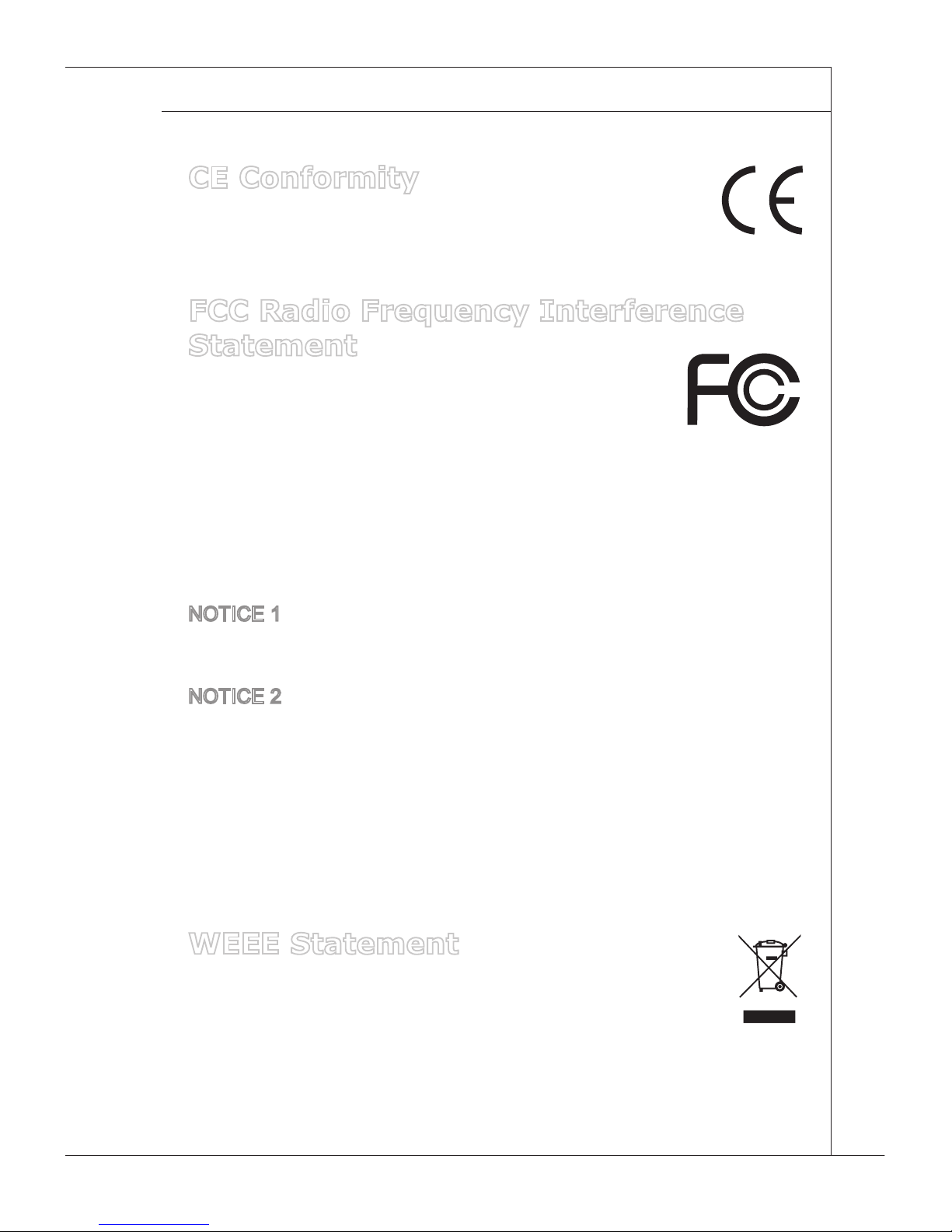
v
MS-9A59
CE Conformity
Hereby, Micro-Star International CO., LTD declares that this device
is in compliance with the essential safety requirements and other
relevant provisions set out in the European Directive.
FCC Radio Frequency Interference
Statement
This equipment has been tested and found to comply with the
limits for a Class A digital device, pursuant to Part 15 of the
FCC Rules. These limits are designed to provide reasonable
protection against harmful interference when the equipment is operated in a
commercial environment. This equipment generates, uses and can radiate radio
frequency energy and, if not installed and used in accordance with the instruction
manual, may cause harmful interference to radio communications. Operation of
this equipment in a residential area is likely to cause harmful interference, in
which case the user will be required to correct the interference at his own expense.
NOTICE 1
The changes or modications not expressly approved by the party responsible for
compliance could void the user’s authority to operate the equipment.
NOTICE 2
Shielded interface cables and AC power cord, if any, must be used in order to
comply with the emission limits.
VOIR LA NOTICE D’INSTALLATION AVANT DE RACCORDER AU RESEAU.
This device complies with Part 15 of the FCC Rules. Operation is subject to the
following two conditions:
1. this device may not cause harmful interference, and
2. this device must accept any interference received, including interference
that may cause undesired operation.
WEEE Statement
Under the European Union (“EU”) Directive on Waste Electrical and
Electronic Equipment, Directive 2002/96/EC, which takes eect on
August 13, 2005, products of “electrical and electronic equipment”
cannot be discarded as municipal waste anymore and manufacturers of covered
electronic equipment will be obligated to take back such products at the end of
their useful life. MSI will comply with the product take back requirements at the
end of life of MSI-branded products that are sold into the EU. You can return
these products to local collection points.
Page 6
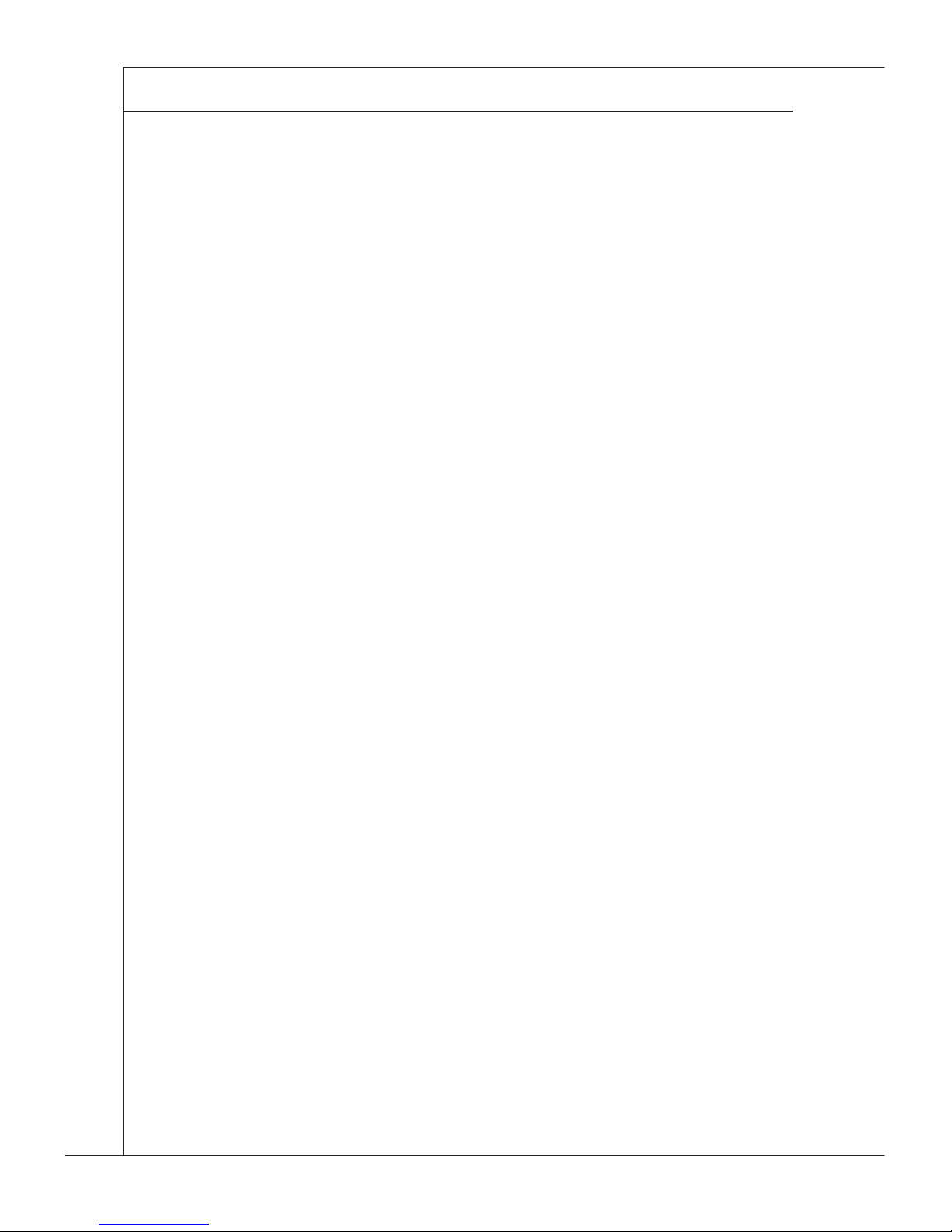
vi
▍ Preface
CONTENTS
Copyright Notice .................................................................................ii
Trademarks ......................................................................................... ii
Revision ..............................................................................................ii
Technical Support ...............................................................................ii
Safety Instructions ............................................................................. iii
Chemical Substances Information .....................................................iv
Battery Information .............................................................................iv
CE Conformity .....................................................................................v
FCC Radio Frequency Interference Statement ...................................v
WEEE Statement ................................................................................v
Chapter 1 Overview ������������������������������������������������������������������������������� 1-1
Packing Contents ............................................................................ 1-2
System Overview ............................................................................ 1-3
System Specications ..................................................................... 1-8
Motherboard Jumper ..................................................................... 1-10
Chapter 2 System Setup ����������������������������������������������������������������������� 2-1
Installation Tools.............................................................................. 2-2
Removing the Cover ....................................................................... 2-3
Installing TPM Module..................................................................... 2-4
Installing the WLAN Card (Optional) ............................................... 2-6
Installing the mSATA Card .............................................................. 2-8
Installing the LVDS Cable (Optional)............................................... 2-9
Installing the 2.5” SSD / HHD ........................................................2-11
Installing the WLAN Antenna (Optional) ....................................... 2-14
Installing the Wall Mount Brackets ................................................ 2-15
Wall Mount the PC - VESA Mound ................................................ 2-17
Wall Mount the PC - Rail Mount .................................................... 2-18
Chapter 3 BIOS Setup ��������������������������������������������������������������������������� 3-1
Entering Setup ................................................................................ 3-2
The Menu Bar ................................................................................. 3-4
Main ................................................................................................ 3-5
Page 7
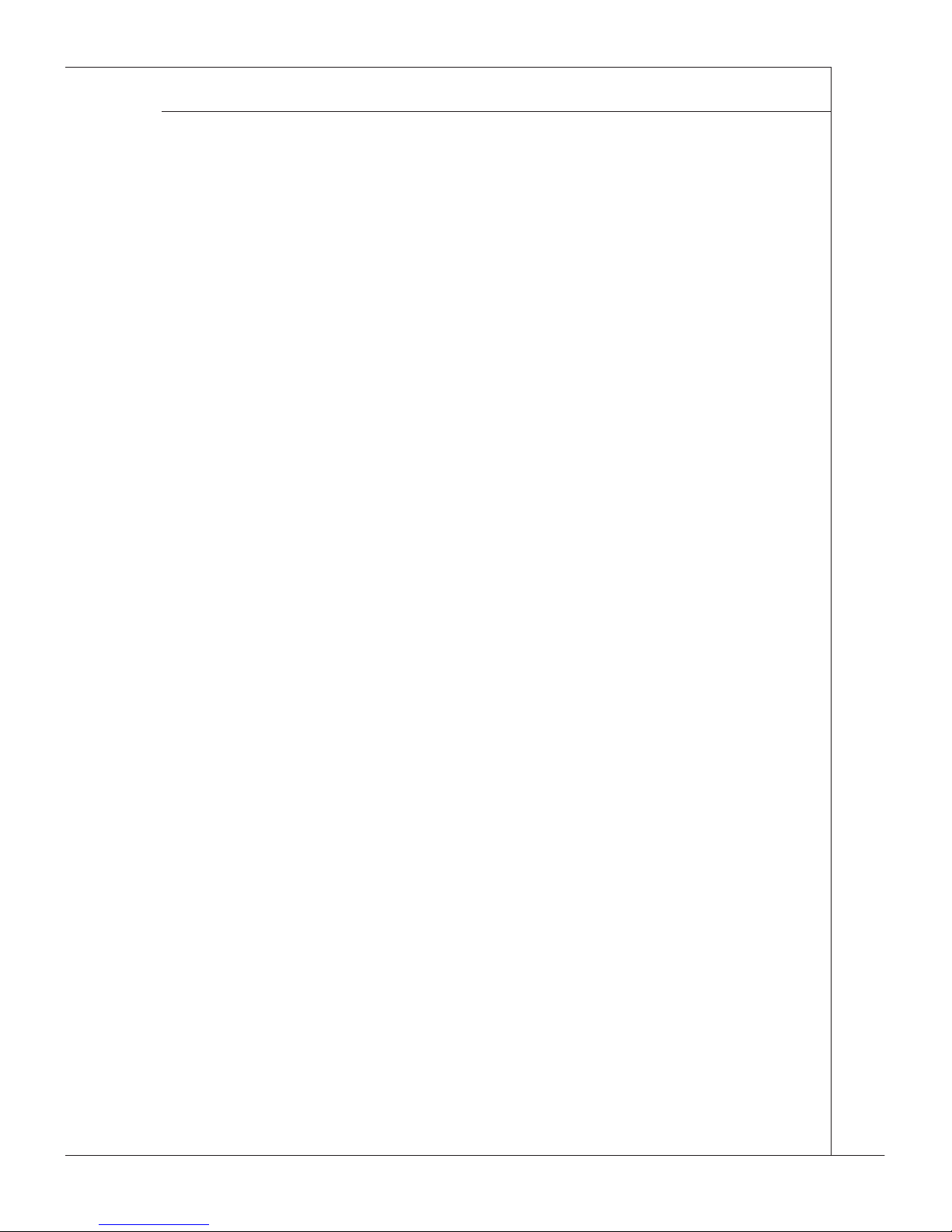
vii
MS-9A59
Advanced ................................................................................................. 3-6
Boot ........................................................................................................ 3-12
Security ..................................................................................................3-14
Chipset ................................................................................................... 3-18
Power ..................................................................................................... 3-19
Save & Exit ............................................................................................3-21
Appendix WDT & GPIO ��������������������������������������������������������������������������������� A-1
Page 8
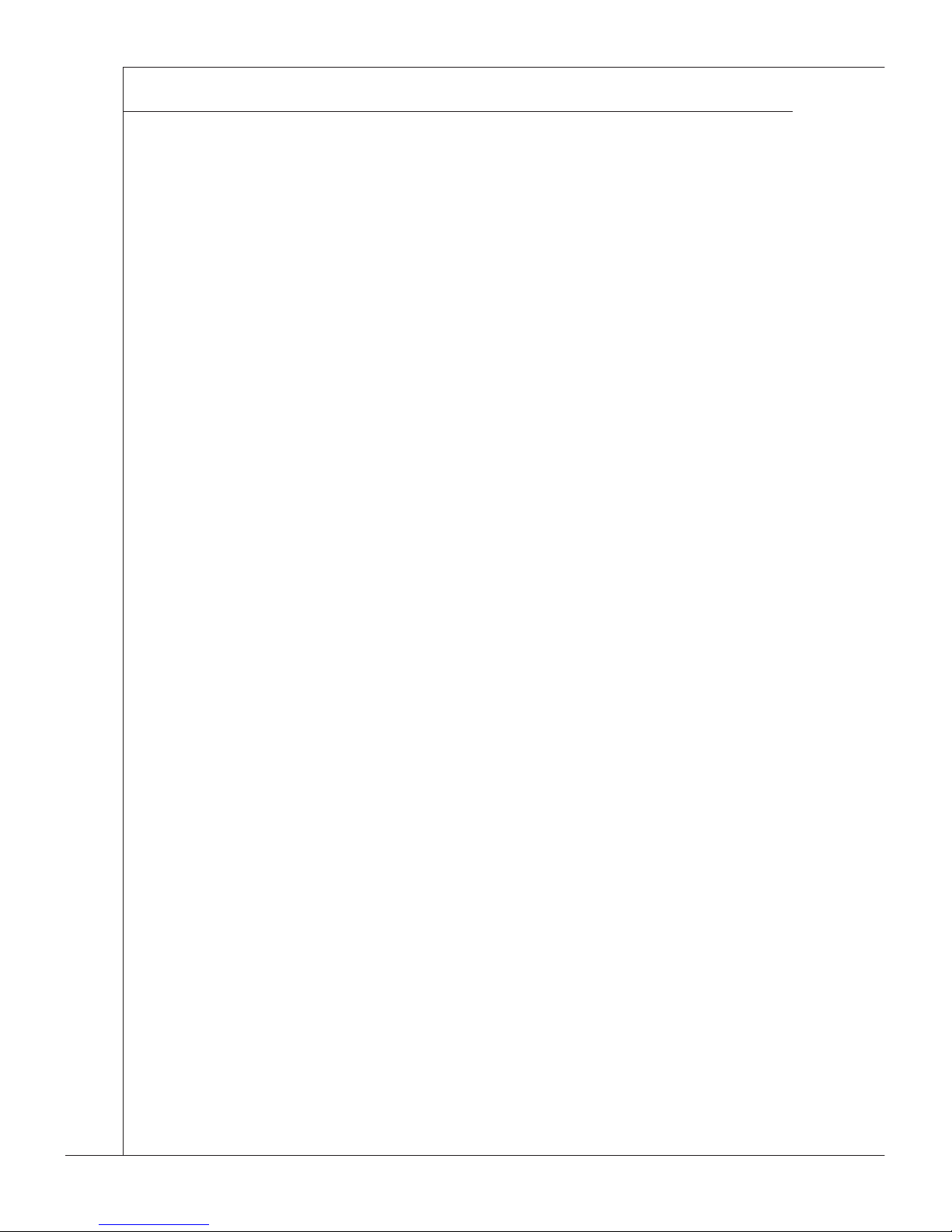
viii
▍ Preface
Page 9
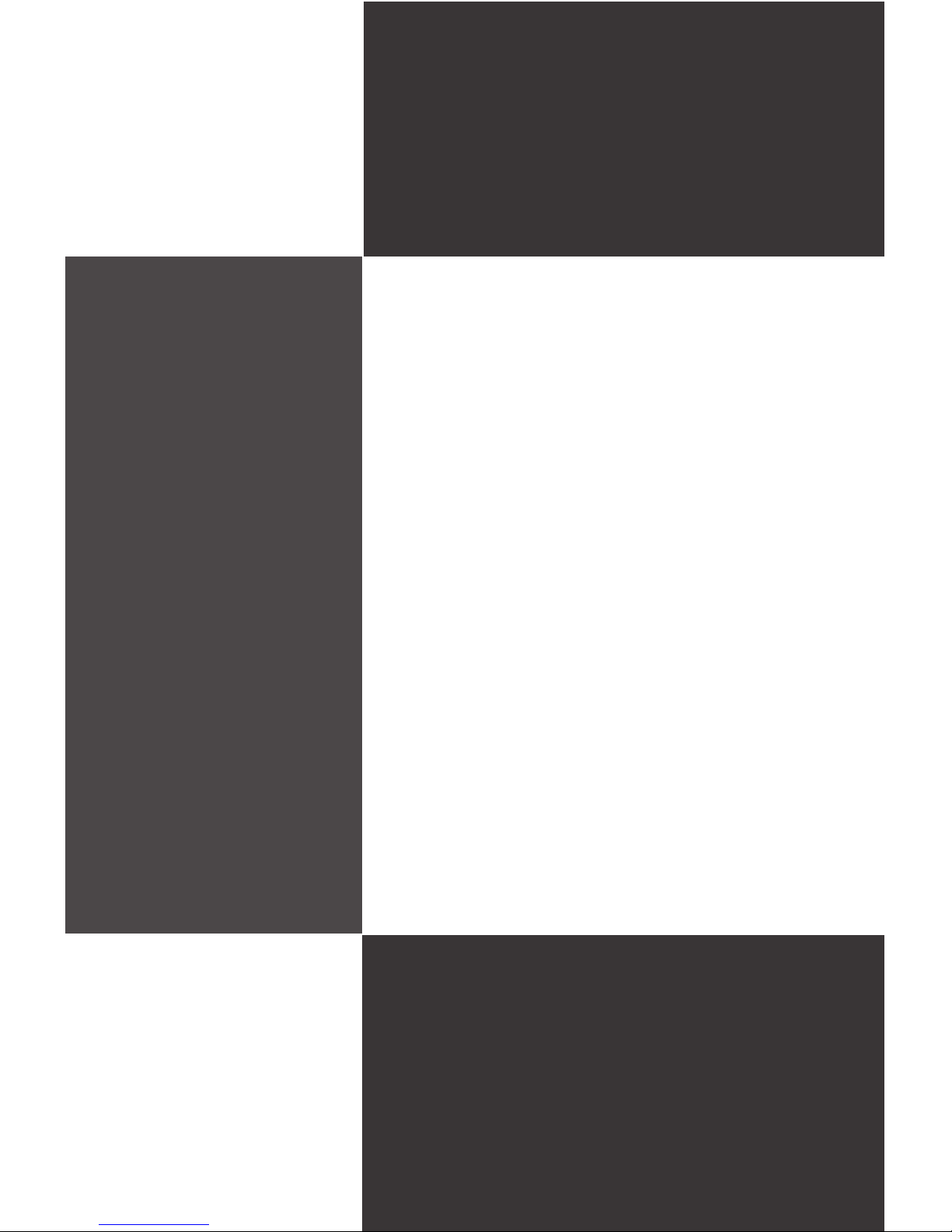
Thank you for choosing the 9A59, an excellent
industrial data machine from MSI.
The MS-9A59 eliminates the noise and the risk of
fan’s failure by wide heatsink as fanless solution. Furthermore, it supports VESA wall-mount interface for
various scenarios like digital signage, kiosk, industrial
control, and POS with aordable expenditure, which
not only meets the demand of Industrial applications
but also fullls the needs of companies, governments,
and institutes for general applications.
Chapter 1
Overview
Page 10
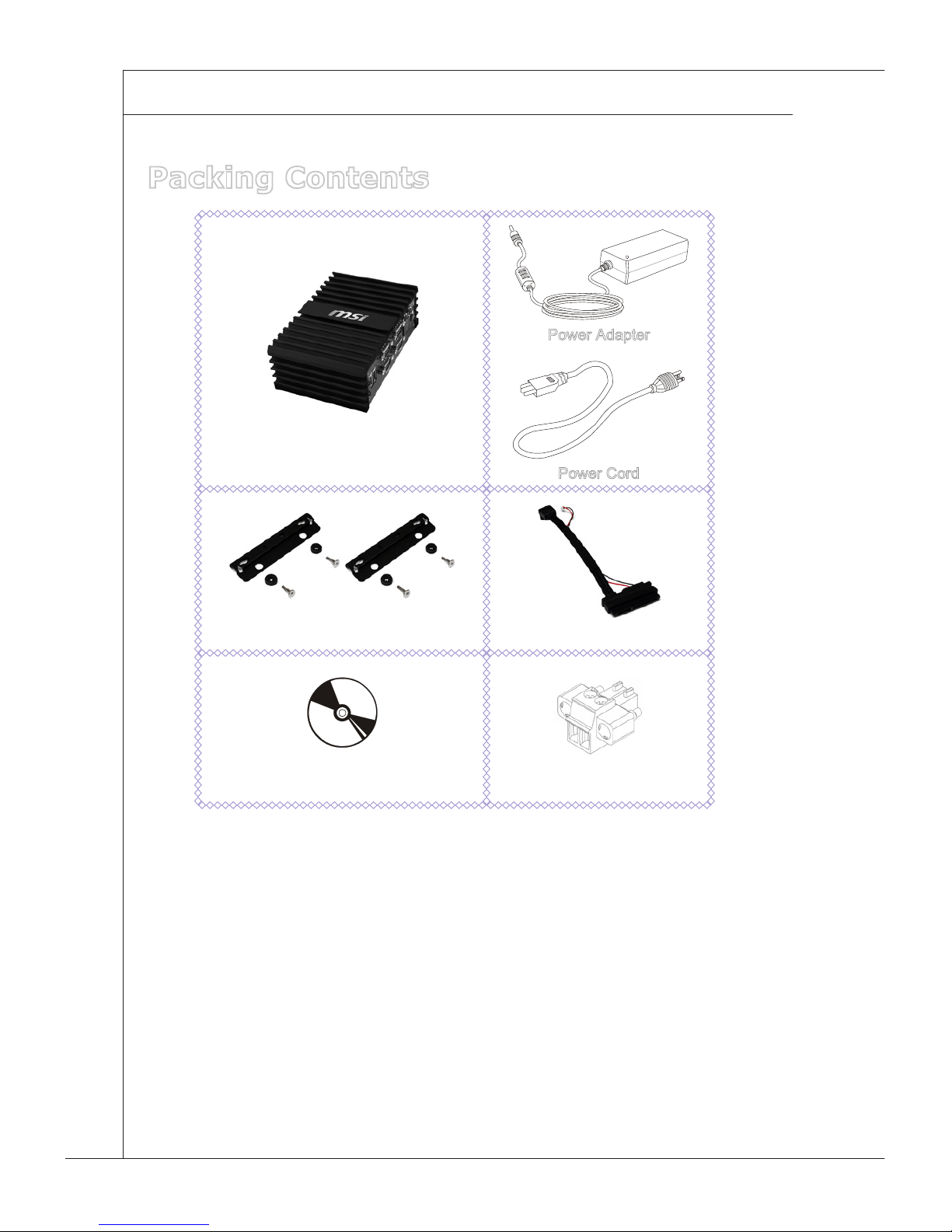
1-2
▍ Overview
Packing Contents
MS-9A59 Industrial Data Machine
Power Adapter
Power Cord
Wall Mounting Brackets
SATA Power & Signal Cable
Driver/Utility Disc
Phoenix Terminal Plugged
■ Please contact us immediately if any of the item is damaged or miss-
ing.
■ The picture is for your reference only and your packing contents may
slightly vary depending on the model you purchased.
Page 11
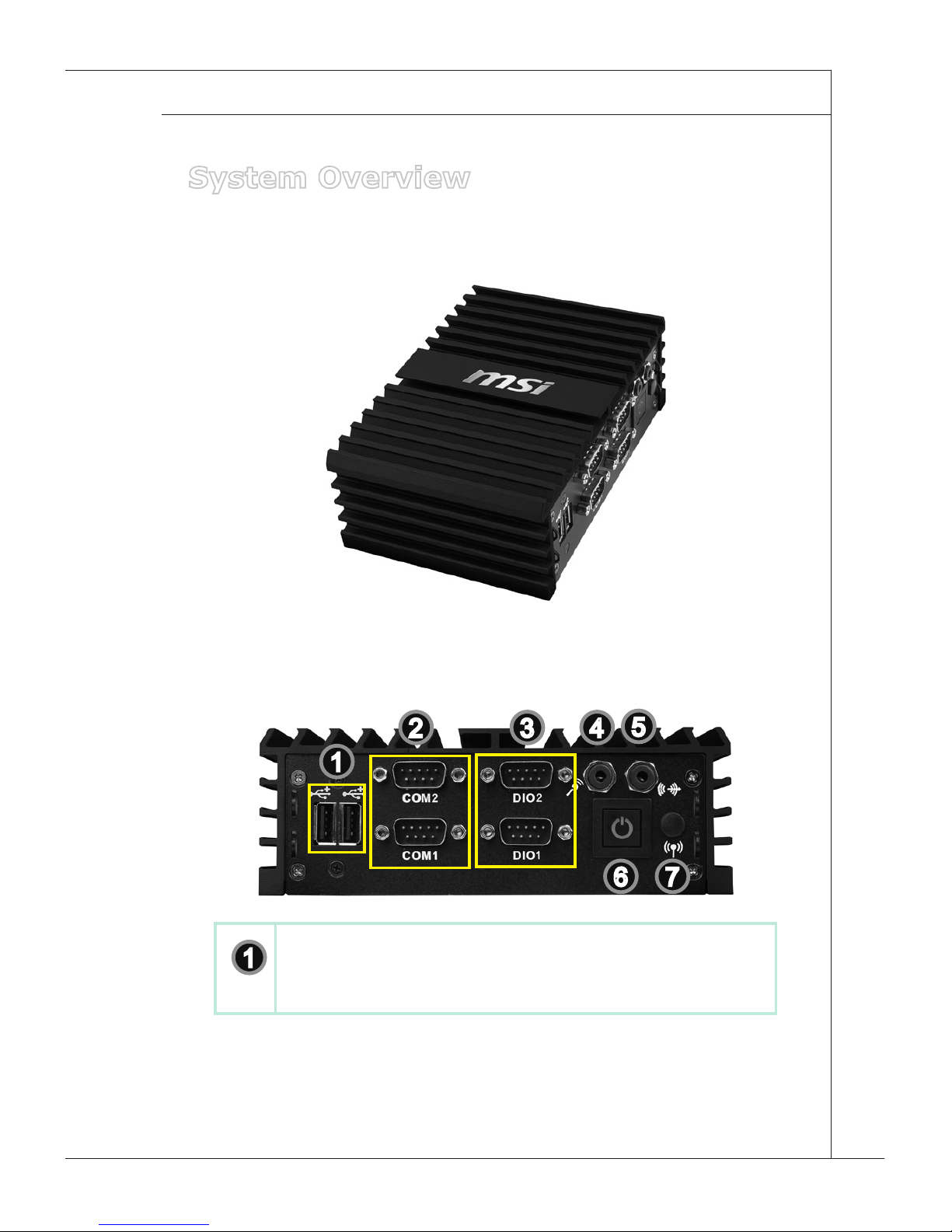
1-3
MS-9A59
System Overview
h Top View
h Front View
1
2 3 4
5
6 7
1
USB 2�0 Port
The USB (Universal Serial Bus) port is for attaching USB devices such as
keyboard, mouse, or other USB-compatible devices.
Page 12
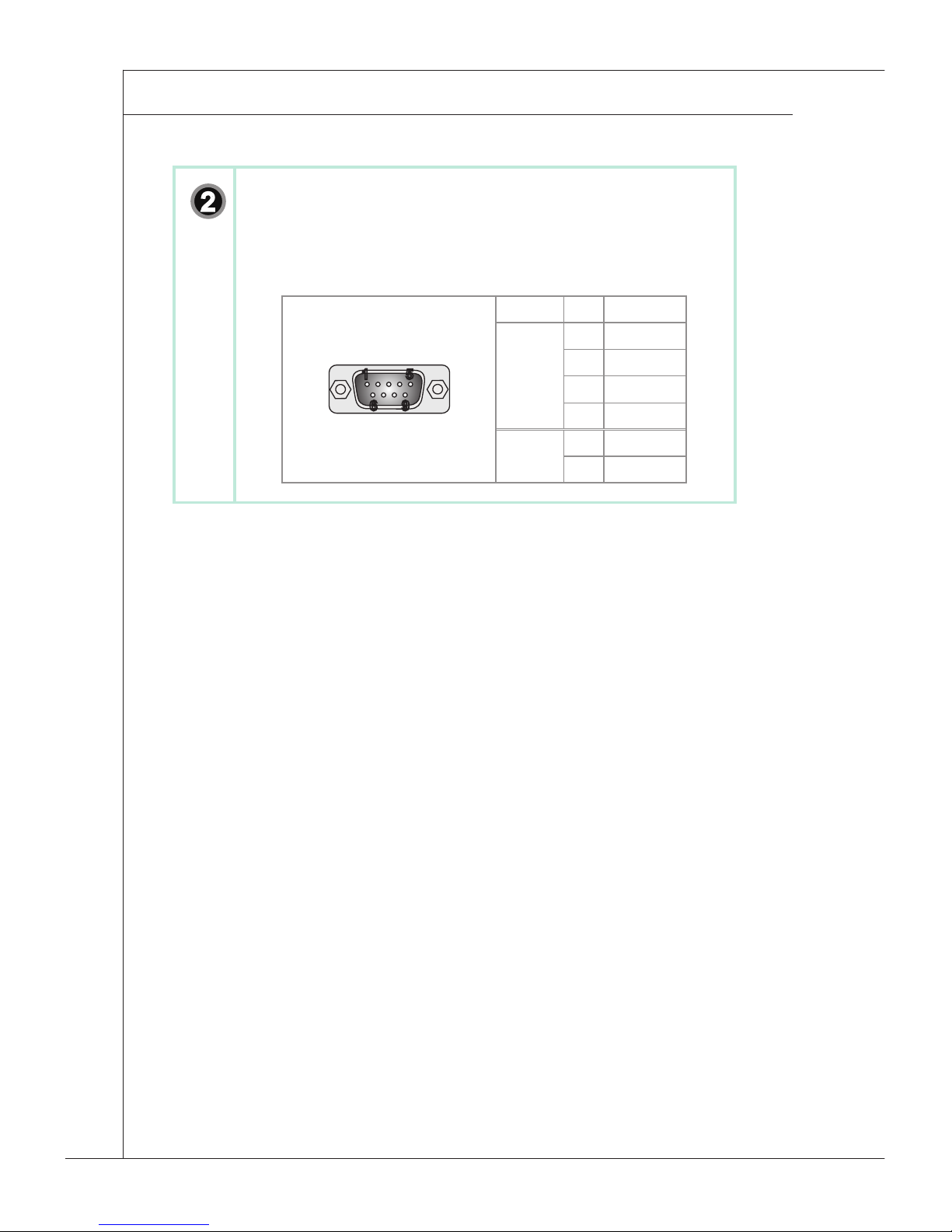
1-4
▍ Overview
2
RS232/422/485 Serial Port: COM1~COM2
The serial port is a 16550A high speed communications port that sends/
receives 16 bytes FIFOs. You can attach a serial mouse or other serial
devices directly to the connector.
6 9
1 5
Mode Pin Signal
RS422
1 TXD-
2 TXD+
3 RXD-
4 RXD+
RS485
1 TXD-
2 TXD+
Page 13
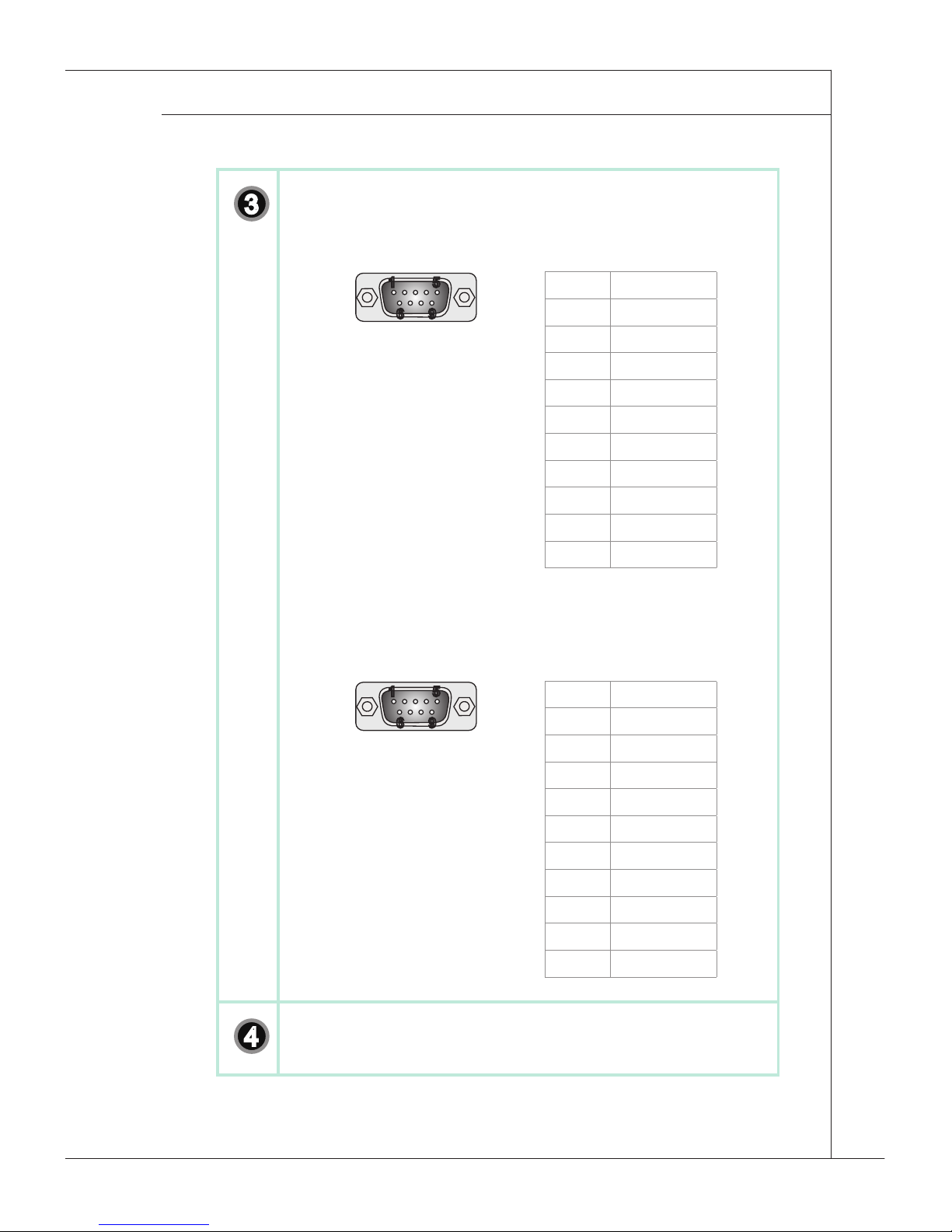
1-5
MS-9A59
3
DIO Port 1
This port is provided for the General-Purpose Input/Output (GPIO) peripheral module.
6 9
1 5
PIN SIGNAL
1 GPI0
2 GPO0
3 GPI1
4 GPO1
5 GPI2
6 GPO2
7 GPI3
8 GPO3
9 VCC5
Shell GND
DIO Port 2
This port is provided for the General-Purpose Input/Output (GPIO) peripheral module.
6 9
1 5
PIN SIGNAL
1 GPI4
2 GPO4
3 GPI5
4 GPO5
5 GPI6
6 GPO6
7 GPI7
8 GPO7
9 VCC5
Shell GND
4
Microphone
This connector is provided for for microphones.
Page 14
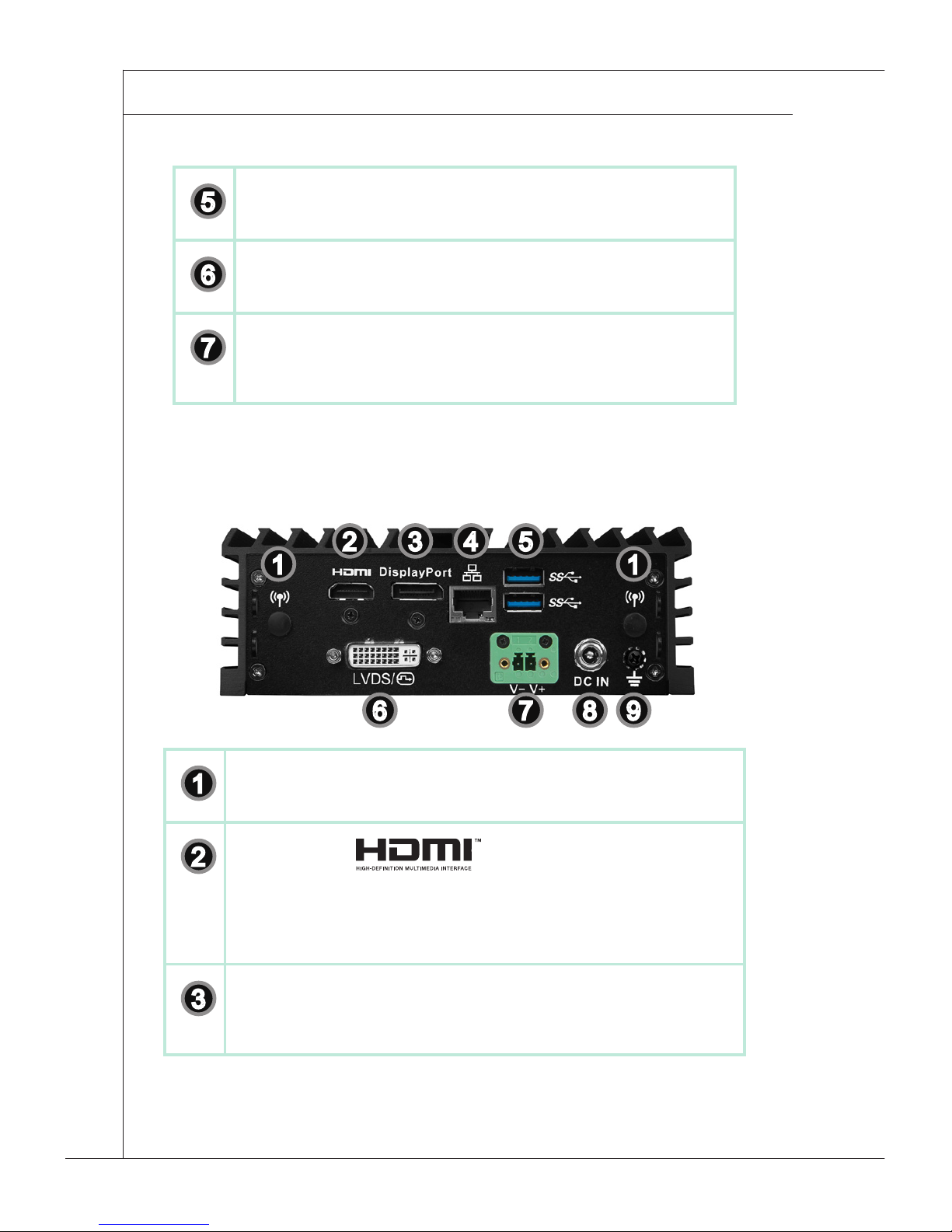
1-6
▍ Overview
5
Line-Out Jack
This connector is provided for headphones or speakers.
6
Power Button
Press the power button to turn the system on or o.
7
WLAN Antenna Connector (Optional)
This connector allows you to connect an external antenna for wireless
LAN.
h Rear View
3 54
6
11
7 8 9
2
1
WLAN Antenna Connector (Optional)
This connector allows you to connect an external antenna for wireless LAN.
2
HDMI Port
The High-Denition Multimedia Interface (HDMI) is an all-digital audio/video
interface capable of transmitting uncompressed streams. HDMI supports
all TV format, including standard, enhanced, or high-denition video, plus
multi-channel digital audio on a single cable.
3
DisplayPort
DisplayPort is a digital display interface standard. This connector is used to
connect a monitor with DisplayPort inputs.
Page 15
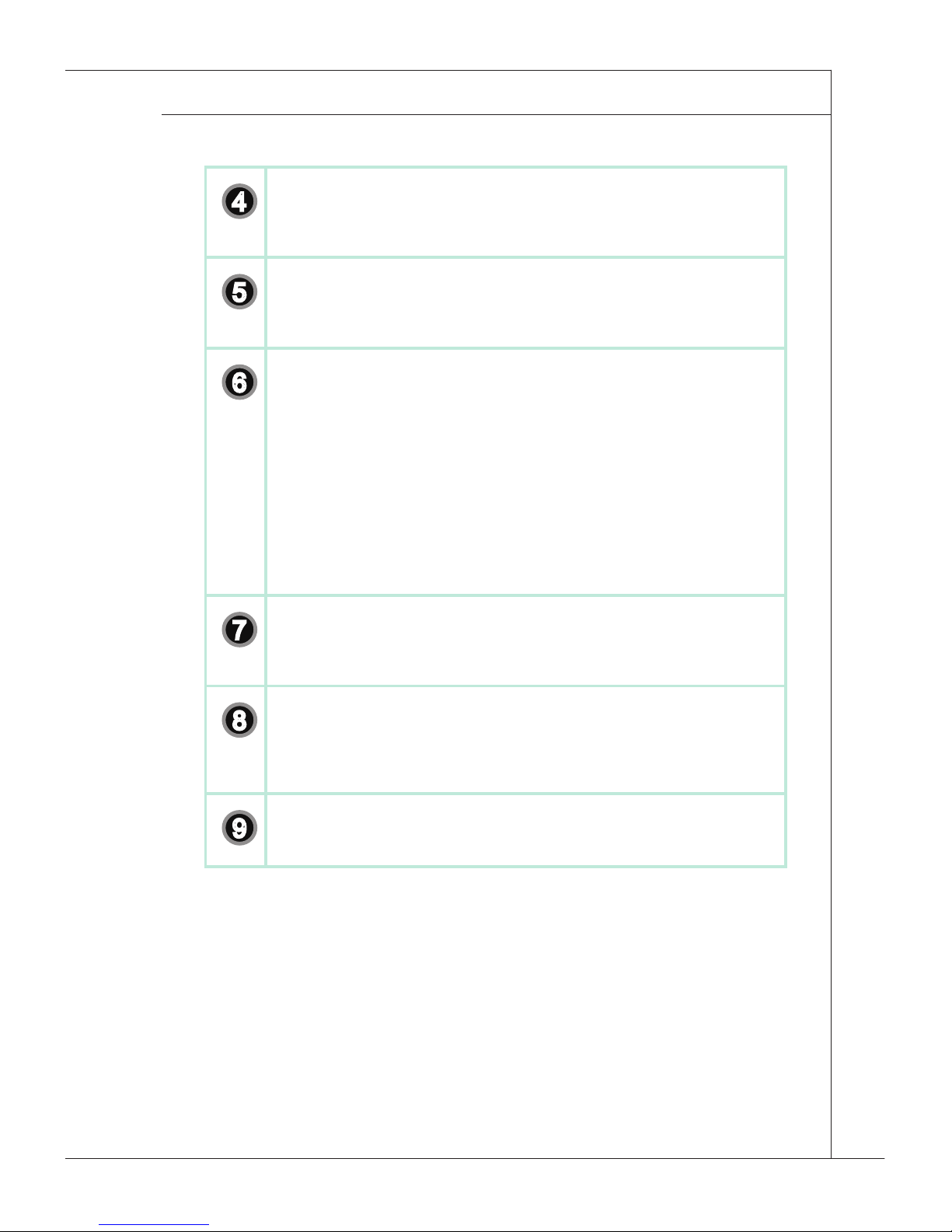
1-7
MS-9A59
4
Gigabit LAN Jack
The standard RJ-45 LAN jack is for connection to the Local Area Network
(LAN). You can connect a network cable to it.
5
USB 3�0 Port
The USB 3.0 port is backward-compatible with USB 2.0 devices and supports
data transfer rate up to 5 Gbit/s (SuperSpeed).
6
LVDS (Optional)
The LVDS (Low Voltage Dierential Signal) connector provides a digital interface typically used with at panels. After connecting an LVDS interface at
panel to the JLVDS1, be sure to check the panel datasheet and set the LVDS
jumper to proper power voltage.
DVI (Optional)
Digital Visual Interface (DVI) is a video display interface developed by the
Digital Display Working Group (DDWG). The digital interface is used to connect a video source, such as a video display controller to a display device,
such as a computer monitor.
7
12V Phoenix DC Power Connector
The system is designed with a Phoenix connector that carries 12V DC input
and features reverse wiring protection.
8
Power Jack
The power adapter converts AC power to DC power for this jack.Power supplied through this jack supplies power to the system.To prevent damage to
the system, always use the supplied power adapter.
9
Grounding Point
The connector is provided for connecting a grounding wire.
Page 16
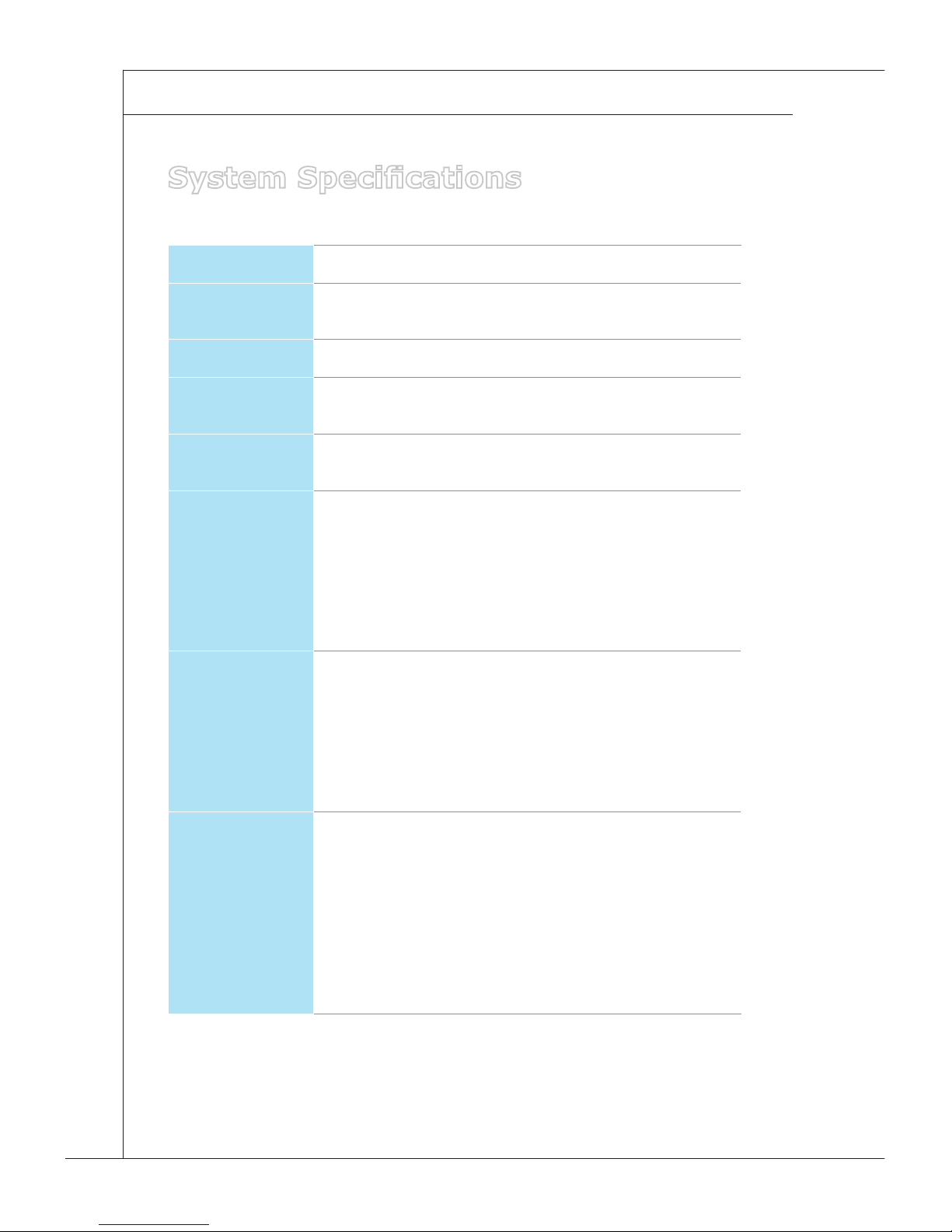
1-8
▍ Overview
System Specications
CPU
■ Braswell N3160 QC-1.6GHz (2.24GHz for Burst)
Memory
■ Single-channel DDR3L 1600MHz
■ Onboard 2GB
LAN
■ 1 Gigabit Fast Ethernet by Intel I211-ATcontroller
Storage
■ 1 SATA 6Gb/s port
■ 1 mSATA slot (Supported up to 64GB)
Audio
■ HDA Codec by ALC887-VD2-CG / ALC888S
■ Compliant with Azalia 1.0 specs
Graphics
■ Integrated in CPU
- LVDS 18/24-bit Dual Channel, resolution up to
1920 x 1200
- DisplayPort, resolution up to 2560 x 1600 @
60 Hz, 3840 x 2160 @ 30 Hz
- HDMI port, resolution up to 2560 x 1600 @ 60
Hz, 3840 x 2160 @ 30 Hz
Front Panel
Input/Output
■ 2 USB 2.0 ports
■ 2 Serial ports
■ 2 DIO ports
■ 1 Microphone jack
■ 1 Line-Out audio jack
■ 1 Power button
■ 1 Wireless LAN antenna connector (Optional)
Rear Panel
Input/Output
■ 2 Wireless LAN antenna connectors (Optional)
■ 1 HDMI port
■ 1 DisplayPort
■ 1 Gigabit LAN jack
■ 2 USB 3.0 ports
■ 1 LVDS / DVI (Optional)
■ 1 DC power jack
■ 1 12V Phoenix DC Power Connector
■ 1 Gournding point
Page 17
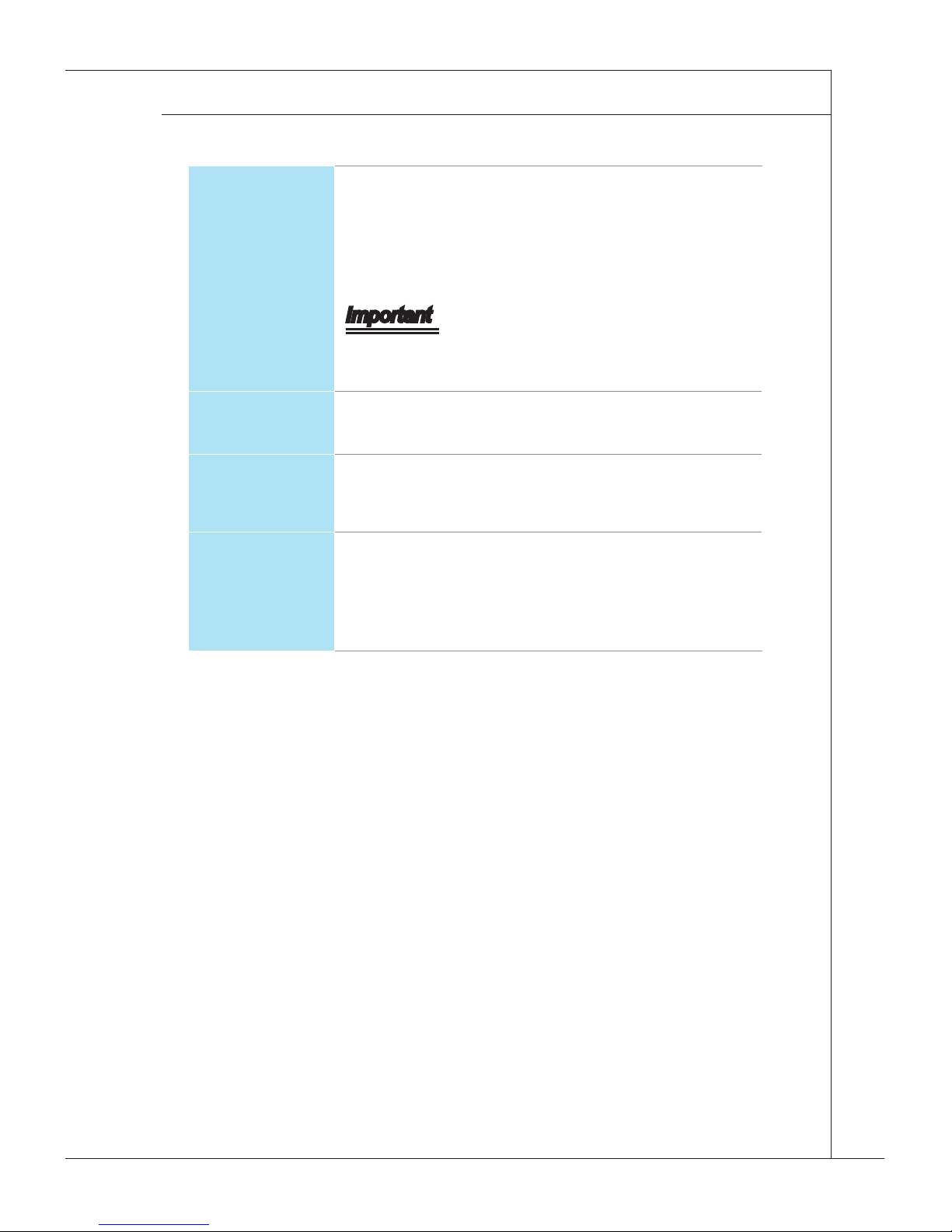
1-9
MS-9A59
Power
Supply
■ 36 watt switching power adapter
■ Input: 100~240Vac, 1.2A, 50~60Hz
■ Output: 12Vdc, 3.0A
■ COM 1 (RS-232/422/485, 0V/5V/12V)
■ COM 2 (RS-232/422/485, 0V/5V/12V)
Important
- Before powering on the system, recheck the adapt-
er to ensure safety
Dimension
& Weight
■ 155mm x 105mm x 55mm
■ 0.95Kg
Regulatory
Compliance
■ Safety: BSMI
■ EMI: FCC Class A, CE, RCM, BSMI, VCCI
■ RoHS Compliant
Environmental
■ Operating Temperature:
- 10 ~ 45°C (HDD)
- 10 ~ 55°C (SSD or mSATA)
■ Storage Temperature: -20oC to 80oC
■ Humidity: 10% ~ 90% RH, non-condensing
Page 18
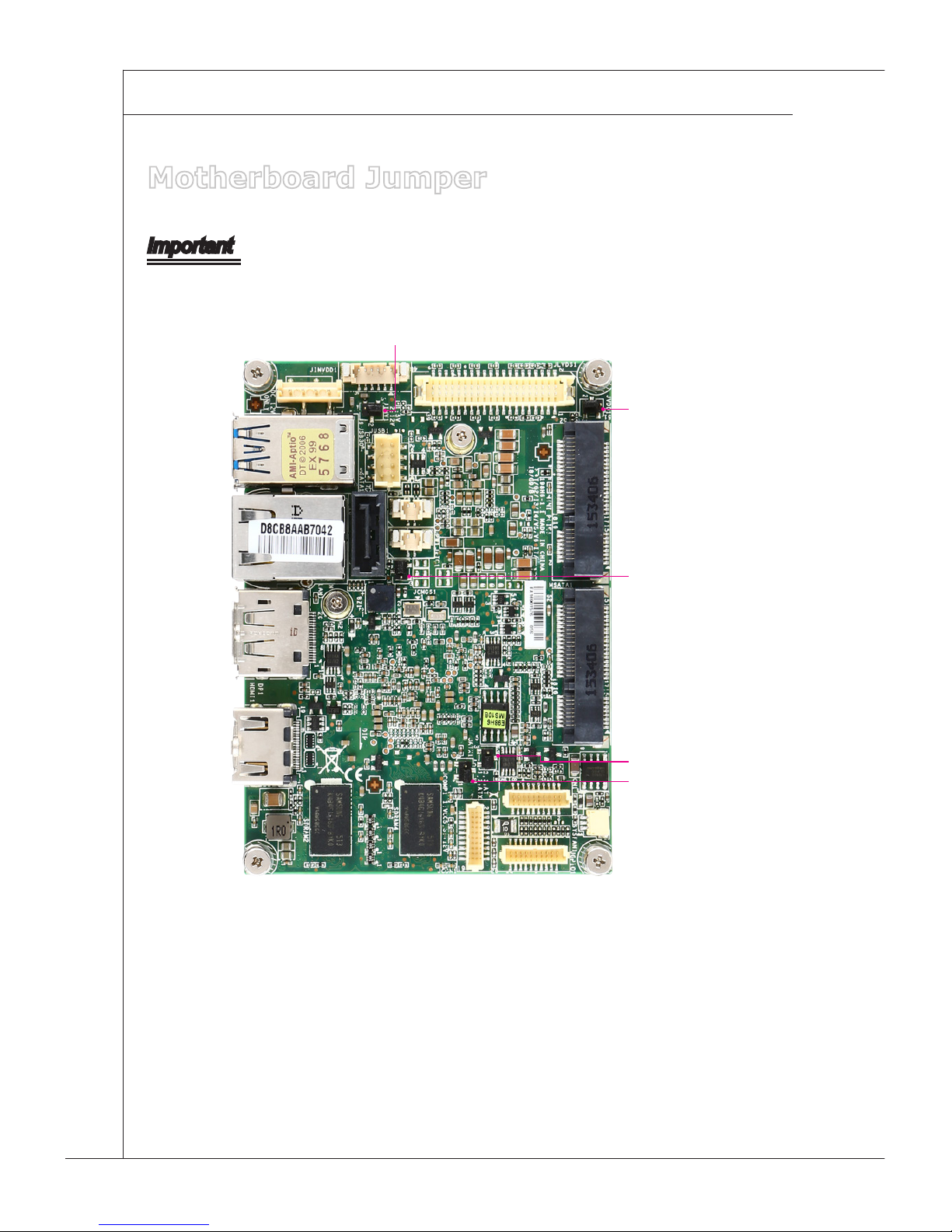
1-10
▍ Overview
Motherboard Jumper
Important
Avoid adjusting jumpers when the system is on; it will damage the motherboard.
JCMOS1
JATX1
JINV1
JVDD1
JCOMP1
Page 19
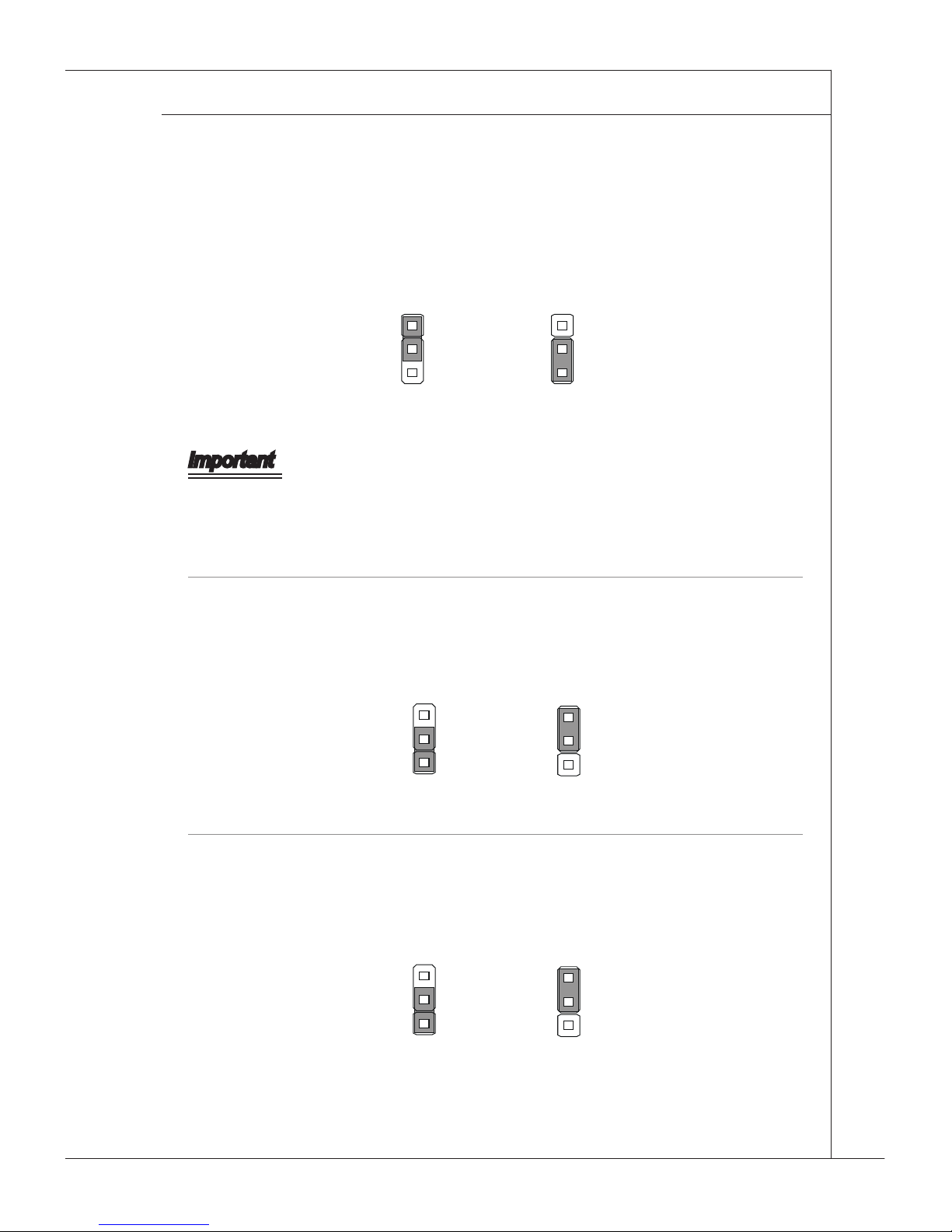
1-11
MS-9A59
Clear CMOS Jumper: JCMOS1
There is a CMOS RAM onboard that has a power supply from an external battery
to keep the data of system conguration. With the CMOS RAM, the system can
automatically boot OS every time it is turned on. If you want to clear the system
conguration, set the jumper to clear data.
1 1
Normal Clear CMOS
Important
You can clear CMOS by shorting 2-3 pin while the system is o. Then return to
1-2 pin position. Avoid clearing the CMOS while the system is on; it will damage
the motherboard.
AT/ATX Select Jumper: JATX1
This jumper allows users to select between AT and ATX power.
1 1
ATX AT
Serial Port Power Jumper: JCOMP1
This jumper species the operation voltage of the COM serial port.
1 1
+5V +12V
Page 20
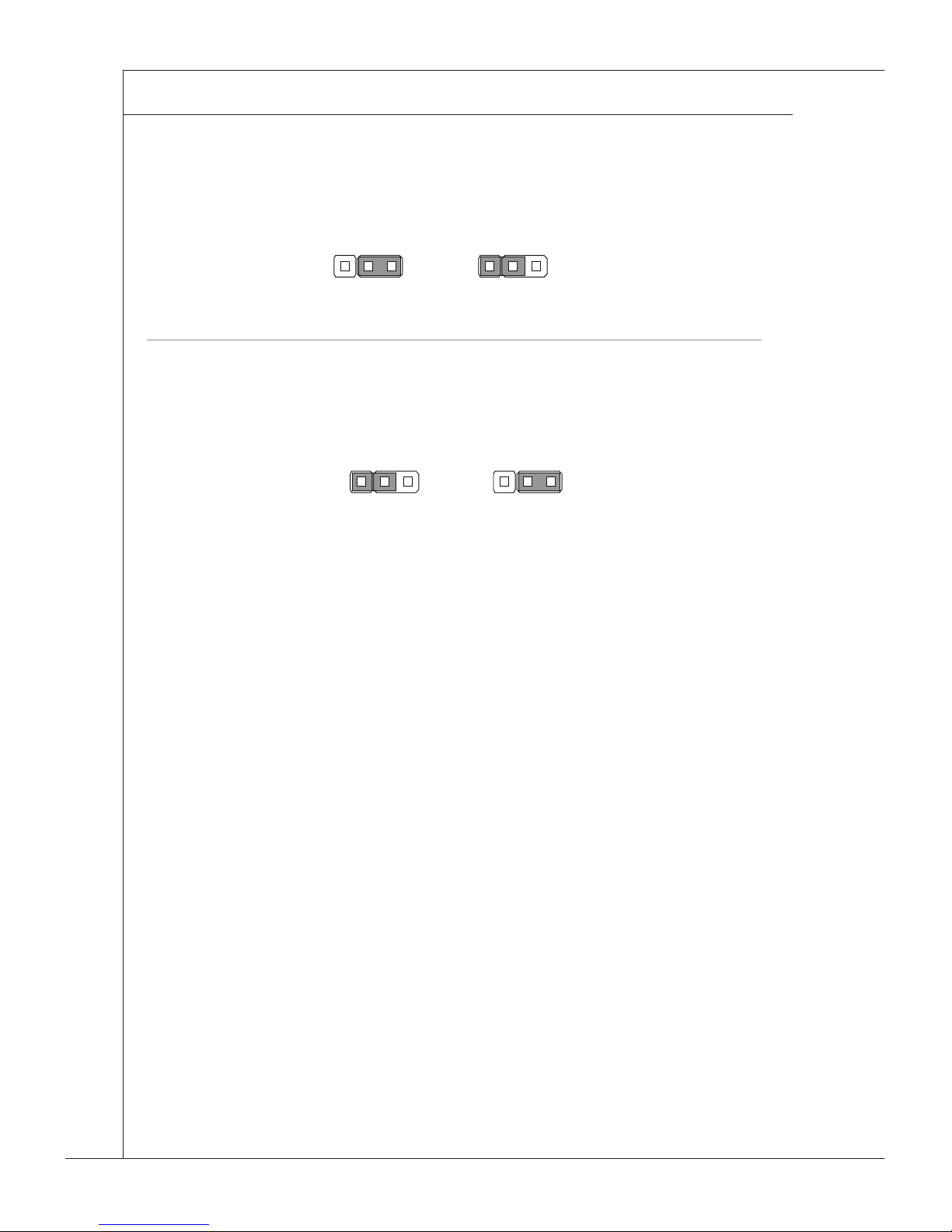
1-12
▍ Overview
LVDS Power Jumper: JVDD1
Use this jumper to specify the operation voltage of the LVDS interface at panel.
3V 5V
11
LVDS Inverter Power Jumper: JINV1
Use this jumper to specify the operation voltage of the interver interface at panel.
5V 12V
11
Page 21

Chapter 2
System Setup
This chapter provides you with the information
on hardware setup procedures. While doing the
installation, be careful in holding the components
and follow the installation procedures. For some
components, if you install in the wrong orientation, the
components will not work properly.
Use a grounded wrist strap before handling data
machine components. Static electricity may damage
the components.
Important
• Always unplug the power cord before installing
any components.
• When the operating temperature reaches 45oC
or higher, please replace your HDD with SSD
(Solid-State Drive) or other types of heat-resistant
HDD to protect your HDD from being damaged by
high temperature.
Page 22

2-2
▍ System Setup
Installation Tools
A Phillips (crosshead) screwdriver and a athead screwdriver, can be used to do most of the installation. Choose
one with a magnetic head would be better.
Pliers, can be used as an auxiliary tool to connect some
connectors or cables.
Forceps, can be used to pick up tiny screws or set up
the jumpers.
Rubber gloves, can prevent yourself from being incised
and suering the static charge.
Page 23

2-3
MS-9A59
Removing the Cover
1. Place the system horizontally on a at and steady surface. Locate and remove the screws that secure the system cover.
2. Slide the cover carefully sidewards and remove it from the system.
Page 24

2-4
▍ System Setup
Installing TPM Module
1. Locate and remove the screws that secure the front cover.
2. Move the front cover aside.
3. Find the TPM module and stick its back with the double-sided tape.
Page 25

2-5
MS-9A59
1.LPC_FRAME #
2.LPC_AD3
3.LPC_AD2
4.LPC_AD1
5.LPC_AD0
6.L_LDRQ0#
7.TPM_CLK
8.SERIRQ_R
9.PLTRST_TPM#
10.VCC5
11.VCC3
12.GND
13.NA
14.GND
4. Connect the TPM module.
5. Fix the TPM module to the inner side of the chassis.
Page 26

2-6
▍ System Setup
Installing the WLAN Card (Optional)
1. Remove the wireless LAN antenna rubber plugs from the system.
2. Find the antenna cable modules in the accessory box.
3. Assemble the antenna cables to the system.
Page 27

2-7
MS-9A59
4. Locate the Mini PCIe slot. Remove the Mini PCIe card screw preinstalled on
the motherboard. Insert the wireless LAN card into the slot at a 45-degree
angle.
5. Push the card gently downwards and fasten it with a screw.
Page 28

2-8
▍ System Setup
6. Connect the wireless LAN cable. Follow the steps above to nish the other.
Installing the mSATA Card
1. Locate the Mini PCIe slot. Insert the mSATA card into the slot at a 45-degree
angle.
2. Push the card gently downwards and fasten it with a screw.
Page 29

2-9
MS-9A59
Installing the LVDS Cable (Optional)
1. Remove the screw and LVDS brackets with a pliers.
2. Connect the LVDS cable to LVDS connector on the motherboard. Please insert the LVDS cable with the right direction. Do not insert the cable with force.
Pin Signal Pin Signal Pin Signal
1 L_BKLT_CTRL# 13 LCD_VDD C1 +12V
2 LVDS_BLON 14 LCD_VDD C2 LVDS_DETECT#_C
3 LVDSA_DATA0 15 LVDSB_DATA0 C3 +12V
4 LVDSA_DATA#0 16 LVDSB_DATA#0 C4 GND
5 LVDSA_DATA1 17 LVDSB_DATA1 C5 GND
6 LVDSA_DATA#1 18 LVDSB_DATA#1
7 LVDSA_DATA2 19 LVDSB_DATA2
8 LVDSA_DATA#2 20 LVDSB_DATA#2
9 LVDSA_DATA3 21 LVDSB_DATA3
10 LVDSA_DATA#3 22 LVDSB_DATA#3
11 LVDSA_CLK 23 LVDSB_CLK
12 LVDSA_CLK# 24 LVDSB_CLK#
Page 30

2-10
▍ System Setup
3. Install the LVDS cable.
4. Fix the LVDS connector with two hexagonal screws attached.
Page 31

2-11
MS-9A59
Installing the 2.5” SSD / HHD
1. Find the SATA cable module in the accessory box. Connect the power cable
to the motherboard.
2. Connect the signal cable to the motherboard.
Page 32

2-12
▍ System Setup
3. Turn the cover upside down; and then, remove the sticker lm to uncover
the thermal paste.
4. Loosen and remove the nuts.
5. Put the 2.5” SSD / HDD on the cover with the screw wholes aligned and
right direction.
SATA connectors
Cover Notch
Page 33

2-13
MS-9A59
6. Turn the cover upside down; and then, lock the screws.
7. Connect the SATA cable module to the 2.5” SSD / HDD.
8. Replace the cover and lock the screws.
Page 34

2-14
▍ System Setup
Installing the WLAN Antenna (Optional)
1. Find the wireless LAN antennas in the accessory box. Turn clockwise to lock
the antennas, anti-clockwise to unlock.
2. Adjust the direction of the antennas to receive better wireless LAN signal.
Page 35

2-15
MS-9A59
Installing the Wall Mount Brackets
1. Place the system horizontally on a at and steady surface. Locate and remove the screws that secure the system cover.
2. Find the wall mount bracket modules in the accessory box.
Page 36

2-16
▍ System Setup
3. Insert the rubber pad in the whole.
4. Insert the screw.
5. Put the wall mount brackets on the system and lock the screws.
Page 37

2-17
MS-9A59
Wall Mount the PC - VESA Mound
1. Align the VESA mount holes on the rear of the monitor and lock the VESA
plate.
2. Put the PC on the VEAS plate with the hooks aligned.
3. Lock the thumb screw to x the PC.
Page 38

2-18
▍ System Setup
Wall Mount the PC - Rail Mount
1. Find the DIN rails in the accessory box.
2. Put the DIN rails on the bracket with the hooks aligned.
3. Lock the DIN rails with the screws attached. The PC is ready for rail mount.
Page 39

This chapter provides information on the BIOS Setup
program and allows you to congure the system for
optimum use.
You may need to run the Setup program when:
■ An error message appears on the screen
during the system booting up, and requests
you to run SETUP.
■ You want to change the default settings for
customized features.
Important
• Please note that BIOS update assumes technicianlevel experience.
• As the system BIOS is under continuous update for
better system performance, the illustrations in this
chapter should be held for reference only.
Chapter 3
BIOS Setup
Page 40

3-2
▍ BIOS Setup
Entering Setup
Power on the data machine and the system will start POST (Power On Self Test)
process. When the message below appears on the screen, press <DEL> or <F2>
key to enter Setup.
Press <DEL> or <F2> to enter SETUP
If the message disappears before you respond and you still wish to enter Setup, restart the system by turning it OFF and On or pressing the RESET button.
You may also restart the system by simultaneously pressing <Ctrl>, <Alt>, and
<Delete> keys.
Important
The items under each BIOS category described in this chapter are under continuous update for better system performance. Therefore, the description may
be slightly dierent from the latest BIOS and should be held for reference only.
Page 41

3-3
MS-9A59
Control Keys
← → Select Screen
↑ ↓ Select Item
Enter Select
+ - Change Option
F1 General Help
F7 Previous Values
F9 Optimized Defaults
F10 Save & Reset
Esc Exit
Getting Help
After entering the Setup menu, the rst menu you will see is the Main Menu.
Main Menu
The main menu lists the setup functions you can make changes to. You can use
the arrow keys ( ↑↓ ) to select the item. The on-line description of the highlighted
setup function is displayed at the bottom of the screen.
Sub-Menu
If you nd a right pointer symbol appears to the left of certain elds that means
a sub-menu can be launched from this eld. A sub-menu contains additional options for a eld parameter. You can use arrow keys ( ↑↓ ) to highlight the eld
and press <Enter> to call up the sub-menu. Then you can use the control keys to
enter values and move from eld to eld within a sub-menu. If you want to return
to the main menu, just press the <Esc >.
General Help <F1>
The BIOS setup program provides a General Help screen. You can call up this
screen from any menu by simply pressing <F1>. The Help screen lists the appropriate keys to use and the possible selections for the highlighted item. Press
<Esc> to exit the Help screen.
Page 42

3-4
▍ BIOS Setup
The Menu Bar
▶ Main
Use this menu for basic system congurations, such as time, date, etc.
▶ Advanced
Use this menu to set up the items of special enhanced features.
▶ Boot
Use this menu to specify the priority of boot devices.
▶ Security
Use this menu to set supervisor and user passwords.
▶ Chipset
This menu controls the advanced features of the onboard chipsets.
▶ Power
Use this menu to specify your settings for power management.
▶ Save & Exit
This menu allows you to load the BIOS default values or factory default settings into the
BIOS and exit the BIOS setup utility with or without changes.
Page 43

3-5
MS-9A59
Main
▶ System Date
This setting allows you to set the system date. The date format is <Day>,
<Month> <Date> <Year>.
▶ System Time
This setting allows you to set the system time. The time format is <Hour> <Minute> <Second>.
▶ SATA Mode Selection
This setting species the SATA controller mode.
Page 44

3-6
▍ BIOS Setup
Advanced
▶ Full Screen Logo Display
This BIOS feature determines if the BIOS should hide the normal POST messages with the motherboard or system manufacturer’s full-screen logo.
When it is enabled, the BIOS will display the full-screen logo during the boot-up
sequence, hiding normal POST messages.
When it is disabled, the BIOS will display the normal POST messages, instead
of the full-screen logo.
Please note that enabling this BIOS feature often adds 2-3 seconds of delay to
the booting sequence. This delay ensures that the logo is displayed for a sucient amount of time. Therefore, it is recommended that you disable this BIOS
feature for a faster boot-up time.
▶ Bootup NumLock State
This setting is to set the Num Lock status when the system is powered on. Setting
to [On] will turn on the Num Lock key when the system is powered on. Setting to
[O] will allow users to use the arrow keys on the numeric keypad.
▶ Option ROM Messages
This item is used to determine the display mode when an optional ROM is initialized during POST. When set to [Force BIOS], the display mode used by AMI
BIOS is used. Select [Keep Current] if you want to use the display mode of optional ROM.
Page 45

3-7
MS-9A59
▶ Super IO Conguration
▶ Serial Port 1/ 2
This setting enables/disables the specied serial port.
▶ Change Settings
This setting is used to change the address & IRQ settings of the specied
serial port.
▶ Mode Select
Select an operation mode for the specied serial port.
▶ FIFO Mode
This setting controls the FIFO data transfer mode.
▶ Shared IRQ Mode
This setting provides the system with the ability to share interrupts among
its serial ports.
▶ Watch Dog Timer
You can enable the system watch-dog timer, a hardware timer that generates
a reset when the software that it monitors does not respond as expected
each time the watch dog polls it.
Page 46

3-8
▍ BIOS Setup
▶ H/W Monitor
These items display the current status of all monitored hardware devices/
components such as voltages, temperatures and all fans’ speeds.
▶ Thermal Shutdown
This setting enables/disables the thermal shutdown function for system thermal protection.
Page 47

3-9
MS-9A59
▶ CPU Conguration
▶ Intel Virtualization Technology
Virtualization enhanced by Intel Virtualization Technology will allow a platform to run multiple operating systems and applications in independent
partitions. With virtualization, one computer system can function as multiple
“Virtual” systems.
▶ EIST
EIST (Enhanced Intel SpeedStep Technology) allows the system to
dynamically adjust processor voltage and core frequency, which can result
in decreased average power consumption and decreased average heat
production.
When disabled, the processor will return the actual maximum CPUID input
value of the processor when queried.
Page 48

3-10
▍ BIOS Setup
▶ PCI/PCIE Device Conguration
▶ Legacy USB Support
Set to [Enabled] if you need to use any USB 1.1/2.0 device in the operating
system that does not support or have any USB 1.1/2.0 driver installed, such
as DOS and SCO Unix.
▶ Audio Controller
This setting enables/disables the onboard audio controller.
▶ Launch OnBoard LAN OpROM
These settings enable/disable the initialization of the onboard/onchip LAN
Boot ROM during bootup. Selecting [Disabled] will speed up the boot process.
Page 49

3-11
MS-9A59
▶ GPIO Group Conguration
▶ GPO0 ~ GPO7
These settings control the operation mode of the specied GPIO.
Page 50

3-12
▍ BIOS Setup
Boot
▶ CSM Support
This setting enables/disables the support for Compatibility Support Module, a
part of the Intel Platform Innovation Framework for EFI providing the capability to
support legacy BIOS interfaces.
Important
If the Operating System is going to boot in UEFI mode, disable CSM Support to
speed up the boot process.
▶ Video
Allows you to select the OS mode.
[EFI Mode OS] For UEFI mode.
[Legacy Mode OS] For Legacy mode.
▶ OS Selection
This setting allows users to select the Operating System.
▶ Boot Option Priorities
This setting allows users to set the sequence of boot devices where BIOS attempts to load the disk operating system.
▶ Hard Drive BBS Priorities
Page 51

3-13
MS-9A59
This setting allows users to set the priority of the specied devices. First press
<Enter> to enter the sub-menu. Then you may use the arrow keys ( ↑↓ ) to select
the desired device, then press <+>, <-> or <PageUp>, <PageDown> key to move
it up/down in the priority list.
Page 52

3-14
▍ BIOS Setup
Security
▶ Administrator Password
Administrator Password controls access to the BIOS Setup utility.
▶ User Password
User Password controls access to the system at boot and to the BIOS Setup
utility.
Page 53

3-15
MS-9A59
▶ Serial Port Console Redirection
▶ Console Redirection
Console Redirection operates in host systems that do not have a monitor and keyboard attached. This setting enables/disables the operation of
console redirection. When set to [Enabled], BIOS redirects and sends all
contents that should be displayed on the screen to the serial COM port for
display on the terminal screen. Besides, all data received from the serial port
is interpreted as keystrokes from a local keyboard.
▶ Console Redirection Settings
▶ Terminal Type
To operate the system’s console redirection, you need a terminal supporting ANSI terminal protocol and a RS-232 null modem cable connect-
ed between the host system and terminal(s). This setting species the
type of terminal device for console redirection.
Page 54

3-16
▍ BIOS Setup
▶ Bits per second, Data Bits, Parity, Stop Bits
This setting species the transfer rate (bits per second, data bits, parity,
stop bits) of Console Redirection.
▶ Flow Control
Flow control is the process of managing the rate of data transmission
between two nodes. It’s the process of adjusting the ow of data from
one device to another to ensure that the receiving device can handle
all of the incoming data. This is particularly important where the sending
device is capable of sending data much faster than the receiving device
can receive it.
▶ VT-UTF8 Combo Key Support
This setting enables/disables the VT-UTF8 combination key support for
ANSI/VT100 terminals.
▶ Recorder Mode, Resolution 100x31
These settings enable/disable the recorder mode and the resolution
100x31.
▶ Legacy OS Redirection Resolution
This setting species the redirection resolution of legacy OS.
▶ Putty Keypad
PuTTY is a terminal emulator for Windows. This setting controls the numeric keypad for use in PuTTY.
▶ Redirection After BIOS POST
This setting determines whether or not to keep terminals?console redirection running after the BIOS POST has booted.
Page 55

3-17
MS-9A59
▶ Security Conguration
▶ TXE FW Version
The setting shows the rmware information of the Intel Trusted Execution
Engine(TXE).
▶ TXE HMRFPO
The setting enables/disables TXE HMRFPO (Host ME Region Flash Protection Override).
▶ TXE Firmware Update
This setting enables/disables TXE FW update.
▶ TXE EOP Message
This setting determines whether or not to send EOP (Exchange Online Protection) message before entering OS.
Page 56

3-18
▍ BIOS Setup
Chipset
▶ DVMT Pre-Allocated
This setting denes the DVMT pre-allocated memory. Pre-allocated memory is
the small amount of system memory made available at boot time by the system
BIOS for video. Pre-allocated memory is also known as locked memory. This is
because it is "locked" for video use only and as such, is invisible and unable to be
used by the operating system.
▶ DVMT Total Gfx Mem
This setting species the memory size for DVMT.
▶ LCD Panel Type
This setting allows you to set the resolution of the LCD display.
▶ LCD Backlight Level
This setting allows you to set the LCD backlight level.
▶ PlayReady 3 (for Windows 10 only)
This setting enables/disables Microsoft’s PlayReady 3 technology. PlayReady
is a content protection technology from Microsoft that includes encryption, output protection and Digital Rights Management (DRM). Window’s PlayReady 3.0
DRM can support 4K content but use more restrictive digital rights managemen
technology to curb illegitimate streams at the same time.
Page 57

3-19
MS-9A59
Power
▶ Restore AC Power Loss
This setting species whether your system will reboot after a power failure or
interrupt occurs. Available settings are:
[Power O] Leaves the computer in the power o state.
[Power On] Leaves the computer in the power on state.
[Last State] Restores the system to the previous status before pow-
er failure or interrupt occurred.
▶ Deep Sleep Mode
The setting enables/disables the Deep S5 power saving mode. S5 is almost
the same as G3 Mechanical O, except that the PSU still supplies power, at
a minimum, to the power button to allow return to S0. A full reboot is required.
No previous content is retained. Other components may remain powered so the
computer can “wake” on input from the keyboard, clock, modem, LAN, or USB
device.
Page 58

3-20
▍ BIOS Setup
** Advanced Resume Events Control **
▶ PCIE PME
This eld species whether the system will be awakened from power saving
modes when activity or input signal of onboard PCIE PME is detected.
▶ USB from S3/S4
The item allows the activity of the USB device to wake up the system from S3/
S4 sleep state.
▶ RTC
When [Enabled], your can set the date and time at which the RTC (real-time
clock) alarm awakens the system from suspend mode.
Page 59

3-21
MS-9A59
Save & Exit
▶ Save Changes and Reset
Save changes to CMOS and reset the system.
▶ Discard Changes and Exit
Abandon all changes and exit the Setup Utility.
▶ Discard Changes
Abandon all changes.
▶ Load Optimal Defaults
Use this menu to load the default values set by the motherboard manufacturer
specically for optimal performance of the motherboard.
▶ Save as User Defaults
Save changes as the user’s default prole.
▶ Restore User Defaults
Restore the user’s default prole.
▶ Launch EFI Shell from lesystem device
This setting helps to launch the EFI Shell application from one of the available
le system devices.
Page 60

3-22
▍ BIOS Setup
Page 61

This appendix provides the sample codes of WDT
(Watch Dog Timer) and GPIO (General Purpose Input/
Output).
Appendix
WDT & GPIO
Page 62

A-2
▍ WDT & GPIO
WDT Sample Code
SIO_INDEX_Port equ 04Eh
SIO_DATA_Port equ 04Fh
SIO_UnLock_Value equ 087h
SIO_Lock_Value equ 0AAh
WatchDog_LDN equ 007h
WDT_UNIT equ 60h ;60h=second, 68h=minute, 40h=Disabled Watchdog timer
WDT_Timer equ 30 ;ex. 30 seconds
Sample code:
;Enable config mode
mov dx, SIO_INDEX_Port
mov al, SIO_UnLock_Value
out dx, al
jmp short $+2 ;Io_delay
jmp short $+2 ;Io_delay
out dx, al
;Change to WDT
mov dx, SIO_INDEX_Port
mov al, 07h
out dx, al
mov dx, SIO_DATA_Port
mov al, WatchDog_LDN
out dx, al
;Acive WDT
mov dx, SIO_INDEX_Port
mov al, 30h
out dx, al
mov dx, SIO_DATA_Port
in al, dx
or al, 01h
out dx, al
;set timer
mov dx, SIO_INDEX_Port
mov al, 0F6h
out dx, al
mov dx, SIO_DATA_Port
m
ov al, WDT_Timer
out dx, al
;set UINT
mov dx, SIO_INDEX_Port
mov al, 0F5h
out dx, al
mov dx, SIO_DATA_Port
m
ov al, WDT_UNIT
out dx, al
;enable reset
mov dx, SIO_INDEX_Port
mov al, 0FAh
out dx, al
mov dx, SIO_DATA_Port
in al, dx
or al, 01h
out dx, al
;close config mode
mov dx, SIO_INDEX_Port
mov al, SIO_Lock_Value
out dx, al
Page 63

A-3
MS-9A59
GPIO Sample Code
GPI 0 ~ GPI 7
GPI 0 GPI 1 GPI 2 GPI 3 GPI 4 GPI 5 GPI 6 GPI 7
IO Address
SIO GPIO Register A2h A2h A2h A2h A2h A2h A2h A2h
Bit 0 1 2 3 4 5 6 7
Sample code #1
GPO 0 ~ GPO 7
GPO 0 GPO 1 GPO 2 GPO 3 GPO 4 GPO 5 GPO 6 GPO 7
IO Address
SIO GPIO Register 89h 89h 89h 89h 89h 89h 89h 89h
Bit 0 1 2 3 4 5 6 7
Sample code #2
SIO_INDEX_Port equ 04Eh
SIO_DATA_Port equ 04Fh
SIO_UnLock_Value equ 087h
SIO_Lock_Value equ 0AAh
SIO_LDN_GPIO equ 06h
SIO_GPIO_Data equ 089h
SIO_GPIO_Status equ 0A2h
GPI_0 equ 00000001b
GPO_0 equ 00000001b
Sample Code:
#1 : Get GPI 0 status
; Enable config mode
mov dx, SIO_INDEX_Port
mov al, SIO_UnLock_Value
out dx, al
jmp short $+2 ;Io_delay
jmp short $+2 ;Io_delay
out dx, al
; Switch GPIO Configuration for SIO LDN 0x06
mov dx, SIO_INDEX_Port
mov al, 07h
out dx, al
mov dx, SIO_DATA_Port
mov al, SIO_LDN_GPIO
out dx, al
; Get GPI 0 Pin Status Register
Page 64

A-4
▍ WDT & GPIO
mov dx, SIO_INDEX_Port
mov al, SIO_GPIO_Status
out dx, al
mov dx, SIO_DATA_Port
in al, dx ;al bit0 = GPI 0 status
; Exit SIO
mov dx, SIO_INDEX_Port
mov al, SIO_Lock_Value
out dx, al
#2 : Set GPO 0 to high
; Enable config mode
mov dx, SIO_INDEX_Port
mov al, SIO_UnLock_Value
out dx, al
jmp short $+2 ;Io_delay
jmp short $+2 ;Io_delay
out dx, al
; Switch GPIO Configuration for SIO LDN 0x06
mov dx, SIO_INDEX_Port
mov al, 07h
out dx, al
mov dx, SIO_DATA_Port
mov al, SIO_LDN_GPIO
out dx, al
; Set GPO 0 Register
mov dx, SIO_INDEX_Port
mov al, SIO_GPIO_Data
out dx, al
mov dx, SIO_DATA_Port
in al, dx
and al, not GPO_0
or al, GPO_0
out dx, al
; Exit SIO
mov dx, SIO_INDEX_Port
mov al, SIO_Lock_Value
out dx, al
