Page 1

MS-9A07 Barebone
MS-9A07 (V1.X) Barebone
G52-9A071X1
Page 2
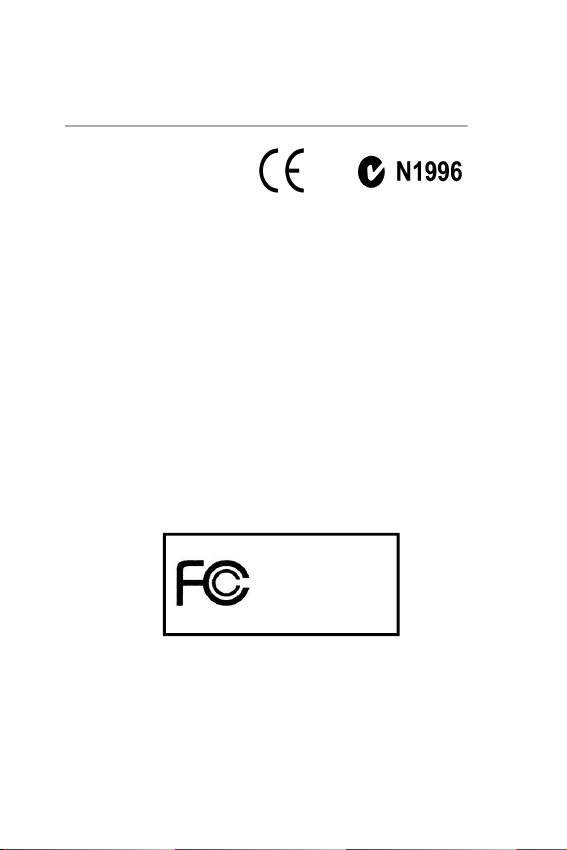
FCC-B Radio Frequency Interference Statement
This equipment has been tested and
found to comply with the limits for a
class B digital device, pursuant to
part 15 of the FCC rules. These limits
are designed to provide reasonable
protection against harmful interference in a residential installation. This equipment
generates, uses and can radiate radio frequency energy and, if not installed and
used in accordance with the instruction manual, may cause harmful interference to
radio communications. However, there is no guarantee that interference will not
occur in a particular installation. If this equipment does cause harmful interference to
radio or television reception, which can be determined by turning the equipment off
and on, the user is encouraged to try to correct the interference by one or more of the
measures listed below.
=Reorient or relocate the receiving antenna.
=Increase the separation between the equipment and receiver.
=Connec the equipment into an outlet on a circuit different from that to which the
receiver is connected.
=Consult the dealer or an experienced radio/television technician for help.
Notice 1
The changes or modifications not expressly approved by the party responsible for
compliance could void the user’s authority to operate the equipment.
Notice 2
Shielded interface cables and A.C. power cord, if any, must be used in order to
comply with the emission limits.
VOIR LA NOTICE D’INSTALLATION AVANT DE RACCORDER AU RESEAU.
Micro-Star International
MS-9A07 Series
This device complies with Part 15 of the FCC Rules. Operation is subject to the
following two conditions:
(1) this device may not cause harmful interference, and
(2) this device must accept any interference received, including interfer ence that
may cause undesired operation.
ii
Page 3
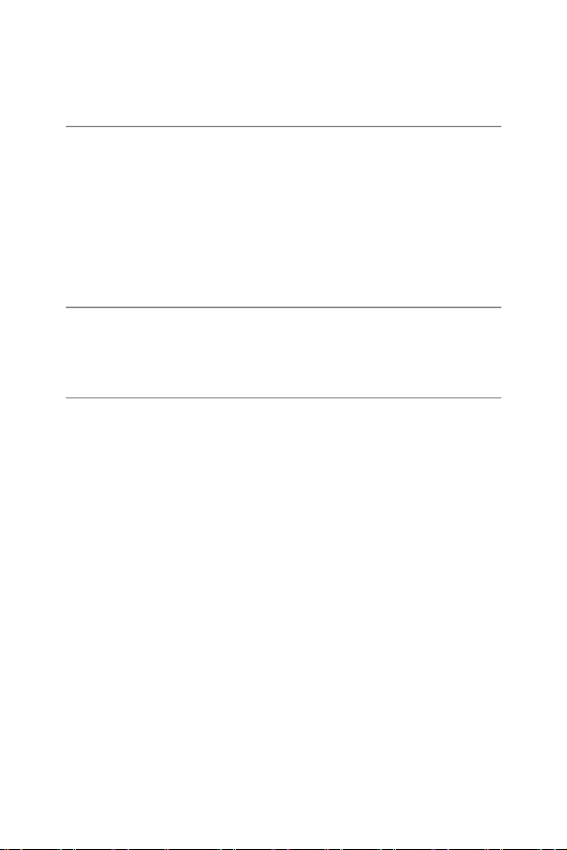
Trademark
All trademarks are the properties of their respective owners.
Intel® and Pentium® are registered trademarks of Intel Corporation.
PS/2 and OS®/2 are registered trademarks of International Business Machines
Corporation.
Windows® 95/98/2000/NT/XP are registered trademarks of Microsoft Corporation.
Netware® is a registered trademark of Novell, Inc.
Award® is a registered trademark of Phoenix Technologies Ltd.
AMI® is a registered trademark of American Megatrends Inc.
Revision History
Revision Revision History Date
V1.0 First release January 2009
Copyright Notice
The material in this document is the intellectual property of MICRO-STAR
INTERNATIONAL. We take every care in the preparation of this document, but no
guarantee is given as to the correctness of its contents. Our products are under
continual improvement and we reserve the right to make changes without notice.
iii
Page 4
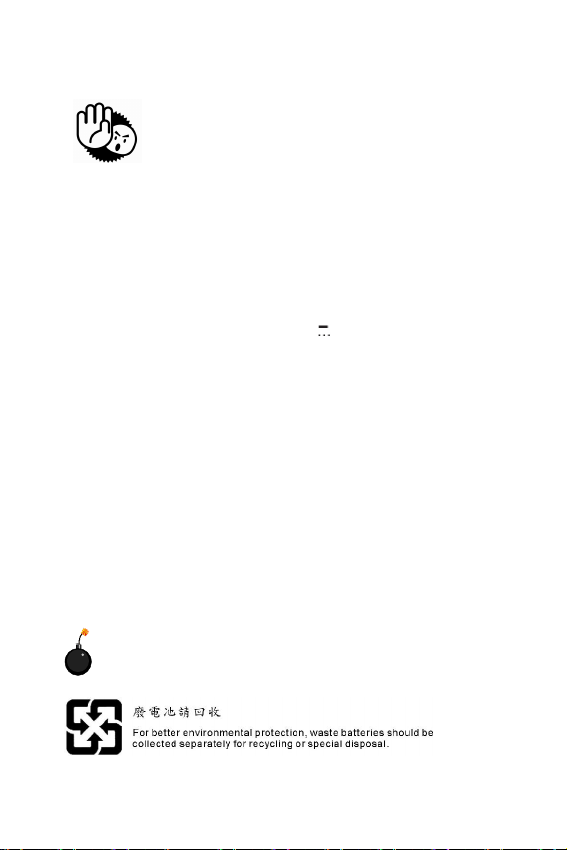
Safety Instructions
1. Always read the safety instructions carefully.
2. Keep this User’s Manual for future reference.
3. Keep this equipment away from humidity.
4. Lay this equipment on a reliable flat surface before setting it up.
5. The openings on the enclosure are for air convection hence protects the
equipment from overheating. DO NOT COVER THE OPENINGS.
6. Check power adapter rating: 12.0-14.5V 5.0-2.75A, Max 60W.
7. Place the power cord such a way that people can not step on it. Do not
place anything over the power cord.
8. Always Unplug the Power Cord before inserting any add-on card or module.
9. All cautions and warnings on the equipment should be noted.
10. Never pour any liquid into the opening that could damage or cause electrical
shock.
11. If any of the following situations arises, get the equipment checked by ser-
vice personnel:
- The power cord or plug is damaged.
- Liquid has penetrated into the equipment.
- The equipment has been exposed to moisture.
- The equipment does not work well or you can not get it work according to
User’s Manual.
- The equipment has dropped and damaged.
- The equipment has obvious sign of breakage.
12. DO NOT LEAVE THIS EQUIPMENT IN AN ENVIRONMENT UNCONDITIONED,
STORAGE TEMPERATURE ABOVE 40o C (102oF), IT MAY DAMAGE THE
EQUIPMENT.
CAUTION: Danger of explosion if battery is incorrectly replaced.
Replace only with the same or equivalent type recommended by the
manufacturer.
iv
Page 5
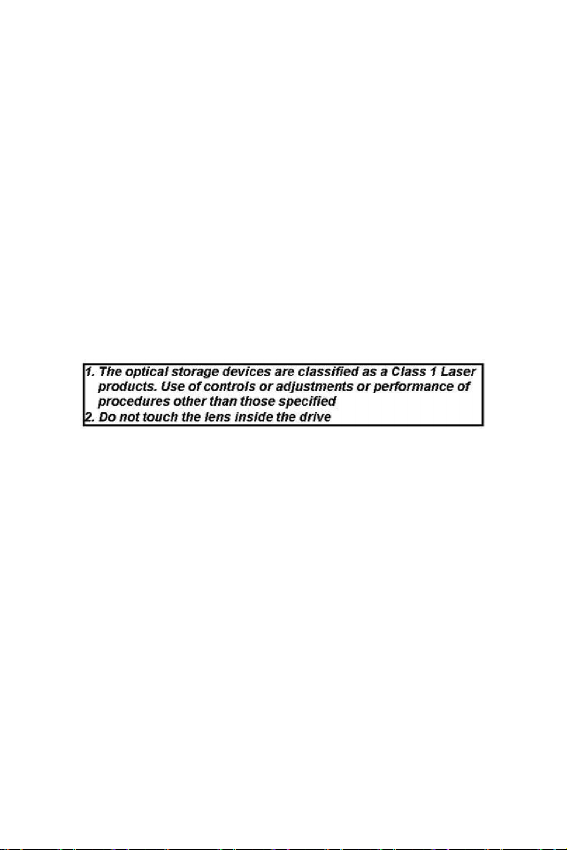
Warning:
1. For every changes in powercord’s usage, please use an approved
power cord with condition greater or equal to H05VV-F, 3G, 0.
75mm2.
2. Internal part is hazardous moving parts, please keep fingers and
other body parts away.
3. For pluggable equipment, the socket-outlet shall be installed near
the equipment and shall be easily accessible.
4. Do not disable the protective earth pin from the plug, the equip-
ment must be connected to an earthed mains socket-outlet.
v
Page 6
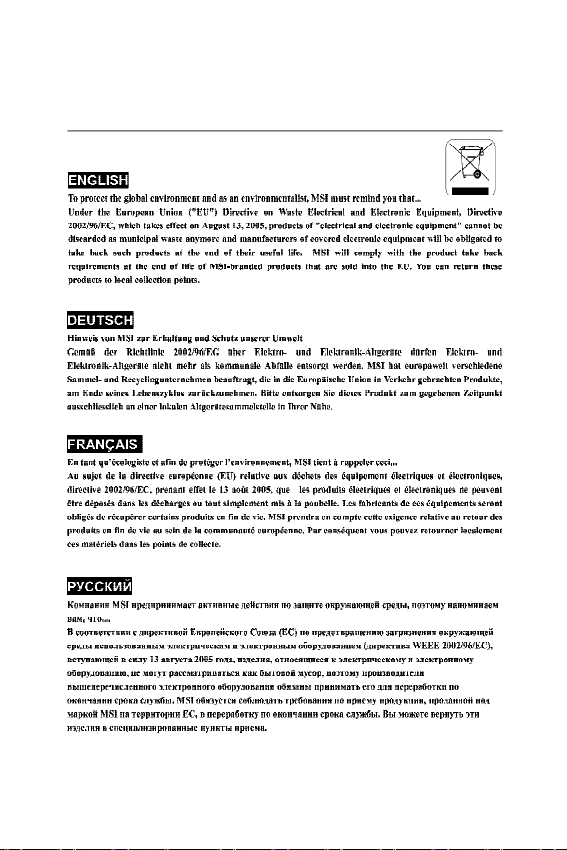
WEEE Statement
vi
Page 7
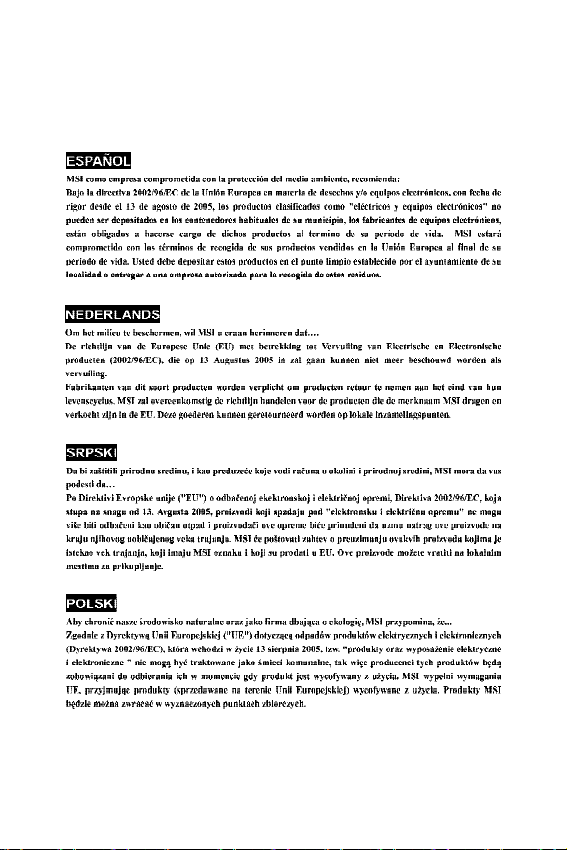
vii
Page 8
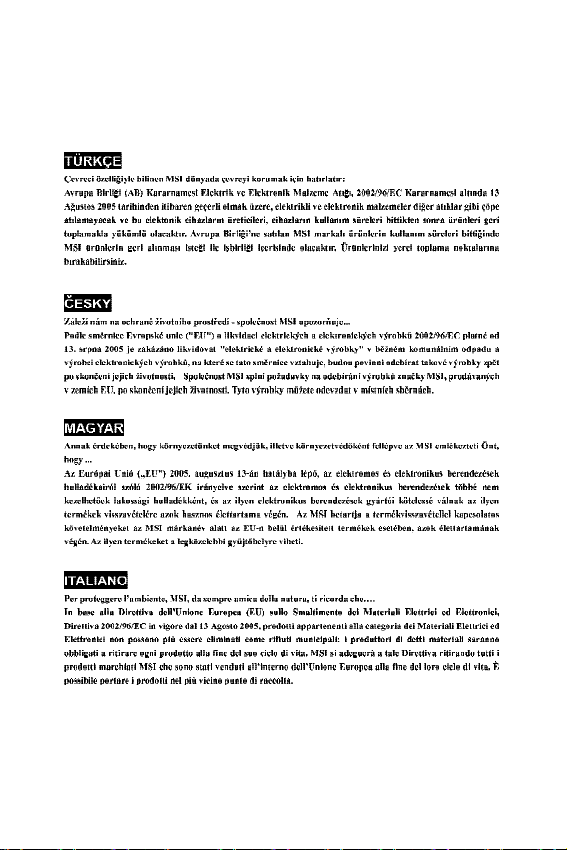
viii
Page 9
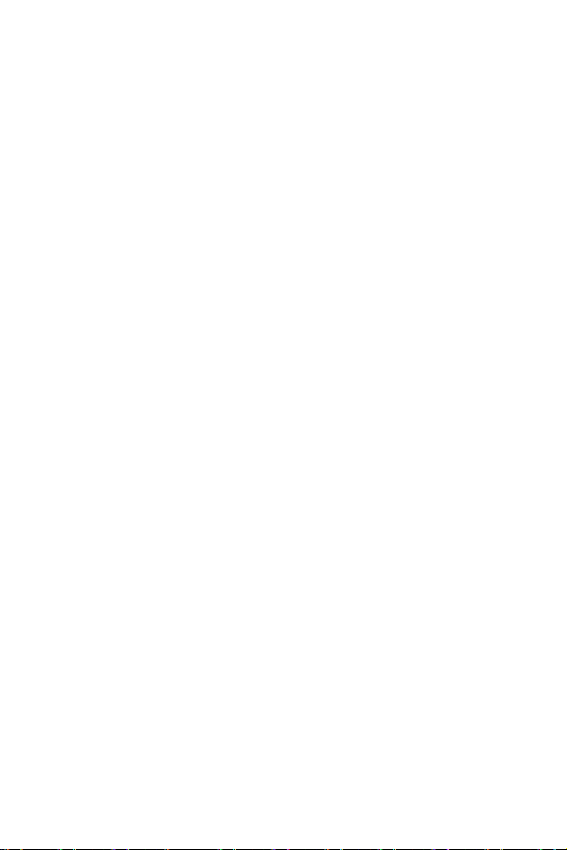
CONTENTS
FCC-B Radio Frequency Interference Statement.............................................ii
Trademark...............................................................................................................iii
U.S. Patent Numbers.............................................................................................iii
Revision History.....................................................................................................iii
Copyright Notice....................................................................................................iii
Safety Instructions................................................................................................iv
WEEE Statement.....................................................................................................vi
Chapter 1. Getting Started................................................................................1-1
Mainboard Specifications................................................................................1-2
System Configuration......................................................................................1-4
Chapter 2. Hardware Setup..............................................................................2-1
Mainboard Layout...........................................................................................2-2
Memory............................................................................................................2-3
Power Supply.................................................................................................2-4
Front Panel......................................................................................................2-5
Back Panel......................................................................................................2-6
Connectors......................................................................................................2-8
Jumper.............................................................................................................2-11
Chapter 3. System Assembly..........................................................................3-1
Introduction......................................................................................................3-2
Packing Checklist............................................................................................3-2
Installation Tools..............................................................................................3-3
Installation Screws.........................................................................................3-3
Removing the Cover.......................................................................................3-4
Installing the Memory Module..........................................................................3-5
Installing the Hard Disk Drive...........................................................................3-6
Installing the Optical Disk Drive.......................................................................3-7
Installing the Cover.........................................................................................3-9
Installing the Stand.........................................................................................3-10
Chapter 4. BIOS Setup........................................................................................4-1
Entering Setup.................................................................................................4-2
The Main Menu...............................................................................................4-4
Standard CMOS Features...............................................................................4-6
Advanced BIOS Features...............................................................................4-8
Advanced Chipset Features...........................................................................4-11
Integrated Peripherals.....................................................................................4-16
Power Management Setup.............................................................................4-19
PnP/PCI Configurations....................................................................................4-21
ix
Page 10
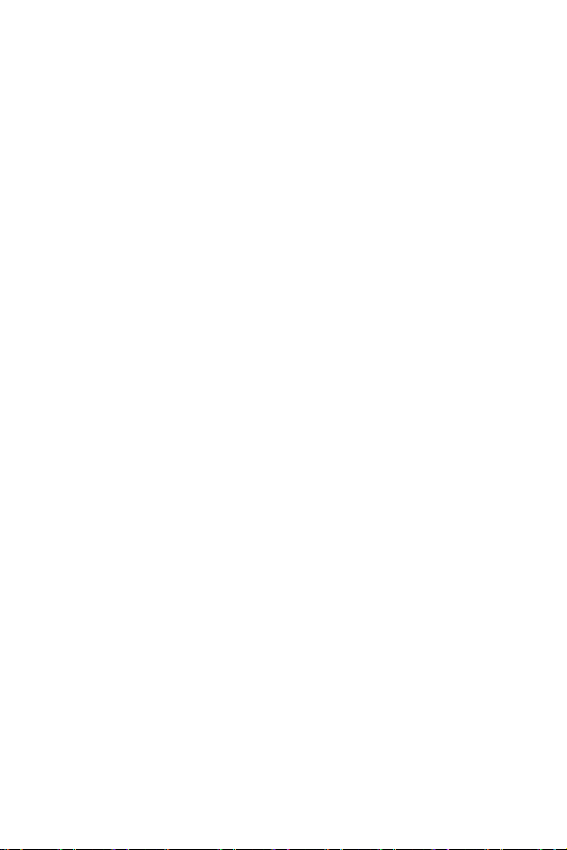
H/W Monitor.....................................................................................................4-23
Cell Menu........................................................................................................4-24
Load Optimized Defaults................................................................................4-25
BIOS Setting Password..................................................................................4-26
Appendix A. VIA VT1618 Audio........................................................................A-1
Installing the Audio Driver...............................................................................A-2
Software Configuration..................................................................................A-4
Hardware Setup.............................................................................................A-7
x
Page 11
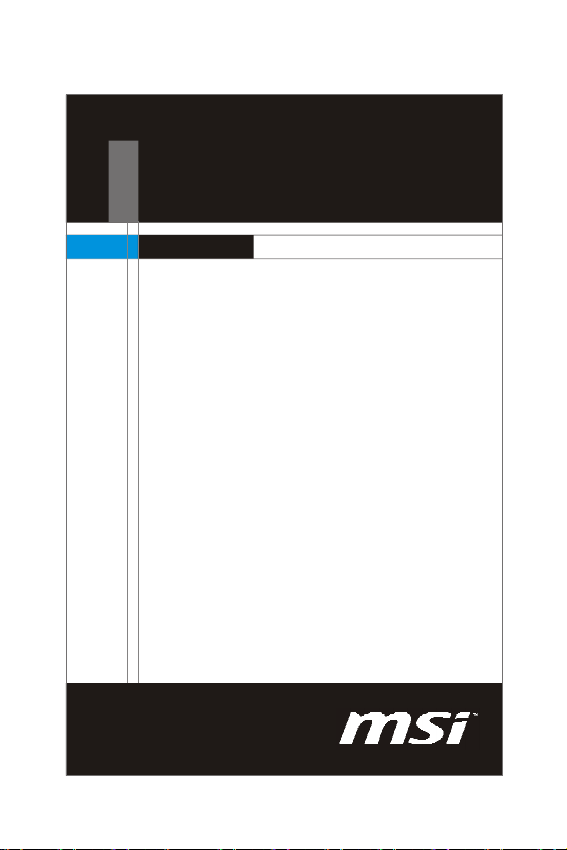
Chapter 1
Product Overview
Congratulations for purchasing MS-9A07 Barebone . The
MS-9A07 Barebone is your best Slim PC choice. With the
fantastic appearance and ultra-small form factor, it can
easily be set anywhere. The feature packed platform
also gives you an exciting PC experience.
Page 12
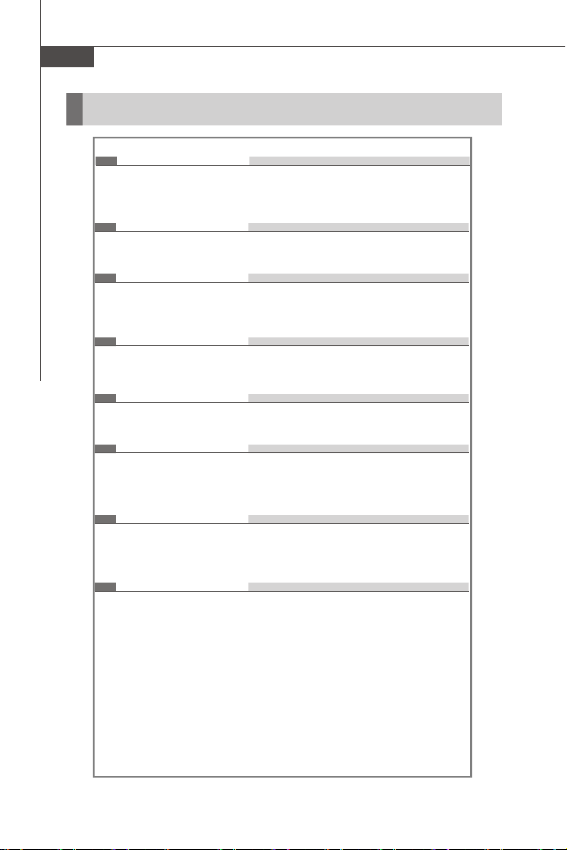
MS-9A07 Barebone
Mainboard Specifications
Processor
- Intel Penryn/Core 2 Duo/Core Duo/Celeron M CPU in Socket P
- Supports 3-pin CPU fan pin-header with Fan Speed Control
- Supports Intel Dual Core Technology to 533/667/800MHz and up
Supported FSB
- 533/667/800MHz
Chipset
- North Bridge: Intel GME965 chipset
- South Bridge: Intel ICH8M chipset
Memory
- Unbuffer Non-ECC DDR2 533/667 SDRAM (4GB Max)
- 2 DDR2 SO-DIMM slots (200pin / 1.8V)
LAN
- Supports Gigabit Ethernet by Intel 82566DC
Audio
- HDA Codec by Realtek ALC888 7.1 channel
- Compliant with Azalia 1.0 specs
- 6 watt amplifier
IDE
- 1 IDE port by ICH8M
- Supports Ultra DMA 66/100 mode
- Supports PIO, Bus Master operation mode
SATA
- SATA II ports by ICH8M
- Supports two SATA II devices
- Supports storage and data transfers at up to 3Gb/s
1-2
Page 13
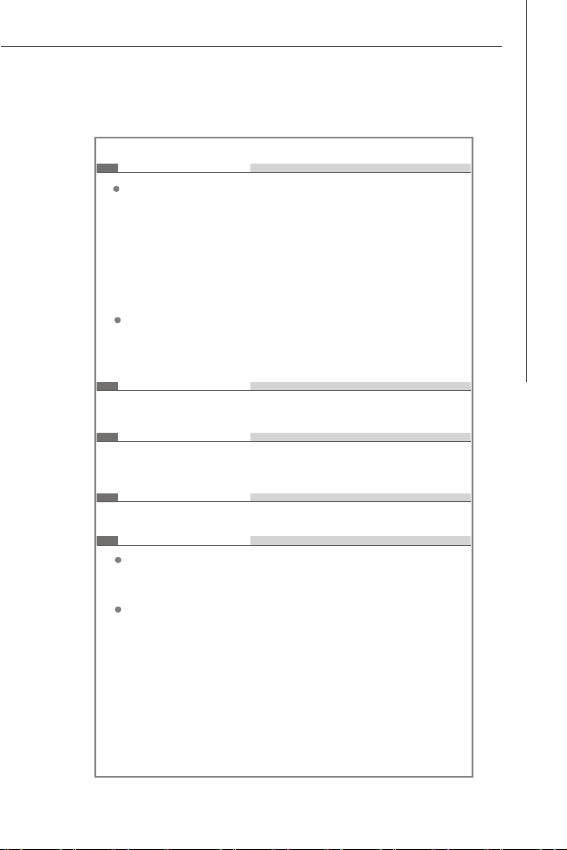
Connectors
Back Panel
- 1 RJ-45 LAN jack
- 4 USB 2.0 ports
- 1 D-Sub VGA connector
- 1 serial port
- 1 PS/2 keyboard port
- 1 PS/2 mouse port
- 5 audio jacks
- 1 optical S/PDIF out connector
Onboard Connectors
- 2 USB 2.0 connectors (4 ports)
- 1 SPI Flash ROM connector (for debugging)
- 1 chassis intrusion switch connector
Slots
- 1 32-bit/33MHz PCI slot
Form Factor
- Mini ITX: 170mm x 170mm
Mounting
- 4 mounting holes
Environmental
Storage Temperature
- Temperature: -20oC ~ 80oC
- Humidity: 0% RH ~ 95% RH
Operation Temperature
- Temperature: 0oC ~ 55oC
- Humidity: 0% RH ~ 85% RH
Product Overview
1-3
Page 14
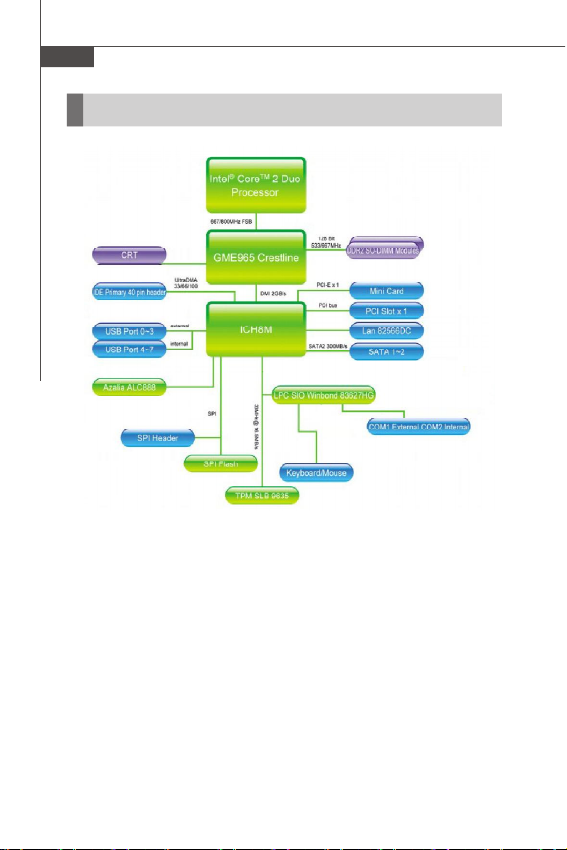
MS-9A07 Barebone
Block Diagram
1-4
Page 15
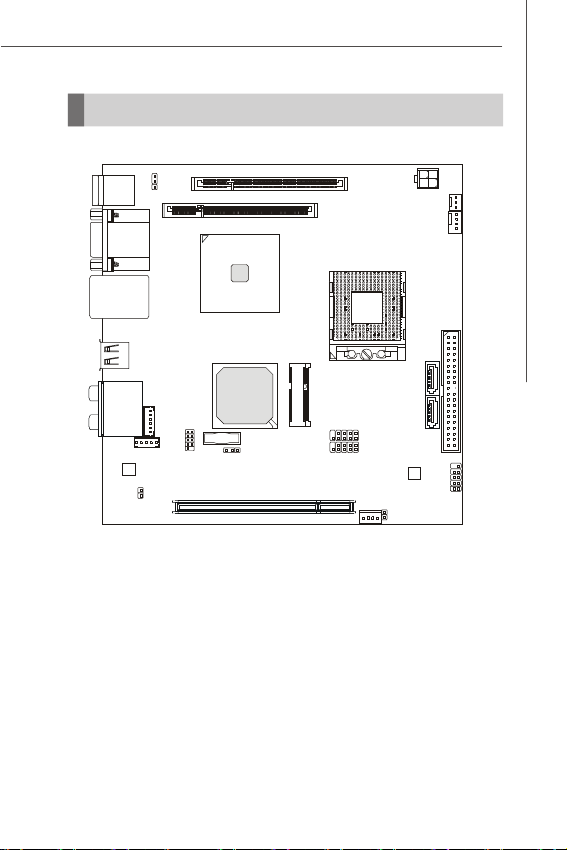
Mainboard Layout
SATA1
SATA2
F_USB2
F_USB1
JFP1
BATT
DIMM1
DIMM2
SYSFAN1
CPUFAN1
Product Overview
Top: Mouse
Bottom:
Keyboard
Top: Serial Port
Bottom: VGA Port
Top: LAN Jack
Bottom: USB Ports
USB Ports
T:
Line-In
M:
Line-Out
B:
Mic
T:RS-Out
M:CS
-Out
B:SPDIF Out
J4
Audio
JSPD1
J1
Intel
GME965
CON1
Intel
ICH8M
J3
JSPI1
+
JBAT1
PCI1
MS-9821 (V1.X)Mini-ITX Mainboard
JPW1
IDE1
1
1
R
E
S
W
A
P
C
S
J
J
1-5
Page 16
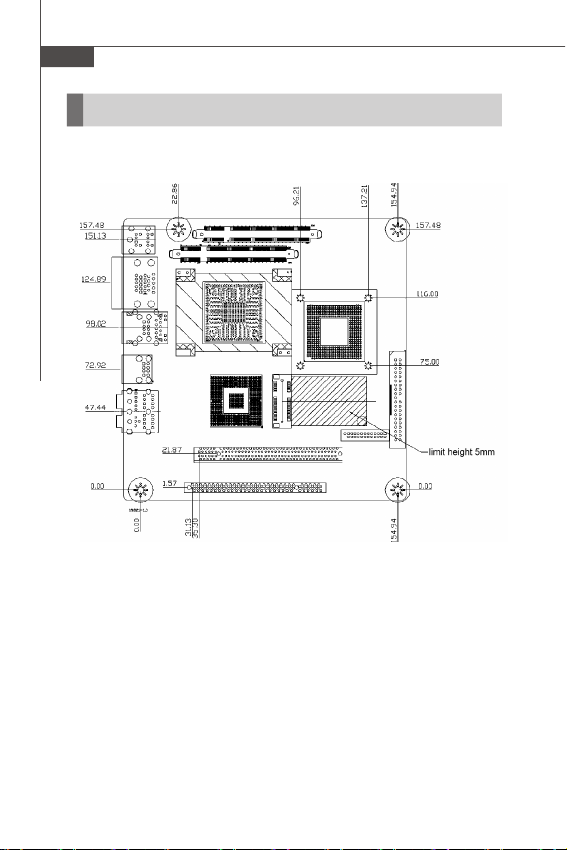
MS-9A07 Barebone
Board Dimension
1-6
Page 17
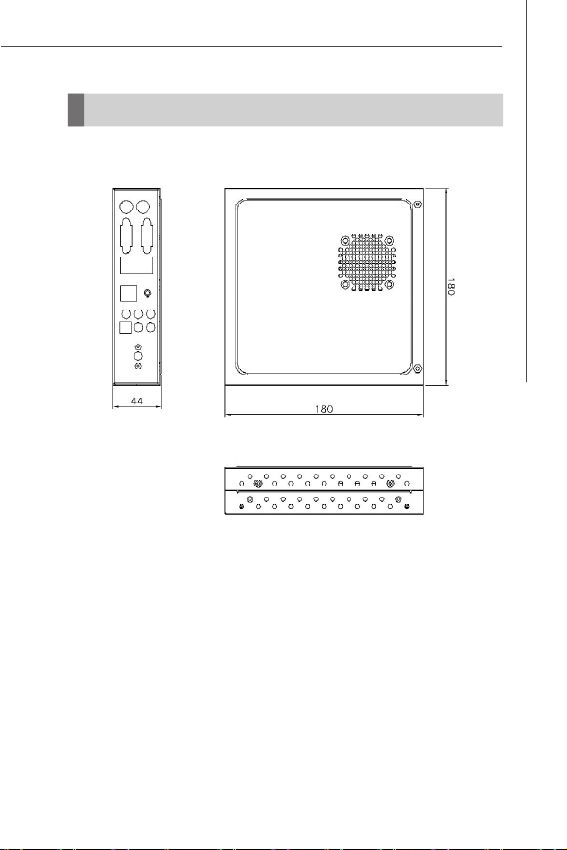
System Dimension
Product Overview
1-7
Page 18
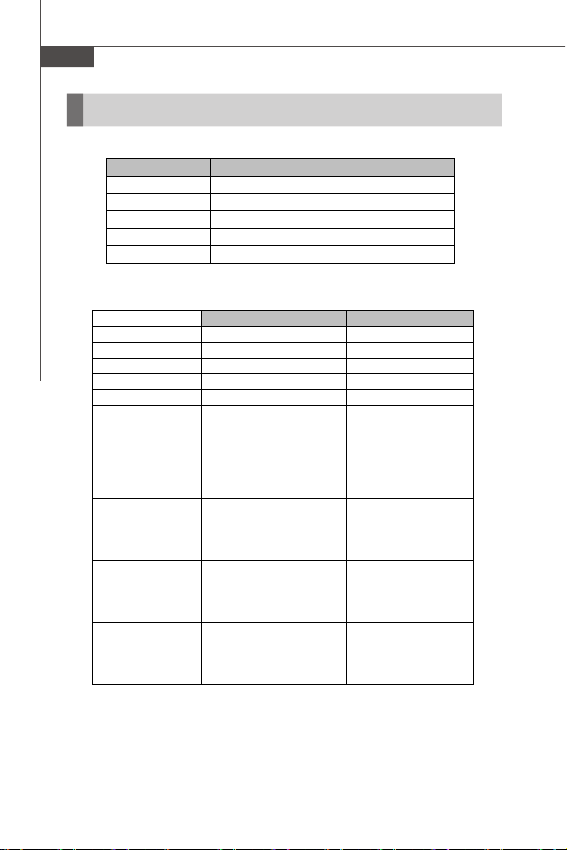
MS-9A07 Barebone
Power Consumption
Component Description
CPU Intel Core 2 Duo T7500 processor
Memory Transcend 1G DDR2-667 x1
Add-On VGA NA
Hard Disk Maxtor 40G IDE 7200rpm HDD x1
Operating System Microsoft® Windows XP® Professional SP2
MS-9821 12V input
Enter DOS(Stable) 3.07/11.861
Enter BIOS(Stable) 2.67/11.899
Idle
CPU Stress 100%
Windows
stress(3dMARK2006)
Windows Desktop
Standby S1 without
two LANs connected
(stable)
Windows Desktop
Standby S3 without
two LANs connected
(stable)
Windows Desktop
Hibernate S4 without
two LANs connected
(stable)
Windows Desktop
Soft Off S5 without
two LANs connected
(stable)
Current(A) & Voltage Current(A) & Voltage
2.09/11.940
5.09/11.692 3.30/19.043
4.35/11.74
1.30/12.01
0.110/12.144
0.085/12.149
0.075/12.150
19V input
2.03A/19.069
1.81/19.092
1.39/19.131
2.63/19.04
0.76/19.178
0.052/19.249
0.038/19.251
0.045/19.251
1-8
Page 19
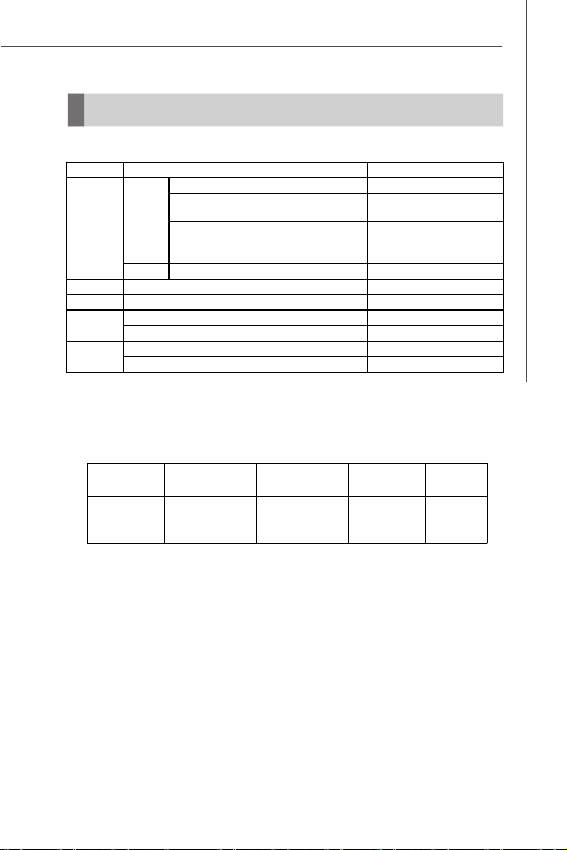
Safety Compliance & MTBF
Limits for harmonic current
emission
Limitation of voltage
voltage supply system
Product Overview
Certification Title of standard
RFI
CE
ImmunityEN 55024:1998+A1:2001+A2:2003 Product family standard
BSMI
CNS 13438 乙類(1997年版)
AS/NZS CISPR 22:2004
C-Tick
FCC CFR Title 47 Part 15 Subpart B: 2005 Class B
FCC
CISPR 22: 2005
VCCI V-3:2004, Class B
VCCI
VCCI V-4:2004, Class B
Standard number
EN 55022:1998+A1:2000+A2:2003 Class BProduct family standard
EN 6100-3-2:2000 Class D
EN 6100-3-3:1995+A1:2001
fluctuation and flicker in low-
MTBF - Reliability Prediction
Calculation
Model
Telcordia Issue
1
Operation
Temperature (°C)
25
Operating
Environment
GB, GC - Ground
Benign,
Controlled
Duty Cycle
(FITs.)
4,564.28 219,093
MTBF(hr.)
1-9
Page 20
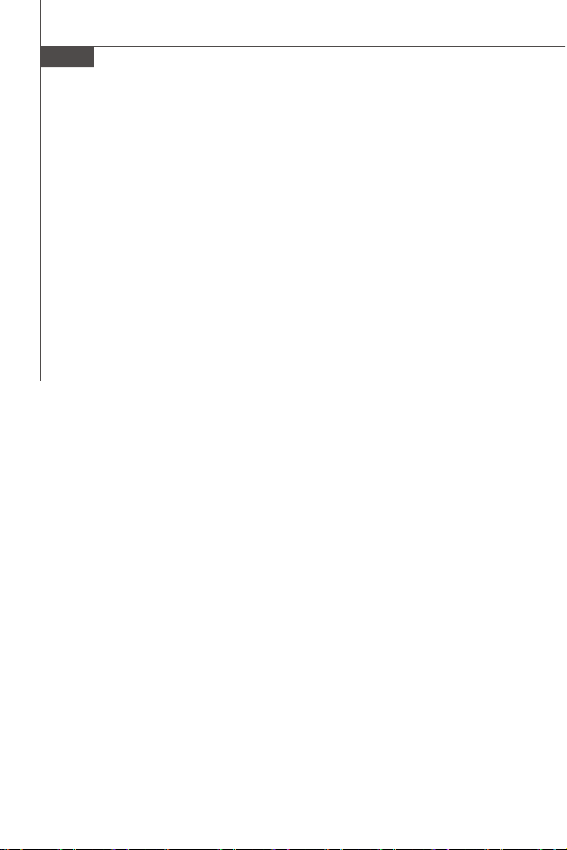
MS-9A07 Barebone
1-10
Page 21
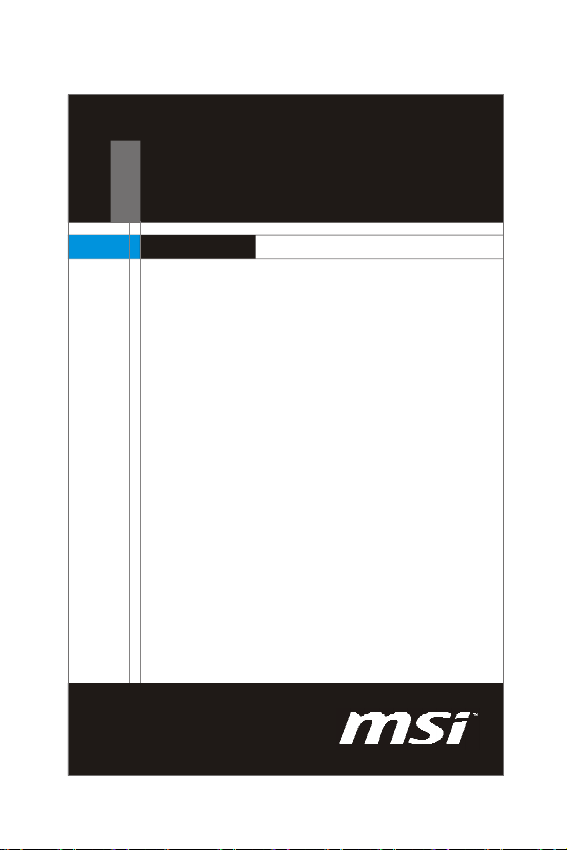
Chapter 2
Hardware Setup
This chapter provides you with the information about
hardware setup procedures. While doing the installation,
be careful in holding the components and follow the
installation procedures. For some components, if you
install in the wrong orientation, the components will not
work properly.
Use a grounded wrist strap before handling computer
components. Static electricity may damage the
components.
Page 22
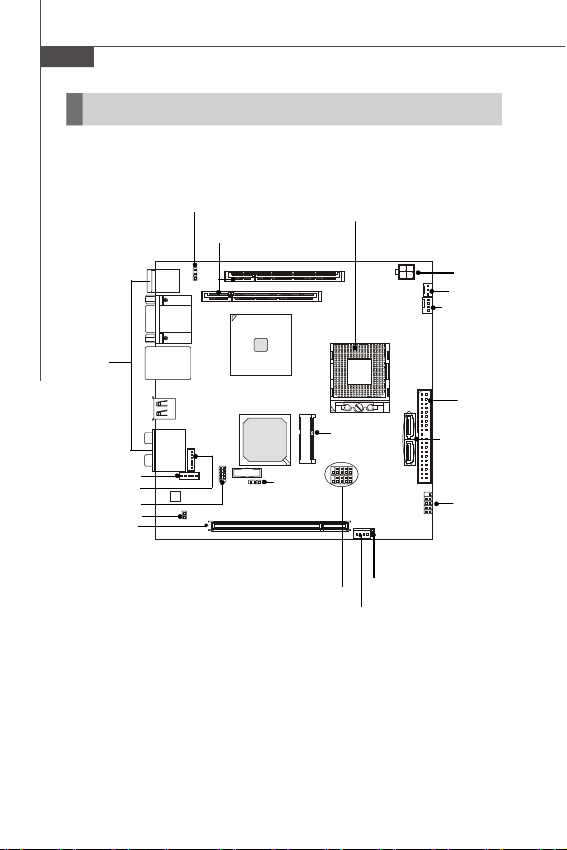
MS-9A07 Barebone
Quick Components Guide
Back Panel
I/O, p.2-8
J4, p.2-10
J3, p.2-10
JSPI1, p.2-10
JSPD1, p.2-9
PCI Slot, p.2-14
J1,p.2-10
DIMM Slots,
p.2-3
CPU, p.2-4
JBAT1,
p.2-14
F_USB1~2, p.2-12
Mini PCI-E
Slot, p.2-15
JCASE1, p.2-10
JSPWR1, p.2-7
JPW1, p.2-5
SYSFAN1, p.2-11
CPUFAN1, p.2-11
IDE1, p.2-10
SATA1~2, p.2-11
JFP1, p.2-11
2-2
Page 23
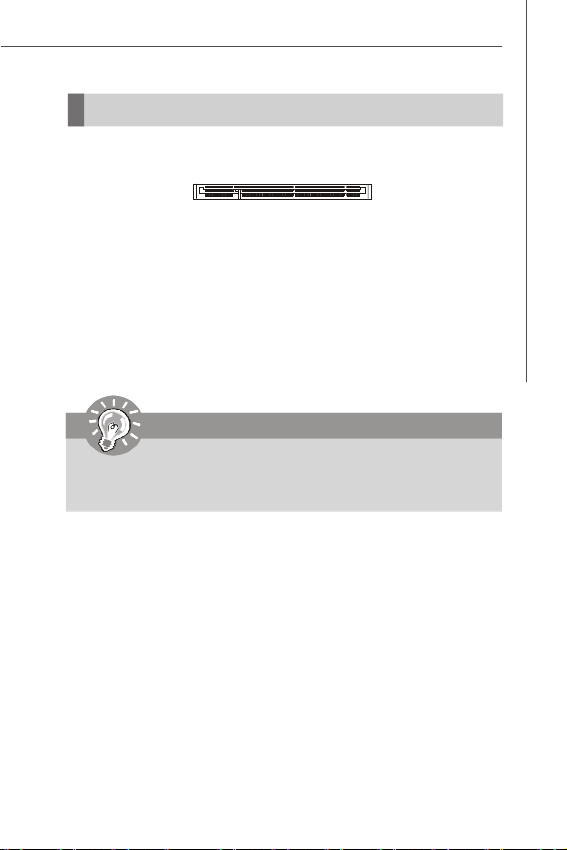
Hardware Setup
Memory
The DIMM slots are intended for system memory modules.
DDR2 SO-DIMM Slot
200-pin, 1.8V
Installing Memory Modules
1. Locate the SO-DIMM slots on the mainboard.
2. Align the notch on the DIMM with the key on the slot. Insert the DIMM vertically into
the SO-DIMM slot. Then push it in until the golden finger on the DIMM is deeply
inserted in the SO-DIMM slot.
3. Manually check if the DIMM has been locked in place by the retaining clips at the
sides.
Important
1. Make sure that you install the memory modules first before installing
the CPU and cooler set.
2. Always insert the memory module into the DIMM1 first .
2-3
Page 24

MS-9A07 Barebone
CPU (Central Processing Unit)
The mainboard supports Intel® Penryn/Core 2 Duo/Core Duo/Celeron M processors in Socket P. When you are installing the CPU, make sure the CPU has a heat
sink and a cooling fan attached on the top to prevent overheating. If you do
not have the heat sink and cooling fan, contact your dealer to purchase and install
them before turning on the computer.
Important
1. Overheating will seriously damage the CPU and system. Always make
sure the cooling fan can work properly to protect the CPU from overheating.
2. Make sure that you apply an even layer of heat sink paste (or thermal tape)
between the CPU and the heatsink to enhance heat dissipation.
3. While replacing the CPU, always turn off the power supply or unplug the
power supply’s power cord from the grounded outlet first to ensure the
safety of CPU.
2-4
Page 25

Power Supply
System/CPU Power Connector: JPW1
This connector provides power to the system and CPU.
Hardware Setup
2
1
JPW1 Pin Definition
PIN SIGNAL
1 GND
2 GND
3 12V or 14~24V
4 12V or 14~24V
4
3
JPW1
HDD Power Connector: JSPWR1
The connector provides power to the hard disk drives.
GND
GND
+1 2V
VCC5
JSPWR1
Important
Power supply of 120watts (and above) is highly recommended for system
stability.
2-5
Page 26

MS-9A07 Barebone
Back Panel
Mouse
Keyboard USB Ports
Mouse/Keyboard
The standard PS/2® mouse/keyboard DIN connector is for a PS/2® mouse/keyboard.
Serial Port
The serial port is a 16550A high speed communications port that sends/ receives 16
bytes FIFOs. You can attach a serial mouse or other serial devices directly to the
connector.
VGA Port
The DB15-pin female connector is provided for monitor.
USB Port
The USB (Universal Serial Bus) port is for attaching USB devices such as keyboard,
mouse, or other USB-compatible devices.
LAN
The standard RJ-45 LAN jack is for connection to the Local Area Network (LAN).
You can connect a network cable to it.
LED Color LED State Condition
Left Green On (steady state) LAN link is established.
Green Off 10 Mbit/sec data rate is selected.
Right On 100 Mbit/sec data rate is selected.
Orange On 1000 Mbit/sec data rate is selected.
Serial Port
VGA Port
Off LAN link is not established.
On (brighter & pulsing)The computer is communicating with another computer on the LAN.
LAN
USB Ports
Line-In
Line-Out
MIC
Link IndicatorActivity Indicator
RS-Out
CS-Out
Optical
SPDIF-Out
2-6
Page 27

Hardware Setup
Audio Ports
These audio connectors are used for audio devices. You can differentiate the color
of the audio jacks for different audio sound effects.
Line-In (Blue) - Line In / Side-Surround Out in 7.1 channel mode, is used
Line-Out (Green) - Line Out, is a connector for speakers or headphones.
Mic (Pink) - Mic, is a connector for microphones.
RS-Out (Black) - Rear-Surround Out in 4/ 5.1/ 7.1 channel mode.
CS-Out (Orange) - Center/ Subwoofer Out in 5.1/ 7.1 channel mode.
Optical S/PDIF-Out
This SPDIF (Sony & Philips Digital Interconnect Format) connector is provided for
digital audio transmission to external speakers through an optical fiber cable.
for external CD player, tapeplayer or other audio
devices.
2-7
Page 28

MS-9A07 Barebone
Connector
Chassis Intrusion Connector: JCASE1
This connector connects to the chassis intrusion switch cable. If the chassis is
opened, the chassis intrusion mechanism will be activated. The system will record
this status and show a warning message on the screen. To clear the warning, you
must enter the BIOS utility and clear the record.
1
CINTRU
2
GND
JCASE1
IDE Connector: IDE1
This connector supports IDE hard disk drives, optical disk drives and other IDE devices.
IDE1
Important
If you install two IDE devices on the same cable, you must configure the drives
separately to master / slave mode by setting jumpers. Refer to IDE device’s
documentation supplied by the vendors for jumper setting instructions.
2-8
Page 29

Hardware Setup
Serial ATA II Connector: SATA1, SATA2
This connector is a high-speed Serial ATA II interface port. Each connector can
connect to one Serial ATA II device.
SATA1
SATA2
Important
Please do not fold the Serial ATA cable into 90-degree angle. Otherwise,
data loss may occur during transmission.
S/PDIF-Out Connector: JSPD1 (Optional, for HDMI graphics card
only)
This connector is used to connect S/PDIF (Sony & Philips Digital Interconnect Format)
interface for digital audio transmission to the HDMI graphics card.
SPDIF-Out
GND
JSPD1
2-9
Page 30

MS-9A07 Barebone
SPI Flash ROM Connector: JSPI1
This connector is used to flash SPI flash ROM.
JSPI1
1
2
10
9
COM Port Power Jumpers: J1
These jumpers specify the operation voltage of the onboard serial ports.
Pin Definition
Pin Description Pin Description
1 VCC3_SB 2 VCC3_SB
3 SPI_MISO_F 4 SPI_MOSI_F
5 SPI_CS0_F# 6 SPI_CLK_F
7 GND 8 GND
9 SPI_HOLD# 10 NC
1
J1
Microphone connector: J3
This connector is for connecting an external microphone.
MIC2 R
1
MIC2 L
2
Sense MIC2
3
Sense SEND
4
GND
5
GND
6
1
+12V
Line Out connector: J4
This connector is for outputing the audio.
12345
L
L
S
S
G
I
I
e
e
N
N
N
n
n
D
E
E
s
s
2
2
e
e
L
S
R
L
I
E
N
N
E
D
2
2-10
1
+5V
Page 31

Hardware Setup
Fan Power Connectors: CPUFAN1, SYSFAN1
The fan power connectors support system cooling fan with +12V. When connecting
the wire to the connectors, always note that the red wire is the positive and should
be connected to the +12V; the black wire is Ground and should be connected to GND.
If the mainboard has a System Hardware Monitor chipset onboard, you must use a
specially designed fan with speed sensor to take advantage of the CPU fan control.
GND
+12V
SENSOR
CONTROL
CPUFAN1
SYSFAN1
GND
+12V
SENSOR
Important
Please refer to the recommended CPU fans at Intel® official website or consult
the vendors for proper CPU cooling fan.
Front Panel Connector: JFP1
The mainboard provides one front panel connector for electrical connection to the
front panel switches and LEDs. The JFP1 is compliant with Intel® Front Panel I/O
Connectivity Design Guide.
JFP1
910
-
Power
Switch++
Power
LED
JFP1 Pin Definition
PIN SIGNAL DESCRIPTION
1 HD_LED + Hard disk LED pull-up
2 FP PWR/SLP MSG LED pull-up
3 HD_LED - Hard disk active LED
4 FP PWR/SLP MSG LED pull-up
5 RST_SW - Reset Switch low reference pull-down to GND
6 PWR_SW + Power Switch high reference pull-up
7 RST_SW + Reset Switch high reference pull-up
8 PWR_SW - Power Switch low reference pull-down to GND
9 RSVD_DNU Reserved. Do not use.
+
Reset
-
Switch
-
HDD
LED
2
1
2-11
Page 32

MS-9A07 Barebone
Front USB Connector: F_USB1, F_USB2
This connector, compliant with Intel® I/O Connectivity Design Guide, is ideal for connecting high-speed USB interface peripherals such as USB HDD, digital cameras,
MP3 players, printers, modems and the like.
Pin Definition
9
10
F_USB1/2
1
2
PIN SIGNAL PIN SIGNAL
1 VCC 2 VCC
3 USB0- 4 USB1-
5 USB0+ 6 USB1+
7 GND 8 GND
9 Key (no pin) 10 NC
USB 2.0 Bracket
(Optional)
Important
Note that the pins of VCC and GND must be connected correctly to avoid
possible damage.
2-12
Page 33

Hardware Setup
Jumper
Clear CMOS Jumper: JBAT1
There is a CMOS RAM onboard that has a power supply from external battery to keep
the data of system configuration. With the CMOS RAM, the system can automatically
boot OS every time it is turned on. If you want to clear the system configuration, set
this jumper to clear data.
JBAT1
1
1
Keep Data Clear Data
1
Important
You can clear CMOS by shorting 1-2 pin while the system is off. Then return
to 2-3 pin position. Avoid clearing the CMOS while the system is on; it will
damage the mainboard.
2-13
Page 34

MS-9A07 Barebone
Slot
PCI (Peripheral Component Interconnect) Express Slot
The CON1 is Mini PCI-E connector for wireless LAN, TV tuner, and Robson NAND
Flash.
Mini PCI-E Slot
PCI (Peripheral Component Interconnect) Slot
The PCI slot supports LAN card, SCSI card, USB card, and other add-on cards that
comply with PCI specifications.
32-bit PCI Slot
PCI Interrupt Request Routing
The IRQ, acronym of interrupt request line and pronounced I-R-Q, are hardware lines
over which devices can send interrupt signals to the microprocessor. The PCI IRQ
pins are typically connected to the PCI bus pins as follows:
DEVICE INT Pin IDSEL CLOCK REQ# / GNT#
32-bit PCI Slot PIRQA AD17 PCICLK 0 REQ#0 / GNT#0
Important
When adding or removing expansion cards, make sure that you unplug the
power supply first. Meanwhile, read the documentation for the expansion card
to configure any necessary hardware or software settings for the expansion
card, such as jumpers, switches or BIOS configuration.
2-14
Page 35

Chapter 3
System Assembly
This chapter provides you with the information about
system assembly procedures. While doing the
installation, be careful in holding the components and
follow the installation procedures. Use a grounded
wrist strap before handling computer components.
Static electricity may damage the components.
ONLY FOR SERVICE PERSONNEL
Always unplug the power cord before
inserting any add-on card or module.
Page 36

MS-9A07 Barebone
Packing Checklist
Before assembling your system, please check the items listed below for basic system operation.
CPU
(Optional)
* These pictures are for your reference only. Your packing contents may vary de-
pending on the model you purchased.
3-2
Memory Module
(Optional)
Power CableSATA Cable
2.5” Hard Disk Drive
(Optional)
IDE Cable
Page 37

Installation Tools
Cross type screwdriver, can be used to do most of the installation.
Choose one with a magnetic head would be better.
Pliers, can be used as an auxiliary tool to connect some connectors
or cables.
Forceps, can be used to pick up tiny screws or set up the jumpers.
Rubber gloves, can prevent yourself from being incised and suffering the static charge.
System Assembly
3-3
Page 38

MS-9A07 Barebone
Removing the Cover
Step 1. Unlock the two screws (screw
type 1) on the back panel.
Step 2. Follow the direction arrow to re-
move the cover.
Step 3. Again, follow the direction arrow
to remove the cover.
Step 4. Disconnect the fan connector to
remove the cover completely.
3-4
Page 39

Installing the Memory Module
Step 1. Insert the memory module into the
first memory socket (DIMM1) with
the correct orientation. The memory
module should be inserted firmly at
an angle of 45 degrees.
Notch
Golden finger
Step 2. Then push it forward gently until
the bilateral levers are fastened. If
you have more than one memory
module, please align the second
memory module to the second
memory socket (DIMM2)
Step 3. If you want to uninstall the memory
module, loosen the bilateral secure
levers to dislocate the memory
module.
System Assembly
3-5
Page 40

MS-9A07 Barebone
Installing the CPU and the heatsink
Step 1. Locate the golden cut edge on the
CPU’s upper right-hand corner
and place it into the socket. If the
processor does not drop com-
pletely into the socket, turn the
actuator until the processor drops
in completely. You do not have to
press down the processor.
Step 2. Lock the socket actuator with the
parallel screw driver.
Step 3. Put the heatsink on the CPU.
Step 4. Fasten the heatsink with the at-
tached screws in order.
1
4
3
2
3-6
Page 41

Installing the Hard Disk Drive
Step 1. Insert the HDD into the bracket and
line up the screw holes
accordingly.
Step 2. Put the rubber pads to the screw
holds of the HDD bracket.
Step 3. Lock the four screws to fix the HDD
on the bracket.
System Assembly
AB
Note: Please make sure the HDD is prop-
erly and completely fixed to the
bracket.
3-7
Page 42

MS-9A07 Barebone
Step 4. Connect the SATA power and data
cable.
3-8
Page 43

Installing the Wireless LAN Card
Step 1. Connect the cable to the wireless
LAN card.
Step 2. Insert the wireless LAN card into
the mini PCI express slot at an an-
gle of 45 degrees.
Step 3. Then push it down gently and fas-
ten it with screws.
Step 4. The golden connector is used for
connecting an external antenna.
System Assembly
3-9
Page 44

MS-9A07 Barebone
3-10
Page 45

Chapter 4
BIOS Setup
This chapter provides information on the BIOS Setup
program and allows you to configure the system for
optimum use.
You may need to run the Setup program when:
An error message appears on the screen during the
system booting up and requests you to run SETUP.
You want to change the default settings for customized features.
BIOS Setup
4-1
Page 46

MS-9A07 Barebone
Entering Setup
Power on the computer and the system will start POST (Power On Self Test) process.
When the message below appears on the screen, press <Del> key to enter Setup.
Press Del to enter SETUP
If the message disappears before you respond and you still wish to enter Setup,
restart the system by turning it OFF and On or pressing the RESET button. You may
also restart the system by simultaneously pressing <Ctrl>, <Alt>, and <Delete> keys.
Important
1. The items under each BIOS category described in this chapter are under
continuous update for better system performance. Therefore, the description may be slightly different from the latest BIOS and should be held for
reference only.
2. Upon boot-up, the 1st line appearing after the memory count is the BIOS
version. It is usually in the format:
A9821IMS V1.0 072308 where:
1st digit refers to BIOS maker as A = AMI, W = AWARD and P = PHOENIX.
2nd - 5th digit refers to the model number.
6th digit refers to the chipset as I = INTEL, A = AMD, N = NVIDIA, V = VIA and
U = ULi.
7th - 8th digit refers to the customer as MS = all standard customers.
V1.0 refers to the BIOS version.
072308 refers to the date this BIOS was released.
4-2
Page 47

BIOS Setup
Control Keys
<- > Move to the previous item
<¯ > Move to the next item
<¬ > Move to the item in the left hand
<®> Move to the item in the right hand
<Enter> Select the item
<Esc> Jumps to the Exit menu or returns to the main menu from a
submenu
<+/PU> Increase the numeric value or make changes
<-/PD> Decrease the numeric value or make changes
<F6> Load Optimized Defaults
<F7> Load Fail-Safe Defaults
<F10> Save all the CMOS changes and exit
Getting Help
After entering the Setup menu, the first menu you will see is the Main Menu.
Main Menu
The main menu lists the setup functions you can make changes to. You can use the
arrow keys ( -¯ ) to select the item. The on-line description of the highlighted setup
function is displayed at the bottom of the screen.
Sub-Menu
If you find a right pointer symbol (as shown in the right
view) appears to the left of certain fields that means a
sub-menu can be launched from this field. A sub-menu
contains additional options for a field parameter. You
can use arrow keys ( -¯ ) to highlight the field and
press <Enter> to call up the sub-menu. Then you can use the control keys to enter
values and move from field to field within a sub-menu. If you want to return to the
main menu, just press the <Esc >.
General Help <F1>
The BIOS setup program provides a General Help screen. You can call up this screen
from any menu by simply pressing <F1>. The Help screen lists the appropriate keys
to use and the possible selections for the highlighted item. Press <Esc> to exit the
Help screen.
4-3
Page 48

MS-9A07 Barebone
The Menu Bar
Main
Use this menu for basic system configurations, such as time, date etc.
Advanced
Use this menu to set up the items of special enhanced features.
Boot
Use this menu to specify the priority of boot devices.
Security
Use this menu to set supervisor and user passwords.
Chipset
This menu controls the advanced features of the onboard Northbridge and Southbridge.
Exit
This menu allows you to load the BIOS default values or factory default settings into
the BIOS and exit the BIOS setup utility with or without changes.
4-4
Page 49

BIOS Setup
Main
BIOS Information, Processor, System Memory
These items show the firmware and hardware specifications of your system. Read
only.
System Time
The time format is <Hour> <Minute> <Second>.
System Date
The date format is <Day>, <Month> <Date> <Year>.
4-5
Page 50

MS-9A07 Barebone
Advanced
CPU Configuration
Press <Enter> and the following sub-menu appears:
4-6
Page 51

BIOS Setup
Hardware Prefetcher
The processor has a hardware prefetcher that automatically analyzes its
requirements and prefetches data and instructions from the memory into the
Level 2 cache that are likely to be required in the near future. This reduces the
latency associated with memory reads. When enabled, the processor's hardware prefetcher will be enabled and allowed to automatically prefetch data
and code for the processor. When disabled, the processor's hardware
prefetcher will be disabled.
Adjacent Cache Line Prefetch
The processor has a hardware adjacent cache line prefetch mechanism that
automatically fetches an extra 64-byte cache line whenever the processor
requests for a 64-byte cache line. This reduces cache latency by making the
next cache line immediately available if the processor requires it as well. When
enabled, the processor will retrieve the currently requested cache line, as
well as the subsequent cache line. When disabled, the processor will only
retrieve the currently requested cache line.
Max CPUID Value Limit
The Max CPUID Value Limit BIOS feature allows you to circumvent problems
with older operating systems that do not support the Intel Pentium 4 processor
with Hyper-Threading Technology. When enabled, the processor will limit the
maximum CPUID input value to 03h when queried, even if the processor supports a higher CPUID input value. When disabled, the processor will return the
actual maximum CPUID input value of the processor when queried.
Execute-Disable Bit Capability
Intel's Execute Disable Bit functionality can prevent certain classes of malicious "buffer overflow" attacks when combined with a supporting operating
system. This functionality allows the processor to classify areas in memory by
where application code can execute and where it cannot. When a malicious
worm attempts to insert code in the buffer, the processor disables code
execution, preventing damage or worm propagation.
IDE Configuration
Press <Enter> and the following sub-menu appears:
4-7
Page 52

MS-9A07 Barebone
ATA/ IDE Configuration
This setting specifies the modes of the PATA & SATA ports.
Configure SATA as
This setting specifies the function of the on-chip SATA controller.
Primary/ Secondary/ Third/ Fourth IDE Master/ Slave
Press <Enter> and the following sub-menu appears:
Type
Press PgUp/<+> or PgDn/<-> to select [Manual], [None] or [Auto] type.
Note that the specifications of your drive must match with the drive
table. The hard disk will not work properly if you enter improper information for this category. If your hard disk drive type is not matched or
listed, you can use [Manual] to define your own drive type manually.
LBA/ Large Mode
Enabling LBA causes Logical Block Addressing to be used in place of
Cylinders, Heads and Sectors.
Block (Multi-Sector Transfer)
Any selection except Disabled determines the number of sectors transferred per block.
PIO Mode
Indicates the type of PIO (Programmed Input/ Output).
DMA Mode
Indicates the type of Ultra DMA.
S.M.A.R.T.
This allows you to activate the S.M.A.R.T. (Self-Monitoring Analysis &
Reporting Technology) capability for the hard disks. S.M.A.R.T is a
utility that monitors your disk status to predict hard disk failure. This
gives you an opportunity to move data from a hard disk that is going to
fail to a safe place before the hard disk becomes offline.
32Bit Data Transfer
Enables 32-bit communication between CPU and IDE controller.
4-8
Page 53

BIOS Setup
Super IO Configuration
Press <Enter> and the following sub-menu appears:
Serial Port1/ 2 Address
Select an address and a corresponding interrupt for the serial port 1/ 2.
Serial Port2 Mode
This setting allows you to specify the operation mode for the serial port 2.
Parallel Port Address
This setting specifies the I/O port address and IRQ of the onboard parallel port.
Chassis Intrusion
The field enables or disables the feature of recording the chassis intrusion
status and issuing a warning message if the chassis is once opened. To clear
the warning message, set the field to [Reset]. The setting of the field will
automatically return to [Enabled] later.
Audio Amplifier Control
This setting enables/disables the onboard audio amplifier.
Hardware Health Configuration
Press <Enter> and the following sub-menu appears:
4-9
Page 54

MS-9A07 Barebone
System/ CPU Temperature, Vcore, AVCC, 3VCC, +12VIN, +5VIN, VSB,
VBAT
These items display the current status of the monitored hardware devices/
components such as voltages and temperatures.
Smart Fan Configuration
This setting controls the Smart Fan feature. Smart Fan is an excellent feature
which will adjust the CPU/ system fan speed automatically depending on the
current CPU/system temperature. Press <Enter> and the following sub-menu
appears:
CPU FAN PIN Select
This setting selects the pin numbers of the CPU fan power connector.
SYSFAN/ CPUFAN Mode Setting
These settings specify the operation mode of the CPU & system fans.
SYSFAN/ CPUFAN TargetTemp Value
These settings control the fan speed automaticlly depend on current
temperature to keep it with in a specific range.
SYSFAN/ CPUFAN Tolerance Value
SYSFAN/ CPUFAN speed change slope.
SYSFAN/ CPUFAN StartUp Value
If CPU temperature does not over setting target value, SYSFAN/ CPUFAN
will remain the value start to run.
SYSFAN/ CPUFAN Stop Value
SYSFAN/ CPUFAN speed change ultimately value.
SYSFAN/ CPUFAN StopTime Value
SYSFAN/ CPUFAN speed change from the initial value to the end value
time.
4-10
Page 55

BIOS Setup
ACPI Configuration
Press <Enter> and the following sub-menu appears:
Suspend mode
This item specifies the power saving modes for ACPI function. If your operating system supports ACPI, you can choose to enter the Standby mode in S1
(POS) or S3 (STR) fashion through the setting of this field.
USB Device Wakeup From S3
This setting allows the activity of the USB device to wake up the system from
the S3 sleep state.
APM Configuration
Press <Enter> and the following sub-menu appears:
Power Management/ APM
Setting to [Enabled] will activate an Advanced Power Management (APM) device
to enhance Max Saving mode and stop CPU internal clock.
Power Button Mode
This setting controls the operation of the power button.
Resume On LAN
This field specifies whether the system will be awakened from power saving
modes when activity or input signal of onboard LAN is detected.
4-11
Page 56

MS-9A07 Barebone
Resume On PME#
When setting to [Enabled], this setting allows your system to be awakened
from the power saving modes through any event on PME (Power Management
Event).
Resume On RTC Alarm
When [Enabled], your can set the date and time at which the RTC (real-time
clock) alarm awakens the system from suspend mode.
RTC Alarm Date (Days)/ Time
If Resume On RTC Alarm is set to [Enabled], the system will automatically
resume (boot up) on a specific date/ hour/ minute/ second specified in these
fields (using the <+> and <-> to select the date & time settings). Available
settings for each item are:
Date 01 ~ 31, Every Day
Time (HH:MM:SS) 00 ~ 23 : 00 ~ 59 : 00 ~ 59
Intel Robson Configuration
Press <Enter> and the following sub-menu appears:
Intel Robson
Robson is the code name for a new Intel platform technology that uses nonvolatile memory (Flash memory) to increase system responsiveness, make
multi-tasking faster, and extend battery life. Intel Robson technology is poised
to eliminate many of the bottlenecks associated with HDD latency. By enabling
the majority of application workload to be written and read from a system
cache instead of the HDD, Robson will offer users of mobile computers built on
the Santa Rosa platform significantly increased performance -- particularly in
application load and run time, the speed in which systems resume operation
after hibernation or boot, and in system-level power usage.
MPS Configuration
Press <Enter> and the following sub-menu appears:
4-12
Page 57

BIOS Setup
MPS Revision
This field allows you to select which MPS (Multi-Processor Specification) version to be used for the operating system. You need to select the MPS version
supported by your operating system. To find out which version to use, consult
the vendor of your operating system.
USB Configuration
Press <Enter> and the following sub-menu appears:
Legacy USB Support
Set to [Enabled] if you need to use any USB 1.1/2.0 device in the operating
system that does not support or have any USB 1.1/2.0 driver installed, such as
DOS and SCO Unix.
USB 2.0 Controller Mode
This setting specifies the operation mode of the onboard USB 2.0 controller.
Hotplug USB FDD Support
Set to [Enabled] if your need to use a hotplug USB-interfaced FDD in the
operating system that does not support or have any USB driver installed, such
as DOS and SCO Unix.
4-13
Page 58

MS-9A07 Barebone
Boot
Boot Settings Configuration
Press <Enter> and the following sub-menu appears:
Quick Boot
Enabling this setting will cause the BIOS power-on self test routine to skip
some of its tests during bootup for faster system boot.
4-14
Page 59

BIOS Setup
Full Screen Logo Display
This item enables you to show the company logo on the bootup screen. Settings
are:
[Enabled] Shows a still image (logo) on the full screen at boot.
[Disabled] Shows the POST messages at boot.
AddOn ROM Display Mode
This item is used to determine the display mode when an optional ROM is
initialized during POST. When set to [Force BIOS], the display mode used by
AMI BIOS is used. Select [Keep Current] if you want to use the display mode
of optional ROM.
Bootup Num-Lock
This setting is to set the Num Lock status when the system is powered on.
Setting to [On] will turn on the Num Lock key when the system is powered on.
Setting to [Off] will allow users to use the arrow keys on the numeric keypad.
PS/2 Mouse Support
Select [Enabled] if you need to use a PS/2-interfaced mouse in the operating
system.
Wait For ‘F1’ If Error
When this setting is set to [Enabled] and the boot sequence encounters an
error, it asks you to press F1. If disabled, the system continues to boot without
waiting for you to press any keys.
Hit ‘DEL’ Message Display
Set this option to [Disabled] to prevent the message as follows: Hit Del if you
want to run setup. It will prevent the message from appearing on the first BIOS
screen when the computer boots. Set it to [Enabled] when you want to run the
BIOS Setup Utility.
Interrupt 19 Capture
Interrupt 19 is the software interrupt that handles the boot disk function. When
enabled, this BIOS feature allows the ROM BIOS of these host adaptors to
"capture" Interrupt 19 during the boot process so that drives attached to these
adaptors can function as bootable disks. In addition, it allows you to gain
access to the host adaptor's ROM setup utility, if one is available. When disabled,
the ROM BIOS of these host adaptors will not be able to "capture" Interrupt 19.
Therefore, you will not be able to boot operating systems from any bootable
disks attached to these host adaptors. Nor will you be able to gain access to
their ROM setup utilities.
Boot Device Priority
Press <Enter> and the following sub-menu appears:
4-15
Page 60

MS-9A07 Barebone
1st/ 2nd/ 3rd Boot Device
The items allow you to set the sequence of boot devices where BIOS attempts
to load the disk operating system. First press <Enter> to enter the sub-menu.
Then you may use the arrow keys (-¯) to select the desired device, then
press <+>, <-> or <PageUp>, <PageDown> key to move it up/down in the
priority list.
Hard Disk Drives
Press <Enter> and the following sub-menu appears:
1st Drive
This setting allows users to set the priority of the available hardware devices.
First press <Enter> to enter the sub-menu. Then you may use the arrow keys
(-¯) to select the desired device, then press <+>, <-> or <PageUp>,
<PageDown> key to move it up/down in the priority list.
Removable Drives
Press <Enter> and the following sub-menu appears:
1st Drive
This setting allows users to set the priority of the available hardware devices.
First press <Enter> to enter the sub-menu. Then you may use the arrow keys
(-¯) to select the desired device, then press <+>, <-> or <PageUp>,
<PageDown> key to move it up/down in the priority list.
4-16
Page 61

BIOS Setup
Security
Supervisor Password/ Change Supervisor Password
Supervisor Password controls access to the BIOS Setup utility. These settings allow
you to set or change the supervisor password.
User Password/ Change User Password
User Password controls access to the system at boot. These settings allow you to
set or change the user password.
Secondary Master HDD User Password
Secondary Master HDD User Password controls access to the Master HDDs.
4-17
Page 62

MS-9A07 Barebone
Chipset
North Bridge Configuration
Press <Enter> and the following sub-menu appears:
Boot Graphic Adapter Priority
This item specifies which VGA card is your primary graphics adapter.
Internal Graphics Mode Select
The field specifies the size of system memory allocated for video memory.
South Bridge Configuration
Press <Enter> and the following sub-menu appears:
4-18
Page 63

BIOS Setup
USB Functions
This setting specifies the function of the onboard USB controller.
USB 2.0 Controller
Set to [Enabled] if you need to use any USB 2.0 device in the operating system
that does not support or have any USB 2.0 driver installed, such as DOS and
SCO Unix.
GbE Controller
This setting disables/enables the onboard Gigabit Ethernet controller.
GbE LAN Boot
When [Enabled], the BIOS attempts to boot from a LAN boot image before it
attempts to boot from a local storage device.
GbE Wake Up From S5
This field specifies whether the system will be awakened from the S5 power
saving mode when activity or input signal of onboard LAN is detected.
HDA Controller
This setting controls the High Definition Audio interface integrated in the
Southbridge.
Restore on AC Power Loss
This setting specifies whether your system will reboot after a power failure or
interrupt occurs. Available settings are:
[Power Off] Leaves the computer in the power off state.
[Power On] Leaves the computer in the power on state.
[Last State] Restores the system to the previous status
before power failure or interrupt occurred.
4-19
Page 64

MS-9A07 Barebone
Exit
Save Changes and Exit
Save changes to CMOS and exit the Setup Utility.
Discard Changes and Exit
Abandon all changes and exit the Setup Utility.
Discard Changes
Abandon all changes and continue with the Setup Utility.
Load Optimal Defaults
Use this menu to load the default values set by the mainboard manufacturer specifically for optimal performance of the mainboard.
Load Failsafe Defaults
Use this menu to load the default values set by the BIOS vendor for stable system
performance.
4-20
Page 65

System Resources
Chapter 5
System Resources
This chapter provides information on the following
system resources:
1. Watch Dog Timer Setting (p.4-2);
2. AMI POST Code (p.4-3);
3. Resource List (p.4-7).
5-1
Page 66

MS-9A07 Barebone
Watch Dog Timer Setting
Software code
SIO_IDX equ 2EH
SIO_DTA equ 2FH
Timer equ 10; reset after 10 seconds
1.Enter configuration mode
mov dx,SIO_IDX
mov al,87h
out dx,al
out dx,al
2.Set to LDN 08
mov dx,SIO_IDX
mov al,07h
out dx,al
mov dx,SIO_DTA
mov al,08h
out dx,al
3.Set WatchDog Timer
mov dx,SIO_IDX
mov al,0f6h
out dx,al
mov dx,SIO_DTA
mov al,Timer
out dx,al
4.Exit configuration mode
mov dx,SIO_IDX
mov al,0AAh
out dx,al
5-2
Page 67

AMI POST Code
System Resources
5-3
Page 68

MS-9A07 Barebone
5-4
Page 69

System Resources
5-5
Page 70

MS-9A07 Barebone
5-6
Page 71

Resource List
Generic I/O Ports
(I) ICH8M GPIO
Pin GPIO Typ Multi Power Connection.
AG12 0 I/O BMBUSY# 3.3v PM_BMBUSY#
AG22 11 I/O SMBALERT# 3.3v SMB_ALERT#
AE20 15 I/OD STP_PCI# 3.3v PM_STP_PCI#
AG18 3 I/OD STP_CPU# 5v PM_STP_CPU#
AH11 32 I/OD CLKRUN# 3.3v P_CLKRUN#
AJ8 1 I/OD TACH1 3.3v NC
AJ9 6 I/O TACH2 3.3v NC
AH9 7 I/O TACH3 3.3v NC
AE16 8 I/O GPIO8 3.3v SIO_PME#
AC19 12 I/O GPIO12 3.3v SPI_HOLD_GPO#
AG8 17 I/O TACH0 3.3v SPI_WP#
AH12 18 I/O GPIO18 3.3v SLPBTIN#
AE11 20 I/O GPIO20 3.3v ATADET0
AG10 22 I/O SCLOCK 3.3v NC
AH25 27 I/O QRT_STATE0 3.3v EL_STATE0
AD16 28 I/O QRT_STATE1 3.3v EL_STATE1
AG13 35 I/O SATACLKREQ# 3.3v CLK_SATA_OE#
AF9 38 I/O SLOAD 3.3v NC
AJ11 39 I/O SDATAOUT0 3.3v NC
AD10 48 I/O SDATAOUT1 3.3v NC
AJ12 21 I/O SATA0GP 3.3v RESISTOR
AJ10 19 I/O SATA1GP 3.3v RESISTOR
AF11 36 I/O SATA2GP 3.3v RESISTOR
AG11 37 I/O SATA3GP 3.3v RESISTOR
AH27 26 I/O S4_STATE# 3.3v NC
AJ27 24 I/O NCMEM_LED 3.3v LAN_EN
AJ24 10 I/O ME_EC_ALERT 3.3v PHY_DIS#
AF22 14 I/O EC_ME_ALERT 3.3v NC
AG19 9 I/O WOL_EN 3.3v NC
AG16 40 I/O OC1# 3.3v OC0#
AG15 41 I/O OC2# 3.3v OC0#
AE15 42 I/O OC3# 3.3v OC0#
AF15 43 I/O OC4# 3.3v OC1#
AG17 29 I/O OC5# 3.3v OC1#
AD12 30 I/O OC6# 3.3v OC1#
AJ18 31 I/O OC7# 3.3v OC1#
System Resources
5-7
Page 72

MS-9A07 Barebone
(Ⅱ) SIO GPIO
Pin GPIO Typ Multi Power Connection.
121 17 I/O VID7 VCC5 NC
122 16 I/O VID6 VCC5 NC
123 15 I/O VID5 VCC5 NC
124 14 I/O VID4 VCC5 NC
125 13 I/O VID3 VCC5 NC
126 12 I/O VID2 VCC5 NC
127 11 I/O VID1 VCC5 NC
128 10 I/O VID0 VCC5 NC
120 20 O CPUFANOUT1/GP20 VCC CFAN_PWM
119 21 I/O CPUFANN1/GP21 VCC CPU_FAN
89 33 I/O RSTOUT3#/GP33/SDA VSB NC
90 32 I/O RSTOUT2#/GP32/SCL VSB NC
91 31 I/O GP31 VSB NC
92 30 I/O GP30 VSB NC
67 57 O GP57/PSOUT# VSB PWRBTN#
68 56 I GP56/PSIN# VSB IO_PWRBTN#
64 37 I/O GP37 VSB NC
72 53 I/O GP53/PSON# VSB PS_ON#
73 52 I GP52/SUSB# VSB SLP_S3#
77 50 I/O WDTO#GP50 VSB GP50
2 23 I/O SCK/GP23 VCC NC
88 34 O RSTOUT4#GP34 VSB NC
69 36 I/O GP36 VSB NC
87 35 I/O GP35 VSB NC
75 51 O RSMRST# VSB VCC3
56 61 I DCDA# VCC DCDA#
50 66 I DDSRA# VCC DDSRA#
53 63 I SINA VCC SINA
51 65 I/O RTSA# VCC RTSA#
54 62 O SOUTA VCC SOUTA
49 67 I CTSA# VCC CTSA#
52 64 O DTRA# VCC DTRA#
57 60 I RIA# VSB RIA#
84 41 I DCDB# VSB DCDB#
5-8
Page 73

79 46 I DSRB# VSB DSRB#
82 43 I SINB VSB SINB
80 45 O RTSB# VSB RTSB#
83 42 O SOUTB VSB SOUTB
78 47 I CTSB# VSB CTSB#
81 44 O DTRB# VSB DTRB#
85 40 I RIB# VSB RIB#
63 26 I/O KBDAT# VSB KBDAT#
62 27 I/O KBCLK# VSB KBCLK#
66 24 I/O MSDAT# VSB MSDAT#
65 25 I/O MSCLK# VSB MSCLK#
70 55 I/O SUSLED VSB GND
71 54 I/O PWROK VSB NC
System Resources
5-9
Page 74

MS-9A07 Barebone
I/O Map
I/O Port Description
0000-000F DMA Controller 1
0020-0021 Interrupt Controller 1
002E-002F SIO Port
0040-0043 System Timer
004E-004F TPM Port
0060, 0064 Keyboard Controller
0070-0073 RTC and CMOS
0080-0090 DMA Controller Page Registers
0092 Port 92h
00A0-00A1 Interrupt Controller 2
00B2-00B3 APM Register
00C0-00DF DMA Controller 2
00F0-00FF Numeric Data Processor
01F0-01F7 Primary IDE Controller
02F8-02FF COM2
0376 Secondary IDE Controller
0378-037F LPT1
03F6 Primary IDE Controller
03F8-03FF COM1
0400-045F ACPI I/O Space
0500-050F SMBus I/O Space
0CF8-0CFF PCI Configuration Port
5-10
Page 75

PCI Devices
PCI Device
Device
Ven. ID
Dev. ID
Bus#
Dev#
Func#
Host Bridge
8086
2A00000000VGA-compatible Controller
8086
2A02000200Other Display Controller
8086
2A030002
01
Ethernet Controller
8086
104B001900UHCI USB Controller
8086
2834001A00UHCI USB Controller
8086
2835001A
01
Unknown Device
8086
283A001A07Unknown Device
8086
284B001B00PCI-to-PCI Bridge
8086
283F001C
00
UHCI USB Controller
8086
2830001D00UHCI USB Controller
8086
2831001D01UHCI USB Controller
8086
2832001D
02
Unknown Device
8086
2836001D07Subtractive Decode P2P Bridge
8086
2448001E
00
ISA Bridge
8086
2815001F00IDE Controller
8086
2850001F01IDE Controller
8086
2828001F02Smbus
8086
283E001F
03
System Resources
5-11
Page 76

MS-9A07 Barebone
ISA Interrupt Allocation
IRQ
Description
IRQ0
System Timer
IRQ1
Keyboard Controller
IRQ2
Cascade Interrupt
IRQ3
COM2
IRQ4
COM1
IRQ5
PCI Device
IRQ6
PCI Device
IRQ7
LPT1
IRQ8
RTC
IRQ9
ACPI Controller Interrupt
IRQ10
PCI Device
IRQ11
PCI Device
IRQ12
PS/2 Mouse
IRQ13
Numeric Data Processor
IRQ14
Primary IDE Controller
IRQ15
Secondary IDE Controller
SMBus Resource Allocation
Device
Address
Description
MS-7
0101 111X
MSI ACPI Controller
DIMM Slot
1010 0000
SPD
SMBus Resource Allocation
ISA Interrupt Allocation
ISA DMA Channel Allocation
5-12
