Page 1
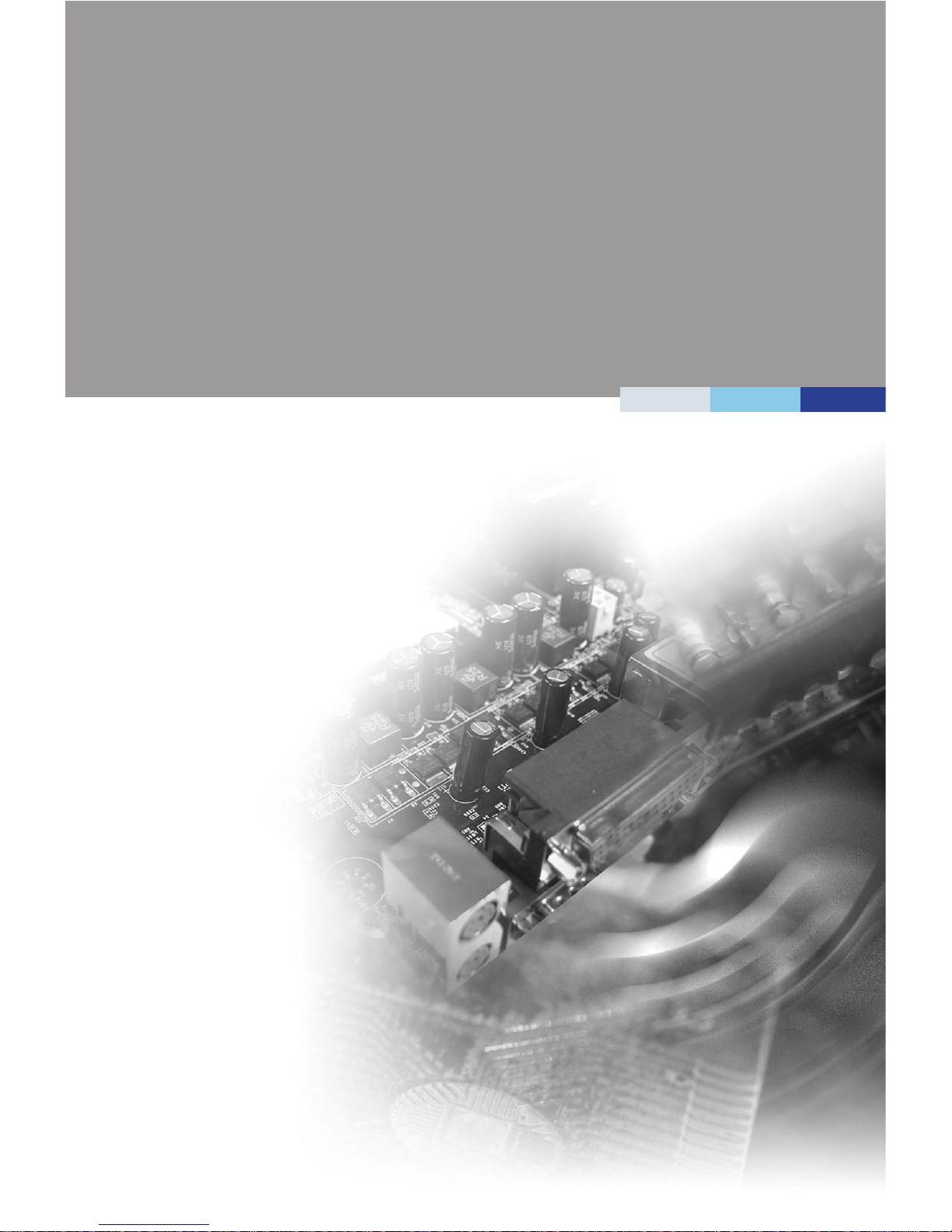
i
MS-98E2
(v1.x) Industrial Computer Board
Page 2
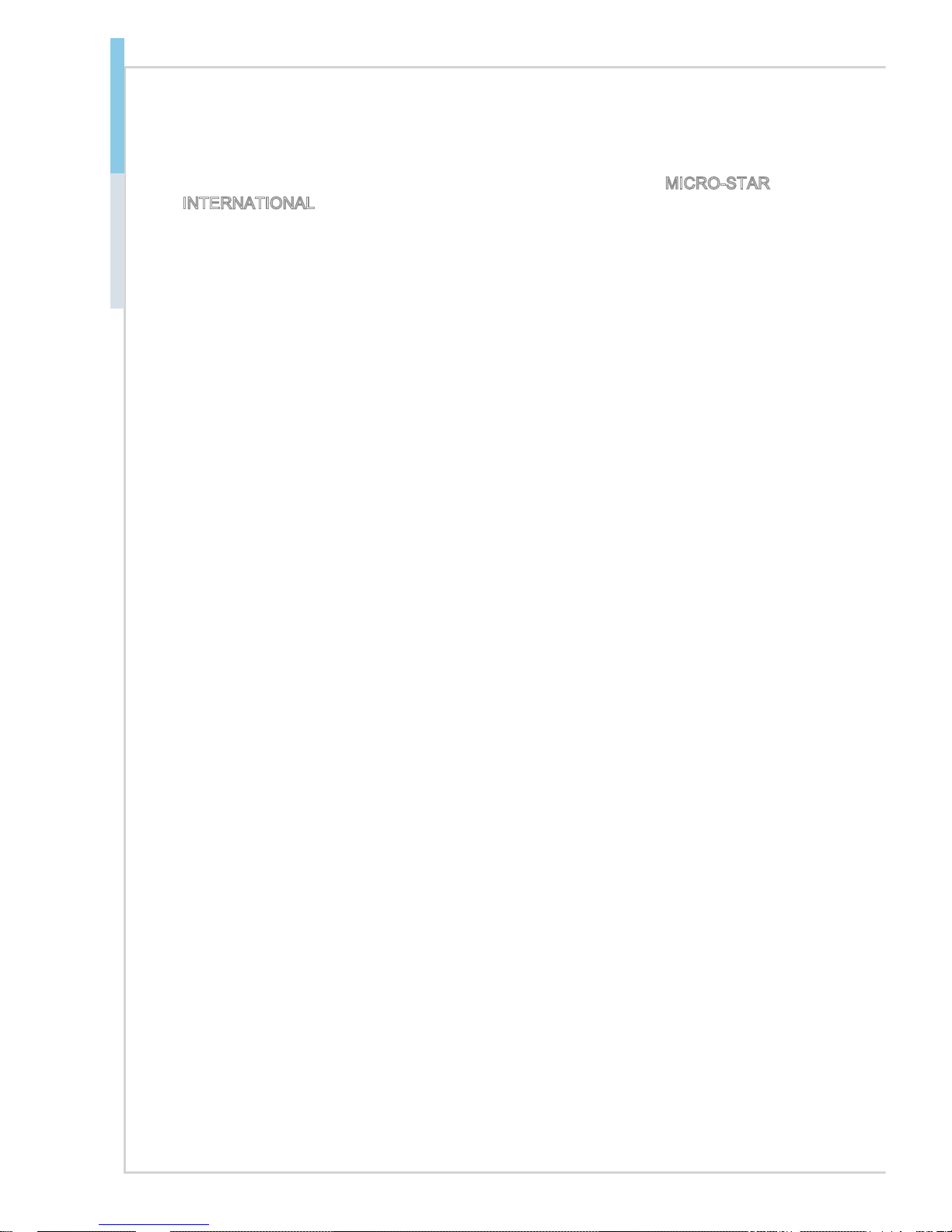
ii
Preface MS-98E2
Copyright Notice
The material in this document is the intellectual property of MICRO-STAR
INTERNATIONAL. We take every care in the preparation of this document, but no
guarantee is given as to the correctness of its contents. Our products are under
continual improvement and we reserve the right to make changes without notice.
Trademarks
All trademarks are the properties of their respective owners.
Revision History
Revision Date
V1.0 2017/03
Technical Support
If a problem arises with your system and no solution can be obtained from
the user’s manual, please contact your place of purchase or local distributor.
Alternatively, please visit the MSI website for technical guide, BIOS updates,
driver updates and other information, or contact our technical sta via http://www.
msi.com/support/
Page 3
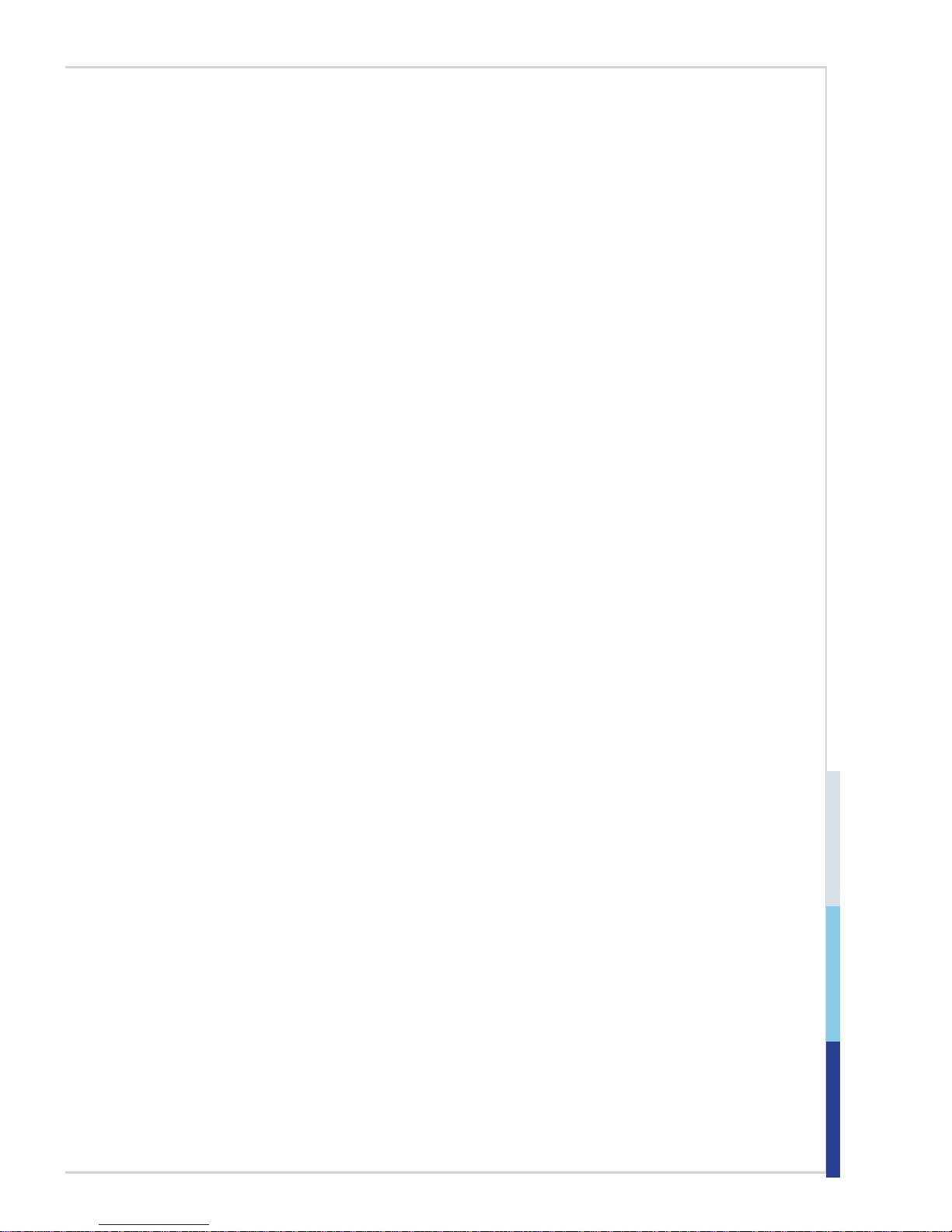
iii
Safety Instructions
■ Always read the safety instructions carefully.
■ Keep this User’s Manual for future reference.
■ Keep this equipment away from humidity.
■ Lay this equipment on a reliable at surface before setting it up.
■ The openings on the enclosure are for air convection hence protects the
equipment from overheating. DO NOT COVER THE OPENINGS.
■ Make sure the voltage of the power source and adjust properly 110/220V
before connecting the equipment to the power inlet.
■ Place the power cord such a way that people can not step on it. Do not place
anything over the power cord.
■ Always Unplug the Power Cord before inserting any add-on card or mod-
ule.
■ All cautions and warnings on the equipment should be noted.
■ Never pour any liquid into the opening that could damage or cause electrical
shock.
■ If any of the following situations arises, get the equipment checked by ser-
vice personnel:
◯ The power cord or plug is damaged.
◯ Liquid has penetrated into the equipment.
◯ The equipment has been exposed to moisture.
◯ The equipment does not work well or you can not get it work according
to User’s Manual.
◯ The equipment has dropped and damaged.
◯ The equipment has obvious sign of breakage.
■ DO NOT LEAVE THIS EQUIPMENT IN AN ENVIRONMENT UNCONDI-
TIONED, STORAGE TEMPERATURE ABOVE 60oC (140oF), IT MAY DAMAGE THE EQUIPMENT.
Page 4

iv
Preface MS-98E2
Chemical Substances Information
In compliance with chemical substances regulations, such as the EU REACH
Regulation (Regulation EC No. 1907/2006 of the European Parliament and the
Council), MSI provides the information of chemical substances in products at:
http://www.msi.com/html/popup/csr/evmtprtt_pcm.html
Battery Information
European Union:
Batteries, battery packs, and accumulators should not be
disposed of as unsorted household waste. Please use the
public collection system to return, recycle, or treat them in
compliance with the local regulations.
廢電池請回收
Taiwan:
For better environmental protection, waste batteries should
be collected separately for recycling or special disposal.
California, USA:
The button cell battery may contain perchlorate material
and requires special handling when recycled or disposed
of in California.
For further information please visit:
http://www.dtsc.ca.gov/hazardouswaste/perchlorate/
Danger of explosion if battery is incorrectly replaced. Replace only with the
same or equivalent type recommended by the manufacturer.
Page 5
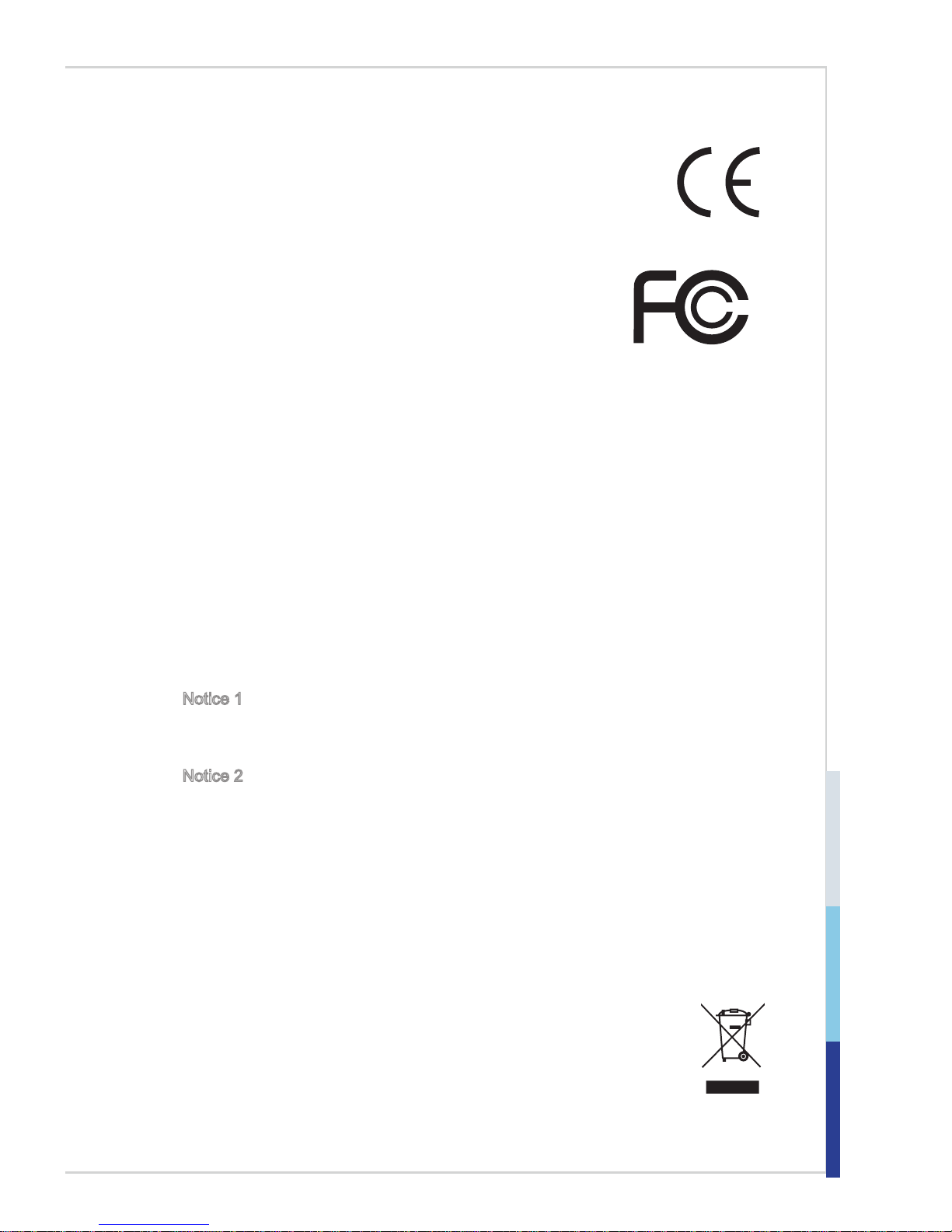
v
CE Conformity
Hereby, Micro-Star International CO., LTD declares that this device
is in compliance with the essential safety requirements and other
relevant provisions set out in the European Directive.
FCC-B Radio Frequency
Interference Statement
This equipment has been tested and found to comply with the limits for a Class
B digital device, pursuant to Part 15 of the FCC Rules. These limits are designed
to provide reasonable protection against harmful interference in a residential
installation. This equipment generates, uses and can radiate radio frequency
energy and, if not installed and used in accordance with the instruction manual,
may cause harmful interference to radio communications. However, there is
no guarantee that interference will not occur in a particular installation. If this
equipment does cause harmful interference to radio or television reception, which
can be determined by turning the equipment o and on, the user is encouraged
to try to correct the interference by one or more of the measures listed below:
■ Reorient or relocate the receiving antenna.
■ Increase the separation between the equipment and receiver.
■ Connect the equipment into an outlet on a circuit dierent from that to
which the receiver is connected.
■ Consult the dealer or an experienced radio/television technician for
help.
Notice 1
The changes or modications not expressly approved by the party responsible for
compliance could void the user’s authority to operate the equipment.
Notice 2
Shielded interface cables and AC power cord, if any, must be used in order to
comply with the emission limits.
This device complies with Part 15 of the FCC Rules. Operation is subject to the
following two conditions:
1) this device may not cause harmful interference, and
2) this device must accept any interference received, including interference that
may cause undesired operation.
WEEE Statement
Under the European Union (“EU”) Directive on Waste Electrical and
Electronic Equipment, Directive 2002/96/EC, which takes eect on
August 13, 2005, products of “electrical and electronic equipment”
cannot be discarded as municipal waste anymore and manufacturers of covered
electronic equipment will be obligated to take back such products at the end of
their useful life.
Page 6
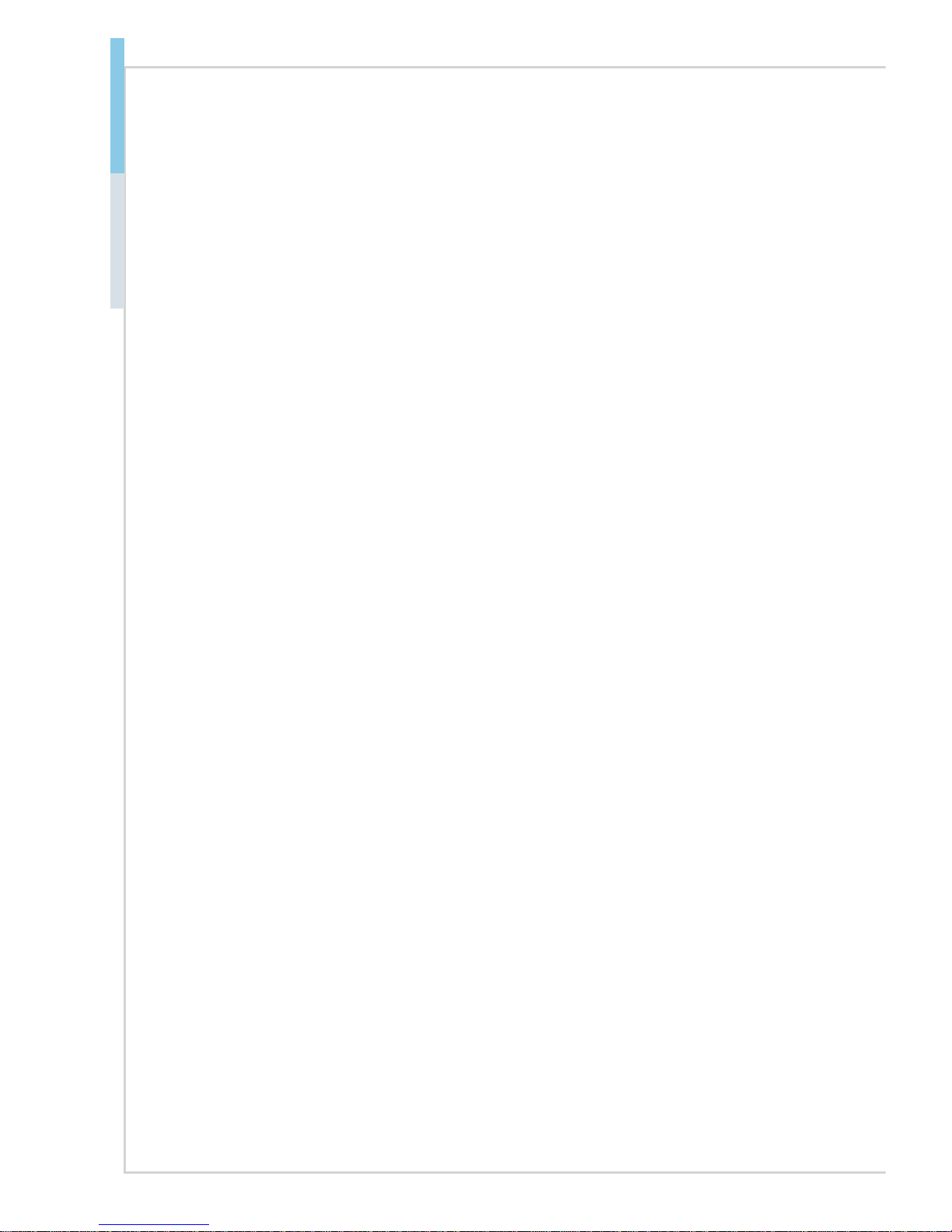
vi
Preface MS-98E2
CONTENTS
Copyright Notice ............................................................................................ ii
Trademarks ................................................................................................... ii
Revision History ............................................................................................ ii
Technical Support .......................................................................................... ii
Safety Instructions .........................................................................................iii
Chemical Substances Information ............................................................... iv
Battery Information ....................................................................................... iv
CE Conformity ............................................................................................... v
FCC-B Radio Frequency Interference Statement ......................................... v
WEEE Statement .......................................................................................... v
1 Overview.......................................................................................1-1
Motherboard Specications ........................................................................1-2
Motherboard Layout ................................................................................... 1-5
2 Hardware Setup ...........................................................................2-1
CPU (Central Processing Unit) ..................................................................2-4
Memory ......................................................................................................2-6
Power Supply ............................................................................................. 2-7
Rear Panel I/O ...........................................................................................2-8
Connector ................................................................................................. 2-11
Jumper .....................................................................................................2-18
Slot ........................................................................................................... 2-20
3 BIOS Setup ...................................................................................3-1
Entering Setup ...........................................................................................3-2
The Menu Bar ............................................................................................3-4
Main ...........................................................................................................3-5
Advanced ...................................................................................................3-7
Boot .......................................................................................................... 3-12
Security ....................................................................................................3-13
Chipset ..................................................................................................... 3-19
Power ....................................................................................................... 3-21
Save & Exit ...............................................................................................3-22
Appendix WDT & GPIO ................................................................... A-1
WDT Sample Code ................................................................................... A-2
GPIO Sample Code .................................................................................. A-3
Page 7
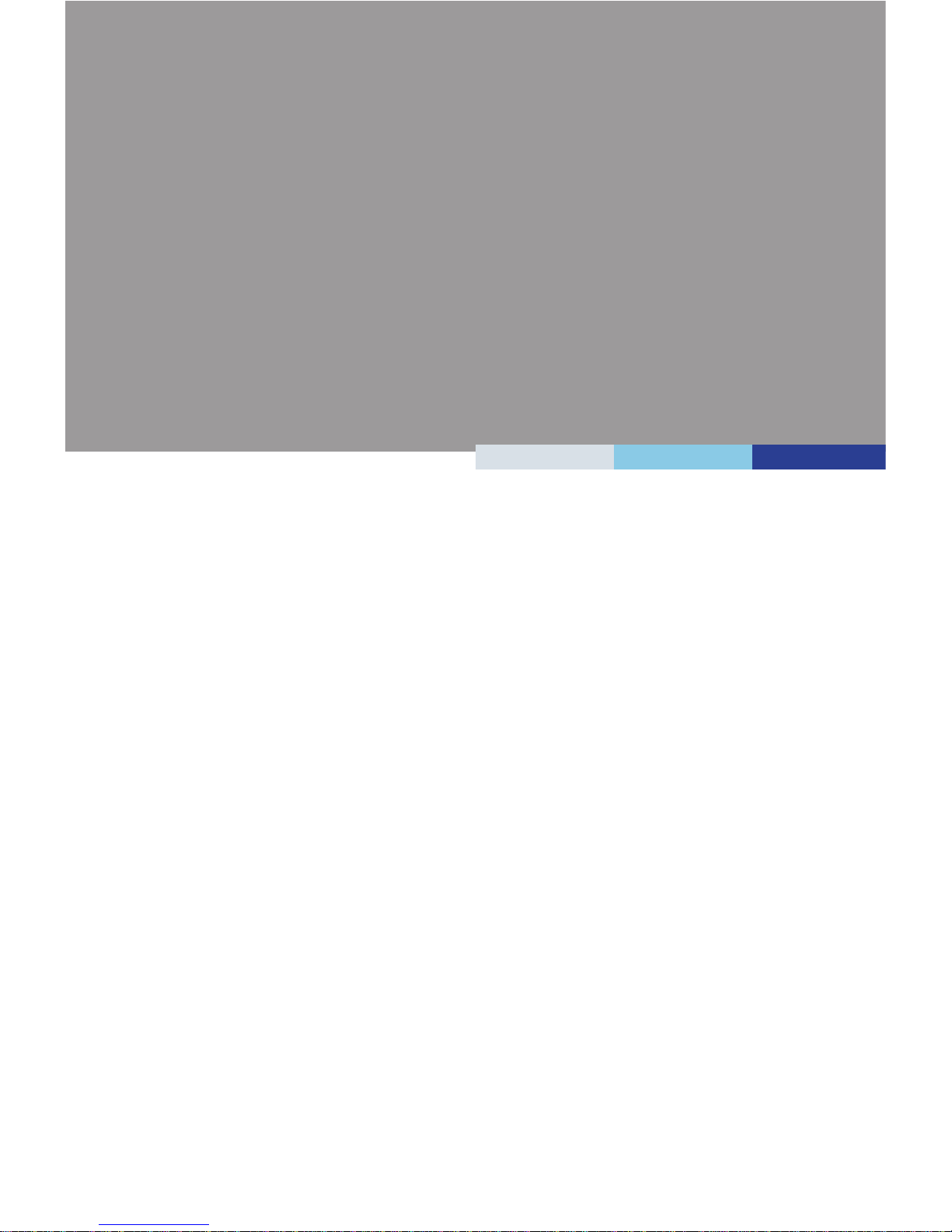
1-1-1
Thank you for choosing the MS-98E2, an excellent industrial computer
board.
Based on the innovative Intel® C236 / H110 chipset for optimal system
eciency, the MS-98E2 accommodates the Intel® Desktop Kaby Lake-S/
Skylake-S processor and supports up to 4 / 2 DDR4 2133MHz / 2400MHz
(7th Gen) U-DIMM slots to provide the maximum of 64 / 32GB memory
capacity.
Designed to withstand harsh industrial conditions, the MS-98E2 is
engineered to provide reliable performance for a wide variety of industrial
applications.
1 Overview
Page 8
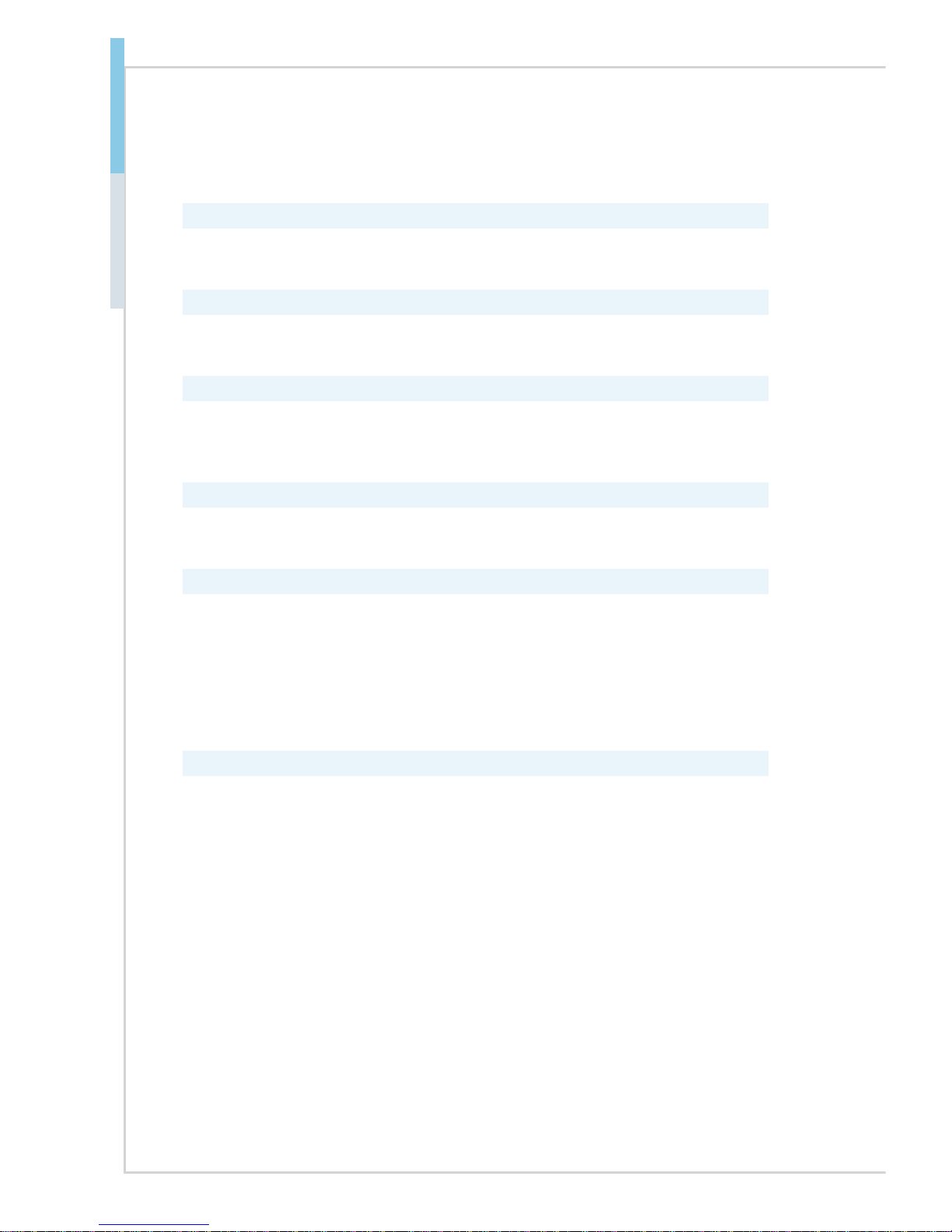
1-2
Overview
Motherboard Specications
Processor
■ 7th/6th Gen Intel® Desktop Kaby Lake-S/Skylake-S Core™ i7/i5/i3/Penti-
um® /Celeron® Series Processor, Max 95W
Chipset
■ SKU1: Intel® C236
■ SKU2: Intel® H110
Memory
■ Dual channel DDR4, up to 2133MHz / 2400MHz (7th Gen)
■ SKU1: 4 x U-DIMM slots, up to 64GB, ECC
■ SKU2: 2 x U-DIMM slots, up to 32GB, Non ECC
Network
■ 1 x Intel® I210-AT GbE LAN (Co-lay I211-AT)
■ 1 x Intel® I219-LM GbE LAN PHY
Storage
■ SKU1:C236
- 6 x SATA 6Gb/s (RAID 0, 1, 5, 10)
- 1 x mSATA
- 1 x M.2
■ SKU2:H110
- 3 x SATA 6Gb/s
- 1 x mSATA
Expansion Slot
■ SKU1:C236
- 1 x PCIe x16 slot
- 1 x PCIe x1 slot
- 1 x PCIe x8 slot (signal x4)
- 1 x PCI slot
- 1 x M.2 slot (M Key, PCIe x4, SATA 6Gb/s)
- 1 x full-size Mini-PCIe slot (Support PCIe, SATA 6Gb/s, USB2.0)
■ SKU2:H110
- 1 x PCIe x16 slot
- 1 x PCIe x1 slot
- 1 x PCIe x8 slot (signal x1)
- 1 x PCI slot
- 1 x full-size Mini-PCIe slot (SATA 6Gb/s)
Page 9

1-3
MS-98E2
Internal I/O
■ 1 x 8-pin power connector
■ 1 x 24-pin power connector
■ 3 x System fan connectors
■ 1 x CPU fan connector
■ 2 x USB2.0 connectors (4 ports)
■ 1 x USB3.0 port (2 ports) (SKU1:C236)
■ 5 x RS-232 COM port connectors (0V/5V/12V)(COM2~COM6)
■ 1 x RS-232 COM port header (COM7~COM10) (SKU1:C236)
■ 5 x COM port jumpers
■ 1 x GPIO header
■ 1 x Front panel header
■ 1 x S/PDIF connector
■ 1 x Amplier header
■ 1 x TPM header
■ 1 x LVDS connector (SKU1:C236)
■ 1 x LVDS inverter connector (SKU1:C236)
■ 1 x LVDS power jumpers (SKU1:C236)
■ 1 x PCI power jumper
■ 1 x Front audio header
■ 1 x Chassis intrusion header
■ 1 x Clear CMOS jumper
■ 1 x AT/ATX select jumper
■ 1 x ME jumper
■ 1 x LAN congure jumper
■ 1 x SMBus connector
■ 1 x Buzzer header
Rear I/O
■ 1 x PS/2 mouse/keyboard combo port
■ 2 x USB2.0 ports
■ 1 x RS-232/422/485 serial port (0V/5V/12V)
■ 1 x DisplayPort
■ 1 x VGA port
■ 1 x DVI-D port
■ 2 x RJ45 GbE LAN ports
■ 4 x USB3.0 ports
■ 3 x Audio jacks (Line-In, Line-Out, Mic-In)
Page 10
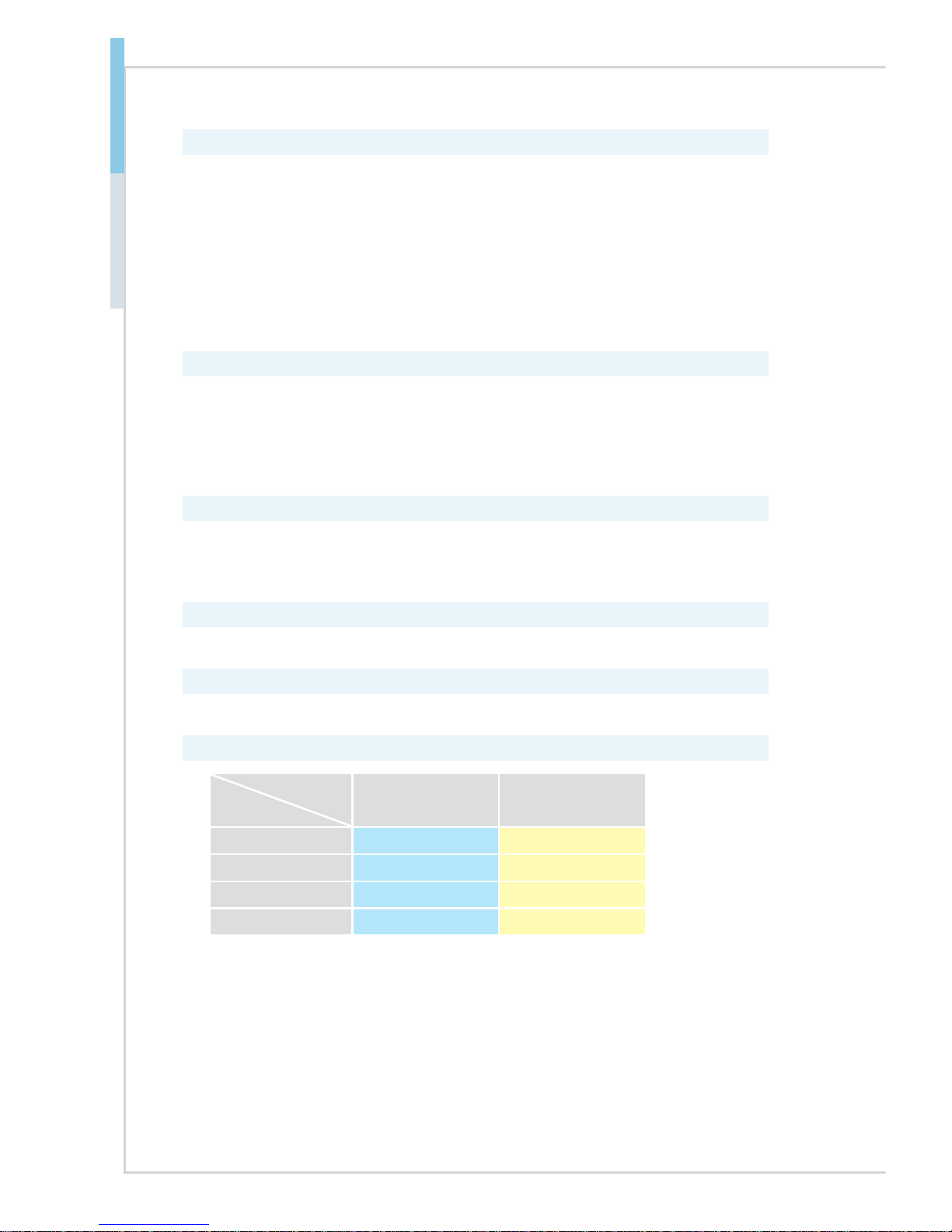
1-4
Overview
Graphics
■ Integrated Intel® HD Graphics
- 1 x VGA (Max resolution 1920 x 1200)
- 1 x DVI-D (Max resolution 1920 x 1200)
- 1 x DisplayPort (Max resolution 3840 x 2160)
- 1 x LVDS (18/24 bit, Dual Channel)(SKU1:C236)
■ SKU1 C236: Up to 3 independent displays (VGA+DVI-D+DP, VGA+D-
VI-D+LVDS, DVI-D+DP+LVDS)
■ SKU2 H110: Up to 2 independent displays (VGA+DVI-D, VGA+DP, DVI-
D+DP)
Audio
■ Realtek® ALC887/888S HD Audio Codec
■ 1 x Amplier header
■ 1 x Front audio header
■ 1 x S/PDIF connector
■ 3 x Audio jacks (Line-In, Line-Out, Mic-In)
Environment
■ Operating Temperature: -10 ~ 60oC
■ Storage Temperature: -20 ~ 80oC
■ Humidity: 5 ~ 95% RH, non-condensing
Form Factor
■ Micro-ATX: 244mmx244mm
Certication
■ CE, FCC, BSMI, VCCI, RCM
SKU Comparison
SKUs
Features
SKU1:C236 SKU2:H110
PCH C236 H110
Memory DDR4, support ECC DDR4, non-ECC
SATA 6 x SATA 6Gb/s 3 x SATA 6Gb/s
M.2 Yes No
Page 11
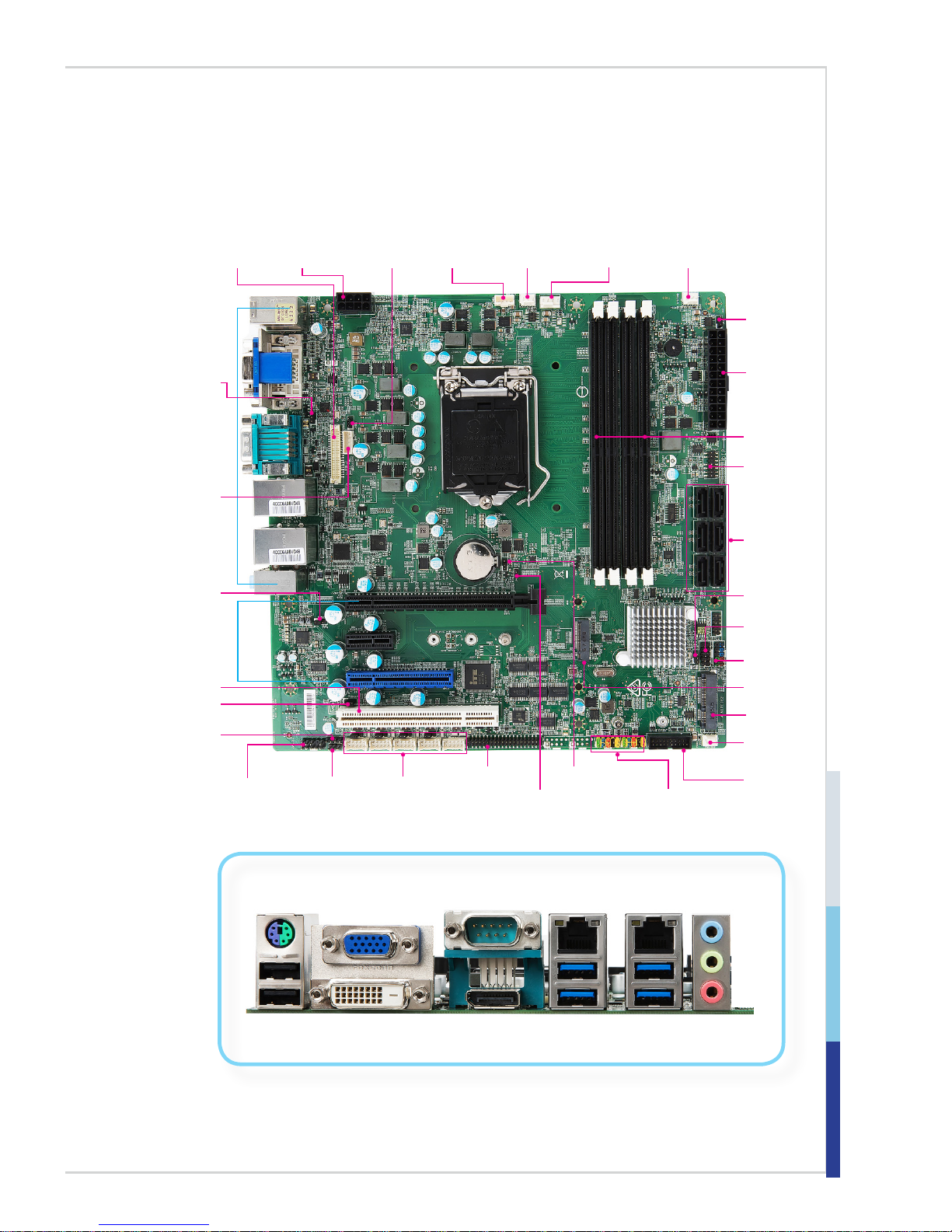
1-5
MS-98E2
Motherboard Layout
SKU1:C236
System Fan
Connector
Clear CMOS
Jumper
AT/ATX
Jumper
Chassis
Intrusion Header
USB 3.0
Connector
SATA
Ports
GPIO
Header
COM Port
Connector/
Jumper
PCIe Slot
Amplier
Header
TPM Header
Front Panel
Header
COM Port
Header
U-DIMM
Slots
Mini-PCIe
Slot
M.2 Slot
LVDS
Connector
ME
Jumper
LVDS Inverter
Connector
COM Port
Power Jumper
S/PDIF
Connector
CPU Power
Connector
Power
Connector
System Fan
Connector
SMBus
Connector
CPU Fan
Connector
Rear I/O
PCI Slot
System Fan
Connector
USB 2.0
Connector
NVM LAN
Jumper
Front Audio
Connector
LVDS Inverter
Jumper
PCI Slot
Jumper
Serial Port
Mouse/
Keyboard
Combo
Port
USB2.0
Port
DisplayPort
VGA Port
USB3.0
Port
RJ45 GbE
LAN Port
DVI-D Port
Line-In
Line-Out
Mic-In
RJ45 GbE
LAN Port
USB3.0
Port
Page 12
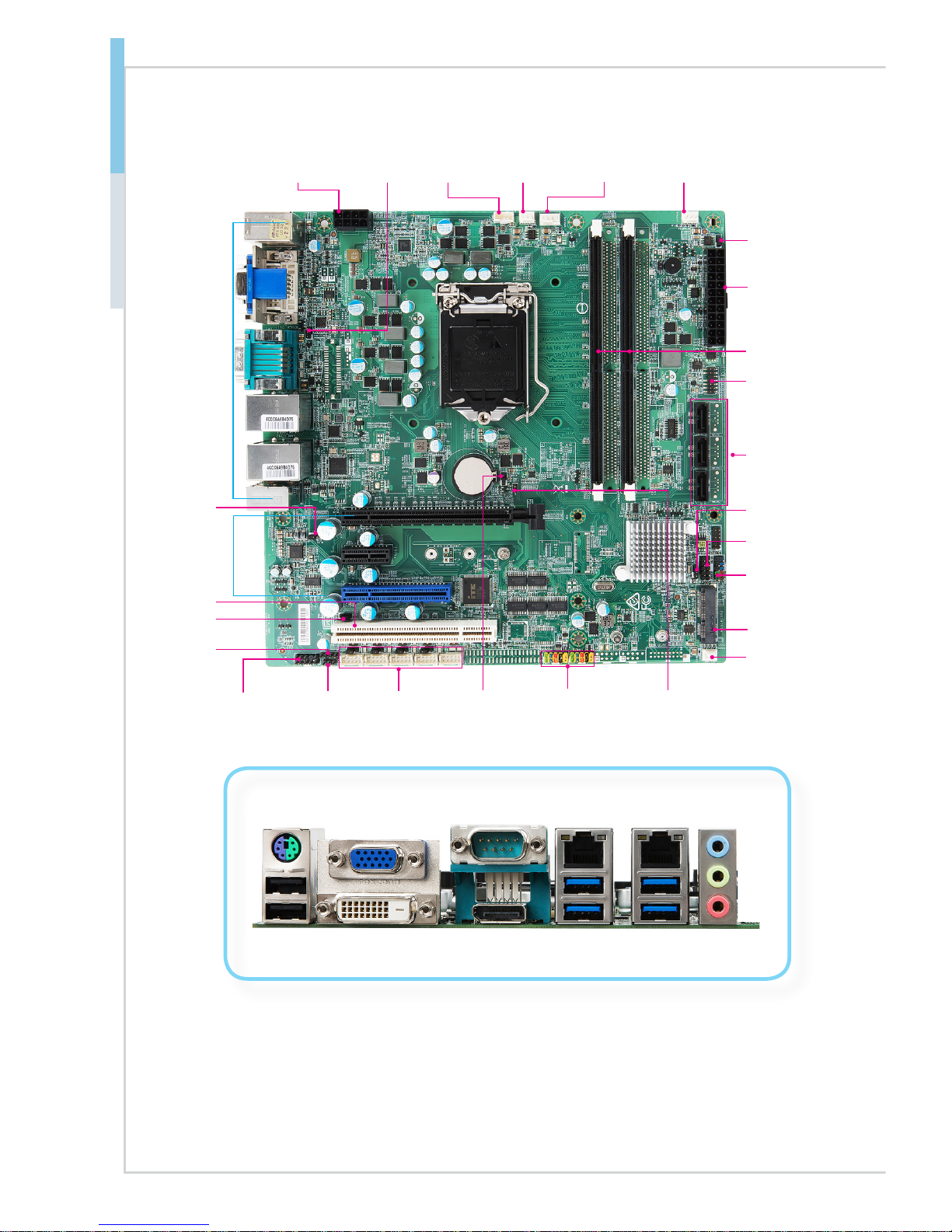
1-6
Overview
SKU2:H110
System Fan
Connector
Clear CMOS
Jumper
AT/ATX
Jumper
Chassis
Intrusion Header
SATA
Ports
GPIO
Header
COM Port
Connector/
Jumper
PCIe Slot
Amplier
Header
TPM Header
Front Panel
Header
U-DIMM
Slots
Mini-PCIe
Slot
ME
Jumper
COM Port
Power Jumper
S/PDIF
Connector
CPU Power
Connector
Power
Connector
System Fan
Connector
SMBus
Connector
CPU Fan
Connector
Rear I/O
PCI Slot
System Fan
Connector
USB 2.0
Connector
NVM LAN
Jumper
Front Audio
Connector
PCI Slot
Jumper
Serial Port
Mouse/
Keyboard
Combo
Port
USB2.0
Port
DisplayPort
VGA Port
USB3.0
Port
RJ45 GbE
LAN Port
DVI-D Port
Line-In
Line-Out
Mic-In
RJ45 GbE
LAN Port
USB3.0
Port
Page 13
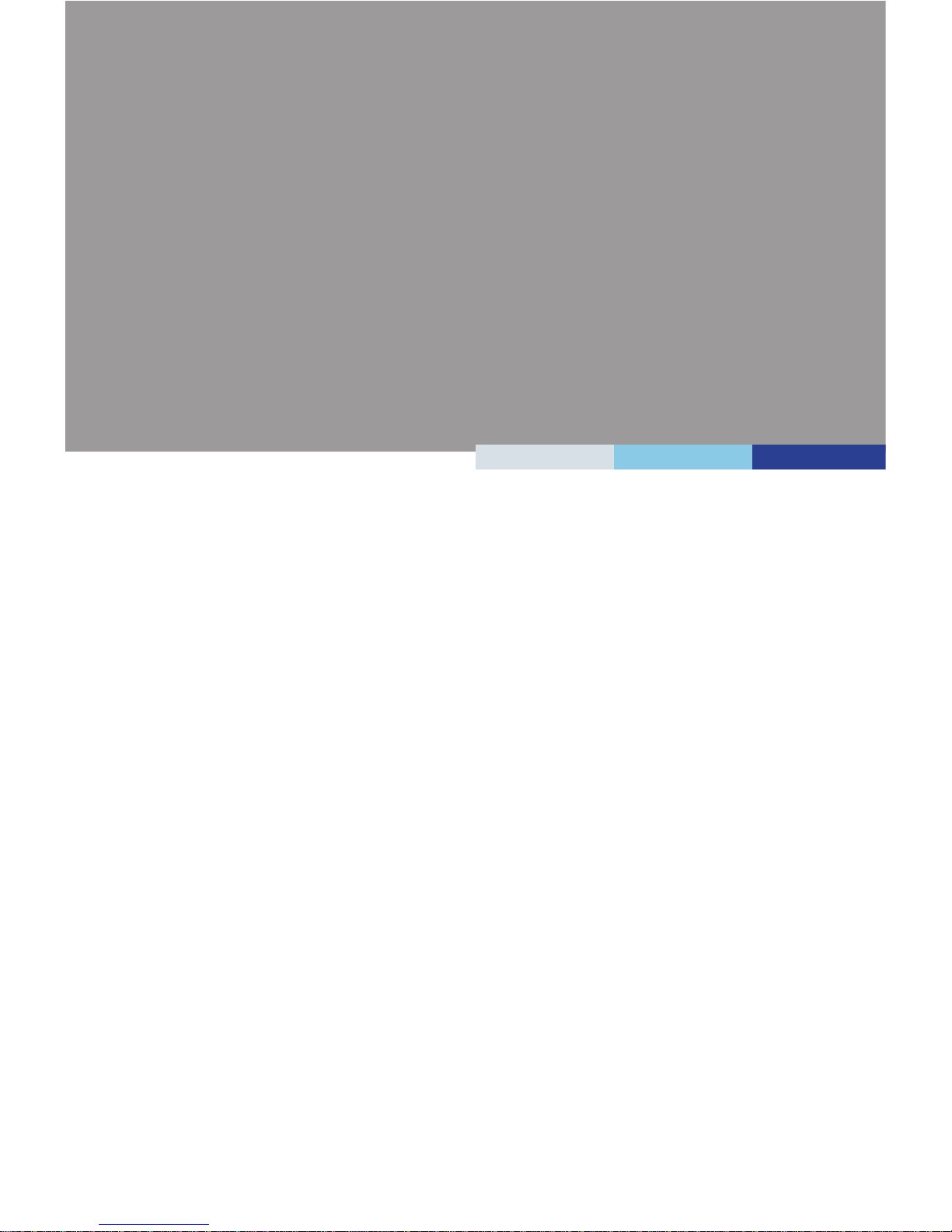
2-2-1
This chapter provides you with the information about hardware setup
procedures. While doing the installation, be careful in holding the components and follow the installation procedures. For some components, if
you install in the wrong orientation, the components will not work prop-
erly.
Use a grounded wrist strap before handling computer components. Static
electricity may damage the components.
2 Hardware Setup
Page 14
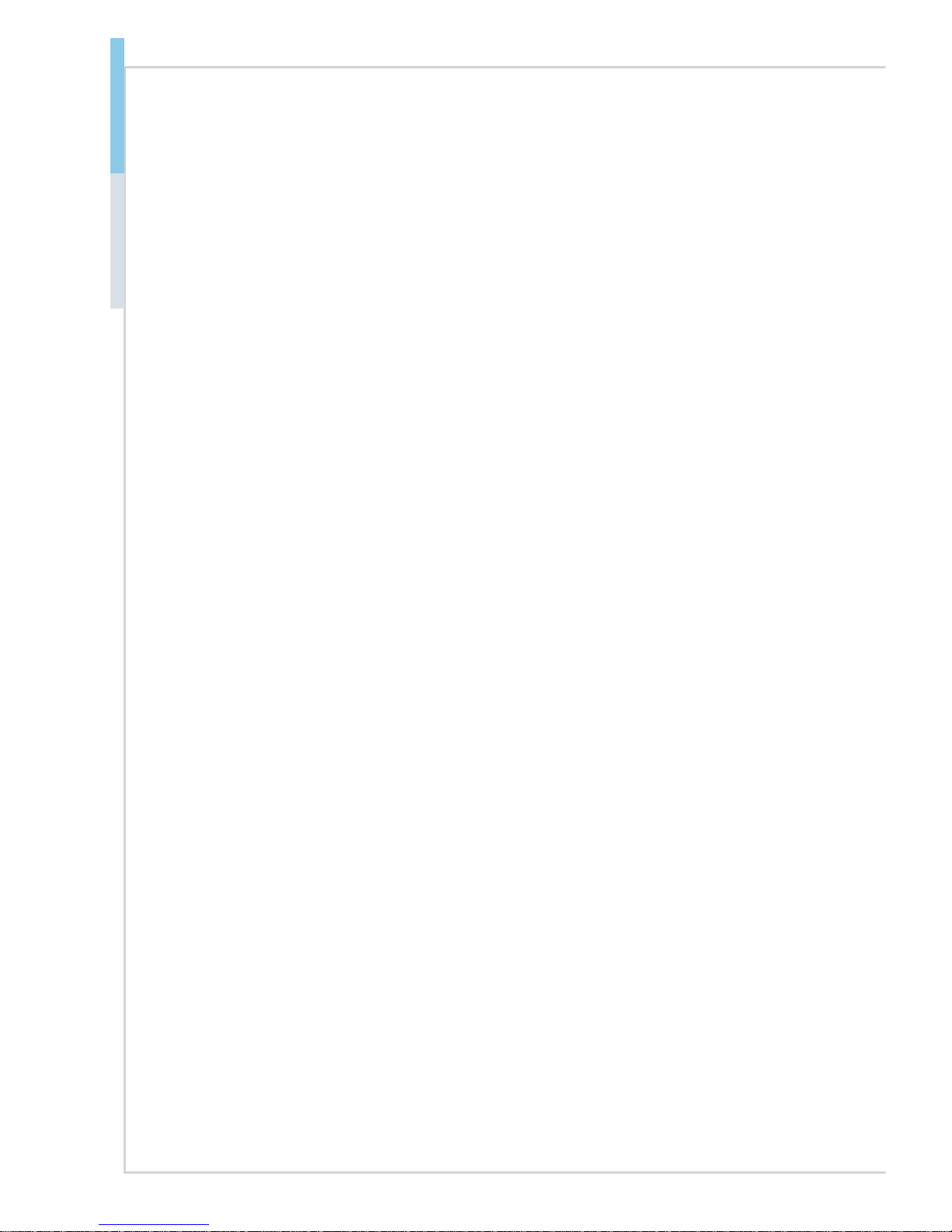
2-2
Hardware Setup MS-98E2
Components Reference Guide
CPU (Central Processing Unit) ........................................................2-4
Introduction to LGA 115x CPU ...................................................................2-4
CPU Installation .........................................................................................2-5
Memory ..............................................................................................2-6
Dual-Channel Mode ...................................................................................2-6
Recommended Memory Population ........................................................... 2-6
Installing Memory Modules ........................................................................2-6
Power Supply ....................................................................................2-7
System Power Connector: PWRCONN1 ...................................................2-7
CPU Power Connector: JPWR1 .................................................................2-7
Rear Panel I/O ...................................................................................2-8
Connector ........................................................................................2-11
Fan Power Connector: CPUFAN1, SYSFAN1~3 ..................................... 2-11
Serial ATA Connector: SATA1~6 (SATA 6Gb/s for SKU1:C236) .............. 2-11
Serial ATA Connector: SATA1~3 (SATA 6Gb/s for SKU2:H110) ............... 2-11
Chassis Intrusion Header: J4 ................................................................... 2-12
GPIO Connector: JGPIO1 ........................................................................ 2-12
USB2.0 Connector: JUSB1, JUSB4 (SKU1:C236) ..................................2-12
USB2.0 Connector: JUSB6, JUSB7 (SKU2:H110) ................................... 2-12
Audio Amplier Connector: JAMP1 ..........................................................2-13
Front Panel Header: JFP1 .......................................................................2-13
I2C Bus Connector: JSMB1 .....................................................................2-13
LVDS Inverter Connector: JINVT1 (SKU1:C236) ..................................... 2-14
LVDS Connector: JLVDS1 (SKU1:C236) .................................................2-14
RS-232 COM Port Header: COM7~COM10 (SKU1:C236) ...................... 2-15
LPC Debug Port Connector: JTPM1 (With TPM Support) .....................2-15
RS232 Serial Port Connector: JCOM2~JCOM6 ......................................2-16
USB 3.0 Connector: JUSB3 (SKU1:C236) ...............................................2-16
Front Audio Connector: JAUD1 ................................................................2-17
S/PDIF Pinheader: JSPDI1 ...................................................................... 2-17
Page 15
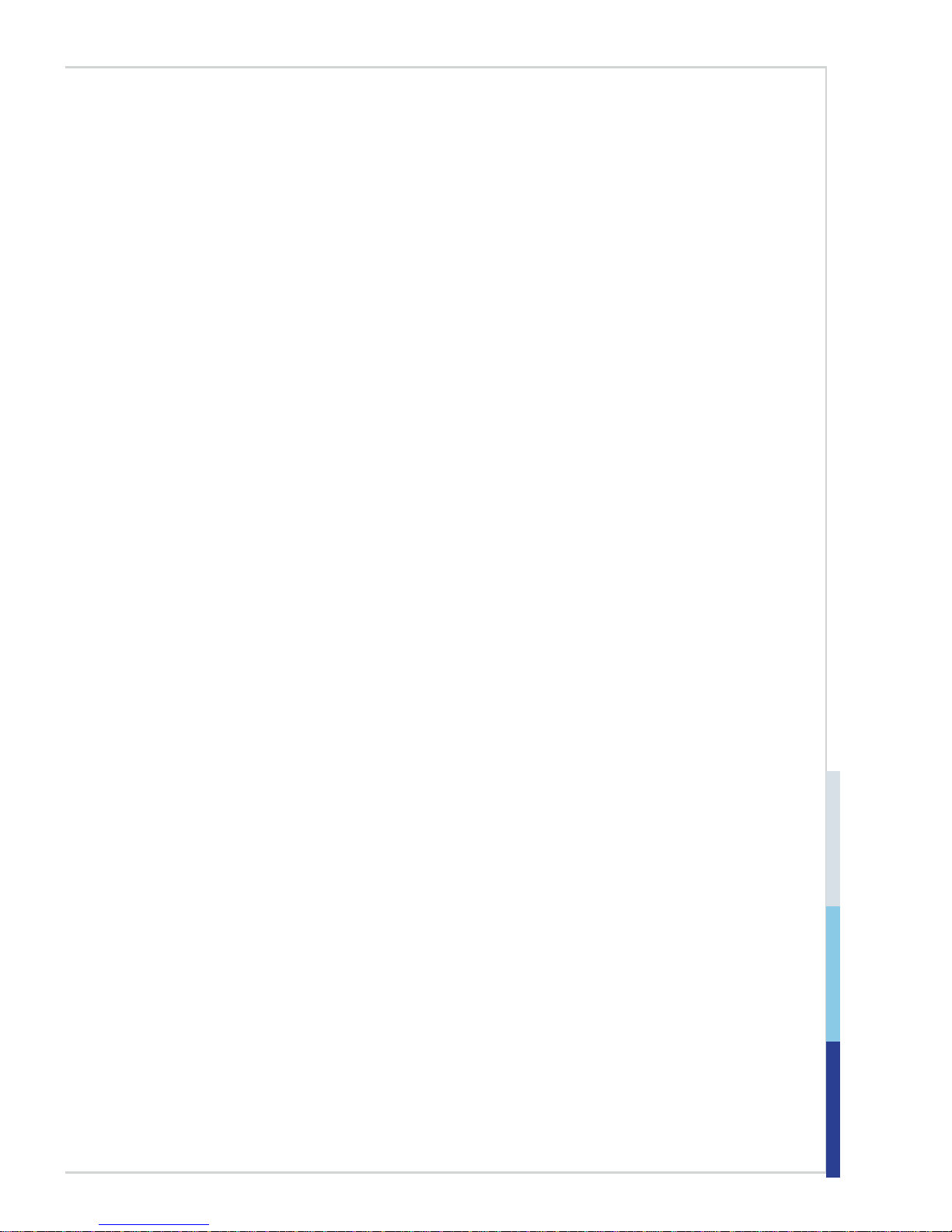
2-3
Jumper.............................................................................................2-18
NVM LAN Jumper: JNVM1 ......................................................................2-18
Clear CMOS Jumper: J_CMOS1 .............................................................2-18
AT/ATX Select Jumper: JAT1 ................................................................... 2-18
COM Port Power Jumper: JCOMP7 (for JCOM1), JCOMP3~6 (for JCOM3~6)
�����������������������������������������������������������������������������������������������������������������2-19
LVDS Power Jumper: JVDD1 (SKU1:C236) ............................................ 2-19
PCI Slot Power Jumper: JVDD2 ..............................................................2-19
ME Jumper: ME_DIS1 .............................................................................2-19
Slot ...................................................................................................2-20
PCIe (Peripheral Component Interconnect Express) Slot ........................ 2-20
Mini-PCIe (Peripheral Component Interconnect Express) Slot ................ 2-20
M.2 Slot (SKU1:C236) ..............................................................................2-20
PCI (Peripheral Component Interconnect) Slot ........................................ 2-21
Page 16
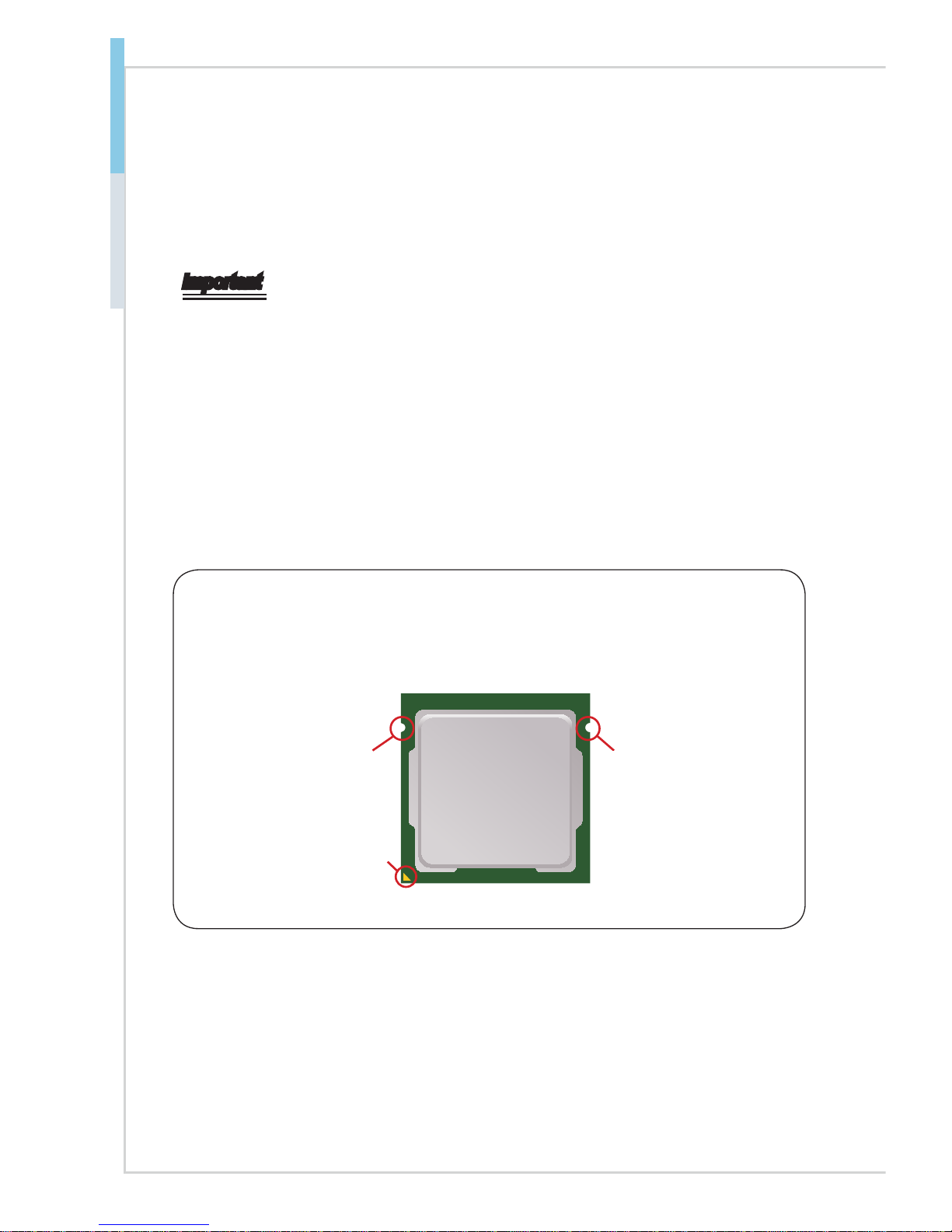
2-4
Hardware Setup MS-98E2
CPU (Central Processing Unit)
When installing the CPU, make sure that you install the cooler to prevent overheating. If you do not have the CPU cooler, consult your dealer before turning on
the computer.
Important
Overheating
Overheating will seriously damage the CPU and system� Always make sure the
cooling fan can work properly to protect the CPU from overheating� Make sure
that you apply an even layer of thermal paste (or thermal tape) between the CPU
and the heatsink to enhance heat dissipation�
Replacing the CPU
While replacing the CPU, always turn o the power supply or unplug the power
supply’s power cord from the grounded outlet rst to ensure the safety of CPU.
Introduction to LGA 115x CPU
The surface of LGA 115x CPU. Remember to apply some thermal paste on it for
better heat dispersion.
Alignment Key
Yellow triangle is the
Pin 1 indicator
Alignment Key
Page 17
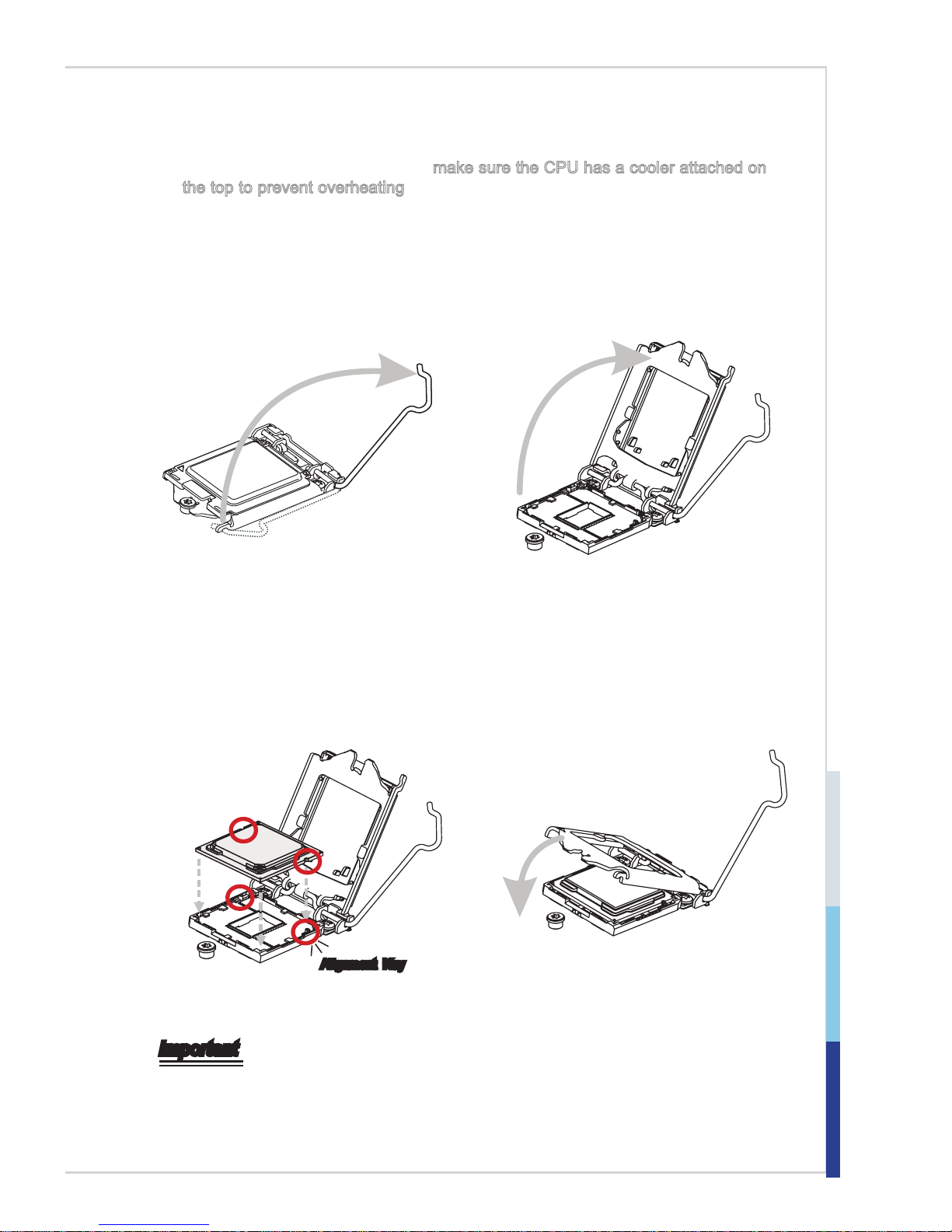
2-5
CPU Installation
When you are installing the CPU, make sure the CPU has a cooler attached on
the top to prevent overheating. Meanwhile, do not forget to apply some thermal
paste on CPU before installing the heat sink/cooler fan for better heat dispersion.
1. Open the load lever and remove the
plastic cap.
2. Lift the load lever up to fully open
position.
3. After conrming the CPU direction for
correct mating, put down the CPU in
the socket housing frame. Be sure to
grasp on the edge of the CPU base.
Note that the alignment keys are
matched.
4. Engage the load lever while pressing
down lightly onto the load plate.
Alignment Key
Important
Visually inspect if the CPU is seated well into the socket� If not, take out the CPU with
pure vertical motion and reinstall�
Page 18

2-6
Hardware Setup MS-98E2
Memory
Dual-Channel Mode
In Dual-Channel mode, make sure that you install memory modules of the same
type and density in dierent channel DIMM slots.
Recommended Memory Population
SKU1:C236
Number of DIMMs installed 1 2 3 4
DIMM1 (ch A) V V V V
DIMM2 (ch A) V V
DIMM3 (ch B) V V V
DIMM4 (ch B) V
SKU2:H110
Number of DIMMs installed 1 2
DIMM1 (ch A) V V
DIMM3 (ch B) V
Important
• "V" indicates a populated DIMM slot�
• Paired memory installation for Max performance�
• Populate the same DIMM type in each channel, specically: 1. Use the same
DIMM size; 2� Use the same number of ranks per DIMM�
Installing Memory Modules
1. Unlock the DIMM slot by ipping open its side clips.
2. Vertically insert the DIMM into the slot. The DIMM has an o-center notch at
the bottom that will only allow it to t one way into the slot. Push the DIMM
deeply into the slot. The side clips of the slot will automatically close when
the DIMM is properly seated and an audible click should be heard.
3. Manually check if the DIMM has been locked in place by the slot’s side clips.
Important
You can barely see the golden nger if the DIMM is properly inserted in the DIMM
slot.
Page 19

2-7
Power Supply
System Power Connector: PWRCONN1
This connector allows you to connect a power supply. To connect to the power
supply, make sure the plug of the power supply is inserted in the proper orientation and the pins are aligned. Then push down the power supply rmly into the
connector.
CPU Power Connector: JPWR1
This connector is used to provide power to the CPU.
7. + 12V
3.
Gr o und
5. + 12V
1.
Gr o und
8. + 12V
4
.G r ound
6. + 12V
2. G roun d
Important
Make sure that all power connectors are connected to the power supply to ensure
stable operation of the motherboard�
Page 20

2-8
Hardware Setup MS-98E2
Rear Panel I/O
Serial Port
Mouse/
Keyboard
Combo Port
USB2.0
Port
DisplayPort
VGA Port
USB3.0
Port
RJ45 GbE
LAN Port
DVI-D Port
Line-In
Line-Out
Mic-In
RJ45 GbE
LAN Port
USB3.0
Port
h Mouse / Keyboard Combo Port
The standard PS/2® mouse/keyboard DIN connector is for a PS/2® mouse/key-
board.
h USB2.0 Port
The USB (Universal Serial Bus) port is for attaching USB devices such as keyboard, mouse, or other USB-compatible devices.
h VGA Port
The DB15-pin female connector is provided for monitor.
h DVI-D Port
The DVI-D (Digital Visual Interface-Digital) connector allows you to connect an
LCD monitor. It provides a high-speed digital interconnection between the computer and its display device. To connect an LCD monitor, simply plug your monitor
cable into the DVI connector, and make sure that the other end of the cable is
properly connected to your monitor (refer to your monitor manual for more infor-
mation.)
h RS-232/422/485 Serial Port: JCOM1 (0V/5V/12V)
The serial port is a 16550A high speed communications port that sends/receives
16 bytes FIFOs. With Auto-Flow Control and RI Function Support, it supports
barcode scanners, barcode printers, bill printers, credit card machine, etc.
1 5
6 9
Page 21

2-9
RS-232
PIN SIGNAL DESCRIPTION
1
2
3
4
5
6
7
8
9
NDCD
NSIN
NSOUT
NDTR
GND
NDSR
NRTS
NCTS
VCC
Data Carrier Detect
Signal In
Signal Out
Data Terminal Ready
Signal Ground
Data Set Ready
Request To Send
Clear To Send
5V or 12V selected by jumper
RS-422
PIN SIGNAL DESCRIPTION
1
2
3
4
5
6
7
8
9
422 TXD422 TXD+
422 RXD+
422 RXDGND
NC
NC
NC
NC
Transmit Data, Negative
Transmit Data, Positive
Receive Data, Positive
Receive Data, Negative
Signal Ground
No Connection
No Connection
No Connection
No Connection
RS-485
PIN SIGNAL DESCRIPTION
1
2
3
4
5
6
7
8
9
485 TXD485 TXD+
NC
NC
GND
NC
NC
NC
NC
Transmit Data, Negative
Transmit Data, Positive
No Connection
No Connection
Signal Ground
No Connection
No Connection
No Connection
No Connection
h DisplayPort
DisplayPort is a digital display interface standard. This connector is used to connect a monitor with DisplayPort inputs.
Page 22

2-10
Hardware Setup MS-98E2
h RJ45 GbE LAN Port
The standard single RJ45 LAN jack is provided for connection to the Local Area
Network (LAN). You can connect a network cable to it.
Active LED Speed
LED
LED LED Status Description
Active
LED
O No link
Yellow Linked
Blinking Data activity
Speed
LED
O 10 Mbps connection
Green 100 Mbps connection
Orange 1 Gbps connection
h USB3.0 Port
The USB 3.0 port is backward-compatible with USB 2.0 devices and supports
data transfer rate up to 5 Gbit/s (SuperSpeed).
h Line-In Jack
For external CD player, tapeplayer or other audio devices.
h Line-Out Jack
For speakers or headphones.
h Mic-In Jack
For microphones.
Page 23

2-11
Connector
Fan Power Connector: CPUFAN1, SYSFAN1~3
The fan power connectors support system cooling fan with +12V. When connecting the wire to the connectors, always note that the red wire is the positive
and should be connected to the +12V; the black wire is Ground and should be
connected to GND. If the motherboard has a System Hardware Monitor chipset
onboard, you must use a specially designed fan with speed sensor to take advantage of the CPU fan control.
Important
• Please refer to the recommended CPU fans at processor’s ocial website or
consult the vendors for proper CPU cooling fan�
• Fan cooler sets with 3- or 4-pin power connector are both available�
Serial ATA Connector: SATA1~6 (SATA 6Gb/s for SKU1:C236)
Serial ATA Connector: SATA1~3 (SATA 6Gb/s for
SKU2:H110)
This connector is a high-speed Serial ATA interface port. Each connector can
connect to one Serial ATA device.
Important
Please do not fold the SATA cable into a 90-degree angle� Otherwise, data loss
may occur during transmission�
Page 24

2-12
Hardware Setup MS-98E2
Chassis Intrusion Header: J4
This connector connects to the chassis intrusion switch cable. If the computer
case is opened, the chassis intrusion mechanism will be activated. The system
will record this intrusion and a warning message will ash on screen. To clear the
warning, you must enter the BIOS utility and clear the record.
.
1
Case open
.
2
GND
GPIO Connector: JGPIO1
This connector is provided for the General-Purpose Input/Output (GPIO) periph-
eral module.
USB2.0 Connector: JUSB1, JUSB4 (SKU1:C236)
USB2.0 Connector: JUSB6, JUSB7 (SKU2:H110)
This connector, compliant with Intel I/O Connectivity Design Guide, is ideal for
connecting high-speed USB interface peripherals such as USB HDD, digital cameras, MP3 players, printers, modems and the like.
1. VC
C
3. USB 0 -
10 .NC
5. USB 0 +
7. Gro u nd
9. No Pi
n
8
.G rou n d
6. USB 1 +
4. USB 1 -
2. VCC
Important
Note that the pins of VCC and GND must be connected correctly to avoid possible damage�
Page 25

2-13
Audio Amplier Connector: JAMP1
The connector is used to connect audio ampliers to enhance audio performance.
Front Panel Header: JFP1
This front panel connector is provided for electrical connection to the front panel
switches & LEDs and is compliant with Intel Front Panel I/O Connectivity Design
Guide.
1. +
3. -
10 . No P i n
5. -
Re s et S w itc
h
HD D LE
D
P
ow e r Sw itc h
Po w er L E D
7. +
9. R ese r v ed
8. -
6. +
4. -
2. +
I2C Bus Connector: JSMB1
This connector, known as I2C, is for users to connect System Management Bus
(SMBus) interface.
Page 26

2-14
Hardware Setup MS-98E2
LVDS Inverter Connector: JINVT1 (SKU1:C236)
The connector is provided for LCD backlight options.
BKLT_E N
LVDS Connector: JLVDS1 (SKU1:C236)
The LVDS (Low Voltage Dierential Signal) connector provides a digital interface
typically used with at panels. After connecting an LVDS interface at panel to
the JLVDS1, be sure to check the panel datasheet and set the LVDS jumper to
proper power voltage.
Important
Pin 12 is a detect pin� When using a customized LVDS cable, pin 12 should be a
signal ground with a low impedance� Otherwise, LVDS will not function�
Page 27

2-15
RS-232 COM Port Header: COM7~COM10 (SKU1:C236)
This connector is a 16550A high speed communications port that sends/receives
16 bytes FIFOs. You can attach serial devices to it through the optional serial
port bracket.
7.NRTS
7
15.GN D
1
.NDCD 7
3.NSO UT7
5.GN
D
10.No
C
onnec tion
8.NCT S7
6.NDS R7
4.NDT R7
2.NSI N
7
11.
NDCD8
12.NS IN8
13.NS OUT8
14.ND TR8
16.ND SR8
17.NRTS8
18.NC TS8
20.No C onne ction
21.ND CD9
22.NS IN
9
23.NS OUT9
24.ND TR9
25.GN
D
26.ND SR9
27.NRTS
9
28.NC TS9
30.No C onne ction
31.ND CD10
33.NS OUT1
0
35.GN D
37.NRTS1 0
32.NS IN10
34.ND TR10
36.ND SR10
38.NC TS1
0
40.KE Y
9.No Connection
19.No Connection
29.No Connection
39.N
o Connection
LPC Debug Port Connector: JTPM1 (With TPM Support)
This connector works as LPC debug port and supports TPM modules.
10.No Pin
14.Gro und
8.5V P
ower
12.Gro und
6.Seri al
IRQ
4.3.3V
Power
2.3.3V
Standb y
p
ower
1.LP
C Cloc k
3.LP
C R
eset
5.LPC a
ddres
s &
data p in0
7.LPC addr ess & da ta pin1
9.LPC addr ess & da ta pin2
11.LPC
address &
d
ata pin
3
13.LP
C F
rame
Page 28

2-16
Hardware Setup MS-98E2
RS232 Serial Port Connector: JCOM2~JCOM6
This connector is a 16550A high speed communications port that sends/receives
16 bytes FIFOs. You can attach serial devices to it through the optional serial
port bracket.
9.RI/Power
PIN SIGNAL DESCRIPTION
1
2
3
4
5
6
7
8
9
DCD
RXD
TXD
DTR
GND
DSR
RTS
CTS
RI/POWER
Data Carrier Detect
Receive Data
Transmit Data
Data Terminal Ready
Signal Ground
Data Set Ready
Request To Send
Clear To Send
Ring / Power
USB 3.0 Connector: JUSB3 (SKU1:C236)
The USB 3.0 port is backwards compatible with USB 2.0 devices. It supports data
transfer rates up to 5Gbits/s (SuperSpeed).
5.
U
SB3_ TX_ C_DN
4
.Gro und
3.US B3_ RX_DP
2.US B3_ RX_DN
1.Po wer
10.N C
9.
+
U
SB2. 0
8.
-
U
SB2. 0
7
.Gro und
6.US B3_ TX_C_ DP
20.N o
Pi
n
19.P owe r
18.U SB3 _RX_D N
17.U SB3 _RX_D P
16.G rou nd
15.U SB3 _TX_C _DN
14.U SB3 _TX_C _DP
13.G rou nd
12.U SB2 .0 -
11
. +
U
SB2. 0
Important
•
Note that the VCC and GND pins must be connected correctly to avoid
possible damage.
•
To use a USB 3.0 device, you must connect the device to a USB 3.0 port
through an optional USB 3.0 compliant cable.
Page 29

2-17
Front Audio Connector: JAUD1
This connector allows you to connect the front panel audio and is compliant with
Intel Front Panel I/O Connectivity Design Guide.
1.MIC L
3.MIC R
10.Hea d
Phone Detection
5.Head Pho ne R
7.SENS E_SEND
9.Head Pho ne L
8.No P in
6.MIC Detection
4.NC
2
.Groun d
S/PDIF Pinheader: JSPDI1
This pinheader is used to connect S/PDIF (Sony & Philips Digital Interconnect
Format) interface for digital audio transmission.
2.SPDIF
3.GND
1.5VCC
Page 30

2-18
Hardware Setup MS-98E2
Jumper
Important
Avoid adjusting jumpers when the system is on; it will damage the motherboard�
NVM LAN Jumper: JNVM1
Use this jumper to specify the operation of LAN.
On: Enable security
and the INVM lock
O: Disable security
and the INVM lock
(Non-secure mode)
11
Clear CMOS Jumper: J_CMOS1
There is a CMOS RAM onboard that has a power supply from an external battery
to keep the data of system conguration. With the CMOS RAM, the system can
automatically boot OS every time it is turned on. If you want to clear the system
conguration, set the jumper to clear data.
1 1
Normal Clear CMOS
Important
You can clear CMOS by shorting 2-3 pin while the system is o. Then return to
1-2 pin position� Avoid clearing the CMOS while the system is on; it will damage
the motherboard�
AT/ATX Select Jumper: JAT1
This jumper allows users to select between AT and ATX power.
1 1
ATX AT
Page 31

2-19
COM Port Power Jumper: JCOMP7 (for JCOM1), JCOMP3~6
(for JCOM3~6)
These jumpers specify the operation voltage of the onboard serial ports.
JCOMP3~6
(for JCOM3~6)
+5V +12V
11
1 1
JCOM1 Power
select by BIOS
RI Support
JCOMP7
(for JCOM1)
LVDS Power Jumper: JVDD1 (SKU1:C236)
Use this jumper to specify the operation voltage of the LVDS display.
1 1
3.3V 5V
PCI Slot Power Jumper: JVDD2
Use this jumper to specify the power for PCI slot.
3.3V 5V
11
ME Jumper: ME_DIS1
This jumper enables/disables ME.
1 1
Normal ME Disable
Page 32

2-20
Hardware Setup MS-98E2
Slot
PCIe (Peripheral Component Interconnect Express) Slot
The PCI Express slot supports PCIe interface expansion cards.
PCIe x16 slot
PCIe x8 slot
Mini-PCIe (Peripheral Component Interconnect Express)
Slot
The Mini-PCIe slot is provided for wireless LAN cards, TV tuner cards, Robson
NAND Flash cards and other Mini-PCIe cards.
The MINIPCIE2 is also shared to be mSATA slot. The mSATA slot is for mSATA
interface solid state drives (SSD).
Important
Support PCIe, SATA 6Gb/s, USB2�0 for SKU1, support SATA 6Gb/s for SKU2
M.2 Slot (SKU1:C236)
The M.2 slot is provided for M.2 interface device.
Page 33

2-21
PCI (Peripheral Component Interconnect) Slot
The PCI slot supports PCI interface expansion cards.
Important
When adding or removing expansion cards, make sure that you unplug the power
supply rst. Meanwhile, read the documentation for the expansion card to congure any necessary hardware or software settings for the expansion card, such as
jumpers, switches or BIOS conguration.
Page 34

2-22
Hardware Setup MS-98E2
Page 35

2-3-1
This chapter provides information on the BIOS Setup program and allows
users to congure the system for optimal use.
Users may need to run the Setup program when:
■ An error message appears on the screen at system startup and re-
quests users to run SETUP.
■ Users want to change the default settings for customized features.
Important
• Please note that BIOS update assumes technician-level experience�
• As the system BIOS is under continuous update for better system
performance, the illustrations in this chapter should be held for
reference only�
3 BIOS Setup
Page 36

3-2
BIOS Setup MS-98E2
Entering Setup
Power on the computer and the system will start POST (Power On Self Test)
process. When the message below appears on the screen, press <DEL> or <F2>
key to enter Setup.
Press <DEL> or <F2> to enter SETUP
If the message disappears before you respond and you still wish to enter Setup,
restart the system by turning it OFF and On or pressing the RESET button. You
may also restart the system by simultaneously pressing <Ctrl>, <Alt>, and <Delete> keys.
Important
The items under each BIOS category described in this chapter are under
continuous update for better system performance� Therefore, the description may
be slightly dierent from the latest BIOS and should be held for reference only.
Page 37

3-3
Control Keys
← → Select Screen
↑ ↓ Select Item
Enter Select
+ - Change Option
F1
General Help
F7 Previous Values
F9 Optimized Defaults
F10 Save & Reset
Esc Exit
Getting Help
After entering the Setup menu, the rst menu you will see is the Main Menu.
Main Menu
The main menu lists the setup functions you can make changes to. You can use
the arrow keys ( ↑↓ ) to select the item. The on-line description of the highlighted
setup function is displayed at the bottom of the screen.
Sub-Menu
If you nd a right pointer symbol appears to the left of certain elds that means
a sub-menu can be launched from this eld. A sub-menu contains additional options for a eld parameter. You can use arrow keys ( ↑↓ ) to highlight the eld
and press <Enter> to call up the sub-menu. Then you can use the control keys to
enter values and move from eld to eld within a sub-menu. If you want to return
to the main menu, just press the <Esc >.
General Help <F1>
The BIOS setup program provides a General Help screen. You can call up this
screen from any menu by simply pressing <F1>. The Help screen lists the appropriate keys to use and the possible selections for the highlighted item. Press
<Esc> to exit the Help screen.
Page 38

3-4
BIOS Setup MS-98E2
The Menu Bar
▶Main
Use this menu for basic system congurations, such as time, date, etc.
▶Advanced
Use this menu to set up the items of special enhanced features.
▶Boot
Use this menu to specify the priority of boot devices.
▶Security
Use this menu to set supervisor and user passwords.
▶Chipset
This menu controls the advanced features of the onboard chipsets.
▶Power
Use this menu to specify your settings for power management.
▶Save & Exit
This menu allows you to load the BIOS default values or factory default settings
into the BIOS and exit the BIOS setup utility with or without changes.
Page 39

3-5
Main
(SKU1:C236)
(SKU2:H110)
▶System Date
This setting allows you to set the system date. The date format is <Day>, <Month>
<Date> <Year>.
Page 40

3-6
BIOS Setup MS-98E2
▶System Time
This setting allows you to set the system time. The time format is <Hour> <Minute> <Second>.
▶SATA Mode Selection
This setting species the SATA controller mode.
Page 41

3-7
Advanced
▶Full Screen Logo Display
This BIOS feature determines if the BIOS should hide the normal POST messages with the motherboard or system manufacturer’s full-screen logo.
When it is enabled, the BIOS will display the full-screen logo during the boot-up
sequence, hiding normal POST messages.
When it is disabled, the BIOS will display the normal POST messages, instead
of the full-screen logo.
Please note that enabling this BIOS feature often adds 2-3 seconds of delay to
the booting sequence. This delay ensures that the logo is displayed for a sucient amount of time. Therefore, it is recommended that you disable this BIOS
feature for a faster boot-up time.
▶Bootup NumLock State
This setting is to set the Num Lock status when the system is powered on. Setting
to [On] will turn on the Num Lock key when the system is powered on. Setting to
[O] will allow users to use the arrow keys on the numeric keypad.
▶Option ROM Messages
This item is used to determine the display mode when an optional ROM is initialized during POST. When set to [Force BIOS], the display mode used by AMI
BIOS is used. Select [Keep Current] if you want to use the display mode of optional ROM.
Page 42

3-8
BIOS Setup MS-98E2
▶CPU Conguration
▶Intel Virtualization Technology
Virtualization enhanced by Intel Virtualization Technology will allow a platform
to run multiple operating systems and applications in independent partitions.
With virtualization, one computer system can function as multiple “Virtual”
systems.
▶Active Processor Cores
This setting species the number of active processor cores.
▶Execute Disable Bit
Intel’s Execute Disable Bit functionality can prevent certain classes of malicious “buer overow” attacks when combined with a supporting operating
system. This functionality allows the processor to classify areas in memory by
where application code can execute and where it cannot. When a malicious
worm attempts to insert code in the buer, the processor disables code execution, preventing damage or worm propagation.
▶Intel(R) SpeedStep(TM)
EIST (Enhanced Intel SpeedStep Technology) allows the system to dynamically adjust processor voltage and core frequency, which can result in decreased average power consumption and decreased average heat production. When disabled, the processor will return the actual maximum CPUID
input value of the processor when queried.
▶C States
This setting controls the C-States (CPU Power states).
Page 43

3-9
▶Super IO Conguration
▶Serial Port 1/ 2/ 3/ 4/ 5 /6 /7 /8 /9 /10 (SKU1:C236)
▶Serial Port 1/ 2/ 3/ 4/ 5 /6 (SKU2:H110)
This setting enables/disables the specied serial port.
▶Change Settings
This setting is used to change the address & IRQ settings of the specied
serial port.
▶Mode Select
Select an operation mode for Serial Port 1.
▶Power Voltage
Select the power voltage for Serial Port 1.
▶ Watch Dog Timer
You can enable the system watch-dog timer, a hardware timer that generates
a reset when the software that it monitors does not respond as expected each
time the watch dog polls it.
Page 44

3-10
BIOS Setup MS-98E2
▶FIFO Mode
This setting controls the FIFO data transfer mode.
▶Shared IRQ Mode
This setting provides the system with the ability to share interrupts among its
serial ports.
▶H/W Monitor
These items display the current status of all monitored hardware devices/
components such as voltages, temperatures and all fans’ speeds.
▶Smart Fan Conguration
▶CPUFAN1, SYSFAN1/ 2/ 3
These settings enable/disable the Smart Fan function. Smart Fan is an excellent feature which will adjust the CPU/system fan speed automatically depending on the current CPU/system temperature, avoiding the overheating to
damage your system.
Page 45

3-11
▶PCI / PCIE Device Conguration
▶Legacy USB Support
Set to [Enabled] if you need to use any USB 1.1/2.0 device in the operating
system that does not support or have any USB 1.1/2.0 driver installed, such
as DOS and SCO Unix.
▶Audio Controller
This setting enables/disables the onboard audio controller.
▶Launch OnBoard LAN OpROM
These settings enable/disable the initialization of the onboard/onchip LAN
Boot ROM during bootup. Selecting [Disabled] will speed up the boot process.
▶GPIO Group Conguration
▶GPO0 ~ GPO3 Data
These settings control the operation mode of the specied GPIO.
Page 46

3-12
BIOS Setup MS-98E2
Boot
▶CSM Support
This setting enables/disables the support for Compatibility Support Module, a
part of the Intel Platform Innovation Framework for EFI providing the capability to
support legacy BIOS interfaces.
Important
If the Operating System is going to boot in UEFI mode, disable CSM Support to
speed up the boot process�
▶Video
This setting controls the execution of UEFI and Legacy Video OpROM.
▶Boot Option Priorities
This setting allows users to set the sequence of boot devices where BIOS attempts to load the disk operating system.
▶Hard Drive BBS Priorities
This setting allows users to set the priority of the specied devices. First press
<Enter> to enter the sub-menu. Then you may use the arrow keys ( ↑↓ ) to select
the desired device, then press <+>, <-> or <PageUp>, <PageDown> key to move
it up/down in the priority list.
Page 47

3-13
Security
(SKU1:C236)
(SKU2:H110)
Page 48

3-14
BIOS Setup MS-98E2
▶Administrator Password
Administrator Password controls access to the BIOS Setup utility.
▶User Password
User Password controls access to the system at boot and to the BIOS Setup
utility.
▶Chassis Intrusion
The eld enables or disables the feature of recording the chassis intrusion status
and issuing a warning message if the chassis is once opened.
▶Intel Trusted Execution Technology
Intel Trusted Execution Technology provides highly scalable platform security in
physical and virtual infrastructures.
▶PCH-FW Conguration
(SKU1:C236)
(SKU2:H110)
Page 49

3-15
▶ME Firmware Version, ME Firmware Mode, ME Firmware SKU, System
Integrity Value, ME Firmware Status 1, ME Firmware Status 2, NFC Support
These settings show the rmware information of the Intel ME (Management
Engine).
▶ME State
This setting species the Intel Management Engine state.
▶Manageability Features State(SKU1:C236)
This setting species the Intel ME Manageability Features.
▶AMT BIOS Features(SKU1:C236)
This setting species the AMT BIOS Features.
▶AMT Conguration(SKU1:C236)
Intel Active Management Technology (AMT) is hardware-based technology for
remotely managing and securing PCs out-of-band.
▶Comms Hub Support
This setting enables/disables Comms Hub Support.
▶JHI Support
This setting enables/disables JHI Support.
▶Core BIOS Done Message
This setting enables/disables the Core BIOS Done Message.
▶Firmware Update Conguration
▶ME FW Image Re-Flash
This setting enables/disables the ME FW image reash.
Page 50

3-16
BIOS Setup MS-98E2
▶PTT Conguration
Intel Platform Trust Technology (PTT) is a platform functionality for credential
storage and key management used by Microsoft Windows.
▶ME Debug Conguration
▶Trusted Computing
▶Security Device Support
This setting enables/disables BIOS support for security device. When set to
[Disable], the OS will not show security device. TCG EFI protocol and INT1A
interface will not be available.
Page 51

3-17
▶Serial Port Console Redirection
▶Console Redirection
Console Redirection operates in host systems that do not have a monitor and
keyboard attached. This setting enables/disables the operation of console redirection. When set to [Enabled], BIOS redirects and sends all contents that
should be displayed on the screen to the serial COM port for display on the
terminal screen. Besides, all data received from the serial port is interpreted
as keystrokes from a local keyboard.
▶Console Redirection Settings
▶Terminal Type
To operate the system’s console redirection, you need a terminal supporting
ANSI terminal protocol and a RS-232 null modem cable connected between
the host system and terminal(s). This setting species the type of terminal
device for console redirection.
▶ Bits per second, Data Bits, Parity, Stop Bits
This setting species the transfer rate (bits per second, data bits, parity,
stop bits) of Console Redirection.
▶Flow Control
Flow control is the process of managing the rate of data transmission
between two nodes. It’s the process of adjusting the ow of data from one
device to another to ensure that the receiving device can handle all of the
incoming data. This is particularly important where the sending device is
capable of sending data much faster than the receiving device can receive
it.
Page 52

3-18
BIOS Setup MS-98E2
▶VT-UTF8 Combo Key Support
This setting enables/disables the VT-UTF8 combination key support for
ANSI/VT100 terminals.
▶Recorder Mode, Resolution 100x31
These settings enable/disable the recorder mode and the resolution
100x31.
▶ Legacy OS Redirection Resolution
This setting species the redirection resolution of legacy OS.
▶Putty Keypad
PuTTY is a terminal emulator for Windows. This setting controls the numeric
keypad for use in PuTTY.
▶Redirection After BIOS POST
This setting determines whether or not to keep terminals’ console redirection
running after the BIOS POST has booted.
Page 53

3-19
Chipset
(SKU1:C236)
(SKU2:H110)
Page 54

3-20
BIOS Setup MS-98E2
▶Primary Display
This setting species which is your primary graphics adapter.
▶DVMT Pre-Allocated
This setting denes the DVMT pre-allocated memory. Pre-allocated memory is
the small amount of system memory made available at boot time by the system
BIOS for video. Pre-allocated memory is also known as locked memory. This is
because it is "locked" for video use only and as such, is invisible and unable to be
used by the operating system.
▶DVMT Total Gfx Mem
This setting species the memory size for DVMT.
▶Primary IGFX Boot Display
Use the eld to select the type of device you want to use as the display(s)
of the system.
▶LVDS(SKU1:C236)
This setting enables/disables LVDS.
▶LCD Panel Type(SKU1:C236)
This setting allows you to select the LCD display type.
▶LVDS Backlight Level(SKU1:C236)
This setting controls the LVDS backlight.
Page 55

3-21
Power
▶Restore AC Power Loss
This setting species whether your system will reboot after a power failure or
interrupt occurs. Available settings are:
[Power O] Leaves the computer in the power o state.
[Power On] Leaves the computer in the power on state.
[Last State] Restores the system to the previous status
before power failure or interrupt occurred.
▶Deep Sleep Mode
The setting species the deep sleep mode.
** Advanced Resume Events Control **
▶OnChip GbE/USB
The item allows the activity of the OnChip GbE/USB device to wake up the system from S3/S4 sleep state.
▶PCIE PME/Ring
This eld species whether the system will be awakened from power saving
modes when activity or input signal of onboard PCIE PME/Ring is detected.
▶RTC
When [Enabled], your can set the date and time at which the RTC (real-time
clock) alarm awakens the system from suspend mode.
Page 56

3-22
BIOS Setup MS-98E2
Save & Exit
▶Save Changes and Reset
Save changes to CMOS and reset the system.
▶Discard Changes and Exit
Abandon all changes and exit the Setup Utility.
▶Discard Changes
Abandon all changes.
▶Load Optimized Defaults
Use this menu to load the default values set by the motherboard manufacturer
specically for optimal performance of the motherboard.
▶Save as User Defaults
Save changes as the user’s default prole.
▶Restore User Defaults
Restore the user’s default prole.
▶Launch EFI Shell from lesystem device
This setting helps to launch the EFI Shell application from one of the available
le system devices.
Page 57

2-A-1
This appendix provides the sample codes of WDT (Watch Dog Timer)
and GPIO (General Purpose Input/ Output).
Appendix
WDT & GPIO
Page 58

A-2
WDT & GPIO MS-98E2
WDT Sample Code
SIO_INDEX_Port equ 04Eh
SIO_DATA_Port equ 04Fh
SIO_UnLock_Value equ 087h
SIO_Lock_Value equ 0AAh
WatchDog_LDN equ 007h
WDT_UNIT equ 60h ;60h=second, 68h=minute, 40h=Disabled Watchdog timer
WDT_Timer equ 30 ;ex. 30 seconds
Sample code:
;Enable config mode
mov dx, SIO_INDEX_Port
mov al, SIO_UnLock_Value
out dx, al
jmp short $+2 ;Io_delay
jmp short $+2 ;Io_delay
out dx, al
;Change to WDT
mov dx, SIO_INDEX_Port
mov al, 07h
out dx, al
mov dx, SIO_DATA_Port
mov al, WatchDog_LDN
out dx, al
;Acive WDT
mov dx, SIO_INDEX_Port
mov al, 30h
out dx, al
mov dx, SIO_DATA_Port
in al, dx
or al, 01h
out dx, al
;set timer
mov dx, SIO_INDEX_Port
mov al, 0F6h
out dx, al
mov dx, SIO_DATA_Port
mov al, WDT_Timer
out dx, al
;set UINT
mov dx, SIO_INDEX_Port
mov al, 0F5h
out dx, al
mov dx, SIO_DATA_Port
mov al, WDT_UNIT
out dx, al
;enable reset
mov dx, SIO_INDEX_Port
mov al, 0FAh
out dx, al
mov dx, SIO_DATA_Port
in al, dx
or al, 01h
out dx, al
;close config mode
mov dx, SIO_INDEX_Port
mov al, SIO_Lock_Value
out dx, al
Page 59

A-3
GPIO Sample Code
GPI 0 ~ GPI 3
GPI 0 GPI 1 GPI 2 GPI 3
IO Address F040h F040h F040h F040h
Slave Address 9Ch 9Ch 9Ch 9Ch
SIO GPIO Register 42h 42h 42h 22h
Bit 0 1 2 3
Sample code #1 #1 #1 #1
GPO 0 ~ GPO 3
GPO 0 GPO 1 GPO 2 GPO 3
IO Address F040h F040h F040h F040h
Slave Address 9Ch 9Ch 9Ch 9Ch
SIO GPIO Register 22h 22h 22h 22h
Bit 4 5 6 7
Sample code #2 #2 #2 #2
SMBUS_BASE_ADDRESS equ F040h ;IO Address
SLAVEADDRESS equ 9Ch ;Slave Address
GPI0_REG equ 42h
GPO0_REG equ 22h
GPO0_Value equ 00010000b
______________________________________________________________________________
Sample Code:
#1 : Get GPI 0 status
mov dx, GPI0_REG
in al, dx ;al bit0 = GPI 0 status
#2 : Set GPO 0 status to high
mov dx, GPO0_REG
in al, dx
and al, not GPO0_Value
or al, GPO0_value ;al bit4 = GPO 0 staus
out dx, al
Page 60

A-4
WDT & GPIO MS-98E2
