Page 1
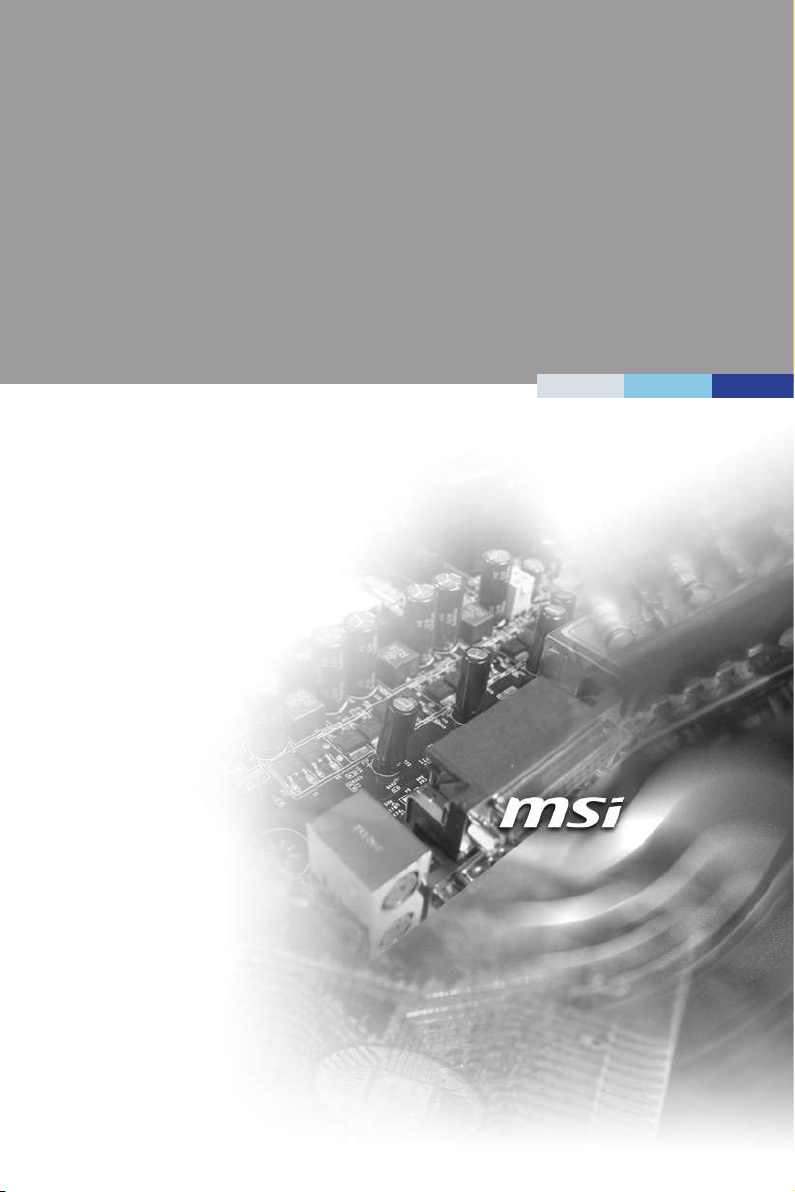
MS-98D7
COM Express Compact Module
i
Page 2
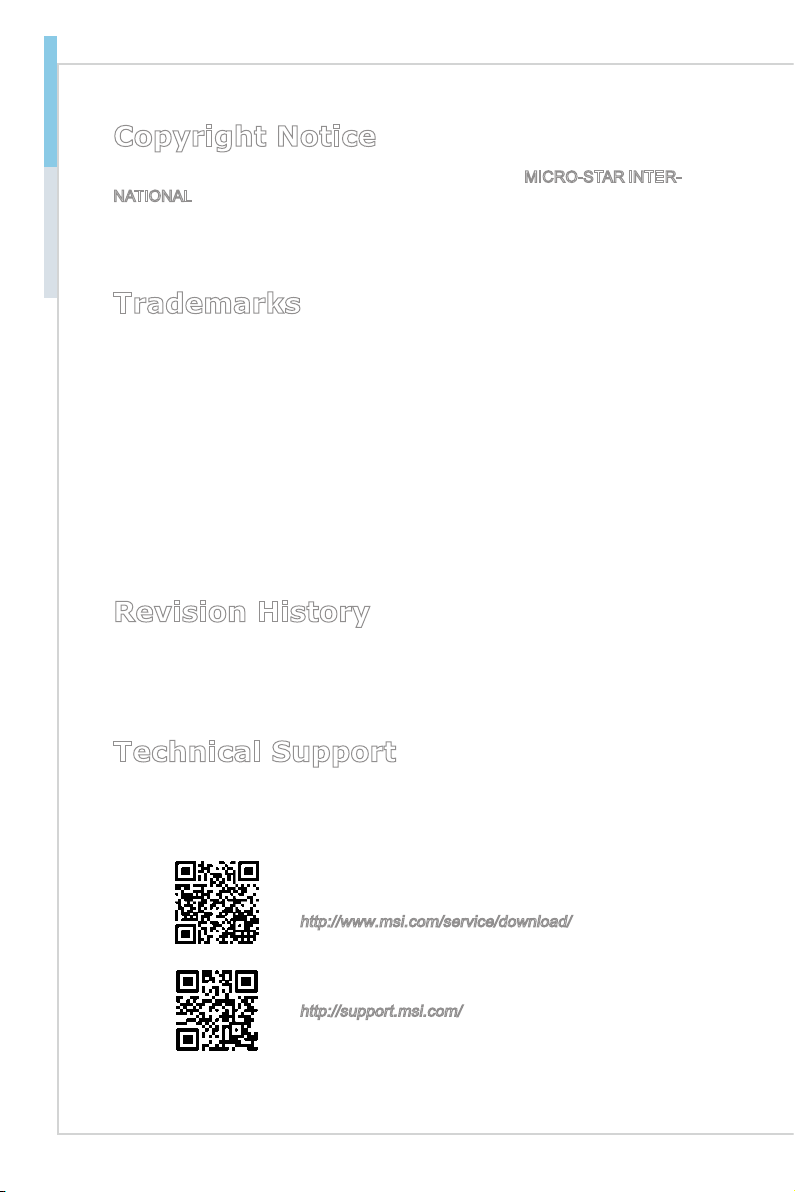
ii
Preface
Copyright Notice
The material in this document is the intellectual property of MICRO-STAR INTERNATIONAL. We take every care in the preparation of this document, but no guarantee is given as to the correctness of its contents. Our products are under continual improvement and we reserve the right to make changes without notice.
Trademarks
All trademarks are the properties of their respective owners.
MSI® is a registered trademark of Micro-Star Int’l Co.,Ltd.
■
NVIDIA® is a registered trademark of NVIDIA Corporation.
■
AMD® is a registered trademark of AMD Corporation.
■
Intel® is a registered trademark of Intel Corporation.
■
Windows
■
AMI® is a registered trademark of Advanced Micro Devices, Inc.
■
Award® is a registered trademark of Phoenix Technologies Ltd.
■
Realtek® is a registered trademark of Realtek Semiconductor Corporation.
■
®
is a registered trademark of Microsoft Corporation.
Revision History
Revision Date
V1.0 2014/05
Technical Support
If a problem arises with your system and no solution can be obtained from the
user’s manual, please contact your place of purchase or local distributor. Alternatively, please try the following help resources for further guidance.
Visit the MSI website for technical guide, BIOS
updates, driver updates, and other information:
http://www.msi.com/service/download/
Contact our technical sta at:
http://support.msi.com/
Page 3
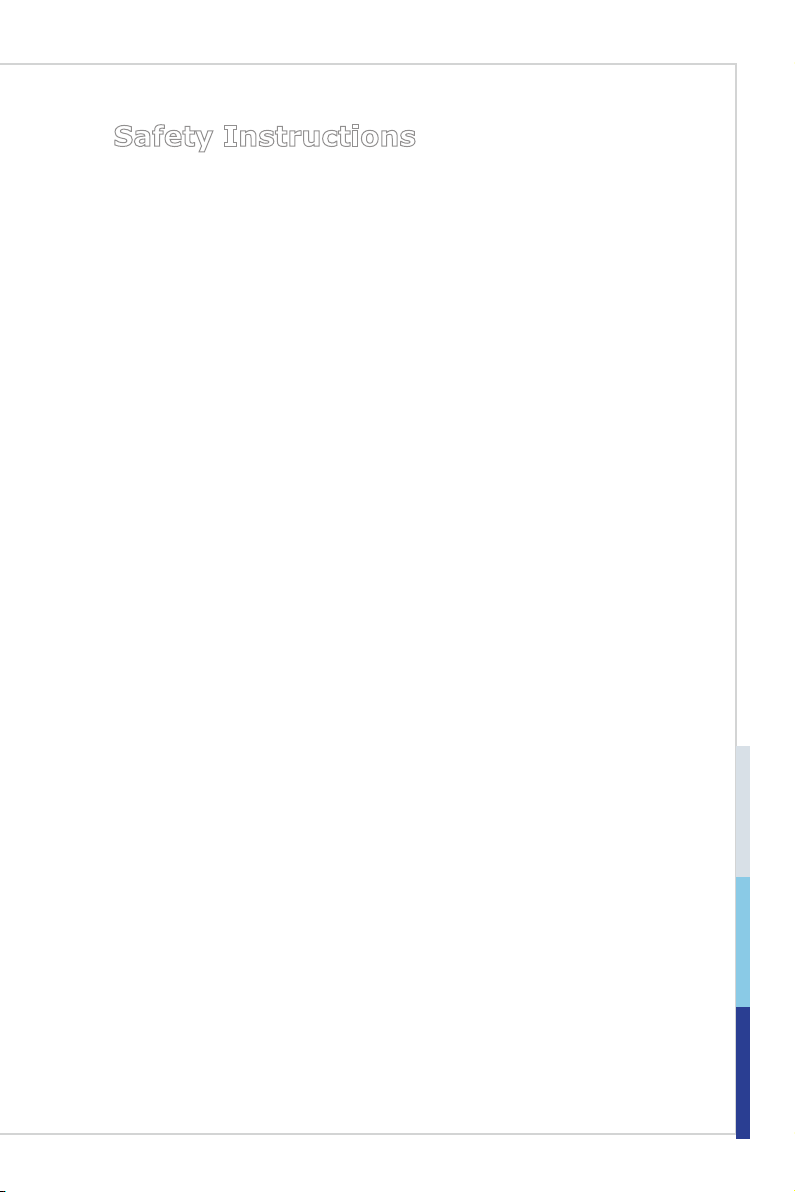
COM Express Compact Module
Safety Instructions
Always read the safety instructions carefully.
■
Keep this User’s Manual for future reference.
■
Keep this equipment away from humidity.
■
Lay this equipment on a reliable flat surface before setting it up.
■
The openings on the enclosure are for air convection hence protects the
■
equipment from overheating. DO NOT COVER THE OPENINGS.
Make sure the voltage of the power source and adjust properly 110/220V
■
before connecting the equipment to the power inlet.
Place the power cord such a way that people can not step on it. Do not place
■
anything over the power cord.
Always Unplug the Power Cord before inserting any add-on card or mod
■
ule.
All cautions and warnings on the equipment should be noted.
■
Never pour any liquid into the opening that could damage or cause electrical
■
shock.
If any of the following situations arises, get the equipment checked by ser
■
vice personnel:
The power cord or plug is damaged.
◯
Liquid has penetrated into the equipment.
◯
The equipment has been exposed to moisture.
◯
The equipment does not work well or you can not get it work according
◯
to User’s Manual.
The equipment has dropped and damaged.
◯
The equipment has obvious sign of breakage.
◯
DO NOT LEAVE THIS EQUIPMENT IN AN ENVIRONMENT UNCONDI-
■
TIONED, STORAGE TEMPERATURE ABOVE 60oC (140oF), IT MAY DAMAGE THE EQUIPMENT.
-
-
警告使用者:
這是甲類資訊產品,在居住的環境中使用時,可能會造成無線電干擾,在這種情
況下,使用者會被要求採取某些適當的對策。
iii
Page 4
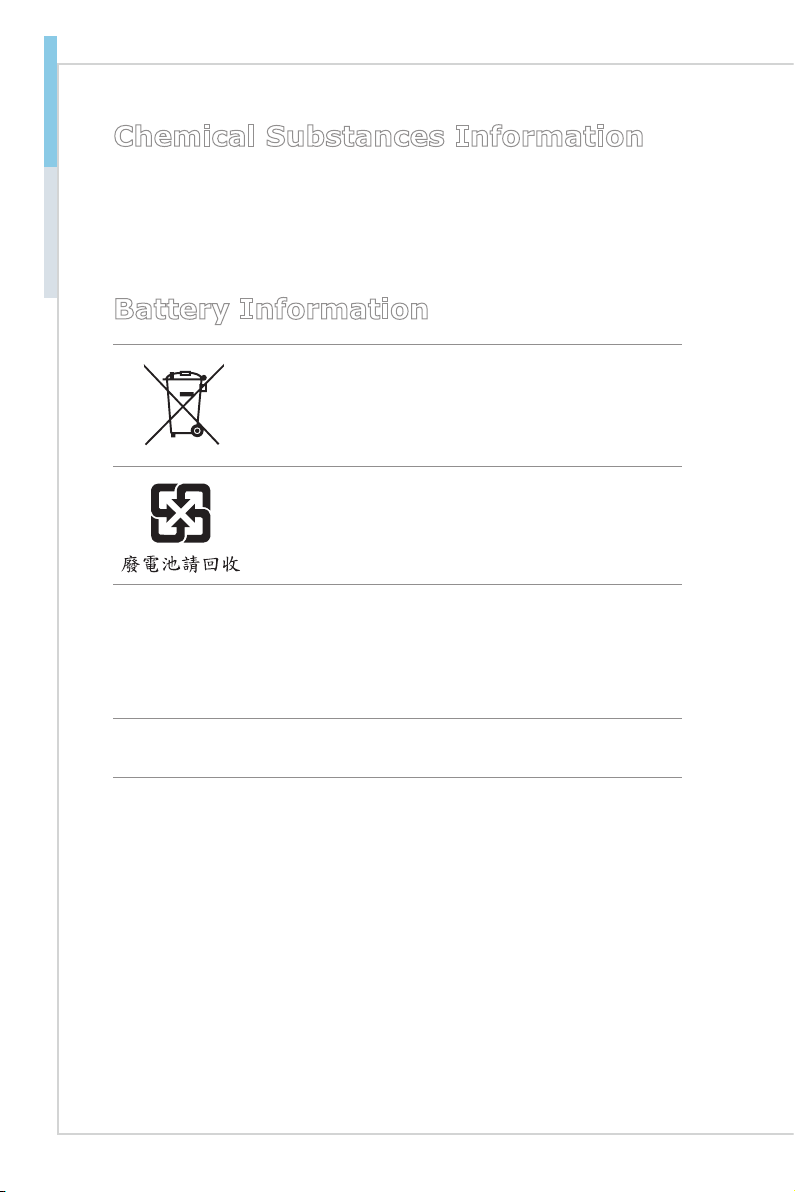
iv
Preface
Chemical Substances Information
In compliance with chemical substances regulations, such as the EU REACH
Regulation (Regulation EC No. 1907/2006 of the European Parliament and the
Council), MSI provides the information of chemical substances in products at:
http://www.msi.com/html/popup/csr/evmtprtt_pcm.html
Battery Information
European Union:
Batteries, battery packs, and accumulators should not be
disposed of as unsorted household waste. Please use the
public collection system to return, recycle, or treat them in
compliance with the local regulations.
Taiwan:
For better environmental protection, waste batteries should
be collected separately for recycling or special disposal.
California, USA:
The button cell battery may contain perchlorate material and requires special
handling when recycled or disposed of in California.
For further information please visit:
http://www.dtsc.ca.gov/hazardouswaste/perchlorate/
Danger of explosion if battery is incorrectly replaced. Replace only with the
same or equivalent type recommended by the manufacturer.
Page 5
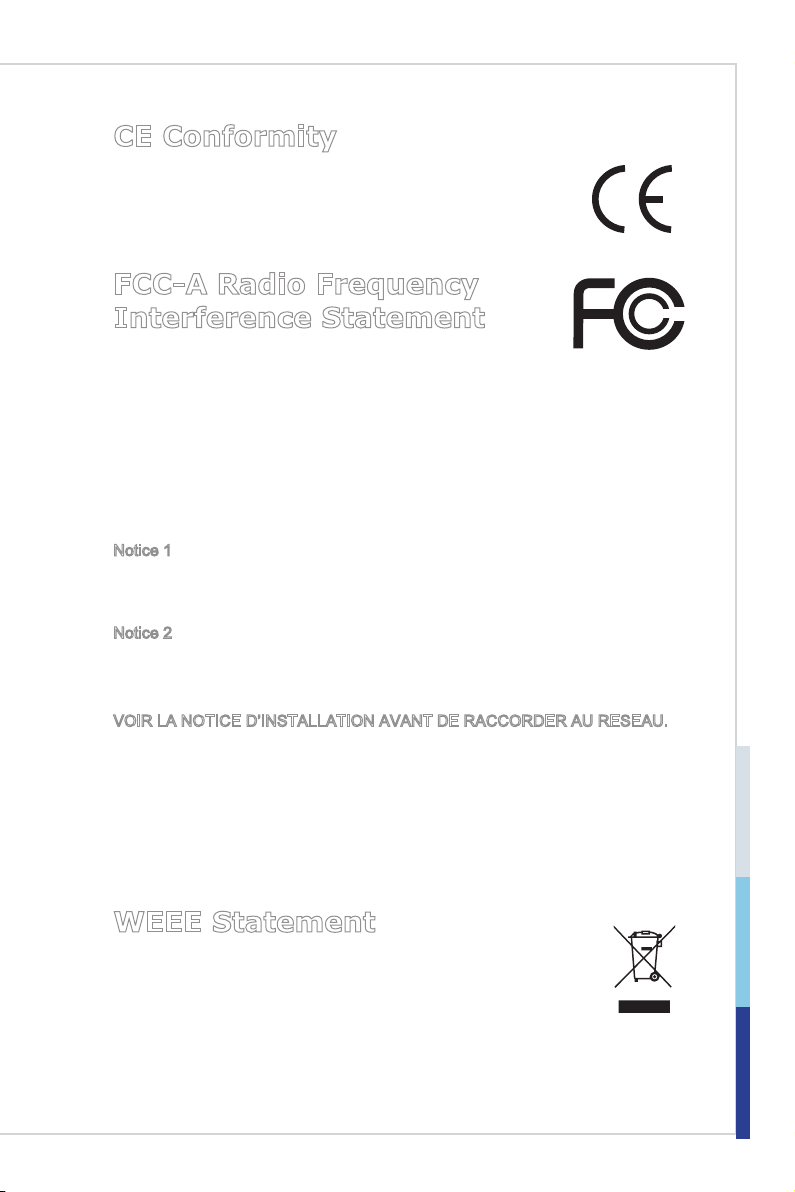
COM Express Compact Module
CE Conformity
Hereby, Micro-Star International CO., LTD declares that this device
is in compliance with the essential safety requirements and other
relevant provisions set out in the European Directive.
FCC-A Radio Frequency Interference Statement
This equipment has been tested and found to comply with the
limits for a Class A digital device, pursuant to Part 15 of the FCC Rules. These
limits are designed to provide reasonable protection against harmful interference
when the equipment is operated in a commercial environment. This equipment
generates, uses and can radiate radio frequency energy and, if not installed and
used in accordance with the instruction manual, may cause harmful interference
to radio communications. Operation of this equipment in a residential area is
likely to cause harmful interference, in which case the user will be required to
correct the interference at his own expense.
Notice 1
The changes or modifications not expressly approved by the party responsible for
compliance could void the user’s authority to operate the equipment.
Notice 2
Shielded interface cables and AC power cord, if any, must be used in order to
comply with the emission limits.
VOIR LA NOTICE D’INSTALLATION AVANT DE RACCORDER AU RESEAU.
This device complies with Part 15 of the FCC Rules. Operation is subject to the
following two conditions:
this device may not cause harmful interference, and
1)
this device must accept any interference received, including interference that
2)
may cause undesired operation.
WEEE Statement
Under the European Union (“EU”) Directive on Waste Electrical and
Electronic Equipment, Directive 2002/96/EC, which takes effect on
August 13, 2005, products of “electrical and electronic equipment”
cannot be discarded as municipal waste anymore and manufacturers
of covered electronic equipment will be obligated to take back such products at
the end of their useful life. MSI will comply with the product take back require
ments at the end of life of MSI-branded products that are sold into the EU. You
can return these products to local collection points.
v
-
Page 6
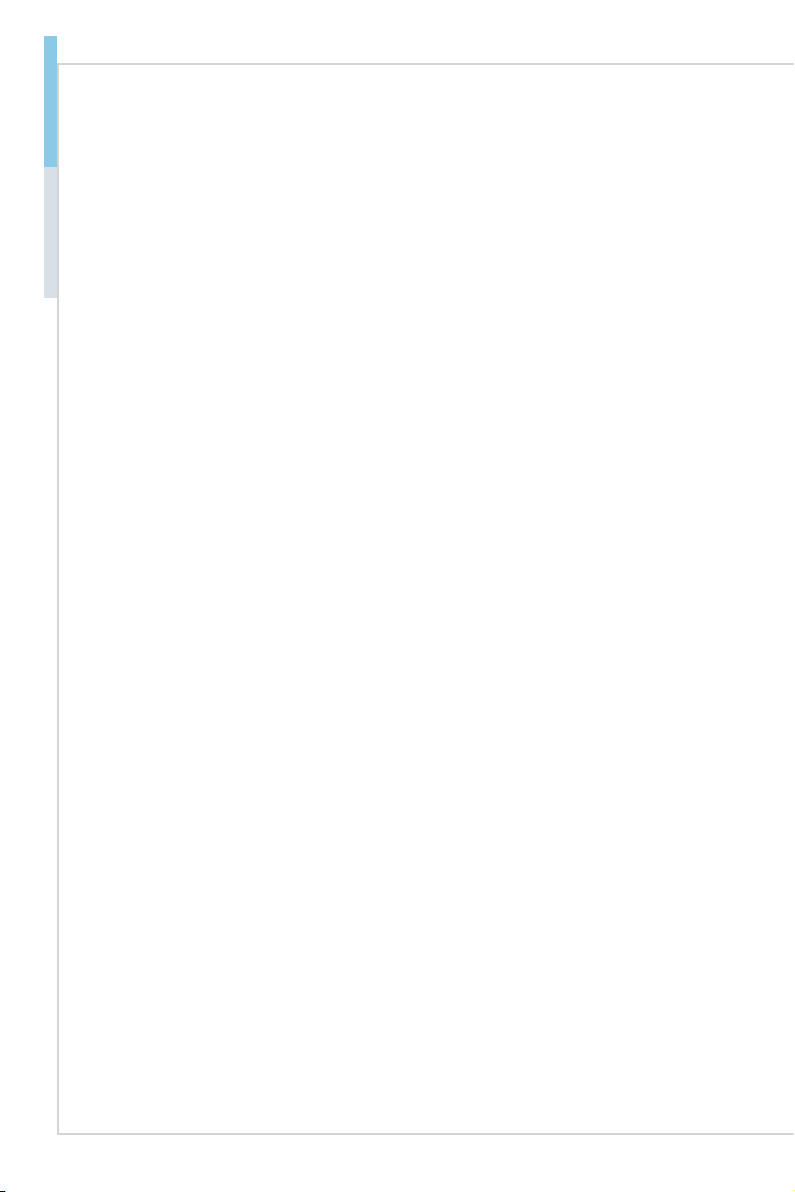
Preface
Contents
Copyright Notice ............................................................................................ ii
Trademarks ................................................................................................... ii
Revision History
Technical Support
Safety Instructions
Chemical Substances Information
Battery Information
CE Conformity
FCC-A Radio Frequency Interference Statement
WEEE Statement .......................................................................................... v
1. Overview.......................................................................................1-1
Specifications .............................................................................................1-2
Layout ........................................................................................................1-4
Block Diagram
2. Hardware Setup ...........................................................................2-1
Memory ......................................................................................................2-3
Connector ...................................................................................................2-4
Hardware Installation
3. BIOS Setup ...................................................................................3-1
Entering Setup ...........................................................................................3-2
The Menu Bar ............................................................................................3-4
Main
...........................................................................................................3-5
Advanced ...................................................................................................3-6
Boot .......................................................................................................... 3-13
Security
Chipset
.....................................................................................................3-19
Power .......................................................................................................3-21
Save & Exit
............................................................................................ ii
.......................................................................................... ii
.........................................................................................iii
............................................................... iv
....................................................................................... iv
............................................................................................... v
......................................... v
............................................................................................ 1-5
...............................................................................2-10
....................................................................................................3-14
...............................................................................................3-23
vi
Page 7
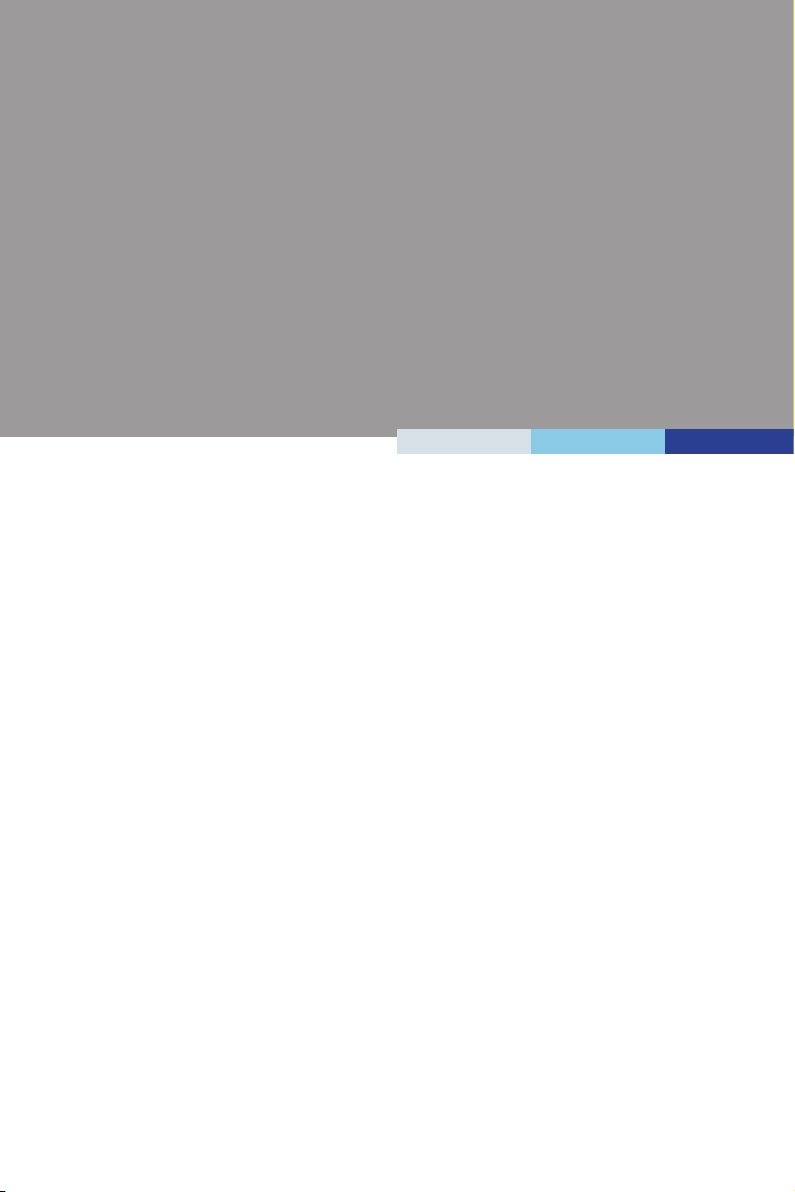
1 Overview
Thank you for choosing the MS-98D7, an excellent COM (computer-onmodule) Express Compact Module. Integrating core CPU and memory
functionality, it is the entry-level model for applications looking to transition
from other small form factor solutions to COM Express® and offers full
PCI Express, USB, SATA, audio, graphics and network support.
1-1-1
Page 8
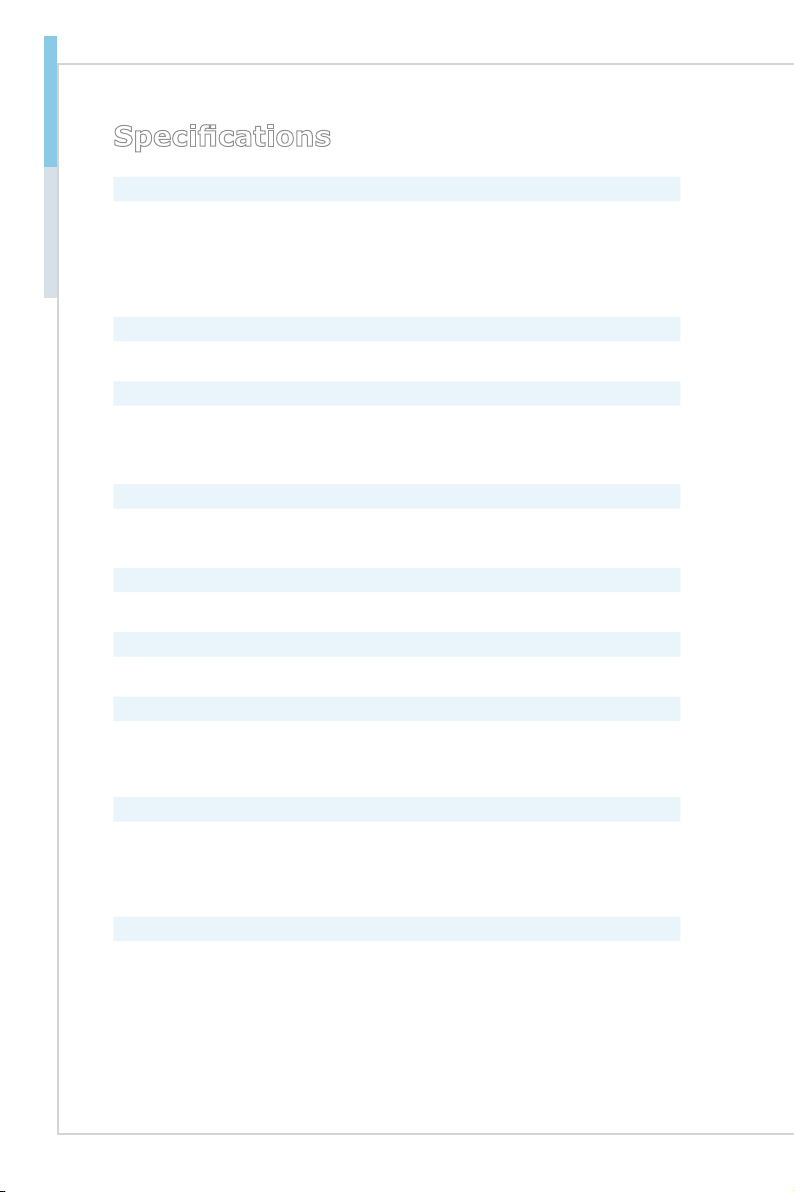
1-2
Overview
Specications
Processor (Optional)
Intel Embedded Mobile Core i7/ i5/ i3/ Celeron Processor
■
Core i7-3615QE/ i7-3612QE/ i7-3555LE/ i7-3517UE
-
Core i5-3610ME
-
Core i3-3120ME/ i3-3217UE
-
Celeron
-
Chipset
Intel QM77 chipset ■
Memory
1 DDR3/DDR3L 1066/1333/1600 MHz SO-DIMM slot
■
Supports non-ECC, unbuffered DDR3/DDR3L SO-DIMMs only
■
Supports the maximum of 8GB
■
LAN
PCH Integrated Gigabit LAN controller
■
Intel 82579LM Gigabit Fast Ethernet controller
■
Graphics
Graphics integrated in Intel processor■
EC
IT 8518 controller chip providing all PC-compatible I/O■
SATA
Supports 4 Serial ATA interfaces
■
2 SATA 6Gb/s ports, 2 SATA 3Gb/s ports
-
Integrated Advanced Host Controller Interface (AHCI) controller
-
USB
Supports 8 internal Universal Serial Bus (USB) ports (including one for Mini
■
PCIe card)
USB 3.0_Port 0, 1, 2, 3
-
USB 2.0_Port 0, 1, 2, 3, 4, 5, 6, 7
-
Digital Display Interface (DDI)
HDMI
■
DVI
■
DisplayPort
■
Page 9
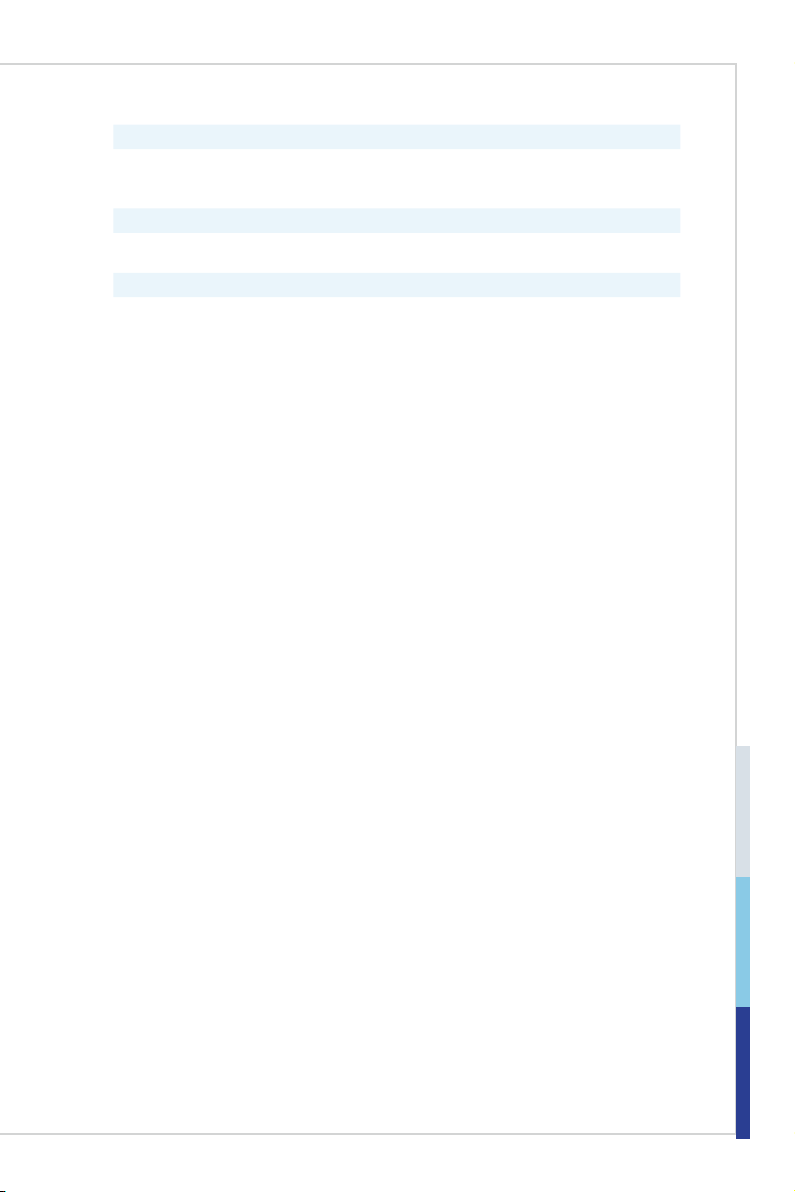
PCI Express Interface
PCIe x1
■
PCIe x16
■
Form Factor
COM Express Compact: 95mm x 95mm■
Environmental
Operating Temperature: 0oC ~ 60oC
■
Storage Temperature: -20oC ~ 80oC
■
Humidity: 5% ~ 90% RH, Non-Condensing
■
COM Express Compact Module
1-3
Page 10
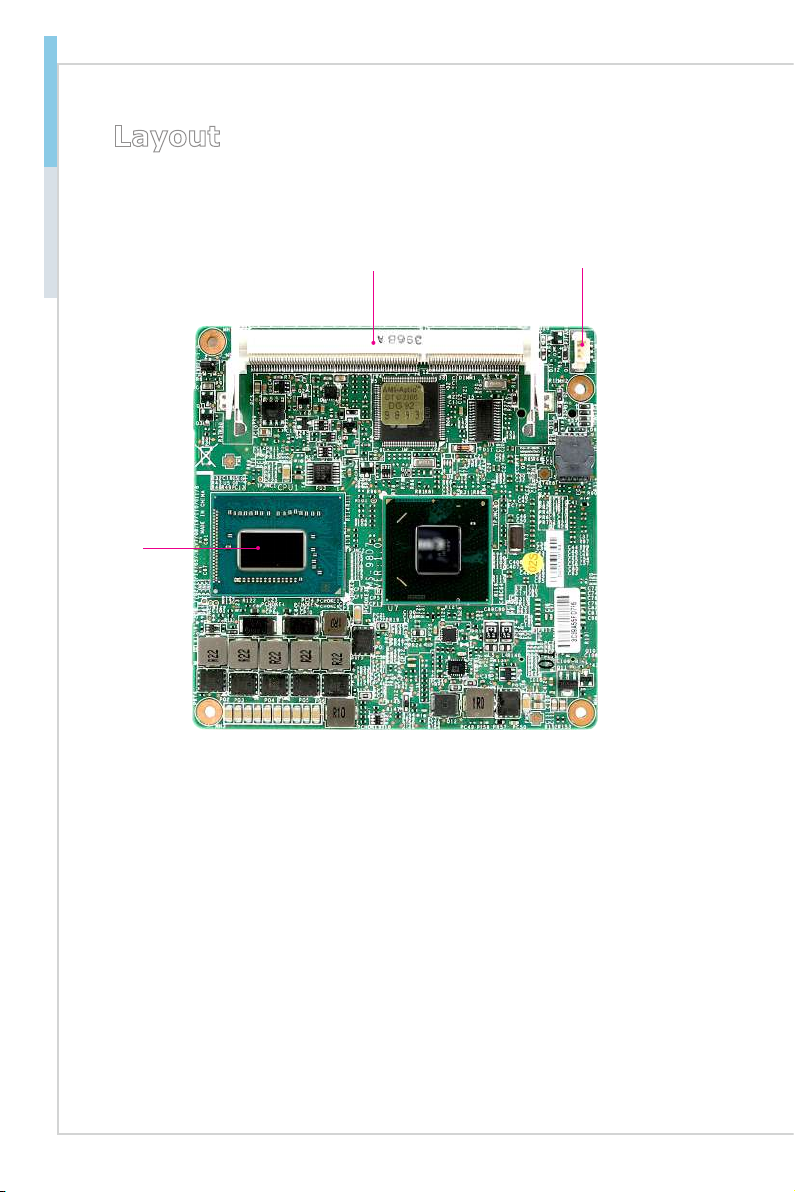
1-4
Overview
Layout
CPU
SO-DIMM Slot CPU Fan Connector
Page 11
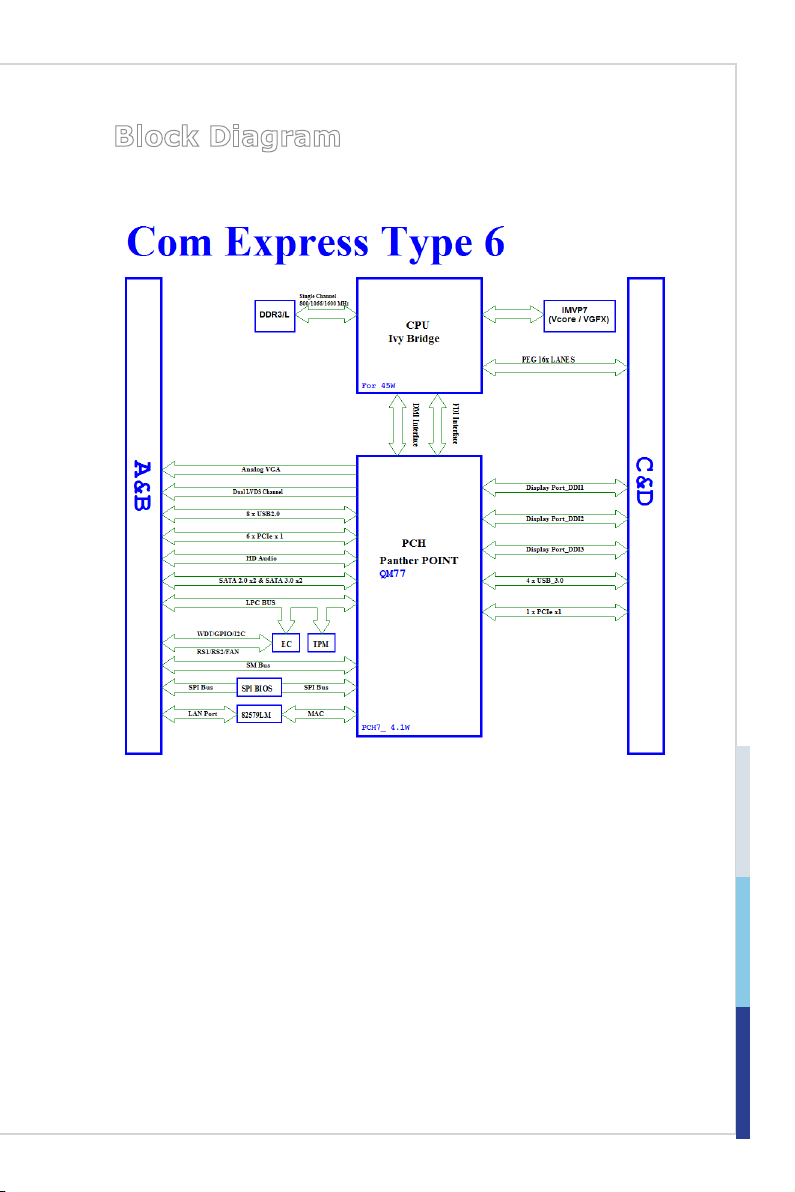
Block Diagram
COM Express Compact Module
1-5
Page 12
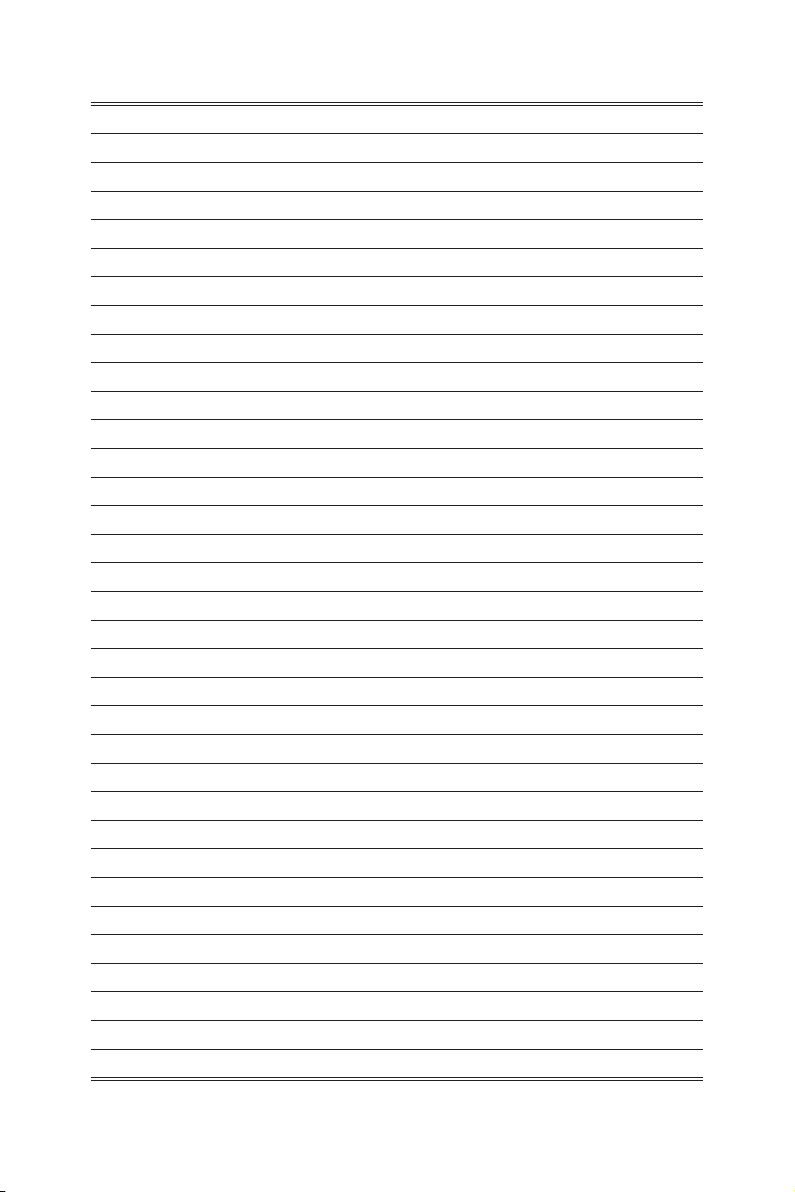
Page 13
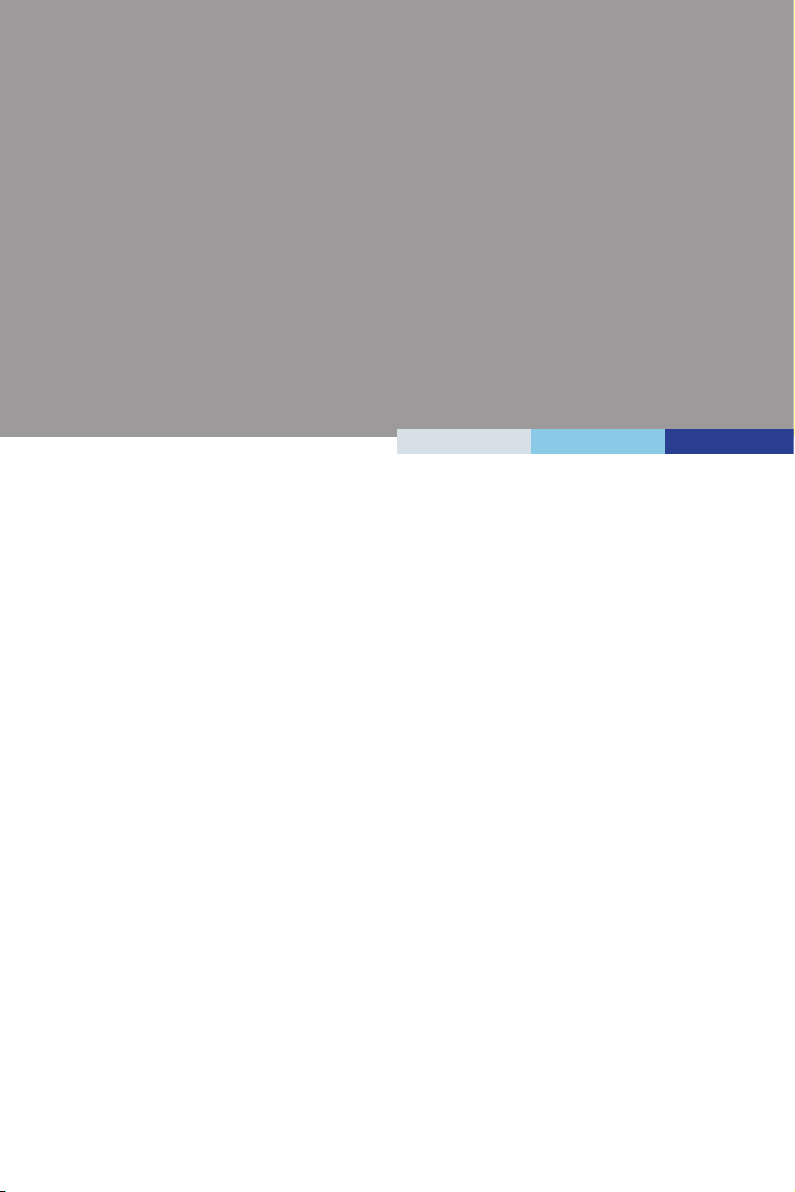
2 Hardware Setup
This chapter provides you with the information about hardware setup
procedures. While doing the installation, be careful in holding the com
ponents and follow the installation procedures. For some components, if
you install in the wrong orientation, the components will not work properly.
Use a grounded wrist strap before handling computer components. Static
electricity may damage the components.
-
2-2-1
Page 14
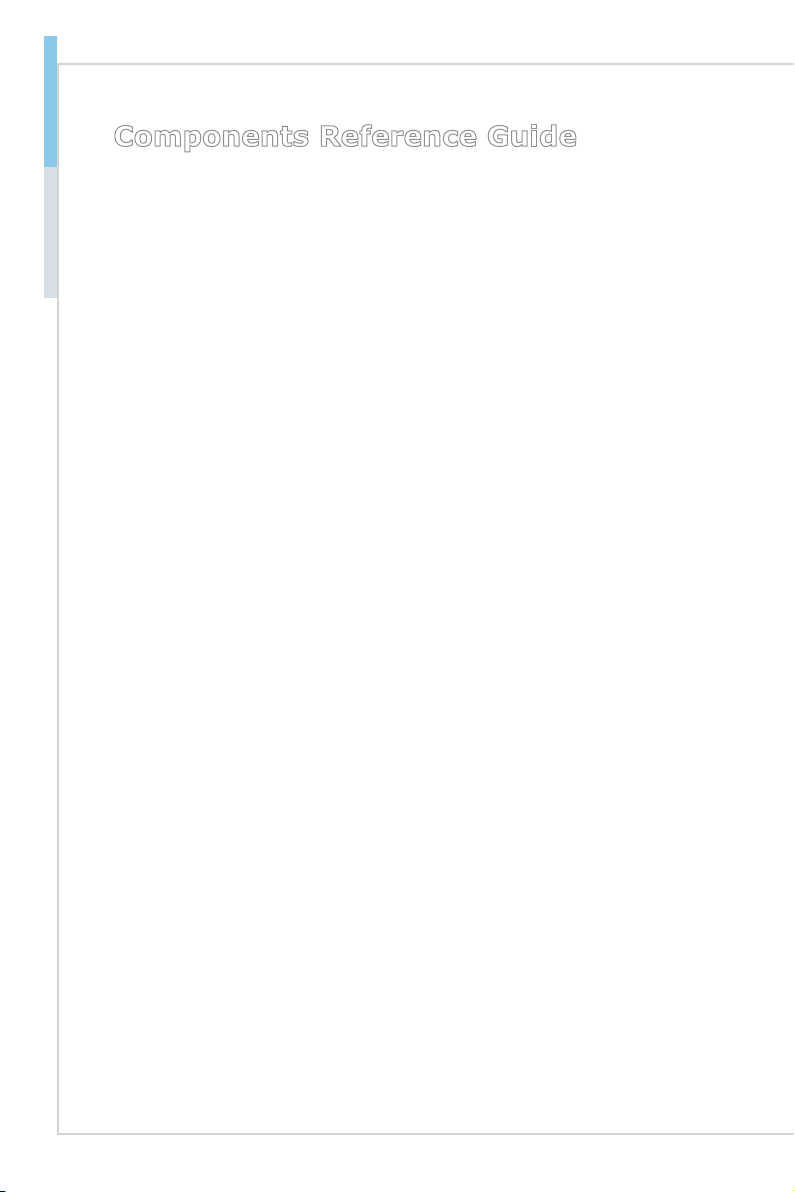
2-2
Hardware Setup
Components Reference Guide
Memory ..............................................................................................2-3
Connector ..........................................................................................2-4
Fan Power Connector: CPUFAN1 ..............................................................2-4
COM Express Connectors .........................................................................2-5
Page 15
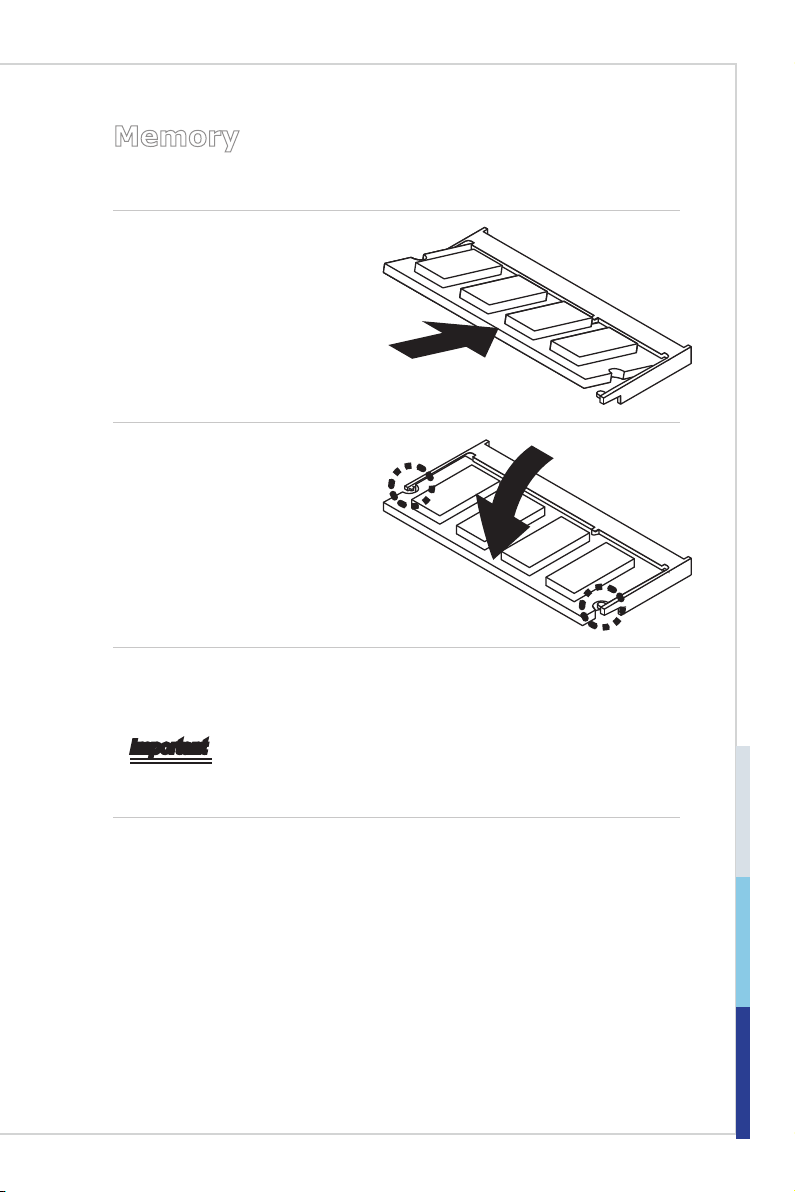
Memory
The SO-DIMM slot is intended for memory modules.
1. Locate the SO-DIMM slot. Align
the notch on the DIMM with the
key on the slot and insert the
DIMM into the slot.
2. Push the DIMM gently
downwards until the slot levers
click and lock the DIMM in
place.
COM Express Compact Module
3. To uninstall the DIMM, flip the slot levers outwards and the DIMM will be
released instantly.
Important
You can barely see the golden finger if the DIMM is properly inserted in the
DIMM slot.
2-3
Page 16

2-4
Hardware Setup
Connector
Fan Power Connector: CPUFAN1
The fan power connectors support system cooling fan with +12V. When connecting
the wire to the connectors, always note that the red wire is the positive and should
be connected to the +12V; the black wire is Ground and should be connected to
GND. If the motherboard has a System Hardware Monitor chipset onboard, you
must use a specially designed fan with speed sensor to take advantage of the
CPU fan control.
Important
Please refer to the recommended CPU fans at processor’s ocial website or
consult the vendors for proper CPU cooling fan.
Page 17

COM Express Compact Module
COM Express Connectors
The COM Express connectors are used to interface the COM Express module
board to a carrier board. Connect the COM Express connectors located on
the solder side of the module board (as indicated below) to the COM Express
connectors on the carrier board.
D110
C110
B110
A110
D1
C1
B1
A1
2-5
Page 18

2-6
Hardware Setup
Row A Row B Row C Row D
A1 GND (FIXED) B1 GND (FIXED) C1 GND (FIXED) D1 GND (FIXED)
A2 GBE0_MDI3- B2 GBE0_ACT# C2 GND D2 GND
A3 GBE0_MDI3+ B3 LPC_FRAME# C3 USB_SSRX0- D3 USB_SSTX0-
A4 G B E 0 _
LINK100#
A5 G B E 0 _
LINK1000#
A6 GBE0_MDI2- B6 LPC_AD2 C6 USB_SSRX1- D6 USB_SSTX1-
A7 GBE0_MDI2+ B7 LPC_AD3 C7 USB_SSRX1+ D7 USB_SSTX1+
A8 GBE0_LINK# B8 LPC_DRQ0# C8 GND D8 GND
A9 GBE0_MDI1- B9 LPC_DRQ1# C9 USB_SSRX2- D9 USB_SSTX2-
A10 GBE0_MDI1+ B10 LPC_CLK C10 USB_SSRX2+ D10 USB_SSTX2+
A11 GND (FIXED) B11 GND (FIXED) C11 GND (FIXED) D11 GND (FIXED)
A12 GBE0_MDI0- B12 PWRBTN# C12 USB_SSRX3- D12 USB_SSTX3-
A13 GBE0_MDI0+ B13 SMB_CK C13 USB_SSRX3+ D13 USB_SSTX3+
A14 GBE0_CTREF B14 SMB_DAT C14 GND D14 GND
A15 SUS_S3# B15 SMB_ALERT# C15 DDI1_PAIR6+ D15 DD I 1_ CT RL -
A16 SATA0_TX+ B16 SATA1_TX+ C16 DDI1_PAIR6- D16 DD I1 _C TR L-
A17 SATA0_TX- B17 SATA1_TX- C17 RSVD D17 RSVD
A18 SUS_S4# B18 SUS_STAT# C18 RSVD D18 RSVD
A19 SATA0_RX+ B19 SATA1_RX+ C19 PCIE_RX6+ D19 PCIE_TX6+
A20 SATA0_RX- B20 SATA1_RX- C20 PCIE_RX6- D20 PCIE_TX6-
A21 GND (FIXED) B21 GND (FIXED) C21 GND (FIXED) D21 GND (FIXED)
A22 SATA2_TX+ B22 SATA3_TX+ C22 PCIE_RX7+ D22 PCIE_TX7+
A23 SATA2_TX- B23 SATA3_TX- C23 PCIE_RX7- D23 PCIE_TX7-
A24 SUS_S5# B24 PWR_OK C24 DDI1_HPD D24 RSVD
A25 SATA2_RX+ B25 SATA3_RX+ C25 DDI1_PAIR4+ D25 RSVD
A26 SATA2_RX- B26 SATA3_RX- C26 DDI1_PAIR4- D26 DDI1_PAIR0+
A27 BATLOW# B27 WDT C27 RSVD D27 DDI1_PAIR0-
A28 ATA_ACT# B28 AC_SDIN2 C28 RSVD D28 RSVD
A29 AC_SYNC B29 AC_SDIN1 C29 DDI1_PAIR5+ D29 DDI1_PAIR1+
A30 AC_RST# B30 AC_SDIN0 C30 DDI1_PAIR5- D30 DDI1_PAIR1-
A31 GND (FIXED) B31 GND (FIXED) C31 GND (FIXED) D31 GND (FIXED)
A32 AC_BITCLK B32 SPKR C32 D D I2 _C TR L-
A33 AC_SDOUT B33 I2C_CK C33 DD I 2_ CT RL -
A34 BIOS_DIS0# B34 I2C_DAT C34 DD I2 _D DC _
B4 LPC_AD0 C4 USB_SSRX0+ D4 USB_SSTX0+
B5 LPC_AD1 C5 GND D5 GND
CLK_AUX+
DATA_AUX-
AUX_SEL
D32 DDI1_PAIR2+
D33 DDI1_PAIR2-
D34 DD I1 _D DC _
CLK_AUX+
DATA_AUX-
AUX_SEL
Page 19

COM Express Compact Module
A35 THRMTRIP# B35 THRM# C35 RSVD D35 RSVD
A36 USB6- B36 USB7- C36 DD I 3_ CT RL -
A37 USB6+ B37 USB7+ C37 DD I 3_ CT RL -
A38 U S B _ 6 _ 7 _
OC#
A39 USB4- B39 USB5- C39 DDI3_PAIR0+ D39 DDI2_PAIR0+
A40 USB4+ B40 USB5+ C40 DDI3_PAIR0- D40 DDI2_PAIR0-
A41 GND (FIXED) B41 GND (FIXED) C41 GND (FIXED) D41 GND (FIXED)
A42 USB2- B42 USB3- C42 DDI3_PAIR1+ D42 DDI2_PAIR1+
A43 USB2+ B43 USB3+ C43 DDI3_PAIR1- D43 DDI2_PAIR1-
A44 U S B _ 2 _ 3 _
OC#
A45 USB0- B45 USB1- C45 RSVD D45 RSVD
A46 USB0+ B46 USB1+ C46 DDI3_PAIR2+ D46 DDI2_PAIR2+
A47 VCC_RTC B47 E X C D 1 _
A48 E X C D 0 _
PERST#
A49 E X C D 0 _
CPPE#
A50 LPC_SERIRQ B50 CB_RESET# C50 DDI3_PAIR3- D50 DDI2_PAIR3-
A51 GND (FIXED) B51 GND (FIXED) C51 GND (FIXED) D51 GND (FIXED)
A52 PCIE_TX5+ B52 PCIE_RX5+ C52 PEG_RX0+ D52 PEG_TX0+
A53 PCIE_TX5- B53 PCIE_RX5- C53 PEG_RX0- D53 PEG_TX0-
A54 GPI0 B54 GPO1 C54 TYPE0# D54 P E G _ L A N _
A55 PCIE_TX4+ B55 PCIE_RX4+ C55 PEG_RX1+ D55 PEG_TX1+
A56 PCIE_TX4- B56 PCIE_RX4- C56 PEG_RX1- D56 PEG_TX1-
A57 GND B57 GPO2 C57 TYPE1# D57 TYPE2#
A58 PCIE_TX3+ B58 PCIE_RX3+ C58 PEG_RX2+ D58 PEG_TX2+
A59 PCIE_TX3- B59 PCIE_RX3- C59 PEG_RX2- D59 PEG_TX2-
A60 GND (FIXED) B60 GND (FIXED) C60 GND (FIXED) D60 GND (FIXED)
A61 PCIE_TX2+ B61 PCIE_RX2+ C61 PEG_RX3+ D61 PEG_TX3+
A62 PCIE_TX2- B62 PCIE_RX2- C62 PEG_RX3- D62 PEG_TX3-
A63 GPI1 B63 GPO3 C63 RSVD D63 RSVD
A64 PCIE_TX1+ B64 PCIE_RX1+ C64 RSVD D64 RSVD
A65 PCIE_TX1- B65 PCIE_RX1- C65 PEG_RX4+ D65 PEG_TX4+
A66 GND B66 WAKE0# C66 PEG_RX4- D66 PEG_TX4-
A67 GPI2 B67 WAKE1# C67 RSVD D67 GND
A68 PCIE_TX0+ B68 PCIE_RX0+ C68 PEG_RX5+ D68 PEG_TX5+
B38 U S B _ 4 _ 5 _
OC#
B44 U S B _ 0 _ 1 _
OC#
PERST#
B48 E X C D 1 _
CPPE#
B49 SYS_RESET# C49 DDI3_PAIR1- D49 DDI2_PAIR3+
CLK_AUX+
DATA_AUX-
C38 DD I3 _D DC _
AUX_SEL
C44 DDI3_HPD D44 DDI2_HPD
C47 DDI3_PAIR2- D47 DDI2_PAIR2-
C48 RSVD D48 RSVD
D36 DDI1_PAIR3+
D37 DDI1_PAIR3-
D38 RSVD
RV#
2-7
Page 20

2-8
Hardware Setup
A69 PCIE_TX0- B69 PCIE_RX0- C69 PEG_RX5- D69 PEG_TX5-
A70 GND (FIXED) B70 GND (FIXED) C70 GND (FIXED) D70 GND (FIXED)
A71 LVDS_A0+ B71 LVDS_B0+ C71 PEG_RX6+ D71 PEG_TX6+
A72 LVDS_A0- B72 LVDS_B0- C72 PEG_RX6- D72 PEG_TX6-
A73 LVDS_A1+ B73 LVDS_B1+ C73 GND D73 GND
A74 LVDS_A1- B74 LVDS_B1- C74 PEG_RX7+ D74 PEG_TX7+
A75 LVDS_A2+ B75 LVDS_B2+ C75 PEG_RX7- D75 PEG_TX7-
A76 LVDS_A2- B76 LVDS_B2- C76 GND D76 GND
A77 LV D S _ VDD _ENB77 LVDS_B3+ C77 RSVD D77 RSVD
A78 LVDS_A3+ B78 LVDS_B3- C78 PEG_RX8+ D78 PEG_TX8+
A79 LVDS_A3- B79 LVDS_B KLT _ENC79 PEG_RX8- D79 PEG_TX8-
A80 GND (FIXED) B80 GND (FIXED) C80 GND (FIXED) D80 GND (FIXED)
A81 LVDS_A_CK+ B81 LVDS_B_CK+ C81 PEG_RX9+ D81 PEG_TX9+
A82 LVDS_A_CK- B82 LVDS_B_CK- C82 PEG_RX9- D82 PEG_TX9-
A83 LVDS_I2C_CK B83 LVDS _BKLT _
A84 LV DS _ I2 C _
DAT
A85 GPI3 B85 VCC_5V_SBY C85 PEG_RX10+ D85 PEG_TX10+
A86 KBD_RST# B86 VCC_5V_SBY C86 PEG_RX10- D86 PEG_TX10-
A87 K B D _
A20GATE
A88 P C IE 0 _ C K_
REF+
A89 P C IE 0 _ C K_
REF-
A90 GND (FIXED) B90 GND (FIXED) C90 GND (FIXED) D90 GND (FIXED)
A91 SPI _POWER B91 VGA_GRN C91 PEG_RX12+ D91 PEG_TX12+
A92 SPI_MISO B92 VGA_BLU C92 PEG_RX12- D92 PEG_TX12-
A93 GPO0 B93 VGA_HSYNC C93 GND D93 GND
A94 SPI_CLK B94 VGA_VSYNC C94 PEG_RX13+ D94 PEG_TX13+
A95 SPI_MOSI B95 VGA_I2C_CK C95 PEG_RX13- D95 PEG_TX13-
A96 GND B96 VGA_I2C_DAT C96 GND D96 GND
A97 TYPE10# B97 SPI_CS# C97 RSVD D97 RSVD
A98 RSVD B98 RSVD C98 PEG_RX14+ D98 PEG_TX14+
A99 RSVD B99 RSVD C99 PEG_RX14- D99 PEG_TX14-
A100 GND (FIXED) B100 GND (FIXED) C100 GND (FIXED) D100 GND (FIXED)
A101 RSVD B101 RSVD C101 PEG_RX15+ D101 PEG_TX15+
A102 RSVD B102 RSVD C102 PEG_RX15- D102 PEG_TX15-
A103 RSVD B103 RSVD C103 GND D103 GND
CTRL
B84 VCC_5V_SBY C84 GND D84 GND
B87 VCC_5V_SBY C87 GND D87 GND
B88 BISO_DIS1# C88 PEG_RX11+ D88 PEG_TX11+
B89 VGA_RED C89 PEG_RX11- D89 PEG_TX11-
C83 RSVD D83 RSVD
Page 21

COM Express Compact Module
A104 VCC_12V B104 VCC_12V C104 VCC_12V D104 VCC_12V
A105 VCC_12V B105 VCC_12V C105 VCC_12V D105 VCC_12V
A106 VCC_12V B106 VCC_12V C106 VCC_12V D106 VCC_12V
A107 VCC_12V B107 VCC_12V C107 VCC_12V D107 VCC_12V
A108 VCC_12V B108 VCC_12V C108 VCC_12V D108 VCC_12V
A109 VCC_12V B109 VCC_12V C109 VCC_12V D109 VCC_12V
A110 GND (FIXED) B110 GND (FIXED) C110 GND (FIXED) D110 GND (FIXED)
2-9
Page 22

2-10
Hardware Setup
Hardware Installation
Installing Module Board onto Carrier Board
Important
The illustrations are provided to guide users on how to install the module board
onto the carrier board of their choice and should be held for reference only.
1. Locate the threaded standoffs on the carrier board.
2. Position the module board on top of the carrier board with its mounting
holes aligned with the standoffs on the carrier board and the COM
Express connectors of both boards aligned to each other. Press the
module board down firmly until it is securely seated on the COM
Express connectors of the carrier board.
Page 23

COM Express Compact Module
3. Locate the cooler and remove the plastic covering from its thermal
pads.
4. Mount the cooler onto the module board with mounting holes aligned.
2-11
Page 24

Hardware Setup
5. Use the provided mounting screws to secure the cooler to the module
board and the carrier board.
6. Finally, attach the cooler cable to the CPU fan connector on the module
board.
2-12
Page 25

3 BIOS Setup
This chapter provides information on the BIOS Setup program and allows
users to configure the system for optimal use.
Users may need to run the Setup program when:
An error message appears on the screen at system startup and re-
■
quests users to run SETUP.
Users want to change the default settings for customized features.
■
Important
Please note that BIOS update assumes technician-level experience.
•
As the system BIOS is under continuous update for better system
•
performance, the illustrations in this chapter should be held for
reference only.
2-3-1
Page 26

3-2
BIOS Setup
Entering Setup
Power on the computer and the system will start POST (Power On Self Test)
process. When the message below appears on the screen, press <DEL> key to
enter Setup.
Press <DEL> to enter SETUP
If the message disappears before you respond and you still wish to enter Setup,
restart the system by turning it OFF and On or pressing the RESET button. You
may also restart the system by simultaneously pressing <Ctrl>, <Alt>, and <Delete> keys.
Important
The items under each BIOS category described in this chapter are under
continuous update for better system performance. Therefore, the description may
be slightly different from the latest BIOS and should be held for reference only.
Page 27

COM Express Compact Module
Control Keys
← → Select Screen
↑ ↓ Select Item
Enter Select
+ - Change Option
F1
F7 Previous Values
F9 Optimized Defaults
F10 Save & Exit
Esc Exit
General Help
Getting Help
After entering the Setup menu, the first menu you will see is the Main Menu.
Main Menu
The main menu lists the setup functions you can make changes to. You can use
the arrow keys ( ↑↓ ) to select the item. The on-line description of the highlighted
setup function is displayed at the bottom of the screen.
Sub-Menu
If you find a right pointer symbol appears to the left of certain fields that means
a sub-menu can be launched from this field. A sub-menu contains additional op-
tions for a field parameter. You can use arrow keys ( ↑↓ ) to highlight the field
and press <Enter> to call up the sub-menu. Then you can use the control keys to
enter values and move from field to field within a sub-menu. If you want to return
to the main menu, just press the <Esc >.
General Help <F1>
The BIOS setup program provides a General Help screen. You can call up this
screen from any menu by simply pressing <F1>. The Help screen lists the appropriate keys to use and the possible selections for the highlighted item. Press
<Esc> to exit the Help screen.
3-3
Page 28

3-4
BIOS Setup
The Menu Bar
Main
▶
Use this menu for basic system configurations, such as time, date, etc.
Advanced
▶
Use this menu to set up the items of special enhanced features.
Boot
▶
Use this menu to specify the priority of boot devices.
Security
▶
Use this menu to set supervisor and user passwords.
Chipset
▶
This menu controls the advanced features of the onboard chipsets.
Power
▶
Use this menu to specify your settings for power management.
Save & Exit
▶
This menu allows you to load the BIOS default values or factory default settings
into the BIOS and exit the BIOS setup utility with or without changes.
Page 29

COM Express Compact Module
Main
System Date
▶
This setting allows you to set the system date. The date format is <Day>, <Month> <Date> <Year>.
System Time
▶
This setting allows you to set the system time. The time format is <Hour> <Minute> <Second>.
SATA Mode Selection
▶
This setting specifies the SATA controller mode.
3-5
Page 30

3-6
BIOS Setup
Advanced
Full Screen Logo Display
▶
This BIOS feature determines if the BIOS should hide the normal POST mes
sages with the motherboard or system manufacturer’s full-screen logo.
When it is enabled, the BIOS will display the full-screen logo during the boot-up
sequence, hiding normal POST messages.
When it is disabled, the BIOS will display the normal POST messages, instead
of the full-screen logo.
Please note that enabling this BIOS feature often adds 2-3 seconds of delay to
the booting sequence. This delay ensures that the logo is displayed for a suf
ficient amount of time. Therefore, it is recommended that you disable this BIOS
feature for a faster boot-up time.
Bootup NumLock State
▶
This setting is to set the Num Lock status when the system is powered on. Setting
to [On] will turn on the Num Lock key when the system is powered on. Setting to
[Off] will allow users to use the arrow keys on the numeric keypad.
Option ROM Messages
▶
This item is used to determine the display mode when an optional ROM is ini
tialized during POST. When set to [Force BIOS], the display mode used by AMI
BIOS is used. Select [Keep Current] if you want to use the display mode of op
tional ROM.
-
-
-
-
Page 31

COM Express Compact Module
PCI/PCIE Device Configuration
▶
PCI Latency Timer
▶
This item controls how long each PCI device can hold the bus before another
takes over. When set to higher values, every PCI device can conduct trans
actions for a longer time and thus improve the effective PCI bandwidth. For
better PCI performance, you should set the item to higher values.
EHCI1, EHCI2
▶
This setting disables/enables the USB EHCI controller. The Enhanced Host
Controller Interface (EHCI) specification describes the register-level interface
for a Host Controller for the Universal Serial Bus (USB) Revision 2.0.
XHCI Mode
▶
This setting disables/enables the USB XHCI controller. The eXtensible Host
Controller Interface (XHCI) is a computer interface specification that defines a
register-level description of a Host Controller for Universal Serial bus (USB),
which is capable of interfacing to USB 1.0, 2.0, and 3.0 compatible devices.
The specification is also referred to as the USB 3.0 Host Controller specifica
tion.
Legacy USB Support
▶
Set to [Enabled] if you need to use any USB 1.1/2.0 device in the operating
system that does not support or have any USB 1.1/2.0 driver installed, such
as DOS and SCO Unix.
Audio Controller
▶
This setting enables/disables the onboard audio controller.
Launch LAN1 OpROM
▶
This setting enables/disables the initialization of the specified LAN Boot ROM
during bootup. Selecting [Disabled] will speed up the boot process.
-
-
3-7
Page 32

3-8
BIOS Setup
CPU Configuration
▶
Hyper-Threading
▶
The processor uses Hyper-Threading technology to increase transaction
rates and reduces end-user response times. The technology treats the two
cores inside the processor as two logical processors that can execute instruc
tions simultaneously. In this way, the system performance is highly improved.
If you disable the function, the processor will use only one core to execute the
instructions. Please disable this item if your operating system doesn’t support
HT Function, or unreliability and instability may occur.
Active Processor Cores
▶
This setting specifies the number of active processor cores.
Execute Disable Bit
▶
Intel’s Execute Disable Bit functionality can prevent certain classes of mali
cious “buffer overflow” attacks when combined with a supporting operating
system. This functionality allows the processor to classify areas in memory by
where application code can execute and where it cannot. When a malicious
worm attempts to insert code in the buffer, the processor disables code execution, preventing damage or worm propagation.
Intel Virtualization Technology
▶
Virtualization enhanced by Intel Virtualization Technology will allow a platform
to run multiple operating systems and applications in independent partitions.
With virtualization, one computer system can function as multiple “Virtual”
systems.
EIST
▶
EIST (Enhanced Intel SpeedStep Technology) allows the system to dynami
cally adjust processor voltage and core frequency, which can result in decreased average power consumption and decreased average heat production. When disabled, the processor will return the actual maximum CPUID
input value of the processor when queried.
-
-
-
Page 33

COM Express Compact Module
IT8518 Super IO Configuration
▶
Watch Dog Timer
▶
You can enable the system watch-dog timer, a hardware timer that generates
a reset when the software that it monitors does not respond as expected each
time the watch dog polls it.
IT8518 H/W Monitor (the Compact Module)
▶
These items display the current status of all monitored hardware devices/
components such as voltages, temperatures and all fans’ speeds.
3-9
Page 34

3-10
BIOS Setup
IT8518 Smart Fan Configuration (the Compact Module)
▶
Smart CPUFAN Target
▶
These settings enable/disable the Smart Fan function. Smart Fan is an excel
lent feature which will adjust the CPU/system fan speed automatically depending on the current CPU/system temperature, avoiding the overheating to
damage your system.
Super IO Configuration (the Carrier Board)
▶
-
Serial Port 1, Serial Port 2
▶
This setting enables/disables the specified serial port.
Page 35

COM Express Compact Module
Change Settings
▶
This setting is used to change the address & IRQ settings of the specified
serial port.
Mode Select
▶
Select an operation mode for the serial port 1.
Parallel Port
▶
This setting enables/disables the parallel port.
Change Settings
▶
This setting is used to change the address & IRQ settings of the parallel
port.
Device Mode
▶
Select an operation mode for the parallel port.
FIFO Mode
▶
This setting controls the FIFO data transfer mode.
Shared IRQ Mode
▶
This setting provides the system with the ability to share interrupts among its
serial ports.
Watch Dog Timer
▶
You can enable the system watch-dog timer, a hardware timer that generates
a reset when the software that it monitors does not respond as expected each
time the watch dog polls it.
GPIO Group Configuration (the Carrier Board)
▶
GPO0 ~ GPO3
▶
These settings control the operation mode of the specified GPIO.
3-11
Page 36

3-12
BIOS Setup
H/W Monitor (the Carrier Board)
▶
These items display the current status of all monitored hardware devices/
components such as voltages, temperatures and all fans’ speeds.
Smart Fan Configuration (the Carrier Board)
▶
Smart SYSFAN1, SYSFAN2 Target
▶
These settings enable/disable the Smart Fan function. Smart Fan is an excel
lent feature which will adjust the CPU/system fan speed automatically de
pending on the current CPU/system temperature, avoiding the overheating to
damage your system.
-
-
Page 37

COM Express Compact Module
Boot
Boot Option Priorities
▶
This setting allows users to set the sequence of boot devices where BIOS at
tempts to load the disk operating system.
Hard Drive BBS Priorities
▶
This setting allows users to set the priority of the specified devices. First press
<Enter> to enter the sub-menu. Then you may use the arrow keys ( ↑↓ ) to select
the desired device, then press <+>, <-> or <PageUp>, <PageDown> key to move
it up/down in the priority list.
-
3-13
Page 38

3-14
BIOS Setup
Security
Administrator Password
▶
Administrator Password controls access to the BIOS Setup utility.
User Password
▶
User Password controls access to the system at boot and to the BIOS Setup
utility.
Trusted Computing
▶
Page 39

COM Express Compact Module
Security Device Support
▶
This setting enables/disables BIOS support for security device. When set to
[Disable], the OS will not show security device. TCG EFI protocol and INT1A
interface will not be available.
Intel TXT(LT) Configuration
▶
Intel TXT(LT) Support
▶
Intel TXT (Trusted Execution Technology) can only be enabled/disabled if
SMX is enabled. VT and VT-d support must also be enabled prior to TXT.
PCH-FW Configuration
▶
3-15
Page 40

3-16
BIOS Setup
ME FW Version, ME Firmware Mode/ Type/ SKU
▶
These settings show the firmware information of the Intel ME (Management
Engine).
MDES BIOS Status Code
▶
This setting enables/disables the MDES BIOS status code.
Firmware Update Configuration
▶
ME FW Image Re-Flash
▶
This setting enables/disables the ME FW image reflash.
Intel(R) Anti-Theft Technology Configuration
▶
Intel Anti-Theft Technology is hardware-based technology that can lock a lost or
stolen system so that personal confidential information is protected and inacces
sible by unauthorized users.
-
Page 41

COM Express Compact Module
AMT Configuration
▶
Intel Active Management Technology (AMT) is hardware-based technology for
remotely managing and securing PCs out-of-band.
Serial Port Console Redirection
▶
Console Redirection
▶
Console Redirection operates in host systems that do not have a monitor and
keyboard attached. This setting enables/disables the operation of console re
direction. When set to [Enabled], BIOS redirects and sends all contents that
should be displayed on the screen to the serial COM port for display on the
terminal screen. Besides, all data received from the serial port is interpreted
as keystrokes from a local keyboard.
-
3-17
Page 42

3-18
BIOS Setup
Console Redirection Settings
▶
▶
To operate the system’s console redirection, you need a terminal support
ing ANSI terminal protocol and a RS-232 null modem cable connected between the host system and terminal(s). This setting specifies the type of
terminal device for console redirection.
▶
This setting specifies the transfer rate (bits per second, data bits, parity,
stop bits) of Console Redirection.
▶
Flow control is the process of managing the rate of data transmission be
tween two nodes. It’s the process of adjusting the flow of data from one
device to another to ensure that the receiving device can handle all of the
incoming data. This is particularly important where the sending device is
capable of sending data much faster than the receiving device can receive
it.
▶
This setting enables/disables the VT-UTF8 combination key support for
ANSI/VT100 terminals.
▶
These settings enable/disable the recorder mode and the resolution
100x31.
▶
This setting specifies the redirection resolution of legacy OS.
▶
PuTTY is a terminal emulator for Windows. This setting controls the nu
meric keypad for use in PuTTY.
▶
This setting determines whether or not to keep terminals’ console redirec
tion running after the BIOS POST has booted.
Terminal Type
-
Bits per second, Data Bits, Parity, Stop Bits
Flow Control
-
VT-UTF8 Combo Key Support
Recorder Mode, Resolution 100x31
Legacy OS Redirection Resolution
Putty Keypad
-
Redirection After BIOS POST
-
Page 43

COM Express Compact Module
Chipset
VT-d
▶
Intel Virtualization Technology for Directed I/O (Intel VT-d) provides the capability
to ensure improved isolation of I/O resources for greater reliability, security, and
availability.
Primary Display
▶
This setting specifies which is your primary graphics adapter.
Internal Graphics
▶
The field specifies the size of system memory allocated for video memory.
DVMT Pre-Allocated
▶
This setting defines the DVMT pre-allocated memory. Pre-allocated memory is
the small amount of system memory made available at boot time by the system
BIOS for video. Pre-allocated memory is also known as locked memory. This is
because it is "locked" for video use only and as such, is invisible and unable to be
used by the operating system.
DVMT Total Gfx Mem
▶
This setting specifies the memory size for DVMT.
Primary IGFX Boot Display
▶
Use the field to select the type of device you want to use as the display(s)
of the system.
Active LFP
▶
This item is used for turning on/off LVDS support. (LVDS or No LVDS)
3-19
Page 44

3-20
BIOS Setup
LCD Panel Type
▶
This setting allows you to set the resolution of the LCD display.
Panel Color Depth
▶
This item is used for setting the matching panel color depth.
Page 45

COM Express Compact Module
Power
ACPI Sleep State
▶
This item specifies the power saving modes for ACPI function. If your operating
system supports ACPI, you can choose to enter the Standby mode in S1 (POS)
or S3 (STR) fashion through the setting of this field.
Restore AC Power Loss
▶
This setting specifies whether your system will reboot after a power failure or
interrupt occurs. Available settings are:
[Power Off] Leaves the computer in the power off state.
[Power On] Leaves the computer in the power on state.
[Last State] Restores the system to the previous status
Deep S5
▶
The setting enables/disables the Deep S5 power saving mode. S5 is almost the
same as G3 Mechanical Off, except that the PSU still supplies power, at a mini
mum, to the power button to allow return to S0. A full reboot is required. No previous content is retained. Other components may remain powered so the computer
can “wake” on input from the keyboard, clock, modem, LAN, or USB device.
before power failure or interrupt occurred.
-
** Advanced Resume Events Control **
USB from S3/S4
▶
The item allows the activity of the USB device to wake up the system from S3/S4
sleep state.
3-21
Page 46

3-22
BIOS Setup
OnChip GbE from S5
▶
This field specifies whether the system will be awakened from power saving
modes when activity or input signal of onchip LAN is detected.
PCIE PME
▶
This field specifies whether the system will be awakened from power saving
modes when activity or input signal of onboard PCIE/PCI PME is detected.
Ring
▶
An input signal on the serial Ring Indicator (RI) line (in other words, an incoming
call on the modem) awakens the system from a soft off state.
RTC
▶
When [Enabled], your can set the date and time at which the RTC (real-time
clock) alarm awakens the system from suspend mode.
Page 47

COM Express Compact Module
Save & Exit
Save Changes and Reset
▶
Save changes to CMOS and reset the system.
Discard Changes and Exit
▶
Abandon all changes and exit the Setup Utility.
Discard Changes
▶
Abandon all changes.
Load Optimized Defaults
▶
Use this menu to load the default values set by the motherboard manufacturer
specifically for optimal performance of the motherboard.
Save as User Defaults
▶
Save changes as the user’s default profile.
Restore User Defaults
▶
Restore the user’s default profile.
3-23
Page 48

