Page 1
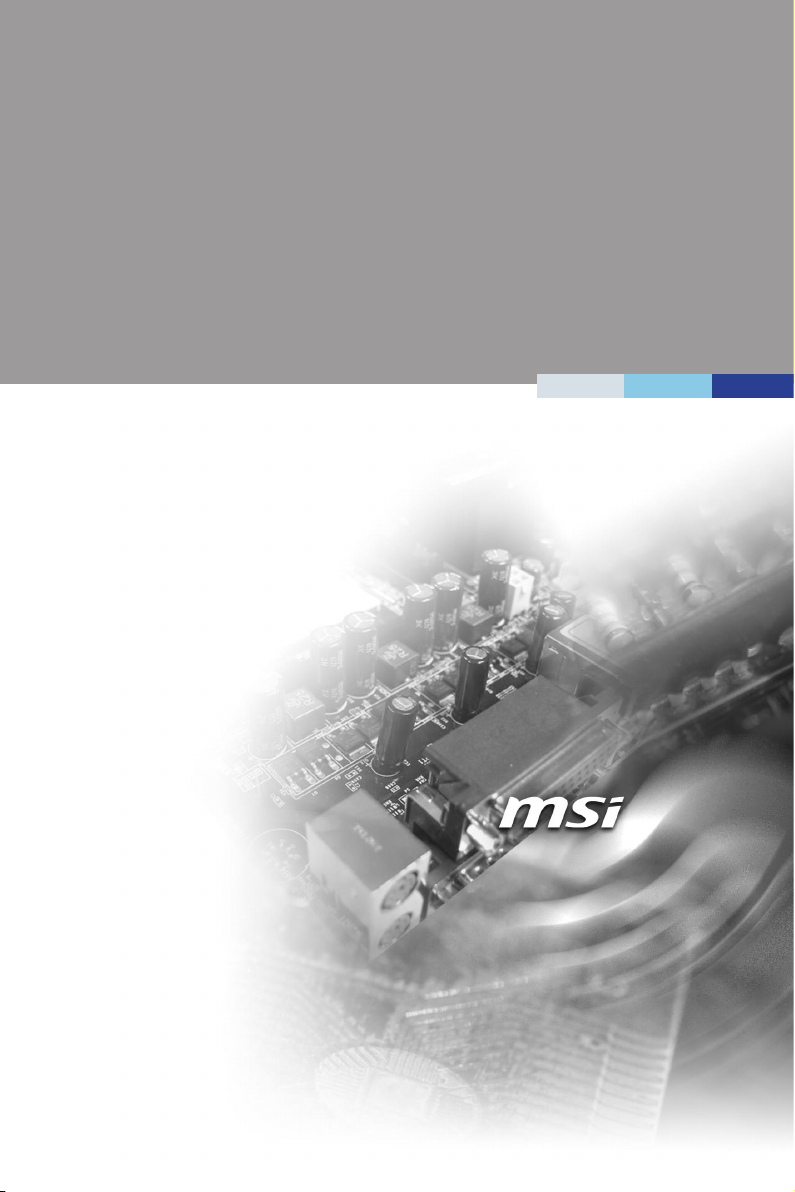
MS-98D2
(v1.x) Industrial Computer Board
i
Page 2
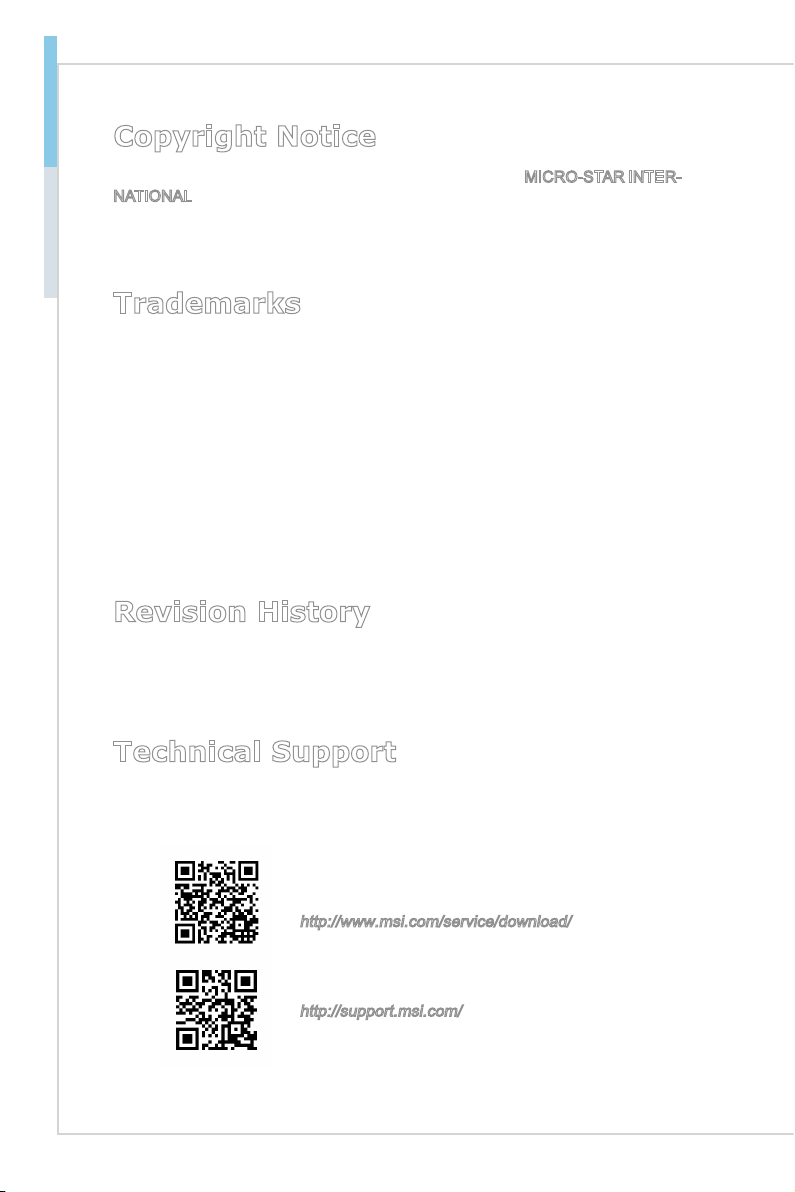
Preface MS-98D2
Copyright Notice
The material in this document is the intellectual property of MICRO-STAR INTERNATIONAL. We take every care in the preparation of this document, but no guarantee is given as to the correctness of its contents. Our products are under continual improvement and we reserve the right to make changes without notice.
Trademarks
All trademarks are the properties of their respective owners.
MSI® is a registered trademark of Micro-Star Int’l Co.,Ltd.
■
NVIDIA® is a registered trademark of NVIDIA Corporation.
■
AMD® is a registered trademark of AMD Corporation.
■
Intel® is a registered trademark of Intel Corporation.
■
Windows
■
AMI® is a registered trademark of Advanced Micro Devices, Inc.
■
Award® is a registered trademark of Phoenix Technologies Ltd.
■
Realtek® is a registered trademark of Realtek Semiconductor Corporation.
■
®
is a registered trademark of Microsoft Corporation.
Revision History
Revision Date
V1.1 2013/10
Technical Support
If a problem arises with your system and no solution can be obtained from the
user’s manual, please contact your place of purchase or local distributor. Alternatively, please try the following help resources for further guidance.
Visit the MSI website for technical guide, BIOS
updates, driver updates, and other information:
http://www.msi.com/service/download/
Contact our technical sta at:
http://support.msi.com/
ii
Page 3
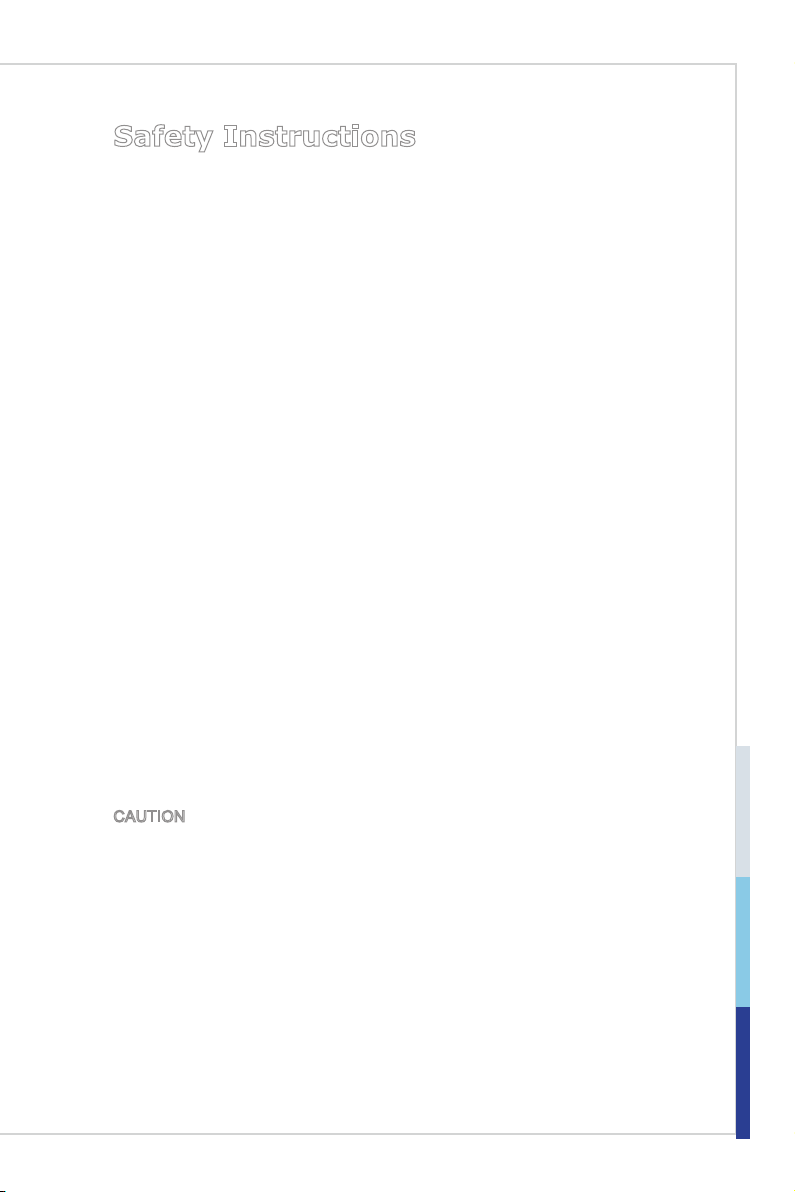
Safety Instructions
Always read the safety instructions carefully.
■
Keep this User’s Manual for future reference.
■
Keep this equipment away from humidity.
■
Lay this equipment on a reliable at surface before setting it up.
■
The openings on the enclosure are for air convection hence protects the
■
equipment from overheating. DO NOT COVER THE OPENINGS.
Make sure the voltage of the power source and adjust properly 110/220V
■
before connecting the equipment to the power inlet.
Place the power cord such a way that people can not step on it. Do not place
■
anything over the power cord.
Always Unplug the Power Cord before inserting any add-on card or mod
■
ule.
All cautions and warnings on the equipment should be noted.
■
Never pour any liquid into the opening that could damage or cause electrical
■
shock.
If any of the following situations arises, get the equipment checked by ser
■
vice personnel:
The power cord or plug is damaged.
◯
Liquid has penetrated into the equipment.
◯
The equipment has been exposed to moisture.
◯
The equipment does not work well or you can not get it work according
◯
to User’s Manual.
The equipment has dropped and damaged.
◯
The equipment has obvious sign of breakage.
◯
DO NOT LEAVE THIS EQUIPMENT IN AN ENVIRONMENT UNCONDI-
■
TIONED, STORAGE TEMPERATURE ABOVE 60oC (140oF), IT MAY DAMAGE THE EQUIPMENT.
-
-
CAUTION: Danger of explosion if battery is incorrectly replaced. Replace only
with the same or equivalent type recommended by the manufacturer.
警告使用者:
這是甲類資訊產品,在居住的環境中使用時,可能會造成無線電干擾,在這種情
況下,使用者會被要求採取某些適當的對策。
iii
Page 4
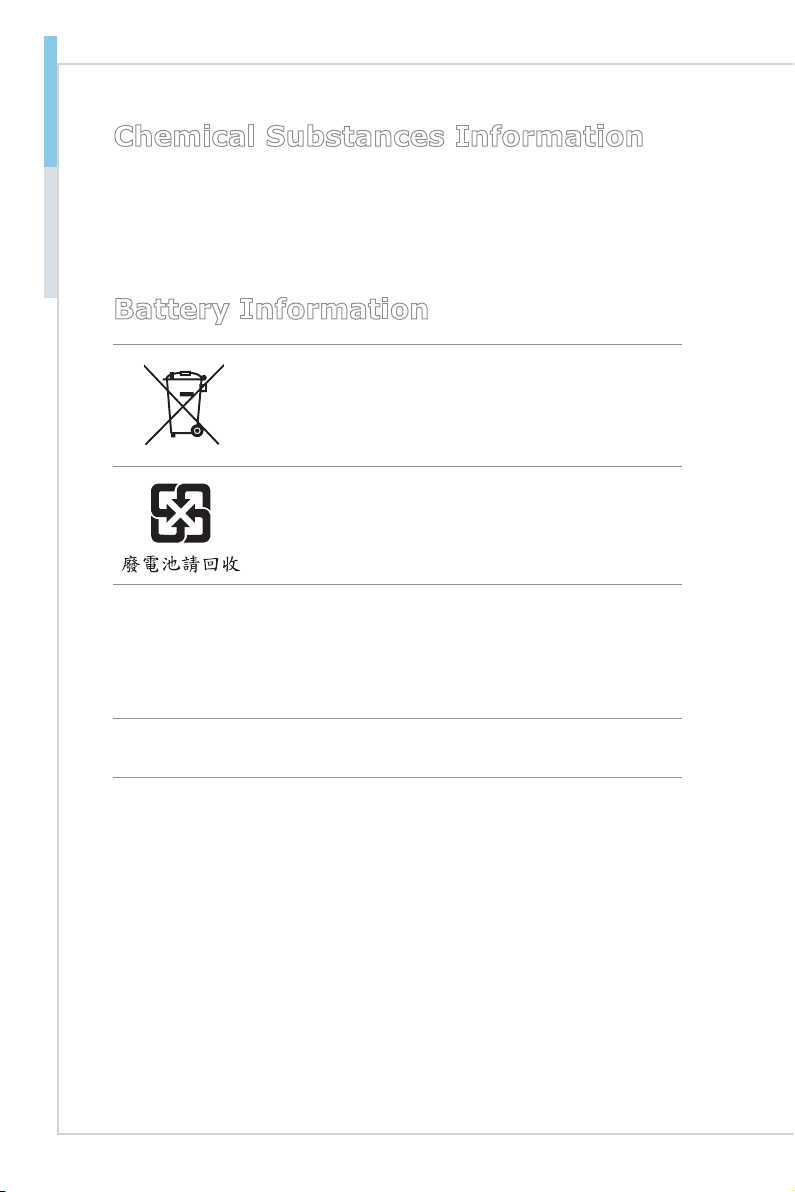
Preface MS-98D2
Chemical Substances Information
In compliance with chemical substances regulations, such as the EU REACH
Regulation (Regulation EC No. 1907/2006 of the European Parliament and the
Council), MSI provides the information of chemical substances in products at:
http://www.msi.com/html/popup/csr/evmtprtt_pcm.html
Battery Information
European Union:
Batteries, battery packs, and accumulators should not be
disposed of as unsorted household waste. Please use the
public collection system to return, recycle, or treat them in
compliance with the local regulations.
Taiwan:
For better environmental protection, waste batteries should
be collected separately for recycling or special disposal.
California, USA:
The button cell battery may contain perchlorate material and requires special
handling when recycled or disposed of in California.
For further information please visit:
http://www.dtsc.ca.gov/hazardouswaste/perchlorate/
Danger of explosion if battery is incorrectly replaced. Replace only with the
same or equivalent type recommended by the manufacturer.
iv
Page 5
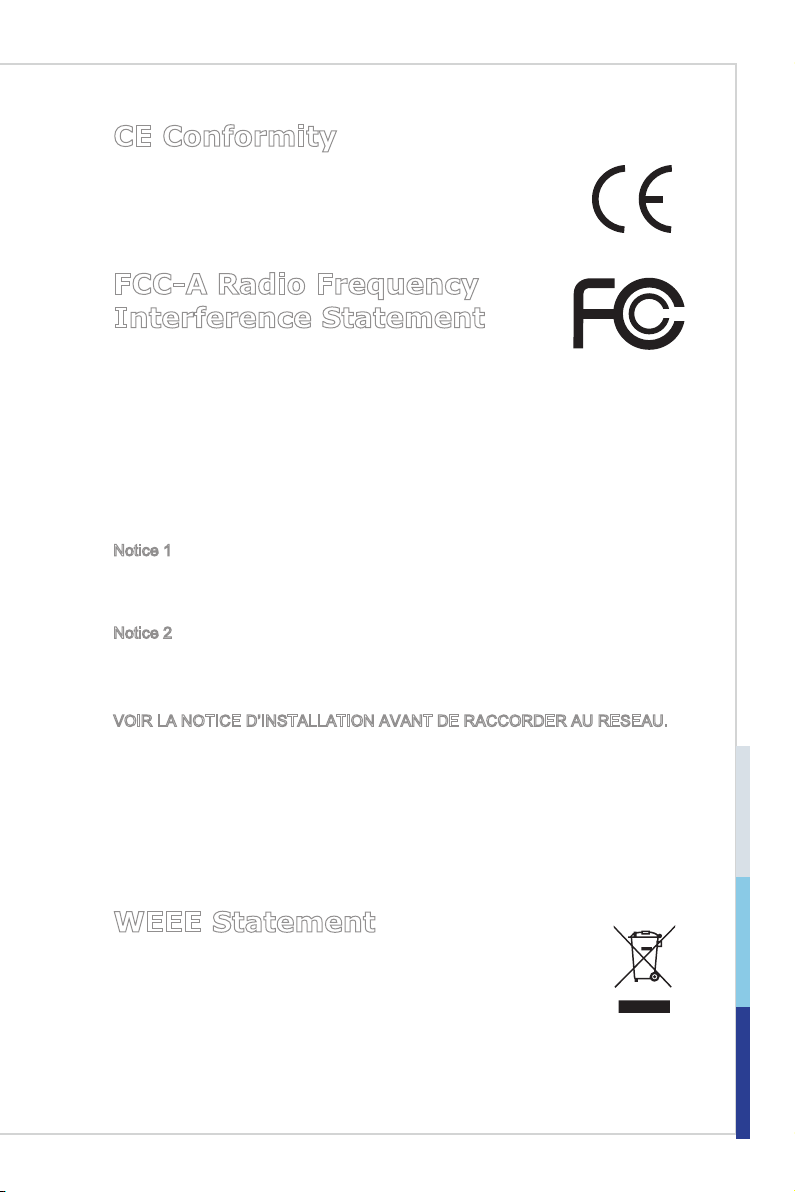
CE Conformity
Hereby, Micro-Star International CO., LTD declares that this device
is in compliance with the essential safety requirements and other
relevant provisions set out in the European Directive.
FCC-A Radio Frequency Interference Statement
This equipment has been tested and found to comply with the
limits for a Class A digital device, pursuant to Part 15 of the FCC Rules. These
limits are designed to provide reasonable protection against harmful interference
when the equipment is operated in a commercial environment. This equipment
generates, uses and can radiate radio frequency energy and, if not installed and
used in accordance with the instruction manual, may cause harmful interference
to radio communications. Operation of this equipment in a residential area is
likely to cause harmful interference, in which case the user will be required to
correct the interference at his own expense.
Notice 1
The changes or modications not expressly approved by the party responsible for
compliance could void the user’s authority to operate the equipment.
Notice 2
Shielded interface cables and AC power cord, if any, must be used in order to
comply with the emission limits.
VOIR LA NOTICE D’INSTALLATION AVANT DE RACCORDER AU RESEAU.
This device complies with Part 15 of the FCC Rules. Operation is subject to the
following two conditions:
this device may not cause harmful interference, and
1)
this device must accept any interference received, including interference that
2)
may cause undesired operation.
WEEE Statement
Under the European Union (“EU”) Directive on Waste Electrical and
Electronic Equipment, Directive 2002/96/EC, which takes effect on
August 13, 2005, products of “electrical and electronic equipment”
cannot be discarded as municipal waste anymore and manufacturers
of covered electronic equipment will be obligated to take back such products at
the end of their useful life. MSI will comply with the product take back requirements at the end of life of MSI-branded products that are sold into the EU. You
can return these products to local collection points.
v
Page 6
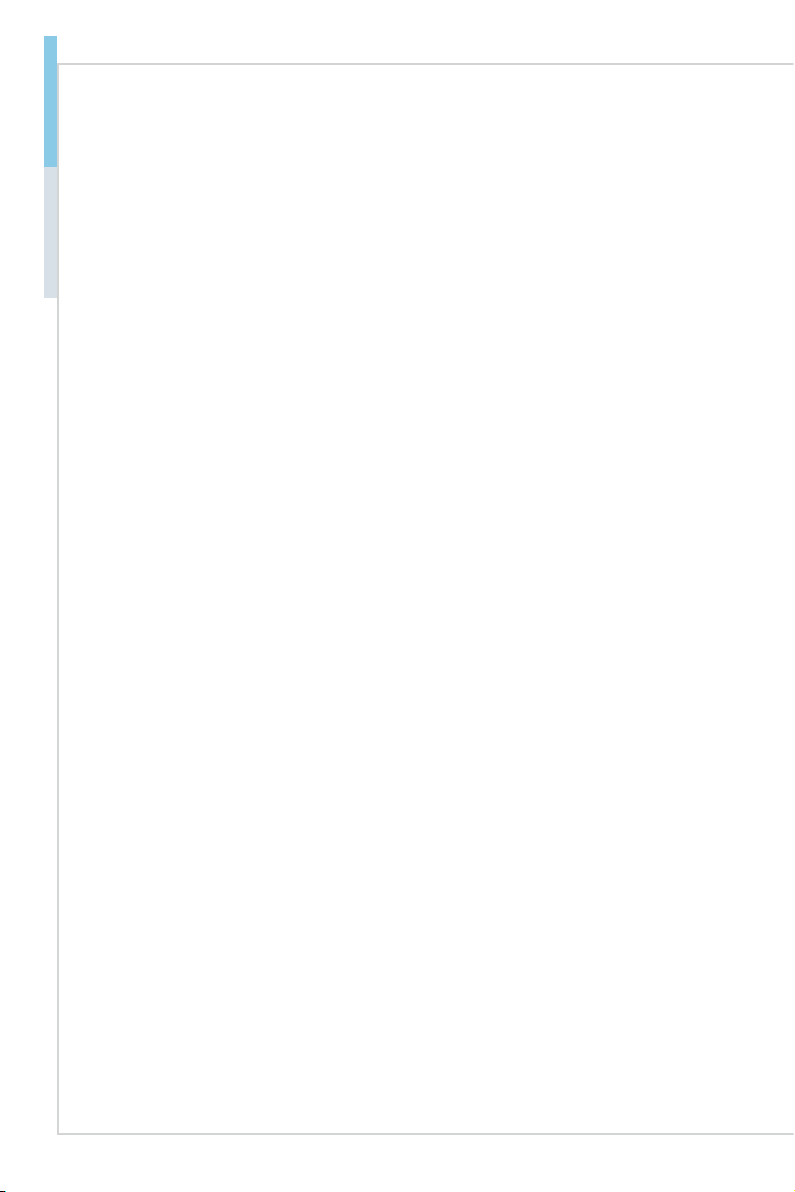
Preface MS-98D2
Contents
Copyright Notice ............................................................................................ ii
Trademarks ................................................................................................... ii
Revision History
Technical Support
Safety Instructions
Chemical Substances Information
Battery Information
CE Conformity
FCC-A Radio Frequency Interference Statement
WEEE Statement .......................................................................................... v
1. Overview.......................................................................................1-1
Mainboard Specications ...........................................................................1-2
Mainboard Layout
2. Hardware Setup ...........................................................................2-1
Quick Component Guide ............................................................................ 2-2
Memory ......................................................................................................2-3
Power Supply .............................................................................................2-4
Rear Panel I/O ...........................................................................................2-5
Connector ...................................................................................................2-6
Jumper .....................................................................................................2-14
Slot ...........................................................................................................2-16
3. BIOS Setup ...................................................................................3-1
Entering Setup ...........................................................................................3-2
The Menu Bar ............................................................................................3-4
Main
...........................................................................................................3-5
Advanced ...................................................................................................3-6
Boot .......................................................................................................... 3-12
Security
Chipset
.....................................................................................................3-16
Power .......................................................................................................3-17
Save & Exit
Appendix A. WDT & GPIO .............................................................. A-1
WDT Sample Code ................................................................................... A-2
GPIO Sample Code .................................................................................. A-3
............................................................................................ ii
.......................................................................................... ii
.........................................................................................iii
............................................................... iv
....................................................................................... iv
............................................................................................... v
......................................... v
......................................................................................1-4
....................................................................................................3-13
...............................................................................................3-19
vi
Page 7
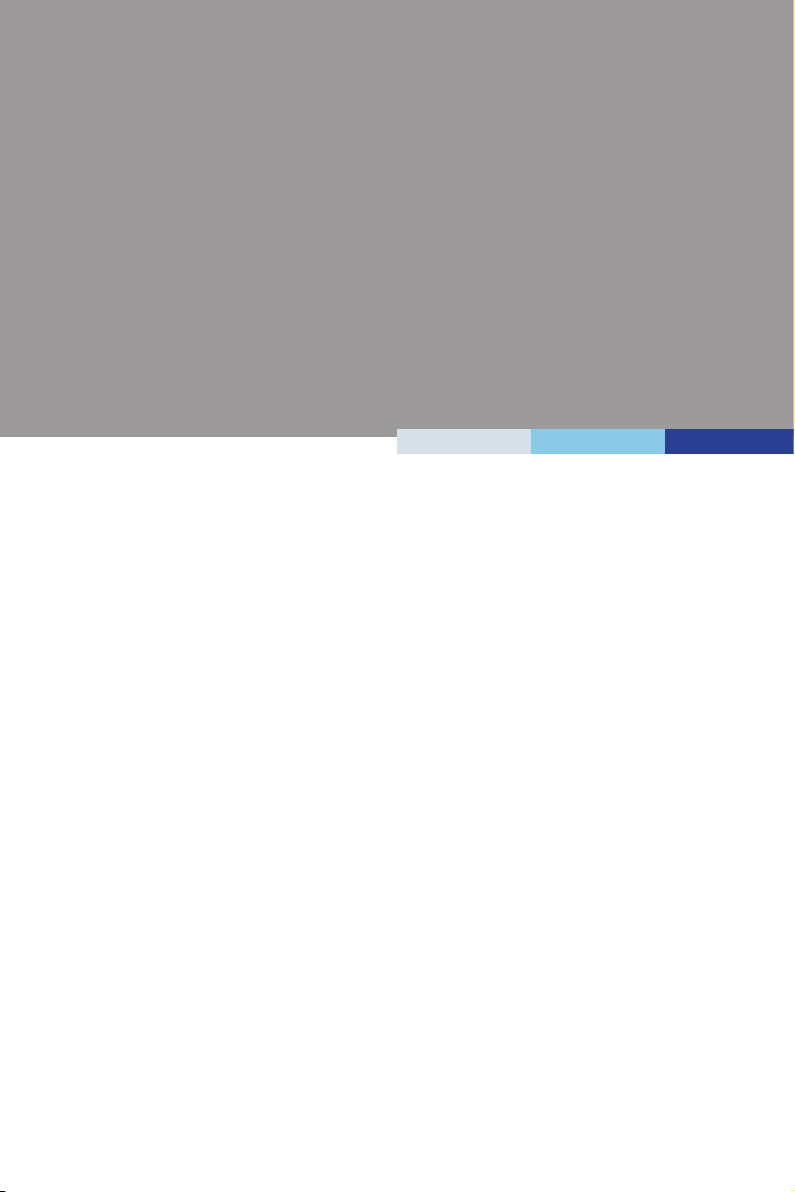
1 Overview
Thank you for choosing the MS-98D2, an excellent industrial computer
board.
Based on the innovative Intel
the MS-98D2 accommodates the Intel® Atom™ Processor D2550 and
supports one DDR3 1067 SO-DIMM slot to provide the maximum of 4GB
memory capacity.
The MS-98D2 is durable under extreme environments and suitable to be
applied in every industrial eld, such as digital signage, kiosk, gaming,
industrial control automation and POS.
®
NM10 chipset for optimal system efciency,
1-1-1
Page 8
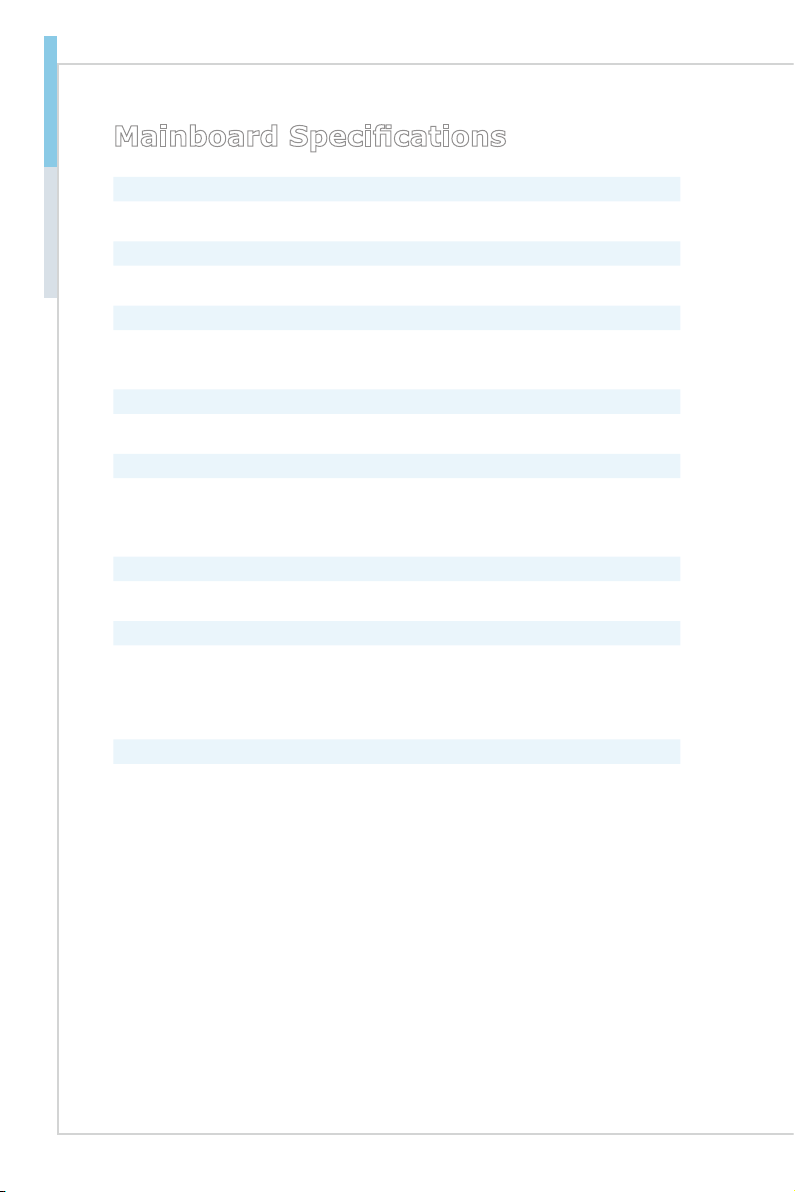
Overview MS-98D2
Mainboard Specications
Processor
Intel® Atom™ Processor D2550■
Chipset
Intel® NM10 chipset ■
Memory
1 unbuffered non-ECC DDR3 1067 SO-DIMM slot
■
Supports the maximum of 4GB
■
LAN
Realtek® RTL8111E Gigabit Fast Ethernet controller■
Audio
Realtek® ALC887 High Denition Audio codec
■
1 audio pinheader
■
1 amplier pinheader
■
Storage
2 SATA 3Gb/s ports■
Graphics
Integrated Graphic Engine Intel® HD 3650 Graphics
■
1 internal vertical type HDMI connector
-
1 LVDS connector
-
1 VGA port
-
Rear Panel I/O
1 DC-in 12V power jack
■
1 PS/2 mouse/keyboard combo port
■
1 VGA port
■
4 USB 2.0 ports
■
■
1 RJ45 Gigabit LAN jack
1 RJ11 jack (12/24V, MAX 2A)
■
1-2
Page 9
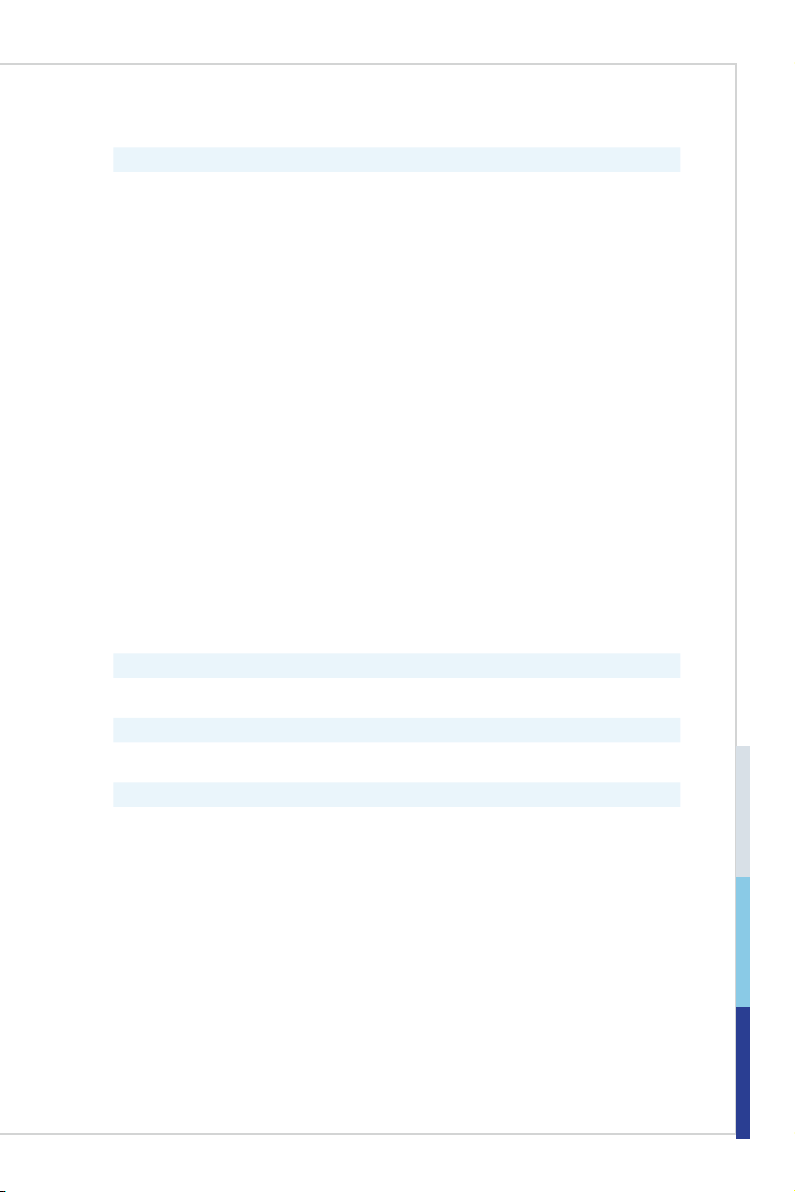
Onboard Pinheaders/ Connectors/ Jumpers
2 SATA 3Gb/s connectors
■
1 SATA power connector
■
2 USB 2.0 pinheaders (3 ports)
■
■
6 serial port connectors
1 CPU fan connector
■
1 system fan connector
■
1 front panel pinheader
■
1 LVDS connector
■
■
1 inverter connector
2 DC power connectors
■
1 parallel port pinheader
■
1 front audio pinheader
■
1 amplier pinheader
■
■
1 GPIO pinheader
1 HDMI connector
■
1 VGA connector
■
1 TPM pinheader
■
1 keyboard/mouse connector
■
■
1 chassis intrusion pinheader
1 clear CMOS jumper
■
1 LVDS power jumper
■
2 serial port jumpers
■
1 RJ11 power select jumper
■
1 ATX/AT select jumper
■
Slot
1 Mini-PCIe slot■
Form Factor
Mini-ITX: 17.0cm x 17.0cm■
Environmental
Operating Temperature: 0oC ~ 60oC
■
Storage Temperature: -20oC ~ 80oC
■
Humidity: 5% ~ 90% RH, Non-Condensing
■
1-3
Page 10
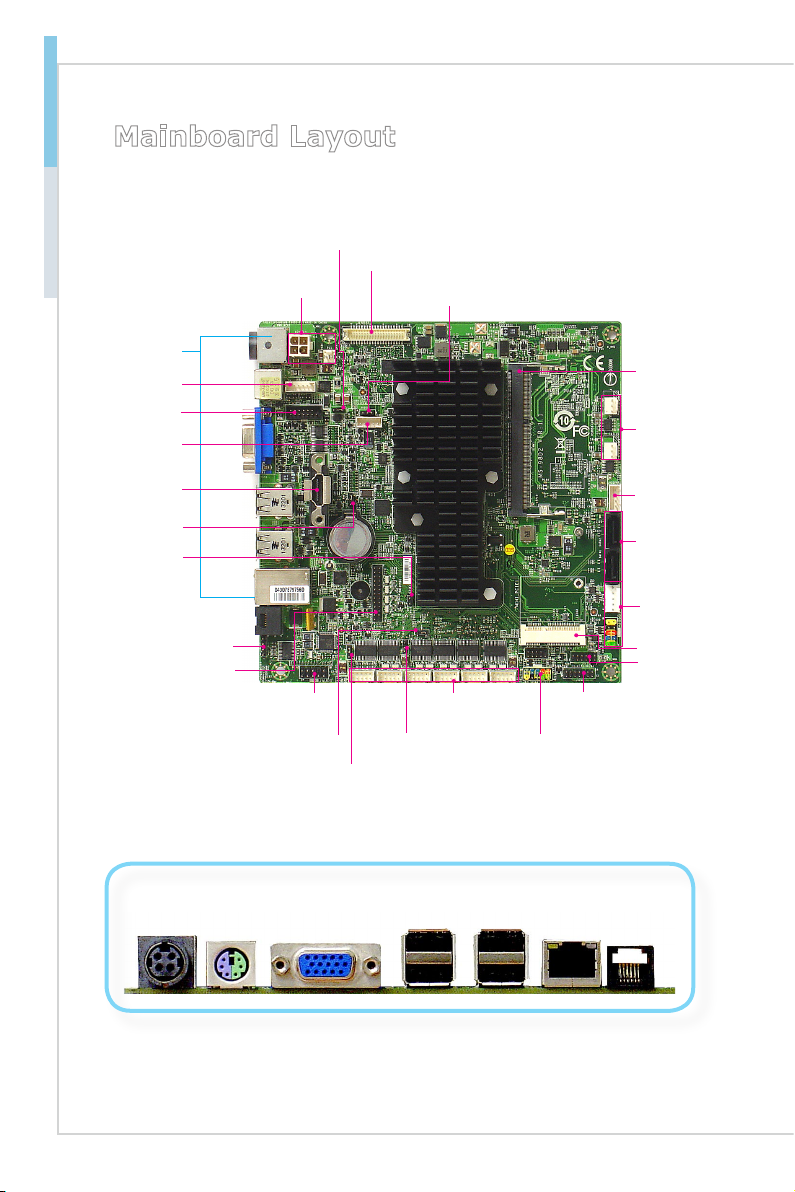
Overview MS-98D2
Mainboard Layout
RJ11 Power
Jumper
DC Power
Connector
LVDS Connector
LVDS Power
Jumper
Back Panel
KB/MS Connector
VGA Connector
Inverter
Connector
HDMI Connector
Clear CMOS
Jumper
Chassis
Intrusion
Pinheader
Pinheader
Parallel Port
Pinheader
DC
Power
Jack
Amplier
Mouse/
Keyboard
Combo
Port
Front Audio
Phineader
AT/ATX Jumper
COM Port
Jumper
VGA Port
COM Port
Connector
COM Port
Jumper
USB 2.0
Port
Front Panel
Pinheader
USB 2.0
Port
TPM
Connector
LAN
Port
SO-DIMM Slot
Fan Connector
SATA Power
Connector
SATA Port
USB 2.0
Pinheader
Mini-PCIe Slot
GPIO
Pinheader
RJ11
Jack
1-4
Page 11
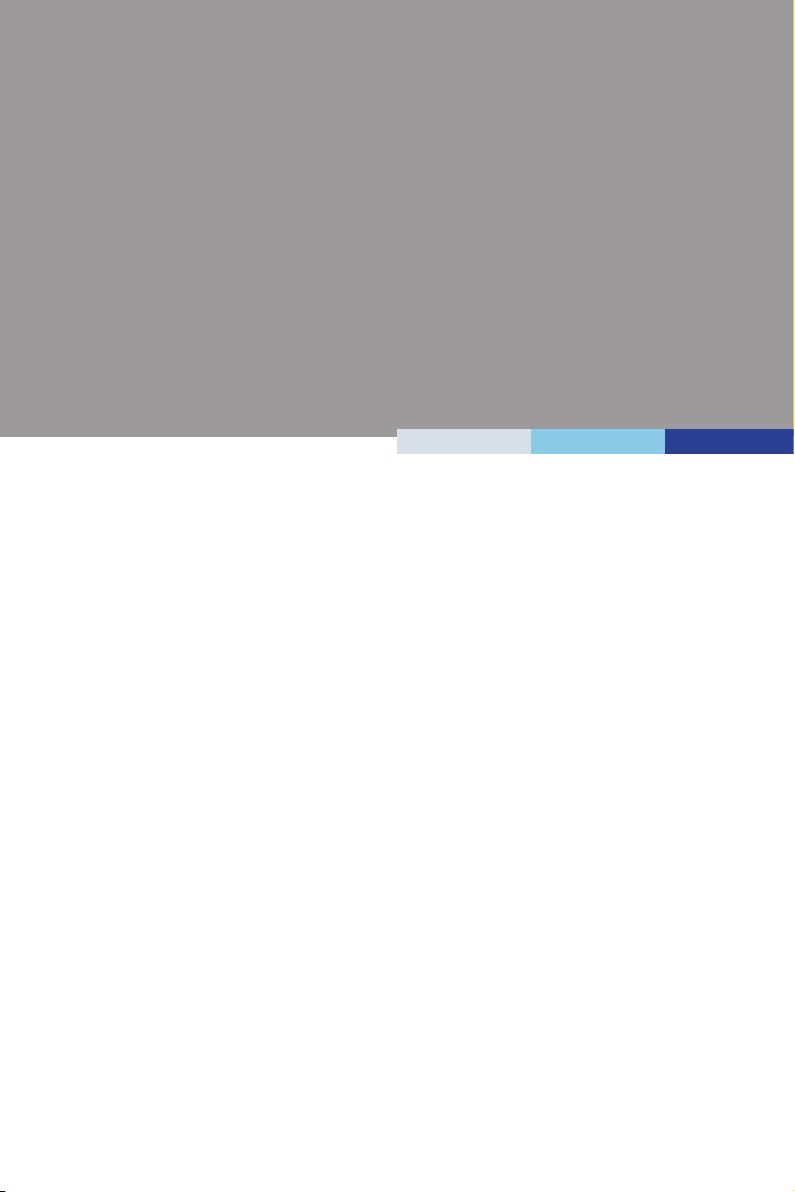
2 Hardware Setup
This chapter provides you with the information about hardware setup
procedures. While doing the installation, be careful in holding the com
ponents and follow the installation procedures. For some components, if
you install in the wrong orientation, the components will not work properly.
Use a grounded wrist strap before handling computer components. Static
electricity may damage the components.
-
2-2-1
Page 12
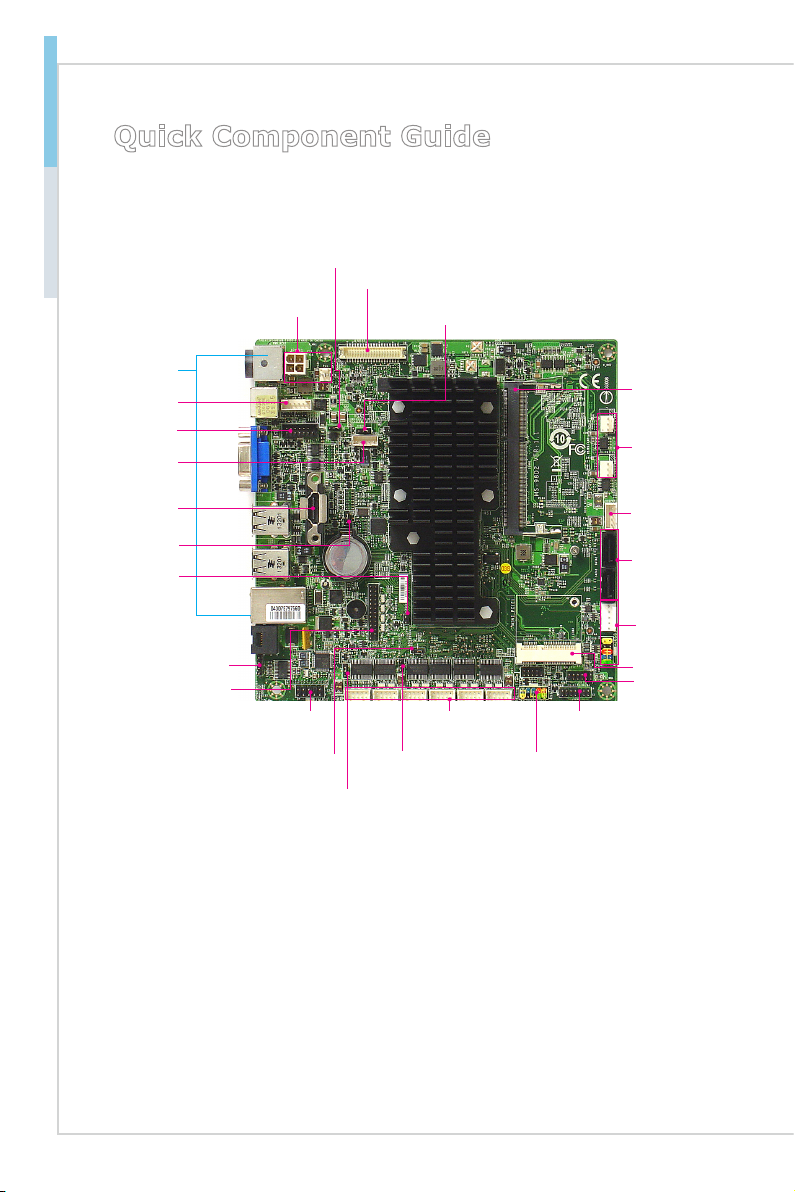
Hardware Setup MS-98D2
Quick Component Guide
JVDD2, p. 2-15
JLVDS1, p. 2-11
Back Panel,
p. 2-5
JKB_MS1, p. 2-12
VGA2, p. 2-12
JINV1, p. 2-11
JPWR1, PJ1,
p. 2-4
JVDD1, p. 2-15
DIMM1, p. 2-3
CPUFAN1,
SYSFAN1, p. 2-6
HDMI1, p. 2-12
JCMOS1, p. 2-14
JCASE1, p. 2-10
JAMP1, p. 2-8
JLPT1, p. 2-13
JAUD1, p. 2-8
JATX1, p. 2-14
COM1_SEL1,
p. 2-15
COM1~COM6,
p. 2-9
COM2_SEL1,
p. 2-15
JFP1, p. 2-8
JTPM1,
p. 2-10
JHDDPWR1,
p. 2-4
SATA2,
SATA1, p. 2-7
JUSB2,
JUSB1, p. 2-13
MINI_PCIE1,
p. 2-16
JGPIO1,
p. 2-7
2-2
Page 13
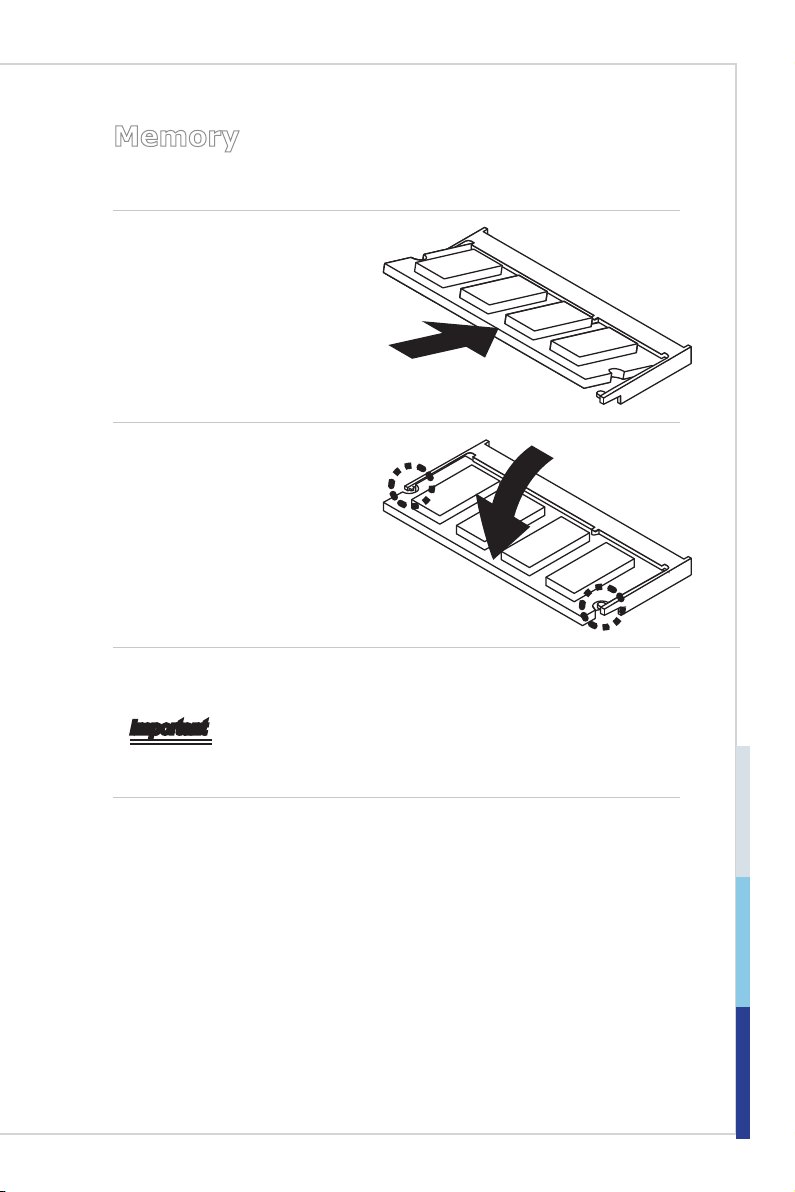
Memory
The SO-DIMM slot is intended for memory modules.
1. Locate the SO-DIMM slot. Align
the notch on the DIMM with the
key on the slot and insert the
DIMM into the slot.
2. Push the DIMM gently downwards until the slot levers click
and lock the DIMM in place.
3. To uninstall the DIMM, ip the slot levers outwards and the DIMM will be
released instantly.
Important
You can barely see the golden nger if the DIMM is properly inserted in the
DIMM slot.
2-3
Page 14
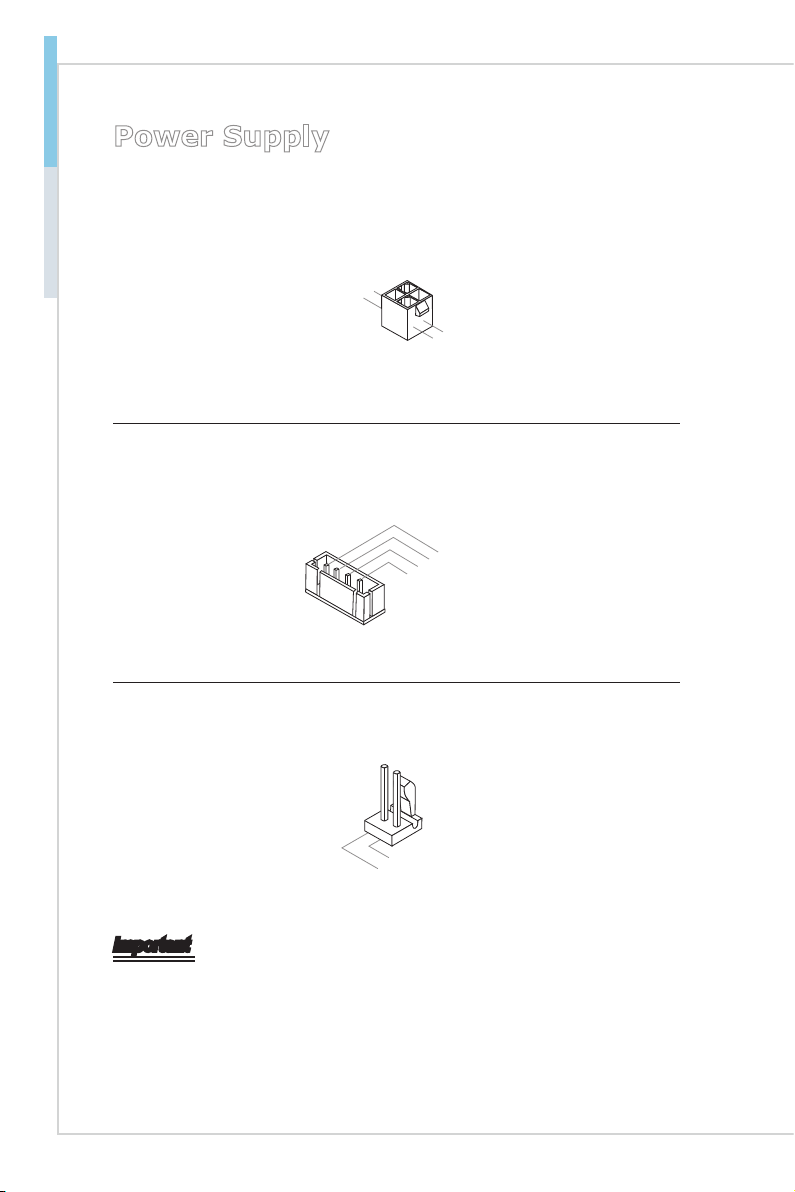
Hardware Setup MS-98D2
4. +1 2V
2
.G ro un d
3. +1 2V
1
.G ro un d
2
.G N
D
3
.G N
D
1. VC C5
4. +1 2V
2. 12 V
1
.G ro un d
Power Supply
DC Power Connector: JPWR1
This connector is used to provide power to the motherboard.
SATA Power Connector: JHDDPWR1
This connector is used to provide power to SATA devices.
DC Out Power Connector: PJ1
The connector provides 12V DC out.
Important
Make sure that all power connectors are connected to the power supply to ensure
stable operation of the motherboard.
2-4
Page 15
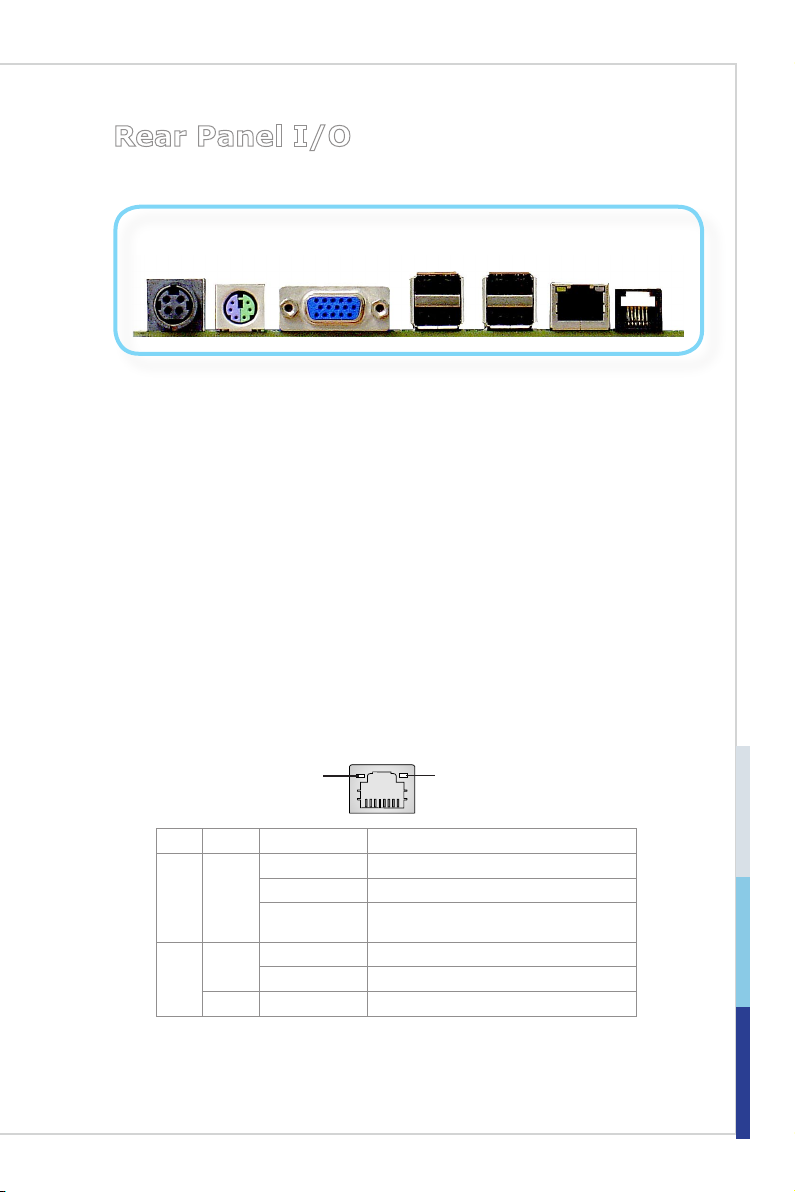
Rear Panel I/O
Mouse/
DC
Keyboard
Power
DC Power Jack
Jack
Combo
Port
VGA Port
USB 2.0
Port
This DC jack provides 12V power for the system.
Keyboard / Mouse Combo Port
The standard PS/2® mouse/keyboard DIN connector is for a PS/2® mouse/keyboard.
VGA Port
The DB15-pin female connector is provided for monitor.
USB 2.0 Port
The USB (Universal Serial Bus) port is for attaching USB devices such as keyboard, mouse, or other USB-compatible devices.
LAN Port
The standard RJ-45 LAN jack is for connection to the Local Area Network (LAN).
You can connect a network cable to it.
USB 2.0
Port
LAN
Port
RJ11
Jack
Yellow Green/ Orange
LED Color LED State Condition
Left Yellow Off LAN link is not established.
On (steady state) LAN link is established.
On (blinking) The computer is communicating with another
Right
Green Off 10 Mbit/sec data rate is selected.
On 100 Mbit/sec data rate is selected.
Orange On 1000 Mbit/sec data rate is selected.
computer on the LAN.
RJ11 Jack
The standard RJ11 jack is provided for cash drawers.
2-5
Page 16

Hardware Setup MS-98D2
3.+1 2V
1
.GN
D
2.
FA
N
_CT
R
L
Connector
Fan Power Connector: CPUFAN1, SYSFAN1
The fan power connectors support system cooling fan with +12V. When connecting the wire to the connectors, always note that the red wire is the positive
and should be connected to the +12V; the black wire is Ground and should be
connected to GND. If the motherboard has a System Hardware Monitor chipset
onboard, you must use a specially designed fan with speed sensor to take advantage of the CPU fan control.
Important
Please refer to your processor’s ocial website or consult your vendor to nd
•
recommended CPU cooling fans.
If there are not enough ports on the mainboard to connect all system fans,
•
adapters are available to connect a fan directly to a power supply.
Before rst boot up, ensure that there are no cables impeding any fan blades.
•
2-6
Page 17

Serial ATA Connector: SATA1, SATA2
8
.GPIO
O
utput
2
6
.GPIO
O
utput
1
4
.GPIO
O
utput
0
1.VCC3
3
.GPIO
I
nput
0
1
0
.GPIO
O
utput
3
5
.GPIO
I
nput
1
7
.GPIO
I
nput
2
9
.GPIO
I
nput
3
2.VCC5
12.KEY
11
.GN
D
This connector is a high-speed Serial ATA interface port. Each connector can
connect to one Serial ATA device.
Speed
Chipset
SATA 3 Gb/s
Intel NM10 SATA1, SATA2
Important
Please do not fold the SATA cable into a 90-degree angle. Otherwise, data loss
may occur during transmission.
GPIO Pinheader: JGPIO1
This connector is provided for the General-Purpose Input/Output (GPIO) peripheral module.
2-7
Page 18

Hardware Setup MS-98D2
2.AM P_ L+
1.AM P_ L-
4.AM P_ R+
3.AM P_ R-
1.MI
C
R
3.MI
C
L
1
0.Line
O
ut
Jack
D
etec
t
5.Line
O
ut
R
7.NC
9.Line
O
ut
L
8.Ke
y
6.MI
C
J
ac
k
D
etec
t
4.NC
2
.GN
D
1.
+
3.
-
10 .N o
Pi
n
5.
Re se t
S
wi t
c
h
HD D
LE
D
P
ow er
S
wi tc h
P
ow er
LE
D
7.
+
9. Re se rv e
d
8.
-
6.
+
4.
-
2.
+
Audio Amplier Pinheader: JAMP1
The JAMP1 is used to connect audio ampliers to enhance audio performance.
Front Audio Pinheader: JAUD1
This connector allows you to connect the front audio panel located on your
computer case.
2-8
Front Panel Connector: JFP1
This front panel connector is provided for electrical connection to the front panel
switches & LEDs and is compliant with Intel Front Panel I/O Connectivity Design
Guide.
Page 19

Serial Port Connector: COM1 (RS-232/-422/-485)
8.CT
S
3
.TX
D
1.DCD
6.DS
R
5
.GN
D
4.DT
R
7.
RT
S
2.RX
D
9.VCC _C O
M
8.N C
3
.TX
+
1
.TX
-
6.N C
5.G N
D
4.R X
-
7.N C
2.R X
+
9.N C
8. NC
3. DA
TA
+
1. DATA
-
6. NC
5
.GN
D
4. NC
7. NC
2. NC
9. NC
Serial Port Connector: COM2~6 (RS-232)
This connector is a 16550A high speed communications port that sends/receives
16 bytes FIFOs. You can attach a serial device to it through an optional serial port
bracket.
RS-232
RS-232
PIN SIGNAL DESCRIPTION
1
2
3
4
5
6
7
8
9
RS-422
RS-422
PIN SIGNAL DESCRIPTION
1
2
3
4
5
6
7
8
9
DCD
RXD
TXD
DTR
GND
DSR
RTS
CTS
VCC_COM
422 TXD422 RXD+
422 TXD+
422 RXDGND
NC
NC
NC
NC
Data Carrier Detect
Receive Data
Transmit Data
Data Terminal Ready
Signal Ground
Data Set Ready
Request To Send
Clear To Send
Power Source
Transmit Data, Negative
Receive Data, Positive
Transmit Data, Positive
Receive Data, Negative
Signal Ground
No Connection
No Connection
No Connection
No Connection
RS-485
RS-485
PIN SIGNAL DESCRIPTION
1
2
3
4
5
6
7
8
9
485 TXDNC
485 TXD+
NC
GND
NC
NC
NC
NC
Transmit Data, Negative
No Connection
Transmit Data, Positive
No Connection
Signal Ground
No Connection
No Connection
No Connection
No Connection
2-9
Page 20

Hardware Setup MS-98D2
1
.
C
I
N
T
R
U
2
.
G
r
o
u
n
d
10.N o
Pi
n
14.G ro un d
8.5V
P
ower
12.G ro un d
6.Se ri al
IR
Q
4.3. 3V
P
ower
2.3V
Stan db y
p
ower
1.LP
C C
loc
k
3.LP
C R
eset
5.LP
C a
ddre s
s & d
at
a p
in0
7.LP
C a
ddre s
s & d
at
a p
in1
9.LP
C a
ddre s
s & d
at
a p
in2
11
.LPC
a
ddre s
s & d
at
a p
in3
13.L P
C F
rame
Chassis Intrusion Pinheader: JCASE1
This connector connects to the chassis intrusion switch cable. If the computer
case is opened, the chassis intrusion mechanism will be activated. The system
will record this intrusion and a warning message will ash on screen. To clear the
warning, you must enter the BIOS utility and clear the record.
TPM Module Connector: JTPM1
This connector connects to a TPM (Trusted Platform Module) module (optional).
Please refer to the TPM security platform manual for more details.
2-10
Page 21

LVDS Inverter Connector: JINVT1
2
.GN
D
3.
LV
DS_B LO
N
4.
L_BK L
T
_CTR L
#
5.VCC5
1.+12V
39.GN
D
37.NC
35.NC
33.NC
31.NC
29.NC
27.GN
D
25
.
LV
DS_DA
TA
3 N
23.
LV
DS_CK
N
21.
LV
DS_DA
TA
2 N
19.
LV
DS_DA
TA
1 N
17.
LV
DS_D
AT
A0
N
15.Backligh t
E
nable
13.Backligh
t C
ontro
l
11
.LDDC_CLK
9.LCD_VDD
7.+3.3
V
5.+12V
3.+12V
1.+12V
40.GN
D
38.NC
36.NC
34.NC
32.NC
30.NC
28.GN
D
26.
LV
DS_DA
TA
3 P
24.
LV
DS_CKP
22.
LV
DS_DA
TA
2 P
20.
LV
DS_DA
TA
1 P
18.
LV
DS_D
AT
A0
P
16.GN
D
14.L
VDS_VDDE
N
12.LDDC_DA
TA
10.LCD_VDD
8
.GN
D
6
.GN
D
4.+12V
2
.+12V
The connector is provided for LCD backlight options.
LVDS Connector: JLVDS1
The LVDS (Low Voltage Differential Signal) connector provides a digital interface
typically used with at panels. After connecting an LVDS interface at panel to
the JLVDS1, be sure to check the panel datasheet and set the LVDS jumper to
proper power voltage.
2-11
Page 22

Hardware Setup MS-98D2
®
10.C ON _D DC CL
12.C ON _V SY N
C
14.K EY
8.VC C5
6
.GN
D
4
.GN
D
2
.GN
D
1.CO N_ R
3.CO N_ G
5.CO N_ B
7
.GN
D
9
.GN
D
11
.CON _H SY N
C
13.C ON _D DC D
A
2
.G N
D
3. MSD
4. KB
C
5. 5VS B
5. MS
C
1. KB
D
HDMI Connector: HDMI1
The High-Denition Multimedia Interface (HDMI) is an all-digital audio/video interface capable of transmitting uncompressed streams. HDMI supports all TV
format, including standard, enhanced, or high-denition video, plus multi-channel
digital audio on a single cable.
VGA Connector: VGA2
This connector is provided for monitors.
Keyboard/Mouse Connector: JKB_MS1
This connector is provided to connect a keyboard and a mouse.
2-12
Page 23

Front USB 2.0 Connector: JUSB1, JUSB2
1. VC
C
3. US B0
-
10 .N C
5. US B0
+
7
.G ro un d
9. No
Pi
n
8
.G ro un d
6. US B1
+
4. US B1 -
2. VC
C
4
.G ro un d
3. Da ta
+
2. Da ta -
1. Po we r
5
.G ro un d
10.Gro un d
14.Gro un d
8.LPT_ SL IN
#
12.Gro un d
6.PINI T#
4.ERR#
2.AFD#
24.Gro un d
22.Gro un d
2
6.No
P
in
20.Gro un d
18.Gro un d
16.Gro un d
1.RSTB
#
3.PRND 0
5.PRND 1
7.PRND 2
9.PRND 3
11
.PRND4
13.PRN D5
15.PRN D6
17.PRN D7
19.ACK #
21.BUS Y
23.PE
25.SLC T
This connector, compliant with Intel I/O Connectivity Design Guide, is ideal for
connecting high-speed USB interface peripherals such as USB HDD, digital cameras, MP3 players, printers, modems and the like.
Important
Note that the pins of VCC and GND must be connected correctly to avoid possible damage.
Parallel Port Pinheader: JLPT1
The mainboard provides a 26-pin header for connection to an optional parallel
port bracket. The parallel port is a standard printer port that supports Enhanced
Parallel Port (EPP) and Extended Capabilities Parallel Port (ECP) mode.
2-13
Page 24

Hardware Setup MS-98D2
Jumper
Important
Avoid adjusting jumpers when the system is on; it will damage the motherboard.
Clear CMOS Jumper: JCMOS1
There is a CMOS RAM onboard that has a power supply from an external battery
to keep the data of system conguration. With the CMOS RAM, the system can
automatically boot OS every time it is turned on. If you want to clear the system
conguration, set the jumper to clear data.
1 1
Normal Clear CMOS
Important
You can clear CMOS by shorting 2-3 pin while the system is off. Then return to
1-2 pin position. Avoid clearing the CMOS while the system is on; it will damage
the motherboard.
AT/ATX Select Jumper: JATX1
This jumper allows users to select between AT and ATX power.
11
AT ATX
2-14
Page 25

Serial Port Jumper: COM1_SEL1
The jumper species the pin 9 assignment of the COM1.
11
COM Voltage Ring
Serial Port Jumper: COM2_SEL1
The jumper species the pin 9 assignment of the COM2.
1 1
COM Voltage Ring
LVDS Power Jumper: JVDD1
Use this jumper to specify the operation voltage of the LVDS interface at panel.
1 1
3V 5V
RJ11 Power Jumper: JVDD2
Use this jumper to specify the operation voltage for RJ11.
1
24V +12V
1
2-15
Page 26

Hardware Setup MS-98D2
Slot
Mini-PCIe (Peripheral Component Interconnect Express)
Slot
The Mini-PCIe slot is provided for connecting the Mini-PCIe interface expansion
card.
Important
When adding or removing expansion cards, make sure that you unplug the power
supply rst. Meanwhile, read the documentation for the expansion card to congure any necessary hardware or software settings for the expansion card, such as
jumpers, switches or BIOS conguration.
2-16
Page 27

3 BIOS Setup
This chapter provides information on the BIOS Setup program and allows
users to congure the system for optimal use.
Users may need to run the Setup program when:
An error message appears on the screen at system startup and re-
■
quests users to run SETUP.
Users want to change the default settings for customized features.
■
Important
Please note that BIOS update assumes technician-level experience.
2-3-1
Page 28

BIOS Setup MS-98D2
Entering Setup
Power on the computer and the system will start POST (Power On Self Test)
process. When the message below appears on the screen, press <DEL> or <F2>
key to enter Setup.
Press <DEL> or <F2> to enter SETUP
If the message disappears before you respond and you still wish to enter Setup,
restart the system by turning it OFF and On or pressing the RESET button. You
may also restart the system by simultaneously pressing <Ctrl>, <Alt>, and <Delete> keys.
Important
The items under each BIOS category described in this chapter are under continuous update for better system performance. Therefore, the description may be
slightly different from the latest BIOS and should be held for reference only.
3-2
Page 29

Control Keys
← → Select Screen
↑ ↓ Select Item
Enter Select
+ - Change Option
F1
F7 Previous Values
F9 Optimized Defaults
F10 Save & Exit
Esc Exit
General Help
Getting Help
After entering the Setup menu, the rst menu you will see is the Main Menu.
Main Menu
The main menu lists the setup functions you can make changes to. You can use
the arrow keys ( ↑↓ ) to select the item. The on-line description of the highlighted
setup function is displayed at the bottom of the screen.
Sub-Menu
If you nd a right pointer symbol appears to the left of certain elds that means
a sub-menu can be launched from this eld. A sub-menu contains additional options for a eld parameter. You can use arrow keys ( ↑↓ ) to highlight the eld
and press <Enter> to call up the sub-menu. Then you can use the control keys to
enter values and move from eld to eld within a sub-menu. If you want to return
to the main menu, just press the <Esc >.
General Help <F1>
The BIOS setup program provides a General Help screen. You can call up this
screen from any menu by simply pressing <F1>. The Help screen lists the appropriate keys to use and the possible selections for the highlighted item. Press
<Esc> to exit the Help screen.
3-3
Page 30

BIOS Setup MS-98D2
The Menu Bar
Main
▶
Use this menu for basic system congurations, such as time, date, etc.
Advanced
▶
Use this menu to set up the items of special enhanced features.
Boot
▶
Use this menu to specify the priority of boot devices.
Security
▶
Use this menu to set supervisor and user passwords.
Chipset
▶
This menu controls the advanced features of the onboard chipsets.
Power
▶
Use this menu to specify your settings for power management.
Save & Exit
▶
This menu allows you to load the BIOS default values or factory default settings
into the BIOS and exit the BIOS setup utility with or without changes.
3-4
Page 31

Main
System Date
▶
This setting allows you to set the system date. The date format is <Day>, <Month> <Date> <Year>.
System Time
▶
This setting allows you to set the system time. The time format is <Hour> <Minute> <Second>.
SATA Mode Selection
▶
This setting species the SATA controller mode.
3-5
Page 32

BIOS Setup MS-98D2
Advanced
Full Screen Logo Display
▶
This BIOS feature determines if the BIOS should hide the normal POST mes
sages with the motherboard or system manufacturer’s full-screen logo.
When it is enabled, the BIOS will display the full-screen logo during the boot-up
sequence, hiding normal POST messages.
When it is disabled, the BIOS will display the normal POST messages, instead
of the full-screen logo.
Please note that enabling this BIOS feature often adds 2-3 seconds of delay to
the booting sequence. This delay ensures that the logo is displayed for a suf
cient amount of time. Therefore, it is recommended that you disable this BIOS
feature for a faster boot-up time.
Bootup NumLock State
▶
This setting is to set the Num Lock status when the system is powered on. Setting
to [On] will turn on the Num Lock key when the system is powered on. Setting to
[Off] will allow users to use the arrow keys on the numeric keypad.
Option ROM Messages
▶
This item is used to determine the display mode when an optional ROM is ini
tialized during POST. When set to [Force BIOS], the display mode used by AMI
BIOS is used. Select [Keep Current] if you want to use the display mode of optional ROM.
-
-
-
3-6
Page 33

▶
CPU Conguration
Hyper-Threading
▶
The processor uses Hyper-Threading technology to increase transaction
rates and reduces end-user response times. The technology treats the two
cores inside the processor as two logical processors that can execute instruc
tions simultaneously. In this way, the system performance is highly improved.
If you disable the function, the processor will use only one core to execute the
instructions. Please disable this item if your operating system doesn’t support
HT Function, or unreliability and instability may occur.
Execute Disable Bit
▶
Intel’s Execute Disable Bit functionality can prevent certain classes of mali
cious “buffer overow” attacks when combined with a supporting operating
system. This functionality allows the processor to classify areas in memory by
where application code can execute and where it cannot. When a malicious
worm attempts to insert code in the buffer, the processor disables code execution, preventing damage or worm propagation.
Limit CPUID Maximum
▶
This feature allows you to circumvent problems with older operating systems
that do not support the Intel Pentium 4 processor with Hyper-Threading Tech
nology. When enabled, the processor will limit the maximum CPUID input
value to 03h when queried, even if the processor supports a higher CPUID
input value. When disabled, the processor will return the actual maximum
CPUID input value of the processor when queried.
-
-
-
3-7
Page 34

BIOS Setup MS-98D2
Super IO Conguration
▶
Serial Port 1/ 2/ 3/ 4/ 5/ 6
▶
This setting enables/disables the specied serial port.
Device Settings
▶
This item shows the address & IRQ settings of the specied serial port.
Change Settings
▶
This setting is used to change the address & IRQ settings of the specied
serial port.
Mode Select
▶
Select an operation mode for the serial port 1.
Voltage Select
▶
Select an operation voltage for the specied serial port.
Parallel Port
▶
This setting enables/disables the parallel port.
Device Settings
▶
This item shows the address & IRQ settings of the parallel port.
Change Settings
▶
This setting is used to change the address & IRQ settings of the parallel
port.
Device Mode
▶
Select an operation mode for the parallel port.
3-8
Page 35

FIFO Mode
▶
This setting controls the FIFO data transfer mode.
Watch Dog Timer
▶
You can enable the system watch-dog timer, a hardware timer that generates
a reset when the software that it monitors does not respond as expected each
time the watch dog polls it.
Hardware Health Conguration
▶
These items display the current status of all monitored hardware devices/
components such as voltages, temperatures and all fans’ speeds.
3-9
Page 36

BIOS Setup MS-98D2
PCI/PCIE Device Conguration
▶
PCI Latency Timer
▶
This item controls how long each PCI device can hold the bus before another
takes over. When set to higher values, every PCI device can conduct trans
actions for a longer time and thus improve the effective PCI bandwidth. For
better PCI performance, you should set the item to higher values.
Legacy USB Support
▶
Set to [Enabled] if you need to use any USB 1.1/2.0 device in the operating
system that does not support or have any USB 1.1/2.0 driver installed, such
as DOS and SCO Unix.
Audio Controller
▶
This setting enables/disables the onboard audio controller.
Launch OnBoard LAN 1 OpROM
▶
These settings enable/disable the initialization of the onboard/onchip LAN
Boot ROM during bootup. Selecting [Disabled] will speed up the boot pro
cess.
-
-
3-10
Page 37

Smart Fan Conguration
▶
Smart CPUFAN1/ SYSFAN1 Target
▶
These settings enable/disable the Smart Fan function. Smart Fan is an excel
lent feature which will adjust the CPU/system fan speed automatically depending on the current CPU/system temperature, avoiding the overheating to
damage your system.
GPIO Conguration
▶
-
GPO0 ~ GPO3 Data
▶
These settings control the operation mode of the specied GPIO.
3-11
Page 38

BIOS Setup MS-98D2
Boot
Boot Option Priorities
▶
This setting allows users to set the sequence of boot devices where BIOS at
tempts to load the disk operating system.
Hard Drive BBS Priorities
▶
This setting allows users to set the priority of the specied devices. First press
<Enter> to enter the sub-menu. Then you may use the arrow keys ( ↑↓ ) to select
the desired device, then press <+>, <-> or <PageUp>, <PageDown> key to move
it up/down in the priority list.
-
3-12
Page 39

Security
Administrator Password
▶
Administrator Password controls access to the BIOS Setup utility.
User Password
▶
User Password controls access to the system at boot and to the BIOS Setup
utility.
Chassis Intrusion
▶
The eld enables or disables the feature of recording the chassis intrusion status
and issuing a warning message if the chassis is once opened.
3-13
Page 40

BIOS Setup MS-98D2
Trusted Computing
▶
Security Device Support
▶
This setting enables/disables BIOS support for security device. When set to
[Disable], the OS will not show security device. TCG EFI protocol and INT1A
interface will not be available.
Serial Port Console Redirection
▶
Console Redirection
▶
Console Redirection operates in host systems that do not have a monitor and
keyboard attached. This setting enables/disables the operation of console re
direction. When set to [Enabled], BIOS redirects and sends all contents that
should be displayed on the screen to the serial COM port for display on the
terminal screen. Besides, all data received from the serial port is interpreted
as keystrokes from a local keyboard.
3-14
-
Page 41

Console Redirection Settings
▶
Terminal Type
▶
To operate the system’s console redirection, you need a terminal supporting
ANSI terminal protocol and a RS-232 null modem cable connected between
the host system and terminal(s). This setting species the type of terminal
device for console redirection.
Bits per second, Data Bits, Parity, Stop Bits
▶
This setting species the transfer rate (bits per second, data bits, parity,
stop bits) of Console Redirection.
Flow Control
▶
Flow control is the process of managing the rate of data transmission be
tween two nodes. It’s the process of adjusting the ow of data from one
device to another to ensure that the receiving device can handle all of the
incoming data. This is particularly important where the sending device is capable of sending data much faster than the receiving device can receive it.
VT-UTF8 Combo Key Support
▶
This setting enables/disables the VT-UTF8 combination key support for
ANSI/VT100 terminals.
Recorder Mode, Resolution 100x31
▶
These settings enable/disable the recorder mode and the resolution
100x31.
Legacy OS Redirection Resolution
▶
This setting species the redirection resolution of legacy OS.
Putty Keypad
▶
PuTTY is a terminal emulator for Windows. This setting controls the nu
meric keypad for use in PuTTY.
-
-
3-15
Page 42

BIOS Setup MS-98D2
Chipset
IGFX - Boot Type
▶
Use the eld to select the type of device you want to use as the boot display of
the system.
LCD Panel Type
▶
This setting allows you to set the resolution of the LCD panel.
Fixed Graphics Memory Size
▶
This setting species the size of system memory allocated for video memory.
3-16
Page 43

Power
Restore AC Power Loss
▶
This setting species whether your system will reboot after a power failure or
interrupt occurs. Available settings are:
[Power Off] Leaves the computer in the power off state.
[Power On] Leaves the computer in the power on state.
[Last State] Restores the system to the previous status
before power failure or interrupt occurred.
Deep S5
▶
The setting enables/disables the Deep S5 power saving mode. S5 is almost
the same as G3 Mechanical Off, except that the PSU still supplies power, at
a minimum, to the power button to allow return to S0. A full reboot is required.
No previous content is retained. Other components may remain powered so the
computer can “wake” on input from the keyboard, clock, modem, LAN, or USB
device.
** Advanced Resume Events Control **
USB from S3/S4
▶
The item allows the activity of the USB device to wake up the system from S3/S4
sleep state.
3-17
Page 44

BIOS Setup MS-98D2
PCIE/PCI PME
▶
This eld species whether the system will be awakened from power saving
modes when activity or input signal of onboard PCIE/PCI PME is detected.
Ring
▶
An input signal on the serial Ring Indicator (RI) line (in other words, an incoming
call on the modem) awakens the system from a soft off state.
RTC
▶
When [Enabled], your can set the date and time at which the RTC (real-time
clock) alarm awakens the system from suspend mode.
3-18
Page 45

Save & Exit
Save Changes and Exit
▶
Save changes to CMOS and exit the Setup Utility.
Discard Changes and Exit
▶
Abandon all changes and exit the Setup Utility.
Restore Defaults
▶
Restore the factory defaults.
Save as User Defaults
▶
Save all changes as the user defaults.
Restore User Defaults
▶
Restore the preset user defaults.
3-19
Page 46

NOTE
Page 47

Appendix
WDT & GPIO
This appendix provides the sample codes of WDT (Watch Dog Timer)
and GPIO (General Purpose Input/ Output).
2-A-1
Page 48

WDT & GPIO MS-98D2
SIO_INDEX_Port equ 04Eh
SIO_DATA_Port equ 04Fh
SIO_UnLock_Value equ 087h
SIO_Lock_Value equ 0AAh
WatchDog_LDN equ 007h
WDT_UNIT equ 60h ;60h=second, 68h=minute, 40h=Disabled Watchdog timer
WDT_Timer equ 30 ;ex. 30 seconds
Sample code:
;Enable config mode
mov dx, SIO_INDEX_Port
mov al, SIO_UnLock_Value
out dx, al
jmp short $+2 ;Io_delay
jmp short $+2 ;Io_delay
out dx, al
;Change to WDT
mov dx, SIO_INDEX_Port
mov al, 07h
out dx, al
mov dx, SIO_DATA_Port
mov al, WatchDog_LDN
out dx, al
;Acive WDT
mov dx, SIO_INDEX_Port
mov al, 30h
out dx, al
mov dx, SIO_DATA_Port
in al, dx
or al, 01h
out dx, al
;set timer
mov dx, SIO_INDEX_Port
mov al, 0F6h
out dx, al
mov dx, SIO_DATA_Port
mov al, WDT_Timer
out dx, al
;set UINT
mov dx, SIO_INDEX_Port
mov al, 0F5h
out dx, al
mov dx, SIO_DATA_Port
mov al, WDT_UNIT
out dx, al
;enable reset
mov dx, SIO_INDEX_Port
mov al, 0FAh
out dx, al
mov dx, SIO_DATA_Port
in al, dx
or al, 01h
out dx, al
;close config mode
mov dx, SIO_INDEX_Port
mov al, SIO_Lock_Value
out dx, al
WDT Sample Code
A-2
Page 49

GPIO Sample Code
GPI 0 ~ GPI 3
GPI 0
GPI 1
GPI 2
GPI 3
IO Address
538h
538h
538h
538h
SIO GPIO Register
Bit 1 2 6 7
Sample code
#2
#2
#2
#2
GPO 0 ~ GPO 3
GPO 0
GPO 1
GPO 2
GPO 3
IO Address
50Ch
50Ch
50Ch
50Ch
SIO GPIO Register
Bit 2 3 4 5
Sample code
#3
#3
#3
#3
SIO_INDEX_Port equ 04Eh
SIO_DATA_Port equ 04Fh
SIO_UnLock_Value equ 087h
SIO_Lock_Value equ 0AAh
SIO_LDN_GPIO equ 06h
GPI_REG equ 0A2h
GPI_ADD equ 50Fh
GPO_ADD equ 538h
GPO_0 equ 00000010b
Sample Code:
#1 : Get GPI 0 status
; Enable config mode
mov dx, SIO_INDEX_Port
mov al, SIO_UnLock_Value
out dx, al
jmp short $+2 ;Io_delay
jmp short $+2 ;Io_delay
out dx, al
; Switch GPIO Configuration for SIO LDN 0x06
mov dx, SIO_INDEX_Port
mov al, 07h
out dx, al
mov dx, SIO_DATA_Port
mov al, SIO_LDN_GPIO
out dx, al
; Get GPI 0 Pin Status Register
A-3
Page 50

WDT & GPIO MS-98D2
mov dx, SIO_INDEX_Port
mov al, GPI_REG
out dx, al
mov dx, SIO_DATA_Port
in al, dx
;al bit2 = GPI 0 status
;
Exit SIO
mov al, SIO_CONFIG_MODE_EXIT_VALUE
out dx, al
#2 : Get GPI 3 status
in al, GPI_ADD
;al bit4 = GPI 3 status
#3 : Set GPO 0 status to high
mov dx, GPO_ADD
in al, dx
and al, Not GPO_0
or al, GPO_0
out dx, al
A-4
