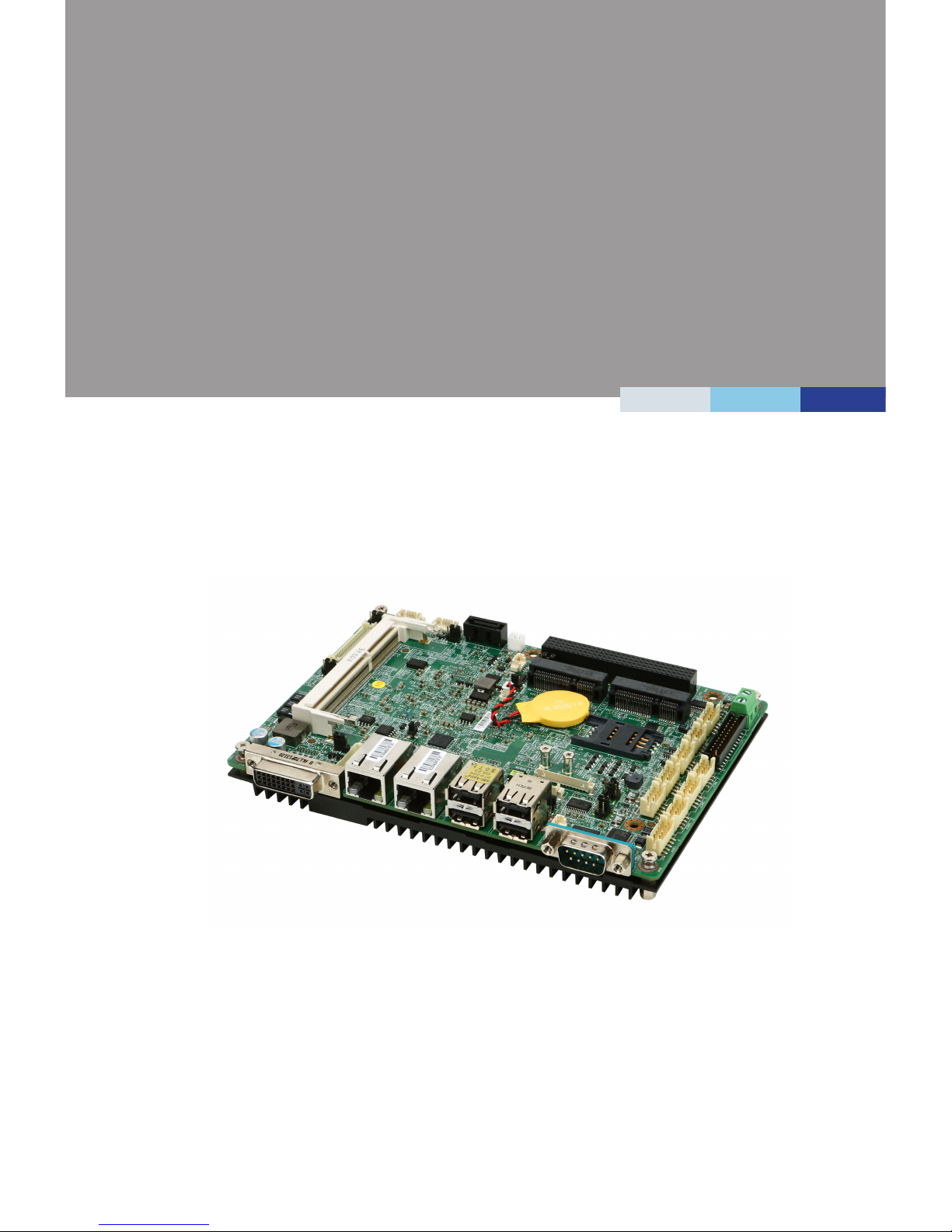
i
MS-98D1
(v1.x) Industrial Computer Board
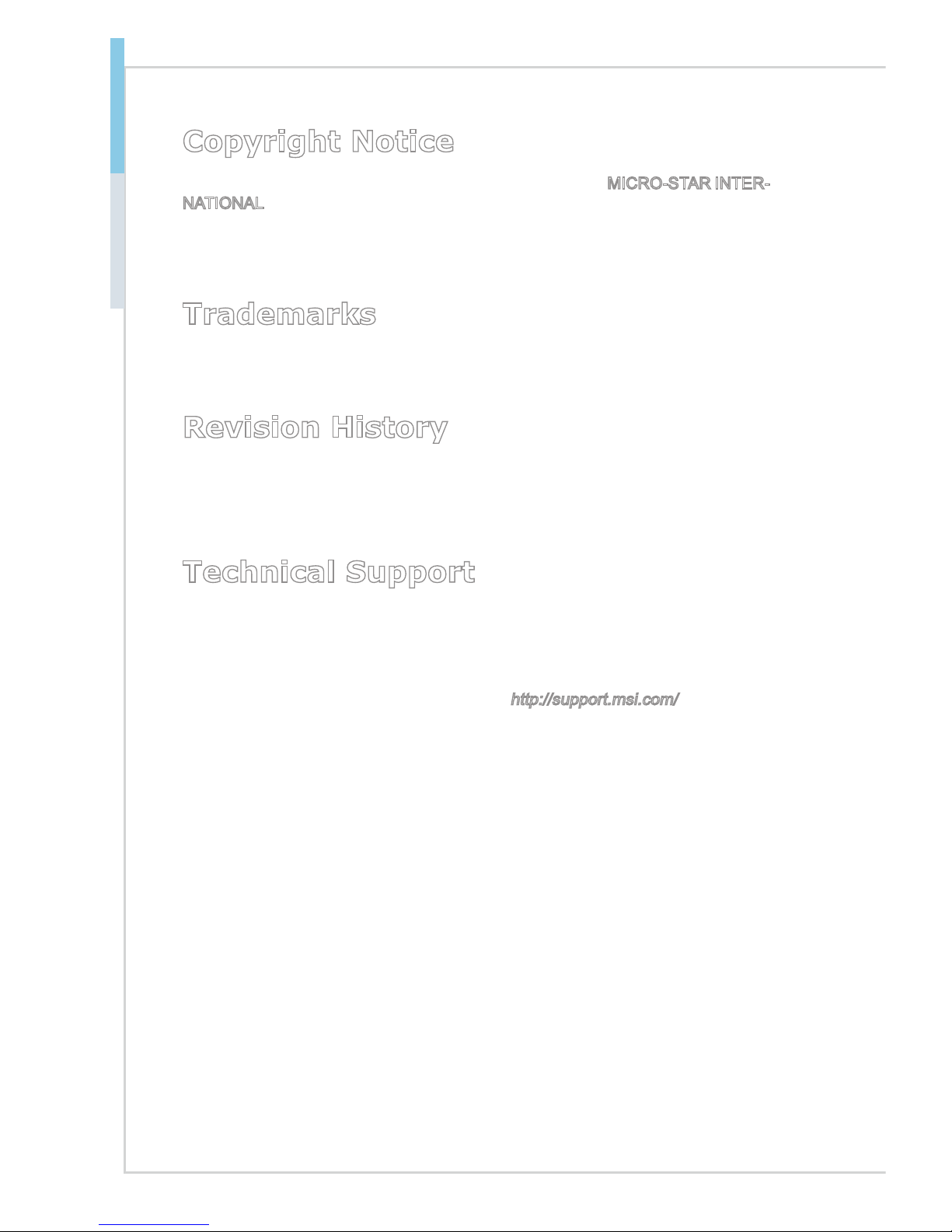
ii
Preface MS-98D1
Copyright Notice
The material in this document is the intellectual property of MICRO-STAR INTERNATIONAL. We take every care in the preparation of this document, but no guarantee is given as to the correctness of its contents. Our products are under continual improvement and we reserve the right to make changes without notice.
Trademarks
All trademarks are the properties of their respective owners.
Revision History
Revision Date
V1.1 2014/06
Technical Support
If a problem arises with your system and no solution can be obtained from the
user’s manual, please contact your place of purchase or local distributor. Alterna
-
tively, please try the following help resources for further guidance.
Visit the MSI website for technical guide, BIOS updates, driver updates and other
information, or contact our technical sta via
http://support.msi.com/
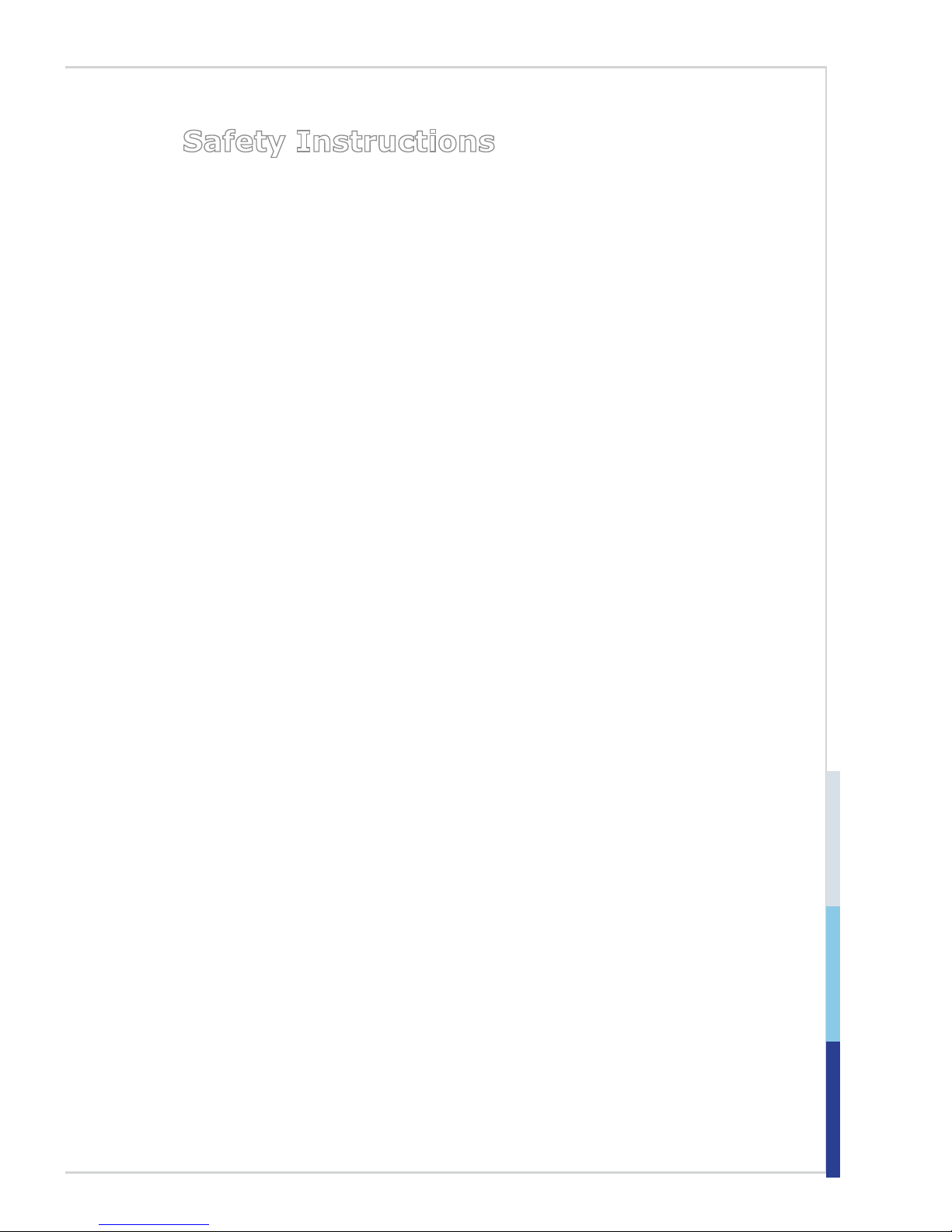
iii
Safety Instructions
Always read the safety instructions carefully.
Keep this User’s Manual for future reference.
Keep this equipment away from humidity.
Lay this equipment on a reliable flat surface before setting it up.
The openings on the enclosure are for air convection hence protects the
equipment from overheating. DO NOT COVER THE OPENINGS.
Make sure the voltage of the power source and adjust properly before
connecting the equipment to the power inlet.
Place the power cord such a way that people can not step on it. Do not place
anything over the power cord.
Always Unplug the Power Cord before inserting any add-on card or mod
-
ule.
All cautions and warnings on the equipment should be noted.
Never pour any liquid into the opening that could damage or cause electrical
shock.
If any of the following situations arises, get the equipment checked by
service personnel:
The power cord or plug is damaged.
Liquid has penetrated into the equipment.
The equipment has been exposed to moisture.
The equipment does not work well or you can not get it work according
to User’s Manual.
The equipment has dropped and damaged.
The equipment has obvious sign of breakage.
DO NOT LEAVE THIS EQUIPMENT IN AN ENVIRONMENT
UNCONDITIONED, STORAGE TEMPERATURE ABOVE 60oC (140oF), IT
MAY DAMAGE THE EQUIPMENT.
警告使用者:
這是甲類資訊產品,在居住的環境中使用時,可能會造成無線電干擾,在這種情
況下,使用者會被要求採取某些適當的對策。
■
■
■
■
■
■
■
■
■
■
■
◯
◯
◯
◯
◯
◯
■
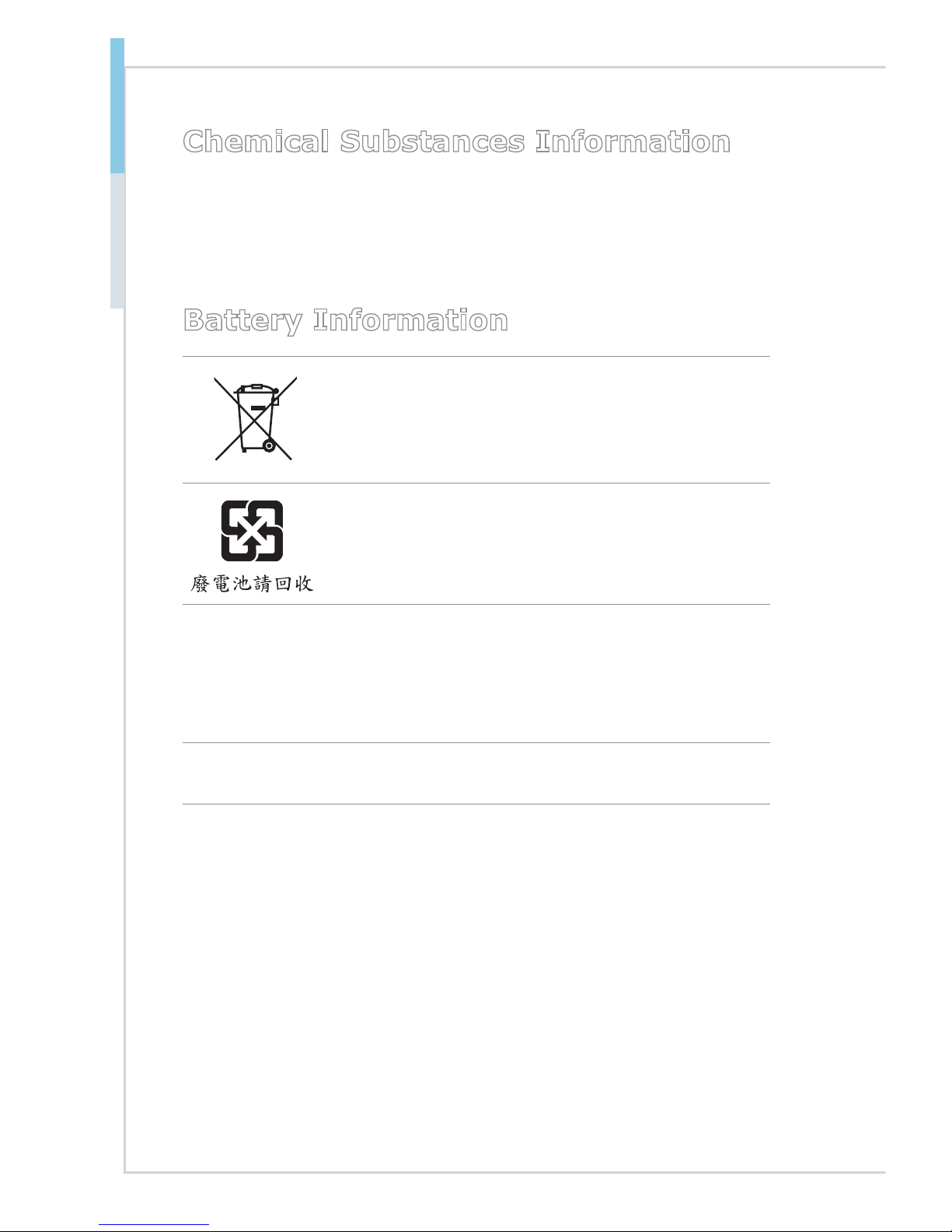
iv
Preface MS-98D1
Chemical Substances Information
In compliance with chemical substances regulations, such as the EU REACH
Regulation (Regulation EC No. 1907/2006 of the European Parliament and the
Council), MSI provides the information of chemical substances in products at:
http://www.msi.com/html/popup/csr/evmtprtt_pcm.html
Battery Information
European Union:
Batteries, battery packs, and accumulators should not be
disposed of as unsorted household waste. Please use the
public collection system to return, recycle, or treat them in
compliance with the local regulations.
Taiwan:
For better environmental protection, waste batteries should
be collected separately for recycling or special disposal.
California, USA:
The button cell battery may contain perchlorate material and requires special
handling when recycled or disposed of in California.
For further information please visit:
http://www.dtsc.ca.gov/hazardouswaste/perchlorate/
Danger of explosion if battery is incorrectly replaced. Replace only with the
same or equivalent type recommended by the manufacturer.
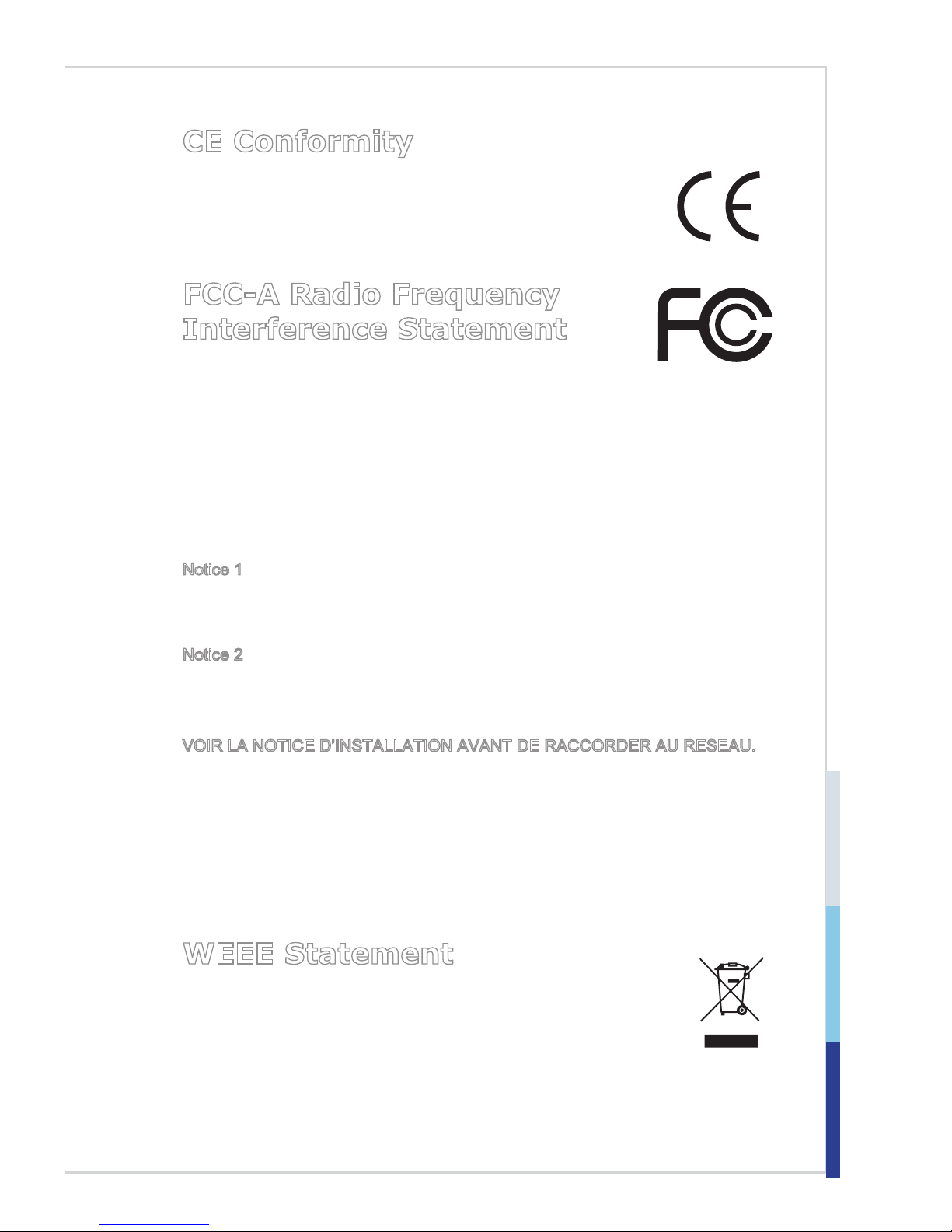
v
CE Conformity
Hereby, Micro-Star International CO., LTD declares that this device
is in compliance with the essential safety requirements and other
relevant provisions set out in the European Directive.
FCC-A Radio Frequency
Interference Statement
This equipment has been tested and found to comply with the
limits for a Class A digital device, pursuant to Part 15 of the FCC Rules. These
limits are designed to provide reasonable protection against harmful interference
when the equipment is operated in a commercial environment. This equipment
generates, uses and can radiate radio frequency energy and, if not installed and
used in accordance with the instruction manual, may cause harmful interference
to radio communications. Operation of this equipment in a residential area is
likely to cause harmful interference, in which case the user will be required to
correct the interference at his own expense.
Notice 1
The changes or modifications not expressly approved by the party responsible for
compliance could void the user’s authority to operate the equipment.
Notice 2
Shielded interface cables and AC power cord, if any, must be used in order to
comply with the emission limits.
VOIR LA NOTICE D’INSTALLATION AVANT DE RACCORDER AU RESEAU.
This device complies with Part 15 of the FCC Rules. Operation is subject to the
following two conditions:
this device may not cause harmful interference, and
this device must accept any interference received, including interference that
may cause undesired operation.
WEEE Statement
Under the European Union (“EU”) Directive on Waste Electrical and
Electronic Equipment, Directive 2002/96/EC, which takes effect on
August 13, 2005, products of “electrical and electronic equipment”
cannot be discarded as municipal waste anymore and manufacturers
of covered electronic equipment will be obligated to take back such products at
the end of their useful life. MSI will comply with the product take back requirements at the end of life of MSI-branded products that are sold into the EU. You
can return these products to local collection points.
1)
2)
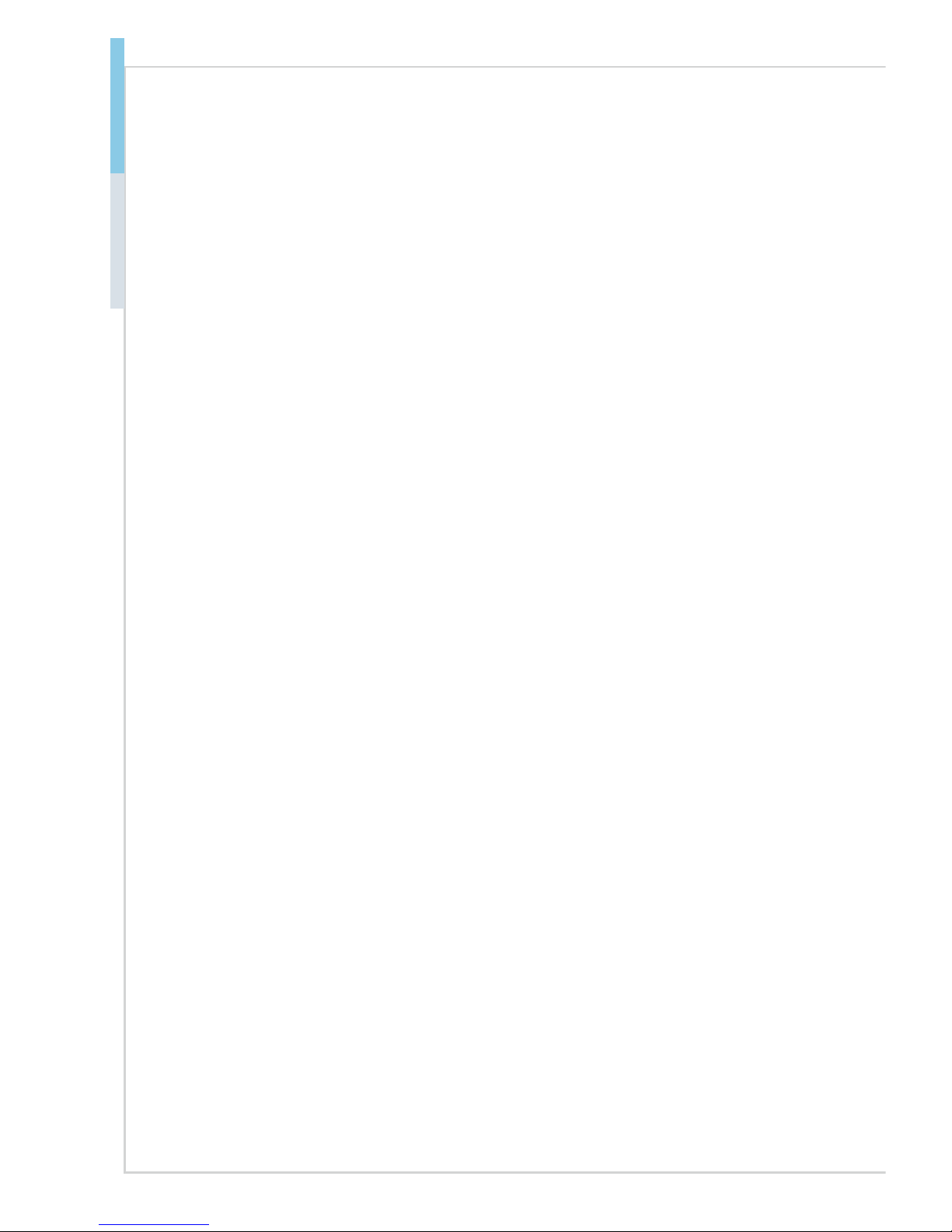
vi
Preface MS-98D1
Contents
Copyright Notice ............................................................................................ ii
Trademarks ................................................................................................... ii
Revision History
............................................................................................ ii
Technical Support
.......................................................................................... ii
Safety Instructions
.........................................................................................iii
Chemical Substances Information
............................................................... iv
Battery Information
....................................................................................... iv
CE Conformity
............................................................................................... v
FCC-A Radio Frequency Interference Statement
......................................... v
WEEE Statement .......................................................................................... v
1. Overview.......................................................................................1-1
Mainboard Specifications ...........................................................................1-2
Mainboard Layout
......................................................................................1-4
2. Hardware Setup ...........................................................................2-1
Quick Component Guide ............................................................................ 2-2
Memory ...................................................................................................... 2-3
Power Supply .............................................................................................2-4
Rear Panel I/O ...........................................................................................2-5
Connector ...................................................................................................2-7
Jumper ..................................................................................................... 2-14
Slot ...........................................................................................................2-17
3. BIOS Setup ...................................................................................3-1
Entering Setup ...........................................................................................3-2
The Menu Bar ............................................................................................3-4
Main
...........................................................................................................3-5
Advanced ................................................................................................... 3-6
Boot .......................................................................................................... 3-11
Security
.................................................................................................... 3-12
Chipset
.....................................................................................................3-14
Power .......................................................................................................3-15
Save & Exit
...............................................................................................3-17
A. WDT & GPIO ............................................................................... A-1
WDT Sample Code ................................................................................... A-2
GPIO Sample Code .................................................................................. A-3
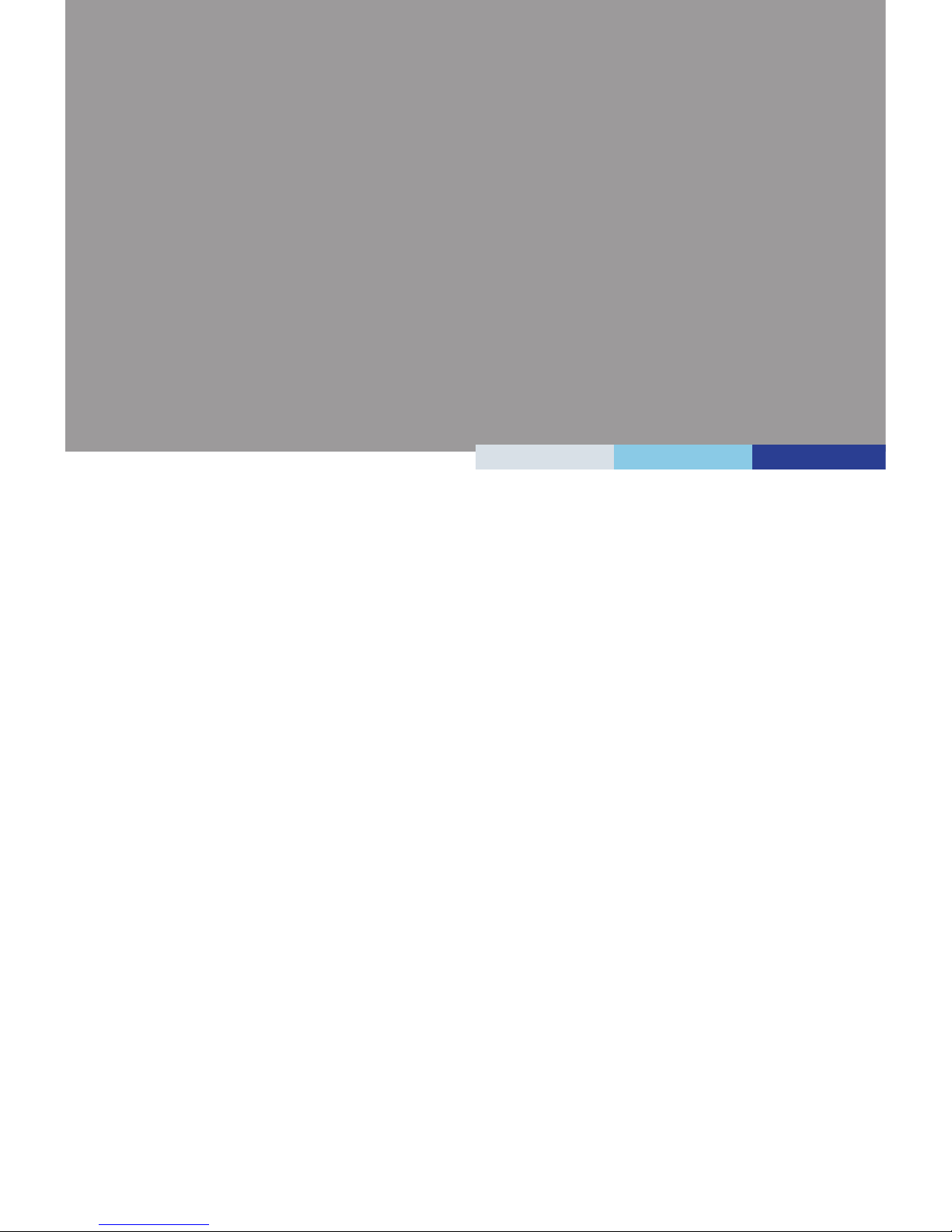
1-1-1
Thank you for choosing the MS-98D1, an excellent industrial computer
board.
Based on the innovative Intel
®
NM10 chipset for optimal system efficiency, the MS-98D1 accommodates the Intel® Cedarview-M/ Cedarview-D
processor and supports 1 DDR3 800/1066 SO-DIMM slot to provide the
maximum of 2GB/ 4GB memory capacity.
The MS-98D1 is durable under extreme environments and suitable to be
applied in every industrial field, such as digital signage, kiosk, gaming,
industrial control automation and POS.
1 Overview
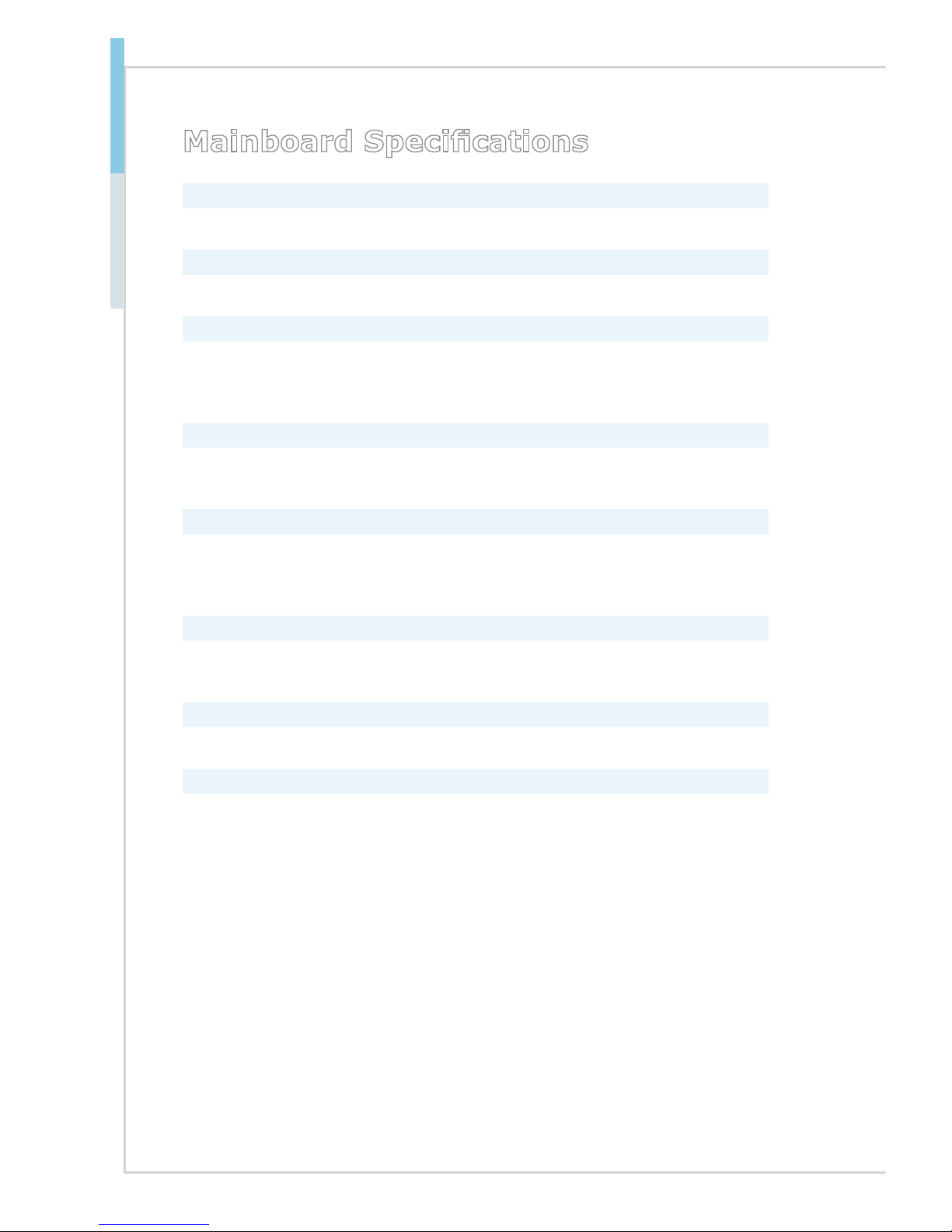
1-2
Overview MS-98D1
Mainboard Specications
Processor
Intel® Atom D2550/ 1.86GHz, N2800/1.86GHz, N2600/1.6GHz■
Chipset
Intel® NM10 chipset ■
Memory
1 DDR3 800/ 1066MHz Unbuffered, non-ECC SO-DIMM slot, supporting
the maximum of 4GB (N2600 only supports DDR3 800 MHz with the maximum of 2GB)
■
LAN
LAN1: Intel® I210-AT GbE LAN
LAN1: Intel® I210-AT GbE LAN
■
■
Audio
Realtek ALC887 audio codec
Compliant with Azalia 1.0 specs
■
■
Storage
1 SATA 3Gb/s port (SATA1)
1 mSATA function included with Mini-PCIe slot
■
■
Graphics
Graphics integrated in Intel processor■
Rear Panel I/O
1 DVI-I port
2 Gigabit LAN jacks
4 USB 2.0 ports
1 RS-232/422/485 serial port
■
■
■
■
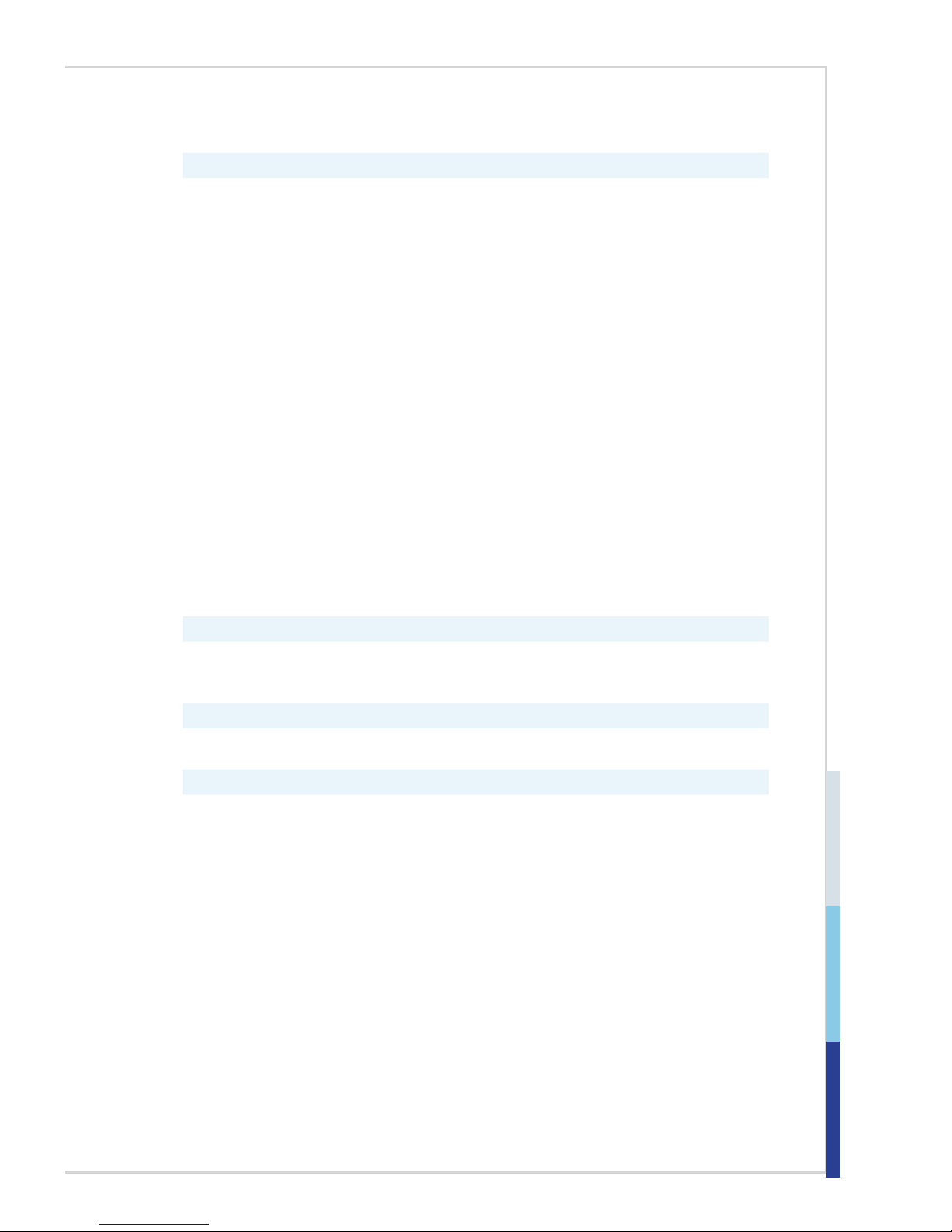
1-3
Onboard Pinheaders/ Connectors/ Jumpers
1 Dual USB 2.0 wafer connector
5 Serial port connectors
1 Parallel port connector
1 Front panel connector
1 PS/2 keyboard/ mouse combo connector
2 LVDS connectors
2 LVDS power jumpers
1 GPIO connector
1 Audio connector
1 Amplifier connector
1 System fan connector
1 SATA power connector
1 Clear CMOS jumper
2 Serial port power jumpers
1 AT/ATX select jumper
1 PCI-104 power jumper
2 Inverter connectors
2 Inverter power jumpers
1 SIM Card Holder
2 NVM LAN jumpers
■
■
■
■
■
■
■
■
■
■
■
■
■
■
■
■
■
■
■
■
Slot
2 Mini-PCIe slot (including 1 x mSATA function)
1 PCI-104 slot
■
■
Form Factor
165mm x 115mm (EPIC-size)■
Environmental
Operating Temperature: 0oC ~ 60oC
Storage Temperature: -20oC ~ 80oC
Humidity: 10% ~ 90% RH, Non-Condensing
Power input DC 9~36V
■
■
■
■
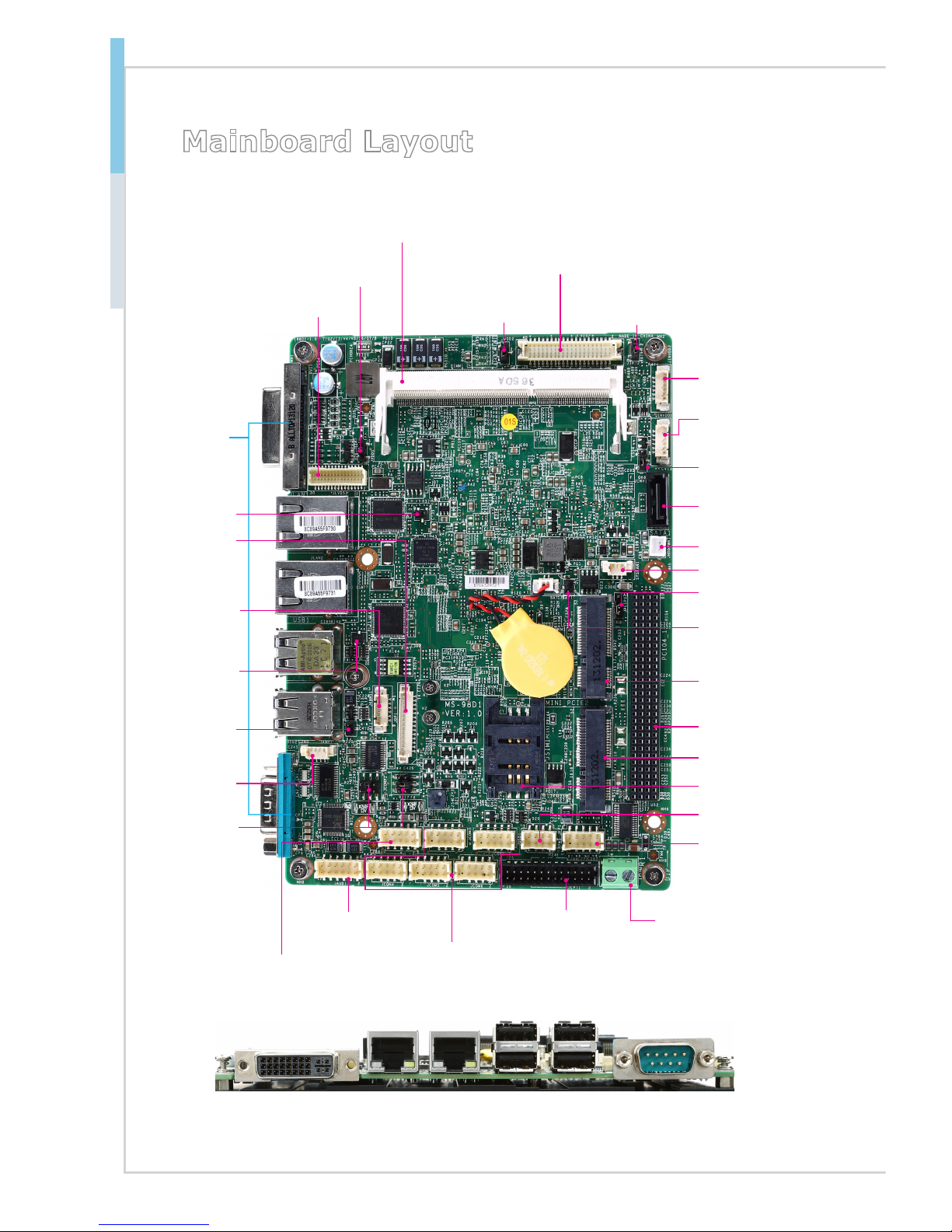
1-4
Overview MS-98D1
Mainboard Layout
Serial PortLAN
Port
USB 2.0
Port
LAN
Port
DVI-I Port
Back Panel
Front Panel
Connector
Fan Connector
SIM Card Holder
COM Port
Jumper
Clear CMOS
Jumper
AT/ATX
Jumper
SO-DIMM Slot
PCI104 Power
Connector
COM Port
Connector
USB 2.0 Connector
SATA Port
Parallel Port
Connector
Amplier
Connector
LVDS2 Inverter
Power Jumper
HDD Power
Connector
PCI-104 Slot
GPIO Connector
Port 80
Connector
PS/2
Keyboard
/ Mouse
Combo
Connector
LVDS1 Connector
LVDS1 Power Jumper
LVDS2 Power Jumper
LVDS2 Inverter
Connector
LVDS2 Connector
LVDS1
Inverter
Power Jumper
Mini-PCIe Slot
Mini-PCIe Slot
Audio
Connector
LVDS1 Inverter
Connector
NVM LAN1
Jumper
NVM LAN2
Jumper
DC-In
Connector
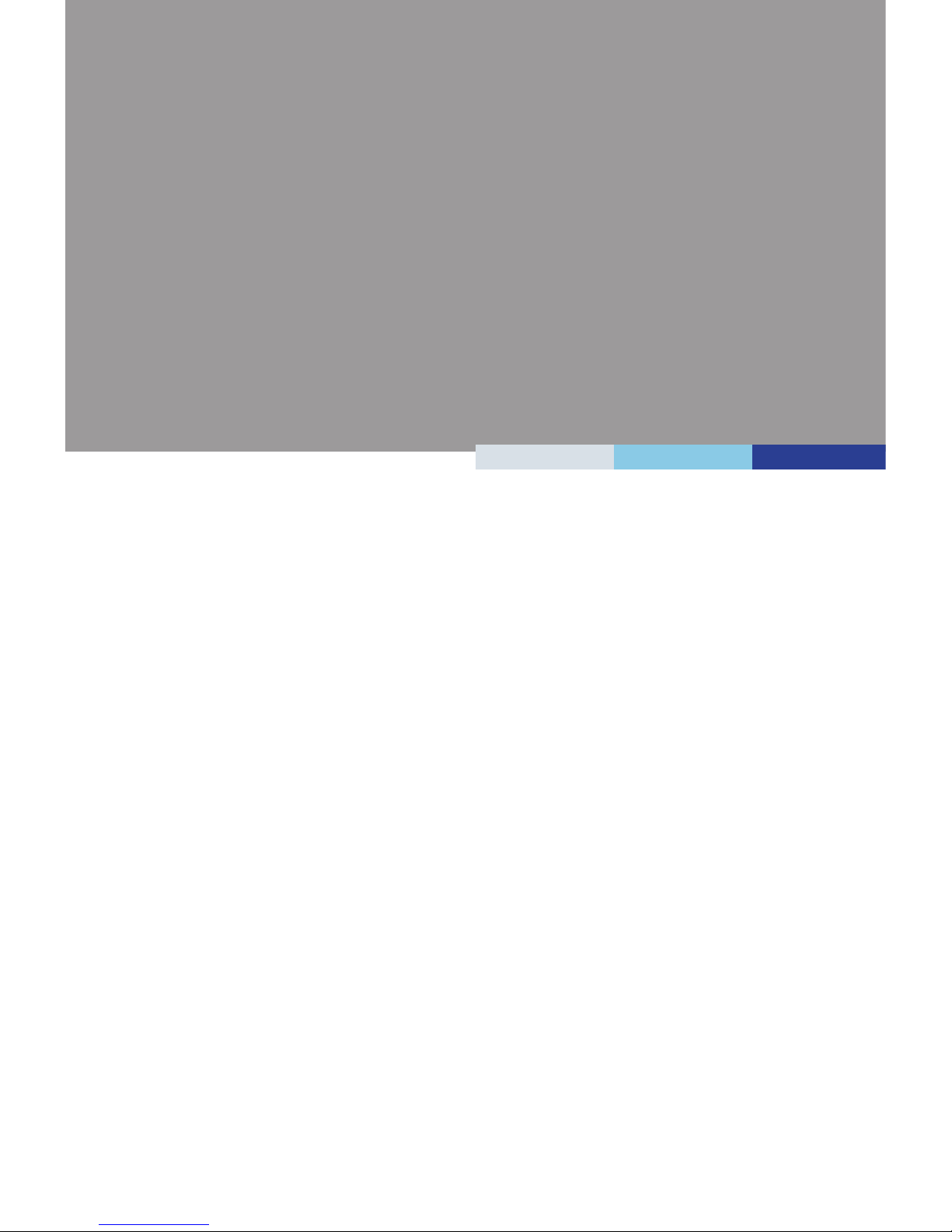
2-2-1
This chapter provides you with the information about hardware setup
procedures. While doing the installation, be careful in holding the com
ponents and follow the installation procedures. For some components, if
you install in the wrong orientation, the components will not work properly.
Use a grounded wrist strap before handling computer components. Static
electricity may damage the components.
2 Hardware Setup
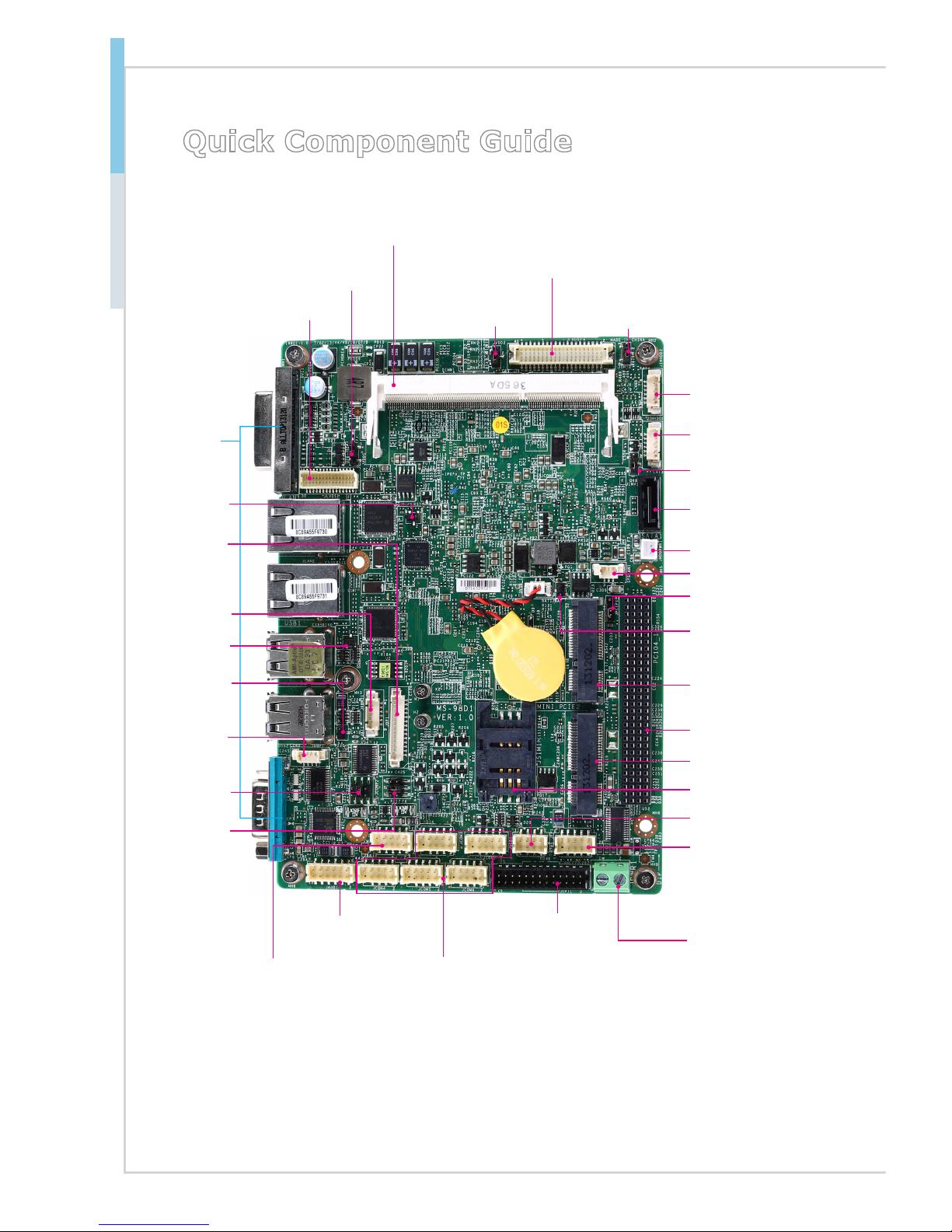
2-2
Hardware Setup MS-98D1
Quick Component Guide
Back Panel,
p. 2-5
JFP1, p. 2-8
SYSFAN1, p. 2-7
JSIM1, p. 2-17
JCOMP2,
p. 2-15
JBAT1, p. 2-14
JAT1,
p. 2-14
DIMM1, p. 2-3
JPCIP1, p. 2-16
JCOM3, JCOM2
JCOM4, JCOM5, JCOM6, p. 2-8
JUSB1, p. 2-9
SATA1, p. 2-7
JLPT1, p. 2-11
JAMP1,
p. 2-8
JINV2, p. 2-16
JHDDPWR1,
p. 2-4
PC104_1, p. 2-18
J1, p. 2-8
JDP1, p. 2-11
JKBMS1,
p. 2-10
JLVDS1, p. 2-12
JVDD1, , p. 2-15
JVDD2, p. 2-15
JINVDD1,
p. 2-12
JLVDS2, p. 2-13
JINV1,
p. 2-16
MINI_PCIE2, p. 2-17
JAUD1, p. 2-9
JCOMP1,
p. 2-15
MINI_PCIE1,
p. 2-17
JINVDD2,
p. 2-13
JNVM1, p. 2-16
JNVM2, p. 2-16
JPWR1, p. 2-7
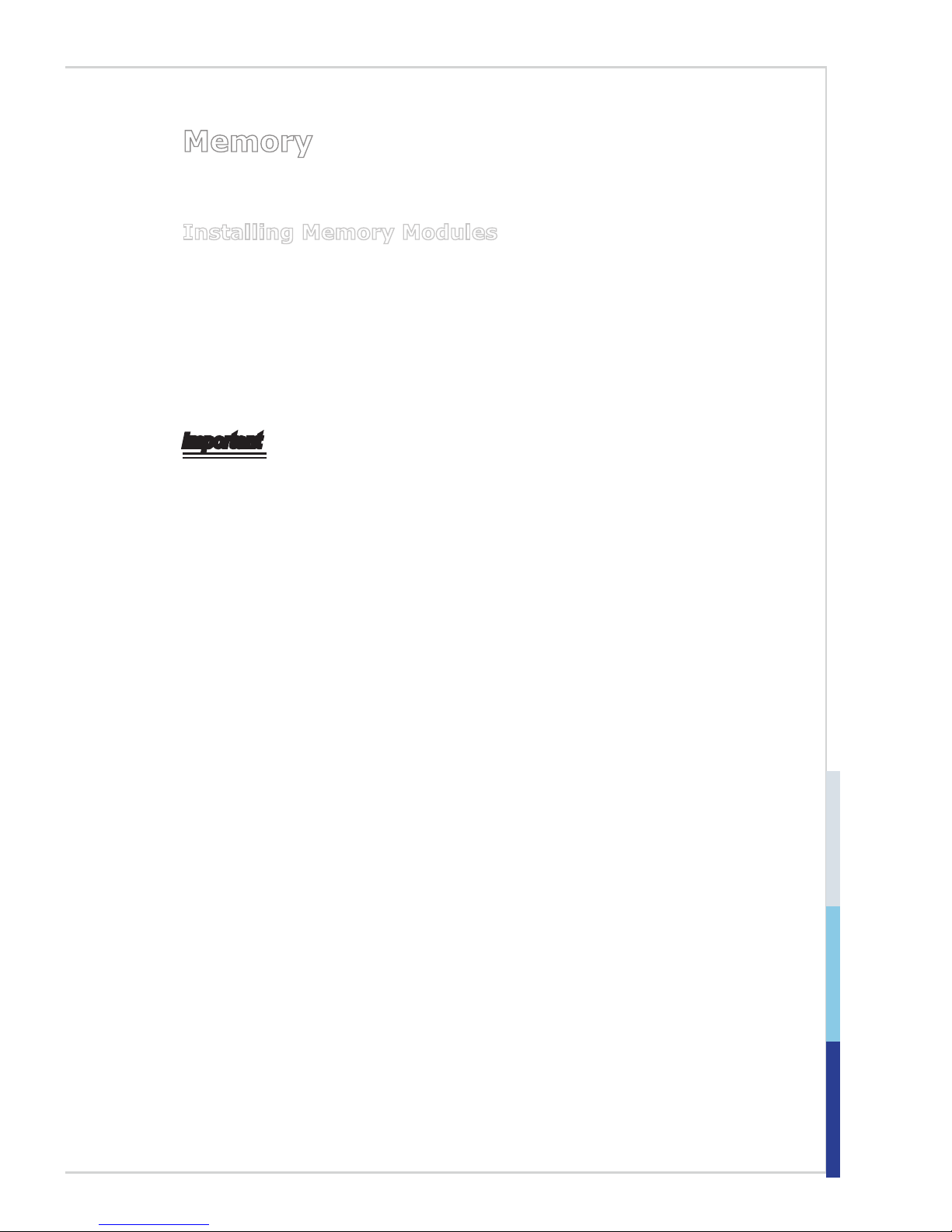
2-3
Memory
These DIMM slots are intended for memory modules.
Installing Memory Modules
Locate the SO-DIMM slot. Align the notch on the DIMM with the key on the
slot and insert the DIMM into the slot.
Push the DIMM gently downwards until the slot levers click and lock the
DIMM in place.
To uninstall the DIMM, ip the slot levers outwards and the DIMM will be
released instantly
Important
You can barely see the golden nger if the DIMM is properly inserted in the DIMM
slot.
1.
2.
3.
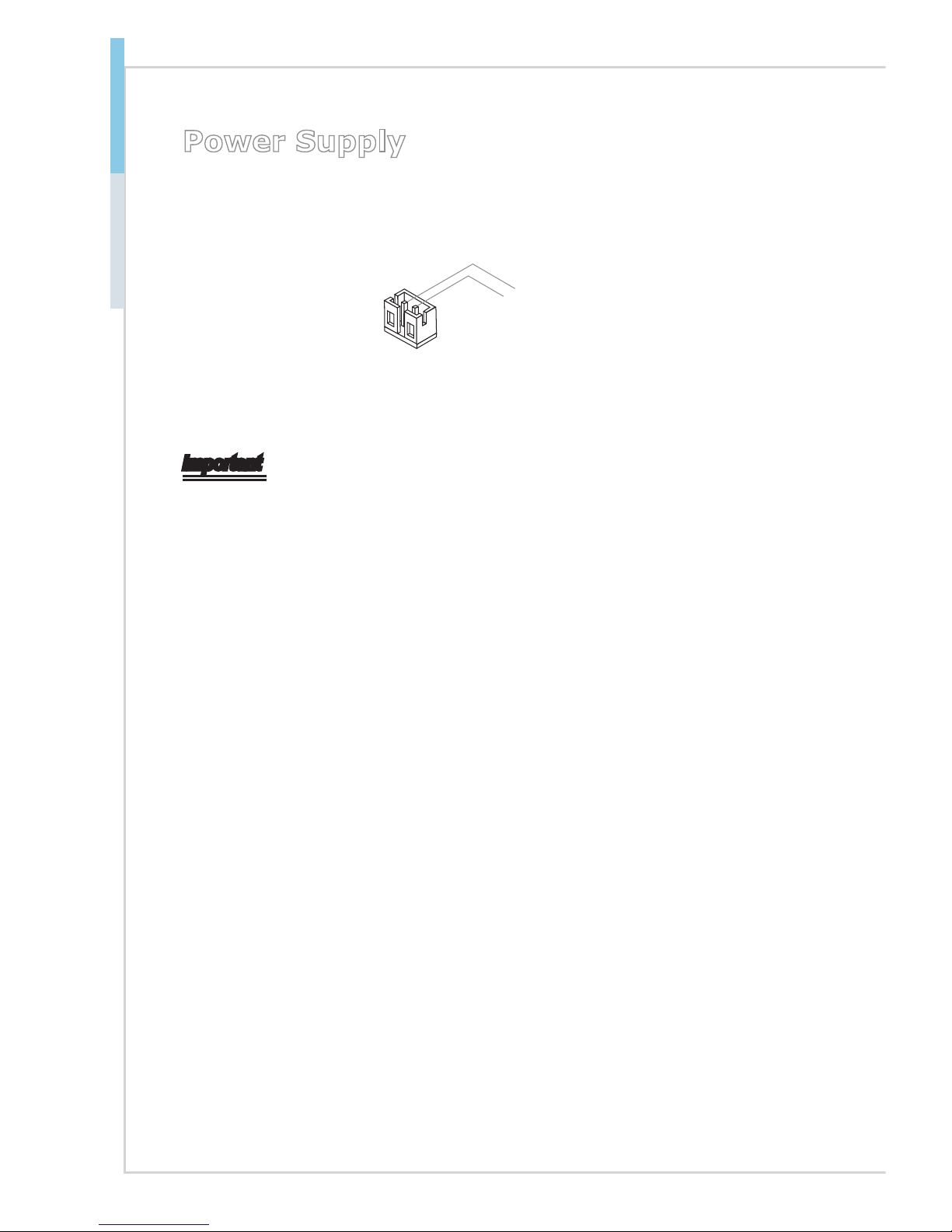
2-4
Hardware Setup MS-98D1
Power Supply
HDD Power Connector: JHDDPWR1
This connector is used to provide power for hard disk drives.
1
.G N
D
2. VCC 5
Important
Make sure that all power connectors are connected to the power supply to ensure
stable operation of the motherboard.
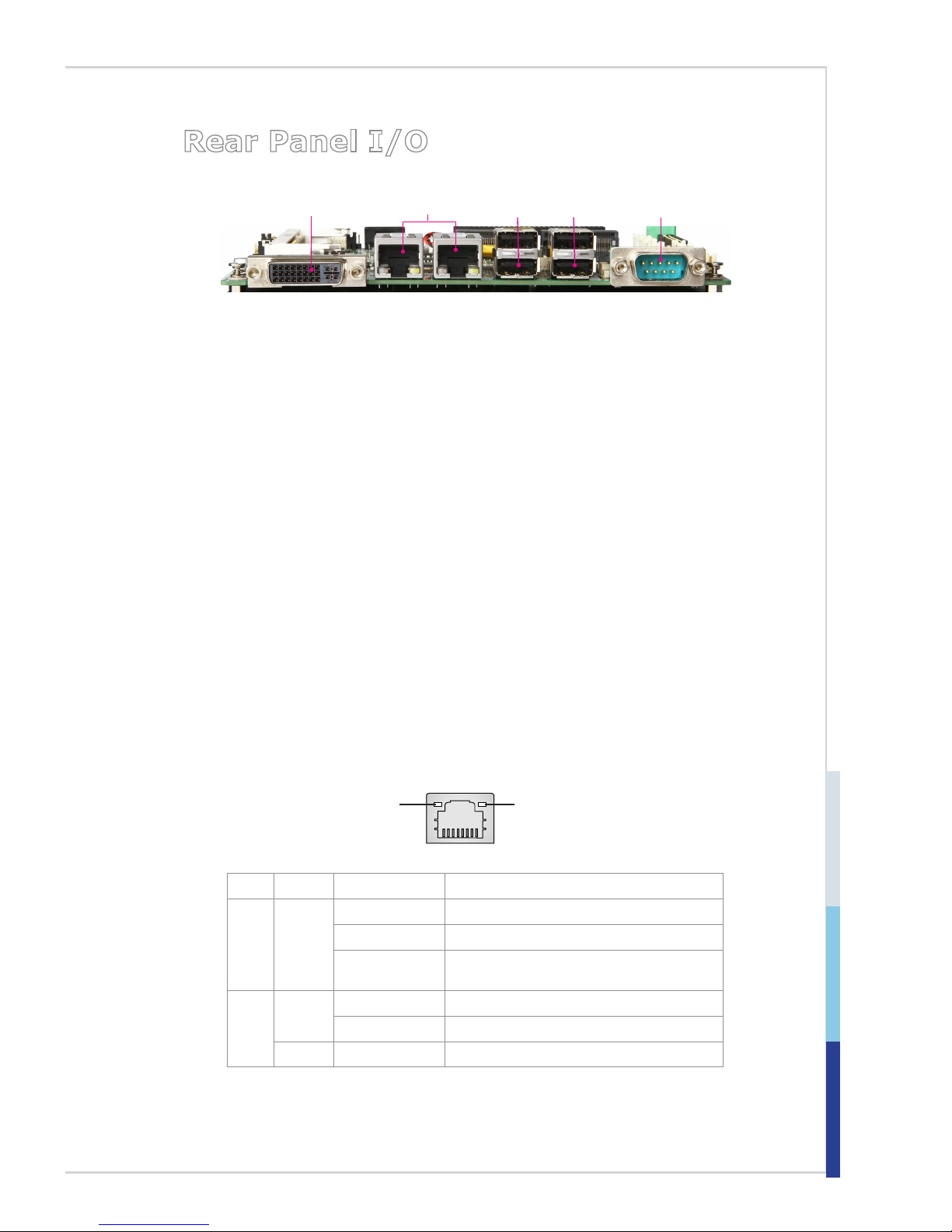
2-5
Rear Panel I/O
Serial Port
LAN
Ports
USB 2.0
Ports
DVI-I Port
USB 2.0
Ports
DVI-I Port
The DVI-I (Digital Visual Interface-Integrated) connector allows you to connect an
LCD monitor. It provides a high-speed digital interconnection between the computer and its display device. To connect an LCD monitor, simply plug your monitor cable into the DVI connector, and make sure that the other end of the cable
is properly connected to your monitor (refer to your monitor manual for more
information.)The DVI-I (Digital Visual Interface-Integrated) connector allows you
to connect an LCD monitor. It provides a high-speed digital interconnection between the computer and its display device. To connect an LCD monitor, simply
plug your monitor cable into the DVI connector, and make sure that the other end
of the cable is properly connected to your monitor (refer to your monitor manual
for more information.)
USB 2.0 Port
The USB (Universal Serial Bus) port is for attaching USB devices such as
keyboard, mouse, or other USB-compatible devices..
LAN Jack
The standard RJ-45 LAN jack is for connection to the Local Area Network (LAN).
You can connect a network cable to it.
Yellow Green/ Orange
LED Color LED State Condition
Left Yellow Off LAN link is not established.
On (steady state) LAN link is established.
On (blinking) The computer is communicating with another
computer on the LAN.
Right
Green Off 10 Mbit/sec data rate is selected.
On 100 Mbit/sec data rate is selected.
Orange On 1000 Mbit/sec data rate is selected.
