Page 1
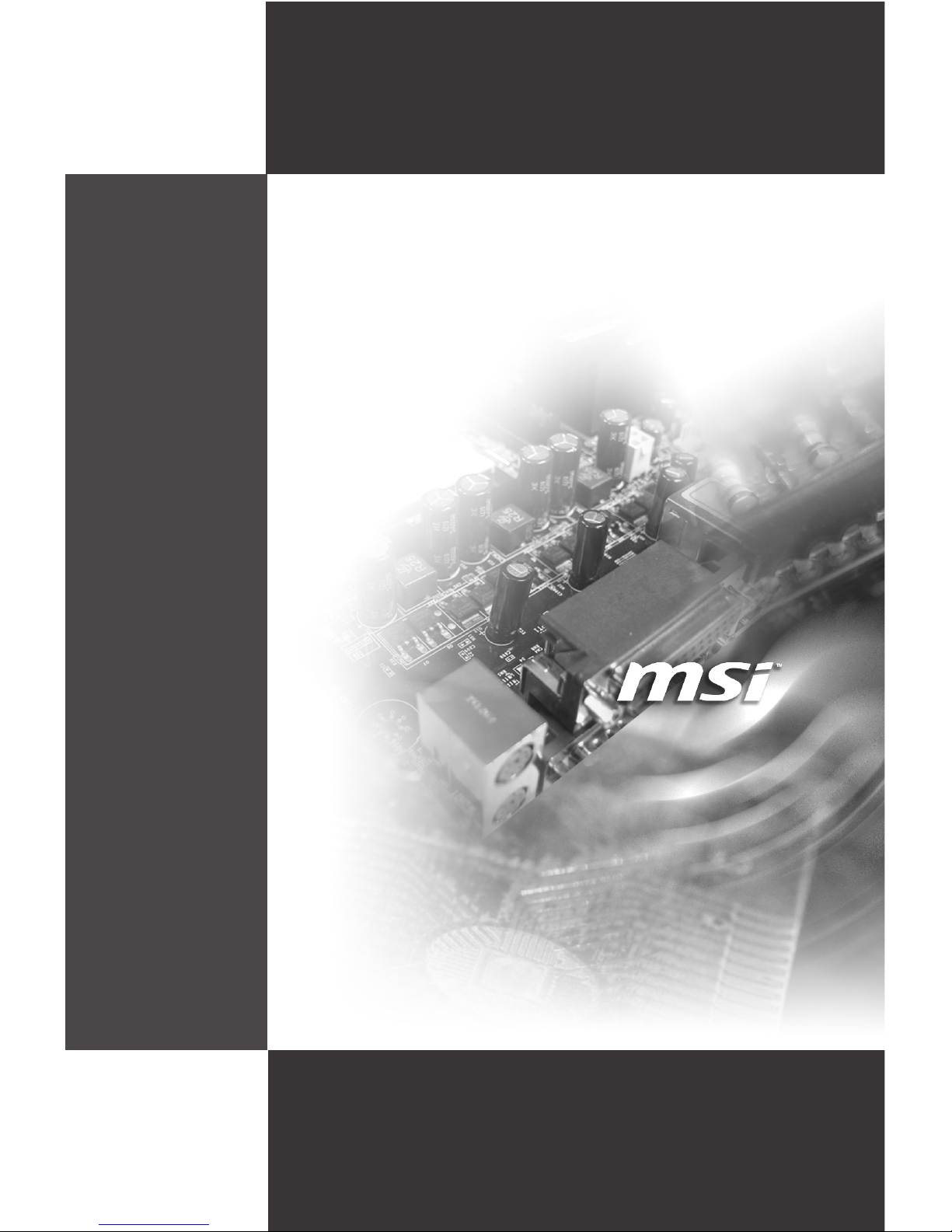
MS-9856
Industrial Computer Board
Page 2
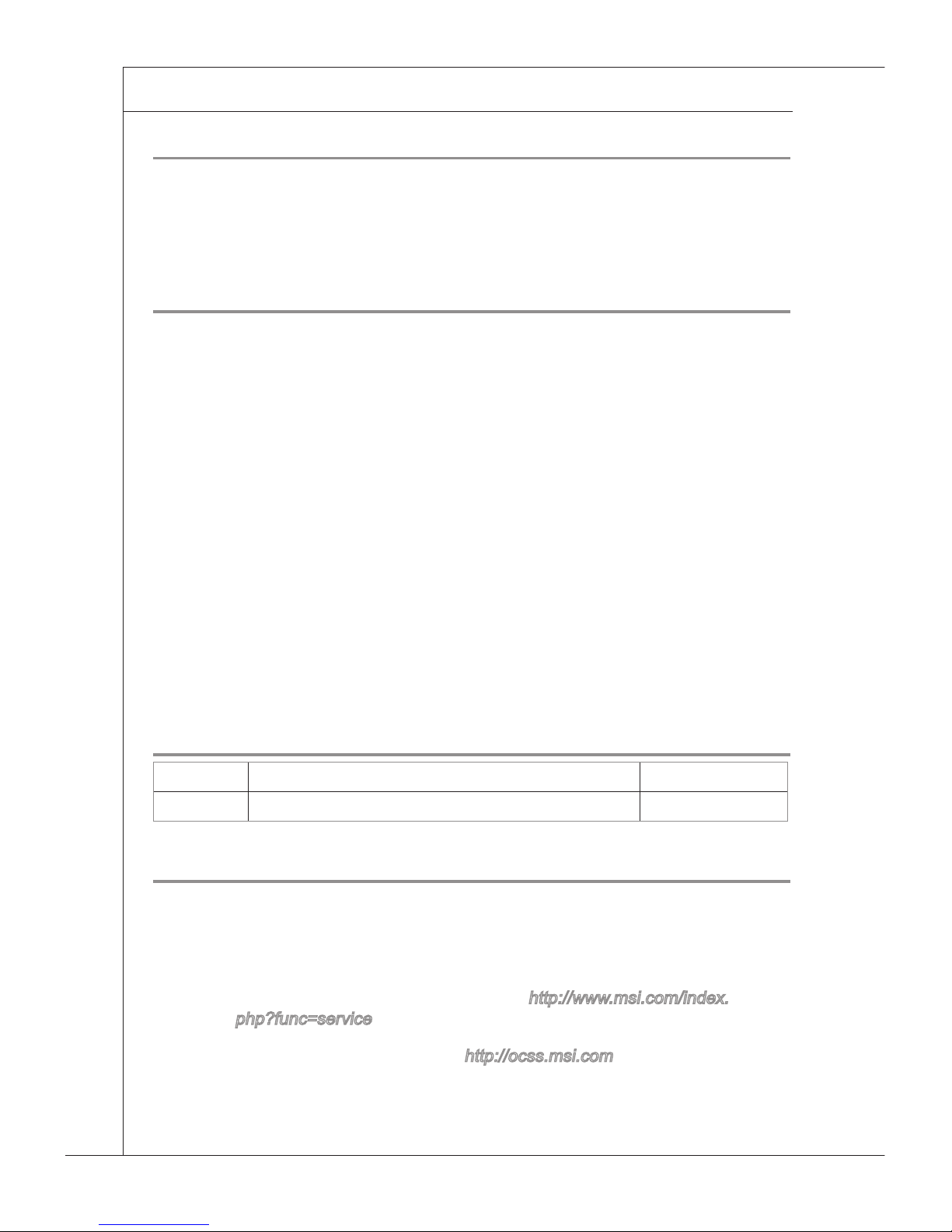
ii
PREFACE
▍
Copyright Notice
The material in this document is the intellectual property of MICRO-STAR INTERNATIONAL. We take every care in the preparation of this document, but no guarantee
is given as to the correctness of its contents. Our products are under continual
improvement and we reserve the right to make changes without notice.
Trademarks
All trademarks are the properties of their respective owners.
MSI® is registered trademark of Micro-Star Int’l Co.,Ltd.
NVIDIA® is registered trademark of NVIDIA Corporation.
ATI® is registered trademark of ATI Technologies, Inc.
AMD® is registered trademarks of AMD Corporation.
Intel® is registered trademarks of Intel Corporation.
Windows® is registered trademarks of Microsoft Corporation.
AMI® is registered trademark of Advanced Micro Devices, Inc.
Award® is a registered trademark of Phoenix Technologies Ltd.
Sound Blaster® is registered trademark of Creative Technology Ltd.
Realtek® is registered trademark of Realtek Semiconductor Corporation.
JMicron® is registered trademark of JMicron Technology Corporation.
Netware® is a registered trademark of Novell, Inc.
Revision History
Revision Revision History Date
V1.0 First release August 2009
Technical Support
If a problem arises with your system and no solution can be obtained from the user’s
manual, please contact your place of purchase or local distributor. Alternatively,
please try the following help resources for further guidance.
Visit the MSI website for FAQ, technical guide, BIOS updates,
driver updates, and other information:
http://www.msi.com/index.
php?func=service
Contact our technical staff at:
http://ocss.msi.com
■
■
■
■
■
■
■
■
■
■
■
■
◙
◙
Page 3
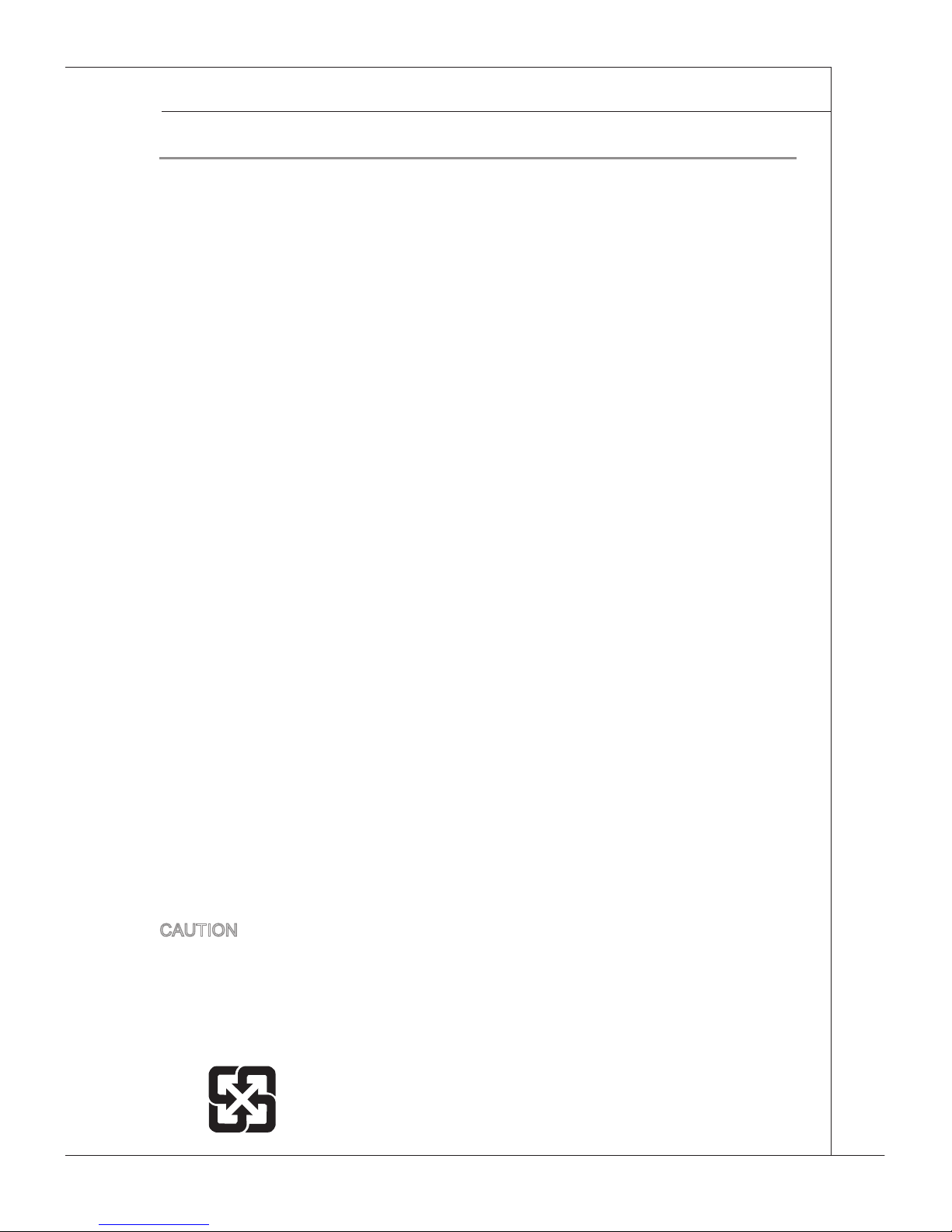
iii
MS-9856
Safety Instructions
Always read the safety instructions carefully.
Keep this User’s Manual for future reference.
Keep this equipment away from humidity.
Lay this equipment on a reliable at surface before setting it up.
The openings on the enclosure are for air convection hence protects the
equipment from overheating. DO NOT COVER THE OPENINGS.
Make sure the voltage of the power source and adjust properly 110/220V
before connecting the equipment to the power inlet.
Place the power cord such a way that people can not step on it. Do not place
anything over the power cord.
Always Unplug the Power Cord before inserting any add-on card or module.
All cautions and warnings on the equipment should be noted.
Never pour any liquid into the opening that could damage or cause electrical
shock.
If any of the following situations arises, get the equipment checked by service
personnel:
The power cord or plug is damaged.
Liquid has penetrated into the equipment.
The equipment has been exposed to moisture.
The equipment does not work well or you can not get it work according
to User’s Manual.
The equipment has dropped and damaged.
The equipment has obvious sign of breakage.
DO NOT LEAVE THIS EQUIPMENT IN AN ENVIRONMENT UNCONDITIONED, STORAGE TEMPERATURE ABOVE 60oC (140oF), IT MAY DAMAGE THE EQUIPMENT.
CAUTION: Danger of explosion if battery is incorrectly replaced.
Replace only with the same or equivalent type recommended by the manufacturer.
警告使用者:
這是甲類資訊產品,在居住的環境中使用時,可能會造成無線電干擾,在這種情況下,
使用者會被要求採取某些適當的對策。
廢電池請回收
For better environmental protection, waste batteries should be
collected separately for recycleing special disposal.
■
■
■
■
■
■
■
■
■
■
■
◯
◯
◯
◯
◯
◯
Page 4
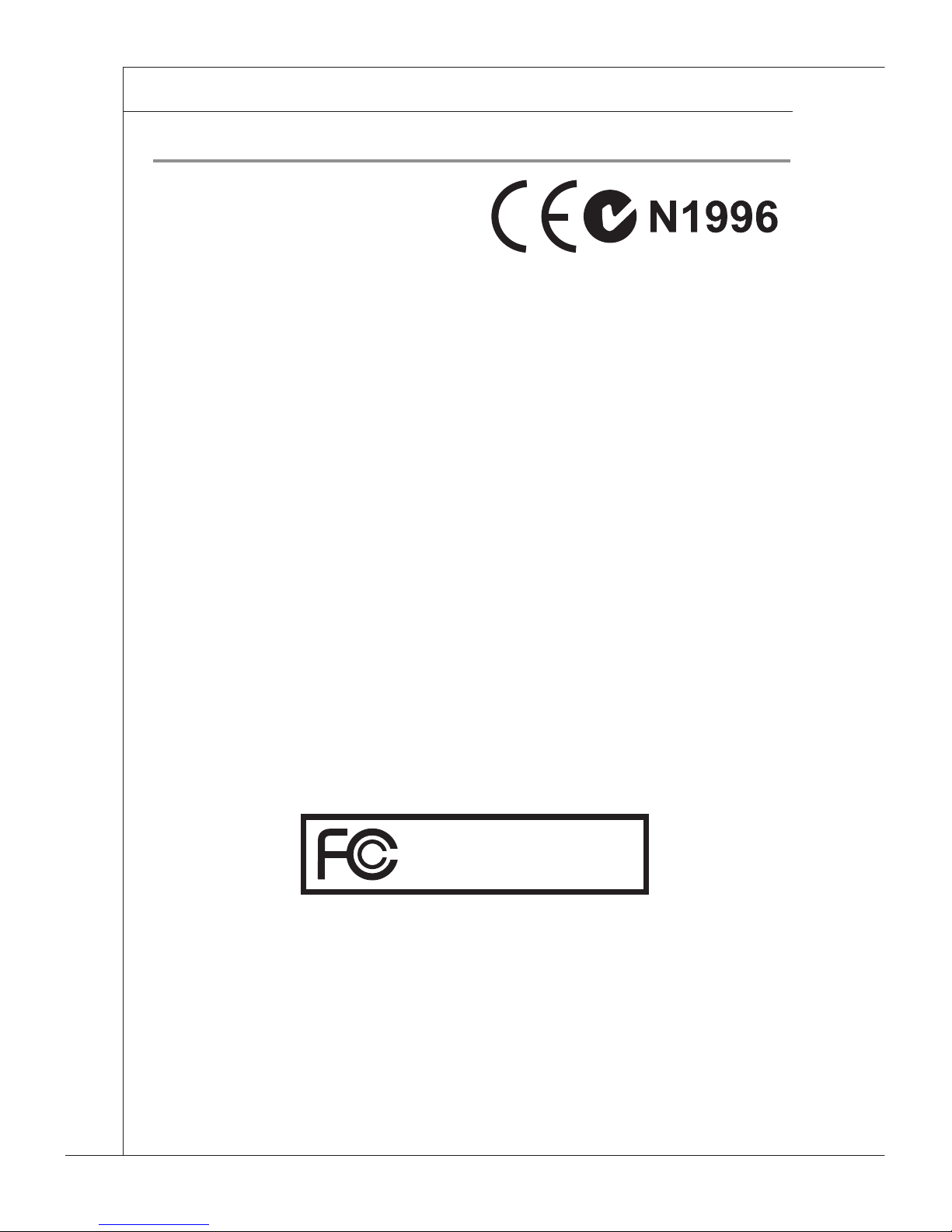
iv
PREFACE
▍
FCC-B Radio Frequency Interference Statement
This equipment has been tested and
found to comply with the limits for a Class
B digital device, pursuant to Part 15 of the
FCC Rules. These limits are designed
to provide reasonable protection against
harmful interference in a residential installation. This equipment generates, uses and
can radiate radio frequency energy and, if not installed and used in accordance with
the instructions, may cause harmful interference to radio communications. However,
there is no guarantee that interference will not occur in a particular installation. If this
equipment does cause harmful interference to radio or television reception, which
can be determined by turning the equipment off and on, the user is encouraged to try
to correct the interference by one or more of the measures listed below.
Reorient or relocate the receiving antenna.
Increase the separation between the equipment and receiver.
Connect the equipment into an outlet on a circuit different from that to
which the receiver is connected.
Consult the dealer or an experienced radio/television technician for help.
Notice 1
The changes or modications not expressly approved by the party responsible for
compliance could void the user’s authority to operate the equipment.
Notice 2
Shielded interface cables and AC power cord, if any, must be used in order to com-
ply with the emission limits.
◯
◯
◯
◯
OIR LA NOTICE D’INSTALLATION AVANT DE RACCORDER AU RESEAU.
This device complies with Part 15 of the FCC Rules. Operation is subject to the
following two conditions:
this device may not cause harmful interference, and
this device must accept any interference received, including interference that
may cause undesired operation.
1)
2)
Micro-Star International
MS-9856
Page 5
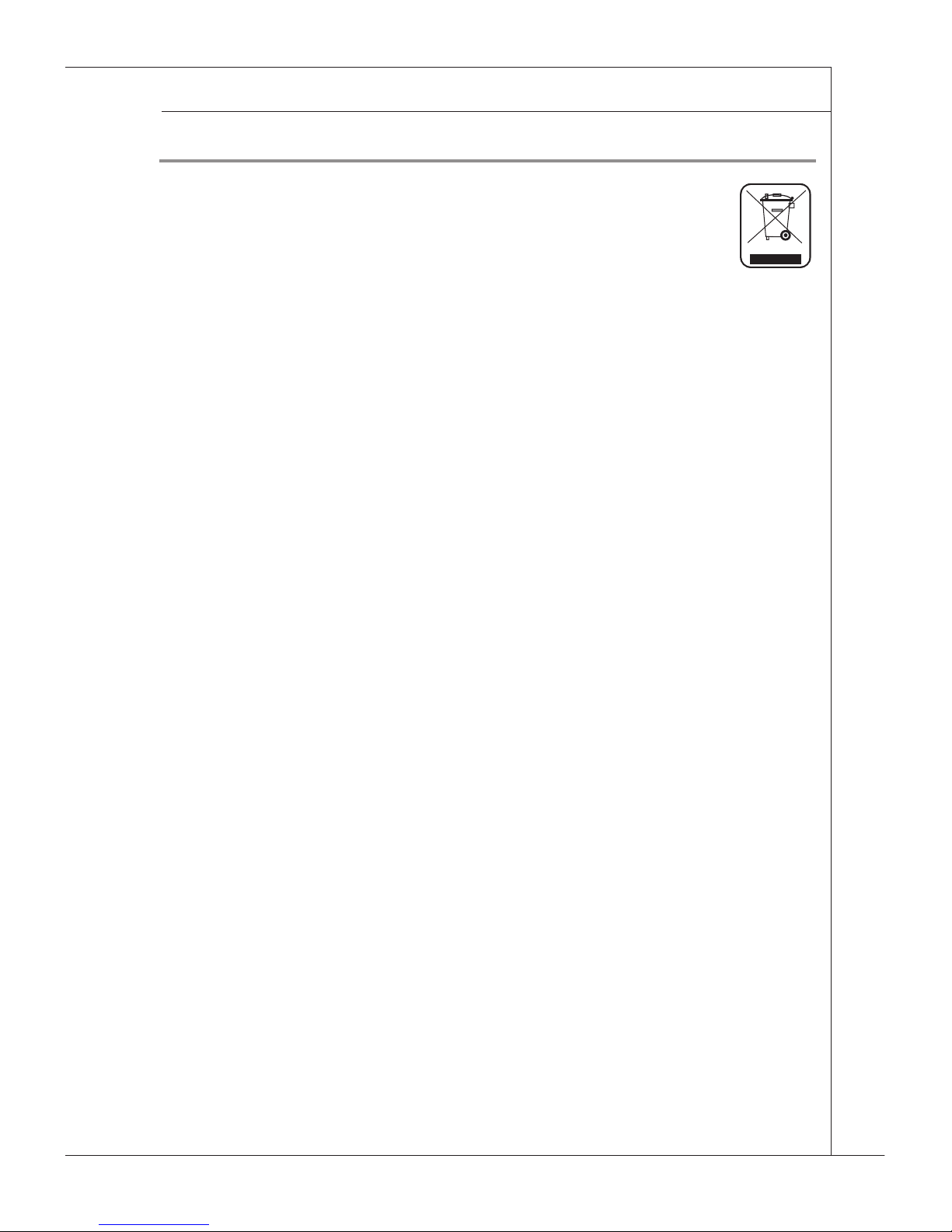
v
MS-9856
WEEE Statement
ENGLISH
To protect the global environment and as an environmentalist, MSI must
remind you that...
Under the European Union (“EU”) Directive on Waste Electrical and Electronic Equipment, Directive 2002/96/EC, which takes effect on August 13, 2005, products of “electrical and electronic equipment” cannot be discarded as municipal waste
anymore and manufacturers of covered electronic equipment will be obligated to take
back such products at the end of their useful life. MSI will comply with the product take
back requirements at the end of life of MSI-branded products that are sold into the EU.
You can return these products to local collection points.
DEUTSCH
Hinweis von MSI zur Erhaltung und Schutz unserer Umwelt
Gemäß der Richtlinie 2002/96/EG über Elektro- und Elektronik-Altgeräte dürfen Elektro- und Elektronik-Altgeräte nicht mehr als kommunale Abfälle entsorgt werden. MSI
hat europaweit verschiedene Sammel- und Recyclingunternehmen beauftragt, die in
die Europäische Union in Verkehr gebrachten Produkte, am Ende seines Lebenszyklus zurückzunehmen. Bitte entsorgen Sie dieses Produkt zum gegebenen Zeitpunkt
ausschliesslich an einer lokalen Altgerätesammelstelle in Ihrer Nähe.
FRANÇAIS
En tant qu’écologiste et an de protéger l’environnement, MSI tient à rappeler ceci...
Au sujet de la directive européenne (EU) relative aux déchets des équipement électriques et électroniques, directive 2002/96/EC, prenant effet le 13 août 2005, que les
produits électriques et électroniques ne peuvent être déposés dans les décharges ou
tout simplement mis à la poubelle. Les fabricants de ces équipements seront obligés
de récupérer certains produits en n de vie. MSI prendra en compte cette exigence
relative au retour des produits en n de vie au sein de la communauté européenne.
Par conséquent vous pouvez retourner localement ces matériels dans les points de
collecte.
Компания MSI предпринимает активные действия по защите окружающей среды,
поэтому напоминаем вам, что....
В соответствии с директивой Европейского Союза (ЕС) по предотвращению
загрязнения окружающей среды использованным электрическим и электронным
оборудованием (директива WEEE 2002/96/EC), вступающей в силу 13
августа 2005 года, изделия, относящиеся к электрическому и электронному
оборудованию, не могут рассматриваться как бытовой мусор, поэтому
производители вышеперечисленного электронного оборудования обязаны
принимать его для переработки по окончании срока службы. MSI обязуется
соблюдать требования по приему продукции, проданной под маркой MSI на
территории EC, в переработку по окончании срока службы. Вы можете вернуть
эти изделия в специализированные пункты приема.
Page 6
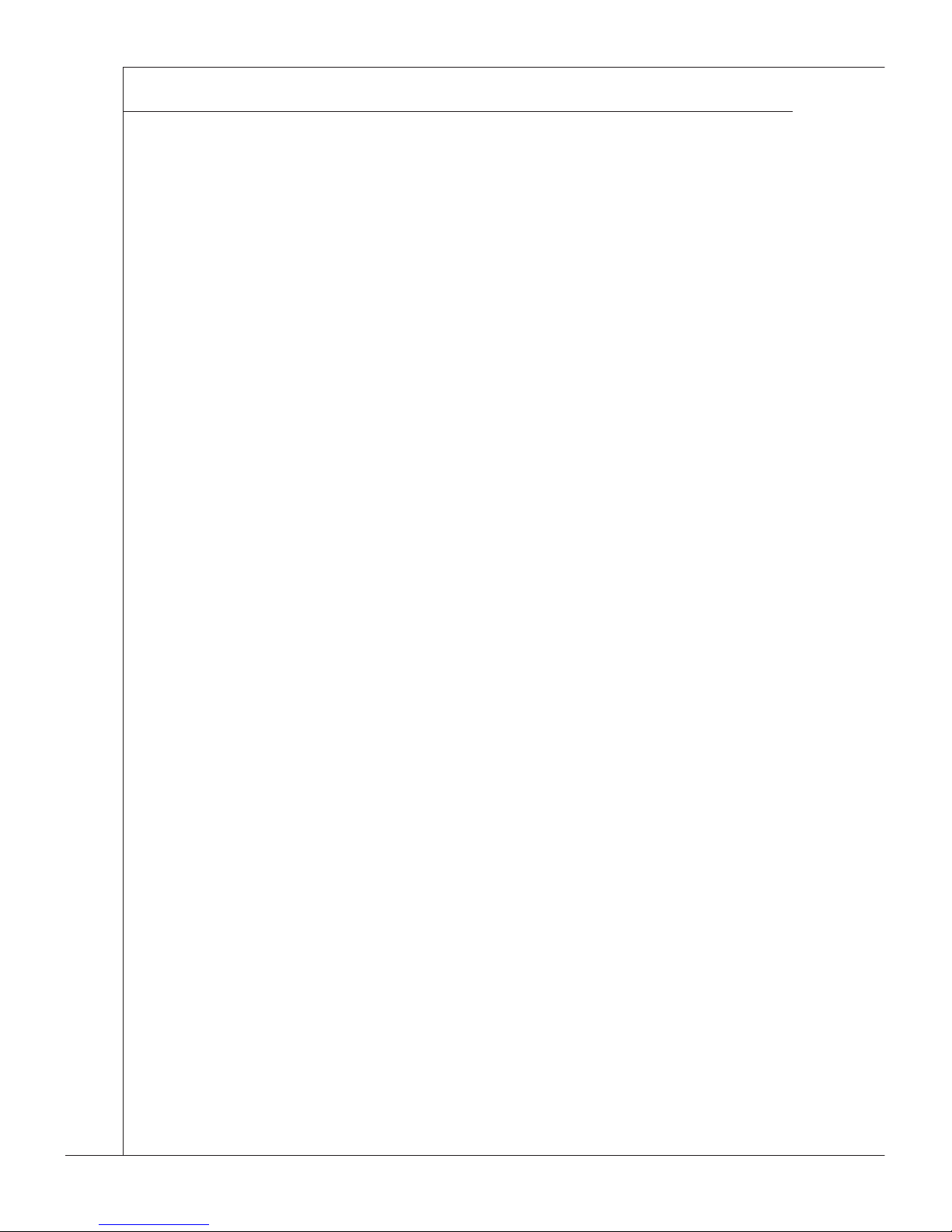
vi
PREFACE
▍
ESPAÑOL
MSI como empresa comprometida con la protección del medio ambiente, recomienda:
Bajo la directiva 2002/96/EC de la Unión Europea en materia de desechos y/o equipos electrónicos, con fecha de rigor desde el 13 de agosto de 2005, los productos
clasicados como “eléctricos y equipos electrónicos” no pueden ser depositados en
los contenedores habituales de su municipio, los fabricantes de equipos electrónicos, están obligados a hacerse cargo de dichos productos al termino de su período
de vida. MSI estará comprometido con los términos de recogida de sus productos
vendidos en la Unión Europea al nal de su periodo de vida. Usted debe depositar
estos productos en el punto limpio establecido por el ayuntamiento de su localidad o
entregar a una empresa autorizada para la recogida de estos residuos.
NEDERLANDS
Om het milieu te beschermen, wil MSI u eraan herinneren dat….
De richtlijn van de Europese Unie (EU) met betrekking tot Vervuiling van Electrische
en Electronische producten (2002/96/EC), die op 13 Augustus 2005 in zal gaan kunnen niet meer beschouwd worden als vervuiling. Fabrikanten van dit soort producten
worden verplicht om producten retour te nemen aan het eind van hun levenscyclus.
MSI zal overeenkomstig de richtlijn handelen voor de producten die de merknaam
MSI dragen en verkocht zijn in de EU. Deze goederen kunnen geretourneerd worden op lokale inzamelingspunten.
SRPSKI
Da bi zaštitili prirodnu sredinu, i kao preduzeće koje vodi računa o okolini i prirodnoj
sredini, MSI mora da vas podesti da…
Po Direktivi Evropske unije (“EU”) o odbačenoj ekektronskoj i električnoj opremi, Direktiva 2002/96/EC, koja stupa na snagu od 13. Avgusta 2005, proizvodi koji spadaju
pod “elektronsku i električnu opremu” ne mogu više biti odbačeni kao običan otpad
i proizvođači ove opreme biće prinuđeni da uzmu natrag ove proizvode na kraju
njihovog uobičajenog veka trajanja. MSI će poštovati zahtev o preuzimanju ovakvih
proizvoda kojima je istekao vek trajanja, koji imaju MSI oznaku i koji su prodati u EU.
Ove proizvode možete vratiti na lokalnim mestima za prikupljanje.
POLSKI
Aby chronić nasze środowisko naturalne oraz jako rma dbająca o ekologię, MSI
przypomina, że...
Zgodnie z Dyrektywą Unii Europejskiej (“UE”) dotyczącą odpadów produktów elektrycznych i elektronicznych (Dyrektywa 2002/96/EC), która wchodzi w życie 13
sierpnia 2005, tzw. “produkty oraz wyposażenie elektryczne i elektroniczne “ nie
mogą być traktowane jako śmieci komunalne, tak więc producenci tych produktów
będą zobowiązani do odbierania ich w momencie gdy produkt jest wycofywany z
użycia. MSI wypełni wymagania UE, przyjmując produkty (sprzedawane na terenie
Unii Europejskiej) wycofywane z użycia. Produkty MSI będzie można zwracać w
wyznaczonych punktach zbiorczych.
Page 7
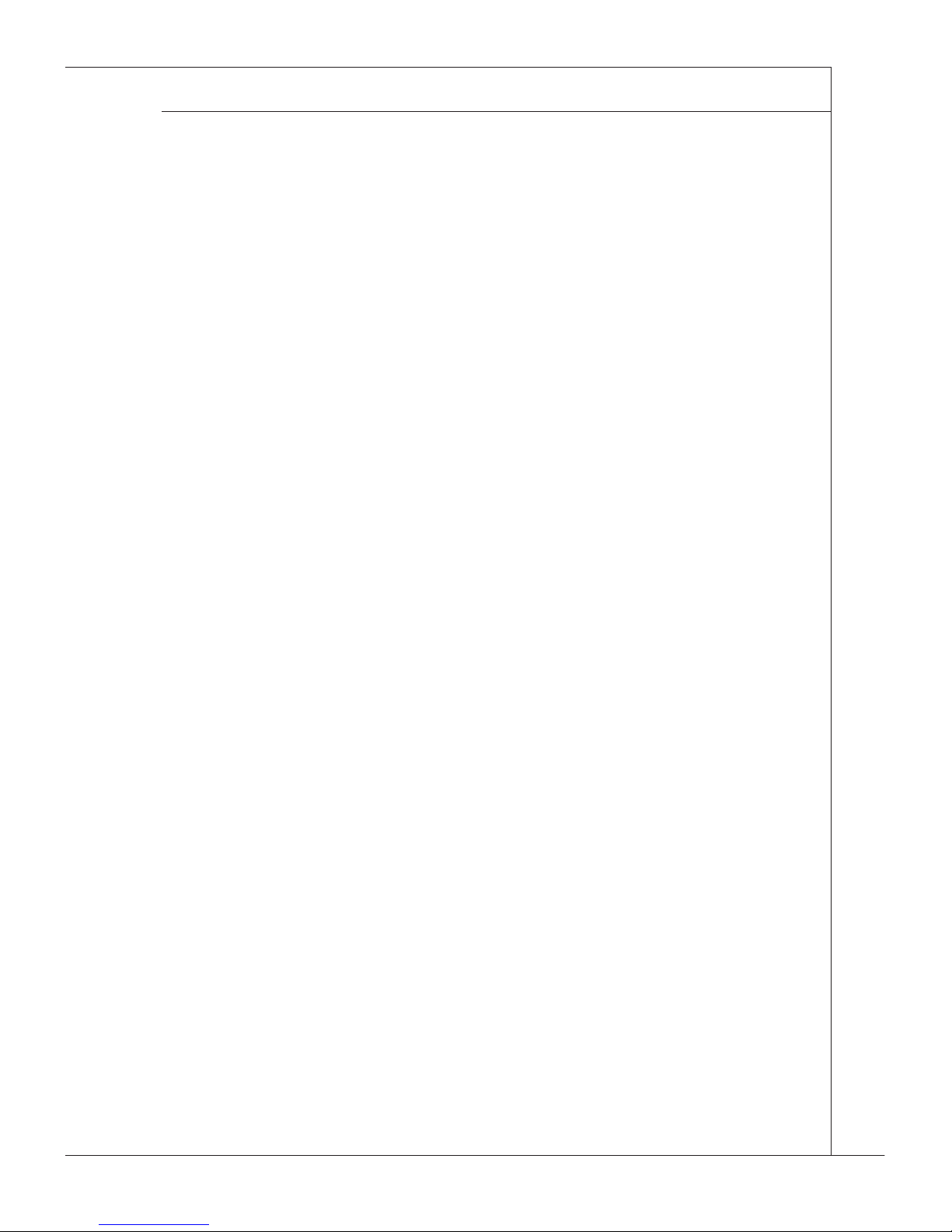
vii
MS-9856
TÜRKÇE
Çevreci özelliğiyle bilinen MSI dünyada çevreyi korumak için hatırlatır:
Avrupa Birliği (AB) Kararnamesi Elektrik ve Elektronik Malzeme Atığı, 2002/96/EC
Kararnamesi altında 13 Ağustos 2005 tarihinden itibaren geçerli olmak üzere, elektrikli ve elektronik malzemeler diğer atıklar gibi çöpe atılamayacak ve bu elektonik
cihazların üreticileri, cihazların kullanım süreleri bittikten sonra ürünleri geri toplamakla yükümlü olacaktır. Avrupa Birliği’ne satılan MSI markalı ürünlerin kullanım
süreleri bittiğinde MSI ürünlerin geri alınması isteği ile işbirliği içerisinde olacaktır.
Ürünlerinizi yerel toplama noktalarına bırakabilirsiniz.
Záleží nám na ochraně životního prostředí - společnost MSI upozorňuje...
Podle směrnice Evropské unie (“EU”) o likvidaci elektrických a elektronických
výrobků 2002/96/EC platné od 13. srpna 2005 je zakázáno likvidovat “elektrické
a elektronické výrobky” v běžném komunálním odpadu a výrobci elektronických
výrobků, na které se tato směrnice vztahuje, budou povinni odebírat takové výrobky
zpět po skončení jejich životnosti. Společnost MSI splní požadavky na odebírání
výrobků značky MSI, prodávaných v zemích EU, po skončení jejich životnosti. Tyto
výrobky můžete odevzdat v místních sběrnách.
Annak érdekében, hogy környezetünket megvédjük, illetve környezetvédőként fellépve az MSI emlékezteti Önt, hogy ...
Az Európai Unió („EU”) 2005. augusztus 13-án hatályba lépő, az elektromos és elektronikus berendezések hulladékairól szóló 2002/96/EK irányelve szerint az elektro-
mos és elektronikus berendezések többé nem kezelhetőek lakossági hulladékként,
és az ilyen elektronikus berendezések gyártói kötelessé válnak az ilyen termékek
visszavételére azok hasznos élettartama végén. Az MSI betartja a termékvisszavétellel kapcsolatos követelményeket az MSI márkanév alatt az EU-n belül értékesített
termékek esetében, azok élettartamának végén. Az ilyen termékeket a legközelebbi
gyűjtőhelyre viheti.
ITALIANO
Per proteggere l’ambiente, MSI, da sempre amica della natura, ti ricorda che….
In base alla Direttiva dell’Unione Europea (EU) sullo Smaltimento dei Materiali
Elettrici ed Elettronici, Direttiva 2002/96/EC in vigore dal 13 Agosto 2005, prodotti
appartenenti alla categoria dei Materiali Elettrici ed Elettronici non possono più es-
sere eliminati come riuti municipali: i produttori di detti materiali saranno obbligati
a ritirare ogni prodotto alla ne del suo ciclo di vita. MSI si adeguerà a tale Direttiva
ritirando tutti i prodotti marchiati MSI che sono stati venduti all’interno dell’Unione
Europea alla ne del loro ciclo di vita. È possibile portare i prodotti nel più vicino
punto di raccolta
Page 8

viii
PREFACE
▍
TABLE OF CONTENTS
Copyright Notice �������������������������������������������������������������������������������������������������� ii
Trademarks ���������������������������������������������������������������������������������������������������������� ii
Revision History �������������������������������������������������������������������������������������������������� ii
Technical Support ����������������������������������������������������������������������������������������������� ii
Safety Instructions ��������������������������������������������������������������������������������������������� iii
FCC-B Radio Frequency Interference Statement �������������������������������������������� iv
WEEE (Waste Electrical and Electronic Equipment) Statement ��������������������� v
Chapter 1 Overview ������������������������������������������������������������������������������������������1-1
Mainboard Specications ...........................................................................1-2
Block Diagram ............................................................................................ 1-4
Mainboard Layout ...................................................................................... 1-5
Board Dimension .......................................................................................1-6
Safety Compliance & MTBF ....................................................................... 1-7
Chapter 2 Hardware Setup������������������������������������������������������������������������������� 2-1
Quick Components Guide ..........................................................................2-2
Memory ...................................................................................................... 2-3
Power Supply .............................................................................................2-4
Back Panel I/O ........................................................................................... 2-5
Connectors ................................................................................................. 2-6
Jumpers ................................................................................................... 2-13
Slot ...........................................................................................................2-15
Chapter 3 BIOS Setup �������������������������������������������������������������������������������������� 3-1
Entering Setup ........................................................................................... 3-2
The Menu Bar ............................................................................................ 3-4
Main ........................................................................................................... 3-5
Advanced ................................................................................................... 3-7
Boot .......................................................................................................... 3-13
Security .................................................................................................... 3-14
Chipset .....................................................................................................3-15
Power .......................................................................................................3-17
Exit ........................................................................................................... 3-19
▍
Page 9
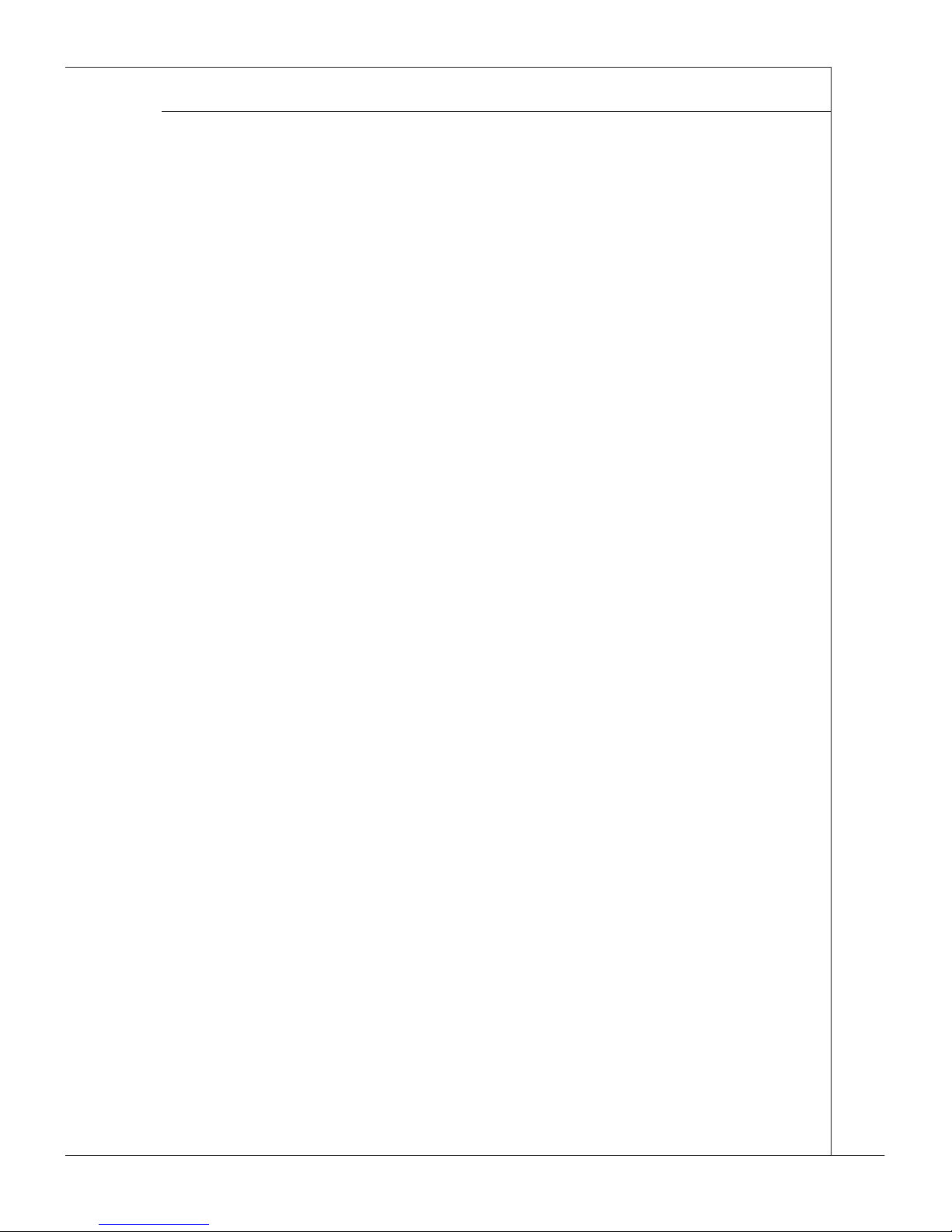
ix
MS-9856
Chapter 4 System Resources ��������������������������������������������������������������������� 4-1
Watch Dog Timer Setting ...................................................................... 4-2
AMI POST Code ................................................................................... 4-3
Resource List ........................................................................................ 4-7
Page 10
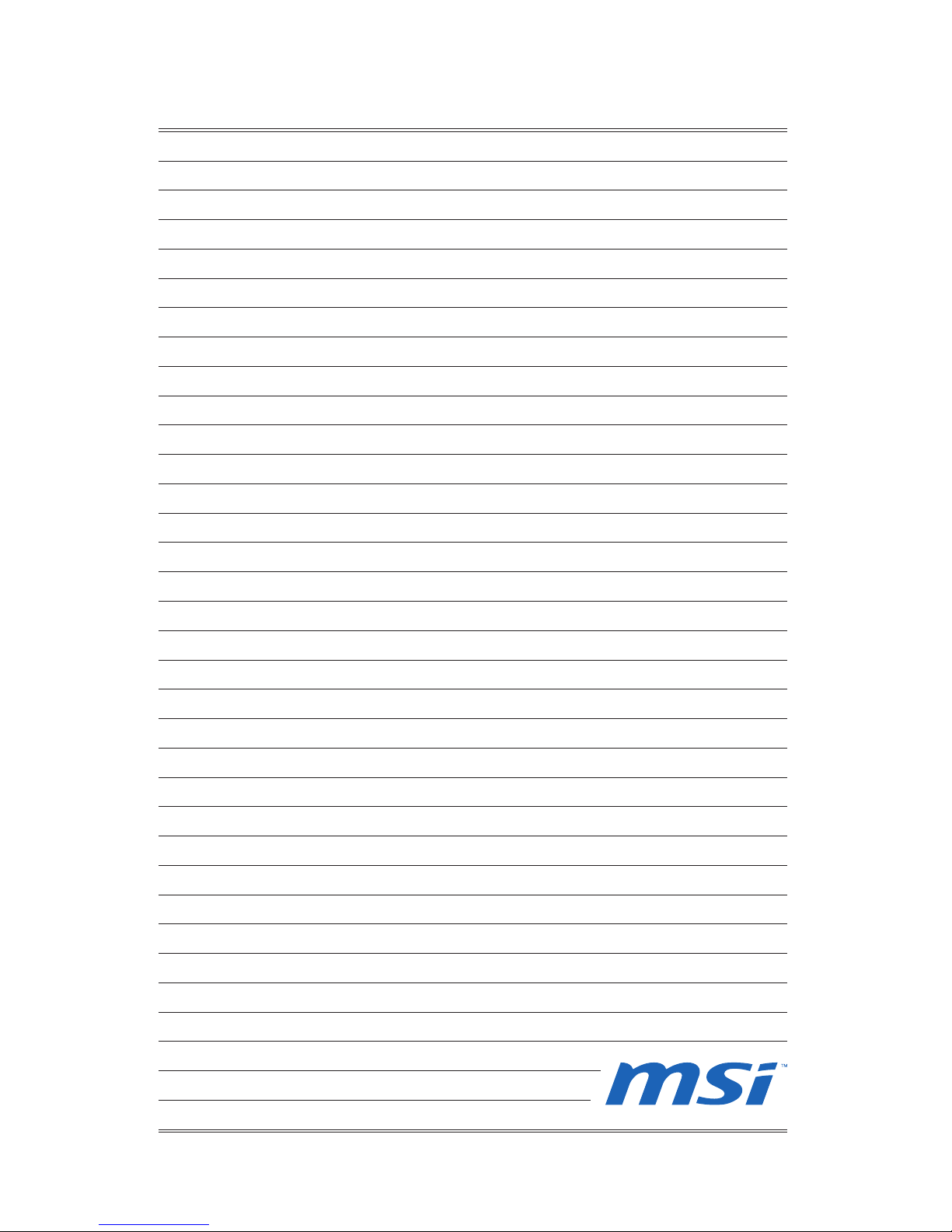
Page 11
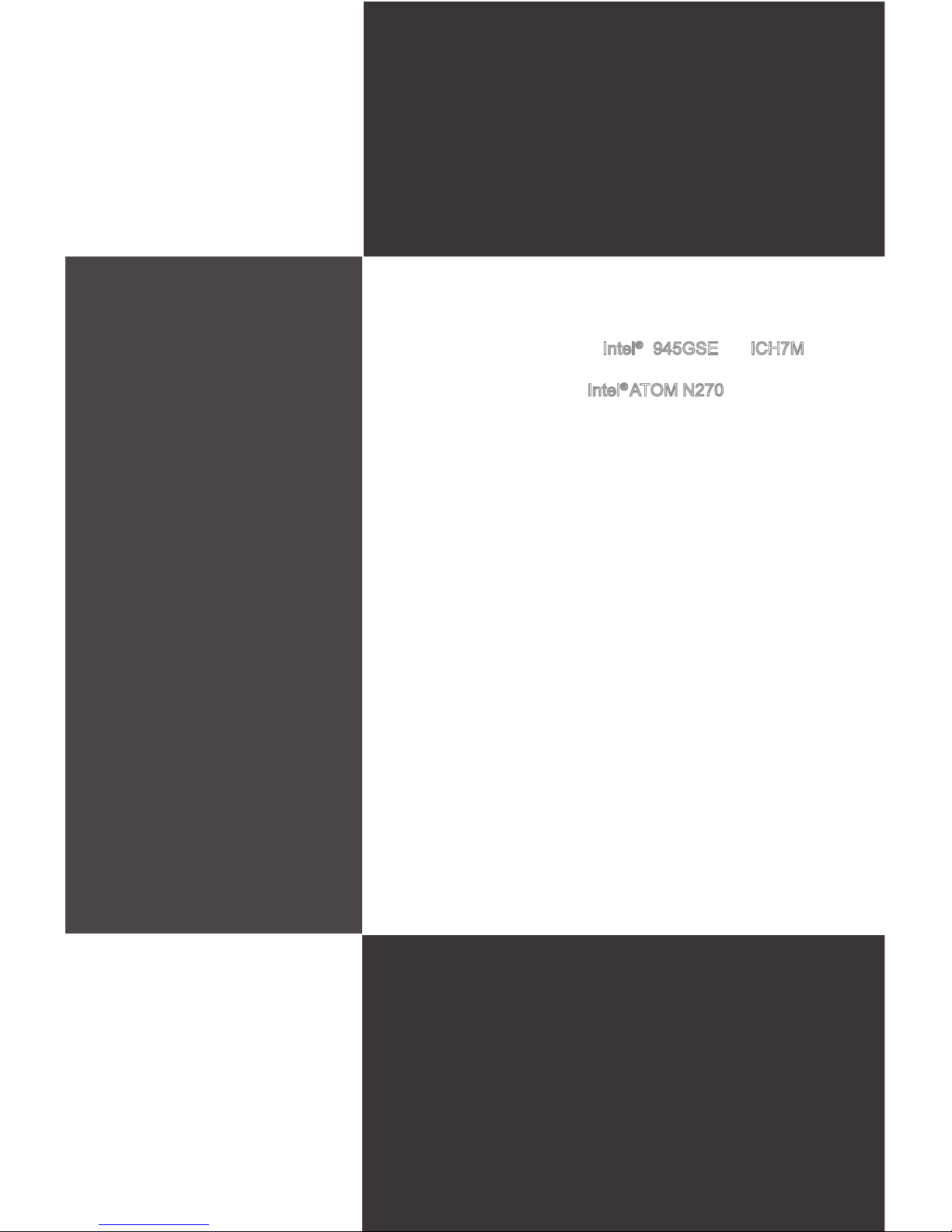
Thank you for choosing the MS-9856 v1.X, an excellent industrial computer board from MSI.
Based on the innovative Intel® 945GSE & ICH7M
chipsets for optimal system efciency, the MS-9856
accommodates the latest Intel® ATOM N270 processor
and supports up to 1 DDR2 533/400 SO-DIMM slot to
provide the maximum of 1GB memory capacity.
In the advanced-level and mid-range market segment,
the MS-9856 provides a high-performance solution for
applications on digital signage, kiosk, gaming, and thin
client.
Chapter 1
Overview
Page 12
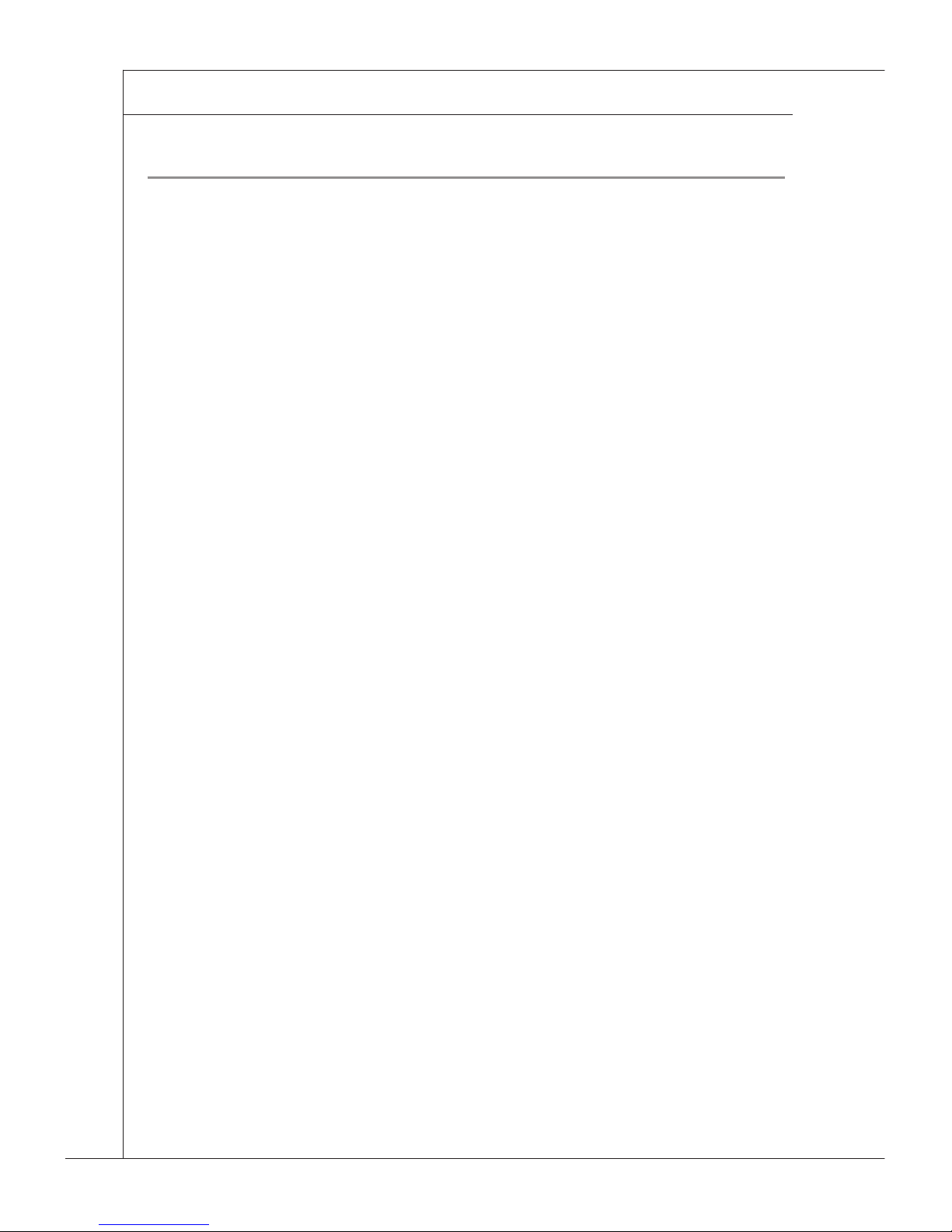
1-2
OVERVIEW
▍
Mainboard SpecificationS
Processor
Intel ATOM N270 low power processor
FSB
533/ 400 MHz
Chipset
North Bridge: Intel 945GSE chipset
South Bridge: Intel ICH7M chipset
Memory
1 DDR2 533/400 SO-DIMM slot (200 pins / 1.8V)
Supports the maximum of 1GB
LAN
Gigabit Fast Ethernet by Intel 82574L GbE controller
SATA
2 SATAII ports by Intel ICH7M
Storage and data transfers at up to 3Gb/s
CF
Supports 1 CompactFlash slot with eject pin (Type III)
Video
Intel GMA950 graphic engine
Up to QXGA (2048 x 1536) resolution
Audio
HDA Codec by Realtek ALC888
Compliant with Azalia 1.0 specs
Connectors
Back Panel I/O
2 USB ports
2 Gigabit LAN jacks
1 DVI-I port
1 RS-232/422/485 serial port
■
■
■
■
■
■
■
■
■
■
■
■
■
■
■
-
-
-
-
Page 13
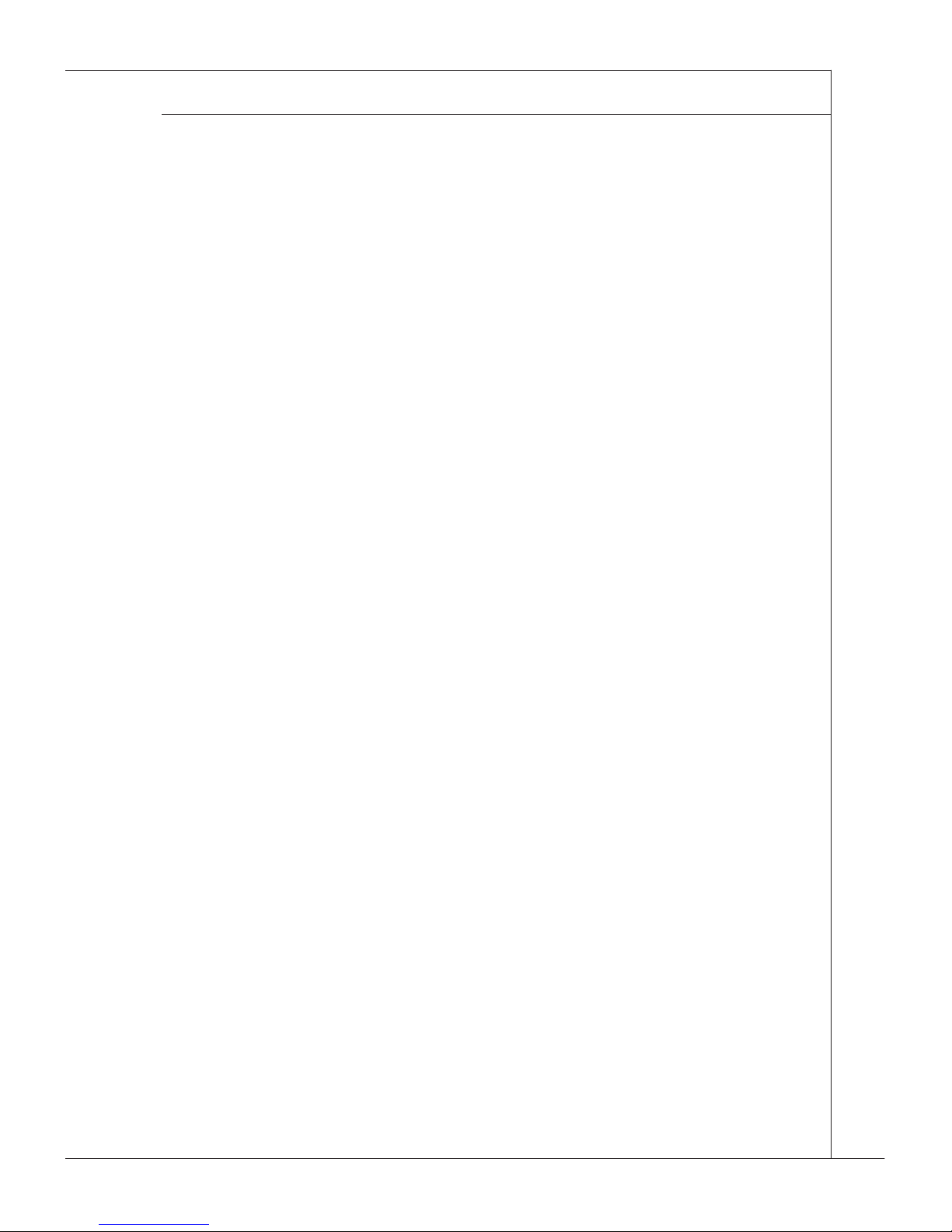
1-3
MS-9856
Onboard Connectors/Pinheaders
1 front audio pinheader
1 USB 2.0 pinheader (2 ports)
1 SPI Flash ROM pinheader (for debugging)
4 serial port pinheaders
4 In/ 4 Out GPIO pinheaders
1 LVDS connector
1 keyboard/mouse pinheader
Slot
1 Mini PCI-E slot
Form Factor
146mm x 102mm
Environmental
Operating Temperature: 0oC to 60oC
Storage Temperature: -20oC to 80oC
Humidity: 5% ~ 90% (non condensing)
■
-
-
-
-
-
-
-
■
■
■
■
■
Page 14
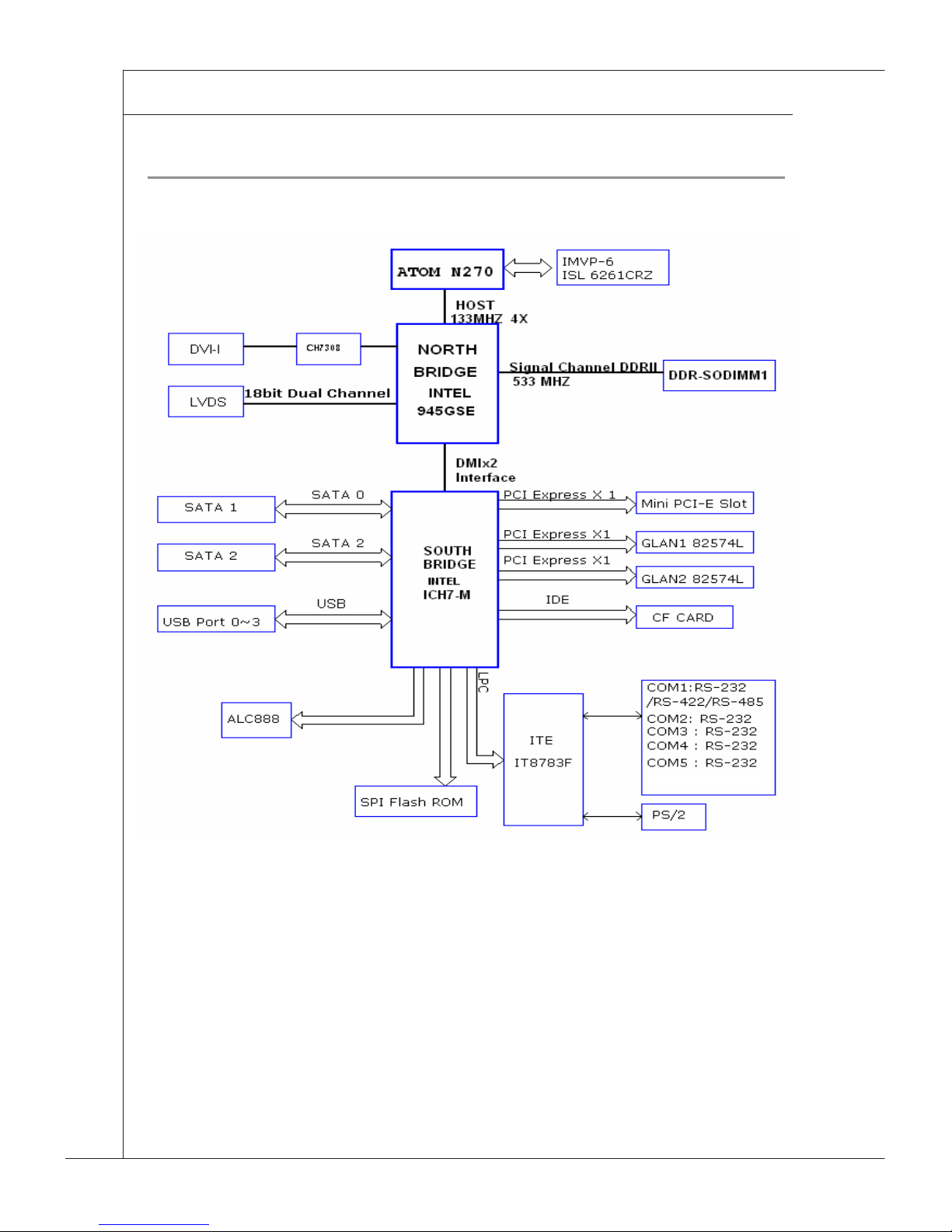
1-4
OVERVIEW
▍
block diagraM
Page 15
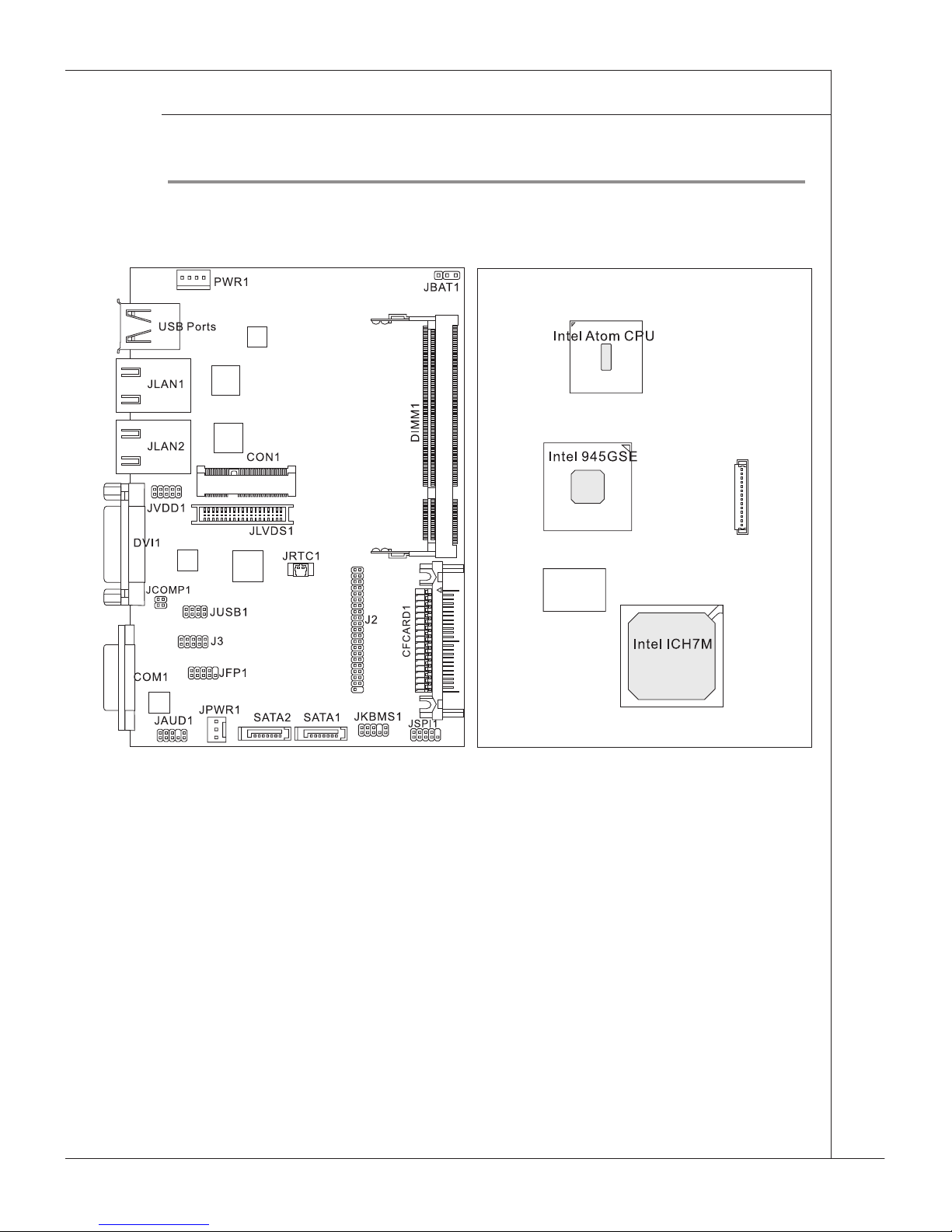
1-5
MS-9856
MS-9856 v1.X Mainboard
Mainboard layout
Page 16

1-6
OVERVIEW
▍
board diMenSion
Page 17
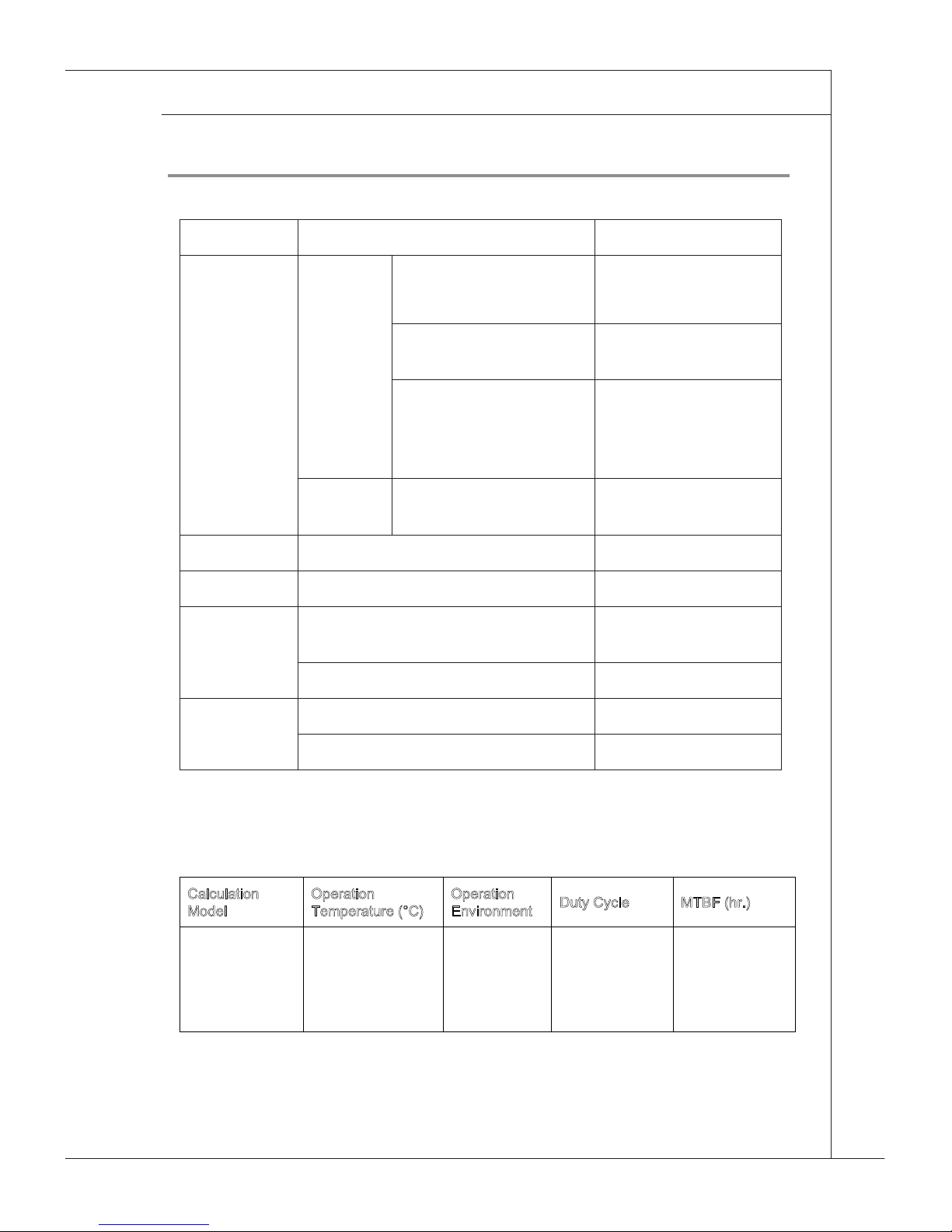
1-7
MS-9856
Safety coMpliance & Mtbf
Certication Standard number Title of standard
CE RFI EN 55022: 1998+A1:
2000+A2:2003 Class B
Product family
standard
EN 6100-3-2:2000
Class D
Limits for harmonic
current emission
EN 6100-3-3:
1995+A1:2001
Limitation of voltage
uctuation and icker
in low voltage supply
system
Immunity EN 55024:1998+A1:20
01+A2:2003
Product family
standard
BSMI
CNS 13438 乙類 (1997年版)
C-Tick AS/NZS CISPR 22:2004
FCC FCC CFR Title 47 Part 15 Subpart
B: 2005 Class B
CISPR 22: 2005
VCCI VCCI V-3:2004, Class B
VCCI V-4:2004, Class B
MTBF - Reliability Prediction
&DOFXODWLRQ
0RGHO
2SHUDWLRQ
7HPSHUDWXUHr&
2SHUDWLRQ
(QYLURQPHQW
'XW\&\FOH 07%)KU
7HOFRUGLD,VVXH
*%*&
*URXQG
%HQLJQ
&RQWUROOHG
Page 18
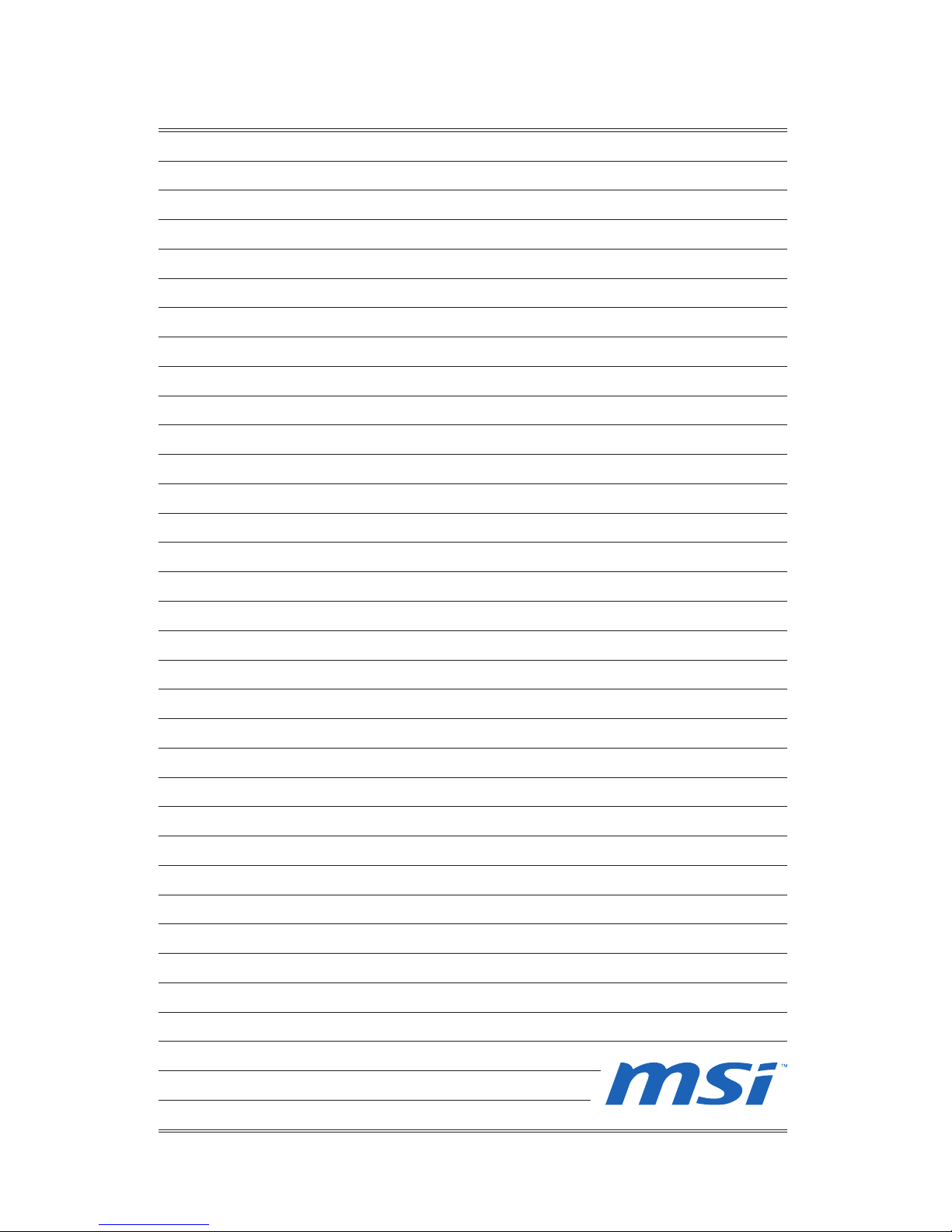
Page 19
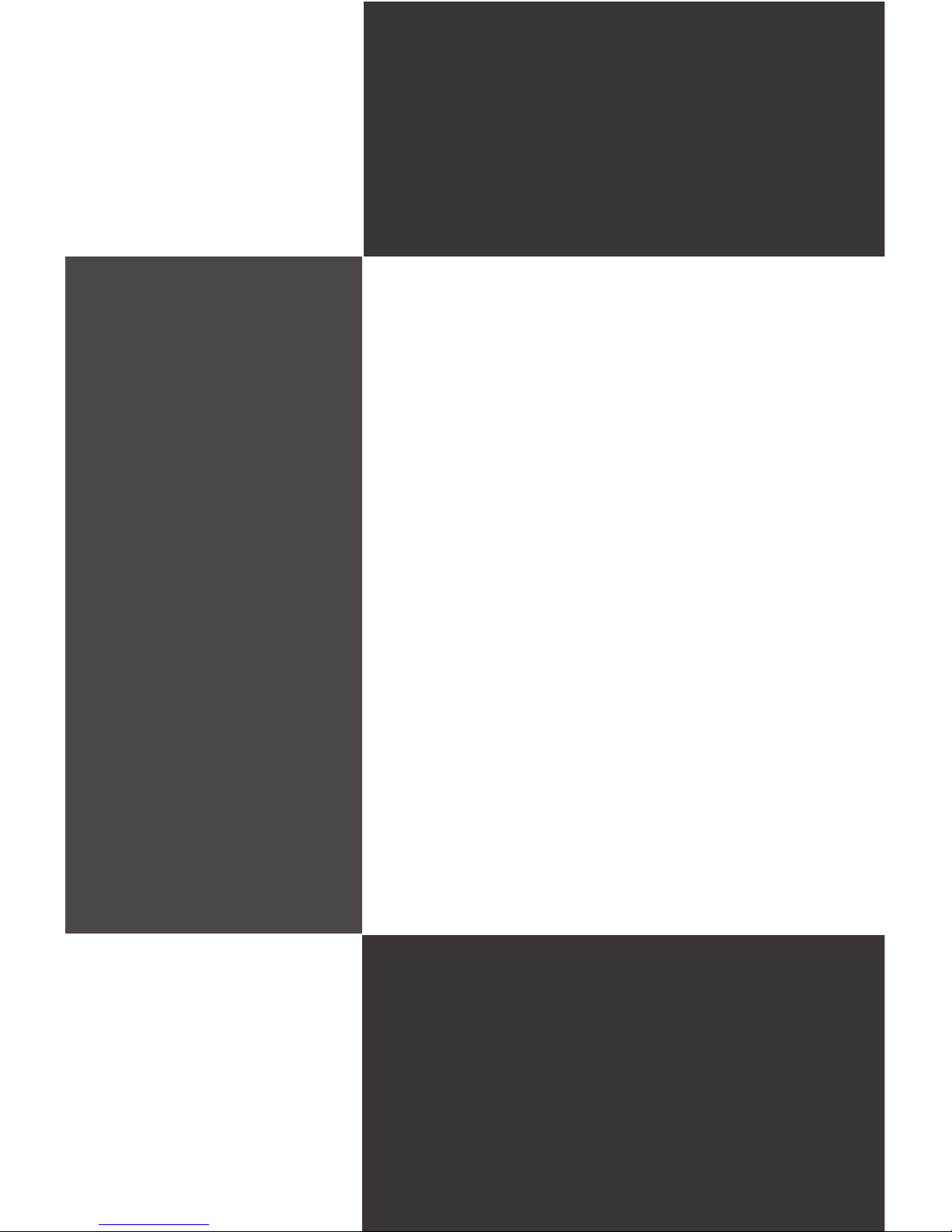
This chapter provides you with the information on
mainboard hardware congurations. Incorrect setting
of jumpers and connectors may damage your mainboard. Please pay special attention not to connect
these headers in wrong direction. DO NOT adjust any
jumper while the mainboard is powered on.
Chapter 2
Hardware Setup
Page 20

2-2
HARDWARE SETUP
▍
Quick components Guide
J2, p.2-8
JPWR1,
p.2-4
SATA1~2,
p.2-6
JSPI1,
p.2-7
SO-DIMM Slot,
p.2-3
JVDD1,
p.2-14
JBAT1,
p.2-13
Back Panel
I/O, p.2-5
PWR1, p.2-4
JFP1, p.2-9
JUSB1, p.2-12
JAUD1, p.2-10
CON1, p.2-15
JLVDS1,
p.2-11
JCOMP1,
p.2-13
JKBMS1, p.2-7
J3, p.2-9
Page 21

2-3
MS-9856
memory
These DIMM slots are intended for memory modules.
Installing Memory Modules
Locate the DIMM1 SO-DIMM slot. Align the notch on the DIMM with the
key on the slot and insert the DIMM into the slot at 45-degree angle.
Push the DIMM gently forwards until the slot levers click and lock the
DIMM in place. Follow the same procedures to install the second DIMM
if necessary.
To uninstall the DIMM, ip the slot levers outwards and the DIMM will
be released instantly.
Important
You can barely see the golden nger if the DIMM is properly inserted in the
DIMM slot.
1.
2.
3.
DDR2 SO-DIMM Slot
200-pin, 1.8V
Page 22

2-4
HARDWARE SETUP
▍
power supply
5V/12V HDD Power Connector: JPWR1
This connector provides power to the hard disk drives.
12V System Power Connector: PWR1
This connector provides power to the system.
Important
Power supply of 200watts (and above) is highly recommended for system
stability.
PIN SIGNAL
1
2
3
GND
VCC5
+12V
JPWR1
1
3
PWR1
14
PIN SIGNAL
1
2
3
4
+12V
+12V
GND
GND
Page 23

2-5
MS-9856
Back panel i/o
USB Port
The USB (Universal Serial Bus) port is for attaching USB devices such as keyboard,
mouse, or other USB-compatible devices.
LAN
The standard RJ-45 LAN jack is for connection to the Local Area Network (LAN). You can
connect a network cable to it.
Left LED Right LED
Active LED 100M/1000M Speed LED
LED Color
Yellow Green/Orange
10M Cable Plug-in
No Transmis
-
sion
OFF OFF
Transition
Yellow (Blinking) OFF
100M Cable
Plug-in
No Transmis
-
sion
OFF Green (Lighting)
Transition
Yellow (Blinking) Green (Lighting)
1000M Cable
Plug-in
No Transmis
-
sion
OFF Orange (Lighting)
Transition
Yellow (Blinking) Orange (Lighting)
In S3/S4/S5 Standby State Green (Lighting) OFF
DVI-I Port
The DVI-I (Digital Visual Interface-Integrated) connector allows you to connect an
LCD monitor. It provides a high-speed digital interconnection between the computer
and its display device. To connect an LCD monitor, simply plug your monitor cable
into the DVI connector, and make sure that the other end of the cable is properly
connected to your monitor (refer to your monitor manual for more information.)
Serial Port
The serial port is a 16550A high speed communications port that sends/ receives
16 bytes FIFOs. You can attach a serial mouse or other serial devices directly to
the connector.
▶
▶
▶
▶
Speed IndicatorActivity Indicator
Serial Port
USB Port
DVI-I Port
LAN LAN
Page 24

2-6
HARDWARE SETUP
▍
connectors
Serial ATA II Connector: SATA1, SATA2
This connector is a high-speed Serial ATA II interface port. Each connector can
connect to one Serial ATA II device.
SATA2 SATA1
Important
Please do not fold the Serial ATA cable into 90-degree angle. Otherwise, data
loss may occur during transmission.
Page 25

2-7
MS-9856
SPI Flash ROM Connector: JSPI1
This connector is used to ash SPI ash ROM.
10
JSPI1
9
2
1
PIN SIGNAL PIN SIGNAL
1
3
5
7
9
VCC3_SB
SPI_MISO_F
SPI_CS0_F#
GND
SPI_HOLD#
2
4
6
8
10
VCC3_SB
SPI_MOSI_F
SPI_CLK_F
GND
NC
Keyboard/Mouse Connector: JKBMS1
This connector is used to connect PS/2 keyboard & mouse.
2
1
10
9
JKBMS1
PIN SIGNAL PIN SIGNAL
1
3
5
7
9
VCC5
NC
GND
MSCLK_PH#
MSDAT_PH#
2
4
6
8
10
VCC5
NC
GND
KBCLK_PH#
KBDAT_PH#
Page 26

2-8
HARDWARE SETUP
▍
Serial Port Connector: J2
This connector is a 16550A high speed communications port that sends/receives 16 bytes FIFOs. You can attach serial devices to it through the optional
serial port bracket.
J2
1
41
2
42
PIN SIGNAL PIN SIGNAL
1
2
3
4
5
6
7
8
9
10
11
12
13
14
15
16
17
18
19
20
COM_NDCD2
COM_NRD2
COM_NTD2
COM_NDTR2
GND
COM_NDSR2
COM_NRTS2
COM_NCTS2
VCC_COM2
No Connection
COM_NDCD3
COM_NRD3
COM_NTD3
COM_NDTR3
GND
COM_NDSR3
COM_NRTS3
COM_NCTS3
VCC_COM3
No Connection
21
22
23
24
25
26
27
28
29
30
31
32
33
34
35
36
37
38
39
40
COM_NDCD4
COM_NRD4
COM_NTD4
COM_NDTR4
GND
COM_NDSR4
COM_NRTS4
COM_NCTS4
VCC_COM4
No Connection
COM_NDCD5
COM_NRD5
COM_NTD5
COM_NDTR5
GND
COM_NDSR5
COM_NRTS5
COM_NCTS5
COM_NRI5
No Connection
Page 27

2-9
MS-9856
Front Panel Connector: JFP1
This front panel connector is provided for electrical connection to the front
panel switches & LEDs and is compliant with Intel Front Panel I/O Connectivity Design Guide.
PIN SIGNAL DESCRIPTION
1
2
3
4
5
6
7
8
9
10
HD_LED +
FP PWR/SLP
HD_LED FP PWR/SLP
RST_SW PWR_SW +
RST_SW +
PWR_SW RSVD_DNU
KEY
Hard disk LED pull-up
MSG LED pull-up
Hard disk active LED
MSG LED pull-up
Reset Switch low reference pull-down to GND
Power Switch high reference pull-up
Reset Switch high reference pull-up
Power Switch low reference pull-down to GND
Reserved. Do not use.
Key
1
2
9
10
JFP1
HDD
LED
Reset
Switch
Power
LED
Power
Switch
+
+
+
-
-
-
Digital IO Connector: J3
This connector is provided for the General-Purpose Input/Output (GPIO) peripheral module.
PIN SIGNAL PIN SIGNAL
1
3
5
7
9
GND
N_GPO 3
N_GPO 2
N_GPI 3
N_GPI 2
2
4
6
8
10
VCC5
N_GPO 1
N_GPO 0
N_GPI 1
N_GPI 0
9
10
1
2
J3
Page 28

2-10
HARDWARE SETUP
▍
JAUD1
10
9
2
1
Front Panel Audio Connector: JAUD1
This connector allows you to connect the front panel audio and is compliant
with Intel Front Panel I/O Connectivity Design Guide.
PIN SIGNAL DESCRIPTION
1
2
3
4
5
6
7
8
9
10
MIC_L
GND
MIC_R
PRESENCE#
LINE out_R
MIC_JD
Front_JD
NC
LINE out_L
LINEout_JD
Microphone - Left channel
Ground
Microphone - Right channel
Active low signal-signals BIOS that a High Denition Audio
dongle is connected to the analog header. PRESENCE# = 0
when a High Denition Audio dongle is connected
Analog Port - Right channel
Jack detection return from front panel microphone JACK1
Jack detection sense line from the High Denition Audio
CODEC jack detection resistor network
No connection
Analog Port - Left channel
Jack detection return from front panel JACK2
Page 29

2-11
MS-9856
LVDS Flat Panel Connector: JLVDS1
The LVDS (Low Voltage Differential Signal) connector provides a digital interface
typically used with at panels. After connecting an LVDS interfaced at panel to
the JLVDS1, be sure to check the panel datasheet and set the JVDD1 jumper (p.
2-14) to proper power voltage.
JLVDS1
39
40
2
1
SIGNAL PIN SIGNAL
+12V
+12V
GND
GND
LCD_VDD
LDDC_DATA
LVDS_VDDEM
GND
LA_DATA0
LA_DATA1
LA_DATA2
LA_CLK
LA_DATA3
GND
LB_DATA0
LB_DATA1
LB_DATA2
LB_CLK
LB_DATA3
GND
2
4
6
8
10
12
14
16
18
20
22
24
26
28
30
32
34
36
38
40
1
3
5
7
9
11
13
15
17
19
21
23
25
27
29
31
33
35
37
39
+12V
+12V
+12V
VCC3/VCC5
LCD_VDD
LDDC_CLK
L_BKLTCTL
L_BKLTEM
LA_DATA0#
LA_DATA1#
LA_DATA2#
LA_CLK#
LA_DATA3#
GND
LB_DATA0#
LB_DATA1#
LB_DATA2#
LB_CLK#
LB_DATA3#
GND
Display Matrix
CRT LVDS DVI HDMI
CRT V V V
LVDS V V V
DVI V V V
HDMI V V V
Page 30

2-12
HARDWARE SETUP
▍
Important
Front USB Connector: JUSB1
This connector, compliant with Intel I/O Connectivity Design Guide, is ideal for connecting high-speed USB interface peripherals such as USB HDD, digital cameras,
MP3 players, printers, modems and the like.
USB 2.0 Bracket
(Optional)
Important
Note that the pins of VCC and GND must be connected correctly to avoid possible
damage.
PIN SIGNAL PIN SIGNAL
1
3
5
7
USB_RSTR
SBD1+
SBD1GND
2
4
6
8
GND
SBD0SBD0+
USB_RSTR
1
2
7
8
JUSB1
Page 31

2-13
MS-9856
Jumpers
COM Port Power Jumper: JCOMP1
These jumpers specify the operation voltage of the onboard serial ports.
Clear CMOS Jumper: JBAT1
There is a CMOS RAM onboard that has a power supply from an external
battery to keep the data of system conguration. With the CMOS RAM, the
system can automatically boot OS every time it is turned on. If you want to
clear the system conguration, set the jumper to clear data.
JBAT1
1
11
Keep Data Clear Data
JCOMP1
1
2
3
4
VCC5 +12V
1
2
3
4
1
2
3
4
1
2
3
4
1
2
3
4
VCC5 +12V
Important
You can clear CMOS by shorting 2-3 pin while the system is off. Then return
to 1-2 pin position. Avoid clearing the CMOS while the system is on; it will
damage the mainboard.
Page 32

2-14
HARDWARE SETUP
▍
Backlight Connector & LVDS Power Jumper: JVDD1
The backlight connector is provided for LCD backlight options while the LVDS
power jumper allows users to select the operation voltage of the LVDS interfaced at panel.
PIN SIGNAL
1
3
5
7
9
VCC5
L_BKLTCTL
INV_ON
GND
+12V
VCC3VCC5+12V
1
2
9
10
1
2
9
10
1
2
9
1012
9
10
VCC5
1
2
9
10
JVDD1
Backlight Connector
LVDS Power Jumper
Page 33

2-15
MS-9856
slot
PCI (Peripheral Component Interconnect) Express Slot
The PCI Express slot supports the PCI Express interface expansion card.
The CON1 is a Mini PCI-E connector for wireless LAN, TV tuner, and Robson
NAND Flash.
Important
When adding or removing expansion cards, make sure that you unplug the
power supply rst. Meanwhile, read the documentation for the expansion card
to congure any necessary hardware or software settings for the expansion
card, such as jumpers, switches or BIOS conguration.
Mini PCI-E Slot
Page 34

Page 35

This chapter provides information on the BIOS Setup
program and allows you to congure the system for
optimum use.
You may need to run the Setup program when:
An error message appears on the screen
during the system booting up, and requests
you to run SETUP.
You want to change the default settings for
customized features.
■
■
Chapter 3
BIOS Setup
Page 36

3-2
BIOS SETUP
▍
entering Setup
Power on the computer and the system will start POST (Power On Self Test) process. When the message below appears on the screen, press <DEL> key to enter
Setup.
Press DEL to enter SETUP
If the message disappears before you respond and you still wish to enter Setup,
restart the system by turning it OFF and On or pressing the RESET button. You
may also restart the system by simultaneously pressing <Ctrl>, <Alt>, and <Delete> keys.
Important
The items under each BIOS category described in this chapter are under continuous update for better system performance. Therefore, the description may be
slightly different from the latest BIOS and should be held for reference only.
Upon boot-up, the 1st line appearing after the memory count is the BIOS version.
It is usually in the format:
A9856IMS V1.0 073109 where:
1st digit refers to BIOS maker as A = AMI, W = AWARD, and
P = PHOENIX.
2nd - 5th digit refers to the model number.
6th digit refers to the chipset as I = Intel, N = NVIDIA, A = AMD and
V = VIA.
7th - 8th digit refers to the customer as MS = all standard customers.
V1.0 refers to the BIOS version.
073109 refers to the date this BIOS was released.
•
•
Page 37

3-3
MS-9856
Control Keys
<↑> Move to the previous item
<↓> Move to the next item
<←> Move to the item in the left hand
<→> Move to the item in the right hand
<Enter> Select the item
<Esc> Jumps to the Exit menu or returns to the main menu from a sub-
menu
<+/PU> Increase the numeric value or make changes
<-/PD> Decrease the numeric value or make changes
<F1> General Help
<F9> Load Optimized Defaults
<F8> Load Fail-Safe Defaults
<F10> Save all the CMOS changes and exit
Getting Help
After entering the Setup menu, the rst menu you will see is the Main Menu.
Main Menu
The main menu lists the setup functions you can make changes to. You can use
the arrow keys ( ↑↓ ) to select the item. The on-line description of the highlighted
setup function is displayed at the bottom of the screen.
Sub-Menu
If you nd a right pointer symbol (as shown in the
right view) appears to the left of certain elds that
means a sub-menu can be launched from this eld.
A sub-menu contains additional options for a eld parameter. You can use arrow
keys ( ↑↓ ) to highlight the eld and press <Enter> to call up the sub-menu. Then
you can use the control keys to enter values and move from eld to eld within a
sub-menu. If you want to return to the main menu, just press the <Esc >.
General Help <F1>
The BIOS setup program provides a General Help screen. You can call up this
screen from any menu by simply pressing <F1>. The Help screen lists the appropriate keys to use and the possible selections for the highlighted item. Press
<Esc> to exit the Help screen.
Page 38

3-4
BIOS SETUP
▍
the Menu bar
Main
Use this menu for basic system congurations, such as time, date etc.
Advanced
Use this menu to setup the items of special enhanced features.
Boot
Use this menu to specify the priority of boot devices.
Security
Use this menu to set supervisor and user passwords.
Chipset
This menu controls the advanced features of the onboard Northbridge and
Southbridge.
Power
Use this menu to specify your settings for power management.
Exit
This menu allows you to load the BIOS default values or factory default settings into the BIOS and exit the BIOS setup utility with or without changes.
▶
▶
▶
▶
▶
▶
▶
Page 39

3-5
MS-9856
Main
System Time
This setting allows you to set the system time. The time format is <Hour>
<Minute> <Second>.
System Date
This setting allows you to set the system date. The date format is <Day>,
<Month> <Date> <Year>.
Primary IDE Master/Slave, SATA1/2
[Type] Press PgUp/<+> or PgDn/<-> to select
[Manual], [None] or [Auto] type. Note that the
specications of your drive must match with
the drive table. The hard disk will not work
properly if you enter improper information for
this category. If your hard disk drive type is
not matched or listed, you can use [Manual] to
dene your own drive type manually.
[LBA/Large
Mode]
Enabling LBA causes Logical Block Addressing to be used in place of Cylinders, Heads
and Sectors
▶
▶
▶
Page 40

3-6
BIOS SETUP
▍
[Block
(Multi-Sector
Transfer)]
Any selection except Disabled determines the
number of sectors transferred per block
[PIO Mode] Indicates the type of PIO (Programmed
Input/Output)
[DMA Mode] Indicates the type of Ultra DMA
[S.M.A.R.T.] This allows you to activate the S.M.A.R.T.
(Self-Monitoring Analysis & Reporting Technology) capability for the hard disks. S.M.A.R.T
is a utility that monitors your disk status to
predict hard disk failure. This gives you an
opportunity to move data from a hard disk that
is going to fail to a safe place before the hard
disk becomes ofine.
[32 Bit Data
Transfer]
Enables 32-bit communication between
CPU and IDE controller
Page 41

3-7
MS-9856
advanced
▶
Page 42

3-8
BIOS SETUP
▍
Max CPUID Value Limit
The Max CPUID Value Limit BIOS feature allows you to circumvent problems with older operating systems that do not support the Intel Pentium 4
processor with Hyper-Threading Technology. When enabled, the processor
will limit the maximum CPUID input value to 03h when queried, even if
the processor supports a higher CPUID input value. When disabled, the
processor will return the actual maximum CPUID input value of the processor when queried.
Execute Disable Bit Capability
Intel’s Execute Disable Bit functionality can prevent certain classes of mali-
cious “buffer overow” attacks when combined with a supporting operating
system. This functionality allows the processor to classify areas in memory
by where application code can execute and where it cannot. When a malicious worm attempts to insert code in the buffer, the processor disables
code execution, preventing damage or worm propagation.
Hyper Threading Technology
The processor uses Hyper Threading technology to increase transaction
rates and reduces end-user response times. The technology treats the two
cores inside the processor as two logical processors that can execute instructions simultaneously. In this way, the system performance is highly
improved. If you disable the function, the processor will use only one core
to execute the instructions. Please disable this item if your operating system doesn’t support HT Function, or unreliability and instability may occur.
Intel(R) SpeedStep(tm) Tech
EIST (Enhanced Intel SpeedStep Technology) allows the system to dynamically adjust processor voltage and core frequency, which can result
in decreased average power consumption and decreased average heat
production.
▶
▶
▶
▶
Page 43

3-9
MS-9856
USB Functions
This setting species the operation mode of the onboard USB controller.
USB 2�0 Controller
This setting enables/disables the onboard USB controller.
Audio Controller
This setting enables/disables the onboard audio controller.
LAN Option ROM
The items enable or disable the initialization of the onboard LAN Boot
ROMs during bootup. Selecting [Disabled] will speed up the boot process.
▶
▶
▶
▶
▶
Page 44

3-10
BIOS SETUP
▍
Serial Port 1/2/3/4/5/6 Address, Serial Port 3/4/5 IRQ
Select an address and a corresponding interrupt for the specied serial
ports.
Serial Port 3/4/5 Mode
These settings specify the operation mode of the specied serial ports.
Watch Dog
You can enable the system watch-dog timer, a hardware timer that generates either an NMI or a reset when the software that it monitors does not
respond as expected each time the watch dog polls it.
Watch Dog Timer Mode
This setting species the Watch Dog Timer action.
Watch Dog Timer
This setting species the Watch Dog Timer time out value.
▶
▶
▶
▶
▶
▶
Page 45

3-11
MS-9856
These items display the current status of all monitored hardware devices/
components such as voltages, temperatures and all fans’ speeds.
▶
Page 46

3-12
BIOS SETUP
▍
GP 60/ 61/ 62/ 63/ 64/ 65/ 66/ 67 Data
These settings congure special GPIO data.
▶
▶
Page 47

3-13
MS-9856
boot
1st/2nd/3rd Boot Device
The items allow you to set the sequence of boot devices where BIOS attempts to load the disk operating system.
Try Other Boot Devices
Setting the option to [Enabled] allows the system to try to boot from other
device if the system fails to boot from the 1st/2nd/3rd boot device.
Hard Disk Drives, CD/DVD Drives, USB Drives
These settings allow you to set the boot sequence of the specied devices.
▶
▶
▶
Page 48

3-14
BIOS SETUP
▍
Security
Supervisor Password / Change Supervisor Password
Supervisor Password controls access to the BIOS Setup utility. These settings allow you to set or change the supervisor password.
User Password / Change User Password
User Password controls access to the system at boot. These settings allow
you to set or change the user password.
Boot Sector Virus Protection
This function protects the BIOS from accidental corruption by unauthorized
users or computer viruses.
Flash Write Protection
This function protects the BIOS from accidental corruption by unauthorized users or computer viruses. When enabled, the BIOS data cannot be
changed when attempting to update the BIOS with a Flash utility. To successfully update the BIOS, you will need to disable this Flash Protection
function.
▶
▶
▶
▶
Page 49

3-15
MS-9856
chipSet
Internal Graphics Mode Select
The eld species the size of system memory allocated for video memory.
DVMT Mode Select
Intel’s Dynamic Video Memory Technology (DVMT) allows the system to dynamically allocate memory resources according to the demands of the sys-
tem at any point in time. The key idea in DVMT is to improve the efciency
of the memory allocated to either system or graphics processor.
It is recommended that you set this BIOS feature to DVMT Mode for maxi-
mum performance. Setting it to DVMT Mode ensures that system memory
is dynamically allocated for optimal balance between graphics and system
performance.
DVMT/FIXED Memory
When set to DVMT/FIXED Mode, the graphics driver will allocate a
xed amount of memory as dedicated graphics memory, as well as
allow more system memory to be dynamically allocated between the
graphics processor and the operating system.
▶
▶
▶
Page 50

3-16
BIOS SETUP
▍
Boot Display Device
Use the eld to select the type of device you want to use as the display(s)
of the system.
Force LVDS Inactive
This setting determines whether to force the LVDS inactive or not.
▶
▶
Page 51

3-17
MS-9856
power
ACPI Aware O/S
This setting enables/disables ACPI (Advanced Conguration and Power Interface) support for Operating System. Set to [No] if your OS doesn’t support
ACPI and set to [Yes] if ACPI is supported.
Suspend Mode
This item species the power saving modes for ACPI function. If your operating system supports ACPI, you can choose to enter the Standby mode in S1
(POS) or S3 (STR) fashion through the setting of this eld.
Restore on AC Power Loss
This setting species whether your system will reboot after a power failure or
interrupt occurs. Available settings are:
[Power Off] Leaves the computer in the power off state.
[Power On] Leaves the computer in the power on state.
[Last State] Restores the system to the previous status before
power failure or interrupt occurred.
▶
▶
▶
Page 52

3-18
BIOS SETUP
▍
USB Device Wakeup From S3/S4
This setting allows the activity of the USB device to wake up the system from
the S3/S4 sleep state.
Resume On LAN
This eld species whether the system will be awakened from power saving
modes when activity or input signal of onboard LAN is detected.
Resume On PME#
When setting to [Enabled], the feature allows your system to be awakened
from the power saving modes through any event on PME (Power Management Event).
Resume On RTC Alarm
When [Enabled], your can set the date and time at which the RTC (real-time
clock) alarm awakens the system from suspend mode.
▶
▶
▶
▶
Page 53

3-19
MS-9856
exit
Save Changes and Exit
Save changes to CMOS and exit the Setup Utility.
Discard Changes and Exit
Abandon all changes and exit the Setup Utility.
Discard Changes
Abandon all changes and continue with the Setup Utility.
Load Optimal Defaults
Use this menu to load the default values set by the mainboard manufacturer
specically for optimal performance of the mainboard.
Load Failsafe Defaults
Use this menu to load the default values set by the BIOS vendor for stable
system performance.
▶
▶
▶
▶
▶
Page 54

Page 55

This chapter provides information on the following system resources:
1. Watch Dog Timer Setting (p.4-2);
2. AMI POST Code (p.4-3);
3. Resource List (p.4-7).
Chapter 4
System Resources
Page 56

4-2
▍
watch dog tiMer Setting
Software code
SIO_IDX equ 2Eh
SIO_DTA equ 2Fh
Timer equ 10; reset after 10 seconds
1. Enter conguration mode
mov dx,SIO_IDX
mov al,87h
out dx,al
mov al,01h
out dx,al
mov al,55h
out dx,al
out dx,al
2. Set to LDN 07
mov dx,SIO_IDX
mov al,07h
out dx,al
mov dx,SIO_DTA
mov al,07h
out dx,al
3. Set WatchDog Timer
mov dx,SIO_IDX
mov al,073h
out dx,al
mov dx,SIO_DTA
mov al,Timer
out dx,al
4. Exit conguration mode
mov dx,SIO_IDX
mov al,02h
out dx,al
mov dx,SIO_DTA
out dx,al
Page 57

4-3
MS-9856
aMi poSt code
Bootblock Initialization Code Checkpoints
The Bootblock initialization code sets up the chipset, memory and other components before system memory is available. The following table describes the
type of checkpoints that may occur during the bootblock initialization portion of
the BIOS:
Checkpoint Description
Before D1
Early chipset initialization is done. Early super I/O initialization is done
including RTC and keyboard controller. NMI is disabled.
D1
Perform keyboard controller BAT test. Check if waking up from power management suspend state. Save power-on CPUID value in scratch CMOS.
D0
Go to at mode with 4GB limit and GA20 enabled. Verify the bootblock
checksum.
D2
Disable CACHE before memory detection. Execute full memory sizing
module. Verify that at mode is enabled.
D3
If memory sizing module not executed, start memory refresh and do memory sizing in Bootblock code. Do additional chipset initialization. Re-en-
able CACHE. Verify that at mode is enabled.
D4
Test base 512KB memory. Adjust policies and cache rst 8MB. Set
stack.
D5
Bootblock code is copied from ROM to lower system memory and control
is given to it. BIOS now executes out of RAM.
D6
Both key sequence and OEM specic method is checked to determine if
BIOS recovery is forced. Main BIOS checksum is tested. If BIOS recovery
is necessary, control ows to checkpoint E0. See Bootblock Recovery
Code Checkpoints section of document for more information.
D7
Restore CPUID value back into register. The Bootblock-Runtime interface
module is moved to system memory and control is given to it. Determine
whether to execute serial ash.
D8
The Runtime module is uncompressed into memory. CPUID information
is stored in memory.
D9
Store the Uncompressed pointer for future use in PMM. Copying Main
BIOS into memory. Leaves all RAM below 1MB Read-Write including E000
and F000 shadow areas but closing SMRAM.
DA
Restore CPUID value back into register. Give control to BIOS POST (ExecutePOSTKernel). See POST Code Checkpoints section of document
for more information.
Page 58

4-4
▍
POST Code Checkpoints
The POST code checkpoints are the largest set of checkpoints during the BIOS
pre-boot process. The following table describes the type of checkpoints that may
occur during the POST portion of the BIOS:
Checkpoint Description
03
Disable NMI, Parity, video for EGA, and DMA controllers. Initialize BIOS,
POST, Runtime data area. Also initialize BIOS modules on POST entry
and GPNV area. Initialized CMOS as mentioned in the Kernel Variable
“wCMOSFlags.”
04
Check CMOS diagnostic byte to determine if battery power is OK and
CMOS checksum is OK. Verify CMOS checksum manually by reading
storage area. If the CMOS checksum is bad, update CMOS with power-on
default values and clear passwords. Initialize status register A. Initializes
data variables that are based on CMOS setup questions. Initializes both
the 8259 compatible PICs in the system
05
Initializes the interrupt controlling hardware (generally PIC) and interrupt
vector table.
06
Do R/W test to CH-2 count reg. Initialize CH-0 as system timer. Install the
POSTINT1Ch handler. Enable IRQ-0 in PIC for system timer interrupt.
Traps INT1Ch vector to “POSTINT1ChHandlerBlock.”
08
Initializes the CPU. The BAT test is being done on KBC. Program the
keyboard controller command byte is being done after Auto detection of
KB/MS using AMI KB-5.
0A Initializes the 8042 compatible Key Board Controller.
0B Detects the presence of PS/2 mouse.
0C Detects the presence of Keyboard in KBC port.
0E
Testing and initialization of different Input Devices. Also, update the Kernel Variables. Traps the INT09h vector, so that the POST INT09h handler
gets control for IRQ1. Uncompress all available language, BIOS logo, and
Silent logo modules.
Page 59

4-5
MS-9856
Checkpoint Description
13 Early POST initialization of chipset registers.
24 Uncompress and initialize any platform specic BIOS modules.
30 Initialize System Management Interrupt.
2A
Initializes different devices through DIM. See DIM Code Checkpoints section of document for more information.
2C
Initializes different devices. Detects and initializes the video adapter installed in the system that have optional ROMs.
2E Initializes all the output devices.
31
Allocate memory for ADM module and uncompress it. Give control to ADM
module for initialization. Initialize language and font modules for ADM.
Activate ADM module.
33
Initializes the silent boot module. Set the window for displaying text information.
37
Displaying sign-on message, CPU information, setup key message, and
any OEM specic information.
38
Initializes different devices through DIM. See DIM Code Checkpoints section of document for more information.
39 Initializes DMAC-1 & DMAC-2.
3A Initialize RTC date/time.
3B
Test for total memory installed in the system. Also, Check for DEL or ESC
keys to limit memory test. Display total memory in the system.
3C Mid POST initialization of chipset registers.
40
Detect different devices (Parallel ports, serial ports, and coprocessor in
CPU, … etc.) successfully installed in the system and update the BDA,
EBDA…etc.
50
Programming the memory hole or any kind of implementation that needs
an adjustment in system RAM size if needed.
52
Updates CMOS memory size from memory found in memory test. Allocates memory for Extended BIOS Data Area from base memory.
60 Initializes NUM-LOCK status and programs the KBD typematic rate.
75 Initialize Int-13 and prepare for IPL detection.
78 Initializes IPL devices controlled by BIOS and option ROMs.
7A Initializes remaining option ROMs.
7C Generate and write contents of ESCD in NVRam.
Page 60

4-6
▍
Checkpoint Description
84 Log errors encountered during POST.
85 Display errors to the user and gets the user response for error.
87 Execute BIOS setup if needed / requested.
8C Late POST initialization of chipset registers.
8E Program the peripheral parameters. Enable/Disable NMI as selected
90 Late POST initialization of system management interrupt.
A0 Check boot password if installed.
A1 Clean-up work needed before booting to OS.
A2
Takes care of runtime image preparation for different BIOS modules. Fill
the free area in F000h segment with 0FFh.
Initializes the Microsoft IRQ Routing Table. Prepares the runtime language
module. Disables the system conguration display if needed.
A4 Initialize runtime language module.
A7
Displays the system conguration screen if enabled. Initialize the CPU’s
before boot, which includes the programming of the MTRR’s.
A8 Prepare CPU for OS boot including nal MTRR values.
A9 Wait for user input at cong display if needed.
AA
Uninstall POST INT1Ch vector and INT09h vector. Deinitializes the ADM
module.
AB Prepare BBS for Int 19 boot.
AC End of POST initialization of chipset registers.
B1 Save system context for ACPI.
00 Passes control to OS Loader (typically INT19h).
Page 61

4-7
MS-9856
reSource liSt
ICH7M GPIO
Pin
GPIO
Type
Multiplexed with
Power
Connect
AB18
GPIO0
I/O
BM_BUSY#
VCC3
PM_BMBUSY#
C8
GPIO1
I/O
REQ[5]#
VCC5
PREQ#5
G8
GPIO2
I/OD
PIRQE#
VCC5
VCC3
F7
GPIO3
I/OD
PIRQF#
VCC5
VCC3
F8
GPIO4
I/OD
PIRQG#
VCC5
VCC3
G7
GPIO5
I/OD
PIRQH#
VCC5
VCC3
AC21
GPIO6
I/O
Unmultiplexed
VCC3
ATADET0
AC18
GPIO7
I/O
Unmultiplexed
VCC3
SIO_OVT#
E21
GPIO8
I/O
Unmultiplexed
3VSB
PANEL+
E20
GPIO9
I/O
Unmultiplexed
3VSB
PANEL-
A20
GPIO10
I/O
Unmultiplexed
3VSB
VOLUME+
B23
GPIO11
I/O
SMBALERT#
3VSB
SMBALERT#
F19
GPIO12
I/O
Unmultiplexed
3VSB
SPI_HOLD_GPO#
E19
GPIO13
I/O
Unmultiplexed
3VSB
SIO_PME#
R4
GPIO14
I/O
Unmultiplexed
3VSB
VOLUME-
E22
GPIO15
I/O
Unmultiplexed
3VSB
3VSB
AC22
GPIO16
I/O
DPRSLPVR
VCC3
DPRSLPVR
D8
GPIO17
I/O
GNT5#
VCC3
PGNT#5
AC20
GPIO18
I/O
STPPCI#
VCC3
PM_STPPCI#
AH18
GPIO19
I/O
SATA1GP
VCC3
SATA1GP
AF21
GPIO20
I/O
STPCPU#
VCC3
PM_STPCPU#
AF19
GPIO21
I/O
SATA0GP
VCC3
SATA0GP
A13
GPIO22
I/O
REQ4#
VCC3
PREQ#4
AA51
GPIO23
I/O
LDRQ1#
VCC3
LPC_DRQ#1
B3
GPIO24
I/O
Unmultiplexed
3VSB
BIOS_WP#
D20
GPIO25
I/O
Unmultiplexed
3VSB
WLAN_PWRON
A21
GPIO26
I/O
Unmultiplexed
3VSB
NC
B12
GPIO27
I/O
Unmultiplexed
3VSB
NC
E23
GPIO28
I/O
Unmultiplexed
3VSB
NC
C3
GPIO29
I/O
OC5#
3VSB
3VSB
Page 62

4-8
▍
Pin
GPIO
Type
Multiplexed with
Power
Connect
A2
GPIO30
I/O
OC6#
3VSB
3VSB
B3
GPIO31
I/O
OC7#
3VSB
3VSB
AG18
GPIO32
I/O
CLKRUN#
VCC3
CLKRUN#
AC19
GPIO33
I/O
AZ_DOCK_EN#
VCC3
PRES2
U2
GPIO34
I/O
AZ_DOCK_RST#
VCC3
PRES3
AD21
GPIO35
I/O
SATACLKREQ#
VCC3
PRES1
AH19
GPIO36
I/O
SATA2GP
VCC3
SATA2GP
AE19
GPIO37
I/O
SATA3GP
VCC3
SATA3GP
AD20
GPIO38
I/O
Unmultiplexed
VCC3
NC
AE20
GPIO39
I/O
Unmultiplexed
VCC3
NC
A14
GPIO48
I/O
GNT4#
VCC3
PGNT#4
AG24
GPIO49
I/O
CPUPERGD
VTT
CPU_PWRGD
Page 63

4-9
MS-9856
SIO GPIO
Pin GPIO Type Function Power Description
60 GP56 O #EN485
Default high for
RS232
function
VCC5
61 GP57 O #EN422
Default high for
RS232
function
VCC5
59 GP55 O EN232
Default high for
RS232
function
VCC5
