Page 1
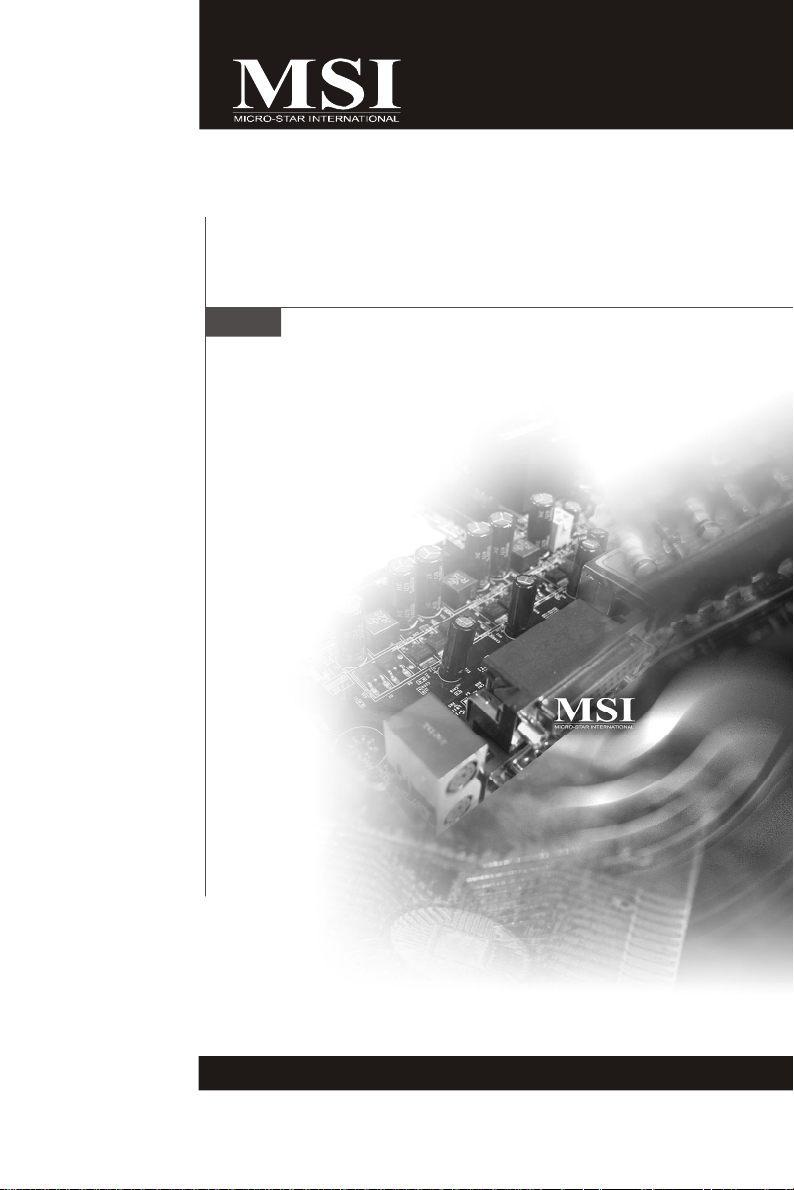
IM-945GSE Series
MS-9830 (V1.X) Mainboard
G52-98301X2
i
Page 2

Copyright Notice
The material in this document is the intellectual property of MICRO-STAR
INTERNATIONAL. We take every care in the preparation of this document, but no
guarantee is given as to the correctness of its contents. Our products are under
continual improvement and we reserve the right to make changes without notice.
Trademarks
All trademarks are the properties of their respective owners.
Intel® and Pentium® are registered trademarks of Intel Corporation.
AMD, Athlon™, Athlon™ XP, Thoroughbred™, and Duron™ are registered trademarks of AMD Corporation.
NVIDIA, the NVIDIA logo, DualNet, and nForce are registered trademarks or trademarks of NVIDIA Corporation in the United States and/or other countries.
PS/2 and OS®/2 are registered trademarks of International Business Machines
Corporation.
Windows® 98/2000/NT/XP/Vista are registered trademarks of Microsoft Corporation.
Netware® is a registered trademark of Novell, Inc.
Award® is a registered trademark of Phoenix Technologies Ltd.
AMI® is a registered trademark of American Megatrends Inc.
Revision History
Revision Revision History Date
V1.1 Adding option D, E mainboards January 2009
Technical Support
If a problem arises with your system and no solution can be obtained from the user’ s
manual, please contact your place of purchase or local distributor. Alternatively,
please try the following help resources for further guidance.
Visit the MSI website at http://global.msi.com.tw/index.php?
func=service for FAQ, technical guide, BIOS updates, driver updates, and
other information.
Contact our technical staff at http://ocss.msi.com.tw.
ii
Page 3
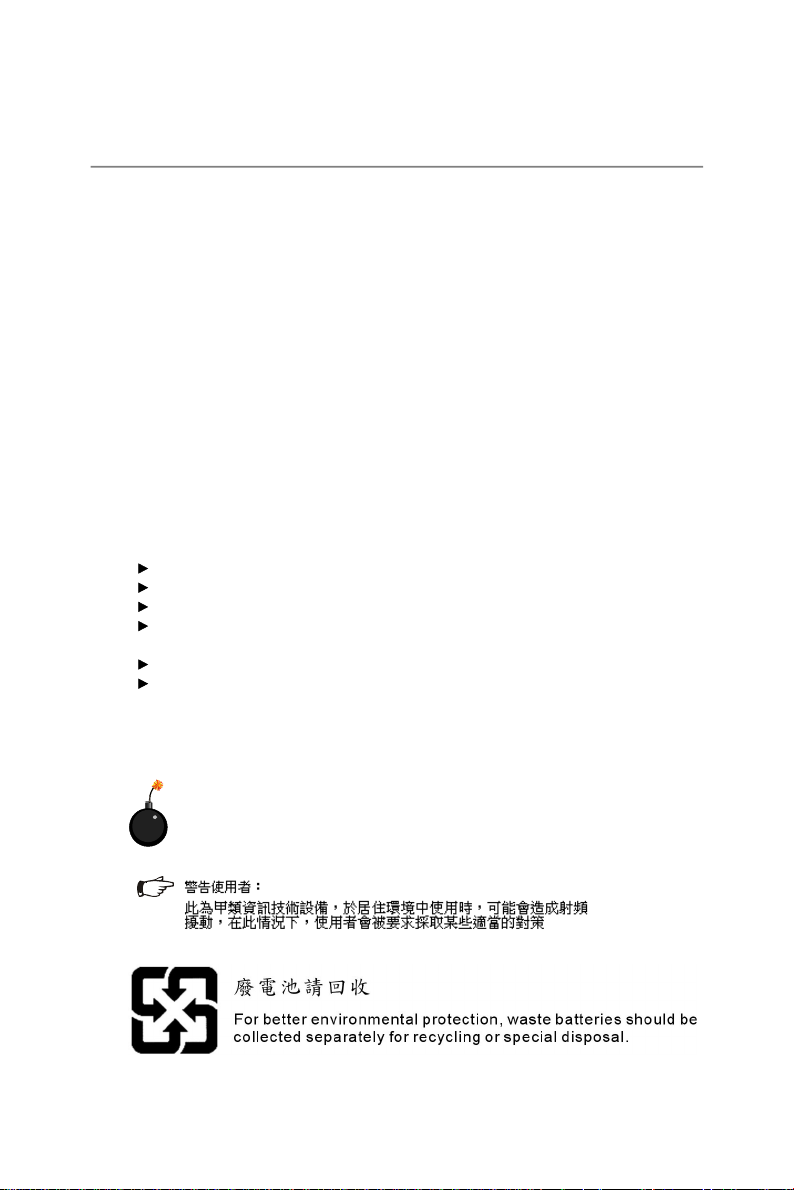
Safety Instructions
1. Always read the safety instructions carefully.
2. Keep this User’s Manual for future reference.
3. Keep this equipment away from humidity.
4. Lay this equipment on a reliable flat surface before setting it up.
5. The openings on the enclosure are for air convection hence protects the equipment from overheating. DO NOT COVER THE OPENINGS.
6. Make sure the voltage of the power source and adjust properly 110/220V before connecting the equipment to the power inlet.
7. Place the power cord such a way that people can not step on it. Do not place
anything over the power cord.
8. Always Unplug the Power Cord before inserting any add-on card or module.
9. All cautions and warnings on the equipment should be noted.
10. Never pour any liquid into the opening that could damage or cause electrical
shock.
11. If any of the following situations arises, get the equipment checked by service
personnel:
The power cord or plug is damaged.
Liquid has penetrated into the equipment.
The equipment has been exposed to moisture.
The equipment does not work well or you can not get it work according to
User’s Manual.
The equipment has dropped and damaged.
The equipment has obvious sign of breakage.
12. DO NOT LEAVE THIS EQUIPMENT IN AN ENVIRONMENT UNCONDITIONED, STORAGE TEMPERATURE ABOVE 600 C (1400F), IT MAY DAMAGE THE EQUIPMENT.
CAUTION: Danger of explosion if battery is incorrectly replaced.
Replace only with the same or equivalent type recommended by the
manufacturer.
iii
Page 4
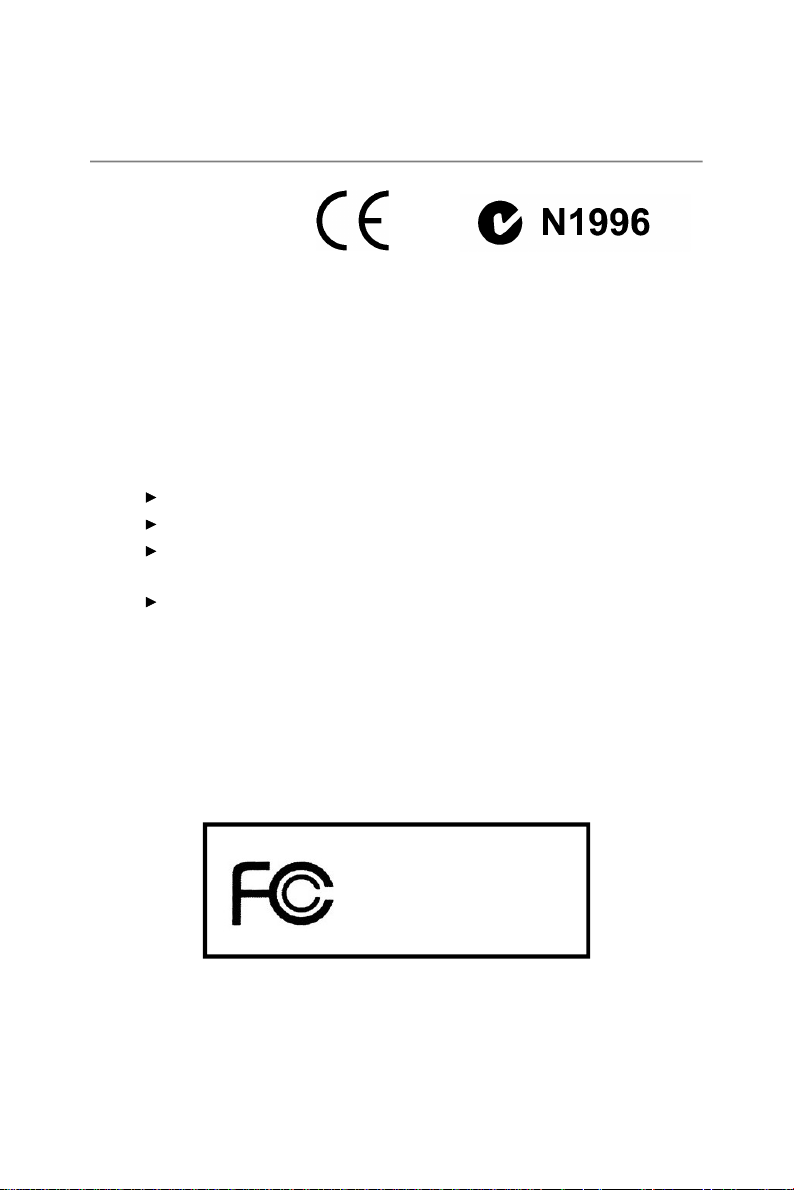
FCC-B Radio Frequency Interference Statement
This equipment has been
tested and found to comply
with the limits for a Class B
digital device, pursuant to Part
15 of the FCC Rules. These limits are designed to provide reasonable protection
against harmful interference in a residential installation. This equipment generates,
uses and can radiate radio frequency energy and, if not installed and used in accordance with the instructions, may cause harmful interference to radio communications.
However, there is no guarantee that interference will not occur in a particular
installation. If this equipment does cause harmful interference to radio or television
reception, which can be determined by turning the equipment off and on, the user is
encouraged to try to correct the interference by one or more of the measures listed
below.
Reorient or relocate the receiving antenna.
Increase the separation between the equipment and receiver.
Connect the equipment into an outlet on a circuit different from that to
which the receiver is connected.
Consult the dealer or an experienced radio/television technician for help.
Notice 1
The changes or modifications not expressly approved by the party responsible for
compliance could void the user’s authority to operate the equipment.
Notice 2
Shielded interface cables and A.C. power cord, if any, must be used in order to
comply with the emission limits.
VOIR LA NOTICE D’ INSTALLATION AVANT DE RACCORDER AU RESEAU.
Micro-Star International
MS-9830
This device complies with Part 15 of the FCC Rules. Operation is subject to the
following two conditions:
(1) this device may not cause harmful interference, and
(2) this device must accept any interference received, including interference that
may cause undesired operation.
iv
Page 5

WEEE (Waste Electrical and Electronic Equipment) Statement
v
Page 6
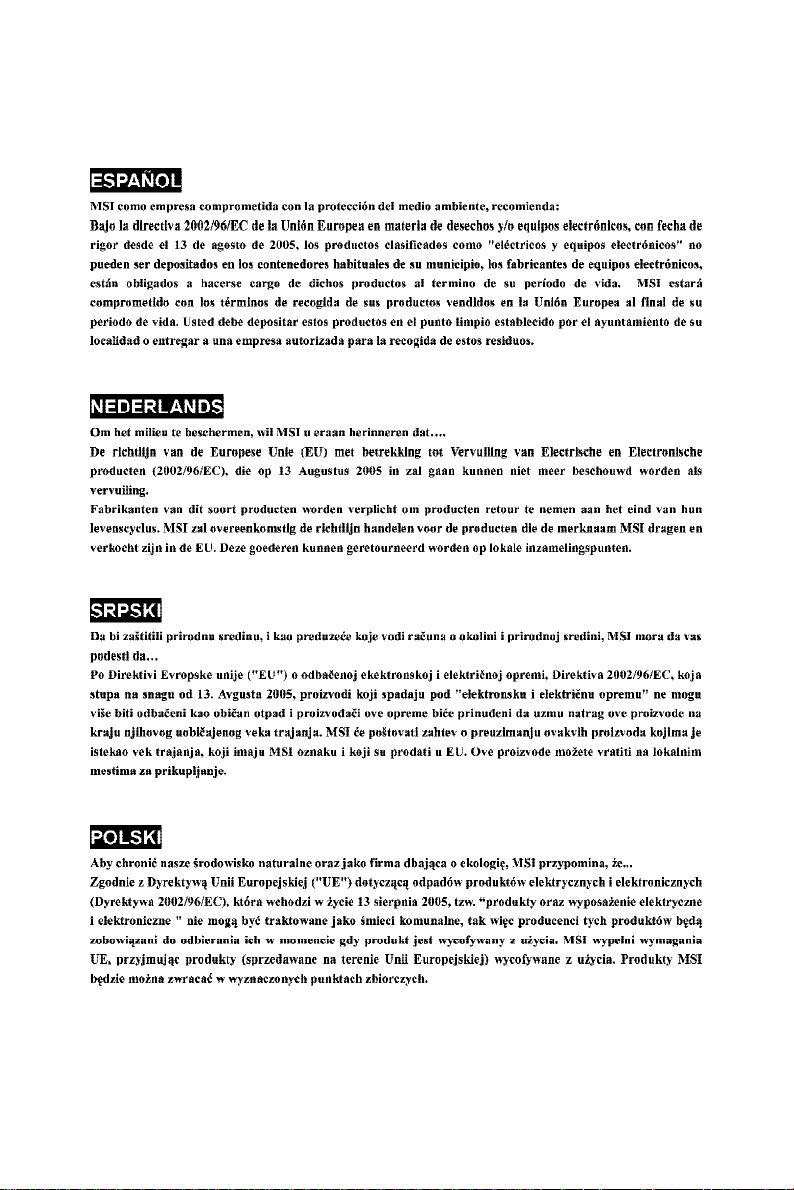
vi
Page 7
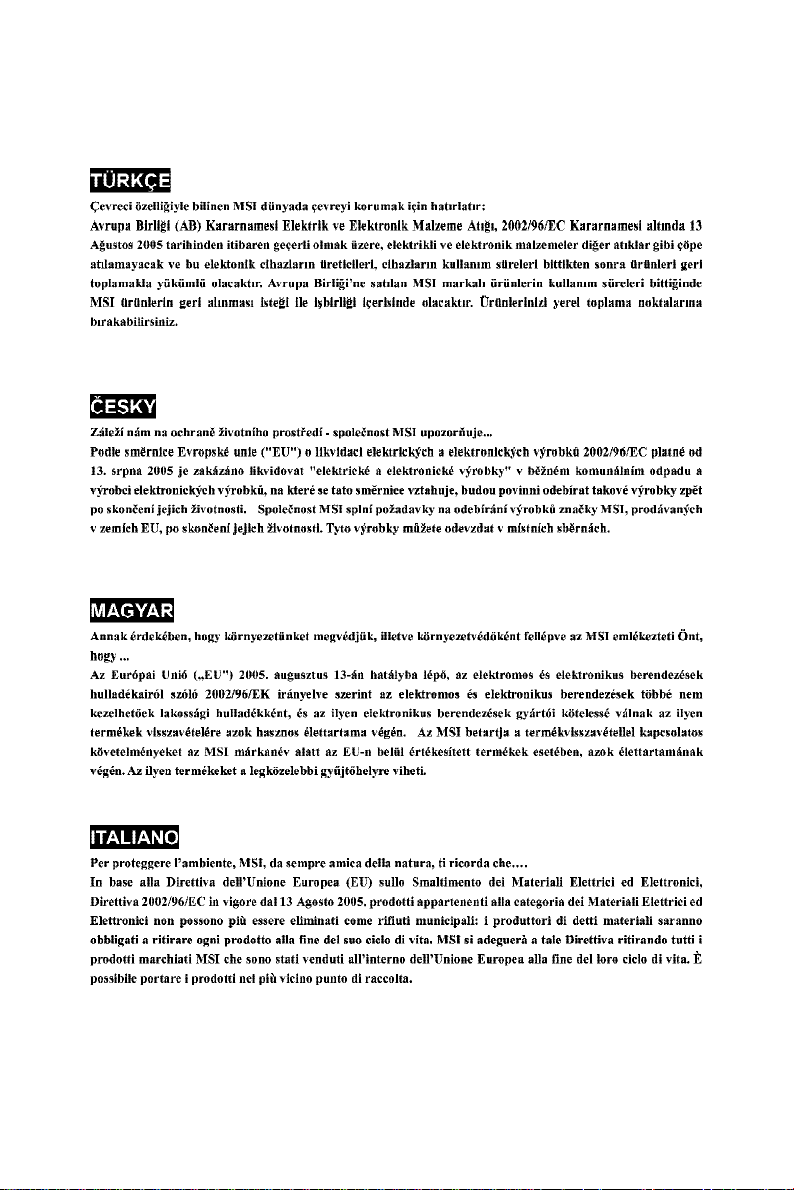
vii
Page 8
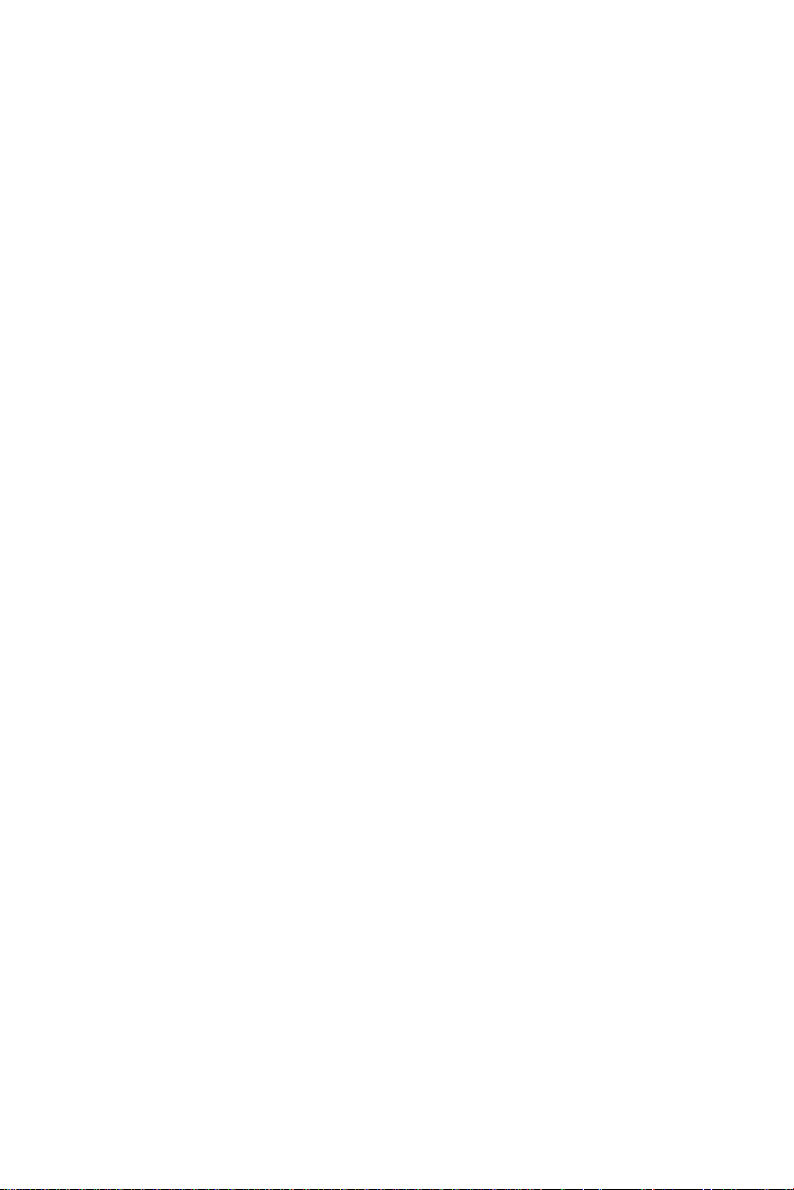
CONTENTS
Copyright Notice..............................................................................................................ii
Trademarks.......................................................................................................................ii
Revision History..............................................................................................................ii
Technical Support...........................................................................................................ii
Safety Instructions.........................................................................................................iii
FCC-B Radio Frequency Interference Statement........................................................iv
WEEE (Waste Electrical and Electronic Equipment) Statement....................................v
Chapter 1 Product Overview................................................................................1-1
Mainboard Specifications...................................................................................1-2
Block Diagram.......................................................................................................1-5
Mainboard Layout................................................................................................1-6
Board Dimension.................................................................................................1-11
Back Panel & I/O Shield Drawing......................................................................1-12
Power Consumption..........................................................................................1-17
Safety Compliance & MTBF..............................................................................1-19
Chapter 2 Hardware Setup....................................................................................2-1
Quick Components Guide....................................................................................2-2
Memory.................................................................................................................2-3
Power Supply......................................................................................................2-4
Back Panel I/O......................................................................................................2-5
Connector...........................................................................................................2-11
Jumper................................................................................................................2-19
Slot......................................................................................................................2-20
Chapter 3 BIOS Setup.............................................................................................3-1
Entering Setup.....................................................................................................3-2
The Menu Bar......................................................................................................3-4
Main......................................................................................................................3-5
Advanced............................................................................................................3-6
Boot....................................................................................................................3-17
Security..............................................................................................................3-19
Chipset...............................................................................................................3-20
Power.................................................................................................................3-25
Exit......................................................................................................................3-26
Chapter 4 System Resources.............................................................................4-1
Watch Dog Timer Setting.....................................................................................4-2
AMI POST Code...................................................................................................4-3
Resource List......................................................................................................4-7
viii
Page 9
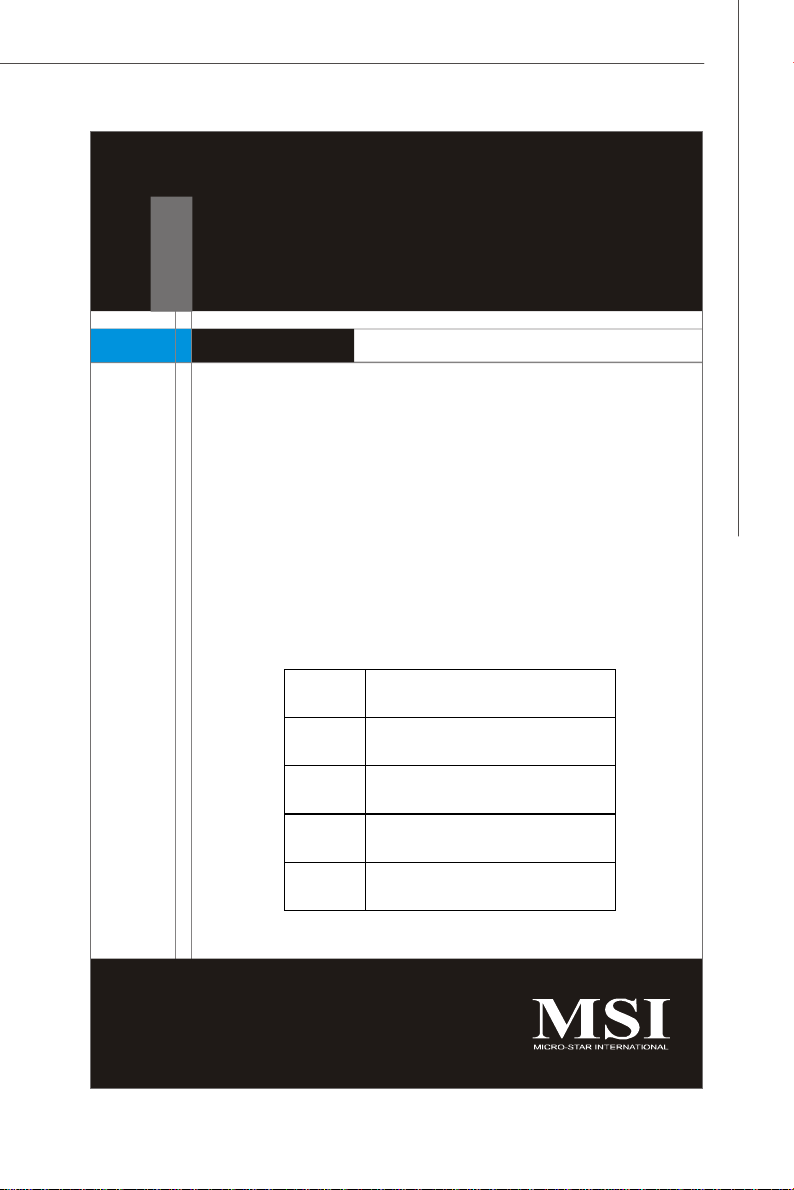
Product Overview
Chapter 1
Product Overview
Thank you for choosing the IM-945GSE Series (MS9830 v1.X) Mini ITX mainboards from MSI.
Based on the innovative Intel® 945GSE & ICH7M controllers for optimal system efficiency, the IM-945GSE
Series accommodate the latest Intel® AtomTM processor
N270 (1.6GHz single core with HT) and support one
DDR2 533/667/800 SO-DIMM slot to provide the maximum of 1GB memory capacity.
Three options are available for the IM-945GSE Series:
Option A
Option B
Option C
Option D
Option E
ATX Power, High Rear I/O, DVI, VGA,
1 RS-232/422/485 Port, 5 RS-232 Ports
DC Power, Low Rear I/O, DVI-I,
1 RS-232/422/485 Port, 4 RS-232 Ports
DC Power, Low Rear I/O, VGA, LVDS,
1 RS-232/422/485 Port, 4 RS-232 Ports
DC Power, High Rear I/O, DVI, VGA,
1 RS-232/422/485 Port
DC Power, High Rear I/O, VGA, LVDS,
1 RS-232/422/485 Port, 4 RS-232 Ports
1-1
Page 10
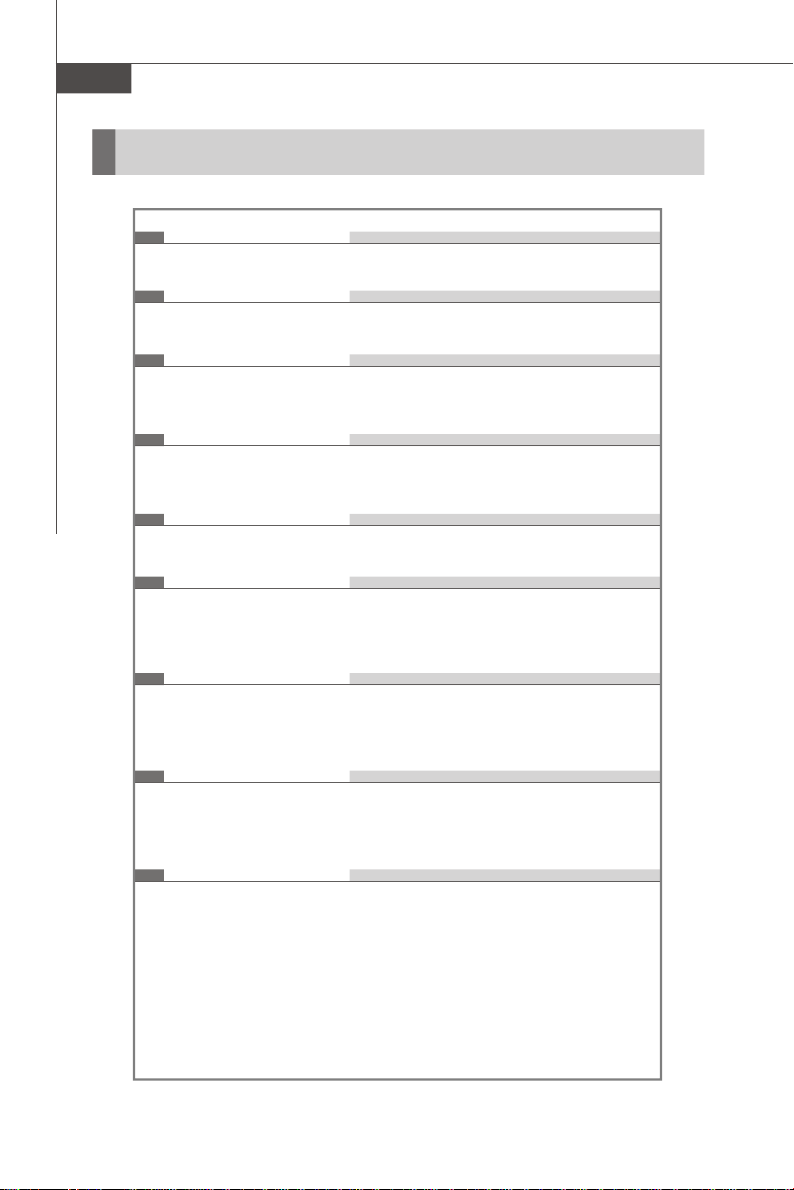
MS-9830 Mainboard
Mainboard Specifications
Processor
- Intel Atom processor N270 (1.6GHz single core with HT)
FSB
- 533MHz
Chipset
- Northbridge: Intel 945GSE chipset
- Southbridge: Intel ICH7M chipset
Memory
- 1 unbuffered non-ECC DDR2 533/667/800 SO-DIMM slot
- Up to 1GB memory capacity
LAN
- Supports Gigabit Ethernet by Intel 82574L Controller
Audio
- HDA Codec by Realtek ALC888 7.1 channel (compliant with
Azalia 1.0 specs)
- TPA3005D2 amplifier (for Option C, E)
1-2
IDE
- 1 IDE port by Intel ICH7M
- Supports Ultra DMA 66/100 mode
- Supports PIO, Bus Master operation mode
SATA
- 2 SATA ports by Intel ICH7M
- Supports 2 SATA devices
- Supports up to 1.5Gb/s data transfer rate
Graphics
- Onboard graphics integrated in Intel 945GSE
Page 11
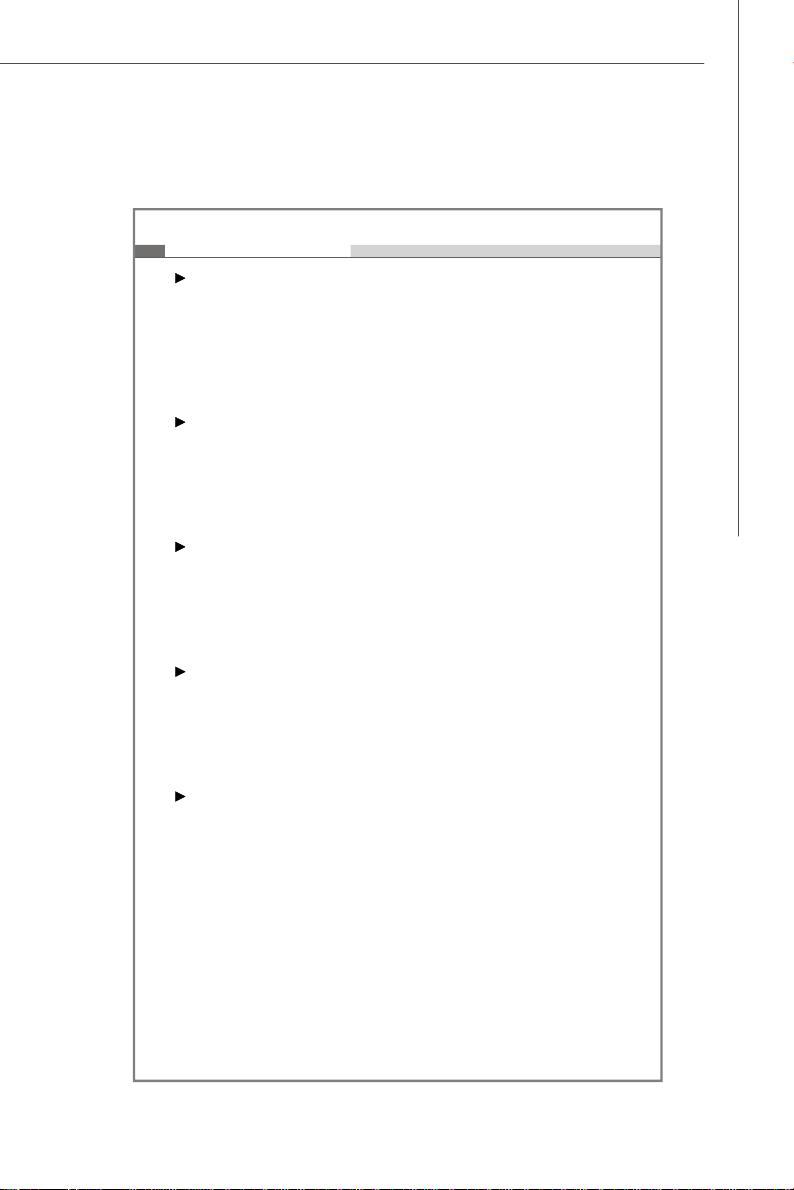
Connectors
Option A Back Panel
- 1 double stack DB-9 connector
- 1 stack up VGA and DVI-D connector
- 1 stack up RJ45 and USB connector
- 1 double stack USB connector
- 1 Gigabit LAN jack
- 3 audio jacks
Option B Back Panel
- 1 DB-9 connector
- 1 DVI-I connector
- 2 double stack USB connectors
- 1 Gigabit LAN jack
- 2 audio jacks
Option C Back Panel
- 1 DB-9 connector
- 1 VGA connector
- 2 double stack USB connectors
- 1 Gigabit LAN jack
- 2 audio jacks
Option D Back Panel
- 1 DB-9 connector
- 1 stack up VGA and DVI-D connector
- 2 double stack USB connectors
- 1 Gigabit LAN jack
- 2 audio jacks
Option E Back Panel
- 1 DB-9 connector
- 1 VGA connector
- 1 stack up RJ45 and USB connector
- 1 double stack USB connector
- 1 Gigabit LAN jack
- 2 audio jacks
Product Overview
1-3
Page 12

MS-9830 Mainboard
Onboard Connectors
- 1 front audio pinheader
- 1 USB 2.0 pinheader (2 ports)
- 1 parallel port connector
- 4 serial port connectors (for option A, B, C, E only)
- 1 SPI Flash ROM pinheader (for debugging)
- 1 chassis intrusion switch pinheader
- 1 S/PDIF-Out pinheader
- 1 amplifier pinheader (for option C, E only)
- 1 LVDS connector (for option C, E only)
- 1 20-pin ATX power connector (for option A only)
- 1 4-pin DC 12V power connector (for option B, C, D, E only)
- 1 4-pin DC 5V/12V power connector (for option B, C, D, E only)
Slots
- 1 Mini PCI-E slot
- 1 32-bit/33MHz PCI slot
Form Factor
- Mini ITX: 170mm x 170mm
Mounting
- 4 mounting holes
1-4
Environmental
Storage Environment
- Temperature: -20oC ~ 80oC
- Humidity: 5% ~ 90% non condensing
Operation Environment
- Temperature: 0oC ~ 60oC
- Humidity: 5% ~ 90% non condensing
Page 13
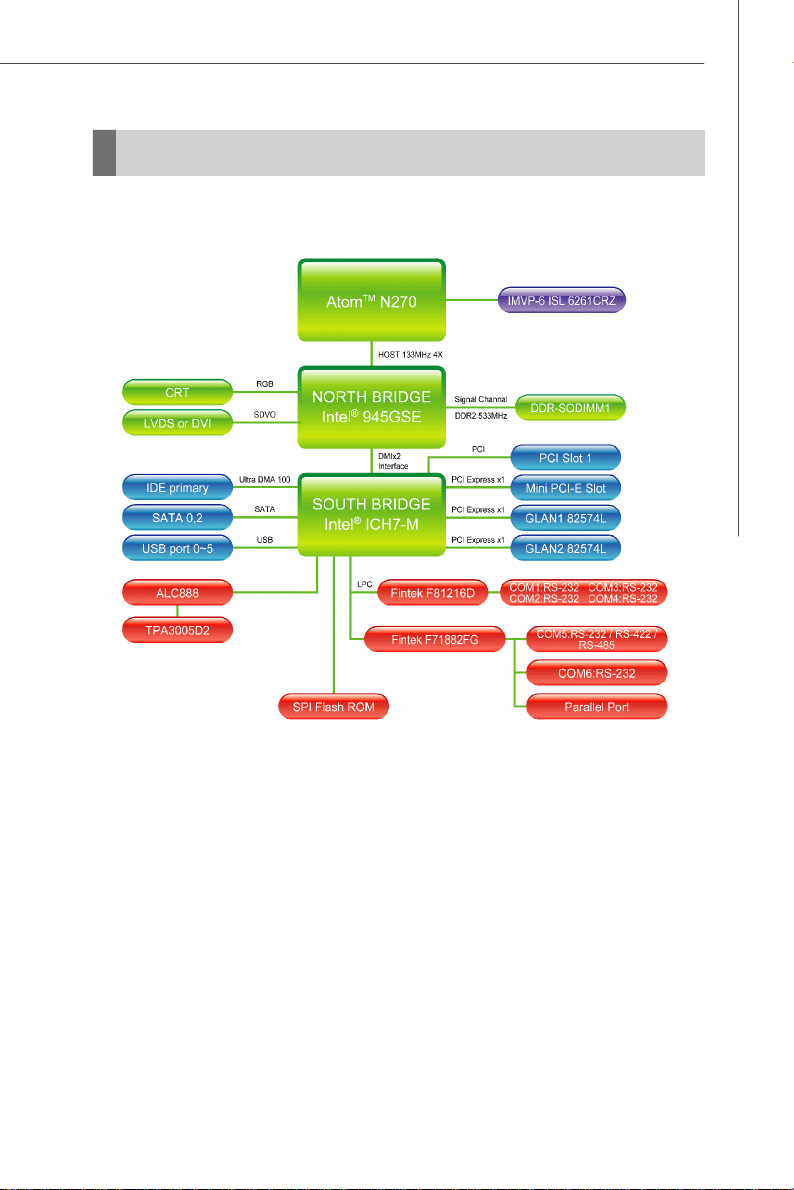
Block Diagram
Product Overview
1-5
Page 14
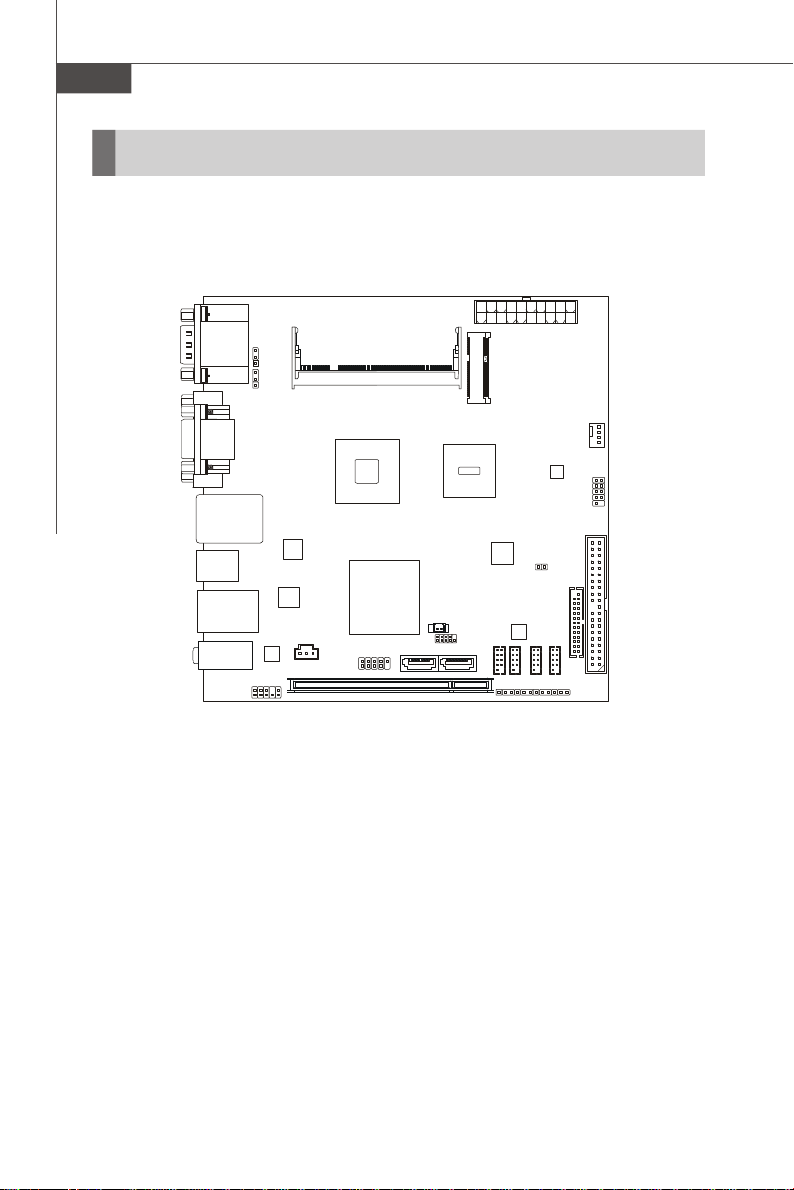
MS-9830 Mainboard
PCI1
COM1COM2COM3COM
4
IDE 1JLPT1CPUFAN1JFP1
ALC888
JSPDO1
2
CON1CON
1
T: Line-In
Mainboard Layout
JCOMP4
JCI1
JCOMP5
ATX1
JCOMP6
COM Ports
Top: VGA Port
Bottom: DVI Port
Top: LAN Jack
Bottom: USB Ports
USB Ports
JLAN1
M: Line-Out
B: Mic-In
JCOMP1
JCOMP
JAUD1
DIMM1
945GSE
Intel
ICH7M
JUSB1
Intel
Atom CPU
JRTC1
SATA1 SATA2
Intel
JSPI1
JCOMP3
IM-945GSE Series Mini ITX Mainboard - Option A
1-6
Page 15
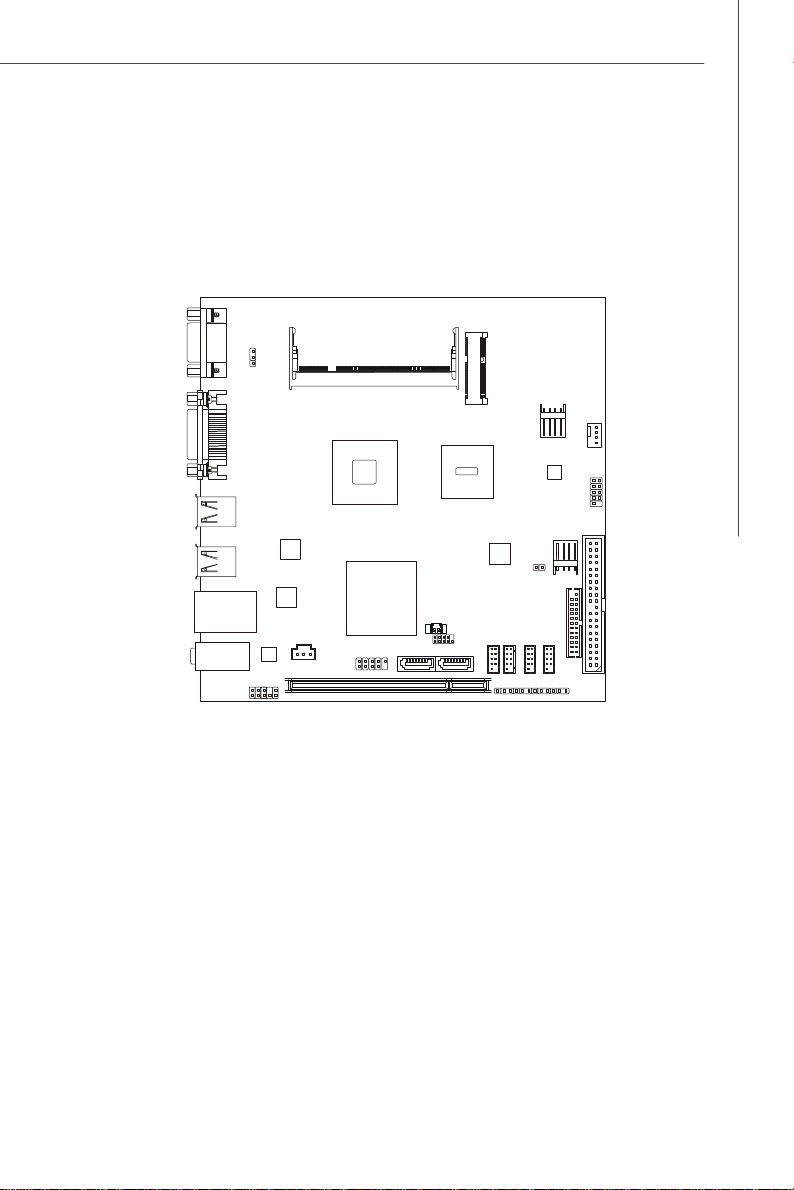
Product Overview
PCI1
IDE 1JLPT1CPUFAN1JFP1
ALC888
JSPDO1
(For HDD)
CON1CON
1
COM5
JCOMP1
JDVI1
USB Ports
USB Ports
DIMM1
Intel 945GSE
Intel Atom CPU
(DC-IN)
JCI1
JPW1
JPWR1
Intel ICH7M
JLAN1
T: Line-Out
B: Mic-In
JUSB1
JAUD1
JRTC1
SATA1 SATA2
JSPI1
COM1
JCOMP3
JCOMP4
COM2
JCOMP5
COM3
JCOMP6
COM4
IM-945GSE Series Mini ITX Mainboard - Option B
1-7
Page 16
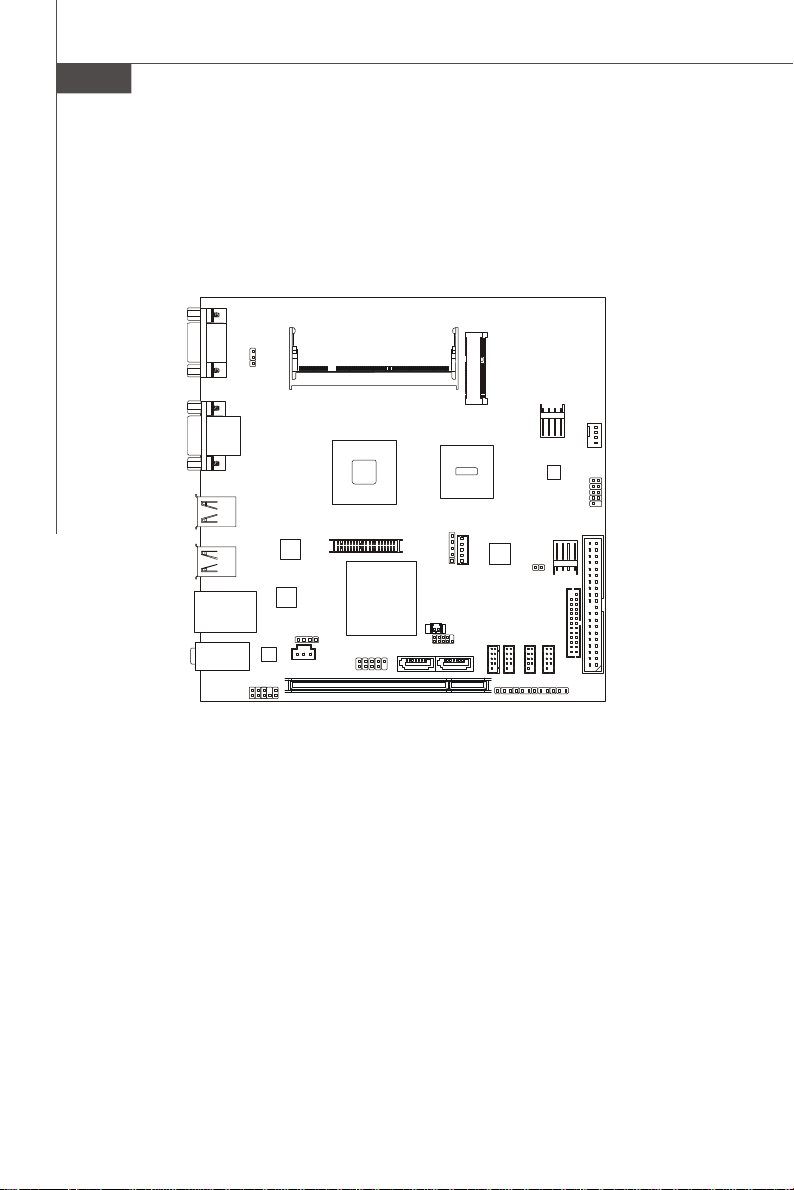
MS-9830 Mainboard
IDE 1JLPT1CPUFAN1JFP1
ALC888
JSPDO1
JLVDS1
JCOMP1
CON1CON
1
Intel Atom CPU
JCOMP3
JCOMP5
COM5
JVGA1
DIMM1
JPW1
(DC-IN)
Intel 945GSE
USB Ports
USB Ports
JVDD1
J1
(For HDD)
JCI1
JPWR1
Intel ICH7M
JLAN1
T: Line-Out
B: Mic-In
JAUD1
JAMP1
JUSB1
PCI1
JRTC1
SATA1 SATA2
JSPI1
COM1
JCOMP4 JCOMP6
COM2
COM3
COM4
IM-945GSE Series Mini ITX Mainboard - Option C
1-8
Page 17
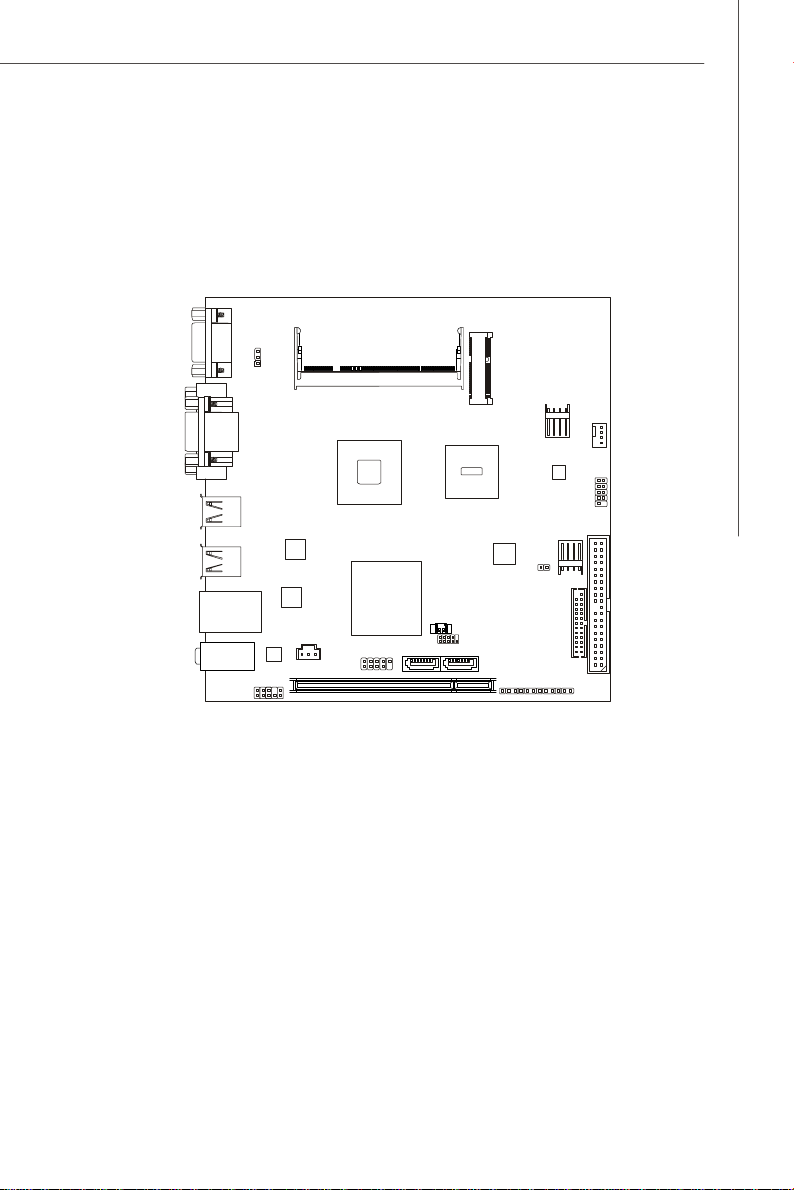
Product Overview
PCI1
IDE 1JLPT1CPUFAN1JFP1
ALC888
JSPDO1
(For HDD)
CON1CON
1
COM5
JCOMP1
Top: VGA Port
Bottom: DVI Port
USB Ports
USB Ports
DIMM1
Intel 945GSE
Intel Atom CPU
(DC-IN)
JCI1
JPW1
JPWR1
Intel ICH7M
JLAN1
T: Line-Out
B: Mic-In
JAUD1
JUSB1
JRTC1
SATA1 SATA2
JSPI1
JCOMP3
JCOMP4
JCOMP5
JCOMP6
IM-945GSE Series Mini ITX Mainboard - Option D
1-9
Page 18
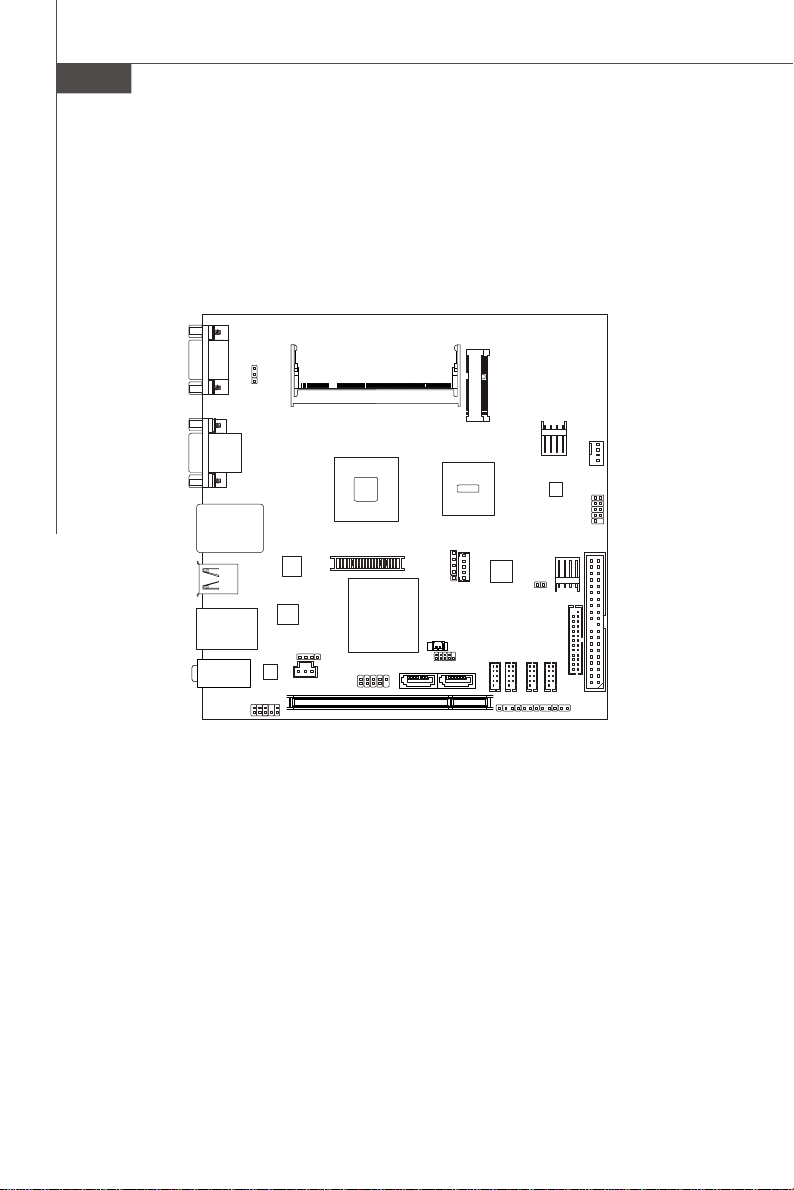
MS-9830 Mainboard
IDE 1JLPT1CPUFAN1JFP1
ALC888
JSPDO1
JLVDS1
JCOMP1
CON1CON
1
Intel Atom CPU
JCOMP3
JCOMP5
COM5
JVGA1
DIMM1
JPW1
(DC-IN)
Intel 945GSE
Top: LAN Jack
Bottom: USB Ports
USB Ports
JVDD1
J1
(For HDD)
JCI1
JPWR1
Intel ICH7M
JLAN1
T: Line-Out
B: Mic-In
JAUD1
JAMP1
PCI1
JUSB1
JRTC1
JSPI1
SATA1 SATA2
COM1
JCOMP4 JCOMP6
COM2
COM3
COM4
IM-945GSE Series Mini ITX Mainboard - Option E
1-10
Page 19
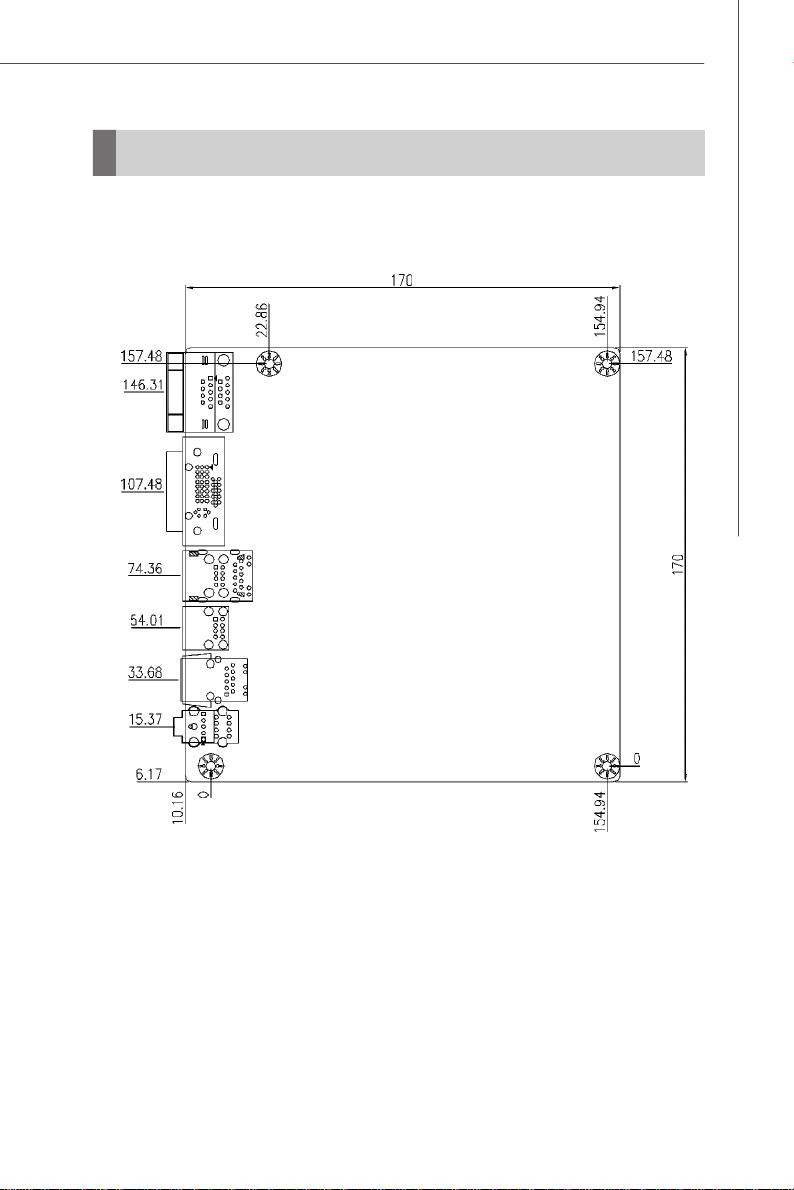
Board Dimension
Product Overview
1-11
Page 20

MS-9830 Mainboard
Back Panel & I/O Shield Drawing
1-12
IM-945GSE Series Mini ITX Mainboard - Option A
Page 21

Product Overview
IM-945GSE Series Mini ITX Mainboard - Option B
1-13
Page 22
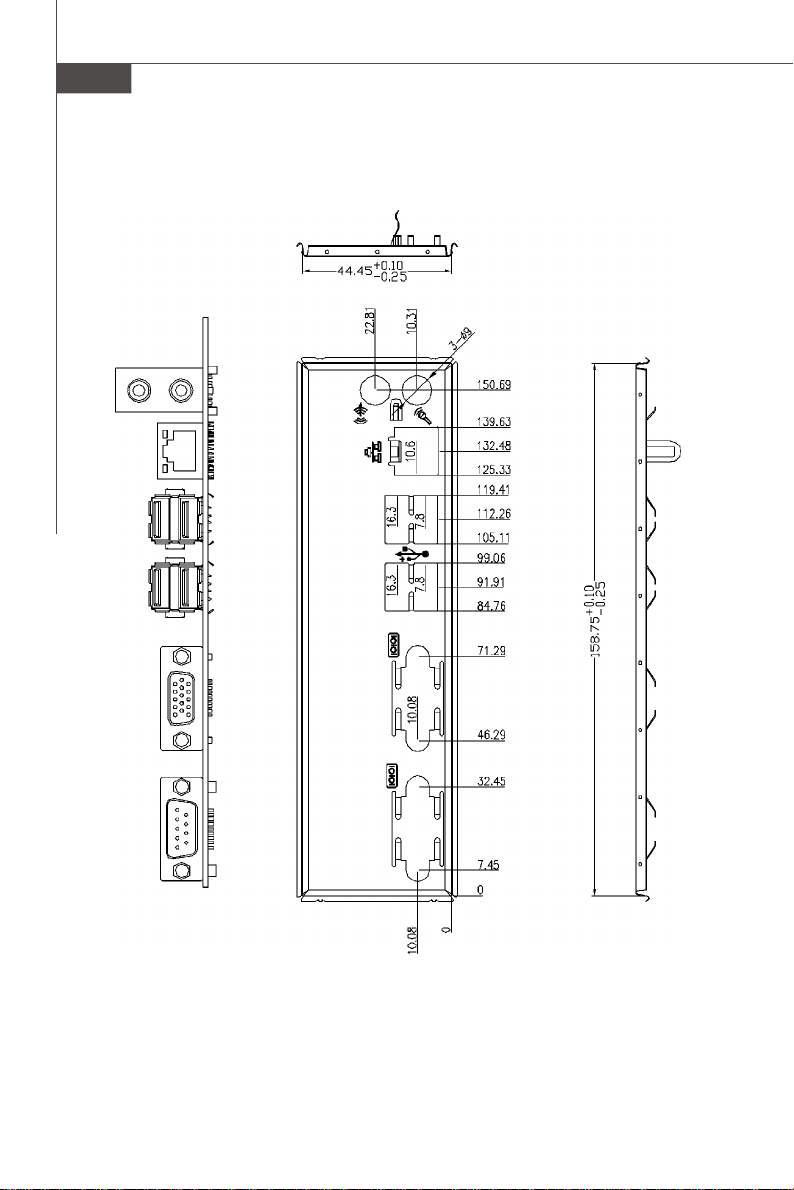
MS-9830 Mainboard
1-14
IM-945GSE Series Mini ITX Mainboard - Option C
Page 23

Product Overview
IM-945GSE Series Mini ITX Mainboard - Option D
1-15
Page 24
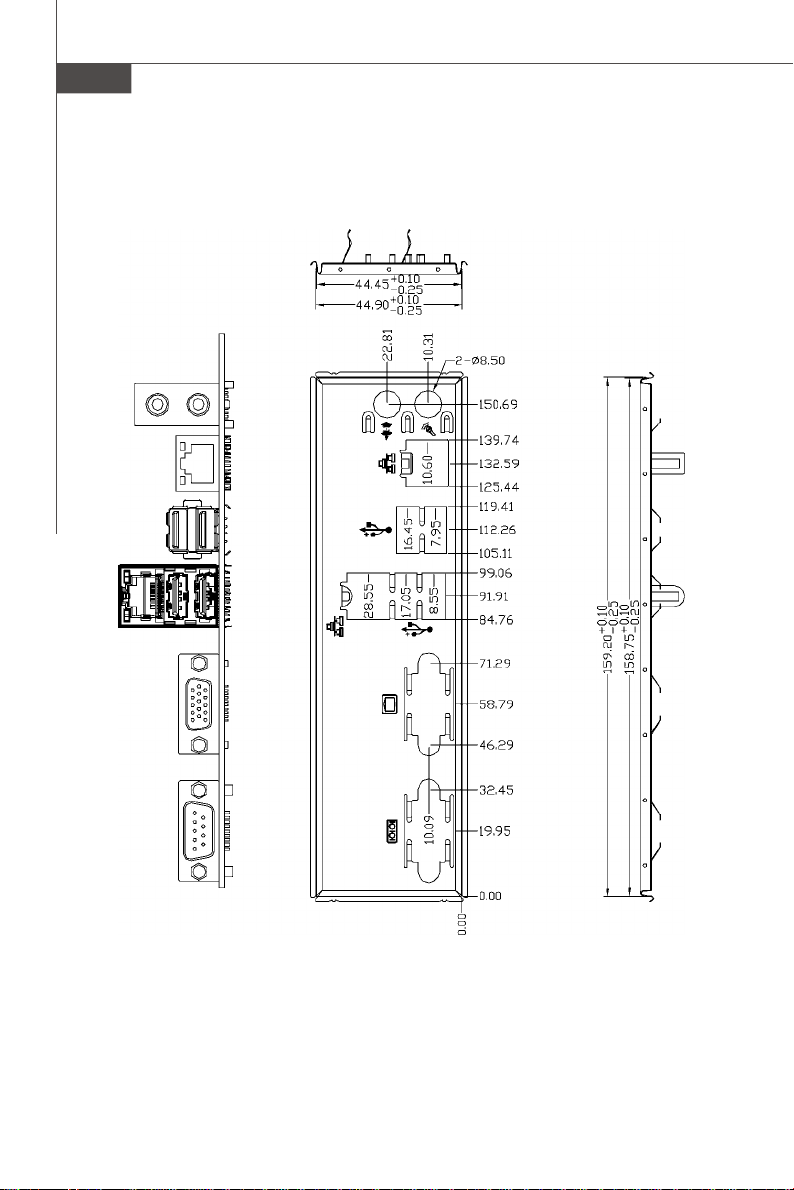
MS-9830 Mainboard
1-16
IM-945GSE Series Mini ITX Mainboard - Option E
Page 25
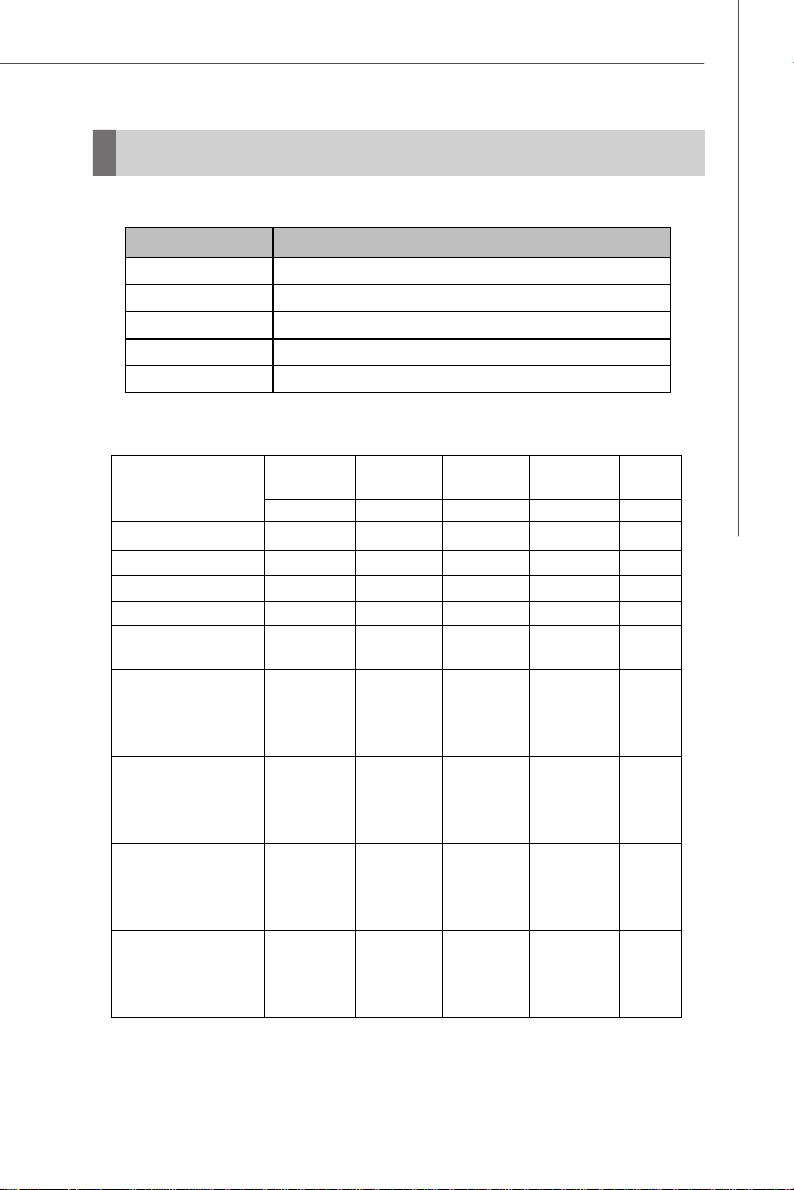
Product Overview
Power Consumption
Component Description
CPU Intel Atom Processor 200 Series
Memory Corsair 1G DDR2-800 x1
Add-On VGA NA
Hard Disk Western 80G IDE 7200rpm HDD x1
Operating System Microsoft Windows XP Professional SP2
Total
Watt
MS-9830-0A (ATX)
Enter DOS (stable)
3.3V input 5V input 12V input 5VSB
Current (A) Current (A) Current (A) Current (A) Watt
0.54 1.03 0.30 0.06 10.83W
Enter BIOS (stable) 0.56 1.03 0.30 0.06 10.90W
Idle
CPU Stress 100%
Windows stress
(3dMARK2006)
0.54 1.10 0.27 0.05 10.77W
0.54 1.18 0.31 0.05 11.65W
0.55 1.11 0.36 0.05 11.94 W
Windows Desktop
Standby S1 without
LAN connected
0.48 1.03 0.25 0.05 9.98W
(stable)
Windows Desktop
Standby S3 without
LAN connected
0 0 0 0.22 1.10W
(stable)
Windows Desktop
Hibernate S4 without
LAN connected
0 0 0 0.13 0.65W
(stable)
Windows Desktop
Soft Off S5 without
LAN connected
0 0 0 0.15 0.75W
(stable)
1-17
Page 26

MS-9830 Mainboard
Component Description
CPU Intel Atom Processor 200 Series
Memory TRANSCEND 1G DDR2-800 x1
Add-On VGA NA
Hard Disk MAXTOR 40G IDE 7200rpm HDD x1
Operating System Microsoft Windows XP Professional SP2
MS-9830-0A (DC)
Current (A) Watt
Enter DOS (stable) 0.956A 11.47W
Enter BIOS (stable)
Idle
CPU Stress 100% 1.02A 12.24W
Windows stress
(3dMARK2006)
Windows Desktop
Standby S1 without
LAN connected
(stable)
Windows Desktop
Standby S3 without
LAN connected
(stable)
Windows Desktop
Hibernate S4 without
LAN connected
(stable)
Windows Desktop
Soft Off S5 without
LAN connected
(stable)
12V input
0.952 A 11.42W
0.934 A 11.21W
1.28 A 15.36W
0.875 A 10.50W
0.119 A 1.43W
0.05A 0.60W
0.05A 0.60W
1-18
Page 27

Safety Compliance & MTBF
flicker in low-voltage supply system
Temperature (°C)
Environment
GB, GC -
Controlled
GB, GC -
Controlled
GB, GC -
Controlled
Safety Compliance
Product Overview
CertificationStandard number Title of standard
CE
BSMI
C-Tick
FCC
VCCI
RFI
Immunity EN 55024:1998+A1:2001+A2:2003Product family standard
CNS 13438 乙類(1995年6月版)
AS/NZS CISPR 22:2006
FCC CFR Title 47 Part 15 Subpart B: 2005 Class B
CISPR 22: 2006
VCCI V-3:2008 Class B
VCCI V-4:2008 Class B
EN 55022: 2006
EN 2006
EN 1995+A1:2001+A2:2005
Product family standard
Limits for harmonic current emission
Limitation of voltage fluctuation and
MTBF - Reliability Prediction
9830 Calculation Model
option A Telcordia Issue 1 40
option B, D Telcordia Issue 1 40
option C, E Telcordia Issue 1 40
Operation
Operation
Ground Benign,
Ground Benign,
Ground Benign,
Duty Cycle MTBF (hr.)
6,429.899614 155,523
6,311.357614 158,445
6,841.490152 146,167
1-19
Page 28

This page is intentionally left blank.
viii
Page 29

Hardware Setup
Chapter 2
Hardware Setup
This chapter provides you with the information about
hardware setup procedures. While doing the installation,
be careful in holding the components and follow the
installation procedures. For some components, if you
install in the wrong orientation, the components will not
work properly.
Use a grounded wrist strap before handling computer
components. Static electricity may damage the
components.
2-1
Page 30

MS-9830 Mainboard
Quick Components Guide
JCOMP1, p.2-17
Back Panel
I/O, p.2-5
J1, p.2-12
JVDD1, p.2-17
JLVDS1, p.2-16
JAMP1, p.2-14
JSPDO1, p.2-15
JCOMP2, p.2-17
JAUD1, p.2-15
DIMM Slot, p.2-3
SATA1~2, p.2-10
JSPI1, p.2-11
JUSB1, p.2-12
CON1, p.2-18
ATX1, p.2-4
COM1~4, p.2-13
JCOMP3~6,
p.2-17
JPW1, p.2-4
CPUFAN1,
p.2-11
JCI1, p.2-10
JFP1, p.2-14
JPWR1, p.2-4
IDE1, p.2-9
JLPT1, p.2-13
2-2
PCI1, p.2-18
Page 31

Hardware Setup
Memory
The DIMM slots are intended for system memory modules.
DDR2 SO-DIMM Slot
200-pin, 1.8V
Installing Memory Modules
1. Locate the SO-DIMM slots on the mainboard.
2. Align the notch on the DIMM with the key on the slot. Insert the DIMM vertically into
the SO-DIMM slot. Then push it in until the golden finger on the DIMM is deeply
inserted in the SO-DIMM slot.
3. Manually check if the DIMM has been locked in place by the retaining clips at the
sides.
2-3
Page 32

MS-9830 Mainboard
Power Supply
System Power Connector: ATX1 (for option A)
This connector allows you to connect a 20-pin power supply. To connect the power
supply, make sure the power supply connector is inserted in the proper orientation
and the pins are aligned. Then push down the power supply firmly into the connector.
Pin Definition
PIN SIGNAL
ATX1
20 11
10
1
1 +3.3V
2 +3.3V
3 GND
4 +5V
5 GND
6 +5V
7 GND
8 PWR OK
9 5VSB
10 +12V
12V System Power Connector: JPW1 (for option B, C, D, E)
This 12V power connector is used to provide power to the system & CPU.
PIN SIGNAL
11 +3.3V
12 -12V
13 GND
14 PS-ON#
15 GND
16 GND
17 GND
18 Res
19 +5V
20 +5V
Pin Definition
14
JPW1
PIN SIGNAL
1 12V
2 12V
3 GND
4 GND
5V/12V HDD Power Connector: JPWR1 (for option B, C, D, E)
This connector provides power to the hard disk drives.
Pin Definition
PIN SIGNAL
1 5V
41
JPWR1
2-4
2 GND
3 GND
4 12V
Page 33

Back Panel I/O
Option A
COM6
RS-232
Serial Port
VGA Port
Hardware Setup
Line-In
LAN
Line-Out
LAN
COM5
RS-232/422/485
Serial Port
Serial Port
The serial port is a 16550A high speed communications port that sends/ receives 16
bytes FIFOs. You can attach a serial mouse or other serial devices directly to the
connector.
VGA Port
The DB15-pin female connector is provided for monitor.
DVI Port
The DVI (Digital Visual Interface) connector allows you to connect a LCD monitor. It
provides a high-speed digital interconnection between the computer and its display
device. To connect an LCD monitor, simply plug your monitor cable into the DVI
connector, and make sure that the other end of the cable is properly connected to
your monitor (refer to your monitor manual for more information.)
USB Port
The USB (Universal Serial Bus) port is for attaching USB devices such as keyboard,
mouse, or other USB-compatible devices.
USB Ports
USB Ports
MICDVI Port
2-5
Page 34

MS-9830 Mainboard
LAN
The standard RJ-45 LAN jack is for connection to the Local Area Network (LAN).
Speed IndicatorActivity Indicator
You can connect a network cable to it.
Left LED Right LED
Active LED 100M/1000M Speed LED
LED Color Yellow Green/Orange
10M Cable Plug-in No Transmission Slow Blinking OFF
Transition Swiftly Blinking OFF
100M Cable Plug-in No Transmission Slow Blinking Green(Lighting)
Transition Swiftly Blinking Green(Lighting)
1000M Cable Plug-in No Transmission Slow Blinking Orange(Lighting)
Transition Swiftly Blinking Orange(Lighting)
In S3/S4/S5 Standby State Green (Lighting) OFF
Audio Ports
These audio connectors are used for audio devices. You can differentiate the color
of the audio jacks for different audio sound effects.
Line-In (Blue) - Line In, is used for external CD player, tapeplayer or other
audio devices.
Line-Out (Green) - Line Out, is a connector for speakers or headphones.
Mic (Pink) - Mic, is a connector for microphones.
2-6
Page 35

Hardware Setup
Option B
COM5
USB Ports
USB Ports
LAN
MICDVI Port
RS-232/422/485
Serial Port
Serial Port
The serial port is a 16550A high speed communications port that sends/ receives 16
bytes FIFOs. You can attach a serial mouse or other serial devices directly to the
connector.
DVI Port
The DVI (Digital Visual Interface) connector allows you to connect a LCD monitor. It
provides a high-speed digital interconnection between the computer and its display
device. To connect an LCD monitor, simply plug your monitor cable into the DVI
connector, and make sure that the other end of the cable is properly connected to
your monitor (refer to your monitor manual for more information.)
USB Port
The USB (Universal Serial Bus) port is for attaching USB devices such as keyboard,
mouse, or other USB-compatible devices.
LAN
Line-Out
The standard RJ-45 LAN jack is for con-
Speed IndicatorActivity Indicator
nection to the Local Area Network (LAN).
You can connect a network cable to it.
Left LED Right LED
Active LED 100M/1000M Speed LED
LED Color Yellow Green/Orange
10M Cable Plug-in No Transmission Slow Blinking OFF
Transition Swiftly Blinking OFF
100M Cable Plug-in No Transmission Slow Blinking Green(Lighting)
Transition Swiftly Blinking Green(Lighting)
1000M Cable Plug-in No Transmission Slow Blinking Orange(Lighting)
Transition Swiftly Blinking Orange(Lighting)
In S3/S4/S5 Standby State Green (Lighting) OFF
Audio Ports
These audio connectors are used for audio devices. You can differentiate the color
of the audio jacks for different audio sound effects.
Line-Out (Green) - Line Out, is a connector for speakers or headphones.
Mic (Pink) - Mic, is a connector for microphones.
2-7
Page 36

MS-9830 Mainboard
Option C
Line-Out
LAN
COM5
USB PortsUSB Ports
MICVGA Port
RS-232/422/485
Serial Port
Serial Port
The serial port is a 16550A high speed communications port that sends/ receives 16
bytes FIFOs. You can attach a serial mouse or other serial devices directly to the
connector.
VGA Port
The DB15-pin female connector is provided for monitor.
USB Port
The USB (Universal Serial Bus) port is for attaching USB devices such as keyboard,
mouse, or other USB-compatible devices.
LAN
The standard RJ-45 LAN jack is for connection to the Local Area Network (LAN).
Speed IndicatorActivity Indicator
You can connect a network cable to it.
Left LED Right LED
Active LED 100M/1000M Speed LED
LED Color Yellow Green/Orange
10M Cable Plug-in No Transmission Slow Blinking OFF
Transition Swiftly Blinking OFF
100M Cable Plug-in No Transmission Slow Blinking Green(Lighting)
Transition Swiftly Blinking Green(Lighting)
1000M Cable Plug-in No Transmission Slow Blinking Orange(Lighting)
Transition Swiftly Blinking Orange(Lighting)
In S3/S4/S5 Standby State Green (Lighting) OFF
Audio Ports
These audio connectors are used for audio devices. You can differentiate the color
of the audio jacks for different audio sound effects.
Line-Out (Green) - Line Out, is a connector for speakers or headphones.
Mic (Pink) - Mic, is a connector for microphones.
2-8
Page 37

Hardware Setup
VGA Port
Line-Out
Option D
COM5
USB Ports
USB Ports
LAN
MICDVI Port
RS-232/422/485
Serial Port
Serial Port
The serial port is a 16550A high speed communications port that sends/ receives 16
bytes FIFOs. You can attach a serial mouse or other serial devices directly to the
connector.
VGA Port
The DB15-pin female connector is provided for monitor.
DVI Port
The DVI (Digital Visual Interface) connector allows you to connect a LCD monitor. It
provides a high-speed digital interconnection between the computer and its display
device. To connect an LCD monitor, simply plug your monitor cable into the DVI
connector, and make sure that the other end of the cable is properly connected to
your monitor (refer to your monitor manual for more information.)
USB Port
The USB (Universal Serial Bus) port is for attaching USB devices such as keyboard,
mouse, or other USB-compatible devices.
LAN
The standard RJ-45 LAN jack is for con-
Speed IndicatorActivity Indicator
nection to the Local Area Network (LAN).
You can connect a network cable to it.
Left LED Right LED
Active LED 100M/1000M Speed LED
LED Color Yellow Green/Orange
10M Cable Plug-in No Transmission Slow Blinking OFF
Transition Swiftly Blinking OFF
100M Cable Plug-in No Transmission Slow Blinking Green(Lighting)
Transition Swiftly Blinking Green(Lighting)
1000M Cable Plug-in No Transmission Slow Blinking Orange(Lighting)
Transition Swiftly Blinking Orange(Lighting)
In S3/S4/S5 Standby State Green (Lighting) OFF
Audio Ports
These audio connectors are used for audio devices. You can differentiate the color
of the audio jacks for different audio sound effects.
Line-Out (Green) - Line Out, is a connector for speakers or headphones.
Mic (Pink) - Mic, is a connector for microphones.
2-9
Page 38

MS-9830 Mainboard
Option E
LAN
Line-Out
LAN
COM5
USB PortsUSB Ports
MICVGA Port
RS-232/422/485
Serial Port
Serial Port
The serial port is a 16550A high speed communications port that sends/ receives 16
bytes FIFOs. You can attach a serial mouse or other serial devices directly to the
connector.
VGA Port
The DB15-pin female connector is provided for monitor.
USB Port
The USB (Universal Serial Bus) port is for attaching USB devices such as keyboard,
mouse, or other USB-compatible devices.
LAN
The standard RJ-45 LAN jack is for connection to the Local Area Network (LAN).
Speed IndicatorActivity Indicator
You can connect a network cable to it.
Left LED Right LED
Active LED 100M/1000M Speed LED
LED Color Yellow Green/Orange
10M Cable Plug-in No Transmission Slow Blinking OFF
Transition Swiftly Blinking OFF
100M Cable Plug-in No Transmission Slow Blinking Green(Lighting)
Transition Swiftly Blinking Green(Lighting)
1000M Cable Plug-in No Transmission Slow Blinking Orange(Lighting)
Transition Swiftly Blinking Orange(Lighting)
In S3/S4/S5 Standby State Green (Lighting) OFF
Audio Ports
These audio connectors are used for audio devices. You can differentiate the color
of the audio jacks for different audio sound effects.
Line-Out (Green) - Line Out, is a connector for speakers or headphones.
Mic (Pink) - Mic, is a connector for microphones.
2-10
Page 39

Hardware Setup
Connector
IDE Connector: IDE1
This connector supports IDE hard disk drives, optical disk drives and other IDE devices.
IDE1
Important
If you install two IDE devices on the same cable, you must configure the drives
separately to master / slave mode by setting jumpers. Refer to IDE device’s
documentation supplied by the vendors for jumper setting instructions.
2-11
Page 40

MS-9830 Mainboard
Chassis Intrusion Connector: JCI1
This connector connects to the chassis intrusion switch cable. If the chassis is
opened, the chassis intrusion mechanism will be activated. The system will record
this status and show a warning message on the screen. To clear the warning, you
must enter the BIOS utility and clear the record.
C
I
N
G
T
N
R
D
U
2
1
JCI1
Serial ATA Connector: SATA1, SATA2
This connector is a high-speed Serial ATA interface port. Each connector can connect to one Serial ATA device.
SATA1 SATA2
Important
Please do not fold the Serial ATA cable into 90-degree angle. Otherwise,
data loss may occur during transmission.
2-12
Page 41

Hardware Setup
SPI Flash ROM Pinheader: JSPI1
This pinheader is used to flash SPI flash ROM.
Pin Definition
Pin Description Pin Description
2
1
JSPI1
10
9
1 VCC3_SB 2 VCC3_SB
3 SPI_MISO_F 4 SPI_MOSI_F
5 SPI_CS0_F# 6 SPI_CLK_F
7 GND 8 GND
9 SPI_HOLD# 10 NC
Fan Power Connector: CPUFAN1
The fan power connector supports system cooling fan with +12V. When connecting
the wire to the connectors, always note that the red wire is the positive and should
be connected to the +12V; the black wire is Ground and should be connected to GND.
If the mainboard has a System Hardware Monitor chipset onboard, you must use a
specially designed fan with speed sensor to take advantage of the CPU fan control.
GND
+12V
SENSOR
CONTROL
CPUFAN1
Important
Please refer to the recommended CPU fans at CPU vendor’s official website
or consult the mainboard vendor for proper CPU cooling fan.
2-13
Page 42

MS-9830 Mainboard
Backlight Connector: J1 (for option C, E)
This connector is provided for LCD backlight options.
J1
1
Pin Definition
PIN SIGNAL
1 12V
2 GND
3 Inverter On
4 Backlight Control
5 5V
Front USB Pinheader: JUSB1
This pinheader, compliant with Intel® I/O Connectivity Design Guide, is ideal for connecting high-speed USB interface peripherals such as USB HDD, digital cameras,
MP3 players, printers, modems and the like.
Pin Definition
PIN SIGNAL PIN SIGNAL
1 VCC 2 VCC
3 USB0- 4 USB15 USB0+ 6 USB1+
7 GND 8 GND
9 Key (no pin) 10 USBOC
USB 2.0 Bracket
(Optional)
2
1
JUSB1
10
9
Important
Note that the pins of VCC and GND must be connected correctly to avoid
possible damage.
2-14
Page 43

Hardware Setup
Serial Port Connector: COM1 ~ COM4 (for option A, B, C, E)
This connector is a 16550A high speed communications port that sends/receives 16
bytes FIFOs. You can attach a serial device to it through the optional serial port
bracket.
Pin Definition
COM1~4
192
10
PIN SIGNAL DESCRIPTION
1 DCD Data Carry Detect
2 SIN Serial In or Receive Data
3 SOUT Serial Out or Transmit Data
4 DTR Data Terminal Ready
5 GND Ground
6 DSR Data Set Ready
7 RTS Request To Send
8 CTS Clear To Send
9 VCC_COM Power Source
Parallel Port Header: JLPT1
The mainboard provides a 26-pin header for connection to an optional parallel port
bracket. The parallel port is a standard printer port that supports Enhanced Parallel
Port (EPP) and Extended Capabilities Parallel Port (ECP) mode.
JLPT1
PIN SIGNAL PIN SIGNAL
1 RSTB# 2 AFD#
3 PRND0 4 ERR#
5 PRND1 6 PINIT#
7 PRND2 8 LPT_SLIN#
9 PRND3 10 GND
11 PRND4 12 GND
13 PRND5 14 GND
26
2 1
25
PIN SIGNAL PIN SIGNAL
15 PRND6 16 GND
17 PRND7 18 GND
19 ACK# 20 GND
21 BUSY 22 GND
23 PE 24 GND
25 SLCT 26 KEY
2-15
Page 44

MS-9830 Mainboard
Audio Amplifier Connector: JAMP1 (for option C, E)
The JAMP1 is used to connect audio amplifiers to enhance audio performance.
JAMP1
1
PIN SIGNAL
1 AMP_L2 AMP_L+
3 AMP_R-
4 AMP_R+
Front Panel Connector: JFP1
The mainboard provides one front panel connector for electrical connection to the
front panel switches and LEDs. The JFP1 is compliant with Intel® Front Panel I/O
Connectivity Design Guide.
JFP1
2
1
Pin Definition
+
HDD
-
LED
-
Reset
Switch
+
Pin Definition
PIN SIGNAL DESCRIPTION
1 HD_LED + Hard disk LED pull-up
2 FP PWR/SLP MSG LED pull-up
3 HD_LED - Hard disk active LED
4 FP PWR/SLP MSG LED pull-up
5 RST_SW - Reset Switch low reference pull-down to GND
6 PWR_SW - Power Switch low reference pull-down to GND
7 RST_SW + Reset Switch high reference pull-up
8 PWR_SW+ Power Switch high reference pull-up
9 RSVD_DNU Reserved. Do not use.
Power
LED
-
Power
Switch
+
10
9
2-16
Page 45

Hardware Setup
S/PDIF-Out Connector: JSPDO1
This connector is used to connect S/PDIF (Sony & Philips Digital Interconnect Format)
interface for digital audio transmission.
JSPDO1
VCC
GND
SPDIF
S/PDIF Bracket (Optional)
Front Panel Audio Connector: JAUD1
This connector allows you to connect the front panel audio and is compliant with
Intel® Front Panel I/O Connectivity Design Guide.
JAUD1
2
1
HD Audio Pin Definition
PIN SIGNAL DESCRIPTION
1 MIC_L Microphone - Left channel
2 GND Ground
3 MIC_R Microphone - Right channel
4 PRESENCE# Active low signal-signals BIOS that a High Definition Audio dongle
5 LINE out_R Analog Port - Right channel
6 MIC_JD Jack detection return from front panel microphone JACK1
7 Front_JD Jack detection sense line from the High Definition Audio CODEC
8 NC No control
9 LINE out_L Analog Port - Left channel
10 LINEout_JD Jack detection return from front panel JACK2
is connected to the analog header. PRESENCE# = 0 when a
High Definition Audio dongle is connected
jack detection resistor network
10
9
2-17
Page 46

MS-9830 Mainboard
LVDS Flat Panel Connector: JLVDS1 (for option C, E)
The LVDS (Low Voltage Differential Signal) connector provides a digital interface
typically used with flat panels. After connecting an LVDS interfaced flat panel to the
JLVDS1, be sure to check the panel datasheet and set the JVDD1 LVDS Power
Selection Jumper (p. 2-17) to a proper voltage.
JLVDS1
1
2
SIGNAL PIN SIGNAL
+12V 2 1 +12V
+12V 4 3 +12V
GND 6 5 +12V
GND 8 7 VCC3/VCC5
LCD_VDD 10 9 LCD_VDD
LDDC_DATA 12 11
LVDS_VDDEN 14 13
GND 16 15
LA_DATA0 18 17
LA_DATA1 20 19
LA_DATA2 22 21
LA_CLK 24 23
LA_DATA3 26 25
GND 28 27
LB_DATA0 30 29
LB_DATA1 32 31
LB_DATA2 34 33
LB_CLK 36 35
LB_DATA3 38 37
GND 40 39
39
40
LDDC_CLK
L_BKLTCTL
L_BKLTEN
LA_DATA0#
LA_DATA1#
LA_DATA2#
LA_CLK#
LA_DATA3#
GND
LB_DATA0#
LB_DATA1#
LB_DATA2#
LB_CLK#
LB_DATA3#
GND
2-18
Page 47

Hardware Setup
Jumper
LVDS Power Selection Jumper: JVDD1 (for option C, E)
Use this jumper to specify the operation voltage of the LVDS interfaced flat panel.
1
JVDD1
1
+3.3V
COM Port Power Jumper: JCOMP2 (for option A),
JCOMP1, JCOMP3~6 (for option A, B, C, E)
These jumpers specify the operation voltage of the onboard serial ports.
1
+5V
1
+12V
1
JCOMP3~6
(for COM1~4)
1
JCOMP1
(for COM5)
JCOMP2
(for COM6)
1
+5V +12V
1
+5V
1
1
+12V
2-19
Page 48

MS-9830 Mainboard
Slot
PCI (Peripheral Component Interconnect) Express Slot
The CON1 is Mini PCI-E connector for wireless LAN, TV tuner, and Robson NAND
Flash.
Mini PCI-E Slot
PCI (Peripheral Component Interconnect) Slot
The PCI slot supports LAN card, SCSI card, USB card, and other add-on cards that
comply with PCI specifications.
32-bit PCI Slot
Important
When adding or removing expansion cards, make sure that you unplug the
power supply first. Meanwhile, read the documentation for the expansion
card to configure any necessary hardware or software settings for the expansion card, such as jumpers, switches or BIOS configuration.
2-20
Page 49

Chapter 3
BIOS Setup
This chapter provides information on the BIOS Setup
program and allows you to configure the system for
optimum use.
You may need to run the Setup program when:
² An error message appears on the screen during the
system booting up, and requests you to run SETUP.
² You want to change the default settings for cus-
tomized features.
BIOS Setup
3-1
Page 50

MS-9830 Mainboard
Entering Setup
Power on the computer and the system will start POST (Power On Self Test) process.
When the message below appears on the screen, press <Del> key to enter Setup.
Press Del to enter SETUP
If the message disappears before you respond and you still wish to enter Setup,
restart the system by turning it OFF and On or pressing the RESET button. You may
also restart the system by simultaneously pressing <Ctrl>, <Alt>, and <Delete> keys.
Important
1.The items under each BIOS category described in this chapter are under
continuous update for better system performance. Therefore, the description may be slightly different from the latest BIOS and should be held for
reference only.
2.Upon boot-up, the 1st line appearing after the memory count is the BIOS
version. It is usually in the format:
3-2
A9830IMS V1.0 102708 where:
1st digit refers to BIOS maker as A = AMI, W = AWARD, and P =
PHOENIX.
2nd - 5th digit refers to the model number.
6th digit refers to the chipset as I = Intel, N = nVidia, A = ATi , K=AMD
and V = VIA.
7th - 8th digit refers to the customer as MS = all standard customers.
V1.0 refers to the BIOS version.
102708 refers to the date this BIOS was released.
Page 51

BIOS Setup
Control Keys
< -> Move to the previous item
< ¯> Move to the next item
< ¬> Move to the item in the left hand
<®> Move to the item in the right hand
<Enter> Select the item
<Esc> Jumps to the Exit menu or returns to the main menu from a
submenu
<+/PU> Increase the numeric value or make changes
<-/PD> Decrease the numeric value or make changes
<F6> Load Optimized Defaults
<F7> Load Fail-Safe Defaults
<F10> Save all the CMOS changes and exit
Getting Help
After entering the Setup menu, the first menu you will see is the Main Menu.
Main Menu
The main menu lists the setup functions you can make changes to. You can use the
arrow keys ( -¯ ) to select the item. The on-line description of the highlighted setup
function is displayed at the bottom of the screen.
Sub-Menu
If you find a right pointer symbol (as shown in the right view)
appears to the left of certain fields that means a sub-menu
can be launched from this field. A sub-menu contains additional options for a field parameter. You can use arrow keys ( -¯ ) to highlight the
field and press <Enter> to call up the sub-menu. Then you can use the control keys
to enter values and move from field to field within a sub-menu. If you want to return
to the main menu, just press the <Esc >.
General Help <F1>
The BIOS setup program provides a General Help screen. You can call up this screen
from any menu by simply pressing <F1>. The Help screen lists the appropriate keys
to use and the possible selections for the highlighted item. Press <Esc> to exit the
Help screen.
3-3
Page 52

MS-9830 Mainboard
The Menu Bar
Main
Use this menu for basic system configurations, such as time, date etc.
Advanced
Use this menu to set up the items of special enhanced features.
Boot
Use this menu to specify the priority of boot devices.
Security
Use this menu to set supervisor and user passwords.
Chipset
This menu controls the advanced features of the onboard Northbridge and Southbridge.
Power
Use this menu to specify your settings for power management.
Exit
This menu allows you to load the BIOS default values or factory default settings into
the BIOS and exit the BIOS setup utility with or without changes.
3-4
Page 53

BIOS Setup
Main
BIOS Information, Processor, System Memory
These items show the firmware and hardware specifications of your system. Read
only.
System Time
The time format is <Hour> <Minute> <Second>.
System Date
The date format is <Day>, <Month> <Date> <Year>.
3-5
Page 54

MS-9830 Mainboard
Advanced
CPU Configuration
These items show the advanced specifications of your CPU. Read only.
3-6
Page 55

BIOS Setup
Max CPUID Value Limit
The Max CPUID Value Limit BIOS feature allows you to circumvent problems
with older operating systems that do not support the Intel Pentium 4 processor
with Hyper-Threading Technology. When enabled, the processor will limit the
maximum CPUID input value to 03h when queried, even if the processor supports a higher CPUID input value. When disabled, the processor will return the
actual maximum CPUID input value of the processor when queried.
Execute Disable Bit Capability
Intel's Execute Disable Bit functionality can prevent certain classes of malicious
"buffer overflow" attacks when combined with a supporting operating system.
This functionality allows the processor to classify areas in memory by where
application code can execute and where it cannot. When a malicious worm
attempts to insert code in the buffer, the processor disables code execution,
preventing damage or worm propagation.
Hyper Threading Technology
The processor uses Hyper Threading technology to increase transaction rates
and reduces end-user response times. The technology treats the two cores
inside the processor as two logical processors that can execute instructions
simultaneously. In this way, the system performance is highly improved. If you
disable the function, the processor will use only one core to execute the
instructions. Please disable this item if your operating system doesn’t
support HT Function, or unreliability and instability may occur.
Intel(R) SpeedStep(tm) Tech
EIST (Enhanced Intel SpeedStep Technology) allows the system to dynamically
adjust processor voltage and core frequency, which can result in decreased
average power consumption and decreased average heat production.
3-7
Page 56

MS-9830 Mainboard
IDE Configuration
ATA/IDE Configuration
This setting specifies the operation mode of the onboard ATA/IDE controller.
Legacy IDE Channels
This setting specifies the IDE channels.
Primary/Secondary IDE Master/Slave
3-8
Page 57

BIOS Setup
[Type] Press PgUp/<+> or PgDn/<-> to select
[LBA/Large Mode] Enabling LBA causes Logical Block Ad-
[Block(Multi-Sector Transfer)]Any selection except Disabled determines
[PIO Mode] Indicates the type of PIO (Programmed Input/
[DMA Mode] Indicates the type of Ultra DMA
[S.M.A.R.T.] This allows you to activate the S.M.A.R.T.
[32 Bit Data Transfer] Enables 32-bit communication between
Hard Disk Write Protect
This option allows users to write protect boot sector on hard disk to protect
against viruses.
[Manual], [None] or [Auto] type. Note that the
specifications of your drive must match with
the drive table. The hard disk will not work
properly if you enter improper information for
this category. If your hard disk drive type is
not matched or listed, you can use [Manual] to
define your own drive type manually.
dressing to be used in place of Cylinders,
Heads and Sectors
the number of sectors transferred per block
Output)
(Self-Monitoring Analysis & Reporting
Technology) capability for the hard disks. S.
M.A.R.T is a utility that monitors your disk sta
tus to predict hard disk failure. This gives you
an opportunity to move data from a hard disk
that is going to fail to a safe place before the
hard disk becomes offline.
CPU and IDE device
IDE Detect Time Out (Sec)
This setting allows you to set the time out value for the BIOS to delay the
initialization of IDE devices.
ATA(PI) 80Pin Cable Detection
This BIOS feature allows you to control whether both IDE controller and IDE
device should be allowed to detect the type of IDE cable used.
3-9
Page 58

MS-9830 Mainboard
Super IO Configuration
Option A
Option B
3-10
Page 59

Option C, E
Option D
BIOS Setup
Serial Port 1/2/3/4/5/6 Address, Serial Port 1/2/3/4 IRQ
Select an address and a corresponding interrupt for the serial port.
Serial Port5 Mode
This setting specifies the serial port5 mode.
3-11
Page 60

MS-9830 Mainboard
Parallel Port Address
Select an address for the parallel port.
Watch Dog
You can enable the system watch-dog timer, a hardware timer that generates
either an NMI or a reset when the software that it monitors does not respond as
expected each time the watch dog polls it.
Hardware Health Configuration
Chassis Intrusion
The field enables or disables the feature of recording the chassis intrusion
status and issuing a warning message if the chassis is once opened. To clear
the warning message, set the field to [Reset]. The setting of the field will
automatically return to [Enabled] later.
CPU Temperature, System Temperature, System Speed, VCORE,
5VSB, VCC5, 12V, VBAT
These items display the current status of all of the monitored hardware devices/components such as CPU voltage, temperatures and all fans’ speeds.
System Fan Pin Select
This setting specifies the pin numbers of the system fan power connector.
System Fan Mode Setting
This setting controls the Smart Fan feature. Smart Fan is an excellent feature
which will adjust the CPU/system fan speed automatically depending on the
current CPU temperature to prevent your CPU from overheating.
3-12
Page 61

BIOS Setup
Temperature Limit of Highest, Temperature Limit of Second
You can select a temperature tolerance value here for the specific range of
the Smart Fan function.
ACPI Settings
General ACPI Configuration
Suspend Mode
This item specifies the power saving modes for ACPI function. If your oper-
3-13
Page 62

MS-9830 Mainboard
ating system supports ACPI, such as Windows 98SE, Windows ME and
Windows 2000, you can choose to enter the Standby mode in S1 (POS) or
S3 (STR) fashion through the setting of this field.
USB Device Wakeup From S3
The item allows the activity of the USB device to wake up the system from
S3 (Suspend to RAM) sleep state.
Advanced ACPI Configuration
3-14
ACPI Version Features
This setting allows you to select the ACPI version.
ACPI APIC Support
This BIOS feature is used to enable or disable the motherboard's APIC (Advanced
Programmable Interrupt Controller). The APIC provides multiprocessor support,
more IRQs and faster interrupt handling.
Page 63

BIOS Setup
USB Configuration
Legacy USB Support
Set to [Enabled] if your need to use any USB device in the operating system that
does not support or have any USB driver installed, such as DOS and SCO Unix.
Set to [Disabled] only if you want to use any USB device other than the USB
mouse.
BIOS EHCI Hand-Off
This setting allows you to enable or disable a workaround for operating systems without EHCI (Enhanced Host Controller Interface) hand-off support. The
Enhanced Host Controller Interface (EHCI) specification describes the registerlevel interface for a Host Controller for the Universal Serial Bus (USB) Revision
2.0.
3-15
Page 64

MS-9830 Mainboard
USB Mass Storage Device Configuration
USB Mass Storage Reset Delay
This setting controls the number of seconds the POST waits for the USB
mass storage device after the start unit command is sent.
Emulation Type
This setting enables you to set the type of device you want the USB mass
storage device to emulate.
3-16
Page 65

Boot
Boot Settings Configuration
BIOS Setup
3-17
Page 66

MS-9830 Mainboard
Quick Boot
Enabling this setting will cause the BIOS power-on self test routine to skip some
of its tests during bootup for faster system boot.
Quiet Boot
This BIOS feature determines if the BIOS should hide the normal POST messages with the motherboard or system manufacturer's full-screen logo.
When it is enabled, the BIOS will display the full-screen logo during the boot-up
sequence, hiding normal POST messages.
When it is disabled, the BIOS will display the normal POST messages, instead of
the full-screen logo.
Please note that enabling this BIOS feature often adds 2-3 seconds of delay to
the booting sequence. This delay ensures that the logo is displayed for a
sufficient amount of time. Therefore, it is recommended that you disable this
BIOS feature for a faster boot-up time.
Bootup Num-Lock
This setting is to set the Num Lock status when the system is powered on.
Setting to [On] will turn on the Num Lock key when the system is powered on.
Setting to [Off] will allow users to use the arrow keys on the numeric keypad.
Wait For ‘F1’ If Error
When this setting is set to [Enabled] and the boot sequence encounters an
error, it asks you to press F1. If disabled, the system continues to boot without
waiting for you to press any keys.
Flash Write Protection
This function protects the BIOS from accidental corruption by unauthorized
users or computer viruses.
Boot Device Priority, Removable Drives
The items allow you to set the sequence of boot devices/removable drives. First
press <Enter> to enter the sub-menu. Then you may use the arrow keys ( -¯ ) to
select the desired device, then press <+>, <-> or <PageUp>, <PageDown> key to
move it up/down in the priority list.
3-18
Page 67

BIOS Setup
Security
Supervisor Password / Change Supervisor Password
Supervisor Password controls access to the BIOS Setup utility. These settings allow
you to set or change the supervisor password.
User Password / Change User Password
User Password controls access to the system at boot. These settings allow you to
set or change the user password.
Boot Sector Virus Protection
This function protects the BIOS from accidental corruption by unauthorized users or
computer viruses. When enabled, the BIOS’ data cannot be changed when attempting to update the BIOS with a Flash utility. To successfully update the BIOS, you’ll
need to disable this Flash BIOS Protection function.
You should enable this function at all times. The only time when you need to disable
it is when you want to update the BIOS. After updating the BIOS, you should immediately re-enable it to protect it against viruses.
3-19
Page 68

MS-9830 Mainboard
Chipset
North Bridge Configuration
3-20
Page 69

BIOS Setup
Configure DRAM Timing by SPD
Selects whether DRAM timing is controlled by the SPD (Serial Presence Detect)
EEPROM on the DRAM module. Setting to [Auto By SPD] enables DRAM timings
and the following related items to be determined by BIOS based on the configurations on the SPD. Selecting [Manual] allows users to configure the DRAM
timings and the following related items manually.
Boot Graphics Adapter Priority
This item specifies which VGA card is your primary graphics adapter.
Internal Graphics Mode Select
The field specifies the size of system memory allocated for video memory.
3-21
Page 70

MS-9830 Mainboard
Video Function Configuration
Option A, D
Option B
3-22
Page 71

BIOS Setup
Option C, E
DVMT Mode Select
Intel's Dynamic Video Memory Technology (DVMT) allows the system to dynamically allocate memory resources according to the demands of the system at any point in time. The key idea in DVMT is to improve the efficiency of
the memory allocated to either system or graphics processor.
It is recommended that you set this BIOS feature to DVMT Mode for maximum
performance. Setting it to DVMT Mode ensures that system memory is dynamically allocated for optimal balance between graphics and system
performance.
Boot Display Device
Use the field to select the type of device you want to use as the display(s)
of the system.
Flat Panel Type
Use the field to select the resolution of the flat panel display.
3-23
Page 72

MS-9830 Mainboard
South Bridge Configuration
USB Functions
This setting specifies the function of the onboard USB controller.
USB 2.0 Controller, Audio Controller, PRO-NIC Controller, SMBUS
Controller
These settings enable/disable the specified onboard controllers.
3-24
Page 73

BIOS Setup
Power
Restore on AC Power Loss
This setting specifies whether your system will reboot after a power failure or
interrupt occurs. Available settings are:
[Power Off] Leaves the computer in the power off state.
[Power On] Leaves the computer in the power on state.
[Last State] Restores the system to the previous status before power
failure or interrupt occurred.
Resume On LAN
This field specifies whether the system will be awakened from power saving modes
when activity or input signal of onboard LAN is detected.
Resume On PME#
When setting to [Enabled], this setting allows your system to be awakened from the
power saving modes through any event on PME (Power Management Event).
Resume On RTC Alarm
When [Enabled], your can set the date and time at which the RTC (real-time clock)
alarm awakens the system from Suspend mode.
3-25
Page 74

MS-9830 Mainboard
Exit
Save Changes and Exit
Save changes to CMOS and exit the Setup Utility.
Discard Changes and Exit
Abandon all changes and exit the Setup Utility.
Discard Changes
Abandon all changes and continue with the Setup Utility.
Load Optimal Defaults
Use this menu to load the default values set by the mainboard manufacturer specifically for optimal performance of the mainboard.
Load Failsafe Defaults
Use this menu to load the default values set by the BIOS vendor for stable system
performance.
3-26
Page 75

System Resources
Chapter 4
System Resources
This chapter provides information on the following
system resources:
1. Watch Dog Timer Setting (p.4-2);
2. AMI POST Code (p.4-3);
3. Resource List (p.4-7).
4-1
Page 76

MS-9830 Mainboard
Watch Dog Timer Setting
Software Code
SIO_IDX equ 4EH
SIO_DTAequ 4FH
Timer equ 10; reset after 10 seconds
1. Enter configuration mode
Mov dx, SIO_IDX
mov al, 87h
out dx, al
out dx, al
2. Set to LDN 07
Mov dx, SIO_IDX
mov al, 07h
out dx, al
mov dx, SIO_DTA
mov al, 07h
out dx, al
3. Set WatchDog Timer
Mov dx, SIO_IDX
mov al, 0f6h
out dx, al
mov dx, SIO_DTA
mov al, Timer
out dx, al
4. Exit configuration mode
Mov dx, SIO_IDX
mov al, 0AAh
out dx, al
4-2
Page 77

System Resources
AMI POST Code
Bootblock Recovery Code Checkpoints
The Bootblock recovery code gets control when the BIOS determines that a BIOS
recovery needs to occur because the user has forced the update or the BIOS
checksum is corrupt. The following table describes the type of checkpoints that may
occur during the Bootblock recovery portion of the BIOS:
4-3
Page 78

MS-9830 Mainboard
POST Code Checkpoints
The POST code checkpoints are the largest set of checkpoints during the BIOS preboot process. The following table describes the type of checkpoints that may occur
during the POST portion of the BIOS:
4-4
Page 79

System Resources
4-5
Page 80

MS-9830 Mainboard
4-6
Page 81

Resource List
ICH7M GPIO
System Resources
Pin GPIO Type
AB18
AC21
AC18
E21
E20
A20
B23
F19
E19
E22
AC22
AC20
AH18
AF21
AF19
A13
AA51
D20
A21
B12
E23
GPIO0 I/O
C8
GPIO1 I/O
G8
GPIO2 I/OD
F7
GPIO3 I/OD
F8
GPIO4 I/OD
G7
GPIO5 I/OD
GPIO6 I/O
GPIO7 I/O
GPIO8 I/O
GPIO9 I/O
GPIO10 I/O
GPIO11 I/O
GPIO12 I/O
GPIO13 I/O
R4
GPIO14 I/O
GPIO15 I/O
GPIO16 I/O
D8
GPIO17 I/O
GPIO18 I/O
GPIO19 I/O
GPIO20 I/O
GPIO21 I/O
GPIO22 I/O
GPIO23 I/O
B3
GPIO24 I/O
GPIO25 I/O
GPIO26 I/O
GPIO27 I/O
GPIO28 I/O
C3
GPIO29 I/O
Multiplexed with Power Connect
BM_BUSY#
REQ[5]#
PIRQE#
PIRQF#
PIRQG#
PIRQH#
Unmultiplexed
Unmultiplexed
Unmultiplexed
Unmultiplexed
Unmultiplexed
SMBALERT#
Unmultiplexed
Unmultiplexed
Unmultiplexed
Unmultiplexed
DPRSLPVR
GNT5#
STPPCI#
SATA1GP
STPCPU#
SATA0GP
REQ4#
LDRQ1#
Unmultiplexed
Unmultiplexed
Unmultiplexed
Unmultiplexed
Unmultiplexed
OC5#
VCC3 PM_BMBUSY#
VCC5 PREQ#5
VCC5 VCC3
VCC5 VCC3
VCC5 VCC3
VCC5 VCC3
VCC3 ATADET0
VCC3 SIO_OVT#
3VSB 3VSB
3VSB 3VSB
3VSB 3VSB
3VSB SMBALERT#
3VSB SPI_HOLD_GPO#
3VSB SIO_PME#
3VSB 3VSB
3VSB 3VSB
VCC3 DPRSLPVR
VCC3 PGNT#5
VCC3 PM_STPPCI#
VCC3 SATA1GP
VCC3 PM_STPCPU#
VCC3 SATA0GP
VCC3 PREQ#4
VCC3 NC
3VSB BIOS_WP#
3VSB NC
3VSB NC
3VSB DISABLE_LAN1
3VSB DISABLE_LAN2
3VSB 3VSB
4-7
Page 82

MS-9830 Mainboard
Pin GPIO Type
A2
GPIO30 I/O
B3
GPIO31 I/O
AG18
AC19
AD21
AH19
AE19
AD20
AE20
AG24
U2
A14
GPIO32 I/O
GPIO33 I/O
GPIO34 I/O
GPIO35 I/O
GPIO36 I/O
GPIO37 I/O
GPIO38 I/O
GPIO39 I/O
GPIO48 I/O
GPIO49 I/O
Multiplexed with Power Connect
OC6#
OC7#
CLKRUN#
AZ_DOCK_EN#
AZ_DOCK_RST#
SATACLKREQ#
SATA2GP
SATA3GP
Unmultiplexed
Unmultiplexed
GNT4#
CPUPERGD
3VSB 3VSB
3VSB 3VSB
VCC3 CLKRUN#
VCC3 PRES2
VCC3 PRES3
VCC3 PRES1
VCC3 SATA2GP
VCC3
SATA3GP
VCC3 NC
VCC3 WLAN_PWRON
VCC3 PGNT#4
VTT CPU_PWRGD
4-8
Page 83

SIO GPIO
System Resources
Pin GPIO Type
49 GPIO0 I/OOD VIDOUT0 VSB VIDOUT0 NC
50 GPIO1 I/OOD VIDOUT1 VSB VIDOUT1 NC
51 GPIO2 I/OOD VIDOUT2 VSB VIDOUT2 NC
52 GPIO3 I/OOD VIDOUT3 VSB VIDOUT3 NC
53 GPIO4 I/OOD VIDOUT4 VSB VIDOUT4 NC
54 GPIO5 I/OOD VIDOUT5 / SIC VSB VIDOUT5 NC
55 GPIO6 I/OOD SLOTOCC# VSB SLOTOCC# SKTOCC#
56 GPIO7 I/OOD Turbo1#/ WDTRST# VSB GPI WDT#
59 GPIO10 I/OOD SPI_SLK/FANIN4 VSB GPI EN232
60 GPIO11 I/OOD SPI_CS0#/ FANCTL4 VSB GPI #EN485
61 GPIO12 I/OOD
62 GPIO13 I/OOD SPI_MOSI/ BEEP VSB GPI BEEP
63 GPIO14 I/OOD
64 GPIO15 I/OOD LED_VSB/ ALERT# VSB GPI LED_VSB
65 GPIO16 I/OOD LED_VCC/ Turbo2# VSB GPI LED_VCC
66 GPIO17 I/OOD Unmultiplexed VSB GPI FAN_12V_SET#
74 GPIO20 I/OOD PCIRST1# VSB PCIRST1# PLTRST_BU#1
75 GPIO21 I/OOD PCIRST2# VSB PCIRST2# PLTRST_BU#2
76 GPIO22 I/OOD PCIRST3# VSB PCIRST3# PLTRST_BU#3
77 GPIO23 I/OOD RSTCON# VSB GPIO NC
78 GPIO24 I/OOD ATXPG_IN VSB ATXPG_IN ATX_PWR_OK
79 GPIO25 I/OOD PME# VSB PME# SIO_PME#
80 GPIO26 I/OOD PWSIN# VSB PWSIN# PSIN
81 GPIO27 I/OOD PWSOUT# VSB PWSOUT# PSOUT#
82 GPIO30 I/OOD S3# VSB S3# SLP_S3#
83 GPIO31 I/OOD PSON# VSB PSON# PS_ON#
84 GPIO32 I/OOD PWROK VSB PWROK NC
85 GPIO33 I/OOD RSMRST# VBAT RSMRST# RSMRST#
25 GPIO40 I/OOD FANIN3 VCC FANIN3 AMP_GAIN0
26 GPIO41 I/OOD FAN_CTL3 VCC FAN_CTL3 SYS_FANOUT1
27 GPIO42 I/OOD IRTX VCC IRTX NC
28 GPIO43 I/OOD IRRX VSB IRRX AMP_GAIN1
Multi Power Default Connection
SPI_MISO/
FANCTL1_1
FWH_DIS/WDTRST#/
SPI_CS1#
VSB GPI #EN422
VSB GPI AMP_EN
4-9
