Page 1
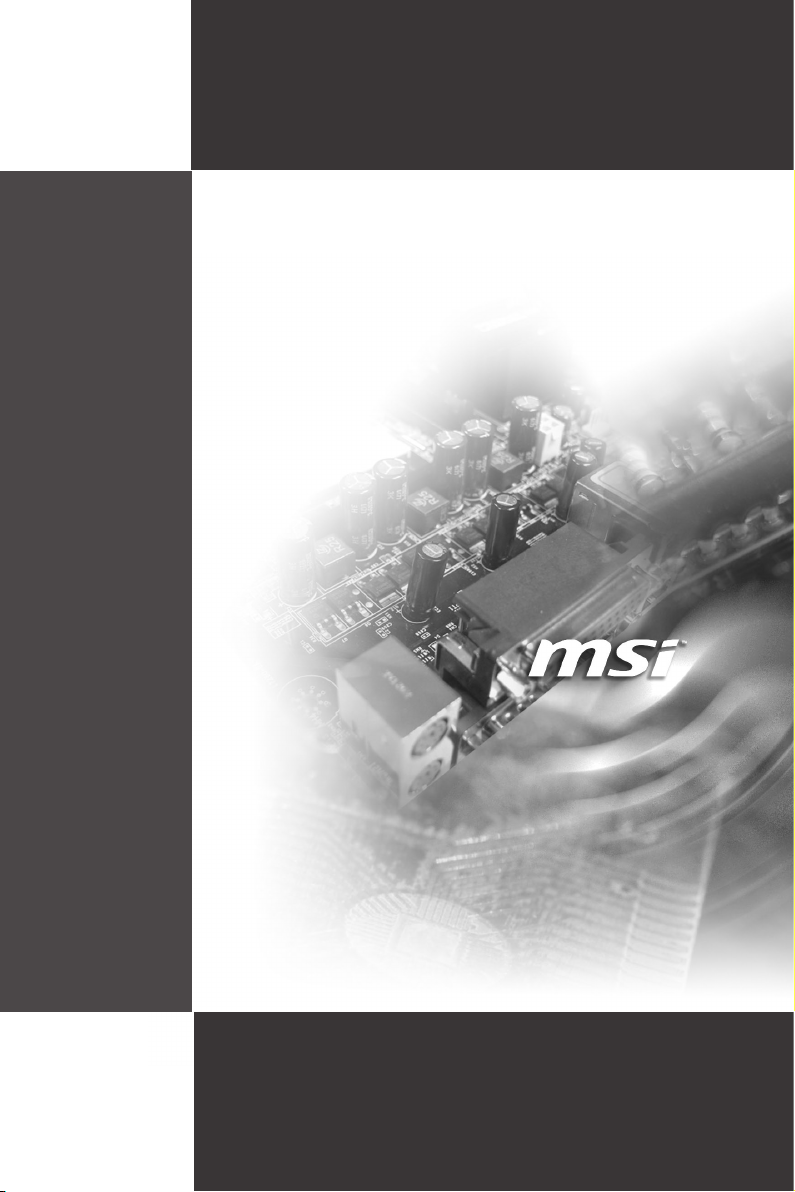
MS-96D9
(v1.X) Server Board
i
Page 2
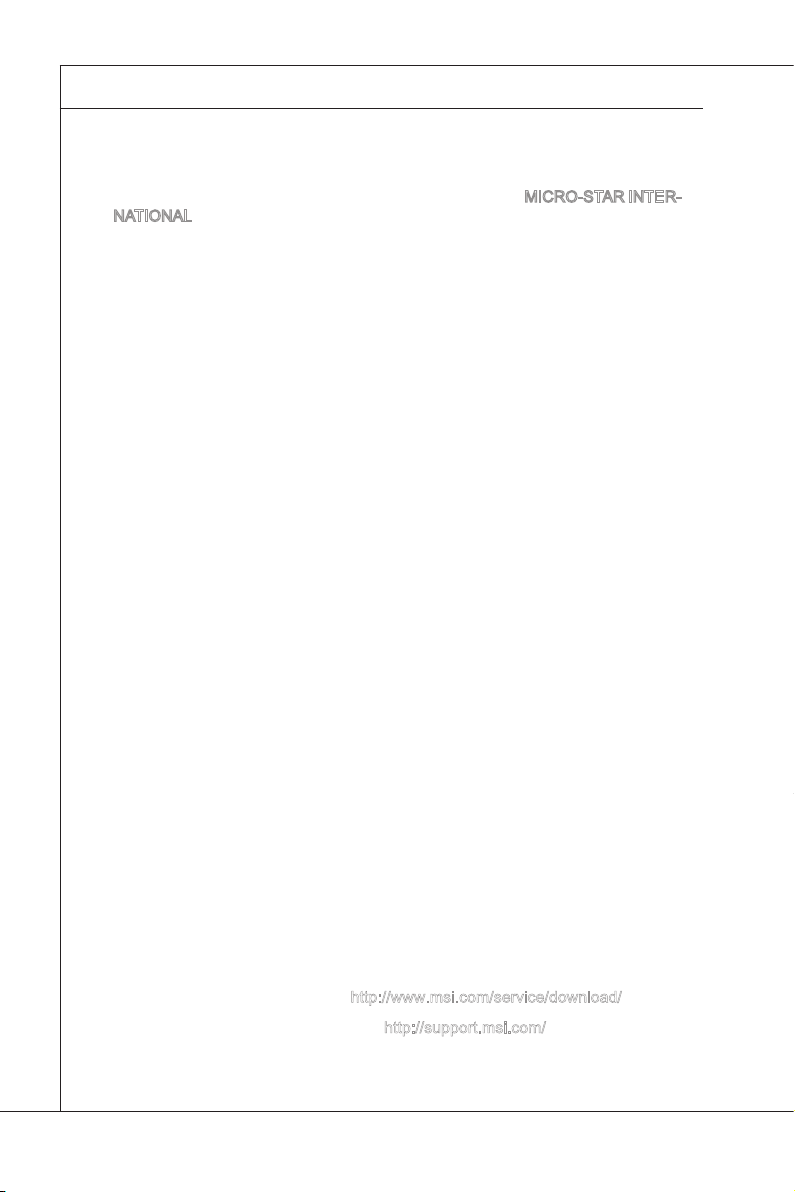
Preface
MS-96D9
▍
Copyright Notice
The material in this document is the intellectual property of MICRO-STAR INTERNATIONAL. We take every care in the preparation of this document, but no guarantee is given as to the correctness of its contents. Our products are under continual improvement and we reserve the right to make changes without notice.
Trademarks
All trademarks are the properties of their respective owners.
MSI® is registered trademark of Micro-Star Int’l Co.,Ltd.
■
NVIDIA® is registered trademark of NVIDIA Corporation.
■
ATI® is registered trademark of ATI Technologies, Inc.
■
AMD® is registered trademarks of AMD Corporation.
■
Intel® is registered trademarks of Intel Corporation.
■
Windows
■
AMI® is registered trademark of Advanced Micro Devices, Inc.
■
Award® is a registered trademark of Phoenix Technologies Ltd.
■
Sound Blaster® is registered trademark of Creative Technology Ltd.
■
Realtek® is registered trademark of Realtek Semiconductor Corporation.
■
JMicron
■
Netware® is a registered trademark of Novell, Inc.
■
®
is registered trademarks of Microsoft Corporation.
®
is registered trademark of JMicron Technology Corporation.
Revision History
Revision Date
V1.1 2011/07
Technical Support
If a problem arises with your system and no solution can be obtained from the
user’s manual, please contact your place of purchase or local distributor. Alternatively, please try the following help resources for further guidance.
Visit the MSI website for technical guide, BIOS updates, driver updates
◙
and other information via http://www.msi.com/service/download/
◙
Contact our technical staff via
http://support.msi.com/
ii
Page 3
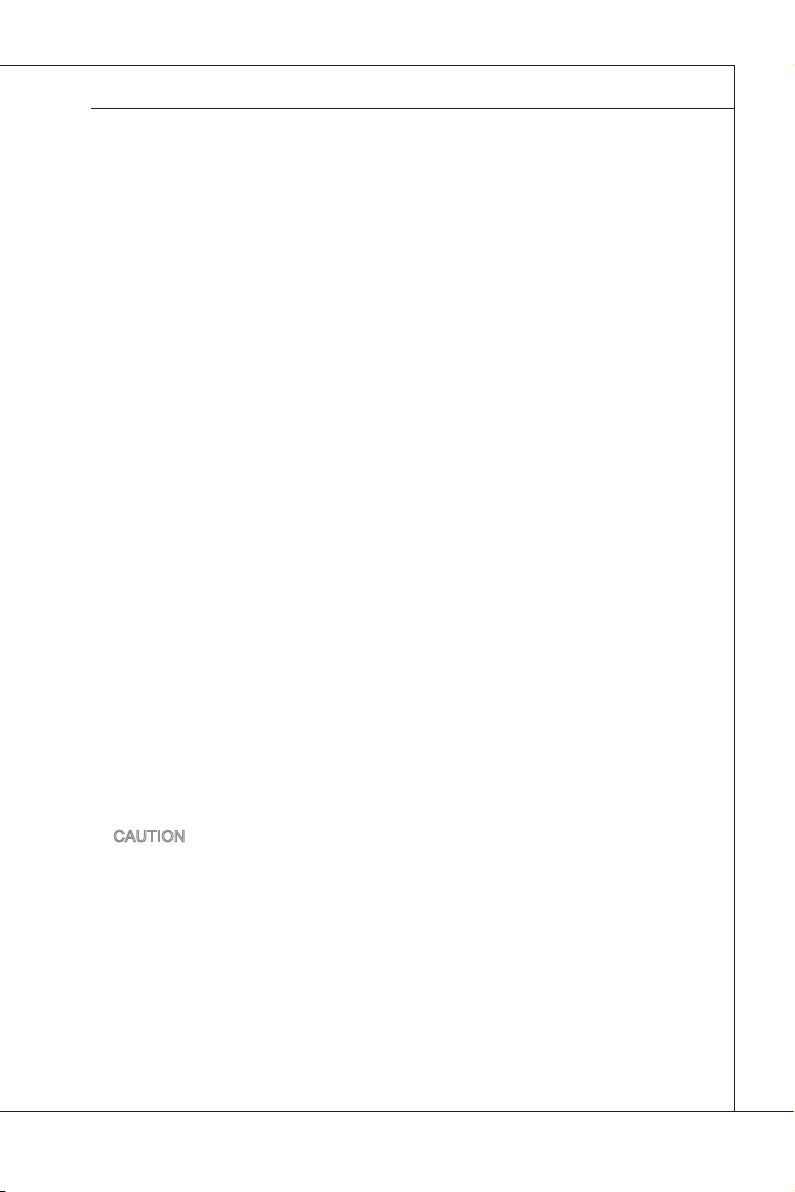
MS-96D9
Safety Instructions
Always read the safety instructions carefully.
■
Keep this User’s Manual for future reference.
■
Keep this equipment away from humidity.
■
Lay this equipment on a reliable at surface before setting it up.
■
The openings on the enclosure are for air convection hence protects the
■
equipment from overheating. DO NOT COVER THE OPENINGS.
Make sure the voltage of the power source and adjust properly 110/220V
■
before connecting the equipment to the power inlet.
Place the power cord such a way that people can not step on it. Do not place
■
anything over the power cord.
Always Unplug the Power Cord before inserting any add-on card or mod
■
ule.
All cautions and warnings on the equipment should be noted.
■
Never pour any liquid into the opening that could damage or cause electrical
■
shock.
If any of the following situations arises, get the equipment checked by ser
■
vice personnel:
The power cord or plug is damaged.
◯
Liquid has penetrated into the equipment.
◯
The equipment has been exposed to moisture.
◯
The equipment does not work well or you can not get it work according
◯
to User’s Manual.
The equipment has dropped and damaged.
◯
The equipment has obvious sign of breakage.
◯
DO NOT LEAVE THIS EQUIPMENT IN AN ENVIRONMENT UNCONDI-
■
TIONED, STORAGE TEMPERATURE ABOVE 60oC (140oF), IT MAY DAMAGE THE EQUIPMENT.
MS-96D9
-
-
CAUTION: Danger of explosion if battery is incorrectly replaced. Replace only
with the same or equivalent type recommended by the manufacturer.
警告使用者:
這是甲類資訊產品,在居住的環境中使用時,可能會造成無線電干擾,在這種情
況下,使用者會被要求採取某些適當的對策。
iii
Page 4
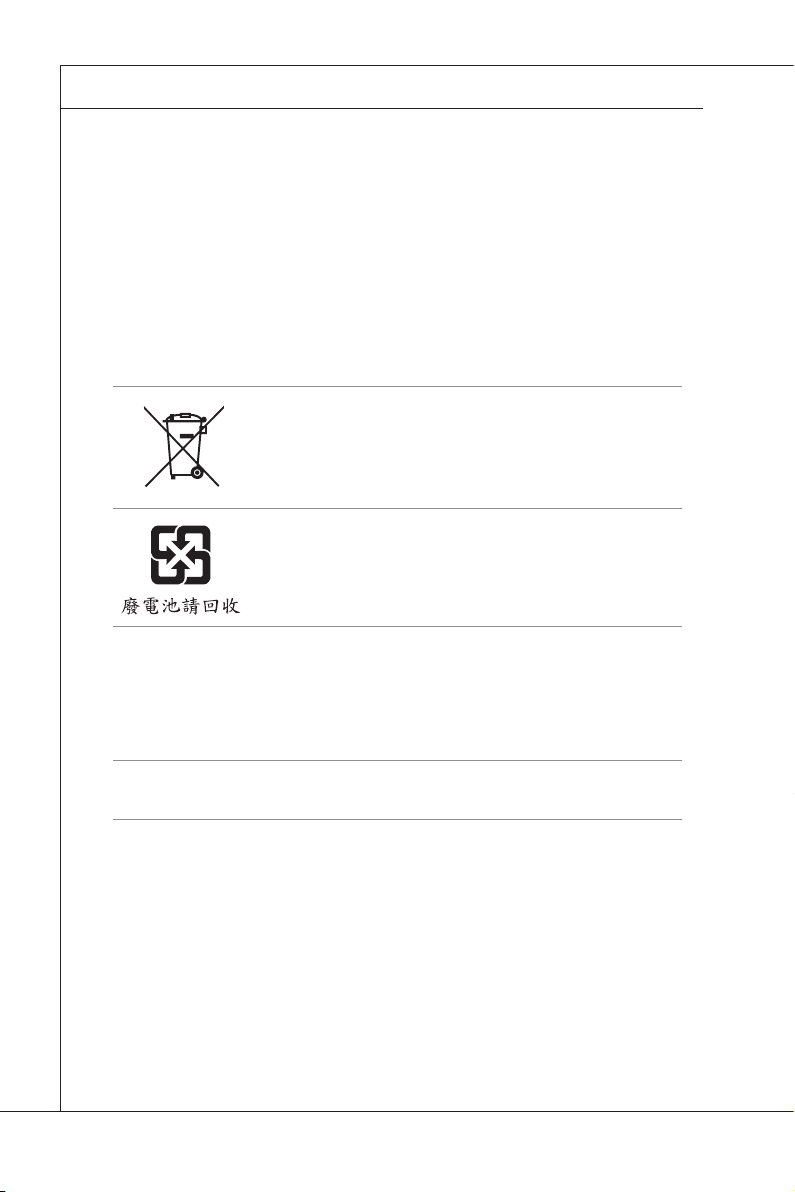
Preface
MS-96D9
▍
Chemical Substances Information
In compliance with chemical substances regulations, such as the EU REACH
Regulation (Regulation EC No. 1907/2006 of the European Parliament and the
Council), MSI provides the information of chemical substances in products at:
http://www.msi.com/html/popup/csr/evmtprtt_pcm.html
Battery Information
European Union:
Batteries, battery packs, and accumulators should not be
disposed of as unsorted household waste. Please use the
public collection system to return, recycle, or treat them in
compliance with the local regulations.
Taiwan:
For better environmental protection, waste batteries should
be collected separately for recycling or special disposal.
California, USA:
The button cell battery may contain perchlorate material and requires special
handling when recycled or disposed of in California.
For further information please visit:
http://www.dtsc.ca.gov/hazardouswaste/perchlorate/
Danger of explosion if battery is incorrectly replaced. Replace only with the
same or equivalent type recommended by the manufacturer.
iv
Page 5
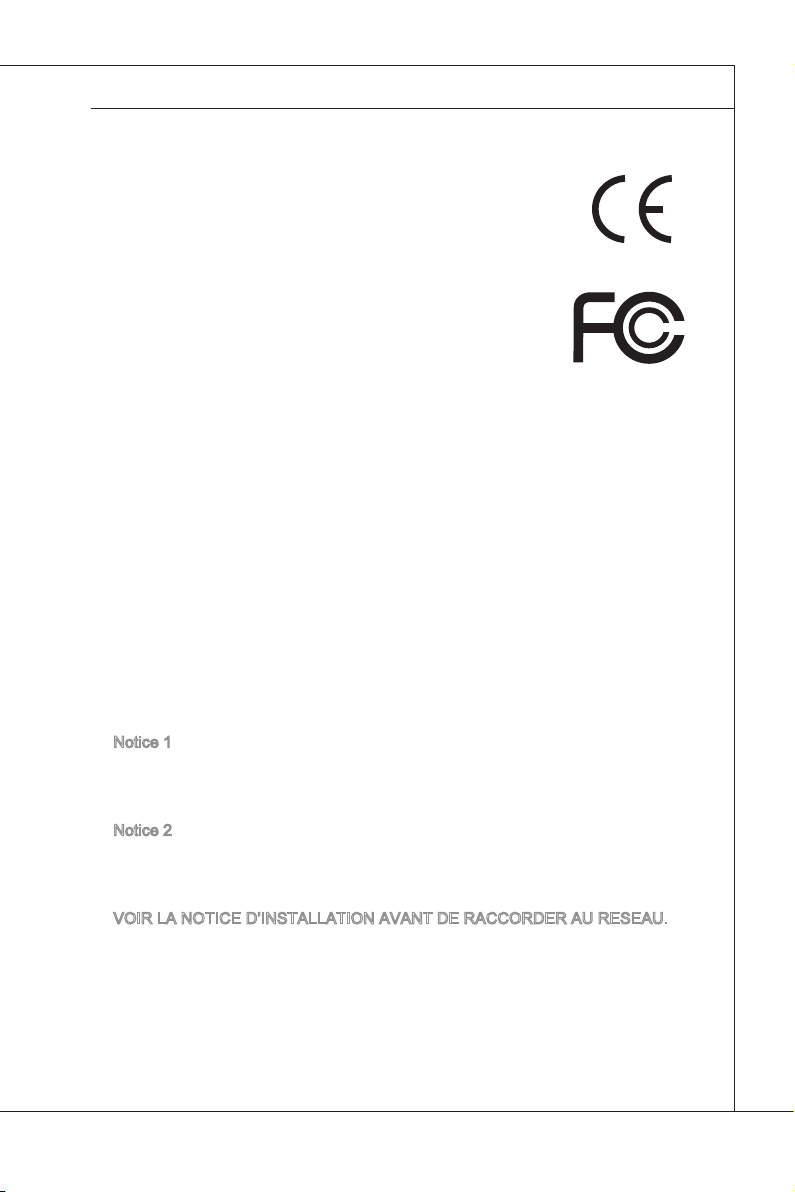
MS-96D9
MS-96D9
CE Conformity
Hereby, Micro-Star International CO., LTD declares that this device
is in compliance with the essential safety requirements and other
relevant provisions set out in the European Directive.
FCC-B Radio Frequency Interference Statement
This equipment has been tested and found to comply with the
limits for a Class B digital device, pursuant to Part 15 of the FCC Rules. These
limits are designed to provide reasonable protection against harmful interference
in a residential installation. This equipment generates, uses and can radiate radio
frequency energy and, if not installed and used in accordance with the instruction manual, may cause harmful interference to radio communications. However,
there is no guarantee that interference will not occur in a particular installation.
If this equipment does cause harmful interference to radio or television reception, which can be determined by turning the equipment off and on, the user is
encouraged to try to correct the interference by one or more of the measures
listed below:
Reorient or relocate the receiving antenna.
■
Increase the separation between the equipment and receiver.
■
Connect the equipment into an outlet on a circuit dierent from that to
■
which the receiver is connected.
Consult the dealer or an experienced radio/television technician for
■
help.
Notice 1
The changes or modications not expressly approved by the party responsible for
compliance could void the user’s authority to operate the equipment.
Notice 2
Shielded interface cables and AC power cord, if any, must be used in order to
comply with the emission limits.
VOIR LA NOTICE D’INSTALLATION AVANT DE RACCORDER AU RESEAU.
This device complies with Part 15 of the FCC Rules. Operation is subject to the
following two conditions:
this device may not cause harmful interference, and
1)
this device must accept any interference received, including interference that
2)
may cause undesired operation.
v
Page 6
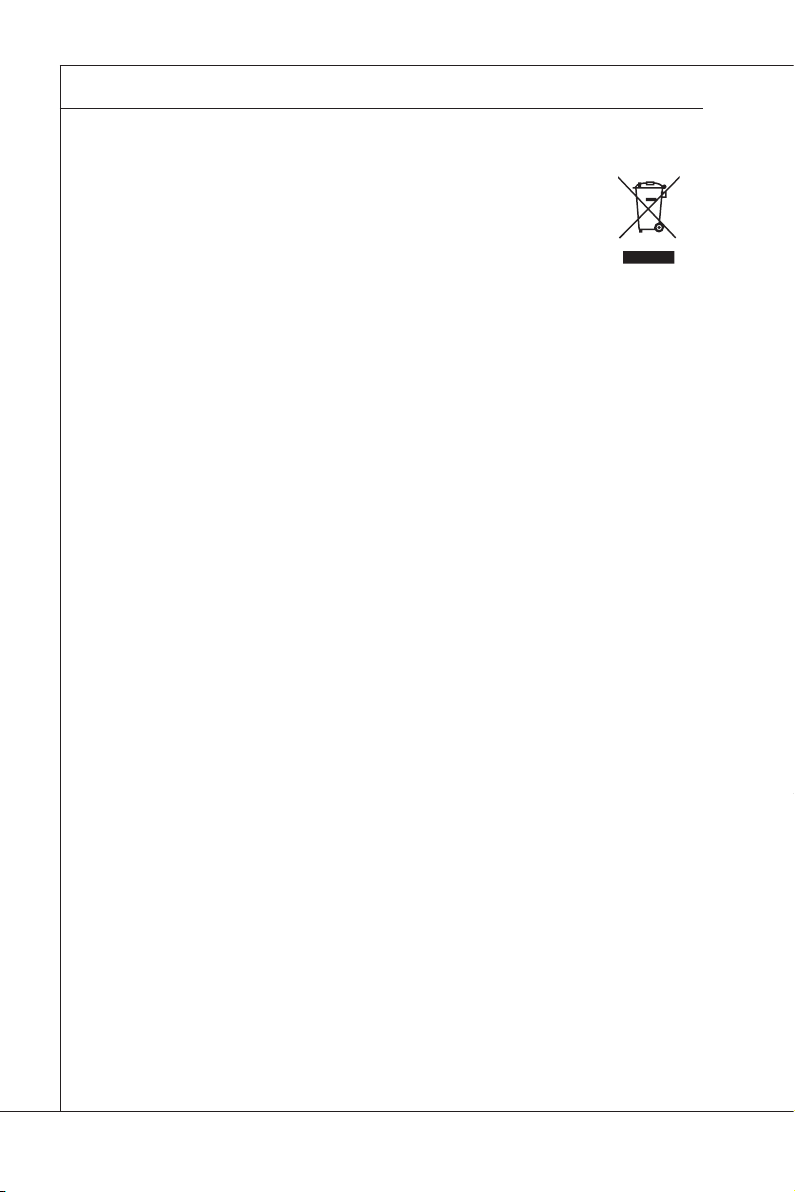
Preface
MS-96D9
▍
WEEE Statement
ENGLISH
To protect the global environment and as an environmentalist, MSI must remind
you that...
Under the European Union (“EU”) Directive on Waste Electrical and Electronic
Equipment, Directive 2002/96/EC, which takes effect on August 13, 2005, products of “elec
trical and electronic equipment” cannot be discarded as municipal waste anymore and manufacturers of covered electronic equipment will be obligated to take back such products at the
end of their useful life. MSI will comply with the product take back requirements at the end
of life of MSI-branded products that are sold into the EU. You can return these products to
local collection points.
DEUTSCH
Hinweis von MSI zur Erhaltung und Schutz unserer Umwelt
Gemäß der Richtlinie 2002/96/EG über Elektro- und Elektronik-Altgeräte dürfen Elektro- und
Elektronik-Altgeräte nicht mehr als kommunale Abfälle entsorgt werden. MSI hat europaweit
verschiedene Sammel- und Recyclingunternehmen beauftragt, die in die Europäische Union
in Verkehr gebrachten Produkte, am Ende seines Lebenszyklus zurückzunehmen. Bitte
entsorgen Sie dieses Produkt zum gegebenen Zeitpunkt ausschliesslich an einer lokalen
Altgerätesammelstelle in Ihrer Nähe.
FRANÇAIS
En tant qu’écologiste et an de protéger l’environnement, MSI tient à rappeler ceci...
Au sujet de la directive européenne (EU) relative aux déchets des équipement électriques
et électroniques, directive 2002/96/EC, prenant effet le 13 août 2005, que les produits élec
triques et électroniques ne peuvent être déposés dans les décharges ou tout simplement
mis à la poubelle. Les fabricants de ces équipements seront obligés de récupérer certains
produits en n de vie. MSI prendra en compte cette exigence relative au retour des produits
en n de vie au sein de la communauté européenne. Par conséquent vous pouvez retourner
localement ces matériels dans les points de collecte.
-
-
РУССКИЙ
Компания MSI предпринимает активные действия по защите окружающей среды,
поэтому напоминаем вам, что....
В соответствии с директивой Европейского Союза (ЕС) по предотвращению
загрязнения окружающей среды использованным электрическим и электронным
оборудованием (директива WEEE 2002/96/EC), вступающей в силу 13 августа 2005
года, изделия, относящиеся к электрическому и электронному оборудованию, не могут
рассматриваться как бытовой мусор, поэтому производители вышеперечисленного
электронного оборудования обязаны принимать его для переработки по окончании
срока службы. MSI обязуется соблюдать требования по приему продукции, проданной
под маркой MSI на территории EC, в переработку по окончании срока службы. Вы
можете вернуть эти изделия в специализированные пункты приема.
vi
Page 7
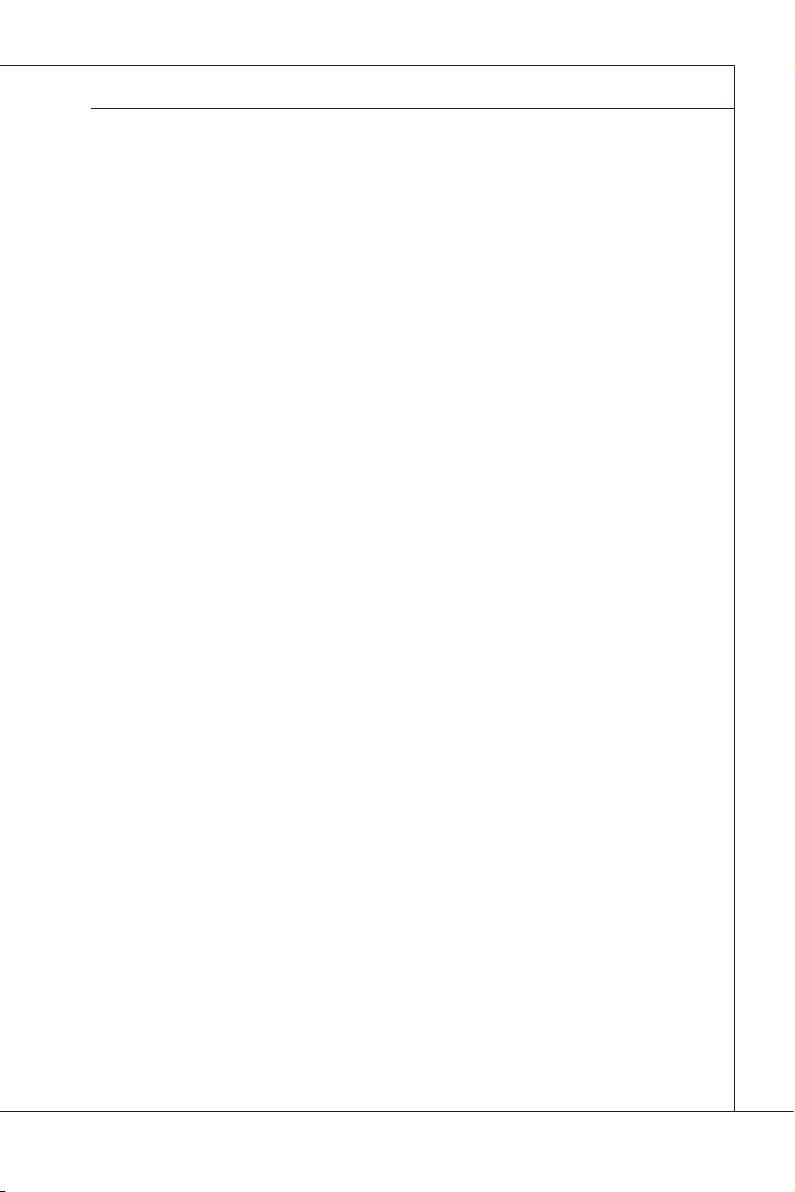
MS-96D9
MS-96D9
ESPAÑOL
MSI como empresa comprometida con la protección del medio ambiente, recomienda:
Bajo la directiva 2002/96/EC de la Unión Europea en materia de desechos y/o equipos
electrónicos, con fecha de rigor desde el 13 de agosto de 2005, los productos clasicados
como “eléctricos y equipos electrónicos” no pueden ser depositados en los contenedores
habituales de su municipio, los fabricantes de equipos electrónicos, están obligados a hacerse cargo de dichos productos al termino de su período de vida. MSI estará comprometido
con los términos de recogida de sus productos vendidos en la Unión Europea al nal de su
periodo de vida. Usted debe depositar estos productos en el punto limpio establecido por
el ayuntamiento de su localidad o entregar a una empresa autorizada para la recogida de
estos residuos.
NEDERLANDS
Om het milieu te beschermen, wil MSI u eraan herinneren dat….
De richtlijn van de Europese Unie (EU) met betrekking tot Vervuiling van Electrische en Elec
tronische producten (2002/96/EC), die op 13 Augustus 2005 in zal gaan kunnen niet meer
beschouwd worden als vervuiling. Fabrikanten van dit soort producten worden verplicht om
producten retour te nemen aan het eind van hun levenscyclus. MSI zal overeenkomstig de
richtlijn handelen voor de producten die de merknaam MSI dragen en verkocht zijn in de EU.
Deze goederen kunnen geretourneerd worden op lokale inzamelingspunten.
SRPSKI
Da bi zaštitili prirodnu sredinu, i kao preduzeće koje vodi računa o okolini i prirodnoj sredini,
MSI mora da vas podesti da…
Po Direktivi Evropske unije (“EU”) o odbačenoj ekektronskoj i električnoj opremi, Direktiva
2002/96/EC, koja stupa na snagu od 13. Avgusta 2005, proizvodi koji spadaju pod “elek-
tronsku i električnu opremu” ne mogu više biti odbačeni kao običan otpad i proizvođači ove
opreme biće prinuđeni da uzmu natrag ove proizvode na kraju njihovog uobičajenog veka
trajanja. MSI će poštovati zahtev o preuzimanju ovakvih proizvoda kojima je istekao vek trajanja, koji imaju MSI oznaku i koji su prodati u EU. Ove proizvode možete vratiti na lokalnim
mestima za prikupljanje.
-
POLSKI
Aby chronić nasze środowisko naturalne oraz jako rma dbająca o ekologię, MSI przypomina, że...
Zgodnie z Dyrektywą Unii Europejskiej (“UE”) dotyczącą odpadów produktów elektrycznych
i elektronicznych (Dyrektywa 2002/96/EC), która wchodzi w życie 13 sierpnia 2005, tzw.
“produkty oraz wyposażenie elektryczne i elektroniczne “ nie mogą być traktowane jako
śmieci komunalne, tak więc producenci tych produktów będą zobowiązani do odbierania ich
w momencie gdy produkt jest wycofywany z użycia. MSI wypełni wymagania UE, przyjmując
produkty (sprzedawane na terenie Unii Europejskiej) wycofywane z użycia. Produkty MSI
będzie można zwracać w wyznaczonych punktach zbiorczych.
vii
Page 8
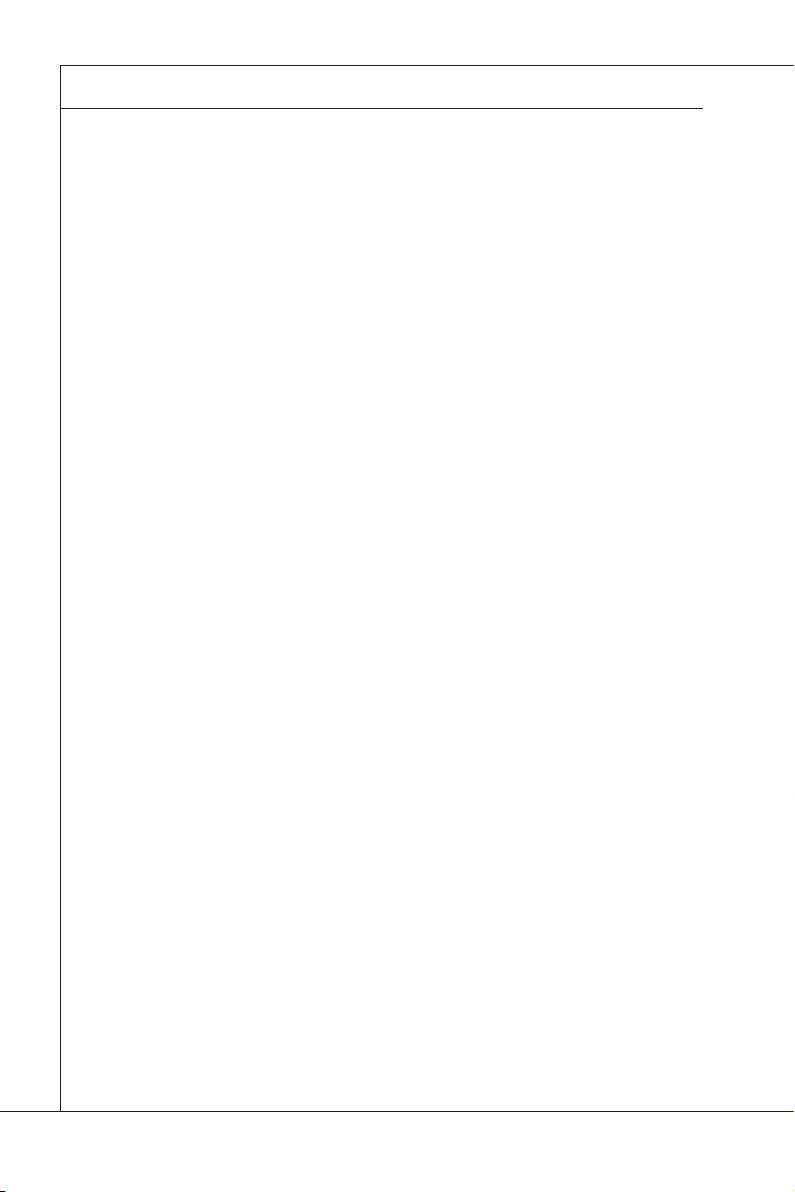
Preface
MS-96D9
▍
TÜRKÇE
Çevreci özelliğiyle bilinen MSI dünyada çevreyi korumak için hatırlatır:
Avrupa Birliği (AB) Kararnamesi Elektrik ve Elektronik Malzeme Atığı, 2002/96/EC Kara-
rnamesi altında 13 Ağustos 2005 tarihinden itibaren geçerli olmak üzere, elektrikli ve elektronik malzemeler diğer atıklar gibi çöpe atılamayacak ve bu elektonik cihazların üreticileri,
cihazların kullanım süreleri bittikten sonra ürünleri geri toplamakla yükümlü olacaktır. Avrupa
Birliği’ne satılan MSI markalı ürünlerin kullanım süreleri bittiğinde MSI ürünlerin geri alınması
isteği ile işbirliği içerisinde olacaktır. Ürünlerinizi yerel toplama noktalarına bırakabilirsiniz.
ČESKY
Záleží nám na ochraně životního prostředí - společnost MSI upozorňuje...
Podle směrnice Evropské unie (“EU”) o likvidaci elektrických a elektronických výrobků
2002/96/EC platné od 13. srpna 2005 je zakázáno likvidovat “elektrické a elektronické
výrobky” v běžném komunálním odpadu a výrobci elektronických výrobků, na které se tato
směrnice vztahuje, budou povinni odebírat takové výrobky zpět po skončení jejich životnosti.
Společnost MSI splní požadavky na odebírání výrobků značky MSI, prodávaných v zemích
EU, po skončení jejich životnosti. Tyto výrobky můžete odevzdat v místních sběrnách.
MAGYAR
Annak érdekében, hogy környezetünket megvédjük, illetve környezetvédőként fellépve az
MSI emlékezteti Önt, hogy ...
Az Európai Unió („EU”) 2005. augusztus 13-án hatályba lépő, az elektromos és elektronikus
berendezések hulladékairól szóló 2002/96/EK irányelve szerint az elektromos és elektroni-
kus berendezések többé nem kezelhetőek lakossági hulladékként, és az ilyen elektronikus
berendezések gyártói kötelessé válnak az ilyen termékek visszavételére azok hasznos élet
tartama végén. Az MSI betartja a termékvisszavétellel kapcsolatos követelményeket az MSI
márkanév alatt az EU-n belül értékesített termékek esetében, azok élettartamának végén. Az
ilyen termékeket a legközelebbi gyűjtőhelyre viheti.
-
ITALIANO
Per proteggere l’ambiente, MSI, da sempre amica della natura, ti ricorda che….
In base alla Direttiva dell’Unione Europea (EU) sullo Smaltimento dei Materiali Elettrici ed
Elettronici, Direttiva 2002/96/EC in vigore dal 13 Agosto 2005, prodotti appartenenti alla cat
egoria dei Materiali Elettrici ed Elettronici non possono più essere eliminati come riuti municipali: i produttori di detti materiali saranno obbligati a ritirare ogni prodotto alla ne del suo
ciclo di vita. MSI si adeguerà a tale Direttiva ritirando tutti i prodotti marchiati MSI che sono
stati venduti all’interno dell’Unione Europea alla ne del loro ciclo di vita. È possibile portare
i prodotti nel più vicino punto di raccolta.
viii
-
Page 9
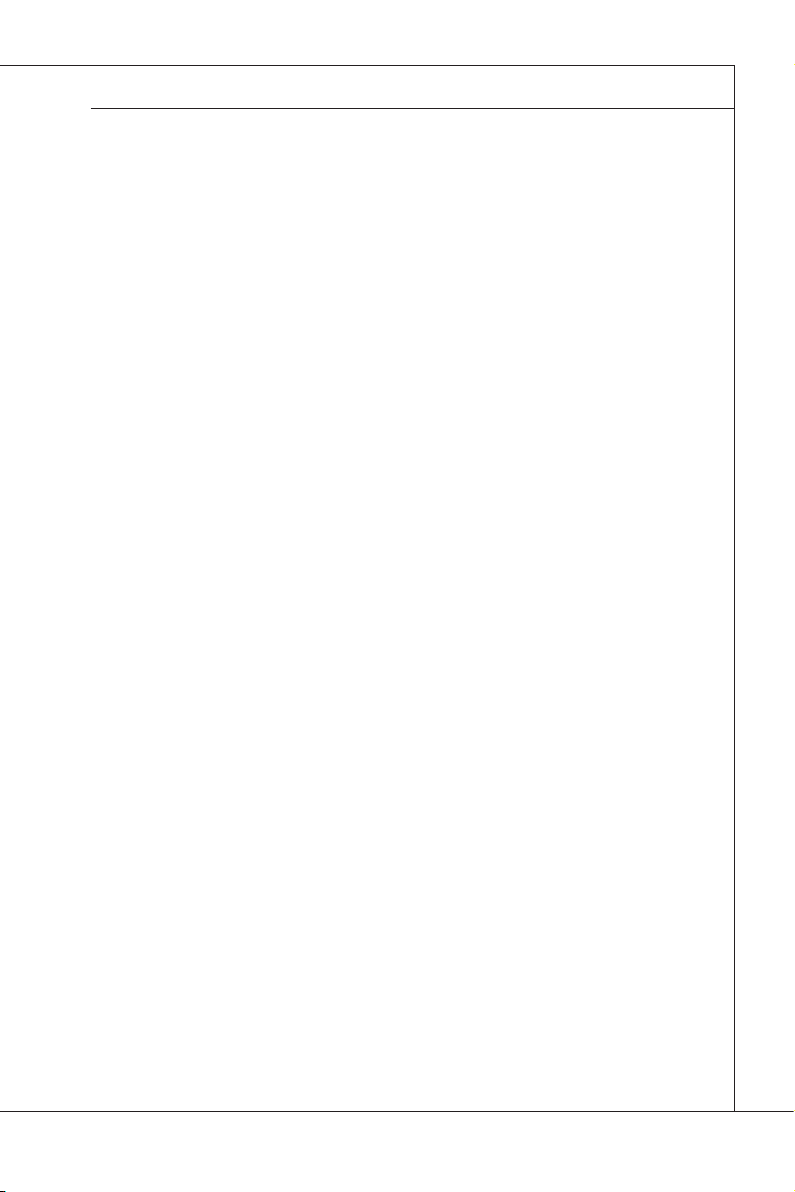
MS-96D9
MS-96D9
Contents
Copyright Notice ..............................................................................................ii
Trademarks .....................................................................................................ii
Revision History
Technical Support
Safety Instructions
Chemical Substances Information
Battery Information
CE Conformity
FCC-B Radio Frequency Interference Statement
WEEE Statement ...........................................................................................vi
Chapter 1 Overview ���������������������������������������������������������������������������1-1
Mainboard Specications ............................................................................ 1-2
Mainboard Layout
Watch Dog Timer Setting
Chapter 2 Hardware Setup����������������������������������������������������������������2-1
Quick Components Guide ........................................................................... 2-2
Memory ....................................................................................................... 2-3
Power Supply .............................................................................................. 2-4
Rear Panel I/O ............................................................................................2-6
Connector .................................................................................................. 2-11
Jumper ...................................................................................................... 2-17
Slot ............................................................................................................ 2-19
Chapter 3 BIOS Setup �����������������������������������������������������������������������3-1
Entering Setup ............................................................................................3-2
The Menu Bar .............................................................................................3-4
Main
............................................................................................................3-5
Advanced .................................................................................................... 3-6
Chipset
...................................................................................................... 3-14
Boot ...........................................................................................................3-17
Security
Save & Exit
..............................................................................................ii
............................................................................................ii
..........................................................................................iii
.................................................................iv
.........................................................................................iv
.................................................................................................v
...........................................v
.......................................................................................1-4
..........................................................................1-12
..................................................................................................... 3-19
................................................................................................ 3-20
ix
Page 10
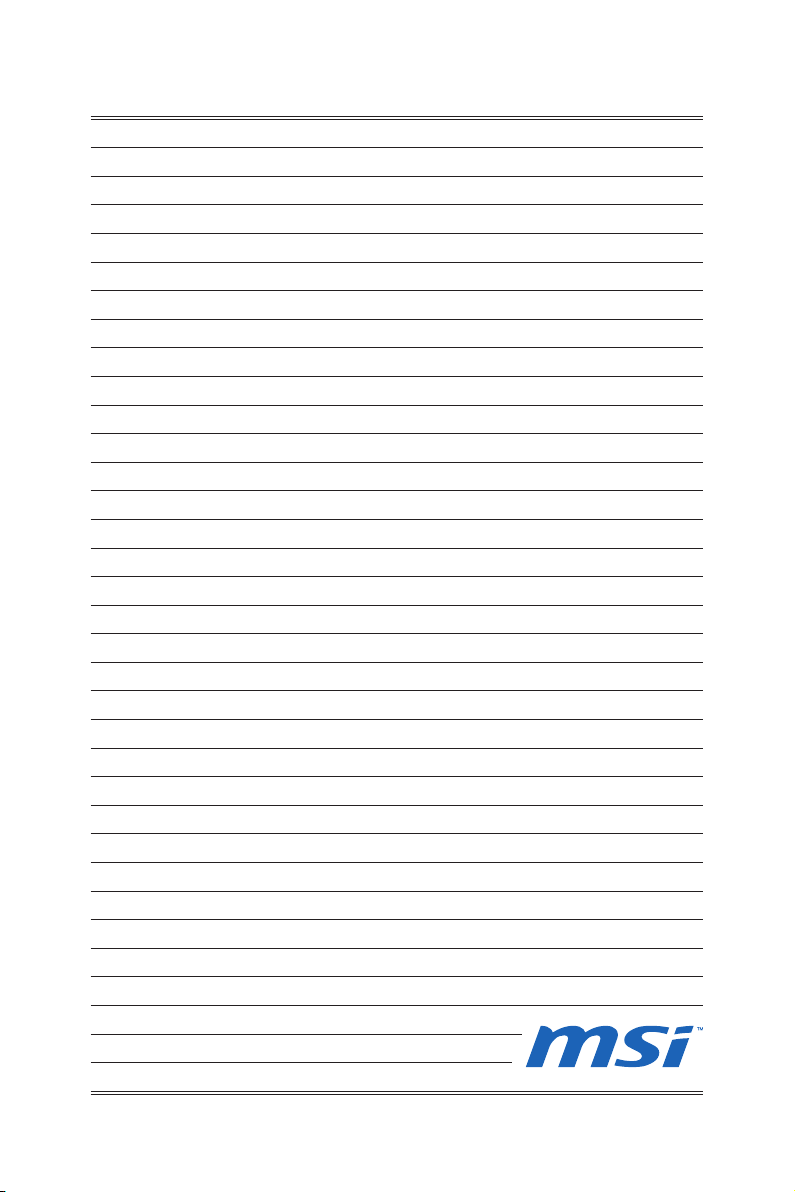
Page 11
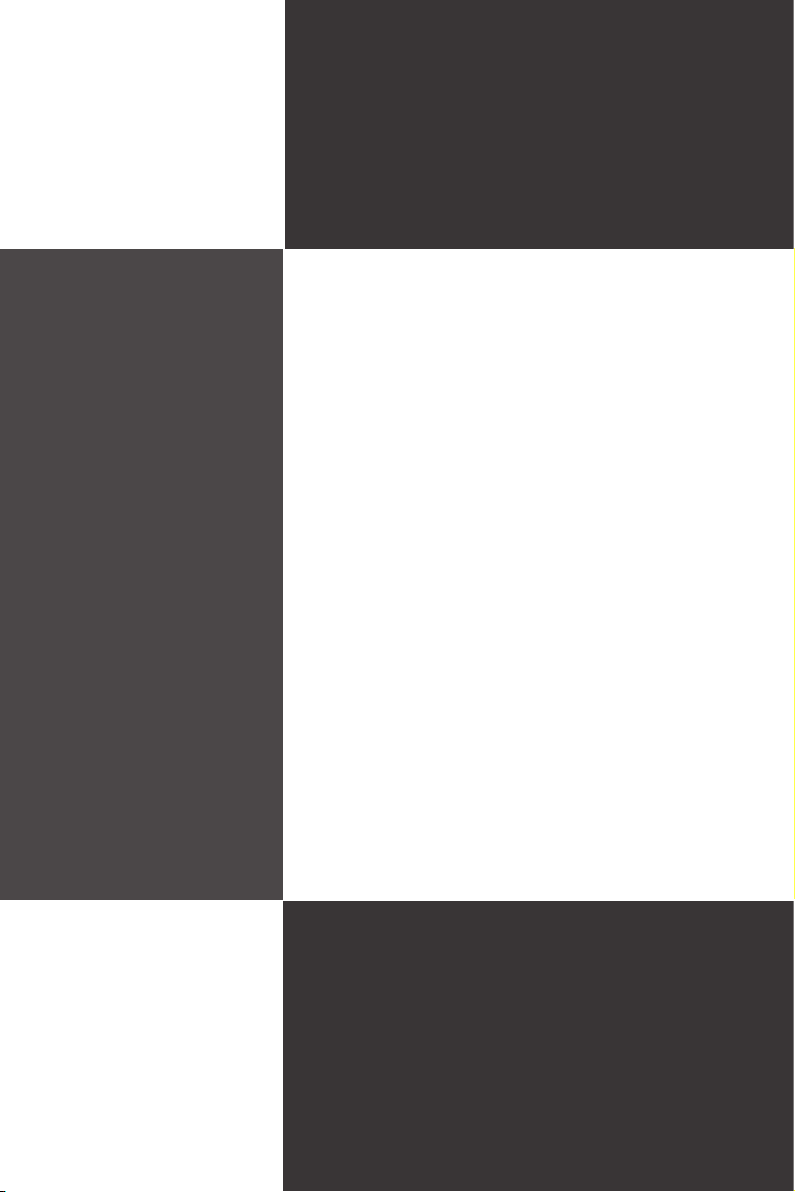
Chapter 1
Overview
Thank you for choosing the MS-96D9 v1.X, an excellent
server board from MSI.
Based on the Intel® ICH8M chipset for optimal system
efciency, the MS-96D9 accommodates the Intel® Pinev-
iew processor (CPU + GPU + Northbridge) and supports
up to 2 SO-DIMM slots to provide the maximum of 4GB
memory capacity.
In the entry-level and mid-range market segment, the
MS-96D9 can provide a high-performance solution for
today’s front-end and general purpose workstation, as
well as in the future.
1-1-1
Page 12
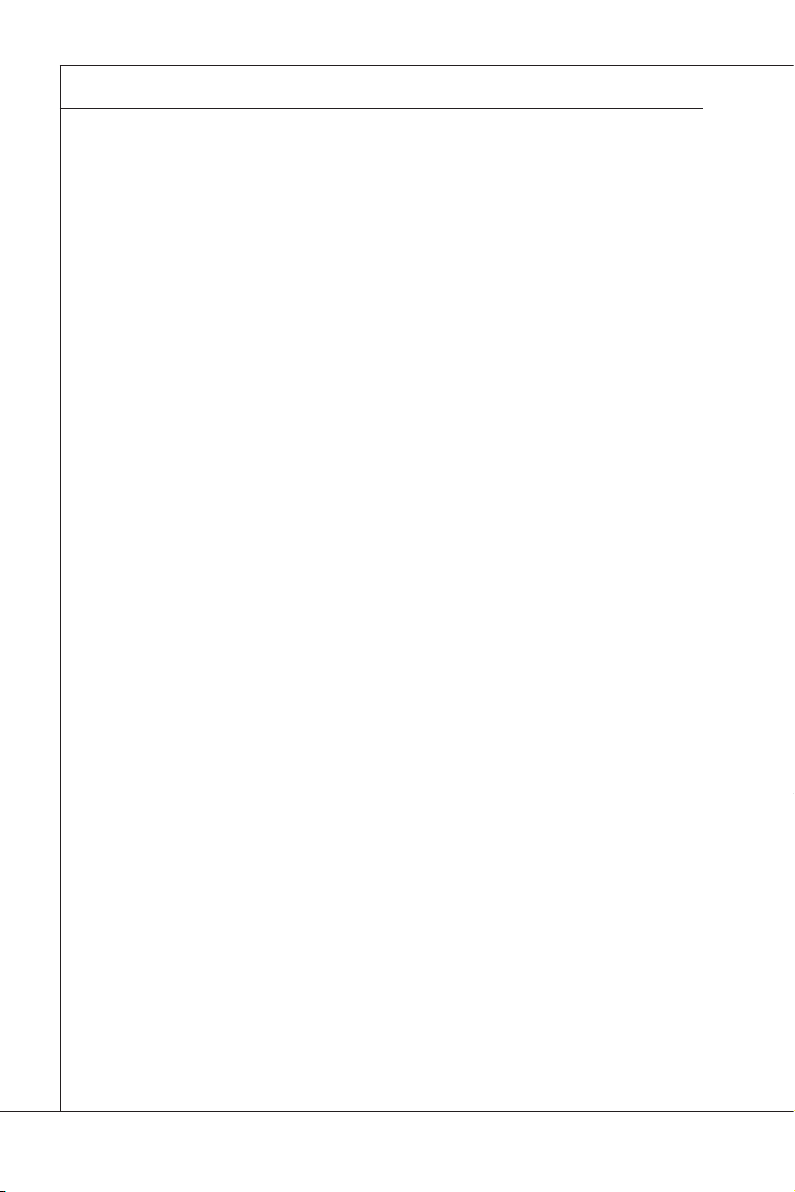
Overview
MS-96D9
▍
Mainboard Specications
Processor
Intel Pineview D425/D525 processor (CPU + GPU + Northbridge)
■
FSB
667MHz
■
Chipset
South Bridge: Intel ICH8M chipset
■
Memory
2 DDR3 800MHz SO-DIMM slots
■
Supports the maximum of 4GB Unbuffered / non-ECC DIMM
■
LAN
Supports Gigabit LAN by Intel 82574L Gb Ethernet controller
■
Supports Ethernet bypass function with Programming Relay (optional)
■
SATA
2 SATA 3Gb/s ports by Intel ICH8M
■
IDE
1 IDE port by Intel ICH8M
■
Supports Ultra DMA 66/100, PIO, Bus Master operation mode
■
CF
1 CompactFlash socket by Intel ICH8M
■
Onboard Input/Output
Front Panel
■
2 or 4 or 6 Gigabit LAN ports
-
2 USB 2.0 ports
-
1 RJ-45 serial console port
-
Onboard Connectors
■
1 USB 2.0 pinheader (2 ports)
-
1 serial port connector
-
1 SMBus connector
-
1 SPI Flash ROM pinheader (for debugging)
-
1 chassis intrusion connector
-
1 TPM connector
-
1 VGA port
-
1 keyboard/mouse connector
-
1-2
Page 13
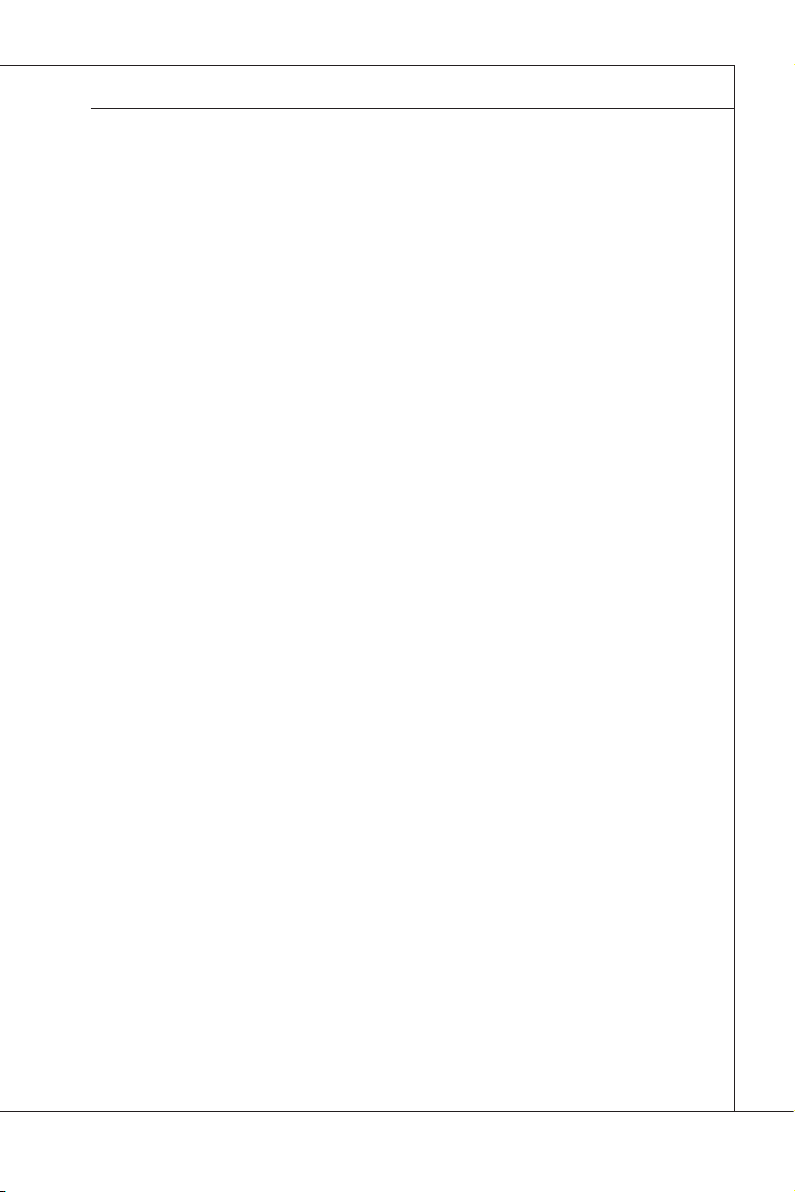
MS-96D9
Slot
1 PCIE x4 edge-type slot (with 2 PCIE x1 signal, for 4 GbE LAN sku only)
■
1 PCIE x1 edge-type slot (optional)
■
Form Factor
Mini-ITX: 170mm x 170mm
■
Mounting
4 mounting holes
■
MS-96D9
1-3
Page 14
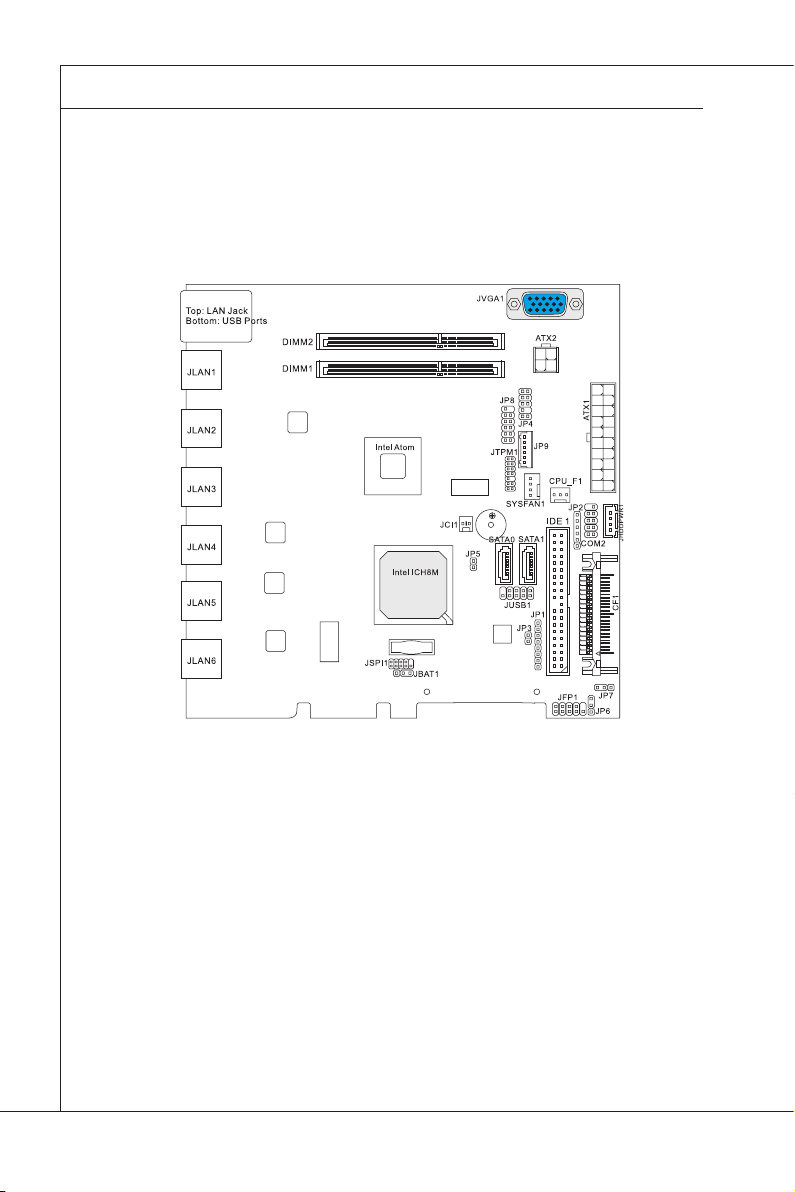
Overview
MS-96D9
▍
Mainboard Layout
1-4
MS-96D9 v1�X Mainboard (ATX Power, 6 GbE LAN)
Page 15
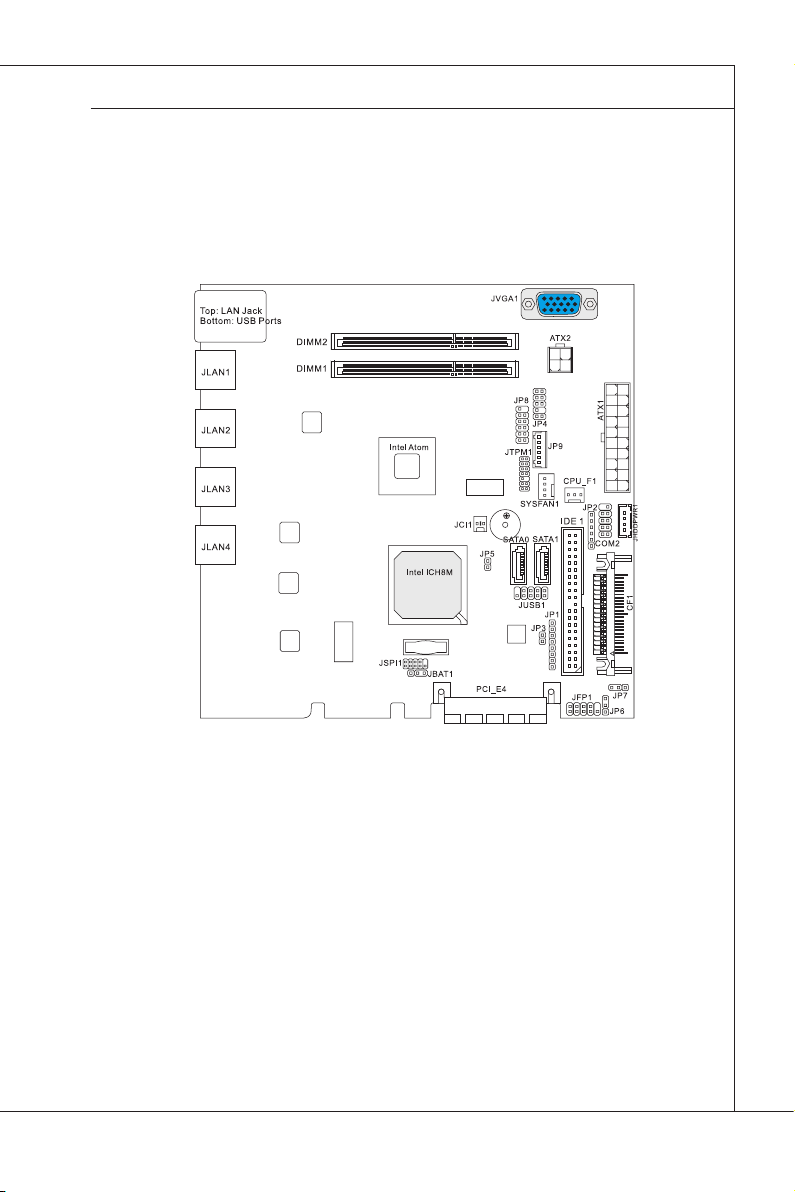
MS-96D9
MS-96D9
MS-96D9 v1�X Mainboard (ATX Power, 4 GbE LAN, PCIE x4)
1-5
Page 16
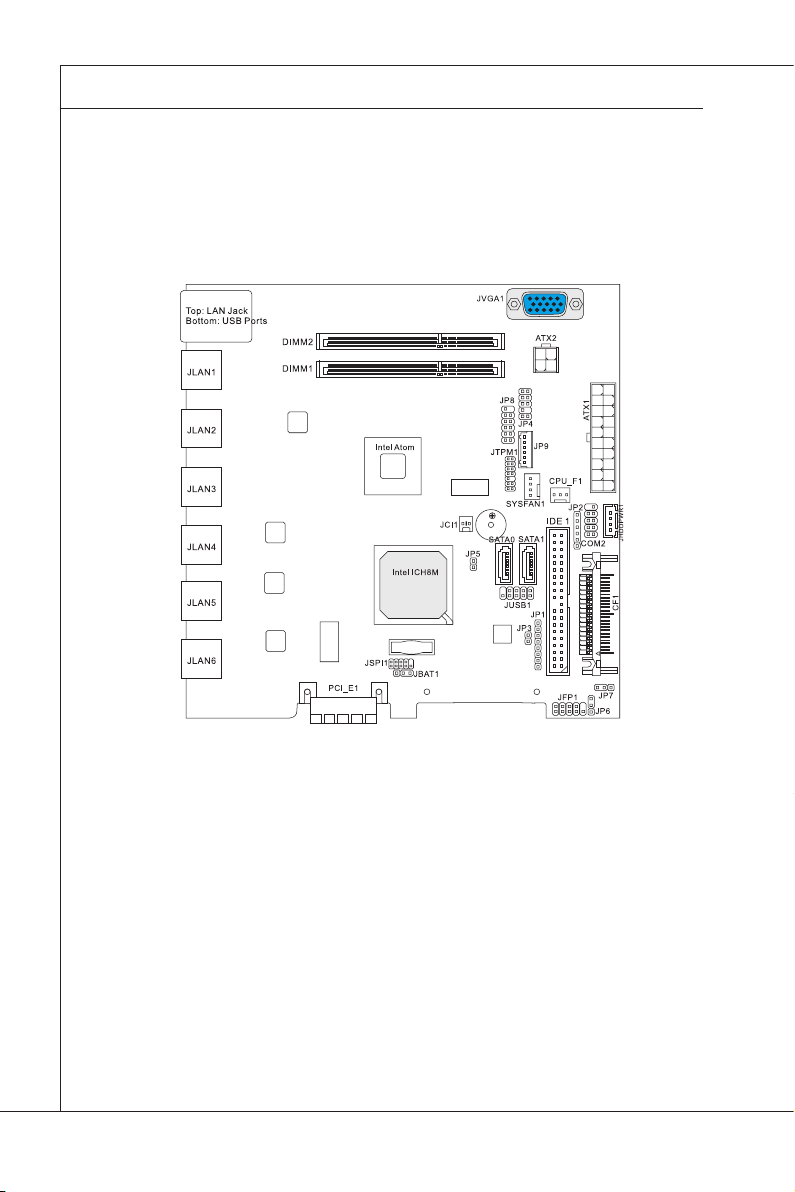
Overview
MS-96D9
▍
1-6
MS-96D9 v1�X Mainboard (ATX Power, 6 GbE LAN, PCIE x1)
Page 17
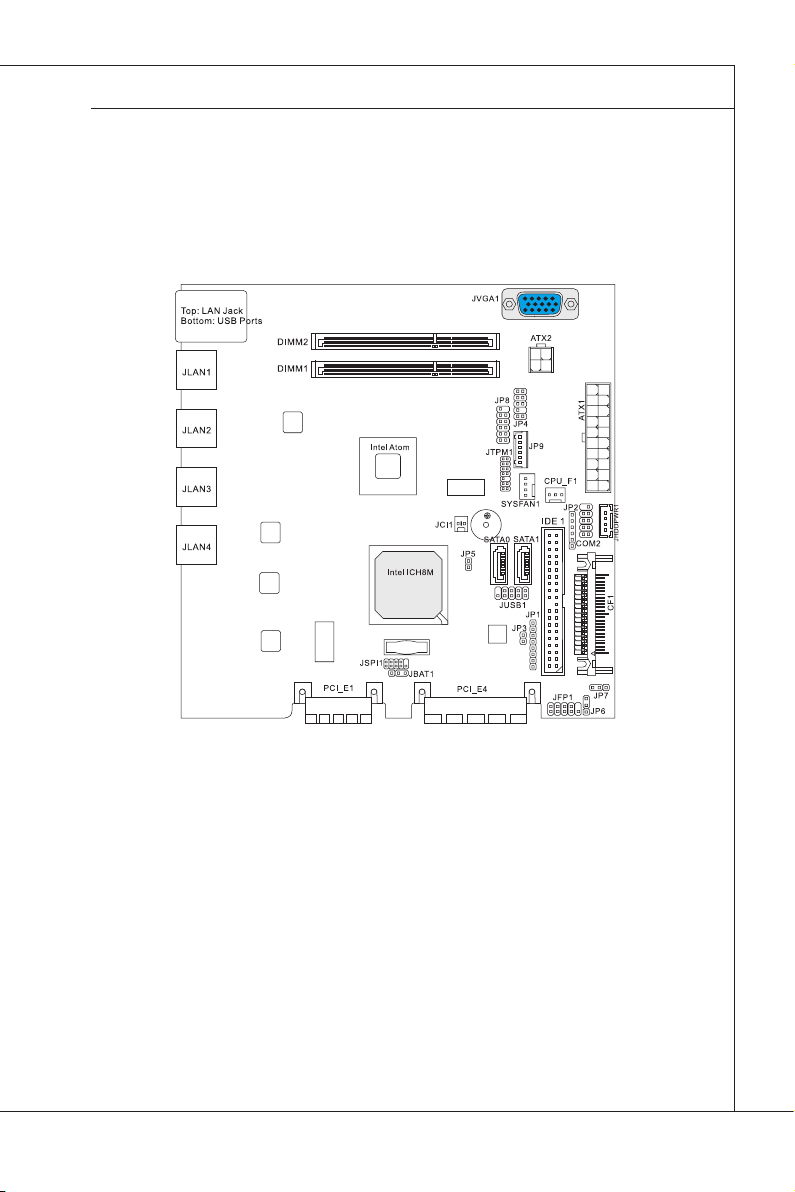
MS-96D9
MS-96D9
MS-96D9 v1�X Mainboard (ATX Power, 4 GbE LAN, PCIE x4, PCIE x1)
1-7
Page 18
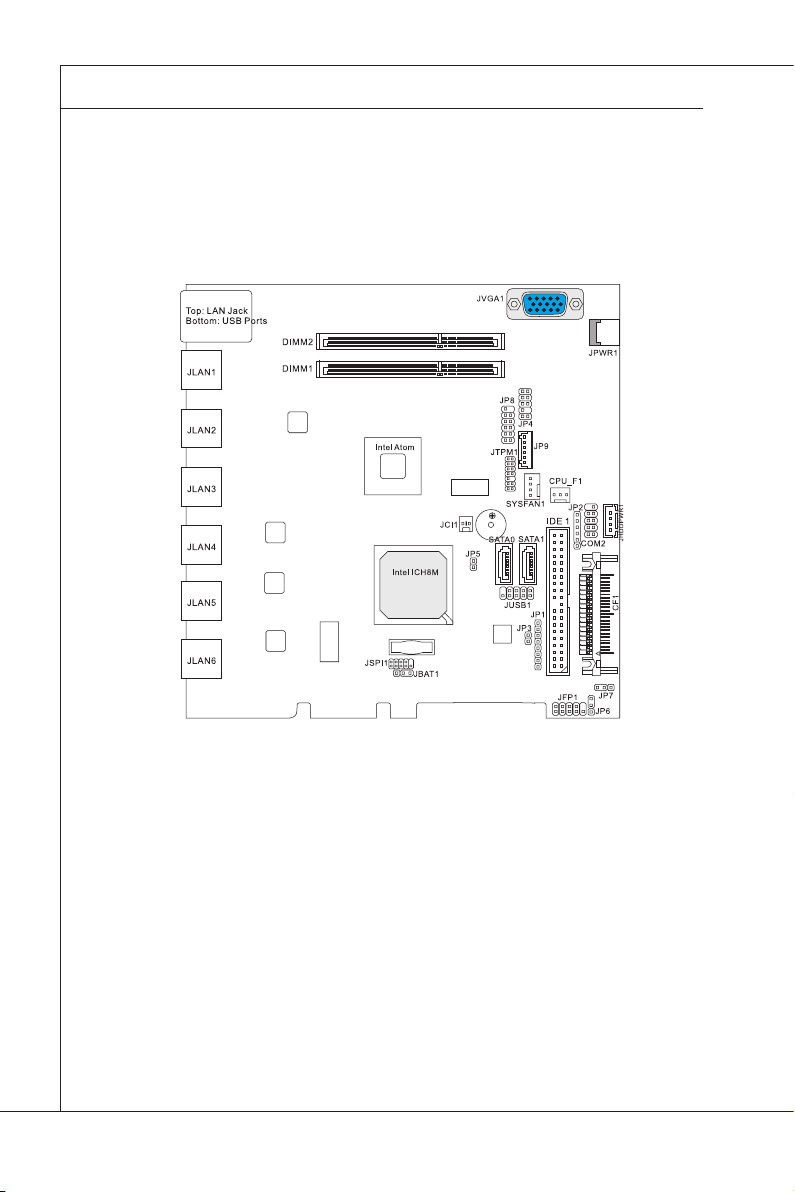
Overview
MS-96D9
▍
1-8
MS-96D9 v1�X Mainboard (DC Power, 6 GbE LAN)
Page 19
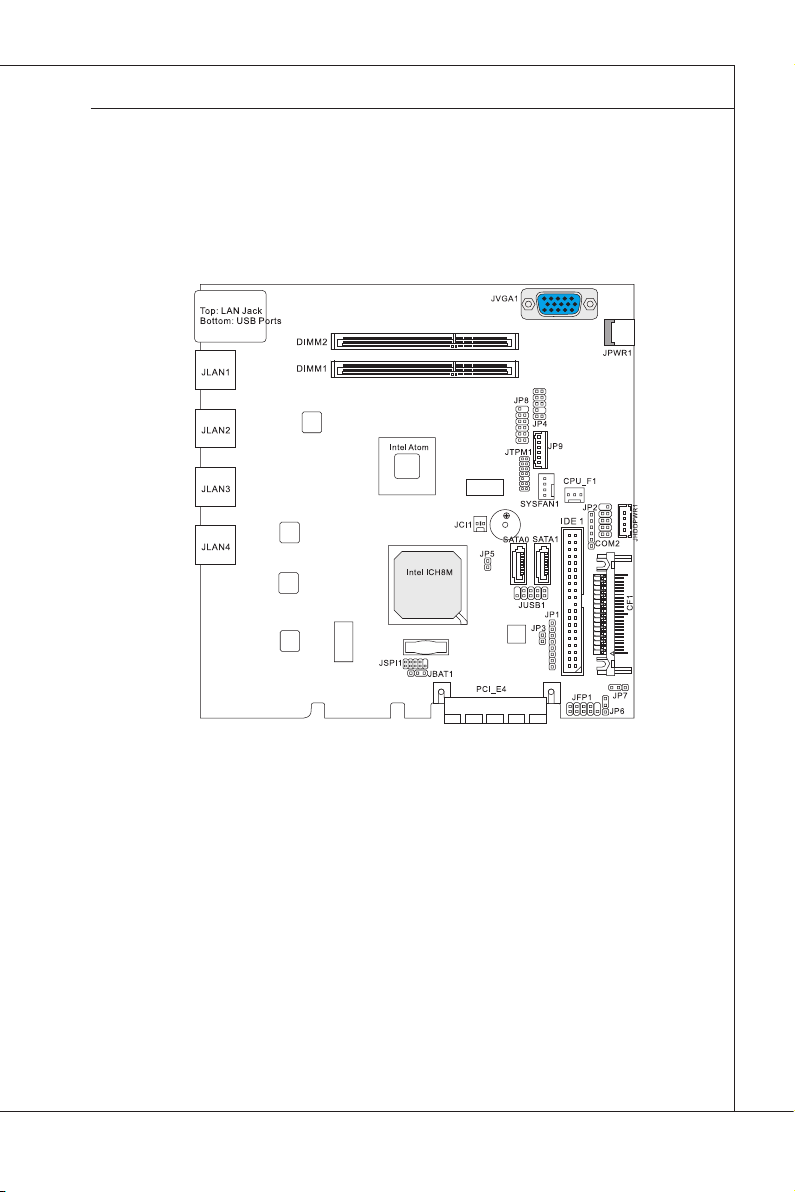
MS-96D9
MS-96D9
MS-96D9 v1�X Mainboard (DC Power, 4 GbE LAN, PCIE x4)
1-9
Page 20
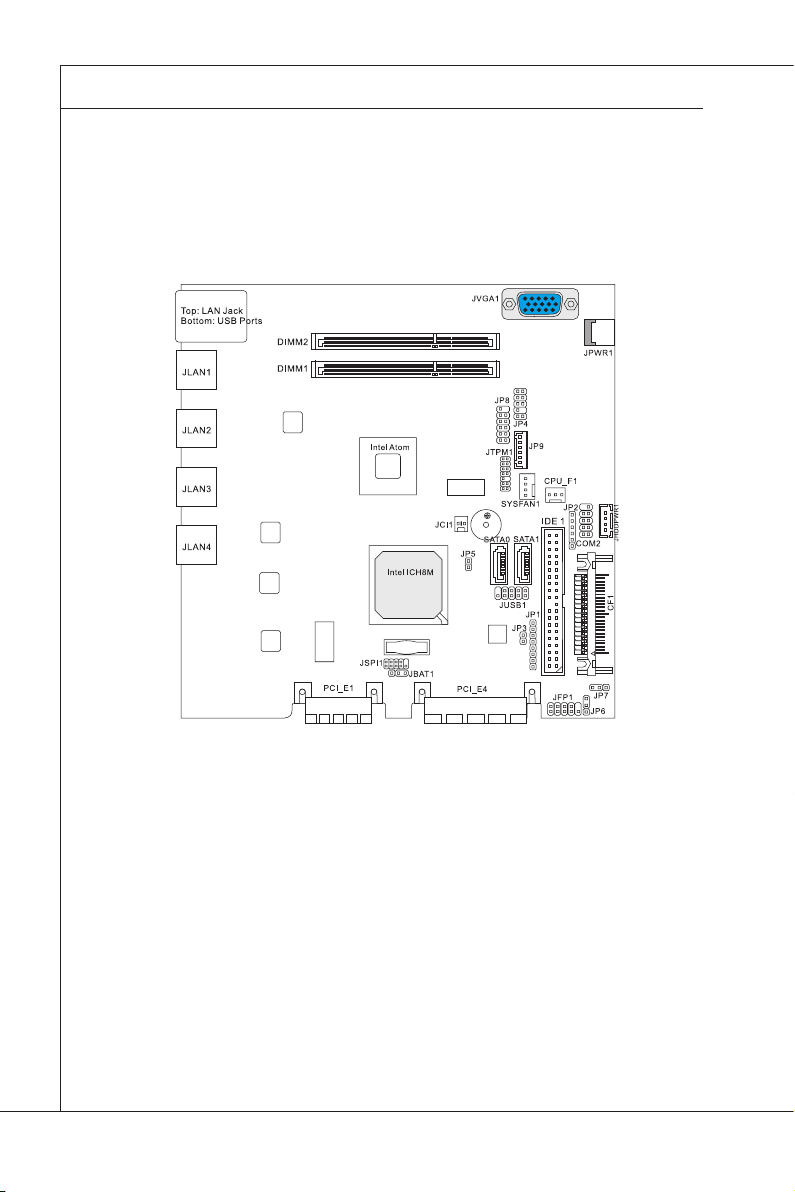
Overview
MS-96D9
▍
MS-96D9 v1�X Mainboard (DC Power, 4 GbE LAN, PCIE x4, PCIE x1)
1-10
Page 21
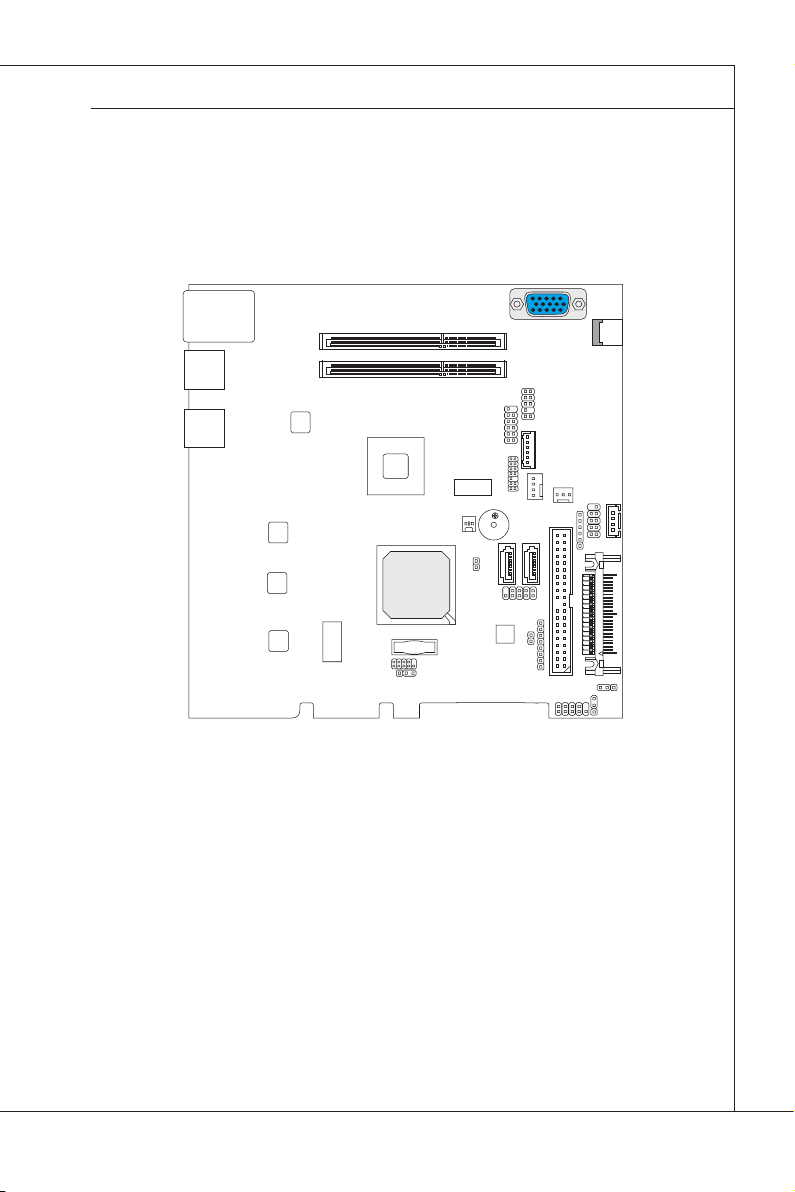
MS-96D9
IDE 1
JUS B1
JP5
JP7
SATA1
SATA0
JP1
JP3
JP2
JPW R1
JVG A1
COM 2
SYS FAN1
CPU _F1
JP4
DIM M1
DIM M2
JLA N1
JLA N2
Top: LAN Ja ck
Bot tom : U SB P ort s
JP8
JTP M1
JP9
Int el At om
Int el I CH8M
JCI 1
JP6
JFP 1
JSP I1
JBAT1
CF
1
J
HDDP WR
1
MS-96D9
MS-96D9 v1�X Mainboard (DC Power, 2 GbE LAN)
1-11
Page 22

Overview
MS-96D9
▍
Watch Dog Timer Setting
Setup procedures
A. Enter super I/O conguration mode -
mov dx, 04eh
mov al, 087h
out dx, al
out dx, al
B. Set pin 77 to WDTO# function
mov dx,04eh
mov al,02Dh;; ;Register 2Dh
out dx,al
inc dx
in al,dx
and al,0FEh ;Cong Bit 0 As 0
out dx,al ;Cong PIN 77 as WDTO#
C. Select Logical Device 8
mov dx, 04eh
mov al, 07h
out dx, al ;point to Logical Device Number Register
inc dx
mov al, 08h ;select Logical Device 8
out dx, al
1-12
Page 23

MS-96D9
D. Enable watchdog timer
Activate WDTO#
mov dx, 04eh ;CR 30h: bit 0 ll in 1
mov al, 030h
out dx, al
inc dx
mov al, 01h
out dx, al
; Setup WDTO# count mode
; Set bit 4 and bit 3 by request
; Set bit 2 to 0
; Set bit 1 to 1
MS-96D9
1-13
Page 24

Overview
▍
mov dx, 04eh ;CR F7h: bit 4 ll 0 (clear event)
mov al, 0f7h
out dx, al
inc dx
in al,dx
and al, 0efh
out dx, al ;CR F6h: bit0~7 ll in counter time
E. Exit conguration mode
mov dx, 04eh
mov al, 0aah
out dx, al
1-14
Page 25
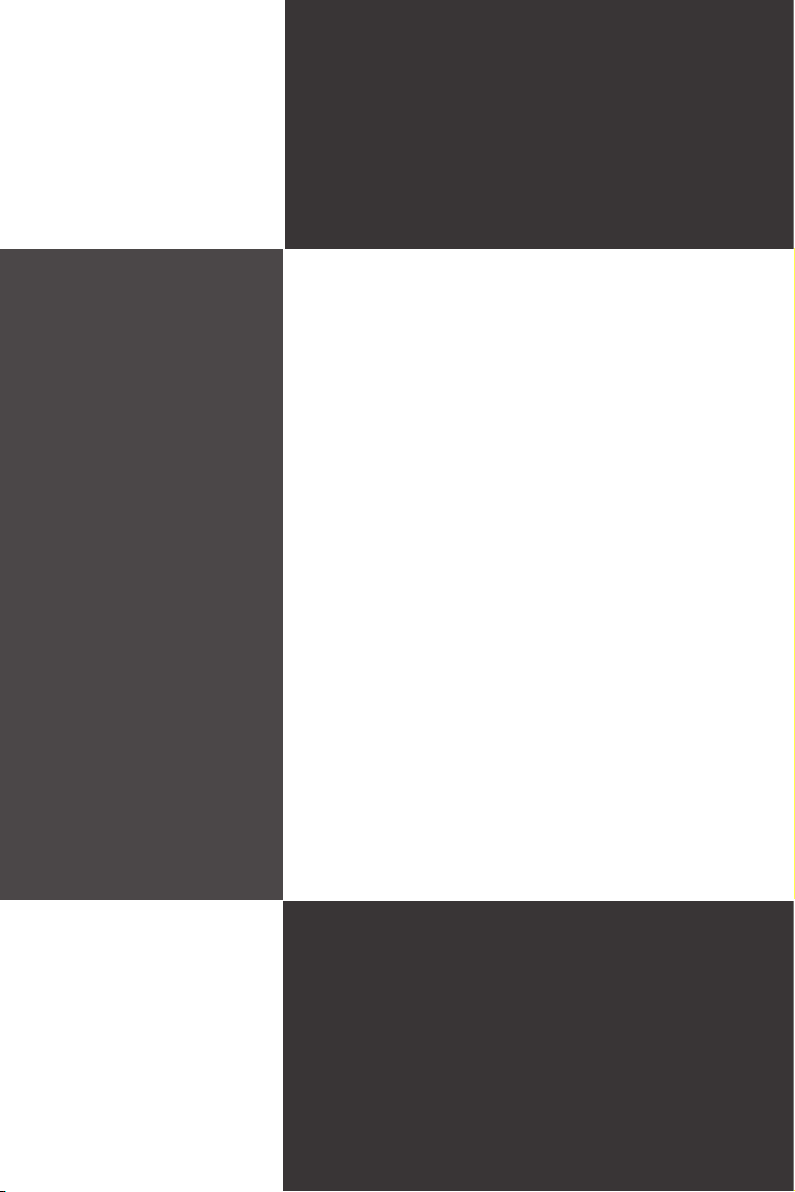
Chapter 2
Hardware Setup
This chapter provides you with the information about
hardware setup procedures. While doing the installation, be careful in holding the components and follow the
installation procedures. For some components, if you
install in the wrong orientation, the components will not
work properly.
Use a grounded wrist strap before handling computer
components. Static electricity may damage the compo
nents.
-
2-2-1
Page 26

Hardware Setup
MS-96D9
▍
Quick Components Guide
Rear Panel
I/O, p. 2-6
JSPI1, p. 2-15
DIMM Slots, p. 2-3
JBAT1, p. 2-17
PCIE, p. 2-19
PCIE, p. 2-19
JCI1, p. 2-13
SATA0~1, p. 2-11
JVGA1, p. 2-15
IDE1, p. 2-11
JUSB1, p. 2-14
JP6, p. 2-18
JFP1, p. 2-13
JPWR1, p. 2-5
ATX2, p. 2-4
JP4, p. 2-13
ATX1, p. 2-4
JP9, p. 2-15
JTPM1, p. 2-16
SYSFAN1, p. 2-12
CPU_F1, p. 2-12
JHD DPW R1,
p. 2-5
COM2, p. 2-14
CF1, p. 2-12
JP7, p. 2-18
2-2
Page 27

MS-96D9
Memory
The SO-DIMM slots are intended for memory modules.
DDR3 SO-DIMM Slot
Installing Memory Modules
The memory module has only one notch on the center and will only t in the
1.
right orientation.
Insert the memory module vertically into the DIMM slot. Then push it in until
2.
the golden nger on the memory module is deeply inserted in the DIMM slot.
The slot clip at each side of the DIMM slot will automatically close when the
memory module is properly seated.
Manually check if the memory module has been locked in place by the DIMM
3.
slot clips at the sides.
Important
You can barely see the golden nger if the memory module is properly inserted
•
in the DIMM slot.
To enable successful system boot-up, always insert the memory modules into
•
the DIMM1 rst.
MS-96D9
2-3
Page 28
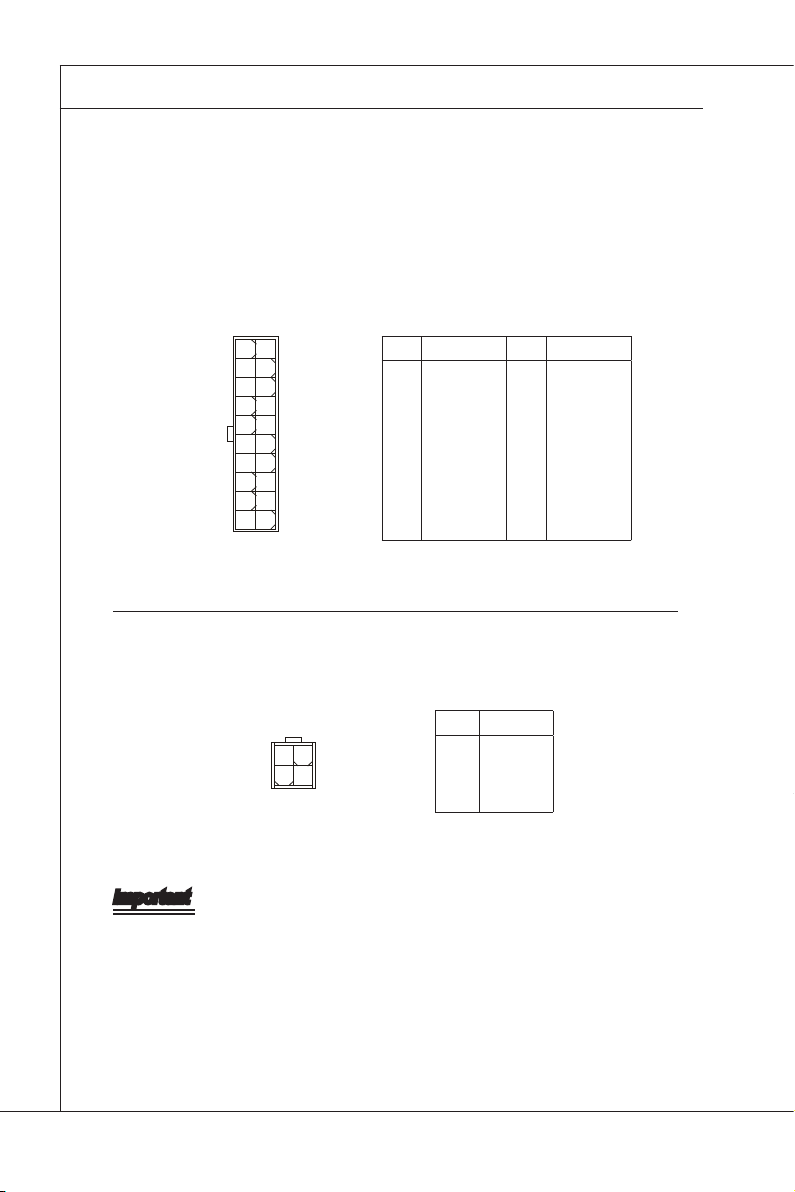
Hardware Setup
MS-96D9
▍
Power Supply
System Power Connector: ATX1 (Optional)
This connector allows you to connect a power supply. To connect to the power
supply, make sure the plug of the power supply is inserted in the proper orienta-
tion and the pins are aligned. Then push down the power supply rmly into the
connector.
11 1
20 10
PIN SIGNAL PIN SIGNAL
1
+3.3V
2
+3.3V
3
GND
4
+5V
5
GND
6
+5V
7
GND
8
PWR OK
9
5VSB
10
+12V
11
+3.3V
12
-12V
13
GND
14
PS-ON#
15
GND
16
GND
17
GND
18
+3.3VSB
19
+5V
20
+5V
CPU/Memory Power Connector: ATX2 (Optional)
This connector provides 12V power output to the CPU & memory.
PIN SIGNAL
1
4
3
2
1
GND
2
GND
3
+12V
4
+12V
Important
Make sure that all power connectors are connected to the power supply to ensure
stable operation of the mainboard.
2-4
Page 29

MS-96D9
DC Adapter Connector: JPWR1 (Optional)
This connector is used to connect DC power adapter.
HDD Power Connector: JHDDPWR1
This connector provides power to the hard disk drives.
MS-96D9
4
1
PIN SIGNAL
1
VCC5
2
GND
3
GND
4
+12V
2-5
Page 30

Hardware Setup
MS-96D9
▍
Rear Panel I/O
2-6
RJ-45 Serial
Console Port
USB Port
JLAN1 JLAN2 JLAN3 JLAN4 JLAN5
(Optional)
JLAN6
(Optional)
Page 31

MS-96D9
MS-96D9
RJ-45 Serial Console Port
▶
The RJ-45 serial console port allows direct connection to the Serial Console
Server for local access and conguration.
USB Port
▶
The USB (Universal Serial Bus) port is for attaching USB devices such as key-
board, mouse, or other USB-compatible devices.
LAN
▶
The standard RJ-45 LAN jack is for connec-
tion to the Local Area Network (LAN). You
Yellow Green/ Orange
can connect a network cable to it.
LED Color LED State Condition
Left Yellow Off LAN link is not established.
On (steady) LAN link is established.
On (blinking) The computer is communicating with another computer on the LAN.
Right Green Off 10 Mbit/sec data rate is selected.
On 100 Mbit/sec data rate is selected.
Orange On 1000 Mbit/sec data rate is selected.
LAN Bypass Function Programming Guide
The Southbridge GPIO controls CPLD to realize LAN Bypass/PassThrough/WDT
function.
ICH8M
2-7
Page 32

Hardware Setup
MS-96D9
▍
ICH8M
ICH8M
Programming Sequence
1. program GPO6,34,33, PAIR(3:1) to switch LAN1-2 or LAN3-4 pair
2. program GPO39,38,35 CFG(3:1) to control LAN pair behavior Bypass/
PassThrough/WDT
3. set GPO24, CPLD_SendBIT high about 150ms then set it low about 50ms
to complete the LAN pair conguration progress
4. go to next programming sequence loop for the next LAN pair!
ICH8M
2-8
Page 33

MS-96D9
MS-96D9
Boolean table for CPLD behavior of Bypass/PassThrough/WDT function
LAN1-2
PAIR_3 PAIR_2 PAIR_1 CFG_3 CFG_2 CFG_1
0 0 0 0 0 0 ON PassTru
OFF PassTru
WDT Reset
0 0 0 0 0 1 ON PassTru
OFF PassTru
WDT ByPass
0 0 0 0 1 0 ON PassTru
OFF ByPass
WDT Reset
0 0 0 0 1 1 ON PassTru
OFF ByPass
WDT ByPass
0 0 0 1 0 0 ON ByPass
OFF PassTru
WDT Reset
0 0 0 1 0 1 ON ByPass
OFF PassTru
WDT ByPass
0 0 0 1 1 0 ON ByPass
OFF ByPass
WDT Reset
0 0 0 1 1 1 ON ByPass
OFF ByPass
WDT ByPass
2-9
Page 34

Hardware Setup
MS-96D9
▍
LAN3-4
PAIR_3 PAIR_2 PAIR_1 CFG_3 CFG_2 CFG_1
0 0 1 0 0 0 ON PassTru
OFF PassTru
WDT Reset
0 0 1 0 0 1 ON PassTru
OFF PassTru
WDT ByPass
0 0 1 0 1 0 ON PassTru
OFF ByPass
WDT Reset
0 0 1 0 1 1 ON PassTru
OFF ByPass
WDT ByPass
0 0 1 1 0 0 ON ByPass
OFF PassTru
WDT Reset
0 0 1 1 0 1 ON ByPass
OFF PassTru
WDT ByPass
0 0 1 1 1 0 ON ByPass
OFF ByPass
WDT Reset
0 0 1 1 1 1 ON ByPass
OFF ByPass
WDT ByPass
2-10
Page 35

MS-96D9
MS-96D9
Connector
Serial ATA Connector: SATA0, SATA1
This connector is a high-speed Serial ATA interface port. Each connector can
connect to one Serial ATA device.
Important
Please do not fold the SATA cable into a 90-degree angle. Otherwise, data loss
may occur during transmission.
IDE Connector: IDE1
This connector supports IDE hard disk drives, optical disk drives and other IDE
devices.
Important
If you install two IDE devices on the same cable, you must congure the drives
separately to master / slave mode by setting jumpers. Refer to IDE device’s documentation supplied by the vendors for jumper setting instructions.
2-11
Page 36
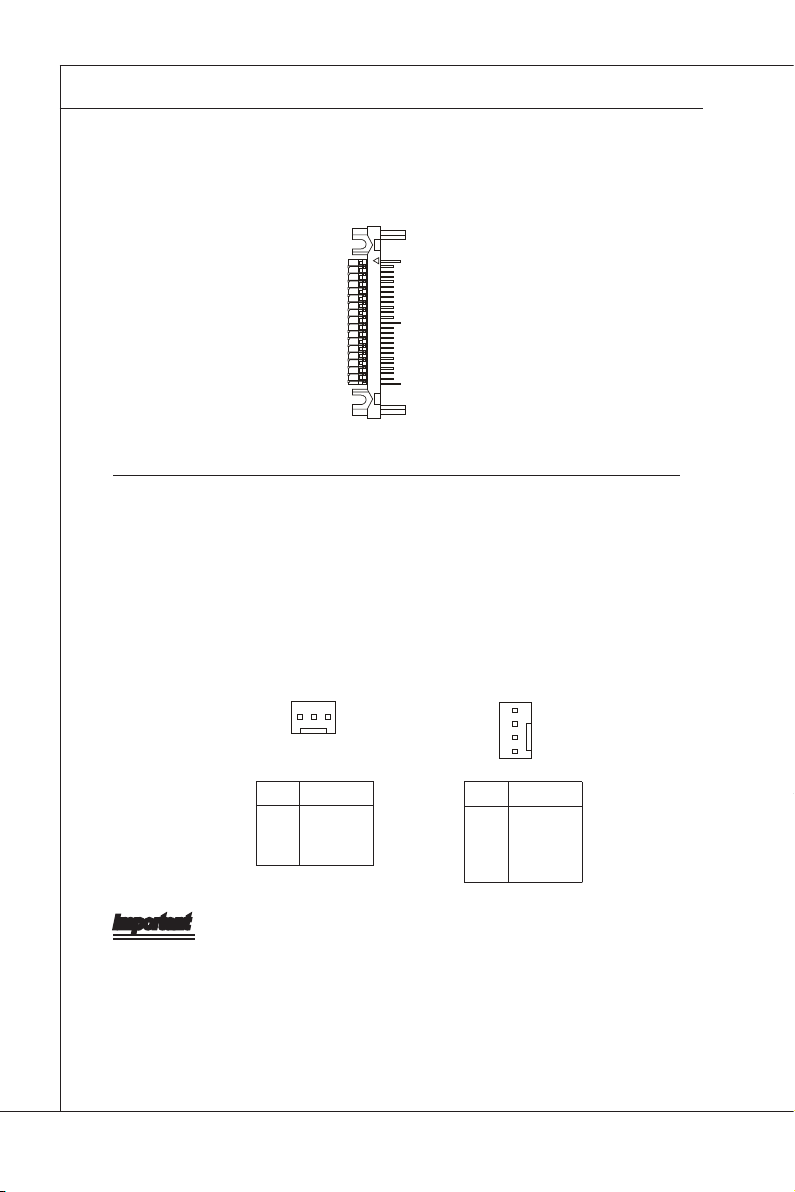
Hardware Setup
MS-96D9
▍
CompactFlash Socket: CF1
This socket is provided for CompactFlash (CF) cards.
Fan Power Connector: CPU_F1, SYSFAN1
The fan power connectors support system cooling fan with +12V. When connecting the wire to the connectors, always note that the red wire is the positive
and should be connected to the +12V; the black wire is Ground and should be
connected to GND. If the mainboard has a System Hardware Monitor chipset
onboard, you must use a specially designed fan with speed sensor to take advantage of the CPU fan control.
CPU_F1
1 3
PIN SIGNAL
1
GND
2
+12V
3
Sensor
SYSFAN1
4
1
PIN SIGNAL
1
GND
2
+12V
3
Sensor
4
Control
Important
Please refer to the recommended CPU fans at processor ’s ofcial website or
consult the vendors for proper CPU cooling fan.
2-12
Page 37

MS-96D9
MS-96D9
Chassis Intrusion Connector: JCI1
This connector connects to the chassis intrusion switch cable. If the chassis is
opened, the chassis intrusion mechanism will be activated. The system will record this status and show a warning message on the screen. To clear the warning, you must enter the BIOS utility and clear the record.
INTRUER_N
GND
2
1
Front Panel Connectors: JFP1
This connector is provided for electrical connection to the front panel switches and
LEDs and is compliant with Intel Front Panel I/O Connectivity Design Guide.
PIN SIGNAL PIN SIGNAL
2
1
10
9
1
HDD+
3
HDD-
5
RESET-
7
RESET+
9
NC
2
PLED
4
SLED
6
PWSW+
8
PWSW-
10
KEY
Keyboard/Mouse Connector: JP4
This connector is used to connect a mouse/keyboard.
910
12
PIN SIGNAL PIN SIGNAL
1
KBMS_Power
3
NC
5
GND
7
MSCLK_PH#
9
MSDAT_PH#
2
4
6
8
10
KBMS_Power
NC
GND
KBCLK_PH#
KBDAT_PH#
2-13
Page 38

Hardware Setup
MS-96D9
▍
Serial Port Connector: COM2
This connector is a 16550A high speed communications port that sends/receives
16 bytes FIFOs. You can attach a serial device to it through the optional serial
port bracket.
PIN SIGNAL DESCRIPTION
1
910
12
DCD
2
SIN
3
SOUT
4
DTR
5
GND
6
DSR
7
RTS
8
CTS
9
RI
Data Carry Detect
Serial In or Receive Data
Serial Out or Transmit Data
Data Terminal Ready
Ground
Data Set Ready
Request To Send
Clear To Send
Ring Indicate
Front USB Connector: JUSB1
This connector, compliant with Intel I/O Connectivity Design Guide, is ideal for
connecting high-speed USB interface peripherals such as USB HDD, digital cameras, MP3 players, printers, modems and the like.
PIN SIGNAL PIN SIGNAL
9
10
1
2
1
VCC
3
USB0-
5
USB0+
7
GND
9
KEY
2
VCC
4
USB1-
6
USB1+
8
GND
10
NC
2-14
USB 2�0 Bracket
(Optional)
Page 39

MS-96D9
MS-96D9
SMBus Connector: JP9
This connector, known as I2C, is for users to connect System Management Bus
(SMBus) interface.
PIN SIGNAL
1
6
1
GND
2
VCC5
3
SMBCLK
4
SMBDATA
5
+12V
6
PWRBTN#
SPI Flash ROM Connector: JSPI1
This connector is used to ash SPI ash ROM.
PIN SIGNAL PIN SIGNAL
2
1
10
9
1
3
5
7
9
+3.3V DUAL
SPI_MISO
SPI_CS0#_R
GND
SPI_HOLD#
2
4
6
8
10
+3.3V DUAL
SPI_MOSI_R
SPI_CLK_R
GND
NC
VGA Connector: JVGA1
The DB15-pin female connector is provided for monitor.
2-15
Page 40

Hardware Setup
MS-96D9
▍
TPM Connector: JTPM1 (Optional)
This connector connects to an optional TPM (Trusted Platform Module). Please
refer to the TPM security platform manual for more details.
1132
14
PIN SIGNAL DESCRIPTION PIN SIGNAL DESCRIPTION
1
LCLK
3
LRST#
5
LAD0
7
LAD1
9
LAD2
11
LAD3
13
LFRAME#
LPC clock
LPC reset
LPC address & data pin0
LPC address & data pin1
LPC address & data pin2
LPC address & data pin3
LPC Frame
2
4
6
8
10
12
14
3V dual/3V_STB
VCC3
SIRQ
VCC5
KEY
GND
GND
3V dual or 3V standby power
3.3V power
Serial IRQ
5V power
No pin
Ground
Ground
2-16
Page 41
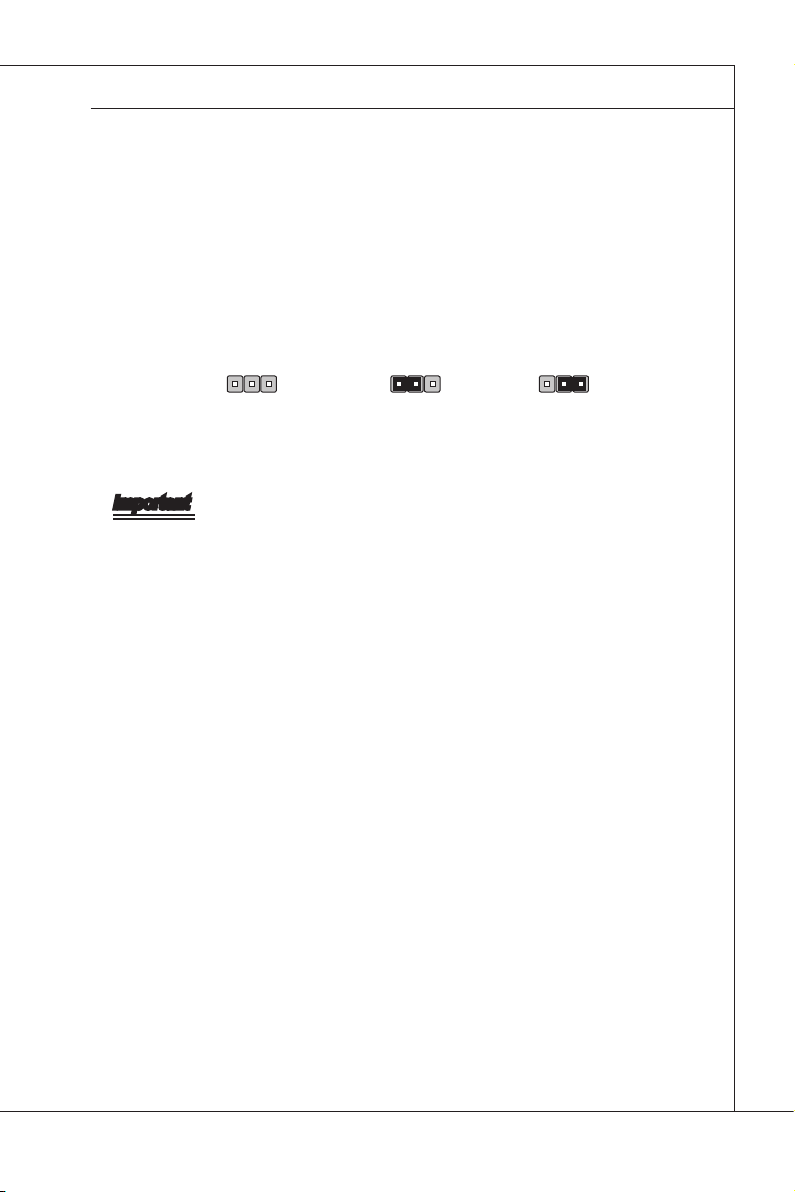
MS-96D9
MS-96D9
Jumper
Clear CMOS Jumper: JBAT1
There is a CMOS RAM onboard that has a power supply from an external battery
to keep the data of system conguration. With the CMOS RAM, the system can
automatically boot OS every time it is turned on. If you want to clear the system
conguration, set the jumper to clear data.
1
JBAT1
1
Normal
1
Clear CMOS
Important
You can clear CMOS by shorting 2-3 pin while the system is off. Then return to
1-2 pin position. Avoid clearing the CMOS while the system is on; it will damage
the mainboard.
2-17
Page 42

Hardware Setup
MS-96D9
▍
CF Voltage Select Jumper: JP7
This jumper is provided for users to select CompactFlash voltage.
1
JP7
VCC3
1
1
VCC5
CF Mode Select Jumper: JP6
This jumper is provided for users to select CompactFlash operation mode.
J6
1
1
Master
1
Slave
2-18
Page 43

MS-96D9
MS-96D9
Slot
PCI (Peripheral Component Interconnect) Express Slot
The PCI Express slot supports PCI-E interface expansion cards.
PCI Express x4 slot
(with 2 PCIE x1 signal, for 4 GbE LAN sku only)
PCI Express x1 slot
(optional)
Important
When adding or removing expansion cards, make sure that you unplug the power
supply rst. Meanwhile, read the documentation for the expansion card to congure any necessary hardware or software settings for the expansion card, such as
jumpers, switches or BIOS conguration.
2-19
Page 44

Page 45
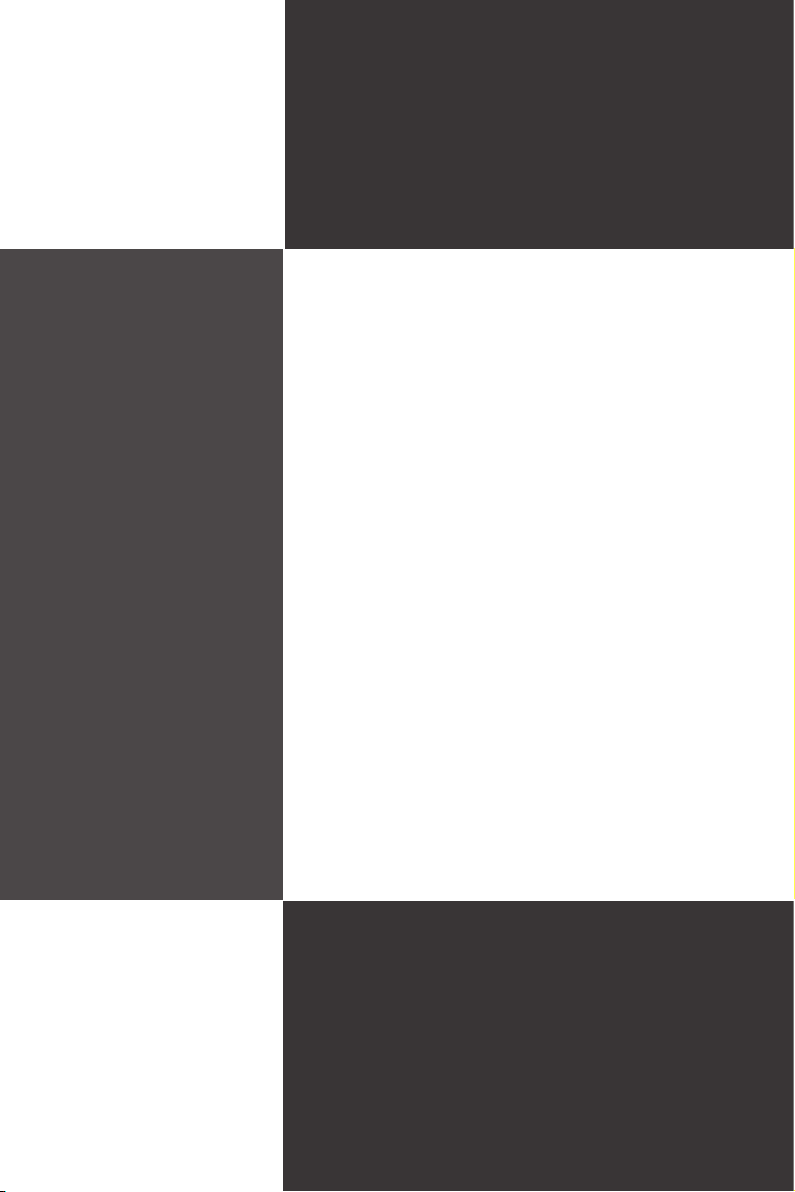
Chapter 3
BIOS Setup
This chapter provides information on the BIOS Setup
program and allows you to congure the system for optimum use.
You may need to run the Setup program when:
An error message appears on the screen during
■
the system booting up, and requests you to run
SETUP.
You want to change the default settings for cus
■
tomized features.
-
2-3-1
Page 46
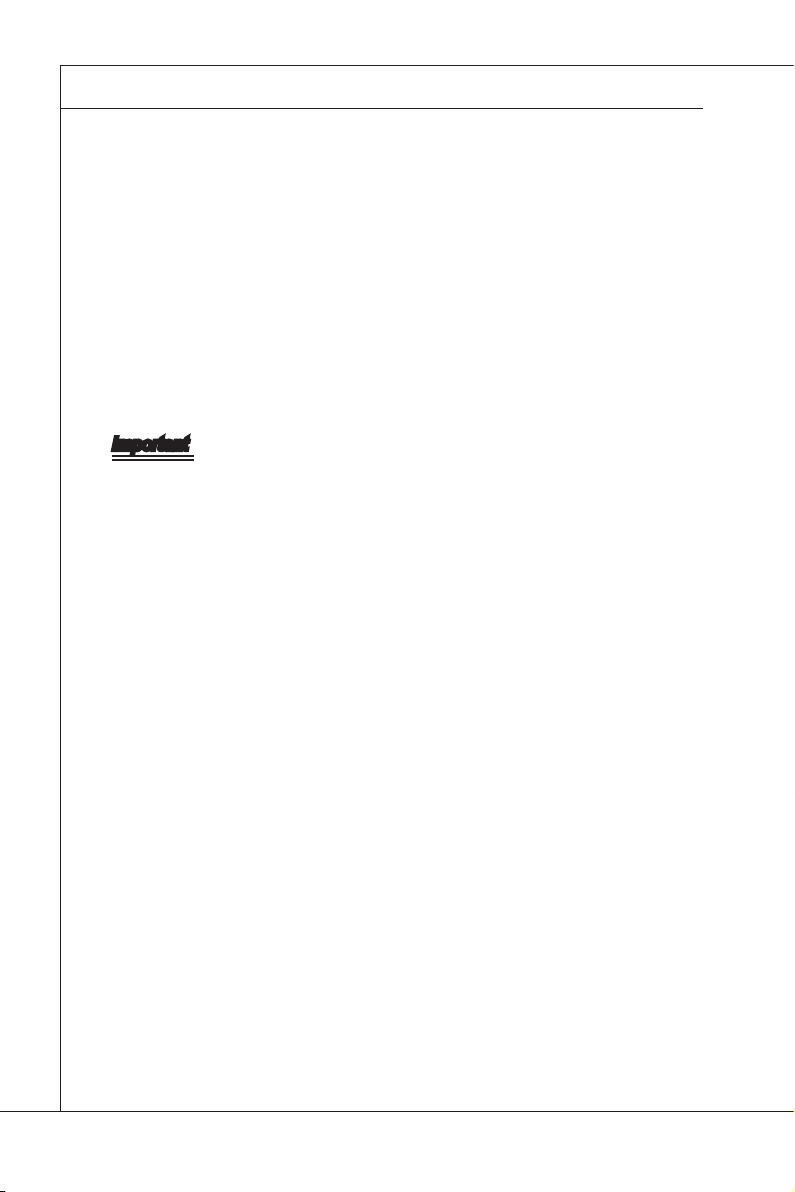
BIOS Setup
MS-96D9
▍
Entering Setup
Power on the computer and the system will start POST (Power On Self Test)
process. When the message below appears on the screen, press <DEL> or <F2>
key to enter Setup.
Press <DEL> or <F2> to enter SETUP
If the message disappears before you respond and you still wish to enter Setup,
restart the system by turning it OFF and On or pressing the RESET button. You
may also restart the system by simultaneously pressing <Ctrl>, <Alt>, and <De
lete> keys.
Important
The items under each BIOS category described in this chapter are under
•
continuous update for better system performance. Therefore, the description
may be slightly different from the latest BIOS and should be held for reference
only.
Upon boot-up, the 1st line appearing after the memory count is the BIOS ver
•
sion. It is usually in the format:
A96D9IMS V1.0 063010 where:
1st digit refers to BIOS maker as A = AMI, W = AWARD, and
P = PHOENIX.
2nd - 5th digit refers to the model number.
6th digit refers to the chipset as I = Intel, N = NVIDIA, A = AMD and
V = VIA.
7th - 8th digit refers to the customer as MS = all standard customers.
V1.0 refers to the BIOS version.
063010 refers to the date this BIOS was released.
-
-
3-2
Page 47
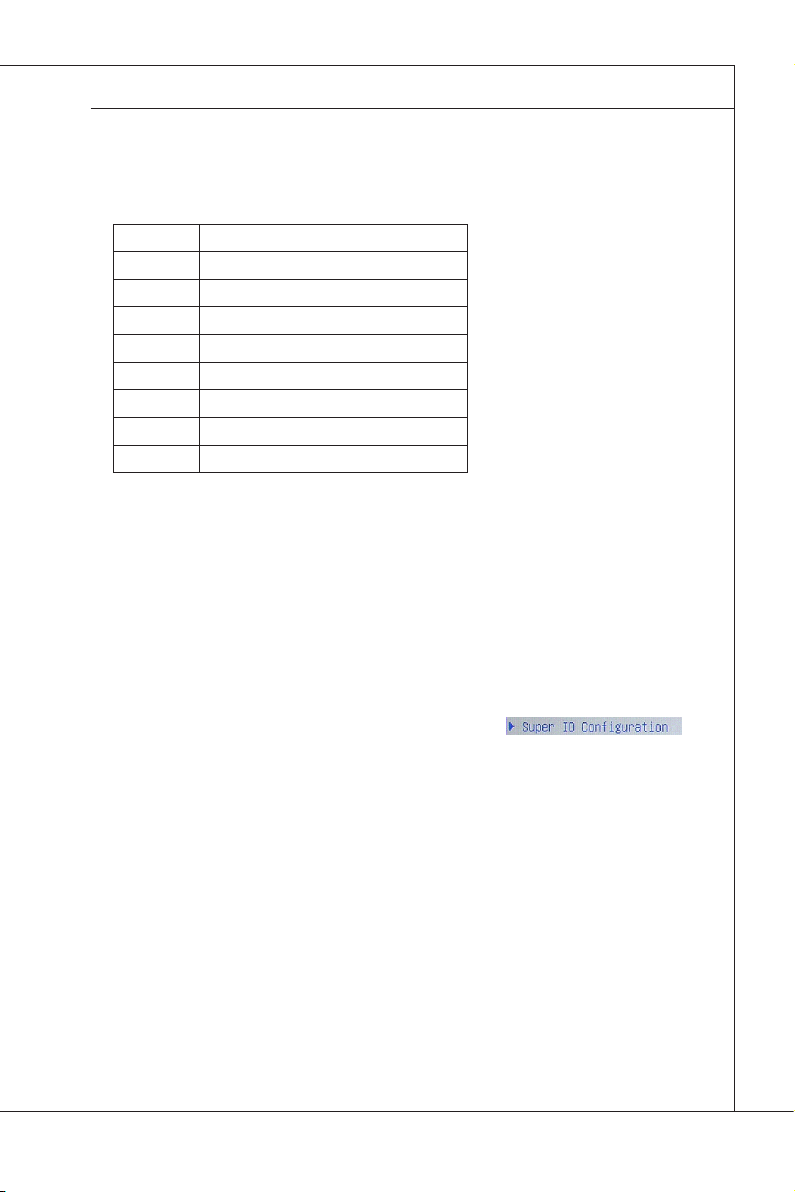
MS-96D9
MS-96D9
Control Keys
← → Select Screen
↑ ↓ Select Item
Enter Select
+ - Change Option
F1 General Help
F2 Previous Values
F3 Optimized Defaults
F4 Save
Esc Exit
Getting Help
After entering the Setup menu, the rst menu you will see is the Main Menu.
Main Menu
The main menu lists the setup functions you can make changes to. You can use
the arrow keys ( ↑↓ ) to select the item. The on-line description of the highlighted
setup function is displayed at the bottom of the screen.
Sub-Menu
If you nd a right pointer symbol (as shown in the right
view) appears to the left of certain elds that means a
sub-menu can be launched from this eld. A sub-menu contains additional options for a eld parameter. You can use arrow keys ( ↑↓ ) to highlight the eld
and press <Enter> to call up the sub-menu. Then you can use the control keys to
enter values and move from eld to eld within a sub-menu. If you want to return
to the main menu, just press the <Esc >.
General Help <F1>
The BIOS setup program provides a General Help screen. You can call up this
screen from any menu by simply pressing <F1>. The Help screen lists the ap
propriate keys to use and the possible selections for the highlighted item. Press
<Esc> to exit the Help screen.
-
3-3
Page 48

BIOS Setup
MS-96D9
▍
The Menu Bar
Main
▶
Use this menu for basic system congurations, such as time, date, etc.
Advanced
▶
Use this menu to set up the items of special enhanced features.
Chipset
▶
This menu controls the advanced features of the onboard Host Bridge and South
Bridge.
Boot
▶
Use this menu to specify the priority of boot devices.
Security
▶
Use this menu to set supervisor and user passwords.
Save & Exit
▶
This menu allows you to load the BIOS default values or factory default settings
into the BIOS and exit the BIOS setup utility with or without changes.
3-4
Page 49

MS-96D9
MS-96D9
Main
BIOS Information, Access Level
▶
These items show the rmware and hardware specications of your system.
Read only.
System Date
▶
This setting allows you to set the system date. The date format is <Day>, <Month>
<Date> <Year>.
System Time
▶
This setting allows you to set the system time. The time format is <Hour> <Min
ute> <Second>.
-
3-5
Page 50

BIOS Setup
MS-96D9
▍
Advanced
Launch PXE OpROM
▶
Use this setting to launch the PXE option ROM.
ACPI Settings
▶
Resume On RTC Alarm
▶
When [Enabled], your can set the date and time at which the RTC (real-time
clock) alarm awakens the system from suspend mode.
3-6
Page 51

MS-96D9
Trusted Computing
▶
TPM Support
▶
This setting controls the Trusted Platform Module (TPM) designed by the
Trusted Computing Group (TCG). TPMs are special-purpose integrated cir
cuits (ICs) built into a variety of platforms to enable strong user authentication and machine attestation -- essential to prevent inappropriate access to
condential and sensitive information and to protect against compromised
networks.
CPU Conguration
▶
MS-96D9
-
Hyper-Threading
▶
The processor uses Hyper-Threading technology to increase transaction
rates and reduces end-user response times. The technology treats the two
cores inside the processor as two logical processors that can execute instruc
tions simultaneously. In this way, the system performance is highly improved.
If you disable the function, the processor will use only one core to execute the
instructions. Please disable this item if your operating system doesn’t support
HT Function, or unreliability and instability may occur.
-
3-7
Page 52

BIOS Setup
MS-96D9
▍
Execute Disable Bit
▶
Intel’s Execute Disable Bit functionality can prevent certain classes of mali
cious “buffer overow” attacks when combined with a supporting operating
system. This functionality allows the processor to classify areas in memory by
where application code can execute and where it cannot. When a malicious
worm attempts to insert code in the buffer, the processor disables code execution, preventing damage or worm propagation.
IDE Conguration
▶
ATA/IDE Conguration
▶
This setting species the PATA/SATA controller mode.
HDD Acoustic Power Ma
▶
This setting enables/disables the HDD acoustic power.
USB Conguration
▶
Congure SATA as
▶
This setting species the SATA operation mode.
-
3-8
Page 53
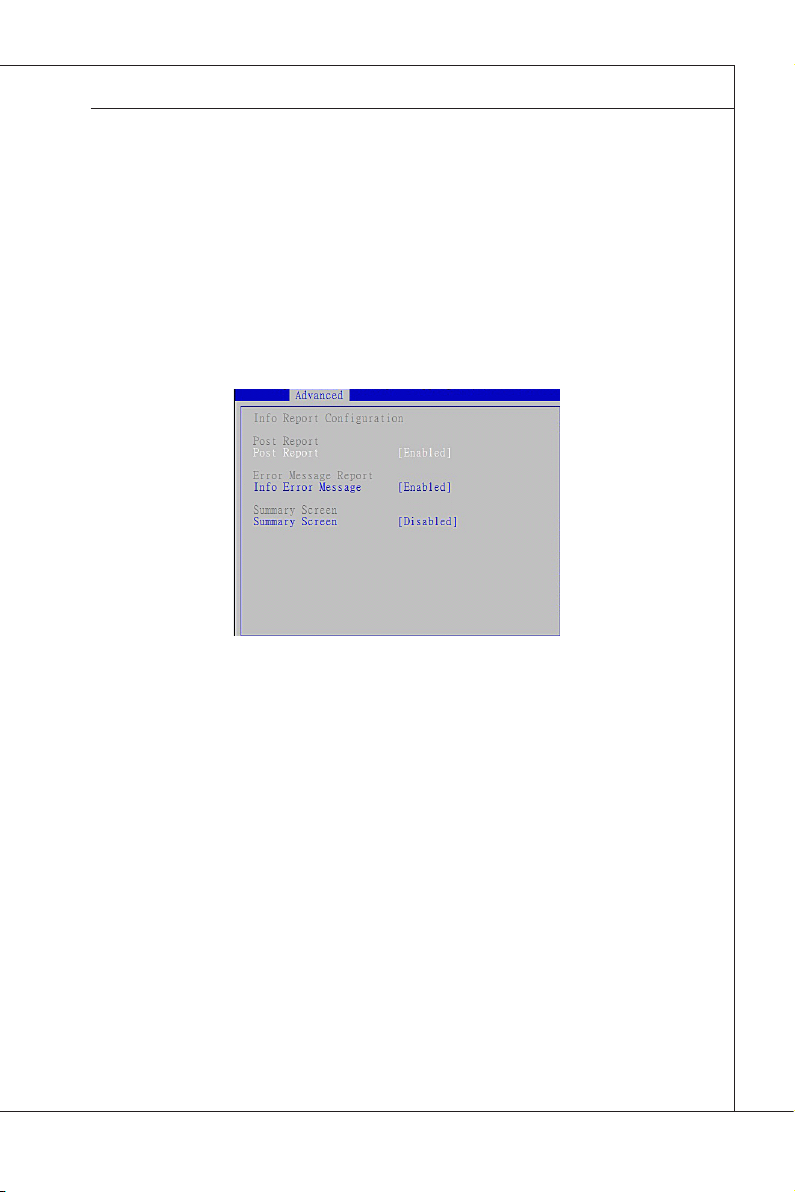
MS-96D9
Legacy USB Support
▶
Set to [Enabled] if you need to use any USB 1.1/2.0 device in the operating
system that does not support or have any USB 1.1/2.0 driver installed, such
as DOS and SCO Unix. Set to [Disabled] only if you want to use any USB
device other than the USB mouse.
Port 60/64 Emulation
▶
This eld allows you to enable/disable the USB Port 64/60 Emulation function.
When the function is enabled, the USB keyboard is allowed to type some
special combination keys.
Info Report Conguration
▶
MS-96D9
Post Report
▶
This setting enables/disables the post report.
Info Error Message
▶
This setting enables/disables the error message report.
Summary Screen
▶
This setting enables/disables the system summary screen.
3-9
Page 54
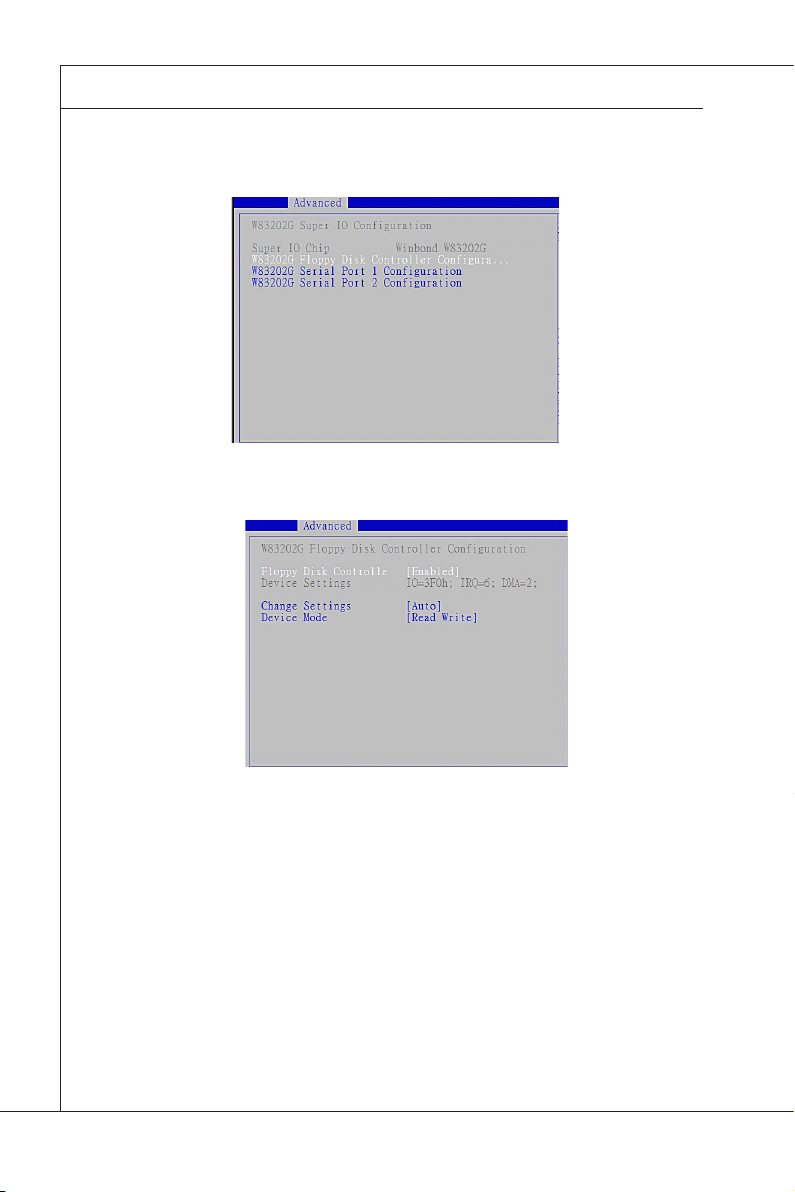
BIOS Setup
MS-96D9
▍
W83202G Super IO Conguration
▶
W83202G Floppy Disk Controller Conguration
▶
3-10
Floppy Disk Controller
▶
This setting enables/disables the oppy disk controller.
Change Settings
▶
This setting is used to change the settings of the oppy disk controller.
Device Mode
▶
This setting is used to change the device mode of the oppy disk drive.
Page 55

MS-96D9
W83202G Serial Port 1/2 Conguration
▶
Serial Port
▶
This setting enables/disables the specied serial port.
Change Settings
▶
This setting is used to change the address & IRQ settings of the specied
serial port.
Device Mode
▶
This setting is used to change the device mode of the specied serial port.
MS-96D9
H/W Monitor
▶
CPU_F1 SMART FAN, SYSFAN1 SMART FAN
▶
This setting enables/disables the Smart Fan feature. Smart Fan is an excel
lent feature which will adjust the CPU/system fan speed automatically depending on the current CPU/system temperature, avoiding the overheating to
damage your system.
-
3-11
Page 56
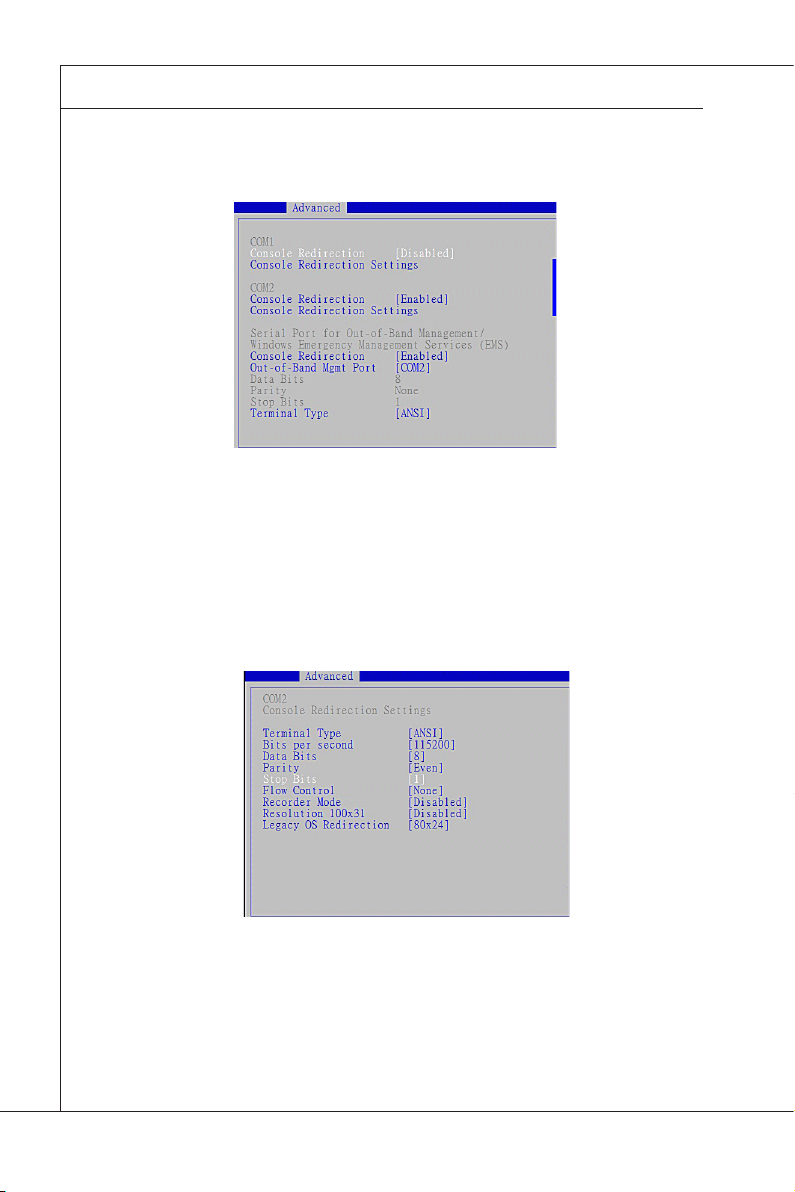
BIOS Setup
MS-96D9
▍
Serial Port Console Redirection
▶
Console Redirection
▶
Console Redirection operates in host systems that do not have a monitor and
keyboard attached. This setting enables/disables the operation of console re
direction. When set to [Enabled], BIOS redirects and sends all contents that
should be displayed on the screen to the serial COM port for display on the
terminal screen. Besides, all data received from the serial port is interpreted
as keystrokes from a local keyboard.
Console Redirection Settings
▶
-
3-12
Terminal Type
▶
To operate the system’s console redirection, you need a terminal support
ing ANSI terminal protocol and a RS-232 null modem cable connected be-
tween the host system and terminal(s). This setting species the type of
terminal device for console redirection.
-
Page 57

MS-96D9
MS-96D9
Bits per second, Data Bits, Parity, Stop Bits
▶
This setting species the transfer rate (bits per second, data bits, parity,
stop bits) of Console Redirection.
Flow Control
▶
Flow control is the process of managing the rate of data transmission be
tween two nodes. It’s the process of adjusting the ow of data from one
device to another to ensure that the receiving device can handle all of the
incoming data. This is particularly important where the sending device is ca
pable of sending data much faster than the receiving device can receive it.
Recorder Mode
▶
This setting enables/disables the recorder mode.
Resolution 100x31
▶
This setting enables/disables the 100x31 resolution.
Legacy OS Redirection
▶
This setting species the redirection resolution of legacy OS.
-
-
3-13
Page 58

BIOS Setup
MS-96D9
▍
Chipset
Host Bridge▶
3-14
Page 59
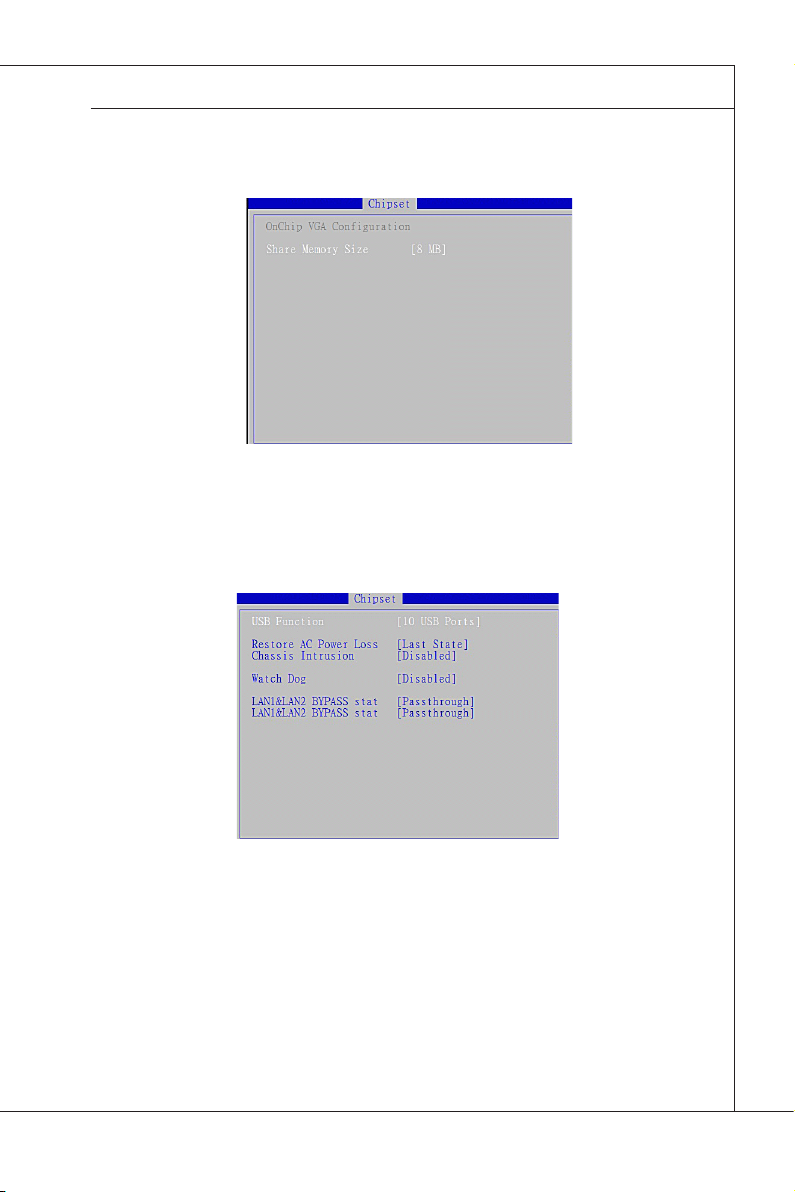
MS-96D9
OnChip VGA Conguration
▶
Share Memory Size
▶
This setting species the size of system memory allocated for video memory.
South Bridge
▶
MS-96D9
USB Function
▶
This setting species the USB controller function.
Restore AC Power Loss
▶
This setting species whether your system will reboot after a power failure or
interrupt occurs. Available settings are:
[Power Off] Leaves the computer in the power off state.
[Power On] Leaves the computer in the power on state.
[Last State] Restores the system to the previous status before power
failure or interrupt occurred.
3-15
Page 60
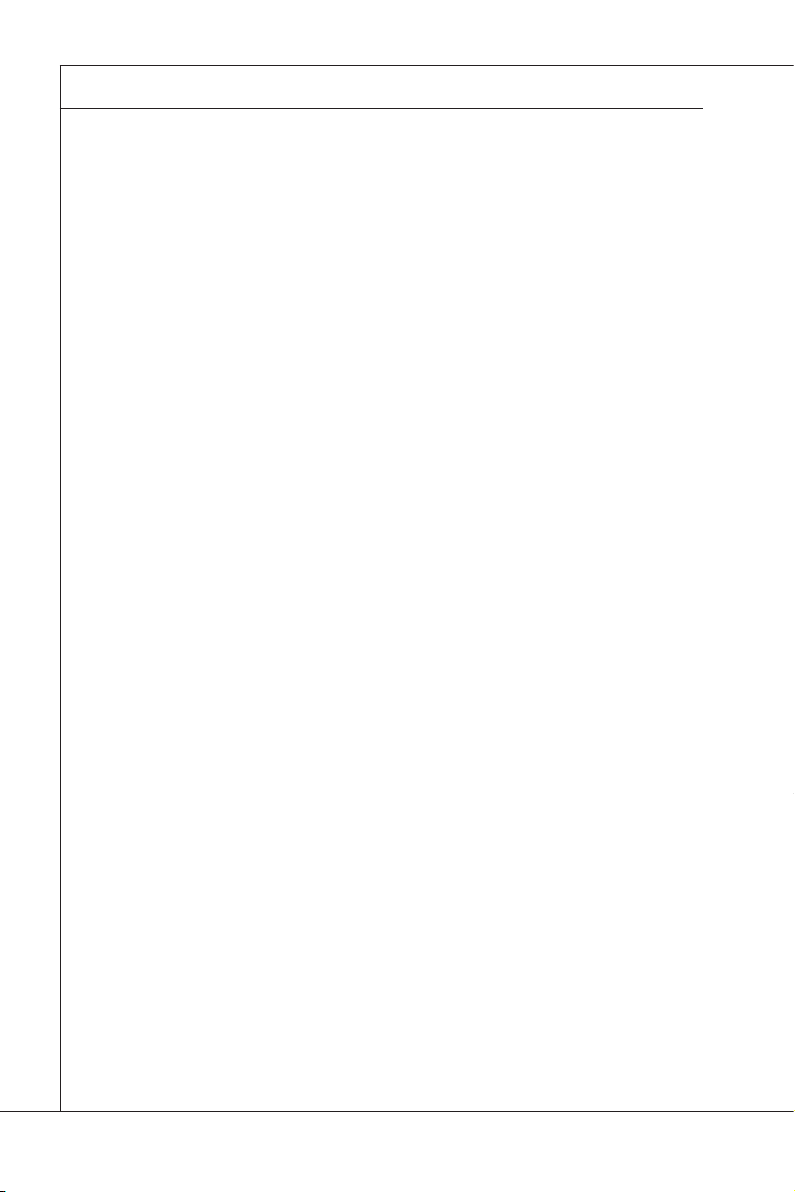
BIOS Setup
MS-96D9
▍
Chassis Intrusion
▶
The eld enables or disables the feature of recording the chassis intrusion
status and issuing a warning message if the chassis is once opened. To clear
the warning message, set the eld to [Reset]. The setting of the eld will automatically return to [Enable] later.
Watch Dog
▶
You can enable the system watch-dog timer, a hardware timer that generates
either a LAN bypass or a system reboot when the software that it monitors
does not respond as expected each time the watch dog polls it.
LAN1 & LAN2 ByPass stat (Optional)
▶
LAN Bypass removes a single point of failure so that essential business communication can continue while a network failure is diagnosed and resolved.
In the event of a power, hardware or software failure, Hardware Bypass will
automatically activate, allowing network trafc to continue. Trafc between the
LAN and WAN is allowed without interruption.
3-16
Page 61

MS-96D9
MS-96D9
Boot
Quiet Boot
▶
This BIOS feature determines if the BIOS should hide the normal POST mes
sages with the motherboard or system manufacturer’s full-screen logo.
When it is enabled, the BIOS will display the full-screen logo during the boot-up
sequence, hiding normal POST messages.
When it is disabled, the BIOS will display the normal POST messages, instead
of the full-screen logo.
Please note that enabling this BIOS feature often adds 2-3 seconds of delay to
the booting sequence. This delay ensures that the logo is displayed for a suf
cient amount of time. Therefore, it is recommended that you disable this BIOS
feature for a faster boot-up time.
Fast Boot
▶
Enabling this setting will cause the BIOS power-on self test routine to skip some
of its tests during bootup for faster system boot.
Bootup NumLock State
▶
This setting is to set the Num Lock status when the system is powered on. Setting
to [On] will turn on the Num Lock key when the system is powered on. Setting to
[Off] will allow users to use the arrow keys on the numeric keypad.
Option ROM Messages
▶
This item is used to determine the display mode when an optional ROM is ini
tialized during POST. When set to [Force BIOS], the display mode used by AMI
BIOS is used. Select [Keep Current] if you want to use the display mode of optional ROM.
-
-
-
3-17
Page 62

BIOS Setup
MS-96D9
▍
Boot Option Priorities
▶
The items allow you to set the sequence of boot devices where BIOS attempts to
load the disk operating system. First press <Enter> to enter the sub-menu. Then
you may use the arrow keys ( ↑↓ ) to select the desired device, then press <+>,
<-> or <PageUp>, <PageDown> key to move it up/down in the priority list.
3-18
Page 63

MS-96D9
MS-96D9
Security
Administrator Password
▶
Administrator Password controls access to the BIOS Setup utility. Users will be
prompted for Administrator password only when they enter BIOS Setup.
User Password
▶
User Password controls access to the system at boot and access to the BIOS
Setup utility. Users will be prompted for User password when they power on
the system or enter BIOS Setup. In BIOS Setup, users will have Administrator
rights.
3-19
Page 64

BIOS Setup
▍
Save & Exit
Save Changes and Exit
▶
Save changes to CMOS and exit the Setup Utility.
Discard Changes and Exit
▶
Abandon all changes and exit the Setup Utility.
▶
Save Changes and Reset
Save changes to CMOS and reset the system.
Discard Changes and Reset
▶
Abandon all changes and reset the system.
Save Changes
▶
Save all changes and continue with the Setup Utility.
Discard Changes
▶
Abandon all changes and continue with the Setup Utility.
Restore Defaults
▶
Restore the factory defaults.
Save as User Defaults
▶
Save all changes as the user defaults.
Restore User Defaults
▶
Restore the preset user defaults.
3-20
