Page 1
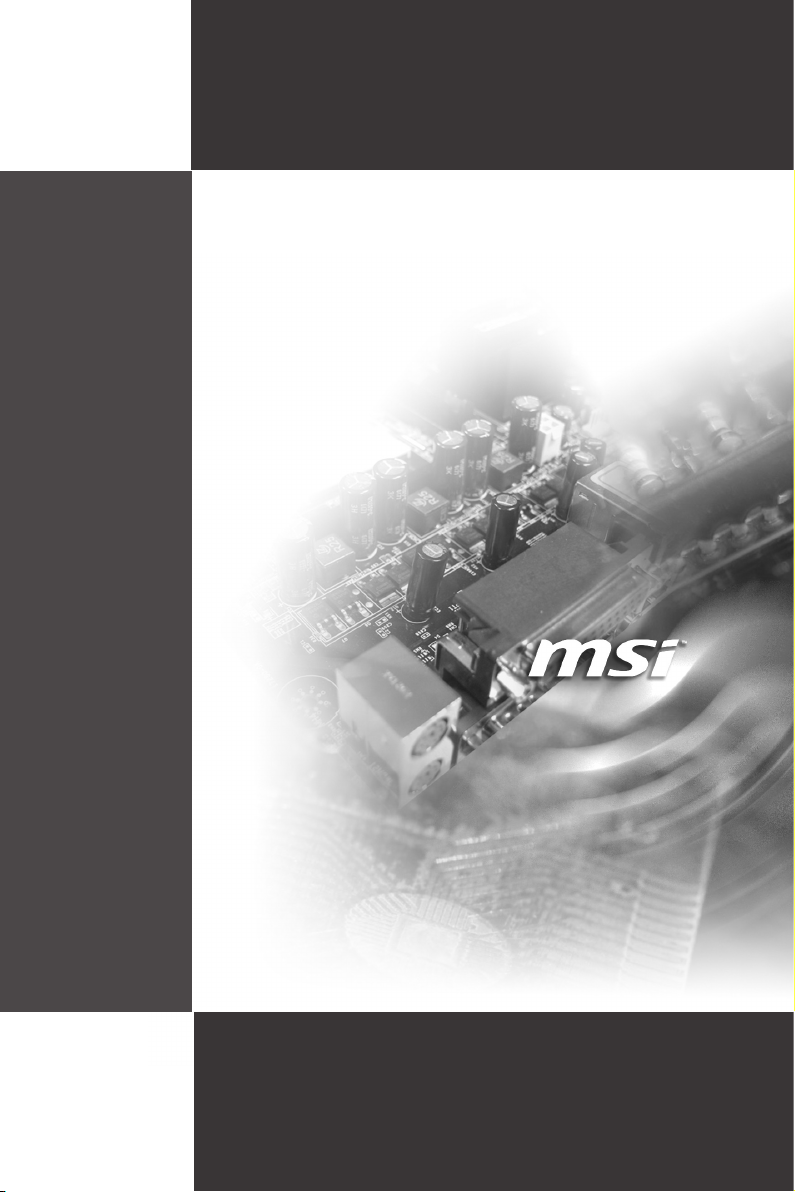
MS-96D2
(v1.X) Server Board
i
Page 2
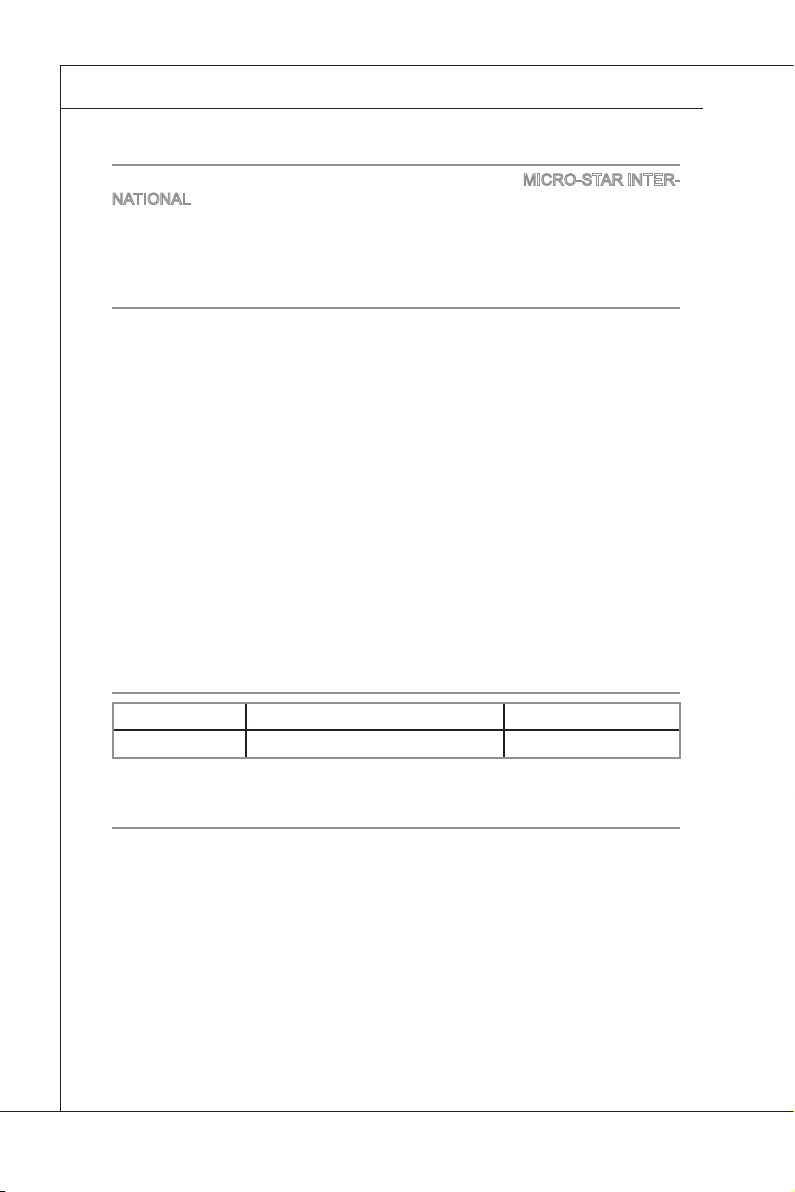
Preface
MS-96D2
▍
Copyright Notice
The material in this document is the intellectual property of MICRO-STAR INTERNATIONAL. We take every care in the preparation of this document, but no guarantee is given as to the correctness of its contents. Our products are under continual improvement and we reserve the right to make changes without notice.
Trademarks
All trademarks are the properties of their respective owners.
®
MSI
is registered trademark of Micro-Star Int’l Co.,Ltd.
■
■
■
■
■
■
■
■
■
■
■
■
®
NVIDIA
ATI
AMD
Intel
Windows
AMI
Award
Sound Blaster
Realtek
JMicron
Netware
is registered trademark of NVIDIA Corporation.
®
is registered trademark of ATI Technologies, Inc.
®
is registered trademarks of AMD Corporation.
®
is registered trademarks of Intel Corporation.
®
is registered trademarks of Microsoft Corporation.
®
is registered trademark of Advanced Micro Devices, Inc.
®
is a registered trademark of Phoenix Technologies Ltd.
®
is registered trademark of Creative Technology Ltd.
®
is registered trademark of Realtek Semiconductor Corporation.
®
is registered trademark of JMicron Technology Corporation.
®
is a registered trademark of Novell, Inc.
Revision History
Revision Revision History Date
V1.1 For PCB v1.x Apr
il 2010
Technical Support
If a problem arises with your system and no solution can be obtained from the
user’s manual, please contact your place of purchase or local distributor. Alternatively, please try the following help resources for further guidance.
◙
Visit the MSI website for FAQ, technical guide, BIOS updates,
driver updates, and other information: http://www.msi.com/index.
php?func=service
◙
Contact our technical staff at: http://ocss.msi.com
ii
Page 3
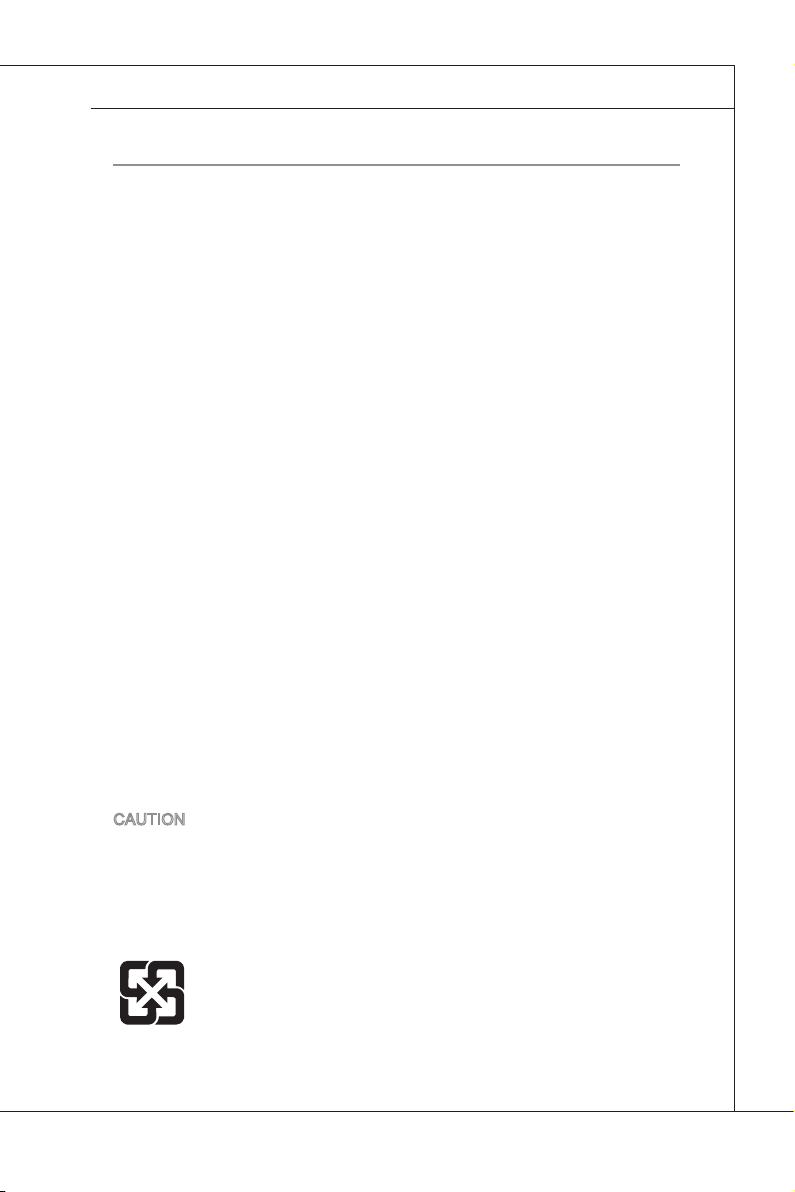
MS-96D2
Safety Instructions
Always read the safety instructions carefully.
■
Keep this User’s Manual for future reference.
■
Keep this equipment away from humidity.
■
Lay this equipment on a reliable at surface before setting it up.
■
openings on the enclosure are for air convection hence protects the
The
■
equipment from overheating. DO NOT COVER THE OPENINGS.
Make sure the voltage of the power source and adjust properly 110/220V
■
before connect
Place the power cord such a way that people can not step on it. Do not place
■
anything over the power cord.
Always Unplug the Power Cord before inserting any add-on card or mod
■
ule.
All caut
■
Never pour any liquid into the opening that could damage or cause electrical
■
shock.
any of the following situations arises, get the equipment checked by ser-
If
■
v
ice personnel:
The power cord or plug is damaged.
◯
Liquid has penetrated into the equipment.
◯
The equipment has been exposed to moisture.
◯
The equipment does not work well or you can not get it work according
◯
to User’s Manual.
◯
The equ
◯
The equipment has obvious sign of breakage.
■
DO NOT LEAVE THIS EQUIPMENT IN AN ENVIRONMENT UNCONDITIONED, STORAGE TEMPERATURE ABOVE 60
AGE THE EQUIPMENT.
ing the equipment to the power inlet.
ions and warnings on the equipment should be noted.
ipment has dropped and damaged.
o
C (140oF), IT MAY DAM-
MS-96D2
-
CAUTION: Danger of explosion if battery is incorrectly replaced. Replace only
with the same or equivalent type recommended by the manufacturer.
警告使用者:
這是甲類資訊產品,在居住的環境中使用時,可能會造成無線電干擾,在這種情
況下,使用者會被要求採取某些適當的對策。
廢電池請回收
For
better environmental protection, waste batteries should be col-
lected separately for recycl
ing special disposal.
iii
Page 4
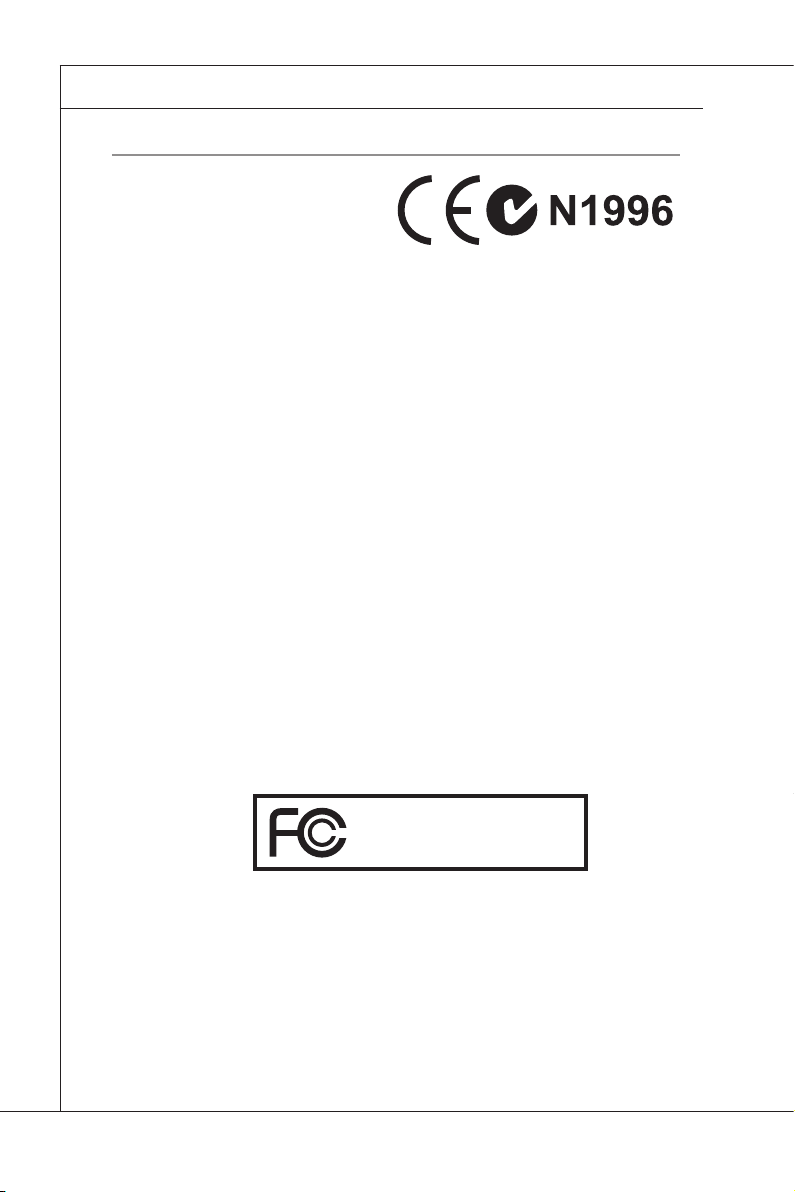
Preface
MS-96D2
▍
FCC-B Radio Frequency Interference Statement
This equipment has been tested and
found to comply with the limits for a
Class B digital device, pursuant to Part
15 of the FCC Rules. These limits are
designed to provide reasonable protection against harmful interference in a residential installation. This equipment
generates, uses and can radiate radio frequency energy and, if not installed and
used in accordance with the instructions, may cause harmful interference to radio
communications. However, there is no guarantee that interference will not occur
in a particular installation. If this equipment does cause harmful interference to
radio or television reception, which can be determined by turning the equipment
off and on, the user is encouraged to try to correct the interference by one or more
of the measures listed below.
Reorient or relocate the receiving antenna.
◯
Increase the separation between the equipment and receiver.
◯
Connect the equipment into an outlet on a circuit different from that to
◯
which the receiver is connected.
Consult the dealer or an experienced radio/television technician for help.
◯
Notice 1
The changes or modications not expressly approved by the party responsible for
compl
iance could void the user’s authority to operate the equipment.
Notice 2
Shielded interface cables and A.C. power cord, if any, must be used in order to
comply with the emission limits.
VOIR LA NOTICE D’INSTALLATION AVANT DE RACCORDER AU RESEAU.
Micro-Star International
MS-96D2
Th
is device complies with Part 15 of the FCC Rules. Operation is subject to the
following two conditions:
this device may not cause harmful interference, and
1)
this device must accept any interference received, including interference that
2)
may cause undesired operation.
iv
Page 5
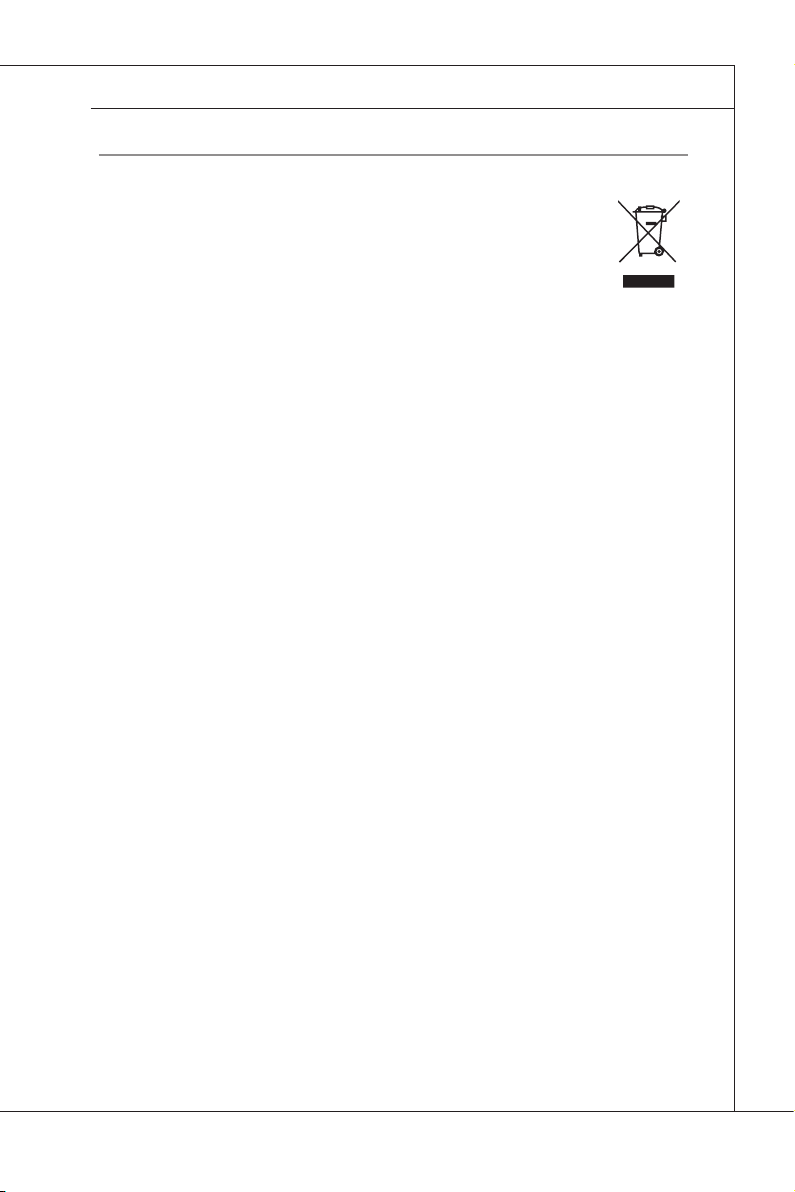
MS-96D2
MS-96D2
WEEE Statement
ENGLISH
To protect the global environment and as an environmentalist, MSI must
remind you that...
Under the European Union (“EU”) Directive on Waste Electrical and
Electronic Equipment, Directive 2002/96/EC, which takes effect on August
13, 2005, products of “electrical and electronic equipment” cannot
be discarded as municipal waste anymore and manufacturers of covered electronic
equipment will be obligated to take back such products at the end of their useful life.
MSI will comply with the product take back requirements at the end of life of MSIbranded products that are sold into the EU. You can return these products to local
collection points.
DEUTSCH
Hinweis von MSI zur Erhaltung und Schutz unserer Umwelt
Gemäß der Richtlinie 2002/96/EG über Elektro- und Elektronik-Altgeräte dürfen
Elektro- und Elektronik-Altgeräte nicht mehr als kommunale Abfälle entsorgt werden.
MSI hat europaweit verschiedene Sammel- und Recyclingunternehmen beauftragt,
die in die Europäische Union in Verkehr gebrachten Produkte, am Ende seines Lebenszyklus
Zeitpunkt ausschliesslich an einer lokalen Altgerätesammelstelle in Ihrer Nähe.
FRANÇAIS
En tant qu’écologiste et an de protéger l’environnement, MSI tient à rappeler
ceci...
Au sujet de la directive européenne (EU) relative aux déchets des équipement élec-
tr
iques et électroniques, directive 2002/96/EC, prenant effet le 13 août 2005, que les
produits électriques et électroniques ne peuvent être déposés dans les décharges
ou tout simplement mis à la poubelle. Les fabricants de ces équipements seront
obligés de récupérer certains produits en n de vie. MSI prendra en compte cette
exigence relative au retour des produits en n de vie au sein de la communauté
européenne. Par conséquent vous pouvez retourner localement ces matériels dans
les points de collecte.
zurückzunehmen. Bitte entsorgen Sie dieses Produkt zum gegebenen
РУССКИЙ
Компания MSI предпринимает активные действия по защите окружающей
среды, поэтому напоминаем вам, что....
В соответствии с директивой Европейского Союза (ЕС) по предотвращению
загрязнения окружающей среды использованным электрическим и электронным
оборудованием (директива WEEE 2002/96/EC), вступающей в силу 13
августа 2005 года, изделия, относящиеся к электрическому и электронному
оборудованию, не могут рассматриваться как бытовой мусор, поэтому
производители вышеперечисленного электронного оборудования обязаны
принимать его для переработки по окончании срока службы. MSI обязуется
соблюдать требования по приему продукции, проданной под маркой MSI на
территории EC, в переработку по окончании срока службы. Вы можете вернуть
эти изделия в специализированные пункты приема.
v
Page 6
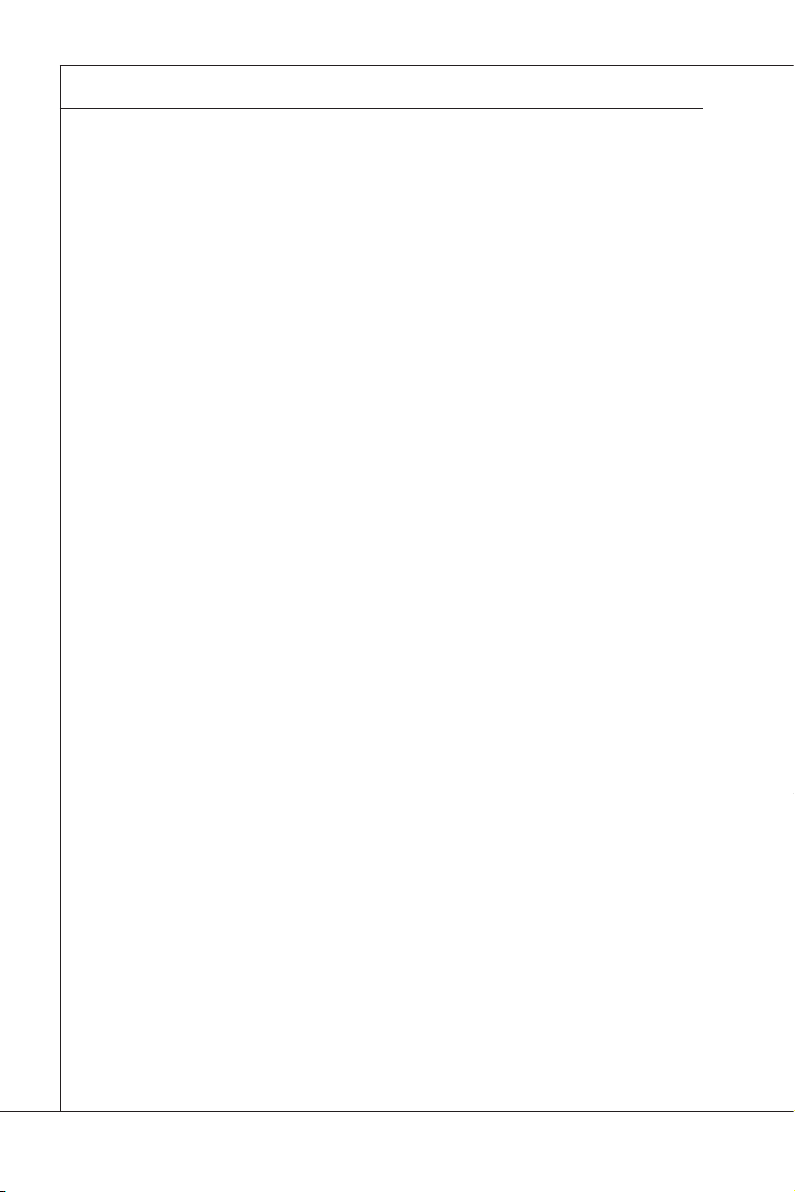
Preface
MS-96D2
▍
ESPAÑOL
MSI como empresa comprometida con la protección del medio ambiente, recomienda:
Bajo la directiva 2002/96/EC de la Unión Europea en materia de desechos y/o equipos
electrónicos, con fecha de rigor desde el 13 de agosto de 2005, los productos
clasicados como “eléctricos y equipos electrónicos” no pueden ser depositados en
los contenedores habituales de su municipio, los fabricantes de equipos electrónicos, están obligados a hacerse cargo de dichos productos al termino de su período
de vida. MSI estará comprometido con los términos de recogida de sus productos
vendidos en la Unión Europea al nal de su periodo de vida. Usted debe depositar
estos productos en el punto limpio establecido por el ayuntamiento de su localidad o
entregar a una empresa autorizada para la recogida de estos residuos.
NEDERLANDS
Om het milieu te beschermen, wil MSI u eraan herinneren dat….
De richtlijn van de Europese Unie (EU) met betrekking tot Vervuiling van Electrische
en Electronische producten (2002/96/EC), die op 13 Augustus 2005 in zal gaan kunnen
niet meer beschouwd worden als vervuiling. Fabrikanten van dit soort producten
worden verplicht om producten retour te nemen aan het eind van hun levenscyclus.
MSI zal overeenkomstig de richtlijn handelen voor de producten die de merknaam
MSI dragen en verkocht zijn in de EU. Deze goederen kunnen geretourneerd worden op lokale inzamelingspunten.
SRPSKI
Da bi zaštitili prirodnu sredinu, i kao preduzeće koje vodi računa o okolini i prirodnoj
sredini, MSI mora da vas podesti da…
Po Direktivi Evropske unije (“EU”) o odbačenoj ekektronskoj i električnoj opremi, Di-
rekt
iva 2002/96/EC, koja stupa na snagu od 13. Avgusta 2005, proizvodi koji spadaju
pod “elektronsku i električnu opremu” ne mogu više biti odbačeni kao običan otpad
i proizvođači ove opreme biće prinuđeni da uzmu natrag ove proizvode na kraju
njihovog uobičajenog veka trajanja. MSI će poštovati zahtev o preuzimanju ovakvih
proizvoda kojima je istekao vek trajanja, koji imaju MSI oznaku i koji su prodati u EU.
Ove proizvode možete vratiti na lokalnim mestima za prikupljanje.
POLSKI
Aby chronić nasze środowisko naturalne oraz jako rma dbająca o ekologię, MSI
przypomina, że...
Zgodnie z Dyrektywą Unii Europejskiej (“UE”) dotyczącą odpadów produktów elektrycznych i elektronicznych (Dyrektywa 2002/96/EC), która wchodzi w życie 13 sierpnia 2005, tzw. “produkty oraz wyposażenie elektryczne i elektroniczne “ nie mogą
być traktowane jako śmieci komunalne, tak więc producenci tych produktów będą
zobowiązani do odbierania ich w momencie gdy produkt jest wycofywany z użycia.
MSI wypełni wymagania UE, przyjmując produkty (sprzedawane na terenie Unii Europejskiej) wycofywane z użycia. Produkty MSI będzie można zwracać w wyznac-
zonych punktach zb
iorczych.
vi
Page 7
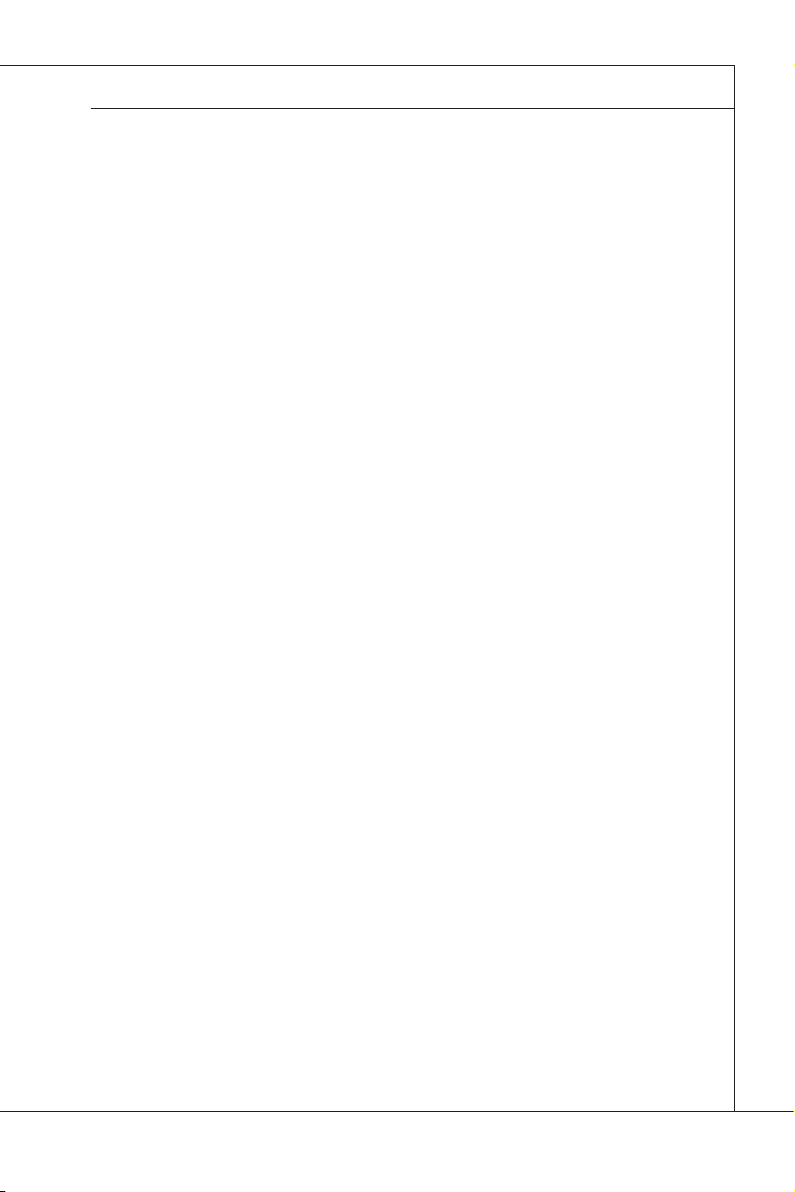
MS-96D2
MS-96D2
TÜRKÇE
Çevreci özelliğiyle bilinen MSI dünyada çevreyi korumak için hatırlatır:
Avrupa Birliği (AB) Kararnamesi Elektrik ve Elektronik Malzeme Atığı, 2002/96/EC
Kararnamesi altında 13 Ağustos 2005 tarihinden itibaren geçerli olmak üzere, elektrikli ve elektronik malzemeler diğer atıklar gibi çöpe atılamayacak ve bu elektonik
cihazların üreticileri, cihazların kullanım süreleri bittikten sonra ürünleri geri toplamakla yükümlü olacaktır. Avrupa Birliği’ne satılan MSI markalı ürünlerin kullanım
süreleri bittiğinde MSI ürünlerin geri alınması isteği ile işbirliği içerisinde olacaktır.
Ürünlerinizi yerel toplama noktalarına bırakabilirsiniz.
ČESKY
Záleží nám na ochraně životního prostředí - společnost MSI upozorňuje...
Podle směrnice Evropské unie (“EU”) o likvidaci elektrických a elektronických
výrobků 2002/96/EC platné od 13. srpna 2005 je zakázáno likvidovat “elektrické
a elektronické výrobky” v běžném komunálním odpadu a výrobci elektronických
výrobků, na které se tato směrnice vztahuje, budou povinni odebírat takové výrobky
zpět po skončení jejich životnosti. Společnost MSI splní požadavky na odebírání
výrobků značky MSI, prodávaných v zemích EU, po skončení jejich životnosti. Tyto
výrobky můžete odevzdat v místních sběrnách.
MAGYAR
Annak érdekében, hogy környezetünket megvédjük, illetve környezetvédőként fellépve az MSI emlékezteti Önt, hogy ...
Az Európai Unió („EU”) 2005. augusztus 13-án hatályba lépő, az elektromos és elektron
ikus berendezések hulladékairól szóló 2002/96/EK irányelve szerint az elektro-
mos és elektronikus berendezések többé nem kezelhetőek lakossági hulladékként,
és az ilyen elektronikus berendezések gyártói kötelessé válnak az ilyen termékek
visszavételére azok hasznos élettartama végén. Az MSI betartja a termékvisszavétellel kapcsolatos követelményeket az MSI márkanév alatt az EU-n belül értékesített
termékek esetében, azok élettartamának végén. Az ilyen termékeket a legközelebbi
gyűjtőhelyre viheti.
ITALIANO
Per proteggere l’ambiente, MSI, da sempre amica della natura, ti ricorda che….
In base alla Direttiva dell’Unione Europea (EU) sullo Smaltimento dei Materiali
Elettrici ed Elettronici, Direttiva 2002/96/EC in vigore dal 13 Agosto 2005, prodotti
appartenenti alla categoria dei Materiali Elettrici ed Elettronici non possono più es-
sere eliminati come riuti municipali: i produttori di detti materiali saranno obbligati
a ritirare ogni prodotto alla ne del suo ciclo di vita. MSI si adeguerà a tale Direttiva
r
itirando tutti i prodotti marchiati MSI che sono stati venduti all’interno dell’Unione
Europea alla ne del loro ciclo di vita. È possibile portare i prodotti nel più vicino
punto di raccolta.
vii
Page 8
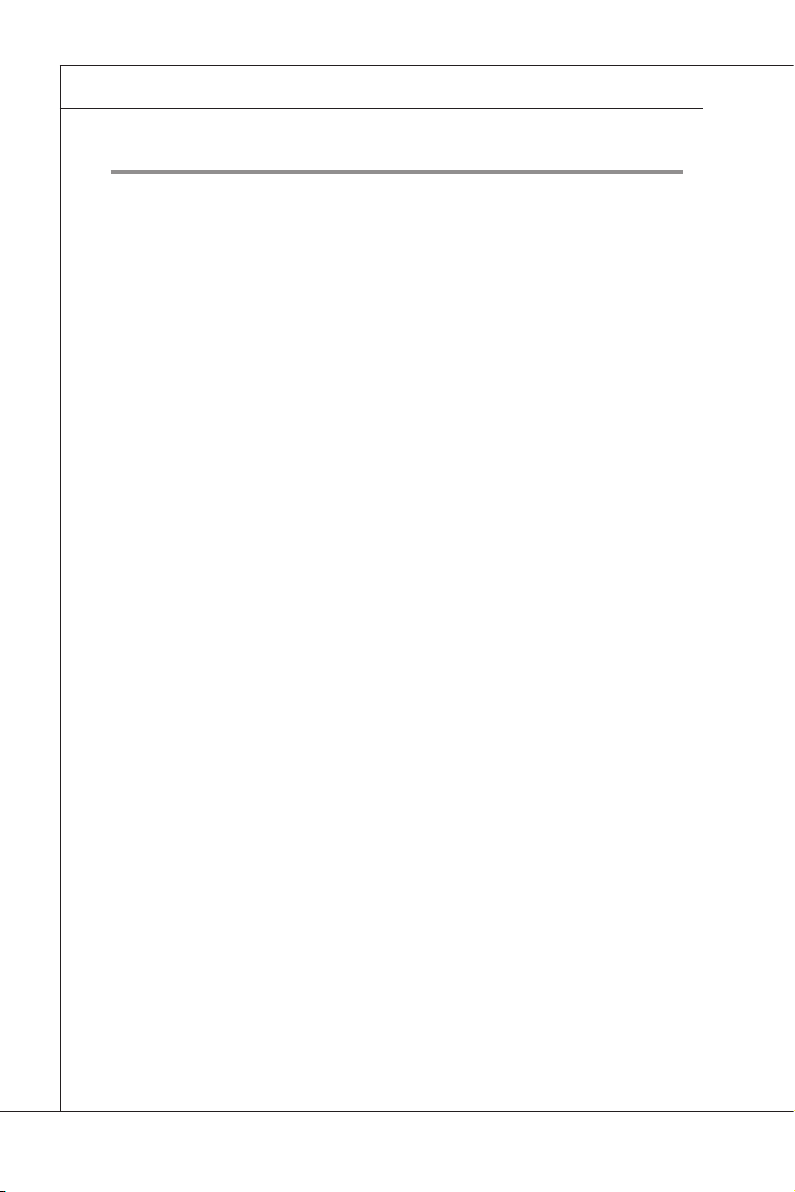
Preface
▍
TABLE OF CONTENTS
▍
Copyright Notice �����������������������������������������������������������������������������������ii
Trademarks ������������������������������������������������������������������������������������������� ii
Revision History ����������������������������������������������������������������������������������� ii
Technical Support ��������������������������������������������������������������������������������ii
Safety Instructions ������������������������������������������������������������������������������ iii
FCC-B Radio Frequency Interference Statement ����������������������������� iv
WEEE Statement�
����������������������������������������������������������������������������������v
Chapter 1 Overview ���������������������������������������������������������������������������1-1
Mainboard Specications ............................................................................ 1-2
Mainboard Layout .......................................................................................1-4
Block D
iagram .............................................................................................1-5
Chapter 2 Hardware Setup����������������������������������������������������������������2-1
Quick Components Guide ........................................................................... 2-2
CPU (Central Processing Unit) ...................................................................2-3
Memory ....................................................................................................... 2-7
Power Supply .............................................................................................. 2-9
Back Panel I/O .......................................................................................... 2-10
Connectors ................................................................................................ 2-11
Jumper ...................................................................................................... 2-16
Slot ............................................................................................................ 2-17
Chapter 3 BIOS Setup �����������������������������������������������������������������������3-1
Entering Setup ............................................................................................3-2
The Menu Bar .............................................................................................3-4
Ma
in ............................................................................................................3-5
Advanced .................................................................................................... 3-6
Ch
ipset ...................................................................................................... 3-13
Boot ...........................................................................................................3-15
Secur
ity ..................................................................................................... 3-16
Save & Ex
Server Mgmt .............................................................................................. 3-18
it ................................................................................................ 3-17
viii
Page 9
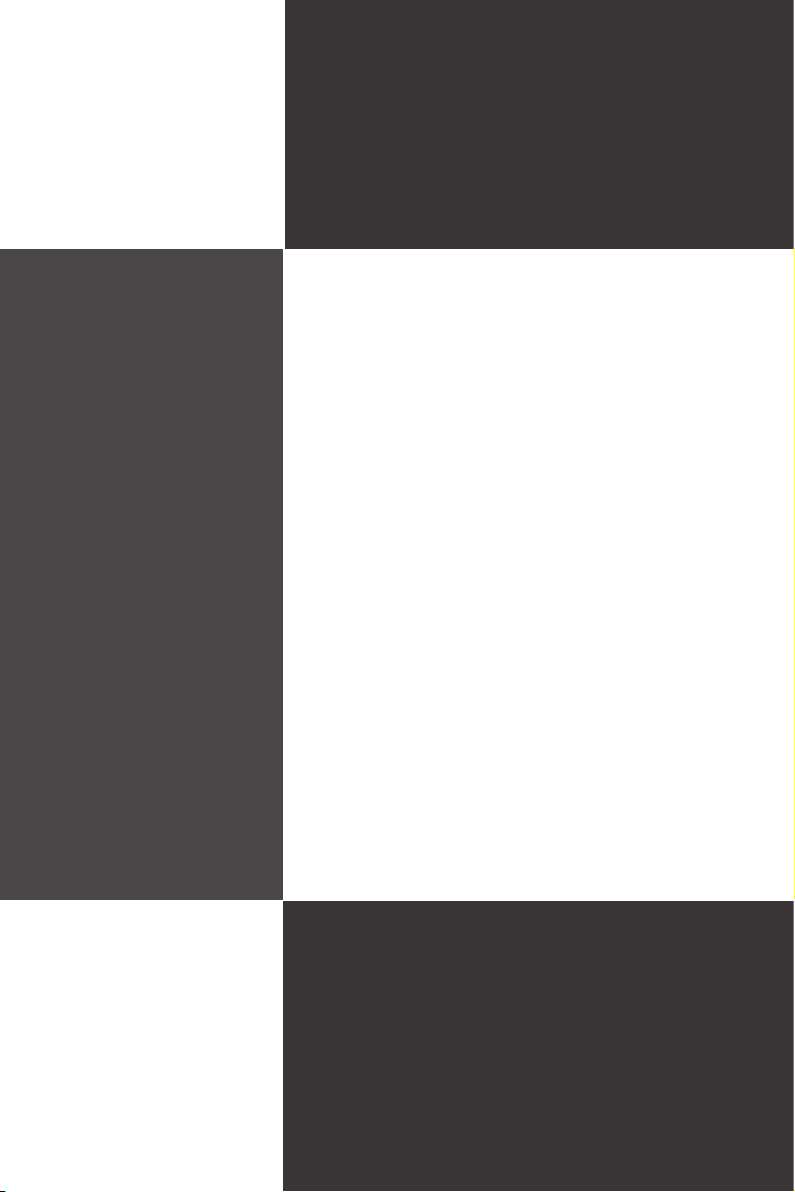
Chapter 1
Overview
Thank you for choosing the MS-96D2 v1.X, an excellent
server board from MSI.
Based on the innovative Intel
mal system efciency, the MS-96D2 accommodates the
latest Intel® Clarkdale / Lynneld processor in LGA1156
package and supports up to 4 DDR3 800(for rigistered
memory)/1066/1333 DIMM slots to provide the maximum
of 16GB(unbuffered) / 32GB(rigistered) capacity.
In the advanced-level and mid-range market segment,
the MS-96D2 can provide a high-performance solution
for today’s server, as well as in the future.
®
Ibexpeak chipset for opti-
1-1-1
Page 10
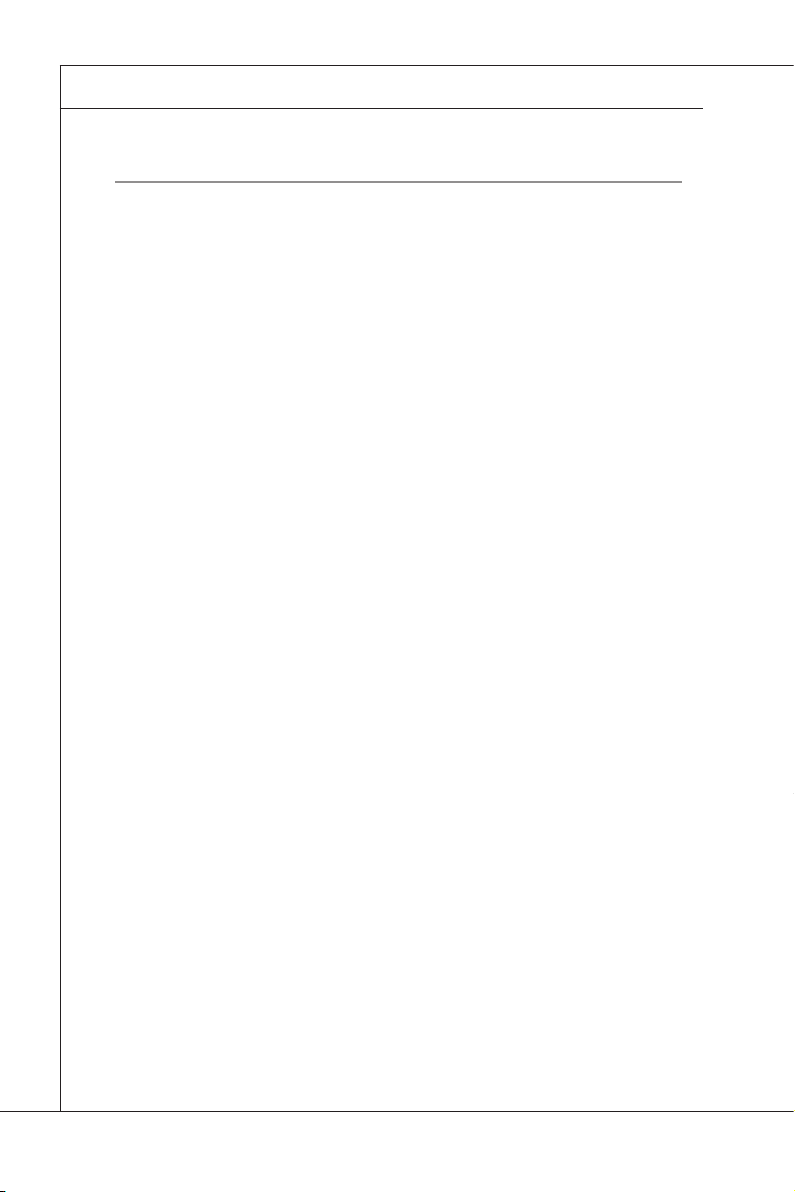
Overview
MS-96D2
▍
Mainboard SpecificationS
Processor Support
■
Intel® Clarkdale / Lynneld processor in LGA1156 package.
Chipset
■
Intel® Ibexpeak chipset
Memory Support
For Rigistered Memory
■
4 DDR3 800/1066/1333 DIMM slots (240-pin / 1.5V)
■
Max 32GB (only for Lynneld)
■
Support Dual Channels
For Unbuffered Memory
■
4 DDR3 1066/1333 DIMM slots (240-pin / 1.5V)
■
Max 16GB (for Clarkdale or Lynneld)
■
Support Dual Channels
LAN
■
Gigabit Fast Ethernet by Intel 82578DM
■
Gigabit Fast Ethernet by Intel 82574L
Graphics
■
Integrated by Intel® Ibexpeak chipset and Aspeed AST1100 chipset
■
Onboard 8MB Video SDRAM
Hardware Management
■
Controlled by ADT7490
SATA
■
6 SATAII (SATA0~5) ports by Intel® Ibexpeak
■
Supports storage and data transfers at up to 3 Gb/s
RAID
■
SATA0~5 support RAID 0 / 1
Connectors
■
Back Panel
-
1 PS/2 keyboard port
-
1 PS/2 mouse port
-
2 USB 2.0 ports
-
1 Serial port
-
1 VGA port
-
2 LAN ports
■
Onboard Pinheaders/ Connectors/ Jumpers
-
1 Serial port pinheader
-
1 VGA control pinheader
1-2
Page 11
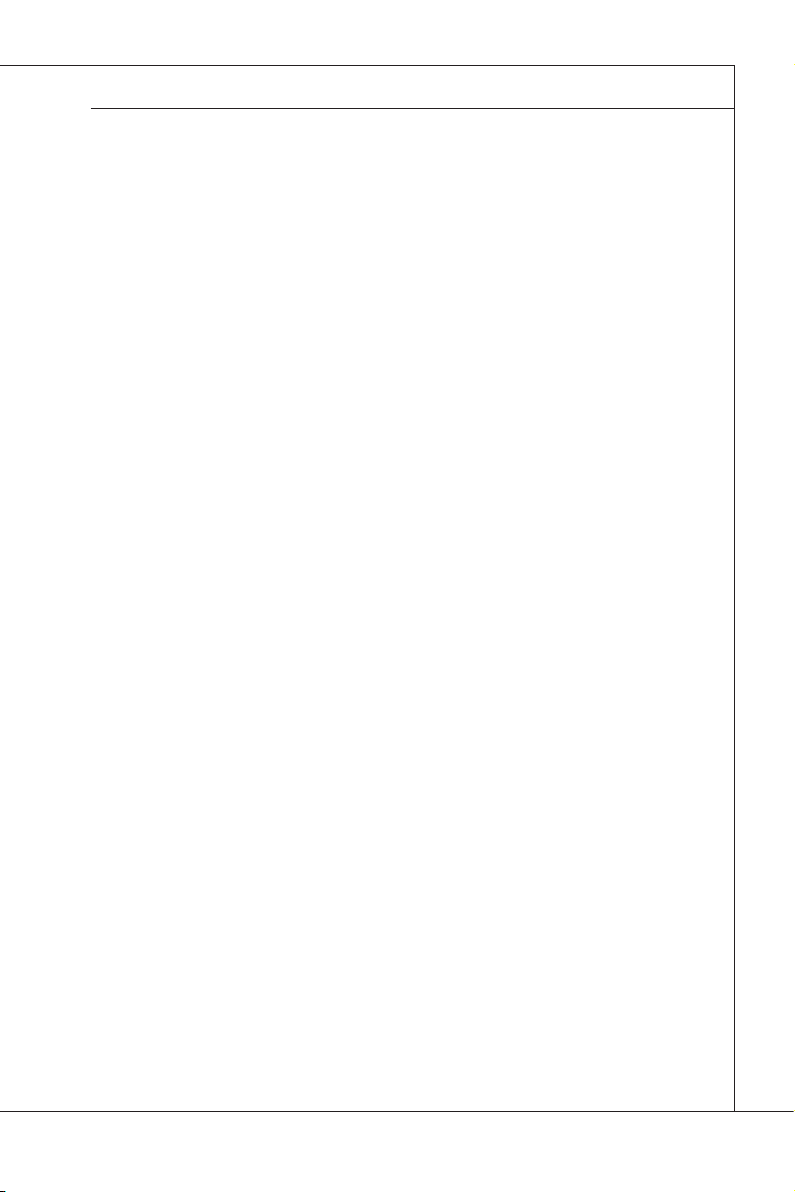
MS-96D2
-
4 USB 2.0 connectors
-
6 SATAII connectors
-
1 Power SMBUS connector (Optional)
-
1 IPMB connector (Optional)
-
1 Front Panel pinheader
-
1 SPI Flash ROM pinheader (for debugging)
-
1 Clear CMOS jumper
-
1 Chassis Intrusion connector
-
1 TPM Module connector
-
1 Front Panel ID pinheader
-
1 Recovery jumper
Slot
■
1 PCI-Express x16 slot
■
1 PCI-Express x8 slot (with x4 signal)
■
2 PCI slots, support 3.3V/ 5V PCI bus Interface
Dimension
■
243mm x 243mm
Mounting
■
8 mounting holes
System Management
■
SMBus (I2C)
■
Temperature, voltage and fan monitors
Power Management Features
ACPI 2.0
■
APM 1.2
■
MS-96D2
1-3
Page 12
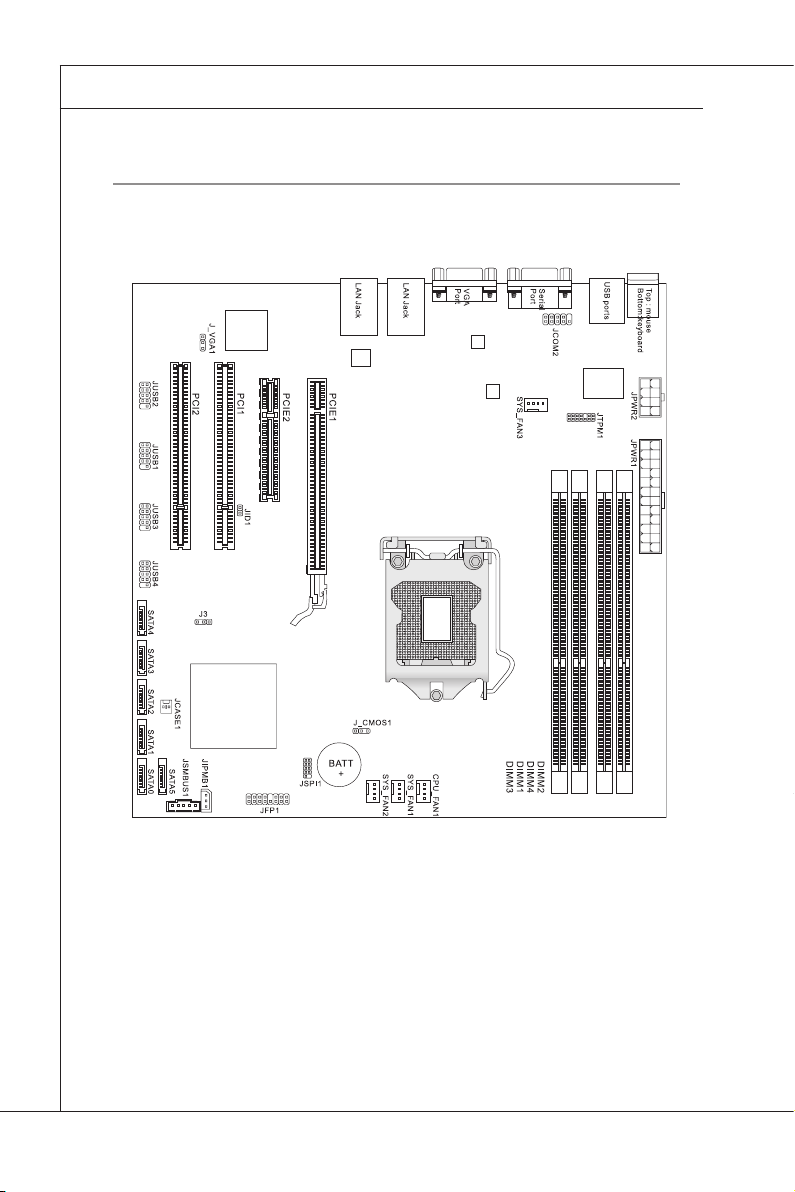
Overview
MS-96D2
▍
Mainboard Layout
1-4
Page 13
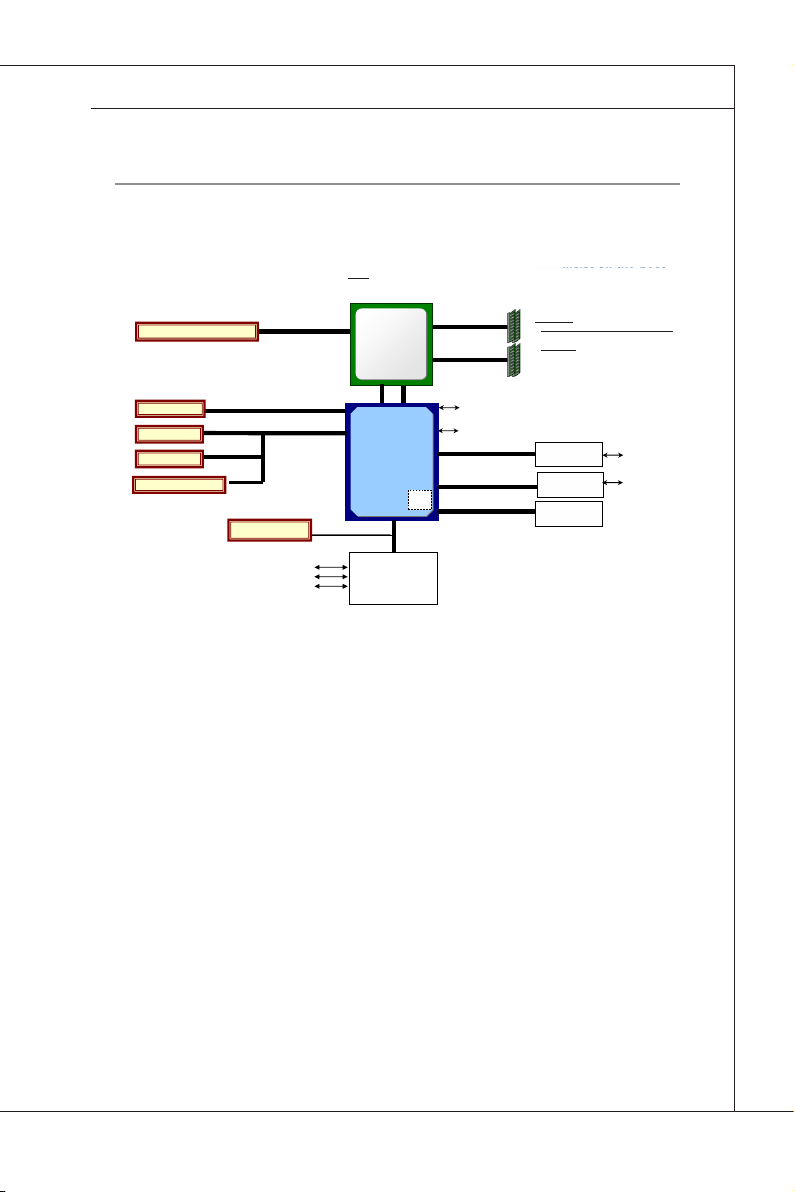
MS-96D2
bLock diagraM
M/B Block Diagram
PCH
Intel Ibexpeak
PCH
Intel Ibexpeak
PCIe2(x16)
PCIe2(x16) 16GB/s
Intel®
Processor
Intel®
Processor
DMI 2GB/s
PCIe(x1)
GBE PHY
MAC
1ch
PCIe2(x4) 4GB/s
PCIe (x4)*
6x USB2.0 (2x Rear, 4x Internal)
SIO
SMSC
SCH5617
LPC
SPI Flash
SPI
Hankswilk
82578
PCI
*Mechanical x8
Intel FDI
+DUWZHOO
/
PCIe(x1)
*%(/$1&KLS
[36.%06
[&203RUW5HDUSLQKHDGHU
[5-
CPU
Lynnfield & Clarkdale
LGA1156 (Socket H1)
Memory
Unbuffered DIMM/ Register DIMM
Features
ECC, Dual Channel
6x SATA2* (for HDD, Tape and ODD)
(RAID0/1;SW RAID)
*Single Port Connector
PCI
PCI32/33 133MB/s
Aspeed AST1100
TPM Pin Header
MS-96D2
1-5
Page 14

Page 15

Chapter 2
Hardware Setup
This chapter provides you with the information about
hardware setup procedures. While doing the installat
ion, be careful in holding the components and follow the
installation procedures. For some components, if you
install in the wrong orientation, the components will not
work properly.
Use a grounded wrist strap before handling computer
components. Static electricity may damage the components.
2-2-1
Page 16
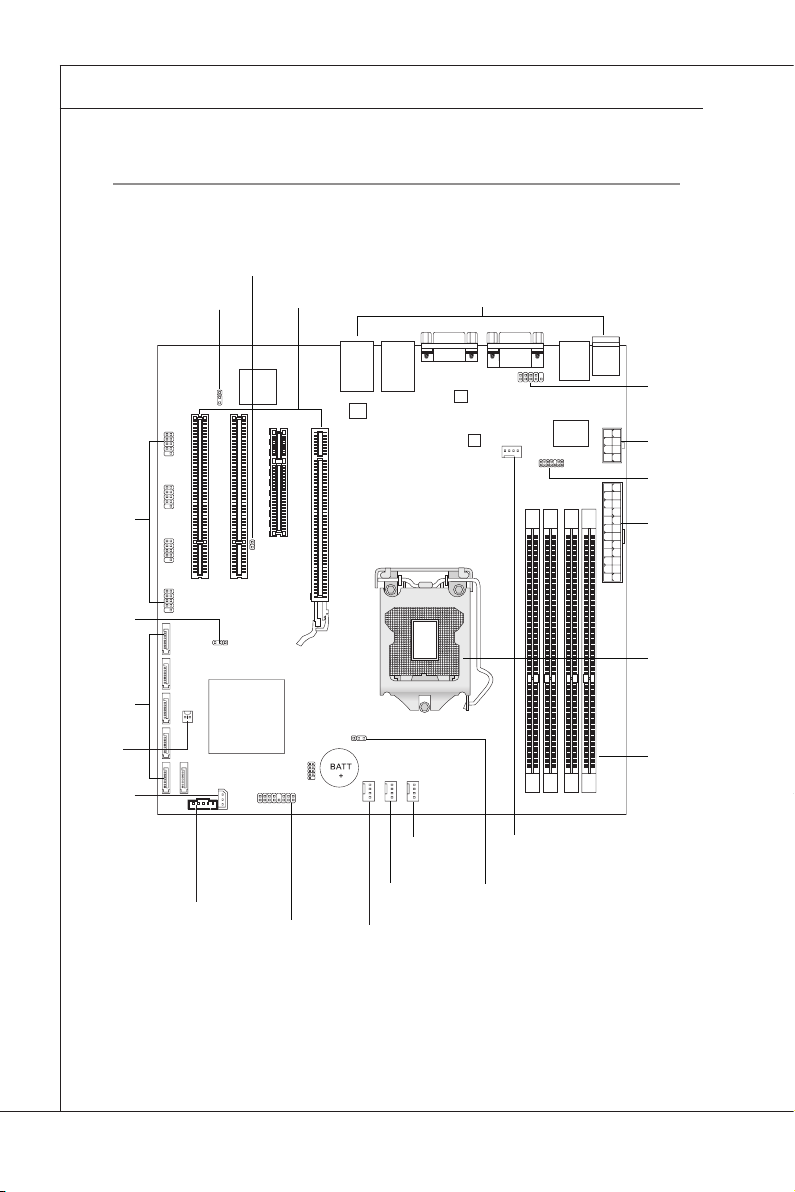
Hardware Setup
MS-96D2
▍
Quick coMponentS guide
JID1,
p.2-12
J_VGA1,
p.2-16
JUSB1~4,
p.2-12
J3, p.2-16
SATA0~5,
p.2-13
JCASE1,
p.2-14
JIPMB1,
p.2-14
JSMBUS1,
p.2-14
JFP1, p.2-15
Slots,
p.2-17
CPU_FAN1,
p.2-11
SYS_FAN1,
p.2-11
SYS_FAN2,
p.2-11
Back Panel I/O,
p.2-10
SYS_FAN3,
p.2-11
J_CMOS1,
p.2-16
JCOM2,
p.2-11
JPWR2,
p.2-9
JTPM1,
p.2-15
JPWR1,
p.2-9
CPU,
p.2-3
DIMM Slots,
p.2-7
2-2
Page 17

MS-96D2
MS-96D2
cpu (centraL proceSSing unit)
When you are installing the CPU, make sure to install the cooler to prevent overheating. If you do not have the CPU cooler, consult your dealer before turning on
the computer.
For the latest information about CPU, please visit http://www.msi.com/index.
php?func=cpuform2
Important
Overheating
Overheating will seriously damage the CPU and system. Always make sure the
cooling fan can work properly to protect the CPU from overheating. Make sure
that you apply an even layer of thermal paste (or thermal tape) between the CPU
and the heatsink to enhance heat dissipation.
Replacing the CPU
While replacing the CPU, always turn off the ATX power supply or unplug the
power supply’s power cord from the grounded outlet rst to ensure the safety of
CPU.
Overclocking
This mainboard is designed to support overclocking. However, please make
sure your components are able to tolerate such abnormal setting, while doing
overclocking. Any attempt to operate beyond product specications is not
recommended. We do not guarantee the damages or risks caused by inadequate
Introduction to LGA 1156 CPU
The pin-pad side of LGA 1156 CPU. The surface of LGA 1156 CPU. Remem-
Alignment Key
Yellow triangle is the Pin 1 indicator
ber to apply some thermal paste on it for
better heat dispersion.
Alignment Key
Yellow triangle is the Pin 1 indicator
2-3
Page 18

Hardware Setup
MS-96D2
▍
CPU & Cooler Installation
When you are installing the CPU, make sure the CPU has a cooler attached on the top
to prevent overheating. Meanwhile, do not forget to apply some thermal paste on CPU
before installing the heat sink/cooler fan for better heat dispersion.
Follow the steps below to install the CPU & cooler correctly. Wrong installation will
cause the damage of your CPU & mainboard.
Lift the load lever up to fully open
Open the load level. 1.
The CPU socket has a plastic cap on
3. After conrming the CPU direction for
it to protect the contact from damage.
Before you install CPU, always cover
it to protect the socket pin. Romove
the cap (as the arrow shows).
2.
position
4.
correct mating, put down the CPU in
the socket housing frame. Be sure to
grasp on the edge of the CPU base.
Note that the alignment keys are
matched.
2-4
Al
ignment Key
Page 19

MS-96D2
MS-96D2
Visually inspect if the CPU is seated
5. Engage the load lever while pressing
well into the socket. If not, take out
the CPU with pure vertical motion
and reinstall.
Alignment Key
Secure the lever near the hook end
7. Make sure the four hooks are in
under the retention tab.
6.
down lightly onto the load plate.
8.
porper position before you install the
cooler.
Important
Conrm if your CPU cooler is rmly installed before turning on your system.
•
Do not touch the CPU socket pins to avoid damaging.
•
2-5
Page 20

Hardware Setup
MS-96D2
▍
Align the holes on the mainboard with
9. Press the four hooks down to fasten
the heatsink. Push down the cooler
until its four clips get wedged into the
holes of the mainboard.
Turn over the mainboard to conrm
11. Finally, attach the CPU Fan cable to
that the clip-ends are correctly inserted.
Mainboard
10.
the cooler.
12.
the CPU fan connector on the mainboard.
Hook
Important
Read the CPU status in BIOS.
•
Whenever CPU is not installed, always protect your CPU socket pin with the plastic
•
cap covered (shown in Figure 1) to avoid damaging.
Mainboard photos shown in this section are for demonstration of the CPU/ cooler in-
•
stallation only. The appearance of your mainboard may vary depending on the model
you purchase.
Please refer to the documentation in the CPU fan package for more details about the
•
CPU fan installation.
2-6
Page 21

MS-96D2
MeMory
These DIMM slots are intended for memory modules.
DDR3
240-pin, 1.5V
48x2=96 pin 72x2=144 pin
Single-Channel Mode Population Rule
MS-96D2
1
DIMM2
2
DIMM2
DIMM4
DIMM1
DIMM3
DIMM4
DIMM1
DIMM3
Dual-Channel Mode Population Rule
InDual-Channelmode,thememorymodulescantransmitandreceivedatawith
twodatabuslinessimultaneously.EnablingDual-Channelmodecanenhance
thesystemperformance.Thefollowingillustrationsexplainthepopulationrules
forDual-Channelmode.
1
DIMM2
2
DIMM2
DIMM4
DIMM1
DIMM3
DIMM4
DIMM1
DIMM3
Installed
Empty
2-7
Page 22

Hardware Setup
MS-96D2
▍
Important
In Dual-Channel mode, make sure that you install memory modules of the same
type and density in different channel DIMM slots.
Installing Memory Modules
Thememorymodulehasonlyonenotchonthecenterandwillonlytinthe
1.
rightorientation.
InsertthememorymoduleverticallyintotheDIMMslot.Thenpushitinuntil
2.
thegoldenngeronthememorymoduleisdeeplyinsertedintheDIMMslot.
TheplasticclipateachsideoftheDIMMslotwillautomaticallyclosewhen
thememorymoduleisproperlyseated.
ManuallycheckifthememorymodulehasbeenlockedinplacebytheDIMM
3.
slotclipsatthesides.
Notch
Volt
Important
You can barely see the golden nger if the memory module is properly inserted
in the DIMM slot.
2-8
Page 23

MS-96D2
MS-96D2
power SuppLy
ATX 24-Pin Power Connector: JPWR1
This connector allows you to connect an ATX 24-pin power supply. To connect
the ATX 24-pin power supply, make sure the plug of the power supply is inserted
in the proper orientation and the pins are aligned. Then push down the power
supply rmly into the connector.
You may use the 20-pin ATX power supply as you like. If you’d like to use the
20-pin ATX power supply, please plug your power supply along with pin 1 & pin
13. There is also a foolproof design on pin 11, 12, 23 & 24 to avoid wrong installat
ion.
12 24
1
13
PIN SIGNAL PIN SIGNAL
+3.3V
+3.3V
1
+3.3V
2
GND
3
+5V
4
GND
5
+5V
6
GND
7
PWR OK
8
5VSB
9
+12V
10
+12V
11
+3.3V
12
13
-12V
14
GND
15
PS-ON#
16
GND
17
GND
18
GND
19
Res
20
+5V
21
+5V
22
+5V
23
GND
24
ATX 8-Pin Power Connector: JPWR2
This power connector is used to provide power to the CPU.
PIN SIGNAL
GND
8
4
5
1
1
GND
2
GND
3
GND
4
+12V
5
+12V
6
+12V
7
+12V
8
Important
Make sure that all the connectors are connected to proper ATX power supplies
•
to ensure stable operation of the mainboard.
Power supply of 450 watts (and above) is highly recommended for system
•
stability.
2-9
Page 24

Hardware Setup
MS-96D2
▍
back paneL i/o
Mouse
USB Ports
Keyboard
Mouse/Keyboard
▶
The standard PS/2
Serial Port
®
mouse/keyboard DIN connector is for a PS/2® mouse/key-
VGA Port
LAN
LAN
board.
▶
USB Port
USB (Universal Serial Bus) port is for attaching USB devices such as key-
The
board, mouse, or other USB-compat
▶
Serial Port
serial port is a 16550A high speed communications port that sends/ receives
The
ible devices.
16 bytes FIFOs. You can attach a serial mouse or other serial devices directly to
the connector.
VGA Port
▶
The DB15-pin female connector is provided for monitor.
LAN
▶
standard RJ-45 LAN jack is for connection to
The
the Local Area Network (LAN). You can connect
a network cable to
LED Color LED State Condition
Left Yellow Off LAN l
Right
Green Off 10 Mb
Orange On 1000 Mb
it.
ink is not established.
On (steady state) LAN l
On (blinking) The computer is communicating with another computer on the LAN.
On 100 Mb
ink is established.
it/sec data rate is selected.
it/sec data rate is selected.
it/sec data rate is selected.
Yellow Green/ Orange
2-10
Page 25

MS-96D2
MS-96D2
connectorS
Fan Power Connector: CPU_FAN1 / SYS_FAN1~3
The fan power connectors support system cooling fan with +12V. When connecting the wire to the connectors, always note that the red wire is the positive
and should be connected to the +12V; the black wire is Ground and should be
connected to GND. If the mainboard has a System Hardware Monitor chipset
on-board, you must use a specially designed fan with speed sensor to take advantage of the CPU fan control.
1
4
PIN SIGNAL
GND
1
+12V
2
Sensor
3
Control
4
Important
Please refer to the recommended CPU fans at processor ’s ofcial website or
consult the vendors for proper CPU cooling fan.
Serial Port Connector: JCOM2
This connector is a 16550A high speed communications port that sends/receives
16 bytes FIFOs. You can attach a serial device to it.
PIN SIGNAL DESCRIPTION
DCD
1
SIN
2
1
10
9
2
SOUT
3
DTR
4
GND
5
DSR
6
RTS
7
CTS
8
RI
9
Data Carry Detect
Serial In or Receive Data
Ser
ial Out or Transmit Data
Data Terminal Ready
Ground
Data Set Ready
Request To Send
Clear To Send
R
ing Indicate
2-11
Page 26

Hardware Setup
MS-96D2
▍
Front USB Connector: JUSB1 / JUSB2 / JUSB3 / JUSB4
This connector, compliant with Intel® I/O Connectivity Design Guide, is ideal for
connecting high-speed USB interface peripherals such as USB HDD, digital cameras, MP3 players, printers, modems and the like.
2
1
10
9
PIN SIGNAL PIN SIGNAL
VCC
VCC
1
USB0-
3
USB0+
5
GND
7
KEY
9
2
USB1-
4
USB1+
6
GND
8
NC
10
USB 2�0 Bracket
(Optional)
Important
Note that the pins of VCC and GND must be connected correctly to avoid possible damage.
ID Connector: JID1
This connector is used to connect the optional ID button.
1
PIN SIGNAL
12ID_BTN_N
GND
2-12
Page 27

MS-96D2
MS-96D2
Serial ATA Connector: SATA0 ~ SATA5
This connector is a high-speed Serial ATA interface port. Each connector can
connect to one Serial ATA device.
SATA5
SATA4
SATA3
SATA2
SATA1
SATA0
Important
Please do not fold the Serial ATA cable into 90-degree angle. Otherwise, data
loss may occur during transmission.
2-13
Page 28

Hardware Setup
MS-96D2
▍
Chassis Intrusion Connector: JCASE1
This connector connects to the chassis intrusion switch cable. If the chassis is
opened, the chassis intrusion mechanism will be activated. The system will record this status and show a warning message on the screen. To clear the warning, you must enter the BIOS utility and clear the record.
1
2
GND
INTRUER_N
IPMB Connector: JIPMB1
This connector is used to connect the IPMB (Intelligent Platform Management
Bus) SMBus.
3
1
PIN SIGNAL
1
SMB Data
2
GND
3
SMB Clock
I2C Bus Connector: JSMBUS1
This connector, known as I2C, is for users to connect System Management Bus
(SMBus) interface.
PIN SIGNAL
SMB Clock
5
1
1
SMB Data
2
PS Alert
3
GND
4
+3.3V
5
2-14
Page 29
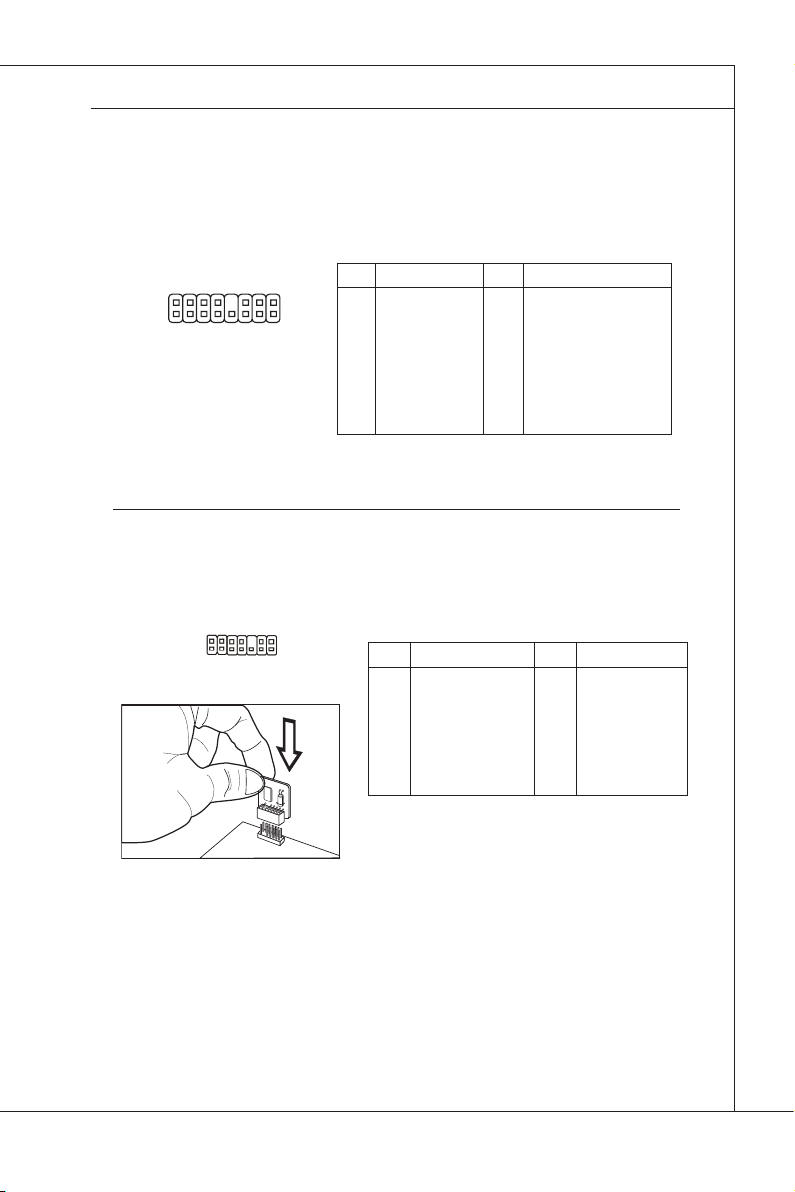
MS-96D2
MS-96D2
Front Panel Connector: JFP1
These are proprietary front panel connectors that provide I2C bus connection,
serial signal connection, and electrical connection to the front panel switches/
LEDs.
PIN SIGNAL PIN SIGNAL
PLED
2
1
16
15
3
5
7
9
11
13
15
HDDGND
SYS_RST_N
NC
FP_ID_LED_N
P3V3_AUX
P3V3_AUX
HDD+
1
2
SLED
4
PWR_BTN_N
6
GND
8
NC
10
SYS_FLT_LED
12
LED2_ACT#_82578DM
14
LED2_ACT#_82574L
16
TPM Connector: JTPM1
This connector connects to an optional TPM (Trusted Platform Module). Please
refer to the TPM security platform manual for more details.
2
1
14
13
PIN SIGNAL PIN SIGNAL
P3V3_AUX
CLK_33M_TPM
1
PLT_RESET_TPM#
3
LPC_AD0
5
LPC_AD1
7
LPC_AD2
9
LPC_AD3
11
LPC_FRAME#
13
2
4
6
8
10
12
14
P3V3
PCH_SERIRQ
P5V
NC
GND
GND
2-15
Page 30

Hardware Setup
MS-96D2
▍
JuMper
BIOS Recovery Jumper: J3
Users can short connect pin#2-3 to recover the system BIOS. When the system
is done with the job, the buzzer will beep to remind users to set the jumper to its
normal state (pin#1-2 short connected).
1
J3
Normal
1
1
Recovery
VGA Control Jumper: J_VGA1
This jumper is used to enable or disable the VGA controller.
1
J_VGA1
1 1
Enable
Disable
Clear CMOS Jumper: J_CMOS1
There is a CMOS RAM onboard that has a power supply from an external battery
to keep the data of system conguration. With the CMOS RAM, the system can
automatically boot OS every time it is turned on. If you want to clear the system
conguration, set the jumper to clear data.
1
1
1
Clear DataKeep DataJ_CMOS1
Important
You can clear CMOS by shorting 2-3 pin while the system is off. Then return to
1-2 pin position. Avoid clearing the CMOS while the system is on; it will damage
the mainboard.
2-16
Page 31

MS-96D2
MS-96D2
SLot
PCI (Peripheral Component Interconnect) Express Slot
The PCI Express slot supports the PCI Express interface expansion card.
PCI Express x16 Slot
PCI Express x8 Slot
(with x4 signal)
PCI (Peripheral Component Interconnect) Slot
The PCI slot supports LAN card, SCSI card, USB card, and other add-on cards
that comply with PCI specications.
32-bit PCI slot
Important
When adding or removing expansion cards, make sure that you unplug the power
supply rst. Meanwhile, read the documentation for the expansion card to congure any necessary hardware or software settings for the expansion card, such as
jumpers, switches or BIOS conguration.
PCI Interrupt Request Routing
The IRQ, acronym of interrupt request line and pronounced I-R-Q, are hardware
lines over which devices can send interrupt signals to the microprocessor. The
PCI IRQ pins are typically connected to the PCI bus pins as follows:
Order1 Order2 Order3 Order4
PCI Slot1 INT
PCI Slot2 INT
A# INT B# INT C# INT D#
B# INT C# INT D# INT A#
2-17
Page 32

Page 33

Chapter 3
BIOS Setup
This chapter provides information on the BIOS Setup
program and allows you to congure the system for opt
imum use.
You may need to run the Setup program when:
An
error message appears on the screen during
■
the system booting up, and requests you to run
SETUP.
Y
ou want to change the default settings for cus-
■
tom
ized features.
2-3-1
Page 34

BIOS Setup
MS-96D2
▍
entering Setup
Power on the computer and the system will start POST (Power On Self Test)
process. When the message below appears on the screen, press <DEL> or <F2>
key to enter Setup.
Press <DEL> or <F2> to enter SETUP
If the message disappears before you respond and you still wish to enter Setup,
restart the system by turning it OFF and On or pressing the RESET button. You
may also restart the system by simultaneously pressing <Ctrl>, <Alt>, and <Delete> keys.
Important
The items under each BIOS category described in this chapter are under
•
continuous update for better system performance. Therefore, the description
may be slightly different from the latest BIOS and should be held for reference
only.
Upon boot-up, the 1st line appearing after the memory count is the BIOS ver-
•
s
ion. It is usually in the format:
A96D2IMS V1.0 033110 where:
1st digit refers to BIOS maker as
P = PHOENIX.
2nd - 5th digit refers to the model number.
6th digit refers to the chipset as I = Intel, N = NVIDIA, A = AMD and
V = VIA.
7th - 8th digit refers to the customer as MS = all standard customers.
V1.0 refers to the BIOS version.
033110 refers to the date this BIOS was released.
A = AMI, W = AWARD, and
3-2
Page 35

MS-96D2
MS-96D2
Control Keys
← → Select Screen
↑ ↓ Select Item
Enter Select
+ - Change Opt
F1 General Help
F2 Prev
F3 Opt
F4 Save
Esc Ex
Getting Help
After entering the Setup menu, the rst menu you will see is the Main Menu.
Main Menu
The
main menu lists the setup functions you can make changes to. You can use
the arrow keys ( ↑↓ ) to select the item. The on-line description of the highlighted
setup funct
imized Defaults
it
ion is displayed at the bottom of the screen.
ion
ious Values
Sub-Menu
If you nd a right pointer symbol (as shown in the right
view) appears to the left of certain elds that means a
sub-menu can be launched from this eld. A sub-menu
contains additional options for a eld parameter. You can use arrow keys ( ↑↓ ) to
highlight the eld and press <Enter> to call up the sub-menu. Then you can use
the control keys to enter values and move from eld to eld within a sub-menu.
If you want to return to the ma
General Help <F1>
The
BIOS setup program provides a General Help screen. You can call up this
screen from any menu by simply pressing <F1>. The Help screen lists the appropr
iate keys to use and the possible selections for the highlighted item. Press
<Esc> to exit the Help screen.
in menu, just press the <Esc >.
3-3
Page 36

BIOS Setup
MS-96D2
▍
the Menu bar
Main
▶
Use this menu for basic system congurations, such as time, date, etc.
Advanced
▶
is menu to set up the items of special enhanced features.
Use th
Chipset
▶
is menu controls the advanced features of the onboard Northbridge and South-
Th
br
idge.
Boot
▶
is menu to specify the priority of boot devices.
Use th
Security
▶
is menu to set supervisor and user passwords.
Use th
Save & Exit
▶
is menu allows you to load the BIOS default values or factory default settings
Th
into the BIOS and exit the BIOS setup utility with or without changes.
Server Mgmt
▶
Use this menu to congure server management features.
3-4
Page 37

MS-96D2
MS-96D2
Main
▶
BIOS Information, Memory Information, Access Level
These items show the rmware and hardware specications of your system.
Read only.
▶
System Language
is setting controls the system language.
Th
System Date
▶
is setting allows you to set the system date. The date format is <Day>, <Month>
Th
<Date> <Year>.
System Time
▶
is setting allows you to set the system time. The time format is <Hour> <Min-
Th
ute> <Second>.
3-5
Page 38

BIOS Setup
MS-96D2
▍
advanced
Launch PXE OpROM, Launch Storage OpROM
▶
Use these settings to launch the PXE option ROM & storage option ROM.
ACPI Settings
▶
3-6
Page 39

MS-96D2
Enable ACPI Auto Conguration
▶
This setting is used to activate the ACPI (Advanced Conguration and Power
Management Interface) Funct
Resume On RTC Alarm
▶
When
[Enabled], your can set the date and time at which the RTC (real-time
clock) alarm awakens the system from suspend mode.
Trusted Computing
▶
ion.
MS-96D2
TPM Support
▶
This setting controls the Trusted Platform Module (TPM) designed by the
Trusted Computing Group (TCG). TPMs are special-purpose integrated circu
its (ICs) built into a variety of platforms to enable strong user authentica-
tion and machine attestation -- essential to prevent inappropriate access to
condential and sensitive information and to protect against compromised
networks.
3-7
Page 40

BIOS Setup
MS-96D2
▍
CPU Conguration
▶
Hyper-Threading
▶
The processor uses Hyper-Threading technology to increase transaction
rates and reduces end-user response times. The technology treats the two
cores inside the processor as two logical processors that can execute instruct
ions simultaneously. In this way, the system performance is highly improved.
If you disable the function, the processor will use only one core to execute the
instructions. Please disable this item if your operating system doesn’t support
HT Function, or unreliability and instability may occur.
Intel Virtualization Technology
▶
Vi
rtualization enhanced by Intel Virtualization Technology will allow a platform
to run multiple operating systems and applications in independent partitions.
With virtualization, one computer system can function as multiple “virtual” systems.
Power Technology
▶
This setting species the CPU power technology.
EIST
▶
EIST
cally
creased
ion.
t
(Enhanced Intel SpeedStep Technology) allows the system to dynami-
adjust processor voltage and core frequency, which can result in de-
average power consumption and decreased average heat produc-
3-8
Page 41

MS-96D2
▶
Turbo Mode
Intel Turbo Memory is a new Intel platform technology that uses non-volatile
memory (Flash memory) to increase system responsiveness, make multitasking faster, and extend battery life. This technology is poised to eliminate
many of the bottlenecks associated with HDD latency. By enabling the majori
ty of application workload to be written and read from a system cache instead
of the HDD, Turbo Memory will offer users signicantly increased performance
-- particularly in application load and run time, the speed in which systems resume operation after hibernation or boot, and in system-level power usage.
▶
SATA Conguration
MS-96D2
SATA Mode
▶
This setting species the SATA controller mode.
3-9
Page 42

BIOS Setup
MS-96D2
▍
▶
Super IO Conguration
▶
Serial Port 0 Conguration, Serial Port 1 Conguration
3-10
▶
Serial Port
This setting enables/disables the specied serial port.
Page 43

MS-96D2
Change Settings
▶
This setting is used to change the address & IRQ settings of the specied
ser
ial port.
▶
Serial Port Console Redirection
Console Redirection
▶
Console Redirection operates in host systems that do not have a monitor and
keyboard attached. This setting enables/disables the operation of console red
irection. When set to [Enabled], BIOS redirects and sends all contents that
should be displayed on the screen to the serial COM port for display on the
terminal screen. Besides, all data received from the serial port is interpreted
as keystrokes from a local keyboard.
Console Redirection Settings
▶
MS-96D2
3-11
Page 44

BIOS Setup
MS-96D2
▍
Terminal Type
▶
To operate the system’s console redirection, you need a terminal supporti
ng ANSI terminal protocol and a RS-232 null modem cable connected be-
tween the host system and terminal(s). This setting species the type of
inal device for console redirection.
term
Bits per second, Data Bits, Parity, Stop Bits
▶
This setting species the transfer rate (bits per second, data bits, parity,
its) of Console Redirection.
stop b
Flow Control
▶
control is the process of managing the rate of data transmission be-
Flow
tween two nodes. It’s the process of adjusting the ow of data from one
dev
ice to another to ensure that the receiving device can handle all of the
incoming data. This is particularly important where the sending device is capable of sending data much faster than the receiving device can receive it.
Legacy OS Redirection Resolution
▶
This setting species the redirection resolution of legacy OS.
3-12
Page 45

MS-96D2
chipSet
North Bridge▶
MS-96D2
3-13
Page 46

BIOS Setup
MS-96D2
▍
South Bridge
▶
VT-d
▶
Intel Virtualization Technology for Directed I/O (Intel VT-d) provides the capab
ility to ensure improved isolation of I/O resources for greater reliability,
security, and availability.
PCI Express Port
▶
Th
is setting controls the PCI Express ports.
Restore AC Power Loss
▶
This setting species whether your system will reboot after a power failure or
i
nterrupt occurs. Available settings are:
[Power Off] Leaves the computer in the power off state.
[Power On] Leaves the computer in the power on state.
[Last State] Restores the system to the previous status before power
failure or interrupt occurred.
Chassis Intrusion
▶
The eld enables or disables the feature of recording the chassis intrusion
status
and issuing a warning message if the chassis is once opened. To clear
the warning message, set the eld to [Reset]. The setting of the eld will automatically return to [Enable] later.
3-14
Page 47

MS-96D2
MS-96D2
boot
Setup Prompt Timeout
▶
This setting species the number of seconds to wait for setup activation key.
Bootup NumLock State
▶
Th
is setting is to set the Num Lock status when the system is powered on. Setting
to [On] will turn on the Num Lock key when the system is powered on. Setting to
[Off] will allow users to use the arrow keys on the numeric keypad.
Boot Option Priorities
▶
tems allow you to set the sequence of boot devices where BIOS attempts to
The i
load the disk operating system. First press <Enter> to enter the sub-menu. Then
you may use the arrow keys ( ↑↓ ) to select the desired device, then press <+>,
<-> or <PageUp>, <PageDown> key to move
it up/down in the priority list.
3-15
Page 48

BIOS Setup
MS-96D2
▍
Security
▶
Administrator Password
Administrator Password controls access to the BIOS Setup utility. Users will be
prompted for Administrator password only when they enter BIOS Setup.
▶
User Password
User Password controls access to the system at boot and access to the BIOS
utility. Users will be prompted for User password when they power on
Setup
the system or enter BIOS Setup. In BIOS Setup, users will have Administrator
rights.
3-16
Page 49

MS-96D2
Save & exit
Save Changes and Exit
▶
Save changes to CMOS and exit the Setup Utility.
Discard Changes and Exit
▶
Abandon all changes and ex
Save Changes and Reset
▶
Save changes to CMOS and reset the system.
Discard Changes and Reset
▶
Abandon all changes and reset the system.
Save Changes
▶
Save all changes and cont
Discard Changes
▶
Abandon all changes and cont
Restore Defaults
▶
Restore the factory defaults.
Save as User Defaults
▶
Save all changes as the user defaults.
Restore User Defaults
▶
Restore the preset user defaults.
it the Setup Utility.
inue with the Setup Utility.
inue with the Setup Utility.
MS-96D2
3-17
Page 50

BIOS Setup
MS-96D2
▍
Server MgMt
3pin/4pin Fan
▶
This setting species the number of fan connector pins.
BMC Network Conguration
▶
3-18
Page 51

MS-96D2
MS-96D2
Conguration Source
▶
This setting selects whether to congure LAN channel parameters statically
or
dynamically (DHCP). [Do Nothing] will not modify any BMC network param-
eters in BIOS.
3-19
