Page 1
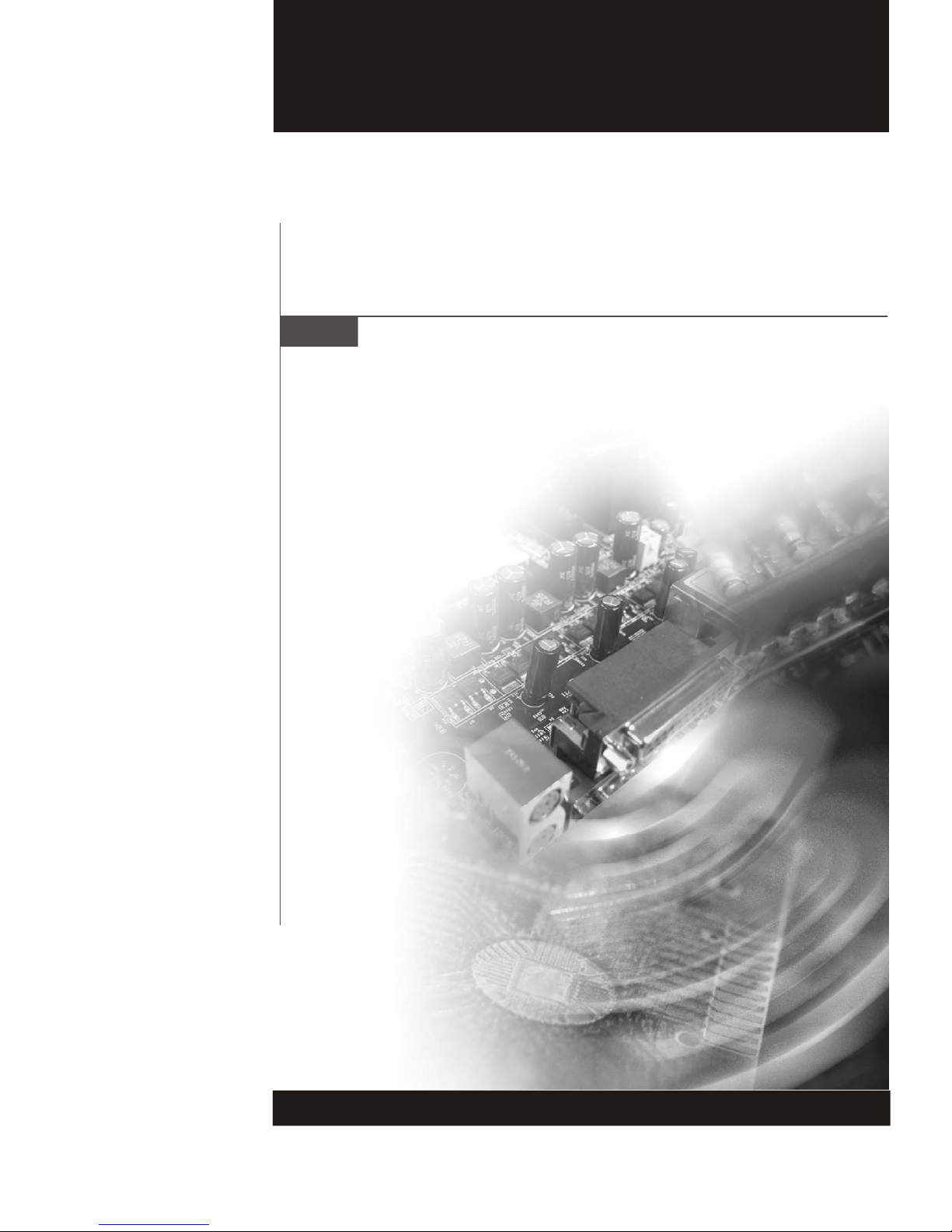
MS-7646M1 (V1.X) Mainboard
i
Page 2
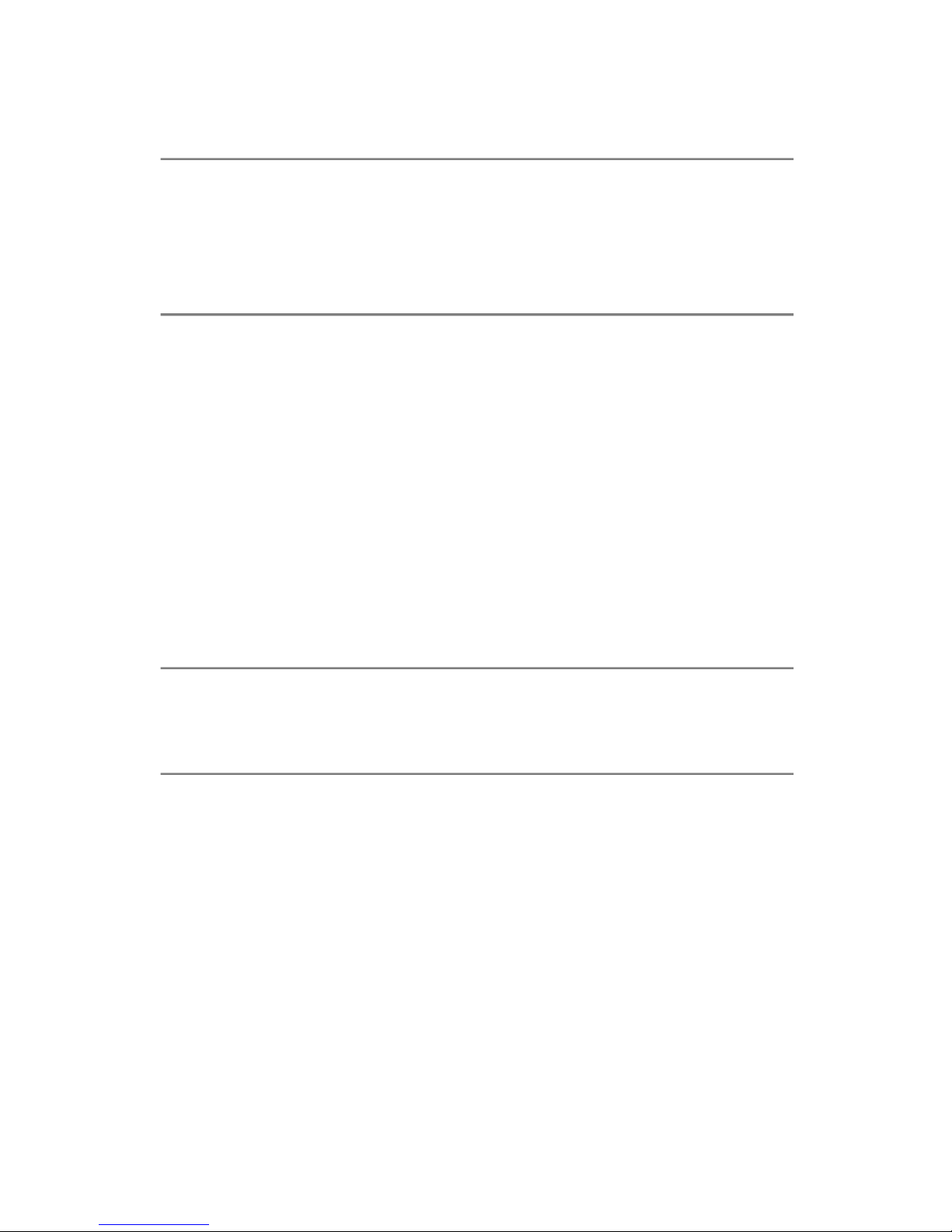
Copyright Notice
The material in this document is the intellectual property of the company. We take
every care in the preparation of this document, but no guarantee is given as to the
correctness of its contents. Our products are under continual improvement and we
reserve the right to make changes without notice.
Trademarks
All trademarks are the properties of their respective owners.
Intel® and Pentium® are registered trademarks of Intel Corporation.
AMD, Athlon™, Athlon™ XP, Thoroughbred™, and Duron™ are registered trademarks of AMD Corporation.
NVIDIA, the NVIDIA logo, DualNet, and nForce are registered trademarks or trademarks of NVIDIA Corporation in the United States and/or other countries.
PS/2 and OS®/2 are registered trademarks of International Business Machines
Corporation.
Windows® 95/98/2000/NT/XP are registered trademarks of Microsoft Corporation.
Netware® is a registered trademark of Novell, Inc.
Award® is a registered trademark of Phoenix Technologies Ltd.
AMI® is a registered trademark of American Megatrends Inc.
Revision History
Revision Revision History Date
V1.0 First Release February 2010
Technical Support
If a problem arises with your system and no solution can be obtained from the user’s
manual, please contact your place of purchase or local distributor. Alternatively,
please try the following help resources for further guidance.
ii
Page 3
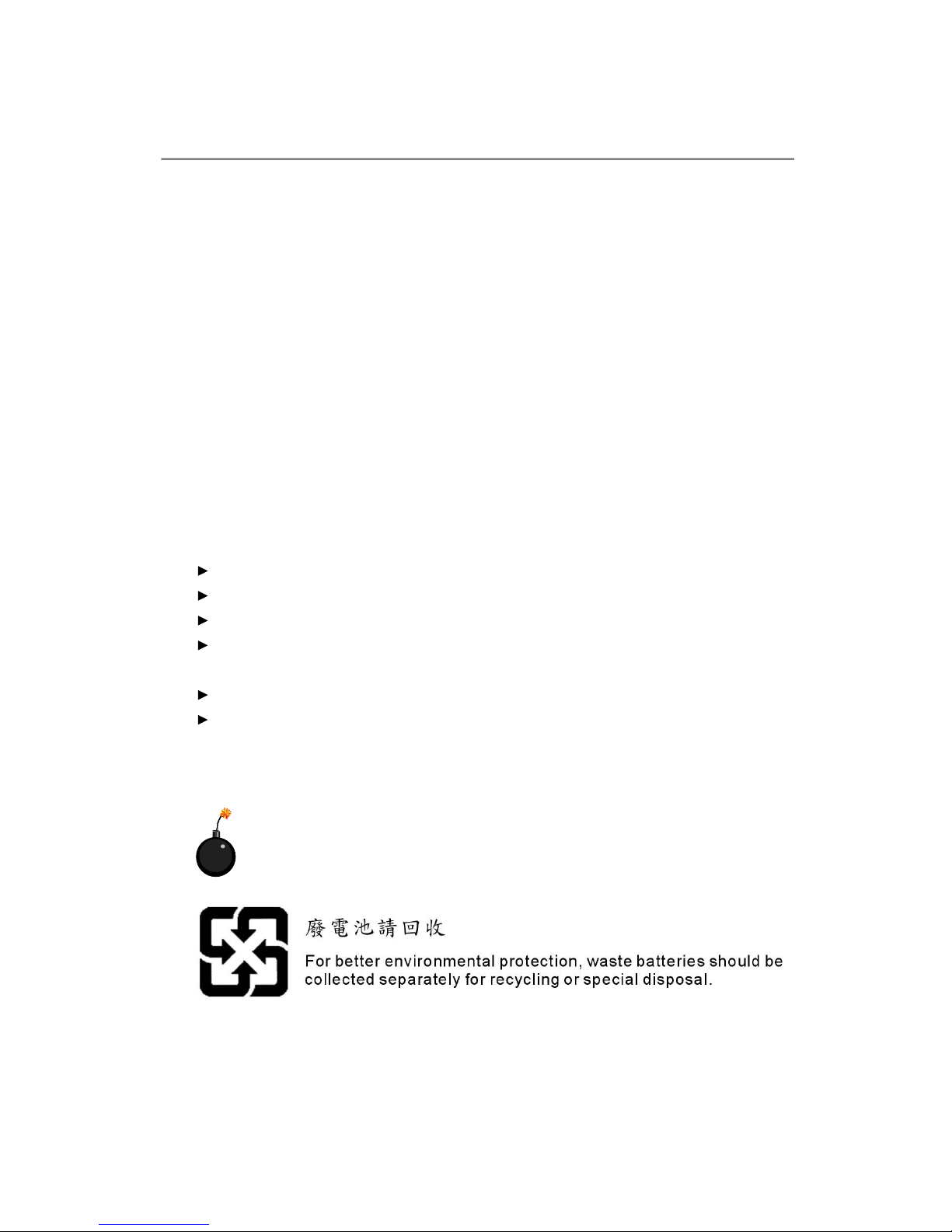
Safety Instructions
1. Always read the safety instructions carefully.
2. Keep this User’s Manual for future reference.
3. Keep this equipment away from humidity.
4. Lay this equipment on a reliable flat surface before setting it up.
5. The openings on the enclosure are for air convection hence protects the equip
ment from overheating. DO NOT COVER THE OPENINGS.
6. Make sure the voltage of the power source and adjust properly 110/220V be
fore connecting the equipment to the power inlet.
7. Place the power cord such a way that people can not step on it. Do not place
anything over the power cord.
8. Always Unplug the Power Cord before inserting any add-on card or module.
9. All cautions and warnings on the equipment should be noted.
10. Never pour any liquid into the opening that could damage or cause electrical
shock.
11. If any of the following situations arises, get the equipment checked by service
personnel:
The power cord or plug is damaged.
Liquid has penetrated into the equipment.
The equipment has been exposed to moisture.
The equipment does not work well or you can not get it work according to
User’s Manual.
The equipment has dropped and damaged.
The equipment has obvious sign of breakage.
12. DO NOT LEAVE THIS EQUIPMENT IN AN ENVIRONMENT UNCONDITIONED, STOR
AGE TEMPERATURE ABOVE 600 C (1400F), IT MAY DAMAGE THE EQUIPMENT.
CAUTION: Danger of explosion if battery is incorrectly replaced.
Replace only with the same or equivalent type recommended by the
manufacturer.
iii
Page 4
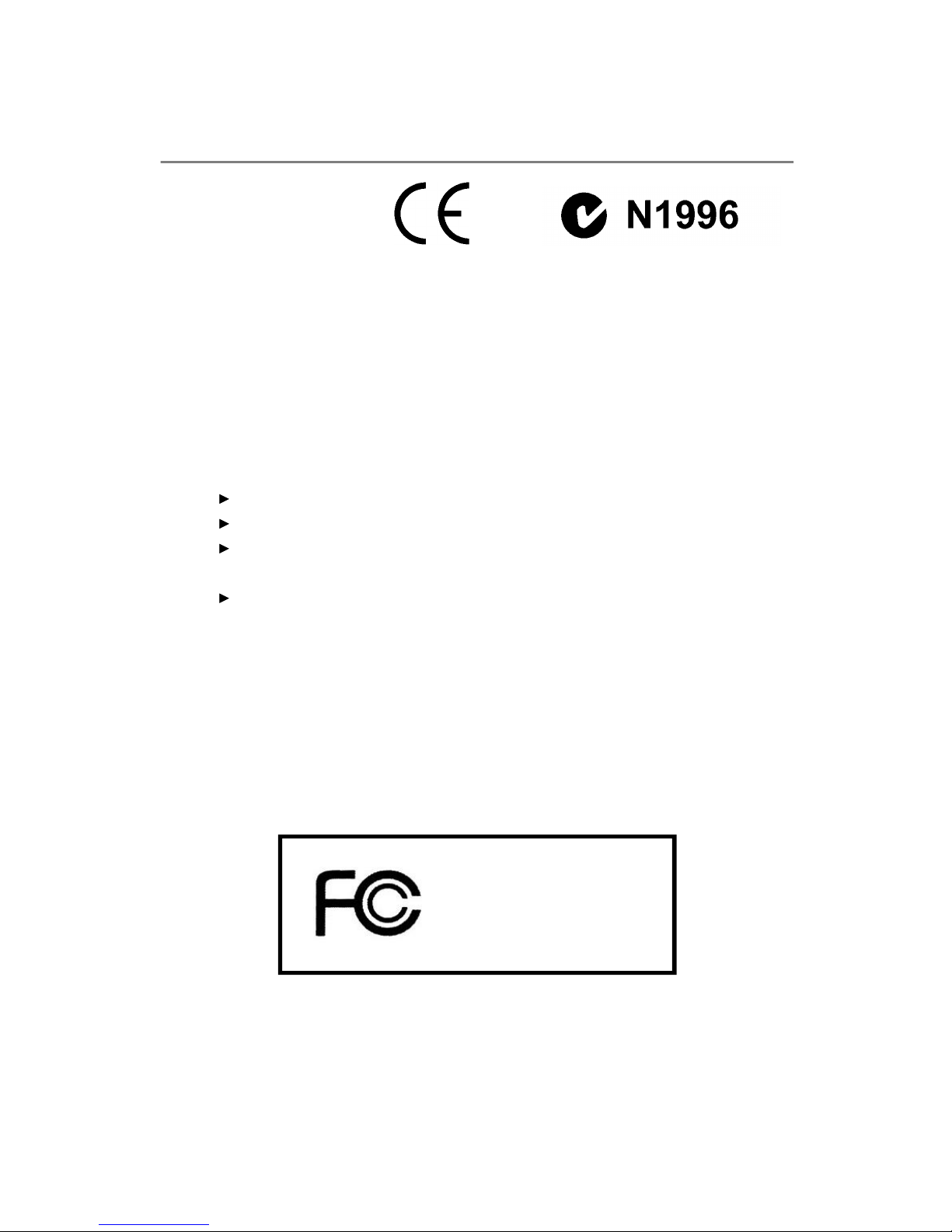
FCC-B Radio Frequency Interference Statement
This equipment has been
tested and found to comply
with the limits for a Class B
digital device, pursuant to Part
15 of the FCC Rules. These limits are designed to provide reasonable protection
against harmful interference in a residential installation. This equipment generates,
uses and can radiate radio frequency energy and, if not installed and used in accordance with the instructions, may cause harmful interference to radio communications.
However, there is no guarantee that interference will not occur in a particular
installation. If this equipment does cause harmful interference to radio or television
reception, which can be determined by turning the equipment off and on, the user is
encouraged to try to correct the interference by one or more of the measures listed
below.
Reorient or relocate the receiving antenna.
Increase the separation between the equipment and receiver.
Connect the equipment into an outlet on a circuit different from that to which
the receiver is connected.
Consult the dealer or an experienced radio/television technician for help.
Notice 1
The changes or modifications not expressly approved by the party responsible for
compliance could void the user’s authority to operate the equipment.
Notice 2
Shielded interface cables and A.C. power cord, if any, must be used in order to
comply with the emission limits.
VOIR LA NOTICE D’INSTALLATION AVANT DE RACCORDER AU RESEAU.
This device complies with Part 15 of the FCC Rules. Operation is subject to the
following two conditions:
(1) this device may not cause harmful interference, and
(2) this device must accept any interference received, including interference that
may cause undesired operation.
MS-7646M1
iv
Page 5
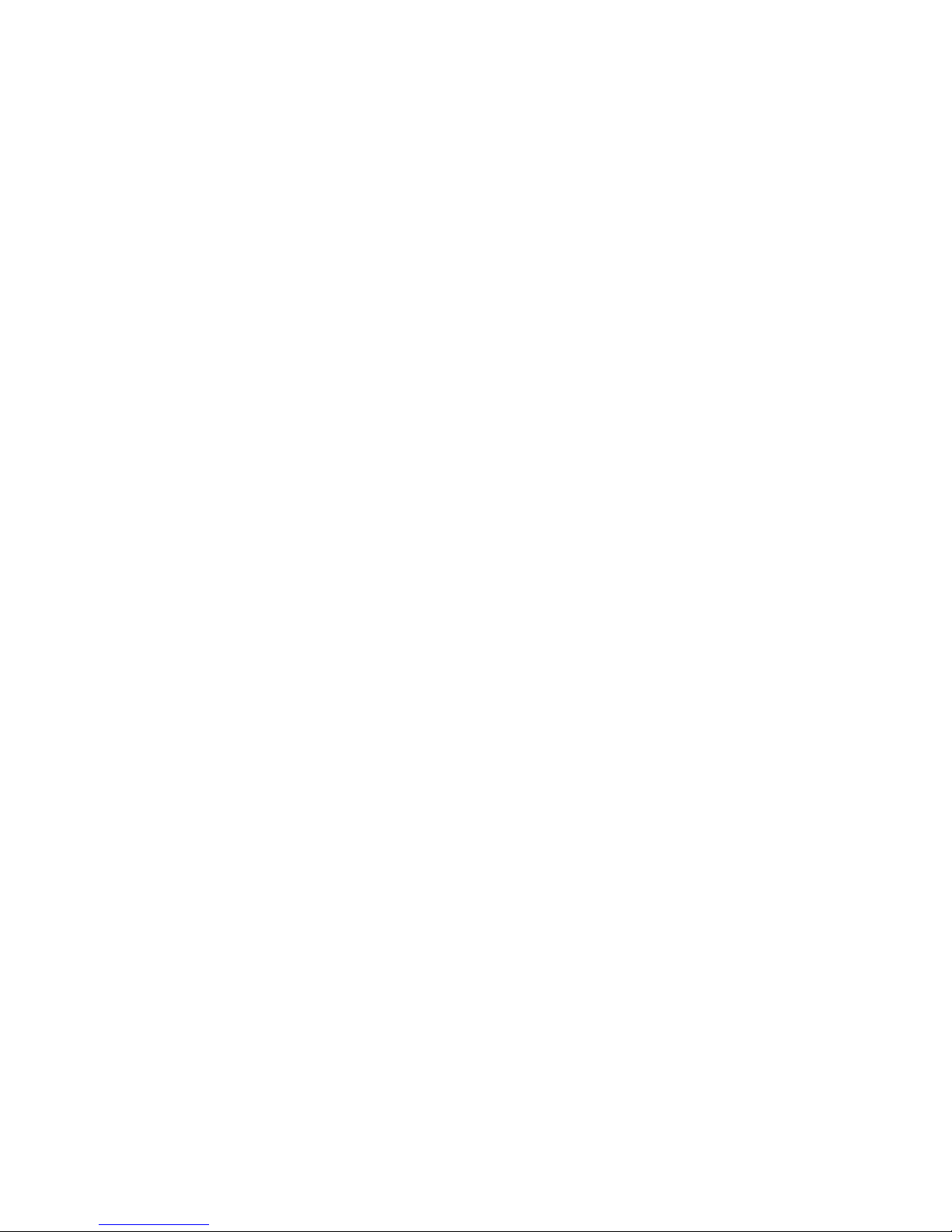
CONTENTS
Copyright Notice..........................................................................................................ii
Trademarks..................................................................................................................ii
Revision History..........................................................................................................ii
Technical Support.......................................................................................................ii
Safety Instructions....................................................................................................iii
FCC-B Radio Frequency Interference Statement.............................................iv
Chapter 1 Getting Started.....................................................................................1-1
Mainboard Specifications.......................................................................1-2
Chapter 2 Hardware Setup...................................................................................2-1
Mainboard Layout...................................................................................2-2
CPU (Central Processing Unit)...............................................................2-3
Memory....................................................................................................2-6
Power Supply..........................................................................................2-8
Back Panel...............................................................................................2-9
Connector...............................................................................................2-11
Jumper...................................................................................................2-16
Slot.........................................................................................................2-17
v
Page 6
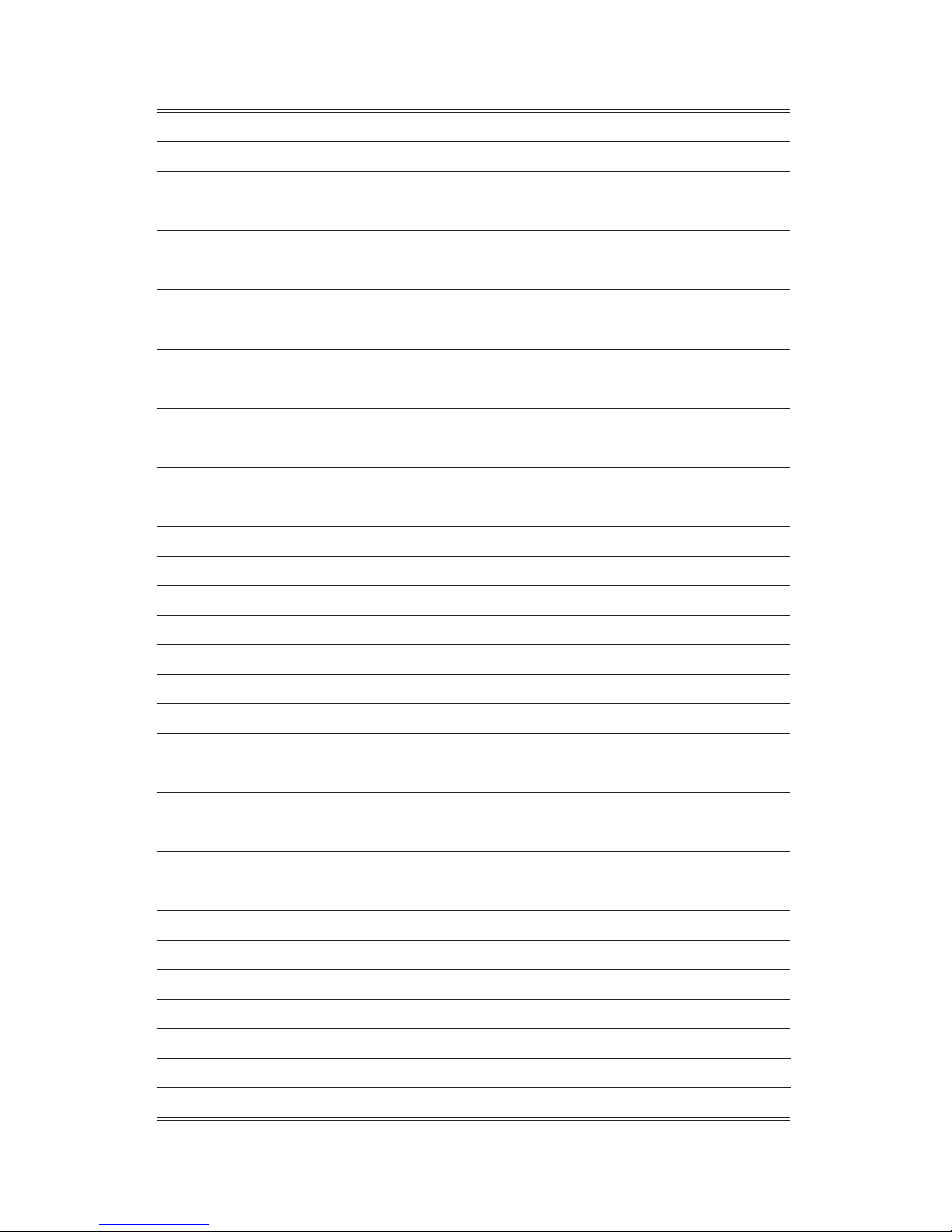
Page 7
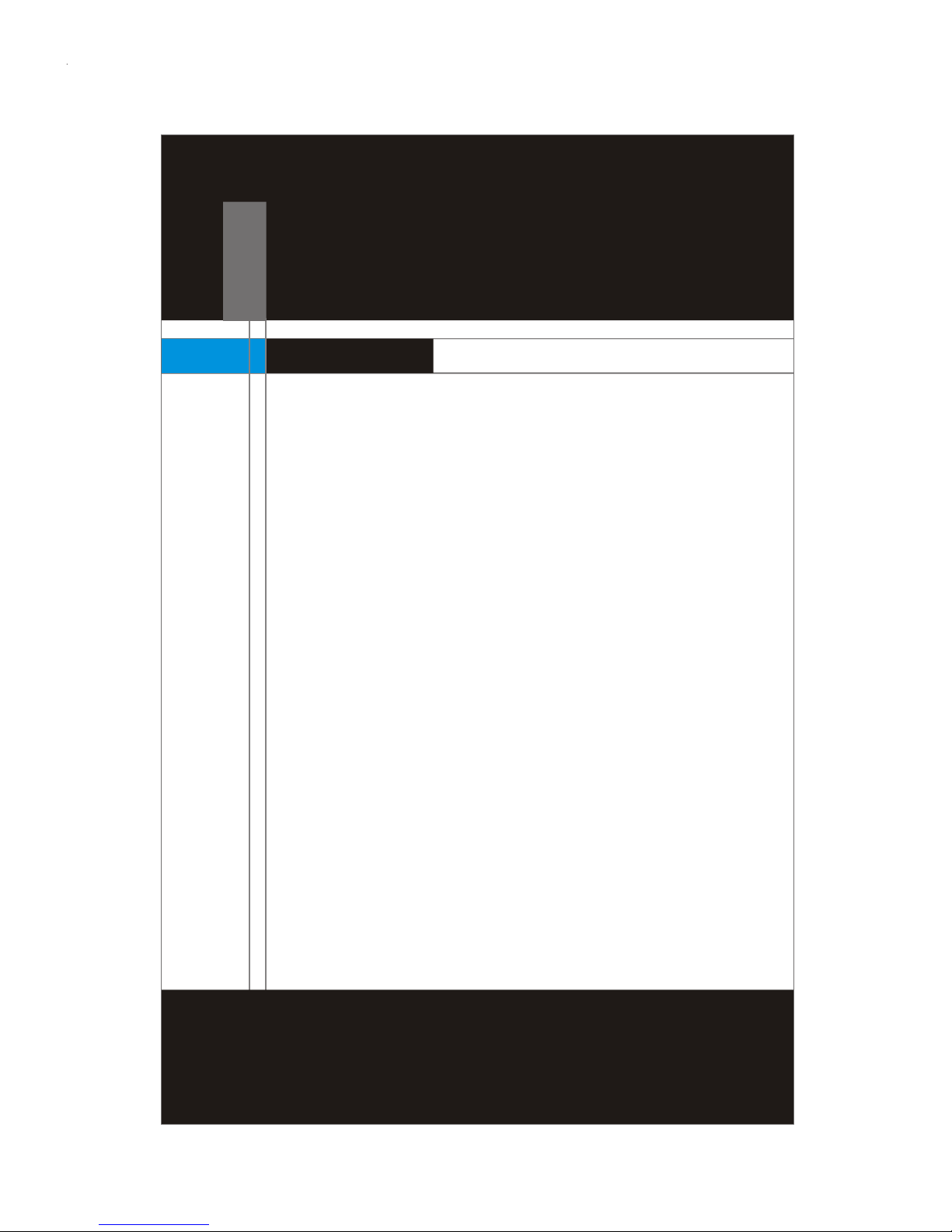
Getting Started
Chapter 1
Getting Started
Thank you for choosing the MS-7646M1 (V1.X) MicroATX mainboard. The MS-7646M1 (V1.X) is based on
AMD® RX780 & SB710 chipsets for optimal system
efficiency. Designed to fit the advanced AMD® Phenom/
Athlon 64/ Sempron processors in Socket AM3, the
MS-7646M1 (V1.X) delivers a high performance and
professional desktop platform solution.
1-1
Page 8
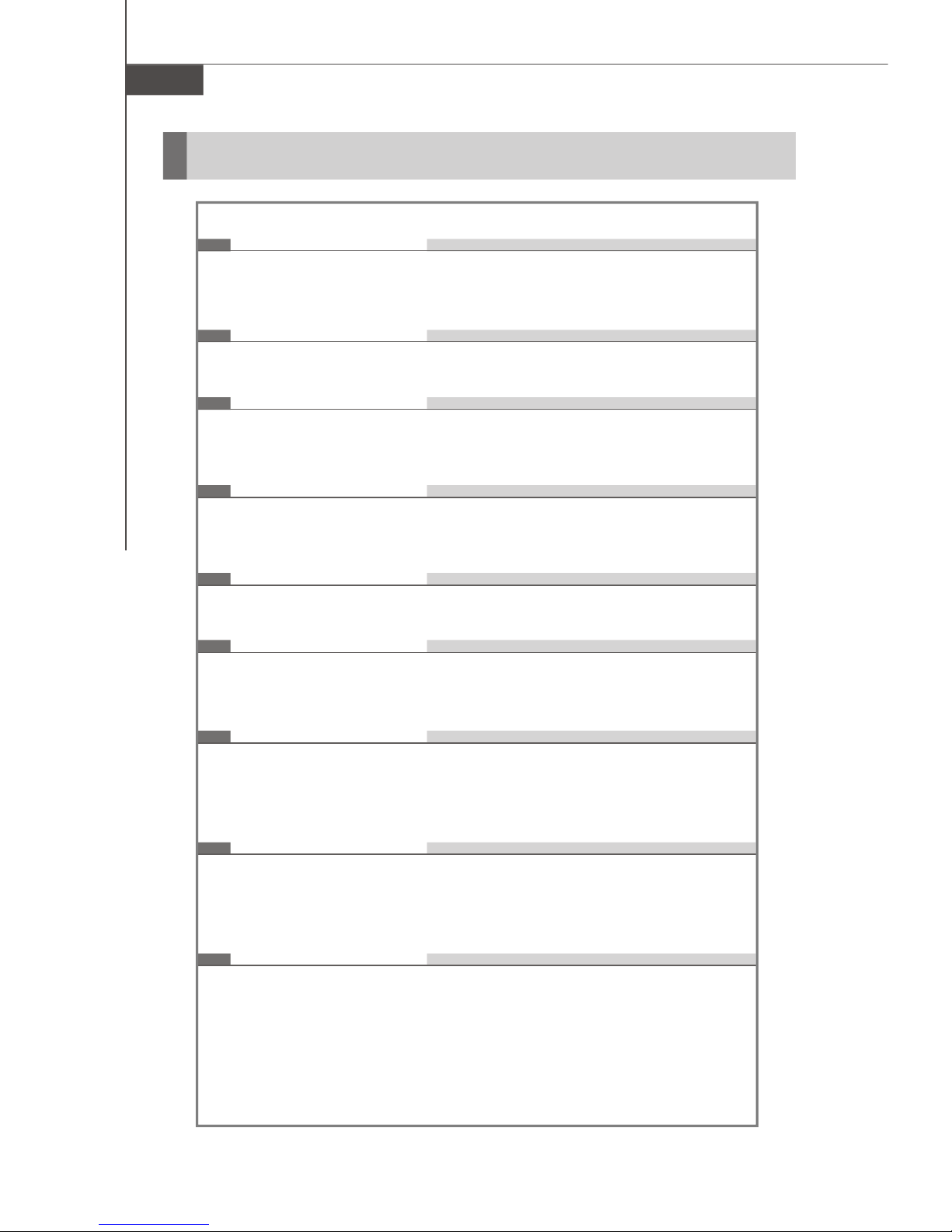
MS-7646M1 Mainboard
Mainboard Specifications
Processor
- Supports 95W AMD® Phenom/ Athlon 64/ Sempron processors
- Supports 4-pin CPU fan pinheader with Fan Speed Control
FSB
- Hyper Transport supports up to 3.0GHz
Chipset
- North Bridge: AMD® RX780
- South Bridge: AMD® SB710
Memory
- DDR3 533/ 667/ 800/ 1066/ 1333 SDRAM (240 pins/ 1.5V)
- 4 DDR3 DIMM slots (8GB Max)
LAN
- Gigabit Fast Ethernet by Realtek® RTL8111DL
IEEE 1394
- Chip integrated by JMicron® JMB381
- Transfer rate is up to 400Mb/s
Audio
- Chip integrated by Realtek® ALC888S
- Flexible 8-channel audio with jack sensing
- Compliant with Azalia 1.0 Spec
SATA
- 6 SATA II ports by AMD® SB710
- Supports 6 SATA devices
- Supports storage and data transfers up to 3Gb/s
RAID
- SATA1~6 support RAID 0/ 1/ 0+1 or JBOD mode by AMD® SB710
1-2
Page 9
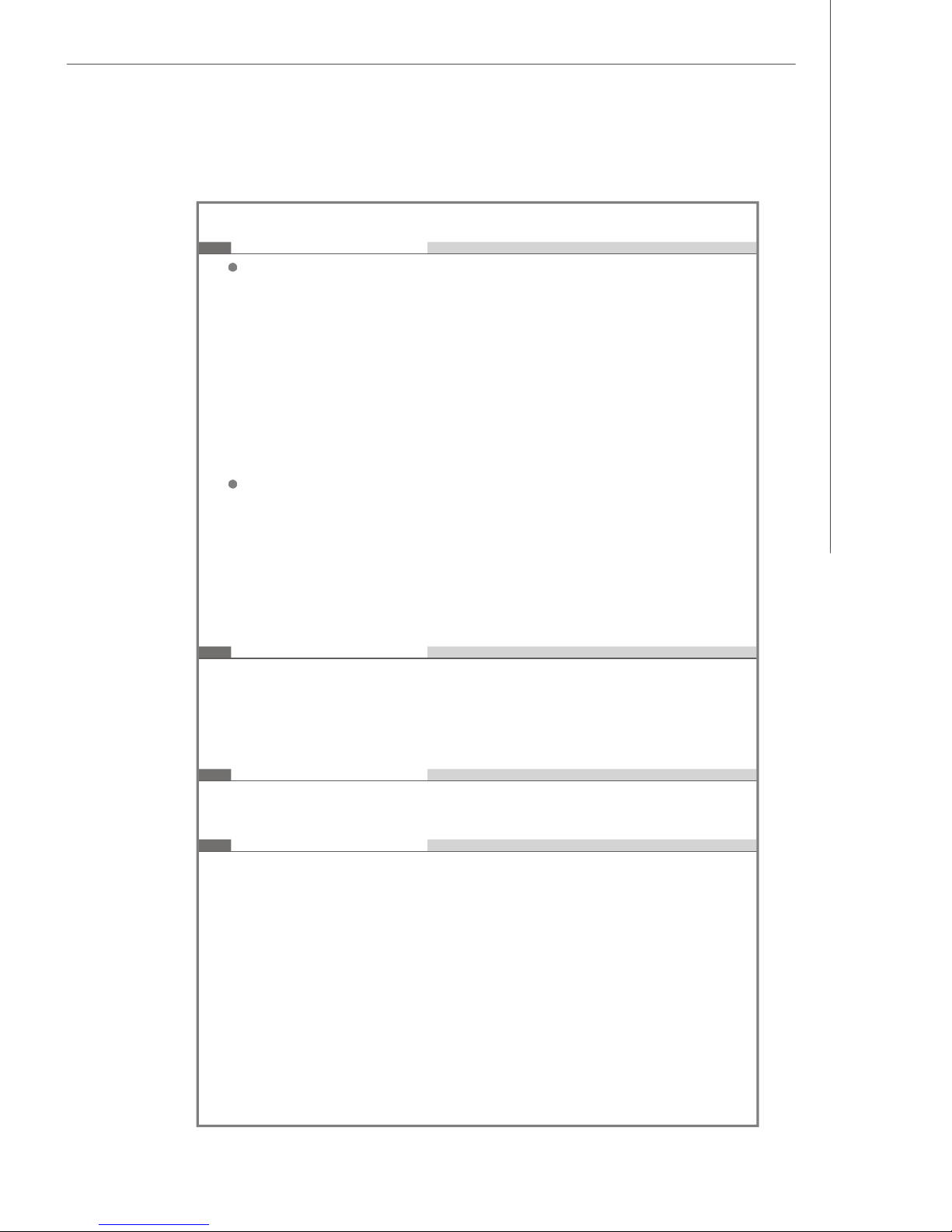
Connectors
Back Panel
- 1 PS/2 mouse port
- 1 PS/2 keyboard port
- 1 LAN jack
- 4 USB ports
- 5 audio jacks
- 1 optical S/PDIF-out jack
- 1 IEEE 1394 port (Optional)
On-Board Pinheader/ Connector
- 3 USB pinheaders
- 1 CD-in connector
- 1 IEEE 1394 pinheader (Optional)
- 1 front panel audio pinheader
- 1 S/PDIF-out pinheader (for HDMI Audio)
Getting Started
Slots
- 1 PCI express x16 slot
- 2 PCI express x1 slot
- 1 PCI slot supports 3.3 V/ 5 V PCI bus interface
Form Factor
- Micro-ATX (24.4cm X 24.4 cm)
Mounting
- 8 mounting holes
1-3
Page 10

Page 11

Hardware Setup
Chapter 2
Hardware Setup
This chapter provides you with the information about
hardware setup procedures. While doing the installation,
be careful in holding the components and follow the
installation procedures. For some components, if you
install in the wrong orientation, the components will not
work properly. Use a grounded wrist strap before handling computer components. Static electricity may damage the components.
2-1
Page 12

MS-7646M1 Mainboard
B
A
T
T
+
J1394_1 (OPTIONAL)
AMD RX780
AMD SB710
Mainboard Layout
T: MOUSE
B: KEYBOARD
PWR1
T: IEEE 1394 PORT (OPTIONAL)
B: USB PORTS
T: LAN JACK
B: USB PORTS
CPUFAN1
T: LINE-OUT
M: SS-OUT
B: LINE-IN
T: CS-OUT
M: RS-OUT
B: S/PDIF-OUT
RTL8111DL
JMB381
ALC888S
JSPDOUT1
PCIE1_X1
PCIE16_X1
PCIE1_X2
PCI1
JAUD1
JCD1
JSMI1
JSPI1
JUSB2 JUSB3
JUSB1
MS-7646M1 (V1.X)
Micro-ATX Mainboard
ATXPWR1
DIMM1
DIMM3
DIMM2
DIMM4
SATA1 SATA2 SATA3
JBAT1
JFP1
2-2
Page 13

Hardware Setup
CPU (Central Processing Unit)
The mainboard supports 95W AMD® Phenom/ Athlon 64/ Sempron processors in
Socket AM3. The Socket AM3 offers easy CPU installation. When you are installing
the CPU, make sure the CPU has a heat sink and a cooling fan attached on the top to
prevent overheating. If you do not have the heat sink and cooling fan, contact your
dealer to purchase and install them before turning on the computer.
Important
Overheating
Overheating will seriously damage the CPU and system. Always make
sure the cooling fan can work properly to protect the CPU from
overheating. Make sure that you apply an even layer of thermal paste
(or thermal tape) between the CPU and the heatsink to enhance heat
dissipation.
Replacing the CPU
While replacing the CPU, always turn off the power supply or unplug the
power supply’s power cord from the grounded outlet first to ensure the
safety of CPU.
Overclocking
This mainboard is designed to support overclocking. However, please
make sure your components are able to tolerate such abnormal setting,
while doing overclocking. Any attempt to operate beyond product specifications is not recommended. We do not guarantee the damages or
risks caused by inadequate operation or beyond product specifications.
2-3
Page 14

MS-7646M1 Mainboard
Open the lever
Gold arrow
Gold arrow
Gold arrow
Correct CPU
O
Incorrect CPU
the lever
CPU Installation Procedures for Socket AM3
1. Please turn off the power and unplug
the power cord before installing the
CPU.
Sliding
the plate
2. Pull the lever sideways away from
the socket. Make sure that you raise
the lever up to a 90-degree angle.
90 degree
3. Look for the gold arrow on the CPU.
The gold arrow should point as
shown in the picture. The CPU can
only fit in the correct orientation.
Lower the CPU down onto the
socket.
4. If the CPU is correctly installed, the
pins should be completely embedded
into the socket and can not be seen.
Please note that any violation of the
correct installation procedures may
cause permanent damage to your
mainboard.
5. Press the CPU down firmly into the
socket and close the lever. As the
CPU is likely to move while the lever
is being closed, always close the
lever with your fingers pressing
tightly on top of the CPU to make
sure the CPU is properly and completely embedded into the socket.
placement
placement
Press down
the CPU
Close
2-4
Page 15

Hardware Setup
Installing CPU Cooler Set
When you are installing the CPU, make sure the CPU has a heat sink and a cooling fan
attached on the top to prevent overheating. If you do not have the heat sink and
cooling fan, contact your dealer to purchase and install them before turning on the
computer.
1.Position the cooling set onto the
retention mechanism. Hook one end
of the clip to hook first.
3.Fasten down the lever. 4.Attach the CPU Fan cable to the CPU
2. Then press down the other end of
the clip to fasten the cooling set on
the top of the retention mechanism.
Locate the Fix Lever and lift up it .
fan connector on the mainboard.
Important
Mainboard photos shown in this section are for demonstration of the
CPU/ cooler installation only. The appearance of your mainboard may
vary depending on the model you purchase.
2-5
Page 16

MS-7646M1 Mainboard
Installed
Memory
These DIMM slots are intended for memory modules.
DDR3
240 pins, 1.5V
64x2=128 pins56x2=112 pins
Dual-Channel Memory Population Rules
In Dual-Channel mode, the memory modules can transmit and receive data with two
data bus lines simultaneously. Enabling Dual-Channel mode can enhance the system
performance. Please refer to the following illustrations for population rules under
Dual-Channel mode.
DIMM1
DIMM2
DIMM3
DIMM4
DIMM1
DIMM2
DIMM3
DIMM4
Empty
2-6
Page 17

Hardware Setup
Installing Memory Modules
1. The memory module has only one notch on the center and will only fit in the right
orientation.
2. Insert the memory module vertically into the DIMM slot. Then push it in until the
golden finger on the memory module is deeply inserted in the DIMM slot. The plastic
clip at each side of the DIMM slot will automatically close when the memory module
is properly seated.
Important
You can barely see the golden finger if the memory module is properly
inserted in the DIMM slot.
3. Manually check if the memory module has been locked in place by the DIMM slot
clips at the sides.
Volt Notch
Important
1. In Dual-Channel mode, make sure that you install memory modules of
the same type and density in different channel DIMM slots.
2. To enable successful system boot-up, always insert the memory modules
into the DIMM1 first.
3. Due to the chipset resource deployment, the system density will only be
detected up to 7+GB (not full 8GB) when each DIMM is installed with a
2GB memory module.
2-7
Page 18

MS-7646M1 Mainboard
Power Supply
ATX 24-Pin Power Connector: ATXPWR1
This connector allows you to connect an ATX 24-pin power supply.
To connect the ATX 24-pin power supply, make sure the plug of the
power supply is inserted in the proper orientation and the pins are
aligned. Then push down the power supply firmly into the connector.
You may use the 20-pin ATX power supply as you like. If you’d like
to use the 20-pin ATX power supply, please plug your power supply along with pin 1 & pin 13 (refer to the image at the right hand).
There is also a foolproof design on pin 11, 12, 23 & 24 to avoid wrong installation.
Pin Definition
12
1
24
13
PIN SIGNAL
1 +3.3V
2 +3.3V
3 GND
4 +5V
5 GND
6 +5V
7 GND
8 PWR OK
9 5VSB
10 +12V
11 +12V
12 +3.3V
PIN SIGNAL
13 +3.3V
14 -12V
15 GND
16 PS-ON#
17 GND
18 GND
19 GND
20 Res
21 +5V
22 +5V
23 +5V
24 GND
ATXPWR1
pin 13
pin 12
ATX 12V Power Connector: PWR1
This power connector is used to provide power to the CPU.
3 4
1 2
PWR1
Pin Definition
PIN SIGNAL
1 GND
2 GND
3 12V
4 12V
Important
1. Make sure that all the connectors are connected to proper power supplies to ensure stable operation of the mainboard.
2. Power supply of 350 watts (and above) is highly recommended for
system stability.
2-8
Page 19

Back Panel
Hardware Setup
Mouse
IEEE 1394
(Optional)
LAN
Line-Out
SS-Out
CS-Out
RS-Out
Keyboard USB
Line-In
Optical
S/PDIF-Out
Mouse/ Keyboard
The standard PS/2® mouse/keyboard DIN connector is for a PS/2® mouse/keyboard.
IEEE 1394 Port (Optional)
The 1394 port on the back panel provides connection to 1394 devices.
USB Port
The USB (Universal Serial Bus) port is for attaching USB devices such as keyboard,
mouse, or other USB-compatible devices.
LAN
The standard RJ-45 LAN jack is for connection to Local Area Network (LAN). You
can connect a network cable to it.
Link IndicatorActivity Indicator
LED Color LED State Condition
Off LAN link is not established.
Left Green On (steady state) LAN link is established.
On (brighter & pulsing)The computer is communicating with another computer on the LAN.
Green Off 10 Mbit/sec data rate is selected.
Right On 100 Mbit/sec data rate is selected.
Orange On 1000 Mbit/sec data rate is selected.
2-9
Page 20

MS-7646M1 Mainboard
Audio Ports
These audio connectors are used for audio devices. You can differentiate the color
of the audio jacks for different audio sound effects.
Line-Out (Green) - Line Out, is a connector for speakers or headphones.
SS-Out (Gray) - Side-Surround Out 7.1 channel mode.
Line-In (Blue) - Line In, is used for external CD player, tape player or other
audio devices.
CS-Out (Orange) - Center/ Subwoofer Out in 5.1/ 7.1 channel mode.
RS-Out (Black) - Rear-Surround Out in 4/ 5.1/ 7.1 channel mode.
Optical S/PDIF-Out - This S/PDIF (Sony & Philips Digital Interconnect Format)
connector is provided for digital audio transmission to external speakers
through an optical fiber cable.
2-10
Page 21

Connector
SPI Flash ROM Connector: JSPI1
This connector is used to flash SPI flash ROM.
1 2
9 10
JSPI1
Pin Description Pin Description
1 VCC3_SB 2 VCC3_SB
3 SPI_MISO_F 4 SPI_MOSI_F
5 SPI_CS0_F# 6 SPI_CLK_F
7 GND 8 GND
9 SPI_HOLD# 10 NC
Hardware Setup
Pin Definition
Serial ATA Connector: SATA1~6
This connector is a high-speed Serial ATA interface port. Each connector can connect to one Serial ATA device.
SATA6
SATA5
SATA4
SATA3
SATA2
SATA1
Important
Please do not fold the Serial ATA cable into 90-degree angle. Otherwise,
data loss may occur during transmission.
2-11
Page 22

MS-7646M1 Mainboard
Fan Power Connector: CPUFAN1
The fan power connectors support system cooling fan with +12V. When connecting
the wire to the connectors, always note that the red wire is the positive and should
be connected to the +12V; the black wire is Ground and should be connected to GND.
If the mainboard has a System Hardware Monitor chipset onboard, you must use a
specially designed fan with speed sensor to take advantage of the CPU fan control.
C
S
O
E
N
N
T
+
S
G
R
1
O
N
O
2
R
D
V
L
CPUFAN1
Important
1. Please refer to the recommended CPU fans at processor’s official
website or consult the vendors for proper CPU cooling fan.
2. CPUFAN1 supports fan control. You can activate the Smart Fan function
in the BIOS Setup Utility to automatically control the CPU fan speed
according to the actual CPU temperature.
3. Fan/heatsink with 3 or 4 pins are both available for CPUFAN1.
2-12
Page 23

CD-In Connector: JCD1
This connector is provided for external audio input.
GND
Hardware Setup
L
R
JCD1
Front Panel Audio Connector: JAUD1
This connector allows you to connect the front panel audio and is compliant with
Intel® Front Panel I/O Connectivity Design Guide.
2
1
JAUD1
HD Audio Pin Definition
PIN SIGNAL DESCRIPTION
1 MIC_L Microphone - Left channel
2 GND Ground
3 MIC_R Microphone - Right channel
4 NC No control
5 LINE out_R Analog Port - Right channel
6 MIC_JD Jack detection return from front panel microphone JACK1
7 Front_JD Jack detection sense line from the High Definition Audio CODEC
jack detection resistor network
8 NC No control
9 LINE out_L Analog Port - Left channel
10 LINEout_JD Jack detection return from front panel JACK2
10
9
2-13
Page 24

MS-7646M1 Mainboard
S/PDIF-Out Connector: JSPDOUT1
This connector is used to connect S/PDIF (Sony & Philips Digital Interconnect Format)
interface for digital audio transmission.
VCC
SPDIF
GND
JSPDOUT1
Front USB Connector: JUSB1~3
This connector, compliant with Intel® I/O Connectivity Design Guide, is ideal for connecting high-speed USB interface peripherals such as USB HDD, digital cameras,
MP3 players, printers, modems and the like.
Pin Definition
PIN SIGNAL PIN SIGNAL
2
1
JUSB1~3
10
9
1 VCC 2 VCC
3 USB0- 4 USB15 USB0+ 6 USB1+
7 GND 8 GND
9 Key (no pin) 10 USBOC
Important
Note that the pins of VCC and GND must be connected correctly to
avoid possible damage.
2-14
Page 25

Hardware Setup
Front Panel Connectors: JFP1
The mainboard provides one front panel connector for electrical connection to the
front panel switches and LEDs. JFP1 is compliant with Intel® Front Panel I/O Connectivity Design Guide.
2 10
1 9
JFP1
Pin Definition
PIN SIGNAL DESCRIPTION
1 HD_LED + Hard disk LED pull-up
2 FP PWR/SLP MSG LED pull-up
3 HD_LED - Hard disk active LED
4 FP PWR/SLP MSG LED pull-up
5 RST_SW - Reset Switch low reference pull-down to GND
6 PWR_SW + Power Switch high reference pull-up
7 RST_SW + Reset Switch high reference pull-up
8 PWR_SW - Power Switch low reference pull-down to GND
9 RSVD_DNU Reserved. Do not use.
IEEE 1394 Connector: J1394_1 (Optional)
This connector allows you to connect the IEEE 1394 device via an optional IEEE 1394
bracket.
Pin Definition
PIN SIGNAL PIN SIGNAL
2
1
10
9
J1394_1
1 TPA+ 2 TPA3 Ground 4 Ground
5 TPB+ 6 TPB7 Cable power 8 Cable power
9 Key (no pin) 10 Ground
2-15
Page 26

MS-7646M1 Mainboard
Jumper
Clear CMOS Jumper: JBAT1
There is a CMOS RAM onboard that has a power supply from an external battery to
keep the data of system configuration. With the CMOS RAM, the system can automatically boot OS every time it is turned on. If you want to clear the system configuration,
set the jumper to clear data.
1
1
Important
1
3
3
Clear DataKeep DataJBAT1
You can clear CMOS by shorting 2-3 pin while the system is off. Then
return to 1-2 pin position. Avoid clearing the CMOS while the system is
on; it will damage the mainboard.
2-16
Page 27

Hardware Setup
Slot
PCI (Peripheral Component Interconnect) Express Slot
The PCI Express slot supports the PCI Express interface expansion card. The PCI
Express x16 slot supports up to 4.0 GB/s transfer rate. The PCI Express x1 slot
supports up to 250 MB/s transfer rate.
PCI Express x16 Slot
PCI Express x1 Slot
PCI (Peripheral Component Interconnect) Slot
The PCI slot supports LAN card, SCSI card, USB card, and other add-on cards that
comply with PCI specifications.
32-bit PCI Slot
Important
When adding or removing expansion cards, make sure that you unplug
the power supply first. Meanwhile, read the documentation for the expansion card to configure any necessary hardware or software settings
for the expansion card, such as jumpers, switches or BIOS configuration.
PCI Interrupt Request Routing
The IRQ, acronym of interrupt request line and pronounced I-R-Q, are hardware lines
over which devices can send interrupt signals to the microprocessor. The PCI IRQ
pins are typically connected to the PCI bus pins as follows:
Order 1 Order 2 Order 3 Order 4
PCI Slot 1 INT A# INT B# INT C# INT D#
2-17
