Page 1
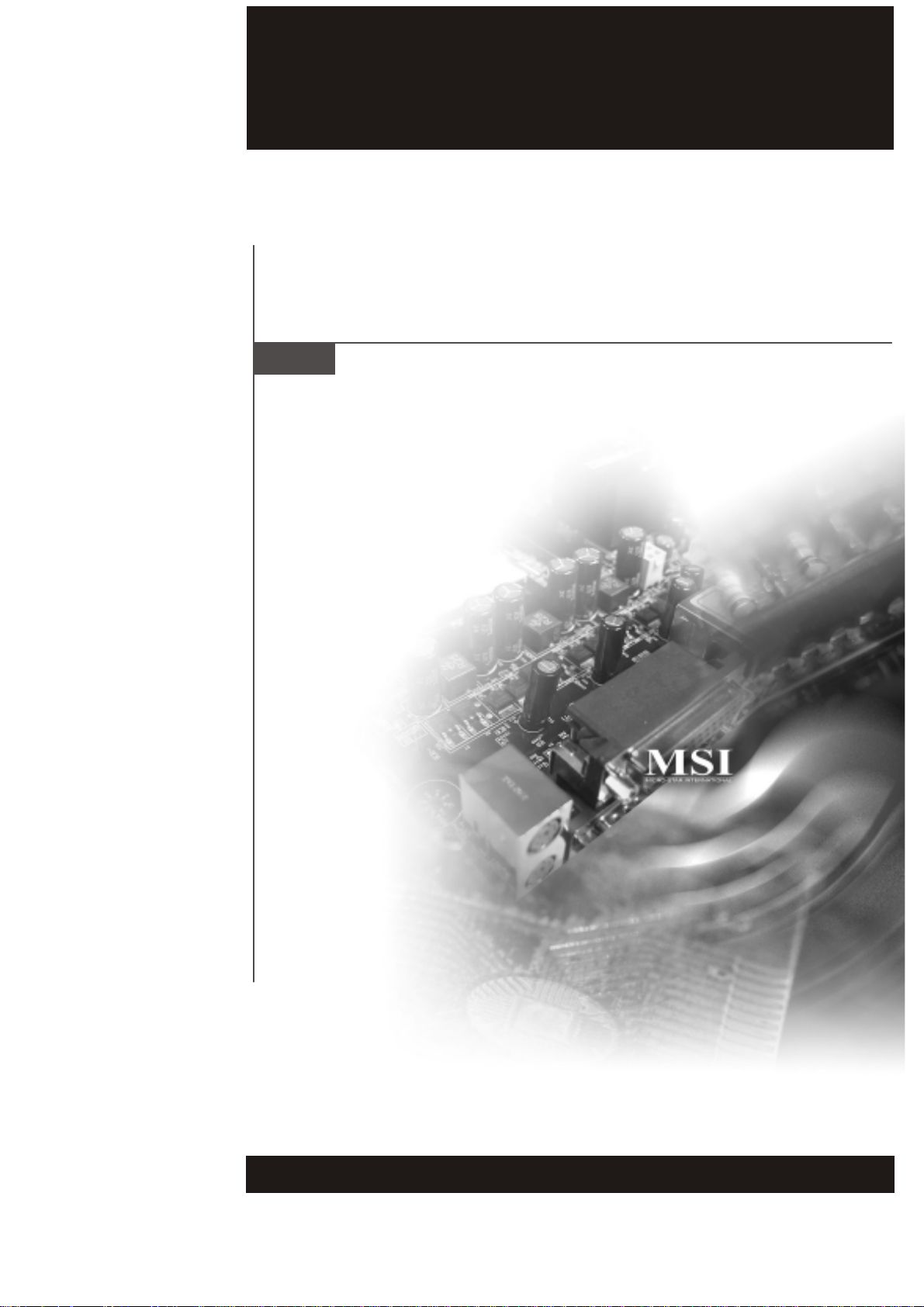
MS-7504 (V1.X) Mainboard
i
Page 2
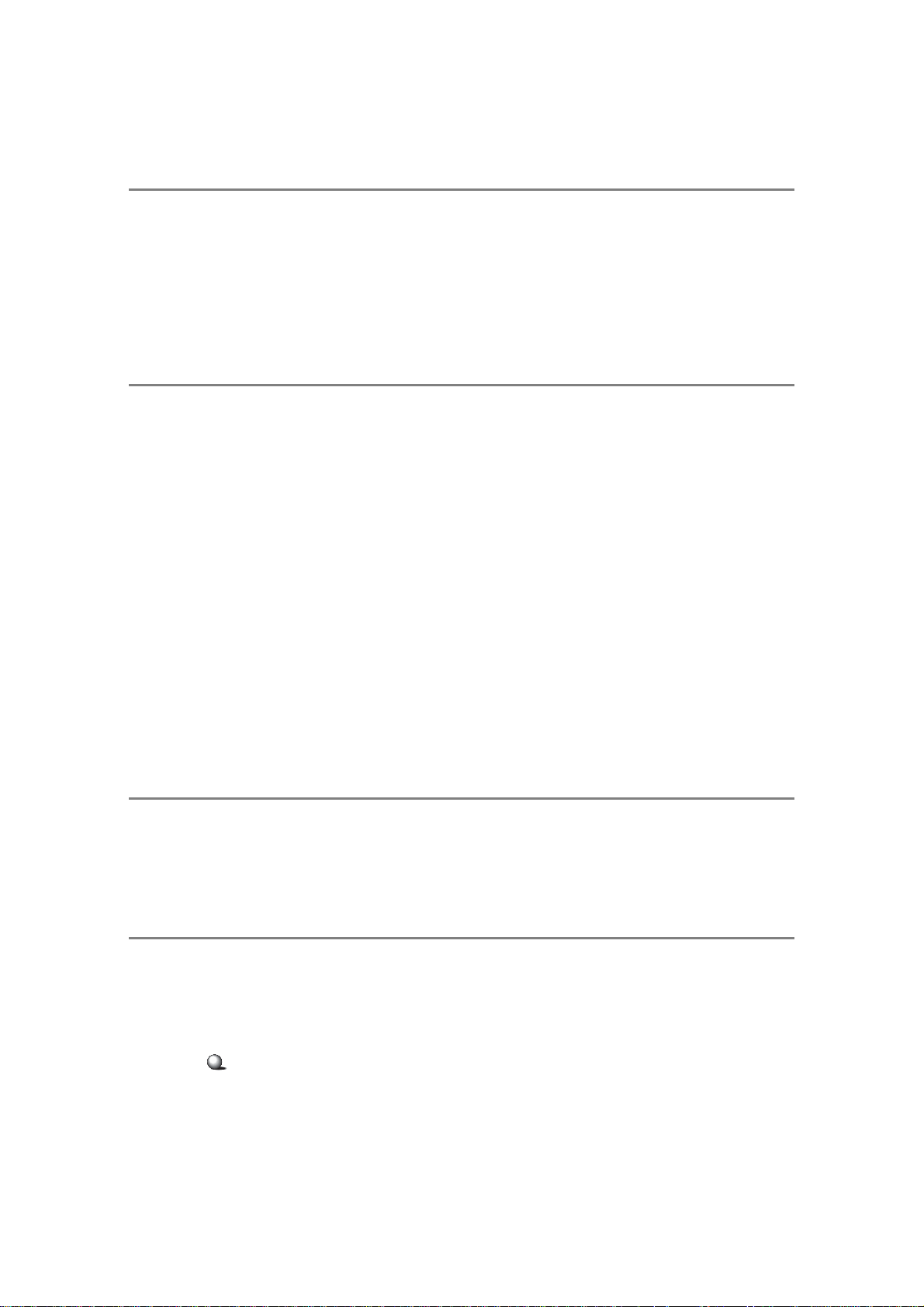
Copyright Notice
The material in this document is the intellectual property of MICRO-STAR INTERNATIONAL. We take every care in the preparation of this document, but no guarantee is
given as to the correctness of its contents. Our products are under continual improvement and we reserve the right to make changes without notice.
Trademarks
All trademarks are the properties of their respective owners.
NVIDIA, the NVIDIA logo, DualNet, and nForce are registered trademarks or trade-
marks of NVIDIA Corporation in the United States and/or other countries.
AMD, Athlon™, Athlon™ XP, Thoroughbred™, and Duron™ are registered trademarks of
AMD Corporation.
®
Intel
and Pentium® are registered trademarks of Intel Corporation.
PS/2 and OS®/2 are registered trademarks of International Business Machines Corporation.
Windows® 95/98/2000/NT/XP are registered trademarks of Microsoft Corporation.
Netware® is a registered trademark of Novell, Inc.
Award® is a registered trademark of Phoenix Technologies Ltd.
AMI® is a registered trademark of American Megatrends Inc.
Revision History
Revision Revision History Date
V1.0 First release November 2007
Technical Support
If a problem arises with your system and no solution can be obtained from the user’s
manual, please contact your place of purchase or local distributor . Alternatively , please
try the following help resources for further guidance.
Visit the MSI website for FAQ, technical guide, BIOS updates, driver
updates, and other information: http://support.fujitsu-siemens.com
ii
Page 3
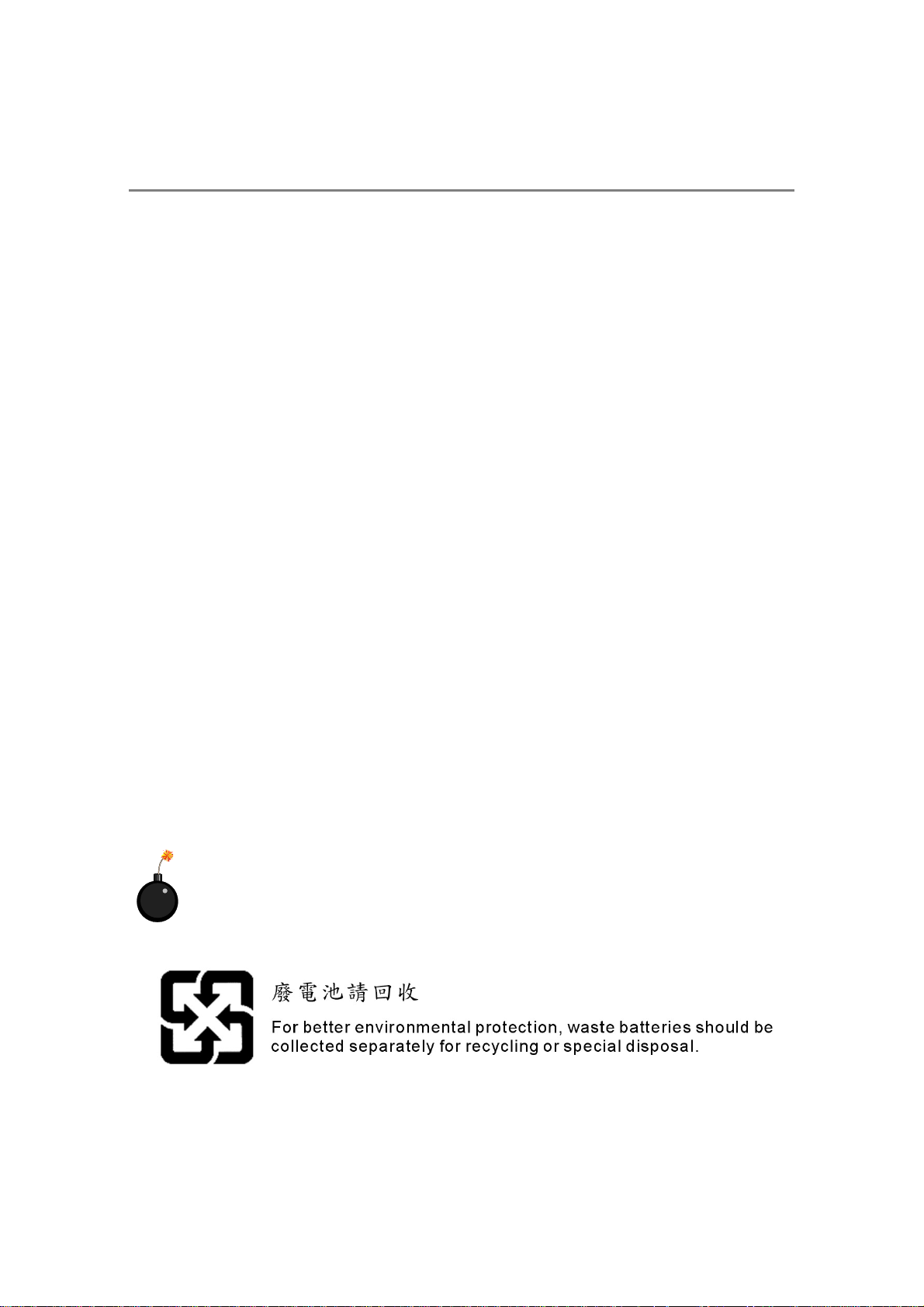
Safety Instructions
1. Always read the safety instructions carefully.
2. Keep this User’s Manual for future reference.
3. Keep this equipment away from humidity.
4. Lay this equipment on a reliable flat surface before setting it up.
5. The openings on the enclosure are for air convection hence protects the equip-
ment from overheating. DO NOT COVER THE OPENINGS.
6. Make sure the voltage of the power source and adjust properly 110/220V be-
fore connecting the equipment to the power inlet.
7. Place the power cord such a way that people can not step on it. Do not place
anything over the power cord.
8. Always Unplug the Power Cord before inserting any add-on card or module.
9. All cautions and warnings on the equipment should be noted.
10. Never pour any liquid into the opening that could damage or cause electrical
shock.
11. If any of the following situations arises, get the equipment checked by service
personnel:
h The power cord or plug is damaged.
h Liquid has penetrated into the equipment.
h The equipment has been exposed to moisture.
h The equipment does not work well or you can not get it work according to
User’s Manual.
h The equipment has dropped and damaged.
h The equipment has obvious sign of breakage.
12. DO NOT LEA VE THIS EQUIPMENT IN AN ENVIRONMENT UNCONDITIONED, STOR-
AGE TEMPERA TURE ABOVE 60
CAUTION: Danger of explosion if battery is incorrectly replaced.
Replace only with the same or equivalent type recommended by the manufacturer.
0
C (1400F), IT MA Y DAMAGE THE EQUIPMENT.
iii
Page 4
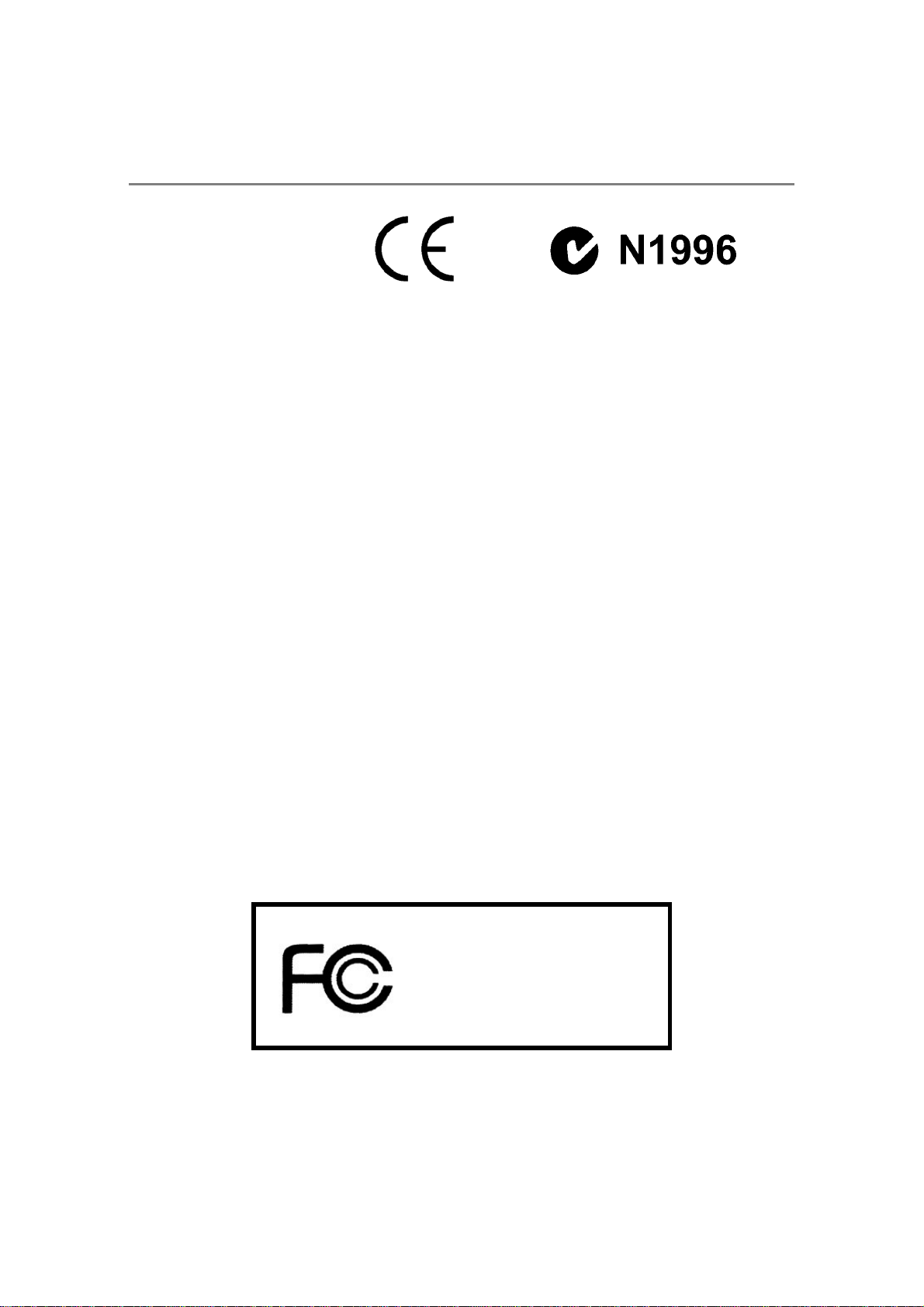
FCC-B Radio Frequency Interference Statement
This equipment has been
tested and found to comply
with the limits for a Class B
digital device, pursuant to Part
15 of the FCC Rules. These limits are designed to provide reasonable protection
against harmful interference in a residential installation. This equipment generates,
uses and can radiate radio frequency energy and, if not installed and used in accordance with the instructions, may cause harmful interference to radio communications. However, there is no guarantee that interference will not occur in a particular
installation. If this equipment does cause harmful interference to radio or television
reception, which can be determined by turning the equipment off and on, the user is
encouraged to try to correct the interference by one or more of the measures listed
below.
h Reorient or relocate the receiving antenna.
h Increase the separation between the equipment and receiver.
h Connect the equipment into an outlet on a circuit different from that to
which the receiver is connected.
h Consult the dealer or an experienced radio/television technician for help.
Notice 1
The changes or modifications not expressly approved by the party responsible for
compliance could void the user’s authority to operate the equipment.
Notice 2
Shielded interface cables and A.C. power cord, if any, must be used in order to
comply with the emission limits.
VOIR LA NOTICE D’INST ALLA TION A V ANT DE RACCORDER AU RESEAU.
Micro-Star International
MS-7504
This device complies with Part 15 of the FCC Rules. Operation is subject to the
following two conditions:
(1) this device may not cause harmful interference, and
(2) this device must accept any interference received, including interference that
may cause undesired operation.
iv
Page 5
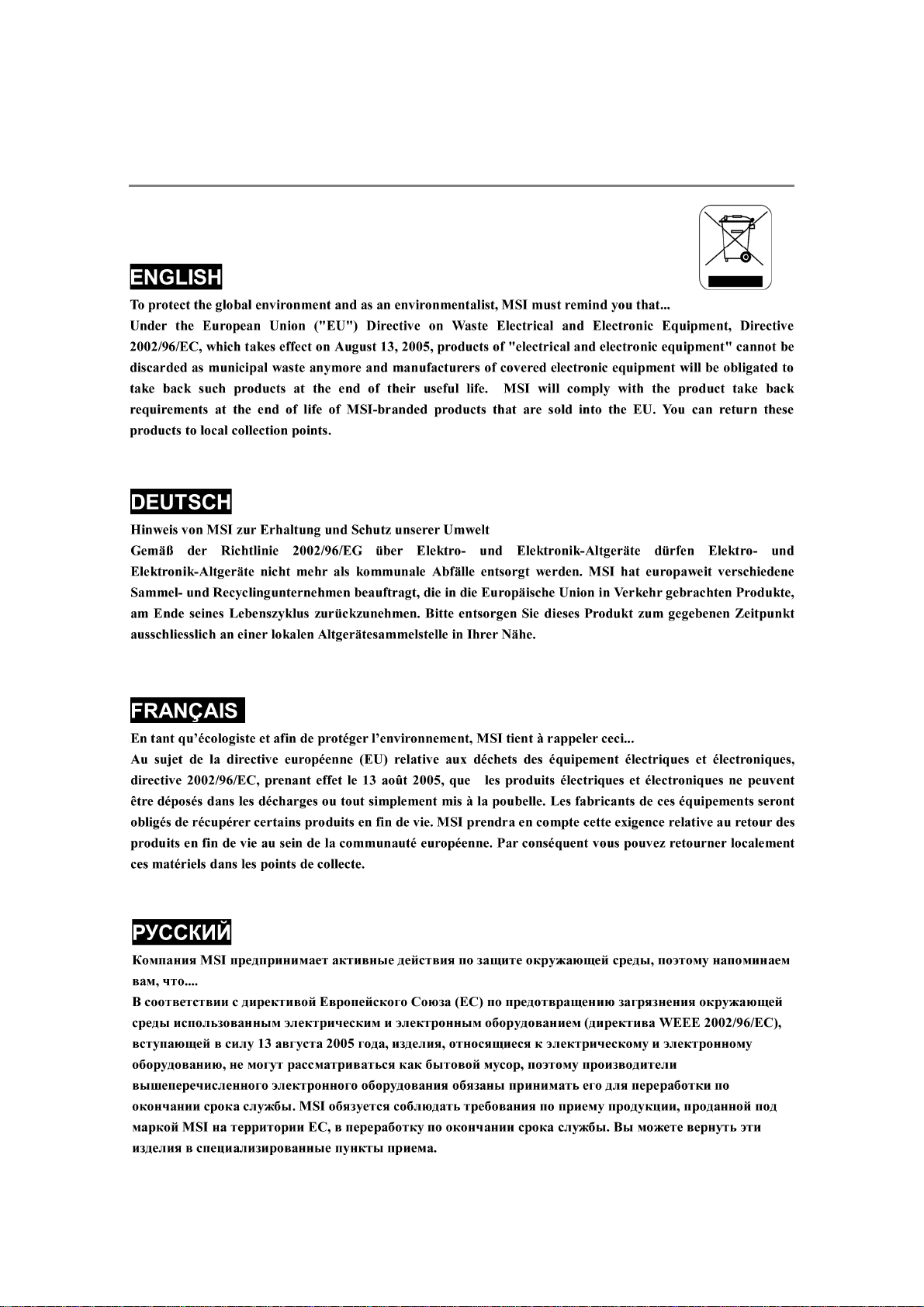
WEEE (Waste Electrical and Electronic Equipment) St atement
v
Page 6
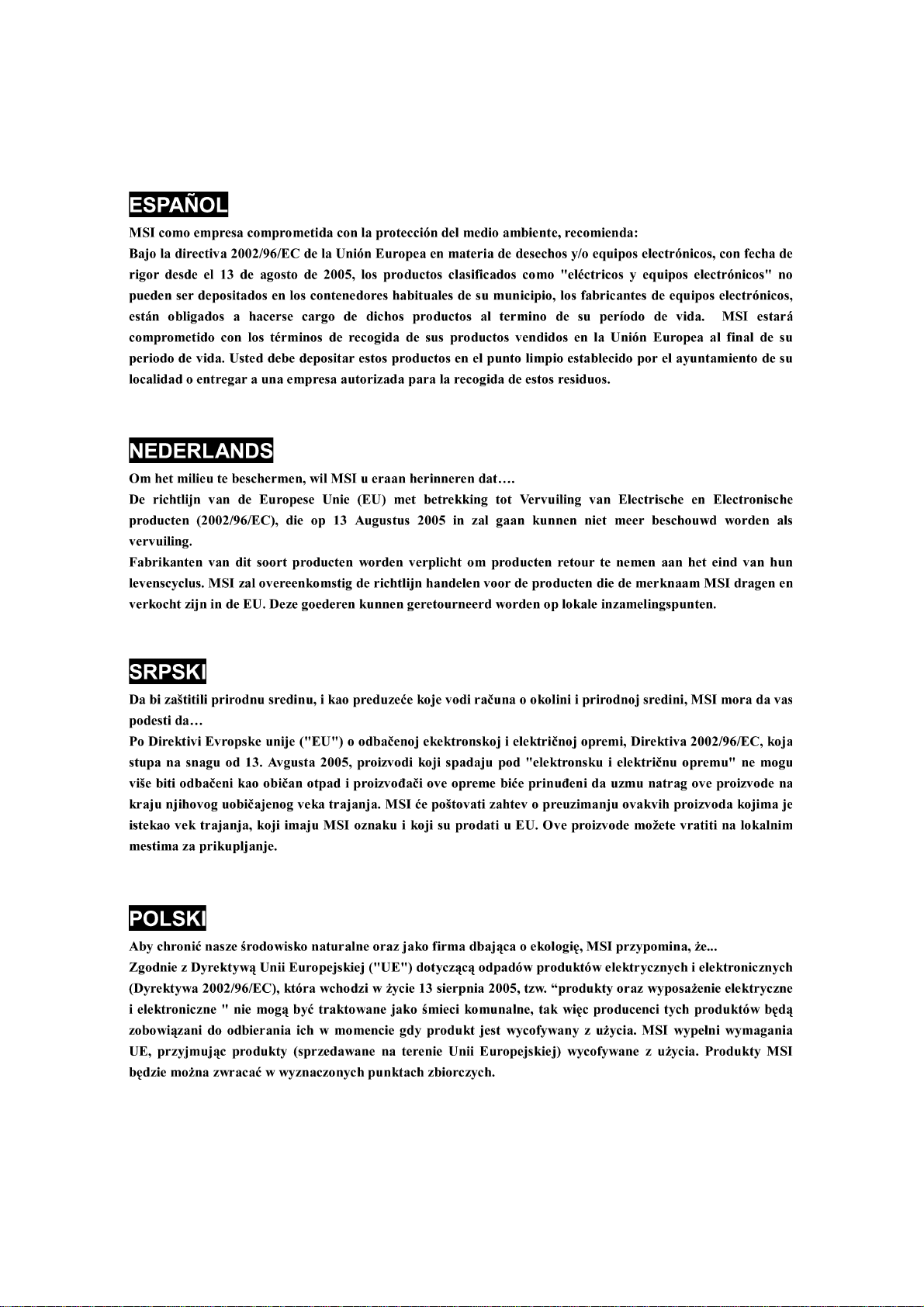
vi
Page 7
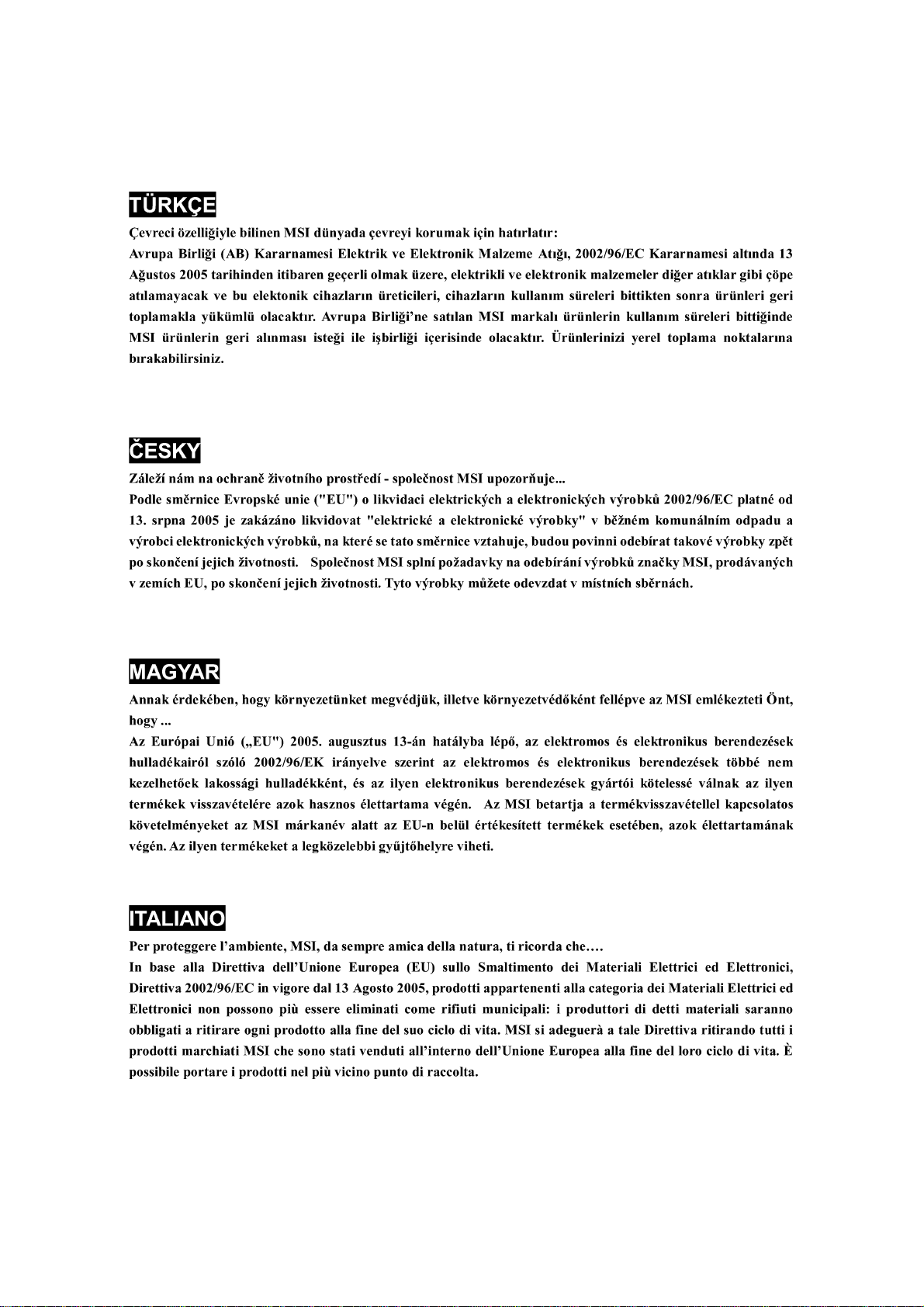
vii
Page 8
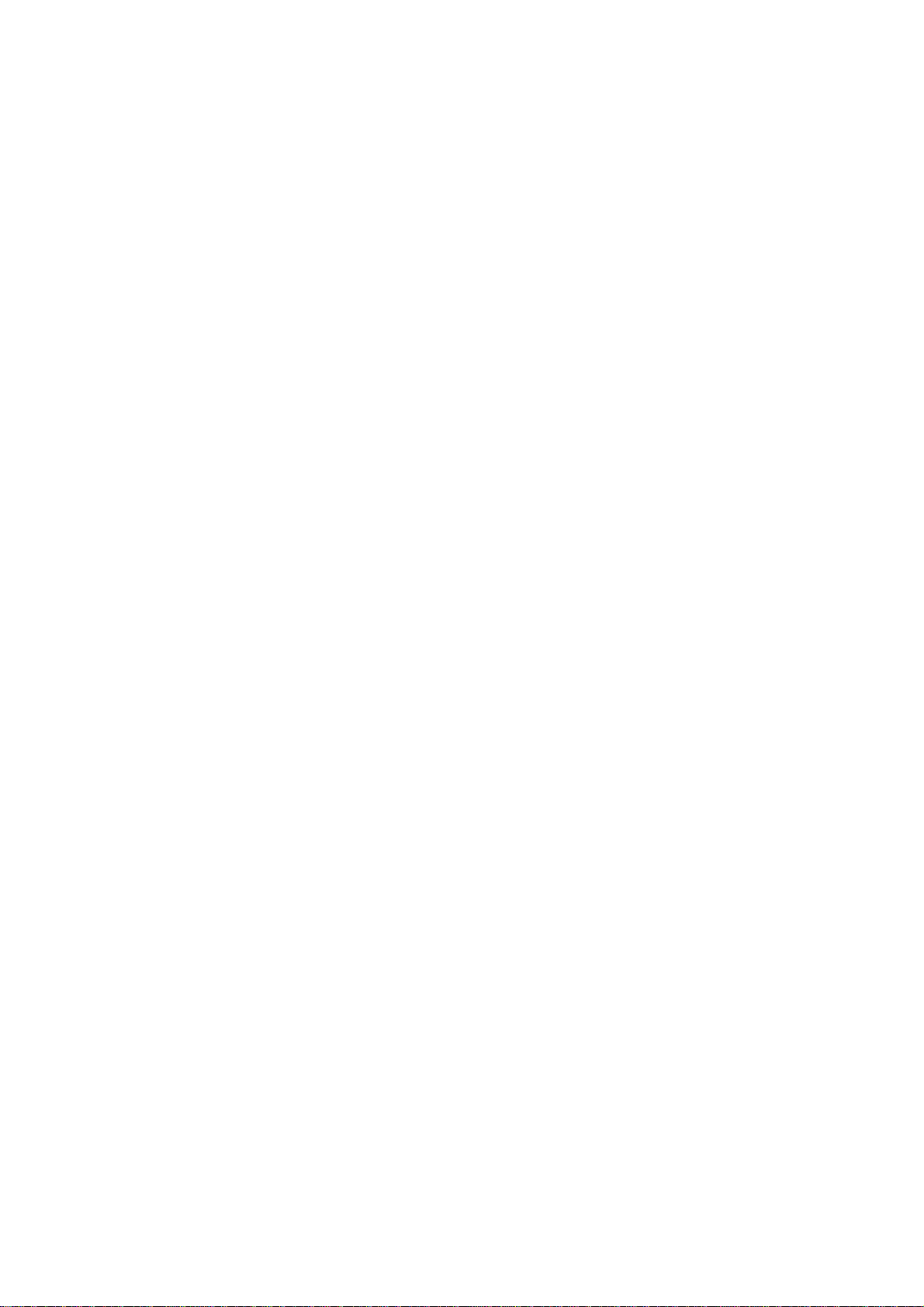
CONTENTS
Copyright Notice....................................................................................................ii
Trademarks.............................................................................................................ii
Revision History.....................................................................................................ii
Technical Support..................................................................................................ii
Safety Instructions................................................................................................iii
FCC-B Radio Frequency Interference Statement.................................................iv
WEEE (Waste Electrical and Electronic Equipment) Statement........................v
Chapter 1 Getting Started.................................................................................1-1
Mainboard Specifications................................................................................1-2
Mainboard Layout...........................................................................................1-4
Chapter 2 Hardware Setup...............................................................................2-1
Quick Components Guide...............................................................................2-2
CPU (Central Processing Unit)........................................................................2-3
Memory............................................................................................................2-7
Power Supply.................................................................................................2-8
Back Panel......................................................................................................2-9
Connectors......................................................................................................2-11
Jumpers...........................................................................................................2-15
Slots................................................................................................................2-16
Chapter 3 BIOS Setup.........................................................................................3-1
Entering Setup................................................................................................3-2
The Main Menu...............................................................................................3-4
Standard CMOS Features...............................................................................3-6
Advanced BIOS Features...............................................................................3-9
Integrated Peripherals.....................................................................................3-12
Power Management Setup.............................................................................3-14
PnP/PCI Configurations....................................................................................3-17
H/W Monitor.....................................................................................................3-19
Frequency/Voltage Control.............................................................................3-20
Load Fail-Safe/ Optimized Defaults................................................................3-22
BIOS Setting Password..................................................................................3-23
viii
Page 9
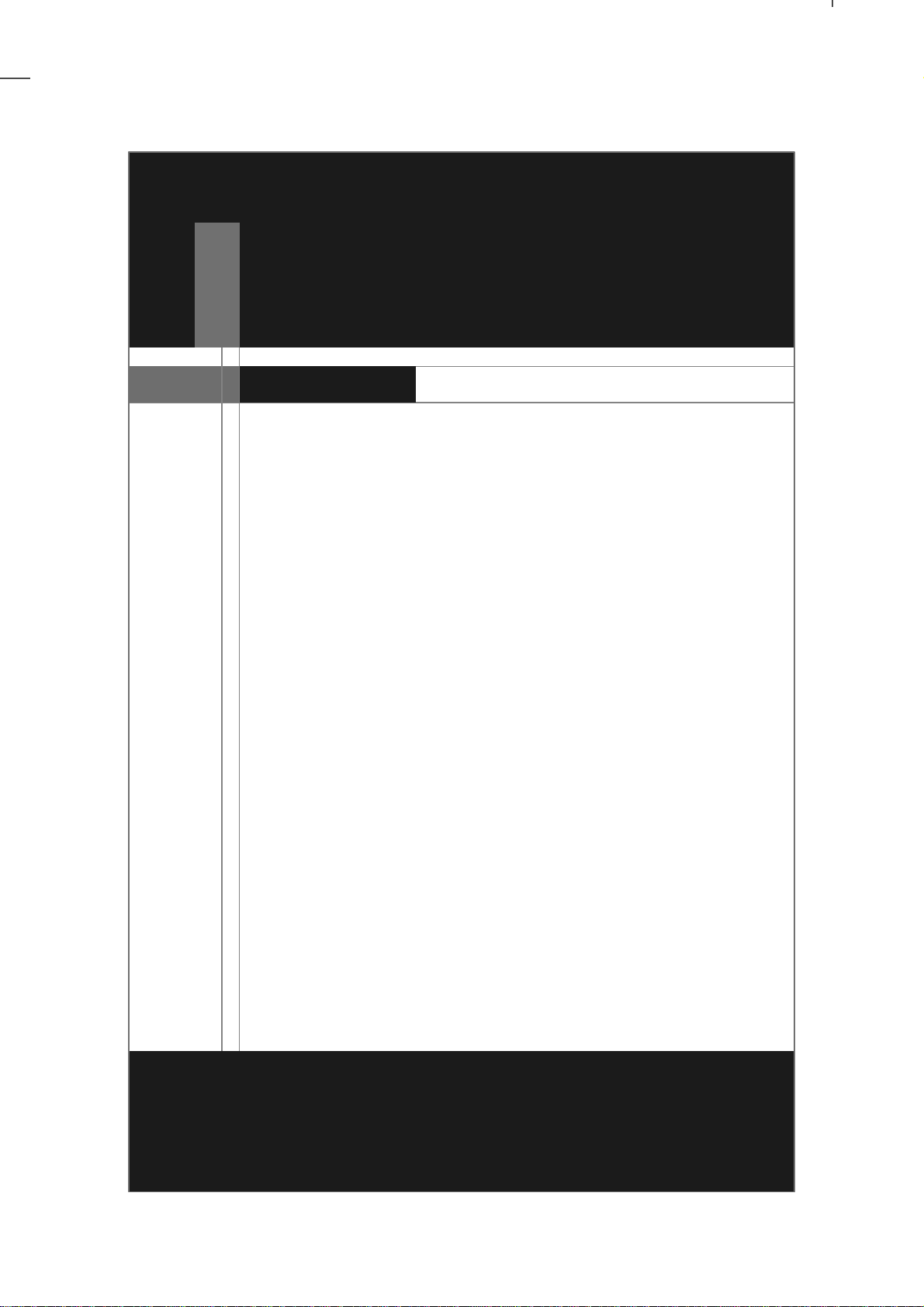
Chapter 1
Getting Started
Getting Started
Thank you for choosing the MS-7504 (V1.X) MicroATX mainboard. This mainboard is based on NVIDIA
MCP73O sigle chipset for optimal system ef ficiency.
Designed to fit the advanced Intel® CoreTM2 Quad,
CoreTM2 Duo, Pentium® and Celeron® LGA775
processors, this mainboard deliver a high performance
and professional desktop platform solution.
®
1-1
Page 10
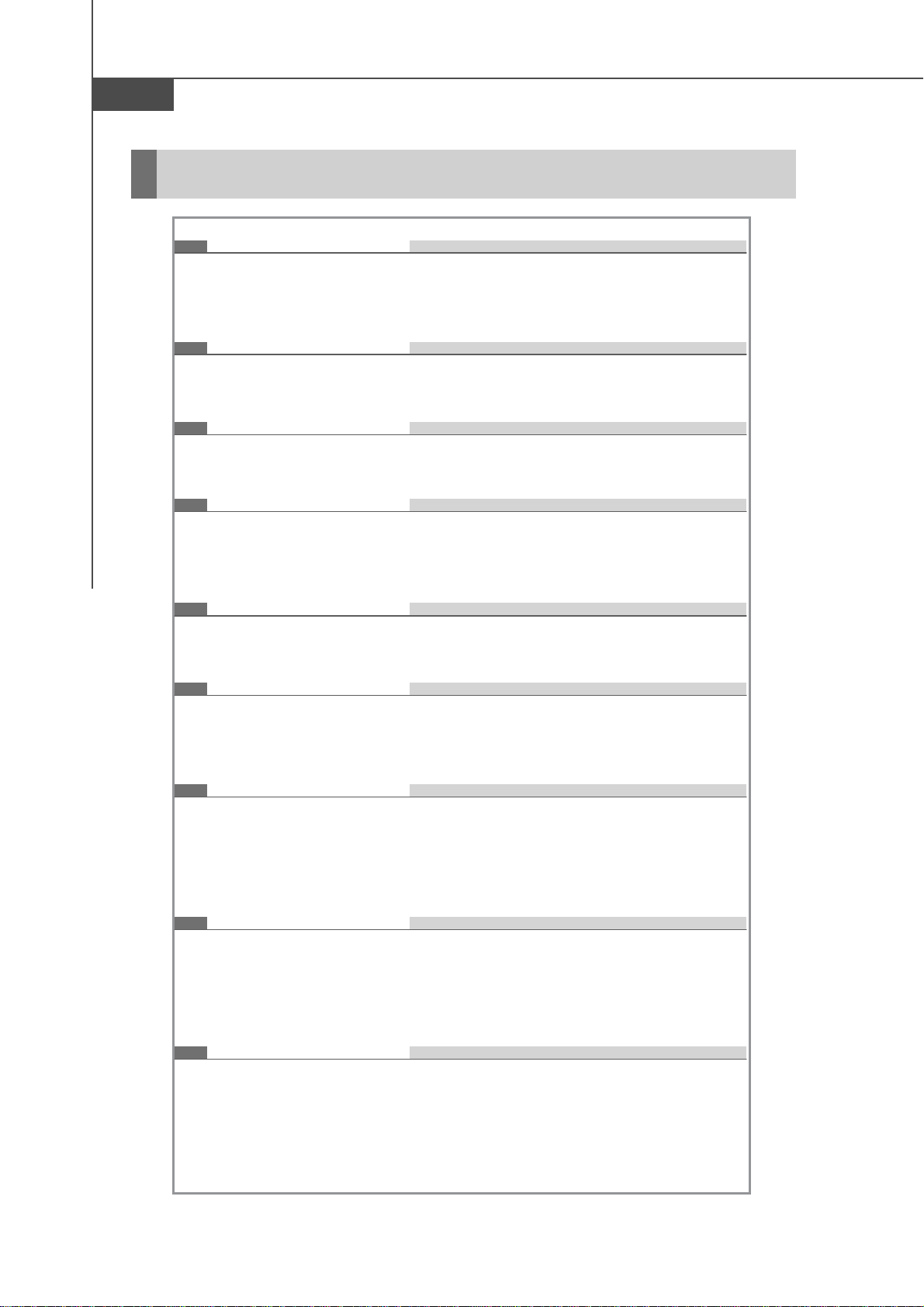
MS-7504 Mainboard
Mainboard Specifications
Processor Support
- Intel
processors in the LGA775 package.
Supported FSB
- up to 1333 MHz
Chipset
- NVIDIA® MCP73O single chipset
Memory Support
- DDR2 533/ 667 SDRAM (240pin/ 1.8V)
- 2 DDR2 DIMMs (4GB Max)
®
CoreTM2 Quad, CoreTM2 Duo, Pentium® and Celeron
®
LAN
- Supports LAN 10/ 100/ 1000 Fast Ethernet by Realtek® R TL 821 1 B L
IEEE 1394
- Chip integrated by VIA® VT6308P
- Transfer rate is up to 400Mbps
Audio
- Chip integrated by Realtek® ALC888S
- Flexible 8-channel audio with jack sensing
- Compliant with Azalia 1.0 Spec
SATA
- 4 SAT A ports by NVIDIA® MCP73O
- Supports four SATA devices
- Supports storage and data transfers at up to 300 MB/s
RAID
- SATA1~4 support RAID 0/ 1/ 0+1 mode by NVIDIA® MCP73O
1-2
Page 11
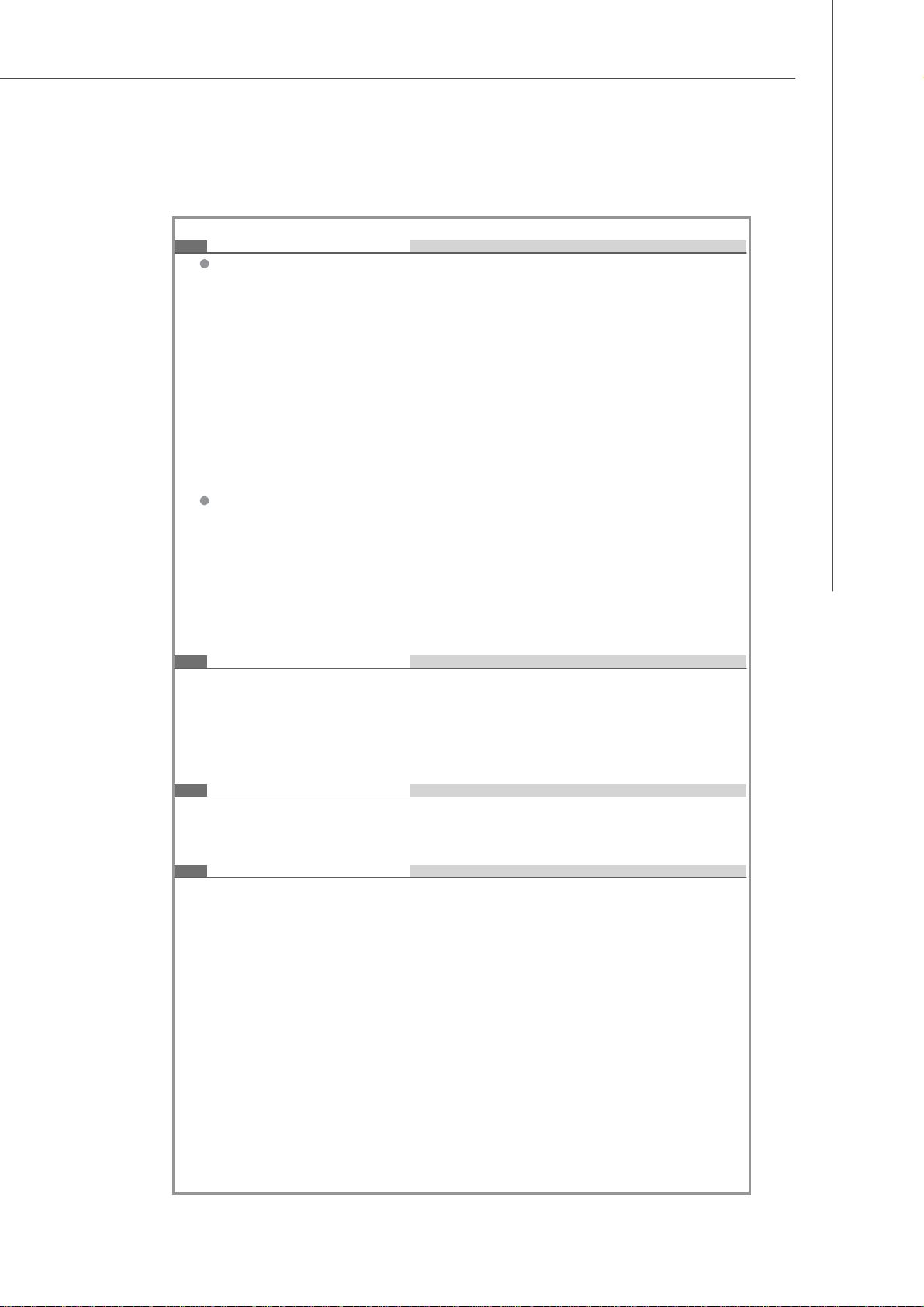
Connectors
Back Panel
- 1 Coaxial S/PDIF-Out jack
- 1 Optical S/PDIF-Out jack
- 6 USB 2.0 ports
- 1 VGA port
- 1 LAN jack
- 1 IEEE 1394 port
- 6 flexible audio jacks
On-Board Pinheaders
- 2 USB 2.0 pinheaders
- 1 IEEE 1394 pinheader
- 1 S/PDIF-Out pinheader
- 1 Front Panel Audio pinheader
Getting Started
Slots
- 1 PCI Express x16 slot
- 1 PCI Express x1 slot
- 2 PCI slots, support 3.3V/ 5V PCI bus Interface
Form Factor
- Micro-ATX (24.4cm X 24.4cm)
Mounting
- 8 mounting holes
1-3
Page 12
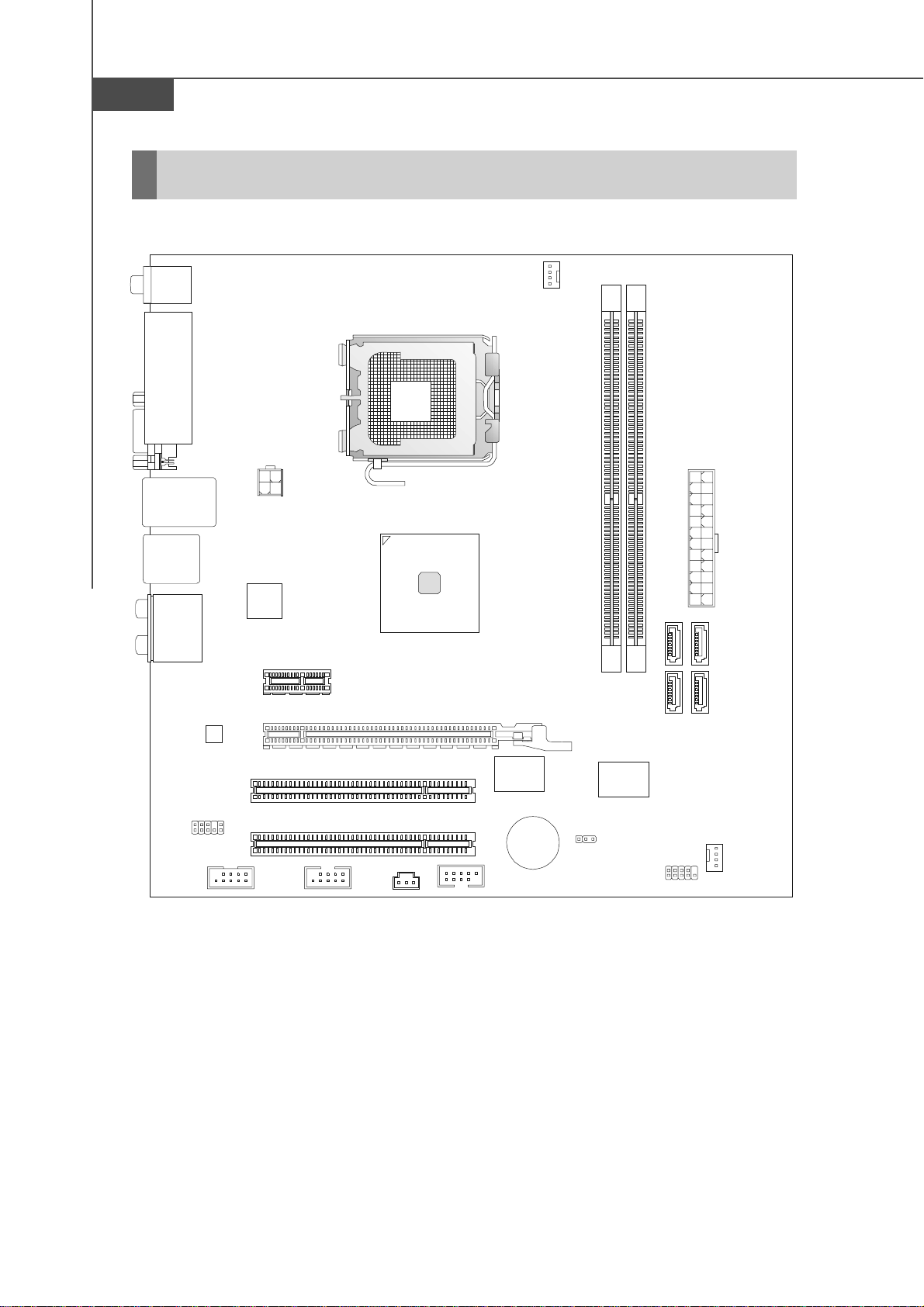
MS-7504 Mainboard
Mainboard Layout
Top: Coaxial S/PDIF-Out jack
Bottom: Optical S/P DIF-Out jack
Top:
USB ports
Bottom:
VGA port
Top: LAN jack
Bottom: USB ports
PWR1
CPUFAN
IEEE 1394 port
T:
Line-In
M:
Line-Out
B:
Mic
T: RS-Out
M: CS-Out
B: SS-Out
REALTEK
ALC888S
JAUD1
JUSB1 JUSB2 JSPD1
REALTEK
RTL8211BL
PCI _E1
PCI _E2
PCI 1
PCI 2
MS-7504 (V1.X) Micro-ATX mainboard
NVIDIA
MCP73 O
VIA
VT6308P
BATT
J1394_1
PWR2
DIMM1
DIMM2
FINTEK
F71882FG
+
JBAT1
SATA4
SATA3
JFP1
SATA2
SATA1
SYSFAN
1-4
Page 13
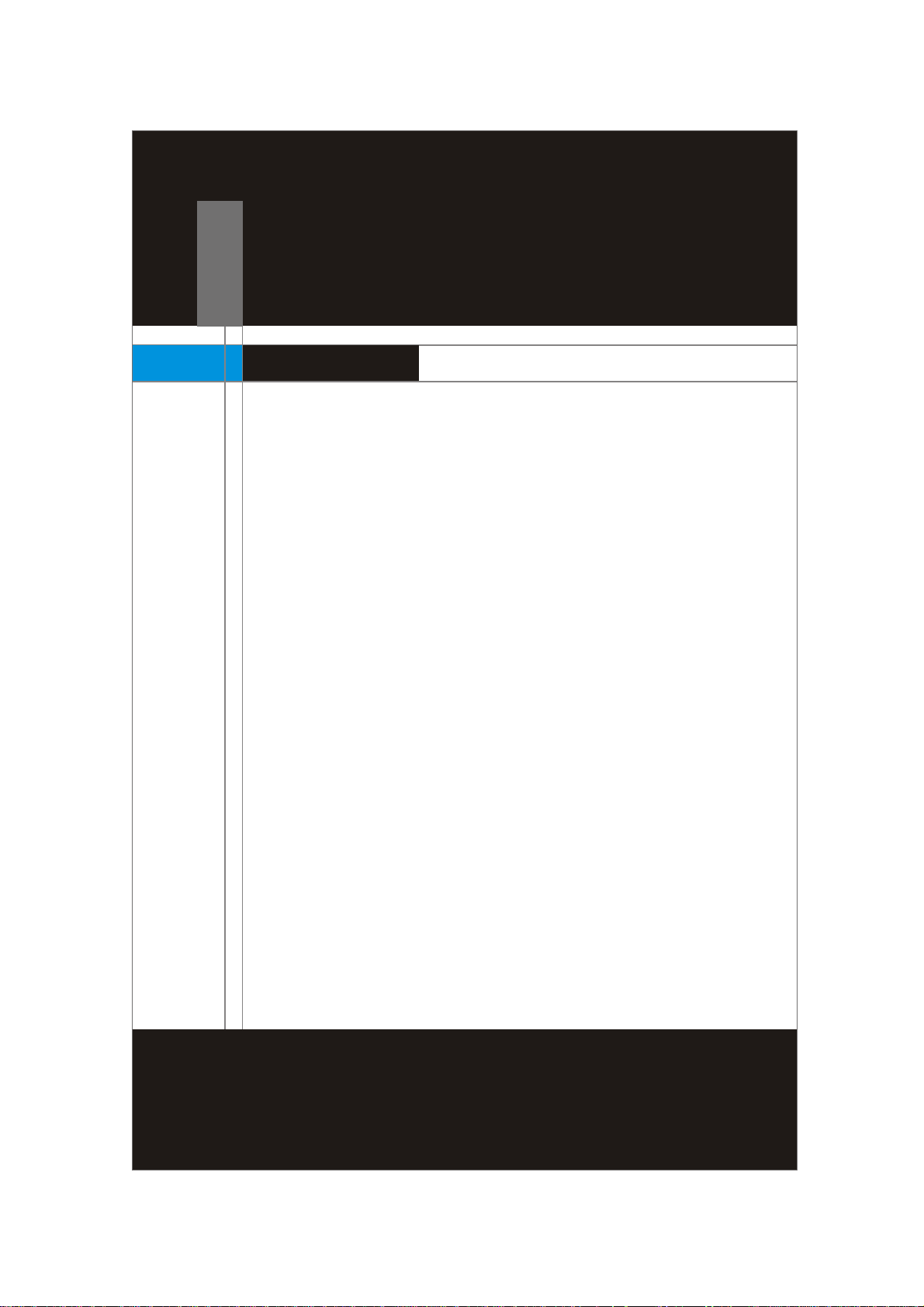
Chapter 2
Hardware Setup
This chapter tells you how to install the CPU, memory modules,
and expansion cards, as well as how to setup the jumpers on
the mainboard. Also, it provides the instructions on connecting
the peripheral devices, such as the mouse, keyboard, etc.
While doing the installation, be careful in holding the components
and follow the installation procedures.
Page 14
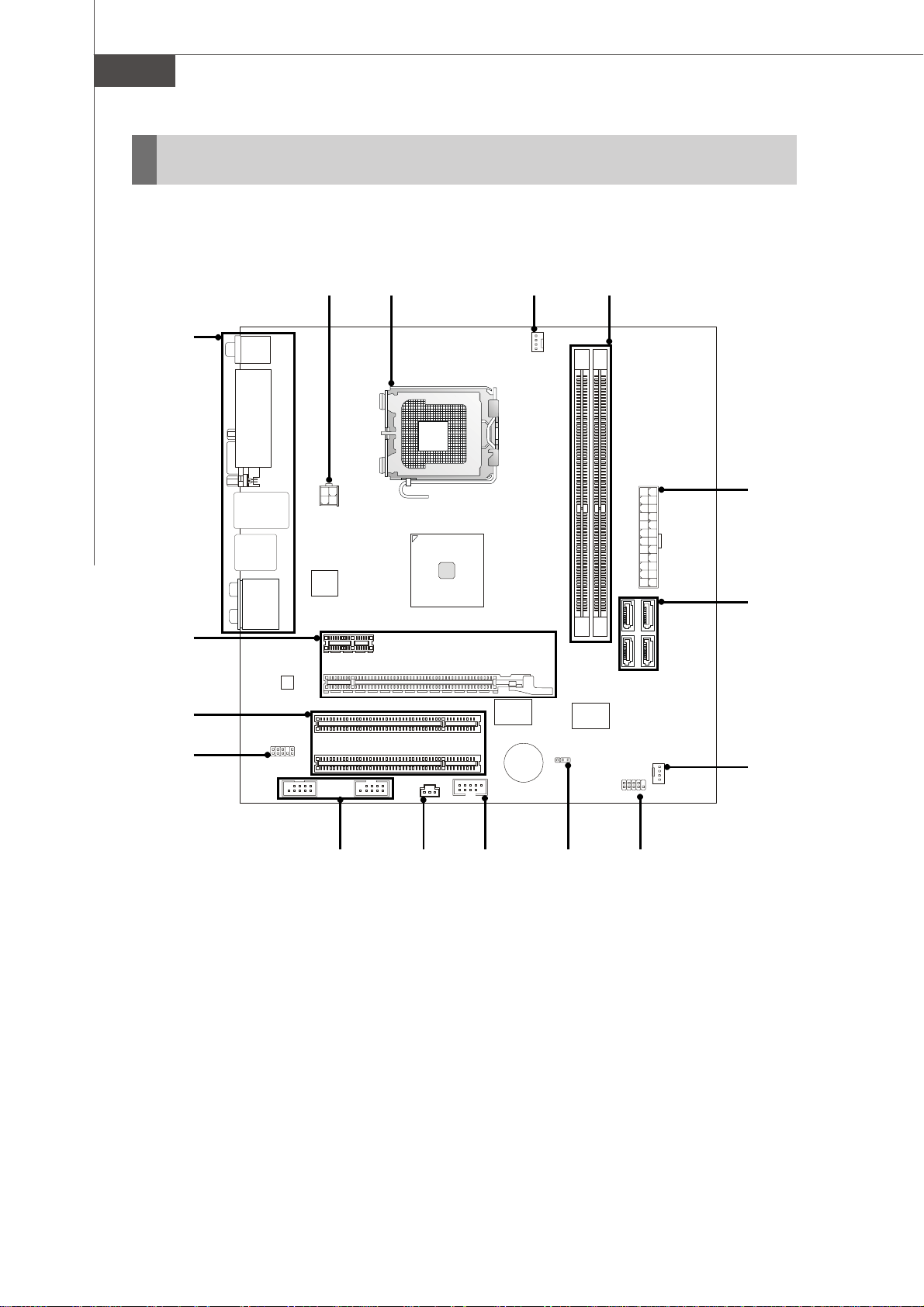
MS-7504 Mainboard
Quick Components Guide
Back Panel,
p.2-9
PCIE Slots,
p.2-16
PCI Slots,
p.2-16
JAUD1,
p.2-13
PWR1,
p.2-8
CPU,
p.2-3
CPUFAN,
p.2-11
Memory,
p.2-7
PWR2,
p.2-8
SATA1~4,
p.2-11
SYSFAN,
p.2-11
2-2
JUSB1~2,
p.2-14
JSPD1,
p.2-12
J1394_1,
p.2-14
JBAT1,
p.2-15
JFP1,
p.2-12
Page 15
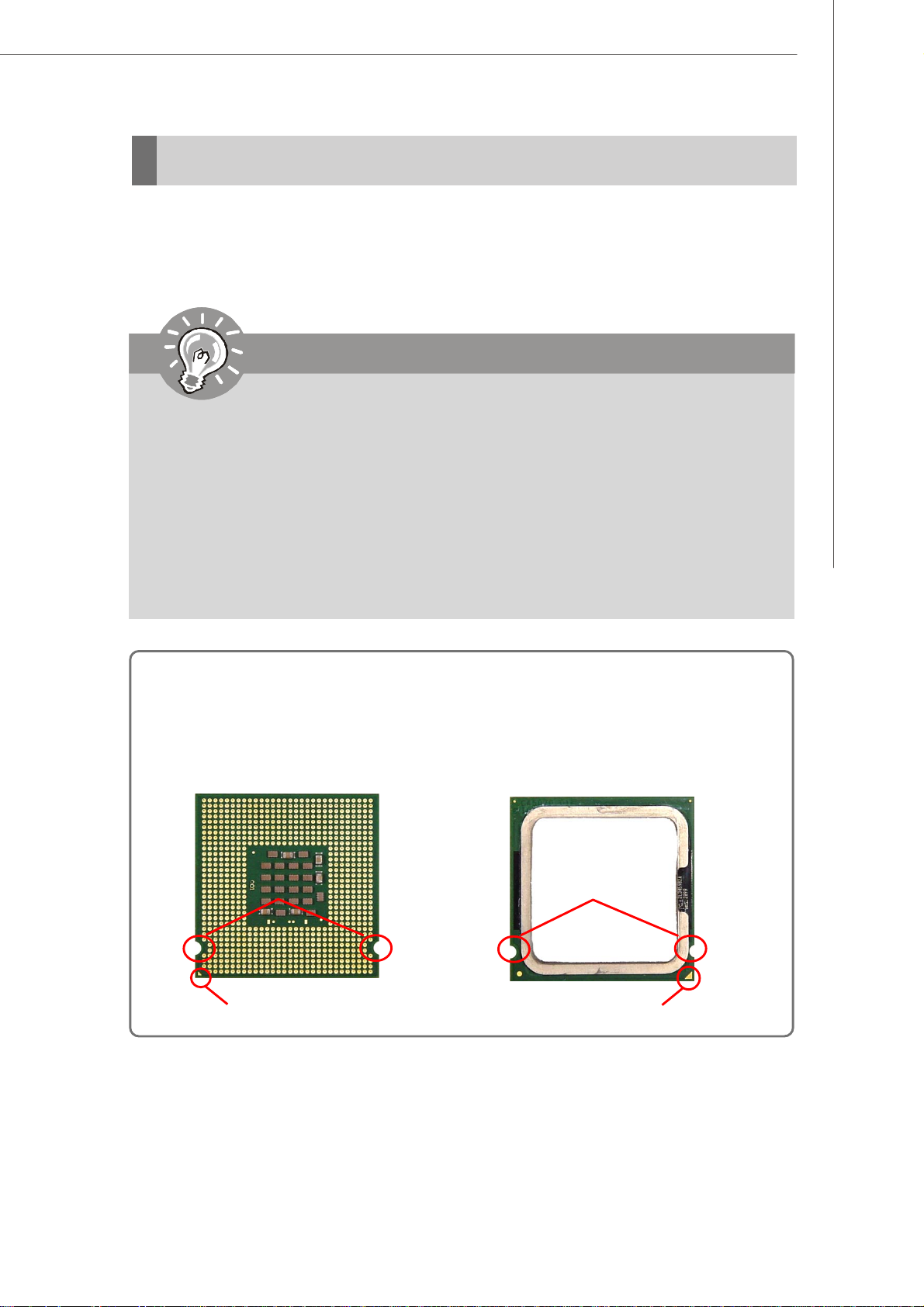
CPU (Central Processing Unit)
Hardware Setup
This mainboard supports Intel® CoreTM2 Quad, CoreTM2 Duo, Pentium® and Celeron
processors in the LGA775 package. When you are installing the CPU, make sure to
install the cooler to prevent overheating. If you do not have the CPU cooler, consult
your dealer before turning on the computer.
Important
Overheating
Overheating will seriously damage the CPU and system. Always make sure
the cooling fan can work properly to protect the CPU from overheating. Make
sure that you apply an even layer of thermal paste (or thermal tape) between
the CPU and the heatsink to enhance heat dissipation.
Replaceing the CPU
While replacing the CPU, always turn off the ATX power supply or unplug the
power supply’s power cord from the grounded outlet first to ensure the safety
of CPU.
®
Introduction to LGA 775 CPU
The pin-pad side of LGA 775
CPU.
Alignment Key Alignment Key
Y ellow triangle is the Pin 1 indicator
The surface of LGA 775 CPU.
Remember to apply some thermal paste on it for better heat
dispersion.
Y ellow triangle is the Pin 1 indicator
2-3
Page 16

MS-7504 Mainboard
CPU & Cooler Installation
When you are installing the CPU, make sure the CPU has a cooler attached on
the top to prevent overheating. Meanwhile, do not forget to apply some thermal
paste on CPU before installing the heat sink/cooler fan for better heat dispersion.
Follow the steps below to install the CPU & cooler correctly. Wrong installation will
cause the damage of your CPU & mainboard.
1. The CPU socket has a plastic cap
on it to protect the contact from
damage. Before you install the CPU,
always cover it to protect the socket
pin.
3. The pins of socket reveal.
2. Remove the cap from lever hinge
side (as the arrow shows).
4. Open the load lever.
Important
1. Confirm if your CPU cooler is firmly installed before turning on your
system.
2. Do not touch the CPU socket pins to avoid damaging.
3. The availability of the CPU land side cover depends on your CPU packing.
2-4
Page 17

Hardware Setup
5. Lift the load lever up and open the
load plate.
6. After confirming the CPU direction
for correct mating, put down the
CPU in the socket housing frame.
Be sure to grasp on the edge of
the CPU base. Note that the alignment keys are matched.
alignment
key
7. Visually inspect if the CPU is
seated well into the socket. If not,
take out the CPU with pure vertical
motion and reinstall.
8. Cover the load plate onto the
package.
2-5
Page 18

MS-7504 Mainboard
9. Press down the load lever lightly
onto the load plate, and then secure the lever with the hook under
retention tab.
11. Press the four hooks down to fas-
ten the cooler. Then rotate the locking switch (refer to the correct direction marked on it) to lock the
hooks.
10. Align the holes on the mainboard
with the heatsink. Push down the
cooler until its four clips get
wedged into the holes of the
mainboard.
12. Turn over the mainboard to confirm that the clip-ends are correctly inserted.
locking
switch
Important
1. Whenever CPU is not installed, always protect your CPU socket pin with the
plastic cap covered (shown in Figure 1) to avoid damaging.
2. Mainboard photos shown in this section are for demonstration of the CPU/
cooler installation only. The appearance of your mainboard may vary depending on the model you purchase.
2-6
Page 19

Hardware Setup
Memory
These DIMM slots are used for installing memory modules.
DDR2
240-pin, 1.8V
64x2=128 pin 56x2=112 pin
Installing Memory Modules
1. The memory module has only one notch on the center and will only fit in the right
orientation.
2. Insert the memory module vertically into the DIMM slot. Then push it in until the
golden finger on the memory module is deeply inserted in the DIMM slot.
Important
You can barely see the golden finger if the memory module is properly
inserted in the DIMM slot.
3. The plastic clip at each side of the DIMM slot will automatically close.
Volt
Notch
Important
1. DDR2 memory modules are not interchangeable with DDR and the DDR2
standard is not backwards compatible. You should always install DDR2
memory modules in the DDR2 DIMM slots.
2. To enable successful system boot-up, always insert the memory modules
into the DIMM1 first.
2-7
Page 20

MS-7504 Mainboard
Power Supply
A TX 24-Pin Power Connector: PWR2
This connector allows you to connect an ATX 24-pin power supply.
To connect the ATX 24-pin power supply, make sure the plug of the
power supply is inserted in thae proper orientation and the pins are
aligned. Then push down the power supply firmly into the connector.
You may use the 20-pin ATX power supply as you like. If you’d like
to use the 20-pin ATX power supply, please plug your power supply along with pin 1 & pin 13 (refer to the image at the right hand).
12
1
PWR2
24
PIN SIGNAL
1 +3.3V
2 +3.3V
3 GND
4 +5V
5 GND
6 +5V
7 GND
8 PWR OK
9 5VSB
13
10 +12V
11 +12V
12 +3.3V
Pin Definition
PIN SIGNAL
13 +3.3V
14 -12V
15 GND
1 6 PS-ON#
17 GND
18 GND
19 GND
20 NC
2 1 +5V
2 2 +5V
2 3 +5V
24 GND
pin 13
pin 12
ATX 12V Power Connector: PWR1
This 12V power connector is used to provide power to the CPU.
3 4
1
PWR1
2
Pin Definition
PIN SIGNAL
1 GND
2 GND
3 12V
4 12V
Important
1. Make sure that all the connectors are connected to proper ATX power supplies to ensure stable operation of the mainboard.
2. Power supply of 350 watts (and above) is highly recommended for system
stability.
3. ATX 12V power connection should be greater than 18A.
2-8
Page 21

Back Panel
Hardware Setup
Coaxial S/PDIF
USB ports
LAN jack
-Out jack
Optical S/PDIF-Out jack
VGA port
USB ports
IEEE 1394
port
Line-In
Line-Out
Mic
RS-Out
CS-Out
SS-Out
Coaxial S/PDIF-Out jack
This SPDIF (Sony & Philips Digital Interconnect Format) connector is provided for
digital audio transmission to external speakers through a coaxial cable.
Optical S/PDIF-Out jack
This SPDIF (Sony & Philips Digital Interconnect Format) connector is provided for
digital audio transmission to external speakers through an optical fiber cable.
USB ports
The USB (Universal Serial Bus) port is for attaching USB devices such as keyboard,
mouse, or other USB-compatible devices.
VGA port
The DB15-pin female connector is provided for monitor.
IEEE 1394 port
The IEEE 1394 port on the back panel provides connection to IEEE 1394 devices.
LAN jack
The standard RJ-45 LAN jack is for connection
Link IndicatorActivity Indicator
to the Local Area Network (LAN). You can connect a network cable to it.
LED Color LED State Condition
Of f LAN link is not established.
Left Orange On (steady state) LAN link is established.
On (brighter & pulsing)The computer is communicating with another computer on the LAN.
Green Off 10 Mbit/sec data rate is selected.
Right On 100 Mbit/sec data rate is selected.
Orange On 1000 Mbit/sec data rate is selected.
2-9
Page 22

MS-7504 Mainboard
Audio Ports
These audio connectors are used for audio devices. You can differentiate the color
of the audio jacks for different audio sound effects.
Line-In (Blue) - Line In is used for external CD player, tapeplayer or
other audio devices.
Line-Out (Green) - Line Out, is a connector for speakers or head
phones.
Mic (Pink) - Mic, is a connector for microphones.
RS-Out (Black) - Rear-Surround Out in 4/ 5.1/ 7.1 channel mode.
CS-Out (Orange) - Center/ Subwoofer Out in 5.1/ 7.1 channel mode.
SS-Out (Gray) - Side-Surround Out 7.1 channel mode.
2-10
Page 23

Hardware Setup
Connectors
Serial AT A Connector: SAT A1/ SA TA2/ SA T A3/ SA TA4
This connector is a high-speed Serial ATA interface port. Each connector can connect to one Serial ATA device.
SATA4
SATA3
SATA2
SATA1
Important
Please do not fold the Serial ATA cable into 90-degree angle. Otherwise,
data loss may occur during transmission.
Fan Power Connectors: CPUF AN, SYSFAN
The fan power connectors support system cooling fan with +12V. When connecting
the wire to the connectors, always note that the red wire is the positive and should
be connected to the +12V; the black wire is Ground and should be connected to GND.
If the mainboard has a System Hardware Monitor chipset on-board, you must use a
specially designed fan with speed sensor to take advantage of the CPU fan control.
CONTROL
SENSOR
+12V
GND
CPUFAN
GND
+12V
SENSOR
Control
SYSFAN
2-11
Page 24

MS-7504 Mainboard
S/PDIF-Out Connector: JSPD1
This connector is used to connect S/PDIF (Sony & Philips Digital Interconnect Format)
interface for digital audio transmission.
VCC
SPDIF
GND
JSPD1
Front Panel Connectors: JFP1
This connector is for electrical connection to the front panel switches and LEDs. The
JFP1 is compliant with Intel® Front Panel I/O Connectivity Design Guide.
Power
LED
2
1
PIN SIGNAL DESCRIPTION
1 HD_LED + Hard disk LED pull-up
2 FP PWR/SLP MSG LED pull-up
3 HD_LED - Hard disk active LED
4 FP PWR/SLP MSG LED pull-up
5 RST_SW - Reset Switch low reference pull-down to GND
6 PWR_SW + Power Switch high reference pull-up
7 RST_SW + Reset Switch high reference pull-up
8 PWR_SW - Power Switch low reference pull-down to GND
9 RSVD_DNU Reserved. Do not use.
Power
Switch
-
+
10
9
-
+
-
HDD
LED
+
Reset
Switch
Pin Definition
JFP1
2-12
Page 25

Hardware Setup
Front Panel Audio Connector: JAUD1
This connector allows you to connect the front panel audio and is compliant with
Intel® Front Panel I/O Connectivity Design Guide.
2
1
10
9
JAUD1
Pin Definition
PIN SIGNAL DESCRIPTION
1 MIC_L Microphone - Left channel
2 GND Ground
3 MIC_R Microphone - Right channel
4 PRESENCE# Active low signal-signals BIOS that a High Definition Audio dongle
is connected to the analog header. PRESENCE# = 0 when a
High Definition Audio dongle is connected
5 LINE out_R Analog Port - Right channel
6 MIC_JD Jack detection return from front panel microphone JACK1
7 Front_JD Jack detection sense line from the High Definition Audio CODEC
jack detection resistor network
8 NC No connection
9 LINE out_L Analog Port - Left channel
1 0 LINEout_JD Jack detection return from front panel JACK2
2-13
Page 26

MS-7504 Mainboard
Front USB Connector: JUSB1, JUSB2
This connector, compliant with Intel® I/O Connectivity Design Guide, is ideal for connecting high-speed USB interface peripherals such as USB HDD, digital cameras,
MP3 players, printers, modems and the like.
Pin Definition
PIN SIGNAL PIN SIGNAL
9
10
USB1~2
1
2
1 VCC 2 VCC
3 USB0- 4 USB15 USB0+ 6 USB1+
7 GND 8 GND
9 Key (no pin) 10 USBOC
Important
Note that the pins of VCC and GND must be connected correctly to avoid
possible damage.
IEEE1394 Connector: J1394_1
This connector allows you to connect the IEEE1394 device via an optional IEEE1394
bracket.
Pin Definition
PIN SIGNAL PIN SIGNAL
2
1
10
9
J1394_1
1TPA+ 2 TPA3 Ground 4 Ground
5 TPB+ 6 TPB7 Cable power 8 Cable power
9 Key (no pin) 10 Ground
2-14
Page 27

Hardware Setup
Jumpers
Clear CMOS Jumper: JBA T1
There is a CMOS RAM onboard that has a power supply from an external battery to
keep the data of system configuration. With the CMOS RAM, the system can automatically boot OS every time it is turned on. If you want to clear the system configuration, set the jumper to clear data.
13
Clear Data
1
JBAT1
13
Keep Data
Important
You can clear CMOS by shorting 2-3 pin while the system is off. Then return
to 1-2 pin position. Avoid clearing the CMOS while the system is on; it will
damage the mainboard.
2-15
Page 28

MS-7504 Mainboard
Slots
PCI (Peripheral Component Interconnect) Express Slots
The PCI Express slot supports the PCI Express interface expansion card.
The PCI Express x 16 supports up to 4.0 GB/s transfer rate.
The PCI Express x 1 supports up to 250 MB/s transfer rate.
PCI Express x16 slot
PCI Express x1 slot
PCI (Peripheral Component Interconnect) Slots
The PCI slots support LAN cards, SCSI cards, USB cards, and other add-on cards
that comply with PCI specifications. At 32 bits and 33 MHz, it yields a throughput rate
of 133 MBps.
32-bit PCI slot
Important
When adding or removing expansion cards, make sure that you unplug the
power supply first. Meanwhile, read the documentation for the expansion
card to configure any necessary hardware or software settings for the expansion card, such as jumpers, switches or BIOS configuration.
PCI Interrupt Request Routing
The IRQ, acronym of interrupt request line and pronounced I-R-Q, are hardware lines
over which devices can send interrupt signals to the microprocessor. The PCI IRQ
pins are typically connected to the PCI bus pins as follows:
Order 1 Order 2 Order 3 Order 4
PCI Slot 1 INT W# INT X# INT Y# INT Z#
PCI Slot 2 INT X# INT Y# INT Z# INT W#
2-16
Page 29

BIOS Setup
Chapter 3
BIOS Setup
This chapter provides information on the BIOS Setup
program and allows you to configure the system for
optimum use.
You may need to run the Setup program when:
An error message appears on the screen during the
system booting up, and requests you to run SETUP.
You want to change the default settings for cus-
tomized features.
3-1
Page 30

MS-7504 Mainboard
Entering Setup
Power on the computer and the system will start POST (Power On Self Test) process. When the message below appears on the screen, press <DEL> key to enter
Setup.
Press DEL to enter SETUP
If the message disappears before you respond and you still wish to enter Setup,
restart the system by turning it OFF and On or pressing the RESET button. You may
also restart the system by simultaneously pressing <Ctrl>, <Alt>, and <Delete> keys.
Important
1. The items under each BIOS category described in this chapter are under
continuous update for better system performance. Therefore, the description may be slightly different from the latest BIOS and should be held for
reference only.
2. Upon boot-up, the 1st line appearing after the memory count is the BIOS
version. It is usually in the format:
A7504NMS V1.0 102507 where:
1st digit refers to BIOS maker as A = AMI, W = AWARD, and P =
PHOENIX.
2nd - 5th digit refers to the model number.
6th digit refers to the chipset as I = Intel, N = nVidia, and V = VIA.
7th - 8th digit refers to the customer as MS = all standard customers.
V1.0 refers to the BIOS version.
102507 refers to the date this BIOS was released.
3-2
Page 31

Control Keys
<↑> Move to the previous item
<↓> Move to the next item
<←> Move to the item in the left hand
<→> Move to the item in the right hand
<Enter> Select the item
<Esc> Jumps to the Exit menu or returns to the main menu from a
<+/PU> Increase the numeric value or make changes
<-/PD> Decrease the numeric value or make changes
<F6> Load Optimized Defaults
<F8> Load Fail-Safe Defaults
<F10> Save all the CMOS changes and exit
BIOS Setup
submenu
Getting Help
After entering the Setup menu, the first menu you will see is the Main Menu.
Main Menu
The main menu lists the setup functions you can make changes to. You can use the
arrow keys ( ↑↓ ) to select the item. The on-line description of the highlighted setup
function is displayed at the bottom of the screen.
Sub-Menu
If you find a right pointer symbol (as shown in the right
view) appears to the left of certain fields that means a
sub-menu can be launched from this field. A sub-menu
contains additional options for a field parameter. You
can use arrow keys ( ↑↓ ) to highlight the field and
press <Enter> to call up the sub-menu. Then you can use the control keys to enter
values and move from field to field within a sub-menu. If you want to return to the
main menu, just press the <Esc >.
General Help <F1>
The BIOS setup program provides a General Help screen. You can call up this screen
from any menu by simply pressing <F1>. The Help screen lists the appropriate keys
to use and the possible selections for the highlighted item. Press <Esc> to exit the
Help screen.
3-3
Page 32

MS-7504 Mainboard
The Main Menu
Standard CMOS Features
Use this menu for basic system configurations, such as time, date etc.
Advanced BIOS Features
Use this menu to setup the items of AMI® special enhanced features.
Integrated Peripherals
Use this menu to specify your settings for integrated peripherals.
Power Management Setup
Use this menu to specify your settings for power management.
PnP/PCI Configurations
This entry appears if your system supports PnP/PCI.
H/W Monitor
This entry shows your PC health status.
Frequency/Voltage Control
Use this menu to specify your settings for frequency/voltage control and overclocking.
3-4
Page 33

BIOS Setup
Load Fail-Safe Defaults
Use this menu to load the default values set by the BIOS vendor for stable system
performance.
Load Optimized Defaults
Use this menu to load the default values set by the mainboard manufacturer specifically for optimal performance of the mainboard.
Set Supervisor Password
Use this menu to set the supervisor password for BIOS.
Set User Password
Use this menu to set the user password for BIOS.
Save & Exit Setup
Save changes to CMOS and exit setup.
Exit Without Saving
Abandon all changes and exit setup.
3-5
Page 34

MS-7504 Mainboard
Standard CMOS Features
Date (MM:DD:YY)
This allows you to set the system to the date that you want (usually the current date).
The format is <day><month> <date> <year>.
day Day of the week, from Sun to Sat, determined by BIOS. Read-
only.
month The month from Jan. through Dec.
date The date from 1 to 31 can be keyed by numeric function keys.
year The year can be adjusted by users.
Time (HH:MM:SS)
This allows you to set the system time that you want (usually the current time). The
time format is <hour> <minute> <second>.
Serial-ATA 1~4 Channel
Press <Enter> to enter the sub-menu, and the following screen appears.
3-6
Page 35

BIOS Setup
Device/ Vendor/ Size/ LBA Mode/ Block Mode/ PIO Mode/ Async DMA/
Ultra DMA/ S.M.A.R.T.
These will be showing the device information that you connected to the IDE/
SATA connector. Read-only.
LBA/Large Mode
This allows you to enable or disable the LBA Mode. Setting to Auto enables LBA
mode if the device supports it and the devices is not already formatted with
LBA mode disabled.
DMA Mode
Select DMA Mode.
Hard Disk S.M.A.R.T.
This allows you to activate the S.M.A.R.T. (Self-Monitoring Analysis & Reporting Technology) capability for the hard disks. S.M.A.R.T is a utility that monitors
your disk status to predict hard disk failure. This gives you an opportunity to
move data from a hard disk that is going to fail to a safe place before the hard
disk becomes offline.
Important
Serial-ATA 1~4 Channel are appearing when you connect the HD devices
to the SATA connector on the mainboard.
3-7
Page 36

MS-7504 Mainboard
Halt On
The setting determines whether the system will stop if an error is detected at boot.
When the system stops for the errors preset, it will halt on for 15 seconds and then
automatically resume its operation. Available options are:
[All Errors] The system stops when any error is detected.
[No Errors] The system doesn’t stop for any detected error.
[All, But Keyboard] The system doesn’t stop for a keyboard error.
[All, But Diskette] The system doesn’t stop for a disk error.
[All, But Disk/Key] The system doesn’t stop for either a disk or a keyboard
error.
System Information
Press <Enter> to enter the sub-menu, and the following screen appears.
This sub-menu shows the CPU information, BIOS version and memory status
of your system. Read-only.
3-8
Page 37

Advanced BIOS Features
BIOS Setup
Boot Sector Protection
This function protects the BIOS from accidental corruption by unauthorized users or
computer viruses. When enabled, the BIOS’ data cannot be changed when attempting to update the BIOS with a Flash utility. To successfully update the BIOS, you’ll
need to disable this Flash BIOS Protection function.You should enable this function at
all times. The only time when you need to disable it is when you want to update the
BIOS. After updating the BIOS, you should immediately re-enable it to protect it against
viruses.
Full Screen Logo Display
This item enables you to show the company logo on the bootup screen. Settings are:
[Enabled] Shows a still image (logo) on the full screen at boot.
[Disabled] Shows the POST messages at boot.
Quick Booting
Setting the item to [Enabled] allows the system to boot within 10 seconds since it will
skip some check items.
3-9
Page 38

MS-7504 Mainboard
Boot Up Num-Lock LED
This setting is to set the Num Lock status when the system is powered on. Setting to
[On] will turn on the Num Lock key when the system is powered on. Setting to [Off]
will allow users to use the arrow keys on the numeric keypad.
APIC Function
This field is used to enable or disable the APIC (Advanced Programmable Interrupt
Controller). Due to compliance with PC2001 design guide, the system is able to run in
APIC mode. Enabling APIC mode will expand available IRQ resources for the system.
MPS Table Version
This field allows you to select which MPS (Multi-Processor Specification) version to
be used for the operating system. You need to select the MPS version supported by
your operating system. To find out which version to use, consult the vendor of your
operating system.
Optical Drive AAM
Use this field to configure the AAM (Automatic Acoustic Management) mode.
CPU Feature
Press <Enter> to enter the sub-menu, and the following screen appears.
Execute Bit Support
Intel's Execute Disable Bit functionality can prevent certain classes of malicious
"buffer overflow" attacks when combined with a supporting operating system.
This functionality allows the processor to classify areas in memory by where
application code can execute and where it cannot. When a malicious worm
attempts to insert code in the buffer, the processor disables code execution,
preventing damage or worm propagation.
Set Limit CPUID MaxVal to 3
The item allows you to enable and disable the CPU ID maximum value.
[Enabled] Set to [Enabled] only when you have Prescott
CPU and NT4.0 operating system.
[Disabled] Set to [Disabled] if you have operating system
other than NT4.0.
Chipset Feature
Press <Enter> to enter the sub-menu, and the following screen appears.
3-10
Page 39

BIOS Setup
HPET
The HPET (High Precision Event Timers) is a component that is part of the
chipset. You can to enable it, and will provide you with the means to get to it via
the various ACPI methods.
OnChip & PCIe VGA selection
This item allows you to select OnChip or PCI Express VGA display. Available
settingoptions are:
[Auto] Display only OnChip or PCI Express VGA.
[Both] Display both OnChip and PCI Express VGA.
iGPU Frame Buffer Size
This field is used to detect the onboard VGA Frame Buffer Size.
Boot Sequence
Press <Enter> to enter the sub-menu, and the following screen appears.
1st/ 2nd/ 3rd Boot Device
The items allow you to set the 1st/ 2nd/ 3rd boot device where BIOS attempts
to load the disk operating system.
Boot From Other Device
Setting the option to [Yes] allows the system to try to boot from other device.
if the system fails to boot from the 1st/ 2nd/ 3rd boot device.
3-11
Page 40

MS-7504 Mainboard
Integrated Peripherals
USB Controller
This setting allows you to enable/ disable the onboard USB controller.
USB Device Legacy Support
Select [Enabled] if you need to use a USB-interfaced device in the operating system.
Onboard LAN Controller
This item is used to enable/ disable the onboard LAN controller.
LAN Boot
This item is used to decide whether to invoke the Boot ROM of the Onboard LAN Chip.
Onboard IEEE 1394 Controller
This setting allows you to enable/ disable the onboard IEEE 1394 controller.
HD Audio Controller
This setting is used to enable/ disable the onboard audio controller.
On-Chip ATA Devices
Press <Enter> to enter the sub-menu, and the following screen appears.
3-12
Page 41

BIOS Setup
On-Chip SATA Controller
This item allows you to enable/ disable the SATA controller.
RAID mode
This item is used to enable/ disable the RAID function for SATA devices.
3-13
Page 42

MS-7504 Mainboard
Power Management Setup
Important
S3-related functions described in this section are available only when your
BIOS supports S3 sleep mode.
ACPI Function
This item is to activate the ACPI (Advanced Configuration and Power Management
Interface) Function. If your operating system is ACPI-aware, such as Windows 2000/
XP, select [Enabled].
3-14
Page 43

BIOS Setup
ACPI Standby State
This item specifies the power saving modes for ACPI function. If your operating
system supports ACPI, such as Windows 2000/ XP , you can choose to enter the
Standby mode in S1 or S3 fashion through the setting of this field. Settings are:
[S1] The S1 sleep mode is a low power state. In this state, no system
context is lost (CPU or chipset) and hardware maintains all sys
tem context.
[S3] The S3 sleep mode is a lower power state where the in formation
of system configuration and open applications/ files is saved to
main memory that remains powered while most other hardware
components turn off to save energy. The information stored in
memory will be used to restore the system when a “wake up”
event occurs.
Re-call VGA BIOS From S3
Selecting [Enabled] allows BIOS to call VGA BIOS to initialize the VGA card when
system wakes up (resumes) from S3 sleep state. The system resume time is shortened
when you disable the function, but system will need an AGP driver to initialize the
VGA card. Therefore, if the AGP driver of the card does not support the initialization
feature, the display may work abnormally or not function after resuming from S3.
Soft off by PWR BTTN
When [Enabled], turning the system off with the on/ off button places the system in
avery low-power-usage state, with only enough circuitry receiving power to detect
power button activity or Resume by Ring activity.
Restore On AC Power Loss
This item specifies whether your system will reboot after a power failure or interrupt
occurs. Settings are:
[Power Off] Always leaves the computer in the power off state.
[On] Always leaves the computer in the power on state.
[Last State] Restores the system to the status before power failure
or interrupt occurred.
Wake Up Event Setup
Press <Enter> to enter the sub-menu, and the following screen appears.
Resume From S3 By USB Device
This setting determines whether the system will be awakened from what
power saving modes when input signal of USB devices are detected.
3-15
Page 44

MS-7504 Mainboard
Resume By PCI Device (PME#)
When set to [Enabled], the feature allows your system to be awakened from
the power saving modes through any event on PME (Power Management
Event).
Resume By PCI-E Device
When set to [Enabled], the feature allows your system to be awakened from
the power saving modes through any event on PCIE device.
Resume By Onboard LAN
When set to [Enabled], the feature allows your system to be awakened from
the power saving modes through any event on the onboard LAN.
Resume By RTC Alarm
The field is used to enable or disable the feature of booting up the system on a
scheduled time/ date.
3-16
Page 45

PnP/PCI Configurations
BIOS Setup
Primary Graphic’s Adapter
This setting specifies which graphics card is your primary graphics adapter.
PCI Latency Timer
This item controls how long each PCI device can hold the bus before another takes
over. When set to higher values, every PCI device can conduct transactions for a
longer time and thus improve the effective PCI bandwidth. For better PCI performance,
you should set the item to higher values.
PCI Slot1/ 2 IRQ
These items specify the IRQ line for each PCI slot.
IRQ Resource Setup
Press <Enter> to enter the sub-menu, and the following screen appears.
3-17
Page 46

MS-7504 Mainboard
IRQ 3/ 4/ 5/ 7/ 9/ 10/ 11/ 14/ 15
These items specify the bus where the specified IRQ line is used. The settings
determine if AMI BIOS should remove an IRQ from the pool of available IRQs
passed to devices that are configurable by the system BIOS. The available IRQ
pool is determined by reading the ESCD NVRAM. If more IRQs must be removed
from the IRQ pool, the end user can use these settings to reserve the IRQ by
assigning an [Reserved] setting to it. Onboard I/O is configured by AMI BIOS. All
IRQs used by onboard I/O are configured as [Available]. If all IRQs are set to
[Reserved], and IRQ 14/15 are allocated to the onboard PCI IDE, IRQ 9 will still
be available for PCI and PnP devices.
Important
IRQ (Interrupt Request) lines are system resources allocated to I/O devices.
When an I/O device needs to gain attention of the operating system, it
signals this by causing an IRQ to occur. After receiving the signal, when the
operating system is ready, the system will interrupt itself and perform the
service required by the I/O device.
3-18
Page 47

H/W Monitor
BIOS Setup
CPU Smart FAN Control
The mainboard provides the Smart Fan function which can control the CPU fan speed
automatically depending on the current temperature to keep it with in a specific range.
You can select a fan target value here. If the current CPU fan temperature reaches to
the target value, the smart fan function will be activated. It provides several sections
to speed up for cooling down automaticlly.
CPU Min. FAN Speed (%)
This item allows users to select how percentage of minimum speed limit for the CPU
fan.
CPU/ System Temperature, CPU/ SYS FAN Speed, CPU Vcore, 3.3V, 5V, 12V,
5V SB
These items display the current status of all of the monitored hardware devices/
components such as CPU voltage, temperatures and all fans’ speeds.
3-19
Page 48

MS-7504 Mainboard
Frequency/Voltage Control
Important
Change these settings only if you are familiar with the chipset.
Current CPU/ FSB/ DRAM Frequency
These items show the current clocks of CPU and Memory speed. Read-only.
Intel EIST
The Enhanced Intel SpeedStep technology allows you to set the performance level of
the microprocessor whether the computer is running on battery or AC power. This
field will appear after you installed the CPU which support speedstep technology.
DRAM Frequency
This setting allows you to set the bus frequency for installed DRAM.
Advance DRAM Configuration
Press <Enter> to enter the sub-menu, and the following screen appears.
3-20
Page 49

BIOS Setup
DDR Memory Timing By SPD
Setting to [Enabled] enables DRAM CAS# Latency automatically to be determined
by BIOS based on the configurations on the SPD (Serial Presence Detect) EEP
ROM on the DRAM module.
Spread Spectrum
When the motherboard’s clock generator pulses, the extreme values (spikes) of the
pulses create EMI (Electromagnetic Interference). The Spread Spectrum function
reduces the EMI generated by modulating the pulses so that the spikes of the pulses
are reduced to flatter curves.
3-21
Page 50

MS-7504 Mainboard
Load Fail-Safe/ Optimized Defaults
The two options on the main menu allow users to restore all of the BIOS settings to
the default Fail-Safe or Optimized values. The Optimized Defaults are the default
values set by the mainboard manufacturer specifically for optimal performance of the
mainboard. The Fail-Safe Defaults are the default values set by the BIOS vendor for
stable system performance.
When you select Load Fail-Safe Defaults, a message as below appears:
Pressing Y loads the BIOS default values for the most stable, minimal system
performance.
When you select Load Optimized Defaults, a message as below appears:
Pressing Y loads the default factory settings for optimal system performance.
3-22
