Page 1
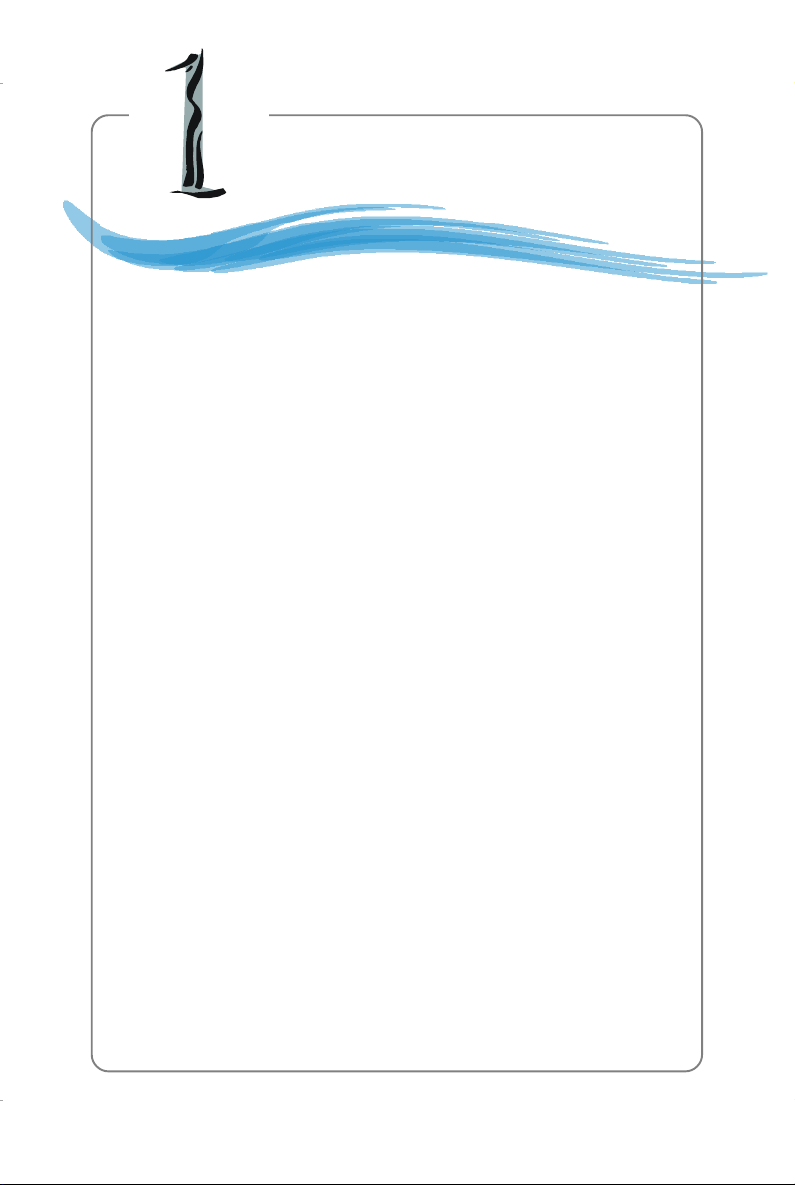
Getting Started
Chapter 1. Getting Started
Getting Started
Thank you for choosing the MS-7091 v1.X Micro ATX
mainboard. The MS-7091 v1.X mainboard is based on Intel® 915P
and Intel® ICH6R chipset for optimal system efficiency. Designed to
fit the advanced Intel® Pentium Prescott LGA775 processor, the
MS-7091 v1.X mainboard delivers a high performance and professional desktop platform solution.
1-1
Page 2
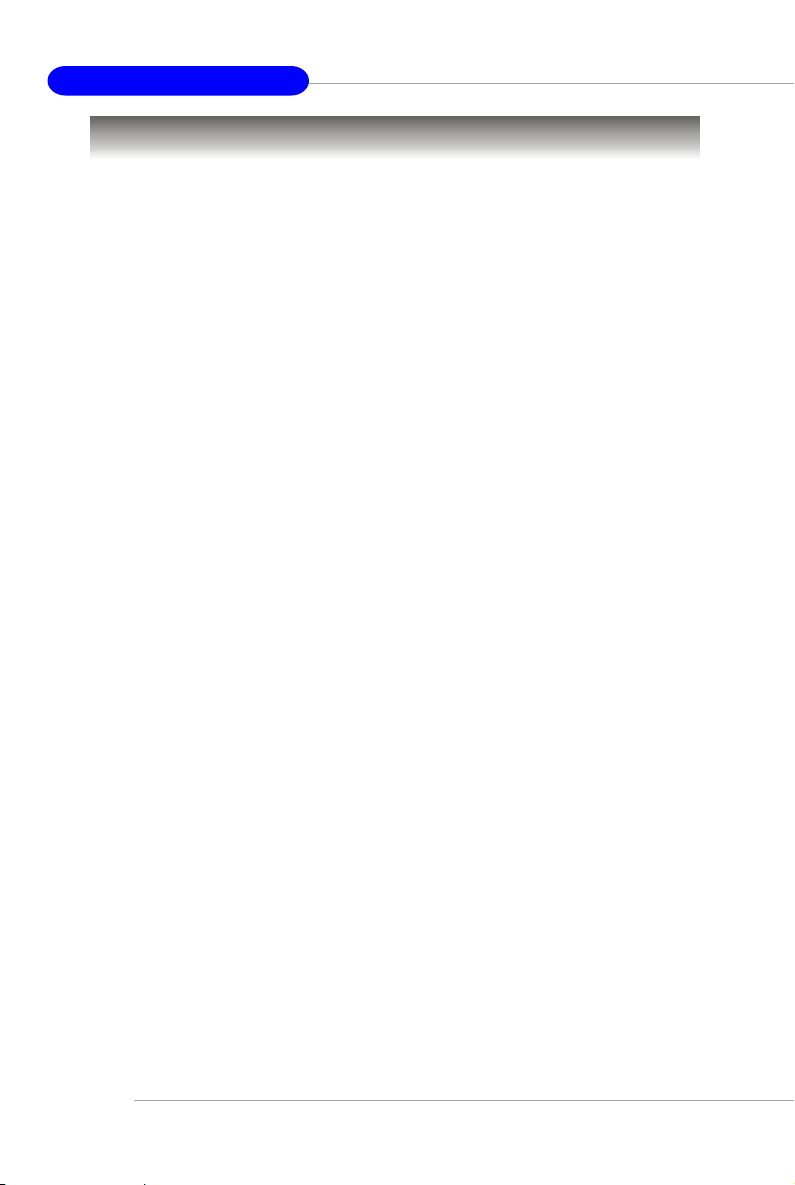
MS-7091 M-ATX Mainboard
Mainboard Specifications
CPU
h Supports Intel® Pentium 4 Prescott LGA775 processors in LGA775 package.
h Supports up to Pentium 4 3XX, 5XX sequence processor or higher speed.
h Supports Intel Hyper-Threading Technology.
Chipset
h Intel® 915P chipset
- Supports FSB 533/800MHz.
- Supports DDR 400/333 memory interface.
h Intel® ICH6R chipset
- Hi-Speed USB (USB2.0) controller, 480Mb/sec, up to 8 ports.
- 4 Serial ATA ports with transfer rate up to 150 Mbytes/sec.
- 1 channel Ultra ATA 100 bus Master IDE controller.
- PCI Master v2.3, I/O APIC.
- ACPI 2.0 Compliant.
- Serial ATA 150 RAID 0, RAID 1 and Matrix RAID.
- Integrated AHCI controller.
Main Memory
h Supports four DDR1 SDRAM memory modules.
h Supports up to 4GB memory size.
h Supports Dual channel DDR1.
Slots
h One PCI Express x16 slot (supports PCI Express Bus specification v1.0a compliant).
h Three 32-bit v2.3 Master PCI bus slots (support 3.3v/5v PCI bus interface).
- The second PCI slot (PCI2, in blue color) supports 2 master devices.
On-Board IDE
h One Ultra DMA 66/100 IDE controllers integrated in ICH6R.
- Supports PIO, Bus Master operation modes.
- Can connect up to Two Ultra ATA drives.
h Serial ATA 150 controller integrated in ICH6R.
- Up to 150MB/sec transfer speed.
- Can connect up to four Serial ATA devices.
On-Board Peripherals
h On-Board Peripherals include:
- 1 floppy port supports 1 FDD with 360K, 720K, 1.2M, 1.44M and 2.88Mbytes
- 1 serial port
- 1 parallel port supports SPP/EPP/ECP mode
- 8 USB 2.0 / 1.1 ports (Rear*4 / Front*4)
- 1 RJ45 connector
- 1 Rear 1394 port (6 Pins) / 1 Front 1394 port
1-2
Page 3
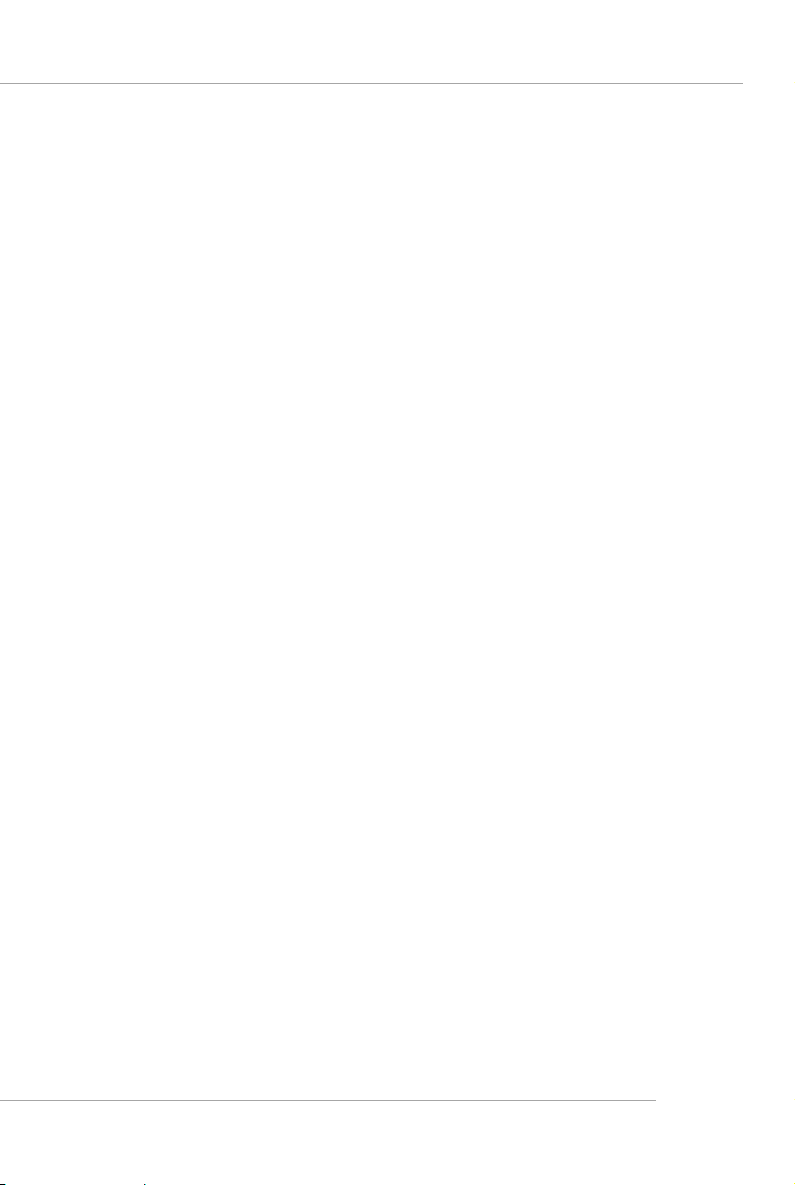
Getting Started
- 1 Coaxial SPDIF-Out / SPDIF-In, 1 Optical SPDIF-Out / SPDIF-In
- 1 MIC-In
- 4 Line-Out
- 1 Line-In
LAN
h VIA® VT6105L LAN Controller
- 10/100 IEEE 802.3/802.3u 10Base-T & 100Base-T compliant.
IEEE 1394
h VIA® VT6307 PCI 1394a Integrated Host Controller
Audio
h Azalia link controller integrated in Intel® ICH6R chipset.
h 8-channel audio codec CMedia CMI9880L.
BIOS
h The mainboard BIOS provides “Plug & Play” BIOS which detects the peripheral
devices and expansion cards of the board automatically.
h The mainboard provides a Desktop Management Interface (DMI) function which
records your mainboard specifications.
Mounting and Dimension
h M-ATX Form Factor: 24.38 cm (L) x 24.38 cm (W)
h 6 mounting holes
1-3
Page 4
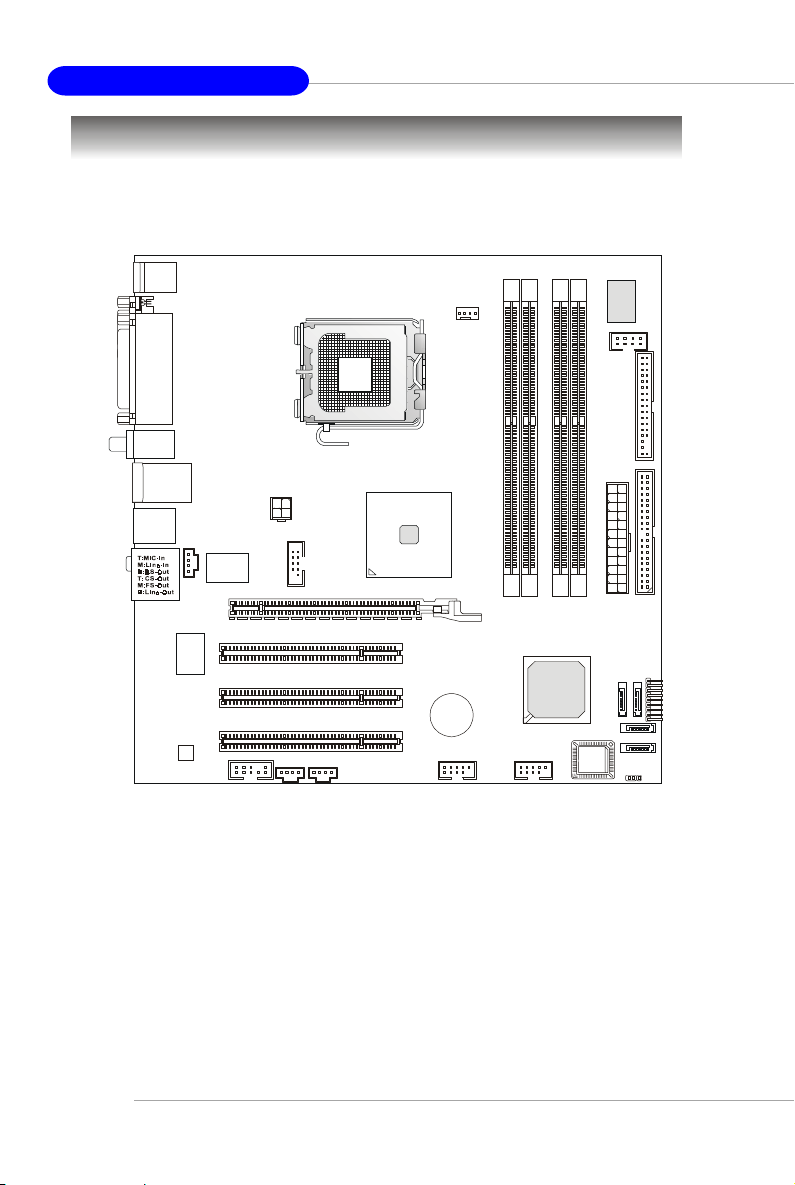
MS-7091 M-ATX Mainboard
Mainboard Layout
Top : mou se
Bottom: keyboard
Top : Pa rall el Po rt
Bottom:
COM A
Optical SPDIF-In
T:Coaxial
SPDIF-Out
M:
Coaxial SPDIF-In
B: Optical SPDIF-Out
T: LA N ja ck
B: USB ports
T:IEEE 1394
B:USB ports
JSCA1
c
e
d
o
C
L
5
0
A
I
1
V
6
T
V
VIA
VT6307
PCIE_X16
PCI 1
PCI 2
PCI 3
JPW1
J1
JAUD1
JVID1 JL_IN1
Intel
915P
CPUFAN1
1
M
M
I
D
T
T
+
A
B
JUSB1 JUSB2
2
M
M
I
D
ICH6R
F
d
H
T
n
7
o
3
b
6
n
i
3
8
W
W
JSMC1
1
D
D
F
4
3
M
M
M
I
D
1
1
M
X
I
E
T
D
D
I
A
1
3
4
P
A
A
_
T
T
F
A
A
J
S
S
SATA1
B
S
O
I
SATA2
JBAT1
1-4
MS-7091 v1.X M-ATX Mainboard
Page 5
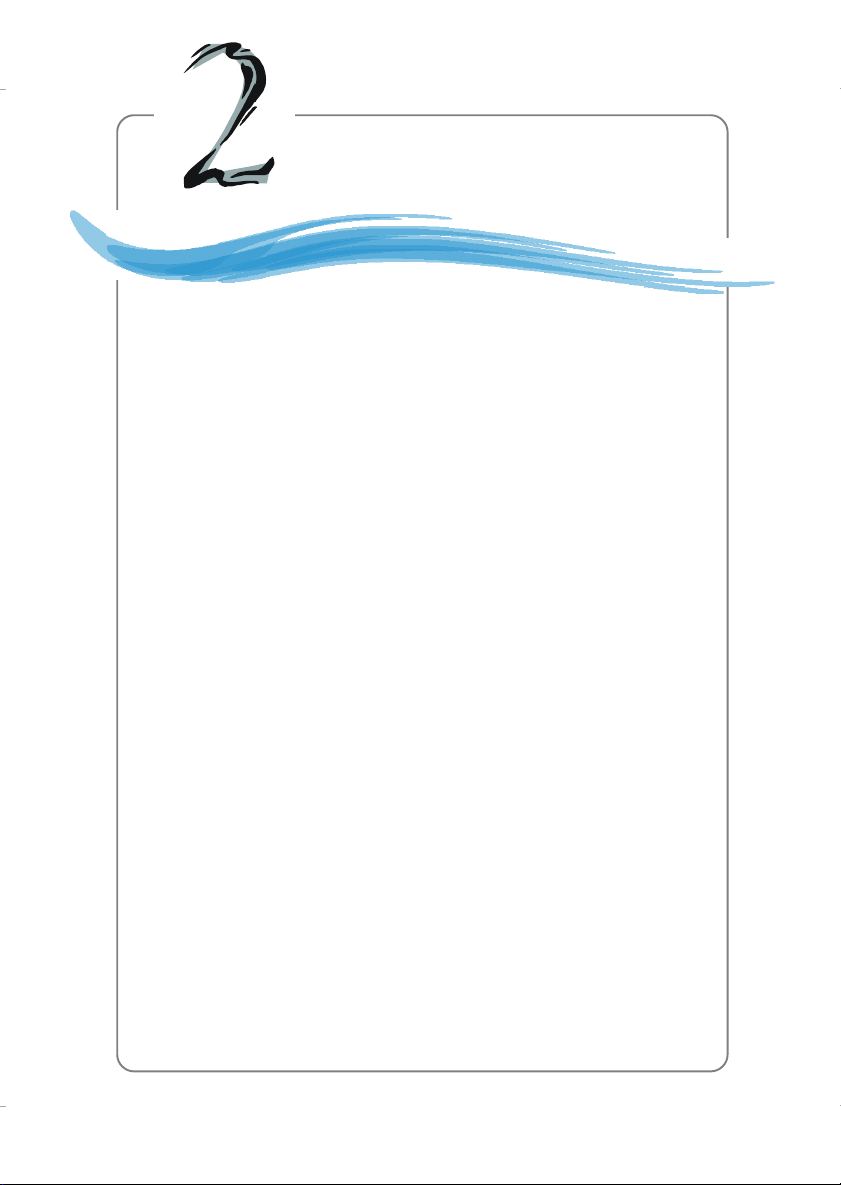
Hardware Setup
Chapter 2. Hardware Setup
Hardware Setup
This chapter tells you how to install the CPU, memory modules, and
expansion cards, as well as how to setup the jumpers on the mainboard.
Also, it provides the instructions on connecting the peripheral devices,
such as the mouse, keyboard, etc.
While doing the installation, be careful in holding the components and
follow the installation procedures.
2-1
Page 6
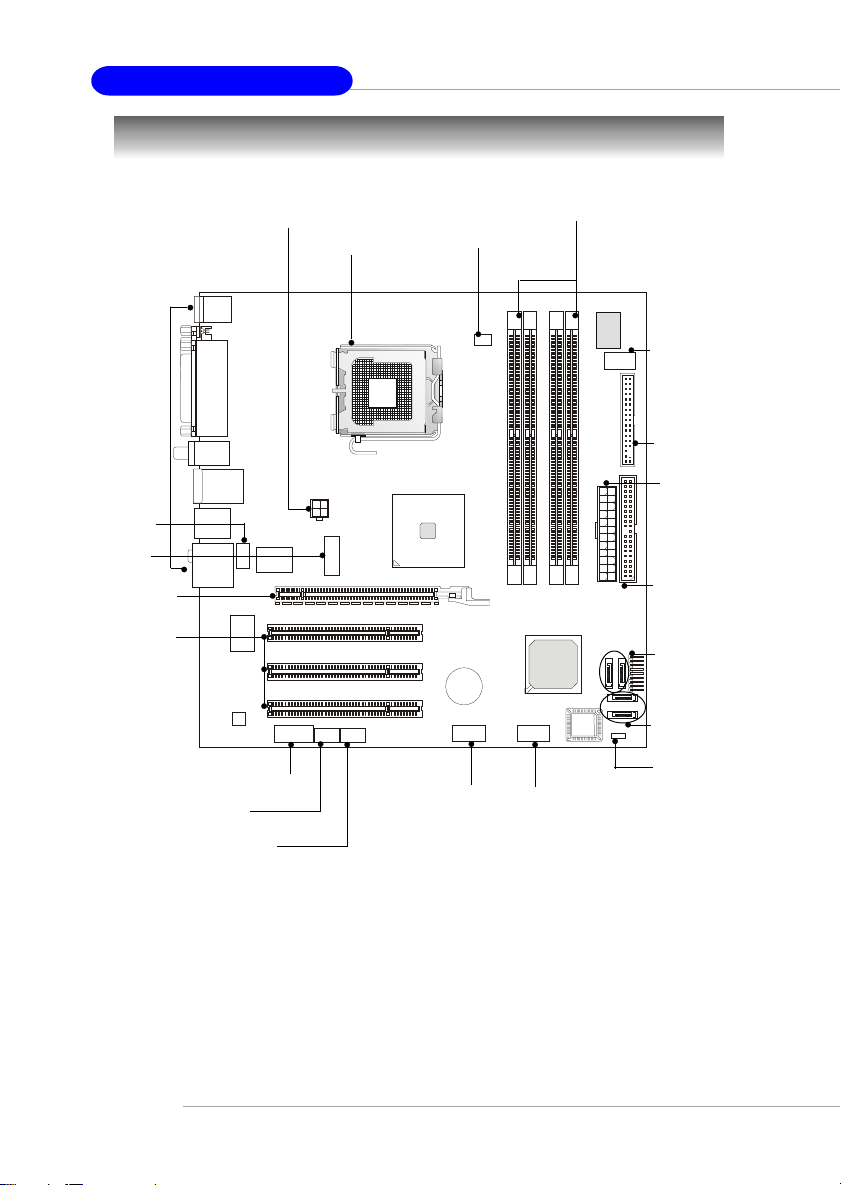
MS-7091 M-ATX Mainboard
Quick Components Guide
Back Panel
I/O, p.2-10
JSCA1, p.2-18
J1, p.2-17
PCI-E slot,
p.2-21
PCI slots,
p.2-21
JAUD1, p.2-17
JVID1, p.2-19
JL_IN1, p.2-19
JPW1, p.2-9
CPU, p.2-3
DDR DIMMs, p.2-7
CANFAN1, p.2-14
JUSB1,
p.2-18
JSMC1, p.2-15
FDD1, p.2-14
ATX1, p.2-9
IDE1, p.2-15
JF_P1, p.2-19
SATA1~SATA4,
p.2-16
JBAT1, p.2-20
JUSB2,
p.2-19
2-2
Page 7
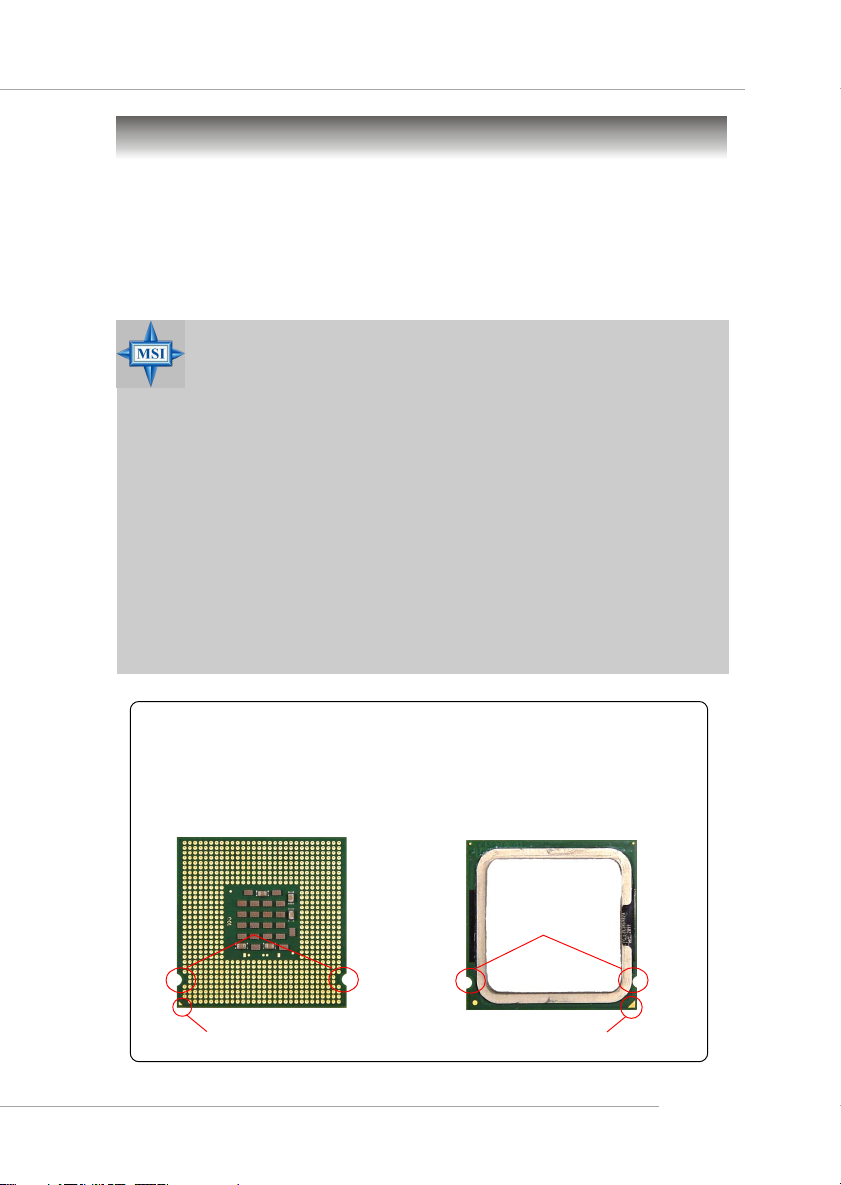
Hardware Setup
Central Processing Unit: CPU
The mainboard supports Intel® Pentium 4 Prescott processor. The mainboard
uses a CPU socket called LGA775. When you are installing the CPU, make sure to
install the cooler to prevent overheating. If you do not have the CPU cooler,
contact your dealer to purchase and install them before turning on the computer.
For the latest information about CPU, please visit http://www.msi.com.tw/
program/products/mainboard/mbd/pro_mbd_cpu_support.php.
MSI Reminds You...
Overheating
Overheating will seriously damage the CPU and system, always make
sure the cooling fan can work properly to protect the CPU from
overheating.
Replacing the CPU
While replacing the CPU, always turn off the ATX power supply or
unplug the power supply’s power cord from grounded outlet first to
ensure the safety of CPU.
Overclocking
This motherboard is designed to support overclocking. However, please
make sure your components are able to tolerate such abnormal setting,
while doing overclocking. Any attempt to operate beyond product specifications is not recommended. We do not guarantee the damages
or risks caused by inadequate operation or beyond product
specifications.
Introduction to LGA 775 CPU
The pin-pad side of LGA 775
CPU.
Alignment Key Alignment Key
Yellow triangle is the Pin 1 indicator
The surface of LGA 775 CPU.
Remember to apply some silicone heat transfer compound on
it for better heat dispersion.
Yellow triangle is the Pin 1 indicator
2-3
Page 8

MS-7091 M-ATX Mainboard
CPU & Cooler Installation
When you are installing the CPU, make sure the CPU has a cooler at-
tached on the top to prevent overheating. If you do not have the cooler, contact
your dealer to purchase and install them before turning on the computer. Meanwhile,
do not forget to apply some silicon heat transfer compound on CPU before installing
the heat sink/cooler fan for better heat dispersion.
Follow the steps below to install the CPU & cooler correctly. Wrong installation
will cause the damage of your CPU & mainboard.
1. The CPU has a plastic cap on it to
protect the contact from damage.
Before you install the CPU, always
cover it to protect the socket pin.
3. The pins of socket reveal.
2. Remove the cap from lever hinge
side (as the arrow shows).
4. Open the load lever.
2-4
Page 9

Hardware Setup
5. Lift the load lever up and open the
load plate.
7. Visually inspect if the CPU is
seated well into the socket. If not,
take out the CPU with pure vertical
motion and reinstall.
6. After confirming the CPU direction
for correct mating, put down the
CPU in the socket housing frame.
Be sure to grasp on the edge of
the CPU base. Note that the alignment keys are matched.
alignment
key
8. Cover the load plate onto the
package.
2-5
Page 10

MS-7091 M-ATX Mainboard
9. Press down the load lever lightly
onto the load plate, and then secure the lever with the hook under
retention tab.
11. Press the four hooks down to fas-
ten the cooler. Then rotate the locking switch (refer to the correct direction marked on it) to lock the
hooks.
locking
switch
10. Align the holes on the mainboard
with the heatsink. Push down the
cooler until its four clips get
wedged into the holes of the
mainboard.
12. Turn over the mainboard to confirm that the clip-ends are correctly inserted.
2-6
MSI Reminds You...
1. Confirm if your CPU cooler is firmly installed before turning on your
system.
2. Do not touch the CPU socket pins to avoid damaging.
3. Whenever CPU is not installed, always protect your CPU socket pin
with the plastic cap covered (shown in Figure 1) to avoid damaging.
4. Please note that the mating/unmating durability of the CPU is 20 cycles.
Therefore we suggest you do not plug/unplug the CPU too often.
Page 11

Hardware Setup
Memory
The mainboard provides 4 slots for 184-pin DDR SDRAM DIMM (Double InLine Memory Module) modules and supports the memory size up to 4GB. You can
install DDR400/DDR333 modules on the DDR DIMM slots (DIMM 1~4).
DDR DIMM Slots
(DIMM 1~4)
Introduction to DDR SDRAM
DDR (Double Data Rate) SDRAM is similar to conventional SDRAM, but doubles the rate by transferring data twice per cycle. It uses 2.5 volts as opposed to 3.
3 volts used in SDR SDRAM, and requires 184-pin DIMM modules rather than 168-pin
DIMM modules used by SDR SDRAM. Please note that the DDR SDRAM does not
support ECC (error correcting code) and registered DIMM.
DDR Population Rules
Install at least one DIMM module on the slots. Each DIMM slot supports up to a
maximum size of 1GB. Users can install either single- or double-sided modules to
meet their own needs. Please note that each DIMM can work respectively for
single-channel DDR, but there are some rules while using dual-channel
DDR (Please refer to the suggested DDR population table on p.2-8). Users may install
memory modules of different type and density on different-channel DDR DIMMs.
However, the same type and density memory modules are necessary
while using dual-channel DDR, or instability may happen.
2-7
Page 12

MS-7091 M-ATX Mainboard
Please refer to the following table for detailed dual-channel DDR. Other combination not listed below will function as single-channel DDR.
DIMM1 (Ch A) DIMM2 (Ch A) DIMM3 (Ch B) DIMM4 (Ch B) System Density
128MB~1GB 128MB~1GB 256MB~2GB
128MB~1GB 128MB~1GB 256MB~2GB
128MB~1GB 128MB~1GB 128MB~1GB 128MB~1GB 512MB~4GB
MSI Reminds You...
Dual-channel DDR works ONLY in the 3 combinations listed in the
table above.
Installing DDR Modules
1. The DDR DIMM has only one notch on the center of module. The module will only
fit in the right orientation.
2. Insert the DIMM memory module vertically into the DIMM slot. Then push it in until
the golden finger on the memory module is deeply inserted in the socket.
3. The plastic clip at each side of the DIMM slot will automatically close.
2-8
Volt
MSI Reminds You...
You can barely see the golden finger if the module is properly i n -
serted in the socket.
Notch
Page 13

Hardware Setup
Power Supply
The mainboard supports ATX power supply for the power system. Before
inserting the power supply connector, always make sure that all components are
installed properly to ensure that no damage will be caused.
ATX 24-Pin Power Connector: ATX1
This connector allows you to connect an ATX 24-pin power supply. To
connect the ATX 24-pin power supply, make sure the plug of the
power supply is inserted in the proper orientation and the pins are
aligned. Then push down the power supply firmly into the connector.
You may use the 20-pin ATX power supply as you like. If
you’d like to use the 20-pin ATX power supply, please plug your
power supply along with pin 1 & pin 13 (refer to the image at the
right hand). There is also a foolproof design on pin 11, 12, 23 & 24
to avoid wrong installation.
Pin Definition
13
ATX1
24
1
12
PIN SIGNAL
1 +3.3V
2 +3.3V
3 GND
4 +5V
5 GND
6 +5V
7 GND
8 PWR OK
9 5VSB
10 +12V
11 +12V
12 NC
PIN SIGNAL
13 +3.3V
14 -12V
15 GND
16 PS-ON#
17 GND
18 GND
19 GND
20 Res
21 +5V
22 +5V
23 +5V
24 GND
pin 13
pin 12
ATX 12V Power Connector: JPW1
This 12V power connector is used to provide power to the CPU.
JPW1 Pin Definition
JPW1
2
1
34
MSI Reminds You...
1. These two connectors connect to the ATX power supply and have to
work together to ensure stable operation of the mainboard.
2. Power supply of 350 watts (and above) is highly recommended for
system stability.
3. ATX 12V power connection should be greater than 18A.
PIN SIGNAL
1 GND
2 GND
3 12V
4 12V
2-9
Page 14

MS-7091 M-ATX Mainboard
Back Panel
The back panel provides the following connectors:
Coaxial-SPDIF Out
Mouse
Parallel Port
Coaxial-SPDIF In
LAN
MIC-in
Line-In
BS-Out
IEEE1394
Port
Keyboard
COM Port
SPDIF-In
Optical
SPDIF-Out
USB PortsOptical
C/S Out
SS-Out
Line-Out
Mouse/Keyboard Connector
The mainboard provides a standard PS/2® mouse/keyboard mini DIN connector
for attaching a PS/2® mouse/keyboard. You can plug a PS/2® mouse/keyboard directly
into this connector. The connector location and pin assignments are as follows:
Pin Definition
6
4
2
PS/2 Mouse / Keyboard
(6-pin Female)
5
3
1
PIN SIGNAL DESCRIPTION
1 Mouse/Keyboard Data Mouse/Keyboard data
2 N C No connection
3 GN D Ground
4 VCC +5V
5 Mouse/Keyboard Clock Mouse/Keyboard clock
6 N C No connection
2-10
Page 15

Hardware Setup
RJ-45 LAN Jack
The mainboard provides a RJ-45 connector that allows your computer to be
connected to a network environment.
Pin Signal Description
1 TDP Transmit differential pair
2 TDN Transmit differential pair
3 RDP Receive differential pair
4 NC Not used
LAN Jack
(RJ-45)
5 NC Not used
6 RDN Receive differential pair
7 NC Not used
8 NC Not used
IEEE1394 Port
The mainboard provides a rear IEEE 1394 port. The standard IEEE1394 port
connects to IEEE1394 devices without external power. The IEEE1394 high-speed
serial bus complements USB by providing enhanced PC connectivity for a wide range
of devices, including consumer electronics audio/video (A/V) appliances, storage
peripherals, other PCs, and portable devices.
IEEE1394
Port
(Standard)
Serial Port Connector: COM Port
The mainboard offers one 9-pin male DIN connectors as serial port COM port.
This port is a 16550A high speed communication port that sends/receives 16 bytes
FIFOs. You can attach a serial mouse or other serial devices directly to this connector.
Pin Definition
1 2 3 4 5
6 7 8 9
9-Pin Male DIN Connector
PIN SIGNAL DESCRIPTION
1 DCD Data Carry Detect
2 SIN Serial In or Receive Data
3 SOUT Serial Out or Transmit Data
4 DTR Data Terminal Ready)
5 GN D Ground
6 DSR Data Set Ready
7 RTS Request To Send
8 CTS Clear To Send
9 RI Ring Indicate
2-11
Page 16

MS-7091 M-ATX Mainboard
USB Connectors
The mainboard provides a UHCI (Universal Host Controller Interface) Universal
Serial Bus root for attaching USB devices such as keyboard, mouse or other USBcompatible devices. You can plug the USB device directly into the connector.
USB Port Description
PIN SIGNAL DESCRIPTION
1 2 3 4
5 6 7 8
1 VCC +5V
2 -Data 0 Negative Data Channel 0
3 +Data0 Positive Data Channel 0
4 G ND Ground
5 VCC +5V
6 -Data 1 Negative Data Channel 1
7 +Data 1 Positive Data Channel 1
8 G ND Ground
USB Ports
Audio Port Connectors
This mainboard supports 6-channel audio operation. To have correct audio
operation, please connect the speakers to the proper connectors as illustrated below.
The SPDIF connectors provided on the back panel also can be used to connect your
digital audio equipment.
Coaxial-SPDIF Out
2-12
Optical SPDIF-In
MIC-in
Line-In
Back Surround
Line-Out
Coaxial-SPDIF In
Optical SPDIF-Out
Center Surround
Line-Out
Side Surround
Line-Out
Line-Out
Page 17

Hardware Setup
Parallel Port Connector: LPT1
The mainboard provides a 25-pin female centronic connector as LPT. A parallel
port is a standard printer port that supports Enhanced Parallel Port (EPP) and Extended Capabilities Parallel Port (ECP) mode.
13 1
25
14
Pin Definition
PIN SIGNAL DESCRIPTION
1 STROBE Strobe
2 DATA0 Data0
3 DATA1 Data1
4 DATA2 Data2
5 DATA3 Data3
6 DATA4 Data4
7 DATA5 Data5
8 DATA6 Data6
9 DATA7 Data7
10 ACK# Acknowledge
11 BUSY Busy
12 PE Paper End
13 SELECT Select
14 AUTO FEED# Automatic Feed
15 ERR# Error
16 INIT# Initialize Printer
17 SLIN# Select In
18 GN D Ground
19 GN D Ground
20 GN D Ground
21 GN D Ground
22 GN D Ground
23 GN D Ground
24 GN D Ground
25 GN D Ground
2-13
Page 18

MS-7091 M-ATX Mainboard
Connectors
The mainboard provides connectors to connect to FDD, IDE HDD, case, LAN,
USB Ports, IR module and CPU/System/Power Supply FAN.
Floppy Disk Drive Connector: FDD1
The mainboard provides a standard floppy disk drive connector that supports
360K, 720K, 1.2M, 1.44M and 2.88M floppy disk types.
FDD1
Fan Power Connectors: CPUFAN1
The CPUFAN1 (processor fan) supports system cooling fan with +12V. It
supports four-pin/three-pin head connector. When connecting the wire to the
connectors, always take note that the red wire is the positive and should be connected to the +12V, the black wire is Ground and should be connected to GND. If the
mainboard has a System Hardware Monitor chipset on-board, you must use a specially designed fan with speed sensor to take advantage of the CPU fan control.
2-14
SENSOR
GND
CPUFAN1
control
+12V
MSI Reminds You...
1. Always consult the vendors for proper CPU cooling fan.
2. CPUFAN1 supports the fan control. Fan/heatsink with 3 or 4 fins
are both available.
3. Please refer to the recommended CPU fans at Intel® official
website.
Page 19

Hardware Setup
Smart Card Reader Connector: JSMC1
The mainboard provides one smart card reader header for users to connect
to smart card interface.
Pin Definition
Pin Signal Pin Signal
1 VCC5 2 SCRST#
3 SCPWR# 4 SCPSNT
5 GN D 6 SCIO
7 SCLED 8 SCCLK
JSMC1
8
2
7
1
Hard Disk Connector: IDE1
The mainboard has one 32-bit Enhanced PCI IDE and Ultra DMA 33/66/100
controller that provides PIO mode 0~4, Bus Master, and Ultra DMA33/66/100 function.
You can connect up to 2 hard disk drives, CD-ROM, 120MB Floppy (reserved for
future BIOS) and other devices. The connector supports the provided IDE hard disk
cable.
IDE1
IDE1 (Primary IDE Connector)
The first hard drive should always be connected to IDE1. IDE1 can connect a Master
and a Slave drive. You must configure second hard drive to Slave mode by setting the
jumper accordingly.
MSI Reminds You...
If you install two hard disks on cable, you must configure the second
drive to Slave mode by setting its jumper. Refer to the hard disk documentation supplied by hard disk vendors for jumper setting instructions.
2-15
Page 20

MS-7091 M-ATX Mainboard
Serial ATA Connectors controlled by Intel ICH6: SATA1~SATA4
The SouthBridge of this mainboard is Intel ICH6 which supports four serial ATA
connectors SATA1~SATA4.
SATA1~SATA4 are dual high-speed Serial ATA interface ports. Each supports
1st generation serial ATA data rates of 150 MB/s. Both connectors are fully compliant
with Serial ATA 1.0 specifications. Each Serial ATA connector can connect to 1 hard
disk device. Please note that the hard disk with your operating system installed
should be always connected to SATA1 or SATA2.
SATA4
SATA3
1
7
7
1
SATA1
SATA2
Serial ATA cable
Connect to serial ATA ports
SATA1~ SATA4 Pin Definition
PIN SIGNAL PIN SIGNAL
1 GND 2 TXP
3 TXN 4 GND
5 RXN 6 RXP
7 GND
Take out the dust cover and
connect to the hard disk
devices
2-16
MSI Reminds You...
Please do not fold the serial ATA cable in a 90-degree angle, since
this might cause the loss of data during the transmission.
Page 21

Hardware Setup
IEEE 1394 Connectors: J1
The mainboard provides one IEEE1 pin header that allows you to connect IEEE
1394 port via front panel.
Pin Definition
1
9
2
10
J1
PIN SIGNAL PIN SIGNAL
1TPA+ 2 TPA-
3 Ground 4 Ground
5 TPB+ 6 TPB-
7 Cable power 8 Cable power
9 Key (no pin) 10 Ground
Front Panel Audio Connector: JAUD1
The JAUD1 front panel audio connector allows you to connect front panel
audio devices if available.
2
1
9
10
JAUD1
JAUD1 Pin Definition
PIN SIGNAL DESCRIPTION
1 AUD_MIC Front panel microphone input signal
2 AUD_GND Ground used by analog audio circuits
3 AUD_MIC_BIAS Microphone power
4 AUD_VCC Filtered +5V used by analog audio circuits
5 AUD_FPOUT_R Right channel audio signal to front panel
6NC NC
7 HP_ON Reserved for future use to control headphone amplifier
8 KEY No pin
9 AUD_FPOUT_L Left channel audio signal to front panel
10 NC NC
2-17
Page 22

MS-7091 M-ATX Mainboard
Front Panel Connector: JF_P1
The mainboard provides one front panel connector for electrical connection to
the front panel switches and LEDs.
1
JF_P1
8
PS-ON
PWR_LED
HDD_LED
Reset
Front USB Connector: JUSB1
The mainboard provides one USB 2.0 pin header JUSB1 that is compliant with
Intel® I/O Connectivity Design Guide. USB 2.0 technology increases data transfer rate
up to a maximum throughput of 480Mbps, which is 40 times faster than USB 1.1, and
is ideal for connecting high-speed USB interface peripherals such as USB HDD,
digital cameras, MP3 players, printers, modems and the like.
JUSB1 Pin Definition
2
1
JUSB1
(USB 2.0)
10
9
PIN SIGNAL PIN SIGNAL
1 VCC 2 VCC
3 USB0- 4 USB1-
5 USB0+ 6 USB1+
7 GND 8 GND
9 Key 10 USBOC
SCART Output Connector: JSCA1
The JSCA1 connector allows you to connect the output device with SCART
spec. SCART is the established European standard for connecting home video equipment like TVs, VCRs, DVD player, etc.
2-18
JSCA1
R
GND
L
Page 23

Hardware Setup
USB Wireless LAN Connector: JUSB2
This connector is specially designed to connect to the USB wireless device.
JUSB2 Pin Definition
2
1
JUSB2
10
9
PIN SIGNAL PIN SIGNAL
1 +5V Dual 2 +5V Dual
3 GND 4 USB1-
5 GND 6 USB1+
7 GND 8 GND
9 +3.3V Dual 10 +3.3V Dual
Video-In Connector: JVID1
The connector is for TV-Turner card audio connector.
GND R
L
JVID1
Front Audio Line-In Connector: JL_IN1
The JL_IN1 Front Audio Line-In connector allows you to connect front panel
audio devices if available.
GND R
L
JL_IN1
2-19
Page 24

MS-7091 M-ATX Mainboard
Jumpers
The motherboard provides the following jumpers for you to set the computer’s
function. This section will explain how to change your motherboard’s function through
the use of jumpers.
Clear CMOS Jumper: JBAT1
There is a CMOS RAM on board that has a power supply from external battery
to keep the data of system configuration. With the CMOS RAM, the system can
automatically boot OS every time it is turned on. That battery has long life time for at
least 5 years. If you want to clear the system configuration, use the JBAT1 (Clear
CMOS Jumper) to clear data. Follow the instructions below to clear the data:
JBAT1
Keep Data
3
1
13
Clear Data
3
1
MSI Reminds You...
You can clear CMOS by shorting 2-3 pin while the system is off. Then
return to 1-2 pin position. Avoid clearing the CMOS while the system is
on; it will damage the mainboard.
2-20
Page 25

Hardware Setup
Slots
The motherboard provides one PCI Express x16 slot and three 32-bit PCI bus
slots.
PCI Express Slots
The PCI Express slot, as a high-bandwidth, low pin count, serial, interconnect technology, support Intel highest performance desktop platforms utilizing the
Intel Pentium 4 processor with HT Technology.
PCI Express architecture provides a high performance I/O infrastructure for
Desktop Platforms with transfer rates starting at 2.5 Giga transfers per second over
a PCI Express x1 lane for Gigabit Ethernet, TV Tuners, 1394 controllers, and general
purpose I/O. Also, desktop platforms with PCI Express Architecture will be designed
to deliver highest performance in video, graphics, multimedia and other sophisticated
applications. Moreover, PCI Express architecture provides a high performance graphics
infrastructure for Desktop Platforms doubling the capability of existing AGP8x designs with transfer rates of 4.0 GB/s over a PCI Express x16 lane for graphics
controllers.
You can insert the expansion cards to meet your needs. When adding or
removing expansion cards, make sure that you unplug the power supply first.
PCI Express x16 slot
PCI (Peripheral Component Interconnect) Slots
The PCI slots allow you to insert the expansion cards to meet your needs.
When adding or removing expansion cards, make sure that you unplug the power
supply first. Meanwhile, read the documentation for the expansion card to make any
necessary hardware or software settings for the expansion card, such as jumpers,
switches or BIOS configuration. The second PCI slot (in BLUE color) supports 2
master devices.
PCI Slots
PCI Interrupt Request Routing
The IRQ, acronym of interrupt request line and pronounced I-R-Q, are hardware lines over which devices can send interrupt signals to the microprocessor. The
PCI IRQ pins are typically connected to the PCI bus INT A# ~ INT D# pins as follows:
Order 1 Order 2 Order 3 Order 4
PCI Slot 1 INT A# INT B# INT C# INT D#
PCI Slot 2 INT B# INT C# INT D# INT A#
PCI Slot 3 INT C# INT D# INT A# INT B#
2-21
