MSI PC54G3, PC54G, MS-6825 User Manual
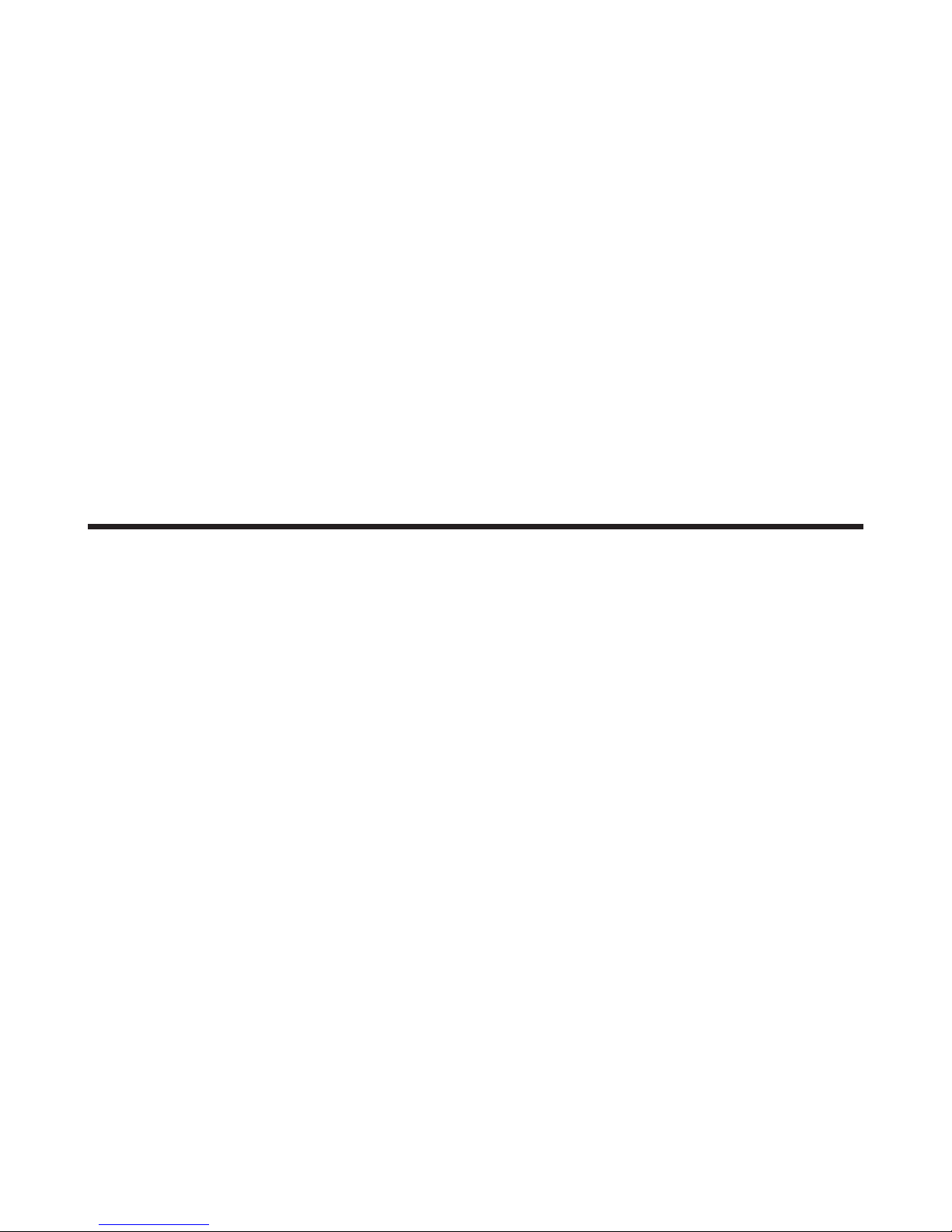
i
MSI PC54G (MS-6825)
Wireless 11g PCI Card
User’s Guide
G52-C6825X6
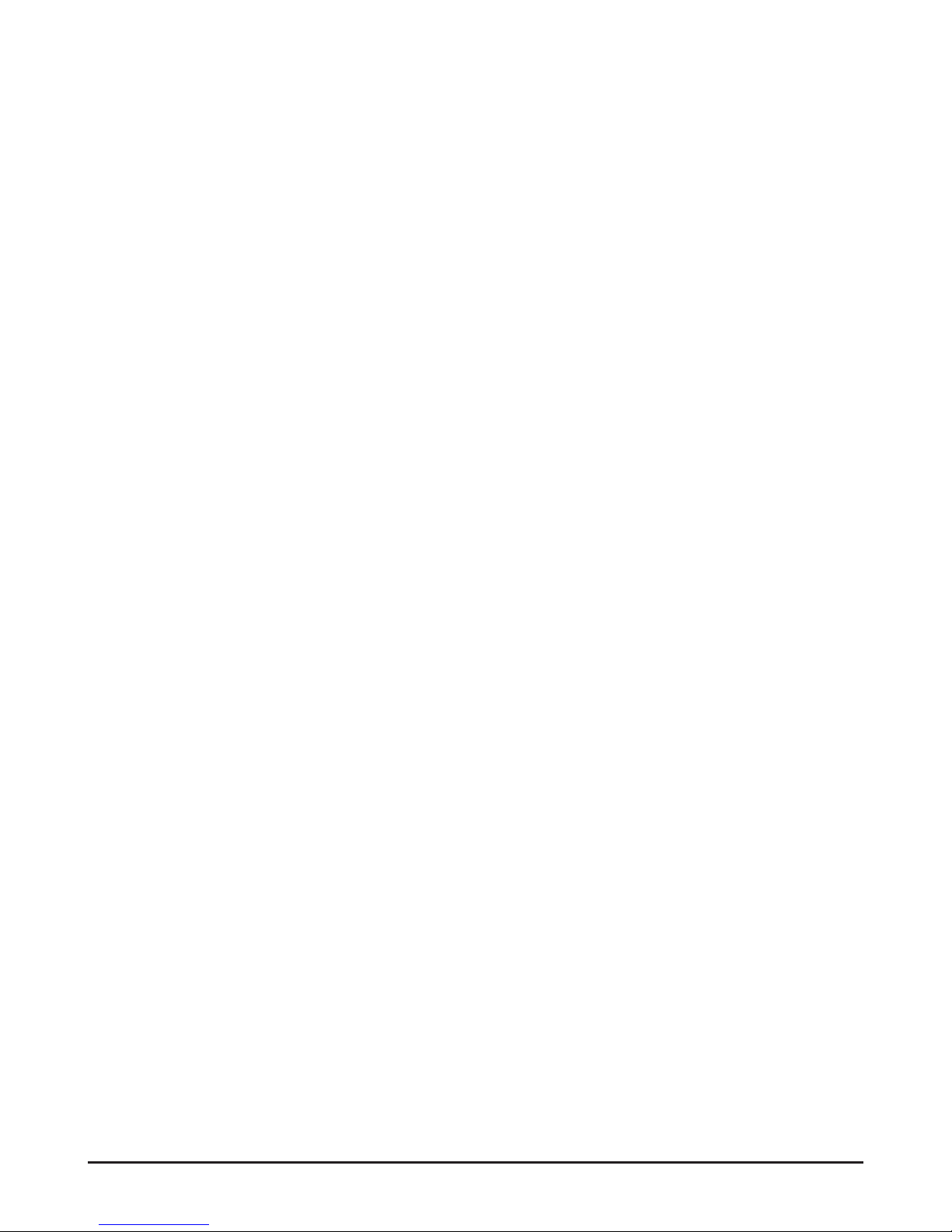
ii
FCC Caution
1. The device complies with Part 15 of the FCC rules. Operation is subject to
the following two conditions:
(1) This device may not cause harmful interference, and
(2) This device must accept any interference received, including interference
that may cause undesired operation.
2. FCC RF Radiation Exposure Statement: The equipment complies with FCC
RF radiation exposure limits set forth for an uncontrolled environment.
This equipment should be installed and operated with a minimum
distance of 20 centimeters between the radiator and your body.
3. This Transmitter must not be co-located or operating in conjunction with
any other antenna or transmitter.
4. Changes or modifications to this unit not expressly approved by the
party responsible for compliance could void the user authority to operate
the equipment.
Copyright Notice
The material in this document is the intellectual property of MICRO-STAR INTERNATIONAL. We take every care in the preparation of this document, but no guarantee is
given as to the correctness of its contents. Our products are under continual improvement and we reserve the right to make changes without notice.
Trademarks
Microsoft Windows and Internet Explorer are registered trademarks or trademarks of
Microsoft Corporation.
All brand names, icons, and trademarks used in this manual are the sole property of their
respective owners.
Revision History
Revision History Date
V 1.1 First Release November 2003
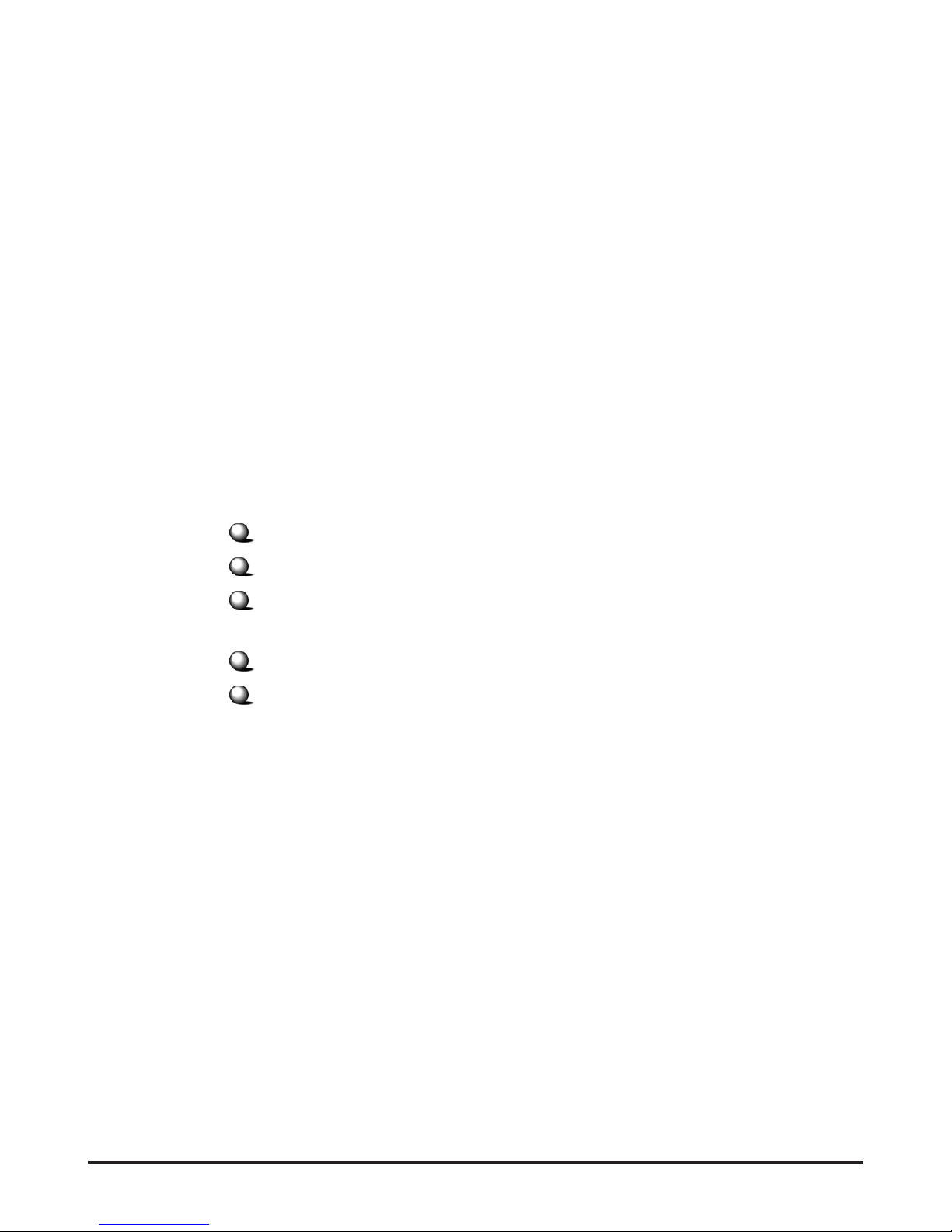
iii
Important Safety Precautions
Always read and follow these basic safety precautions carefully when handling any
piece of electronic component.
1. Keep this User’s Guide for future reference.
2. Keep this equipment away from humidity.
3. Lay this equipment on a reliable flat surface before setting it up.
4. The openings on the enclosure are for air convection hence protects the
equipment from overheating.
5. All cautions and warnings on the equipment should be noted.
6. Never pour any liquid into the opening that could damage or cause electrical
shock.
7. If any of the following situations arises, get the equipment checked by a
service personnel:
Liquid has penetrated into the equipment
The equipment has been exposed to moisture
The equipment has not work well or you can not get it work
according to User’s Manual
The equipment has dropped and damaged
If the equipment has obvious sign of breakage
8. DO NOT LEAVE THIS EQUIPMENT IN AN ENVIRONMENT UNCONDITIONED, STORAGE TEMPERATURE ABOVE 60O C OR
BELOW -20OC, IT MAY DAMAGE THE EQUIPMENT.
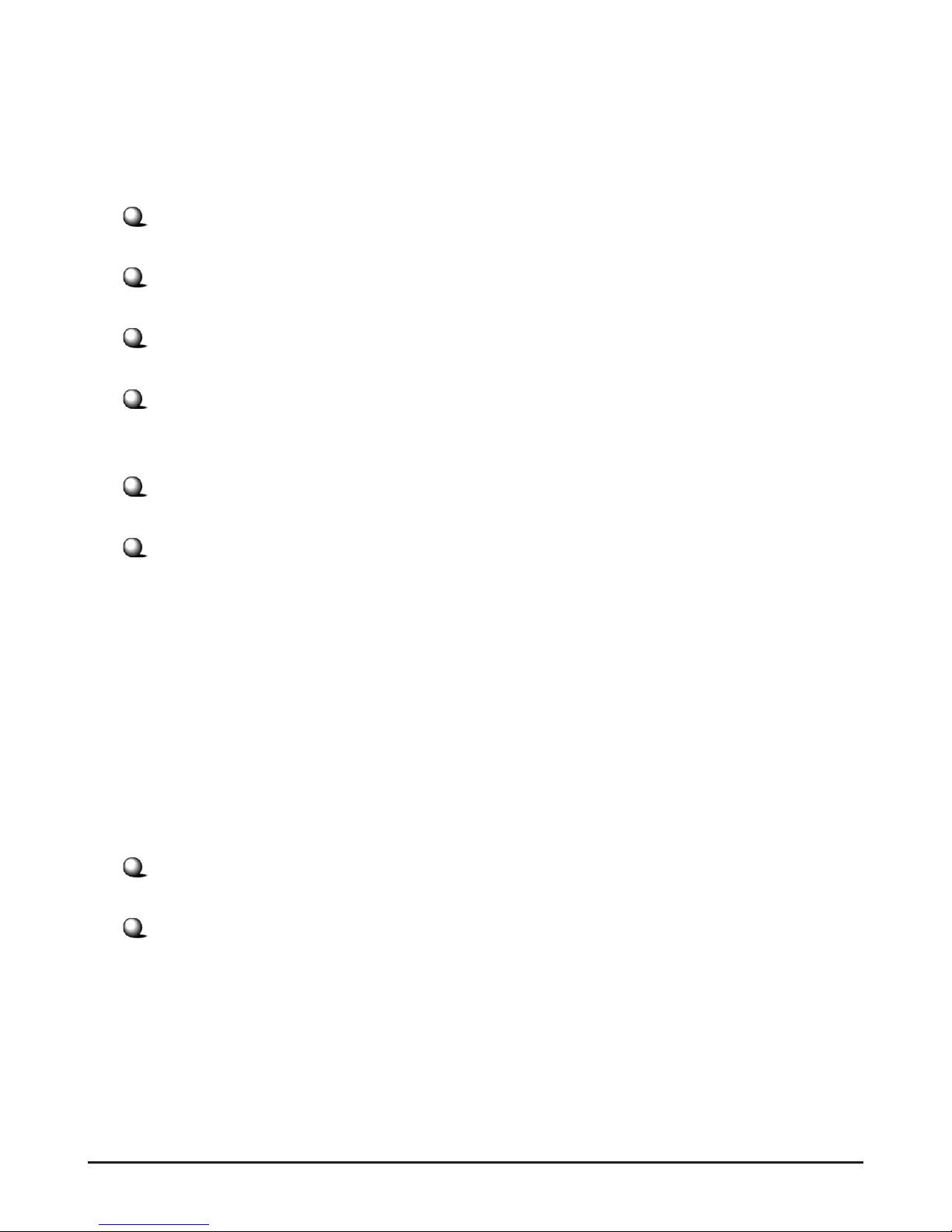
iv
How to Use This Guide
This User’s Guide provides instructions and illustrations on how to install and use your
MSI PC54G - the Wireless 11g PCI Card.
Chapter 1, Introduction, provides a general information on the product you
bought, including its application, specification, and requirements.
Chapter 2, Hardware Installation, tells you how to install the product into
your system.
Chapter 3, Software Installation, guides you through the installation of the
product’s driver and utility.
Chapter 4, MSI Wireless Network Utility, describes the MSI Wireless
Network Utility that lets you configure your product to connect the
network quickly and easily.
Chapter 5, Network Connection, helps you to build your network and
share resources over the network.
Index.
Please note that the setting diagrams or values in this guide are FOR YOUR REFER-
ENCE ONLY. The actual settings and values depend on your system and network. If
you are not sure about these information, please ask your network administrator or MIS
staff for help.
Technical Support
Visit the MSI website for FAQ, technical guide, driver and software updates,
and other information: http://www.msi.com.tw/.
Contact our technical staff at: support@msi.com.tw.
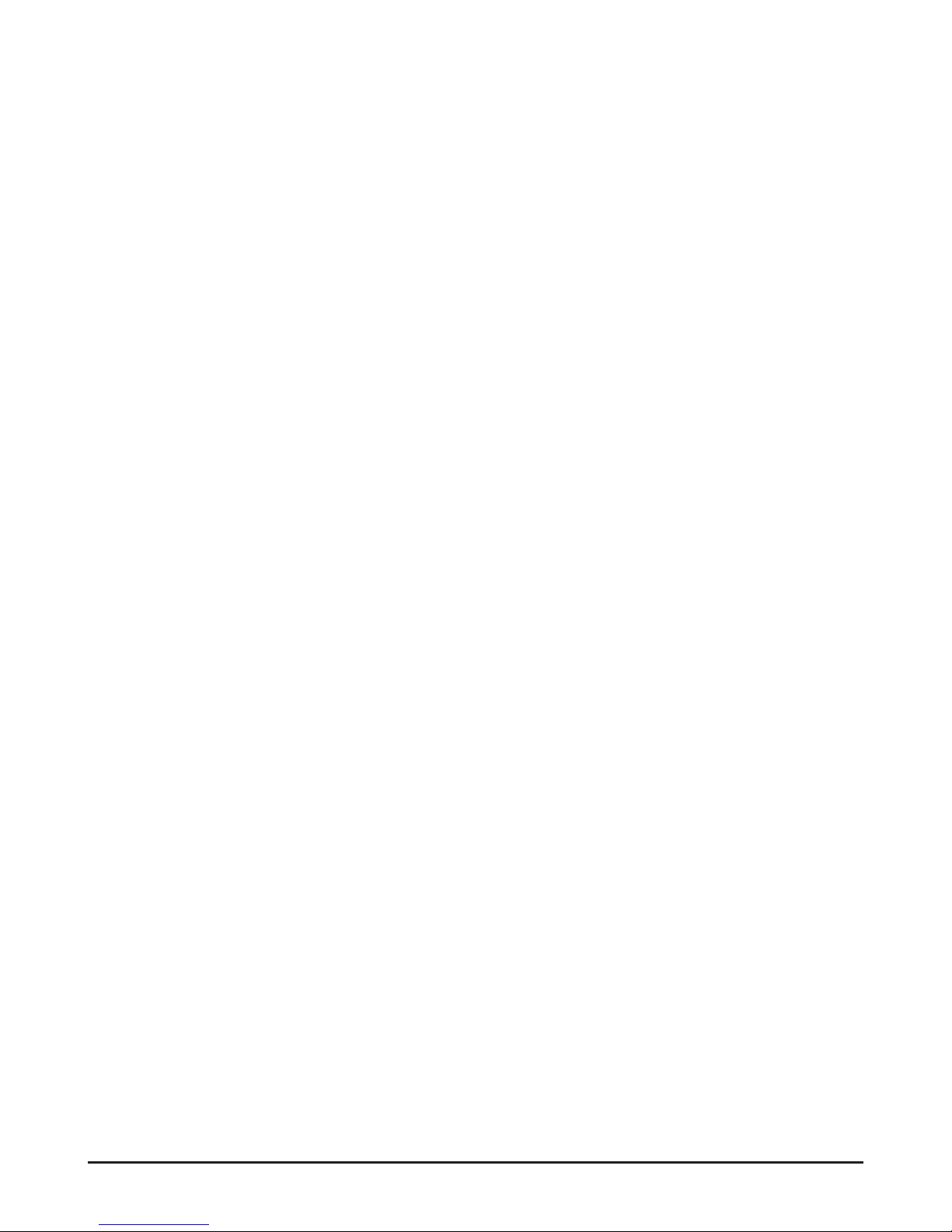
v
Table of Contents
1. Introduction ......................................................................................................... 1
1.1 PC54G - Wireless 11g PCI Card .................................................................... 1
1.2 How PC54G Works ........................................................................................ 2
1.3 Specifications .................................................................................................. 4
1.4 System Requirements ..................................................................................... 6
1.5 Package Contents ............................................................................................ 6
1.6 Product View .................................................................................................. 7
2. Hardware Installation ......................................................................................... 9
3. Software Installation .......................................................................................... 11
4. Wireless Network Utility ................................................................................... 15
4.1 Introduction .................................................................................................... 15
4.1.1 The MSI Wireless LAN Icon ................................................................. 15
4.1.2 Changing the Control Setting (for Windows XP only) ........................... 17
4.2 Networking ..................................................................................................... 19
4.2.1 Infrastructure Mode ............................................................................... 19
4.2.2 Ad-hoc Mode .......................................................................................... 22
4.3 Encryption ...................................................................................................... 25
4.4 Status .............................................................................................................. 26
4.5 Information ..................................................................................................... 28
5. Network Connection ........................................................................................... 29
5.1 Checking the Network Elements .................................................................... 29
5.2 Computer Identification ................................................................................. 31
5.3 Configuring a Dynamic/Fixed IP Address .......................................................34
5.4 Checking TCP/IP Address .............................................................................. 38
5.5 Checking Connection by Pinging .................................................................... 40
5.6 Sharing Files .................................................................................................... 41
Index .......................................................................................................................... 45
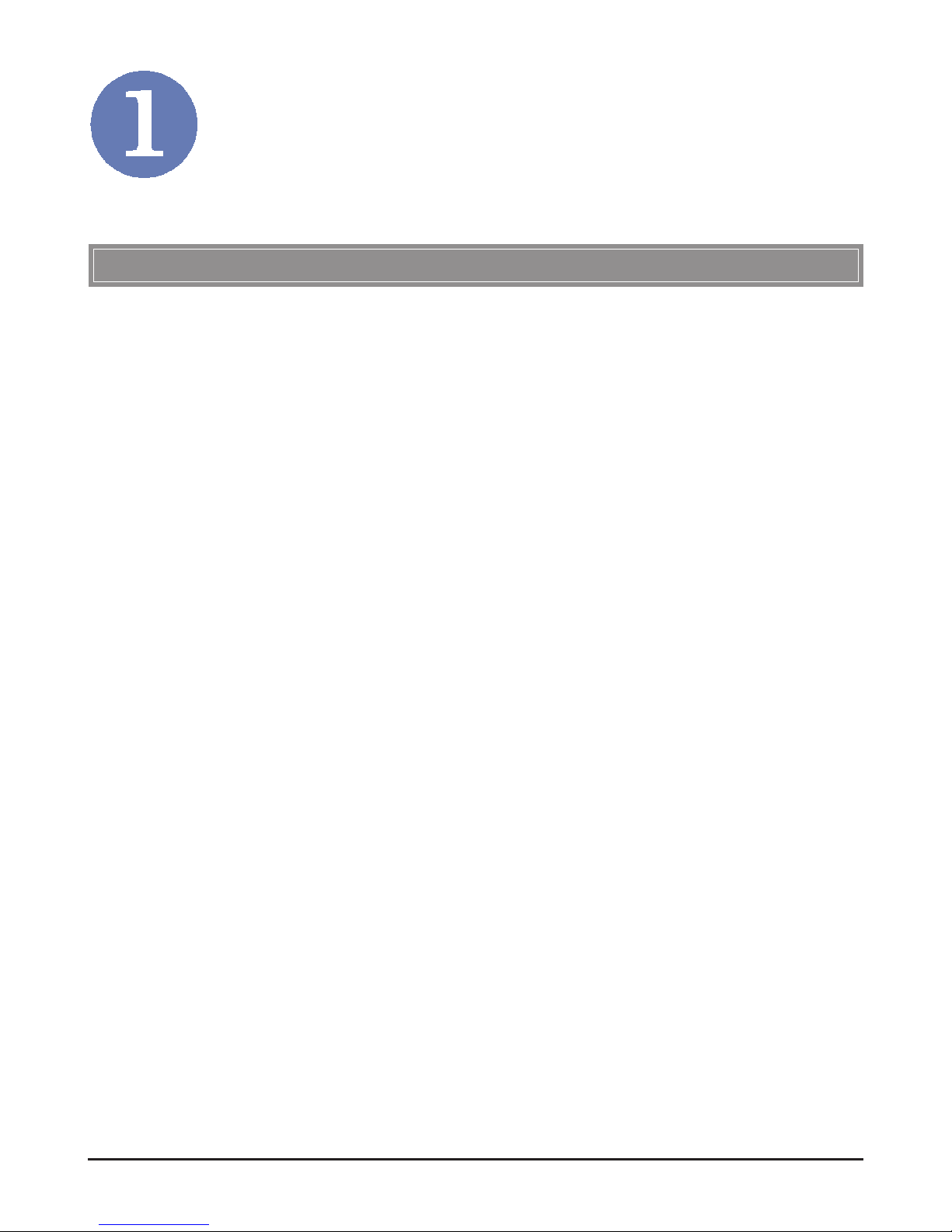
1
Introduction
The MSI Wireless 11g PCI Card PC54G (hereafter called
PC54G), compliant with IEEE802.11g, is a high-efficiency wireless adapter for wireless networking at home, in office or in
public places. The data rate can be up to 54 Mbps and autonegotiated to 48, 36, 24, 18, 12, 9, 6Mbps (IEEE 802.11g), or 11,
5.5, 2, 1Mbps (IEEE802.11b).
With PC54G, you can roam between conference room and office
without being disconnected the LAN cables; in addition, sharing
files and printers can be easy tasks.
The PC54G is available to Microsoft Windows operating systems (Windows
®
XP/2000/ME/98SE) and can be integrated into
networking with either Ad-hoc mode (computer-to-computer,
without an Access Point) or Infrastructure mode (computerto-access point, an Access Point is required).
>>> 1.1 PC54G - Wireless 11g PCI Card
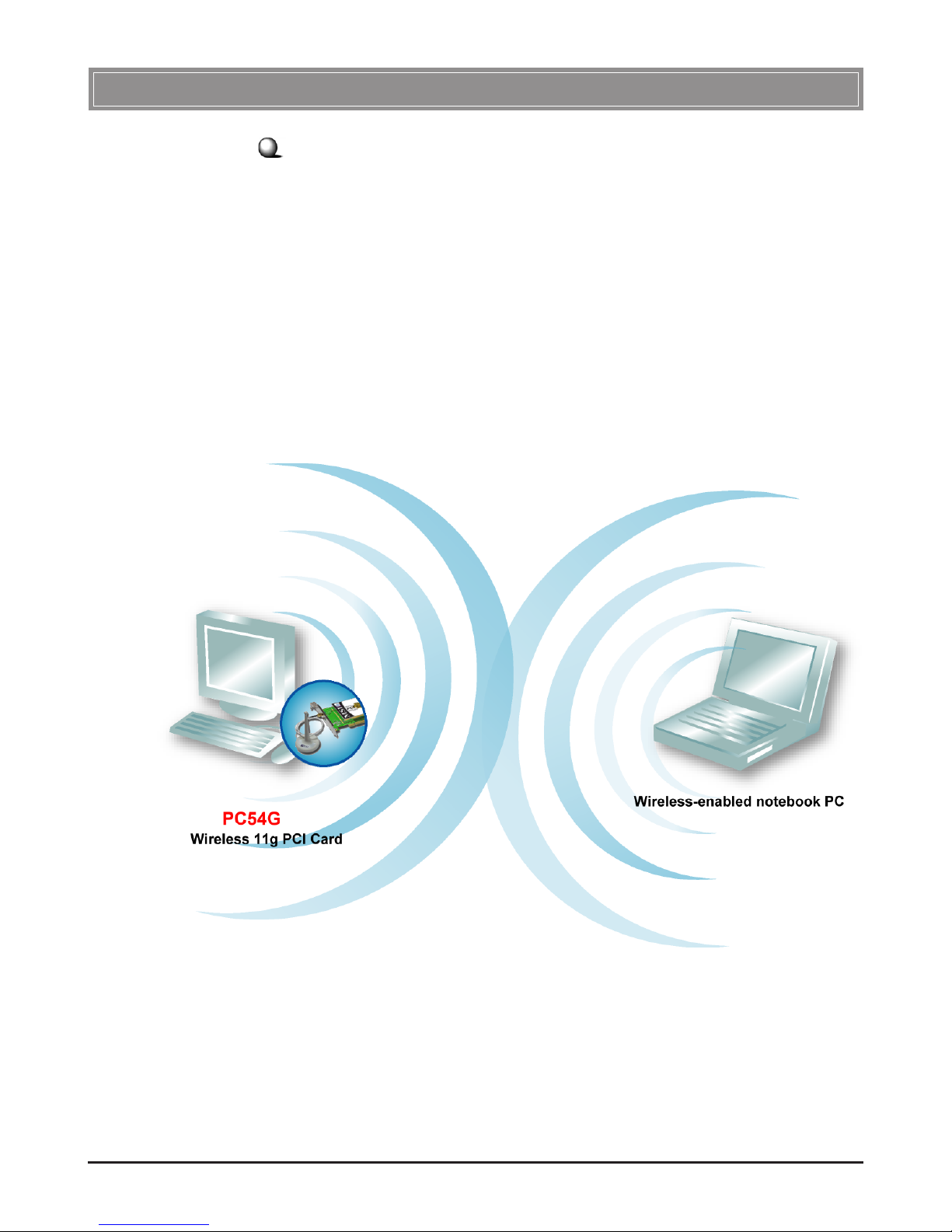
2
Ad-hoc Mode : An Ad-hoc network is a local area network or
other small network, especially one with wireless or temporary
plug-in connections, in which some of the network devices are
part of the network only for the duration of a communications
session. Users in the network can share files, print to a shared
printer, and access the Internet with a shared modem. In this
kind of network, new devices can be quickly added; however,
users can only communicate with other wireless LAN computers that are in this wireless LAN workgroup, and are within
range.
>>> 1.2 How PC54G Works
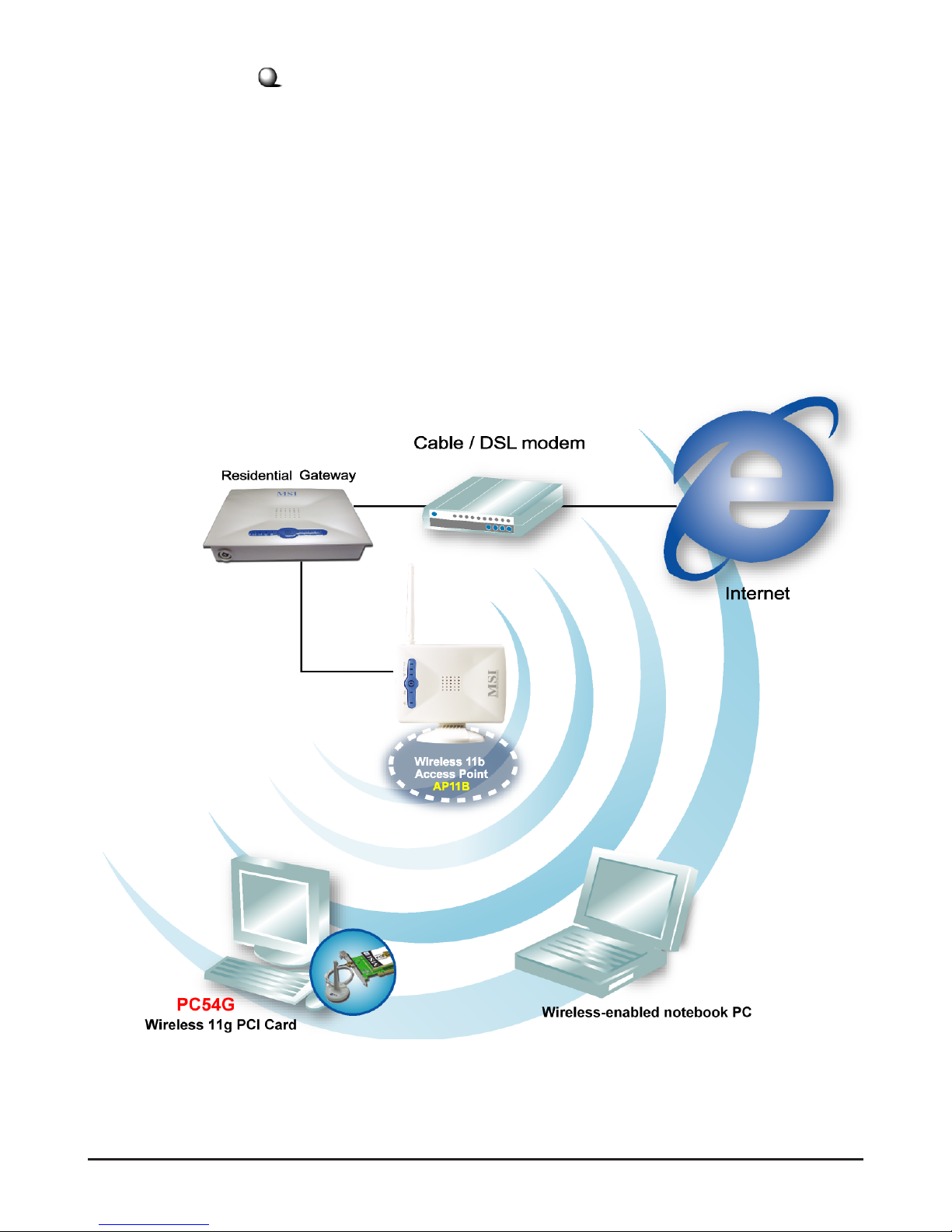
3
Infrastructure Mode : The difference between Infrastructure
network and Ad-hoc network is that the former one includes an
Access Point. In an Infrastructure network, the Access Point can
manage the bandwidth to maximize bandwidth utilization. Additionally, the Access Point enables users on a wireless LAN to
access an existing wired network, allowing wireless users to take
advantage of the wired networks resources, such as Internet,
email, file transfer, and printer sharing. The scale and range of the
Infrastructure networking are larger and wider than that of the
Ad-hoc networking.
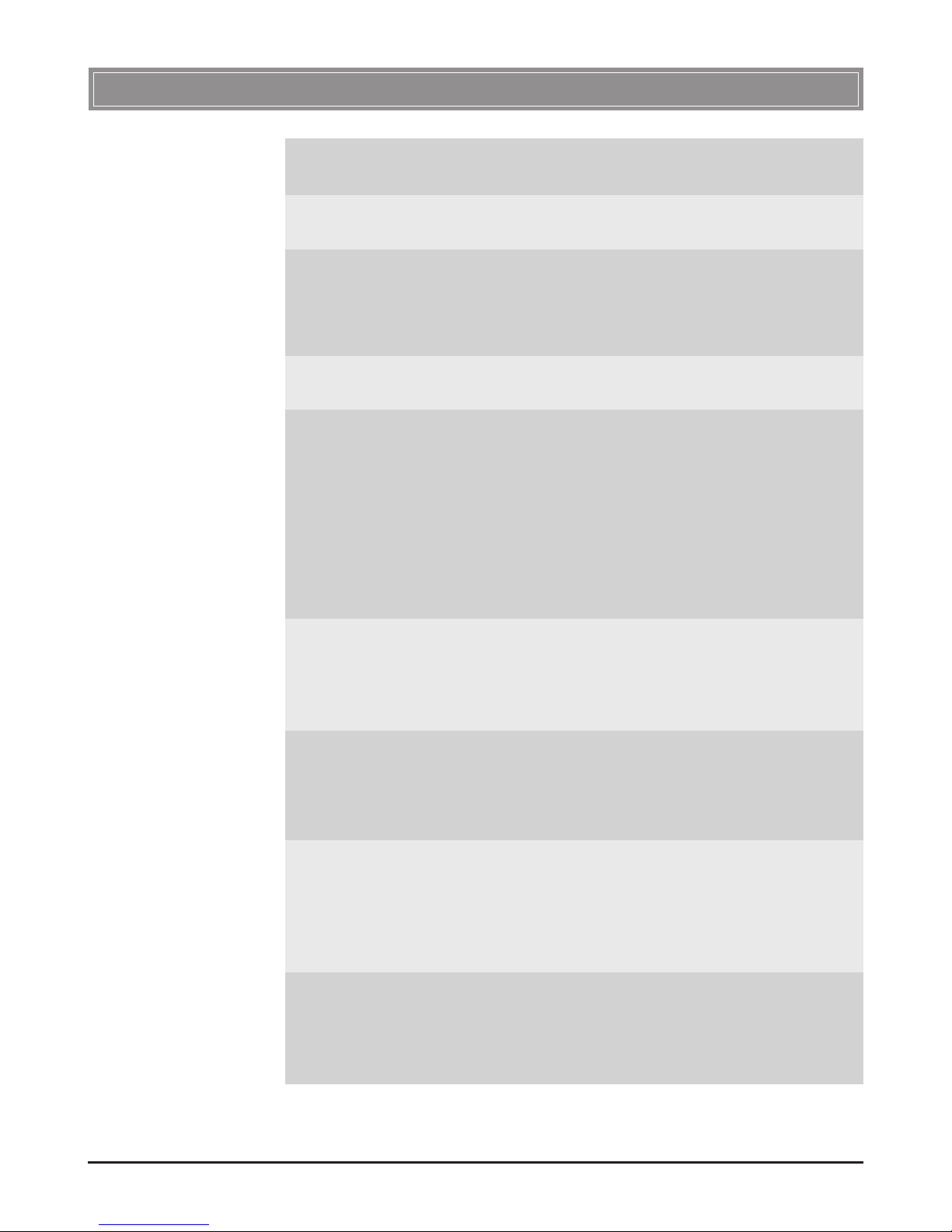
4
>>> 1.3 Specifications
Form Factor 32-bit PCI v2.2
Operation voltage 3.3V
Standard - IEEE 802.11g/b
- WECA Wi-Fi
- WHQL (Windows XP/2000)
Frequency Range 2.4GHz to 2.4835GHz
Data Rate and IEEE 802.11b (Auto-Fallback):
Modulation Types - CCK @ 5.5 and 11Mbps
- DQPSK @ 2Mbps
- DBPSK @ 1Mbps
IEEE 802.11g (Auto-Fallback):
- OFDM @ 54, 48, 36, 24, 18,
12, 9, 6Mbps
Operating Channels 13 channels; maximum 3 non-
overlapped channels; 25MHz
bandwidth/channel
Media Access Protocol Direct Sequence Spread
Spectrum (DSSS) with ACK;
Half-Duplex
Security / Encryption - 64-/128-bit WEP
- AES-CCM Authentication
mode
- WPA support
Range - 450m @ 1Mbps
- 250m @ 11Mbps
- 50m @ 54Mbps
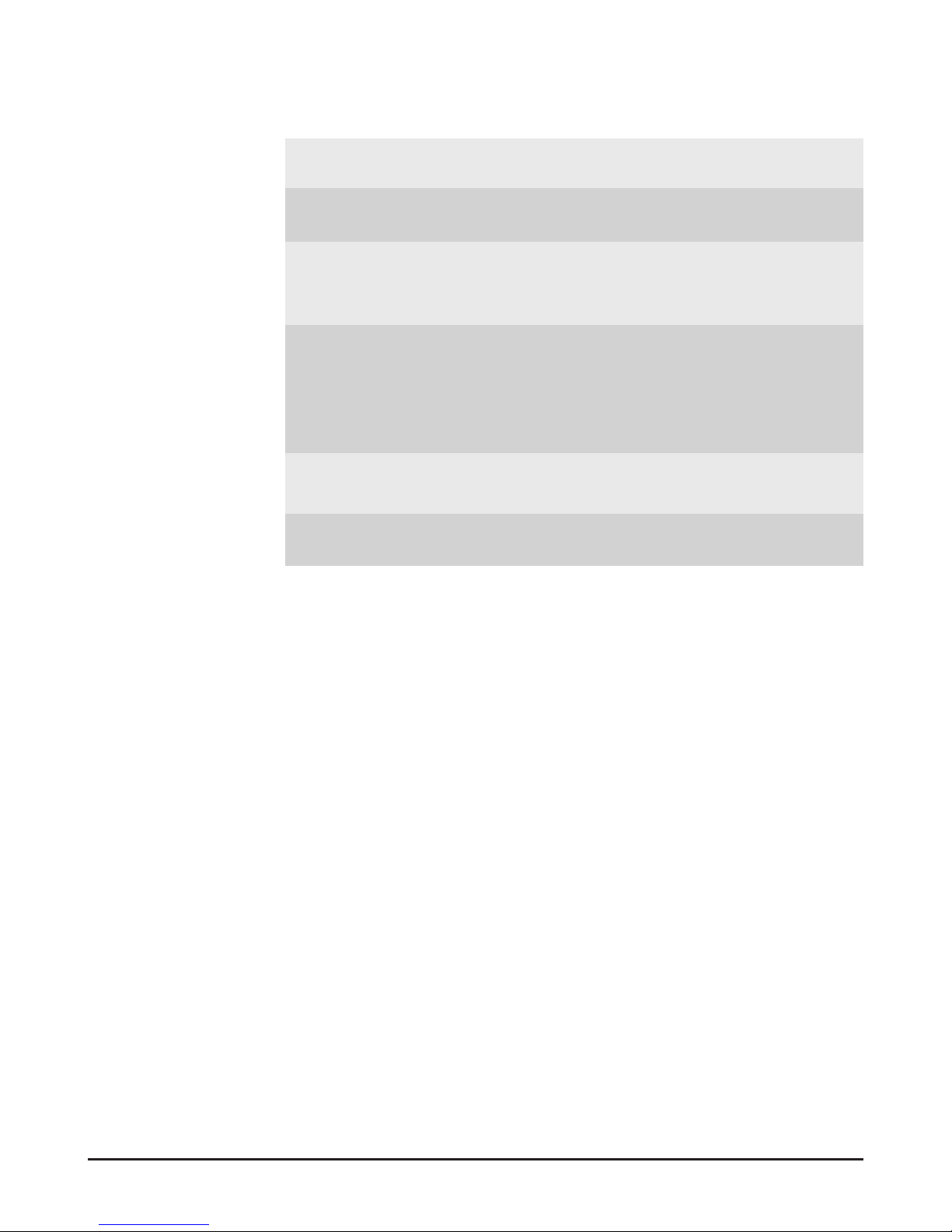
5
Antenna Dipole
Transmitter Output Power 15dBm
Operating system Microsoft
®
Windows® 98SE/
ME/2000/XP
Environmental - Operating Temperature:
0 ~ 55
O
C
- Operating Humidity:
0 ~ 95%, non-condensing
Dimensions (WxDxH) 127.3 x 77.6 x 18.4mm
Weight 29g
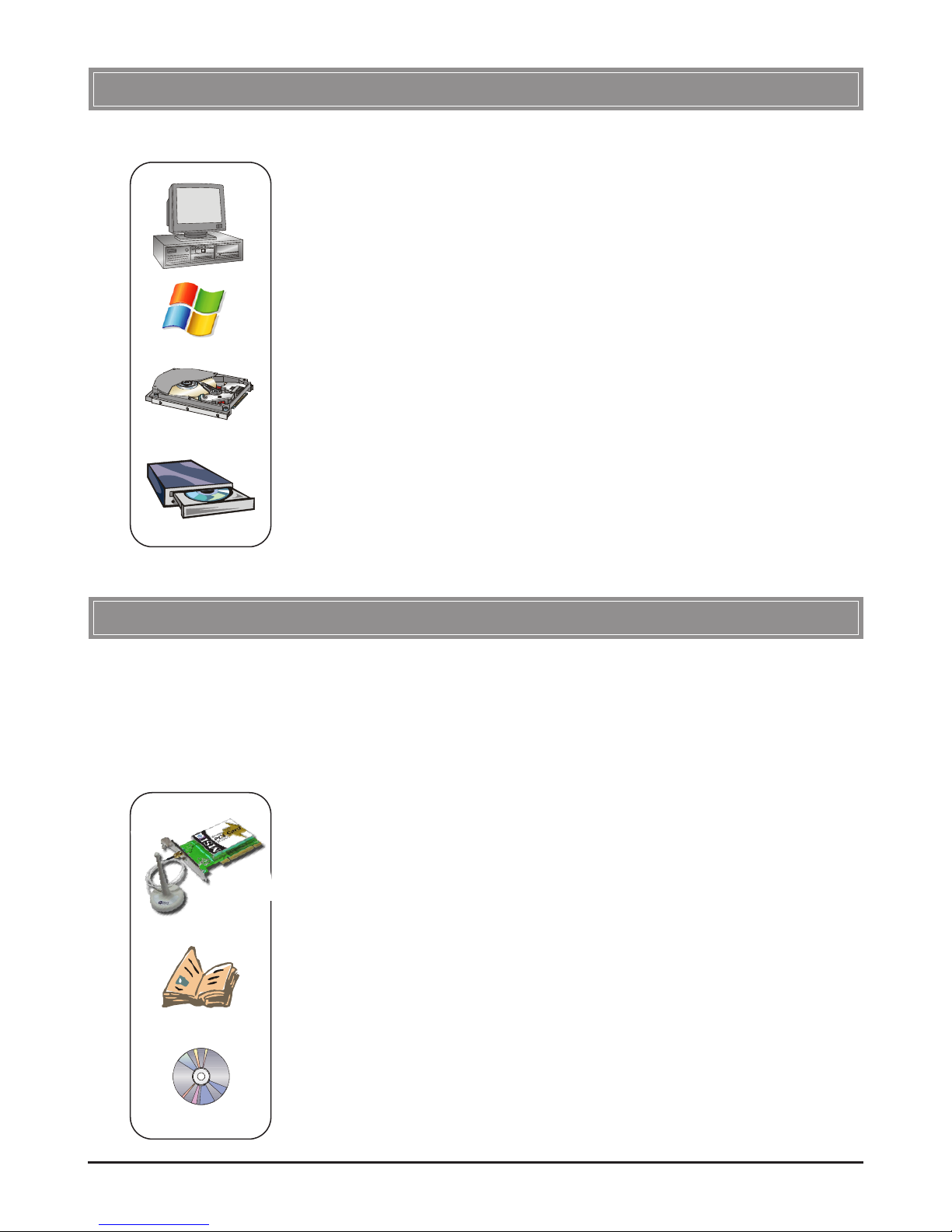
6
>>> 1.4 System Requirements
Before installing the PC54G, your PC should meet the following
items:
- One desktop PC with an available PCI slot.
- Windows
®
98SE/ME/2000/XP operating system.
- Minimum 5MB free disk space for installing the driver and
utilities.
- One CD-ROM drive, double speed or higher.
>>> 1.5 Package Contents
Unpack the package and check all the items carefully. If any item
contained is damaged or missing, please contact your local dealer
as soon as possible. Also, keep the box and packing materials in
case you need to ship the unit in the future. The package should
contain the following items:
- One Wireless 11g PCI Card - PC54G.
- One external antenna.
- One Quick Start Guide, this User’s Guide, and the Software
AP/Gateway User’s Guide.
- One Installation CD-ROM including drivers, utilities, and the
user’ s manual.
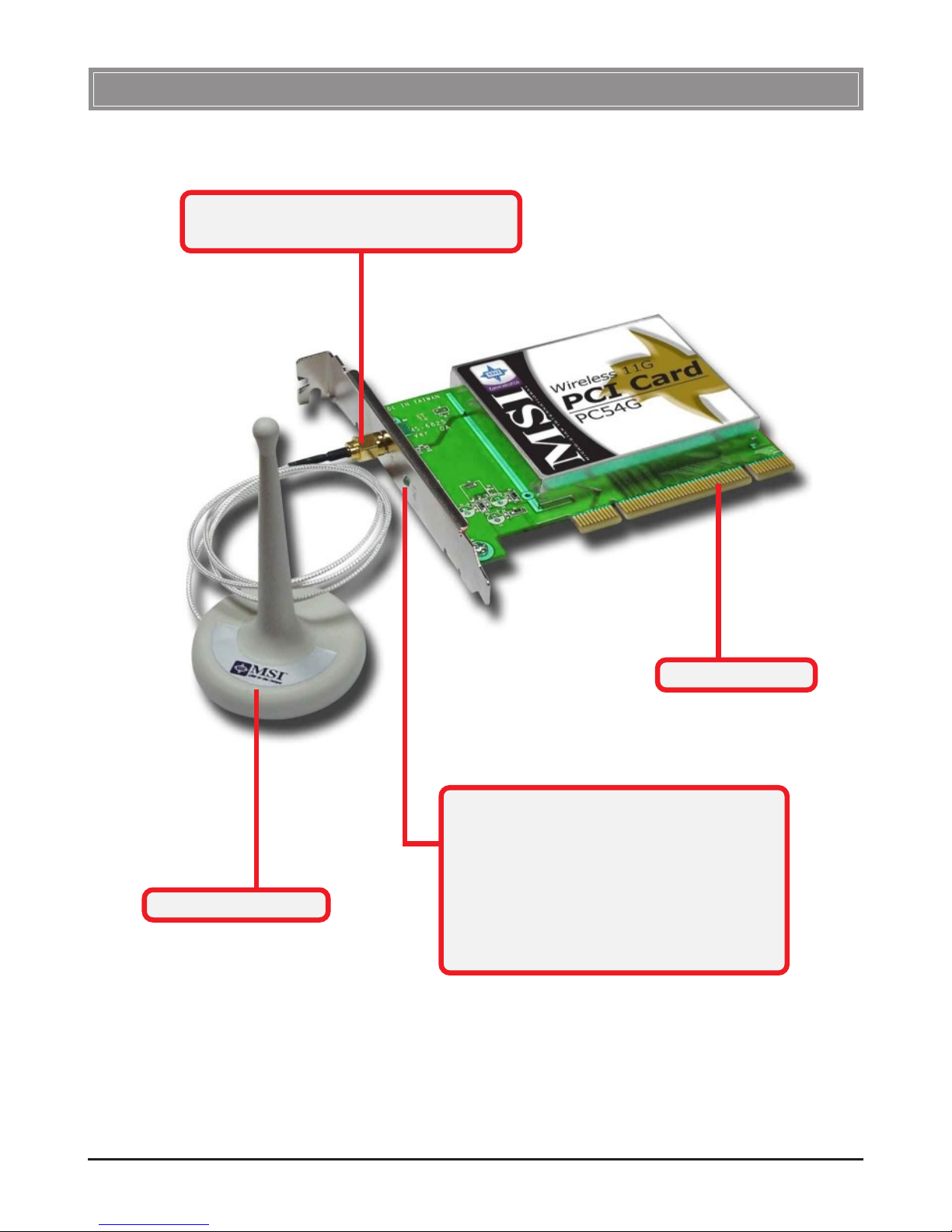
7
>>> 1.6 Product View
Antenna Connector - connecting the
external antenna.
External Antenna
Golden Finger
ACT LED - GREEN, indicating the
networking status by:
ON - The PC54G is connected.
Flash - The PC54G is searching for
available Access Point or
receiving/transmitting data
over the wireless network.
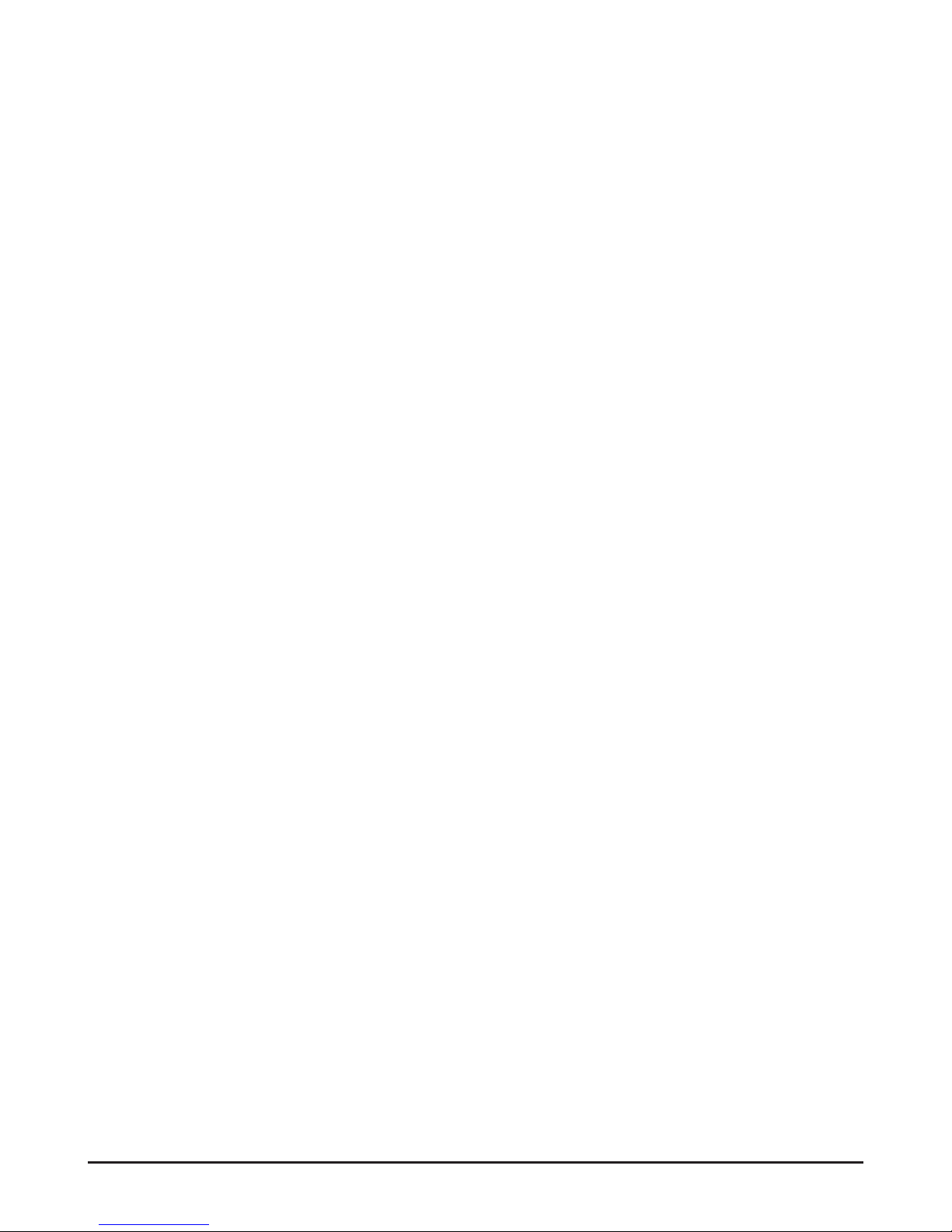
8
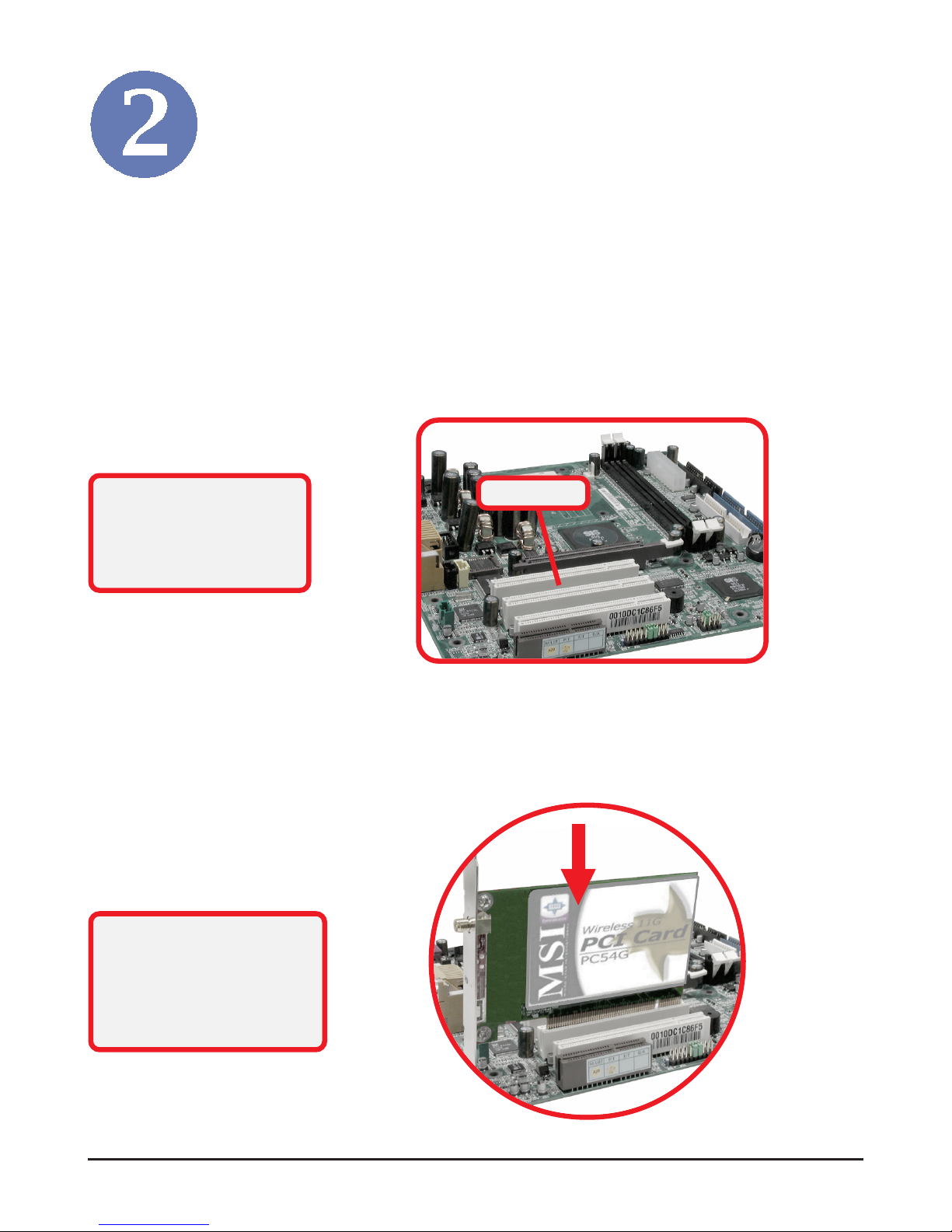
9
The following diagrams provide you a basic installation for your
PC54G, which is suitable for most desktop PCs. For more
information about the PCI slot, please refer to the user’ s manual
of your mainboard.
Hardware Installation
Remove the computer cover. Locate the available PCI slot on
your mainboard.
Step 1.
NOTE: TURN OFF your
system and disconnect
the power cable before
installing the PC54G.
Put the PC54G directly over the PCI slot and press it into the
slot firmly.
PCI slot
DO NOT hold the PC54G
on the golden finger while
installing; doing this may
cause interference or
damage.
Step 2.

10
Step 3.
Step 4.
Replace the computer cover after securing the PC54G with a
bracket screw.
Connect the external antenna to the connector on the PC54G’s
bracket.
If your are not skilled at installing
the PCI adapter, please ask the
vendor or an experienced
technician for help.
Connecting the
external antenna
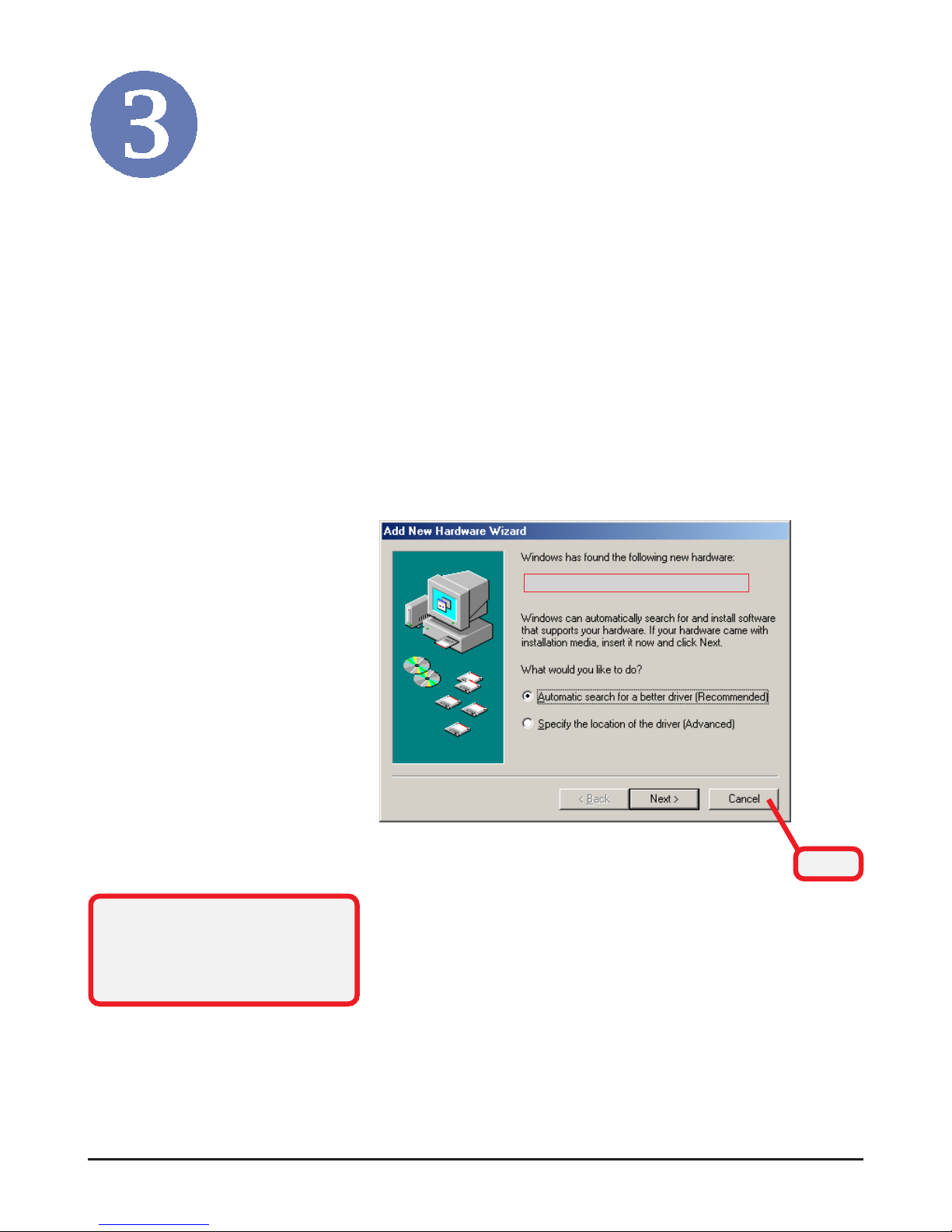
11
Software Installation
This chapter describes the procedures of installing the driver
and utility. Follow the instruction step by step to finish the
installation. If you use Windows® 98SE/ME, please prepare
the Windows
®
Setup CD at hand before installing the driver;
because the system will ask you to insert the Setup CD to copy
files during the installation.
Please NOTE that the PC54G should be installed into your
computer before installing the driver and utility. Then, the
operating system will detect a new device and start to configure
the new device. Click Cancel here to start installation from the
InstallShield Wizard.
Click
Tip: The wireless LAN adapter
should be installed into your
PC before installing the driver
and utility.
Your Wireless LAN adapter type
