MSI RG54GS2, RG54GS, MS-6822 User Manual
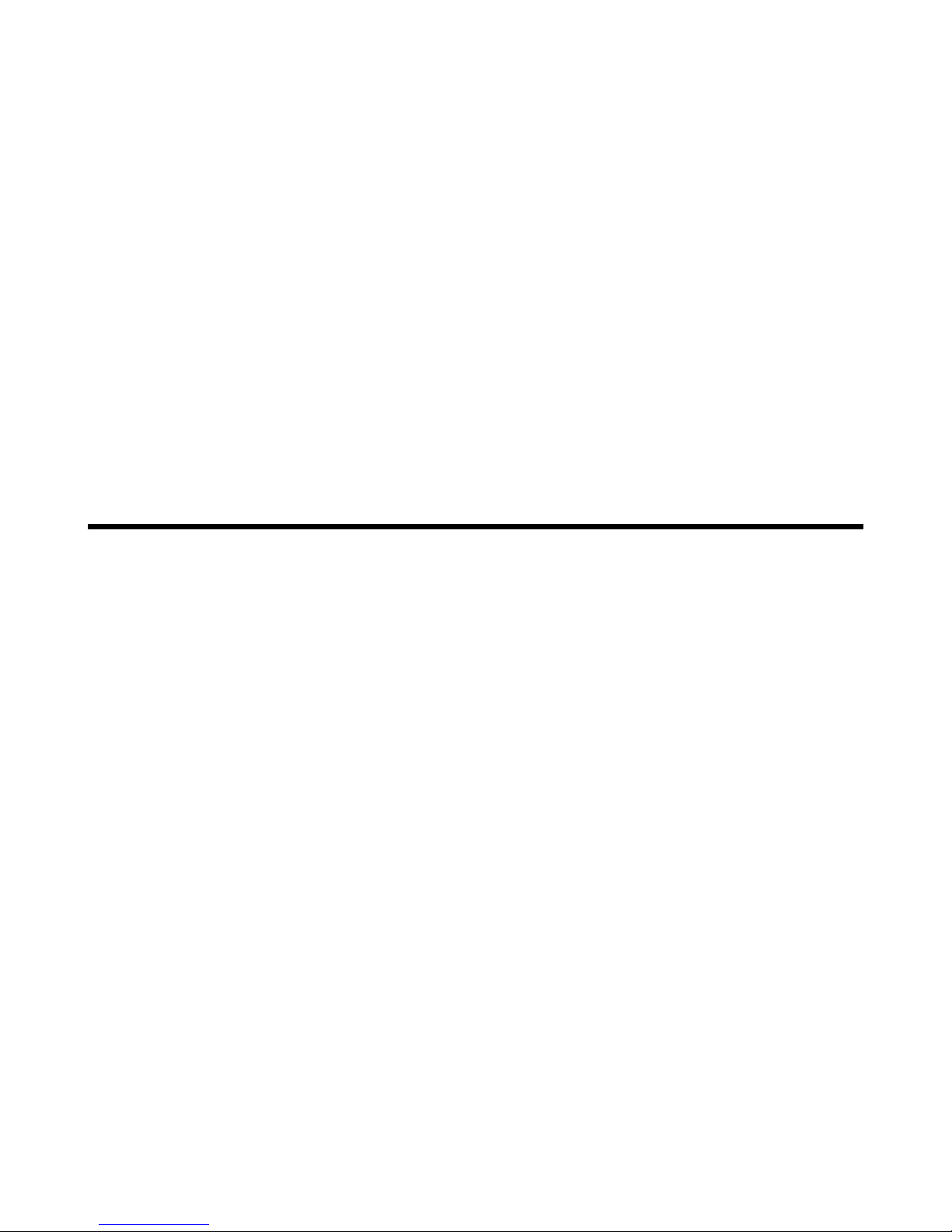
MSI RG54GS (MS-6822)
Wireless 11g Residential Gateway
User’s Guide
G52-C6822X8
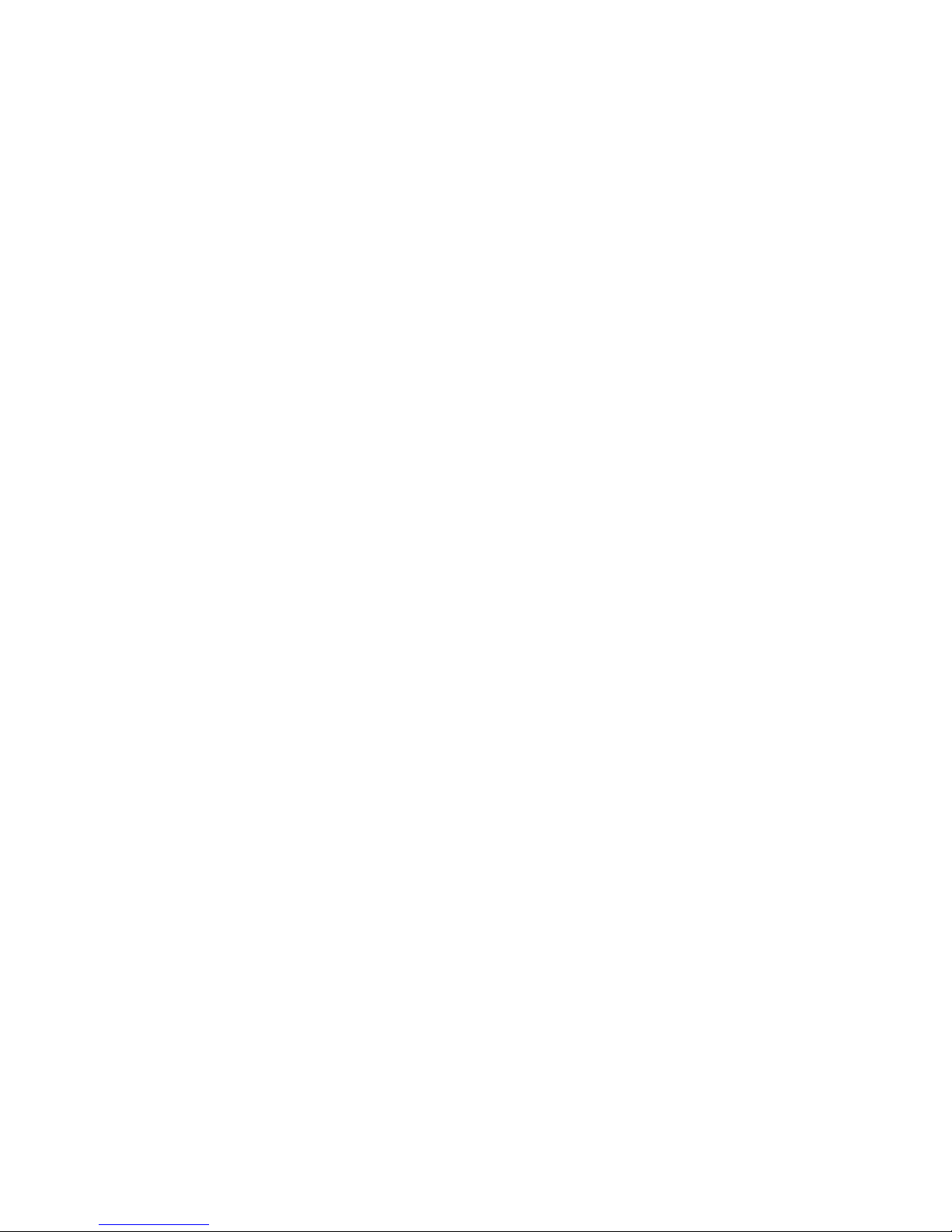
FCC Caution
1. The device complies with Part 15 of the FCC rules. Operation is subject to
the following two conditions:
(1) This device may not cause harmful interference, and
(2) This device must accept any interference received, including interference
that may cause undesired operation.
2. FCC RF Radiation Exposure Statement: The equipment complies with FCC
RF radiation exposure limits set forth for an uncontrolled environment.
This equipment should be installed and operated with a minimum
distance of 20 centimeters between the radiator and your body.
3. This Transmitter must not be co-located or operating in conjunction with
any other antenna or transmitter.
4. Changes or modifications to this unit not expressly approved by the
party responsible for compliance could void the user authority to operate
the equipment.
Copyright Notice
The material in this document is the intellectual property of MICRO-STAR INTERNATIONAL. We take every care in the preparation of this document, but no guarantee is
given as to the correctness of its contents. Our products are under continual improvement and we reserve the right to make changes without notice.
Trademarks
Microsoft Windows and Internet Explorer are registered trademarks or trademarks of
Microsoft Corporation.
All brand names, icons, and trademarks used in this manual are the sole property of their
respective owners.
Revision History
Revision History Date
V 1.1 First Release January 2004
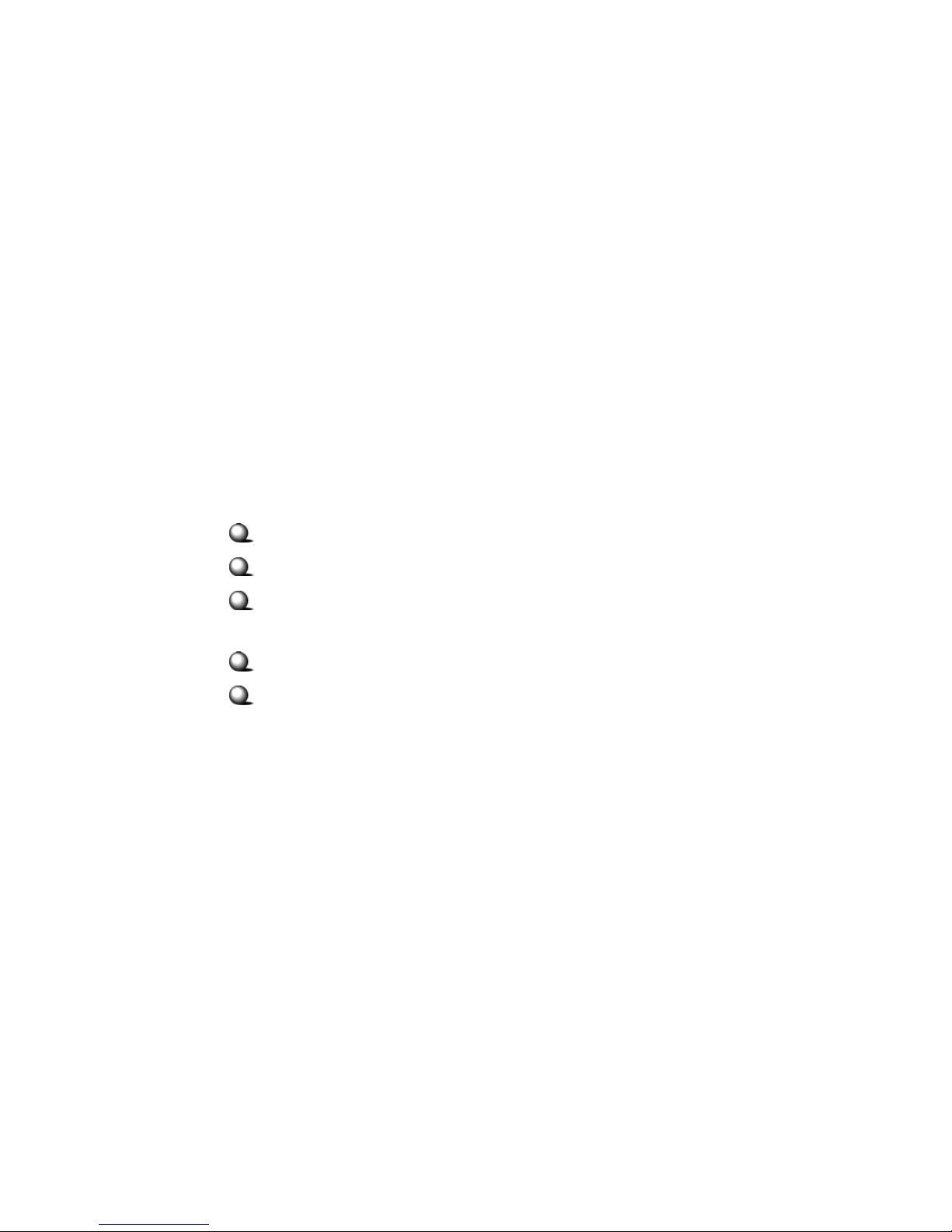
Important Safety Precautions
Always read and follow these basic safety precautions carefully when handling any
piece of electronic component.
1. Keep this User’s Guide for future reference.
2. Keep this equipment away from humidity.
3. Lay this equipment on a reliable flat surface before setting it up.
4. The openings on the enclosure are for air convection hence protects the
equipment from overheating.
5. All cautions and warnings on the equipment should be noted.
6. Never pour any liquid into the opening that could damage or cause electrical
shock.
7. If any of the following situations arises, get the equipment checked by a
service personnel:
Liquid has penetrated into the equipment
The equipment has been exposed to moisture
The equipment has not work well or you can not get it work
according to User’s Manual
The equipment has dropped and damaged
If the equipment has obvious sign of breakage
8. DO NOT LEAVE THIS EQUIPMENT IN AN ENVIRONMENT
UNCONDITIONED, STORAGE TEMPERATURE ABOVE 60O C OR
BELOW -20OC, IT MAY DAMAGE THE EQUIPMENT.
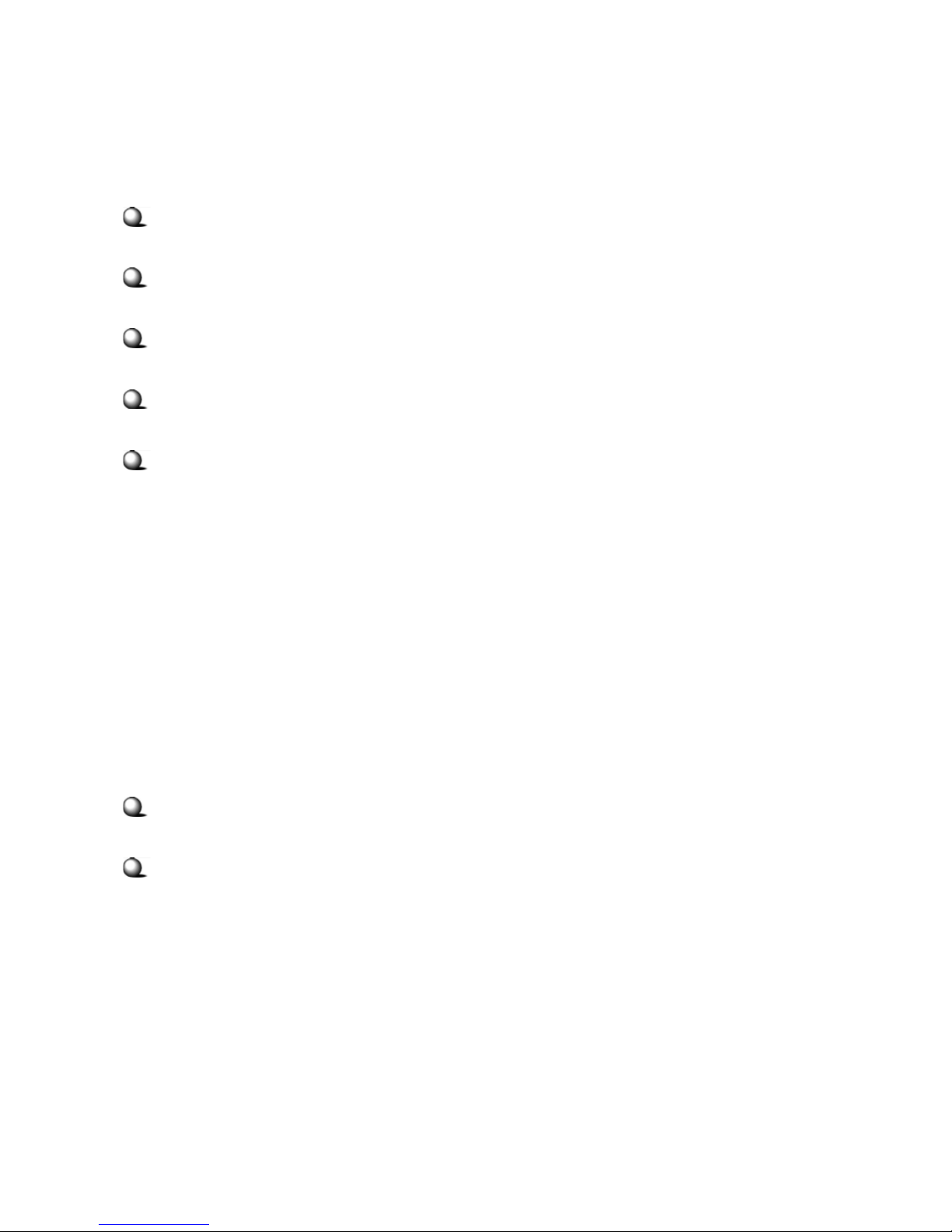
How to Use This Guide
This User’s Guide provides instructions and illustrations on how to install and use your
MSI RG54GS - the Wireless 11g Residential Gateway.
Chapter 1, Introduction, provides a general information on the product you
bought, including its application, specification, and requirements.
Chapter 2, Hardware Installation, tells you how to install the product into
your system.
Chapter 3, Configuration, describes the Configuration Utility that lets you
configure your product to connect the network quickly and easily.
Chapter 4, Using the Print Server, helps you to install and use the USB
printer as a print server in your network.
Appendix, includes the instructions of assigning a fixed IP address and
resuming the firmware.
Please note that the setting diagrams or values in this guide are FOR YOUR REFER-
ENCE ONLY. The actual settings and values depend on your system and network. If
you are not sure about these information, please ask your network administrator or MIS
staff for help.
Technical Support
Visit the MSI website for FAQ, technical guide, driver and software updates,
and other information: http://www.msi.com.tw/.
Contact our technical staff at: support@msi.com.tw.
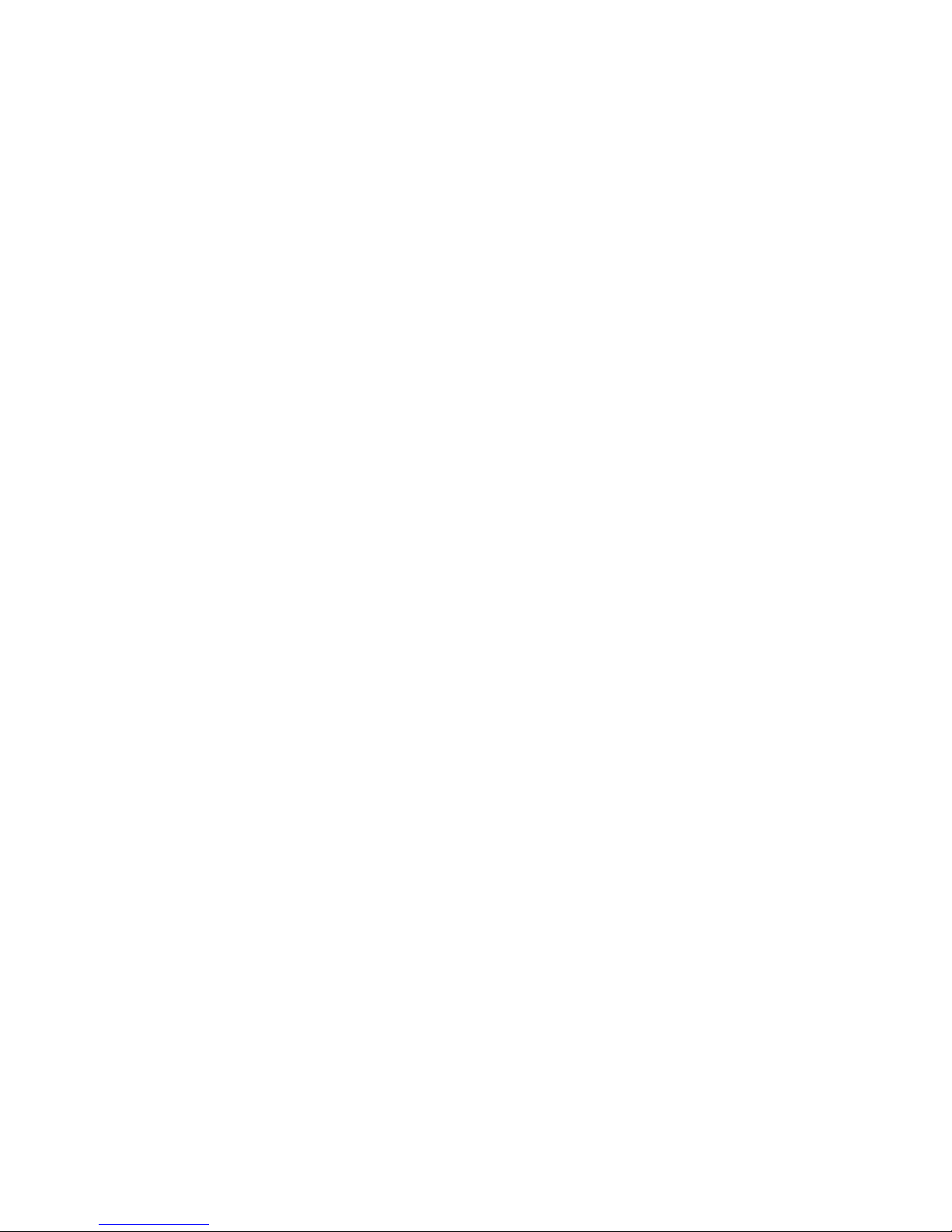
Table of Contents
1. Introduction ......................................................................................................... 1
1.1 MSI RG54GS - Wireless 11g Residential Gateway ....................................... 1
1.2 Networking Options ....................................................................................... 2
1.3 Features and Benefits ..................................................................................... 3
1.4 Package Contents ............................................................................................ 4
1.5 System Requirements ..................................................................................... 4
1.6 Specifications .................................................................................................. 5
2. Hardware Installation ......................................................................................... 9
2.1 Product View .................................................................................................. 9
2.2 Connections Ports .......................................................................................... 10
2.3 LEDs ............................................................................................................... 11
2.4 Installing Your RG54GS ................................................................................. 12
2.4.1 Positioning .............................................................................................. 12
2.4.2 Connecting Cables .................................................................................. 12
2.4.3 To Power Up .......................................................................................... 13
3. Configuration ...................................................................................................... 15
3.1 Configuration Utility ...................................................................................... 15
3.2 Typical Configuration ..................................................................................... 17
3.3 Customized Configuration .............................................................................. 21
3.3.1 System ....................................................................................................22
3.3.2 Internet ................................................................................................... 24
3.3.3 LAN ........................................................................................................ 26
3.3.4 Wireless .................................................................................................. 28
3.3.5 NAT ........................................................................................................ 30
3.3.6 Firewall ................................................................................................... 31
3.3.7 Printer .....................................................................................................33
4. Using the Print Server ........................................................................................ 35
4.1 For Windows 98SE/ME User ......................................................................... 35
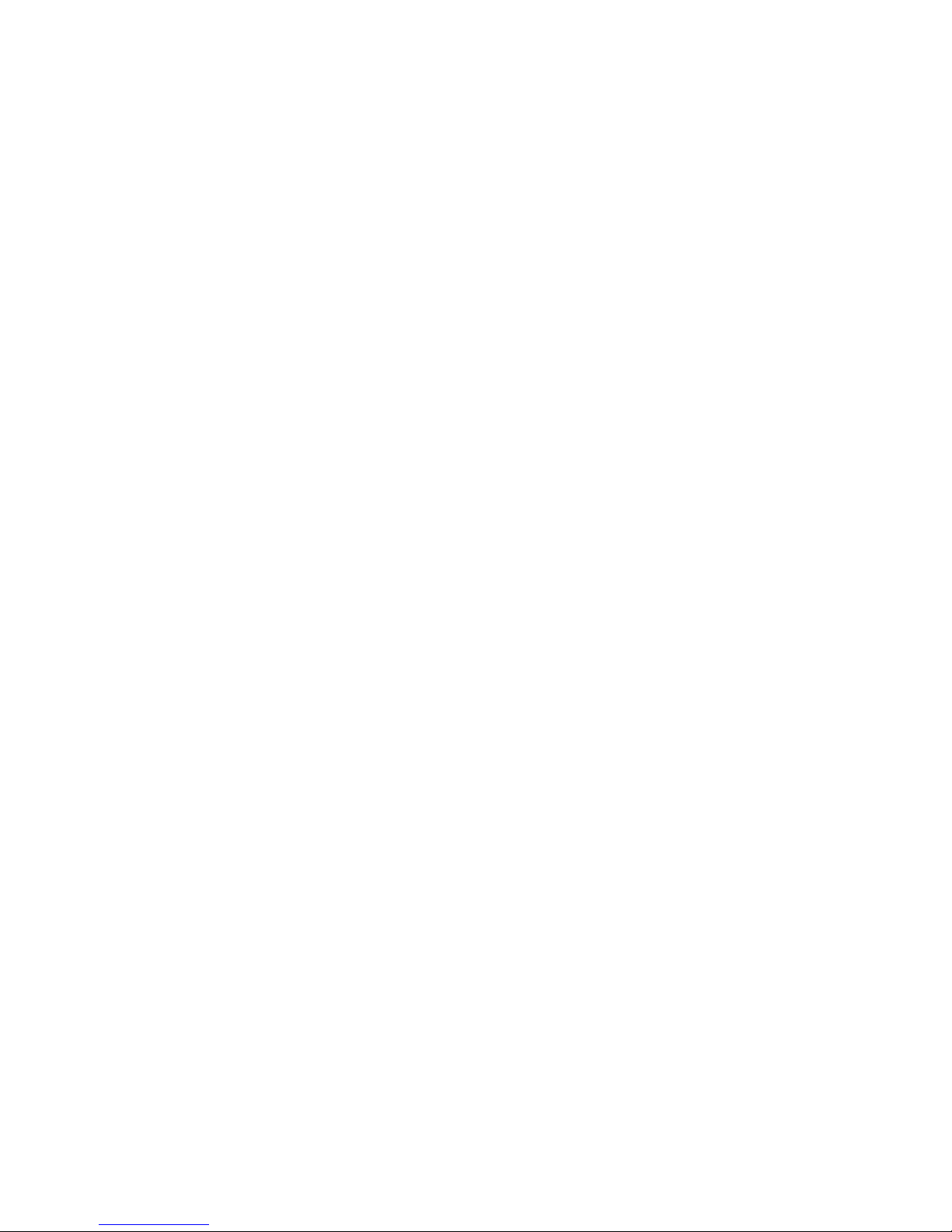
4.1.1 Installing the LPD Client Utility ............................................................ 35
4.1.2 Installing the Printer Driver .................................................................... 37
4.1.3 Configuring the LPD Port ....................................................................... 39
4.2 For Windows 2000/XP User ..........................................................................41
4.2.1 Installing the Printer Driver .................................................................... 41
4.2.2 Configuring the LPD Port ....................................................................... 44
Appendix .................................................................................................................... 49
A - Assigning a Fixed IP Address ........................................................................... 49
B - Resuming the Previous Firmware .................................................................... 53
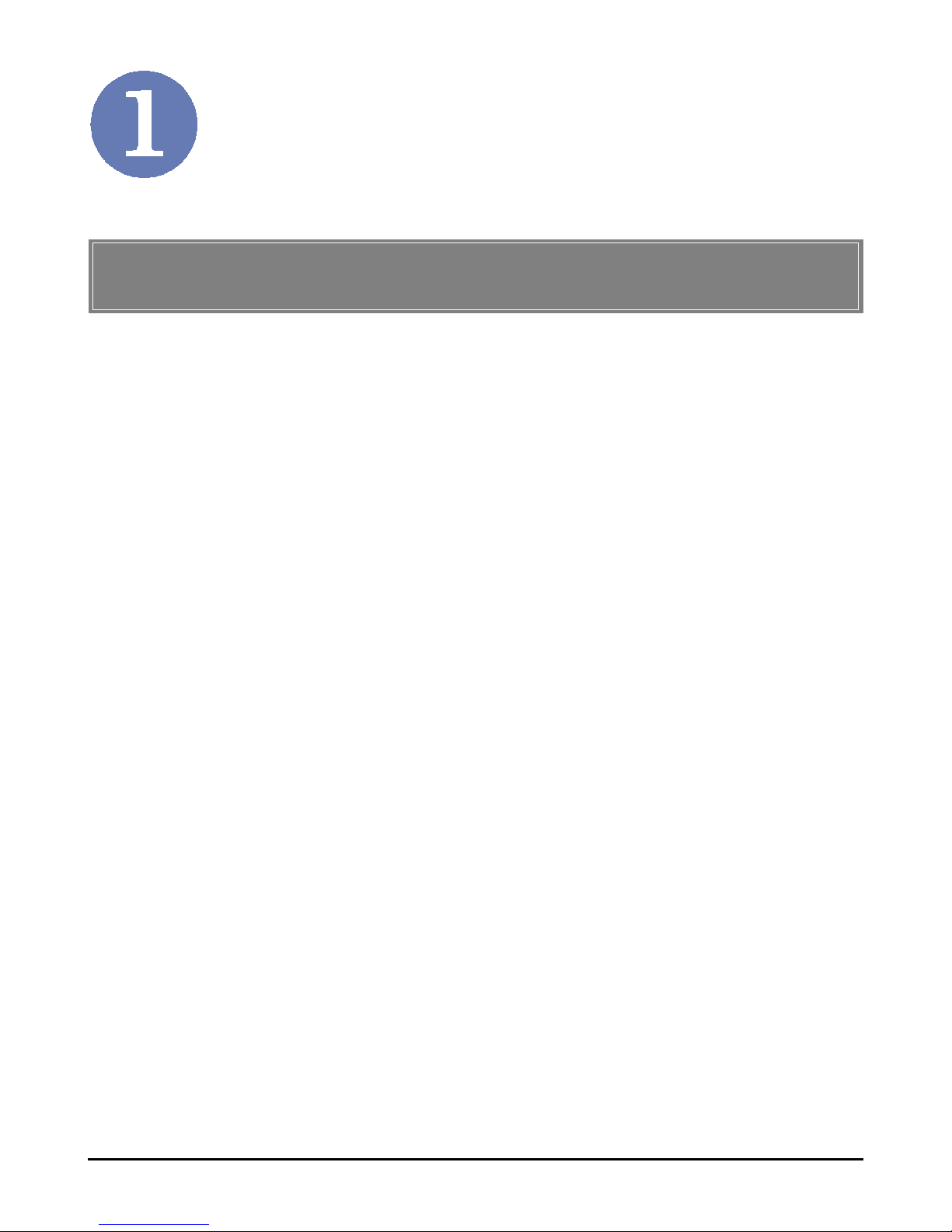
1
Introduction
>>> 1.1 MSI RG54GS - Wireless 11g
Residendtial Gateway
MSI RG54GS Wireless Residential Gateway (hereafter called
RG54GS), compliant with IEEE802.11g and IEEE802.11b, is
designed for high throughput and fully function that leads you
into the wireless network environment. In the rapid growing
network environment, MSI RG54GS acts as a home-end device
that connects your computer to the WAN service (e.g. the
Internet). With the RG54GS, networking and sharing information throughout the house/office become an easy and flexible
task. In addition, the RG54GS is also a switching device as an
aggregating point of the wireless LAN and wired LAN clients,
and as a router between LAN and WAN traffic. It also provides
a USB printer port to act as a print server in your network.
Combined the SPI firewall, wireless Access Point, Print Server,
and LAN switch into a compact package, the MSI RG54GS can
provide you with the essential security and IP sharing function.
These features build the RG54GS as a cutting-edge, cost-effective device that fits to SOHO/home application.
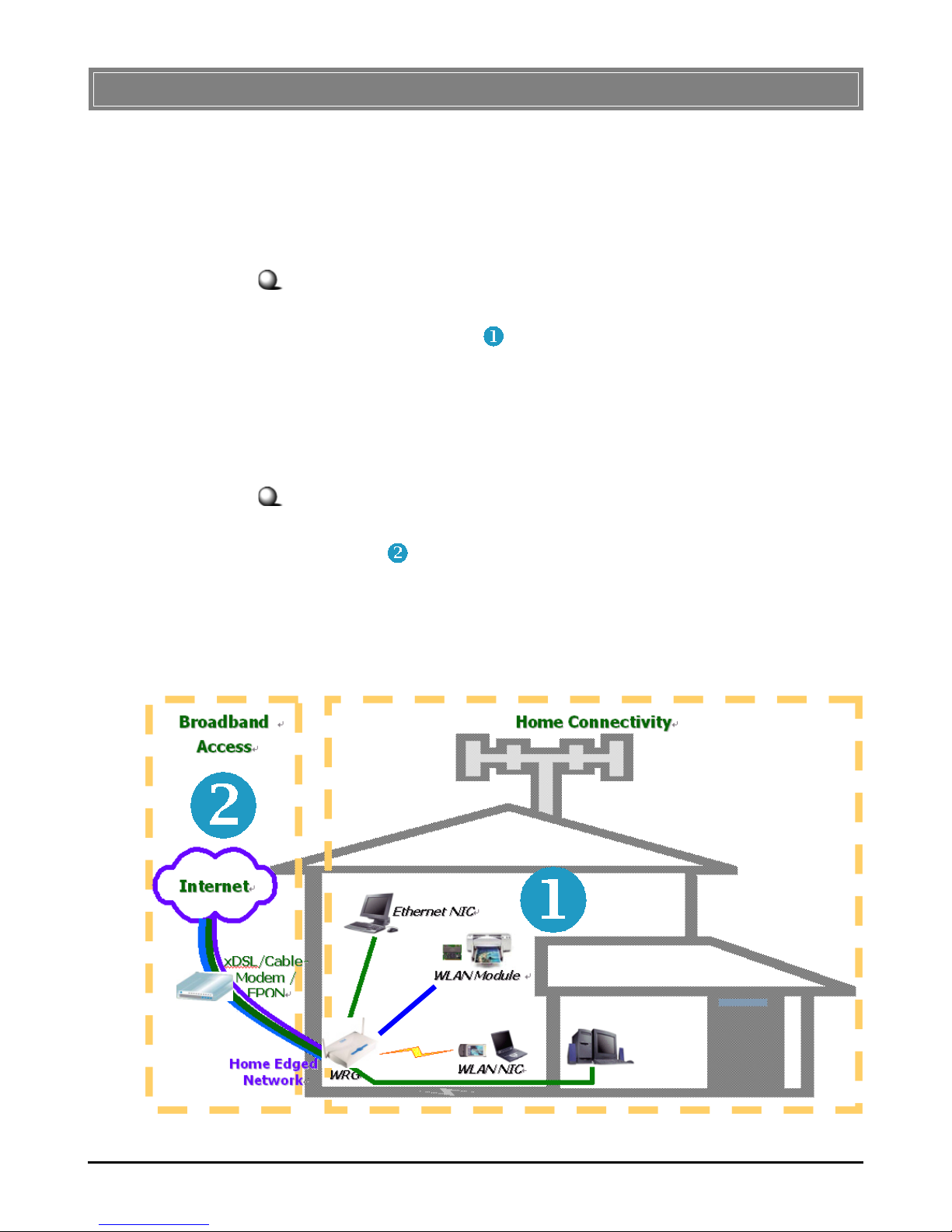
2
>>> 1.2 Networking Options
MSI RG54GS is a Base Station that bridges communication
between computers (via wireless networking), and connects
the computers to the Internet.
You can use the RG54GS in the following applications:
Home connectivity
A stand-alone wireless network. As shown in the right part of
the diagram below ( ), the out-of-the-box mode of operation
for the RG54GS that allows your client stations to share files
and printers. Adding wireless computers is as easy as inserting
a wireless client adapter and configuring the computer with the
same Network Name and Key.
Broadband access
A wireless/wired Internet access via xDSL/Cable Modem or
Ethernet ( ). To access the Internet via a xDSL/Cable or ISDN
modem, you will need to:
- Connect the external modem to the RG54GS using a
LAN cable.
- An ISP (Internet Service Provider) account.
Typical Configuration of Wireless LAN
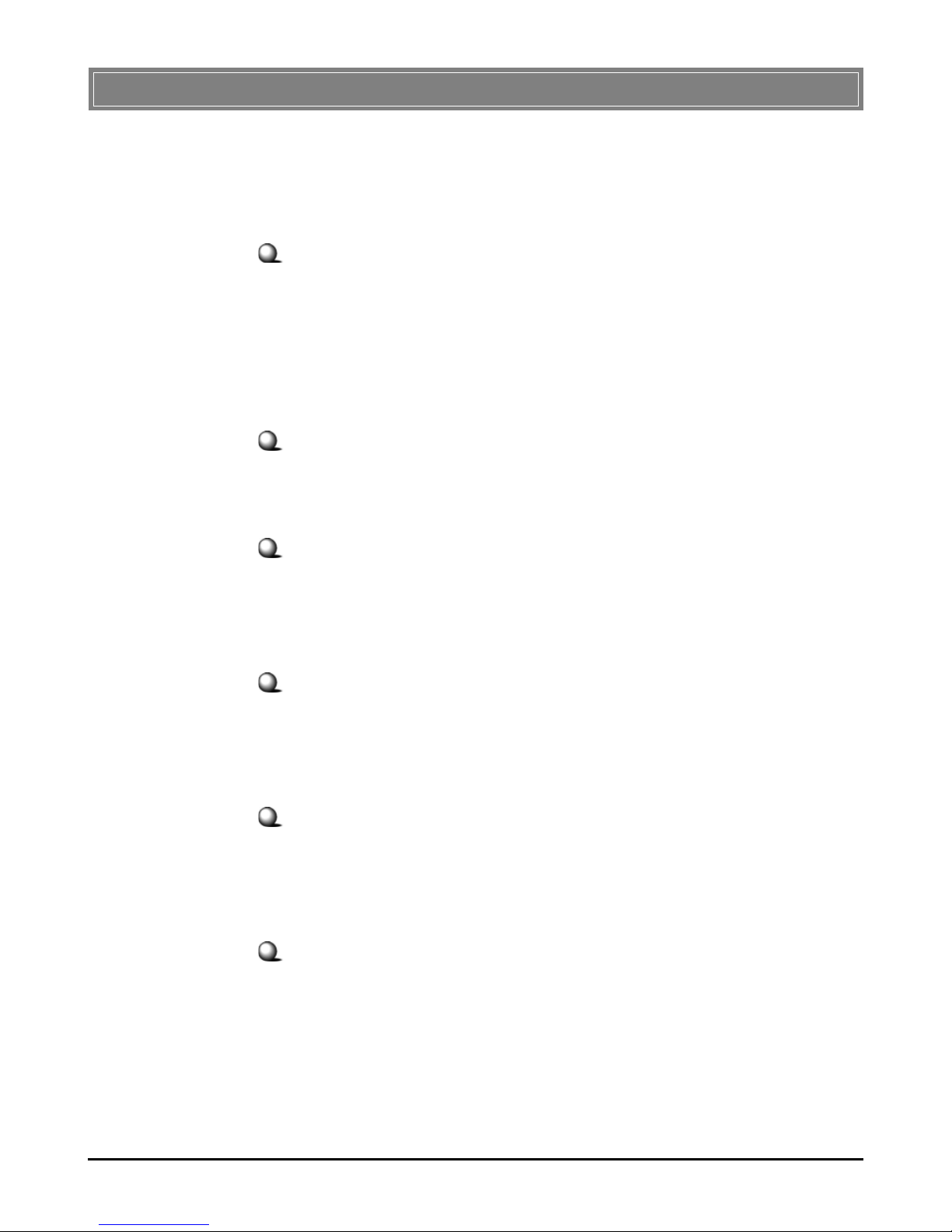
3
With MSI RG54GS, your network can immediately upgrade to
a wireless network, providing wireless access to the LAN and
WLAN, and sharing information and printers in the network.
54 Mbps Data Rate (max.)/150-400 ft. Indoor Range
The RG54GS runs with data-intensive applications like MP3,
multimedia, gaming and streaming video/audio - even through
walls, floors and ceilings. You can get Ethernet quality networking without wires and cables - ideal for standard networking requirements.
Superior Antenna Design
Dual dipole antennas provide superior polarized reception and
diversity transmission for the best signal quality.
Interoperable with any 802.11g Compliant Device
The RG54GS complies with IEEE 802.11g standard and Wi-Fi,
allowing full interoperability with any Wi-Fi certified wireless
product.
Easy to Install and Use
The Configuration Utility with user-friendly and Web-based
interface provides step-by-step instructions, making the
RG54GS fast and easy to be installed and used in the network.
WEP Security to Ensure Privacy
Supports 64-/128-bit WEP encryption, which ensures that your
network signal is secure and private inband and outband of
your home and office.
Scalability
The RG54GS can be configured in every way to meet your
needs of specific applications and installations. It also provides Flash memory for easy firmware upgrade.
>>> 1.3 Features and Benefits
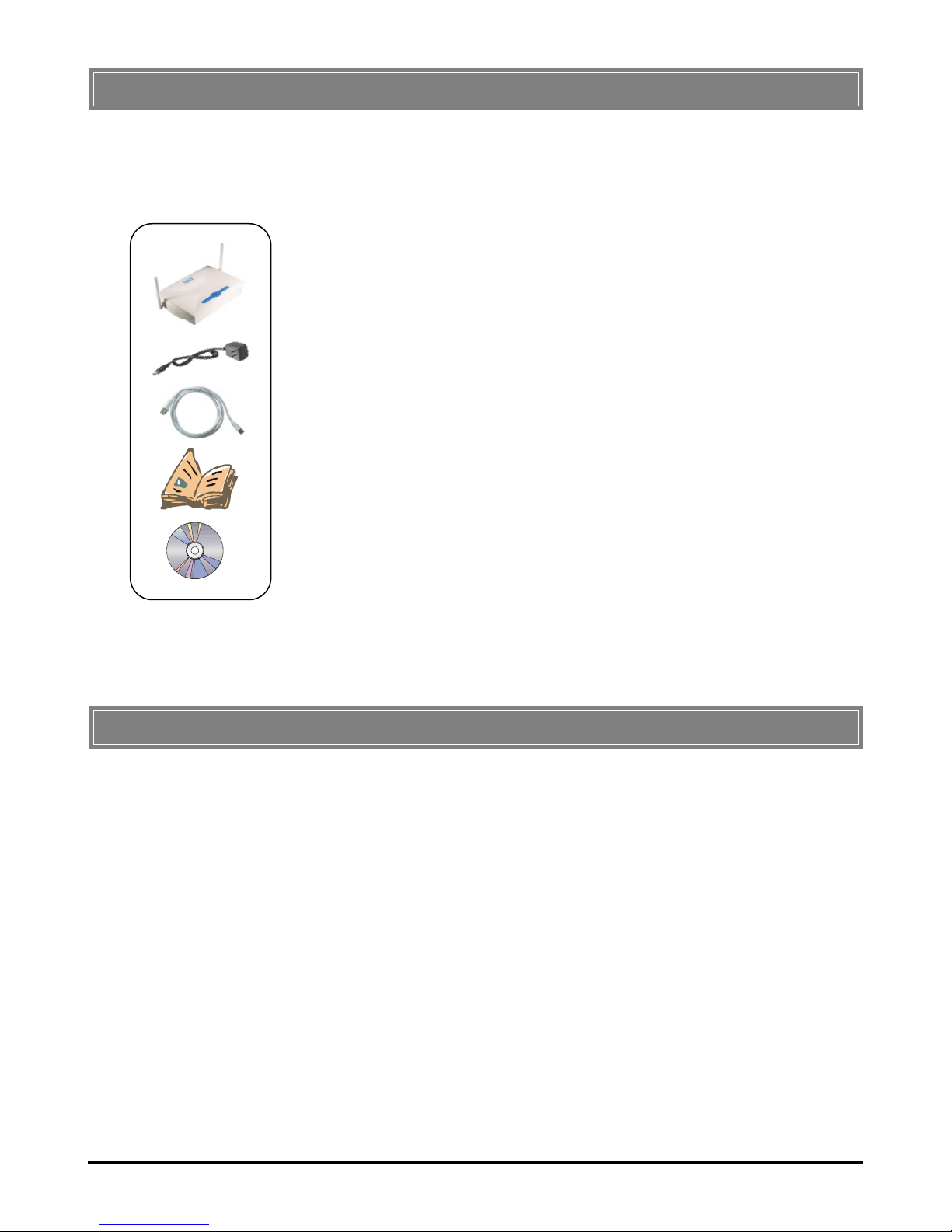
4
>>> 1.4 Package Contents
>>> 1.5 System Requirements
After installing the RG54GS, you need the followings to configure respective network settings:
- A network-enabled computer.
- Windows 98SE/ME/2000/XP; Linux; Macintosh.
- A JavaScript-enabled web browser, such as Internet
Explorer 5.0 and Netscape 6.0.
Unpack the package and check all the items carefully. If any
item contained is damaged or missing, please contact your local
dealer immediately. Also, keep the box and packing materials in
case you need to ship the unit in the future. The package
should contain the following items:
- One Wireless 11g Residential Gateway - RG54GS.
- One AC Power Adapter, 12VDC/1A output.
- One Ethernet cable (RJ-45).
- One Quick Start Guide.
- One CD-ROM including User’s Manual and Quick Start
Guide.
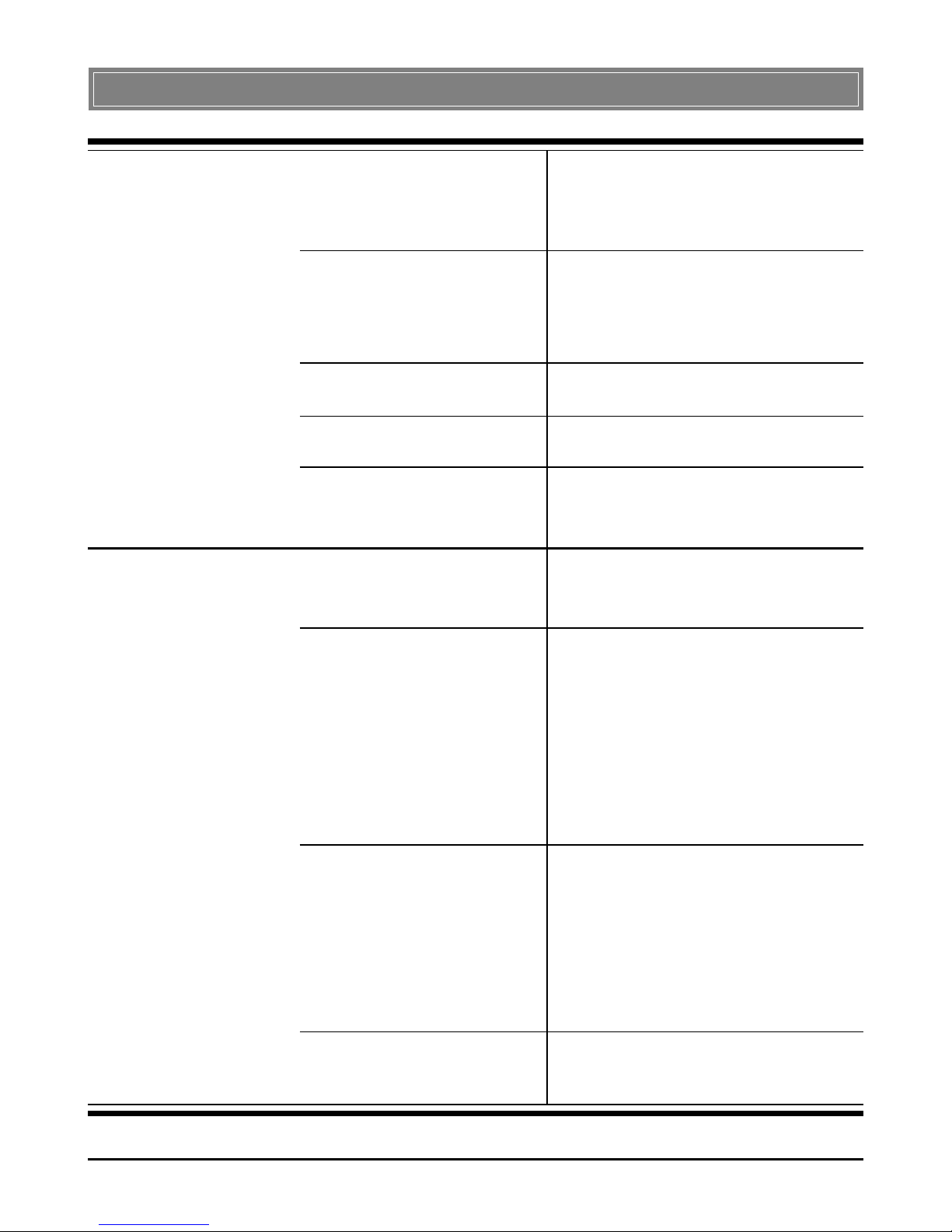
5
>>> 1.6 Specifications
Standard Compliance - IEEE802.11g/IEEE802.11b/
IEEE802.3/IEEE802.3u
- USB 1.1
Internet Protocol TCP/IP, NAT, DHCP, HTTP,
Supported PPPoE, PPTP, DNS, LPR,
SNTP
Operating Temperature 0 ~ 55OC (32 ~ 122OF)
Storage Temperature -30 ~ 70OC (-22 ~ 158OF)
Operating Humidity 0 ~ 85% @ 40OC (104OF),
non-condensing
Wired Data Rates 10/100Mbps auto-negotiating
(full-duplexing switch)
Wireless Data Rates IEEE802.11b (auto-fallback)
- CCK: 11, 5.5Mbps
- DQPSK: 2Mbps
- DBPSK: 1Mbps
IEEE802.11g (auto-fallback)
- OFDM: 54, 48, 36, 24, 18,
12, 9, and 6Mbps
Wireless Range Open Space:
- ≥ 170m @ 11Mbps
- ≥ 50m @ 54Mbps
Indoor:
- ≥ 120m @ 11Mbps
- ≥ 20m @ 54Mbps
Wireless Transmission 17±1dBm
Power
General
Performance

6
LAN
Device
Management
Number of Ports Four 10/100Mbps switched
Ethernet ports (RJ-45)
Number of PCs Up to 253 PCs
Supported
Routing NAT, TCP/IP
Number of Ports One 10/100Mbps Fast
Ethernet port for cable/xDSL
modem (RJ-45)
Firewall - IP/Port Address Forwarding
Filtering
- MAC Address Forwarding
Filtering
- MAC Address Associating
Filtering
- DoS Prevention
- Application Layer Gateway
- Virtual DMZ
- SPI
Tools Web-based browser; event
log; login password
LEDs Power, LAN/WAN/WLAN
port activity, USB port
Dimensions (WxDxH) 180 x 127.7 x 32mm
Weight 295g
Antenna Dipole type with dual external
antenna
Input Voltage 12VDC (includes AC adapter)
WA N
Physical
Specification

7
U.S. FCC Part 15 class B, Wi-Fi
Europe CE
Certifications
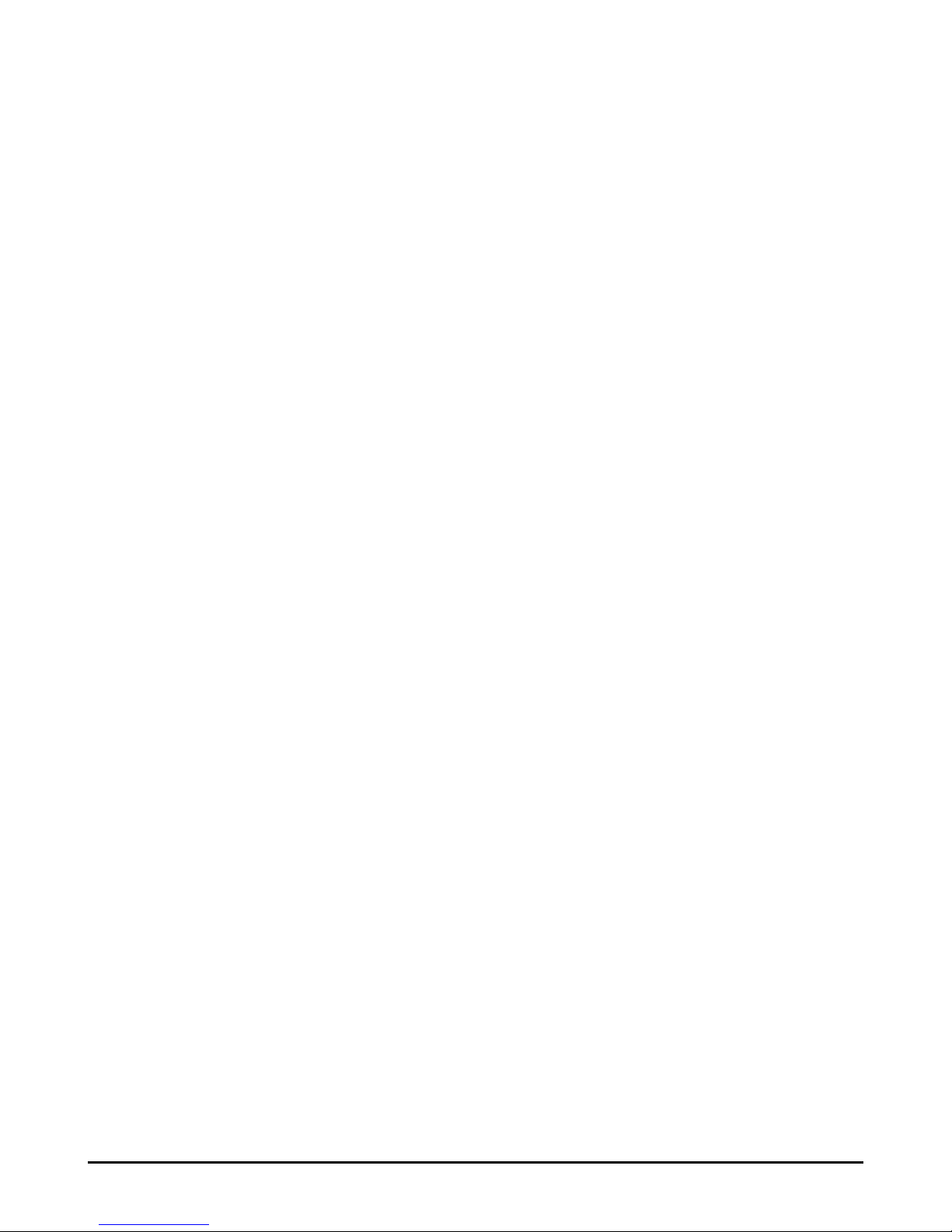
8

9
This chapter provides a quick introduction to your RG54GS,
including product view, installation and power up.
Hardware Installation
>>> 2.1 Product View
RG54GS
Connection Ports
LEDs
Antenna
Antenna
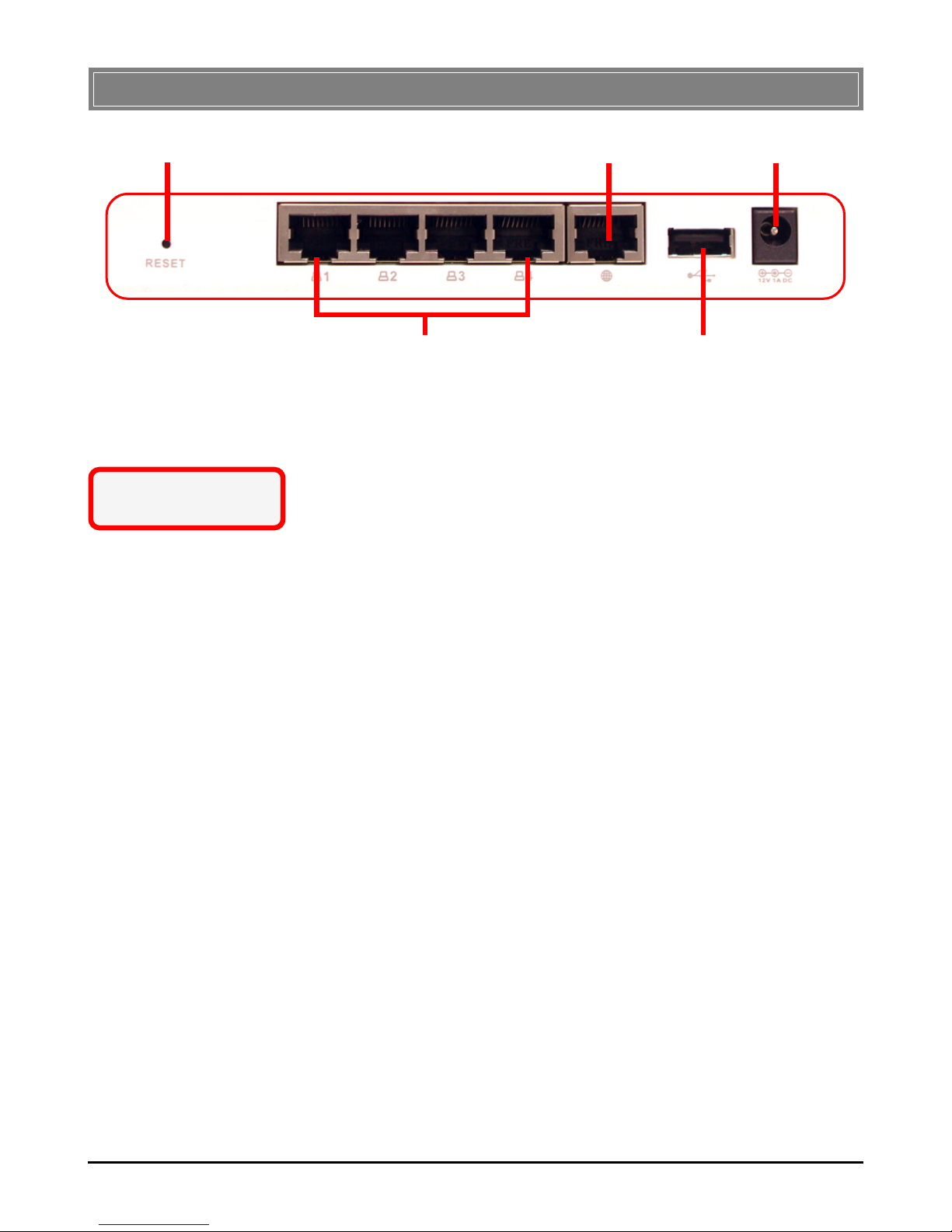
10
>>> 2.2 Connection Ports
LAN Ports 1~4 USB Port
Reset Button WAN Port Power Connector
Reset Button
1. Press and hold* this button longer than 1 second
to restart the RG54GS.
2. Press and hold* this button longer than 5 seconds,
the system will reload the factory default settings.
LAN Ports 1~4
The RG54GS provides four 10/100Mbps Fast Ethernet ports,
allowing connection to the computers and other network devices.
WAN Port
This 10/100Mbps Fast Ethernet port provides connection to
your xDSL/Cable Modem or Ethernet connection.
USB Port
The USB 1.1 port is used to connect the printer to provide
print server function.
Power Connector
Connect the enclosed power adapter and provide power to the
RG54GS.
* Use a pointed object
(e.g. a stretched clip)
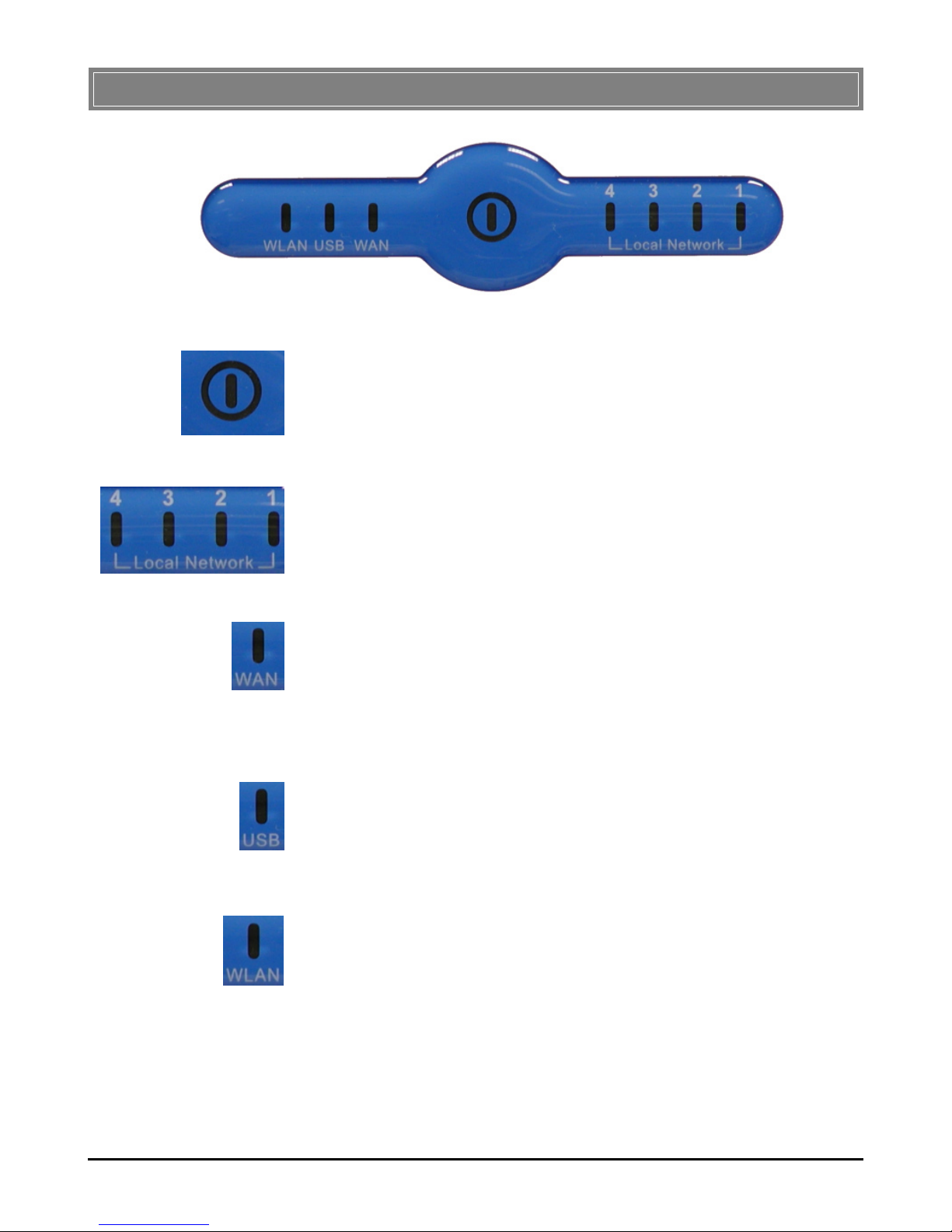
11
>>> 2.3 LEDs
Power
A steady Blue light glows to indicate the power adapter is
connected.
LAN 1~4
The Green light glows when there is a computer/device connected to respective port.
WA N
A Green light glows when the system connects to the xDSL/
Cable Modem or Ethernet connection, and it will blink when
receiving/transmitting data on the link.
USB
A Green light glows when the USB printer is connected to the
RG54GS.
Wireless Status
A Green light glows to indicate the status of RG54G’s wireless
networking.
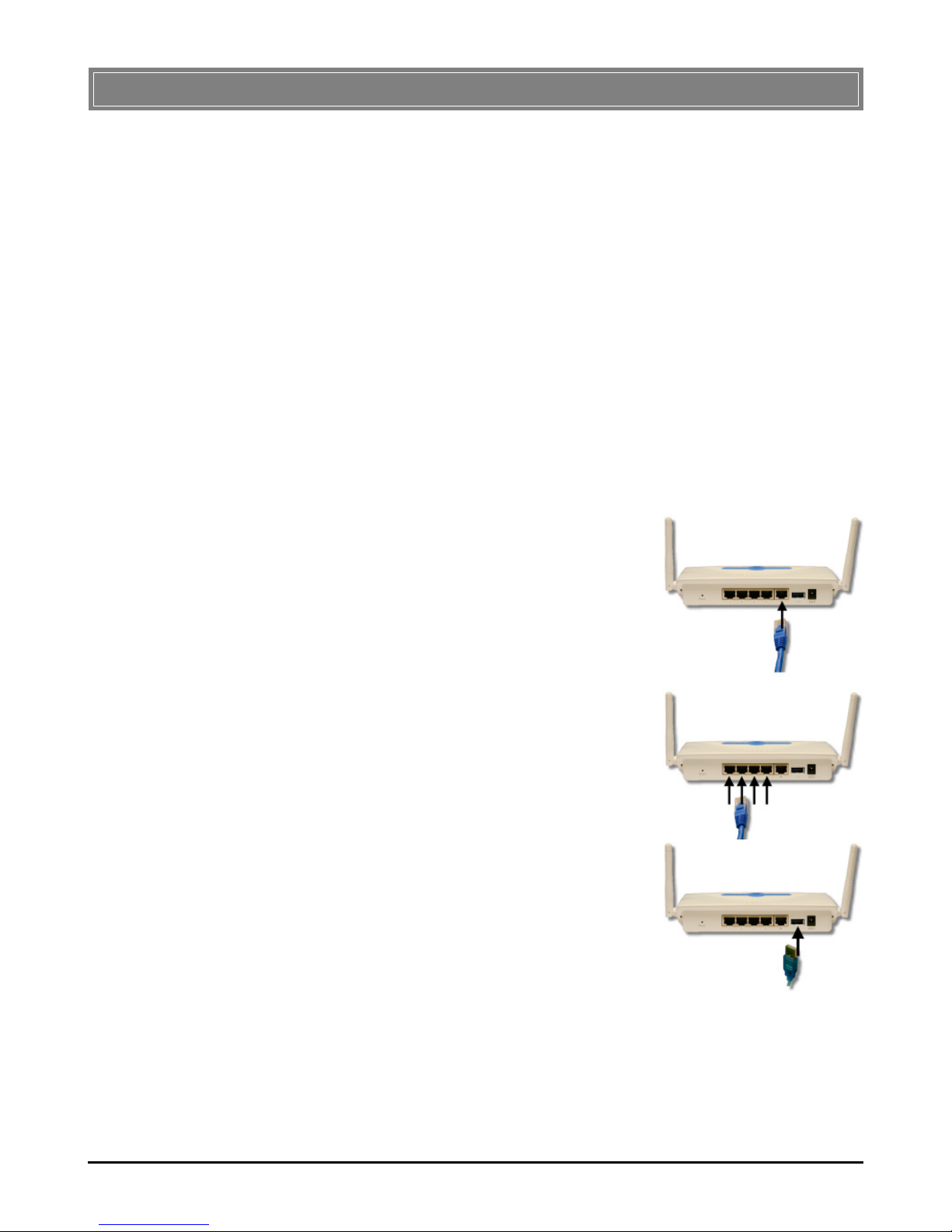
12
>>> 2.4 Installing Your RG54GS
Positioning
To operate normally, the RG54GS should be put on a flat surface,
and do not put any heavy object on it. Before connecting
RG54GS to your devices, please note that the RG54GS should
be placed in a location where is:
- Easy to access, so that you can conveniently connect it
to the xDSL/Cable Modem through the WAN port, and
to the computers/devices through the LAN ports.
- Allows you to observe the LEDs clearly, so that you
may monitor the real-time networking status and take
instant measures as problems arise.
Connecting Cables
1. To access to the Internet,
connect one end of an
Ethernet cable to the WAN
port of RG54GS, and the
other end to your xDSL/Cable
Modem.
2. For wired connection to the
network devices, connect
one end of an Ethernet cable
to the LAN port (1~4) of
RG54GS, and the other end
to your computers/devices.
3. To connect the USB printer,
connect one end of the USB
cable to the USB port of
RG54GS, and the other end
to your printer.
4. For wireless connection, install the wireless adapters
onto your computers, and you have to configure
respective settings on your computers (refer to your
wireless adapter's manual) to take full advantages of
your RG54GS.
2.4.1
2.4.2
