MSI EC14H, MS-6821 User Manual
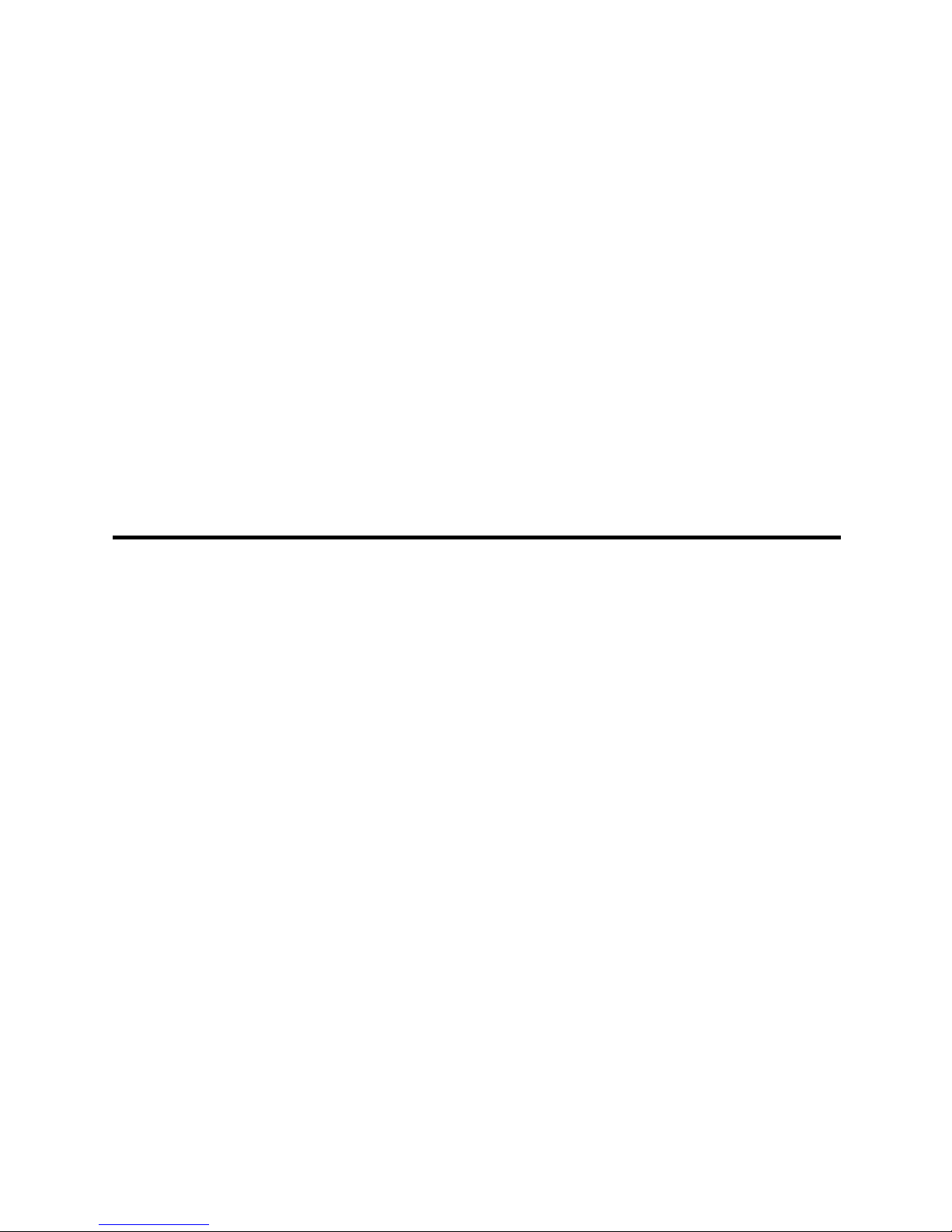
MSI EC14H (MS-6821)
Ethernet to Powerline HomePlug Adapter
User’s Guide
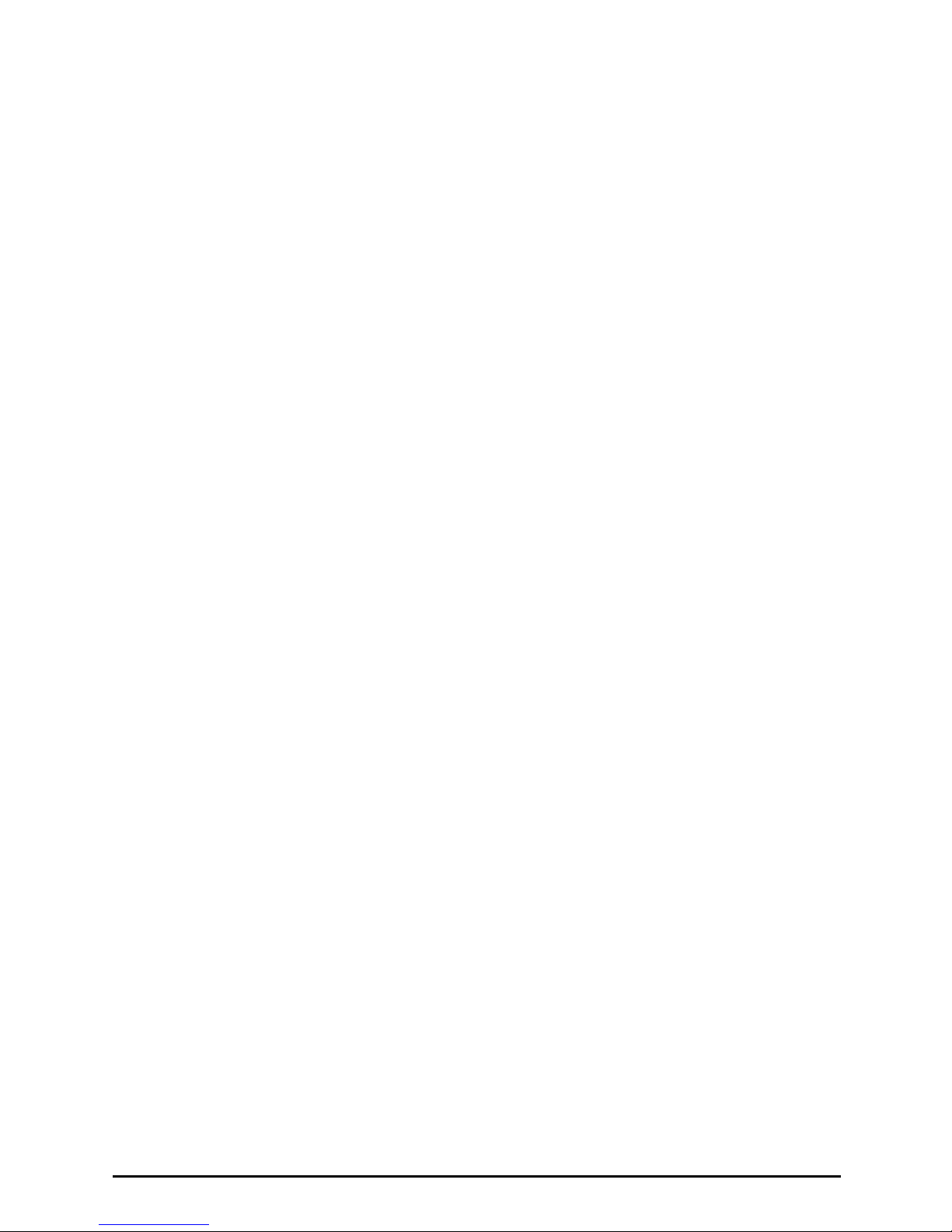
FCC Caution
1. The device complies with Part 15 of the FCC rules. Operation is subject to
the following two conditions:
(1) This device may not cause harmful interference, and
(2) This device must accept any interference received, including
interference that may cause undesired operation.
2. FCC RF Radiation Exposure Statement: The equipment complies with FCC
RF radiation exposure limits set forth for an uncontrolled environment.
This equipment should be installed and operated with a minimum
distance of 20 centimeters between the radiator and your body.
3. This transmitter must not be co-located or operating in conjunction with
any other antenna or transmitter.
4. Changes or modifications to this unit not expressly approved by the
party responsible for compliance could void the user authority to operate
the equipment.
Copyright Notice
The material in this document is the intellectual property of MICRO-STAR INTERNATIONAL. We take every care in the preparation of this document, but no guaran-
tee is given as to the correctness of its contents. Our products are under continual
improvement and we reserve the right to make changes without notice.
Trademarks
Microsoft Windows and Internet Explorer are registered trademarks or trademarks of
Microsoft Corporation.
All brand names, icons, and trademarks used in this manual are the sole property of
their respective owners.
Revision History
Revision Date
V 1.1 April 2004
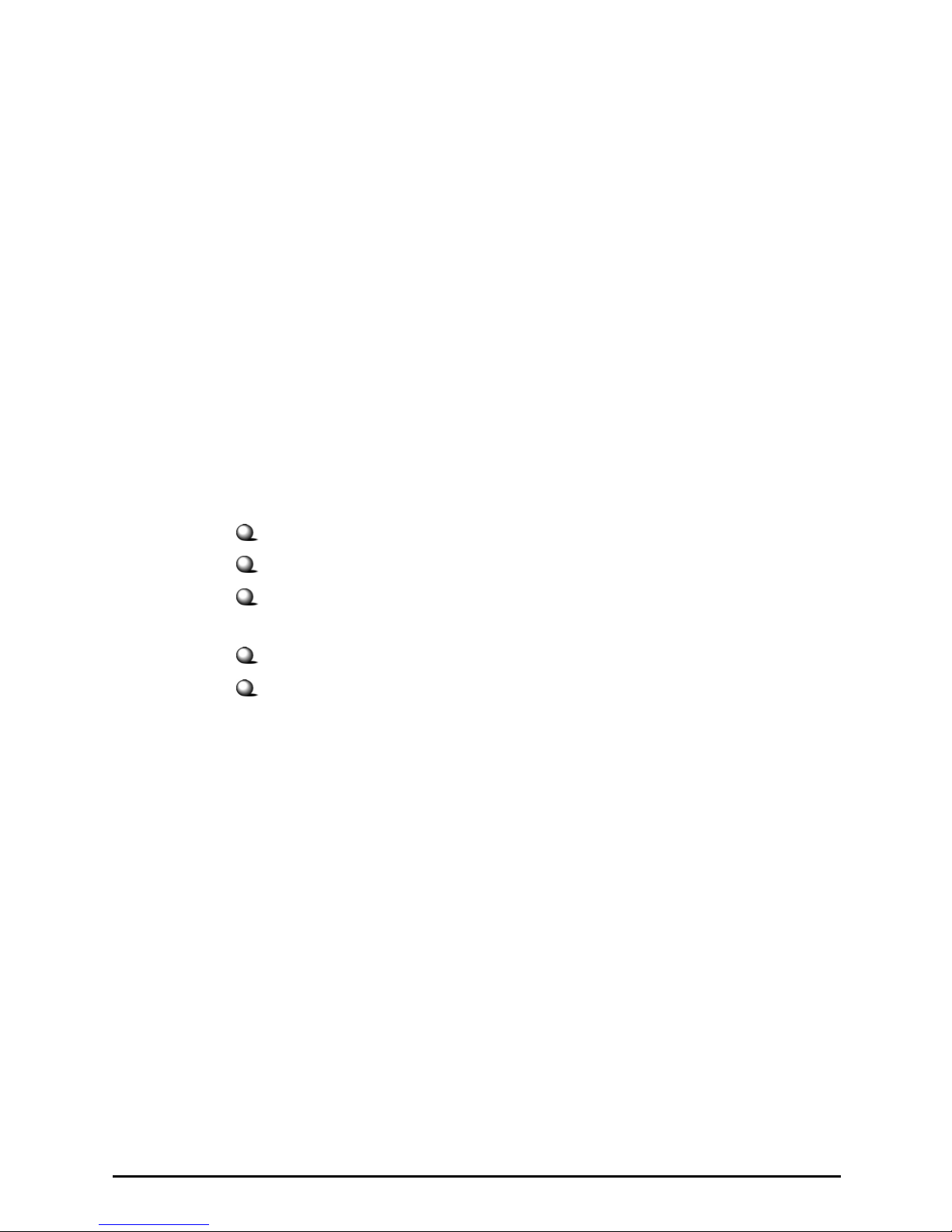
Important Safety Precautions
Always read and follow these basic safety precautions carefully when handling any
piece of electronic component.
1. Keep this User’s Manual for future reference.
2. Keep this equipment away from humidity.
3. Lay this equipment on a reliable flat surface before setting it up.
4. The openings on the enclosure are for air convection hence protects the
equipment from overheating.
5. All cautions and warnings on the equipment should be noted.
6. Never pour any liquid into the opening that could damage or cause
electrical shock.
7. If any of the following situations arises, get the equipment checked by a
service personnel:
Liquid has penetrated into the equipment.
The equipment has been exposed to moisture.
The equipment has not work well or you can not get it work
according to User’s Manual.
The equipment has dropped and damaged.
If the equipment has obvious sign of breakage.
8. DO NOT LEAVE THIS EQUIPMENT IN AN ENVIRONMENT
UNCONDITIONED, STORAGE TEMPERATURE ABOVE 60O C OR BELOW -20OC, IT MAY DAMAGE THE EQUIPMENT.
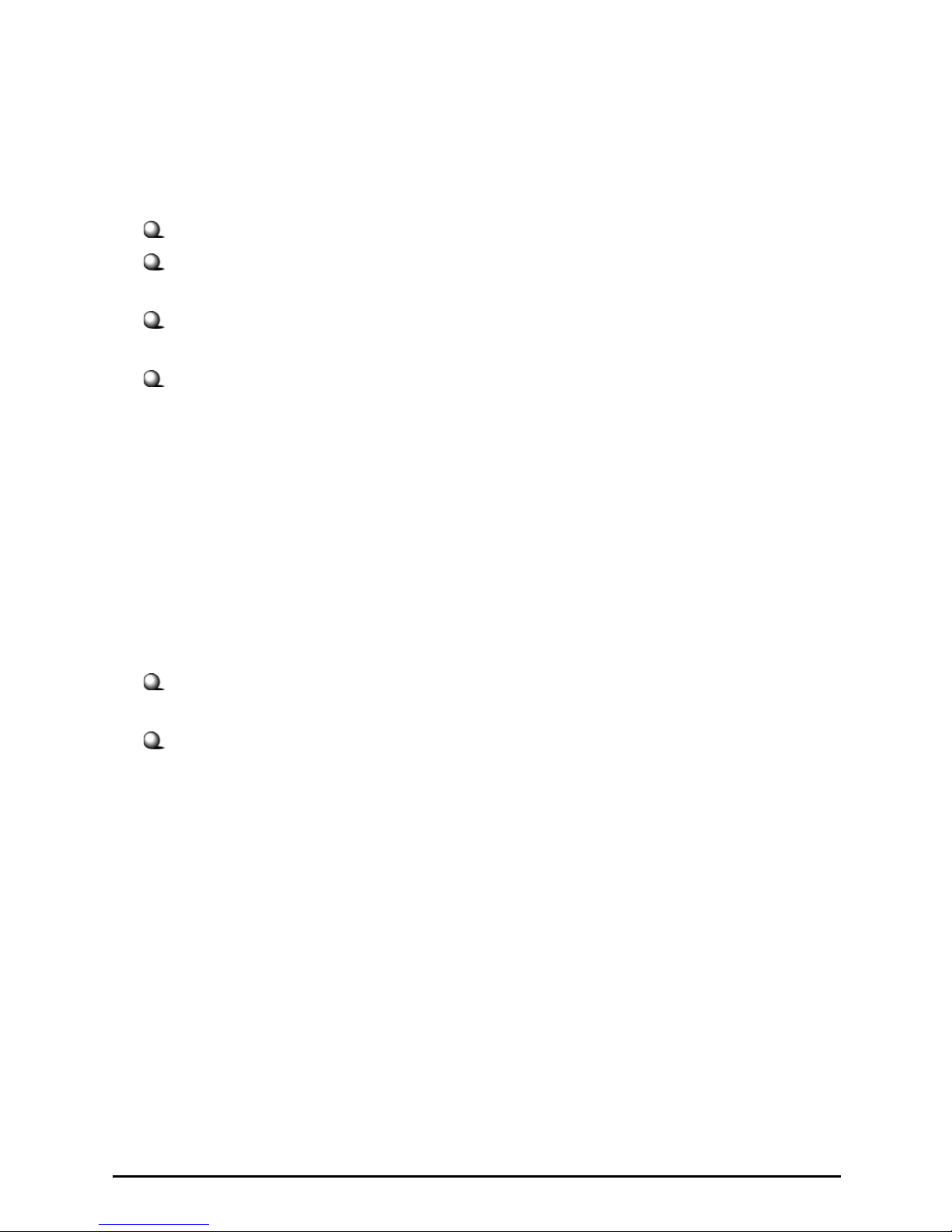
How to Use This Guide
This User’s Guide provides instructions and illustrations on how to install and use
your MSI EC14H - the Ethernet to Powerline HomePlug Adapter.
Chapter 1, Introduction, provides general information on the HomePlug Adapter.
Chapter 2, Installation, tells you how to install the HomePlug Adapter into your
system.
Chapter 3, Configuration, explains how to use the HomePlug Converter Utility to
manage this adapter.
Chapter 4, Troubleshooting, helps to troubleshoot on your network issues.
Please note that the setting diagrams or values in this guide are FOR YOUR REFER-
ENCE ONLY. The actual settings and values depend on your system and network.
If you are not sure about these information, please ask your network administrator or
MIS staff for help.
Technical Support
Visit the MSI website for FAQ, technical guide, driver and software
updates, and other information: http://www.msi.com.tw/.
Contact our technical staff at: support@msi.com.tw.
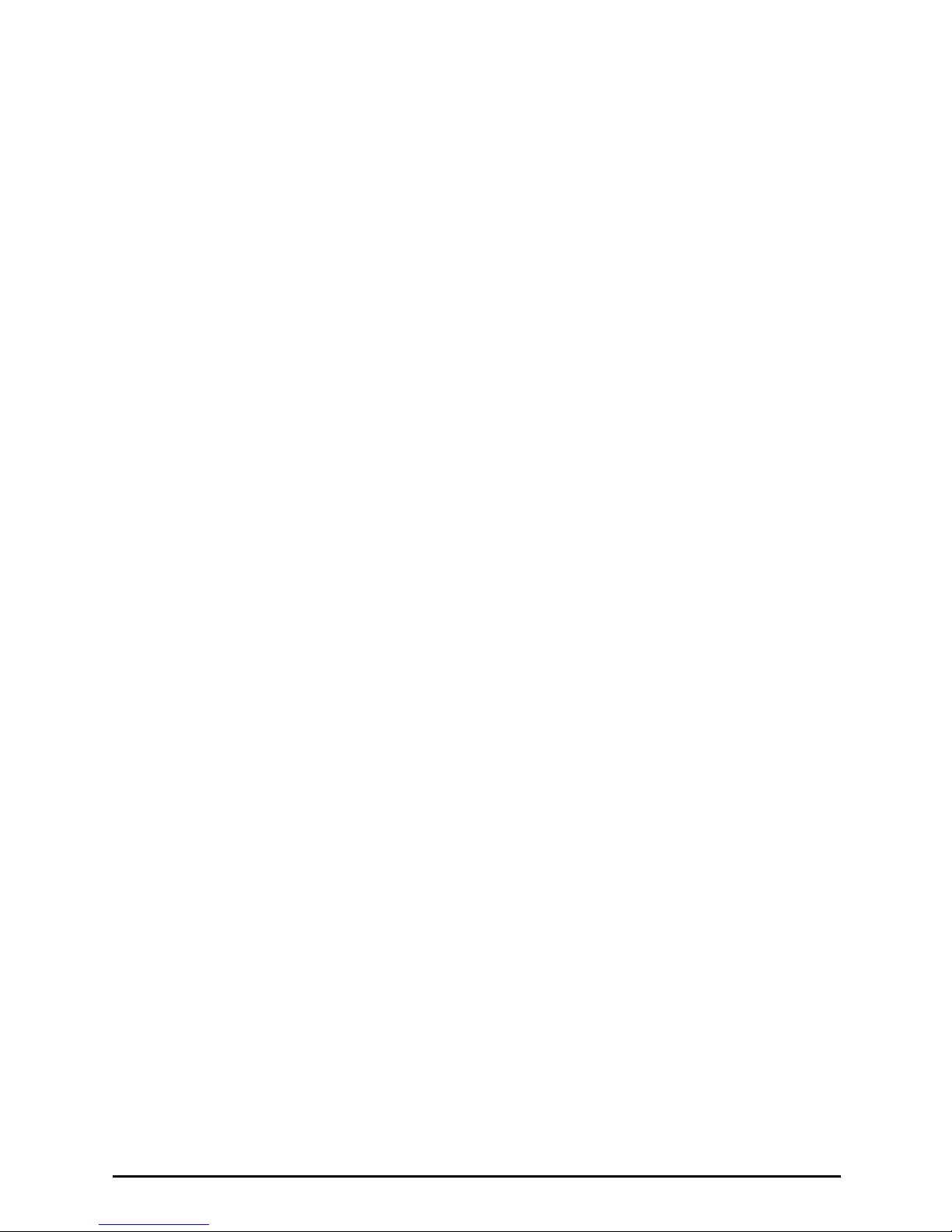
Table of Contents
1. Introduction..................................................................................... 1
1.1 MSI EC14H - Ethernet to Powerline HomePlug Adapter .................................. 1
1.2 Networking Options ............................................................................................ 2
1.3 Features and Benefits .......................................................................................... 6
1.4 Package Contents ................................................................................................. 7
1.5 General Requirements .......................................................................................... 7
1.6 Specifications ....................................................................................................... 8
2. Installation .......................................................................................9
2.1 Product View ....................................................................................................... 9
2.2 Installing the Software ......................................................................................... 11
2.3 Connecting the EC14H ........................................................................................ 13
2.4 Building Your Network ........................................................................................ 14
2.5 Testing the Connecting ........................................................................................ 15
3. Configuration .................................................................................. 16
3.1 Running the Configuration Utility ....................................................................... 16
3.2 Device .................................................................................................................. 17
3.3 Network ............................................................................................................... 18
3.4 Security ................................................................................................................ 19
3.5 Advanced ............................................................................................................. 20
3.6 About ................................................................................................................... 21
4. Troubleshooting .............................................................................22
4.1 Troubleshooting Your Network ........................................................................... 22
4.2 FAQs ................................................................................................................... 24
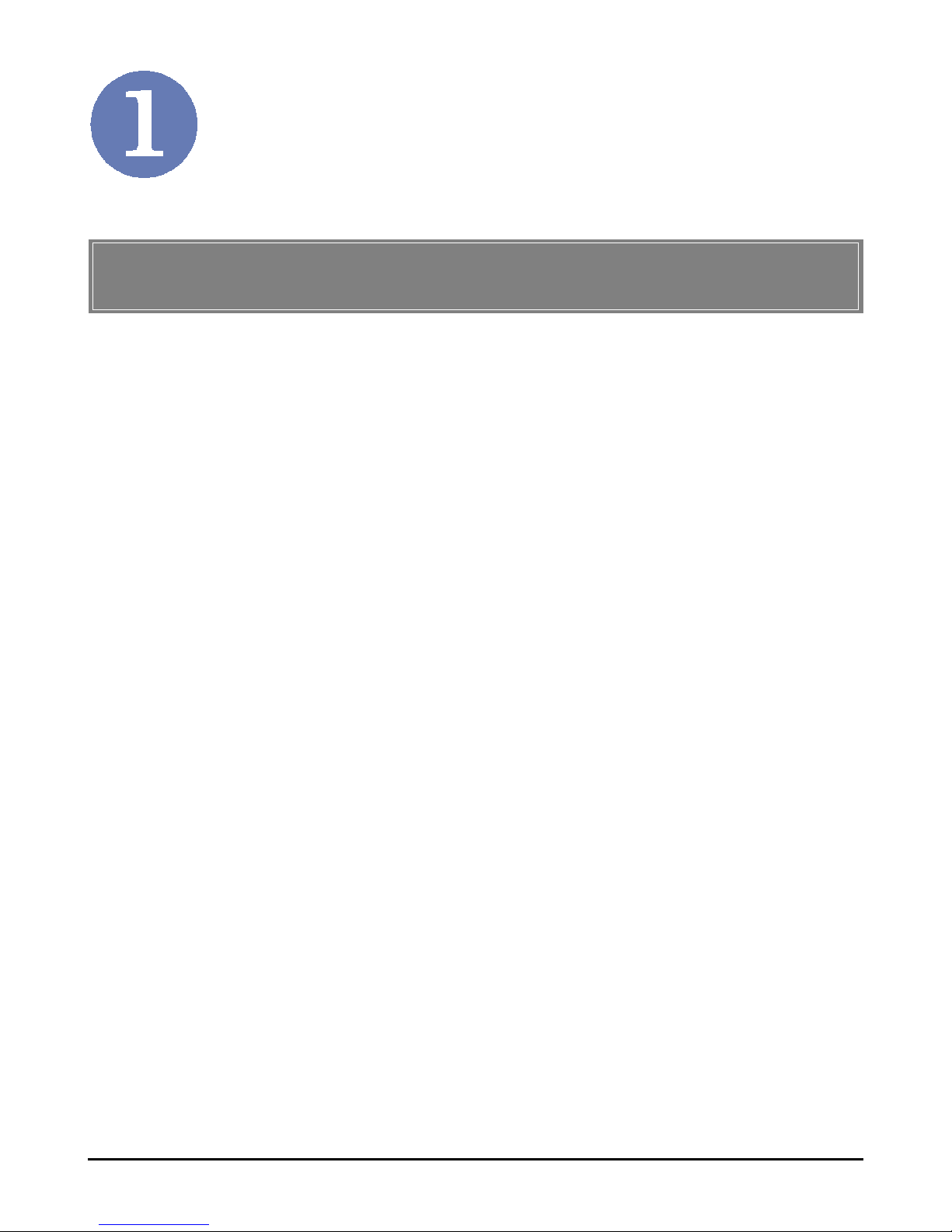
1
Introduction
>>> 1.1 MSI EC14H - Ethernet to Powerline
HomePlug Adapter
Working on the HomePlug 1.0.1 standard, the MSI EC14H Ethernet to Powerline HomePlug Adapter (hereafter called
EC14H) - provides you a new way to build your home network
quickly and cost-effectively. No complex installation. No
extra wiring. All you have to do is plugging the EC14H into the
wall outlet, and connecting it to your computer through the
Ethernet cable. Then, HomePlug Converter Utility will allow
you to fully control and monitor the network operation.
Compliance with HomePlug 1.0.1, the EC14H provides a maximum of 14Mbps data rate, which is sufficient to support the
existing 10Mbps LAN backbone connectivity. The HomePlug
products, taking use of pervasive electrical wiring as a medium
for communications, can assist IEEE802.11 products in extending wireless networking coverage to an isolated area, without
adding any cumbersome wire.
Network Security is always the most important issue in the
rapid-growing network environment. Security on the EC14H
is basic and straightforward, which deploys 56-bit DES for
privacy and 4-Level QoS for AV applications.
MSI EC14H allows you to easily share files, printers, and gaming between multiple PCs and notebooks over standard home
AC wiring. With simple Plug-and-Play installation, you can
add a high-speed network to your home in minutes.
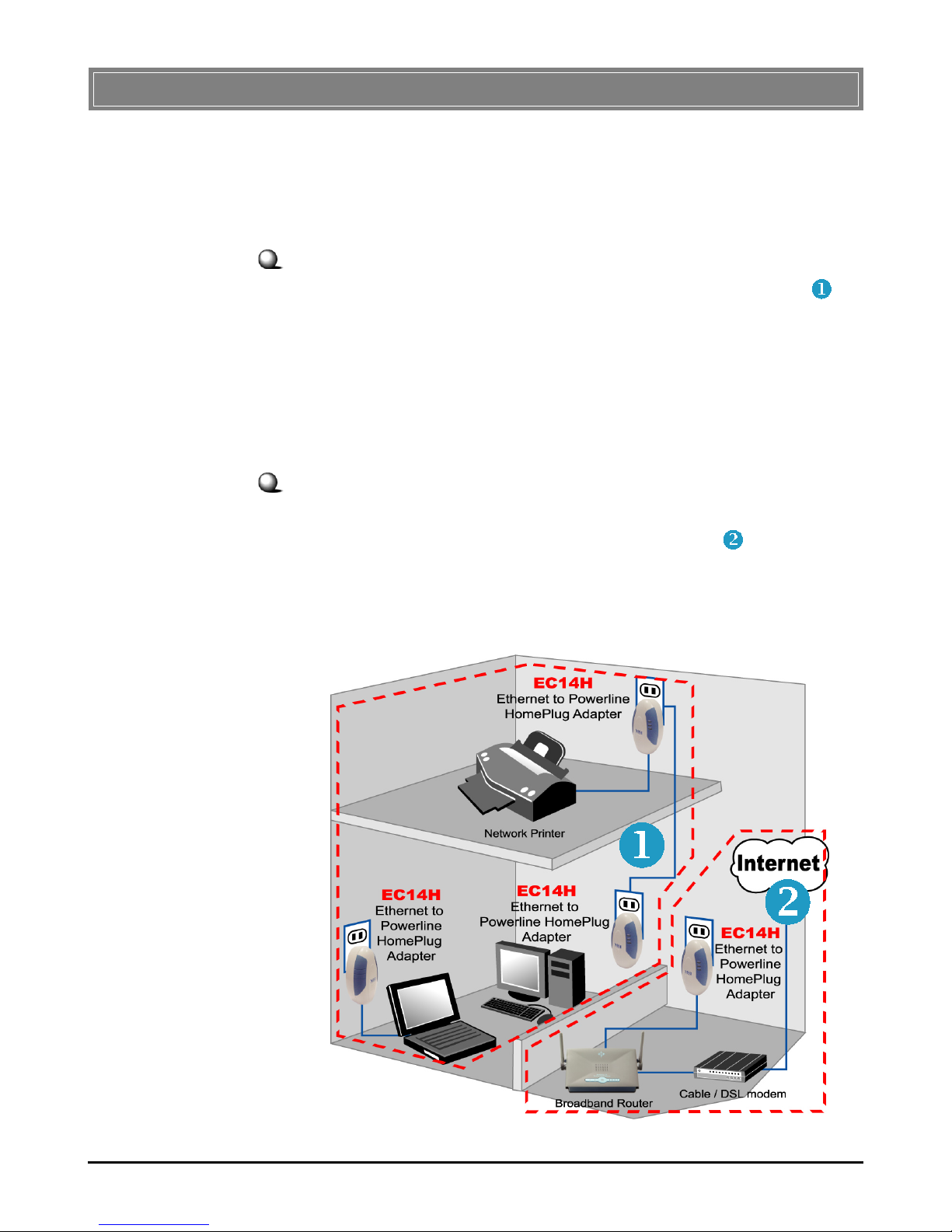
2
>>> 1.2 Networking Options
HomePlug products (such as your MSI EC14H) use the existing electrical wiring to network PCs/notebooks and let them
share files, printers, and even an Internet connection. You can
use the HomePlug adapters in the following applications:
Peer-to-Peer Mode
A stand-alone home network. As shown in the left part (
) of
Figure 1, you can set up your HomePlug products to a “Peerto-Peer mode”. The notebook PC with EC14H can communicate with the desktop PC with EC14H and the printer with
EC14H adapters to share files or play games. Adding a computer/device is as easy as connecting the adapter and plugging to
the wall outlet.
Broadband Access
You can also use the HomePlug adapters to build a network
access to Internet. An shown in the right part ( ) of Figure 1,
you can just plug the EC14H into the gateway/modem and the
computers with HomePlug adapters (in the left part of Figure
1) can access to Internet.
Figure 1: Applications of HomePlug adapters in your network
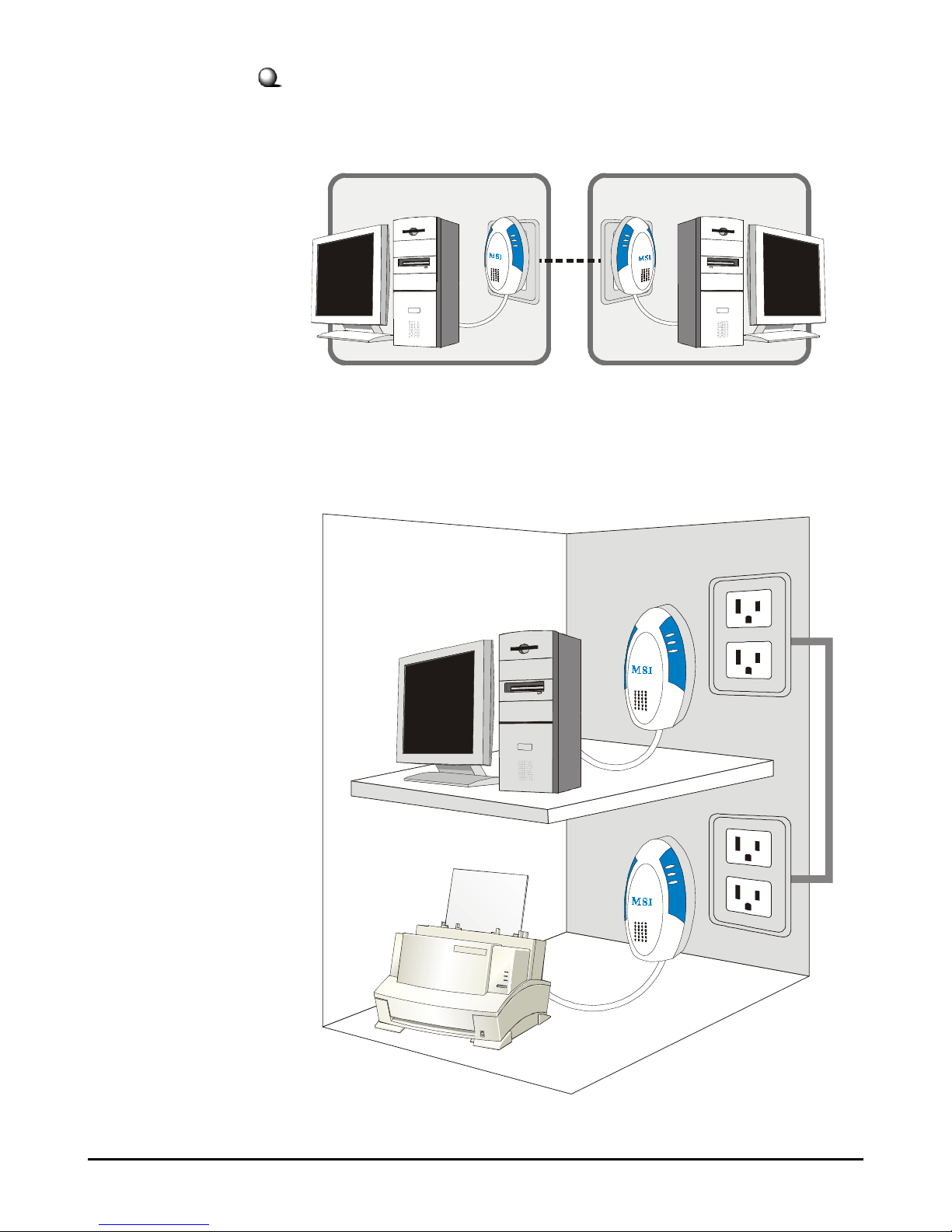
3
Examples of Deploying the Powerline Network
1. Sharing files (one to one)
2. Sharing network printer or other devices
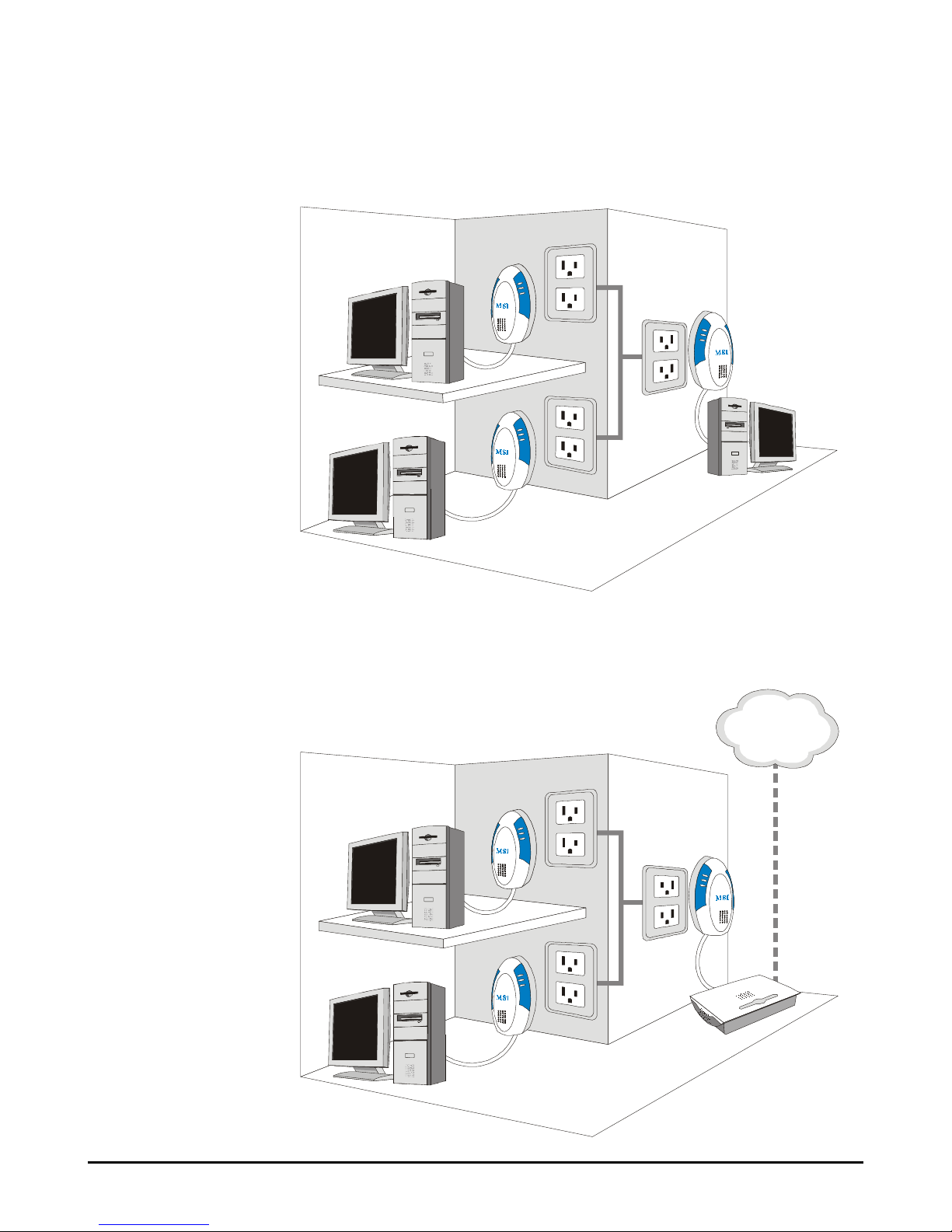
4
3. Multi-player Gaming (multiple-point)
4. Sharing Internet Access
INTERNET
