Page 1

MSI
MICRO-STAR INTERNATIONAL
MS-6378 (v3.X) Micro-ATX Mainboard
Version 3.1
G52-MA00585
i
Page 2
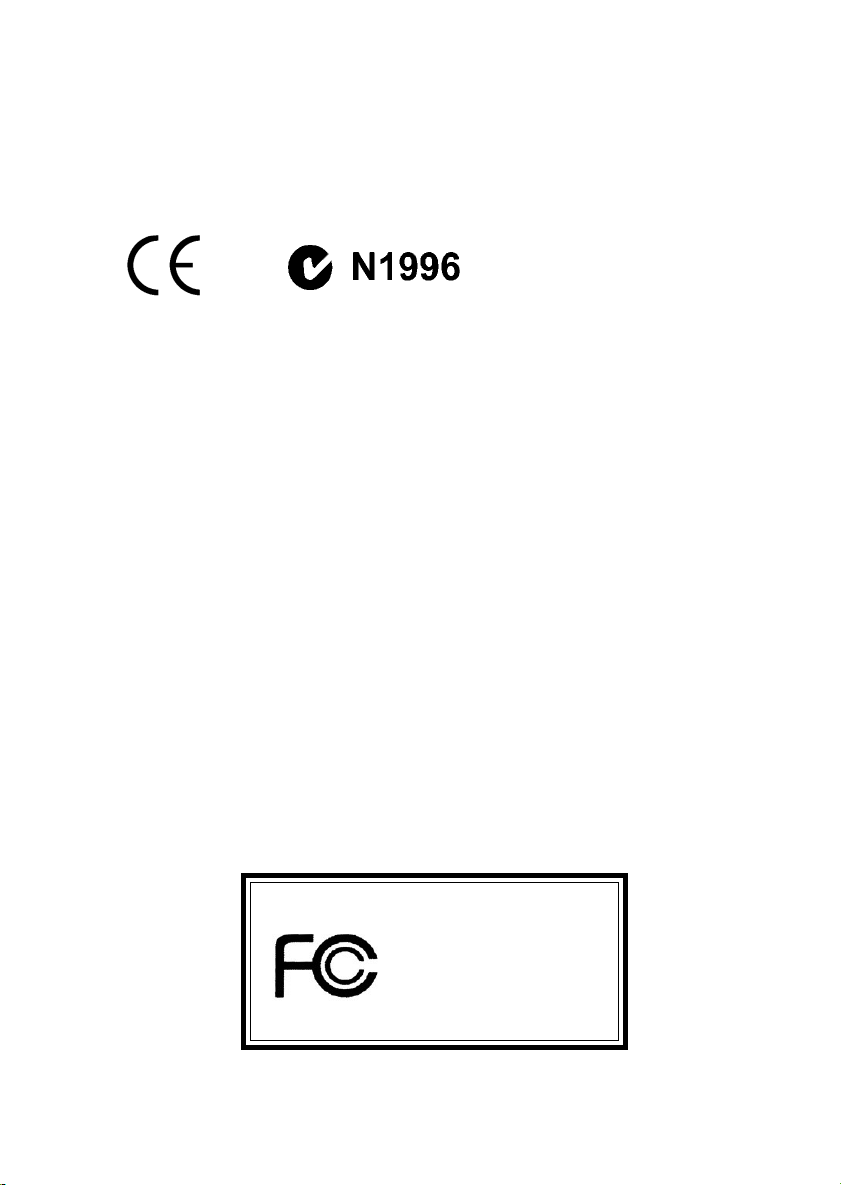
Manual Rev: 3.1
Release Date: Mar. 2002
FCC-B Radio Frequency Interference Statement
This equipment has been tested and found to comply with the limits for a class
B digital device, pursuant to part 15 of the FCC rules. These limits are designed
to provide reasonable protection against harmful interference when the equipment is operated in a commercial environment. This equipment generates, uses
and can radiate radio frequency energy and, if not installed and used in accordance with the instruction manual, may cause harmful interference to radio
communications. Operation of this equipment in a residential area is likely to
cause harmful interference, in which case the user will be required to correct
the interference at his own expense.
Notice 1
The changes or modifications not expressly approved by the party responsible for compliance could void the user’s authority to operate the equipment.
Notice 2
Shielded interface cables and A.C. power cord, if any, must be used in order to
comply with the emission limits.
VOIR LA NOTICE D’INSTALLATION AVANT DE RACCORDER AU
RESEAU.
Micro-Star International MS-6378
T ested to comply
with FCC Standard
For Home or Office Use
ii
Page 3
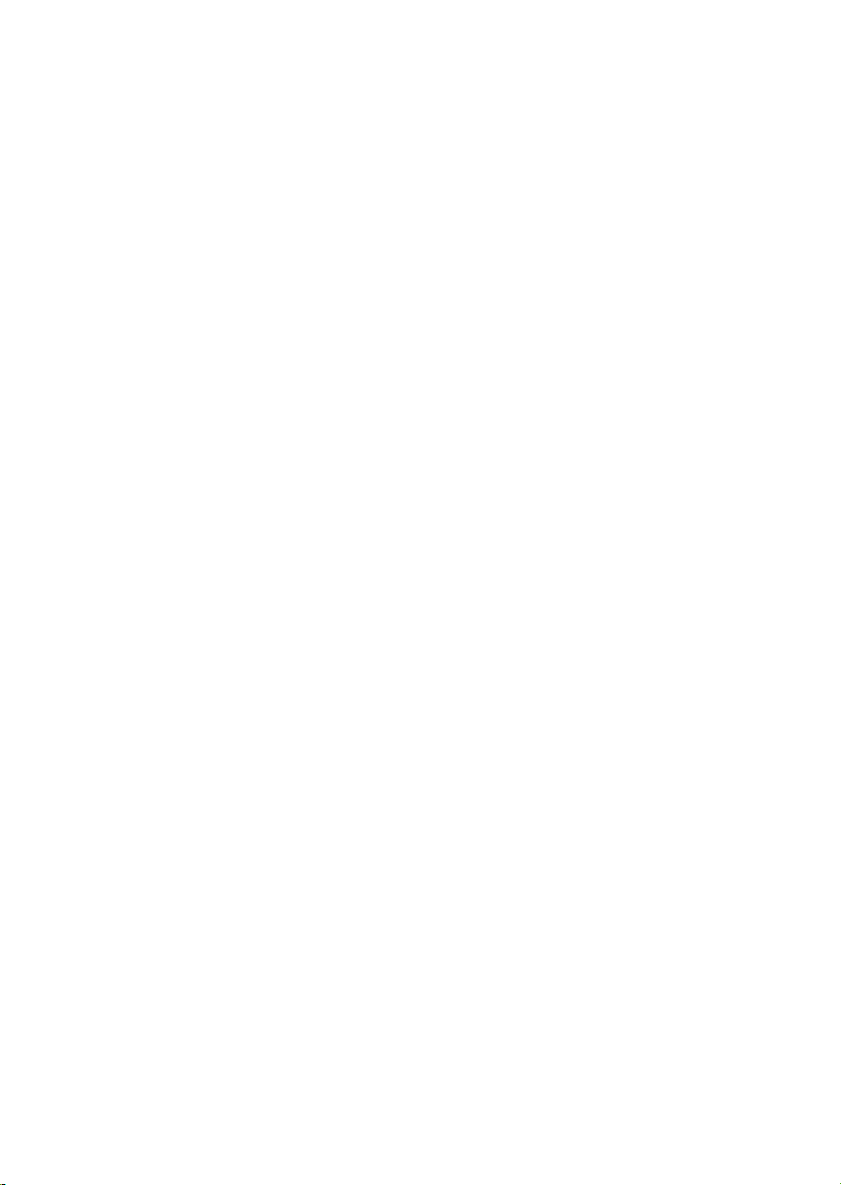
Edition
Mar. 2002
Copyright Notice
The material in this document is the intellectual property of MICRO-STAR
INTERNATIONAL. We take every care in the preparation of this document,
but no guarantee is given as to the correctness of its contents. Our products
are under continual improvement and we reserve the right to make changes
without notice.
Trademarks
All trademarks are the properties of their respective owners.
AMD, Athlon and Duron are registered trademarks of AMD Corporation.
PS/2 and OS®/2 are registered trademarks of International Business Machines
Corporation.
Windows® 95/98/2000/NT/ME/XP are registered trademarks of Microsoft
Corporation.
Netware® is a registered trademark of Novell, Inc.
Award® is a registered trademark of Phoenix T echnologies Ltd.
AMI® is a registered trademark of American Megatrends Inc.
Revision History
Revision Revision History Date
3. 1 Add JWOL1, JMDM1, JCASE1 Mar. 2002
iii
Page 4
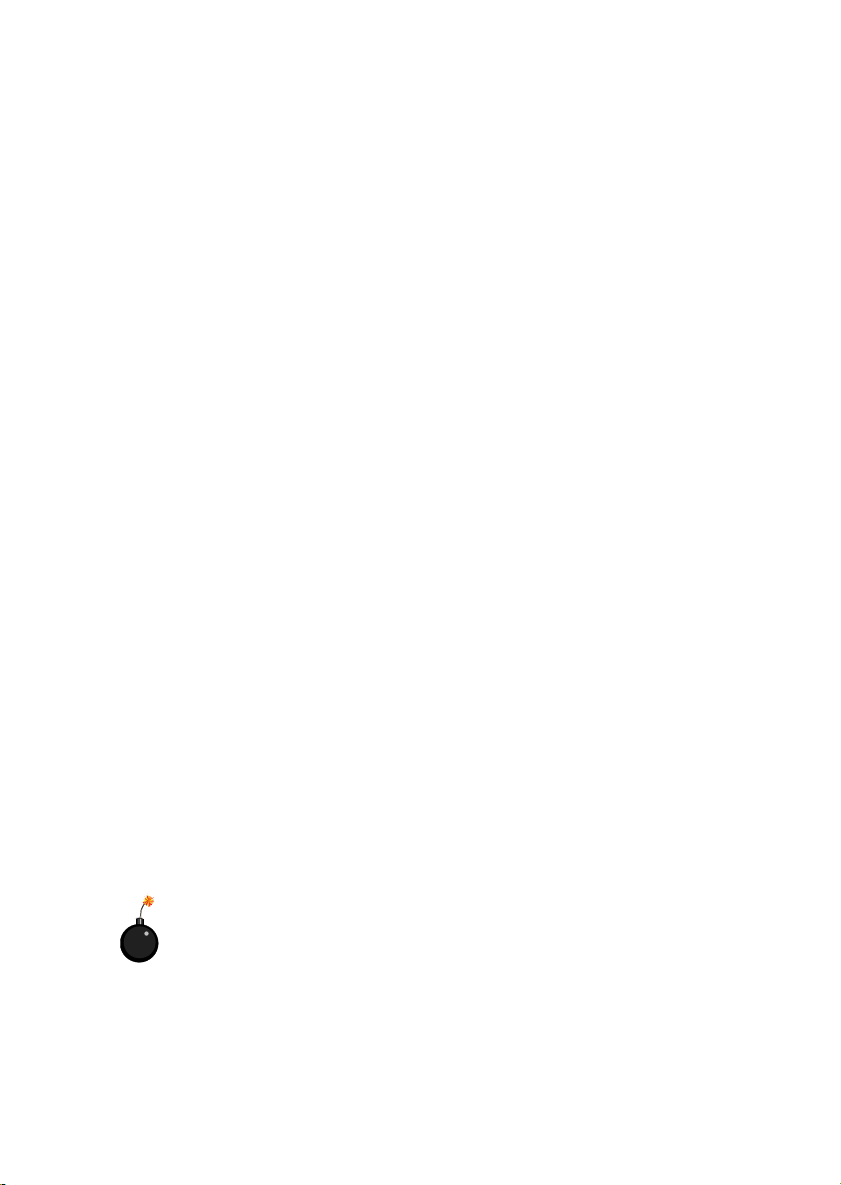
Safety Instructions
1. Always read the safety instructions carefully.
2. Keep this User’s Manual for future reference.
3. Keep this equipment away from humidity.
4. Lay this equipment on a reliable flat surface before setting it up.
5. The openings on the enclosure are for air convection hence protects the
equipment from overheating. DO NOT COVER THE OPENINGS.
6. Make sure the voltage of the power source and adjust properly 110/220V
before connecting the equipment to the power inlet.
7. Place the power cord such a way that people can not step on it. Do not
place anything over the power cord.
8. Always Unplug the Power Cord before inserting any add-on card or module.
9. All cautions and warnings on the equipment should be noted.
10. Never pour any liquid into the opening that could damage or cause electrical shock.
11. If any of the following situations arises, get the equipment checked by a
service personnel:
z The power cord or plug is damaged
z Liquid has penetrated into the equipment
z The equipment has been exposed to moisture
z The equipment has not work well or you can not get it work according
to User’s Manual.
z The equipment has dropped and damaged
z If the equipment has obvious sign of breakage
12. DO NOT LEAVE THIS EQUIPMENT IN AN ENVIRONMENT
UNCONDITIONED, STORAGE TEMPERA TURE ABOVE 600 C (1400F), IT
MA Y DAMAGE THE EQUIPMENT.
CAUTION: Danger of explosion if battery is incorrectly replaced.
Replace only with the same or equivalent type recommended by the
manufacturer.
iv
Page 5
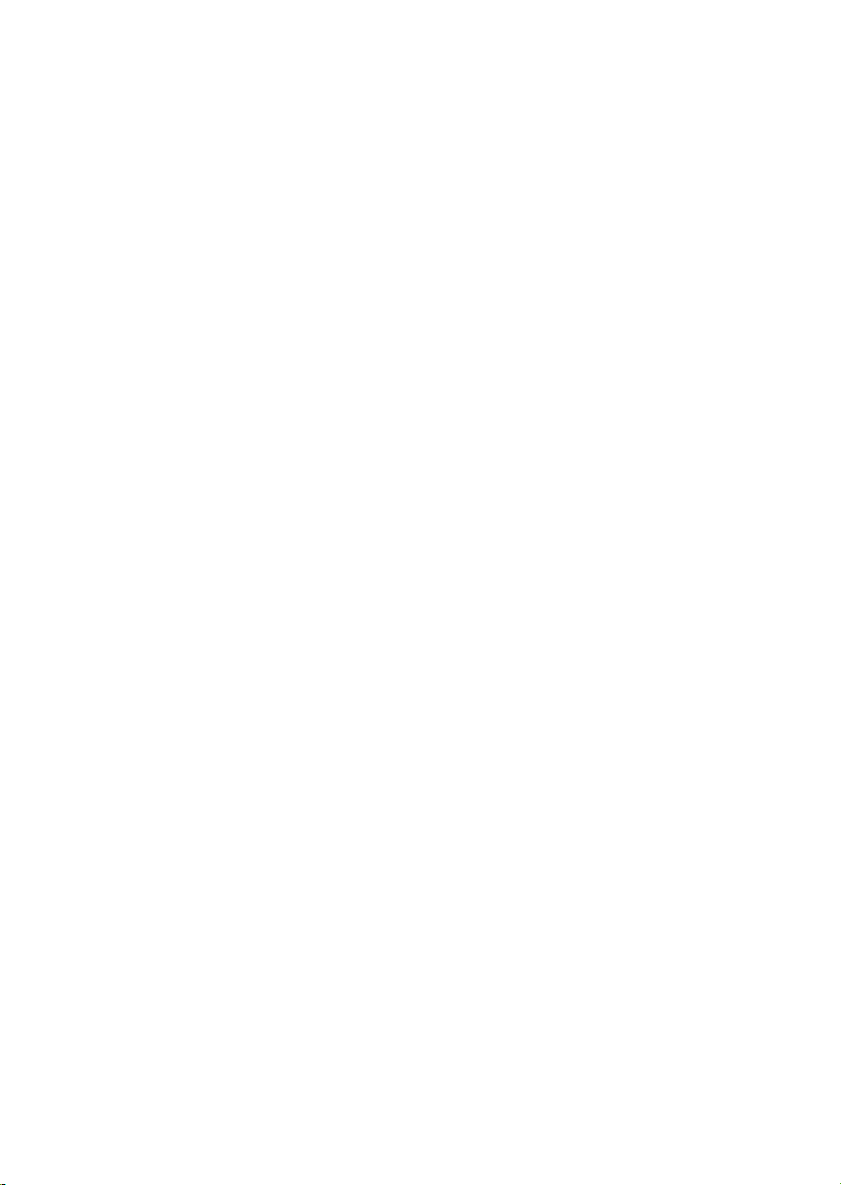
CONTENTS
Chapter 1. Getting Started ........................................................................ 1-1
Mainboard Specification ......................................................................1-2
Mainboard Layout ...............................................................................1-4
Quick Components Guide .................................................................... 1-5
Chapter 2. Hardware Setup ....................................................................... 2-1
Central Processing Unit: CPU .............................................................. 2-2
CPU Installation Procedures ......................................................... 2-2
CPU Core Speed Derivation Procedure .........................................2-4
CPU Clock Selection ......................................................................2-4
Memory................................................................................................ 2-5
Introduction to SDRAM ............................................................... 2-5
DIMM Module Combination.........................................................2-6
Installing DIMM Modules ............................................................ 2-6
Power Supply ....................................................................................... 2-7
A TX 20-Pin Power Connector: JPWR1..........................................2-7
Back Panel ............................................................................................2-8
Mouse Connector ......................................................................... 2-8
Keyboard Connector ..................................................................... 2-9
USB Connectors ............................................................................ 2-9
Serial Port Connector: COM A .................................................... 2-10
VGA DB 15 Pin Connector .......................................................... 2-10
Parallel Port Connector: LPT1...................................................... 2-11
LAN (RJ-45) Jack (Optional) ........................................................ 2-12
Joystick/Midi Connector ............................................................. 2-12
Audio Port Connectors ............................................................... 2-12
Connectors......................................................................................... 2-13
Floppy Disk Drive Connector: FDD1........................................... 2-13
Hard Disk Connectors: IDE1 & IDE2 ........................................... 2-14
Fan Power Connectors: C_F AN1/S_FAN1 .................................. 2-15
v
Page 6
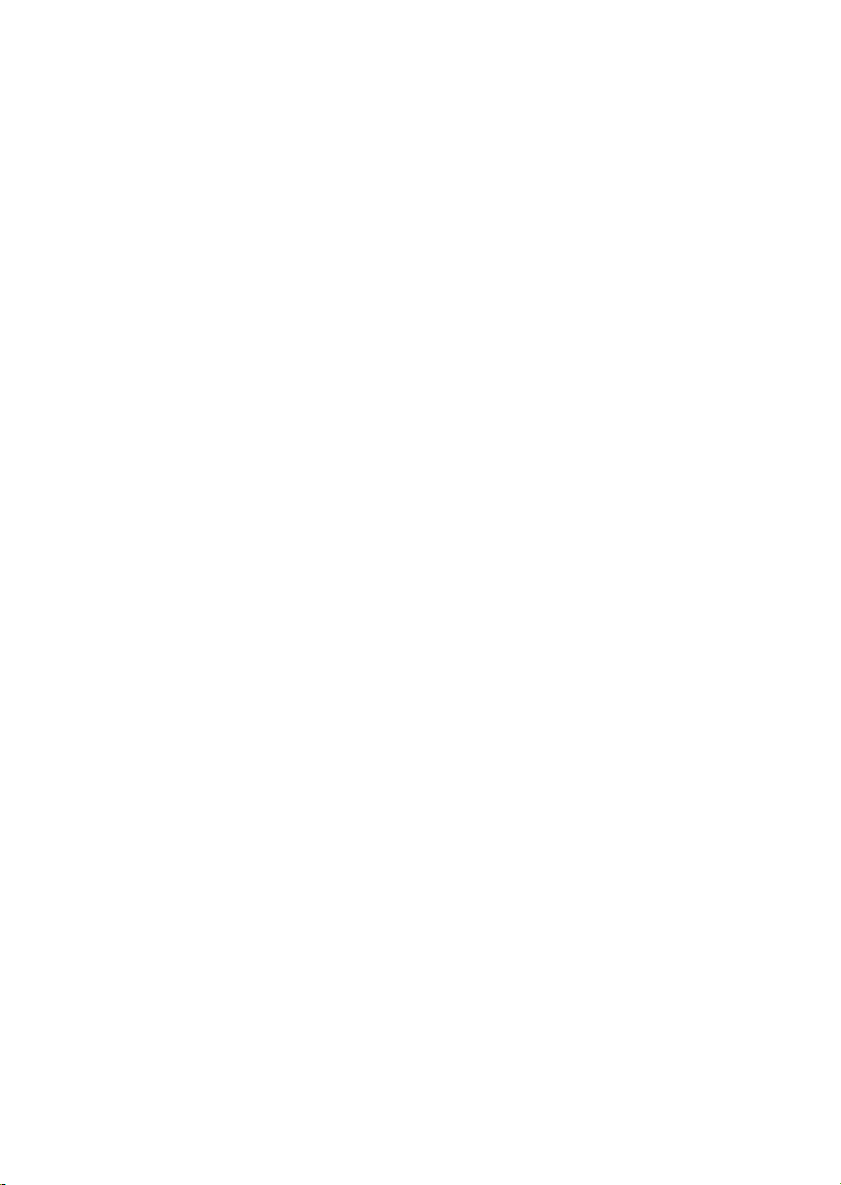
IrDA Infrared Module Header: JIR1 ............................................ 2-16
CD-In Connector: JCD1 ............................................................... 2-16
Front Panel Connectors: JFP1 & JFP2 ......................................... 2-17
Front Panel Audio Connector: JAUD2 ........................................ 2-18
Front USB Connector: JUSB1...................................................... 2-19
Chassis Intrusion Switch Connector: JCASE1 ............................ 2-19
W ake On Ring Connector: JMDM1.............................................2-20
W ake On LAN Connector: JWOL1..............................................2-20
Jumpers .............................................................................................. 2-21
Clear CMOS Jumper: JBA T1........................................................ 2-21
CPU Clock Selection Jumper: JFSB1 ............................................ 2-22
Slots ................................................................................................... 2-23
PCI Slots...................................................................................... 2-23
CNR (Communication Network Riser) Slot .................................. 2-23
ISA Slot (Optional) ...................................................................... 2-23
PCI Interrupt Request Routing .................................................... 2-24
Chapter 3. BIOS Setup.............................................................................. 3-1
Entering Setup......................................................................................3-2
Control Keys ................................................................................. 3-2
Getting Help .................................................................................. 3-3
The Main Menu ................................................................................... 3-4
Standard CMOS Features .................................................................... 3-6
Advanced BIOS Features .................................................................... 3 -8
Advanced Chipset Features............................................................... 3-12
Integrated Peripherals ........................................................................ 3-16
Power Management Setup ................................................................. 3-21
PnP/PCI Configurations ..................................................................... 3-26
PC Health Status ................................................................................ 3-29
Frequency/Voltage Control ................................................................ 3-30
Load Fail-Safe/Optimized Defaults ..................................................... 3-31
vi
Page 7
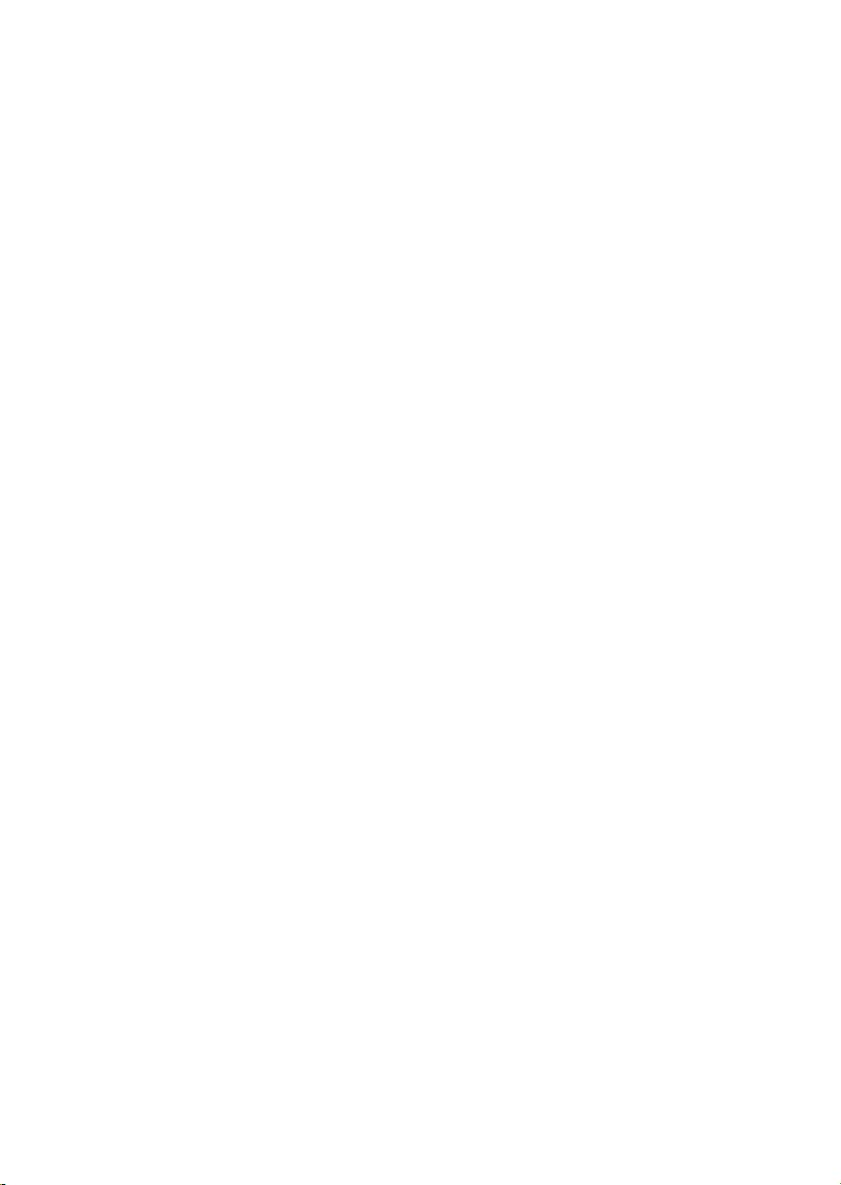
Set Supervisor/User Password........................................................... 3-32
Glossary ....................................................................................................G-1
vii
Page 8
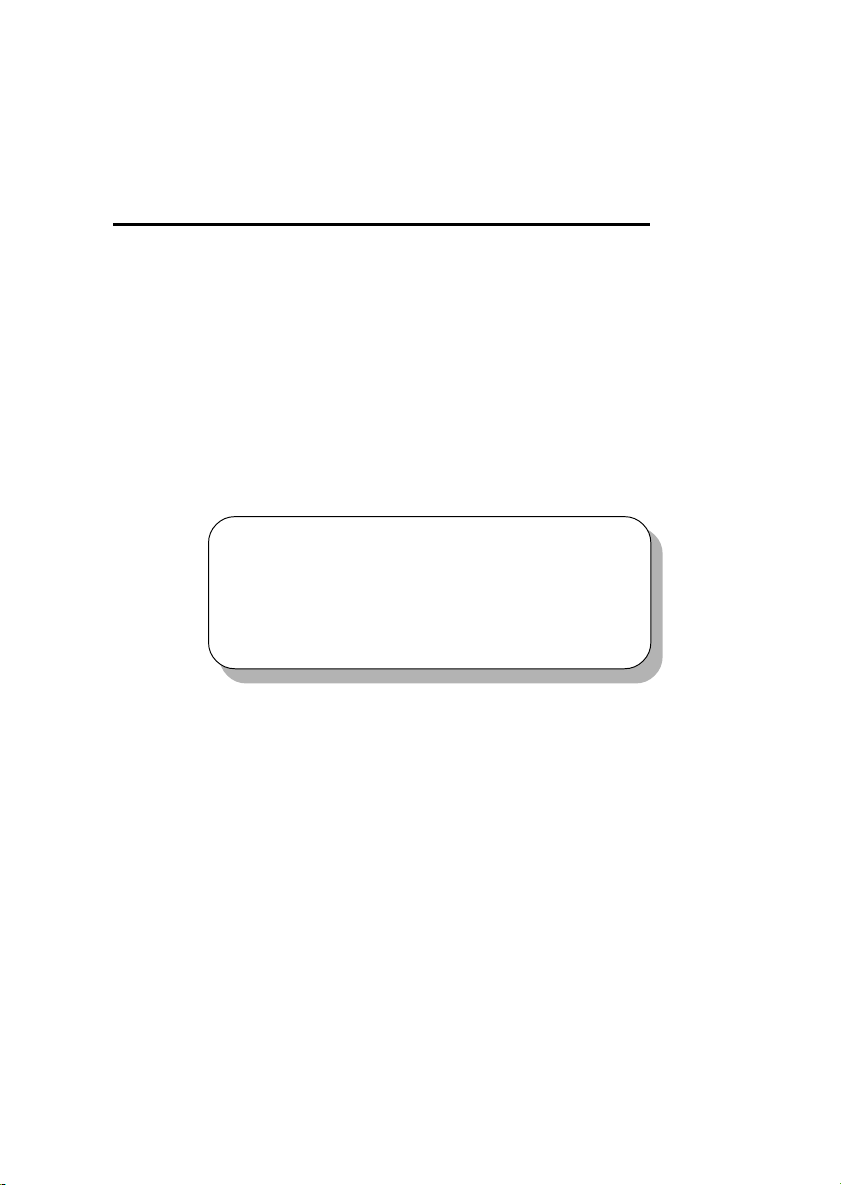
Getting Started
Chapter 1. Getting Started
Getting Started
Thank you for purchasing the MS-6378 (v3.X) Micro-ATX mainboard.
The MS-6378 (v3.X) is a high-performance computer mainboard based on VIA
Apollo KLE133 (VT8361+VT82C686B) chipset for optimal system efficiency.
Designed to fit the advanced AMD® Athlon™, Athlon™ XP and Duron™
processors in the 462 pin package, the motherboard provides an inexpensive
and professional desktop platform solution.
TOPICS
Mainboard Specification 1-2
Mainboard Layout 1-4
Quick Components Guide 1-5
1
®
1-1
Page 9
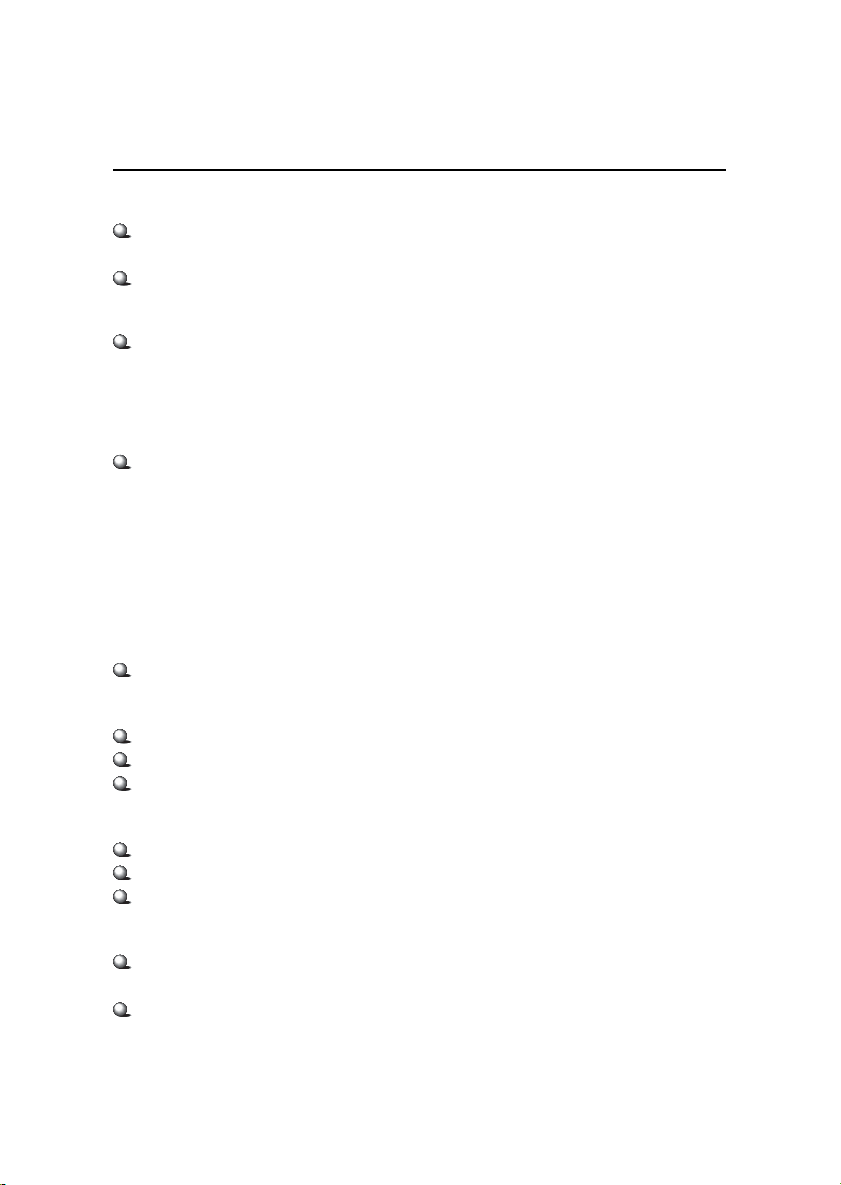
Chapter 1
Mainboard Specification
CPU
Supports Socket 462 for AMD® Duron™/Athlon™ /Athlon™ XP processors
Supports Athlon XP 1900+ MHz and higher processor
Chipset
VIA® VT8361 chipset (552 BGA)
- FSB @200/266MHz
- Integrated Trident Blade 2D/3D video accelerator
- PCI advanced high performance memory controller
- Supports PC100/133 SDRAM, VCM & ESDRAM technology
VIA® VT686B chipset (352 BGA)
- Enhanced Power Management Features
- Integrated Super I/O (FDC, LPT, COM 1/2 and IR)
- Dual bus Master IDE Ultra DMA 33/66/100
- Integrated Hardware Soundblaster
- Direct Sound AC97 Audio
- ACPI
Clock Generator
Supports 100/133MHz clocks
Main Memory
Supports four memory banks using 168-pin unbuffered DIMM
Supports a maximum memory size of 1GB (256 MB DRAM technology)
Supports 3.3V SDRAM DIMM
Slots
Three 32-bit Master PCI Bus slots (support 3.3V/5V PCI bus interface)
One CNR (Communication Network Riser) slot
One ISA slot (optional)
On-Board IDE
An IDE controller on the VIA® VT82C686B chipset provides IDE HDD/CDROM with PIO, Bus Master and Ultra DMA 33/66/100 operation modes
Can connect up to four IDE devices
1-2
Page 10
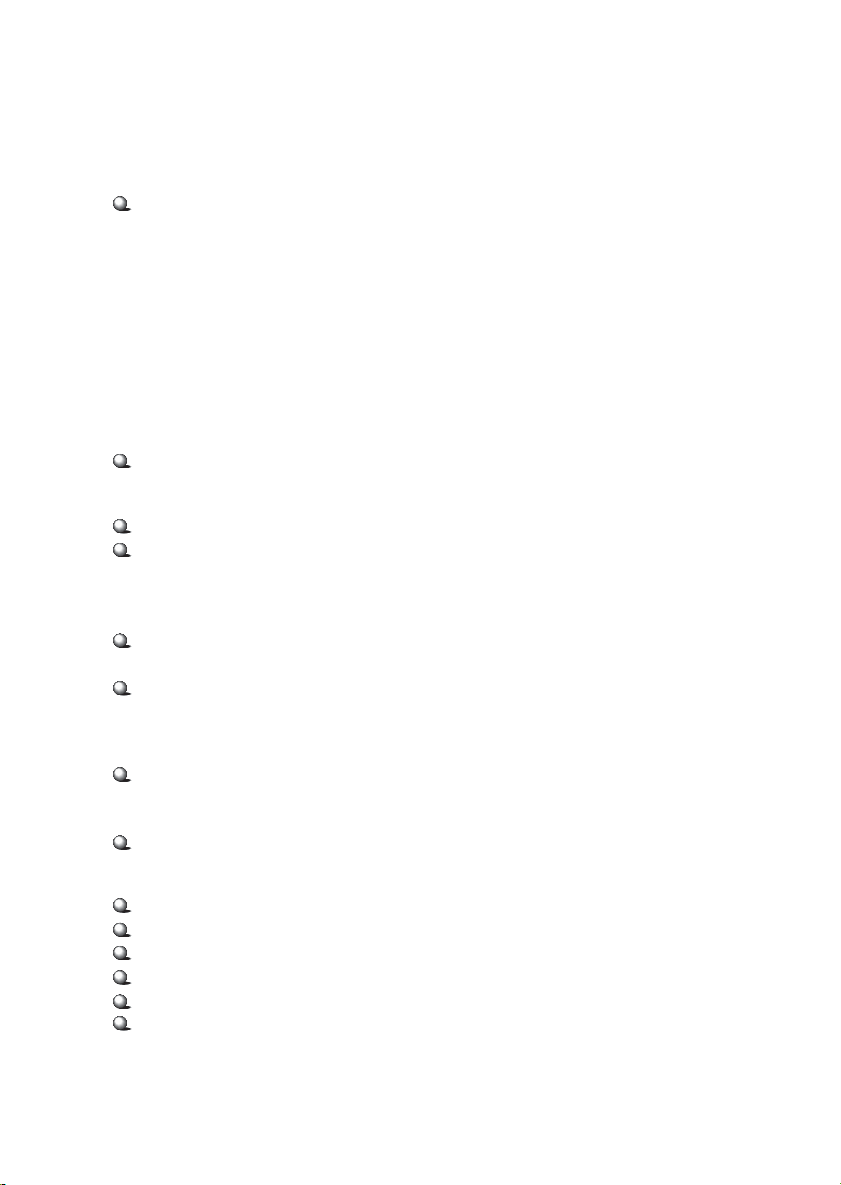
Getting Started
On-Board Peripherals
On-Board Peripherals include:
- 1 floppy port supports 2 FDDs with 360K, 720K, 1.2M, 1.44M and
2.88Mbytes
- 1 serial port (COM A)
- 1 parallel port supports SPP/EPP/ECP mode
- 4 USB ports (Rear * 2/ Front * 2)
- 1 IrDA connector for SIR/CIR/FIR/ASKIR/HPSIR
- 1 VGA port
- 1 Audio/Game port
Network (Optional)
ADMtek AN983B
Audio
Audio controller integrated in 686B chipset
Software audio codec Realtek ALC101T
- Onboard Front Audio Pin Header
BIOS
The mainboard BIOS provides “Plug & Play” BIOS which detects the peripheral devices and expansion cards of the board automatically.
The mainboard provides a Desktop Management Interface (DMI) function
which records your mainboard specifications.
Dimension
Micro-ATX Form Factor: 24.4 cm (L) x 21.5 cm (W)
Mounting
6 mounting holes
Others
Suspend to Disk S4/S3
Plug and Play function
Supports PCI 2.2
Hardware Monitoring (optional)
Modem (External/Internal) Ring Wake up Function
LAN Wake up Function
1-3
Page 11
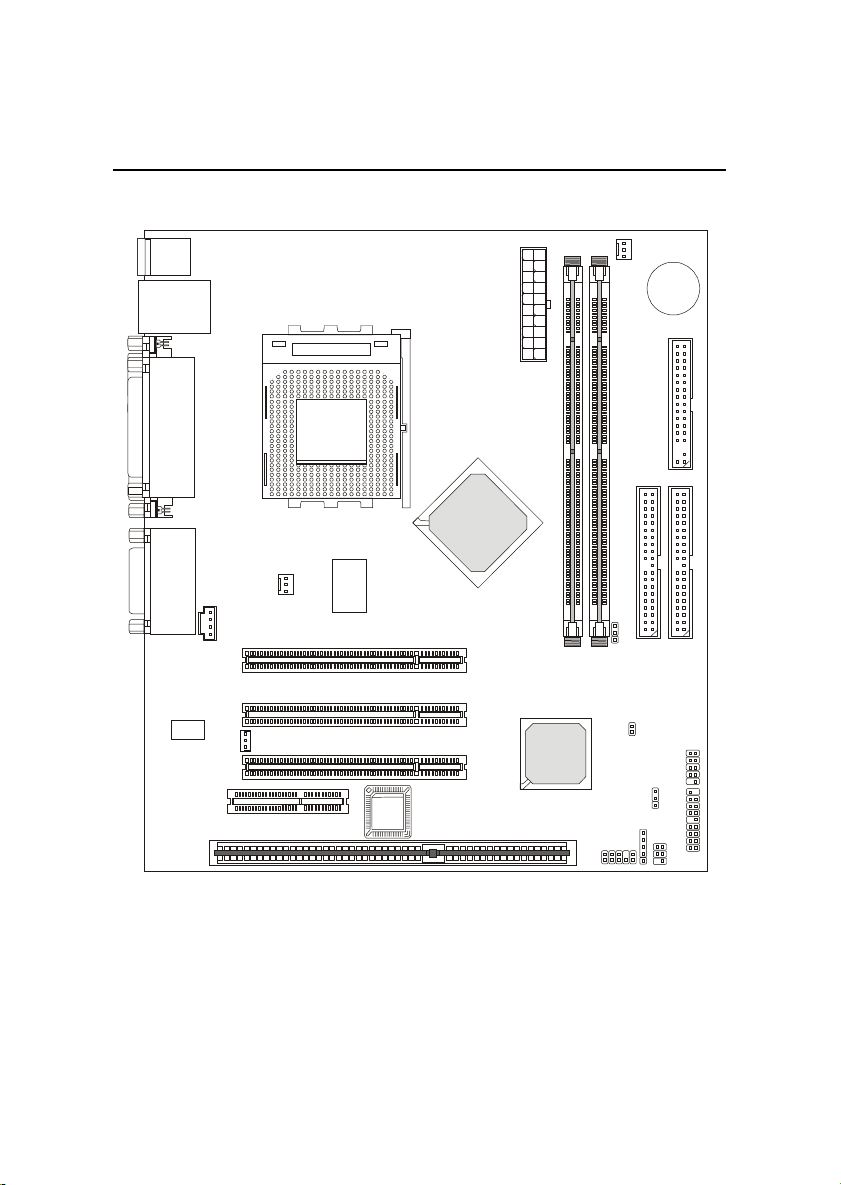
Chapter 1
Mainboard Layout
Top : mouse
Bottom: keyboard
Top: LAN Jack(optional)
Bottom: USB
ports
Top : Parallel Port
Bottom:
COM Port &
VGA Port
Top :
Game port
Bottom:
Line-Out
Line-In
Mic
JCD1
Codec
CNR
ISA Slot
(optional)
JWOL1
SOCKET 462
S_FAN1
ADMtek
AN983B
(optional)
PCI Slot 1
PCI Slot 2
PCI Slot 3
BIOS
VIA
VT8361
y
l
p
p
u
X
S
T
r
A
e
w
o
P
2
M
M
I
D
VIA
VT82C686B
JFSB1
JAUD2
1
M
M
I
D
1
E
D
I
JCASE1
JMDM1
C_FAN1
JBAT1
JIR1
BATT
+
JFP2
JUSB1
JFP1
1
D
D
F
2
E
D
I
MS-6378 (v3.X) Micro-ATX Mainboard
1-4
Page 12
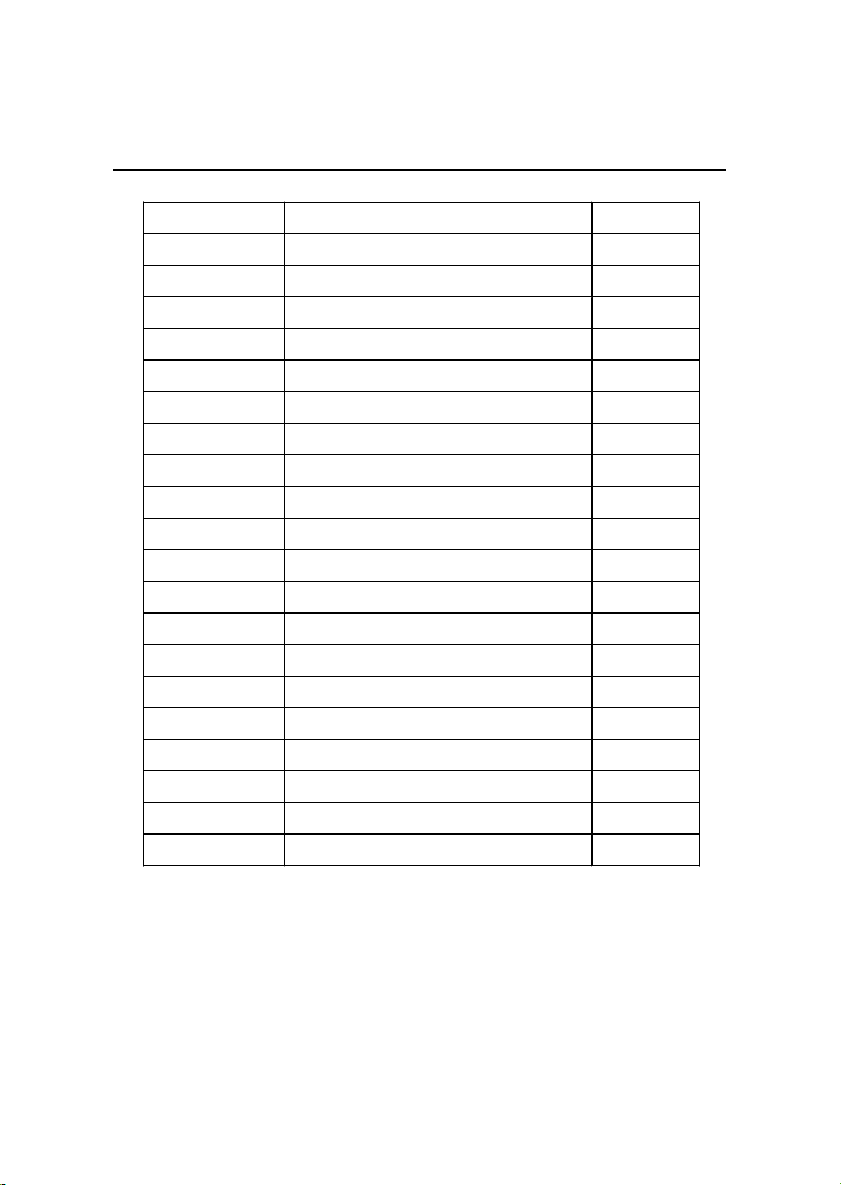
Getting Started
Quick Components Guide
Component Function Reference
DIMM 1~2 Installing memory modules See p. 2-5~2-6
Socket 462 Installing CPU See p. 2-2~2-3
C_FAN1 Connecting to CPUFAN See p. 2-15
S_FAN1 Connecting to SYSFAN See p. 2-15
ATX Power Supply Installing power supply See p. 2-7
IDE1& IDE2 Connecting to IDE hard disk drive See p.2-14
FDD1 Connecting to floppy disk drive See p.2-13
JUSB1 Connecting to USB interfaces See p. 2-19
JCASE1 Connecting to chassis intrusion switch See p. 2-19
PCI Slot 1~3 Installing expansion cards See p. 2-23
CNR Slot Installing CNR cards See p. 2-23
ISA Slot Installing ISA cards See p. 2-23
JFP1/2 Connecting to the case See p. 2-17
JIR1 Connecting to IrDA infrared module See p. 2-16
JAUD2 Connecting to Audio ports See p. 2-18
JMDM1 Connecting to modem module See p. 2-20
JWOL1 Connecting to LAN card See p. 2-20
JBAT1 Clearing CMOS data See p. 2-21
JFSB1 Setting CPU Front Side Bus frequency See p. 2-22
JCD1 Connecting to CD-ROM audio connector See p. 2-16
1-5
Page 13
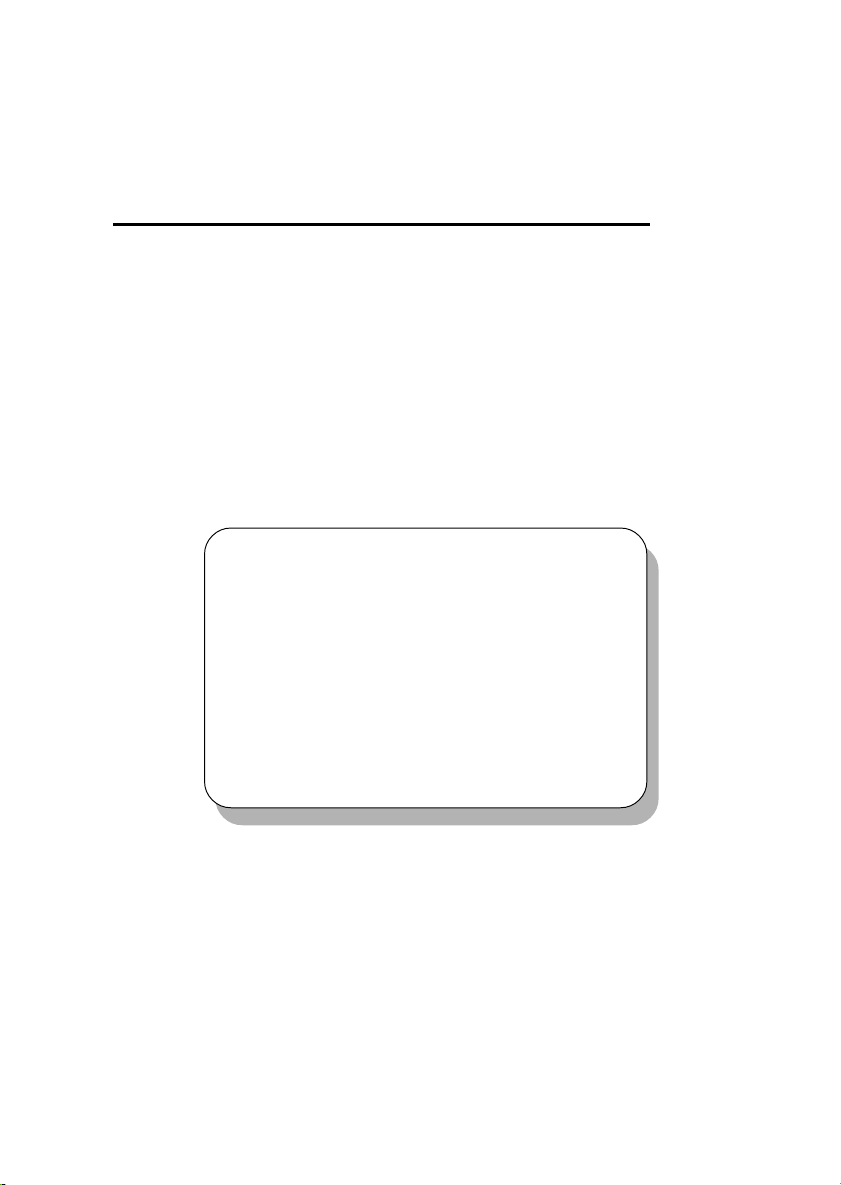
Hardware Setup
Chapter 2. Hardware Setup
Hardware Setup
This chapter provides you with the information about hardware setup
procedures. While doing the installation, be careful in holding the components and follow the installation procedures. For some components, if you
install in the wrong orientation, the components will not work properly.
Use a grounded wrist strap before handling computer components. Static
electricity may damage the components.
TOPICS
Central Processing Unit: CPU 2-2
Memory 2-5
Power Supply 2-7
Back Panel 2-8
Connectors 2-13
Jumpers 2-21
Slots 2-23
2
2-1
Page 14
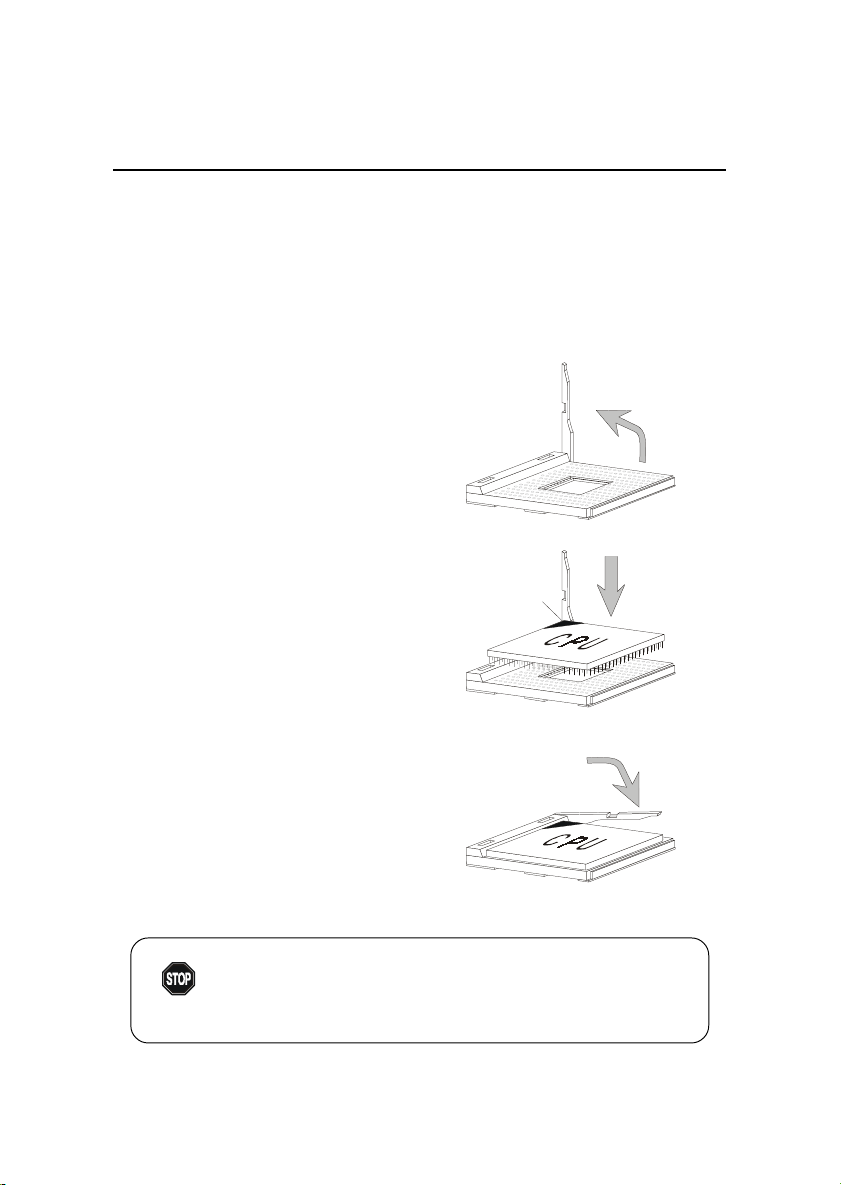
Chapter 2
Central Processing Unit: CPU
The mainboard supports AMD® Athlon™, Athlon™ XP and Duron™
processors in the 462 pin package. The mainboard uses a CPU socket called
Socket A for easy CPU installation. When you are installing the CPU, make
sure the CPU has a heat sink and a cooling fan attached on the top to prevent
overheating. If you do not find the heat sink and cooling fan, contact your
dealer to purchase and install them before turning on the computer.
CPU Installation Procedures
1. Pull the lever sideways away
from the socket. Then, raise
the lever up to a 90-degree
angle.
2. Look for the cut edge. The
cut edge should point towards the lever pivot. The
CPU will only fit in the correct
orientation.
3. Hold the CPU down firmly, and
then close the lever to complete the installation.
Open Lever
Sliding
Plate
Cut edge
Close
Lever
WARNING!
Overheating will seriously damage the CPU and system,
always make sure the cooling fan can work properly to
protect the CPU from overheating.
2-2
Page 15
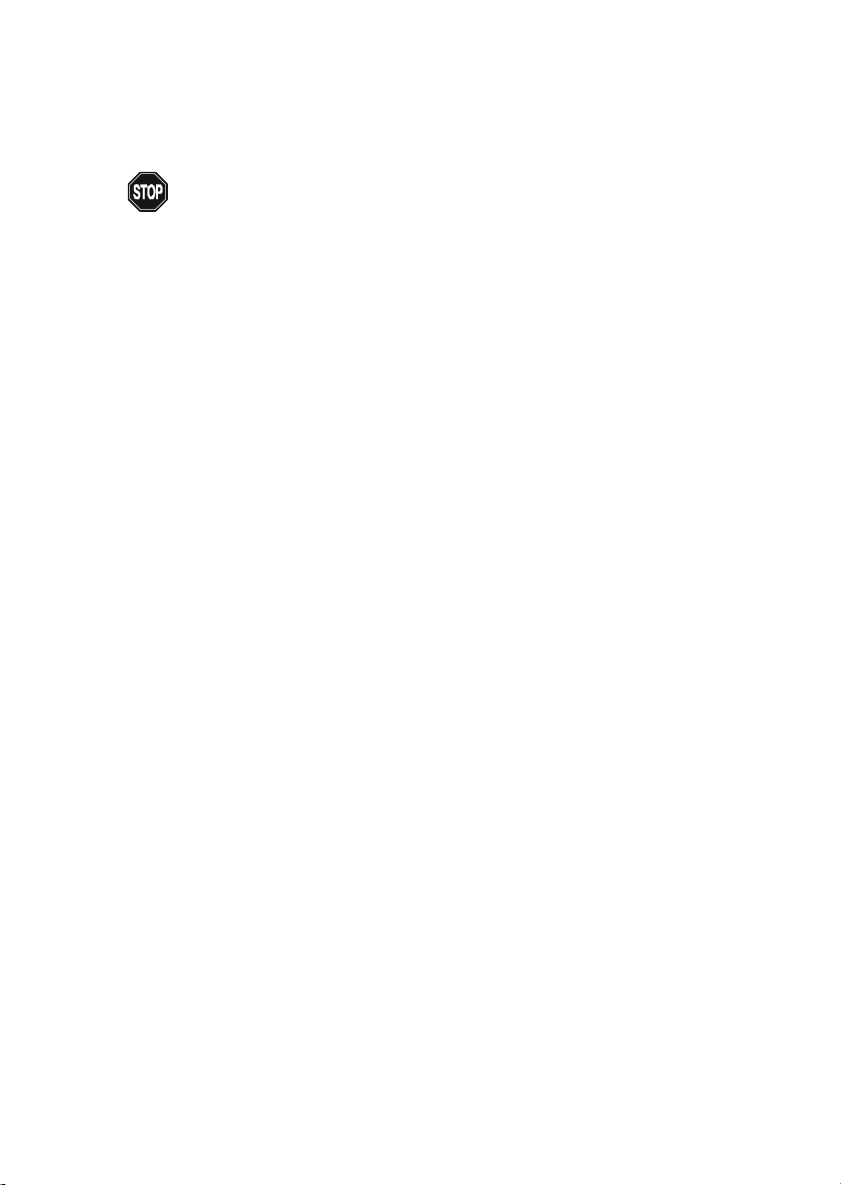
Hardware Setup
WARNING! Thermal Issue for CPU
As processor technology pushes to faster speeds and higher performance,
thermal management becomes increasingly crucial when building computer
systems. Maintaining the proper thermal environment is key to reliable
operation. As such, the processor must be maintained in the specified thermal
requirements.
AMD Athlon™/Duron™/Athlon™ XP processor with a speed of 600MHz
and above requires LARGER heatsink and fan. You also need to add thermal
grease between the CPU and heatsink to improve heat dissipation. Then, make
sure that the CPU and heatsink are securely fastened and in good contact with
each other. These are needed to prevent damaging the processor and ensuring reliable operation. If you want to get more information on the proper
cooling, you can visit AMD’s website for reference.
2-3
Page 16
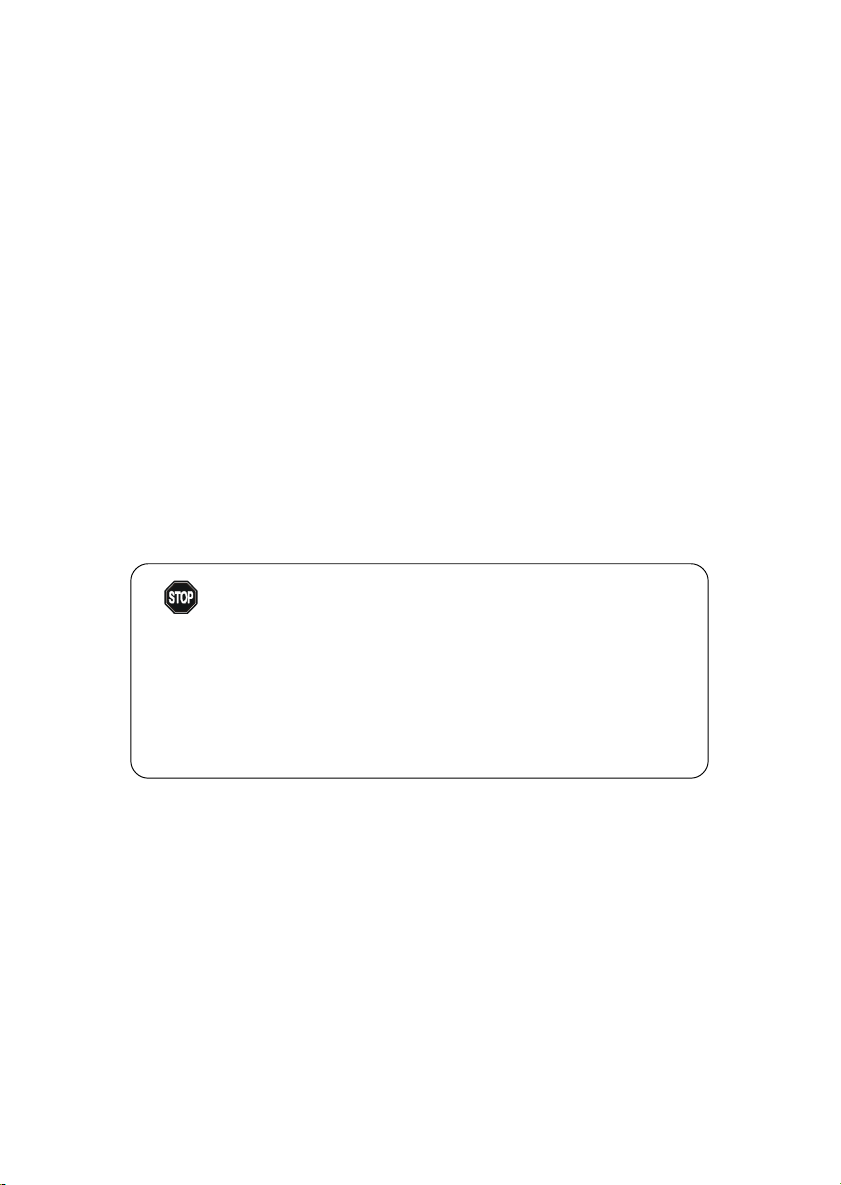
Chapter 2
CPU Core Speed Derivation Procedure
If CPU Clock = 100MHz
Core/Bus ratio = 7
then CPU core speed = Host Clock x Core/Bus ratio
= 100MHz x 7
= 700MHz
CPU Clock Selection
T o make a 100MHz CPU run at 100MHz or a 133MHz CPU run at 133MHz,
you need to adjust the CPU clock frequency through the jumper JFSB1.
For more information on the issue, refer to CPU Clock Selection Jumper:
JFSB1 later in this chapter.
Overclocking
WARNING!
This motherboard is designed to support overclocking.
However, please make sure your components are able to
tolerate such abnormal setting, while doing overclocking.
Any attempt to operate beyond product specifications is
not recommended. We do not guarantee the damages or
risks caused by inadequate operation or beyond product
specifications.
2-4
Page 17
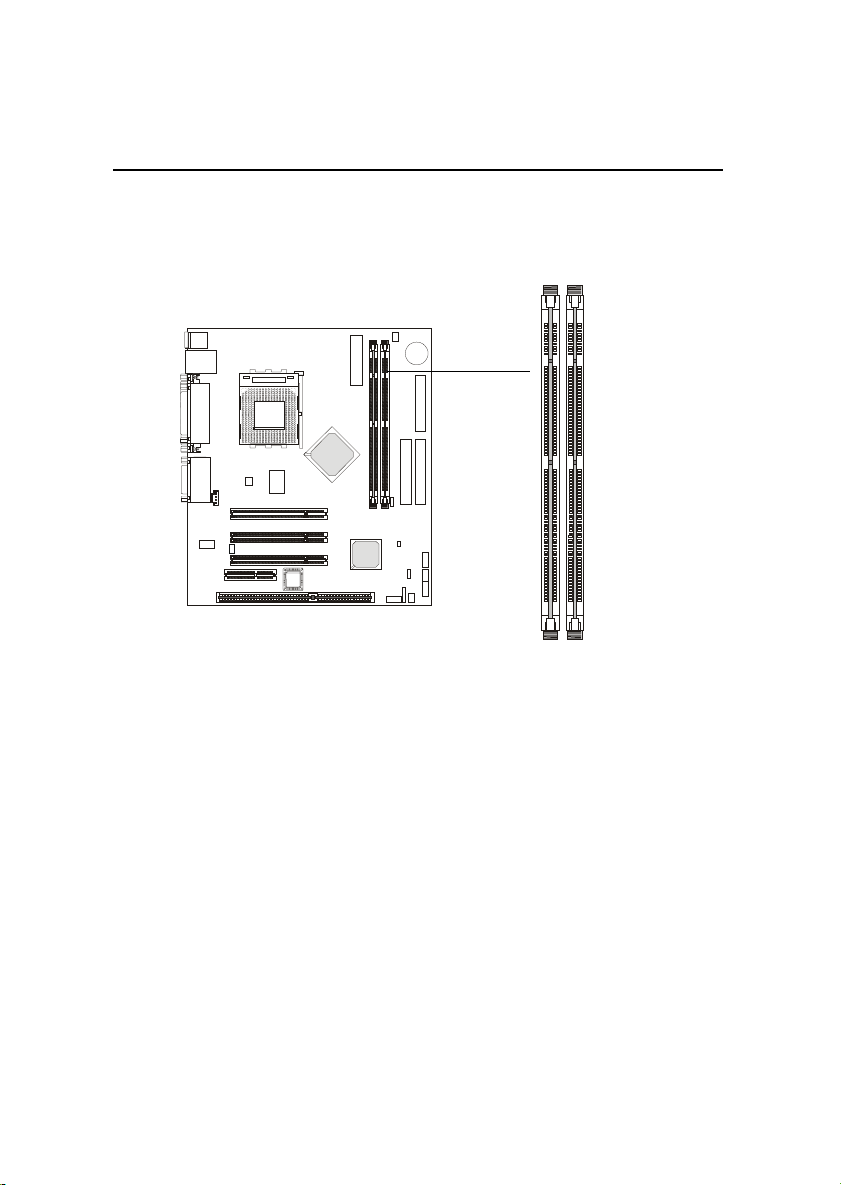
Hardware Setup
Memory
The mainboard provides 2 sockets for 168-pin unbuffered SDRAM DIMM
(Double In-Line Memory Module) modules and supports the memory size up
to 1 GB. The socket supports 256MB technology.
DIMM Slots
(DIMM 1~2)
Introduction to SDRAM
Synchronous DRAM (SDRAM) is a type of dynamic RAM memory chip
that has been widely used starting in the latter part of the 1990s. SDRAMs are
based on standard dynamic RAM chips, but have sophisticated features that
make them considerably faster. First, SDRAM chips are fast enough to be
synchronized with the CPU's clock, which eliminates wait states. Second, the
SDRAM chip is divided into two cell blocks, and data is interleaved between
the two so that while a bit in one block is being accessed, the bit in the other is
being prepared for access. This allows SDRAM to burst the second and
subsequent, contiguous characters at a rate of 10ns, compared to 60ns for the
first character.
SDRAM provides 800 MBps or 1 GBps data transfer depending on
whether the bus is 100MHz or 133MHz.
2-5
Page 18
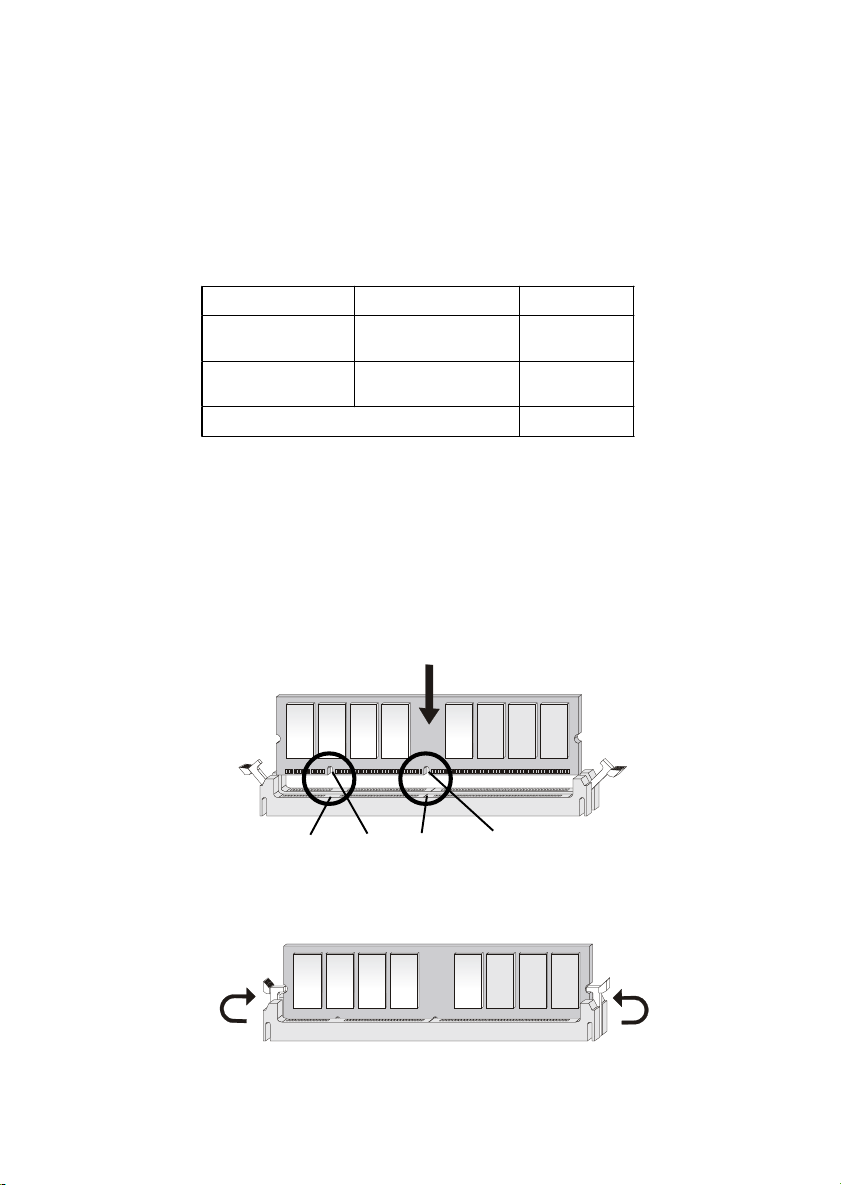
Chapter 2
DIMM Module Combination
Install at least one DIMM module on the slots. Memory modules can be
installed on the slots in any order. You can install either single- or doublesided modules to meet your own needs.
Memory modules can be installed in any combination as follows:
Slot Memory Module Total Memory
DIMM 1
(Bank 0 & 1)
DIMM 2
(Bank 2 & 3)
Maximum System Memory Supported
S: Single Side D: Double Side
S/D 32MB~512MB
S/D 32MB~512MB
32MB~1GB
Installing DIMM Modules
The DIMM slot has 2 Notch Keys “VOL T and DRAM”. The module will
only fit in the right orientation.
1. Insert the DIMM memory module vertically into the DIMM slot. Then push
it in.
DRAM
notch
VOLT
notch
2. The plastic clip at each side of the DIMM slot will automatically close.
2-6
Page 19
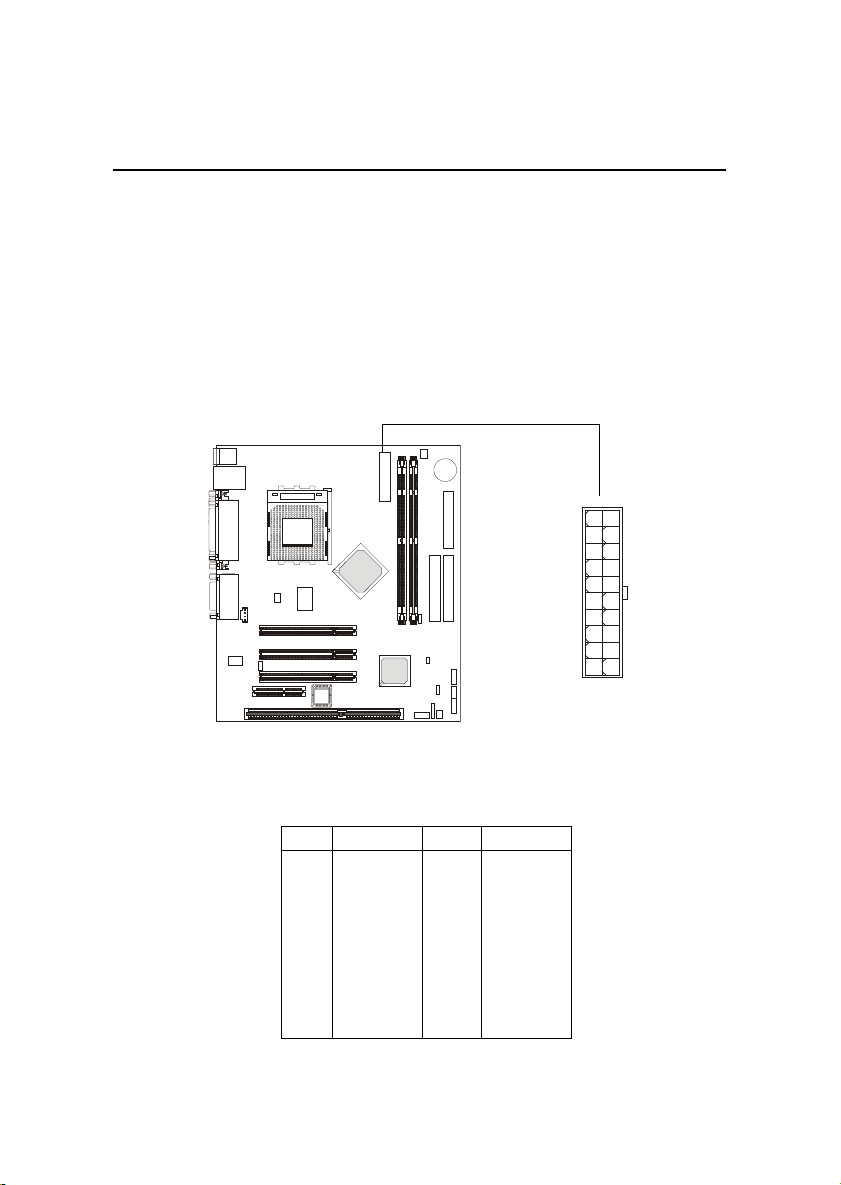
Hardware Setup
Power Supply
The mainboard supports ATX power supply for the power system. Before inserting the power supply connector, always make sure that all components are installed properly to ensure that no damage will be caused.
A TX 20-Pin Power Connector: JPWR1
This connector allows you to connect to an ATX power supply. To
connect to the ATX power supply, make sure the plug of the power supply is
inserted in the proper orientation and the pins are aligned. Then push down
the power supply firmly into the connector.
JPWR1 Pin Definition
PIN SIGNAL
1 3.3V
2 3.3V
3 GND
45V
5 GND
65V
7 GND
8 PW_OK
9 5V_SB
10 12V
PIN SIGNAL
11 3.3V
12 -12V
13 GND
14 PS_ON
15 GND
16 GND
17 GND
18 -5V
19 5V
20 5V
10
20
JPWR1
1
11
2-7
Page 20
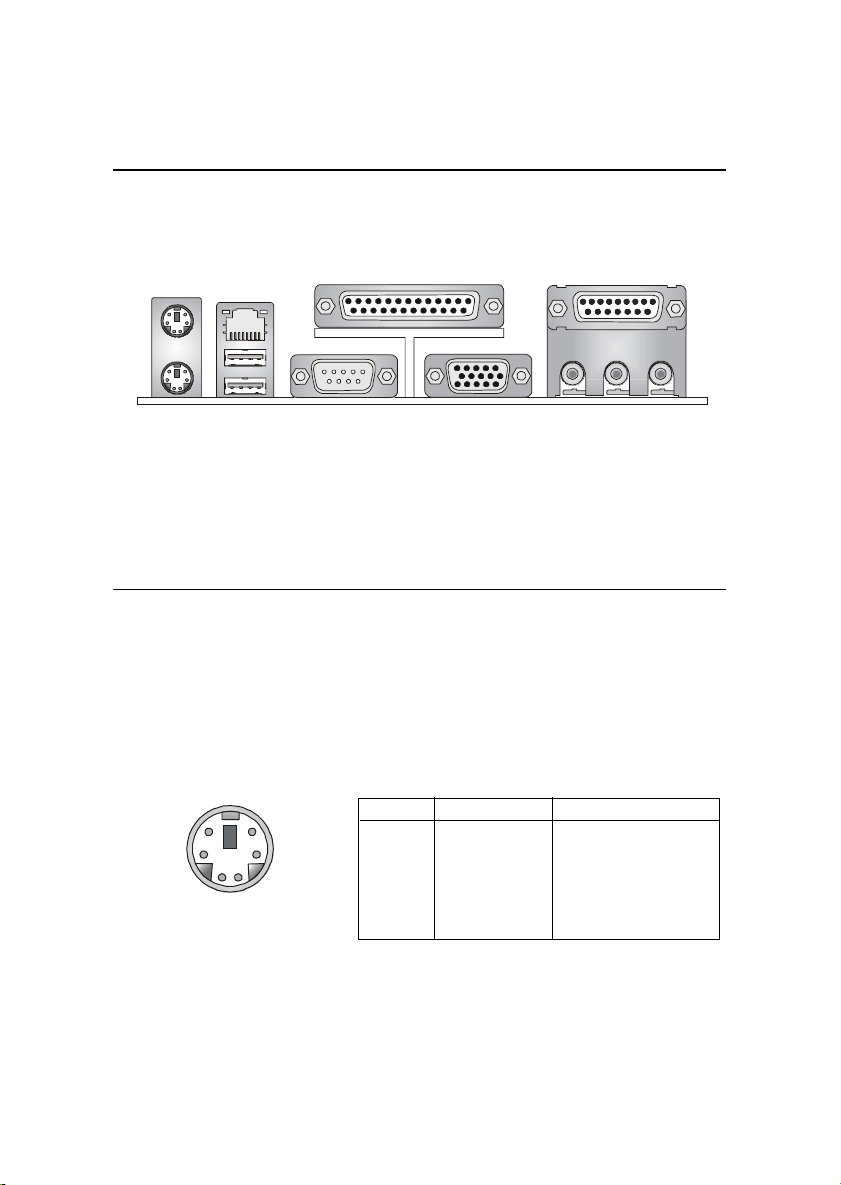
Chapter 2
Back Panel
The Back Panel provides the following connectors:
Mouse
Keyboard
LAN
(optional)
USB
COM
Parallel
Midi/Joystick
VGA L-out L-in M IC
Mouse Connector
The mainboard provides a standard PS/2® mouse mini DIN connector for
attaching a PS/2® mouse. You can plug a PS/2® mouse directly into this
connector. The connector location and pin assignments are as follows:
Pin Definition
6
4
2
5
3
1
PS/2 Mouse (6-pin Female)
PIN SIGNAL DESCRIPTION
1 Mouse DAT A Mouse DATA
2 NC No connection
3 GND Ground
4 VCC +5V
5 Mouse Clock Mouse clock
6 NC No connection
2-8
Page 21
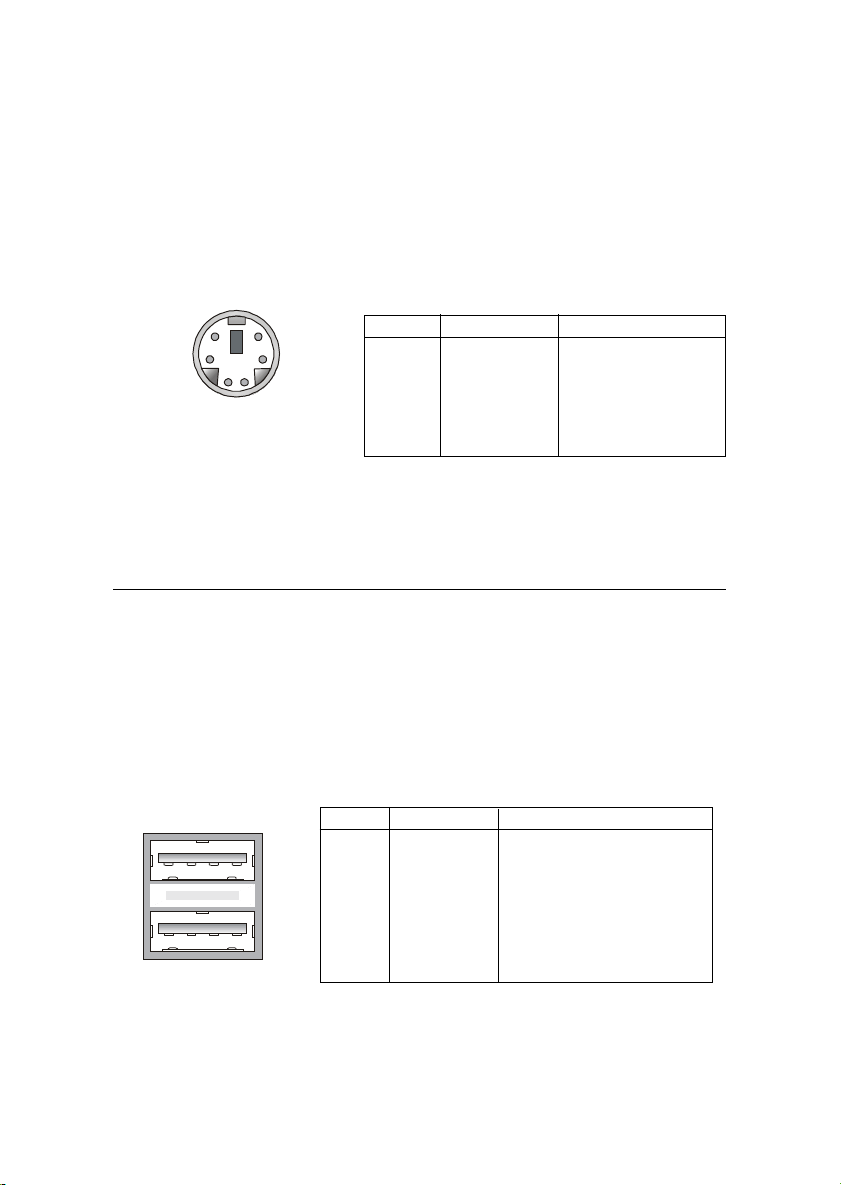
Hardware Setup
Keyboard Connector
The mainboard provides a standard PS/2® keyboard mini DIN connector
for attaching a PS/2® keyboard. You can plug a PS/2® keyboard directly into
this connector.
Pin Definition
6
4
2
PS/2 Keyboard (6-pin Female)
5
3
1
PIN SIGNAL DESCRIPTION
1 Keyboard DAT A Keyboard DAT A
2 NC No connection
3 GND Ground
4 VCC +5V
5 Keyboard Clock Keyboard clock
6 NC No connection
USB Connectors
The mainboard provides a UHCI (Universal Host Controller Interface)
Universal Serial Bus root for attaching USB devices such as keyboard, mouse
or other USB-compatible devices. You can plug the USB device directly into
the connector.
1 2 3 4
5 6 7 8
USB Ports
USB Port Description
PIN SIGNAL DESCRIPTION
1 VCC +5V
2 -Data 0 Negative Data Channel 0
3 +Data0 Positive Data Channel 0
4 GND Ground
5 VCC +5V
6 -Data 1 Negative Data Channel 1
7 +Data 1 Positive Data Channel 1
8 GND Ground
2-9
Page 22
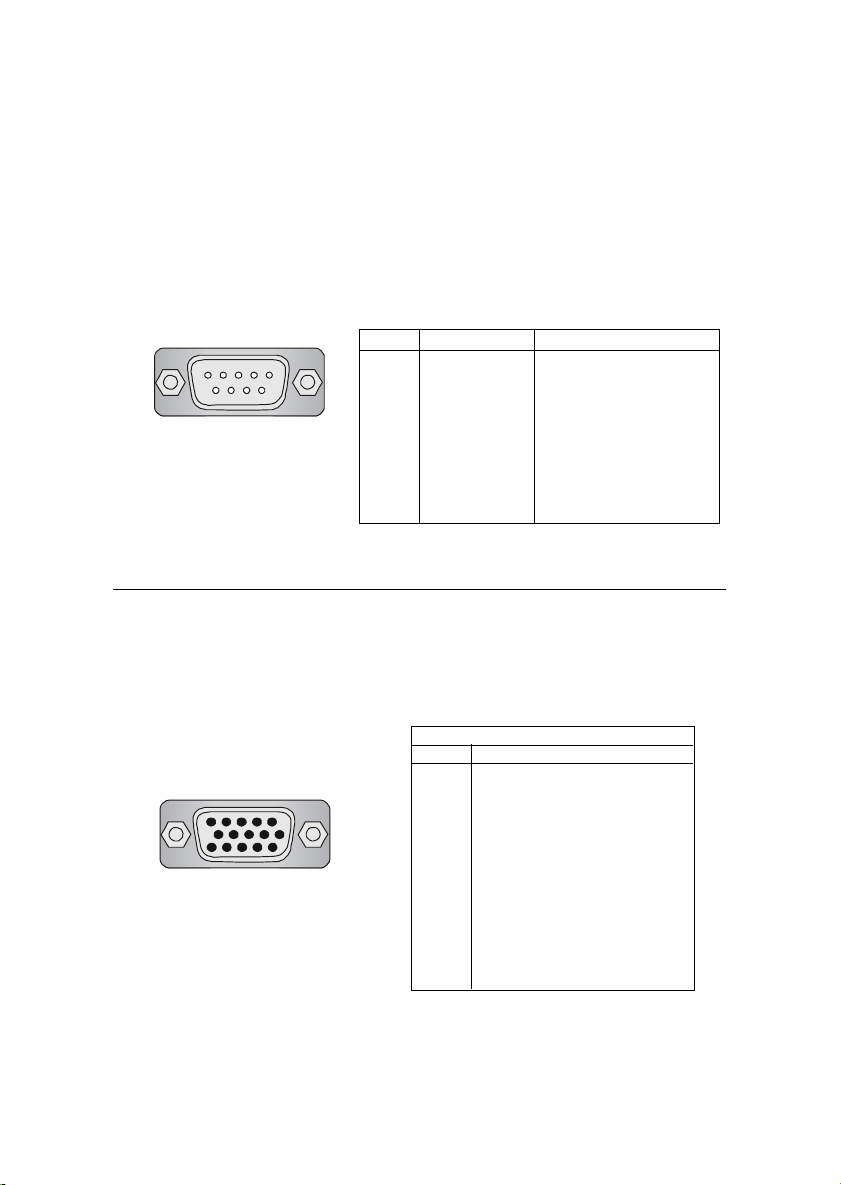
Chapter 2
Serial Port Connector: COM A
The mainboard offers one 9-pin male DIN connector as serial port COM
A. The port is a 16550A high speed communication port that sends/receives
16 bytes FIFOs. You can attach a serial mouse or other serial devices directly
to it.
Pin Definition
1 2 3 4 5
6 7 8 9
9-Pin Male DIN Connector
PIN SIGNAL DESCRIPTION
1 DCD Data Carry Detect
2 SIN Serial In or Receive Data
3 SOUT Serial Out or Transmit Data
4 DTR Data Terminal Ready)
5 GND Ground
6 DSR Data Set Ready
7 RTS Request To Send
8 CTS Clear To Send
9 RI Ring Indicate
VGA DB 15 Pin Connector
One DB 15-pin VGA connector is supplied for connection to a VGA
monitor.
5 1
15 11
DB 15-Pin Female Connector
Pin Definition
Analog Video Display Connector (DB-15S)
PIN SIGNAL DESCRIPTION
1 Red
2 Green
3 Blue
4 Not used
5 Ground
6 Ground
7 Ground
8 Ground
9 Power
10 Ground
1 1 Not used
12 SDA
13 Horizontal Sync
14 Vertical Sync
15 SCL
2-10
Page 23

Hardware Setup
Parallel Port Connector: LPT1
The mainboard provides a 25-pin female centronic connector as LPT. A
parallel port is a standard printer port that supports Enhanced Parallel Port
(EPP) and Extended Capabilities Parallel Port (ECP) mode.
13 1
25
14
Pin Definition
PIN SIGNAL DESCRIPTION
1 STROBE Strobe
2 DATA0 Data0
3 DATA1 Data1
4 DATA2 Data2
5 DATA3 Data3
6 DATA4 Data4
7 DATA5 Data5
8 DATA6 Data6
9 DATA7 Data7
10 ACK# Acknowledge
11 BUSY Busy
12 PE Paper End
13 SELECT Select
14 AUTO FEED# Automatic Feed
15 ERR# Error
16 INIT# Initialize Printer
17 SLIN# Select In
18 GND Ground
19 GND Ground
20 GND Ground
21 GND Ground
22 GND Ground
23 GND Ground
24 GND Ground
25 GND Ground
2-11
Page 24

Chapter 2
LAN (RJ-45) Jack (Optional)
The mainboard provides one standard RJ-45 jack for connection to Local
Area Network (LAN). You can connect a network cable to the LAN jack.
Pin Definition
PIN SIGNAL DESCRIPTION
1 TDP Transmit Differential Pair
2 TDN Transmit Differential Pair
3 RDP Receive Differential Pair
4 NC Not Used
5 NC Not Used
6 RDN Receive Differential Pair
7 NC Not Used
8 NC Not Used
Joystick/Midi Connector
You can connect a joystick or game pad to this connector.
Audio Port Connectors
Line Out is a connector for Speakers or Headphones. Line In is used for
external CD player, Tape player, or other audio devices. Mic is a connector for
microphones.
1/8” Stereo Audio Connectors
Line Out Line In MIC
2-12
Page 25

Hardware Setup
Connectors
The mainboard provides connectors to connect to FDD, IDE HDD, case,
modem, LAN, USB Ports, IR module and CPU/System F AN.
Floppy Disk Drive Connector: FDD1
The mainboard provides a standard floppy disk drive connector that
supports 360K, 720K, 1.2M, 1.44M and 2.88M floppy disk types.
2-13
FDD1
Page 26

Chapter 2
Hard Disk Connectors: IDE1 & IDE2
The mainboard has a 32-bit Enhanced PCI IDE and Ultra DMA 33/66/100
controller that provides PIO mode 0~4, Bus Master, and Ultra DMA 33/66/100
function. You can connect up to four hard disk drives, CD-ROM, 120MB
Floppy (reserved for future BIOS) and other devices. These connectors support the provided IDE hard disk cable.
IDE2IDE1
IDE1 (Primary IDE Connector)
The first hard drive should always be connected to IDE1. IDE1 can
connect a Master and a Slave drive. You must configure second hard
drive to Slave mode by setting the jumper accordingly.
IDE2 (Secondary IDE Connector)
IDE2 can also connect a Master and a Slave drive.
TIP:
If you install two hard disks on cable, you must configure the
second drive to Slave mode by setting its jumper. Refer to the
hard disk documentation supplied by hard disk vendors for
jumper setting instructions.
2-14
Page 27

Hardware Setup
Fan Power Connectors: C_F AN1/S_F AN1
The C_FAN1 (processor fan) and S_FAN1 (system fan) support system
cooling fan with +12V. It supports three-pin head connector. When connecting the wire to the connectors, always take note that the red wire is the positive
and should be connected to the +12V, the black wire is Ground and should be
connected to GND. If the mainboard has a System Hardware Monitor chipset
on-board, you must use a specially designed fan with speed sensor to take
advantage of the CPU fan control.
GND
+12V
SENSOR
C_FAN1
GND
+12V
SENSOR
S_FAN1
Note:
1. Always consult the vendor for proper CPU cooling fan.
2. CPU Fan supports the fan control. You can install the PC Alert
utility that will automatically control the CPU Fan speed according to the actual CPU temperature.
2-15
Page 28

Chapter 2
IrDA Infrared Module Header: JIR1
The connector allows you to connect to IrDA Infrared module. Y ou must
configure the setting through the BIOS setup to use the IR function. JIR1 is
compliant with Intel® Front Panel I/O Connectivity Design Guide.
JIR1 Pin Definition
Pin Signal
1NC
2NC
3 VCC
4 GND
5 IRTX
6 IRRX
JIR1
6 5
2 1
CD-In Connector: JCD1
JCD1 connector is for CD-ROM audio connector.
GND
L
R
JCD1
2-16
Page 29

Hardware Setup
Front Panel Connectors: JFP1 & JFP2
The mainboard provides two front panel connectors for electrical con-
nection to the front panel switches and LEDs. JFP1 is compliant with Intel
Front Panel I/O Connectivity Design Guide.
JFP2
8 7
®
Speaker
2 1
Power
Switch
Power
LED
PLEDSLED
Power
LED
JFP1 Pin Definition
PIN SIGNAL DESCRIPTION
1 HD_LED_P Hard disk LED pull-up
2 FP PWR/SLP MSG LED pull-up
3 HD_LED_N Hard disk active LED
4 FP PWR/SLP MSG LED pull-up
5 RST_SW_N Reset Switch low reference pull-down to GND
6 PWR_SW_P Power Switch high reference pull-up
7 RST_SW_P Reset Switch high reference pull-up
8 PWR_SW_N Power Switch low reference pull-down to GND
9 RSVD_DNU Reserved. Do not use.
910
2
1
JFP1
Reset
Switch
HDD
LED
JFP2 Pin Definition
PIN SIGNAL PIN SIGNAL
1 GND 2 SPK3 SLED 4 BUZ+
5 PLED 6 BUZ7 NC 8 SPK+
2-17
Page 30

Chapter 2
Front Panel Audio Connector: JAUD2
The JAUD2 front panel audio connector allows you to connect to the
front panel audio and is compliant with Intel Front Panel I/O Connectivity
Design Guide.
2
10
JAUD2
1
Pin Definition
PIN SIGNAL DESCRIPTION
1 AUD_MIC Front panel microphone input signal
2 AUD_GND Ground used by analog audio circuits
3 AUD_MIC_BIAS Microphone power
4 AUD_VCC Filtered +5V used by analog audio circuits
5 AUD_FPOUT_R Right channel audio signal to front panel
6 AUD_RET_R Right channel audio signal return from front panel
7 HP_ON Reserved for future use to control headphone amplifier
8 KEY No pin
9 AUD_FPOUT_L Left channel audio signal to front panel
10 AUD_RET_L Left channel audio signal return from front panel
9
Note:
If you don’t want to connect to the front audio
header, pins 5 & 6, 9 & 10 have to be jumpered
in order to have signal output directed to the
rear audio ports. Otherwise, the Line-Out connector on the back panel will not function.
2-18
6
10
5
9
Page 31

Hardware Setup
Front USB Connector: JUSB1
The mainboard provides one front Universal Serial Bus connector for
users to connect to USB ports. It is compliant with Intel® Front Panel I/O
Connectivity Design Guide.
JUSB1 Pin Definition
Pin Description Pin Description
1 USBPWR 2 USBPWR
3 USBP2- 4 USBP35 USBP2+ 6 USBP3+
7 GND 8 GND
9 NC 10 USBOC
2
1
JUSB1
9
10
Chassis Intrusion Switch Connector: JCASE1
This connector is connected to a 2-pin chassis switch. If the chassis is
opened, the switch will be short. The system will record this status and show
a warning message on the screen. To clear the warning, you must enter the
BIOS utility and clear the record.
2-19
JCASE1
Page 32

Chapter 2
Wake On Ring Connector: JMDM1
This connector allows you to connect to a modem card with Wake On
Ring function. The connector will power up the system when a signal is
received through the modem card.
5VSB
NC
WOR (wake-up on ring)
GND
1
NC
JMDM1
Wake On LAN Connector: JWOL1
This connector allows you to connect to a LAN card with W ake On LAN
function. You can wake up the computer via remote control through a local
area network.
WOL (wake-up on LAN)
GND
1
5VSB
JWOL1
2-20
Page 33

Hardware Setup
Jumpers
The motherboard provides the following jumpers for you to set the
computer’s function. This section will explain how to change your
motherboard’s function through the use of jumpers.
Clear CMOS Jumper: JBA T1
There is a CMOS RAM on board that has a power supply from external
battery to keep the data of system configuration. With the CMOS RAM, the
system can automatically boot OS every time it is turned on. If you want to
clear the system configuration, use the JBAT1 (Clear CMOS Jumper ) to clear
data. Follow the instructions below to clear the data:
WARNING!
1
JBAT1
3
1
Keep Data
3
1
Clear Data
You can clear CMOS by shorting 2-3 pin while the
system is off. Then return to 1-2 pin position. Avoid
clearing the CMOS while the system is on; it will damage the mainboard.
2-21
Page 34

Chapter 2
CPU Clock Selection Jumper: JFSB1
Use the jumper to select the appropriate Front Side Bus frequency for
your CPU.
JFSB1
1
3
1
FSB = 133MHz
3
1
FSB = 100MHz
2-22
Page 35

Hardware Setup
Slots
The motherboard provides three 32-bit Master PCI bus slots, one CNR
and one OPTIONAL ISA slot.
PCI Slots
CNR Slot
ISA Slot
(OPTIONAL)
PCI Slots
Three PCI slots allow you to insert the expansion cards to meet your
needs. When adding or removing expansion cards, make sure that you unplug
the power supply first. Meanwhile, read the documentation for the expansion
card to make any necessary hardware or software settings for the expansion
card, such as jumpers, switches or BIOS configuration.
CNR (Communication Network Riser) Slot
The CNR slot allows you to insert the CNR expansion cards. CNR is a
specially designed network, audio, or modem riser card for ATX family
motherboards. Its main processing is done through software and controlled
by the motherboard’s chipset. Please note the CNR slot of the mainboard only
supports audio and modem that are set in Slave (Secondary) mode.
ISA Slot (Optional)
The ISA slot allows you to install the ISA expansion card.
2-23
Page 36

Chapter 2
PCI Interrupt Request Routing
The IRQ, abbreviation of interrupt request line and pronounced I-R-Q,
are hardware lines over which devices can send interrupt signals to the
microprocessor. The “PCI/USB/AC97/AN983B” IRQ pins are typically connected to the PCI bus INT A# ~ INT D# pins as follows:
Order 1 Order 2 Order 3 Order 4
PCI Slot 1 INT A# INT B# INT C# INT D#
PCI Slot 2 INT B# INT C# INT D# INT A#
PCI Slot 3 INT C# INT D# INT A# INT B#
USB-1 INT D# INT A# INT B# INT C#
USB-2 INT D# INT A# INT B# INT C#
AC97 INT C# INT D# INT A# INT B#
AN983B INT D#
PCI Slot 3 & AC97 shared.
USB & AN983B shared.
PCI Slot 1~3: Bus Master
2-24
Page 37

Chapter 3. BIOS Setup
BIOS Setup
BIOS Setup
This chapter provides information on the BIOS Setup program and allows you
to configure the system for optimum use.
You may need to run the Setup program when:
An error message appears on the screen during the system booting up, and
requests you to run SETUP.
You want to change the default settings for customized features.
TOPICS
Entering Setup 3-2
The Main Menu 3-4
Standard CMOS Features 3-6
Advanced BIOS Features 3-8
Advanced Chipset Features 3-12
Integrated Peripherals 3-16
Power Management Setup 3-21
PnP/PCI Configurations 3-26
PC Health Status 3-29
Frequency/Voltage Control 3-30
Load Fail-Safe/Optimized Defaults 3-31
Set Supervisor/User Password 3-32
3
3-1
Page 38

Chapter 3
Entering Setup
Power on the computer and the system will start POST (Power On Self Test)
process. When the message below appears on the screen, press <DEL> key to
enter Setup.
Press DEL to enter SETUP
If the message disappears before you respond and you still wish to enter
Setup, restart the system by turning it OFF and On or pressing the RESET
button. You may also restart the system by simultaneously pressing <Ctrl>,
<Alt>, and <Delete> keys.
Control Keys
<↑>
<↓>
<←>
<→>
<Enter> Select the item
<Esc> Jumps to the Exit menu or returns to the m ain menu from a submenu
<+/PU> Incr e ase the numeric va l ue or ma k e c han ge s
<-/PD> Decrease the numeric value or make changes
<F1> General help, only for Status Page Setup Menu and Option Page
<F5> Restore the previous CMOS value from CMOS, only for Option Page
<F6> Load the default CMOS value from Fail-Safe default table, only for
<F7> Load Optimized defaults
<F10> Save all the CMOS changes and exit
Move to the previous item
Move to the next item
Move to the item in the left hand
Move to the item in the right hand
Setup Menu
Setup Menu
Option Page Setup Menu
3-2
Page 39

BIOS Setup
Getting Help
After entering the Setup menu, the first menu you will see is the Main Menu.
Main Menu
The main menu lists the setup functions you can make changes to. You can
use the control keys ( ↑↓ ) to select the item. The on-line description of the
highlighted setup function is displayed at the bottom of the screen.
Sub-Menu
If you find a right pointer symbol (as shown
in the right view) appears to the left of certain
fields, that means a sub-menu containing additional options can be launched from this
field. You can use control keys ( ↑↓ ) to
highlight the field and press <Enter> to call
up the sub-menu. Then you can use the control keys to enter values and move from field
to field within a sub-menu. If you want to
return to the main menu, just press <Esc >.
8IDE Primary Master
8IDE Primary Slave
8IDE Secondary Master
8IDE Secondary Slave
General Help <F1>
The BIOS setup program provides a General Help screen. Y ou can call up this
screen from any menu by simply pressing <F1>. The Help screen lists the
appropriate keys to use and the possible selections for the highlighted item.
Press <Esc> to exit the Help screen.
3-3
Page 40

Chapter 3
The Main Menu
Once you enter A ward® BIOS CMOS Setup Utility, the Main Menu will appear
on the screen. The Main Menu allows you to select from twelve setup functions and two exit choices. Use arrow keys to select among the items and press
<Enter> to accept or enter the sub-menu.
CMOS Setup Utility - Copyright(C) 1984-2000 Award Software
88
8Frequency/Voltage Control
88
8Standard CMOS Features
88
88
8Advanced BIOS Features
88
88
8Advanced Chipset Features
88
88
8Integrated Peripherals
88
88
8Power Management Setup
88
88
8PnP/PCI Configurations
88
88
8PC Health Status
88
88
Load Fail-Safe Defaults
Load Optimized Defaults
Set Supervisor Password
Set User Password
Save & Exit Setup
Exit Without Saving
ESC : Quit F9 : Menu in BIOS
F10 : Save & Exit Setup
Time, Date, Hard Disk Type…
↑ ↓ ← → ↑ ↓ ← →
↑ ↓ ← → : Select Item
↑ ↓ ← → ↑ ↓ ← →
Standard CMOS Features
Use this menu for basic system configurations.
Advanced BIOS Features
Use this menu to set the Advanced Features available on your system.
Advanced Chipset Features
Use this menu to change the values in the chipset registers and optimize your
system’s performance.
Integrated Peripherals
Use this menu to specify your settings for integrated peripherals.
3-4
Page 41

BIOS Setup
Power Management Setup
Use this menu to specify your settings for power management.
PnP/PCI Configurations
This entry appears if your system supports PnP/PCI.
PC Health Status
This entry shows your PC health status.
Frequency/V oltage Control
Use this menu to specify your settings for frequency/voltage control.
Load Fail-Safe Defaults
Use this menu to load the BIOS default values for minimal but stable system
performance.
Load Optimized Defaults
Use this menu to load the BIOS default values that are factory settings for
optimal system operations.
Set Supervisor Password
Use this menu to set Supervisor Password.
Set User Password
Use this menu to set User Password.
Save & Exit Setup
Save CMOS value changes to CMOS and exit setup.
Exit Without Saving
Abandon all CMOS value changes and exit setup.
3-5
Page 42

Chapter 3
Standard CMOS Features
The items in Standard CMOS Features Menu are divided into 10 categories.
Each category includes no, one or more than one setup items. Use the arrow
keys to highlight the item and then use the <PgUp> or <PgDn> keys to select
the value you want in each item.
CMOS Setup Utility - Copyright(C) 1984-2000 Award Software
Date (mm:dd:yy) : Wed, Dec 12 2001
Time (hh:mm:ss) : 00:00:00
IDE Primary Master
8
IDE Primary Slave
8
IDE Secondary Master
8
IDE Secondary Slave
8
Drive A 1.44 M, 3.5 in.
Drive B None
Video EGA/VGA
Halt On All, But Keyboard
Base Memory 640K
Extended Memory 65472K
Total Memory 66212K
↑ ↓ → ←:Move Enter:Select +/-/PU/PD:Value F10:Save ESC:Exit F1:General Help
F5:Previous Values F6:Fail-Safe Defaults F7:Optimized Defaults
Standard CMOS Features
Item Help
Menu Level 8
Change the day, month,
year and century
Date
The date format is <day><month> <date> <year>.
day Day of the week, from Sun to Sat, determined by BIOS. Read-only.
month The month from Jan. through Dec.
date The date from 1 to 31 can be keyed by numeric function keys.
year The year can by adjusted by users.
Time
The time format is <hour> <minute> <second>.
IDE Primary/Secondary Master/Slave
Press PgUp/<+> or PgDn/<-> to select Manual, None or Auto type. Note that
3-6
Page 43

BIOS Setup
the specifications of your drive must match with the drive table. The hard disk
will not work properly if you enter improper information for this category. If
your hard disk drive type is not matched or listed, you can use Manual to
define your own drive type manually.
If you select Manual, related information is asked to be entered to the following items. Enter the information directly from the keyboard. This information
should be provided in the documentation from your hard disk vendor or the
system manufacturer.
Access Mode The settings are CHS, LBA, Large, Auto.
Capacity The formatted size of the storage device.
Cylinder Number of cylinders.
Head Number of heads.
Precomp Write precompensation.
Landing Zone Cylinder location of the landing zone.
Sector Number of sectors.
Drive A/B
This item allows you to set the type of floppy drives installed. Available
options: None, 360K, 5.25 in., 1.2M, 5.25 in., 720K, 3.5 in., 1.44M, 3.5 in., 2.
88M, 3.5 in.
Video
The setting controls the type of video adapter used for the primary monitor of
the system. A vailable options: EGA/VGA , CGA 40, CGA 80, MONO .
Halt On
The setting determines whether the system will stop if an error is detected at
boot. A vailable options are:
All Errors The system stops when any error is detected.
No Errors The system doesn’t stop for any detected error.
All, But Keyboard The system doesn’t stop for a keyboard error.
All, But Diskette The system doesn’t stop for a disk error.
All, But Disk/Key The system doesn’t stop for either a disk or a
keyboard error.
3-7
Page 44

Chapter 3
Advanced BIOS Features
CMOS Setup Utility - Copyright(C) 1984-2000 Award Software
Anti-Virus Protection Disabled
CPU Internal Cache Enabled
External Cache Enabled
CPU L2 Cache ECC Checking Enabled
Quick Power On Self Test Enabled
First Boot Device Floppy
Second Boot Device HDD-0
Third Boot Device LS120
Boot Other Device Enabled
Swap Floppy Drive Disabled
Boot Up Floppy Seek Enabled
Boot Up NumLock Status O n
Gate A20 Option Normal
Typematic Rate Setting Disabled
x
Typematic Rate (Chars/Sec) 6
Typematic Delay (Msec) 250
x
Security Option Setup
APIC Mode Disabled
MPS Version Control For OS 1.4
OS Select for DRAM > 64MB Non-OS2
Video BIOS Shadow Enabled
C8000-CBFFF Shadow Disabled
CC000-CFFFF Shadow Disabled
D0000-D3FFF Shadow Disabled
D4000-D7FFF Shadow Disabled
D8000-DBFFF Shadow Disabled
DC000-DFFFF Shadow Disabled
↑ ↓ → ←:Move Enter:Select +/-/PU/PD:Value F10:Save ESC:Exit F1:General Help
F5:Previous Values F6:Fail-Safe Defaults F7:Optimized Defaults
Advanced BIOS Features
Item Help
Menu Level 8
Allows you to choose
the VIRUS warning
feature for IDE Hard
Disk boot sector
protection. If this
function is enabled
and someone attempt to
write data into this
area, BIOS will show a
warning message on
screen and alarm beep.
Anti-Virus Protection
The item is to set the Virus Warning feature for IDE Hard Disk boot sector
protection. If the function is enabled and any attempt to write data into this
area is made, BIOS will display a warning message on screen and beep. Settings:
Disabled, Enabled.
CPU Internal Cache/External Cache
The items allow you to turn on or off CPU’s internal (L1) and external (L2)
cache. Settings: Enabled, Disabled.
3-8
Page 45

BIOS Setup
CPU L2 Cache ECC Checking
This allows you to enable or disable the ECC (Error-Correcting Code) feature
for error detection and correction when data passes through L2 cache memory.
Settings: Enabled, Disabled.
Quick Power On Self T est
The option speeds up Power On Self Test (POST) after you power on the
computer. When setting the item to Enabled, BIOS will shorten or skip some
check items during POST. Settings: Enabled, Disabled.
First/Second/Third Boot Device
The items allow you to set the sequence of boot devices where BIOS attempts
to load the disk operating system. The settings are:
Floppy The system will boot from floppy drive.
LS120 The system will boot from LS-120 drive.
HDD-0 The system will boot from the first HDD.
SCSI The system will boot from the SCSI.
CDROM The system will boot from the CD-ROM.
HDD-1 The system will boot from the second HDD.
HDD-2 The system will boot from the third HDD.
HDD-3 The system will boot from the fourth HDD.
ZIP The system will boot from A TAPI ZIP drive.
LAN The system will boot from the Network drive.
Disabled Disable this sequence.
Boot Other Device
Setting the option to Enabled allows the system to try to boot from other
device if the system fails to boot from the 1st/2nd/3rd boot device.
Swap Floppy Drive
Setting to Enabled will swap floppy drives A: and B:.
Boot Up Floppy Seek
Setting to Enabled will make BIOS seek floppy drive A: before booting the
system. Settings: Disabled, Enabled.
Boot Up NumLock Status
This setting is to set the Num Lock status when the system is powered on.
Setting to On will turn on the Num Lock key when the system is powered on.
Setting to Off will allow users to use the arrow keys on the numeric keypad.
3-9
Page 46

Chapter 3
Setting options: On, Off.
Gate A20 Option
This item is to set the Gate A20 status. A20 refers to the first 64KB of extended
memory. When Fast is selected, the Gate A20 is controlled by Port92 or chipset
specific method resulting in faster system performance. When Normal is
selected, A20 is controlled by a keyboard controller or chipset hardware.
T ypematic Rate Setting
This item is used to enable or disable the typematic rate setting including
T ypematic Rate & Typematic Delay.
T ypematic Rate (Chars/Sec)
After T ypematic Rate Setting is enabled, this item allows you to set the rate
(characters/second) at which the keys are accelerated. Settings: 6, 8, 10,
12, 15, 20, 24, 30.
T ypematic Delay (Msec)
This item allows you to select the delay between when the key was first
pressed and when the acceleration begins. Settings: 250, 500, 750, 1000.
Security Option
This specifies the type of BIOS password protection that is implemented. Settings are described below:
Option Description
Setup The password prompt appears only when end users try to
run Setup.
System A password prompt appears every time when the com-
puter is powered on or when end users try to run Setup.
APIC Mode
This field is used to enable or disable the APIC (Advanced Programmable
Interrupt Controller). Due to compliance to PC2001 design guide, the system
is able to run in APIC mode. Enabling APIC mode will expand available IRQs
resources for the system. Settings: Enabled, Disabled.
MPS V ersion Control For OS
This field allows you to select which MPS (Multi-Processor Specification)
3-10
Page 47

BIOS Setup
version to be used for the operating system. You need to select the MPS
version supported by your operating system. To find out which version to
use, consult the vendor of your operating system. Settings: 1.4, 1.1.
OS Select For DRAM > 64MB
This allows you to run the OS/2® operating system with DRAM greater than
64MB. Setting options: Non-OS2, OS2.
Video BIOS Shadow
This item sets if the Video BIOS will be copied to RAM and increase video
speed accordingly. Settings: Enabled, Disabled.
C8000-CBFFF/CC000-CFFFF/D0000-D3FFF/D4000-D7FFF/D8000-DBFFF/
DC000-DFFFF Shadow
These items specify whether the contents of the adapter ROM named in the
items will be copied into RAM to improve the performance of ROM firmware
for adapters. You need to know the address of each adapter ROM occupies to
shadow (copy) it into the correct area of RAM. Settings: Enabled, Disabled.
3-11
Page 48

Chapter 3
Advanced Chipset Features
The Advanced Chipset Features setup options are used to change the values
of the chipset registers. These registers control most of the system options in
the computer.
CMOS Setup Utility - Copyright(C) 1984-2000 Award Software
DRAM Timing by SPD Yes
x
SDRAM Cycle Length Auto
x
DRAM Clock Auto
Memory Hole Disabled
P2C/C2P Concurrency Enabled
Fast R-W Turn Around Enabled
System BIOS Cacheable Disabled
Video RAM Cacheable Disabled
Frame Buffer Size 8M
AGP Aperture Size 64M
OnChip USB Enabled
USB Keyboard Support Disabled
OnChip Sound Auto
OnChip Modem Auto
CPU to PCI Write Buffer Enabled
PCI Dynamic Bursting Enabled
PCI Master 0 WS Write Enabled
PCI Delay Transaction Enabled
PCI#2 Access #1 Retry Enabled
AGP Master 1 WS Write Disabled
AGP Master 1 WS Read Disabled
Memory Parity/ECC Check Disabled
↑ ↓ → ←:Move Enter:Select +/-/PU/PD:Value F10:Save ESC:Exit F1:General Help
F5:Previous Values F6:Fail-Safe Defaults F7:Optimized Defaults
Advanced Chipset Features
Item Help
Menu Level 8
Note: Change these settings only if you are familiar with the chipset.
DRAM Timing by SPD
Selects whether DRAM timing is controlled by the SPD (Serial Presence Detect)
EEPROM on the DRAM module. Setting to Yes enables SDRAM Cycle Length
and DRAM Clock automatically to be determined by BIOS based on the configurations on the SPD. Selecting No allows users to configure these fields
manually.
3-12
Page 49

BIOS Setup
SDRAM Cycle Length
This controls the timing delay (in clock cycles) before SDRAM starts a
read command after receiving it. Settings: Auto, 2, 3 (clocks). 2 (clocks)
increases the system performance the most while 3 (clocks) provides the
most stable performance. Auto allows BIOS to determine the best CAS
latency length.
DRAM Clock
The chipset supports synchronous and asynchronous mode between
host clock and DRAM clock frequency. Settings: Auto, 100, 133 (MHz).
Auto allows BIOS to determine the best DRAM clock frequency.
Memory Hole
In order to improve performance, certain space in memory can be reserved
for ISA peripherals. This memory must be mapped into the memory space
below 16MB. When this area is reserved, it cannot be cached. Settings:
Enabled, Disabled.
P2C/C2P Concurrency
This field enables or disables the PCI to CPU and CPU to PCI concurrency
feature, which allows synchronous data transmission from PCI to CPU and
vice versa. Selecting Enabled will increase system performance.
Fast R-W T urn Around
This is used to control the fast read/write turn around feature for DRAM
timing. Settings: Enabled, Disabled. Enabled improves system performance while Disabled provides stability.
System BIOS Cacheable
System BIOS ROM at F0000h-FFFFFh is always copied to RAM for faster
execution. Selecting Enabled allows the contents of F0000h RAM memory
segment to be written to and read from cache memory, resulting in better
system performance. However, if any program writes to this memory area, a
system error may result. Settings: Enabled, Disabled.
Frame Buffer Size
Frame Buffer is the video memory that stores data for video display (frame).
This field is used to determine the memory size for Frame Buffer. Larger
frame buffer size increases video performance. Settings: 2M, 4M, 8M.
3-13
Page 50

Chapter 3
AGP Aperture Size (MB)
This setting controls just how much system RAM can be allocated to AGP for
video purposes. The aperture is a portion of the PCI memory address range
dedicated to graphics memory address space. Host cycles that hit the aperture
range are forwarded to the AGP without any translation. The option allows the
selection of an aperture size of 4MB, 8MB, 16MB, 32MB, 64MB, and 128MB.
OnChip USB
Select Enabled if your system contains a Universal Serial Bus (USB) controller
and you have USB peripherals. Settings: Enabled, Disabled.
USB Keyboard Support
Set to Enabled if your need to use a USB keyboard in the operating system
that does not support or have any USB driver installed, such as DOS and SCO
Unix.
OnChip Sound
Auto allows the mainboard to detect whether an audio device is used. If the
device is detected, the onboard audio controller will be enabled; if not, it is
disabled. Disable the controller if you want to use other controller cards to
connect an audio device. Settings: Auto, Disabled.
OnChip Modem
Auto allows the mainboard to detect whether a modem is used. If the device is
detected, the onboard modem controller will be enabled; if not, it is disabled.
Disable the controller if you want to use other controller cards to connect a
modem. Settings: Auto, Disabled.
CPU to PCI Write Buffer
When Enabled, CPU can write up to four words of data into the PCI write
buffer before the CPU must wait for PCI bus cycles to finish. When
Disabled, the CPU must wait after each write cycle until the PCI bus signals
that it is ready to receive more data.
PCI Dynamic Bursting
When Enabled, every write transaction goes to the write buffer. Then
burstable transactions burst on the PCI bus and nonburstable transactions
do not.
3-14
Page 51

BIOS Setup
PCI Master 0 WS Write
When Enabled, writes to the PCI bus are executed with zero wait state.
PCI Delay T ransaction
The chipset has an embedded 32-bit posted write buffer to support delayed
transactions cycles so that transactions to and from the ISA bus are buffered
and PCI bus can perform other transactions while the ISA transaction is
underway. Select Enabled to support compliance with PCI specification version 2.1. Setting options: Enabled, Disabled.
PCI #2 Access #1 Retry
When Disabled, PCI#2 will not be disconnected until access finishes.
When Enabled, PCI#2 will be disconnected if max retries are attempted
without success.
AGP Master 1 WS Write
When Enabled, writes to the AGP bus are executed with one wait state
inserted.
AGP Master 1 WS Read
When Enabled, one wait state is inserted in the AGP read cycle.
Memory Parity/ECC Check
Users can set the field to Enabled for memory checking if the type of DRAM
installed in your system is Parity or ECC (Error-Correcting Code) DRAM.
3-15
Page 52

Chapter 3
Integrated Peripherals
CMOS Setup Utility - Copyright(C) 1984-2000 Award Software
OnChip IDE Channel0 Enabled
OnChip IDE Channel1 Enabled
IDE Prefetch Mode Enabled
Primary Master PIO Auto
Primary Slave PIO Auto
Secondary Master PIO Auto
Secondary Slave PIO Auto
Primary Master UDMA Auto
Primary Slave UDMA Auto
Secondary Master UDMA Auto
Secondary Slave UDMA Auto
Init Display First PCI Slot
Onboard Lan Device Enabled
IDE HDD Block Mode Enabled
Onboard FDD Controller Enabled
Onboard Serial Port 1 Auto
Onboard Serial Port 2 Disabled
x
UART 2 Mode Standard
x
IR Function Duplex Half
x
TX, RX inverting enable No, Yes
Onboard Parallel Port 378/IRQ7
Onboard Parallel Mode Normal
x
ECP Mode Use DMA 3
x
Parallel Port EPP Type EPP1.9
Onboard Legacy Audio Enabled
Sound Blaster Disabled
SB I/O Base Address 220H
SB IRQ Select IRQ 5
SB DMA Select DMA 1
MPU-401 Disabled
MPU-401 I/O Address 330-333H
Game Port (200-207H) Enabled
↑ ↓ → ←:Move Enter:Select +/-/PU/PD:Value F10:Save ESC:Exit F1:General Help
F5:Previous Values F6:Fail-Safe Defaults F7:Optimized Defaults
Integrated Peripherals
Item Help
Menu Level 8
OnChip IDE Channel 0/1
The integrated peripheral controller contains an IDE interface with support for
two IDE channels. Choose Enabled to activate each channel separately.
3-16
Page 53

BIOS Setup
IDE Prefetch Mode
The onboard IDE drive interfaces supports prefetching, for faster drive
accesses. Set to Disabled if your primary and/or secondary add-in IDE interface does not support prefetching.
Primary/Secondary Master/Slave PIO
The four IDE PIO (Programmed Input/Output) fields let you set a PIO mode (0-
4) for each of the four IDE devices that the onboard IDE interface supports.
Modes 0 through 4 provide successively increased performance. In Auto
mode, the system automatically determines the best mode for each device.
Settings: Auto, Mode 0, Mode 1, Mode 2, Mode 3, Mode 4.
Primary/Secondary Master/Slave UDMA
Ultra DMA/33/66/100 implementation is possible only if your IDE hard drive
supports it and the operating environment includes a DMA driver (Windows
95 OSR2 or a third-party IDE bus master driver). If your hard drive and your
system software both support Ultra DMA/33, Ultra DMA/66 or even Ultra
DMA/100, select Auto to enable BIOS support. Settings: Auto, Disable.
Init Display First
This item specifies which VGA card is your primary graphics adapter. Settings:
PCI Slot and AGP.
Onboard Lan Device (Optional)
The field is available only when LAN is integrated on the board. It determines
whether the onboard LAN controller is activated. Setting options: Enabled,
Disabled.
IDE HDD Block Mode
Block mode is also called block transfer, multiple commands, or multiple sector
read/write. If your IDE hard drive supports block mode (most new drives do),
select Enabled for automatic detection of the optimal number of block read/
writes per sector the drive can support. Settings: Enabled, Disabled.
Onboard FDD Controller
The item is used to enable or disable the onboard Floppy controller. Select
Enabled when you have installed a floppy disk drive and want to use it.
Onboard Serial Port 1/2
The items specify the base I/O port address and IRQ for the onboard Serial Port
3-17
Page 54

Chapter 3
1 (COM A)/Serial Port 2 (COM B). Selecting Auto allows BIOS to automatically
determine the correct base I/O port address. Settings: Disabled, 3F8/IRQ4,
2F8/IRQ3, 3E8/IRQ4, 2E8/IRQ3, Auto. If you have ISA add-on card, the
suggested configuration is as the following:
If the ISA add-on card has Onboard Serial port to be set at
COM1
(I/O:3F8H)
(I/O:3F8H)
9999DISABLED X DISABLED X
99X X COM3 4 COM4 3
XX99 COM1 4 COM2 3
9 XX9 COM2 3 COM3 4
X 99X COM1 4 COM4 3
999X COM4 3 DISABLED X
99X 9 COM3 4 DISABLED X
9 X 99 COM2 3 DISABLED X
X 999COM1 4 DISABLED X
X X X X COM1 4 COM2 3
9 X X X COM2 3 COM3 4
X 9 X X COM1 4 COM3 4
XX9 X COM1 4 COM2 3
XXX9 COM1 4 COM2 3
(I/O:3E8H)
(I/O:2E8H)
PORT1
COM4
COM3
COM2
IRQ
ASSIGNED
PORT2
IRQ
ASSIGNED
Note: To use the IR function, you need to enable the serial port 2.
UART 2 Mode
This setting allows you to specify the operation mode for serial port 2.
Setting options: IrDA, ASKIR, Normal.
HPSIR IrDA-compliant Serial Infrared Port
ASKIR Amplitude Shift Keyed Infrared Port
Standard RS-232C Serial Port
IR Function Duplex
This setting controls the operating mode of IR transmission/reception.
Setting options: Full, Half. Under Full Duplex mode, synchronous, bi-
directional transmission/reception is allowed. Under Half Duplex mode,
only asynchronous, bi-directional transmission/reception is allowed.
3-18
Page 55

BIOS Setup
TX, RX inverting enable
This item allows you to enable the TX, RX inverting which depends on
different H/W requirement. This field is not recommended to change its
default setting for avoiding any error in your system. Settings: “No, No”,
“No, Yes”, “Yes, No” and “Yes, Yes.”
Parallel Port
This specifies the I/O port address and IRQ of the onboard parallel port. Settings:
378/IRQ7, 278/IRQ5, 3BC/IRQ7, Disabled. If you have an ISA add-on card,
the suggested configuration is as below:
If the ISA add-on card has Onboard parallel port to be set as
LPT1
I/O:378H
LPT2
I/O:278H
LPT3
I/O:3BCH
PORT
ASSIGNED
IRQ
ASSIGNED
999Disabled X
99X LPT3 5
9 X 9 LPT2 5
X 99 LPT1 7
9 X X LPT2 5
X 9 X LPT1 7
XX9 LPT1 7
X X X LPT1 7
Note: If the onboard parallel port interrupt and ISA add-on card
interrupt are in conflict, the parallel port will not work properly.
Please disable one of the devices.
Onboard Parallel Mode
This item selects the operating mode for the parallel port: Normal, EPP,
ECP or ECP/EPP.
Normal: Standard Parallel Port
EPP: Enhanced Parallel Port
ECP: Extended Capability Port
ECP/EPP: Extended Capability Port + Enhanced Parallel Port
ECP Mode Use DMA
The ECP mode has to use the DMA channel, so after the user chooses the
onboard parallel port with the ECP feature, the setting “ECP Mode Use
3-19
Page 56

Chapter 3
DMA” should be set. At this time, the user can choose between DMA
channel 3 or 1.
Parallel Port EPP T ype
The onboard parallel port is EPP Spec. compliant, so after the user chooses
the onboard parallel port with the EPP function, the setting “Parallel Port
EPP T ype” should be set. At this time either EPP1.7 spec or EPP1.9 spec
can be chosen.
Onboard Legacy Audio
The item enables or disables the onboard audio features of the mainboard and
the following audio options in the BIOS.
Sound Blaster
The item turns on/off the Sound Blaster feature of the board. If you want to
play the Sound Blaster compatible games, you need to set the field to Enabled.
SB I/O Base Address
This item specifies the I/O Base Address for the Sound Blaster.
SB IRQ Select
This item specifies the IRQ for the Sound Blaster.
SB DMA Select
This item specifies the DMA channel for the Sound Blaster.
MPU-401
The field enables or disables the MPU-401 interface (the Y amaha Sound Blaster
mode).
MPU-401 I/O Address
This item selects the base I/O port address for the MPU-401 interface.
Game Port (200-207H)
This will determine which address the game port will use.
3-20
Page 57

BIOS Setup
Power Management Setup
The Power Management Setup allows you to configure you system to most
effectively save energy while operating in a manner consistent with your own
style of computer use.
CMOS Setup Utility - Copyright(C) 1984-2000 Award Software
IPCA function Enabled
Power Management Press Enter
8
ACPI Sleep Type S1 (POS)
PM Control by APM Yes
Video Off Option Suspend --> Off
Video Off Method V/H SYNC + Blank
MODEM Use IRQ 3
Soft-Off by PWRBTN Instant-Off
State After Power Failure Of f
LED In Suspend Single
Wake Up Events Press Enter
8
↑ ↓ → ←:Move Enter:Select +/-/PU/PD:Value F10:Save ESC:Exit F1:General Help
F5:Previous Values F6:Fail-Safe Defaults F7:Optimized Defaults
Power Management Setup
Item Help
Menu Level 8
IPCA Function
This item is to activate the ACPI (Advanced Configuration and Power Management Interface) Function. If your operating system is ACPI-aware, such as
Windows® 98SE/2000/ME, select Enabled. Settings: Enabled, Disabled.
Power Management
Press <Enter> to enter the sub-menu for power management options.
Power Management
Power Management User Define
HDD Power Down Disable
Doze Mode Disable
Suspend Mode Disable
3-21
Item Help
Menu Level 88
Page 58

Chapter 3
Power Management
This item is used to select the degree (or type) of power saving and is
related to these modes: HDD Power Down, Doze Mode and Suspend
Mode. There are three options for power management:
Min Saving Minimum Power Management. Doze Mode = 1 Hour,
Suspend Mode = 1 Hour, and HDD Power Down =
Disable.
Max Saving Maximum Power Management. Doze Mode = 1 Min.,
Suspend Mode = 1 Min, and HDD Power Down =
Disable.
User Define Allows end users to configure each mode separately.
HDD Power Down
If HDD activity is not detected for the length of time specified in this
field, the hard disk drive will be powered down while all other devices
remain active. Settings: Disable and 1 through 15 Min.
Doze Mode
If system activity is not detected for the length of time specified in this
field, the CPU clock will run at slower speed while other devices still run
at full speed. Settings: Disable, 1 Min, 2 Min, 4 Min, 6 Min, 8 Min, 10
Min, 20 Min, 30 Min, 40 Min, 1 Hour.
Suspend Mode
If system activity is not detected for the length of time specified in this
field, all devices except CPU will be shut off. Settings: Disable, 1 Min, 2
Min, 4 Min, 8 Min, 12 Min, 20 Min, 30 Min, 40 Min, 1 Hour.
ACPI Sleep T ype
This item specifies the power saving modes for ACPI function. Options are:
S1(POS) The S1 sleep mode is a low power state. In this state, no
system context (CPU or chipset) is lost and hardware
maintains all system context.
S3(STR) The S3 sleep mode is a power-down state in which power
is supplied only to essential components such as main
memory and wake-capable devices and all system con-
3-22
Page 59

BIOS Setup
text is saved to main memory. The information stored in
memory will be used to restore the PC to the previous
state when a “wake up” event occurs.
PM Control by APM
Setting to Yes will activate an Advanced Power Management (APM) device to
enhance Max Saving mode and stop CPU internal clock. Settings: Yes, No.
Video Off Option
The settings are Always On, Suspend and All Modes. This option is used to
determine whether and when the monitor will turn off.
Always On Always turn on.
Suspend --> Off During Suspend mode, the monitor will turn off.
All Modes --> Off The monitor turns off during Doze, Standby or
Suspend mode
Video Off Method
This determines the manner in which the monitor is blanked.
Blank Screen This option only writes blanks to the video buffer.
V/H SYNC+Blank This selection will cause the system to turn off
the vertical and horizontal synchronization ports
and write blanks to the video buffer.
DPMS Support Initial display power management signaling.
MODEM Use IRQ
This setting names the interrupt request (IRQ) line assigned to the modem (if
any) on your system. Activity of the selected IRQ always awakens the system.
Setting options: 3, 4, 5, 7, 9, 10, 1 1, NA.
Soft-Off by PWRBTN
This feature allows users to configure the power button function. Settings
are:
Instant-Off The power button functions as a normal power-on/-
off button.
Delay 4 Sec When you press the power button, the computer
enters the suspend/sleep mode, but if the button is
pressed for more than four seconds, the computer
is turned off.
3-23
Page 60

Chapter 3
State After Power Failure
This item specifies whether your system will reboot after a power failure or
interrupt occurs. Available settings are:
On Reboots the computer.
Off Leaves the computer in the power off state.
Auto BIOS automatically determines the best mode.
LED In Suspend
This item configures how the system uses power LED on the case to indicate
the sleep/suspend state. Available options are:
Single The power LED turns off during the sleep/suspend mode.
Dual The power LED changes its color to indicate the sleep/
suspend state.
Wake Up Events
Press <Enter> to enter the sub-menu and the following screen appears.
Wake Up Events
USB Resume from S3 Disabled
VGA OFF
LPT & COM I/O Access LPT/COM
HDD & FDD I/O Access ON
PCI Master OFF
PowerOn by PCI Card Disabled
Wake Up On LAN/Ring Disabled
RTC Alarm Resume Disabled
x
Date (of Month) 0
x
Resume Time (hh:mm:ss) 0 0 0
IRQs Wake Up Event ON
IRQs Activity Monitoring Press Enter
8
Item Help
Menu Level 88
USB Resume from S3, VGA, LPT & COM I/O Access, HDD & FDD I/O
Access, PCI Master , PowerOn by PCI Card, W ake Up On LAN/Ring,
IRQs Wake Up Event
These fields specify whether the system will be awakened from power
saving modes when activity or input signal of the specified hardware
peripheral or component is detected.
Note: To use the function of “Wake Up On LAN/Ring” , you need to
install a modem/LAN card supporting power on function.
RTC Alarm Resume
The field is used to enable or disable the feature of booting up the system
3-24
Page 61

BIOS Setup
on a scheduled time/date.
Date(of Month)
The field specifies the date for RTC Alarm Resume. Settings: 0~31.
Resume Time(hh:mm:ss)
The field specifies the time for RTC Alarm Resume. Format is <hour>
<minute><second>.
IRQs Activity Monitoring
Press <Enter> to enter the sub-menu and the following screen appears.
IRQ Activity Monitoring
IRQ3 (COM 2) Enabled
IRQ4 (COM 1) Enabled
IRQ5 (LPT 2) Enabled
IRQ6 (Floppy Disk) Enabled
IRQ7 (LPT 1) Enabled
IRQ8 (RTC Alarm) Disabled
IRQ9 (IRQ2 Redir) Disabled
IRQ10 (Reserved) Disabled
IRQ11 (Reserved) Disabled
IRQ12 (PS/2 Mouse) Enabled
IRQ13 (Coprocessor) Enabled
IRQ14 (Hard Disk) Enabled
IRQ15 (Reserved) Disabled
Item Help
Menu Level 888
IRQ3 ~ IRQ15
Enables or disables the monitoring of the specified IRQ line. If set to
Enabled, the activity of the specified IRQ line will prevent the system
from entering power saving modes or awaken it from power saving
modes.
Note: IRQ (Interrupt Request) lines are system resources allocated to I/O devices. When an I/O device needs to gain attention
of the operating system, it signals this by causing an IRQ to occur.
After receiving the signal, when the operating system is ready, the
system will interrupt itself and perform the service required by the
I/O device.
3-25
Page 62

Chapter 3
PnP/PCI Configurations
This section describes configuring the PCI bus system. PCI, or Peripheral
Component Interconnect, is a system which allows I/O devices to operate at
speeds nearing the speed the CPU itself uses when communicating with its
own special components. This section covers some very technical items and
it is strongly recommended that only experienced users should make any
changes to the default settings.
CMOS Setup Utility - Copyright(C) 1984-2000 Award Software
PNP OS Installed No
Reset Configuration Data Disabled
Resources Controlled By Auto (ESCD)
x
IRQ Resources Press Enter
x
DMA Resources Press Enter
PCI/VGA Palette Snoop Disabled
Assign IRQ For VGA Enabled
Assign IRQ For USB Enabled
Assign IRQ For ACPI Auto
↑ ↓ → ←:Move Enter:Select +/-/PU/PD:Value F10:Save ESC:Exit F1:General Help
F5:Previous Values F6:Fail-Safe Defaults F7:Optimized Defaults
PnP/PCI Configurations
Item Help
Menu Level 8
Select Yes if you are
using a Plug and Play
capable operation
system Select No if
you need the BIOS to
configure non-boot
devices
PNP OS Installed
When set to YES, BIOS will only initialize the PnP cards used for booting
(VGA, IDE, SCSI). The rest of the cards will be initialized by the PnP operating system like Windows® 98. When set to NO, BIOS will initialize all the
PnP cards. So, select Yes if the operating system is Plug & Play aware.
Reset Configuration Data
Normally, you leave this field Disabled. Select Enabled to reset Extended
System Configuration Data (ESCD) when you exit Setup if you have installed a
new add-on card and the system reconfiguration has caused such a serious
conflict that the operating system can not boot. Settings: Enabled, Disabled.
3-26
Page 63

BIOS Setup
Resources Controlled By
The A ward Plug and Play BIOS has the capacity to automatically configure all
of the boot and Plug and Play compatible devices. However, this capability
means absolutely nothing unless you are using a Plug and Play operating
system such as Windows® 98/2000. If you set this field to “manual”, choose
specific resources by going into each sub menu that follows this field. Settings:
Auto(ESCD), Manual.
IRQ/DMA Resources
The items are adjustable only when Resources Controlled By is set to
Manual. Press <Enter> and you will enter the sub-menu of each item. IRQ
Resources list IRQ-3/4/5/7/9/10/11/12/14/15 and DMA Resources list DMA-
0/1/3/5/6/7 for users to set each IRQ/DMA a type depending on the type of
device using the IRQ/DMA. Settings are:
PCI/ISA PnP For Plug & Play compatible devices designed for PCI
bus architecture.
Legacy ISA The IRQ will be reserved for further request.
PCI/VGA Palette Snoop
When set to Enabled, multiple VGA devices operating on different buses
can handle data from the CPU on each set of palette registers on every video
device. Bit 5 of the command register in the PCI device configuration space
is the VGA Palette Snoop bit (0 is disabled). For example, if there are two
VGA devices in the computer (one PCI and one ISA) and the:
VGA Palette Snoop
Bit Setting Action
Disabled Data read or written by the CPU is only directed to the
PCI VGA device’s palette registers.
Enabled Data read or written by the CPU is directed to both the
PCI VGA device’s palette registers and the ISA VGA
device’s palette registers, permitting the palette
registers of both VGA devices to be identical.
The setting must be set to Enabled if any ISA adapter card installed in the
system requires VGA palette snooping.
3-27
Page 64

Chapter 3
Assign IRQ For VGA/USB
Set to Enabled allows BIOS to assign an IRQ to VGA card/USB device.
Choose Disabled if you want to release the IRQ.
Assign IRQ For ACPI
Selecting Auto allows BIOS to automatically assign an IRQ for SCI (System
Control Interrupt) of ACPI spec. Settings: Auto, IRQ 9, IRQ 10 and IRQ 11.
3-28
Page 65

BIOS Setup
PC Health Status
This section shows the status of your system temperature, CPU core voltage,
etc. Monitor function is available only if there is hardware monitoring mechanism onboard.
CMOS Setup Utility - Copyright(C) 1984-2000 Award Software
PC Health Status
Current CPU Temp.
Current System Temp.
Vcore
2.5V
3.3V
5V
12V
Item Help
Menu Level 8
↑ ↓ → ←:Move Enter:Select +/-/PU/PD:Value F10:Save ESC:Exit F1:General Help
F5:Previous Values F6:Fail-Safe Defaults F7:Optimized Defaults
Current CPU/System Temp., Vcore, 2.5V, 3.3V, 5V , 12V
These items display the current status of all monitored hardware devices/
components such as CPU voltages, temperatures and so on.
3-29
Page 66

Chapter 3
Frequency/Voltage Control
This section describes how to set the CPU FSB frequency, spread spectrum
etc.
CMOS Setup Utility - Copyright(C) 1984-2000 Award Software
Auto Detect DIMM/PCI Clk Enabled
Spread Spectrum Modulated Enabled
CPU Host/PCI Clock Default
↑ ↓ → ←:Move Enter:Select +/-/PU/PD:Value F10:Save ESC:Exit F1:General Help
F5:Previous Values F6:Fail-Safe Defaults F7:Optimized Defaults
Frequency/Voltage Control
Item Help
Menu Level 8
Auto Detect DIMM/PCI Clk
This item is used to auto detect the DIMM/PCI slots. When set to Enabled,
the system will remove (turn off) clocks from empty DIMM/PCI slots to
minimize the electromagnetic interference (EMI). Settings: Enabled,
Disabled.
Spread Spectrum Modulated
This item is used to configure the clock generator’s Spread Spectrum feature.
Settings: Disabled, Enabled. Always disable the feature when overclocking
the processor.
CPU Host/PCI Clock
This item specifies the clock frequency of CPU host bus (FSB) and PCI bus.
It provides a method for end users to overclock the processor. If the item
shows Default, the clock frequency will use the default value for the CPU
host bus and PCI bus.
3-30
Page 67

BIOS Setup
Load Fail-Safe/Optimized Defaults
The two options on the main menu allow users to restore all of the BIOS
settings to the default Fail-Safe or Optimized values. The Optimized Defaults
are the default values set by the mainboard manufacturer specifically for optimal performance of the mainboard. The Fail-Safe Defaults are the default values set by the BIOS vendor for stable system performance.
When you select Load Fail-Safe Defaults, a message as below appears:
Pressing Y loads the BIOS default values for the most stable, minimal system
performance.
When you select Load Optimized Defaults, a message as below appears:
Pressing Y loads the default factory settings for optimal system performance.
3-31
Page 68

Chapter 3
Set Supervisor/User Password
When you select this function, a message as below will appear on the screen:
Type the password, up to eight characters in length, and press <Enter>. The
password typed now will replace any previously set password from CMOS
memory. You will be prompted to confirm the password. Retype the password
and press <Enter>. You may also press <Esc> to abort the selection and not
enter a password.
T o clear a set password, just press <Enter> when you are prompted to enter the
password. A message will show up confirming the password will be disabled.
Once the password is disabled, the system will boot and you can enter Setup
without entering any password.
When a password has been set, you will be prompted to enter it every time you
try to enter Setup. This prevents an unauthorized person from changing any
part of your system configuration.
Additionally, when a password is enabled, you can also have BIOS to request
a password each time the system is booted. This would prevent unauthorized
use of your computer. The setting to determine when the password prompt is
required is the SECURITY OPTION field of the ADV ANCED BIOS FEA TURES
menu. If the SECURITY OPTION field is set to System, the password is required both at boot and at entry to Setup. If set to Setup, password prompt
only occurs when you try to enter Setup.
About Supervisor Password & User Password:
Supervisor password: Can enter and change the settings of
the setup menu.
User password: Can only enter but do not have the right
to change the settings of the setup menu.
3-32
Page 69

Glossary
Glossary
Glossary
ACPI (Advanced Configuration & Power Interface)
This power management specification enables the OS (operating system) to control the
amount of power given to each device attached to the computer. Windows 98/98SE,
Windows 2000 and Windows ME can fully support ACPI to allow users managing the
system power flexibly.
AGP (Accelerated Graphics Port)
A new, high-speed graphics interface that based on PCI construction and designed
especially for the throughput demands of 3-D graphics. AGP provides a direct channel
(32-bit wide bus) between the display controller and main memory for high graphics
quality and performance.
ATX
A modern shape and layout of mainboard that supersedes the widely-used Baby AT
form factor. It improves many placement of components and makes a more efficient
design.
BIOS (basic input/output system)
On PCs, an essential software that contains all the control code of input/output interface (such as keyboard, disk drives, etc.). It executes hardware test on booting the
system, starts the OS, and provides an interface between the OS and the components.
The BIOS is stored in a ROM chip.
Bus
A set of hardware lines within the computer system, through which the data is transferred among different components. In a PC, the term bus usually refers to a local bus
that connects the internal components to the CPU and main memory.
Cache
A special memory subsystem that is used to speed up the data transfer. It stores the
contents of frequently accessed RAM locations and the addresses where these data
items are stored.
Chipset
A collection of integrated chips designed to perform one or more related functions. For
G-1
Page 70

Glossary
example, a modem chipset contains all the primary circuits for transmitting and receiving data; a PC chipset provides the electronic interfaces between all subsystems.
CMOS (complementary metal-oxide semiconductor)
CMOS is a widely used type of semiconductor, which features high speed and low
power consumption. PCs usually contain a small amount of battery-powered CMOS
memory to retain the date, time, and system setup parameters.
COM
In MS-DOS system, the name of a serial communications port. DOS supports four
serial ports. For example, if a modem is connected to one serial port and a serial mouse
to another, they are identified as COM1 and COM2.
DIMM (dual in-line memory module)
A small circuit board that holds memory chips. A SIMM (single in-line memory
module) has a 32-bit path to the memory chips whereas a DIMM has 64-bit path.
DRAM (Dynamic RAM)
A most common type of computer memory. It usually uses one transistor and a
capacitor to represent a bit. As the development of technology, the memory type and
specification used in computer becomes variety, such as SDRAM, DDR SDRAM, and
RDRAM. For further instruction, please see the table below:
Dynamic RAM (DRAM) Memory Technologies
Type
FPM (60,70ns)
EDO (50,60,70ns)
SDRAM (66MHz)
SDRAM (100MHz)
SDRAM (133MHz)
RDRAM (Direct Rambus)
DDR SDRAM (100MHz)
DDR SDRAM (133MHz)
* Memory channel width (64 bits started with 75MHz Pentium)
Source: Computer Desktop Encyclopedia
First Used
1990
1994
1996
1998
1999
1999
2000
2000
Clock Rate
25MHz
40MHz
66MHz
100MHz
133MHz
400MHz
100MHz
133MHz
Bus* Width
64 bits
64 bits
64 bits
64 bits
64 bits
16 bits
64 bits
64 bits
G-2
Peak
Bandwidth
200 MBps
320 MBps
528 MBps
800 MBps
1.1 GBps
1.6 GBps
1.6 GBps
2.1 GBps
Volts
5v
5v
3.3v
3.3v
3.3v
2.5v
3.3v
3.3v
Page 71

Glossary
ECC Memory (error correcting code memory)
A type of memory that contains special circuitry for testing the accuracy of data and
correcting the errors on the fly.
IDE (Integrated Drive Electronics)
A type of disk-drive interface widely used to connect hard disks, CD-ROMs and tape
drives to a PC, in which the controller electronics is integrated into the drive itself,
eliminating the need for a separate adapter card. The IDE interface is known as the
ATA (AT Attachment) specification.
IEEE 1394
A new, high speed external bus standard, also known as FireWire or iLink, which
supports data transfer rates of up to 400 Mbps for connecting up to 63 external
devices.
IrDA (Infrared Data Association)
A group of device vendors, including computer, component and telecommunications,
who have developed a standard for transmitting data via infrared light waves. This
enables you to transfer data from one device to another without any cables.
LAN (local area network)
A computer network that covers a relatively smaller area, such as in a building or an
enterprise. It is made up of servers, workstations, shared resources, a network operating system and a communications link. These individual PCs and devices on a LAN
are known as “nodes”, and are connected by cables to access data and devices anywhere on the LAN, so that many users can share expensive devices and data.
LED (light emitting diode)
A semiconductor device that converts electrical energy into light. Since it lights up
(usually red) when electricity is passed through it, it is usually used for the activity
lights on computer’s component, such as disk drivers.
LPT (line printer terminal)
Logical device name for a line printer; a name reserved by the MS-DOS for up to three
parallel printer ports: LPT1, LPT2, and LPT3. It is frequently used by the OS to
identify a printer.
G-3
Page 72

Glossary
PCI (Peripheral Component Interconnect)
A local bus standard developed by Intel that first appeared on PCs in late 1993. PCI
provides “plug and play” capability and allows IRQs to be shared. The PCI controller
can exchange data with the system's CPU either 32 bits or 64 bits at a time.
PnP (Plug and Play)
A set of specifications that allows a PC to configure itself automatically to work with
peripherals. The user can "plug" in a peripheral device and "play" it without configuring the system manually. To implement this useful feature, both the BIOS that supports PnP and a PnP expansion card are required.
POST (Power On Self Test)
During booting up your system, the BIOS executes a series of diagnostic tests, include
checking the RAM, the keyboard, the disk drives, etc., to see if they are properly
connected and operating.
PS/2 Port
A type of port developed by IBM for connecting a mouse or keyboard to a PC. The
PS/2 port supports a mini DIN plug containing just 6 pins. Most modern PCs equipped
with PS/2 ports so that the special port can be used by another device, such as a
modem.
USB (universal serial bus)
A hardware interface for low-speed peripherals such as the keyboard, mouse, joystick,
etc. USB provides a maximum bandwidth of 12 Mbit/sec (Mbps) for connecting up to
127 peripheral devices to PC. USB features hot swap capability and multiple data
streams, allows external devices to be plugged in and unplugged without turning the
system off.
Virus
A program or a piece of code that infects computer files by inserting in those files
copies of itself. The virus code is buried within an existing program, and is activated
when that program is executed. All the viruses are man-made, and often have damaging
side effects.
G-4
