Page 1
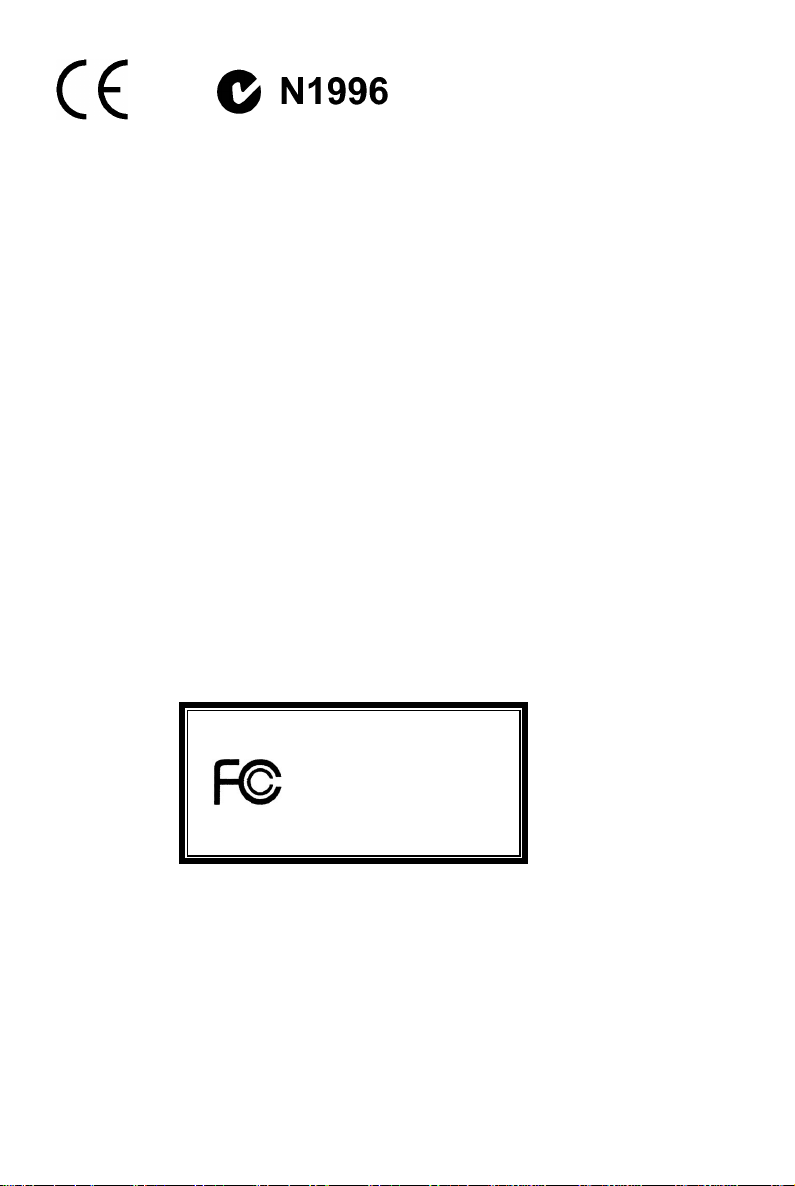
FCC-B Radio Frequency Interference Statement
This equipment has been tested and found to comply with the limits for a class B digital device, pursuant to part
15 of the FCC rules. These limits are designed to provide reasonable protection against harmful interference
when the equipment is operated in a commercial environment. This equipment generates, uses and can
radiate radio frequency energy and, if not installed and used in accordance with the instruction manual, may
cause harmful interference to radio communications. Operation of this equipment in a residential area is likely
to cause harmful interference, in which case the user will be required to correct the interference at his own
expense.
Notice 1
The changes or modifications not expressly approved by the party responsible for compliance could void the
user’s authority to operate the equipment.
Notice 2
Shielded interface cables and A.C. power cord, if any, must be used in order to comply with the emission limits.
VOIR LA NOTICE D’NSTALLATION AVANT DE RACCORDER AU RESEAU.
Micro-Star International
MS-7142
This device complies with Part 15 of the FCC Rules. Operation is subject to the following two conditions:
(1) this device may not cause harmful interference, and
(2) this device must accept any interference received, including interference that may cause undesired
operation
G52-M7142X1
i
Page 2
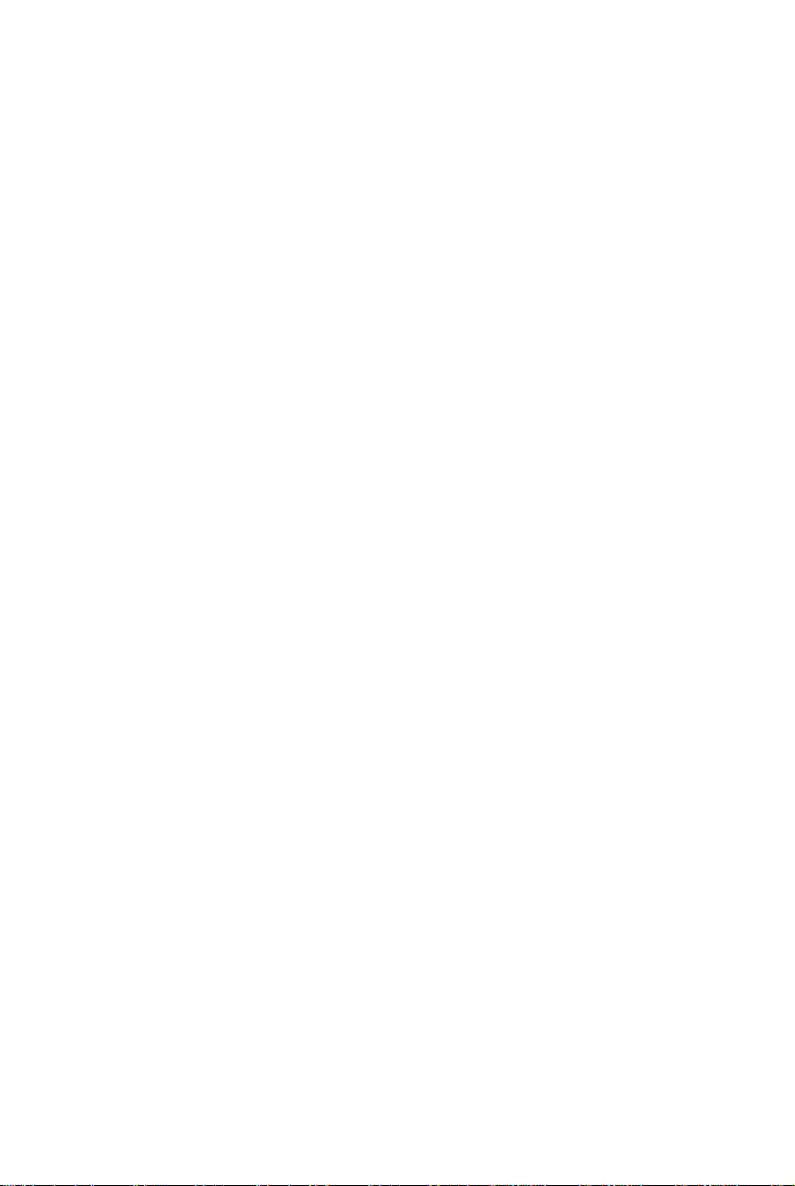
Copyright Notice
The material in this document is the intellectual property of MICRO-STAR INTERNATIONAL. We take every
care in the preparation of this document, but no guarantee is given as to the correctness of its contents. Our
products are under continual improvement and we reserve the right to make changes without notice.
Trademarks
All trademarks are the properties of their respective owners.
AMD, Athlon™ Athlon™XP, Thoroughbred™ and Duron™ are registered trademarks of AMD Corporation.
Intel® and Pentium® are registered trademarks of Intel Corporation.
PS/2 and OS® 2 are registered tradem arks of International Business Machines Corporation.
Microsoft® is a registered trademark of Microsoft Corporation. Windows® 98/2000/NT/XP are registered
trademarks of Microsoft Corporation.
NVIDIA, the NVIDIA logo, DualNet, and nForce are registered trademarks or trademarks of NVIDIA
Corporation in the United States and/or other countries.
Netware® is a registered trademark of Novell, Inc.
Award® is a registered trademark of Phoenix Technologies Ltd.
AMI® is a registered trademark of American Megatrends Inc.
Kensington and MicroSaver are registered trademarks of the Kensington Technology Group.
PCMCIA and CardBus are registered trademarks of the Personal Computer Memory Card International
Association.
Revision History
Revision Revision History Date
V1.0 First released of Multi-language version for PCB 1.x February 2005
with chipsets VIA ® K8M800-CE & VIA ® VT8237R
ii
Page 3
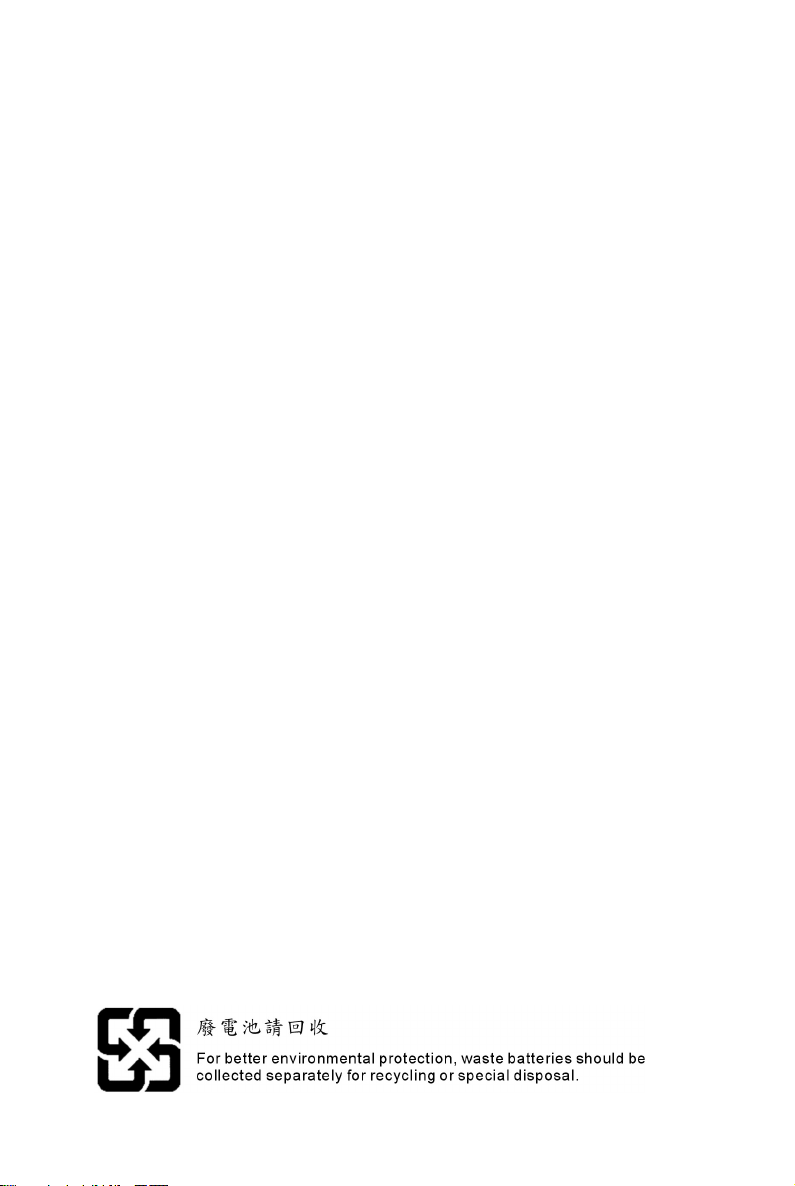
Safety Instructions
1. Always read the safety instructions carefully.
2. Keep this User Manual for future reference.
3. Keep this equipment away from humidity.
4. Lay this equipment on a reliable flat surface before setting it up.
5. The openings on the enclosure are for air convection hence protects the equipment from overheating. Do
not cover the openings.
6. Make sure the voltage of the power source and adjust properly 110/220V before connecting the equipment
to the power inlet.
7. Place the power cord such a way that people can not step on it. Do not place anything over the power
cord.
8. Always Unplug the Power Cord before inserting any add-on card or module.
9. All cautions and warnings on the equipment should be noted.
10. Never pour any liquid into the opening that could damage or cause electrical shock.
11. If any of the following situations arises, get the equipment checked by a service personnel:
- The power cord or plug is damaged.
- Liquid has penetrated into the equipm ent.
- The equipment has been exposed to moisture.
- The equipment does not work well or you can not get it work according to User Manual.
- The equipment has dropped and damaged.
- The equipment has obvious sign of breakage.
12. Do not leave this equipment in an environment unconditioned, storage temperature above 60° C (140°F),
it may damage the equipment.
CAUTION: Danger of explosion if battery is incorrectly replaced. Replace only
with the same or equivalent type recommended by the manufacturer.
iii
Page 4
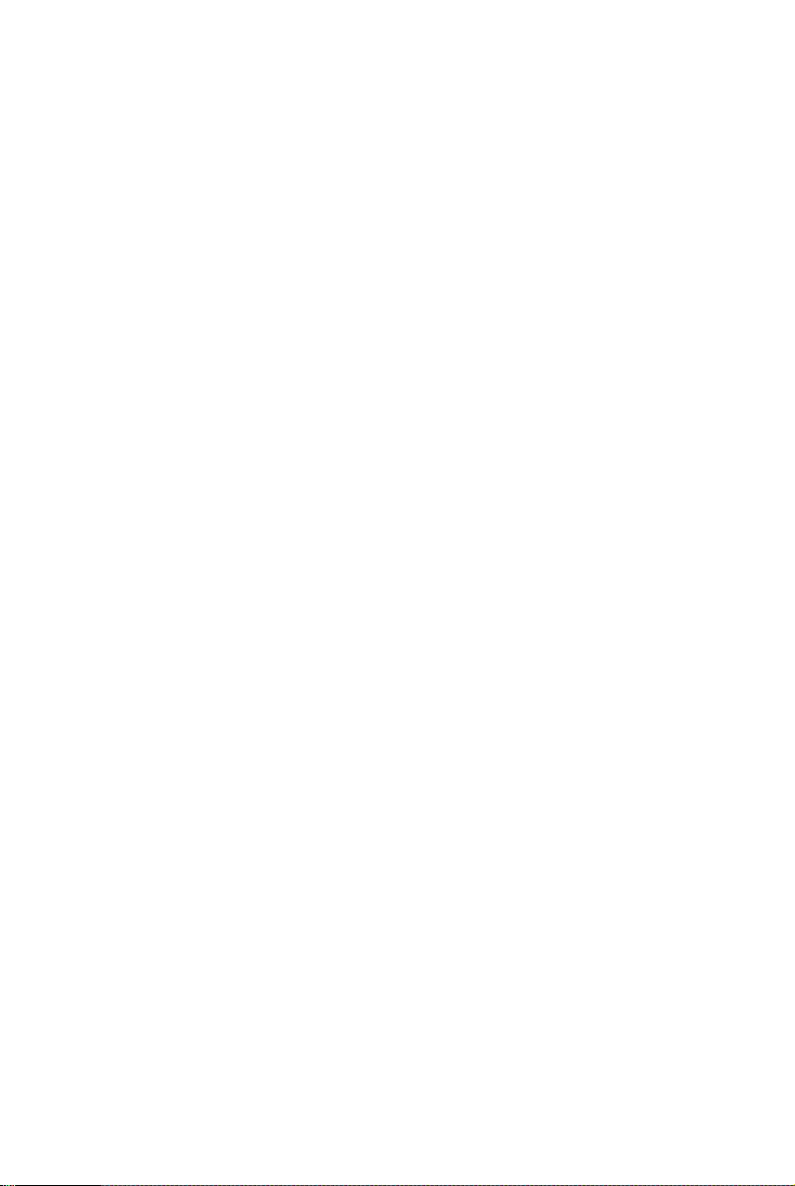
Table of Content
English.....................................................................1
Deutsch....................................................................17
Français...................................................................33
简体中文 ...................................................................49
繁體中文 ...................................................................63
日本語.......................................................................77
iv
Page 5
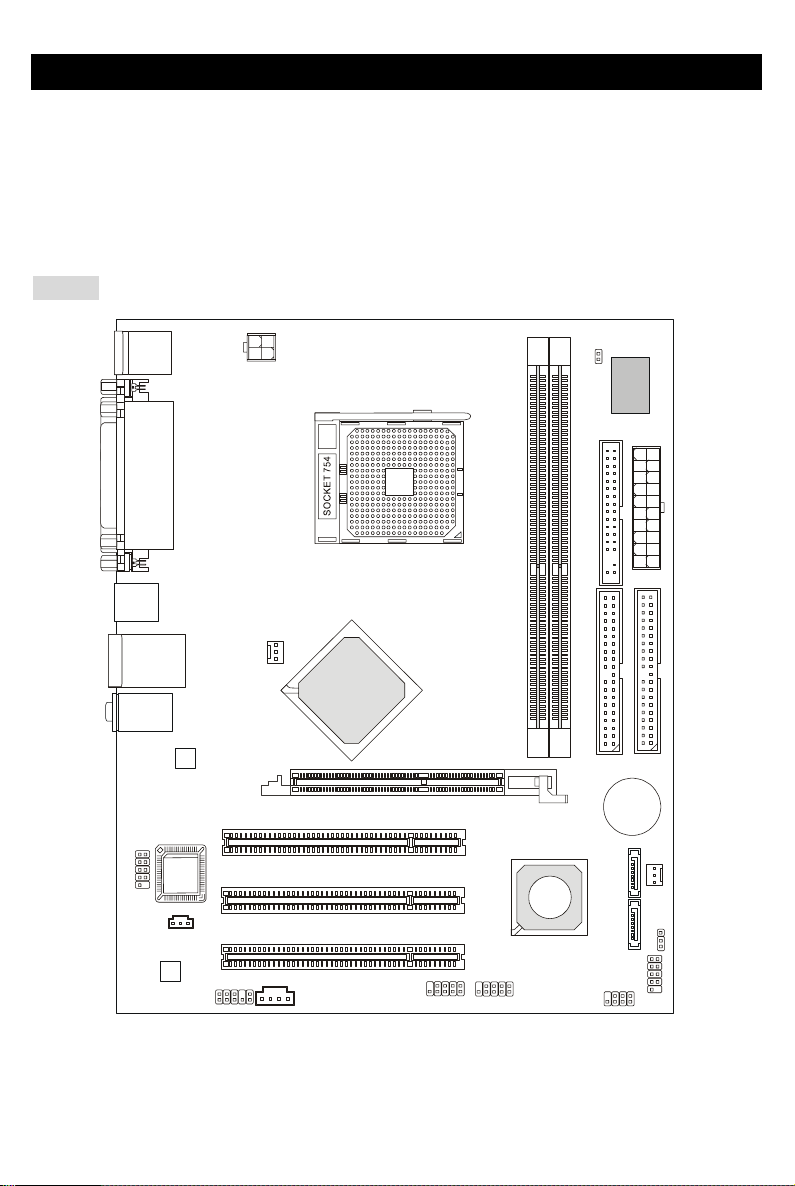
Introduction
Thank you for choosing the K8MM-V Series (MS-7142 v1.X) micro ATX mainboard. The K8MM-V
Series is based on VIA ® K8M800-CE & VT8237R chipsets for optimal system efficiency. Designed to
fit the advanced AMD ® K8 Athlon64 processors in 754 pin package, the K8MM-V Series delivers a
high performance and professional desktop platform solution.
Layout
Top : mo use
Bottom: keyboard
Top : Pa rall el Por t
Bottom:
COM A
VGA Port
USB ports
T: L AN ja ck
B: USB ports
T:
Line-In
M:
Line-Out
B:
Mic
VIA
VT6103L
BIOS
JCOM1
(Optional)
JSP1
Codec
JAUD1
JPW1
CPUFAN1
K8M800-CE
PCI S lot 1
PCI S lot 2
PCI S lot 3
J1
VIA
AGP Slot
JUSB1
JUSB2
1
R
D
D
VIA
VT8237R
JCASE1
Winbond
W83627THF
1
D
D
F
2
R
D
D
1
E
D
I
SATA2
SATA1
JFP2
BATT
+
JWR2
2
E
D
I
SFAN1
JBAT1
JFP1
1
Page 6
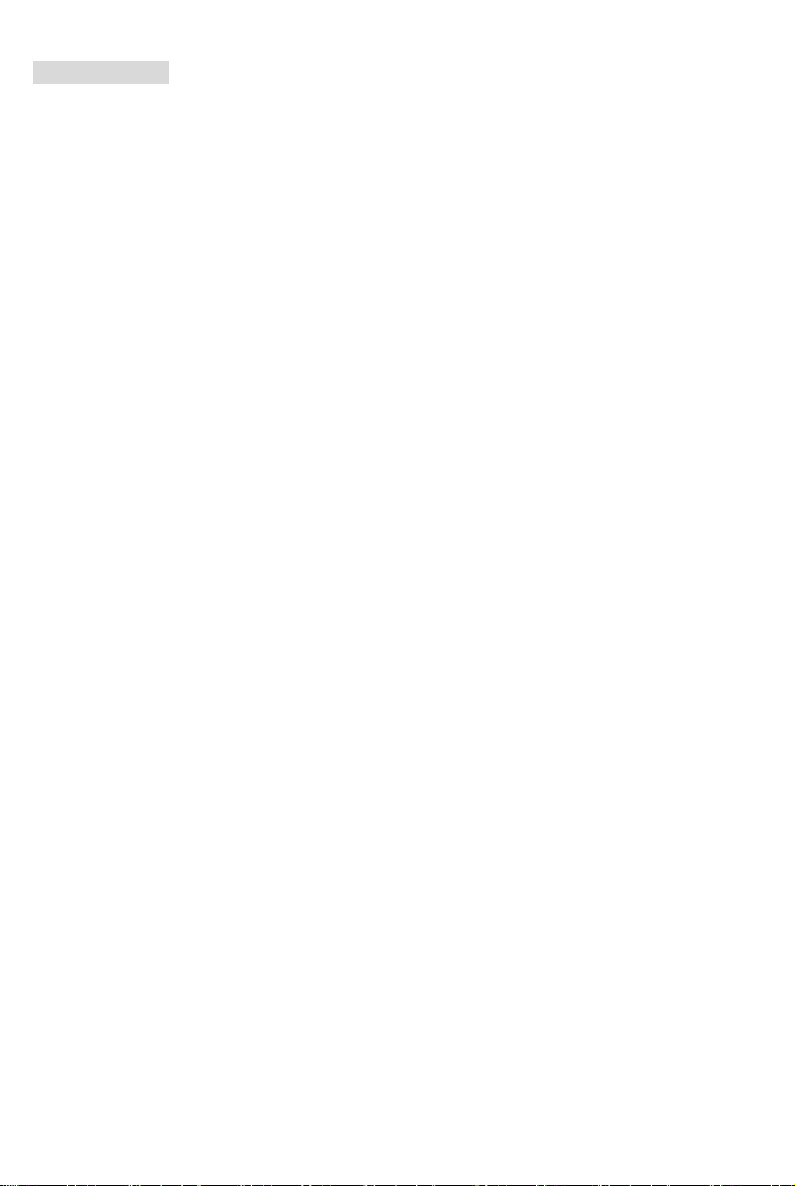
Specifications
CPU
z Supports 64-bit AMD®K8 Athlon64 processor (Socket 754)
z Supports 3700+ and higher CPU
(For the latest information about CPU, please visit
http://www.msi.com.tw/program/products/mainboard/mbd/pro_mbd_cpu_support.php )
Chipset
z VIA®K8M800-CE Chipset
TM
-HyperTransport
- 8 or 16 bit control/address/data transfer both directions
- 800/600/400/200 MHz “Double Data Rate” operation both direction
- AGP v3.0 compliant with 8x transfer mode
- Graphic integrated
z VIA®VT8237R chipset (487 BGA)
- Supports dual channel native SATA controller up to 150MB/s
- Integrated Hardware Sound Blaster/Direct Sound AC97 audio
- Ultra DMA 66/100/133 master mode PCI EIDE controller
- ACPI & PC2001 compliant enhanced power management
- Supports USB2.0 up to 8 ports
- Supports RAID0 or RAID1
Main Memory
z Supports DDR266/333/400 DDR SDRAM for two 184-pin DDR DIMMs.
z Supports a maximum memory size of 2GB
(For the updated supporting memory modules, please visit
http://www.msi.com.tw/program/products/mainboard/mbd/pro_mbd_trp_list.php )
Slots
z One (Accelerated Graphics Port) AGP slot.
-AGP 3.0 specification compliant
z Three 32-bit Master 3.3v/5v PCI Bus slots
connection to AMD K8 Athlon64 processor
2
Page 7
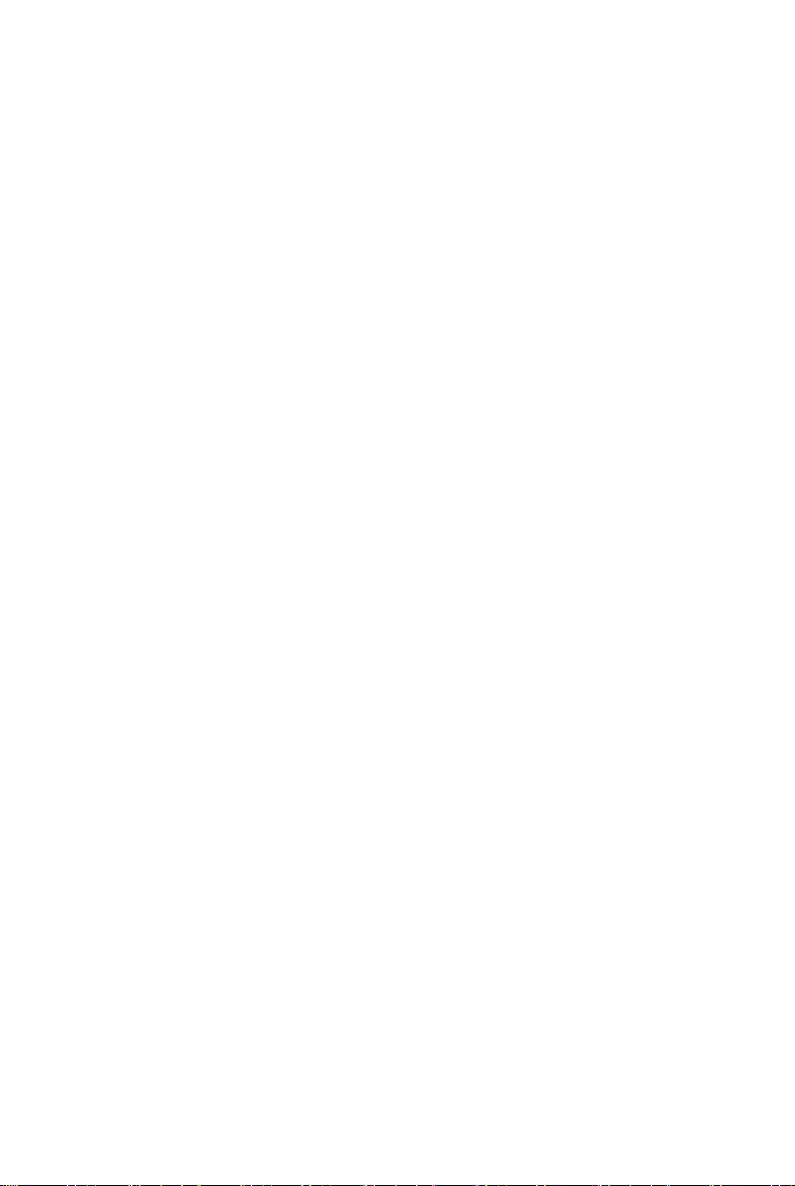
On-Board IDE
z An IDE controller on the VIA®VT8237R chipset provides IDE HDD/CD-ROM with PIO, Bus Master
and Ultra DMA 66/100/133 operation modes
z Can connect up to 4 IDE devices
z Serial ATA/150 controller integrated by VT8237R
- Up to 150MB/s transfer rate
- Can connect up to two serial ATA devices
On-Board Peripherals
z On-Board Peripherals include:
- 1 floppy port supports 1 FDD with 360K, 720K, 1.2M,
- 1 serial port (COMA)
- 1 VGA port
- 1 parallel port supporting SPP/EPP/ECP mode
- 8 USB2.0 ports (Rear*4/Front*4)
- 1 Audio (Line-In/Line-Out/MIC) port
- 1 RJ-45 LAN Jack
- 2 IDE ports support 4 IDE devices
- 2 serial ATA ports
- 1 JCOM1 pin header(Optional)
Audio
z 6 channels software audio codec VIA VT1617A.
- Compliance with AC97 v2.3 Spec.
- Meet PC2001 audio performance requirement.
LAN
z VIA®VT6103L 10/100 Mb/s phy.
- Compliant with PCI v2.2.
- Supports ACPI Power Management.
3
Page 8
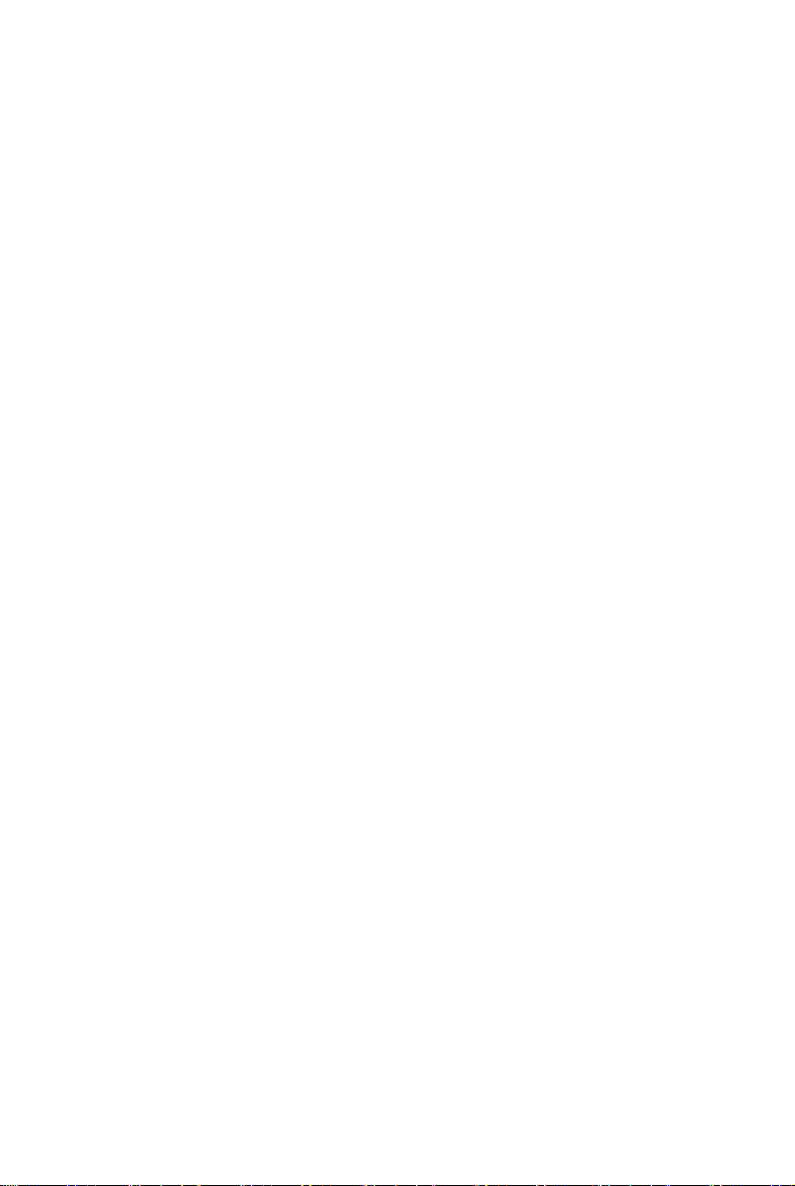
BIOS
z The mainboard BIOS provides “Plug & Play” BIOS which detects the peripheral devices and
expansion cards of the board automatically.
z The mainboard provides a Desktop Management Interface (DMI) function that records your
mainboard specifications.
Dimension
z Micro-ATX Form Factor: 243mm x 195mm.
Mounting
z 6 mounting holes.
4
Page 9
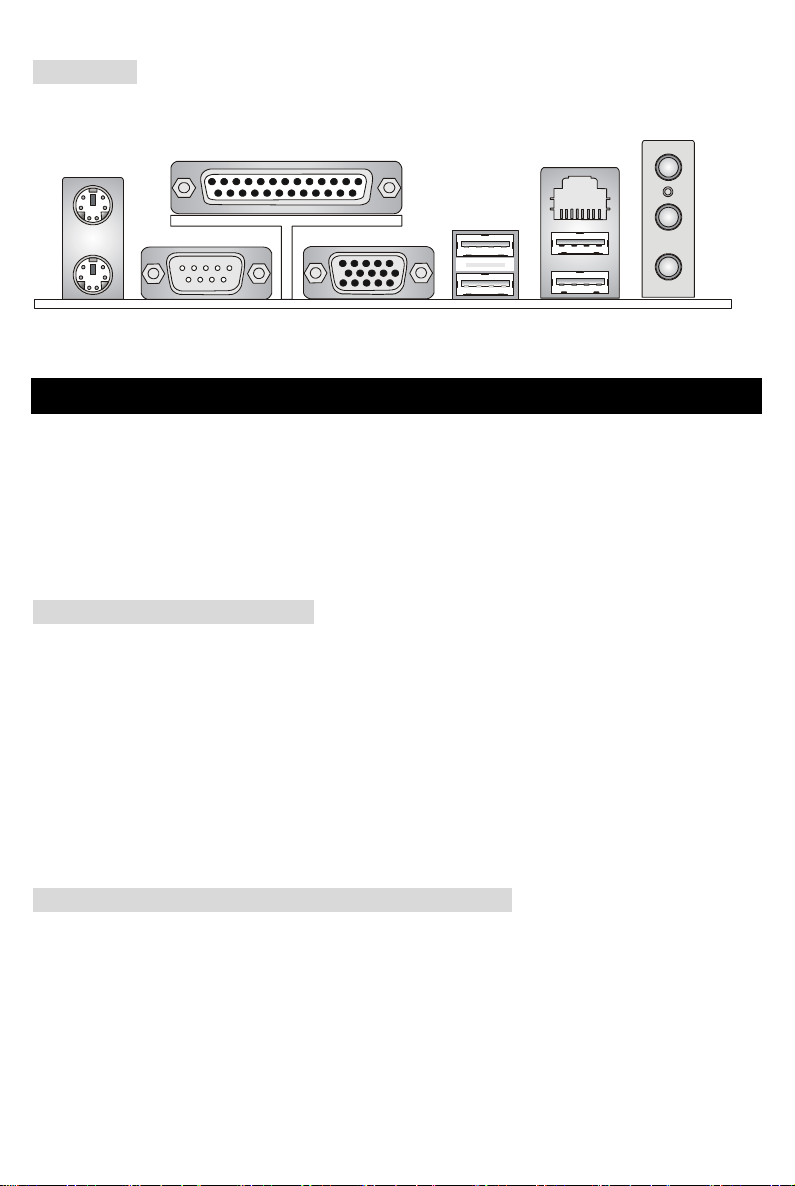
Rear Panel
V
t
The back panel provides the following connectors:
Mouse
Keyboard
COM port
Parallel Port
USB Ports
GA port
LAN
Line In
Line Ou
Mic In
USB Ports
Hardware Setup
This chapter tells you how to install the CPU, memory modules, and expansion cards, as well as how to
setup the jumpers on the mainboard. It also provides the instructions on connecting the peripheral
devices, such as the mouse, keyboard, etc. While doing the installation, be careful in holding the
components and follow the installation procedures.
Central Processing Unit: CPU
The mainboard supports AMD ® Athlon64 processor. The mainboard uses a CPU socket called
Socket-754 for easy CPU installation. When you are installing the CPU, make sure the CPU has a heat
sink and a cooling fan attached on the top to prevent overheating. If you do not have the heat sink and
cooling fan, contact your dealer to purchase and install them before turning on the computer.
(For the latest information about CPU, please visit
http://www.msi.com.tw/program/products/mainboard/mbd/pro_mbd_cpu_support.php )
Example of CPU Core Speed Derivation Procedure
If CPU Clock = 200MHz
Core/Bus ratio = 12
then CPU core speed = Host Clock x Core/Bus ratio
= 200MHz x 12
= 2.4 GHz
5
Page 10
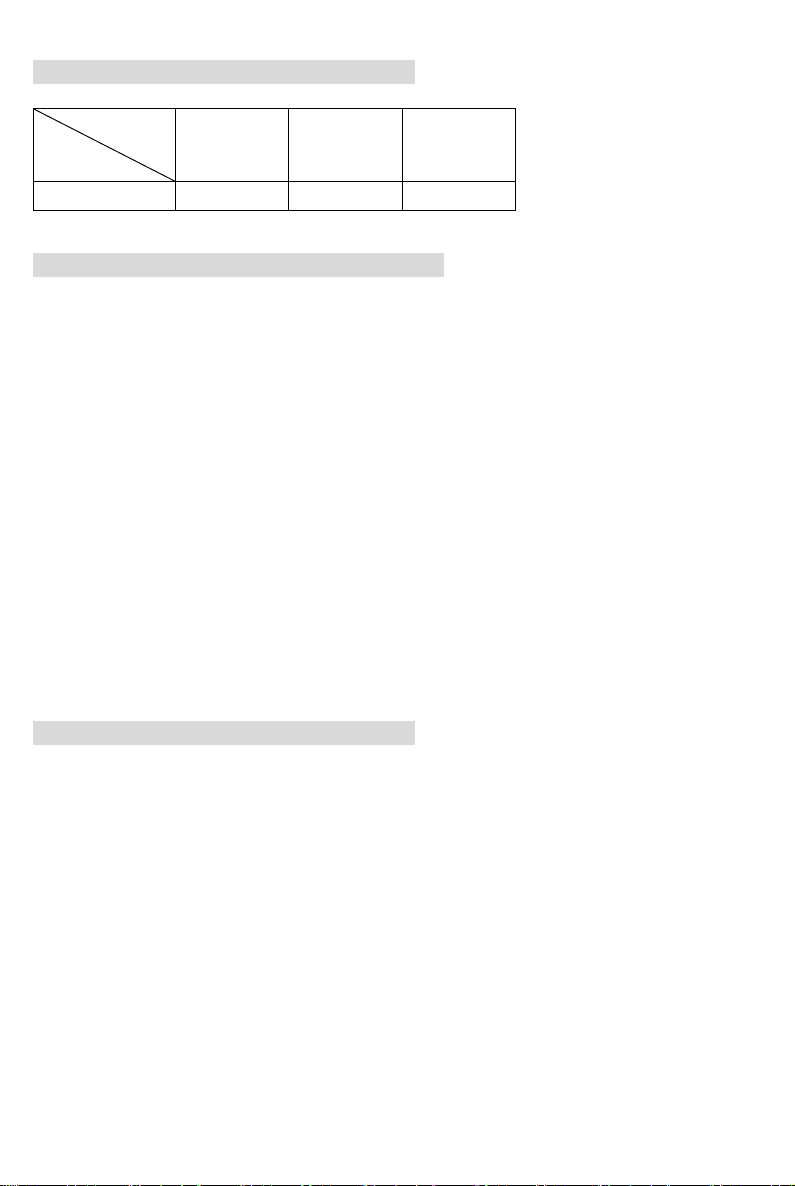
Memory Speed/CPU FSB Support Matrix
Memory
FSB
800 MHz OK OK OK
DDR 266 DDR 333 DDR 400
CPU Installation Procedures for Socket 754
1. Please turn off the power and unplug the power cord before installing the CPU.
2. Pull the lever sideways away from the socket. Make sure to raise the lever up to a 90-degree
angle.
3. Look for the gold arrow on the CPU. The CPU can only fit in the correct orientation. Lower the
CPU down onto the socket.
4. If the CPU is correctly installed, the pins should be completely embedded into the socket and
can not be seen. Please note that any violation of the correct installation procedures may
cause permanent damages to your mainboard.
5. Press the CPU down firmly into the socket and close the lever. As the CPU is likely to move
while the lever is being closed, always close the lever with your fingers pressing tightly on top of
the CPU to make sure the CPU is properly and completely embedded into the socket.
Installing AMD Athlon64 CPU Cooler Set
When you are installing the CPU, make sure the CPU has a heat sink and a cooling fan attached on the
top to prevent overheating. If you do not have the heat sink and cooling fan, contact your dealer to
purchase and install them before turning on the computer.
1. Detach the shield of the backplate’s paster.
2. Turn over the mainboard, and install the backplate to the proper position.
3. Turn over the mainboard again and place the mainboard on the flat surface. Locate the two
screw holes of the mainboard.
4. Align the retention mechanism and the backplate. Fix the retention mechanism and the
backplate with two screws.
6
Page 11
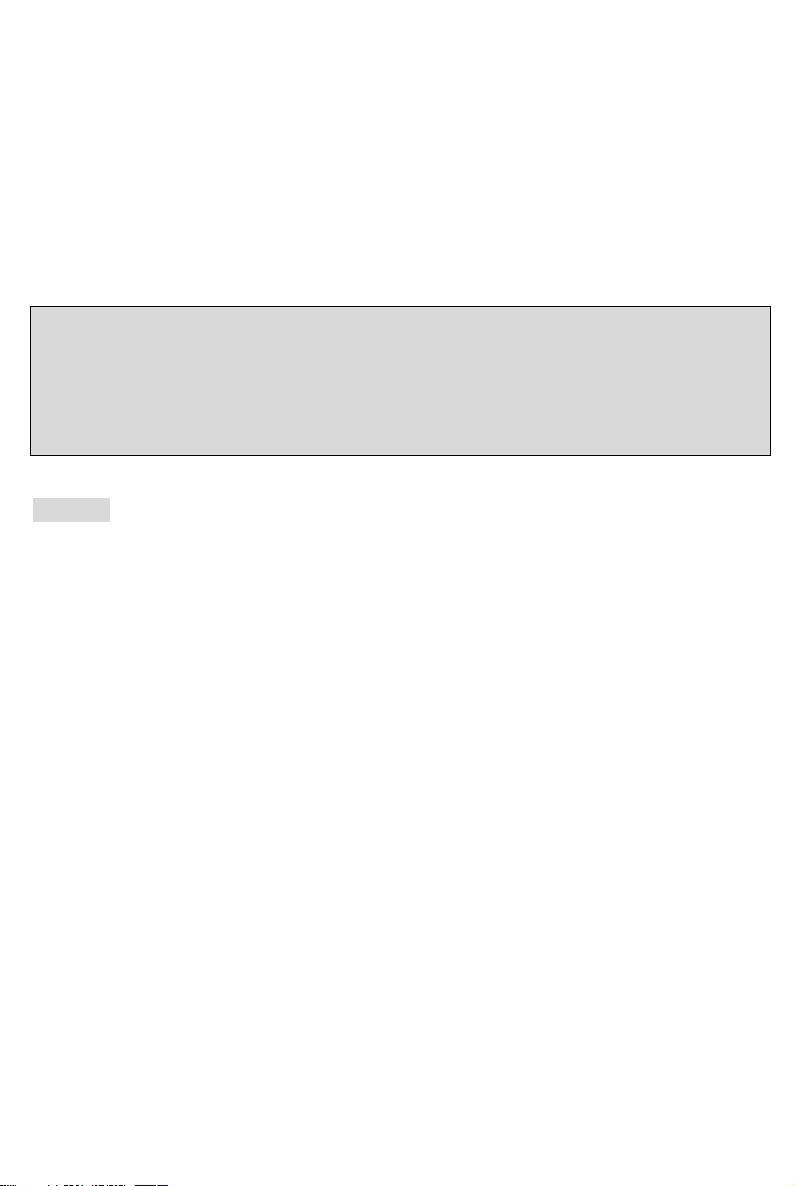
5. Position the cooling set onto the retention mechanism. Hook one end of the clip to hook first.
6. Press down the other end of the clip to fasten the cooling set on the top of the retention
mechanism.
7. Locate the Fix Lever, Safety Hook and the Fixed Bolt. Lift up the intensive fixed lever.
8. Fasten down the lever.
9. Make sure the safety hook completely clasps the fixed bolt of the retention mechanism.
MSI Reminds You...
While disconnecting the Safety Hook from the fixed bolt, it is necessary to keep an eye on your fingers,
because once the Safety Hook is disconnected from the fixed bolt, the fixed lever will spring back
instantly.
Memory
The mainboard provides two 184-pin unbuffered DDR266/DDR333/DDR400 DDR SDRAM, and
supports the memory size up to 2GB. To operate properly, at least one DIMM module must be installed.
(For the updated supporting memory modules, please visit
http://www.msi.com.tw/program/products/mainboard/mbd/pro_mbd_trp_list.php )
Install at least one DIMM module on the slots. Memory modules can be installed on the slots in any
order. You can install either single- or double-sided modules to meet your own needs.
Installing DDR Modules
1. The DDR DIMM has only one notch on the center of module. The module will only fit in the right
orientation.
2. Insert the DIMM memory module vertically into the DIMM slot. Then push it in until the golden
finger on the memory module is deeply inserted in the socket.
3. The plastic clip at each side of the DIMM slot will automatically close.
7
Page 12
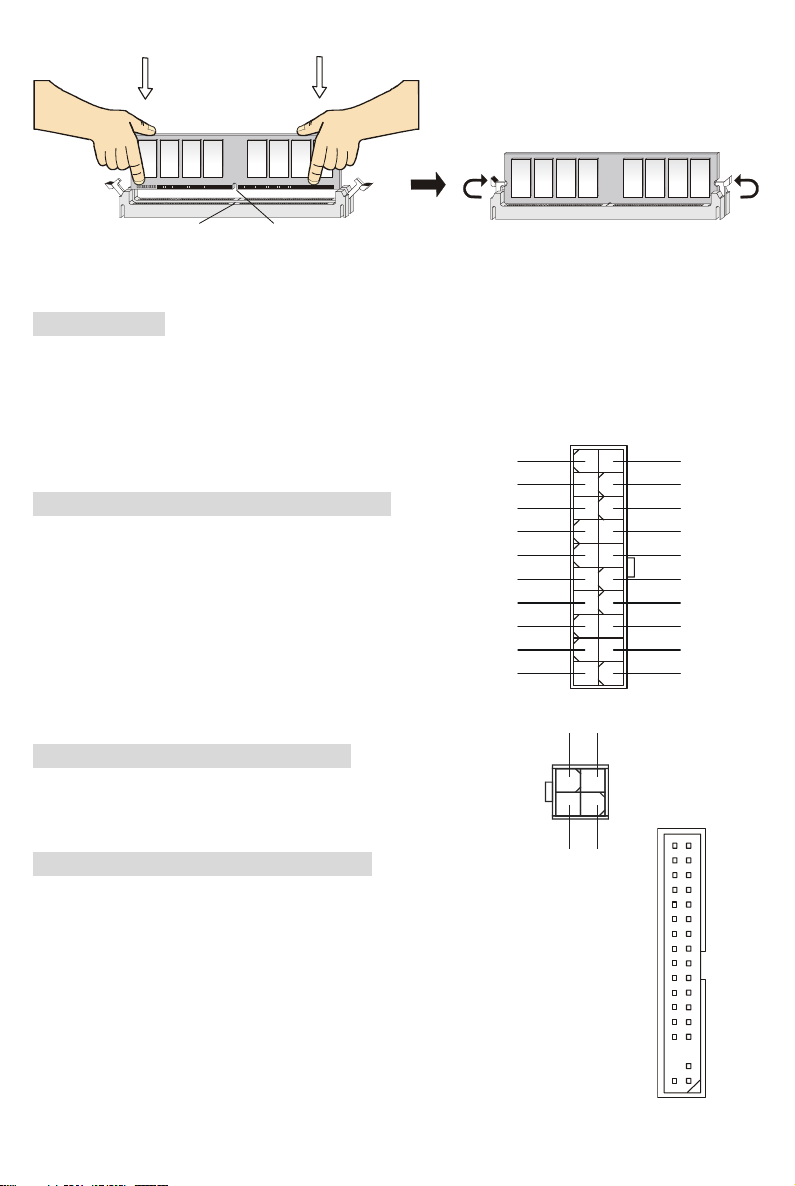
NotchVolt
N
G
Power Supply
The mainboard supports ATX power supply for the power system. Before inserting the power supply
connector, always make sure that all components are installed properly to ensure that no damage will
be caused. A 300W or above power supply is suggested.
ATX 20-Pin Power Connector: CONN1
This connector allows you to connect to an ATX power supply.
To connect to the ATX power supply, make sure the plug of
the power supply is inserted in the proper orientation and the
pins are aligned. Then push down the power supply firmly
into the connector.
12V
5V_SB
PW_OK
GND
5V
GND
5V
GND
3.3V
3.3V
12V
10 20
111
ND
ATX 12V Power Connector: JPW1
This 12V power connector is used to provide power to the CPU.
Floppy Disk Drive Connector: FDD1
The mainboard provides a standard floppy disk drive connector that supports 360K,
720K, 1.2M, 1.44M and 2.88M floppy disk types.
4
3
GND
12V
5V
5V
-5V
GND
GND
GND
PS_O
GND
-12V
3.3V
2
1
8
Page 13
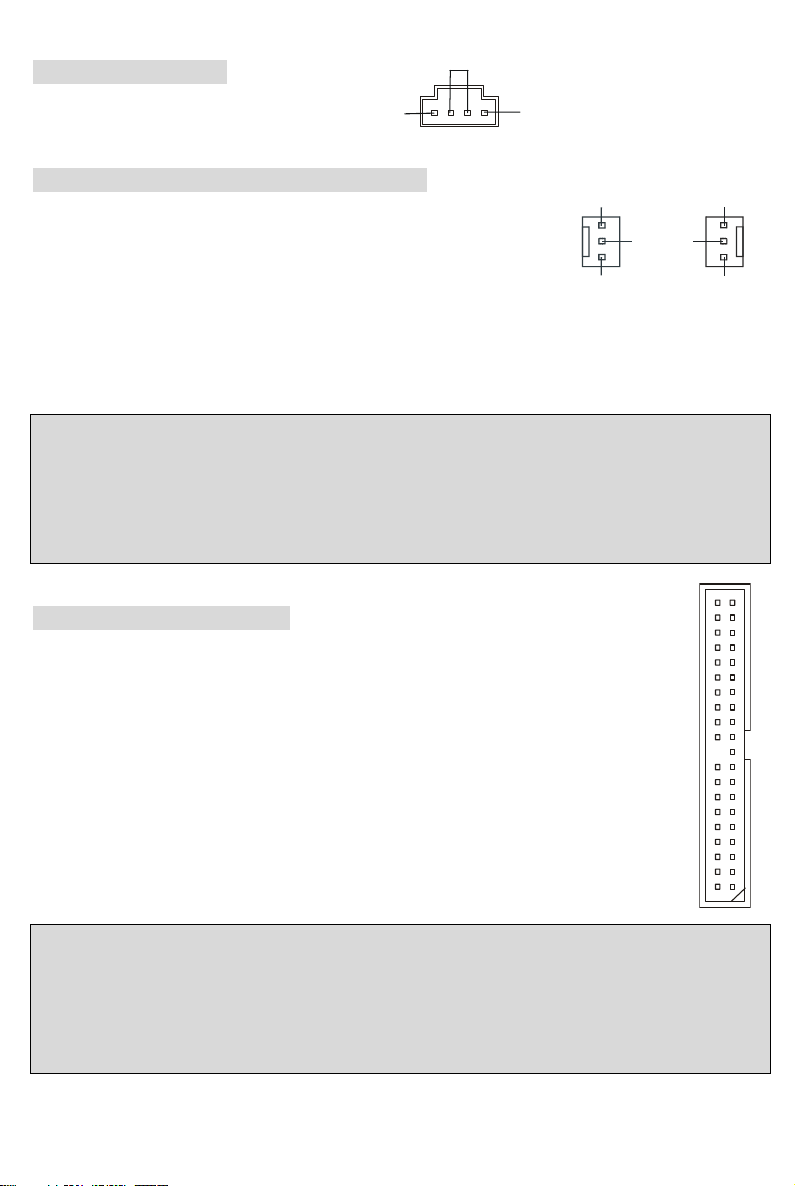
CD-In Connector: J1
SENSO
GND
The connector is for CD-ROM audio connector.
R
L
Fan Power Connectors: CPUFAN1/SFAN1
The CPUFAN1 (processor fan) and SFAN1 (system fan) support system
GND
+12V
cooling fan with +12V. They support three-pin head connector. When
connecting the wire to the connectors, always take note that the red wire
SENSOR
CPUFAN1
+12V
is the positive and should be connected to the +12V, the black wire is Ground and should be connected
to GND. If the mainboard has a System Hardware Monitor chipset on-board, you must use a specially
designed fan with speed sensor to take advantage of the CPU fan control.
R
GND
SFAN1
MSI Reminds You...
1. Always consult the vendors for proper CPU cooling fan.
2. CPUFAN1 supports the fan control. You can install the PC Alert utility that will automatically control
the CPU fan speed according to the actual CPU temperature.
IDE Connectors: IDE1/IDE2
The mainboard has a 32-bit Enhanced PCI IDE and Ultra DMA 33/66/100/133 controller that
provides PIO mode 0~4, Bus Master, and Ultra DMA 33/66/100/133 function. You can
connect up to four hard disk drives, CD-ROM, 120MB Floppy and other devices.
The first hard drive should always be connected to IDE1. IDE1 can connect a Master and a
Slave drive. You must configure second hard drive to Slave mode by setting the jumper
accordingly. IDE2 can also connect a Master and a Slave drive.
MSI Reminds You...
If you install two hard disks on cable, you must configure the second drive to Slave mode by setting its
jumper. Refer to the hard disk documentation supplied by hard disk vendors for jumper setting
instructions.
9
Page 14
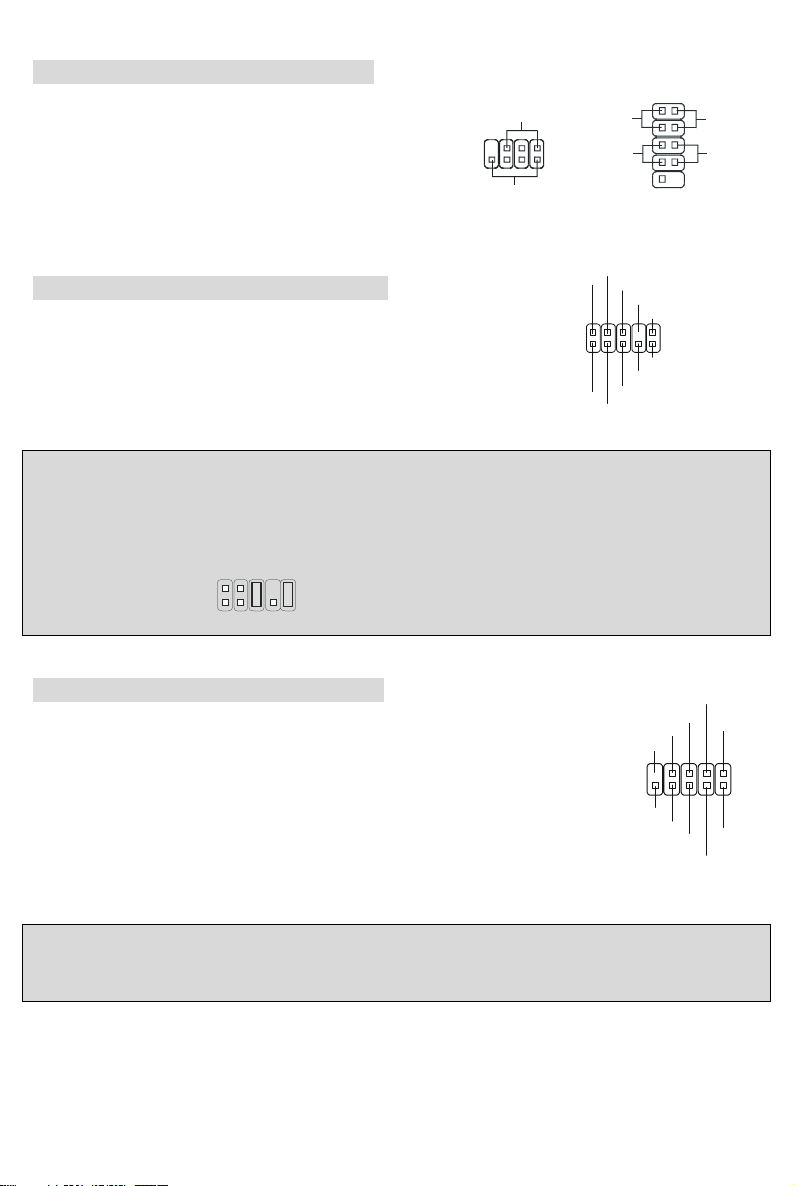
Front Panel Connectors: JFP1/JFP2
r
A
CC
A
L
2
S
The mainboard provides two front panel connectors for
electrical connection to the front panel switches and
LEDs. JFP1 is compliant with Intel Front Panel I/O
Connectivity Design Guide.
Front Panel Audio Connector: JAUD1
The front panel audio connector allows you to connect
to the front panel audio and is compliant with Intel ®
Front Panel I/O Connectivity Design Guide.
Power
LED
Speaker
JFP2
1
2
AUD_GND
AUD_MIC
UD_V
2
1
AUD_MIC_BIAS
7
8
HDD
LED
Reset
Switch
AUD_RET_R
KEY
NC
AUD_FPOUT_R
192
10
JFP1
AUD_RET_L
10
9
UD_FPOUT_
Power
LED
Powe
Switch
MSI Reminds You...
If you do not want to connect to the front audio header, pins 5 & 6, 9 & 10 have to be jumpered in order
to have signal output directed to the rear audio ports. Otherwise, the Line-Out connector on the back
panel will not function.
2
1
10
9
Front USB Connector: JUSB1/JUSB2
The mainboard provides two standard USB 2.0 pin headers JUSB1&JUSB2.
USB2.0 technology increases data transfer rate up to a maximum throughput of
480Mbps, which is 40 times faster than USB 1.1, and is ideal for connecting
high-speed USB interface peripherals such as USB HDD, digital cameras, MP3
players, printers, modems and the like.
10
U
USB0+
GND
KEY
9
NC
GND
USB1+
MSI Reminds You...
Note that the pins of VCC and GND must be connected correctly, or it may cause some damage.
10
B0-
VCC
1
VCC
B1-
Page 15
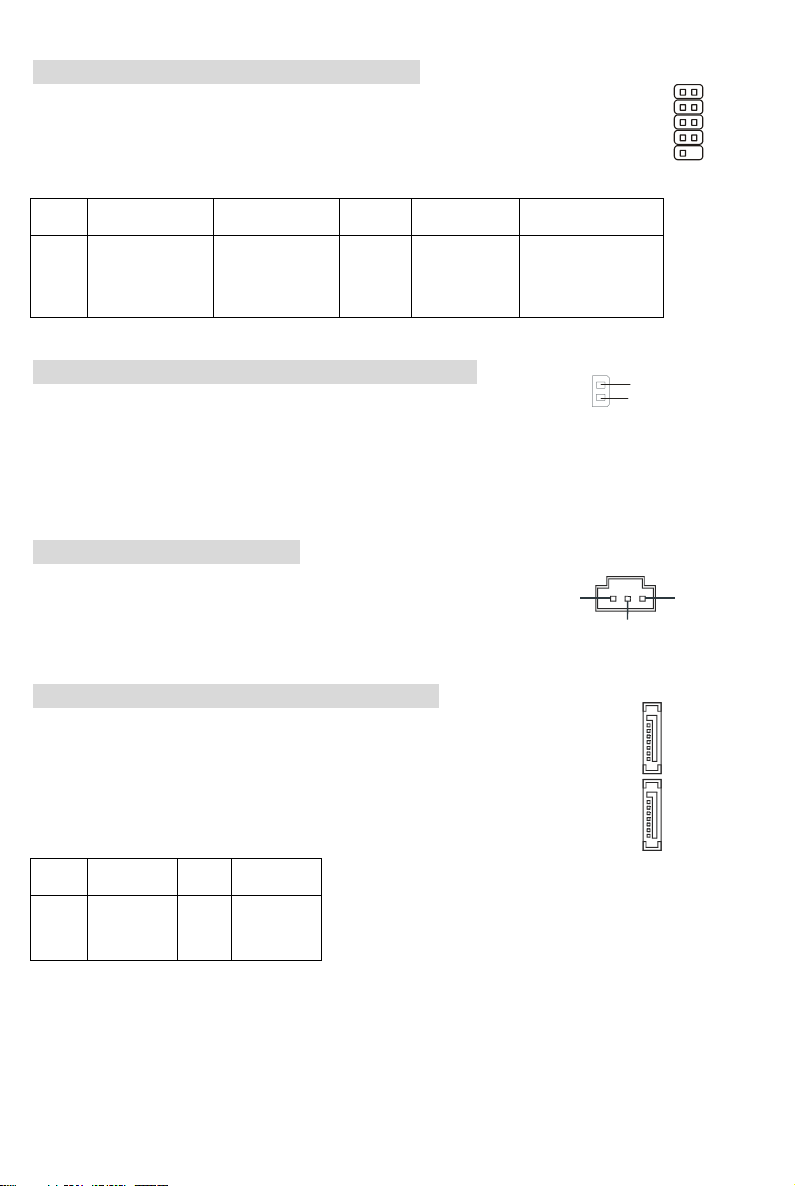
Serial Port Connector: JCOM1 (Optional)
0
D
The main board offers one serial port COM2. It is 16550A high speed communication
192
port that sends/receives 16 bytes FIFOs. You can attach a serial mouse or other serial
1
device directly to it.
PIN SIGNAL DESCRIPTION PIN SIGNAL DESCRIPTION
1
2
3
4
5
DCD
SIN
SOUT
DTR
GND
Data Carry Detect
Serial In or
Receive Data
Serial Out or
Transmit Data
6
7
8
9
DSR
RTS
CTS
RI
Data Set Ready
Request To Send
Clear To Send
Ring Indicate
Chassis Intrusion Switch Connector: JCASE1
This connector is connected to 2-pin connector chassis switch. If the
GND
2
CINTRO
1
Chassis is open, the switch will be short. The system will record this status. To clear the warning, you
must enter the BIOS setting and clear the status.
SPDIF-Out Connector: JSP1
This connector is used to connect SPDIF (Sony & Philips Digital
Interconnect Format) interface for digital audio transmission.
VCC
GN
PDIF
Serial ATA HDD Connectors: SATA1/SATA2
The mainboard provides dual high-speed Serial ATA interface ports. The ports
support 1
st
generation Serial ATA data rates of 150 MB/s and are fully compliant
with Serial ATA 1.0 specifications. Each Serial ATA connector can connect to 1
hard disk drive.
1
SATA2
7
1
SATA1
7
PIN SIGNAL PIN SIGNAL
1
GND
3
TXN
5
RXN
7
GND
2
4
6
TXP
GND
RXP
11
Page 16
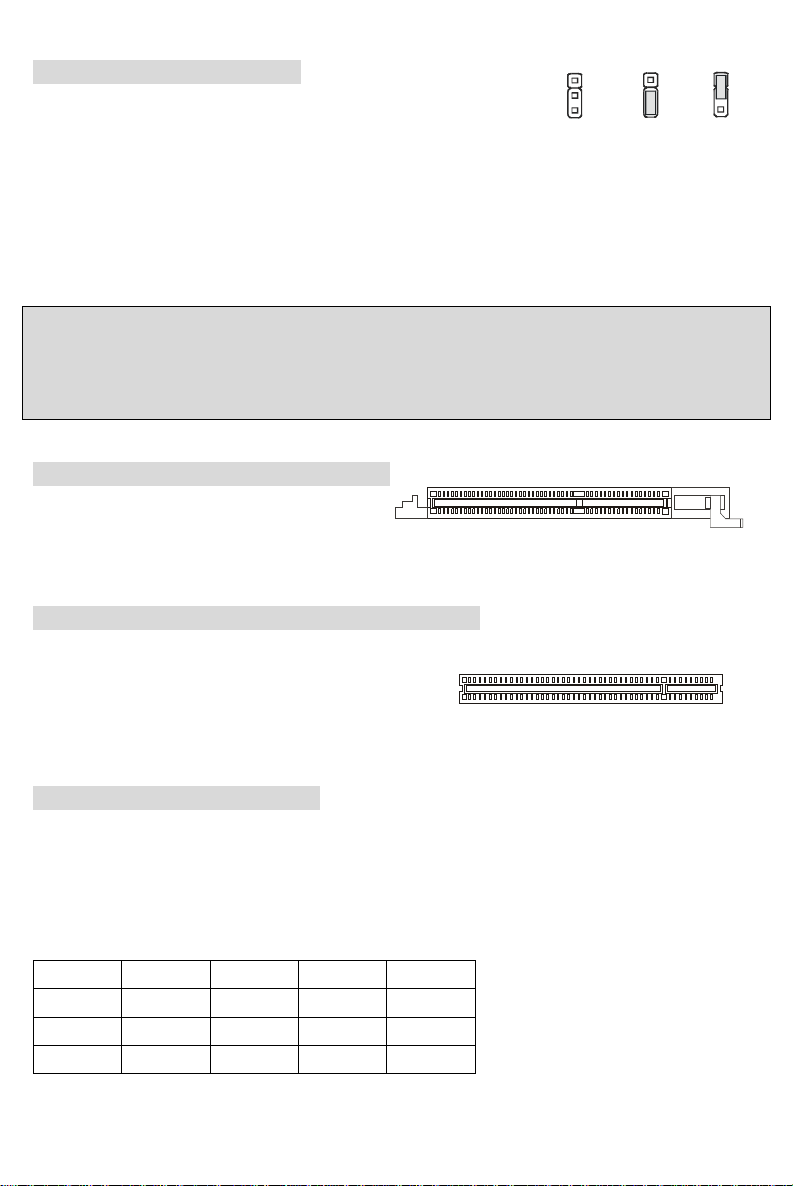
Clear CMOS Jumper: JBAT1
Keep Data
Clear Data
1
3
There is a CMOS RAM on board that has a power supply from external
1
1
3
battery to keep the data of system configuration. With the CMOS
RAM, the system can automatically boot OS every time it is turned on. If you want to clear the system
configuration, use the JBAT1 (Clear CMOS Jumper) to clear data. Follow the instructions below to clear
the data:
MSI Reminds You...
You can clear CMOS by shorting 2-3 pin while the system is off. Then return to 1-2 pin position. Avoid
clearing the CMOS while the system is on; it will damage the mainboard.
AGP (Accelerated Graphics Port) Slot
The AGP slot allows you to insert the AGP
graphics card. AGP is an interface specification designed for the throughput demands of 3D graphics. It
introduces a 66MHz, 32-bit channel for the graphics controller to directly access main memory.
PCI (Peripheral Component Interconnect) Slots
The PCI slots allow you to insert the expansion cards to meet your needs. When adding or removing
expansion cards, make sure that you unplug the power
supply first. Meanwhile, read the documentation for the expansion card to make any necessary
hardware or software settings for the expansion card, such as jumpers, switches or BIOS configuration.
PCI Interrupt Request Routing
The IRQ, abbreviation of interrupt request line and pronounced I-R-Q, are hardware lines over which
devices can send interrupt signals to the microprocessor. The PCI IRQ pins are typically connected to
the PCI bus INT A# ~ INT D# pins as follows:
Order1 Order2 Order3 Order4
PCI Slot 1 INT A# INT B# INT C# INT D#
PCI Slot 2 INT B# INT C# INT D# INT A#
PCI Slot 3 INT C# INT D# INT A# INT B#
12
Page 17
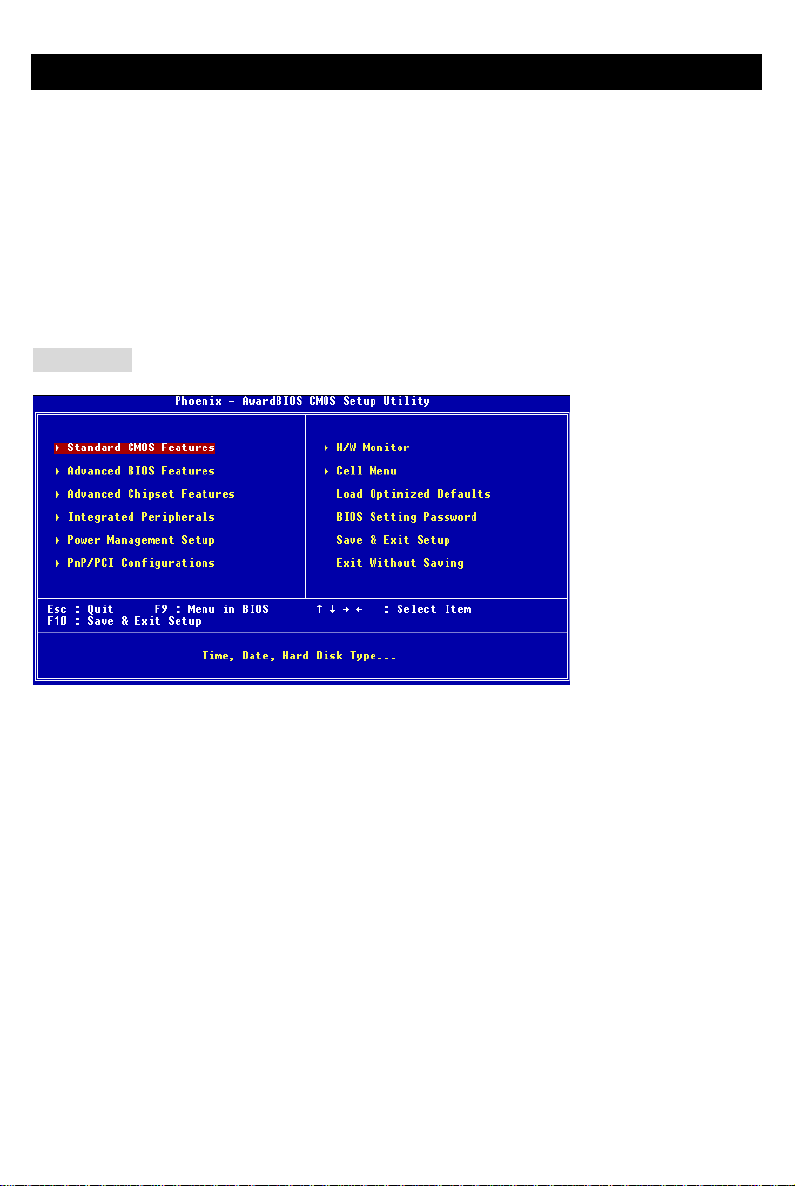
BIOS Setup
Power on the computer and the system will start POST (Power On Self Test) process. When the
message below appears on the screen, press <DEL> key to enter Setup.
DEL: Setup F11: Boot Menu TAB: Logo
If the message disappears before you respond and you still wish to enter Setup, restart the system by
turning it OFF and On or pressing the RESET button. You may also restart the system by
simultaneously pressing <Ctrl>, <Alt>, and <Delete> keys.
Main Page
Standard CMOS Features
Use this menu for basic system configurations, such as time, date etc.
Advanced BIOS Features
Use this menu to setup the items of Award special enhanced features.
Advanced Chipset Features
Use this menu to change the values in the chipset registers and optimize your system performance.
Integrated Peripherals
Use this menu to specify your settings for integrated peripherals.
Power Management Setup
Use this menu to specify your settings for power management.
PNP/PCI Configurations
This entry appears if your system supports PnP/PCI.
H/W Monitor
This entry shows the status of your CPU, fan, warning for overall system status.
Cell Menu
Use this menu to specify your settings for frequency/voltage control.
13
Page 18
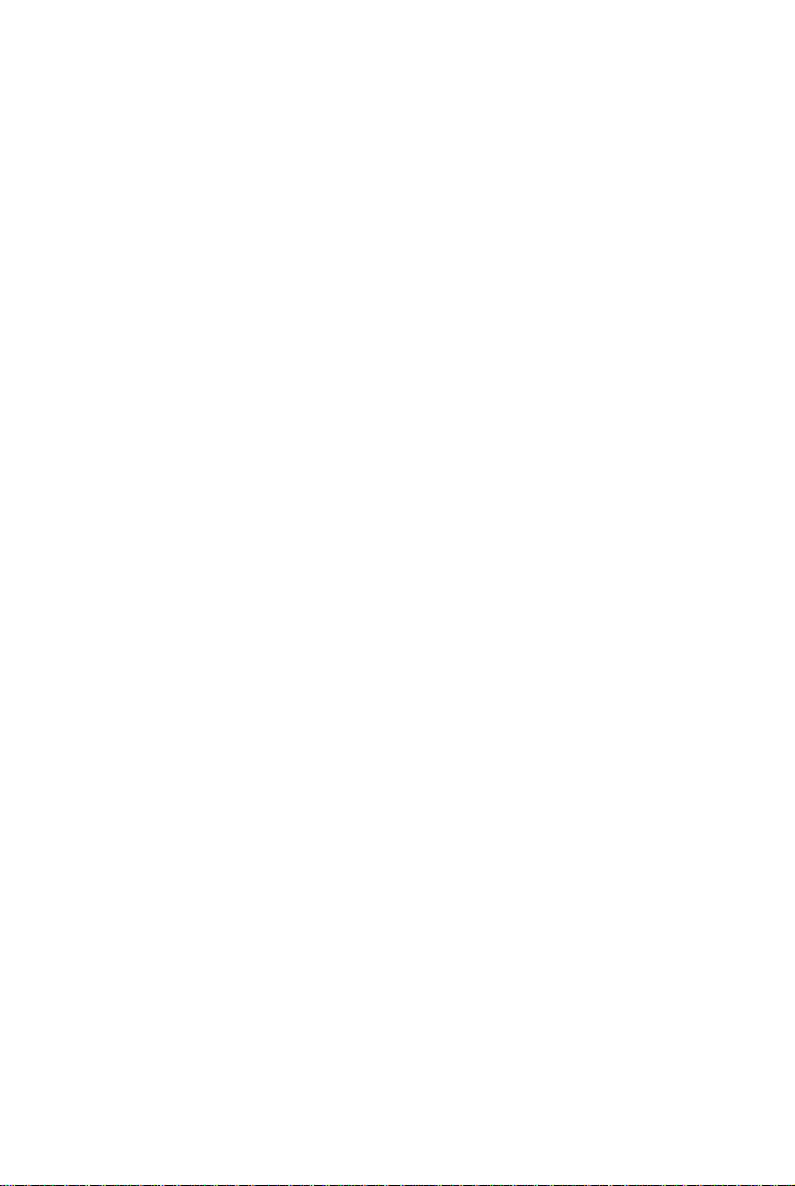
Load Optimized Defaults
Use this menu to load factory default settings into the BIOS for stable system performance operations.
BIOS Setting Password
Use this menu to set BIOS setting Password.
Save & Exit Setup
Save changes to CMOS and exit setup.
Exit Without Saving
Abandon all changes and exit setup.
14
Page 19
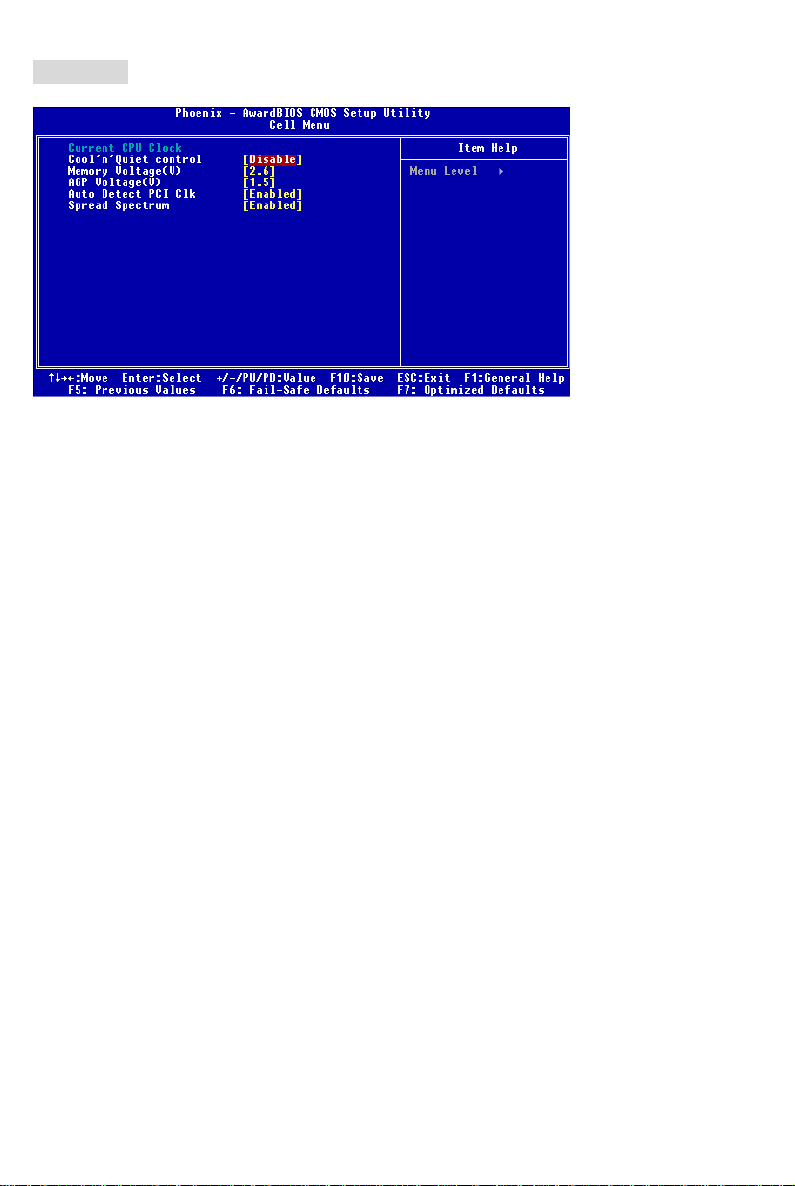
Cell Menu
Current CPU Clock
It shows the current clock of CPU. Read-only.
Cool’n’Quiet control
It provides a CPU temperature detecting function to prevent your CPU’s from overheading due to the
heavy working loading.
Memory Voltage (V)
Adjusting the DDR voltage can increase the DDR speed. Any changes made to this setting may
cause a stability issue, so changing the DDR voltage for long-term purpose is NOT recommended.
AGP Voltage (V)
AGP voltage is adjustable in the field, allowing you to increase the performance of your AGP display
card when overclocking, but the stability may be affected. Setting options: 1.5V to 1.85V at 0.05V
increment.
Auto Detect PCI Clk
This item is used to auto detect the PCI slots. When set to [Enabled], the system will remove (turn off)
clocks from empty PCI slots to minimize the electromagnetic interference (EMI).
Spread Spectrum
When the motherboard’s clock generator pulses, the extreme values (spikes) of the pulses creates EMI
(Electromagnetic Interference). The Spread Spectrum function reduces the EMI generated by
modulating the pulses so that the spikes of the pulses are reduced to flatter curves. If you do not have
any EMI problem, leave the setting at Disabled for optimal system stability and performance. But if you
are plagued by EMI, set to Enabled for EMI reduction. Remember to disable Spread Spectrum if you
are overclocking because even a slight jitter can introduce a temporary boost in clock speed which may
just cause your overclocked processor to lock up.
15
Page 20
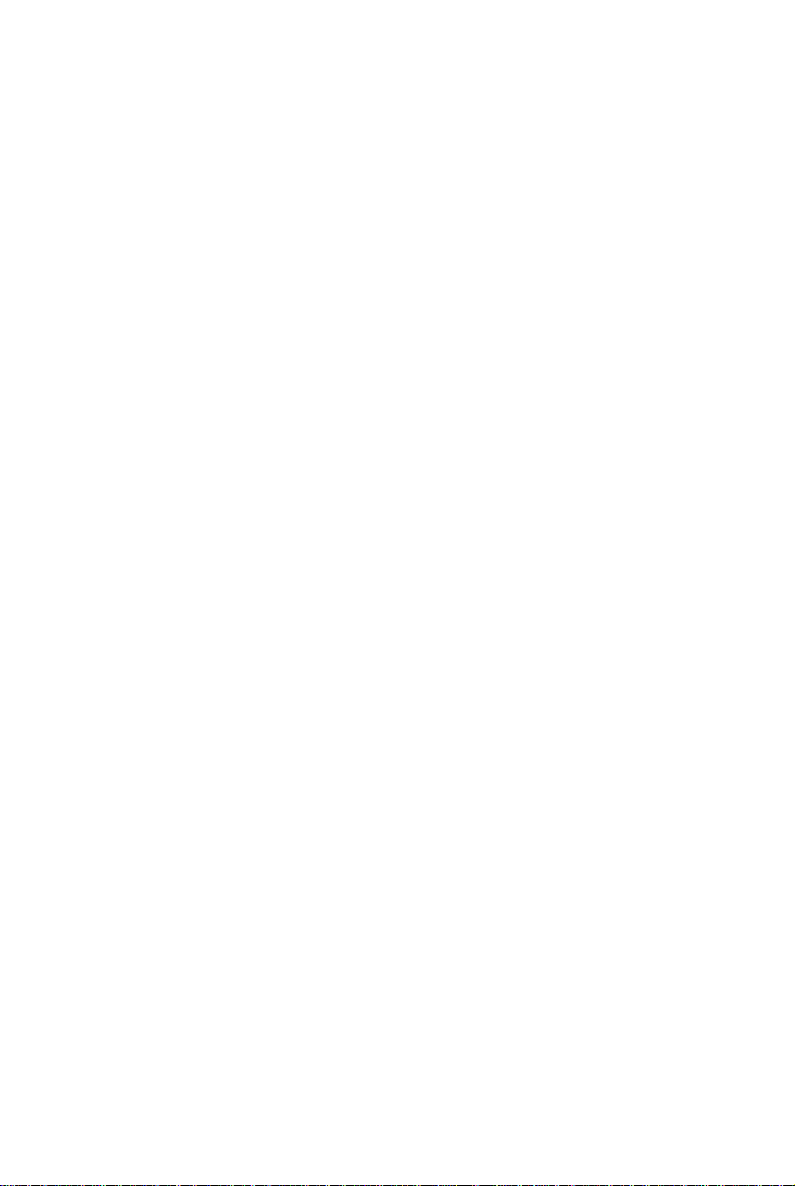
16
Page 21
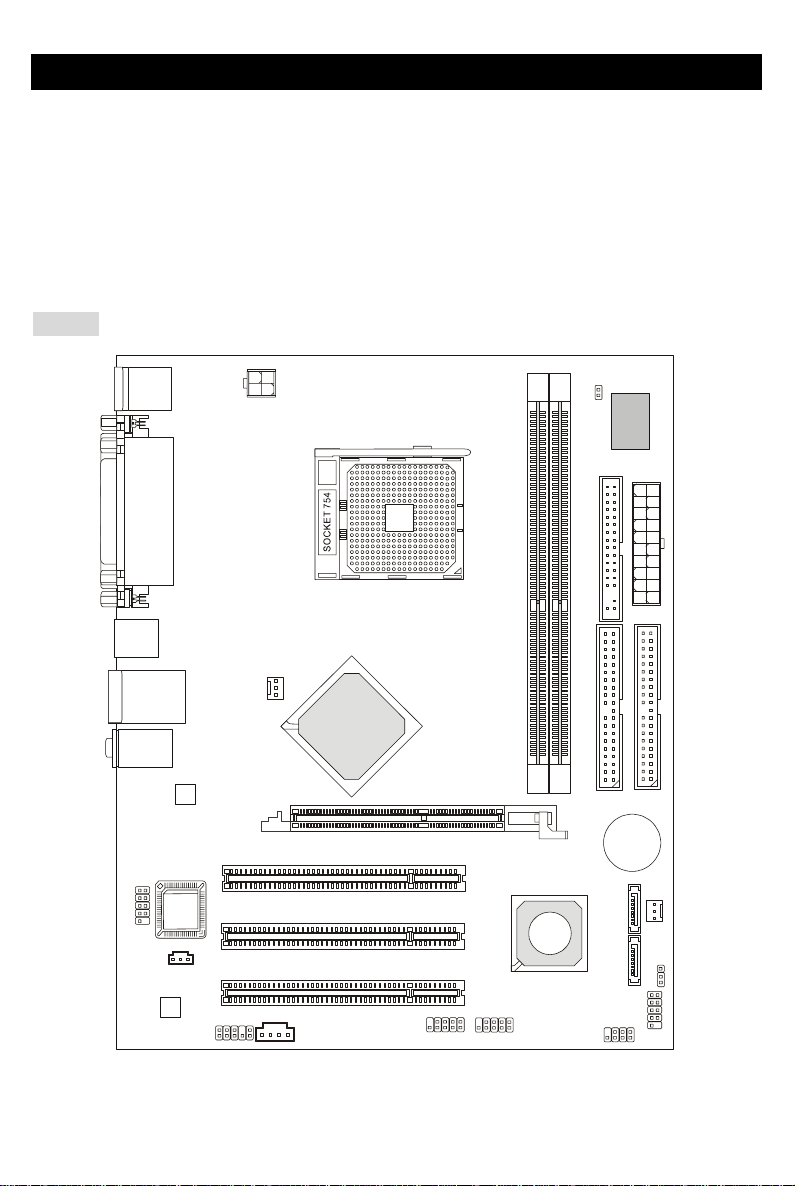
Einführung
Danke, dass Sie das K8MM-V Series (MS-7142 V1.X) Micro ATX Mainboard erworben haben. Dieses
Mainboard basiert auf den VIA ® K8M800-CE und VT8237R Chipsätzen und ermöglicht so ein
optimales und effizientes System. Entworfen, um die fortschrittlichen AMD ® K8 Athlon64 Prozessoren
im 754 Pin- Package aufzunehmen, stellt das K8MM-V Series die ideale Lösung zum Aufbau eines
professionellen Hochleistungsdesktopsystems dar.
Layout
Top : mo use
Bottom: keyboard
Top : Pa rall el Por t
Bottom:
COM A
VGA Port
USB ports
T: L AN ja ck
B: USB ports
T:
Line-In
M:
Line-Out
B:
Mic
VIA
VT6103L
BIOS
JCOM1
(Optional)
JSP1
Codec
JAUD1
JPW1
CPUFAN1
K8M800-CE
PCI S lot 1
PCI S lot 2
PCI S lot 3
J1
VIA
AGP Slot
JUSB1
JUSB2
1
R
D
D
VIA
VT8237R
JCASE1
Winbond
W83627THF
1
D
D
F
2
R
D
D
1
E
D
I
SATA2
SATA1
JFP2
BATT
+
JWR2
2
E
D
I
SFAN1
JBAT1
JFP1
17
Page 22
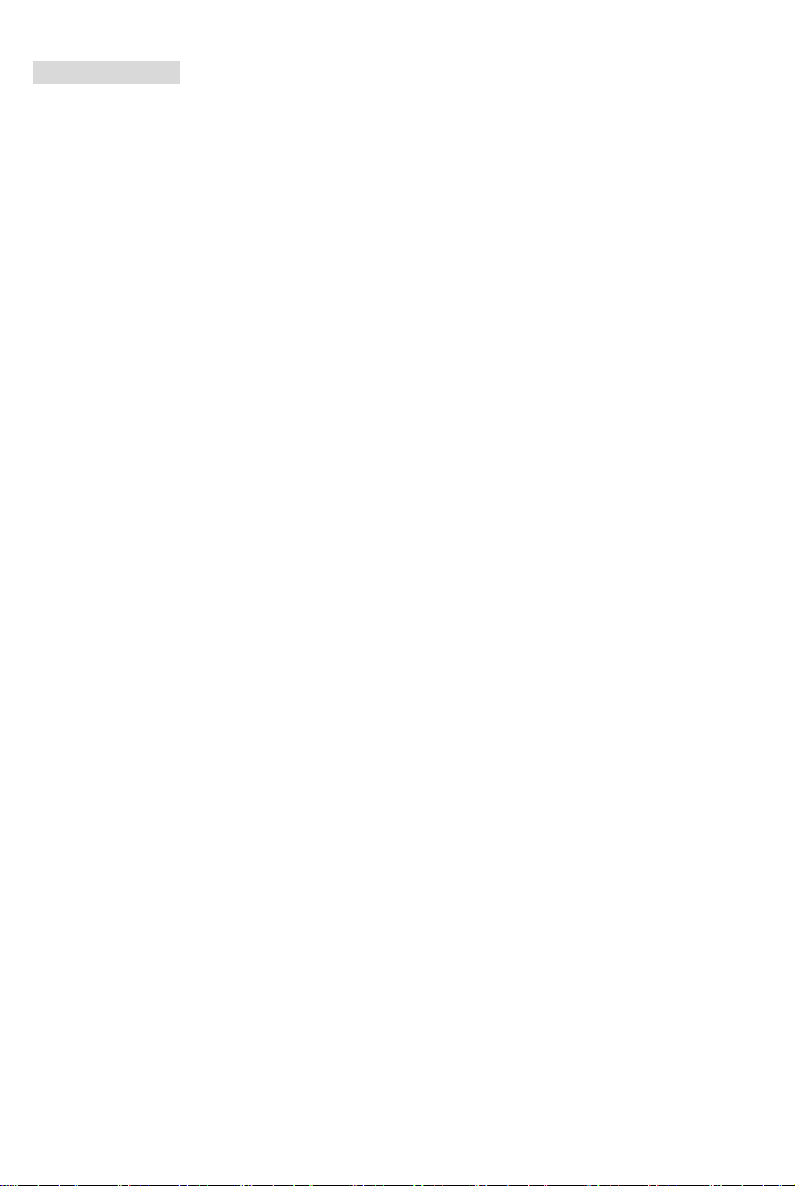
Spezifikationen
CPU
z Unterstützt 64-Bit AMD®K8 Athlon64 Prozessoren (Sockel 754)
z Unterstützt 3700+ CPUs und höher
(Um die neuesten Informationen zu unterstützten Prozessoren zu erhalten, besuchen Sie bitte
http://www.msi.com.tw/program/products/mainboard/mbd/pro_mbd_cpu_support.php )
Chipsatz
z VIA®K8M800-CE Chipsatz
TM
- HyperTransport
- Bidirektionale Übertragung von Adress-/Steuerinformationen und Daten mit 8 oder 16 Bit
- 800/600/400/200 MHz “Double Data Rate” Betrieb in beiden Richtungen
- erfüllt AGP V3.0 mit 8x Übertragungsmodus
- Grafik integriert
z VIA®VT8237R Chipsatz (487 BGA)
- Verfügt über eine eingebauten Dual Channel SATA Kontroller mit bis zu 150MB/s.
- Hardware Sound Blaster/Direct Sound AC97 Audiolösung integriert
- Ultra DMA 66/100/133 Master Mode PCI EIDE Kontroller
- Erweiterte Stromsparfunktionalität gemäß ACPI und PC2001
- Unterstützt USB 2.0 mit bis zu 8 Anschlüssen
- Unterstützt RAID0 oder RAID1
Hauptspeicher
z Unterstützt DDR266/333/400 DDR SDRAM für zwei 184-pin DDR DIMMs.
z Unterstützt den Speicherausbau auf bis zu 2GB
(Um den letzten Stand bezüglich der unterstützten Speichermodule zu erhalten, besuchen Sie bitte
http://www.msi.com.tw/program/products/mainboard/mbd/pro_mbd_trp_list.php )
Schnittstellen
z Ein AGP (Accelerated Graphics Port) Slot.
-erfüllt die Spezifikation AGP 3.0
z Drei 32-Bit Master 3,3V/5V PCI Bus Sockel
Anbindung an den AMD K8 Athlon64 Prozessor
18
Page 23
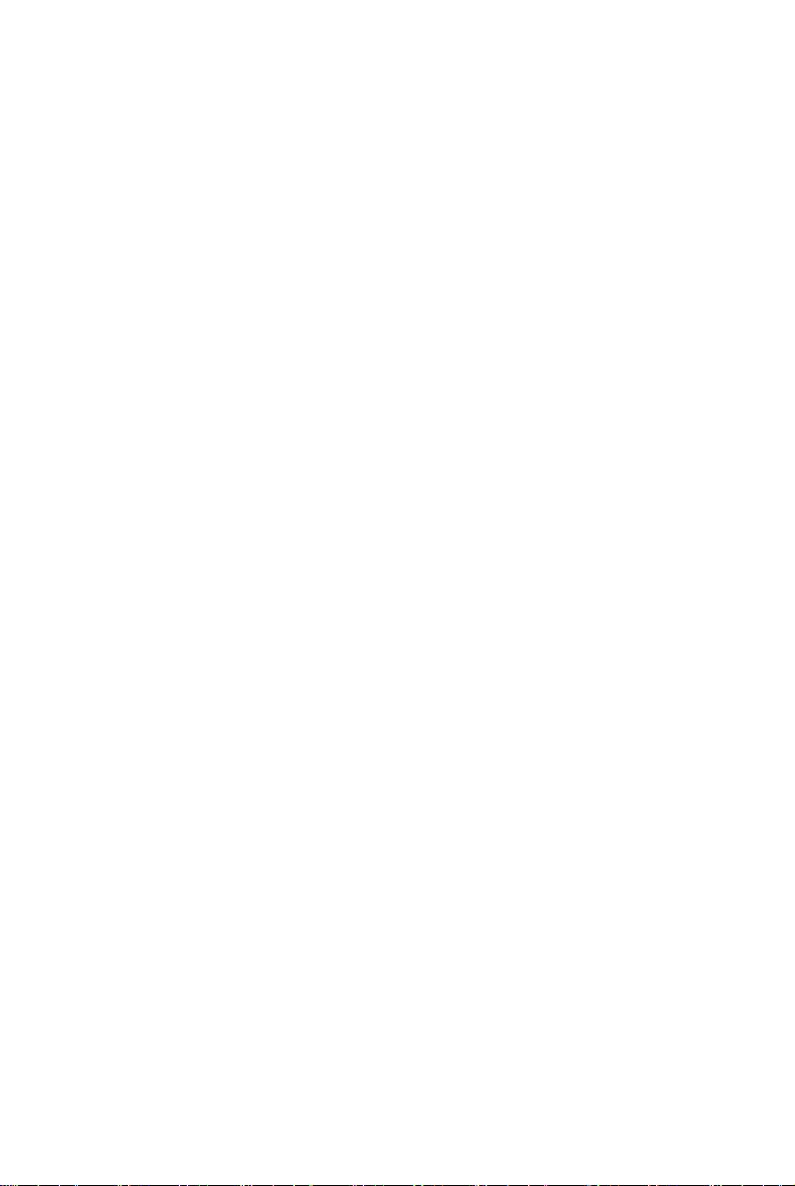
Onboard IDE
z Der im VIA®VT8237R Chipsatz enthaltene IDE Kontroller bietet für den Festplatten- und
CD-ROM-Zugriff PIO, Bus Mastering und Betrieb mit Ultra DMA 66/100/133
z Bis zu vier IDE Geräte anschließbar
z Serial ATA/150 Kontroller in den VT8237R integriert
- Übertragungsrate von bis zu 150MB/s
- Bis zu zwei Serial ATA Laufwerke anschließbar
Peripherieanschlüsse onboard
z hierzu gehören:
- 1 Anschluss für ein Diskettenlaufwerke mit 360 KB, 720 KB, 1,2 MB, 1,44 MB oder 2,88 MB
- 1 Serielle Schnittstelle (COM A)
- 1 VGA Anschluss
- 1 Parallele Schnittstelle, die die Betriebsmodi SPP/EPP/ECP unterstützt
- 8 USB 2.0 Anschlüsse (4 hintere/ 4 vordere)
- 1 Satz Audioanschlüsse (Eingang/ Ausgang/ Mikrofon).
- 1 RJ45 LAN Buchse
- 2 IDE Anschlüsse für 4 IDE Laufwerke
- 2 Serial ATA Schnittstellen
- 1 Stiftleiste JCOM1 (Optional)
Audio
z 6 Kanal Software Audio Codec VIA VT1617A.
- Erfüllt die Anforderungen der Spezifikationen gemäß AC97 V2.3.
- Genügt den Audioleistungsanforderungen gemäß PC2001.
LAN
z VIA®VT6103L 10/100 MB/s phy.
- Erfüllt PCI V2.2
- Unterstützt ACPI Stromsparfunktionalität
19
Page 24
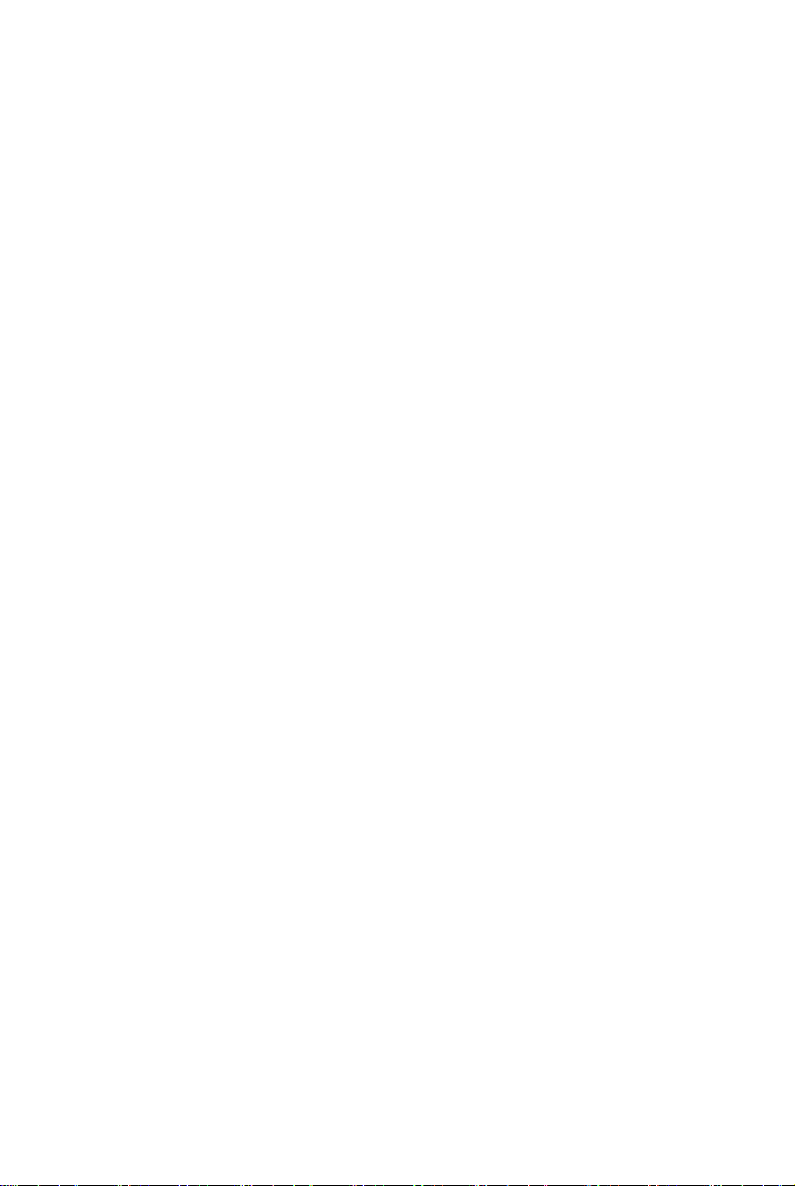
BIOS
z Das Mainboard- BIOS verfügt über “Plug & Play”- Funktionalität, mit der angeschlossene
Peripheriegeräte und Erweiterungskarten automatisch erkannt werden.
z Das Mainboard stellt ein Desktop - Management - Interface (DMI) zur Verfügung, welches
automatisch die Spezifikationen Ihres Mainboards aufzeichnet.
Abmessungen
z Micro-ATX Form Faktor: 243mm x 195mm
Montage
z 6 Montagebohrungen
20
Page 25
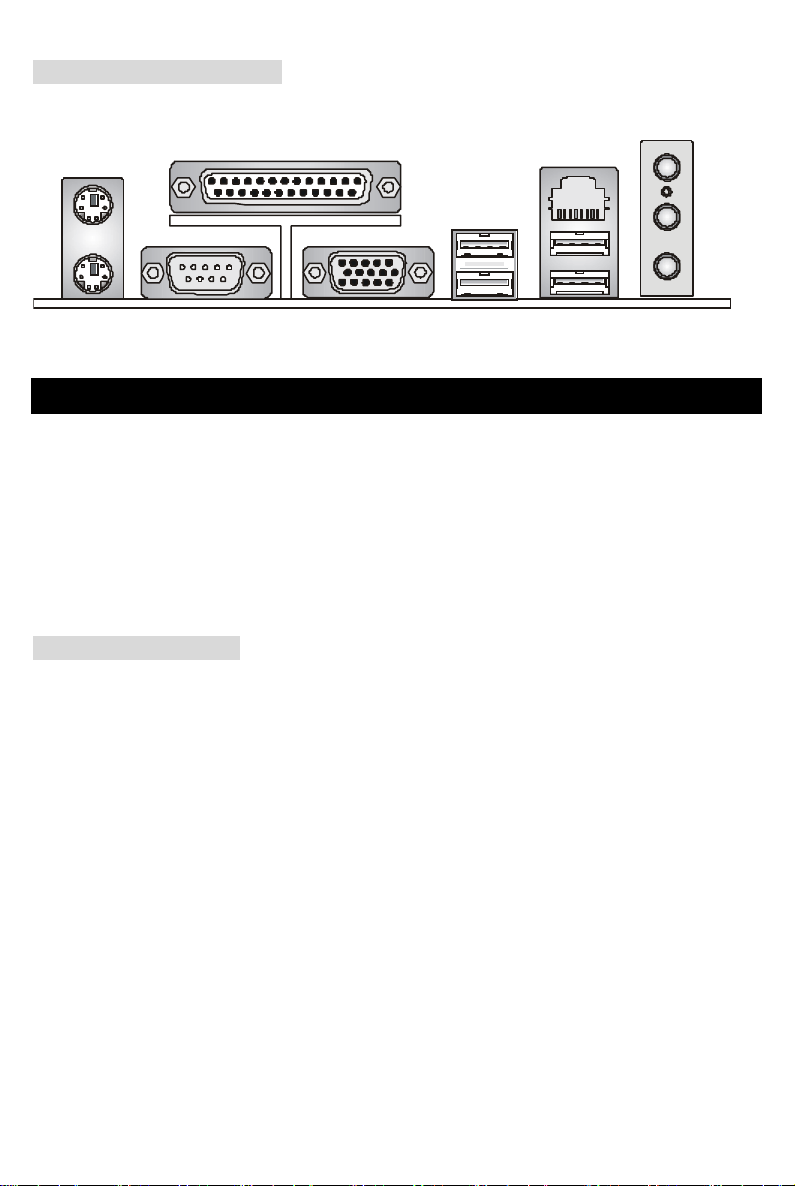
Hinteres Anschlusspaneel
Das hintere Paneel verfügt über folgende Anschlüsse:
Mau s
Tastatur
Parall ele Schn ittstel le
USB Ports
COM Port VGA Port
LAN
USB Ports
Line In
Line Out
Mic I n
Hardware Setup
Dieses Kapitel informiert Sie darüber, wie Sie die CPU, Speichermodule und Erweiterungskarten
einbauen, des weiteren darüber, wie die Steckbrücken auf dem Mainboard gesetzt werden. Zudem
bietet es Hinweise darauf, wie Sie Peripheriegeräte anschließen, wie z.B. Maus, Tastatur, usw.
Handhaben Sie die Komponenten während des Einbaus vorsichtig und halten Sie sich an die
vorgegebene Vorgehensweise beim Einbau.
Hauptprozessor: CPU
Das Mainboard unterstützt Intel AMD ® Athlon64 Prozessoren, um den Einbau der CPU zu erleichtern ,
wird der Sockel –754 verwendet. Achten Sie beim Einbau bitte darauf, dass die CPU immer mit einem
Kühlkörper mit aktivem Prozessorlüfter versehen sein muss, um Überhitzung zu vermeiden. Verfügen
Sie über keinen Kühlkörper mit aktivem Prozessorlüfter, setzen Sie sich bitte mit Ihrem Händler in
Verbindung, um einen solchen zu erwerben und danach zu installieren, bevor Sie Ihren Computer
anschalten.
(Um die neuesten Informationen zu unterstützten Prozessoren zu erhalten, besuchen Sie bitte
http://www.msi.com.tw/program/products/mainboard/mbd/pro_mbd_cpu_support.php)
21
Page 26
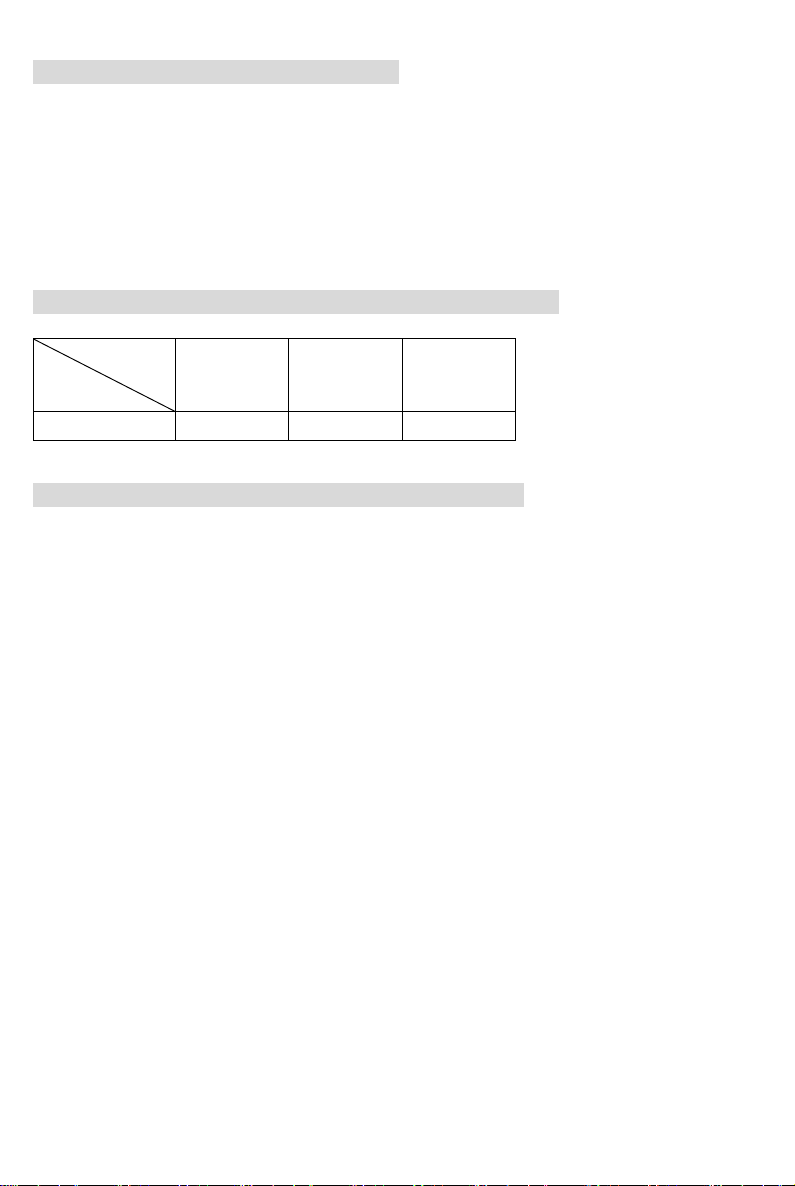
Beispiel zur Ermittlung des Kerntaktes
Wenn externer CPU-Takt = 200 MHz
Kern-/Systemtaktmultiplikator = 12
dann ist Kerntakt = externer CPU-Takt x Kern/Sytemtaktmultiplikator
= 200 MHz x 12
= 2,4 GHz
Tabelle unterstützte Speichergeschwindigkeit/CPU FSB
Speicher
FSB
800 MHz OK OK OK
DDR 266 DDR 333 DDR 400
Vorgehensweise beim CPU-Einbau beim Sockel 754
1. Bitte schalten Sie das System aus und ziehen Sie den Netzstecker, bevor Sie die CPU
einbauen.
2. Ziehen Sie den Hebel leicht seitlich weg vom Sockel, heben Sie ihn danach bis zu einem Winkel
von 90° an.
3. Machen Sie den goldenen Pfeil ausfindig. Die CPU passt nur in der korrekten Ausrichtung.
Senken Sie die CPU in den Sockel.
4. Ist die CPU korrekt installiert, sollten die Pins an der Unterseite vollständig versenkt und nicht
mehr sichtbar sein. Beachten Sie bitte, dass jede Abweichung von der richtigen Vorgehensweise
beim Einbau Ihr Mainboard dauerhaft beschädigen kann.
5. Drücken Sie die CPU fest in den Sockel und drücken Sie den Hebel wieder nach unten bis in
seine Ursprungsstellung. Da die CPU während des Schließens des Hebels dazu neigt, sich zu
bewegen, sichern Sie diese bitte während des Vorgangs durch permanenten Fingerdruck von
oben, um sicherzustellen, dass die CPU richtig und vollständig im Sockel sitzt.
22
Page 27
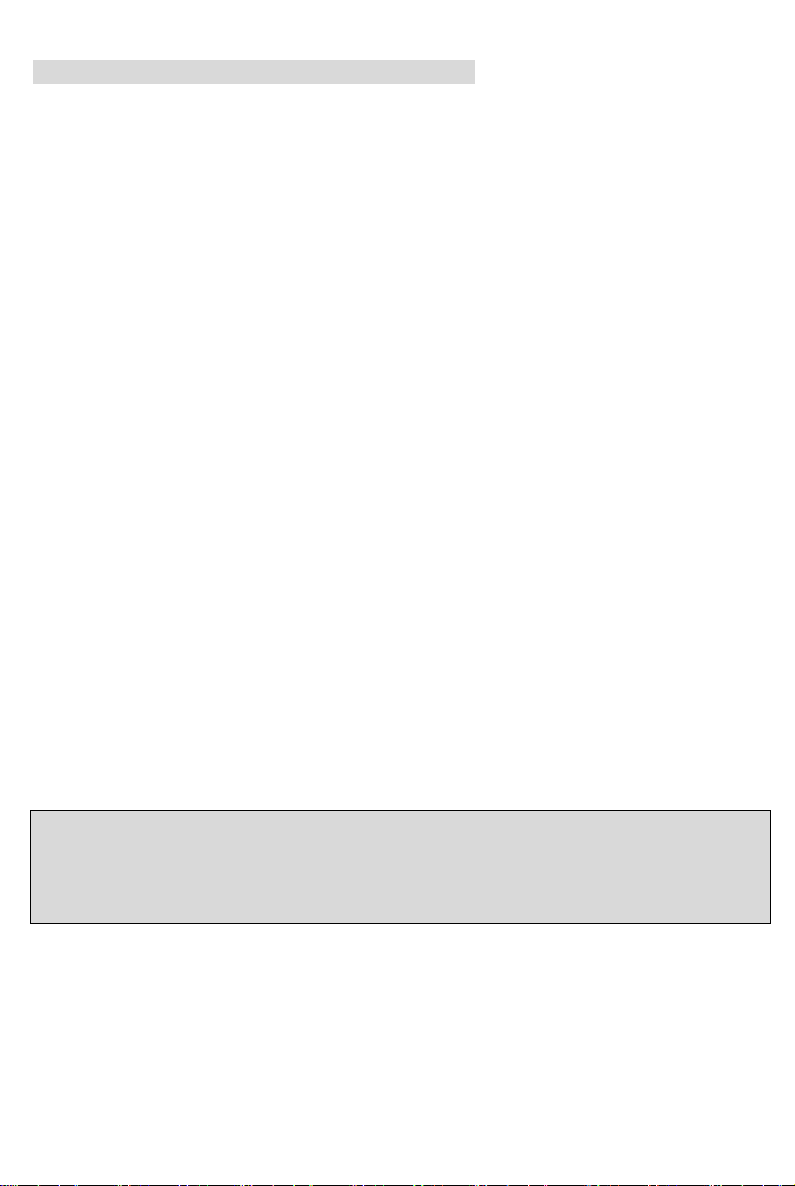
Installation des AMD Athlon64 CPU Kühlersets
Wenn Sie die CPU einbauen, stellen Sie bitte sicher, dass Sie auf der CPU einen Kühlkörper mit
aktiven Prozessorlüfter anbringen, um Überhitzung zu vermeiden. Verfügen Sie über keinen aktiven
Prozessorlüfter mit Kühlkörper, setzen Sie sich bitte mit Ihrem Händler in Verbindung, um einen
solchen zu erwerben und zu installieren, bevor Sie Ihren Computer anschalten.
1. Ziehen Sie die Schutzfolie von der Klebstoffschicht der Rückplatte ab
2. Drehen Sie das Mainboard um und bringen Sie die Rückplatte an der geeigneten Stelle an.
3. Drehen Sie das Mainboard wieder auf die Vorderseite und legen Sie es auf einer ebenen Fläche
ab. Machen Sie die zwei Bohrungen auf dem Mainboard ausfindig.
4. Richten Sie den Rückhaltemechanismus und die Rückplatte aufeinander aus. Sichern Sie beide
mit zwei Schrauben gegeneinander.
5. Setzen Sie das Kühlerset auf den Rückhaltemechanismus. Haken Sie zuerst ein Ende des
Haltebügels ein.
6. Drücken Sie das andere Ende des Bügels herunter, um das Kühlerset auf dem
Rückhaltemechanismus zu befestigen.
7. Machen Sie den Sicherungshebel, den Sicherungshaken und den Sicherungsbolzen ausfindig.
Heben sie den gut befestigten Hebel an.
8. Drücken Sie den Sicherungshebel herab.
9. Stellen Sie sicher, dass der Sicherungshaken den Sicherungsbolzen des
Rückhaltemechanismus vollständig umschließt.
MSI weist darauf hin...
Es besteht Verletzungsgefahr, wenn Sie den Sicherungshaken vom Sicherungsbolzen trennen. Sobald
der Sicherungshaken gelöst wird, schnellt der Sicherungshaken sofort zurück.
23
Page 28
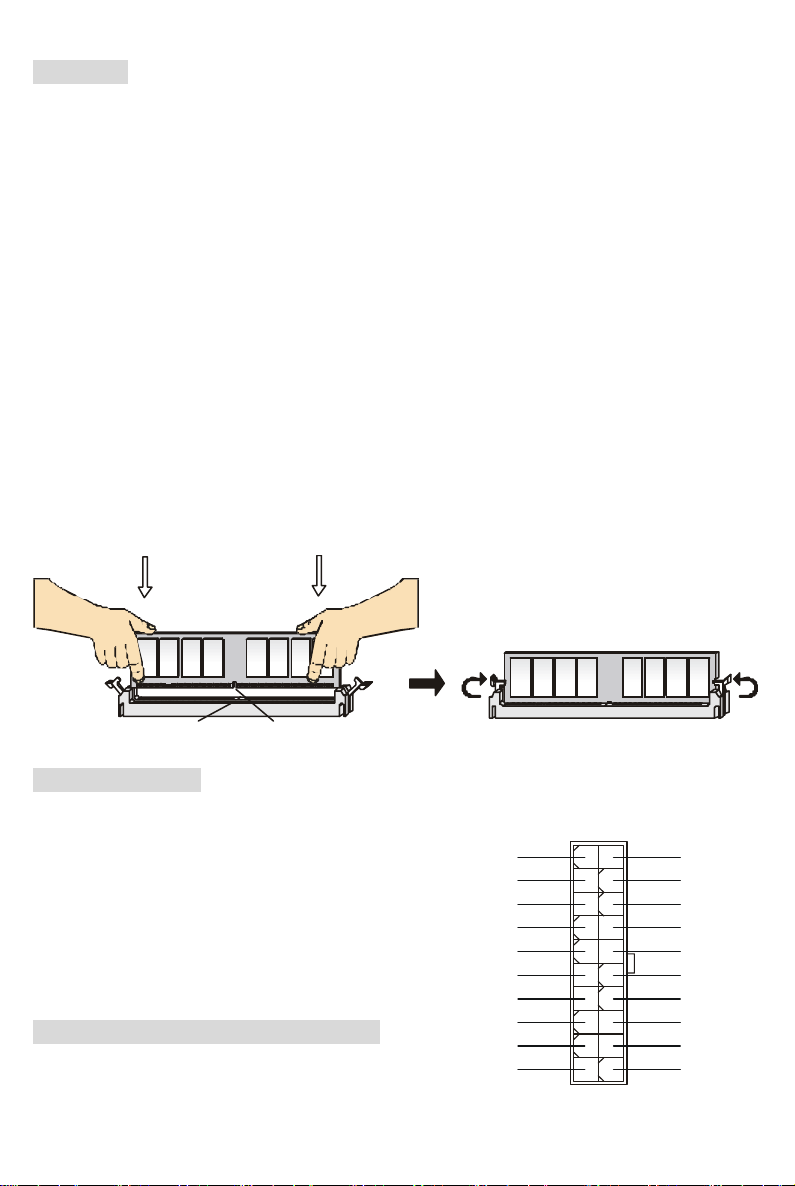
Speicher
N
Das Mainboard bietet zwei Plätze für 184-Pin ungepufferte DDR266/DDR333/DDR400 DDR SDRAM
DIMM Speichermodule und unterstützt den Speicherausbau auf bis zu 2GB. Setzen Sie für den
ordnungsgemäßen Betrieb mindestens ein DIMM- Speichermodul ein.
Um den letzten Stand bezüglich der unterstützten Speichermodule zu erhalten, besuchen Sie bitte
http://www.msi.com.tw/program/products/mainboard/mbd/pro_mbd_trp_list.php
Setzen Sie mindestens ein DIMM- Speichermodul ein. Gemäß Ihren Anforderungen können Sie
entweder ein- oder doppelseitige Module in beliebiger Reihenfolge verwenden .
Vorgehensweise beim Einbau von DDR Modulen
1. DDR DIMMs haben nur eine Kerbe in der Mitte des Moduls. Sie passen nur in einer Richtung in
den Sockel.
2. Setzen Sie den DIMM- Speicherbaustein senkrecht in den DIMM- Sockel, dann drücken Sie ihn
hinein, bis die goldenen Kontakte tief im Sockel sitzen.
3. Die Plastikklammern an den Seiten des DIMM- Sockels schließen sich automatisch.
KerbeVolt
Stromversorgung
Das Mainboard unterstützt zur Stromversorgung ATX
Netzteile. Bevor Sie den Netzteilstecker einstecken, stellen
Sie stets sicher, dass alle Komponenten ordnungsgemäß
eingebaut sind, um Schäden auszuschließen. Es wird ein
Netzteil mit 300W oder mehr empfohlen.
ATX 20-Pin Stromanschluss: CONN1
Hier können Sie ein ATX Netzteil anschließen. Wenn Sie die
24
5V_SB
PW_OK
GND
GND
GND
3.3V
3.3V
10 20
12V
5V
5V
111
5V
5V
-5V
GND
GND
GND
PS_O
GND
-12V
3.3V
Page 29
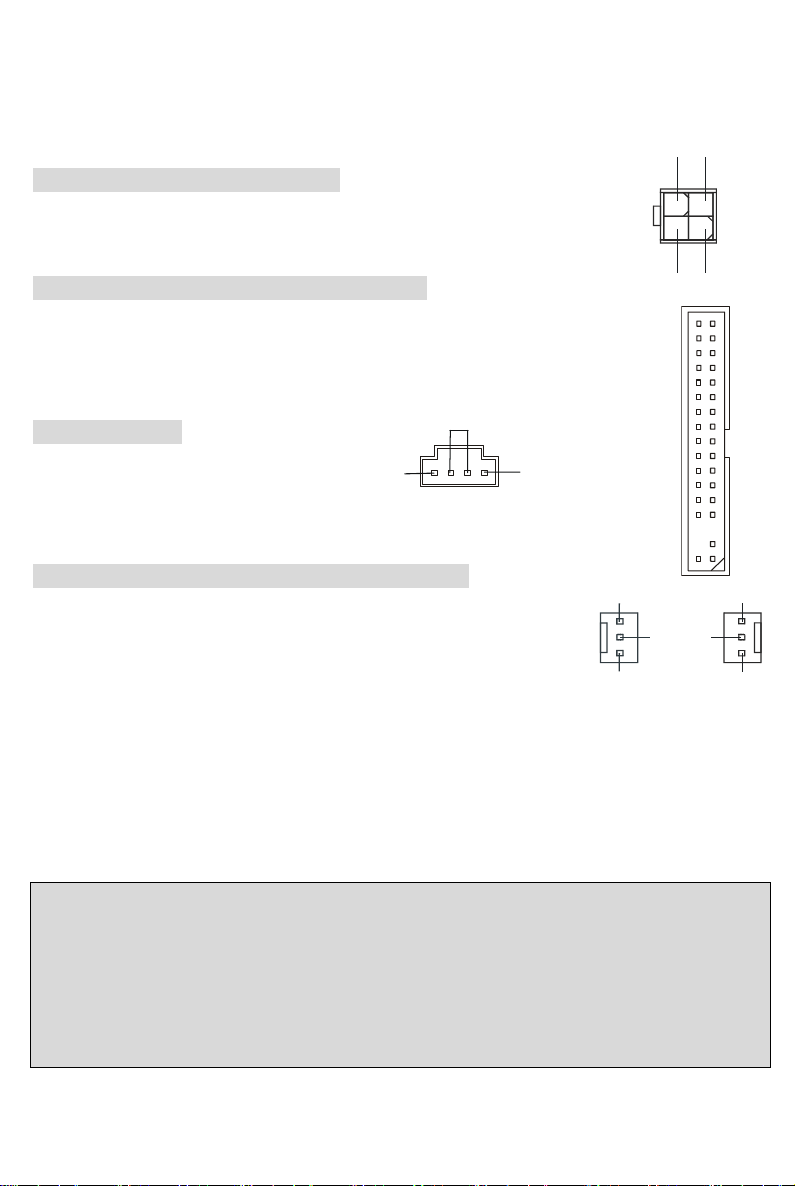
Verbindung herstellen, stellen Sie sicher, dass der Stecker in der korrekten Ausrichtung eingesteckt
G
SENSO
wird und die Pins ausgerichtet sind. Drücken Sie dann den Netzteilstecker fest in den Steckersockel.
12V
ND
ATX 12V Stromanschluss: JPW1
Dieser 12V Stromanschluss wird verwendet, um die CPU mit Strom zu versorgen.
4
3
Anschluss des Diskettenlaufwerks: FDD1
Das Mainboard verfügt über einen Standardanschluss für Diskettenlaufwerke mit 360 KB,
720 KB, 1,2 MB, 1,44 MB oder 2,88 MB Kapazität.
GND
12V
2
1
GND
CD-Eingang: J1
Hier kann das Audiokabel des CD-ROM
Laufwerkes angeschlossen werden.
R
L
Stromanschlüsse für Lüfter: CPUFAN1/SFAN1
Die dreipoligen Anschlüsse CPUFAN1 (Prozessorlüfter) und SFAN1
(Systemlüfter) unterstützen aktive Systemlüfter mit + 12V. Wenn Sie den
Stecker mit dem Anschluss verbinden, sollten Sie immer darauf achten, dass
der rote Draht der positive Pol ist und mit +12V verbunden werden sollte, der schwarze Draht ist der
GND
SENSOR
CPUFAN1
+12V
+12V
GND
SFAN1
R
Erdkontakt und sollte mit GND verbunden werden. Ist Ihr Mainboard mit einem Chipsatz zur
Überwachung der Systemhardware und Steuerung der Lüfter versehen, dann brauchen Sie einen
speziellen Lüfter mit Tacho, um diese Funktion zu nutzen.
MSI weist darauf hin...
1. Bitten Sie stets Ihren Händler bei der Auswahl des geeigneten CPU Kühlers um Hilfe.
2. CPUFAN1 unterstützen Lüftersteuerung. Sie können das Utility „PC Alert” installieren, das die
Geschwindigkeit des Prozessorlüfters automatisch in Abhängigkeit von der tatsächlichen CPU
Temperatur steuert.
25
Page 30

Anschlüsse der Festplatten: IDE1/IDE2
A
CC
A
L
2
Das Mainboard besitzt einen 32-Bit Enhanced PCI IDE und Ultra DMA 33/66/100/133
Kontroller, der die PIO Modi 0- 4 bereitstellt, Bus Mastering beherrscht und Ultra DMA
33/66/100/133 Funktionalität bietet. Es können bis zu vier Festplatten, CD-ROM-, 120MB
Disketten-Laufwerke und andere Geräte angeschlossen werden.
Die erste Festplatte sollte immer an IDE1 angeschlossen werden. IDE1 kann ein Master-
und ein Slave- Laufwerk verwalten. Die zweite Festplatte muss durch das entsprechende
Setzen einer Steckbrücke als Slave eingestellt werden. IDE2 kann ebenfalls je ein Master-
und ein Slave- Laufwerk verwalten.
MSI weist darauf hin...
Verbinden Sie zwei Laufwerke über ein Kabel, müssen Sie das zweite Laufwerk im Slave- Modus
konfigurieren, indem Sie entsprechend den Jumper setzen. Entnehmen Sie bitte die Anweisungen zum
Setzen des Jumpers der Dokumentation der Festplatte, die der Festplattenhersteller zur Verfügung
stellt.
Front Paneel Anschlüsse: JFP1/JFP2
Das Mainboard verfügt über zwei Anschlüsse für
das Frontpaneel, diese dienen zum Anschluss der
Schalter und LEDs des Frontpaneels. JFP1 erfüllt
die Anforderungen des “Intel Front Panel I/O
Connectivity Design Guide“.
Audioanschluss des Frontpaneels: JAUD1
Der Audio Vorderanschluss ermöglicht den Anschluss von Audioein-
und -ausgängen eines Frontpaneels. Der Anschluss entspricht den
Richtlinien des “Intel
®
Front Panel I/O Connectivity Design Guide”.
26
7
8
Lautsprecher
JFP2
System
LED
LED
Reset
Schalter
1
System
LED
System
Schalter
10
9
Festpla tten
1
2
JFP1
UD_V
AUD_GND
2
1
AUD_MIC
AUD_RET_R
AUD_FPOUT_R
AUD_MIC_BIAS
KEY
AUD_RET_L
NC
10
9
UD_FPOUT_
Page 31

MSI weist darauf hin...
0
2
S
Wenn Sie die vorderen Audioanschlüsse nicht verwenden, müssen die Pins 5 & 6 und 9 & 10 mit sog.
„Jumpern“ gebrückt werden, um die Signalausgabe auf die hinteren Audioanschlüsse umzuleiten.
Andernfalls ist der Line -Out Ausgang im hinteren Anschlussfeld ohne Funktion.
2
1
10
9
USB Vorderanschluss: JUSB1/JUSB2
Das Mainboard verfügt über zwei Standard- USB- 2.0- Anschlüsse in Form der
Stift- Blöcke JUSB1 und JUSB2. Die USB 2.0 Technologie erhöht den
Datendurchsatz auf maximal 480Mbps, 40 mal schneller als USB 1.1, und ist
bestens geeignet, Hochgeschwindigkeits- USB- Peripheriegeräte anzuschließen,
wie z.B. USB Festplattenlaufwerke, Digitalkameras, MP3-Player, Drucker,
Modems und ähnliches.
10
U
B0-
USB0+
VCC
GND
KEY
9
NC
GND
USB1+
1
VCC
B1-
MSI weist darauf hin...
Bitte beachten Sie, dass Sie die mit VCC (Stromführende Leitung) und GND (Erdleitung) bezeichneten
Pins korrekt verbinden müssen, ansonsten kann es zu Schäden kommen.
Serieller Anschluss: JCOM1 (Optional)
Das Mainboard bietet einen Seriellen Anschluss JCOM1. Es handelt sich um eine
192
16550A Hochgeschwindigkeitskommunikationsschnittstelle, die 16 Bytes FIFOs
sendet/empfängt. Sie können hier direkt eine serielle Maus oder ein anderes serielles Endgerät
anschließen.
PIN SIGNAL BESCHREIBUNG PIN SIGNAL BESCHREIBUNG
1
2
3
4
5
DCD
SIN
SOUT
DTR
GND
Data Carry Detect
Serial In or
Receive Data
Serial Out or
Transmit Data
6
7
8
9
DSR
RTS
CTS
RI
Data Set Ready
Request To Send
Clear To Send
Ring Indicate
27
1
Page 32

Gehäusekontaktschalter: JCASE1
GND
SPDIF
VCC
Keep Data
Clear Data
1
3
Dieser Anschluss wird mit einem 2-poligen Gehäusekontaktschalter
GND
2
CINTRO
1
verbunden. Wird das Gehäuse geöffnet, wird der Schalter geschlossen. Das System zeichnet dies auf.
Um die resultierende Warnung zu löschen, müssen Sie das BIOS aufrufen und dort den Warnzustand
zurücksetzen.
SPDIF- Ausgang: JSP1
Dies ist die SPDIF (Sony Philips Digital Interconnect Format)
Schnittstelle zur Übertragung digitaler Audiodaten.
Serial ATA Festplatten Anschlüsse: SATA1/SATA2
Das Mainboard verfügt über Zweikanal- Serial ATA
Hochgeschwindigkeitsschnittstellen. Jede unterstützt Serial ATA der 1sten
Generation mit einem Datendurchsatz von 150 MB/s und erfüllt vollständig die
Serial ATA 1.0 Spezifikationen. An jedem Serial ATA Anschluss kann eine
Festplatte angeschlossen werden.
PIN SIGNAL PIN SIGNAL
1
GND
3
TXN
5
RXN
7
GND
2
TXP
4
GND
6
RXP
1
SATA2
7
1
SATA1
7
Steckbrücke zur CMOS- Löschung: JBAT1
Auf dem Mainboard gibt es einen sogenannten CMOS Speicher (RAM),
1
1
3
der über eine Batterie gespeist wird und die Daten der
Systemkonfiguration enthält. Er ermöglicht es dem Betriebssystem, mit jedem Einschalten automatisch
hochzufahren. Wollen Sie die Systemkonfiguration löschen, verwenden Sie hierfür JBAT1 (Clear
CMOS Jumper - Steckbrücke zur CMOS Löschung). Halten Sie sich an die Anweisungen unten, um die
Daten löschen:
28
Page 33

MSI weist darauf hin...
Sie können den CMOS löschen, indem Sie die Pins 2-3 verbinden, während das System ausgeschaltet
ist. Kehren Sie danach zur Pinposition 1-2 zurück. Löschen Sie den CMOS nicht, solange das System
angeschaltet ist, dies würde das Mainboard beschädigen.
AGP (Accelerated Graphics Port) Slot
Der AGP Slot ermöglicht den Einsatz einer AGP
Grafikkarte. AGP ist eine Schnittstellenspezifikation, die gemäß den Anforderungen von 3D Grafiken an
den Datendurchsatz entwickelt wurde. Mit ihr hat die direkte Anbindung des Grafikkontrollers an den
Hauptspeicher über einen mit 66MHz getakteten 32-Bit Kanal Einzug gehalten.
PCI (Peripheral Component Interconnect) Slots
Die PCI Steckplätze ermöglichen Ihnen den Einsatz von PCI- Karten, um das System Ihren An-
forderungen anzupassen. Stellen Sie vor dem Einsetzen
oder Entnehmen von Karten sicher, dass Sie den Netzstecker gezogen haben. Studieren Sie bitte die
Anleitung zur Erweiterungskarte, um jede notwendige Hard - oder Softwareeinstellung für die
Erweiterungskarte vorzunehmen, sei es an Steckbrücken (“Jumpern”), Schaltern oder im BIOS.
PCI Interrupt Request Routing
Die IRQs (Interrupt Request Lines) sind Hardwareverbindungen, über die Geräte Interruptsignale an
den Prozessor senden können. Die PCI IRQ Pins sind typischer Weise in der folgenden Weise mit den
PCI Bus Pins INT A# ~ INT D# verbunden:
Reihenf. 1 Reihenf. 2 Reihenf. 3 Reihenf. 4
PCI Slot 1 INT A# INT B# INT C# INT D#
PCI Slot 2 INT B# INT C# INT D# INT A#
PCI Slot 3 INT C# INT D# INT A# INT B#
29
Page 34

BIOS Setup
Nach dem Einschalten beginnt der Computer den POST (Power On Self Test - Selbstüberprüfung nach
Anschalten). Sobald die Meldung unten erscheint, drücken Sie die Taste <Entf>(<Del>), um das Setup
aufzurufen.
DEL: Setup F11: Boot Menu TAB: Logo
Wenn die Nachricht verschwindet, bevor Sie reagieren und Sie möchten immer noch ins Setup, starten
Sie das System neu, indem Sie es erst AUS- und danach wieder ANSCHALTEN, oder die
“RESET”-Taste am Gehäuse betätigen. Sie können das System außerdem neu starten, indem Sie
gleichzeitig die Tasten <Strg>,<Alt> und <Entf> drücken (bei manchen Tastaturen <Ctrl>,<Alt> und
<Del>).
Hauptmenü
Standard CMOS Features
In diesem Menü können Sie die Basiskonfiguration Ihres Systems anpassen, so z.B. Uhrzeit, Datum
usw.
Advanced BIOS Features
Verwenden Sie diesen Menüpunkt, um Award -eigne weitergehende Einstellungen an Ihrem System
vorzunehmen.
Advanced Chipset Features
Verwenden Sie dieses Menü, um die Werte in den Chipsatzregistern zu ändern und die
Leistungsfähigkeit Ihres Systems zu optimieren.
Integrated Peripherals
Verwenden Sie dieses Menü, um die Einstellungen für in das Board integrierte Peripheriegeräte
vorzunehmen.
Power Management Setup
Verwenden Sie dieses Menü, um die Einstellungen für die Stromsparfunktionen vorzunehmen.
30
Page 35

PNP/PCI Configurations
Dieser Eintrag erscheint, wenn Ihr System Plug and Play- Geräte am PCI-Bus unterstützt.
H/W Monitor
Dieser Eintrag gibt den „Gesundheitszustand“ Ihres PCs wieder.
Cell Menu
Hier können Sie Einstellungen zu Taktfrequenz und Spannung vornehmen.
Load Optimized Defaults
In diesem Menü können Sie die Werkseinstellungen für stabilen Systembetrieb in das BIOS laden.
BIOS Setting Password
Verwenden Sie dieses Menü, um das Kennwort für das BIOS einzugeben.
Save & Exit Setup
Abspeichern der BIOS-Änderungen im CMOS und verlassen des BIOS.
Exit Without Saving
Verlassen des BIOS´ ohne Speicherung, vorgenommene Änderungen verfallen
31
Page 36

Cell Menu
Current CPU Clock
Zeigt die derzeitigen Taktung der CPU an. Nur Anzeige.
Cool’n’Quiet control
Stellt eine Funktion zur Erfassung der CPU Temperatur bereit, um Ihre CPU vor Überhitzung durch
hohe Last zu bewahren.
Memory Voltage (V)
Die Spannung des DDR anzuheben, kann diesen beschleunigen. Jede Änderung dieser Option kann
zu Stabilitätsproblemen führen, deswegen wird von einer langfristigen Änderung der DDR Spannung
ABGERATEN.
AGP Voltage (V)
Erlaubt die Anpassung der AGP Spannung und damit die Steigerung der Leistung der AGP Grafikkarte
beim Übertakten, jedoch möglicher Weise unter Beeinträchtigung der Stabilität. Die möglichen
Einstellungen sind: von 1,5V bis 1,85V in 0,05V Schritten.
Auto Detect PCI Clk
Hier wird automatisch festgestellt, welche PCI- Sockel belegt sind. Lautet die Einstellung auf [Enabled]
(eingeschaltet), deaktiviert das System die Taktung leerer PCI- Sockel, um die Elektromagnetische
Störstrahlung zu minimieren.
Spread Spectrum
Pulsiert der Taktgenerator des Motherboards, erzeugen die Extremwerte (Spitzen) der Pulse EMI
(Elektromagnetische Interferenzen). Die Spread Spectrum Funktion reduziert die erzeugten EMI, indem
die Pulse so moduliert werden, das die Pulsspitzen zu flacheren Kurven reduziert werden. Sollten Sie
keine Probleme mit Interferenzen haben, belassen Sie es bei der Einstellung [Disabled]
(ausgeschaltet), um bestmögliche Systemstabilität und -leistung zu gewährleisten. Stellt für sie EMI ein
Problem dar, aktivieren Sie („Enabled“) zur Verringerung Spread Spectrum. Denken Sie daran Spread
Spectrum zu deaktivieren, wenn Sie übertakten, da sogar eine leichte Schwankung eine
vorübergehende Taktsteigerung erzeugen kann, die gerade ausreichen mag, um Ihren übertakteten
Prozessor zum einfrieren zu bringen.
32
Page 37

Introduction
Félicitation vous venez d’acheter la carte mère micro ATX K8MM-V Series (MS-7142 v1.X). La
K8MM-V est basée sur les chipsets VIA ® K8M800-CE & VT8237R permettant ainsi d’offrir des
performances optimales, de plus elle fonctionne avec les processeurs AMD ® K8 Athlon64 (socket
754). La K8MM-V est idéale pour les applications professionnelles ou personnelles.
Schéma
Top : mo use
Bottom: keyboard
Top : Pa rall el Por t
Bottom:
COM A
VGA Port
USB ports
T: L AN ja ck
B: USB ports
T:
Line-In
M:
Line-Out
B:
Mic
VIA
VT6103L
BIOS
JCOM1
(Optional)
JSP1
Codec
JAUD1
JPW1
CPUFAN1
K8M800-CE
PCI S lot 1
PCI S lot 2
PCI S lot 3
J1
VIA
AGP Slot
JUSB1
JUSB2
1
R
D
D
VIA
VT8237R
JCASE1
Winbond
W83627THF
1
D
D
F
2
R
D
D
1
E
D
I
SATA2
SATA1
JFP2
BATT
+
JWR2
2
E
D
I
SFAN1
JBAT1
JFP1
33
Page 38

Spécifications
CPU
z Supporte les processeurs 64-bit AMD®K8 Athlon64 Socket 754)
z Supporte les processeurs 3700+ et supérieurs
(Pour une mise à jour sur les dernières informations relatives au CPU, veuillez visiter
http://www.msi.com.tw/program/products/mainboard/mbd/pro_mbd_cpu_support.php)
Chipset
z Chipset VIA®K8M800-CE
TM
- Connexion HyperTransport
- Transfert bi-directionnel 8 ou 16 bit des données/adressages
- 800/600/400/200 MHz “Double Data Rate” bidirectionnel
- Compatible avec le mode de transfert AGP v3.0 8x
- Graphique intégré
z Chipset VIA®VT8237R (487 BGA)
- Supporte le contrôleur double canal en natif SATA jusqu’à 150MB/s
- Matériel audio intégré Sound Blaster/Direct Sound AC97
- Contrôleur Ultra DMA 66/100/133 master mode PCI EIDE
- Compatible avec l’ACPI & PC2001 pour la gestion de l’énergie
- Supporte jusqu’à 8 ports USB2.0
- Supporte le RAID0 ou RAID1
Mémoire Principale
z Supporte DDR266/333/400 DDR SDRAM (184 broches) DDR DIMMs.
z Supporte un maximum de mémoire de 2GB
(Pour nue mise à jour sur les modules de mémoires supportés, veuillez visiter
http://www.msi.com.tw/program/products/mainboard/mbd/pro_mbd_trp_list.php )
Slots
z Un slot AGP (Accelerated Graphics Port).
- Compatible avec les spécifications AGP 3.0
z Trois slots 32-bit Master 3.3v/5v PCI Bus slots
vers le processeur AMD K8 Athlon64
34
Page 39

IDE Intégré
z Un contrôleur IDE intégré dans le chipset VIA®VT8237R procure IDE HDD/CD-ROM avec PIO,
Bus Master et les modes opératoires Ultra DMA 66/100/133
z Possibilité de connecter jusqu’à 4 matériels IDE
z Contrôleur Serial ATA/150 intégré dans le VT8237R
- Taux de transfert jusqu’à 150MB/s
- Possibilité de connecter 2 matériels serial ATA
Périphériques Intégrés
z Les périphériques intégrés sont :
- 1 port floppy supportant 1 FDD avec 360K, 720K, 1.2M,
- 1 port série (COMA)
- 1 port VGA
- 1 port parallèle supportant les modes SPP/EPP/ECP
- 8 ports USB2.0 (Arrière*4/Façade*4)
- 1 port Audio (Line-In/Line-Out/MIC)
- 1 RJ-45 LAN Jack
- 2 ports IDE supportant 4 matériels IDE
- 2 ports serial ATA
- 1 série de broches JCOM1 (Option)
Audio
z 6 canaux audio par logiciel, codec VIA VT1617A
- Compatible avec les spec. AC97 v2.3
- Répond aux exigences audio PC2001
LAN
z VIA®VT6103L 10/100 Mb/s phy.
- Compatible avec les spec. PCI v2.2.
- Supporte
- ACPI Power Management.
35
Page 40

BIOS
z Le BIOS de la carte mère est Plug & Play, par conséquent il est en mesure de détecter
automatiquement les périphériques ou cartes d’extensions
z La carte mère procure une fonction DMI (Desktop Management Interface) qui mémorise les
spécificités de la carte mère
Dimension
z Format Micro-ATX : 243mm x 195mm
Montage
z 6 trous de montage
36
Page 41

Panneau Arrière
V
t
Le panneau arrière procure les éléments suivants :
Mouse
Keyboard
COM port
Parallel Port
USB Ports
GA port
LAN
Line In
Line Ou
Mic In
USB Ports
Installation Matériel
Ce chapitre vous indique comment installer le CPU, la mémoire ainsi que les cartes d’extension ou
encore le réglage des cavaliers présents sur la carte. Vous aurez aussi des instructions relatives à la
connexion des périphériques tels que la souris, le clavier etc. Lors de l’installation veuillez faire très
attention aux éléments composant la carte mère et suivez bien les procédure d’installations.
Central Processing Unit: CPU
La carte mère supporte les processeurs AMD ® Athlon64. La carte utilise un socket appelé socket 754
permettant une installation aisée. Lors de l’installation du CPU, assurez-vous que le CPU possède bien
un système de refroidissement constitué d’un dissipateur + ventilateur permettant la dissipation de la
chaleur. Pour connaître le modèle de ventilateur nécessaire à la bonne utilisation de votre système
n’hésitez pas à contacter votre revendeur. (Pour connaître les dernières informations concernant le
CPU, veuillez visiter
http://www.msi.com.tw/program/products/mainboard/mbd/pro_mbd_cpu_support.php )
Exemple de Dérivation du CPU Core Speed
Si Horloge CPU = 200MHz
Ration Core/Bus = 12
Alors Vitesse CPU = Horloge x ration Core/Bus
= 200MHz x 12
= 2.4 GHz
37
Page 42

Table de Support CPU/Vitesse Mémoire
Mémoire
FSB
800 MHz OK OK OK
DDR 266 DDR 333 DDR 400
Procédure d’Installation du CPU Socket 754
1. Veuillez éteindre ou débrancher le PC avant d’installer le CPU.
2. Tirer le levier qui se trouve sur le côté du socket. Assurez-vous que celui-ci est bien relevé
(position 90°).
3. Chercher la marque dorée sur le CPU. La marque dorée doit pointer vers le pivot du levier. Le
CPU peut ne s’installer que dans une seule position.
4. Si le CPU est correctement installé, les pattes doivent être complètement insérées dans le
socket et ne plus être visibles. Veuillez noter qu’une mauvaise installation endommage à coup
sur le processeur ainsi que la carte mère.
5. Appuyer sur le CPU et baisser le levier. Ainsi le CPU ne peut plus bouger et reste fixe sur le
socket.
Installation du Ventilateur de CPU Athlon 64
Lors de l’installation, veuillez vous assurer que le CPU possède bien nu ventilateur + dissipateur
correctement installé afin d’éviter la surchauffe. Si vous n’en possédez pas, veuillez vous adresser à
votre revendeur et installez le avant de démarrer le PC.
1. Détacher la protection de la plaque.
2. Retourner la carte et installer la plaque métallique.
3. Tourner de nouveau la carte et localisez les trous pour les vis.
4. Aligner le plastique noir sur les éléments de la plaque métallique, puis vissez l’ensemble.
5. Metter le ventilateur sur cet ensemble pour le fixer.
6. Appuyer sur l’ensemble tout en verrouillant le mécanisme de rétention.
7. Vous assurer que l’ensemble est correctement fixé avant toute utilisation.
38
Page 43

MSI Vous Rappelle...
Lorsque vous retirez le système de fixation, faites attention à vos doigts car le système agit avec
ressort et pourrait vous blesser.
Mémoire
La carte mère procure 2 DIMM 184 broches unbuffered DDR266/DDR333/DDR400 DDR SDRAM, et
supporte un maximum de mémoire de 2GB. Pour fonctionner correctement il faut au moins installer un
module de mémoire sur un DIMM. (Pour une mise à jour sur les modules de mémoire supportés,
veuillez visiter : http://www.msi.com.tw/program/products/mainboard/mbd/pro_mbd_trp_list.php )
Les modules de mémoire peuvent être simples ou doubles, installez les selon vos besoins.
Installation des Modules de Mémoire
1. La barrette de DDR possède une seule encoche au centre. Vous ne pouvez ainsi réaliser de
mauvais montage
2. Insérer le module DIMM verticalement dans le slot mémoire. Puis appuyer jusqu’à ce que la
marque dorée disparaisse dans le slot mémoire.
3. Les clips en plastique de chaque côté se ferment automatiquement.
NotchVolt
39
Page 44

Alimentation
N
G
SENSO
La carte mère supporte les alimentations ATX. Avant de brancher le connecteur d’alimentation. Il faut
toujours vous assurer que tous les composants sont bien installés
afin de ne pas les endommager. Une alimentation 300W ou
supérieur est préconisée.
Connecteur d’Alimentation ATX 20 broches :
CONN1
Ce connecteur vous permet de connecter l’alimentation ATX. Pour
ce faire assurez-vous que le connecteur est bien positionné dans
12V
5V_SB
PW_OK
GND
5V
GND
5V
GND
3.3V
3.3V
10 20
111
le bon sens. Puis appuyer sur le câble.
ND
12V
Connecteur d’Alimentation ATX 12V : JPW1
Le connecteur d’alimentation 12V est utilisé pour alimenter le CPU.
4
3
2
1
Connecteur Floppy Disk Drive : FDD1
La carte offre un connecteur standard floppy disk drive (lecteur de disquette) qui supporte
les disques 360K, 720K, 1.2M, 1.44M et 2.88M.
Connecteur CD-In: J1
12V
GND
GND
5V
5V
-5V
GND
GND
GND
PS_O
GND
-12V
3.3V
Le connecteur est destiné au branchement audio du CD-ROM.
R
Connecteur Fan Power : CPUFAN1/SFAN1
Le CPUFAN1 (ventilateur de processeur) et le SFAN1 (ventilateur de
système) supportent le +12V (3 broches). Lors de la connexion du câble,
assurez-vous que le fil rouge soit connecté au +12V et le fil noir connecté au
“GND“. Si la carte mère possède un système de gestion intégré, vous devez utiliser un ventilateur
ayant ces caractéristiques si vous voulez contrôler le ventilateur du CPU.
GND
SENSOR
CPUFAN1
40
L
+12V
R
+12V
GND
SFAN1
Page 45

MSI Vous Rappelle...
r
A
CC
A
L
1 Il faut toujours consulter votre revendeur au sujet du ventilateur.
2. CPUFAN1 supportent le contrôle de la vitesse ede rotation. Vous pouvez installer PC Alert pour
contrôler automatiquement la vitesse du ventilateur en fonction de la température du CPU.
Connecteurs IDE : IDE1/IDE2
La carte mère possède un contrôleur 32-bit Enhanced PCI IDE et Ultra DMA
33/66/100/133 qui procure les fonctions PIO mode 0~4, Bus Master, et Ultra DMA
33/66/100/133. Vous pouvez connecter jusqu’à 4 matériels matériels (disques durs,
CD-ROM, 120MB Floppy).
Le premier disque dur doit être connecté sur l’IDE1. L’IDE1 peut recevoir un matériel
Maître et un Esclave. Vous devez configurer le second disque en mode Esclave et ce à
l’aide du cavalier situé à l’arrière. L’IDE2 peut aussi recevoir un matériel en Maître et
en Esclave.
MSI Vous rappelle...
Si vous voulez installer deux disques durs, vous devez configurer le second en Esclave en configurant
le cavalier. Se référer à la documentation du disque dur pour les instructions.
Connecteurs Front Panel : JFP1/JFP2
La carte mère procure 2 connecteurs pour les
branchements électriques (LED disque dur…). JFP1
est compatible avec le Design Intel Front Panel I/O
Connectivity.
Connecteurs Front Panel Audio : JAUD1
Le connecteur audio JAUD1 vous permet de connecter
l’audio en façade et est compatible avec l’ntel ® Front
Panel I/O Connectivity.
Power
LED
Speaker
JFP2
1
2
AUD_GND
AUD_MIC
UD_V
2
1
AUD_MIC_BIAS
7
8
HDD
LED
Reset
Switch
AUD_RET_R
KEY
NC
AUD_FPOUT_R
192
10
JFP1
AUD_RET_L
10
9
UD_FPOUT_
Power
LED
Powe
Switch
41
Page 46

MSI Vous Rappelle...
0
2
S
Si vous ne voulez pas connecter l’audio en façade à l’aide des broches 5 & 6, 9 & 10 doivent être
recouvertes par un cavalier pour envoyer le signal vers les ports audio à l’arrière. Autrement, le
connecteur Line-Out à l’arrière ne fonctionnera pas.
2
1
10
9
Connecteurs Front USB : JUSB1/JUSB2
La carte procure deux connecteurs standards USB 2.0 (JUSB1 & JUSB2) qui sont
compatibles avec l’Intel
accroît le taux de transfert jusqu’à 480Mbps, ce qui est 40 fois plus rapide que l’
USB 1.1. Idéal pour connecter des périphériques gourmand en bande passante
(appareil photo numérique, caméra numérique etc).
®
I/O Connectivity Design Guide. La technologie USB 2.0
10
U
USB0+
GND
KEY
9
NC
GND
USB1+
MSI Reminds You...
Note that the pins of VCC and GND must be connected correctly, or it may cause some damage.
Connecteur Port Série : JCOM1 (Option)
La carte mère offre un port série COM2. C’est un port de communication très rapide qui
reçoit/envoie 6 bytes FIFO. Vous pouvez connecter à ce dernier un souris série ou
d’autres matériels selon vos besoins.
192
B0-
VCC
1
VCC
B1-
1
PIN SIGNAL DESCRIPTION PIN SIGNAL DESCRIPTION
1
2
3
4
5
DCD
SIN
SOUT
DTR
GND
Data Carry Detect
Serial In or
Receive Data
Serial Out or
Transmit Data
6
7
8
9
DSR
RTS
CTS
RI
Data Set Ready
Request To Send
Clear To Send
Ring Indicate
Connecteur Chassis Intrusion Switch: JCASE1
Ce connecteur 2 broches permet lorsque le boîtier est ouvert, de
mémoriser cette action. Pour effacer ce message il faudra alors entrer dans le BIOS.
42
GND
2
CINTRO
1
Page 47

Connecteur SPDIF-Out: JSP1
GND
SPDIF
VCC
Keep Data
Clear Data
1
3
Ce connecteur est utilisé pour la connexion du SPDIF (Sony & Philips
Digital Interconnect Format) permettant la transmission audio
numérique.
Connecteurs Serial ATA HDD : SATA1/SATA2
La carte mère offre deux ports SATA ultra rapide. Les ports supportent la
première génération de Serial ATA avec un taux de transfert de 150 MB/s et
sont compatibles avec les spécifications Serial ATA 1.0. Chaque connecteur
peut recevoir un disque dur Serial ATA.
PIN SIGNAL PIN SIGNAL
1
GND
3
TXN
5
RXN
7
GND
2
TXP
4
GND
6
RXP
1
SATA2
7
1
SATA1
7
cavalier Clear CMOS : JBAT1
1
La batterie (pile) permet à la mémoire CMOS RAM de retenir les
modifications que vous faites dans le BIOS. Si vous voulez effacer les informations stockées dans cette
1
3
mémoire vous devez utiliser le JBAT1 (Clear CMOS Jumper). Suivez les instructions ci-dessous pour
effacer les données :
MSI Vous Rappelle...
Vous effacez les données en positionnant le cavalier sur les broches 2-3 quand le PC n’est pas allumé.
Puis il faut remettre le cavalier en position 1-2. Ne surtout pas effacer les données (position 2-3)
lorsque le PC est en fonction, cela endommagerait la carte mère.
43
Page 48

Slot AGP (Accelerated Graphics Port)
Le slot AGP vous permet de connecter une
carte graphique. Cette interface est particulièrement bien adaptée aux applications 3D. Contrôleur
66MHz, 32-bit avec accès direct à la mémoire principale.
Slots PCI (Peripheral Component Interconnect)
Les slots PCI vous permettent la connexion de cartes d’extension selon vos besoins. Pour installer ou
retirer une carte PCI, il faut que le PC soit éteint. Si la
carte PCI nécessite des réglages, veuillez vous reporter à la documentation fournie avec cette
dernière.
PCI Interrupt Request Routing
IRQ est l’abréviation de “interrupt request line”. Les IRQ sont des signaux émis par des matériels. Les
PCI IRQ sont connectés généralement au
PCI bus INT A# ~ INT D# comme indiqué:
Order1 Order2 Order3 Order4
PCI Slot 1 INT A# INT B# INT C# INT D#
PCI Slot 2 INT B# INT C# INT D# INT A#
PCI Slot 3 INT C# INT D# INT A# INT B#
44
Page 49

BIOS
Lorsque le PC démarre le processus de POST (Power On Self Test) se met en route. Quand le
message ci-dessous apparaît, appuyer sur <DEL> pour accéder au Setup.
DEL: Setup F11: Menu de Boot F12: Boot réseau TAB: Logo
Si le message disparaît avant que n’ayez appuyé sur la touche, redémarrez le PC à l’aide du bouton
RESET. Vous pouvez aussi redémarrer en utilisant la combinaison de touches <Ctrl>, <Alt>, et
<Delete>.
Page Principale
Standard CMOS Features
Cette fonction permet le paramétrage des éléments standard du BIOS.
Advanced BIOS Features
Cette fonction permet de paramétrer des éléments avancés du Bios.
Advanced Chipset Features
Cette option vous permet de paramétrer les éléments relatifs au registre du chipset, permettant ainsi
d’optimiser les performances de votre système.
Integrated Peripherals
Utiliser ce menu pour paramétrer les périphériques intégrés.
Power Management Setup
Utilisez ce menu pour appliquer vos choix en ce qui concerne le power management.
PNP/PCI Configurations
Apparaît si votre système supporte PNP/PCI.
H/W Monitor
Cet élément indique l’état de votre CPU, ventilateur…
45
Page 50

Cell Menu
Utilisez ce menu pour spécifier les paramètres que vous désirez utiliser en ce qui concerne le contrôle
fréquence/voltage.
Load Optimized Defaults
Utiliser le menu pour charger les paramètres par défaut pour obtenir un système stable et performant.
BIOS Setting Password
Utiliser ce menu pour entrer un mot de passe pour le BIOS.
Save & Exit Setup
Sauvegarde les modifications et sortie du setup.
Exit Without Saving
Abandonne les modifications et sortie du setup.
46
Page 51

Cell Menu
Current CPU Clock
Vous montre l’horloge du CPU. Lecture uniquement.
Cool’n’Quiet control
Procure une fonction de détection de la température du CPU pour éviter la surchauffe lors de charges
dfe travail importantes.
Memory Voltage (V)
Modifier le voltage DDR peut augmenter la vitesse de la DDR. Cependant les changements peuvent
entraîner une instabilité, c’est pour cela que nous ne recommandons pas ce genre d’usage à long
terme.
AGP Voltage (V)
Le voltage AGP est modifiable, vous permettant ainsi d’augmenter les performances AGP lors de
l’overclocking, mais la stabilité n’est pas assurée. Les options: 1.5V à 1.85V en pas de 0.05V.
Auto Detect PCI Clk
Cet élément est utilisé pour détecter les slots PCI libres. En position [Enabled], le système n’alimente
plus les slots libres afin de réduire les EMI (interférences électromagnétiques).
Spread Spectrum
Les cartes mères créent des EMI (Electromagnetic Interference). La fonction de Spread Spectrum
reduit ces EMI. Si vous n’avez pas de problème d’EMI, laisser l’option sur Disabled, ceci vous permet
une stabilité du système et des performances optimales. Dans le cas contraire, choisissez Enabled
pour réduire les EMI. N’oubliez pas de désactiver cette fonction si vous voulez faire de l’overclocking,
afin d’éviter tout problème.
47
Page 52

48
Page 53

简介
感谢您购买 K8MM-V Series(MS-7142 v1.X)micro ATX 主板。K8MM-V Series 是基于 VIA ® K8M800-CE
和 VT8237R 芯片组,是为 754 针脚封装的 AMD ® K8 Athlon64 处理器量身定做的高性能主板。 K8MM-V
Series 提供了高性能、专业化的桌面平台解决方案。
布局
Top : mo use
Bottom: keyboard
Top : Pa rall el Por t
Bottom:
COM A
VGA Port
USB ports
T: L AN ja ck
B: USB ports
T:
Line-In
M:
Line-Out
B:
Mic
VIA
VT6103L
BIOS
JCOM1
(Optional)
JSP1
Codec
JAUD1
JPW1
CPUFAN1
K8M800-CE
PCI S lot 1
PCI S lot 2
PCI S lot 3
J1
VIA
AGP Slot
JUSB1
JUSB2
1
R
D
D
VIA
VT8237R
JCASE1
Winbond
W83627THF
1
D
D
F
2
R
D
D
1
E
D
I
SATA2
SATA1
JFP2
BATT
+
JWR2
2
E
D
I
SFAN1
JBAT1
JFP1
49
Page 54

规格
CPU
z 支持 64-bit AMD® K8 Athlon64 处理器(Socket 754)
z 支持 3700+及更高频率的 CPU
(要了解关于 CPU 的最新信息,请访问
http://www.msi.com.tw/program/products/mainboard/mbd/pro_mbd_cpu_support.php )
芯片组
z VIA®K8M800-CE 芯片组
TM
- HyperTransport
- 8 或 16 bit 控制/地址/数据双向传输
- 800/600/400/200 MHz“双倍数据速率”双向工作
- AGP v3.0 符合 8x 传输模式
- 集成显卡
z VIA®VT8237R 芯片组(487 BGA)
- 支持双通道本地 SATA 控制器,速度可高达 150MB/s
- 集成了 Hardware Sound Blaster/Direct Sound AC97 音频
- Ultra DMA 66/100/133 主模式 PCI EIDE 控制器
- ACPI & PC2001 兼容增强电源管理
- 支持 USB2.0,高达 8 个端口
- 支持 RAID0 或 RAID1
主内存
z 支持 2 条 184-pin 的 DDR266/333/400 DDR SDRAM 模组
z 支持的最大容量为 2GB
(要了解内存模组支持的更新详情,请访问
http://www.msi.com.tw/program/products/mainboard/mbd/pro_mbd_trp_list.php )
插槽
z 1条(加速图像端口)AGP 插槽
- 符合 AGP 3.0 规格
z 3条 32-bit Master 3.3v/5v PCI 总线插槽
板载 IDE
z 一个 IDE 控制器集成于 VIA® VT8237R 芯片组中,支持 PIO、Bus Master 和 Ultra DMA66/100/133
工作模式的 IDE HDD/CD-ROM 设备
连接到 AMD K8 Athlon64 处理器
50
Page 55

z 最多可连接 4 个 IDE 设备
z Serial ATA/150 控制器集成于 VT8237R 中
- 传输速率高达 150MB/s
- 最多可连接 2 个 serial ATA 设备
板载周边
z 板载周边包括:
- 1 个软驱接口,支持 1 台 360K, 720K, 1.2M, 1.44M 和 2.88 Mbytes 的软驱
- 1 个串行端口(COMA)
- 1 个 VGA 端口
- 1 个并行端口,支持 SPP/EPP/ECP 模式
- 8 个 USB2.0 端口(后置*4/前置*4)
- 1 组音频(Line-In/Line-Out/MIC)端口
- 1 个 RJ-45 LAN 插孔
- 2 个 IDE 端口,支持 4 个 IDE 设备
- 2 个 serial ATA 端口
- 1 个 JCOM1 针头(选配)
音频
z 6声道软件音频编解码 VIA VT1617A
- 符合 AC97 v2.3 规格
- 满足 PC2001 音频性能需求
LAN
z VIA® VT6103L 10/100 Mb/s phy
- 兼容 PCI v2.2.
- 支持 ACPI 电源管理
BIOS
z 主板的 BIOS 提供“Plug & Play”(即插即用)功能,可自动侦测周边设备和连接于主板上的扩展卡
z 主板提供了桌面管理界面(DMI)功能,可记录您主板的规格
尺寸
z Micro-ATX 规格尺寸:243mm x 195mm
固定孔
z 6个标准固定孔
51
Page 56

后置面板
V
t
后置面板提供了以下接口:
Mouse
Keyboard
COM port
Parallel Port
USB Ports
GA port
LAN
Line In
Line Ou
Mic In
USB Ports
硬件安装
这一章主要告诉您如何安装 CPU、内存、扩展卡,也会告诉您怎样设置主板上的跳线,并提供连接外围
设备的指导,如鼠标,键盘等。安装时,请谨慎拿各零部件并且按照安装说明的步骤进行。
中央处理器:CPU
本主板支持 AMD® Athlon64 处理器。主板使用的是 Socket-754 的 CPU 插槽,可使 CPU 安装过程简化。
当您在安装 CPU 时,请务必确认您使用的 CPU 带有防过热的散热片和降温风扇。如果您的 CPU 没有散
热片和降温风扇,请与销售商联系,购买或索取以上设备,并在开机之前妥善安装。
(要了解关于 CPU 的最新信息,请访问
http://www.msi.com.tw/program/products/mainboard/mbd/pro_mbd_cpu_support.php )
CPU 核心速度推导
如果 CPU时钟频率 = 200MHz
核心/总线倍频 = 12
那么 CPU 核心频率 = 主时钟频率 x 核心/总线倍频
= 200MHz x 12
= 2.4 GHz
内存速度/CPU FSB 支持列表
内存
FSB
800 MHz OK OK OK
DDR 266 DDR 333 DDR 400
52
Page 57

Socket 754 的 CPU 安装
1. 安装前请先关闭电源,并拔掉电源线。
2. 将拉杆从插槽上拉起,与插槽成 90 度角。
3. 寻找 CPU 上的金色箭头。只有方向正确 CPU 才能插入。
4. 如果 CPU 正确安装,针脚应该完全嵌入进插座里,且不能被看到。请注意,任何不规范的操作都可
能导致主板的永久性损毁。
5. 稳固的将 CPU 插入到插座里,合上拉杆。拉上拉杆时,CPU 可能会移动。您可以用手指按住 CPU
的上端,以确保 CPU 正确且完全地嵌入插座中。
Socket 754 封装的 CPU 安装
当您安装 CPU 时,请确认 CPU 带有散热片和风扇放置在 CPU 顶部,以防止 CPU 过热。如果您没有散
热片和风扇,请联系经销商以购买和安装。
1. 剥开后板的贴纸。
2. 翻转主板,把后板安装到正确位置。
3. 再次翻转主板,把主板放置到平稳的平台。找到后板的两个螺丝孔。
4. 对齐固定装置和后板。用两个螺丝把固定装置和后板固定住。
5. 把散热装置放到固定装置上,先勾住夹子的一端。
6. 按下夹子的另一端,把风扇装置固定到固定装置。
7. 找到连接杠杆、固定螺栓和安全吊钩。提起连接杠杆。
8. 下压并扣住此杠杆。请确认安全吊钩已完全扣紧到固定装置的固定螺栓。
9. 连接 CPU 风扇电源线到主板上的 CPU 风扇接口。
微星提醒您...
当安全吊钩未与固定栓连接时,请注意您的手指。因为一旦安全钩与固定栓脱离固定,固定杆将会立即
弹出。
内存
主板提供了 2 个 184-pin 的无缓冲 DDR266/DDR333/DDR400 DDR SDRAM ,支持的最大容量为 2GB。
您至少要安装一条内存在插槽,以保证系统正常工作。(要了解内存模组支持的最新信息,请访问
http://www.msi.com.tw/program/products/mainboard/mbd/pro_mbd_trp_list.php
每条插槽支持的最大容量为 1GB,您可以根据自己的需求安装单面或双面的内存。
安装 DDR 内存
1. DDR DIMM 内存条的中央仅有一个缺口。
)
53
Page 58

2. 将 DDR 内存垂直插入 DDR 插槽中,并确保缺口的正确位置。
N
10
20
SENSO
3. DIMM 插槽两边的塑料卡口会自动闭合。
NotchVolt
电源适配器
主板使用 ATX 结构的电源适配器给主板供电。在连接电源适配器之前,请务必确认所有的组件都已正确
安装,并且不会造成损坏。建议您使用功率为 300W 或以上的电源。
ATX 20-Pin 电源接口:CONN1
此接口可连接 ATX 电源适配器。在与 ATX 电源适配器相连时,请务必
确认,电源适配器的接头安装方向正确,针脚对应顺序也准确无误。
将电源接头插入,并使其与主板电源接口稳固连接。
12V
GND
ATX 1 2V 电源接口:JPW1
此 12V 电源接口用于为 CPU 供电。
4
3
软盘驱动器接口:FDD1
主板提供了一个标准的软盘驱动器接口 FDD,支持 360K, 720K, 1.2M, 1.44M 和 2.88M 的软
盘驱动器。
12V
2
1
GND
5V_SB
PW_OK
GND
GND
GND
3.3V
3.3V
12V
5V
5V
111
5V
5V
-5V
GND
GND
GND
PS_O
GND
-12V
3.3V
CD-In 接口:J1
此接口为 CD-ROM 的音频接口。
GND
R
L
风扇电源接口:CPUFAN1/SFAN1
CPUFAN1(处理器风扇)、SFAN1(系统风扇)和 PWR_FAN1(电源风
54
GND
SENSOR
CPUFAN1
+12V
R
+12V
GND
SFAN1
Page 59

扇)支持+12V 的系统散热风扇,可使用 3 -pin 的接头。当您将接线接到风扇接头时,请注意红色线为正
r
192
A
A
CC
A
L
极,必须接 到+12V,而黑色线是接地,必须接到 GND。如果您的主机板有系统硬件监控芯片,您必须使
用一个特别设计的支持速度侦测的风扇方可使用此功能。
微星提醒您...
1. 请询问厂商以使用适当的 CPU 降温风扇。
2. CPUFAN1 支持风扇控制,您可以安装 PC Alert 工具,这样就可让系统根据 CPU 温度自动控制 CPU
风扇速度。
IDE 接口:IDE1/IDE2
主板有 2 个 32-bit 增强 PCI IDE 和 Ultra DMA 33/66/100/133控制器,支持 PIO 模式 0~4, Bus
Master 和 Ultra DMA 33/66/100/133 工作模式,且它最多可连接 4 个设备,例如硬盘、
CD-ROM、120MB 软驱和其他设备。
第一个硬盘应该连接到 IDE1 接口。IDE1 可以连接 1 个 Master(主)设备和 1 个 Slave(从)
设备。通过跳线的正确设置,您可以配置第二个硬盘到 Slave(从)模式。
微星提醒您...
如果您打算在一条硬盘线上连接两个硬盘,您必须将第二个硬盘设为从盘。请参考硬盘所附的说明手册
设定主/从盘模式。
前置面板接口:JFP1/JFP2
主板提供了 2 组机箱面板和电源开关、指示灯的连接接口 JFP1
和 JFP2。JFP1 是符合 Intel I/O 面板连接设计向导的。
前置音频接口:JAUD1
您可以在前置面板接口 JAUD1 上连接一个音频接口,JAUD1
是符合 Intel
®
I/O 面板连接设计向导的。
Power
LED
7
8
Speaker
JFP2
AUD_GND
AUD_MIC
1
2
UD_V
2
1
UD_MIC_BIAS
HDD
LED
Reset
Switch
AUD_RET_R
KEY
NC
AUD_FPOUT_R
10
JFP1
AUD_RET_L
10
9
UD_FPOUT_
Power
LED
Powe
Switch
55
Page 60

微星提醒您...
0
2
S
D
如果您不想使用前置音频,针脚 5 & 6, 9 & 10 必须用跳线帽短接,这样输出信号才会转到后面的音频端
口。否则后面的 Line-Out 音频接口将不起作用。
2
1
10
9
前置 USB 接口:JUSB1/JUSB2
主板提供 2 个 USB2.0 的接口。USB 2.0 技术提高数据传输速度,达到 480Mbps,
是 USB1.1 的 40 倍。它可连接高速数据传输速率的 USB 界面周边设备,如 USB
HDD、数码相机、MP3 播放器、打印机、调制解调器等。
微星提醒您...
请注意,VCC 和 GND 的针脚必须安插正确,否则会引起主板的损毁。
串行接口:JCOM1(选配)
主板提供 1 个串行针脚 JCOM1,它是 16550A 高速通信端口的针脚。串行端口可收发
16 bytes FIFO,可用来连接串行鼠标或其它串行设备。
PIN SIGNAL DESCRIPTION PIN SIGNAL DESCRIPTION
1
2
3
4
5
DCD
SIN
SOUT
DTR
GND
Data Carry Detect
Serial In or
Receive Data
Serial Out or
Transmit Data
6
7
8
9
DSR
RTS
CTS
RI
Data Set Ready
Request To Send
Clear To Send
Ring Indicate
10
9
GND
KEY
NC
GND
192
USB0+
USB1+
U
B0-
VCC
1
VCC
B1-
1
机箱入侵开关接口:JCASE1
GND
此接头可与一个 2-pin 机箱开关相连。如果机箱被打开了,此接头会短接,系统会
2
C I NTRO
1
记录此状态,并在屏幕上显示警告信息。要消除这一警告信息,您必须进入 BIOS 设定工具清除此记录。
SPDIF-Out 接口:JSPDIF1(选配)
此接口用于连接 SPDIF(Sony 和 Philips 数码连接格式)界面,以实现数
码音频传输。
VCC
PDIF
56
GN
Page 61

Serial ATA 硬盘接口:SATA1/SATA2
Keep Data
Clear Data
1
3
主板提供 2 个高速串行 Serial ATA 端口。每个接口都支持第一代 Serial ATA,数
1
据速率达到 150 MB/s。两个接口都兼容 Serial ATA1.0 规格,且都可连接 1 台
Serial ATA 硬盘设备。
PIN SIGNAL PIN SIGNAL
1
GND
3
TXN
5
RXN
7
GND
2
TXP
4
GND
6
RXP
SATA2
7
1
SATA1
7
清除 CMOS 跳线:JBAT1
1
主板上建有一个 CMOS RAM,其中保存的系统配置数据需要通过一枚
外置电池来维持。CMOS RAM是在每次启动计算机的时候引导操作系统的。若您想清除保存在 CMOS
RAM 中的系统配置信息,可使用 JBAT1(清除 CMOS 跳线)清除数据。请按照以下方法清除数据:
1
3
微星提醒您...
在系统关闭时,您可通过短接 2-3 针脚来清除 CMOS 数据。然后,返回到 1-2 针短接的状态。请避免在
系统开机时清除 CMOS,这样可能会对主板造成损害。
57
Page 62

AGP(加速图像端口)插槽
AGP 插槽可让您插入 AGP 显卡,它是专为 3D 图
形显示而设计的一种接口规范。它为图形控制器对主内存的直接访问提供一个 66MHz,32-bit 专用通道。
PCI(周边设备连接)插槽
PCI 插槽可安装您所需要的扩展卡。当您在安装或拆卸扩展卡的时候,请务必确认已将电源插头拔除。
同时,请仔细阅读扩展卡的说明文件,安装和设置此扩展
卡必须的硬件和软件,比如跳线或 BIOS 设置。
PCI 中断请求队列
IRQ 是中断请求队列和中断请求确认的缩写,将设备的中断信号送到微处理器的硬件列表。PCI 的 IRQ
针脚一般都是连接到如下表所示的 PCI 总线的 INT A# ~ INTD# 引脚:
Order1 Order2 Order3 Order4
PCI Slot 1 INT A# INT B# INT C# INT D#
PCI Slot 2 INT B# INT C# INT D# INT A#
PCI Slot 3 INT C# INT D# INT A# INT B#
58
Page 63

BIOS 设置
计算机加电后,系统将会开始 POST (加电自检)过程。当屏幕上出现以下信息时,按<DEL>键即可进
入设定程序。
DEL: Setup F11: Boot Menu TAB: Logo
如果信息在您做出反应前就消失了,而您仍需要进入 Setup,请关机后再开机或按机箱上的 Reset 键, 重
启您的系统。您也可以同时按下<Ctrl>、<Alt>和<Delete>键来重启系统。
主页面
Standard CMOS Features(标准 CMOS 特性设定)
使用此菜单可对基本的系统配置进行设定。如时间,日期等。
Advanced BIOS Features(高级 BIOS 特性设定)
使用此菜单可对 Award
Advanced Chipset Features(高级芯片组特性设定)
使用此菜单可以修改芯片组寄存器的值,优化系统的性能表现。
Integrated Peripherals(整合周边设定)
使用此菜单可以对周边设备进行特别的设定。
Power Management Setup(电源管理特性设定)
使用此菜单可以对系统电源管理进行特别的设定。
PNP/PCI Configurations(PnP/PCI 配置)
此项仅在您系统支持 PnP/PCI 时才有效。
H/W Monitor(硬件监视)
此项显示了您 PC 硬件的当前状态,例如 CPU、风扇等。
Cell Menu(核心菜单)
使用此菜单可以进行频率和电压的特别设定。
®
系统的高级特性进行设定。
59
Page 64

Load Optimized Defaults(载入优化设置缺省值)
使用此菜单可以载入系统优化性能设置的 BIOS 值,但此缺省值可能会影响系统的稳定性。
BIOS Setting Password(BIOS 设置密码)
使用此项以设定 BIOS 设置密码。
Save & Exit Setup(保存后退出)
保存对 CMOS 的修改,然后退出 Setup 程序。
Exit Without Saving(不保存退出)
放弃对 CMOS 的修改,然后退出 Setup 程序。
60
Page 65

核心菜单
Current CPU Clock(当前 CPU 时钟)
在此项中,显示了 CPU 的当前频率,只读。
Cool’n’Quiet control(Cool’n’Quiet 控制)
此项可侦测 CPU 温度,避免 CPU 由于超负荷运行而过热。
Memory Voltage (V) (内存电压,V)
调整 DDR 电压可以提高 DDR 速度。但这样的调整会影响系统的稳定性,所以建议您不要改变默认设置
作为长期使用。
AGP Voltage (V) (AGP 电压,V)
AGP 电压可在此项做调整,可让您在超频时提高 AGP 卡的性能,但这样会影响系统的稳定性。所以建
议您不要改变默认设置作为长期使用。 设定值从 1.5V 到 1.8V,以 0.05V 为单位。
Auto Detect PCI Clk(自动侦测 PCI 时钟)
此项用于自动侦测 PCI 插槽。当设置为[Enabled],系统将移除(关闭)闲置的 PCI 插槽时钟,以最小化
电池干扰(EMI)。
Spread Spectrum(频展)
当主板上的时钟震荡发生器工作时,脉冲的极值(尖峰)会产生 EMI(电磁干扰)。频率范围设定功能可
以降低脉冲发生器所产生的电磁干扰,所以脉冲波的尖峰会衰减为较为平滑的曲线。如果您没有遇到电
磁干扰问题,将此项设定为[Disabled],这样可以优化系统的性能表现和稳定性。但是如果您被电磁干扰
问题困扰,请将此项设定为[Enabled],这样可以减少电磁干扰。注意,若您超频使用,必须将此项禁用。
因为即使是微小的峰值漂移(抖动)也会引入时钟速度的短暂突发,这样会导致您超频的处理器锁死。
61
Page 66

62
Page 67

簡介
感謝您購買 K8MM-V Series(MS-7142 v1.X)micro ATX 主機板。K8MM-V Series 採用VIA ® K8M800-CE
和 VT8237R 晶片組,是為 754 針腳封裝的 AMD ® K8 Athlon64 處理器設計的高性能主機板。 K8MM-V
Series 提供了高性能、專業化的桌面平臺解決方案。
主機板配置圖
Top : mo use
Bottom: keyboard
Top : Pa rall el Por t
Bottom:
COM A
VGA Port
USB ports
T: L AN ja ck
B: USB ports
T:
Line-In
M:
Line-Out
B:
Mic
VIA
VT6103L
BIOS
JCOM1
(Optional)
JSP1
Codec
JAUD1
JPW1
CPUFAN1
K8M800-CE
PCI S lot 1
PCI S lot 2
PCI S lot 3
J1
VIA
AGP Slot
JUSB1
JUSB2
1
R
D
D
VIA
VT8237R
JCASE1
Winbond
W83627THF
1
D
D
F
2
R
D
D
1
E
D
I
SATA2
SATA1
JFP2
BATT
+
JWR2
2
E
D
I
SFAN1
JBAT1
JFP1
63
Page 68

規格
CPU
z 支援 64-bit AMD® K8 Athlon64 處理器(Socket 754)
z 支援 3700+及更高頻率的 CPU
(要瞭解關於 CPU 的最新資訊,請至微星科技網站
http://www.msi.com.tw/program/products/mainboard/mbd/pro_mbd_cpu_support.php )
晶片組
z VIA®K8M800-CE 晶片組
TM
- HyperTransport
- 8 或 16 bit 控制/位址/資料雙向傳輸
- 800/600/400/200 MHz“雙倍數據速率”雙向工作
- AGP v3.0 符合 8x 傳輸模式
- 整合繪圖卡
z VIA®VT8237R 晶片組(487 BGA)
- 支援雙通道本地SATA 控制器,速度可高達 150MB/s
- 集成了 Hardware Sound Blaster/Direct Sound AC97 音頻
- Ultra DMA 66/100/133 主模式PCI EIDE 控制器
- ACPI & PC2001 相容增強電源管理
- 支援 USB2.0,高達 8 個埠
- 支持 RAID0 或 RAID1
主記憶體
z 支持 2 條 184-pin 的 DDR266/333/400 DDR SDRAM 模組
z 支援的最大容量為 2GB
(要瞭解記憶體模組支援的更新詳情,請至微星科技網站
http://www.msi.com.tw/program/products/mainboard/mbd/pro_mbd_trp_list.php )
插槽
z 1條(加速圖像埠)AGP 插槽
- 符合 AGP 3.0 規格
z 3條 32-bit Master 3.3v/5v PCI 匯流排插槽
內建 IDE
z 一個 IDE 控制器集成於VIA® VT8237R 晶片組中,支援 PIO、Bus Master 和 Ultra DMA66/100/133
工作模式的 IDE HDD/CD-ROM 設備
連接到 AMD K8 Athlon64 處理器
64
Page 69

z 最多可連接 4 個 IDE 設備
z Serial ATA/150 控制器整合於 VT8237R 中
- 傳輸速率高達 150MB/s
- 最多可連接 2 個 serial ATA 設備
板載周邊
z 板載周邊包括:
- 1 個軟碟機介面,支援 1 台 360K, 720K, 1.2M, 1.44M 和 2.88 Mbytes 的軟碟機
- 1 個序列埠(COMA)
- 1 個 VGA 埠
- 1 個平行埠,支援 SPP/EPP/ECP 模式
- 8 個 USB2.0 埠(後置*4/前置*4)
- 1 個音效(音效輸入/音效輸出/麥克風輸入)連接埠
- 1 個 RJ-45 LAN 插孔
- 2 個 IDE 埠,支援 4 個 IDE 設備
- 2 個 serial ATA 埠
- 1 個 JCOM1 針頭(選購)
音效
z 6聲道軟體音效編解碼 VIA VT1617A
- 符合 AC97 v2.3 規格
- 滿足 PC2001 音效性能需求
LAN
z VIA® VT6103L 10/100 Mb/s phy
- 相容 PCI v2.2.
- 支援 ACPI 電源管理
BIOS
z 主機板的 BIOS 提供“Plug & Play”(即插即用)功能,可自動偵測周邊設備和連接於主機板上的擴
充卡
z 主機板提供了桌面管理介面(DMI)功能,可記錄您主機板的規格
尺寸
z Micro-ATX 規格尺寸:243mm x 195mm
裝機孔
z 6個標準裝機孔
65
Page 70

背板
V
t
主機板後面的背板提供下列各項連接器:
Mouse
Keyboard
COM port
Parallel Port
USB Ports
GA port
LAN
Line In
Line Ou
Mic In
USB Ports
硬體安裝
本章將教您安裝中央處理器、記憶體模組、擴充卡及設定主機板上的跨接器。附帶並告訴您如何連接滑
鼠鍵盤等週邊裝置。進行安裝時請小心處理零組件並遵守安裝步驟。
中央處理器:CPU
本主機板支援 AMD® Athlon64 處理器。主機板使用的是Socket-754 的 CPU 插槽,可使 CPU 安裝過程
簡化。當您在安裝 CPU 時,請務必確認您使用的 CPU 帶有防過熱的散熱片和降溫風扇。如果您的 CPU
沒有散熱片和降溫風扇,請與銷售商聯繫,購買或索取以上設備,並在開機之前妥善安裝。
(要瞭解關於 CPU 的最新資訊,請至微星科技網站
http://www.msi.com.tw/program/products/mainboard/mbd/pro_mbd_cpu_support.php )
CPU 核心速度調整說明
如果 CPU時脈 = 200MHz
核心/匯流排比值 = 12
那麼 CPU 速度 = 主時脈 x 核心/匯流排比值
= 200MHz x 12
= 2.4 GHz
記憶體速度/CPU FSB 支援對照表
記憶體
FSB
800 MHz OK OK OK
DDR 266 DDR 333 DDR 400
66
Page 71

Socket 754 的 CPU 安裝
1. 安裝前請先關閉電源,並拔掉電源線。
2. 將拉杆從插槽上拉起,與插槽成 90 度角。
3. 尋找 CPU 上的金色箭頭。只有方向正確 CPU 才能插入。
4. 如果 CPU 正確安裝,針腳應該完全嵌入進插座裏,且不能被看到。請注意,任何不規範的操作都可
能導致主機板的永久性損毀。
5. 穩固的將 CPU 插入到插座裏,合上拉杆。拉上拉杆時,CPU 可能會移動。您可以用手指按住 CPU
的上端,以確保 CPU 正確且完全地嵌入插座中。
Socket 754 封裝的 CPU 安裝
當您安裝 CPU 時,請確認 CPU 帶有散熱片和風扇放置在 CPU 頂部,以防止 CPU 過熱。如果您沒有散熱
片和風扇,請聯繫經銷商以購買和安裝。
1. 撕開背板的貼紙。
2. 翻轉主機板,把背板安裝到正確位置。
3. 再次翻轉主機板,把主機板放置到平穩的平臺。找到背板的兩個螺絲孔。
4. 對齊固定裝置和背板。用兩個螺絲把固定裝置和後板固定住。
5. 把散熱裝置放到固定裝置上,先勾住夾子的一端。
6. 按下夾子的另一端,把風扇裝置固定到固定裝置。
7. 找到連接槓桿、固定螺栓和安全吊鉤。提起連接槓桿。
8. 下壓並扣住此槓桿。請確認安全吊鉤已完全扣緊到固定裝置的固定螺栓。
9. 連接 CPU風扇電源線到主機板上的 CPU 風扇介面。
微星提醒您...
當安全吊鉤未與固定栓連接時,請注意您的手指。因為一旦安全鉤與固定栓脫離固定,固定桿將會立即
彈出。
記憶體
主板提供了 2 個 184-pin 的無緩衝 DDR266/DDR333/DDR400 DDR SDRAM ,支援的最大容量為 2GB。
您至少要安裝一條記憶體在插槽,以保證系統正常工作。(要瞭解記憶體模組支援的最新資訊,請至微星
科技網站 http://www.msi.com.tw/program/products/mainboard/mbd/pro_mbd_trp_list.php
每條插槽支援的最大容量為 1GB,您可以根據自己的需求安裝單面或雙面的記憶體。
安裝 DDR 記憶體
1. DDR DIMM 記憶體條的中央僅有一個缺口。
)
67
Page 72

2. 將 DDR 記憶體垂直插入 DDR 插槽中,並確保缺口的正確位置。
N
10
20
SENSO
3. DIMM 插槽兩邊的塑膠卡口會自動閉合。
NotchVolt
電源功供應器
本主機板的電源系統支援 ATX 電源。在插入電源連接器之前,請務必確認所有的零組件均安裝妥善,以
免造成損壞。我們建議您使用 300 瓦以上的電源供應器。
ATX 20-Pin 電源連接器:CONN1
此連接器讓您接上 ATX 電 源。連接 ATX 電源時,請確認電源插頭插入
的方向正確並對準腳位,然後將電源緊密地壓入連接器內。
12V
GND
ATX 1 2V 電源連接器:JPW1
12V 的電源連接器是供中央處理器使用。
4
3
軟碟機連接器:FDD1
本主機板提供了標準的軟碟機連接器,可以連接以下類型的軟碟機:360KB、720KB、1.2MB、
1.44MB 及 2.88MB。
12V
2
1
GND
5V_SB
PW_OK
GND
GND
GND
3.3V
3.3V
12V
5V
5V
111
5V
5V
-5V
GND
GND
GND
PS_O
GND
-12V
3.3V
CD-In 連接器:J1
此介面為 CD-ROM 的音訊介面。
GND
R
L
冷卻風扇連接器:CPUFAN1/SFAN1
CPUFAN1(處理器風扇)、SFAN1(系統風扇)和 PWR_FAN1(電源風
扇)支援+12V 的系統散熱風扇,可使用 3 -pin 的接頭。當您將接線接到
68
GND
SENSOR
CPUFAN1
+12V
R
+12V
GND
SFAN1
Page 73

風扇接頭時,請注意紅色線為正極,必須接到+12V,而黑色線是接地,必須接到 GND。如果您的主機板
r
192
A
A
CC
A
L
有系統硬體監控晶片,您必須使用一個特別設計的支援速度偵測的風扇方可使用此功能。
微星提醒您...
1. 請詢問廠商以使用適當的 CPU 降溫風扇。
2. CPUFAN1 支援風扇控制,您可以安裝 PC Alert 工具,這樣就可讓系統根據 CPU 溫度自動控制 CPU
風扇速度。
IDE 連接器:IDE1/IDE2
本主機板具有一個 32 位元增強型 PCI IDE 及 Ultra DMA 33/66/100/133 控制器,可提供 PIO 模式 0~4、
主控匯流排以及 Ultra DMA 33/66/100/133 等功能。你可透過 IDE 連接線連接四部硬碟、CD-ROM 及其
他 IDE 裝置。
第一部硬碟必須連接到 IDE1。IDE1 可以連接一部主要裝置及一部隸屬裝置。您必須根據跳線設定將第
二部裝置設定為隸屬裝置。IDE2 也可連接一部主要裝置及一部隸屬裝置。
微星提醒您...
假如您在同一條連接線上安裝了兩組硬碟,您必須設定硬碟的跨接器(Jumper),將第二組硬碟指定到隸
屬模式。關於硬碟的設定方式,請參考硬碟廠商所提供之說明。
面板連接器:JFP1/JFP2
主機板提供兩個面板連接器連接到面板開關及 LED 指示燈。JFP1
的規格符合 Intel 面板輸入/輸出設計指南。
面板音效連接器:JAUD1
JAUD1 面板音效連接器可讓您連接到面板音效,其規格符合
Intel 面板輸入/輸出設計指南。
Power
LED
7
8
Speaker
JFP2
AUD_GND
2
1
AUD_MIC
1
2
UD_V
AUD_RET_R
AUD_FPOUT_R
UD_MIC_BIAS
HDD
LED
Reset
Switch
KEY
AUD_RET_L
NC
JFP1
10
9
UD_FPOUT_
69
Power
LED
Powe
Switch
10
Page 74

微星提醒您...
0
2
S
D
假如您在同一條連接線上安裝了兩組硬碟,您必須設定硬碟的跨接器(Jumper),將第二組硬碟指定到隸
屬模式。關於硬碟的設定方式,請參考硬碟廠商所提供之說明。
2
1
10
9
面板 USB 連接器:JUSB1/JUSB2
主機板提供兩個面板 USB2.0 連接器 JUSB1/JUSB2,其規格都符合 Intel 面板輸入
/輸出設計指南。USB2.0 技術可大幅提昇資料傳輸速率,最高可達 480Mbps,為
10
USB1.1 的 40 倍,適用於高速 USB 介面的週邊裝置,例如:USB 硬碟、數位相機、
MP3 播放器、印表機、數據機及相關週邊裝置。
微星提醒您...
請注意,VCC 和GND 的針腳必須安插正確,否則會引起主機板的損毀。
序列埠連接器:JCOM1(選購)
主板提供 1個串列針腳JCOM1,它 是 16550A 高速通信埠的針腳。序列埠可收發 16 bytes
FIFO,可用來連接串列滑鼠或其他串列設備。
PIN SIGNAL DESCRIPTION PIN SIGNAL DESCRIPTION
1
2
3
4
5
DCD
SIN
SOUT
DTR
GND
Data Carry Detect
Serial In or
Receive Data
Serial Out or
Transmit Data
6
7
8
9
DSR
RTS
CTS
RI
Data Set Ready
Request To Send
Clear To Send
Ring Indicate
9
GND
KEY
NC
GND
192
USB0+
USB1+
U
B0-
VCC
1
VCC
B1-
1
機殼入侵開關連接器:JCASE1
GND
此接頭可與一個 2-pin 機殼開關相連。如果機殼被打開了,此接頭會短接,系統會
2
C I NTRO
1
記錄此狀態,並在螢幕上顯示警告資訊。要消除這一警告資訊,您必須進入 BIOS 設定工具清除此記錄。
SPDIF-Out 連接器:JSPDIF1(選購)
此介面用於連接 SPDIF(Sony 和 Philips 數碼連接格式)介面,以實現數
碼音頻傳輸。
VCC
PDIF
70
GN
Page 75

Serial ATA 硬碟連接器:SATA1/SATA2
Keep Data
Clear Data
1
3
主機板支援 2 個序列連接器 SATA1&SATA2。SATA1 & SATA2 提供高速的 Serial
ATA 介面連接埠。透過第一代 Serial ATA 的介面可提供高達 150 MB/s 的傳輸率,
每個 Serial ATA 介面可連接一組硬碟機且均完全相容於 Serial ATA 1.0的規範。
PIN SIGNAL PIN SIGNAL
1
GND
3
TXN
5
RXN
7
GND
2
TXP
4
GND
6
RXP
1
SATA2
7
1
SATA1
7
清除 CMOS 跨接器:JBAT1
1
主機板上有一個 CMOS RAM,它是利用主機板上的水銀電池來保存
BIOS 的設定。CMOS RAM 可以讓系統在每次開機的時候,依照使用者
設定的 BIOS 來開機。如果你想要將 BIOS回復到原廠的設定值,可以使用 JBAT1 跨接器。
1
3
微星提醒您...
在系統關閉時,您可通過短路 2-3 針腳來清除 CMOS 資料。然後,返回到 1-2 針短路的狀態。請避免在
系統開機時清除 CMOS,這樣可能會對主機板造成損害。
71
Page 76

AGP 插槽
此插槽能讓您安裝 AGP 顯示卡。AGP 的設計是一個可提升 3D 繪圖處理效能的介面規格。它採用一個
66MHz、32 位元的頻寬當作圖形控制器和主記憶體之間的直接通道。此插槽支援支援 4x AGP 顯示卡。
PCI 插槽
此插槽可以讓您安裝各類擴充卡,以滿足你的使用需求。當您要安裝或是移除擴充卡時,請先確認電源
已切斷。另外,請詳讀擴充卡的使用說明,以確認在使用擴充卡時所需要變更的硬體或軟體設定,例如
跨接器、開關或 BIOS 的組態與設定。
PCI 的中斷要求
IRQ 是中斷要求 (Interrupt request) 的英文縮寫,它是一個可讓裝置傳送中斷訊號至微處理器的硬體線
路。PCI 的 IRQ 腳位通常都連接到PCI 匯流排的 INT A#~INT D#腳位,如下所示:
Order1 Order2 Order3 Order4
PCI Slot 1 INT A# INT B# INT C# INT D#
PCI Slot 2 INT B# INT C# INT D# INT A#
PCI Slot 3 INT C# INT D# INT A# INT B#
72
Page 77

BIOS 設置
打開電腦的電源後,系統就會開始 POST (開機自我測試)程序。當下列訊息出現在螢幕上時,按下<DEL>
鍵進入設定程式。
DEL: Setup F11: Boot Menu TAB: Logo
如果此訊息在您反應之前就已消失,而您還想要進入設定時,將系統關閉重新啟動或是按下 RESET 按
鈕。您也可以同時按下 <Ctrl>、<Alt>及<Delete>鍵重新啟動系統。
主頁面
Standard CMOS Features(標準 CMOS 設定)
使用此選單設定基本的系統組態,例如時間、日期等。
Advanced BIOS Features(進階 BIOS 設定)
使用此選單設定 Award 特殊的進階功能選項。
Advanced Chipset Features(進階晶片組功能)
使用此選單變更晶片組暫存器中的數值,並將系統效能最佳化。
Integrated Peripherals(整合型週邊)
使用此選單指定整合型週邊裝置的設定。
Power Management Features (電源管理功能)
使用此選單指定電源管理的設定。
PNP/PCI Configurations(PNP/PCI 組態)
如果系統支援 PnP/PCI,本選項便會出現。
H/W/ Monitor (硬體監控)
此選單可顯示您電腦目前的狀態,例如:溫度、電壓和其他設定。
Cell Menu(核心菜單)
使用此功能表可以進行頻率和電壓的特別設定。
73
Page 78

Load Optimized Defaults(載入理想化預設值)
使用此功能清單載入 BIOS 的出廠預設值,以獲得最穩定的系統作業。
BIOS Setting Password(設定 BIOS 密碼)
使用此選單設定 BIOS 密碼。
Save & Exit Setup(儲存並離開設定)
將變更儲存到 CMOS 並離開設定程式。
Exit Without Saving(離開但不儲存)
放棄所有 CMOS 變更並離開設定程式。
74
Page 79

核心菜單
Current CPU Clock(當前 CPU 時脈)
在此項中,顯示了 CPU 的當前頻率,唯讀。
Cool’n’Quiet control(Cool’n’Quiet 控制)
此項可偵測 CPU 溫度,避免 CPU 由於超負荷運行而過熱。
Memory Voltage (V) (記憶體電壓,V)
調整 DDR 電壓可以提高 DDR 速度。但這樣的調整會影響系統的穩定性,所以建議您不要改變預設值作
為長期使用。
AGP Voltage (V) (AGP 電壓,V)
AGP 電壓可在此項做調整,可讓您在超頻時提高 AGP 卡的性能,但這樣會影響系統的穩定性。所以建
議您不要改變預設值作為長期使用。 設定值從 1.5V 到 1.8V,以 0.05V 為單位。
Auto Detect PCI Clk(自動偵測 PCI 時脈)
此項用於自動偵測 PCI 插槽。當設置為[Enabled],系統將移除(關閉)閒置的 PCI 插槽時鐘,以最小化
電池干擾(EMI)。
Spread Spectrum(頻譜擴散)
此選項可讓您控制時脈產生器開展到最大時所產生的電磁波大小。因此若您沒有電磁波干擾(EMI)的問
題,或想要執行超頻的動作時,您可將之設定為:關閉(Disabled)以達到較佳的系統穩定性和效能。但若
您想減少電磁波的產生以符合 EMI 規範,則您必須設為開啟(Enable)。
75
Page 80

76
Page 81

Introduction
K8MM-V シリーズ(MS-7142 v1.X) micro ATX マザーボードをお買い上げいただきまことにあり
がとうございます。 K8MM-V シリーズは VIA ® K8M800-CE & VT8237R チップセットに基づい
ています。Socket754 ピンパッケージの AMD® K8 Athlon64 プロセッサのデザインに準拠してい
る K8MM-V シリーズはハイ・パフォーマンスおよびプロフェッショナル・デスクトップ・ソリ
ューションを提供します。
レイアウト
Top : mo use
Bottom: keyboard
Top : Pa rall el Por t
Bottom:
COM A
VGA Port
USB ports
T: L AN ja ck
B: USB ports
T:
Line-In
M:
Line-Out
B:
Mic
VIA
VT6103L
BIOS
JCOM1
(Optional)
JSP1
Codec
JAUD1
JPW1
CPUFAN1
K8M800-CE
PCI S lot 1
PCI S lot 2
PCI S lot 3
J1
VIA
AGP Slot
JUSB1
JUSB2
1
R
D
D
VIA
VT8237R
JCASE1
Winbond
W83627THF
1
D
D
F
2
R
D
D
1
E
D
I
SATA2
SATA1
JFP2
BATT
+
JWR2
2
E
D
I
SFAN1
JBAT1
JFP1
77
Page 82

マザーボードの仕様
CPU
z Socket 754、 64 ビットの AMD K8 Athlon 64 プロセッサをサポート
z 3700+あるいはそれ以上のプロセッサをサポート
(最新の CPU 対応表は下記のホームページからご参考ください。
http://www.msi.com.tw/program/products/mainboard/mbd/pro_mbd_cpu_support.php )
チップセット
z VIA®K8M800-CE チップセット
-AMD K8 Athlon64 プロセッサへの HyperTransport
- 8 か 16 ビットの双方向コントロール/アドレス/データ転送操作モード
- 800/600/400/200 MHz の”Double Data Rate”双方向操作モード
- AGP v3.0 準拠の 8X 転送モード
-VGA 機能を統合
z VIA®VT8237R チップセット(487 BGA)
- 転送速度最大150MB/sec デュアルチャンネルの Native SATA コントローラをサポート
- ハードウェアSound Blaster 互換/Direct Sound AC97 オーディオ
- Ultra DMA66/100/133 マスタモード対応 PCI EIDE コントローラ
- 拡張した ACPI と PC2001 電源管理機能対応
- USB2.0 を 8 ポートサポート
- RAID0 または RAID1 をサポート
メインメモリ
z 2本の DDR SDRAM DIMM による、184-ピンバッファなしのメモリーモジュール DDR
266/333/400 をサポート(DDR400 動作時はバンク数に制限があります)
z 最大 2GB DDR SDRAM インストール可能
(最新のメモリモジュール対応表は下記のホームページからご参考ください。
http://www.msi.com.tw/program/products/mainboard/mbd/pro_mbd_trp_list.php )
スロット
z AGP (Accelerated Graphics Port)スロット.
- AGP3.0 規格準拠
z 32-bit マスタ PCI バススロット x 3
z 3.3v / 5v PCI バスインターフェイスでサポート
TM
接続
78
Page 83

オンボード IDE
z VIA®VT8237R チップセットの IDE コントローラが IDE HDD/CD-ROM に対して PIO、バス
マスタ、Ultra DMA 66/100/133 オペレーションモードをサポート
z IDE デバイスを 4 つまで接続
z VT8237R に統合したシリアル ATA/150 コントローラ
- 最大 150MB/sec 転送速度
- 最大 2 個のシリアル ATA ドライブをサポート
オンボード周辺装置
z オンボード周辺装置は以下のものを含みます
- 1 フロッピーポートで 360K、720K、1.2M、1.44M バイトの FDD1 個接続可能
- 1 シリアルポート (COMA)
- 1 VGA ポート
- 1 パラレルポート、SPP/EPP/ECP モードサポート
- 8 USB 2.0 ポート(バックパネルx 4、ピンヘッダによる 4 ポート)
- 1 オーディオポート
- 1 RJ-45 LAN Jack
- 2 IDE デバイスを 4 つまで接続
- 2 シリアル ATA ポート
- 1 JCOM1 ピンヘッダー(オプション)
オーディオ
z VIA VT1617A ソフトウェアコーデック 6チャンネルオーディオ
. AC97 v2.3 スペック準拠
- PC2001 オーディオ対応
LAN
z VIA®VT6103L 10/100 Mb/s phy.
- PCI 2.2 規格に準拠.
- ACPI 電源管理機能をサポート
79
Page 84

BIOS
z 本製品の BIOS は接続された周辺機器や装着された拡張カードを自動的に認識するPlug &
Play BIOS を提供
z DMI (Desktop Management Interface)機能によりメインボードの仕様を記録.
寸法
z Micro-ATX フォーム・ファクタ: 243mm x 195mm.
取付
z 取付穴×6
80
Page 85

バックパネル
V
t
バックパネルには以下のコネクタが用意されています。
Mouse
Keyboard
COM port
Parallel Port
USB Ports
GA port
LAN
Line In
Line Ou
Mic In
USB Ports
Hardware Setup
この章ではハードウェアのインストール手順について説明します。インストール中は、各種コ
ンポーネントの取り扱いおよびインストール手順には最新の注意を払ってください。いくつかの
コンポーネントは誤った方向にインストールすると破損または不安定になる場合があります。
コンピュータコンポーネントを扱う際は、必ず帯電防止バンドをつけてください。静電気によ
ってコンポーネントが破損する場合があります。
Central Processing Unit: CPU
本製品は AMD Athlon64 プロセッサで動作します。本製品は Socket 754 というソケットを使用
しているため、CPU のインストールが大変簡単です。CPU の過剰な発熱を防ぐためには必ずヒ
ートシンクと冷却ファンが必要です。ヒートシンクと冷却ファンが取り付けられていないときは、
ヒートシンクと冷却ファンを購入し、取り付けてから、コンピュータの電源を投入してください。
(最新の CPU 対応表は下記のホームページからご参考ください。
http://www.msi.com.tw/program/products/mainboard/mbd/pro_mbd_cpu_support.php )
CPU コアクロックの設定
If CPU Clock = 200MHz
Core/Bus ratio = 12
then CPU core speed = Host Clock x Core/Bus ratio
= 200MHz x 12 = 2.4GHz
81
Page 86

メモリタイプ/CPU FSB サポート対応表
Memory
FSB
800 MHz OK OK OK
DDR 266 DDR 333 DDR 400
Socket 754 CPU のインストール手順
1. CPU を装着する前に必ず電源スイッチをオフにし、電源コードを抜いてください。
2. レバーをソケットから横方向に引っ張ってください。そのままレバーを持ち上げるように
してソケットとの角度が 90 度になるまで開きます。
3. ソケットのピン 1 と CPU の白い点か端が欠けている場所を確認してください。それらを
合わせるようにして CPU をソケットに挿入してください。
4. CPU がしっかりと装着されているのなら、ピンが見えないようになります。CPU が正し
く装着されない場合、マザーボードに厳重なダメージを与えることになります。
5. CPU を奥まで押して、ソケットにしっかりと嵌めてから、レバーを閉じてください。レバ
ーが完全に閉じる前に、CPU を押した手を離さないでください。
AMD Athlon64 CPU クーラーセットのインストール手順
プロセッサ技術の進歩によりスピードと性能が上がるにつれて温度管理がますます重要になっ
てきました。熱を拡散するために CPU の上にヒートシンクとファンを取り付ける必要がありま
す。以下の手順に従ってヒートシンクとファンを取り付けてください。
1. 固定板に貼ってあるシート外します。
2. マザーボードの背面から、CPU ソケットの両側にある装着穴に合わして、固定板をつけます。
3. マザーボードの正面に、固定板の突起部分が出ているのを確認してください。そして、そ
の状態で、マザーボードを平たいところに置いて、ソケット両サイドのネジ穴の位置を確
認してください。
4. リテンションを固定板の突起部分に合わして、マザーボードの上に載せます。そして、接
合した部分の 2 ヶ所をネジで固定します。
5. ヒートシンクをリテンションの上に設置し、片側の金具を押し下げて、ソケットのフック
82
Page 87

に取り付けます。
6. そして、反対側にあるクリップも下に押し下げて、ヒートシンクを固定します。
7. 固定レバー、安全フックと固定ボルトの位置を確認します。そして、固定レバーを時計回
りの方向で回します。
8. 安全フックを固定ボルトに引っかかるまで回します。
9. 最後は安全フックがしっかりと固定されているかどうかを確認し、CPU ファンが固定の装
着作業が完了します。
MSI Reminds You...
CPU ファン固定用の安全フックには、強い弾力性のある素材が使用されています。ロックを解
除した瞬間に元の位置に弾け飛ぶように戻り、指などを挟む危険性がありますので、十分注意し
ながら作業してください。
メモリ
本製品には、184 ピン DDR SDRAM DIMM(Double In-Line Memory Module)モジュールを差し込
むソケットが 2個あり、最大 2GB のメモリがサポートされます。
(最新のメモリモジュール対応表は下記のホームページからご参考ください。
http://www.msi.com.tw/program/products/mainboard/mbd/pro_mbd_trp_list.php )
DDR DIMM スロット(DDR 1、2)上、PC3200/DDR400、PC2700/DDR333、PC2100/DDR266 モ
ジュールをインストールすることができます。
1. DDR DIMM スロットには絵に描いてあるような"VOLT"の切れ込みがあります。このため、
DIMM メモリは 1 方向にしか挿入できません。
2. DIMM メモリモジュールを DIMM スロットに垂直に差込み、押し込みます。
3. DIMM スロットの両側にあるプラスチッククリップが自動的に固定されます。
NotchVolt
83
Page 88

電源
N
10
20
SENSO
メインボードでは、給電システムとして ATX 電源がサポートされています。電源コネクタをイ
ンストールする前に、ボードに損傷が与えられないようにするため、すべてのコンポーネントが
適切にインストールされていることを確認してください。
ATX 20-ピン電源コネクタ: CONN1
このコネクタを使用すると、ATX 電源に接続することができま
す。ATX 電源へ接続するには、電源のプラグが正しい方向に挿
入され、ピンが適切に配置されていることを確認します。そして
電源をコネクタの奥まで差し込みます。
ATX 1 2V 電源コネクタ: JPW1
この 12V 電源コネクタは、CPU への電源供給で使用されます。
5V_SB
PW_OK
GND
GND
GND
3.3V
3.3V
12V
5V
5V
111
GND
12V
4
3
2
1
GND
12V
フロッピーディスクコネクタ: FDD1
本製品は 360K、720K、1.2M、1.44M 及び 2.88M のフロッピーディスクドライブに対
応しています。このコネクタは付属のフロッピドライブリボンケーブルをサポートし
ています。.
CD-In コネクタ: J1
このコネクタはCD-ROM オーディオコネクタと接続します。
GND
R
L
5V
5V
-5V
GND
GND
GND
PS_O
GND
-12V
3.3V
ファン電源コネクタ: CPUFAN1/SFAN1
これらのコネクタは+12V の冷却ファンをサポートします。3 ピンコ
ネクタをサポートします。接続するときに注意しなければならないの
は、赤い線はプラスなので+12V に、黒い線はアースなので GND に
接続することです。また、本製品のシステムハードウェアモニタ機能を使用する場合はファン回
転数センサー機能がついたファンを使用する必要があります。
GND
SENSOR
CPUFAN1
+12V
+12V
84
R
GND
SFAN1
Page 89

r
MSI Reminds You..
A
CC
A
L
1. 適切な冷却ファンについては、ベンダーにお問い合わせください。
2. CPUFAN1 はファンコントローラをサポートしています。
ハードディスクコネクタ: IDE1/IDE2
本製品には、PIO 0~4 モード、Bus Master、Ultra DMA 33/66/100/133 機能をもつ、32
ビット Enhanced PCI IDE および Ultra DMA 33/66/100/133 コントローラを搭載してい
ます。最大 4 つのハードディスク、CD-ROM、120MB フロッピー、その他のデバイスを
接続することができます。
1 台目の HDD は必ず IDE1(プライマリ)に接続します。IDE1 にはマスターとスレイブの
2 つ IDE/ATAPI のデバイスを接続することができますが、2 台目の HDD を追加する場合
は HDD の設定をジャンパでスレイブに切り替える必要があります。IDE2 にもマスター
とスレイブの 2 つ IDE/ATAPI のデバイスを接続することができます。
MSI Reminds You...
ハードディスクを 2 台使用する場合は、ジャンパを使用して 2 台目のハードディスクをスレー
ブに設定する必要があります。ジャンパの設定手順等につきましてはハードディスク製造業者か
ら用意されましたマニュアルを参照ください。
フロント・パネル・コネクタ: JFP1/JFP2
本製品には、フロント・パネル・スイッチや LED を対象
とした電子的接続用に、ひとつのフロント・パネル・コネ ク
タが用意されています。JFP1 は Intel Front Panel I/O
Power
LED
7
8
Speaker
JFP2
HDD
LED
1
Reset
Switch
2
JFP1
Connectivity Design Guide に準拠しています。
フロント・パネル・オーディオ・コネクタ: JAUD1
JAUD1 フロント・パネル・オーディオ・コネクタを使用すると、フロ
ント・パネル・オーディオを接続することができます。このコネクタは、
Intel Front Panel I/O Connectivity Design Guide に準拠しています。
AUD_GND
2
1
AUD_MIC
UD_V
AUD_RET_R
AUD_FPOUT_R
AUD_MIC_BIAS
KEY
NC
85
192
10
AUD_RET_L
10
9
UD_FPOUT_
Power
LED
Powe
Switch
Page 90

0
2
S
MSI Reminds You...
フロント・パネル・オーディオ・ヘッダに接続しない場合、信号の出力が背面オーディオ・ポー
トへ送信されるようにするため、ピン 5、6、9、10 はジャンパでキャップする必要があります。
2
1
10
9
フロント USB コネクタ: JUSB1/JUSB2
本製品には 2 つの USB 2.0 ピン・ヘッダーJUSB1&JUSB2 が搭載されてい
ます。USB 2.0 テクノロジーでは、最大スループット 480Mbps までデータ
伝送率を高速化するため、USB 1.1 の 40 倍高速になります。USB ハードデ
ィスク、デジタル・カメラ、MP3 プレーヤ、プリンタ、モデム、その他の高
速 USB インタフェース周辺機器へ接続することができます。
10
U
B0-
USB0+
VCC
GND
KEY
9
NC
GND
USB1+
1
VCC
B1-
MSI Reminds You...
VCC ピンと GND ピンは必ず接続して下さい。接続しない場合、機器に重大な損傷を及ぼす恐れ
があります。
シリアルポートコネクタ: JCOM1 (オプション)
本製品では、シリアル・ポート JCOM2 を対象としています。これらのポートは、
16 バイトの FIFOs を送受信する 16550A 高速通信ポートです。シリアル・マウ
スやその他のシリアル・デバイスを直接接続することができます。
MSI JCOM2 ケーブルはオプショナルです。
192
1
PIN SIGNAL DESCRIPTION PIN SIGNAL DESCRIPTION
1
2
3
4
5
DCD
SIN
SOUT
DTR
GND
Data Carry
Detect
Serial In or
Receive Data
Serial Out or
6
7
8
9
DSR
RTS
CTS
RI
Data Set Ready
Request To Send
Clear To Send
Ring Indicate
Transmit Data
86
Page 91

ケース開放センサーコネクタ: JCASE1
D
このコネクタは 2 ピンのケーススイッチに接続されます。ケースが開けられ
ると、ケース開放センサーはショートになります。システムはこの状態を記
GND
2
CINTRO
1
録し、警告メッセージを画面に表示します。この警告メッセージをクリアにするには、BIOS
Setup ユーティリティに入って状態の記憶を消去しなければなりません。
SPDIF Out コネクタ: JSP1
このコネクタは、デジタル・オーディオ伝送を対象とした SPDIF(Sony &
Philips Digital Interconnect Format)インタフェースへ接続するために使用
します。.
VCC
GN
PDIF
シリアル ATA HDD コネクタ: SATA1/SATA2
SATA1 と SATA 2 はデュアルの高速 シリアル ATA インターフェイスポ
ートを搭載します。これらのポートは第一世代 Serial ATA インターフェ
イスで、転送速度は 150 MB/s となります。コネクタは Serial ATA 1.0 の
規格に完全な互換性をもっています。1 つのコネクタにつき、1つのハー
ドディスクを接続することが出来ます。
PIN SIGNAL PIN SIGNAL
TXP
GND
1
TXN
3
RXN
5
GND
7
2
GND
4
RXP
6
1
SATA2
7
1
SATA1
7
87
Page 92

クリア CMOS ジャンパ: JBAT1
Keep Data
Clear Data
1
3
本製品は電池によって、マザーボードの設定を CMOS RAM で保
存しています。JBAT1 の 1-2 ピンがショートしている時、CMOS
データをキープしています。マザーボードの CMOS の内容をクリアするためには電源が入って
いないときに 2-3 ピンをショートさせます。
MSI Reminds You...
CMOS をクリアするには、システムがオフの間にピン 2-3をショート(短絡)します。次いでピン
1-2 をショートに戻します。システム起動時の CMOS のクリアは絶対止めて下さい。マザーボ
ードの破損や火災などに及ぶ危険があります。必ず電源コードを抜いて下さい。
1
1
3
88
Page 93

AGP (Accelerated Graphics Port) スロット
AGP スロットは AGP グラフィックカードだけを
挿すことができます。AGP とは 3D グラフィッ
クの処理能力の需要のために開発されたインターフェイス規格です。グラフィックコントローラ
が 66MHz、32 ビットチャンネルを利用してメインメモリに直接アクセスすることができます。
PCI (Peripheral Component Interconnect) スロット
PCI スロットに拡張カードを挿入して、ユーザーのさまざまな機能の拡張に応えることができ
ます。拡張カードを取り外したりするときは、必ず最
初に電源プラグを抜いてください。拡張カードについ
て記述挿入したりされたマニュアルを読んで、ジャンパ、スイッチ、BIOS など必要なハードウ
ェア設定、ソフトウェア設定をすべて実行してください。
PCI3(オレンジ色の PCI スロット)の機能はほかの PCI スロットとまったく同じで、デバイスの機
能によって、色分けしたいときには利用できます。
PCI 割り込み要求ルーティング
IRQ(interrupt request line の省略形、I-R-Q と発音する)は、デバイスが割り込み信号をマイクロ
プロセッサに送信するためのハードウェア回線です。PCI のIRQ ピンは通常 PCI バス INT A#か
ら INT D#ピンに下表のように接続されています。
Order1 Order2 Order3 Order4
PCI Slot INT A# INT B# INT C# INT D#
PCI Slot INT B# INT C# INT D# INT A#
PCI Slot INT C# INT D# INT A# INT B#
89
Page 94

BIOS Setup
コンピュータを起動するとシステムは POST(Power On Self Test)過程に入ります。下記のメッセ
ージが画面に表示されている間に<DEL>キーを押すと設定画面に入ることができます。
DEL: Setup F11: Boot Menu TAB: Logo
<DEL>を押す前にこのメッセージが消えてしまった場合、電源をいったん切ってからふたたび投
入するか、<RESET>を押すかして、システムを再起動してください。<Ctrl>、<Alt>、<Delete>
を同時に押しても再起動できます。
メインメニュー
Standard CMOS Features
システムの基本的な設定をします。例えば﹑時間、日付など。
Advanced BIOS Features
システムの特別機能の設定を行います。
Advanced Chipset Features
チップセットに関する設定をしてシステムの性能を最適化します。
Integrated Peripherals
IDE、シリアル、パラレルなどの各 I/O ポートの設定をします。
Power Management Setup
電源管理に関する設定を行います。
PNP/PCI Configurations
プラグアンドプレイや PCI など、拡張スロットに関する設定を行うサブメニューに移動します。
H/W Monitor
システムの温度、ファン回転速度などが表示されます。
Cell Menu
周波数、電圧などの設定をします。
90
Page 95

Load Optimized Defaults
安定したシステム性能を与える工場出荷デフォルト値を BIOS にロードします。
BIOS Setting Password
パスワードを設定します。
Save & Exit Setup
変更した CMOS 設定値を保存してセットアップを終了します。
Exit Without Saving
変更した CMOS 設定値を保存せずにセットアップを終了します。
91
Page 96

Cell Menu
Current CPU Clock
この項目で CPU のクロックを参照できます。(読取専用)
Cool’n’Quiet control
Cpp;’Quiet 機能を利用することにより、プロセッサの異常加熱を防ぐとともに、省エネ低騒音動
作にも効果があります。
Memory Voltage (V)
DDR 速度を上げるために DDR 電圧を調整します。DDR 電圧を変更すると、システムが不安定
になることがあります。そのため、長期にわたって変更することはお勧めしません。
AGP Voltage (V)
この項目ではオーバークロック実験などの際に、AGP スロットへの供給電圧を可変することが
できます。よりハイパフォーマンスな設定が可能ですが、過度に電圧を上げた場合はシステムの
重大な損傷の原因になります。設定オプションは、 1.5V から 1.85V と 0.05V です。
Auto Detect PCI Clk
ここではインストールされた PCI カードのクロック周波数を自動的に認識する機能を有効/無効
に設定することができます。選択肢は Enabled(有効)と Disabled(無効)です。
Spread Spectrum
クロックジェネレータがパルスを発生すると、そのパルスの極値(スパイク) によって EMI(電磁
妨害) が生成されます。Spread Spectrum 機能はパルスを変調することで生成された EMI を軽減
するので、パルスのスパイクは縮小し、フラッター曲線になります。EMI に問題がない場合は、
システムの安定性と性能を最適化するために Disabled に設定しておいてください。しかし、EMI
に問題がある場合は、Enabled に設定して EMI を軽減してください。オーバークロックを使用し
ている場合は必ず Disabled にしてください。ちょっとしたジッターであっても一時的にブースト
を引き起こすことがあり、それによってオーバークロックされたプロセッサがロックしてしまう
ことがあるからです。
92
