Page 1
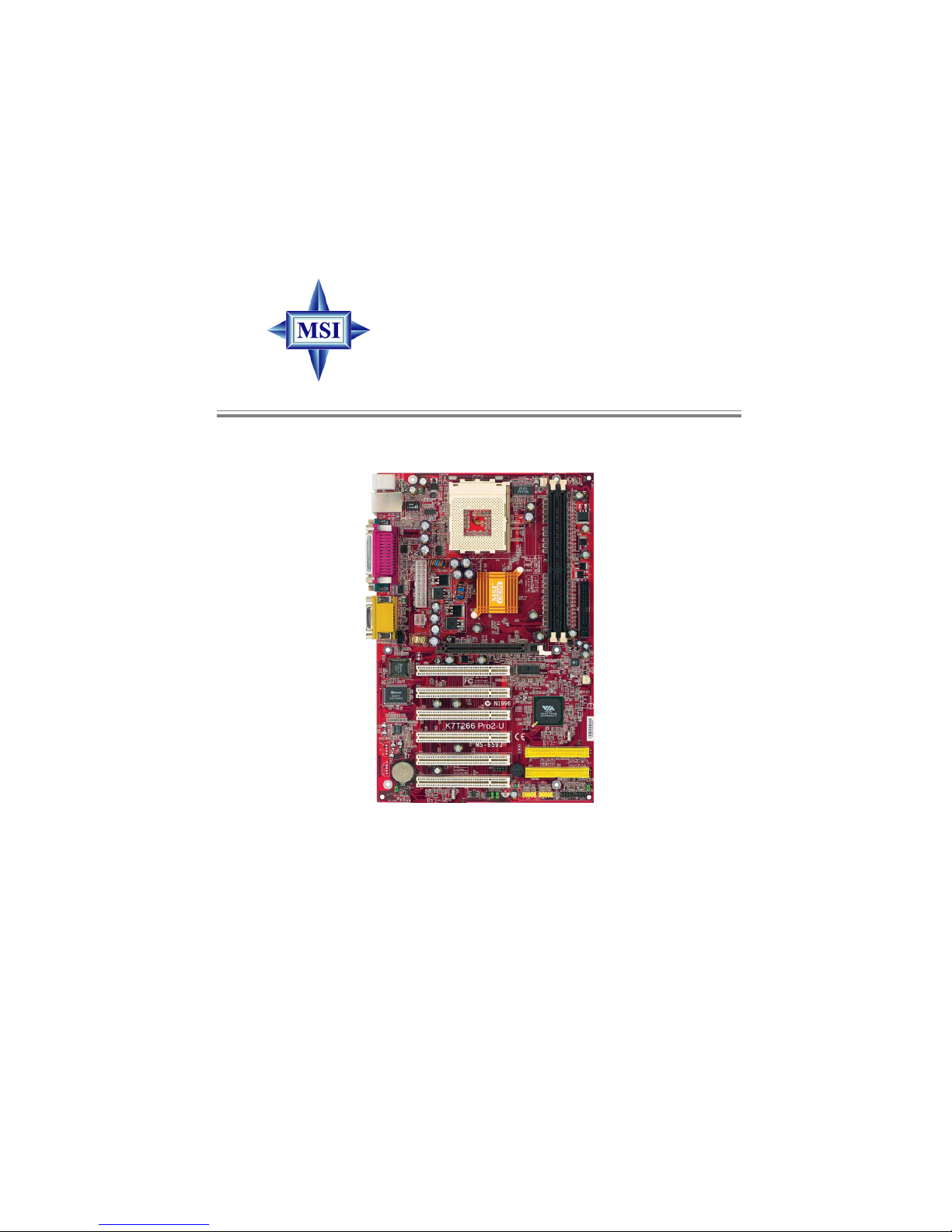
i
K7T266 Pro2-U/UL
Version 1.2
G52-M6593X5
MS-6593 (v1.X) A TX Mainboard
Page 2
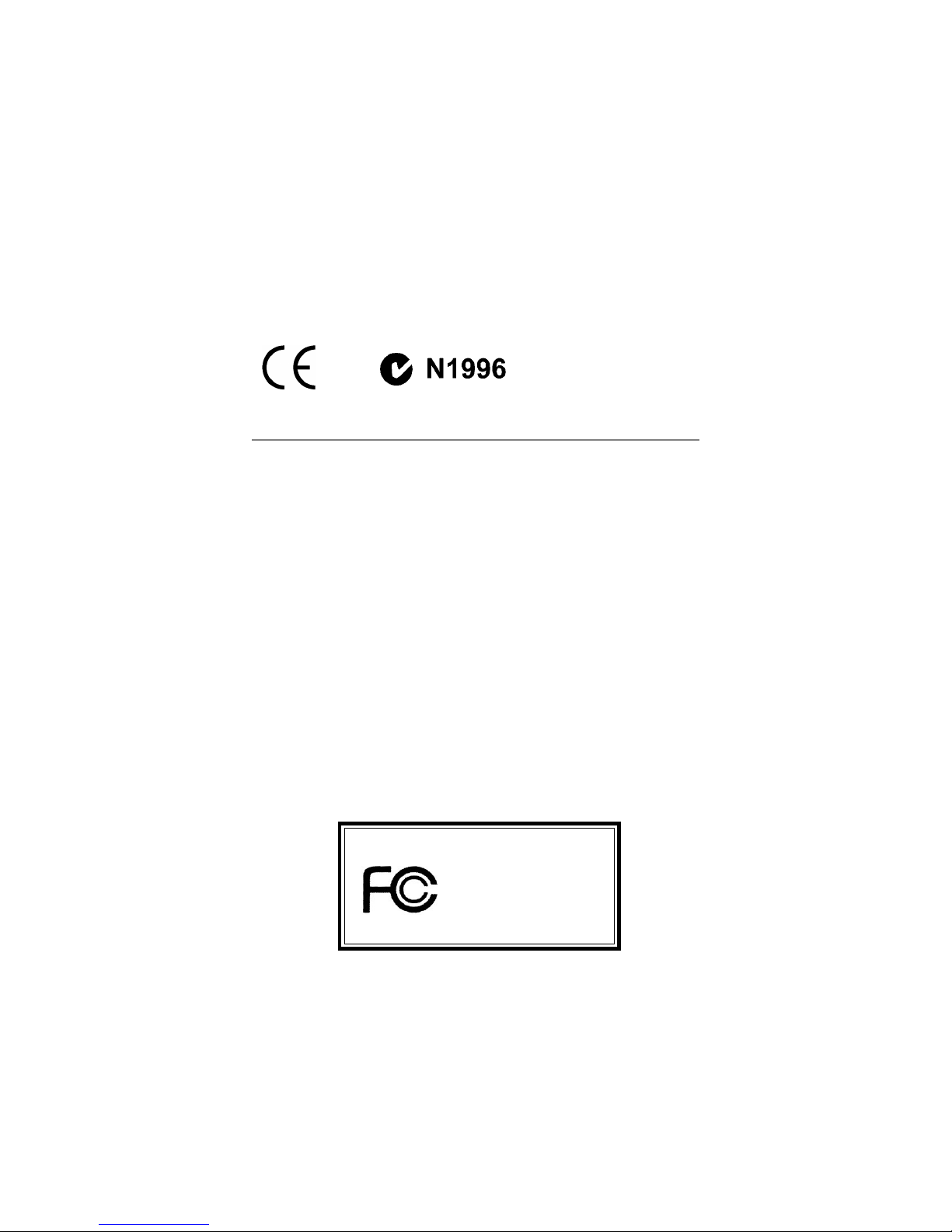
ii
Manual Rev: 1.2
Release Date: Nov. 2002
FCC-B Radio Frequency Interference Statement
This equipment has been tested and found to comply with the limits for a class
B digital device, pursuant to part 15 of the FCC rules. These limits are designed
to provide reasonable protection against harmful interference when the equipment is operated in a commercial environment. This equipment generates, uses
and can radiate radio frequency energy and, if not installed and used in accordance with the instruction manual, may cause harmful interference to radio
communications. Operation of this equipment in a residential area is likely to
cause harmful interference, in which case the user will be required to correct
the interference at his own expense.
Notice 1
The changes or modifications not expressly approved by the party responsible for compliance could void the user’s authority to operate the equipment.
Notice 2
Shielded interface cables and A.C. power cord, if any, must be used in order to
comply with the emission limits.
VOIR LA NOTICE D’INSTALLATION AVANT DE RACCORDER AU
RESEAU.
Micro-Star International MS-6593
T ested to comply
with FCC Standard
For Home or Office Use
Page 3
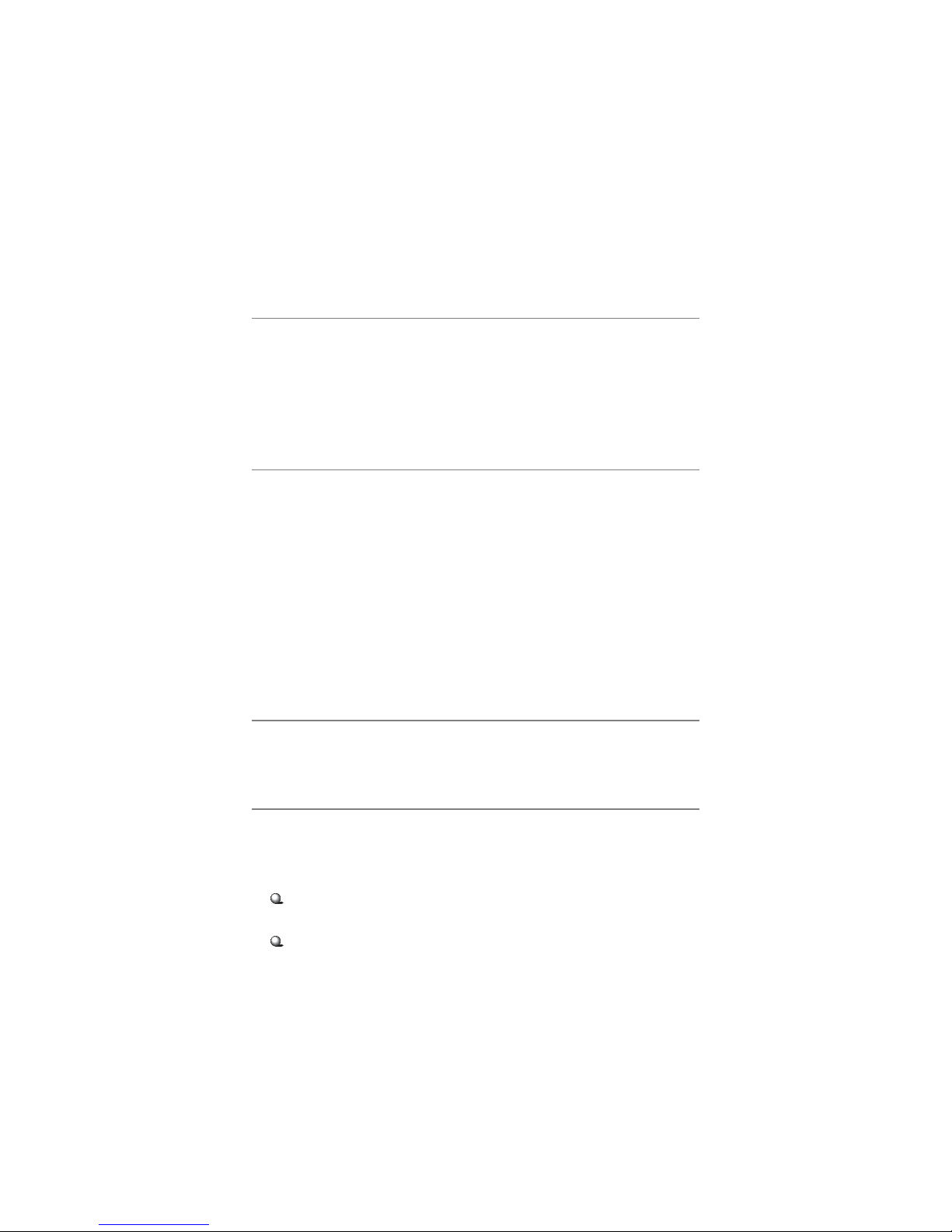
iii
Copyright Notice
The material in this document is the intellectual property of MICRO-STAR
INTERNATIONAL. We take every care in the preparation of this document,
but no guarantee is given as to the correctness of its contents. Our products
are under continual improvement and we reserve the right to make changes
without notice.
Trademarks
All trademarks are the properties of their respective owners.
AMD, Athlon™, Athlon™ XP, Thoroughbred™, and Duron™ are registered
trademarks of AMD Corporation.
PS/2 and OS®/2 are registered trademarks of International Business Machines
Corporation.
Windows® 95/98/2000/NT/XP are registered trademarks of Microsoft
Corporation.
Netware® is a registered trademark of Novell, Inc.
Award® is a registered trademark of Phoenix Technologies Ltd.
AMI® is a registered trademark of American Megatrends Inc.
Revision History
Revision Revision History Date
V1.2 First release Nov. 2002
T echnical Support
If a problem arises with your system and no solution can be obtained from the
user’s manual, please contact your place of purchase or local distributor.
Alternatively, please try the following help resources for further guidance.
Visit the MSI website for FAQ, technical guide, BIOS updates, driver
updates, and other information: http://www.msi.com.tw/
Contact our technical staff at: support@msi.com.tw
Page 4
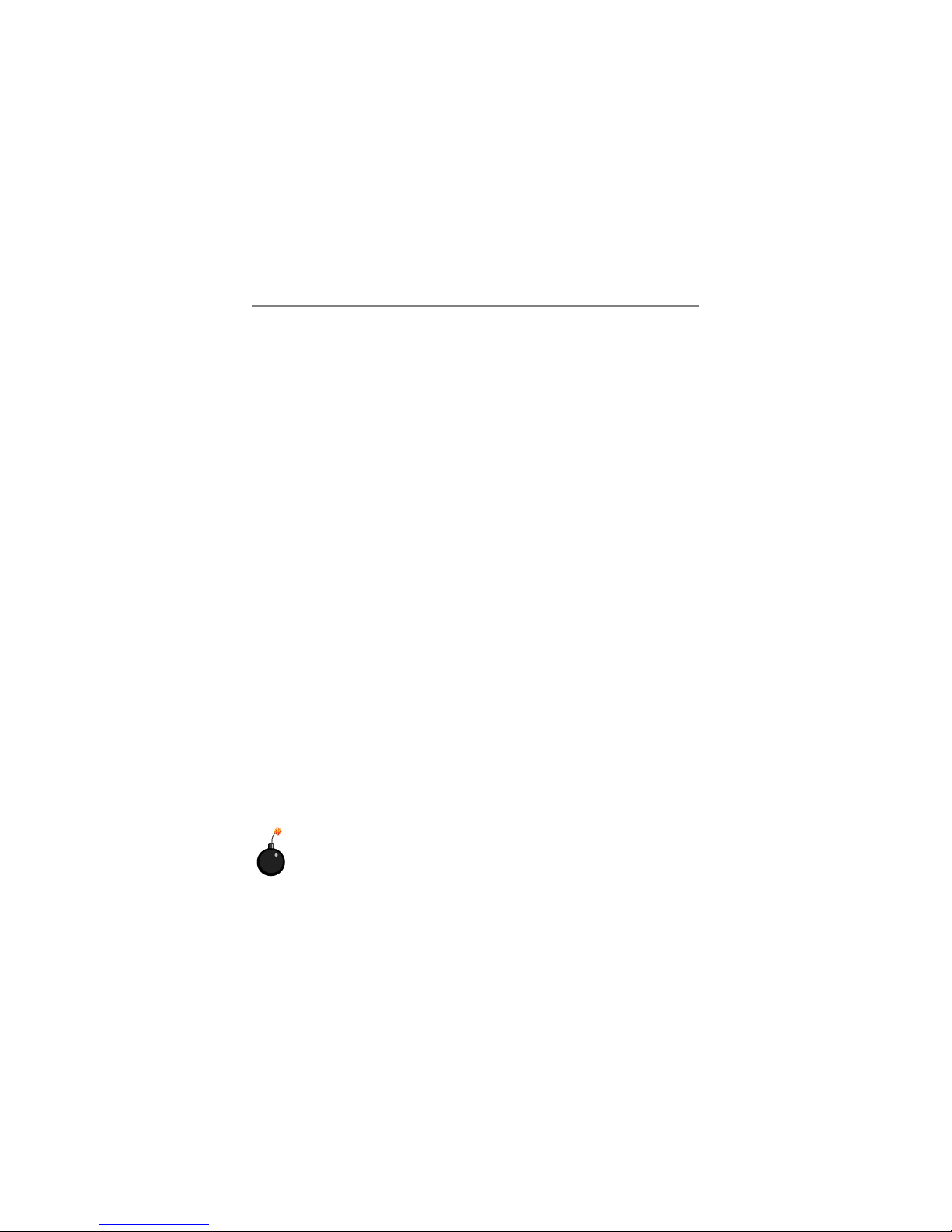
iv
1. Always read the safety instructions carefully.
2. Keep this User’s Manual for future reference.
3. Keep this equipment away from humidity.
4. Lay this equipment on a reliable flat surface before setting it up.
5. The openings on the enclosure are for air convection hence protects the
equipment from overheating. DO NOT COVER THE OPENINGS.
6. Make sure the voltage of the power source and adjust properly 110/220V
before connecting the equipment to the power inlet.
7. Place the power cord such a way that people can not step on it. Do not
place anything over the power cord.
8. Always Unplug the Power Cord before inserting any add-on card or module.
9. All cautions and warnings on the equipment should be noted.
10 . Never pour any liquid into the opening that could damage or cause electri-
cal shock.
11. If any of the following situations arises, get the equipment checked by a
service personnel:
z The power cord or plug is damaged.
z Liquid has penetrated into the equipment.
z The equipment has been exposed to moisture.
z The equipment has not work well or you can not get it work according
to User’s Manual.
z The equipment has dropped and damaged.
z The equipment has obvious sign of breakage.
12. DO NOT LEAVE THIS EQUIPMENT IN AN ENVIRONMENT
UNCONDITIONED, STORAGE TEMPERA TURE ABOVE 600 C (1400F), IT
MA Y DAMAGE THE EQUIPMENT.
Safety Instructions
CAUTION: Danger of explosion if battery is incorrectly replaced.
Replace only with the same or equivalent type recommended by the
manufacturer.
Page 5
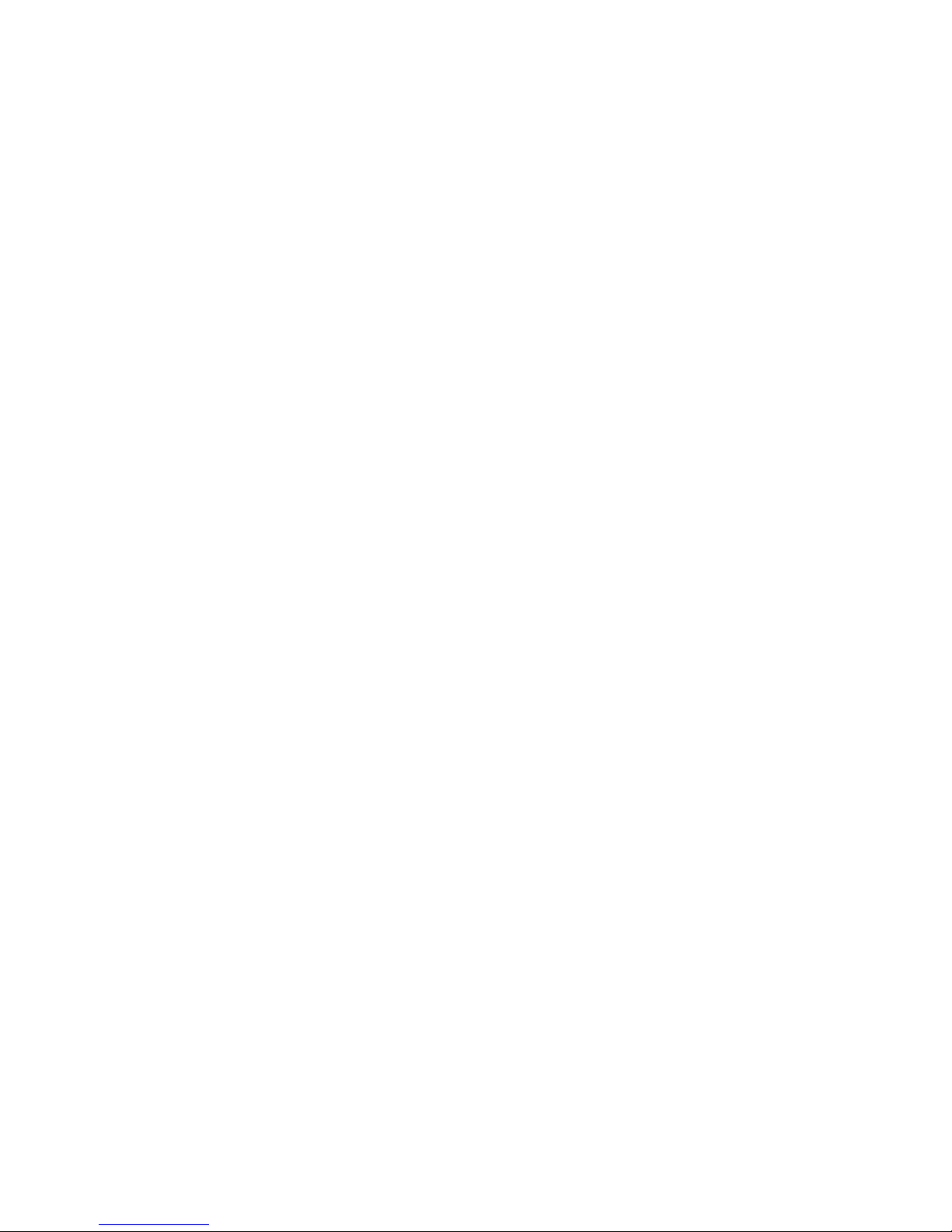
v
CONTENTS
Chapter 1. Getting Started ........................................................................ 1-1
Mainboard Specifications .................................................................... 1-2
Mainboard Layout ...............................................................................1-4
MSI Special Features ........................................................................... 1-5
Fuzzy Logic™ 4 ............................................................................. 1-5
Live BIOS™/Live Driver™ ............................................................1-7
Live Monitor™ ..............................................................................1-7
D-Bracket™ 2 (Optional) ............................................................... 1-8
PC Alert™ 4.................................................................................1-10
Chapter 2. Hardware Setup ....................................................................... 2-1
Quick Components Guide .................................................................... 2-2
Central Processing Unit: CPU .............................................................. 2-3
CPU Installation Procedures ......................................................... 2-3
Memory................................................................................................2-5
Installing DDR Modules ............................................................... 2-5
Power Supply ....................................................................................... 2-6
A TX 20-Pin Power Connector: JWR1............................................ 2-6
A TX 12V Power Connector: JPW1 ................................................2-6
Back Panel ............................................................................................2-7
Connectors........................................................................................... 2-8
Floppy Disk Drive Connector: FDD1............................................. 2-8
Hard Disk Connectors: IDE1 & IDE2 .............................................2-8
Fan Power Connectors: CF AN1/SFAN1 ........................................ 2-9
Chassis Intrusion Switch Connector: J3........................................ 2-9
CD-In Connector: J10 .................................................................... 2-9
Front Panel Connectors: JFP1 & JFP2 ......................................... 2-10
Front Panel Audio Connector: JAUD1 ........................................ 2-11
Front USB Connectors: JUSB2/JUSB3 ........................................ 2-12
Page 6
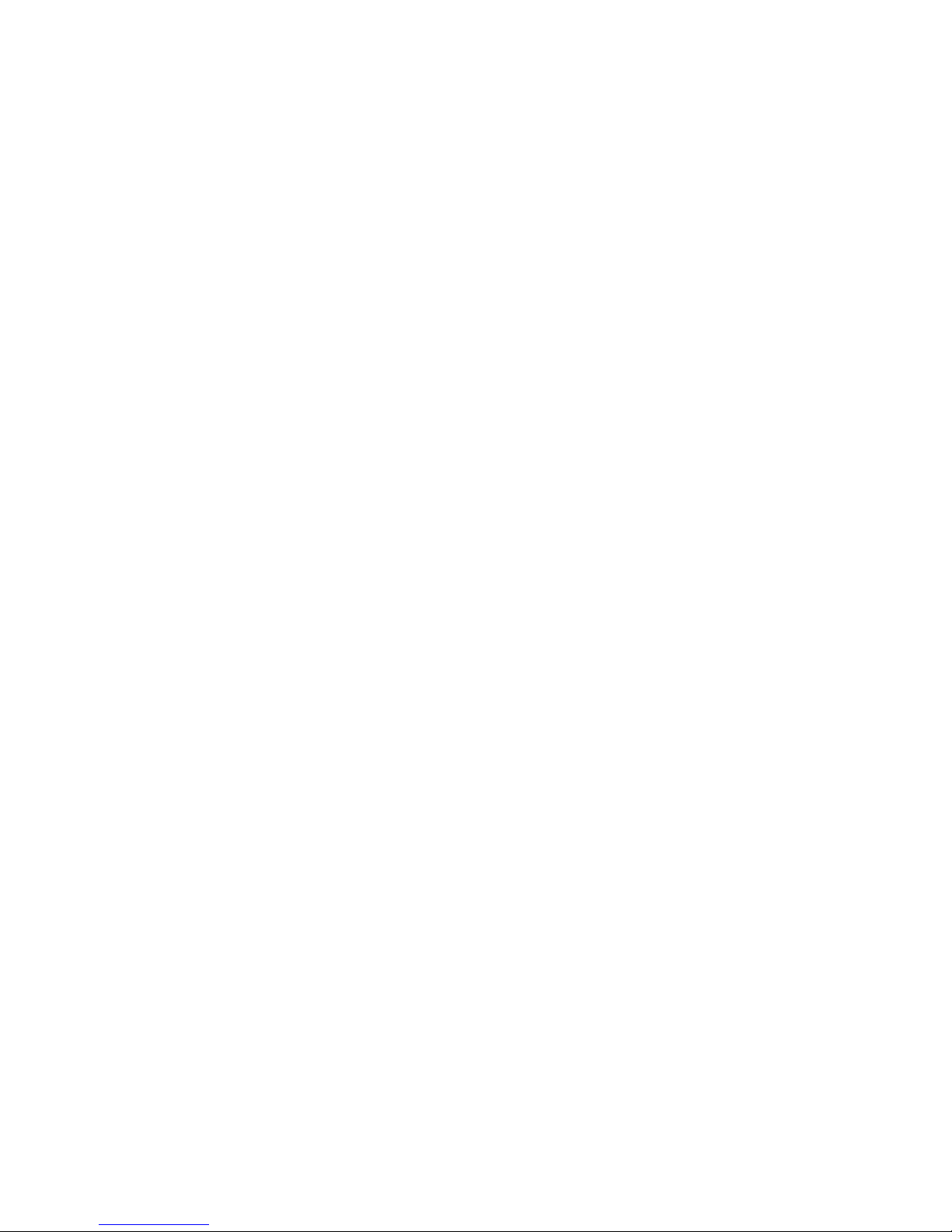
vi
D-Bracket™ 2 Connector: JLED .................................................. 2-13
Jumpers .............................................................................................. 2-14
Clear CMOS Jumper: JBA T1........................................................ 2-14
FSB Clock Jumper: SW3 .............................................................. 2-14
Slots ................................................................................................... 2-15
PCI Interrupt Request Routing .................................................... 2-15
Chapter 3. BIOS Setup.............................................................................. 3-1
Entering Setup......................................................................................3-2
Selecting the First Boot Device .....................................................3-2
Control Keys ................................................................................. 3-3
Getting Help .................................................................................. 3-3
The Main Menu ................................................................................... 3-4
Standard CMOS Features .................................................................... 3-6
Advanced BIOS Features .................................................................... 3-7
Advanced Chipset Features............................................................... 3-11
Power Management Features............................................................. 3-15
PNP/PCI Configurations..................................................................... 3-18
Integrated Peripherals ........................................................................ 3-19
PC Health Status ................................................................................ 3-21
Frequency/Voltage Control ................................................................ 3-22
Load High Performance/BIOS Setup Defaults.................................... 3-22
Set Supervisor/User Password........................................................... 3-23
Appendix: Using 4- or 6-Channel Audio Function ....................................A-1
Using 4- or 6-Channel Audio Function ...............................................A-2
Installing the Audio Driver...........................................................A-2
Using 4- or 6-Channel Audio Function ........................................A-2
Testing the Connected Speakers ......................................................... A-6
T esting Each Speaker ...................................................................A-6
Playing KaraOK ..................................................................................A-8
Playing KaraOK............................................................................A-8
Page 7

1-1
Getting Started
Chapter 1. Getting
Started
Thank you for purchasing the K7T266 Pro2-U/UL (MS-
6593 v1.X) ATX mainboard. The K7T266 Pro2-U/UL are based
on VIA® Apollo KT266A & VT8235 chipsets for optimal system efficiency. Designed to fit the advanced AMD® Athlon™,
Athlon™ XP or Duron™ processors, the K7T266 Pro2-U/UL
deliver a high performance and professional desktop platform
solution.
Getting Started
Page 8
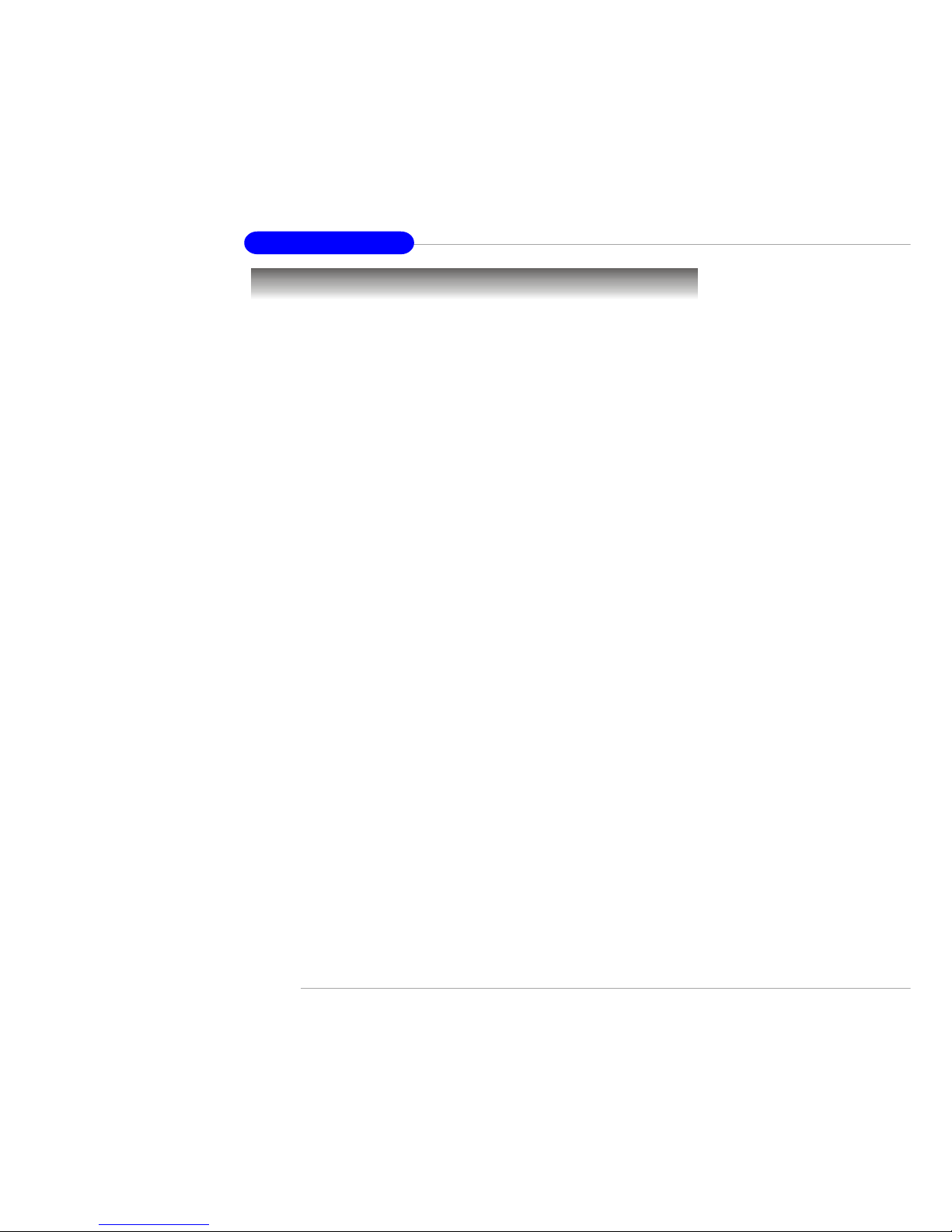
1-2
MS-6593 ATX Mainboard
Mainboard Specifications
CPU
h Supports Socket A (Socket-462) for AMD® Athlon™/Athlon™ XP /Duron™
processors.
h Supports up to 2600+ (1.8GHz) or higher speed.
Chipset
h VIA® KT266A chipset
- FSB @200/266MHz.
- Supports DDR200/266 memory.
- AGP 4X and PCI advanced high performance memory controller.
h VIA® VT8235 chipset
- Integrated Direct Sound AC97 audio.
- Dual channel Ultra DMA 33/66/100/133 master mode EIDE controller.
- ACPI & PC2001 compliant enhanced power management.
- Integrated USB 2.0 controller.
- Integrated LAN MAC.
Main Memory
h Supports four memory banks using two 184-pin DDR DIMMs.
h Supports up to 2GB PC2100/1600 DDR SDRAMs.
h Supports 2.5v DDR SDRAM.
Slots
h One AGP (Accelerated Graphics Port) slot.
- Supports AGP 2.0 1x/2x/4x.
h Six 32-bit PCI bus slots (support 3.3v/5v PCI bus interface).
On-Board IDE
h An IDE controller on the VT8235 chipset provides IDE HDD/CD-ROM with
PIO, Bus Master and Ultra DMA133/100/66/33 operation modes.
h Can connect up to four IDE devices.
On-Board Peripherals
h On-Board Peripherals include:
- 1 floppy port supports 2 FDDs with 360K, 720K, 1.2M, 1.44M and
2.88Mbytes
Page 9
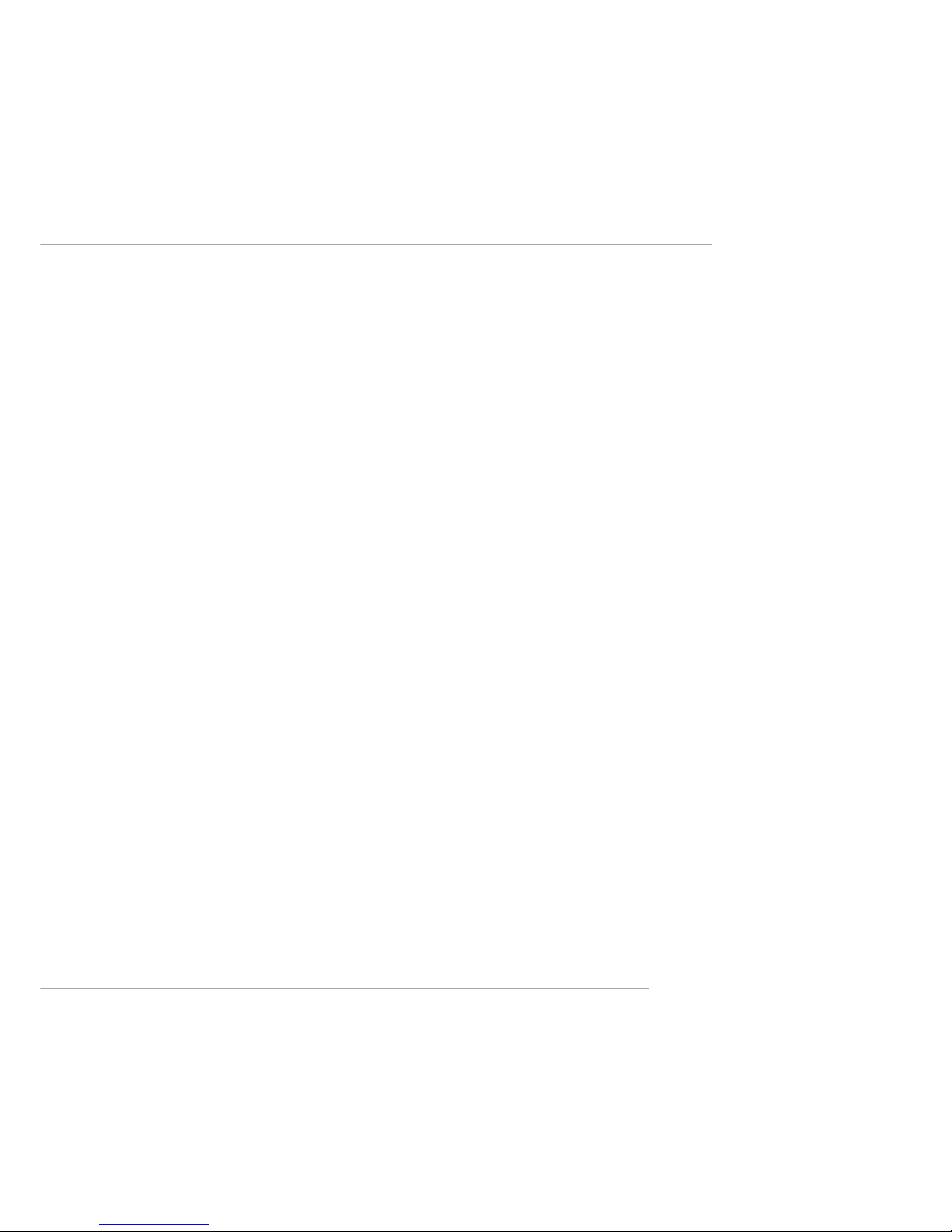
1-3
Getting Started
- 2 serial ports (COM A + COM B)
- 1 parallel port supports SPP/EPP/ECP mode
- 1 audio/game port
- 6 USB 2.0 ports (Rear * 2/ Front * 4)
Audio
h RealT ek ALC650 6-channel audio.
LAN (Optional)
h 10/100Mbps Ethernet onboard.
BIOS
h The mainboard BIOS provides “Plug & Play” BIOS which detects the pe-
ripheral devices and expansion cards of the board automatically.
h The mainboard provides a Desktop Management Interface (DMI) function
which records your mainboard specifications.
Dimension
h ATX Form Factor: 30.5 cm (L) x 20 cm (W).
Mounting
h 6 mounting holes.
Others
h Suspend to RAM/Disk (S3/S4).
h PC2001 compliant.
h Voltage independent adjustment in CPU, DDR, AGP.
Page 10
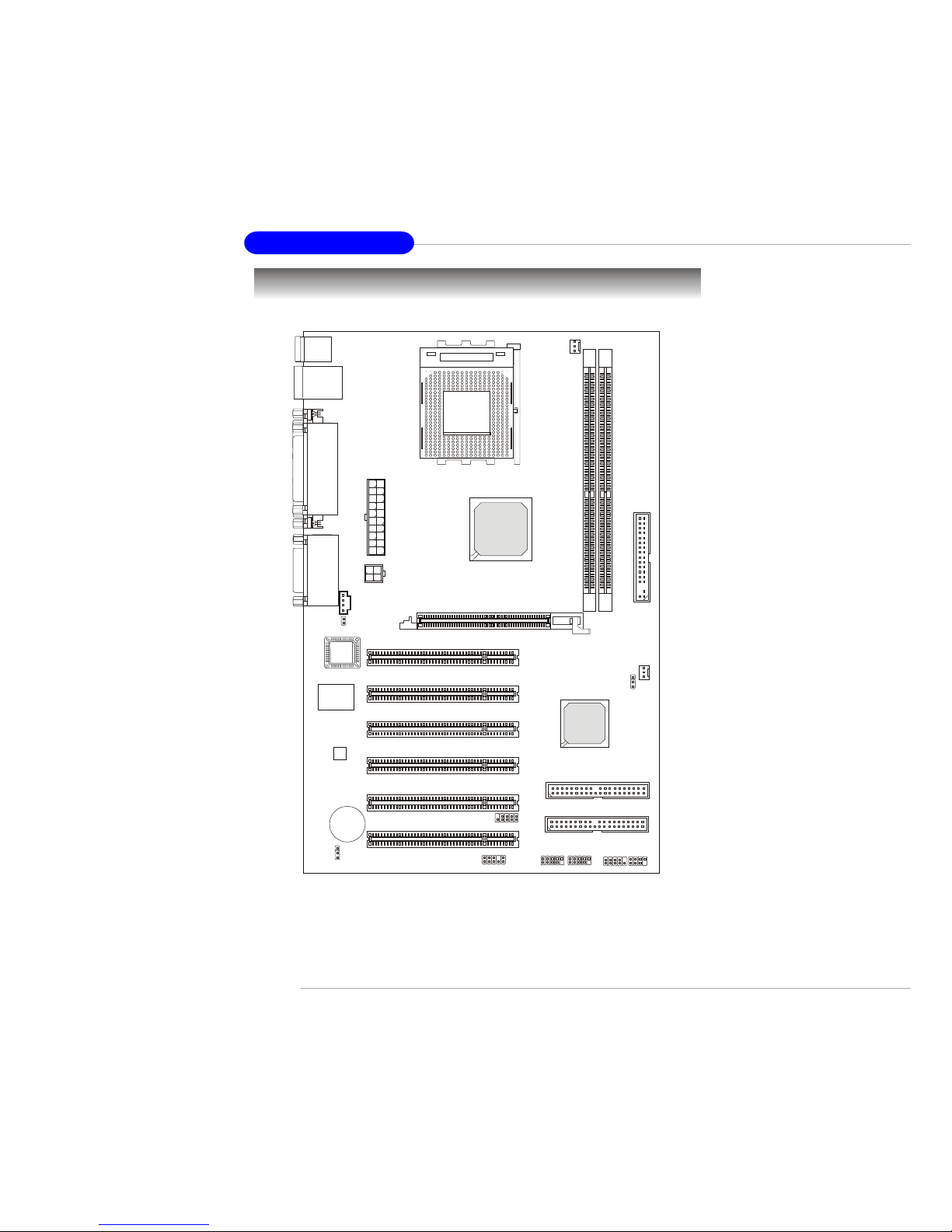
1-4
MS-6593 ATX Mainboard
Mainboard Layout
K7T266 Pro2-U/UL (MS-6593 v1.X) A TX Mainboard
BATT
+
VT8235
VIA
KT266A
D
D
R
1
D
D
R
2
J3
A
T
X
P
o
w
e
r
S
u
p
p
l
y
JBAT1
JAUD1
SOCKET 462
BIOS
PCI Slot 5
PCI Slot 6
PCI Slot 4
PCI Slot 3
PCI Slot 2
PCI Slot 1
JFP1 JFP2
JUSB2 JUSB3
JLED
T: LAN Jack
B: USB Ports
(Optional)
Top:
Parallel Port
Bottom:
COM A
COM B
Top: Mouse
Bottom: Keyboard
J10
CFAN1
JPW1
IDE 2
IDE 1
SFAN1
Winbond
W83697HF
RealTek
ALC650
Top:
Game Port
Bottom:
Line-Out
Line-In
Mic
F
D
D
1
AGP Slot
SW3
Page 11
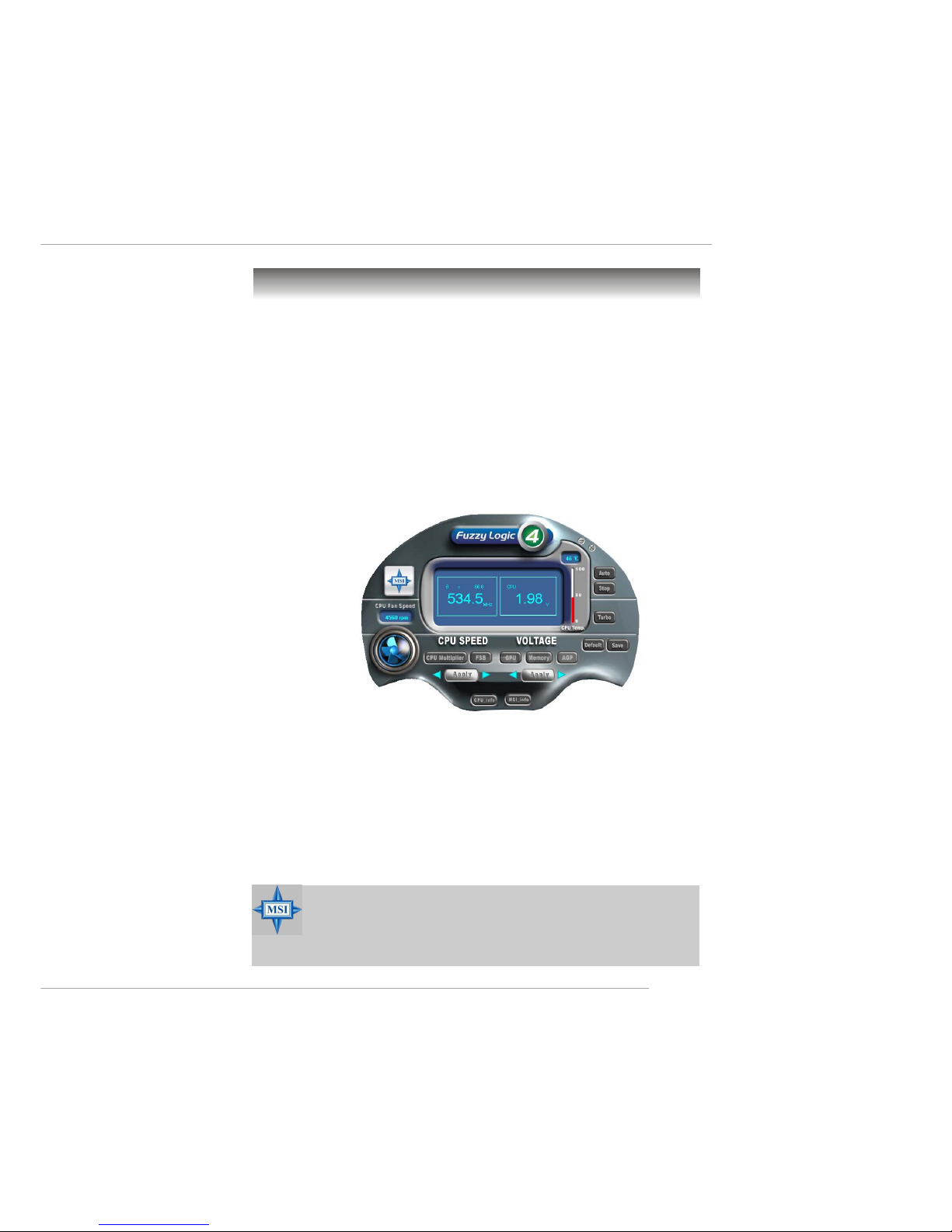
1-5
Getting Started
MSI Special Features
Features:
Ø MSI Logo links to the MSI Web site
Ø CPU Speed allows users to adjust the CPU speed through CPU
Multiplier and FSB
Ø Voltage allows user to adjust the voltage of CPU/Memory/AGP
Ø MSI Info provides information about the mainboard, BIOS and OS
Ø CPU Info provides detailed information about the CPU
Ø CPU Fan Speed shows the current running speed of CPU Fan
Ø CPU T emp. shows the current CPU temperature
Fuzzy Logic™ 4
The Fuzzy Logic™ 4 utility is a user friendly tool that allows users to
view and adjust the current system status. To overclock the CPU FSB (Front
Side Bus) frequency under the Windows operating system, click FSB and use
the right and left arrow keys to select the desired FSB, and then click Apply to
apply the new setup value. To enable the system running at the specified FSB
every time when you click Turbo, click Save to save the desired FSB first. If
you want to know the maximal CPU overclocking value, click Auto to start
testing. The CPU FSB will automatically increase the testing value until the PC
reboots. After rebooting, click Turbo to apply the test result. Click Default to
restore the default values.
MSI Reminds Y ou...
To adjust the options under CPU Speed and Voltage, use the right
and left arrow keys to select the desired value and then click Ap-
ply to run the setup value.
Page 12
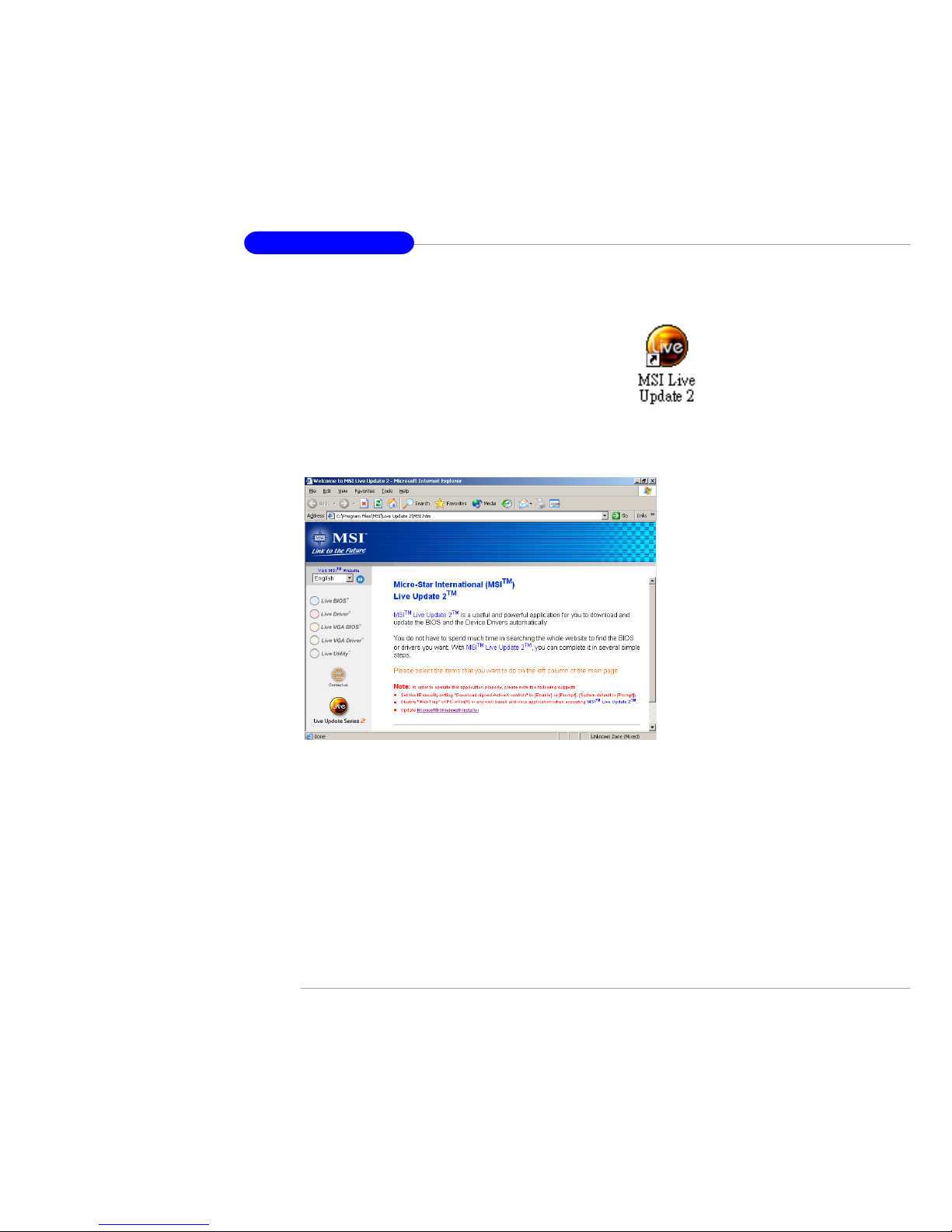
1-6
MS-6593 ATX Mainboard
Live BIOS™/Live Driver™
The Live BIOS™/Live Driver™ is a tool used to detect and
update your BIOS/drivers online so that you don’t need to search
for the correct BIOS/driver version throughout the Web site. To
use the function, you need to install the “MSI Live Update 2”
application. After installation, the “MSI Live Update 2” icon (as
shown on the right) will appear on the screen.
Double click the “MSI Live Update 2” icon, and the following screen will appear:
Five buttons are placed on the leftmost pane of the screen. Click the desired
button to start the update process.
zz
zz
z Live BIOS – Updates the BIOS online.
zz
zz
z Live Driver – Updates the drivers online.
zz
zz
z Live VGA BIOS – Updates the VGA BIOS online.
zz
zz
z Live VGA Driver – Updates the VGA driver online.
zz
zz
z Live Utility – Updates the utilities online.
If the product you purchased does not support any of the functions listed
above, a “sorry” message is displayed. For more information on the update
instructions, insert the companion CD and refer to the “Live Update Guide”
under the “Manual” Tab.
Page 13

1-7
Getting Started
Live Monitor™
The Live Monitor™ is a tool used to schedule the search
for the latest BIOS/drivers version on the MSI W eb site. To use
the function, you need to install the “MSI Live Update 2”
application. After installation, the “MSI Live Monitor” icon (as
shown on the right) will appear on the screen. Double click this
icon to run the application.
Double click the “MSI Live Monitor” icon at the lower-right corner
of the taskbar, and the following dialog box will appear . You can specify how
often the system will automatically search for the BIOS/drivers version, or
change the LAN settings right from the dialog box.
You can right-click the MSI Live Monitor icon to perform the functions
listed below:
zz
zz
z Auto Search – Searches for the BIOS/drivers version you need immediately.
zz
zz
z View Last Result – Allows you to view the last search result if there is any.
zz
zz
z Preference – Configures the Search function, including the Search schedule.
zz
zz
z Exit – Exits the Live Monitor™ application.
zz
zz
z FAQ – Provides a link to a database which contents various possible questions
about MSI's products for users to inquire.
Page 14
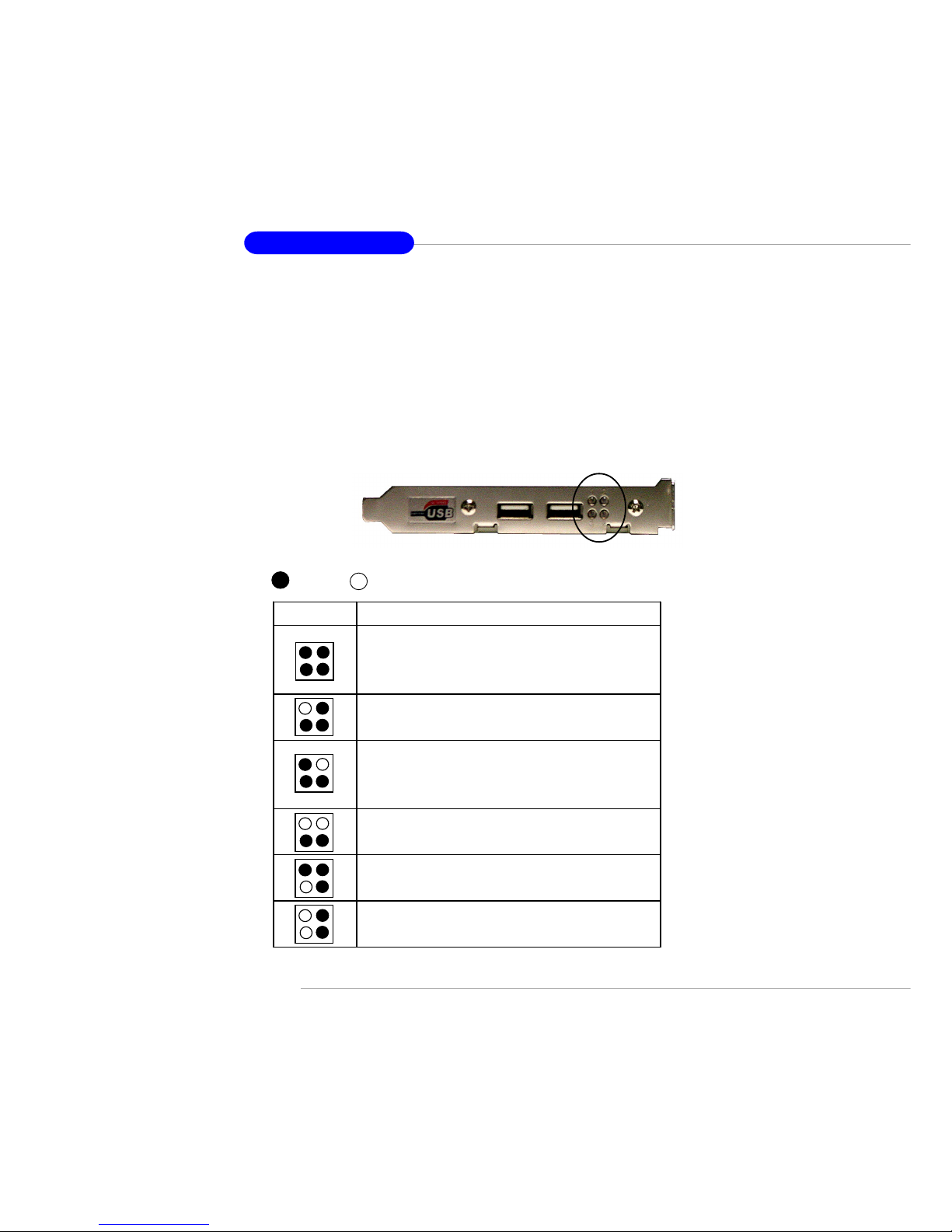
1-8
MS-6593 ATX Mainboard
D-BracketTM2 Description
System Power ON
- The D-LED will hang here if the processor is damaged or
not installed properly.
Early Chipset Initialization
Memory Detection Test
- Testing onboard memory size. The D-LED will hang if
the memory module is damaged or not installed properly.
Decompressing BIOS image to RAM for fast booting.
Initializing Keyboard Controller.
Testing VGA BIOS
- This will start writing VGA sign-on message to the screen.
1 2
3 4
Red
Green
D-Bracket™ 2
1 2
3 4
D-Bracket™ 2 (Optional)
D-Bracket™ 2 is an external USB bracket integrating four Diagnostic
LEDs, which use graphic signal display to help users understand their system.
The LEDs provide up to 16 combinations of signals to debug the system. The
4 LEDs can debug all problems that fail the system, such as VGA, RAM or
other failures. This special feature is very useful for the overclocking users.
These users can use the feature to detect if there are any problems or failures.
D-Bracket™ 2 supports both USB 1.1 & 2.0 spec.
Page 15
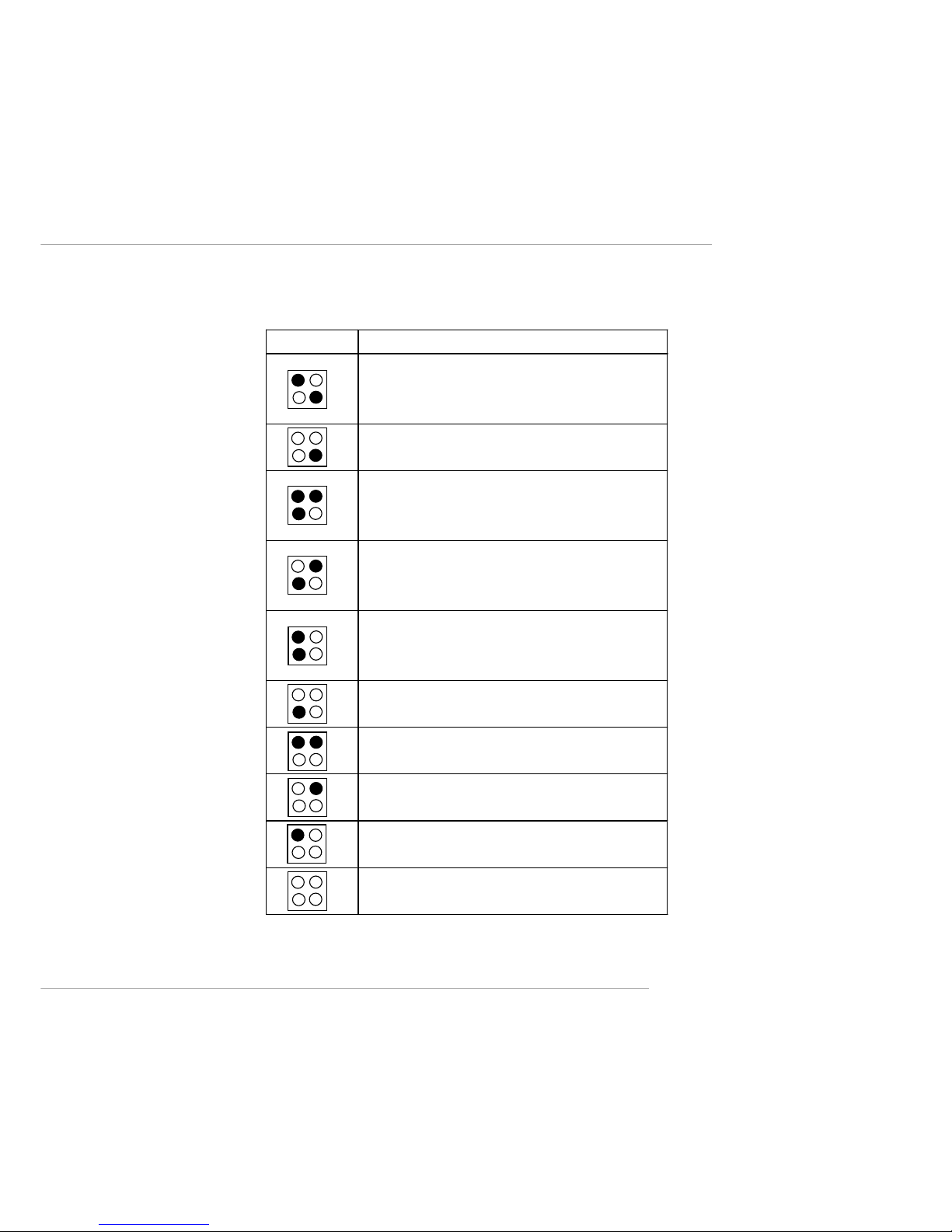
1-9
Getting Started
D-BracketTM2 Description
Processor Initialization
- This will show information regarding the proce ss or (lik e
brand name, system bus, etc …)
Testing RTC (Real Time Clock)
Initializing Video Interface
- This will start detecting CPU clock, checking type of video
onboard. Then, detect an d initializ e the video adapter.
BIOS Sign On
- This will start showing information about logo, proc e ss o r
brand name, etc….
Testing Base and Exte nded Memory
- Testing base memory from 240K to 64 0K and extended
memory above 1MB using various patterns.
Assign Resources to all ISA.
Initializing Hard Drive Controller
- This will initialize IDE drive and controller.
Initializing Floppy Drive Controller
- This will initializing Floppy Drive and con trolle r.
Boot Attempt
- This will set low stack and boot via INT 19h.
Operating System Booting
1 2
3 4
Page 16

1-10
MS-6593 ATX Mainboard
PC Alert™ 4
The PC AlertTM 4 is a utility you can find in the CD-ROM disk. The utility
is just like your PC doctor that can detect the following PC hardware status
during real time operation:
Ø monitor CPU & system temperatures
Ø monitor fan speeds
Ø monitor system voltages
If one of the items above is abnormal, the program main screen will be
immediately shown on the screen, with the abnormal item highlighted in red.
This will continue to be shown until the condition returns to the normal status.
Users can use the Adjusting Keys to change the minimum and maximum
threshold of each item for the system to send out a warning message. Click
Temperature to select the temperature modes of either Fahrenheit (℉) or Celsius (℃). The PC Alert™ 4 icon on the Status Area will show the current CPU
temperature.
Temperature
Modes
Adjusting Keys
COOLER XP
Page 17
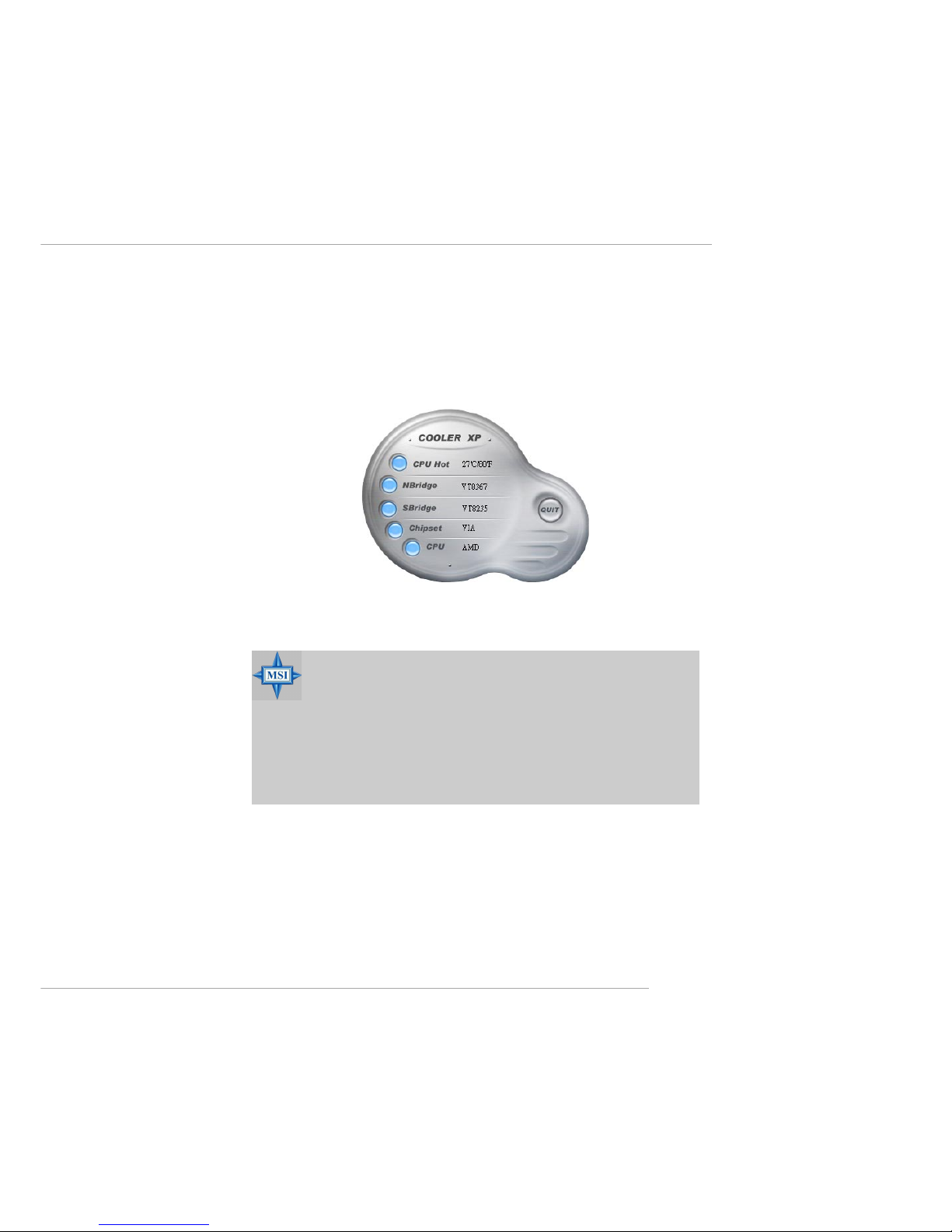
1-11
Getting Started
To better protect the CPU from overheating, a new feature, COOLER
XP, has been added to decrease the temperature of AMD Athlon™ XP CPU.
To do so, simply click COOLER XP and the screen will show the Cute skin (as
shown below) with information about the CPU and chipset. Right-click the
mouse to select the skin you want to switch to.
Cute
MSI Reminds Y ou...
1. The new feature COOLER XP will work only if your mainboard
supports AMD Athlon XP CPU.
2. Items shown on PC Alert 4 vary depending on your system’s
status.
3. Whenever the minimum or maximum threshold of each item has
been changed, please close the PC Alert 4 program for the new
settings to take effect.
Page 18
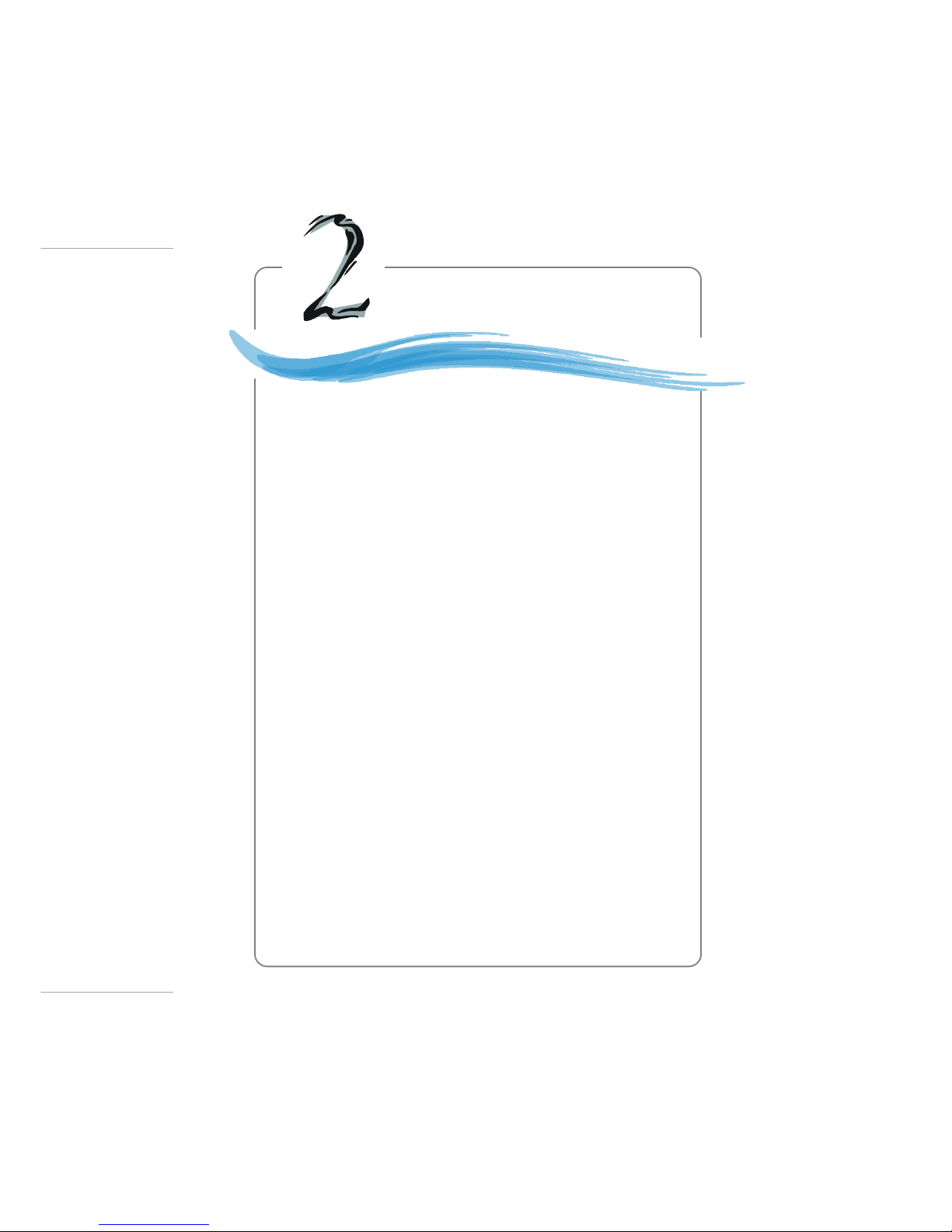
2-1
Hardware Setup
Chapter 2. Hardware
Setup
This chapter tells you how to install the CPU, memory
modules, and expansion cards, as well as how to setup the jumpers on the mainboard. Also, it provides the instructions on connecting the peripheral devices, such the mouse, keyboard, etc.
While doing the installation, be careful in holding the
components and follow the installation procedures.
Hardware Setup
Page 19
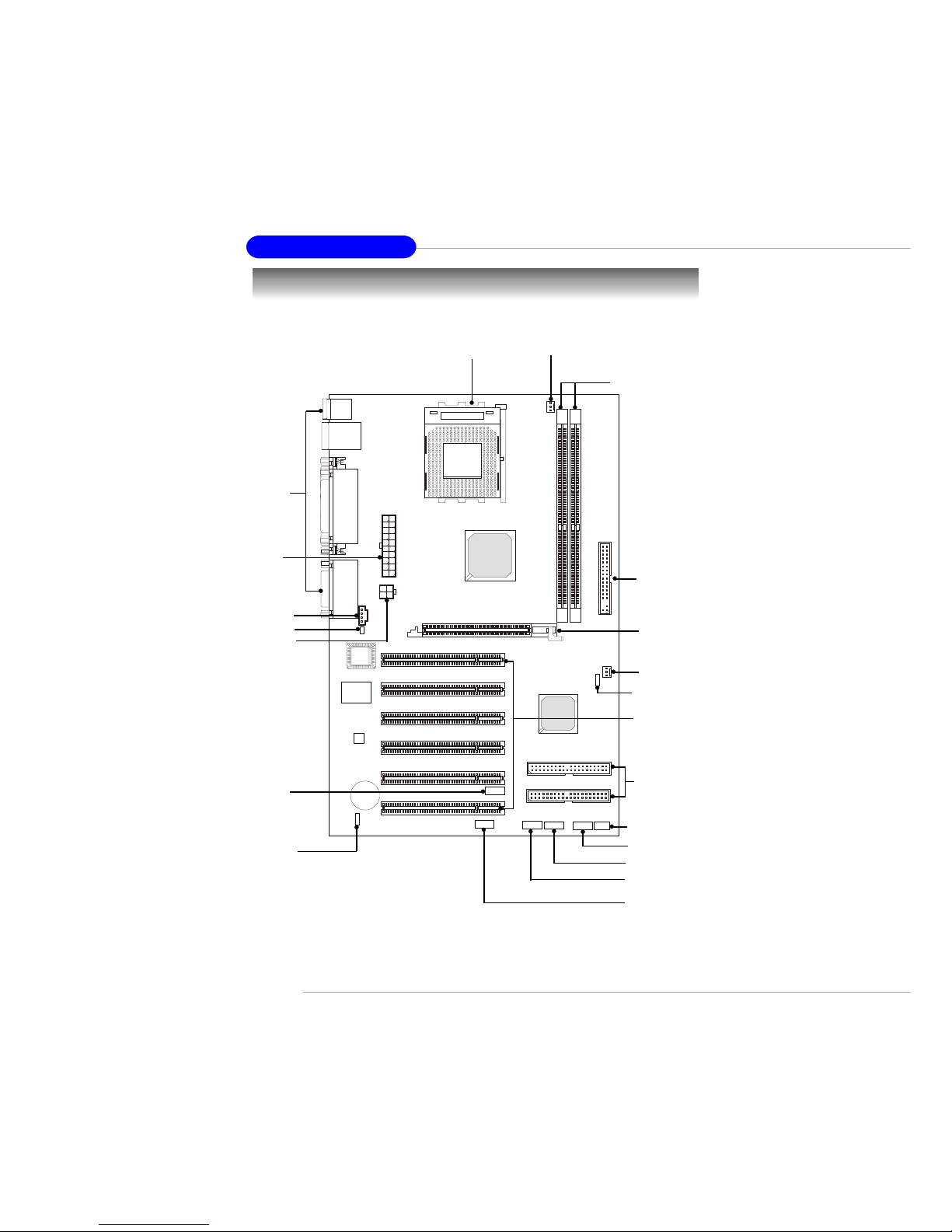
2-2
MS-6593 ATX Mainboard
Quick Components Guide
JBAT1, p.2-14
JLED, p.2-13
DDR DIMMs, p.2-5
CPU, p.2-3
Back Panel
I/O, p.2-7
CFAN1, p.2-9
FDD1, p.2-8
SFAN1, p.2-9
SW3, p.2-14
IDE1
IDE2, p.2-8
JFP2, p.2-10
JFP1, p.2-10
JUSB3, p.2-12
JUSB2, p.2-12
JAUD1, p.2-11
J3, p.2-9
J10, p.2-9
JWR1, p.2-6
JPW1, p.2-6
AGP Slot, p.2-15
PCI Slots, p.2-15
Page 20

2-3
Hardware Setup
Central Processing Unit: CPU
The mainboard supports AMD® Athlon™, Athlon™ XP and Duron™
processors in the 462 pin package. The mainboard uses a CPU socket called
Socket A for easy CPU installation. When you are installing the CPU, make
sure the CPU has a heat sink and a cooling fan attached on the top to
prevent overheating. If you do not find the heat sink and cooling fan, contact
your dealer to purchase and install them before turning on the computer.
1. Pull the lever sideways away
from the socket. Then, raise
the lever up to a 90-degree
angle.
2. Look for the cut edge. The cut
edge should point towards the
lever pivot. The CPU will
only fit in the correct
orientation.
3. Hold the CPU down firmly,
and then close the lever to
complete the installation.
CPU Installation Procedures
Open Lever
Cut edge
Sliding
Plate
Close
Lever
MSI Reminds You...
Overheating will seriously damage the CPU and system, always make sure the cooling fan can work properly to protect
the CPU from overheating.
Page 21

2-4
MS-6593 ATX Mainboard
MSI Reminds You...
Replacing CPU
While replacing the CPU, always turn off the ATX power supply or unplug the power supply’s power cord from grounded
outlet first to ensure the safety of CPU.
Overclocking
This motherboard is designed to support overclocking.
However, please make sure your components are able to tolerate such abnormal setting, while doing overclocking. Any attempt to operate beyond product specifications is not
recommended. We do not guarantee the damages or risks
caused by inadequate operation or beyond product
specifications.
AMD Athlon™/Duron™/Athlon™ XP processor requires a LARGER heatsink
and fan. You also need to add thermal grease between the CPU and heatsink
to improve heat dissipation. Then, make sure that the CPU and heatsink are
securely fastened and in good contact with each other. These are needed to
prevent damaging the processor and ensuring reliable operation. If you want
to get more information on the proper cooling, you can visit AMD’s website
for reference.
WARNING! Thermal Issue for CPU
Page 22

2-5
Hardware Setup
The mainboard provides 2 slots for 184-pin DDR SDRAM DIMM
(Double In-Line Memory Module) modules and supports the memory size up
to 2GB. You can install PC2100/DDR266 or PC1600/DDR200 modules on
the DDR DIMM slots (DDR 1~2).
Memory
DDR DIMM Slots
(DDR 1~2)
Installing DDR Modules
1. The DDR DIMM has only one notch on the center of module. The mod-
ule will only fit in the right orientation.
2. Insert the DIMM memory module vertically into the DIMM slot. Then
push it in until the golden finger on the memory module is deeply inserted in the socket.
3. The plastic clip at each side of the DIMM slot will automatically close.
Volt
Notch
Page 23

2-6
MS-6593 ATX Mainboard
Power Supply
The mainboard supports ATX power supply for the power system. Before inserting the power supply connector, always make sure that all components are installed properly to ensure that no damage will be caused.
ATX 20-Pin Power Connector: JWR1
This connector allows you to connect to an ATX power supply. To
connect to the ATX power supply, make sure the plug of the power supply is
inserted in the proper orientation and the pins are aligned. Then push down
the power supply firmly into the connector.
ATX 12V Power Connector: JPW1
This 12V power connector is used to provide power to the CPU.
PIN SIGNAL
1 GND
2 GND
3 12V
4 12V
JPW1 Pin Definition
PIN SIGNAL
11 3.3V
12 -12V
13 GND
14 PS_ON
15 GND
16 GND
17 GND
18 -5V
19 5V
20 5V
PIN SIGNAL
1 3.3V
2 3.3V
3 GND
45V
5 GND
65V
7 GND
8 PW_OK
9 5V_SB
10 12V
JWR1 Pin Definition
JWR1
10
1
20
11
JPW1
1
3
42
Page 24

2-7
Hardware Setup
Back Panel
Mouse
Keyboard
USB
Parallel
COM A COM B L-out L-in MIC
Midi/Joystick
LAN
(Optional)
Mouse Connector
Pin1
Mouse DATA
Pin2 NC
Pin3 GNDPin4 VCC
Pin5
Mouse Clock
Pin6 NC
Keyboard Connector
Pin1
KBD DATA
Pin2 NC
Pin3 GNDPin4 VCC
Pin5
KBD Clock
Pin6 NC
USB Ports
1 2 3 4
PIN SIGNAL
1 VCC
2 -Data
3 +Data
4 GND
Line Out Line In MIC
RJ-45 LAN Jack
Audio Ports
Midi/Joystick
PIN SIGNAL PIN SIGNAL
1 TDP 5 NC
2 TDN 6 RDN
3 RDP 7 NC
4 NC 8 NC
8 1
Page 25

2-8
MS-6593 ATX Mainboard
IDE1 (Primary IDE Connector)
The first hard drive should always be connected to IDE1. IDE1 can
connect a Master and a Slave drive. You must configure second hard
drive to Slave mode by setting the jumper accordingly.
IDE2 (Secondary IDE Connector)
IDE2 can also connect a Master and a Slave drive.
The mainboard provides connectors to connect to FDD, IDE HDD, case,
modem, LAN, USB Ports, IR module and CPU/System/Power Supply FAN.
Floppy Disk Drive Connector: FDD1
The mainboard provides a standard floppy disk drive connector that
supports 360K, 720K, 1.2M, 1.44M and 2.88M floppy disk types.
Hard Disk Connectors: IDE1 & IDE2
The mainboard has a 32-bit Enhanced PCI IDE and Ultra DMA 33/66/
100/133 controller that provides PIO mode 0~4, Bus Master, and Ultra DMA
33/66/100/133 function. You can connect up to four hard disk drives, CDROM, 120MB Floppy (reserved for future BIOS) and other devices.
Connectors
IDE 2
IDE 1
FDD1
Page 26

2-9
Hardware Setup
Fan Power Connectors: CFAN1/SFAN1
The CFAN1 (processor fan) and SFAN1 (system fan) support system
cooling fan with +12V.
Chassis Intrusion Switch Connector: J3
This connector is connected to a 2-pin chassis switch. If the chassis is
open, the switch will be short. The system will record this status and show a
warning message on the screen. To clear the warning, you must enter the
BIOS utility and clear the record.
CD-In Connector: J10
The connector is for CD-ROM audio connector.
MSI Reminds You...
Always consult the vendors for proper CPU cooling fan.
J3
2
1
GND
CINTRU
CFAN1
SENSOR
+12V
GND
SFAN1
SENSOR
+12V
GND
J10
GND
R
L
Page 27

2-10
MS-6593 ATX Mainboard
Front Panel Connectors: JFP1 & JFP2
The mainboard provides two front panel connectors for electrical connection to the front panel switches and LEDs. JFP1 is compliant with Intel
®
Front Panel I/O Connectivity Design Guide.
1
2
9
10
JFP1
HDD
LED
Reset
Switch
Power
LED
Power
Switch
Power
LED
Speaker
1
2
7
8
JFP2
PIN SIGNAL DESCRIPTION
1 HD_LED_P Hard disk LED pull-up
2 FP PWR/SLP MSG LED pull-up
3 HD_LED_N Hard disk active LED
4 FP PWR/SLP MSG LED pull-up
5 RST_SW_N Reset Switch low reference pull-down to GND
6 PWR_SW_P Power Switch high reference pull-up
7 RST_SW_P Reset Switch high reference pull-up
8 PWR_SW_N Power Switch low reference pull-down to GND
9 RSVD_DNU Reserved. Do not use.
JFP1 Pin Definition
PIN SIGNAL PIN SIGNAL
1 GND 2 SPK3 SLED 4 BUZ+
5 PLED 6 BUZ7 NC 8 SPK+
JFP2 Pin Definition
Page 28

2-11
Hardware Setup
Front Panel Audio Connector: JAUD1
The JAUD1 front panel audio connector allows you to connect to the
front panel audio and is compliant with Intel® Front Panel I/O Connectivity
Design Guide.
JAUD1
1
2
9
10
PIN SIGNAL DESCRIPTION
1 AUD_MIC Front panel microphone input signal
2 AUD_GND Ground used by analog audio circuits
3 AUD_MIC_BIAS Microphone power
4 AUD_VCC Filtered +5V used by analog audio circuits
5 AUD_FPOUT_R Right channel audio signal to front panel
6 AUD_RET_R Right channel audio signal return from front panel
7 HP_ON Reserved for future use to control headphone amplifier
8 KEY No pin
9 AUD_FPOUT_L Left channel audio signal to front panel
10 AUD_RET_L Left channel audio signal return from front panel
Pin Definition
MSI Reminds You...
If you don’t want to connect to the front audio
header, pins 5 & 6, 9 & 10 have to be jumpered in
order to have signal output directed to the rear
audio ports. Otherwise, the Line-Out connector on
the back panel will not function.
5
6
10
9
Page 29

2-12
MS-6593 ATX Mainboard
Front USB Connectors: JUSB2/JUSB3
The mainboard provides two USB 2.0 pin headers JUSB2 & JUSB3
(optional USB 2.0 bracket available) that are compliant with Intel® I/O Connectivity Design Guide. USB 2.0 technology increases data transfer rate up to
a maximum throughput of 480Mbps, which is 40 times faster than USB 1.1,
and is ideal for connecting high-speed USB interface peripherals such as USB
HDD, digital cameras, MP3 players, printers, modems and the like.
PIN SIGNAL PIN SIGNAL
1 USBPWR 2 USBPWR
3 USBP2- 4 USBP35 USBP2+ 6 USBP3+
7 GND 8 GND
9 NC 10 USBOC
JUSB2/3 Pin Definition
Connected to JUSB2
or JUSB3
USB 2.0 Bracket
(Optional)
1 9
2
10
JUSB3
(USB 2.0/Intel spec)
1 9
2
10
JUSB2
(USB 2.0/Intel spec)
Page 30

2-13
Hardware Setup
D-Bracket™ 2
(Optional)
Connected to JLED
D-Bracket™ 2 Connector: JLED
The mainboard comes with a JLED connector for you to connect to DBracket™ 2. D-Bracket™ 2 is a USB Bracket that supports both USB1.1 & 2.
0 spec. It integrates four LEDs and allows users to identify system problem
through 16 various combinations of LED signals. For definitions of 16 signal
combinations, please refer to D-Bracket™ 2 (Optional) in Chapter 1.
Pin Signal
1 DBG1 (high for green color)
2 DBR1 (high for red color)
3 DBG2 (high for green color)
4 DBR2 (high for red color)
5 DBG3 (high for green color)
6 DBR3 (high for red color)
7 DBG4 (high for green color)
8 DBR4 (high for red color)
9 Key
10 NC
Pin Definition
LEDs
JLED
1
9
2 10
Connected to JUSB2 or JUSB3
Page 31

2-14
MS-6593 ATX Mainboard
The motherboard provides the following jumpers for you to set the
computer’s function. This section will explain how to change your
motherboard’s function through the use of jumpers.
Clear CMOS Jumper: JBAT1
There is a CMOS RAM on board that has a power supply from external
battery to keep the data of system configuration. With the CMOS RAM, the
system can automatically boot OS every time it is turned on. If you want to
clear the system configuration, use the JBAT1 (Clear CMOS Jumper ) to clear
data.
FSB Clock Jumper: SW3
This jumper provides 100MHz and 133MHz Front Side Bus frequency
selection.
Jumpers
JBAT1
1
MSI Reminds You...
You can clear CMOS by shorting 2-3 pin while the system is off.
Then return to 1-2 pin position. Avoid clearing the CMOS while
the system is on; it will damage the mainboard.
SW3
1
FSB = 133MHz FSB = 100MHz
3
1
3
1
Clear Data
1
3
Keep Data
1
3
Page 32

2-15
Hardware Setup
PCI Interrupt Request Routing
The IRQ, acronym of interrupt request line and pronounced I-R-Q, are
hardware lines over which devices can send interrupt signals to the
microprocessor. The PCI IRQ pins are typically connected to the PCI bus INT
A# ~ INT D# pins as follows:
Order 1 Order 2 Order 3 Order 4
PCI Slot 1 INT A# INT B# INT C# INT D#
PCI Slot 2 INT B# INT C# INT D# INT A#
PCI Slot 3 INT C# INT D# INT A# INT B#
PCI Slot 4 INT D# INT A# INT B# INT C#
PCI Slot 5 INT B# INT C# INT D# INT A#
PCI Slot 6 INT C# INT D# INT A# INT B#
Slots
The motherboard provides one AGP slot and six 32-bit PCI bus slots.
PCI Slots
AGP Slot
Page 33

3-1
BIOS Setup
Chapter 3. BIOS Setup
This chapter provides information on the BIOS Setup program and allows you to configure the system for optimum use.
You may need to run the Setup program when:
An error message appears on the screen during the system
booting up, and requests you to run SETUP.
You want to change the default settings for customized
features.
BIOS Setup
Page 34

3-2
MS-6593 ATX Mainboard
Entering Setup
Power on the computer and the system will start POST (Power On Self
Test) process. When the message below appears on the screen, press <DEL>
key to enter Setup.
DEL:Setup F11:Boot Menu F12:Network boot TAB:Logo
If the message disappears before you respond and you still wish to enter
Setup, restart the system by turning it OFF and On or pressing the RESET
button. You may also restart the system by simultaneously pressing <Ctrl>,
<Alt>, and <Delete> keys.
Selecting the First Boot Device
You are allowed to select the 1st boot device without entering the BIOS
setup utility by pressing <F11>. When the same message as listed above
appears on the screen, press <F11> to trigger the boot menu.
The POST messages might pass by too quickly for you to respond in
time. If so, restart the system and press <F11> after around 2 or 3 seconds to
activate the boot menu similar to the following.
The boot menu will list all the bootable devices. Select the one you want
to boot from by using arrow keys and then pressing <Enter>. The system will
boot from the selected device. The selection will not make changes to the
settings in the BIOS setup utility, so next time when you power on the system,
it will still use the original first boot device to boot up.
Select First Boot Device
Floppy : 1st Floppy
IDE-0 : IBM-DTLA-307038
CDROM : ATAPI CD-ROM DRIVE 40X M
[Up/Dn] Select [RETURN] Boot [ESC] cancel
Page 35

3-3
BIOS Setup
Control Keys
<↑>
Move to the previous item
<↓>
Move to the next item
<←>
Move to the item in the left hand
<→>
Move to the item in the right hand
<Enter> Select the item
<Esc> Jumps to the E xi t menu or retu rn s to t he main menu from a su bme n u
<+/PU> Increase the numeric value or make changes
<-/PD> Decrease the numeric value or make changes
<F5> Restore the previous CMOS value from CMOS, only for Option Page
Setup Menu
<F6> Load High Performance Defaults
<F7> Load BIOS Setu p Defaults
<F10> Save all the CMOS changes and exit
Getting Help
After entering the Setup utility, the first screen you see is the Main Menu.
Main Menu
The main menu displays the setup categories the BIOS supplies. You
can use the arrow keys ( ↑↓ ) to select the item. The on-line description for
the selected setup category is displayed at the bottom of the screen.
Default Settings
The BIOS setup program contains two kinds of default settings: the BIOS
Setup and High Performance Defaults. BIOS Setup Defaults provide stable
performance settings for all devices and the system, while High Performance
Defaults provide the best system performance but may affect the system
stability.
Page 36

3-4
MS-6593 ATX Mainboard
The Main Menu
Standard CMOS Features
Use this menu for basic system configurations, such as time, date etc.
Advanced BIOS Features
Use this menu to setup the items of AMI® special enhanced features.
Advanced Chipset Features
Use this menu to change the values in the chipset registers and optimize your
system’s performance.
Power Management Features
Use this menu to specify your settings for power management.
PNP/PCI Configurations
This entry appears if your system supports PnP/PCI.
Once you enter AMIBIOS NEW SETUP UTILITY, the Main Menu
will appear on the screen. The Main Menu displays twelve configurable functions and two exit choices. Use arrow keys to move among the items and
press <Enter> to enter the sub-menu.
Page 37

3-5
BIOS Setup
Integrated Peripherals
Use this menu to specify your settings for integrated peripherals.
PC Health Status
This entry shows your PC health status.
Frequency/Voltage Control
Use this menu to specify your settings for frequency/voltage control.
Set Supervisor Password
Use this menu to set Supervisor Password.
Set User Password
Use this menu to set User Password.
Load High Performance Defaults
Use this menu to load the BIOS values for the best system performance, but
the system stability may be affected.
Load BIOS Setup Defaults
Use this menu to load factory default settings into the BIOS for stable system
performance operations.
Save & Exit Setup
Save changes to CMOS and exit setup.
Exit Without Saving
Abandon all changes and exit setup.
Page 38

3-6
MS-6593 ATX Mainboard
Standard CMOS Features
System Time
This allows you to set the system time that you want (usually the current
time). The time format is <hour> <minute> <second>.
System Date
This allows you to set the system to the date that you want (usually the current
date). The format is <day><month> <date> <year>.
Primary/Secondary IDE Master/Slave
Press PgUp/<+> or PgDn/<-> to select the hard disk drive type. The specification of hard disk drive will show up on the right hand according to your
selection.
Floppy Drive A:/B:
This item allows you to set the type of floppy drives installed.
Boot Sector Virus Protection
The item is to set the Virus Warning feature for IDE Hard Disk boot sector
protection. When Enabled, BIOS will issue a virus warning message and
beep if a write to the boot sector or the partition table of the HDD is attempted.
Setting options: Disabled and Enabled.
MSI Reminds You...
This feature only protects the boot sector, not the whole hard disk.
Page 39

3-7
BIOS Setup
Advanced BIOS Features
Quick Boot
Setting the item to Enabled allows the system to boot within 5 seconds since
it will skip some check items. Available options: Enabled, Disabled.
Full Screen Logo Show
This item enables you to show the company logo on the bootup screen. Settings are:
Enabled Shows a still image (logo) on the full screen at boot.
Disabled Shows the POST messages at boot.
Boot Sequency
Press <Enter> to enter the sub-menu screen.
1st/2nd/3rd Boot Device
The items allow you to set the sequence of boot devices where AMIBIOS
attempts to load the operating system.
Page 40

3-8
MS-6593 ATX Mainboard
Try Other Boot Devices
Setting the option to Yes allows the system to try to boot from other
devices if the system fails to boot from the 1st/2nd/3rd boot device.
S.M.A.R.T. for Hard Disks
This allows you to activate the S.M.A.R.T. (Self-Monitoring Analysis & Reporting Technology) capability for the hard disks. S.M.A.R.T is a utility that
monitors your disk status to predict hard disk failure. This gives you an opportunity to move data from a hard disk that is going to fail to a safe place
before the hard disk becomes offline. Settings: Enabled, Disabled.
BootUp Num-Lock
This item is to set the Num Lock status when the system is powered on. Setting to On will turn on the Num Lock key when the system is powered on.
Setting to Off will allow end users to use the arrow keys on the numeric keypad.
Floppy Drive Swap
Setting to Enabled will swap floppy drives A: and B:.
Floppy Drive Seek
This setting causes the BIOS to search for floppy disk drives at boot time.
When enabled, the BIOS will activate the floppy disk drives during the boot
process. The drive activity light will come on and the head will move back
and forth once. First A: will be done and then B: if it exists.
Primary Display
This configures the primary subsystem in the computer. Available options:
Mono (monochrome), CGA40x25, CGA80x25, VGA/EGA, Absent.
Password Check
This specifies the type of AMIBIOS password protection that is implemented.
Setting options are described below.
MSI Reminds You...
Available settings for “1st/2nd/3rd Boot Device” vary depending on the bootable devices you have installed. For example, if
you did not install a floppy drive, the setting “Floppy” does not
show up.
Page 41

3-9
BIOS Setup
Boot To OS/2
This allows you to run the OS/2® operating system with DRAM larger than
64MB. When you choose No, you cannot run the OS/2® operating system
with DRAM larger than 64MB. But it is possible if you choose Yes.
Internal Cache
Cache memory is additional memory that is much faster than conventional
DRAM (system memory). When the CPU requests data, the system transfers
the requested data from the main DRAM into cache memory, for even faster
access by the CPU. The setting controls the internal cache (also known as L1
or level 1 cache). Setting to WriteBack will speed up the system performance.
System BIOS Cacheable
Selecting Enabled allows caching of the system BIOS ROM at F0000hFFFFFh, resulting in better system performance. However, if any program
writes to this memory area, a system error may result. Setting options: Enabled,
Disabled.
C000, 32k Shadow
This item specifies how the contents of the adapter ROM named in the item
are handled. Settings are described below:
Option Description
Setup The password prompt appears only when end users try to
run Setup.
Always A password prompt appears every time when the com-
puter is powered on or when end users try to run Setup.
Option Description
Disabled The specified ROM is not copied to RAM.
Enabled The contents of specified ROM are copied to RAM
for faster system performance.
Cached The contents of specified ROM are not only copied
to RAM, the contents of the ROM area can be written to and read from cache memory.
Page 42

3-10
MS-6593 ATX Mainboard
APIC Function
This field is used to enable or disable the APIC (Advanced Programmable
Interrupt Controller). Due to compliance to PC2001 design guide, the system
is able to run in APIC mode. Enabling APIC mode will expand available
IRQs resources for the system. Settings: Enabled, Disabled.
MPS Table Version
This field allows you to select which MPS (Multi-Processor Specification)
version to be used for the operating system. You need to select the MPS version supported by your operating system. To find out which version to use,
consult the vendor of your operating system. Settings: 1.4, 1.1.
Page 43

3-11
BIOS Setup
Advanced Chipset Features
DRAM Timing Control
Press <Enter> and the following sub-menu appears.
Current Host Clock
This item shows the current CPU frequency.
MSI Reminds You...
Change these settings only if you are familiar with the chipset.
Page 44

3-12
MS-6593 ATX Mainboard
Configure SDRAM Timing by
Selects whether DRAM timing is controlled by the SPD (Serial Presence
Detect) EEPROM on the DRAM module. Setting to SPD enables
SDRAM Frequency, SDRAM CAS# Latency, Row Precharge Time, RAS
Pulse Width, RAS to CAS Delay and SDRAM Bank Interleave automatically to be determined by BIOS based on the configurations on the
SPD. Selecting User allows users to configure these fields manually.
SDRAM Frequency
Use this item to configure the clock frequency of the installed SDRAM.
SDRAM CAS# Latency
This controls the timing delay (in clock cycles) before SDRAM starts
a read command after receiving it. 2 (clocks) increases the system
performance the most while 3 (clocks) provides the most stable
performance.
Row Precharge Time
This item controls the number of cycles for Row Address Strobe (RAS)
to be allowed to precharge. If insufficient time is allowed for the RAS
to accumulate its charge before DRAM refresh, refresh may be incomplete and DRAM may fail to retain data. This item applies only
when synchronous DRAM is installed in the system.
RAS Pulse Width
This setting allows you to select the number of clock cycles allotted
for the RAS pulse width, according to DRAM specifications. The less
the clock cycles, the faster the DRAM performance.
RAS to CAS Delay
When DRAM is refreshed, both rows and columns are addressed
separately. This setup item allows you to determine the timing of the
transition from RAS (row address strobe) to CAS (column address
strobe). The less the clock cycles, the faster the DRAM performance.
SDRAM Bank Interleave
This field selects 2-bank or 4-bank interleave for the installed SDRAM.
Disable the function if 16MB SDRAM is installed.
Page 45

3-13
BIOS Setup
SDRAM Burst Length
This setting allows you to set the size of Burst-Length for DRAM. Bursting feature is a technique that DRAM itself predicts the address of the
next memory location to be accessed after the first address is accessed.
To use the feature, you need to define the burst length, which is the actual length of burst plus the starting address and allows internal address
counter to properly generate the next memory location. The bigger the
size, the faster the DRAM performance.
SDRAM 1T Command
This setting controls the SDRAM command rate. Selecting Enabled allows SDRAM signal controller to run at 1T (T=clock cycles) rate. Selecting Disabled makes SDRAM signal controller run at 2T rate. 1T is
faster than 2T.
Fast Command
This item controls the internal timing of CPU. Selecting Ultra allows
CPU to handle data/instructions at the fastest speed. Fast enables CPU
to handle at a faster speed, while Normal let CPU handle them at the
slowest rate.
AGP Timing Control
Press <Enter> and the following sub-menu appears.
AGP Mode
The item sets an appropriate mode for the installed AGP card. Setting
options: 1x, 2x, 4x, Auto. Select 4x only if your AGP card supports it.
Page 46

3-14
MS-6593 ATX Mainboard
AGP Comp. Driving
This field is used to adjust the AGP driving force. Selecting Manual
allows you to select an AGP driving force in Manual AGP Comp.
Driving. It is strongly recommended to select Auto to avoid causing any
system error.
Manual AGP Comp. Driving
This item specifies an AGP driving force.
AGP Fast Write
This field enables or disables the AGP Fast Write feature. The Fast Write
technology allows the CPU to write directly to the graphics card without
passing anything through the system memory and improves the AGP 4X
speed. Select Enabled only when the installed AGP card supports the
function.
AGP Aperture Size
This setting controls just how much system RAM can be allocated to
AGP for video purposes. The aperture is a portion of the PCI memory
address range dedicated to graphics memory address space. Host cycles
that hit the aperture range are forwarded to the AGP without any
translation.
AGP Master 1 W/S Write
The field allows users to insert one wait state into the AGP write cycle.
AGP Master 1 W/S Read
The field allows users to insert one wait state into the AGP read cycle.
AGP Read Synchronization
The field allows you to enable or disable the AGP Read Synchronization
feature.
PCI Delay Transaction
The chipset has an embedded 32-bit posted write buffer to support delayed
transactions cycles so that transactions to and from the ISA bus are buffered
and PCI bus can perform other transactions while the ISA transaction is
underway. Select Enabled to support compliance with PCI specification version 2.1. Setting options: Enabled, Disabled.
Page 47

3-15
BIOS Setup
Power Management Features
IPCA Function
This item is to activate the ACPI (Advanced Configuration and Power Management Interface) function. If your operating system is ACPI-aware, such as
Windows 98SE/2000/ME, select Yes.
ACPI Standby State
This item specifies the power saving modes for ACPI function. If your operating system supports ACPI, such as Windows 98SE, Windows ME and Windows 2000, you can choose to enter the Standby mode in S1(POS) or S3
(STR) fashion through the setting of this field.
Call VGA at S3 Resuming
Selecting Enabled allows BIOS to call VGA BIOS to initialize the VGA card
when system wakes up (resumes) from S3 sleep state. The system resume
time is shortened when you disable the function, but system will need an AGP
driver to initialize the VGA card. Therefore, if the AGP driver of the card
does not support the initialization feature, the display may work abnormally
or not function after resuming from S3.
MSI Reminds You...
S3-related functions described in this section are available only
when your BIOS supports S3 sleep mode.
Page 48

3-16
MS-6593 ATX Mainboard
USB Wakeup From S3
This item allows the activity of the USB device to wake up the system from
S3 (Suspend to RAM) sleep state.
Power Management/APM
Setting to Enabled will activate an Advanced Power Management (APM)
device to enhance Max Saving mode and stop CPU internal clock.
Power/Sleep LED
This item configures how the system uses power LED on the case to indicate
the sleep/suspend state. Available options are:
Single LED The power LED turns off to indicate the sleep/suspend
state.
Dual LED The power LED changes its color to indicate the sleep/
suspend state.
Suspend Time Out (Minute)
After the selected period of system inactivity, all devices except the CPU shut
off.
Display Activity
These items specify if the BIOS will monitor the activity of the specified
hardware peripheral or component. If set to Monitor, any activity detected on
the specified hardware peripheral or component will wake up the system or
prevent the system from entering the power saving modes.
CPU Critical Temperature
If the CPU temperature reaches the upper limit preset in this setting, the warning mechanism will be activated. This helps you to prevent the CPU overheating problem.
Power Button Function
This feature sets the function of the power button. Settings are:
On/Off The power button functions as normal power off button.
Suspend When you press the power button, the computer enters
the suspend/sleep mode, but if the button is pressed for
more than four seconds, the computer is turned off.
After AC Power Loss
This setting specifies whether your system will reboot after a power failure or
Page 49

3-17
BIOS Setup
interrupt occurs. Setting to Last State will restore the system to the previous
status before power failure or interrupt occurred.
Set WakeUp Events
Press <Enter> and the following sub-menu appears.
Wake Up On PME, Resume On KBC (with “Wake-Up Key” and
“Wake-Up Password”), Resume On PS/2 Mouse
These fields specify whether the system will be awakened from power
saving modes when activity or input signal of the specified hardware
peripheral or component is detected.
Resume By Alarm
This is used to enable or disable the feature of booting up the system on
a scheduled time/date from the soft off (S5) state.
Alarm Date/Hour/Minute/Second
If Resume By Alarm is set to Enabled, the system will automatically resume (boot up) on a specific date/hour/minute/second specified here.
MSI Reminds You...
1. For “Wake-Up Key” function, the option “Specific Key” refers
to the password you specify in the “Wake-Up Password” field. Once
you set up a password, it will disable “Resume on PS/2 Mouse”.
2. For “Resume On PS/2 Mouse” function, you need to left-click
the mouse to power on the system if the function is enabled.
Page 50

3-18
MS-6593 ATX Mainboard
PNP/PCI Configurations
Plug and Play Aware O/S
When set to Yes, BIOS will only initialize the PnP cards used for booting. The
rest of the cards will be initialized by the PnP operating system like Windows® 98, 2000 or ME. When set to No, BIOS will initialize all the PnP cards.
Clear NVRAM
The ESCD (Extended System Configuration Data) NVRAM (Non-volatile
Random Access Memory) is where the BIOS stores resource information for
both PNP and non-PNP devices in a bit string format. When the item is set to
Yes, the system will reset ESCD NVRAM right after the system is booted up
and then set the setting of the item back to No automatically.
PCI Latency Timer
This item controls how long each PCI device can hold the bus before another
takes over. When set to higher values, every PCI device can conduct transactions for a longer time and thus improve the effective PCI bandwidth.
PCI IDE BusMaster
Set this option to Enabled to specify that the IDE controller on the PCI local
bus has bus mastering capability.
Primary Graphics Adaptor
This setting specifies which VGA card is your primary graphics adapter.
PCI Slot1 IRQ, PCI Slot2/5 IRQ, PCI Slot3/6 IRQ, PCI Slot4 IRQ
These items specify the IRQ line for each PCI slot.
Page 51

3-19
BIOS Setup
Integrated Peripherals
FDC Function
This is used to enable or disable the onboard Floppy controller.
Serial Port 1/2
These items specify the base I/O port addresses of the onboard Serial Port 1
(COM A)/Serial Port 2 (COM B).
OnBoard Parallel Port
This field specifies the base I/O port address of the onboard parallel port.
Parallel Port Mode
This item selects the operation mode for the onboard parallel port.
EPP Version
The item selects the EPP version used by the parallel port if the port is set
to EPP mode.
Parallel Port IRQ
When OnBoard Parallel Port is set to Auto, the item shows Auto indicat-
ing that BIOS determines the IRQ for the parallel port automatically.
Page 52

3-20
MS-6593 ATX Mainboard
Parallel Port DMA
This feature needs to be configured only when Parallel Port Mode is set
to the ECP mode.
OnBoard Midi Port
The field specifies the base I/O port address for the onboard Midi Port.
Midi IRQ Select
The item is used to select the IRQ line for onboard Midi port.
OnBoard Game Port
This item is used to specify the address for the onboard game port.
OnBoard IDE
This setting controls the onboard IDE controller.
AC’97 Audio
The item is used to enable or disable the onboard AC’97 (Audio Codec’97)
controller.
USB Controller
This setting is used to enable/disable the onboard USB ports.
USB Legacy Support
Set to All Device if you need to use any USB device in the operating
system that does not support or have any USB driver installed, such as
DOS and SCO Unix. Set to No Mice only if you want to use any USB
device other than the USB mouse.
Port 64/60 Emulation
This field controls the USB Port 64/60 Emulation function. When the
function is enabled, the USB keyboard is allowed to type some special
combination keys.
Page 53

3-21
BIOS Setup
PC Health Status
Chassis Intrusion
The field enables or disables the feature of recording the chassis intrusion
status and issuing a warning message if the chassis is once opened. To clear
the warning message, set the field to Reset. The setting of the field will automatically return to Enabled later.
CPU Fan Detection
When enabled, the system will automatically monitor the CPU fan during
boot-up. If it detects that the CPU fan is not rotating, the system will show an
error message on the screen and halt the boot-up process.
CPU/System Temperature, CPU/System Fan Speed, Vcore, +5.0V, +12.
0V, -12.0V, -5.0V, Battery, +5V SB
These items display the current status of all of the monitored hardware devices/components such as CPU voltages, temperatures and all fans’ speeds.
Page 54

3-22
MS-6593 ATX Mainboard
Spread Spectrum
When the motherboard’s clock generator pulses, the extreme values (spikes)
of the pulses creates EMI (Electromagnetic Interference). The Spread Spectrum function reduces the EMI generated by modulating the pulses. Remember to disable Spread Spectrum if you are overclocking.
CPU FSB Clock
This item allows you to select the CPU Front Side Bus frequency (in MHz)
and overclock the processor by adjusting the FSB clock to a higher frequency.
CPU Ratio/Vcore (V)
The settings are used to adjust the CPU clock multiplier (ratio) and CPU core
voltage (Vcore) for overclocking purposes. Changing CPU Ratio/Vcore could
result in the instability of the system; therefore, it is NOT recommended to
change the default setting for long-term usage.
DDR Voltage (V)
Adjusting the DDR voltage can increase the DDR speed. Any changes made
to this setting may cause a stability issue, so changing the DDR voltage for
long-term purpose is NOT recommended.
AGP Voltage (V)
Adjusting the AGP voltage increases the performance of your AGP display
card when overclocking, but the stability may be affected.
Frequency/Voltage Control
Page 55

3-23
BIOS Setup
Set Supervisor/User Password
Type the password, up to six characters in length, and press <Enter>.
The password typed now will replace any previously set password from
CMOS memory. You may also press <Esc> to abort the setting and not enter
a password.
To clear a set password, just press <Enter> when you are prompted to
enter the password. Once the password is disabled, the system will boot and
you can enter Setup without entering any password.
When a password has been set, you will be prompted to enter it every
time you try to enter Setup. This prevents unauthorized access to your system.
Please especially note that Supervisor can enter and change the set-
tings of the setup menu while User can only enter but do not have the right
to change the settings of the setup menu.
Load High Performance/BIOS Setup Defaults
The High Performance Defaults are the values set by the mainboard
manufacturer for the best system performance but probably will cause a sta-
bility issue.
The BIOS Setup Defaults are the default values also set by the mainboard
manufacturer for stable performance of the mainboard.
Page 56

A-1
Using 4- or 6-Channel Audio Function
Appendix: Using 4- or 6-Channel Audio
Function
The motherboard is equipped with Realtek ALC650 chip, which
provides support for 6-channel audio output, including 2 Front, 2 Rear, 1
Center and 1 Subwoofer channel. ALC650 allows the board to attach 4 or 6
speakers for better surround sound effect. The section will tell you how to
install and use 4-/6-channel audio function on the board.
TOPICS
Using 4- or 6-Channel Audio Function A-2
Testing the Connected Speakers A-6
Playing KaraOK A-8
Page 57

A-2
MS-6593 ATX Mainboard
Using 4- or 6-Channel Audio Function
Installing the Audio Driver
1. Insert the companion CD into the CD-ROM drive. The CD will run auto-
matically and the setup screen will appear.
2. Click Avance ALC650 Sound Drivers and follow the on-screen instruc-
tions to complete the installation.
3. After completion of the installation, please restart your computer.
Using 4- or 6-Channel Audio Function
In addition to a default 2-Channel analog audio output function, the
audio connectors on the Back Panel also provide 4- or 6-Channel analog
audio output function if a proper setting is made in the software utility.
Read the following steps to have the Multi-Channel Audio Function
properly set in the software utility, and have your speakers correctly
connected to the Back Panel:
Configuration in the Software Utility
1. Click the audio icon from the window tray at the lower-right
corner of the screen.
2. Select a desired surround sound effect from the “Environment”
drop-down menu.
3. Click the Speaker Configuration tab.
4. Select Synchronize the phonejack switch with the settings.
5. Select a desired multi-channel operation from No. of Speakers.
a. Headphone
b. 2-Channel Mode for Stereo-Speaker Output
c. 4-Channel Mode for 4-Speaker Output
d. 6-Channels Mode for 5.1-Speaker Output
6. Click OK to close this window.
Page 58

A-3
Using 4- or 6-Channel Audio Function
5
6
4
2
3
Page 59

A-4
MS-6593 ATX Mainboard
1 Line Out (Front channels)
2 * Line Out (Rear channels)
3 MIC
* Line In function is converted to Line
Out function when 4-Channel Mode
for 4-Speaker Output is selected.
4-Channel Mode for 4-Speaker Output
The audio jacks on the back panel always provide 2-Channel
analog audio output function, however these audio jacks can be
transformed to 4- or 6- channels analog audio jacks by selecting the
corresponding multi-channel operation from No. of Speakers.
Refer to the following diagram and caption for the founction of
each jack on the back panel when 4-Channel Mode is selected.
1 Line Out (Front channels)
2 Line In
3 MIC
Connecting the Speakers
When you have set the Multi-Channel Audio Function mode properly
in the software utility, connect your speakers to the correct phonejacks
in accordance with the setting in software utility.
2-Channel Mode for Stereo-Speaker Output
Refer to the following diagram and caption for the function of each
phonejack on the back panel when 2-Channel Mode is selected.
2
3
1
2
3
1
Page 60

A-5
Using 4- or 6-Channel Audio Function
1 Line Out (Front channels)
2 * Line Out (Rear channels)
3 * Line Out (Center and
Subwoofer channel)
* Both Line In and MIC function are converted to Line Out function when 4Channel Mode for 6-Speaker Output is selected.
6-Channel Mode for 6-Speaker Output
Refer to the following diagram and caption for the founction of
each jack on the back panel when 6-Channel Mode is selected.
2
3
1
Page 61

A-6
MS-6593 ATX Mainboard
Testing the Connected Speakers
To ensure that 4- or 6-channel audio operation works properly, you may
need to test each connected speaker to make sure every speaker work properly.
If any speaker fails to sound, then check whether the cable is inserted firmly
to the connector or replace the bad speakers with good ones.
Testing Each Speaker:
1. Click the audio icon from the window tray at the lower-right corner
of the screen.
2. Click the Speaker Test tab.
3. The following window appears. Select the speaker which you want to
test by clicking it.
Subwoofer
Front Right
Rear Right
Center
Front Left
Rear Left
MSI Reminds You...
6 speakers appear on the “Speaker Test” window only when
you select “6 channels mode” in the “No. of Speakers” column.
If you select “4 channels mode”, only 4 speakers appear on the
window. Or, If you select “Headphone”, only a headphone
appears on the window.
Page 62

A-7
Using 4- or 6-Channel Audio Function
4. While you are testing the speakers in 6-Channel mode, if the sound
coming from the center speaker and subwoofer is swapped, you should
select Swap Center/Subwoofer Output to readjust these two channels.
Select this function
Page 63

A-8
MS-6593 ATX Mainboard
Playing KaraOK
The KaraOK function will automatically remove human voice (lyrics)
and leave melody for you to sing the song. This function applies only to 2-
channel audio operation, so make sure “2-Channel Mode” is selected in the
“No. of Speakers” column before playing KaraOK.
Playing KaraOK
1. Click the audio icon from the window tray at the lower-right corner
of the screen.
2. Select Voice Cancellation in the “KaraOK” column under the Sound
Effect tab.
3. Click OK to close this window.
2
3
