Page 1

i
Version 2.1
G52-MA00434
MS-6380 ATX Mainboard
MSI
MICRO-STAR INTERNATIONAL
K7T266 Pro2 Series
Page 2

ii
Manual Rev: 2.1
Release Date: October 2001
FCC-B Radio Frequency Interference Statement
This equipment has been tested and found to comply with the limits for a class
B digital device, pursuant to part 15 of the FCC rules. These limits are designed
to provide reasonable protection against harmful interference when the equipment is operated in a commercial environment. This equipment generates, uses
and can radiate radio frequency energy and, if not installed and used in accordance with the instruction manual, may cause harmful interference to radio
communications. Operation of this equipment in a residential area is likely to
cause harmful interference, in which case the user will be required to correct
the interference at his own expense.
Notice 1
The changes or modifications not expressly approved by the party responsible for compliance could void the user’s authority to operate the equipment.
Notice 2
Shielded interface cables and A.C. power cord, if any, must be used in order to
comply with the emission limits.
VOIR LA NOTICE D’INSTALLA TION AVANT DE RACCORDER AU
RESEAU.
Micro-Star International MS-6380
T ested to comply
with FCC Standard
For Home or Office Use
Page 3

iii
Edition
October 2001
Copyright Notice
The material in this document is the intellectual property of MICROSTAR INTERNATIONAL. We take every care in the preparation
of this document, but no guarantee is given as to the correctness of its
contents. Our products are under continual improvement and we reserve the right to make changes without notice.
Trademarks
All trademarks used in this manual are the property of their respective
owners.
AMD, Athlon and Duron are registered trademarks of AMD Corporation.
PS/2 and OS/2 are registered trademarks of IBM Corporation.
Windows 98/2000/ME and Windows NT are registered trademarks of
Microsoft.
Netware is a registered trademark of Novell.
AMI is a registered trademark of American Megatrends Inc.
Revision History
Revision Revision History Date
2 .1 Modify PCB layouts October 2001
Add USB2.0 note in chapter 2
Page 4

iv
1. Always read the safety instructions carefully.
2 . Keep this User’ s Manual for future reference.
3 . Keep this equipment away from humidity.
4 . Lay this equipment on a reliable flat surface before setting it up.
5. The openings on the enclosure are for air convection hence protects the
equipment from overheating. DO NOT COVER THE OPENINGS.
6 . Make sure the voltage of the power source and adjust properly 110/220V
before connecting the equipment to the power inlet.
7. Place the power cord such a way that people can not step on it. Do not
place anything over the power cord.
8. Always Unplug the Power Cord before inserting any add-on card or module.
9. All cautions and warnings on the equipment should be noted.
1 0 . Never pour any liquid into the opening that could damage or cause electri-
cal shock.
11. If any of the following situations arises, get the equipment checked by a
service personnel:
z The power cord or plug is damaged
z Liquid has penetrated into the equipment
z The equipment has been exposed to moisture
z The equipment has not work well or you can not get it work according
to User’s Manual.
z The equipment has dropped and damaged
z If the equipment has obvious sign of breakage
12. DO NOT LEAVE THIS EQUIPMENT IN AN ENVIRONMENT
UNCONDITIONED, STORAGE TEMPERA TURE ABOVE 600 C (1400F), IT
MA Y DAMAGE THE EQUIPMENT .
Safety Instructions
CAUTION: Danger of explosion if battery is incorrectly replaced.
Replace only with the same or equivalent type recommended by the
manufacturer.
Page 5

v
CONTENTS
Chapter 1. Introduction ............................................................................ 1-1
Mainboard Specification ......................................................................1-2
Mainboard Layout ...............................................................................1-4
Quick Components Guide ....................................................................1-8
Key Features ........................................................................................1-9
MSI Special Features ......................................................................... 1-10
PC Alert™ III ............................................................................... 1-10
Fuzzy Logic™ III ......................................................................... 1-12
D-LED™ (Optional) & D-Bracket™............................................. 1-13
Chapter 2. Hardware Setup ...................................................................... 2-1
Central Processing Unit: CPU ..............................................................2-2
CPU Installation Procedures .........................................................2-2
CPU Core Speed Derivation Procedure ......................................... 2-4
CPU Clock Frequency Selection through BIOS.............................2-4
Memory................................................................................................2-5
Introduction to DDR SDRAM.......................................................2-5
DIMM Modules Combination.......................................................2-6
Installing DIMM Modules ............................................................ 2-6
Power Supply ....................................................................................... 2-7
ATX 20-Pin Power Supply ............................................................. 2-7
Back Panel ............................................................................................2-8
Mouse Connector ......................................................................... 2-8
Keyboard Connector ..................................................................... 2-9
USB Connectors ............................................................................ 2-9
Parallel Port Connector ................................................................ 2-10
Serial Port Connectors: COM A & COM B..................................2-11
Joystick/Midi Connectors ........................................................... 2-11
Audio Port Connectors ............................................................... 2-11
Connectors......................................................................................... 2-12
Page 6

vi
Floppy Disk Drive Connector: FDD1...........................................2-12
Hard Disk Connectors: IDE1 & IDE2 ........................................... 2-13
IDE RAID Connectors: IDE3 & IDE4 (K7T266 Pro2-R, K7T266 Pro2-
RU) .............................................................................................. 2-14
Case Connector: JFP1.................................................................. 2-15
Power Saving LED Connector: JGL1 ........................................... 2-17
Wake On LAN Connector: JWOL1.............................................. 2-18
Wake On Ring Connector: JMDM1 ............................................. 2-18
IrDA Infrared Module Connector: J7...........................................2-19
IDE RAID HDD LED Connector: J6 (K7T266 Pro2-R, K7T266 Pro2-
RU) .............................................................................................. 2-19
Chassis Intrusion Switch Connector: J3...................................... 2-20
CD-In/Aux Line-In/Modem-In Connector: JCD/JAUX/JMDM ... 2-21
Fan Power Connectors: CF AN1/SF AN1/PSFAN1 ....................... 2-22
Front USB Connectors: JUSB1, JUSB2 & JUSB3 ........................ 2-23
D-Bracket™ Connector: J4 .......................................................... 2-26
Jumpers .............................................................................................. 2-27
Clear CMOS Jumper: JBA T1........................................................ 2-27
Keyboard W ake-up Jumper: JKBV1 ............................................ 2-28
Front USB W ake-up Jumper: J12 ................................................. 2-29
Slots ................................................................................................... 2-30
AGP (Accelerated Graphics Port) Slot......................................... 2-30
PCI Slots...................................................................................... 2-30
CNR (Communication Network Riser) ......................................... 2-30
PCI Interrupt Request Routing .................................................... 2-31
Chapter 3. AMI® BIOS Setup.................................................................. 3-1
Entering Setup......................................................................................3-2
Selecting the First Boot Device ............................................................ 3-2
Control Keys ........................................................................................ 3-3
Getting Help .........................................................................................3-3
Page 7

vii
The Main Menu ................................................................................... 3-4
Standard CMOS Features ....................................................................3-6
Advanced BIOS Features ....................................................................3-8
Advanced Chipset Features...............................................................3-12
Power Management Setup ................................................................. 3-17
PNP/PCI Configurations..................................................................... 3-21
Integrated Peripherals ........................................................................ 3-23
Hardware Monitor Setup.................................................................... 3-27
High Performance/BIOS Setup Defaults............................................. 3-29
Supervisor/User Password................................................................. 3-31
IDE HDD AUTO Detection ................................................................ 3-33
Save & Exit Setup............................................................................... 3-34
Exit Without Saving ........................................................................... 3-35
Chapter 4. Installing Drivers................................................................... 4-1
Driver Installation for Windows® 98SE ............................................... 4-2
Driver Installation for Windows® 2 000................................................4 -3
Driver Installation for Windows® M E ................................................. 4-4
Driver Installation for Windows® NT4.0 ............................................. 4-5
Appendix. MSI Smart Key .........................................................................A-1
Installing MSI Smart Key ....................................................................A-2
Using MSI Smart Key .........................................................................A-3
Glossary ....................................................................................................G-1
Page 8

Introduction
1-1
Chapter 1. Introduction
The K7T266 Pro2 (MS-6380 v2.X) series ATX mainboards are high-
performance computer mainboards based on VIA® Apollo KT266A
(VT8366A & VT8233) chipset and designed for the AMD® Athlon™,
Athlon XP or Duron™ (PGA) processor for inexpensive business/personal
desktop markets.
Four models are available for K7T266 Pro2 series motherboards.
They are K7T266 Pro2, K7T266 Pro2-R, K7T266 Pro2-U and K7T266
Pro2-RU. K7T266 Pro2 is the standard version. In addition to standard
features, K7T266 Pro2-R adds support for IDE RAID function, while K7T266
Pro2-U does not support IDE RAID function, but comes with support for the
newest high-bandwidth USB 2.0 technology. The model, K7T266 Pro2-RU,
not only supports USB 2.0 function but also integrates IDE RAID technology on the board.
These models provide rich flexibility in meeting consumers’ diverse
needs for VIA® Apollo KT266A-based motherboards.
This chapter includes the following topics:
Mainboard Specification 1 -2
Mainboard Layout 1-4
Quick Components Guide 1 - 8
Key Features 1-9
MSI Special Features 1-10
1
Introduction
Page 9

Chapter 1
1-2
CPU
z Supports Socket A (Socket-462) for AMD® Athlon™/Athlon™ XP /
Duron™ processor
z Supports 800MHz up to 1800+ MHz processor
Chipset
z VIA® VT8366A chipset (552 BGA)
- FSB @200/266MHz
- AGP 4X and PCI Advanced high performance memory controller
z VIA® VT8233 chipset (376 BGA)
- High Bandwidth V-link Client controller
- Integrated Faster Ethernet LPC
- Integrated Hardware Sound Blaster/Direct Sound AC97 audio
- Ultra DMA 33/66/100 master mode PCI EIDE controller
- ACPI
Clock Generator
z 100/133MHz clocks are supported.
Main Memory
z Supports six memory banks using three 184-pin DDR DIMMs
z Supports a maximum memory size up to 3GB
z Supports 2.5v DDR SDRAM DIMM
Slots
z One AGP slot
- AGP (Accelerated Graphics Port) specification compliant
- Supports AGP 2.0 1x/2x/4x
z One CNR (Communication Network Riser) slot
z Five 32-bit Master PCI Bus slots
z Supports 3.3V/5V PCI bus Interface
On-Board IDE
z An IDE controller on the VIA® VT8233 chipset provides IDE HDD/CD-
ROM with PIO, Bus Master and Ultra DMA 33/66/100 operation modes
z Can connect up to 4 IDE devices
Mainboard Specification
Page 10

Introduction
1-3
Promise 20265R On-Board (K7T266 Pro2-R, K7T266 Pro2-RU)
z Supports IDE RAID 0 or 1
z The two IDE RAID connectors support hard disk drives only
Note: Only two hard disk drives will adopt RAID function.
USB Interface
z K7T266 Pro2-U, K7T266 Pro2-RU: 4 USB 2.0 ports, 4 USB 1.1 ports
z K7T266 Pro2, K7T266 Pro2-R: 6 USB 1.1 ports
Audio
z Chip integrated (2 channel S/W audio)
- Direct Sound AC97 Audio
On-Board Peripherals
z On-Board Peripherals include:
- 1 floppy port supports 2 FDD with 360K, 720K, 1.2M, 1.44M and
2.88Mbytes
- 2 serial ports (COMA + COMB)
- 1 parallel port supporting SPP/EPP/ECP mode
- 1 IrDA connector for SIR/ASKIR/HPSIR
- 1 Audio/Game port
- 1 D-Bracket™ header
BIOS
z The mainboard BIOS provides “Plug & Play” BIOS which detects the
peripheral devices and expansion cards of the board automatically.
z The mainboard provides a Desktop Management Interface (DMI) func-
tion which records your mainboard specifications.
Special Feature
z MSI Smart Key (OPTIONAL)
Dimension
z A TX Form Factor (30.4 cm X 23.5 cm)
Mounting
z 6 mounting holes
Page 11

Chapter 1
1-4
Mainboard Layout
K7T266 Pro2 A TX Mainboard
(MS-6380 v2.X)
BATT
+
VT8233
VT8366A
D
D
R
1
D
D
R
2
D
D
R
3
J3
A
T
X
P
o
w
e
r
S
u
p
p
l
y
JFP1
J
7
J
M
D
M
1
SOCKET 462
BIOS
PCI Slot 5
PCI Slot 4
PCI Slot 3
PCI Slot 2
PCI Slot 1
I
D
E
1
I
D
E
2
CNR
JBAT1
USB
ports
Top : Parallel Port
Bottom:
COM A
COM B
JKBV1
Top : mouse
Bottom: keyboard
JMDM
CFAN1
PSFAN1
SFAN1
Winbond
W83627HF-AW
Codec
JCD
JAUX
Top :
Game port
Bottom:
Line-Out
Line-In
Mic
F
D
D
1
AGP Slot
J4
J12
JUSB3
JUSB2
JGL1
J
W
O
L
1
Page 12

Introduction
1-5
K7T266 Pro2-R A TX Mainboard
(MS-6380 v2.X)
BATT
+
VT8233
VT8366A
D
D
R
1
D
D
R
2
D
D
R
3
J3
A
T
X
P
o
w
e
r
S
u
p
p
l
y
JFP1
J7
JMDM1
SOCKET 462
BIOS
PCI Slot 5
PCI Slot 4
PCI Slot 3
PCI Slot 2
PCI Slot 1
I
D
E
1
I
D
E
2
CNR
JBAT1
USB
ports
Top : Pa ralle l Port
Bottom:
COM A
COM B
JKBV1
Top : mouse
Bottom: keyboard
JMDM
CFAN1
PSFAN1
SFAN1
Winbond
W83627HF-AW
Codec
JCD
JAUX
Top :
Game port
Bottom:
Line-Out
Line-In
Mic
F
D
D
1
AGP Slot
J4
J12
IDE 4
IDE 3
PROMISE
20265R
J6
JUSB3
JUSB2
JGL1
JWOL1
Page 13

Chapter 1
1-6
K7T266 Pro2-U A TX Mainboard
(MS-6380 v2.X)
BATT
+
VT8233
VT8366A
D
D
R
1
D
D
R
2
D
D
R
3
J3
A
T
X
P
o
w
e
r
S
u
p
p
l
y
JFP1
JGL1
J
7
J
M
D
M
1
SOCKET 462
BIOS
PCI Slot 5
PCI Slot 4
PCI Slot 3
PCI Slot 2
PCI Slot 1
I
D
E
1
I
D
E
2
CNR
JBAT1
USB
ports
Top : Parallel Port
Bottom:
COM A
COM B
JKBV1
Top : mouse
Bottom: keyboard
JMDM
CFAN1
PSFAN1
SFAN1
Winbond
W83627HF-AW
Codec
JCD
JAUX
Top :
Game port
Bottom:
Line-Out
Line-In
Mic
F
D
D
1
AGP Slot
J4
J12
JUSB3
JUSB1
JUSB2
NEC
USB2.0
Host
Controller
J
W
O
L
1
Page 14

Introduction
1-7
K7T266 Pro2-RU ATX Mainboard
(MS-6380 v2.X)
BATT
+
VT8233
NEC
USB2.0
Host
Controller
VT8366A
D
D
R
1
D
D
R
2
D
D
R
3
JUSB3
JUSB1
JUSB2
J3
A
T
X
P
o
w
e
r
S
u
p
p
l
y
JFP1
J7
JMDM1
SOCKET 462
BIOS
PCI Slot 5
PCI Slot 4
PCI Slot 3
PCI Slot 2
PCI Slot 1
I
D
E
1
I
D
E
2
CNR
JBAT1
USB
ports
Top : Pa ralle l Port
Bottom:
COM A
COM B
JKBV1
Top : mouse
Bottom: keyboard
JMDM
CFAN1
PSFAN1
SFAN1
Winbond
W83627HF-AW
Codec
JCD
JAUX
Top :
Game port
Bottom:
Line-Out
Line-In
Mic
F
D
D
1
D-LED
AGP Slot
J12
J4
IDE 4
IDE 3
PROMISE
20265R
J6
JGL1
JWOL1
Page 15

Chapter 1
1-8
Quick Components Guide
Component Function Reference
DDR1~3 Installing DDR SDRAM modu les See p. 2-5~2-6
Socket 462 Installing CPU See p. 2-2~2-4
CFAN1 Connecting to CPUFAN See p. 2-22
SFAN1 Connecting to SYSTEM FAN See p. 2-22
PSFAN1 Connecting to Power Supply FAN See p. 2-22
ATX Power Supply Installing power supply See p. 2-7
IDE1 & IDE2 Connecting to IDE hard disk drive See p.2-13
IDE3 & IDE4 Connecting to IDE RAID HDD See p.2-14
FDD1 Connecting to floppy disk drive See p.2-12
JUSB1~3 Connecting to USB interfaces See p. 2-23~2-25
PCI Slot 1~5 Installing expansion cards See p. 2-30
AGP Slot Installing AGP cards See p. 2-30
CNR Slot Installing expansion cards See p. 2-30
JMDM1 Connecting to modem module See p. 2-18
JWOL1 Connecting to LAN card See p. 2-18
JBAT1 Clearing CMOS data See p. 2-27
JFP1 Connecting to case See p. 2-15
JGL1 Connecting to power saving LED See p. 2-17
J7 Connecting to IR module See p. 2-19
J3 Connecting to chassis intrusion switch See p. 2-20
J4 Connecting to D-Bracket™ See p. 2-26
J6 Connecting to IDE RAID HDD LED See p. 2-19
JKBV1 Enabling PS/2 Keyboard/Mouse/
Rear USB
wake up function
See p. 2-28
J12 Enabling
Front USB
device wake up
function
See p. 2-29
Page 16

Introduction
1-9
z ATX Form Factor
z CPU: Socket A for AMD
®
Duron™/Athlon™/Athlon XP processor
z Memory: 3 PC1600/PC2100 DDR DIMMs
z Slot: 1 AGP slot, 1 CNR slot, 5 PCI slots
z K7T266 Pro2 & K7T266 Pro2-R I/O: 2 serial ports. 1 parallel port, 6
USB 1.1 ports, 1 floppy port, 1 IrDA connector, 3 Audio/1 Game port
z K7T266 Pro2-U & K7T266 Pro2-RU I/O: 2 serial ports. 1 parallel port,
4 USB 1.1 & 4 USB 2.0 ports, 1 floppy port, 1 IrDA connector, 3 Audio/
1 Game port
z 2 IDE RAID connectors (K7T266 Pro2-R, K7T266 Pro2-RU)
z Fuzzy Logic™ III overclocking utility
z D-LED™ -- 4 LEDs embedded in the mainboard (OPTIONAL)
z PC Alert™ III system hardware monitor
z Audio: 2 Channel S/W audio integrated
z PCI 2.2 LAN Wake up Function
z Modem (External/Internal) Ring Wake up Function
z Supports D-Brackt™
z MSI Smart Key (OPTIONAL)
Key Features
Page 17

Chapter 1
1-10
PC Alert™ III
The PC AlertTM III is a utility you can find in the CD-ROM disk. The
utility is just like your PC doctor that can detect the following PC hardware
status during real time operation:
* monitor CPU & system temperatures
* monitor fan speed(s)
* monitor system voltage
* monitor chassis intrusion
If one of the items listed above is abnormal, the program main screen will be
immediately shown on the screen, with the abnormal item highlighted in red.
This screen will continue to be shown,until user disables the warning.
MSI Special Features
Note: Items shown on PC Alert III vary depending on your system’s status.
Page 18

Introduction
1-11
Features:
z Network Management
- Monitoring & remote control
z Basic System Utilities
- Scandisk & Defragment to maintain your HDD
z 3D Graphics Design
- Enables a more friendly user interface
z Sofware Utilities
- SoftCooler Optimized Cooling
Page 19

Chapter 1
1-12
Fuzzy Logic™ III
The Fuzzy Logic™ III utility allows users to overclock the CPU FSB
(Front Side Bus) frequency in the Windows environment. Select the CPU
frequency you prefer and click Go to apply the frequency or click Save
allowing the system to run at the specified frequency each time when the
system is powered on.
Features:
z Displays Current System Status
- CPU Fan
- CPU T emp.
- Vcore
- Vio
- Memory Clock
- CPU Clock
- AGP Clock
- PCI Clock
z Adjusts CPU FSB Frequency
Page 20

Introduction
1-13
D-LED™ (Optional) & D-Bracket™
Red
Green
The D-LED™ uses graphic signal display to help
users understand their system. Four LEDs embedded in
the mainboard provide up to 16 combinations of signals to
debug the system. The 4 LEDs can debug all problems that
fail the system, such as VGA, RAM or other failures. This
special feature is very useful for the overclocking users.
These users can use the feature to detect if there are any
problems or failures.
The D-Bracket™, which integrates four Diagnostic LEDs, is optional.
The definitions of the D-Bracket™ LED signals are the same as D-LED™.
1
2
3
4
Diagnostic LED
D-LED D-Bracket Description
System Power ON
- The D-LED will hang here if the processor is damaged or
not installed properly.
Early Chipset Initialization
Memory Detection Test
- Testing onboard memory size. The D-LED will hang if
the memory module is damaged or not installed properly.
Decompressing BIOS image to RAM for fast booting.
Initializing Keyboard Controller.
Testing VGA BIOS
- This will start writing VGA sign-on message to the screen.
1 2 3 4
1 2
3 4
Page 21

Chapter 1
1-14
D-LED D-Bracket Description
Processor Initialization
- This will show information regarding the processor (like
brand name, syste m bus, etc…)
Testing RTC (Real Time Clock)
Initializing Video Interface
- This will start detecting CPU clock, checking type of video
onboard. Then, detect and initialize the video adapter.
BIOS Sign On
- This will start showing information about logo, processor
brand name, etc….
Testing Base and Extended Memory
- Testing base memory from 240K to 640K and extended
memory above 1MB using various patterns.
Assign Resources to all ISA.
Initializing Hard Drive Controller
- This will initialize IDE drive and controller.
Initializing Floppy Drive Controller
- This will initializing Floppy Drive and controller.
Boot Attempt
- This will set low stack and boot via INT 19h.
Operating System Booting
1 2 3 4
1 2
3 4
Page 22

Hardware Setup
2-1
Hardware Setup
This chapter provides you with the information about hardware setup
procedures. While doing the installation, be careful in holding the components and follow the installation procedures. For some components, if you
install in the wrong orientation, the components will not work properly.
Use a grounded wrist strap before handling computer components.
Static electricity may damage the components.
This chapter contains the following topics:
Central Processing Unit (CPU) 2 - 2
Memory 2 -5
Power Supply 2 - 7
Back Panel 2 -8
Connectors 2-12
Jumpers 2-27
Slots 2-30
2
Chapter 2. Hardware Setup
Page 23

Chapter 2
2-2
1. Pull the lever sideways away
from the socket. Then, raise
the lever up to a 90-degree
angle.
3. Hold the CPU firmly, and
then press the lever down to
complete the installation.
Central Processing Unit: CPU
CPU Installation Procedures
2. Look for the cut edge. The
cut edge should point
towards the lever pivot. The
CPU will only fit in the
correct orientation.
The mainboard supports AMD® AthlonTM, Athlon XP and Duron
TM
processors. It uses a CPU socket called Socket A for easy CPU installation.
Make sure the CPU has a Heat Sink and a cooling fan attached on the top to
prevent overheating. If you do not find the Heat Sink and cooling fan,
contact your dealer to purchase and install them before turning on the
computer.
Open Lever
Cut edge
Sliding
Plate
Close
Lever
Page 24

Hardware Setup
2-3
As processor technology pushes to faster speeds and higher performance,
thermal management becomes increasingly crucial when building computer
systems. Maintaining the proper thermal environment is key to reliable
operation. As such, the processor must be maintained in the specified thermal
requirements. AMD recommends the use of high performance thermal interface material.
AMD Athlon™/Duron™ processor with a speed of 600MHz and above requires LARGER heatsink and fan. You also need to add thermal grease between the CPU and heatsink to improve heat dissipation. Then, make sure that
the CPU and heatsink are securely fastened and in good contact with each
other. These are needed to prevent damaging the processor and ensuring
reliable operation.
You can visit AMD’s web site for more information on proper cooling: http://
www.amd.com/products/cpg/athlon/pdf/cooling_guide.pdf
WARNING! Thermal Issue for CPU
Page 25

Chapter 2
2-4
CPU Core Speed Derivation Procedure
If CPU Clock = 100MHz
Core/Bus ratio = 7
then CPU core speed = Host Clock x Core/Bus ratio
= 100MHz x 7
= 700MHz
CPU Clock Frequency Selection through BIOS
To set the clock frequency of the CPU installed on the motherboard,
refer to Hardware Monitor Setup of BIOS on page 3-27.
The default hardware configuration for CPU Clock Frequency is set at
100MHz. Therefore, to use a 133MHz CPU and have it run at 133MHz, you
need to adjust the CPU clock up to 133MHz by changing the CPU clock in the
BIOS Setup utility.
Replacing CPU
While replacing the CPU, always turn off the ATX
power supply or unplug the power cable of the ATX
power supply from grounded outlet first to ensure the
safety of CPU.
Overclocking
This motherboard is designed to support overclocking.
However, please make sure your components are able
to tolerate such abnormal setting, while doing
overclocking. Any attempt to operate beyond product specifications is not recommended. We do not
guarantee the damages or risks caused by inadequate
operation or beyond product specifications.
WARNING!
Page 26

Hardware Setup
2-5
The mainboard provides 3 sockets for 184-pin unbuffered DDR DIMM
(Double In-Line Memory Module) modules and supports a maximum memory
size of 3GB.
Memory
DDR DIMM Slots
(DDR 1~3)
Introduction to DDR SDRAM
You can install PC1600/PC2100 DDR SDRAM modules on the DDR
DIMM slots (DDR 1~3).
DDR (Double Data Rate) SDRAM is similar to conventional SDRAM,
but doubles the rate by transfering data twice per cycle. It transfers data on
both the rising and falling edges of the clock. Conventional SDRAM only
uses the rising edge of the clock to transfer data. Therefore, conventional
SDRAM is called SDR (Single Data Rate) SDRAM.
DDR SDRAM uses 2.5 volts as opposed to 3.3 volts used in SDR
SDRAM, and requires 184-pin DIMM modules rather than 168-pin DIMM
modules used by SDR SDRAM. DDR SDRAM is also known as SDRAM-II,
DDR DRAM and DSDRAM (Double-Speed DRAM).
T wo types of DDR are available at the time of writing: PC1600 & PC2100.
PC1600 DDR SDRAM running at 100MHz will produce about 1.6GB/s memory
bandwidth. PC2100 running at 133MHz will produce 2.1GB/s memory
bandwidth. High memory bandwidth makes DDR an ideal solution for high
performance PC, workstations and servers.
Page 27

Chapter 2
2-6
1. The DDR DIMM has only one notch on the center of module. The
module will only fit in the right orientation.
2. Insert the DIMM memory module vertically into the DIMM slot.
Then push it in.
3. The plastic clip at each side of the DIMM slot will automatically
close.
Volt
DIMM Modules Combination
At least one DIMM module should be installed on the motherboard.
Memory modules can be installed on the slots in any order. The single-/
double-sided memory modules that each DIMM slot supports are listed as
below:
DDR 1 DDR 2 DDR 3
S/D S/D S/D
S (Single Side): 64MB ~ 512MB
D (Double Side): 128MB ~ 1GB
Front Side
Rear Side
Installing DIMM Modules
Page 28

Hardware Setup
2-7
Power Supply
ATX 20-Pin Power Supply
This connector allows you to connect to an ATX power supply. To
connect to the ATX power supply, make sure the plug of the power supply is
inserted in the proper orientation and the pins are aligned. Then push down
the power supply firmly into the connector.
ATX
Power Connector
The mainboard supports ATX power supply for the power system.
Before inserting the power supply connector, always make sure that all components are installed properly to ensure that no damage will be caused.
10
1
20
11
PIN SIGNAL
11 3.3V
12 -12V
13 GND
14 PS_ON
15 GND
16 GND
17 GND
18 -5V
19 5 V
20 5 V
PIN SIGNAL
1 3.3V
2 3.3V
3 GND
45V
5 GND
65V
7 GND
8 PW_OK
9 5V_SB
10 12V
Page 29

Chapter 2
2-8
The Back Panel provides the following connectors:
Mouse
Keyboard USB
Parallel
COM A COM B L-out L-in
Mouse Connector
The mainboard provides a standard PS/2® mouse mini DIN connector
for attaching a PS/2® mouse. You can plug a PS/2® mouse directly into this
connector.
Back Panel
MIC
Midi/Joystick
PS/2 Mouse (6-pin Female)
2
1
3
4
5
6
PIN SIGNAL DESCRIPTION
1 Mouse DATA Mouse DATA
2 NC No connection
3 GND Ground
4 VCC +5V
5 Mouse Clock Mouse clock
6 NC No connection
Pin Definition
Page 30

Hardware Setup
2-9
Keyboard Connector
The mainboard provides a standard PS/2® keyboard mini DIN connector for attaching a PS/2® keyboard. You can plug a PS/2® keyboard directly into
this connector.
USB Connectors
The mainboard provides a UHCI (Universal Host Controller Interface)
Universal Serial Bus root for attaching USB devices such as keyboard, mouse
or other USB-compatible devices. You can plug the USB device directly into
ths connector.
21
34
5
6
PS/2 Keyboard (6-pin Female)
PIN SIGNAL DESCRIPTION
1 Keyboard DATA Keyboard DATA
2 NC No connection
3 GND Ground
4 VCC +5V
5 Keyboard Clock Keyboard clock
6 NC No connection
Pin Definition
USB Ports
1 2 3 4
5 6 7 8
PIN SIGNAL DESCRIPTION
1 VCC +5V
2 -Data 0 Negative Data Channel 0
3 +Data0 Positive Data Channel 0
4 GND Ground
5 VCC +5V
6 -Data 1 Negative Data Channel 1
7 +Data 1 Positive Data Channel 1
8 GND Ground
USB Port Description
Page 31

Chapter 2
2-10
Parallel Port Connector
The mainboard provides a 25-pin female centronic connector for LPT.
A parallel port is a standard printer port that supports Enhanced Parallel Port
(EPP) and Extended Capabilities Parallel Port (ECP) mode.
13
1
1425
PIN SIGNAL DESCRIPTION
1 STROBE Strobe
2 DATA0 Data0
3 DATA1 Data1
4 DATA2 Data2
5 DATA3 Data3
6 DATA4 Data4
7 DATA5 Data5
8 DATA6 Data6
9 DATA7 Data7
10 ACK# Acknowledge
11 BUSY Busy
12 PE Paper End
13 SELECT Select
14 AUTO FEED# Automatic Feed
15 ERR# Error
16 INIT# Initialize Printer
17 SLIN# Select In
18 GND Ground
19 GND Ground
20 GND Ground
21 GND Ground
22 GND Ground
23 GND Ground
24 GND Ground
25 GND Ground
Pin Definition
Page 32

Hardware Setup
2-11
Serial Port Connectors: COM A & COM B
The mainboard has two 9-pin male DIN connectors for serial port COM
A and COM B. You can attach a serial mouse or other serial devices.
1 2 3 4 5
6 7 8 9
PIN SIGNAL DESCRIPTION
1 DCD Data Carry Detect
2 SIN Serial In or Receive Data
3 SOUT Serial Out or Transmit Data
4 DTR Data T erminal Ready)
5 GND Ground
6 DSR Data Set Ready
7 RTS Request T o Send
8 CTS Clear T o Send
9 RI Ring Indicate
9-Pin Male DIN Connectors
Pin Definition
Joystick/Midi Connectors
You can connect a joystick or game pad to this connector.
Audio Port Connectors
Line Out is to connect speakers or headphones. Line In is a connector
for external CD player, Tape player or other audio devices. Mic is used to
connect to a microphone.
Line Out
Line In MI C
Page 33

Chapter 2
2-12
FDD1
1
2
33
34
The mainboard provides connectors to connect to FDD, IDE HDD,
case, modem, USB Ports, IR module and CPU/Power supply/System F AN.
Floppy Disk Drive Connector: FDD1
The mainboard provides a standard floppy disk drive connector that
supports 360K, 720K, 1.2M, 1.44M and 2.88M floppy disk types.
Connectors
Page 34

Hardware Setup
2-13
Hard Disk Connectors: IDE1 & IDE2
The mainboard uses an IDE controller on the VIA® VT8233 chipset that
provides PIO mode 0-4, Bus Master, and Ultra DMA 33/66/100 modes. It has
two HDD connectors IDE1 (Primary) and IDE2 (Secondary). Y ou can connect
up to four hard disk drives, CD-ROM or 120MB Floppy to IDE1 and IDE2.
IDE1 (Primary IDE Connector)
- The first hard disk drive should always be connected to IDE1. You can
connect a Master and a Slave drive to IDE1.
IDE2 (Secondary IDE Connector)
- You can connect a Master and a Slave drive to IDE2.
Primary IDE Connector
1
Secondary IDE Connector
2
40 39
1
2
40 39
TIP
If you install two hard disks on cable, you must configure the
second drive to Slave mode by setting its jumper. Refer to the
hard disk documentation supplied by hard disk vendors for
jumper setting instructions.
Page 35

Chapter 2
2-14
IDE RAID Connectors: IDE3 & IDE4 (K7T266 Pro2-R, K7T266
Pro2-RU)
The mainboard offers a low-cost RAID (Redundant Array of Independent Disks) solution by integrating two IDE RAID connectors that support
PIO mode 0-4, Bus Master, and Ultra DMA 33/66/100 modes. The IDE RAID
connectors allow you to connect Ultra ATA/DMA hard disks and use RAID
technology for high performance, data security and fault tolerance. The connectors support RAID 0 (striping) or RAID 1 (mirroring).
IDE RAID Connectors
- You can connect a Master and a Slave drive to each IDE RAID connector.
- The two connectors support hard disk drives only.
- For more information on IDE RAID, please refer to IDE RAID Manual.
(Please note RAID function will apply to only two of the installed hard disk
drives, and usually they are Master drives.)
1
2
39
40
1
2
39
40
IDE3
IDE4
TIP
If you install two hard disks on cable, you must configure the
second drive to Slave mode by setting its jumper. Refer to the
hard disk documentation supplied by hard disk vendors for
jumper setting instructions.
Page 36

Hardware Setup
2-15
Case Connector: JFP1
The case connector block JFP1 allows you to connect to the Power
Switch, Reset Switch, Keylock, Speaker, Power LED, and HDD LED on the
case.
Power Switch
Connect to a 2-pin push button switch.
Reset Switch
Reset switch is used to reboot the system rather than turning the power ON/
OFF. Avoid rebooting while the HDD is working. You can connect the
Reset switch from the system case to this pin.
Power LED
The Power LED is lit while the system power is on. Connect the Power LED
from the system case to this pin.
Speaker
Speaker from the system case is connected to this pin.
If on-board Buzzer is available, then:
Always short pin 14-15 to enable on-board Buzzer
JFP1
Power
Switch
Power
LED
+
Reset
Switch
HDD
LED
+
Speaker
Buzzer
(short pin)
14
15
Keylock
Page 37

Chapter 2
2-16
HDD LED
HDD LED shows the activity of a hard disk drive connected to the IDE1 or
IDE2 connector . Avoid turning the power off while the HDD is working.
You can connect the HDD LED from the system case to this pin.
Keylock
Keylock allows you to disable the keyboard for security purpose. You can
connect the keylock to this pin.
Page 38

Hardware Setup
2-17
Power Saving LED Connector: JGL1
JGL1 is connected to a power saving LED. There are three types of LED
that you can use: 3-pin/2-pin dual color or 2-pin single color LED. If connected
to a dual color LED, the LED light is green when system in turned on, and turns
to orange color while entering the suspend/sleep state. For the single color
LED, the LED is lit when system is on, and blinks during the suspend/sleep
state.
Green: Full-on Mode Dual Color
Orange: Sleep Mode
3-Pin LED 2-Pin LED
1
3
Green Color
Orange Color
1
3
Green Color
Orange Color
JGL1
1
PLED1
Suspend LED
GND
Page 39

Chapter 2
2-18
JMDM1
Wake On Ring Connector: JMDM1
This connector allows you to connect to a modem card with Wake On
Ring function. The connector will power up the system when a signal is
received through the modem card.
NC
MDM_WAKEUP
NC
5VSB
1
GND
Note: Modem wake-up signal is active “low”.
Wake On LAN Connector: JWOL1
This connector allows you to connect to a LAN card with Wake On
LAN function. You can wake up the computer via remote control through a
local area network.
JWOL1
5VSB
GND
MP_WAKEUP
1
Page 40

Hardware Setup
2-19
IrDA Infrared Module Connector: J7
This connector allows you to connect to an IrDA Infrared module. You
must configure the setting through the BIOS setup to use the IR function.
J7
1
IDE RAID HDD LED Connector: J6 (K7T266 Pro2-R, K7T266
Pro2-RU)
The connector is used to connect to a HDD LED for showing the activity of any hard disk drive attached to IDE3 or IDE4.
1 VCC
2NC
3 IRRX
4 GND
5 IRTX
Pin Signal
J6
Page 41

Chapter 2
2-20
Chassis Intrusion Switch Connector: J3
This connector is connected to a 2-pin chassis switch. If the chassis is
opened, the switch will be short. The system will record this status and show
a warning message on the screen. To clear the warning, you must enter the
BIOS utility and clear the record.
J3
Page 42

Hardware Setup
2-21
CD-In/Aux Line-In/Modem-In Connector: JCD/JAUX/JMDM
JCD connector is for CD-ROM audio connector.
JAUX connector is for DVD add-on card with Line-in connector.
JMDM connector is for modem with internal audio connector.
JCD
GND
L
R
JAUX
GND
L
R
JMDM
GND
Phone_In
Mono_Out
Note:
Mono_Out is connected to the Modem speaker-out connector.
Phone_In is connected to the Modem Microphone-In connector.
Page 43

Chapter 2
2-22
Fan Power Connectors: CF AN1/SFAN1/PSFAN1
The CFAN1 (processor fan), SFAN1 (system fan) and PSFAN1
(power supply fan) support system cooling fan with +12V. It supports threepin head connector. When connecting the wire to the connectors, always
take note that the red wire is the positive and should be connected to the
+12V, the black wire is Ground and should be connected to GND. If the
mainboard has a System Hardware Monitor chipset on-board, you must use
a specially designed fan with speed sensor to take advantage of the CPU fan
control.
SENSOR
+12V
GND
CF AN1
SENSOR
+12V
GND
SF AN1
SENSOR
+12V
GND
PSF AN1
Note:
1. Always consult the vendor for proper CPU cooling fan.
2. CPU Fan supports the fan control. You can install the PC Alert
utility that will automatically control the CPU Fan speed according
to the actual CPU temperature.
Page 44

Hardware Setup
2-23
Front USB Connectors: JUSB1, JUSB2 & JUSB3
Depending on the model you have purchased, your mainboard could
provide TWO or THREE USB (Universal Serial Bus) pin headers, that allow
you to connect optional USB ports for front panel.
Two USB Connectors: JUSB2 & JUSB3 (K7T266 Pro2, K7T266 Pro2-R)
If your mainboard comes with two USB pin headers, these headers are
compatible with USB 1.1 specification. Therefore, the mainboard can offer six
USB 1.1 ports.
Pin Description Pin Description
1 VCC 2 GND
3 USB0- 4 GND
5 USB0+ 6 USB1+
7 GND 8 USB19 GND 10 VCC
JUSB2/3 Pin Definition
1
9
2
10
JUSB2
(USB 1.1)
1
9
2
10
JUSB3
(USB 1.1)
Page 45

Chapter 2
2-24
THREE USB Connectors: JUSB1, JUSB2 & JUSB3 (K7T266 Pro2-U, K7T266
Pro2-RU)
If your mainboard comes with three USB pin headers along with the
NEC USB 2.0 controller, two of the headers comply with high-speed USB 2.0
specification and one is compliant to USB 1.1 specification.
USB 2.0 technology increases data transfer rate up to a maximum
throughput of 480Mbps, which is 40 times faster than USB 1.1, and is ideal for
connecting high-speed USB interface peripherals such as USB HDD, digital
cameras, MP3 players, printers, modems and the like. It is not recommended
to connect low-speed USB legacy keyboard and mouse to the USB 2.0 ports.
You should connect the USB legacy devices to the USB rear ports.
The mainboard can offer four USB 1.1 ports and four USB 2.0 ports.
Pin Description Pin Description
1 VCC 2 GND
3 USB0- 4 GND
5 USB0+ 6 USB1+
7 GND 8 USB19 GND 10 VCC
JUSB1/2/3 Pin Definition
1
9
2
10
JUSB1
(USB 2.0)
1
9
2
10
JUSB3
(USB 2.0)
1
9
2
10
JUSB2
(USB 1.1)
Page 46

Hardware Setup
2-25
To Attach the Optional USB 2.0 Ports:
1. Take out the USB 2.0 bracket
2. Locate the JUSB1 and JUSB3 pin headers on the motherboard.
3. Connect the USB cables from USB 2.0 bracket to the JUSB1 and JUSB 3
connectors separately.
4. Place the USB 2.0 Bracket into the appropriate slot of the system case.
USB 2.0 Bracket
Connected to JUSB1 & JUSB3
Separately
Note: The USB 2.0 controller is backwards compatible
with USB 1.1 spec. To use the USB 2.0 ports, you still
need to install USB 2.0 driver, which is supplied by
Microsoft for Windows® 2000 and XP. If you have any
problems regarding USB 2.0 driver, please visit Microsoft
website for more information.
Page 47
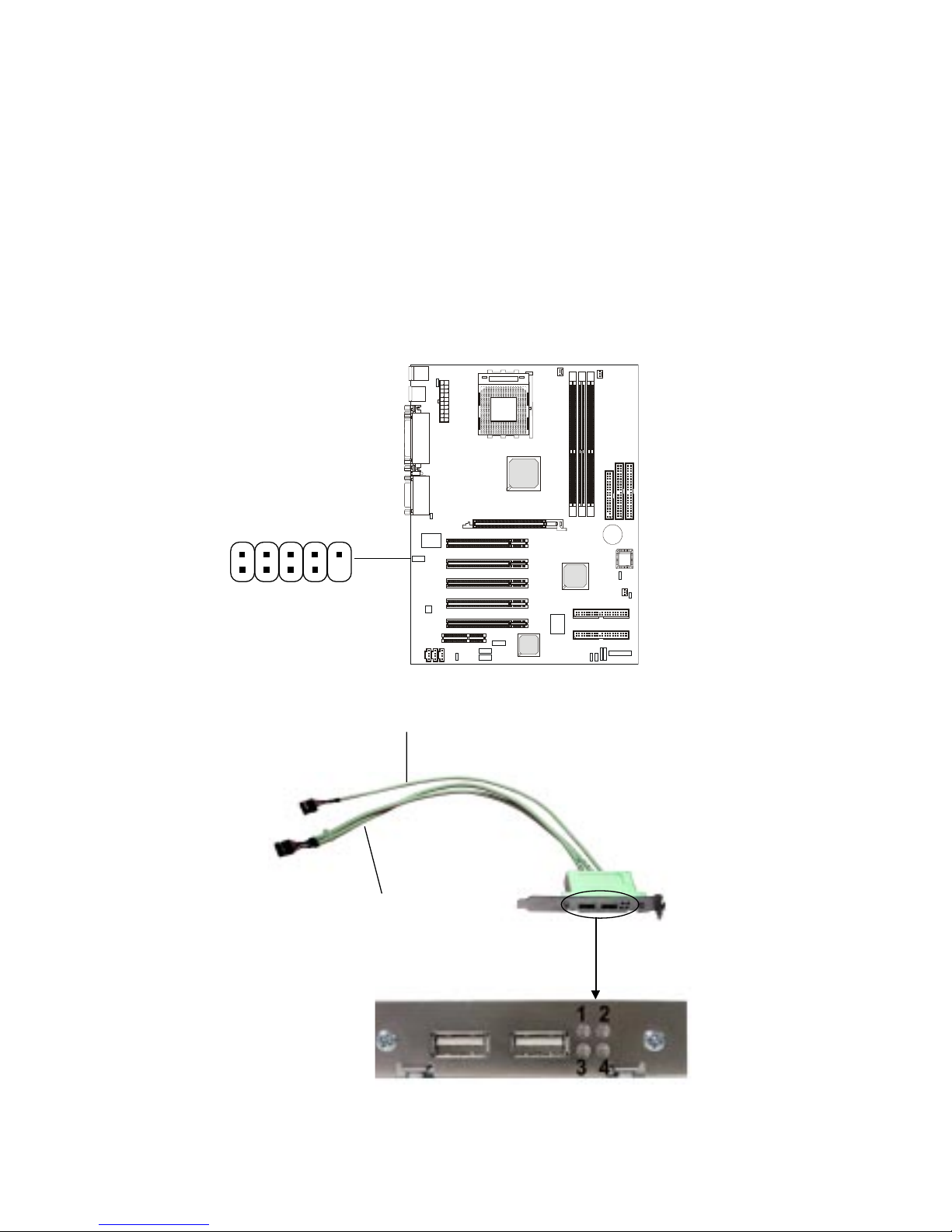
Chapter 2
2-26
D-Bracket™ Connector: J4
The motherboard comes with J4 connector and you can connect a DBracket™ to J4. D-Bracket™ is a USB bracket integrating four LEDs whose
functions are similar to D-LED™ and allows users to identify system problem
through 16 various combinations of LED signals. For definitions of 16 signal
combinations, refer to page 1-13 D-LED™ & D-Bracket™.
J4
19
2
10
Connected to J4
Connected to USB
pin header
Page 48

Hardware Setup
2-27
JBAT1
Clear CMOS Jumper: JBAT1
There is a CMOS RAM on board that has a power supply from external
battery to keep the data of system configuration. With the CMOS RAM, the
system can automatically boot OS every time it is turned on. If you want to
clear the system configuration, use the JBAT1 (Clear CMOS Jumper ) to clear
data. Follow the instructions below to clear the data:
Jumpers
1
The motherboard provides the following jumpers for you to set the
computer’s function. This section will explain how to change your
motherboard’s function through the use of jumpers.
Keep Data
3
1
3
1
Clear Data
You can clear CMOS by shorting 2-3 pin while the
system is off. Then return to 1-2 pin position. Avoid
clearing the CMOS while the system is on; it will
damage the mainboard.
WARNING!
Page 49

Chapter 2
2-28
Keyboard Wake-up Jumper: JKBV1
The JKBV1 jumper is used to set PS/2 keyboard/mouse and Rear USB
wake-up function. To use the function, you should also go to BIOS to enable
the PS/2 keyboard/mouse & USB wake-up (power on) function.
JKBV1
1
VCC 5V --
Disable Keyboard
Power On Function
5V StandBy (Default)--
Enable Keyboard
Power On Function
3
1
3
1
Note: To be able to use this function, you need a
power supply that provides enough power for this
feature. (Power supply with 750mA 5V Stand-by)
Page 50

Hardware Setup
2-29
Front USB Wake-up Jumper: J12
The J12 jumper is used to set Front USB device wake-up function. To
use the function, you should also go to BIOS to enable the USB wake-up
(power on) function.
J12
1
VCC 5V --
Disable Front USB
Wake Up Function
5V StandBy (Default)--
Enable Front USB
Wake Up Function
1
3
1
3
Note: To be able to use this function, you need a
power supply that provides enough power for this
feature. (Power supply with 750mA 5V Stand-by)
Page 51

Chapter 2
2-30
PCI Slots
AGP (Accelerated Graphics Port) Slot
The AGP slot allows you to insert the AGP graphics card. AGP is an
interface specification designed for the throughput demands of 3D graphics.
It introduces a 66MHz, 32-bit channel for the graphics controller to directly
access main memory and provides three levels of throughputs: 1x (266Mbps),
2x (533Mbps) and 4x (1.07Gbps).
PCI Slots
Five PCI slots allow you to insert the expansion cards to meet your
needs. When adding or removing expansion cards, make sure that you unplug
the power supply first. Meanwhile, read the documentation for the expansion
card to make any necessary hardware or software settings for the expansion
card, such as jumpers, switches or BIOS configuration.
CNR (Communication Network Riser)
The CNR specification is an open industry-standard specification that
defines a hardware scalable Original Equipment Manufacturer (OEM) mainboard riser board and interface, which supports audio and modem only.
Slots
AGP Slot
CNR Slot
The motherboard provides one AGP slot, five 32-bit Master PCI slots,
and one CNR slot.
Page 52

Hardware Setup
2-31
Order 1 Order 2 Order 3 Order 4
AGP INT A# INT B#
PCI Slot 1 INT A# INT B# INT C# INT D#
PCI Slot 2 INT B# INT C# INT D# INT A#
PCI Slot 3 INT C# INT D# INT A# INT B#
PCI Slot 4 INT D# INT A# INT B# INT C#
PCI Slot 5 INT A# INT B# INT C# INT D#
NEC USB 2.0 INT A# INT B# INT C#
Promise ATA 100 INT B#
The mainboard supports PCI Slot 1~5 Bus Master.
PCI Interrupt Request Routing
The IRQ, abbreviation of interrupt request line and pronounced I-R-Q,
are hardware lines over which devices can send interrupt signals to the
microprocessor . To install a PCI expansion card on a PCI shared slot, you
must make sure the card’s driver supports “IRQ shared” function or there is
no need to assign an IRQ to the device.
The “AGP/PCI/USB/Promise A T A100” IRQ pins are typically connected
to the PCI bus INTA#-INTD# pins as follows:
Page 53

AMI® BIOS Setup
3-1
Chapter 3. AMI
®
BIOS Setup
3
AMI® BIOS Setup
The mainboard uses AMI® BIOS ROM that provides a Setup utility for
users to modify the basic system configuration. The information is stored in a
battery-backed CMOS RAM so it retains the Setup information when the power
is turned off.
The chapter contains the following topics:
Entering Setup 3 -2
Selecting the First Boot Device 3 -2
Control Keys 3 -3
Getting Help 3 - 3
The Main Menu 3-4
Standard CMOS Features 3-6
Advanced BIOS Features 3-8
Advanced Chipset Features 3-12
Power Management Setup 3-17
PNP/PCI Configurations 3-21
Integrated Peripherals 3-23
Hardware Monitor Setup 3-27
High Performance/BIOS Setup Defaults 3-29
Supervisor/User Password 3-31
IDE HDD Auto Detection 3-33
Save & Exit Setup 3-34
Exit without Saving 3-35
Page 54

Chapter 3
3-2
Entering Setup
Power on the computer and the system will start POST (Power On
Self Test) process. When the message below appears on the screen, press
<DEL> key to enter Setup.
DEL:Setup F11:Boot Menu F12:Network boot TAB:Logo
If the message disappears before you respond and you still wish to
enter Setup, restart the system by turning it OFF and On or pressing the
RESET button. You may also restart the system by simultaneously pressing
<Ctrl>, <Alt>, and <Delete> keys.
Selecting the First Boot Device
Select First Boot Device
Floppy : 1st Floppy
IDE-0 : IBM-DTLA-307038
CDROM : ATAPI CD-ROM DRIVE 40X M
[Up/Dn] Select [RETURN] Boot [ESC] cancel
You are allowed to select the 1st boot device without entering the BIOS setup
utility by pressing <F11>. When the same message as listed above appears on
the screen, press <F11> to trigger the boot menu.
The POST messages might pass by too quickly for you to respond in
time. If so, restart the system and press <F11> after around 2 or 3 seconds
to activate the boot menu similar to the following.
The boot menu will list all the bootable devices. Select the one you
want to boot from by using arrow keys and then pressing <Enter>. The
system will boot from the selected device. The selection will not make
changes to the settings in the BIOS setup utility, so next time when you
power on the system, it will still use the original first boot device to boot up.
Page 55

AMI® BIOS Setup
3-3
Getting Help
After entering the Setup utility, the first screen you see is the Main Menu.
Main Menu
The main menu displays the setup categories the BIOS supplies. You can use
the arrow keys ( ↑↓ ) to select the item. The on-line description for the selected
setup category is displayed on the bottom of the screen.
Default Settings
The BIOS setup program contains two kinds of default settings: the BIOS
Setup and High Performance defaults. BIOS Setup defaults provide stable
performance settings for all devices and the system, while High Performance
defaults provide the best system performance but may affect the system
stability.
Control Keys
<↑>
Move to the previous item
<↓>
Move to the next item
<←>
Move to the item in the left hand
<→>
Move to the item in the right hand
<Enter> Select the item
<Esc> Jumps to the E xit menu or ret u rns t o the mai n menu fr om a su bmen u
<+/PU> Increase the numeric value or make changes
<-/PD> Decrease the numeric value or make changes
<F5> Restore the previous CMOS value from CMOS, only for Option Page
Setup Menu
<F6> Load High Performance defaults, only for Option Page Setup Menu
<F7> Load BIOS Setup defaults
<F10> Save all the CMOS changes and exit
Page 56

Chapter 3
3-4
Once you enter AMIBIOS SIMPLE SETUP UTILITY, the Main Menu will
appear on the screen. The Main Menu displays twelve configurable
functions and two exit choices. Use arrow keys to move among the items
and press <Enter> to enter the sub-menu.
Standard CMOS Features
Use this menu for basic system configurations, such as time, date etc.
Advanced BIOS Features
Use this menu to setup the items of AMI® special enhanced features.
Advanced Chipset Features
Use this menu to change the values in the chipset registers and optimize
your system’s performance.
The Main Menu
Page 57

AMI® BIOS Setup
3-5
Power Management Setup
Use this menu to specify your settings for power management.
PNP/PCI Configurations
This entry appears if your system supports PnP/PCI.
Integrated Peripherals
Use this menu to specify your settings for integrated peripherals.
Hardware Monitor Setup
This entry shows your PC’s current status, and allows you to adjust CPU
clock, core voltage, ratio and DDR voltage.
High Performance Defaults
Use this menu to load the BIOS values for the best system performance, but
the system stability may be affected.
BIOS Setup Defaults
Use this menu to load factory default settings into the BIOS for stable
system performance operations.
Supervisor Password
Use this menu to set Supervisor Password.
User Password
Use this menu to set User Password.
Save & Exit Setup
Save changes to CMOS and exit setup.
Exit Without Saving
Abandon all changes and exit setup.
Page 58

Chapter 3
3-6
Date
This allows you to set the system to the date that you want (usually the
current date). The format is <day><month> <date> <year>.
day Day of the week, from Sun to Sat, determined by
BIOS. Read-only.
month The month from Jan. through Dec.
date The date from 1 to 31 can be keyed by numeric
function keys.
year The year can be adjusted by users.
Time
This allows you to set the system time that you want (usually the current
time). The time format is <hour> <minute> <second>.
Standard CMOS Features
The items inside ST ANDARD CMOS SETUP menu are divided into 9
categories. Each category includes none, one or more setup items. Use the
arrow keys to highlight the item you want to modify and use the <PgUp> or
<PgDn> keys to switch to the value you prefer.
Page 59

AMI® BIOS Setup
3-7
Pri Master/Pri Slave/Sec Master/Sec Slave
Press PgUp/<+> or PgDn/<-> to select the hard disk drive type. The
specification of hard disk drive will show up on the right hand according to
your selection.
TYPE Type of the device.
SIZE Capacity of the device.
CY LS Number of cylinders.
HEAD Number of heads.
PRECOMP Write precompensation.
LANDZ Cylinder location of Landing zone.
SECTOR Number of sectors.
MODE Access mode.
Floppy Drive A:/B:
This item allows you to set the type of floppy drives installed. Available
options: Not Installed, 360 KB 5¼, 1.2 MB 5¼, 720 KB 3½, 1.44 MB 3½
and 2.88 MB 3½.
Boot Sector Virus Protection
The item is to set the V irus Warning feature for IDE Hard Disk boot sector
protection. When Enabled, BIOS will issue a virus warning message and
beep if a write to the boot sector or the partition table of the HDD is
attempted. Setting options: Disabled and Enabled.
Note: This feature only protects the boot sector, not the whole hard
disk.
Page 60

Chapter 3
3-8
Advanced BIOS Features
Quick Boot
Setting the item to Enabled allows the system to boot within 5 seconds
since it will skip some check items. Available options: Enabled and
Disabled.
Full Screen Logo Show
This item enables you to show the company logo on the bootup screen.
Settings are:
Disabled Shows the POST messages at boot.
Enabled Shows a still image (logo) on the full screen at boot.
1st/2nd/3rd Boot Device
The items allow you to set the sequence of boot devices where AMIBIOS
attempts to load the operating system. The settings are:
IDE-0 The system will boot from the first HDD.
IDE-1 The system will boot from the second HDD.
IDE-2 The system will boot from the third HDD.
IDE-3 The system will boot from the fourth HDD.
Floppy The system will boot from floppy drive.
Page 61

AMI® BIOS Setup
3-9
ARMD-FDD The system will boot from any ARMD device, such
as LS-120 or ZIP drive, that functions as a floppy
drive.
ARMD-HDD The system will boot from ARMD device, such as
MO or ZIP drive, that functions as hard disk drive.
CDROM The system will boot from the CD-ROM.
SCSI The system will boot from the SCSI.
NETWORK The system will boot from the Network drive.
BBS-0 The system will boot from the first BBS (BIOS Boot
Specification) compliant device.
BBS-1 The system will boot from the second BBS (BIOS
Boot Specification) compliant device.
BBS-2 The system will boot from the third BBS (BIOS
Boot Specification) compliant device.
BBS-3 The system will boot from the fourth BBS (BIOS
Boot Specification) compliant device.
Disabled Disable this sequence.
T ry Other Boot Devices
Setting the option to Yes allows the system to try to boot from other devices
if the system fails to boot from the 1st/2nd/3rd boot device.
S.M.A.R.T. for Hard Disks
This allows you to activate the S.M.A.R.T. (Self-Monitoring Analysis &
Reporting T echnology) capability for the hard disks. S.M.A.R.T is a utility
that monitors your disk status to predict hard disk failure. This gives you an
opportunity to move data from a hard disk that is going to fail to a safe place
before the hard disk becomes offline. Settings: Enabled and Disabled.
BootUp Num-Lock
This item is to set the Num Lock status when the system is powered on.
Setting to On will turn on the Num Lock key when the system is powered on.
Setting to Off will allow end users to use the arrow keys on the numeric
Note: Available settings for “1st/2nd/3rd Boot Device” vary depending on the bootable devices you have installed. For example, if you
did not install a floppy drive, the setting “Floppy” does not show up.
Page 62

Chapter 3
3-10
keypad. Setting options: On and Off.
Floppy Drive Swap
Setting to Enabled will swap floppy drives A: and B:.
Floppy Drive Seek
This setting causes the BIOS to search for floppy disk drives at boot time.
When enabled, the BIOS will activate the floppy disk drives during the boot
process: the drive activity light will come on and the head will move back
and forth once. First A: will be done and then B: if it exists. Settings:
Disabled and Enabled.
Primary Display
This configures the primary display subsystem in the computer. Available
options: Mono (monochrome), CGA40x25, CGA80x25, VGA/EGA and
Absent.
Password Check
This specifies the type of AMIBIOS password protection that is
implemented. Setting options are described below.
Boot T o OS/2
This allows you to run the OS/2® operating system with DRAM larger than
64MB. When you choose No, you cannot run the OS/2® operating system
with DRAM larger than 64MB. But it is possible if you choose Yes.
Internal Cache
Cache memory is additional memory that is much faster than conventional
DRAM (system memory). When the CPU requests data, the system transfers the requested data from the main DRAM into cache memory, for even
faster access by the CPU. The setting enables/disables the internal cache
Option Description
Setup The password prompt appears only when end users try to
run Setup.
Always A password prompt appears every time when the com-
puter is powered on or when end users try to run Setup.
Page 63

AMI® BIOS Setup
3-11
Option Description
Disabled The specified ROM is not copied to RAM.
Enabled The contents of specified ROM are copied to RAM
for faster system performance.
Cached The contents of specified ROM are not only copied
to RAM, the contents of the ROM area can be written to and read from cache memory.
(also known as L1 or level 1 cache). Setting to Enabled will speed up the
system performance.
System BIOS Cacheable
AMIBIOS always copies the system BIOS from ROM to RAM for faster
execution. Selecting Enabled allows the contents of F0000h RAM memory
segment to be written to and read from cache memory. Settings: Enabled
and Disabled.
C000, 32k Shadow
This item specifies how the contents of the adapter ROM named in the item
are handled. Settings are described below:
APIC Function
This field is used to enable or disable the APIC (Advanced Programmable
Interrupt Controller). Due to compliance to PC2001 design guide, the system
is able to run in APIC mode. Enabling APIC mode will expand available IRQs
resources for the system. Settings: Enabled and Disabled.
MPS T able V ersion
This field allows you to select which MPS (Multi-Processor Specification)
version to be used for the operating system. You need to select the MPS
version supported by your operating system. To find out which version to
use, consult the vendor of your operating system. Settings: 1.4 and 1.1.
Page 64

Chapter 3
3-12
Advanced Chipset Features
Configure SDRAM Timing by
Selects whether DRAM timing is controlled by the SPD (Serial Presence
Detect) EEPROM on the DRAM module. Setting to SPD enables CAS#
Latency, Row Precharge Time, RAS Pulse W idth, RAS to CAS Delay and
Bank Interleave automatically to be determined by BIOS based on the
configurations on the SPD. Selecting User allows user to configure these
fields manually.
SDRAM Frequency
Use this item to configure the clock frequency of the installed SDRAM.
Settings are:
HCLK The DRAM clock will be equal to the Host Clock.
HCLK+33 The DRAM clock will be equal to the Host Clock plus
33MHz. For example, if the Host Clock is 100MHz, the
DRAM clock will be 133MHz.
HCLK-33 The DRAM clock will be equal to the Host Clock minus
33MHz. For example, if the Host Clock is 133MHz, the
Note: Change these settings only if you are familiar with the chipset.
Page 65

AMI® BIOS Setup
3-13
DRAM clock will be 100MH
SPD SPD will set the clock frequency by reading the
contents of the SPD device.
When the installed CPU is 100MHz, this field has three setting options:
HCLK, HCLK+33 and SPD. When the installed one is 133MHz, the three
setting options will become HCLK, HCLK-33 and SPD.
CAS# Latency
This controls the timing delay (in clock cycles) before SDRAM starts a read
command after receiving it. Settings: 2 and 3. 2 increases the system
performance while 3 gives more stable performance.
Row Precharge Time
This setting controls the number of cycles for Row Address Strobe (RAS) to
be allowed to precharge. If insufficient time is allowed for the RAS to
accumulate its charge before DRAM refresh, refresh may be incomplete and
DRAM may fail to retain data. This item applies only when synchronous
DRAM is installed in the system. Settings: 2T and 3T.
RAS Pulse Width
This setting allows you to select the number of clock cycles allotted for the
RAS pulse width, according to DRAM specifications. The less the clock
cycles, the faster the DRAM performance. Settings: 6T and 5T.
RAS to CAS Delay
When DRAM is refreshed, both rows and columns are addressed
separately. This setup item allows you to determine the timing of the
transition from RAS (row address strobe) to CAS (column address strobe).
The less the clock cycles, the faster the DRAM performance. Settings: 3T
and 2T.
Bank Interleave
This field selects 2-bank or 4-bank interleave for the installed SDRAM.
Disable the function if 16MB SDRAM is installed. Settings: Disabled, 2-
Page 66

Chapter 3
3-14
Way and 4-Way.
Burst Length
This setting allows you to set the size of Burst-Length for DRAM. Bursting
feature is a technigue that DRAM itself predicts the address of the next
memory location to be accessed after the first address is accessed. To use
the feature, you need to define the burst length, which is the actual length of
burst plus the starting address and allows internal address counter to
properly generate the next memory location. The bigger the size, the faster
the DRAM performance. Settings: 4 QW and 8 QW.
SDRAM 1T Command
This item controls the SDRAM command rate. Selecting Enabled allows
SDRAM signal controller to run at 1T (T=clock cycles) rate. Selecting
Disabled makes SDRAM signal controller run at 2T rate. 1T is faster than
2T.
Fast Command
This item controls the internal timing of CPU. Selecting Enabled allows CPU
to handle data/instructions at a faster speed.
AGP Mode
The item sets an appropriate mode for the installed AGP card. Settngs are
1x, 2x, 4x and Auto. Select 4x only if your AGP card can support it.
AGP Comp. Driving
This filed is used to adjust the AGP driving force. Selecting Manual allows
you to select an AGP driving force in Manual AGP Comp. Driving. It is
strongly suggested to select Auto to avoid causing any system error.
Manual AGP Comp. Driving
This item specifies an AGP driving force.
AGP Fast Write
The field enables or disables the AGP Fast Write feature. The Fast Write
technology allows CPU to write directly to the graphics card without
Page 67

AMI® BIOS Setup
3-15
passing anything through the system memory and improves the AGP 4X
speed. Select Enabled only when the installed AGP card supports the
function.
AGP Aperture Size
The field selects the size of the Accelerated Graphics Port (AGP) aperture.
Aperture is a portion of the PCI memory address range dedicated for
graphics memory address space. Host cycles that hit the aperture range are
forwarded to the AGP without any translation. Settings: 4MB, 8MB, 16MB,
32MB, 64MB, 128MB and 256MB.
AGP Master 1 W/S Write
The field allows users to insert one wait state into the AGP master write
cycle. Settings: Enabled and Disabled.
AGP Master 1 W/S Read
The field allows users to insert one wait state into the AGP master read
cycle. Settings: Enabled and Disabled.
AGP Read Synchronization
The field allows you to enable or disable the AGP Read Synchronization
feature. Settings: Enabled and Disabled.
Search for MDA Resources
MDA stands for Mono Display Adapter. Select Yes only when you install
and use mono display adapter card.
PCI Delay T ransaction
The chipset has an embedded 32-bit posted write buffer to support delayed
transactions cycles. Select Enabled to support compliance with PCI
specification version 2.1. Settings: Enabled and Disabled.
BIOS Protection
This function protects the BIOS from accidental corruption by unauthorized
users or computer viruses. When enabled, the BIOS’ data cannot be
changed when attempting to update the BIOS with a Flash utility . To
successfully update the BIOS, you’ll need to disable this Flash BIOS
Page 68

Chapter 3
3-16
Protection function.
You should enable this function at all times. The only time when you need
to disable it is when you want to update the BIOS. After updating the BIOS,
you should immediately re-enable it to protect it against viruses. Settings:
Enabled and Disabled.
Page 69

AMI® BIOS Setup
3-17
Power Management Setup
IPCA Function
This item is to activate the ACPI (Advanced Configuration and Power
Management Interface) function. If your operating system is ACPI-aware,
such as Windows 98SE/2000/ME, select Yes. Available options: Yes and No.
ACPI Standby State
This item specifies the power saving mode for ACPI function. If your
operating system supports ACPI, such as Windows 98SE, Windows ME and
Windows 2000, you can choose to enter the Standby mode in S1(POS) or S3
(STR) fashion through the setting of this field. Options are:
S1/POS The S1 sleep mode is a low power state. In this state,
no system context is lost (CPU or chipset) and hardware maintains all system context.
S3/STR The S3 sleep mode is a power-down state in which
power is supplied only to essential components such
as main memory and wake-capable devices and all
system context is saved to main memory. The information stored in memory will be used to restore the PC to
Page 70

Chapter 3
3-18
the previous state when an “wake up” event occurs.
Call VGA at S3 Resuming
Selecting Enabled will make BIOS call VGA BIOS to initialize the VGA card
when system wakes up (resume) from S3 state. The system resume time is
shortened if you disable the function, but system will need AGP driver to
initialize the card. Therefore, if the AGP driver of the VGA card does not
support the initialization feature, the display may work abnormally or not
function after resuming from S3.
USB Wakeup Fr om S3
This item allows the activity of the USB device to wake up the system from
S3 (Suspend to RAM) sleep state. Settings: Enabled and Disabled.
Power Management/APM
Setting to Enabled will activate the Advanced Power Management (APM)
features to enhance power saving modes. Settings: Enabled and Disabled.
Power/Sleep LED
This item configures how the system uses power LED on the case to
indicate the sleep state. Available options are:
Single LED The power LED blinks to indicate the sleep state
without changing its color.
Dual LED The power LED changes its color to indicate the sleep
state.
Display Activity/IRQ3/IRQ4/IRQ5/IRQ7/IRQ9/IRQ10/IRQ11/IRQ13/
IRQ14/IRQ15
These items specify if the BIOS will monitor the activity of the specified
hardware peripheral or component. If set to Monitor, any activity detected
on the specified hardware peripheral or component will wake up the system
or prevent the system from entering the power saving modes. Settings:
Monitor and Ignore.
Note: IRQ (Interrup Request) lines are system resources allocated
to I/O devices. When an I/O device needs to gain attention of the
operating system, it singals this by causing an IRQ to occur. After
Page 71

AMI® BIOS Setup
3-19
CPU Critical T emperature
This item is used to specify a thermal limit for CPU. If CPU temperature
reaches the specified limit, the system will issue a warning to prevent the
CPU overheat problem. Settings: Disabled, 70°C/158°, 75°C/167°F, 80°C/
176°F, 85°C/185°F, 90°C/194°F and 95°C/203°F.
Power Button Function
This feature sets the function of the power button. Settings are:
On/Off The power button functions as normal on/off button.
Suspend When you press the power button, the computer
enters the suspend/sleep mode, but if the button is
pressed for more than four seconds, the computer is
turned off.
After AC Power Loss
This item specifies whether you system will reboot after a power failure or
interrupt occurs. Available options are:
Power Off Leaves the computer in the power off state.
Power On Reboots the computer.
Last State Restores the system to the previous status before the
power failure or interrupt occurred.
Wake Up On Ring/LAN
When setting to Enabled, the features allow your system to be awakened
from the power saving modes through an incoming call from the modem or
any incoming signal received via the LAN. Settings: Enabled and Disabled.
Wake Up On PME
When setting to Enabled, the feature allows your system to be awakened
from the power saving modes through any event on PME (Power Management Event). Settings: Enabled and Disabled.
Note: You need to install a modem/LAN card supporting power on
function for Wake Up On Ring/LAN function.
receiving the signal, when the operating system is ready, the system will
interrupt itself and perform the service required by the I/O device.
Page 72

Chapter 3
3-20
Note: If you change these settings, you must reboot the system until it
enters the operating system and then power off the system. By doing
so, the changed settings will come into effect next time when you
power on the system.
Resume By Alarm
This is used to enable or disable the feature of booting up the system on a
scheduled time/date from the soft off (S5) state. Settings: Enabled and
Disabled.
Alarm Date/Hour/Minute/Second
If Resume By Alarm is set to Enabled, the system will automatically resume
(boot up) on a specific date/hour/minute/second specified in these fields.
Available settings for each item are:
Alarm Date 01 ~ 31, Every Day
Alarm Hour 00 ~ 23
Alarm Minute 00 ~ 59
Alarm Second 00 ~ 59
Page 73

AMI® BIOS Setup
3-21
PNP/PCI Configurations
This section describes configuring the PCI bus system and PnP (Plug &
Play) feature. PCI, or Personal Computer Interconnect, is a system which
allows I/O devices to operate at speeds nearing the speed the CPU itself
uses when communicating with its special components. This section covers
some very technical items and it is strongly recommended that only experienced users should make any changes to the default settings.
Plug and Play A ware O/S
When set to YES, BIOS will only initialize the PnP cards used for booting
(VGA, IDE, SCSI). The rest of the cards will be initialized by the PnP operating system like Windows® 98, 2000 or ME. When set to NO, BIOS will
initialize all the PnP cards. Select Yes if the operating system is Plug & Play
aware.
Clear NVRAM
The ESCD (Extended System Configuration Data) NVRAM (Non-volatile
Random Access Memory) is where the BIOS stores resource information for
both PNP and non-PNP devices in a bit string format. When the item is set
to Yes, the system will reset ESCD NVRAM right after the system is booted
up and then set the setting of the item back to No automatically.
Page 74

Chapter 3
3-22
PCI Latency Timer
This item controls how long each PCI device can hold the bus before
another takes over. When set to higher values, every PCI device can
conduct transactions for a longer time and thus improve the effective PCI
bandwidth. For better PCI performance, you should set the item to higher
values. Settings range from 32 to 248 at a 32 increment.
Primary Graphics Adapter
This item specifies which VGA card is your primary graphics adapter.
Settings: AGP and PCI.
PCI Slot1/5 IRQ, PCI Slot2 IRQ, PCI Slot3 IRQ, PCI Slot4 IRQ
This item specifies the IRQ line for each PCI slot. Settings: 3, 4, 5, 7, 9, 10,
11 and Auto. Selecting Auto allows BIOS to automatically determine the IRQ
line for each PCI slot.
DMA Channel 0/1/3/5/6/7
These items specify the bus that the system DMA (Direct Memory Access)
channel is used.
The settings determine if AMIBIOS should remove a DMA from the available DMAs passed to devices that are configurable by the system BIOS.
The available DMA pool is determined by reading the ESCD NVRAM. If
more DMAs must be removed from the pool, the end user can reserve the
DMA by assigning an ISA/EISA setting to it.
IRQ 3/4/5/7/9/10/11/14/15
These items specify the bus where the specified IRQ line is used.
The settings determine if AMIBIOS should remove an IRQ from the pool of
available IRQs passed to devices that are configurable by the system BIOS.
The available IRQ pool is determined by reading the ESCD NVRAM. If more
IRQs must be removed from the IRQ pool, the end user can use these
settings to reserve the IRQ by assigning an ISA/EISA setting to it. Onboard
I/O is configured by AMIBIOS. All IRQs used by onboard I/O are
configured as PCI/PnP. If all IRQs are set to ISA/EISA, and IRQ 14/15 are
allocated to the onboard PCI IDE, IRQ 9 will still be available for PCI and PnP
devices. Available settings: ISA/EISA and PCI/PnP.
Page 75

AMI® BIOS Setup
3-23
FDC Function
This is used to enable or disable the onboard Floppy controller.
Serial Port1/2
These items specify the base I/O port addresses of the onboard Serial Port 1
(COM A)/Serial Port 2 (COM B). Selecting Auto allows AMIBIOS to
automatically determine the correct base I/O port address. Settings: Auto,
3F8/COM1, 2F8/COM2, 3E8/COM3, 2E8/COM4 and Disabled.
Serial Port2 Mode
This item sets the operation mode for Serial Port 2. Settings: Normal,
1.6uS, 3/16 Baud and ASKIR (the last three operation modes are setting
Integrated Peripherals
Option Description
Auto BIOS will automatically determine whether to enable the
onboard Floppy controller or not.
Enabled Enables the onboard Floppy controller.
Disabled Disables the onboard Floppy controller.
Page 76

Chapter 3
3-24
options for IR function).
IR Duplex Mode
This field specifies a duplex value for the IR device connected to COM B.
Full-Duplex mode permits simultaneous two-direction transmission. HalfDuplex mode permits transmission in one direction only at a time. Settings:
Half Duplex and Full Duplex.
IR Pin Select
Set to IRRX/IRTX when using an internal IR module connected to the IR (J7)
connector. Set to SINB/SOUTB. when connecting an IR adapter to COM B.
Parallel Port
This field specifies the base I/O port address of the onboard parallel port.
Selecting Auto allows AMIBIOS to automatically determine the correct base
I/O port address. Settings: Auto, 378, 278, 3BC and Disabled.
Port Mode
This item selects the operation mode for the onboard parallel port: ECP,
Normal, Bi-Dir or EPP.
EPP V ersion
The item selects the EPP version used by the parallel port if the port is set to
EPP mode. Settings: 1.7 and 1.9.
IRQ
When Parallel Port is set to Auto, the item shows Auto indicating that BIOS
determines the IRQ for the parallel port automatically.
DMA Channel
This feature needs to be configured only when Port Mode is set to the ECP
mode. When Parallel Port is set to Auto, the field will show Auto indicating
that BIOS automatically determines the DMA channel for the parallel port.
OnBoard Midi Port
The field specifies the base I/O port address of the onboard Midi Port.
Settings: Disabled, 330, 300, 310 and 320.
Page 77

AMI® BIOS Setup
3-25
Midi IRQ Select
The item is used to select the IRQ line for onboard Midi port.
OnBoard Game Port
This item is used to specify the address for the onboard Game Port.
Keyboard PowerOn Function
This controls how and whether the PS/2 keyboard is able to power on the
system. If you choose Specific Key, the power button on the case will not
function anymore and you must type the password to power on the system.
Settings: Disabled, PowerKey, Any Key and Specific Key.
Specific Key for PowerOn
This item allows you to specify a password for powering on the system
when the Keyboard PowerOn Function is set to Specific Key.
Mouse PowerOn Function
This controls how and whether the PS/2 mouse is able to power on the
system. Settings: Disabled, Left-button and Right-button. No matter which
button is selected, you need to DOUBLE CLICK on the button to wake up
the system.
OnBoard IDE
This allows you to enable or disable on-chip IDE controller. Settings:
Disabled, Primary, Secondary and Both.
OnBoard RAID (Optional)
This allows you to enable or disable onboard IDE RAID controller. The field
is optional. It appears only when your mainboard supports IDE RAID
function. Settings: Disabled and Enabled.
AC’97 Audio
This item is used to enable or disable the AC’97 (Audio Codec’97) feature.
Selecting Auto allows the mainboard to detect whether an audio device is
used. If an audio device is detected, the onboard AC’97 controller will be
Page 78

Chapter 3
3-26
enabled; if not, the controller is disabled. Disable the function if you want to
use other controller cards to connect an audio device. Settings: Disabled
and Enabled.
MC’97 Modem
This item is used to enable or disable the MC’97 (Modem Codec’97) feature.
Selecting Auto allows the mainboard to detect whether a modem is used. If a
modem is detected, the onboard MC’97 controller will be enabled; if not, the
controller is disabled. Disable the controller if you want to use other
controller cards to connect modems. Settings: Auto, Disabled and Enabled.
USB Controller
This is used to enable or disable the USB ports. Settings: All USB Port,
Disabled, USB 1, USB 2, USB 1&2, USB 3, USB 1&3 and USB 2&3.
USB Legacy Support
Set to All Device if your need to use any USB device in the operating
system that does not support or have any USB driver installed, such as DOS
and SCO Unix. Set to No Mice only if your want to use any USB device
other than the USB mouse.
Port 64/60 Emulation
This field allows you to enable or disable the USB Port 64/60 Emulation
function. When the function is enabled, the USB keyboard is allowed to
type some special combination keys.
Page 79

AMI® BIOS Setup
3-27
Spread Spectrum
When the motherboard clock generator pulses, the extreme values (spikes)
of the pulses creates EMI (Electromagnetic Interference). The Spread
Spectrum function reduces the EMI generated by modulating the pulses so
that the spikes of the pulses are reduced to flatter curves. If you do not
have any EMI problem, leave the setting at Disabled for optimal system
stability and performance. But if you are plagued by EMI, setting to En-
abled for EMI reduction. Remember to disable Spread Spectrum if you are
overclocking because even a 0.25% jitter can introduce a temporary boost in
clockspeed of 25MHz (with a 1GHz CPU) which may just cause your
overclocked processor to lock up.
CPU FSB Clock
This item allows you to select the CPU Front Side Bus clock frequency.
Settings are 100MHz and 133MHz. If you install the 133MHz CPU, you
should change the setting to 133MHz in the field; otherwise, the CPU will
run at the default hardware configuration 100MHz.
Hardware Monitor Setup
This section describes how to set the Chassis Intrusion feature, CPU FSB
frequency, monitor the current hardware status including CPU/system
temperatures, CPU/System Fan speeds, Vcore etc. Monitor function is
available only if there is hardware monitoring mechanism onboard.
Page 80

Chapter 3
3-28
CPU FSB/PCI Overclocking
This item is used to set the combination of CPU FSB (Front Side Bus) and
PCI bus frequency (MHz). Selecting By H/W will enable the CPU FSB to
follow the hardware configuration. If the installed CPU is 100MHz, you are
allowed to adjust the clock frequency from 100 to 120MHz. If the installed
one is 133MHz, you are allowed to bring its frequency down to
100~131MHz or adjust it up to 133~164MHz. The item makes
overclocking possible.
CPU Ratio/Vcore (V)
The items are used to adjust the CPU clock multiplier (ratio) and CPU core
voltage (Vcore). The items make overclocking possible.
DDR V oltage (V)
The item is to adjust the DDR voltage to increase the DDR rate. Modifying
the setting may lead to unstable system, so changing the DDR Vcore for
long-term use is not recommended.
Chassis Intrusion
The field enables or disables the feature of recording the chassis intrusion
status and issuing a warning message if the chassis was opened. To clear
the warning message, set the field to Reset. The setting of the field will
automatically return to Enabled later. Settings: Enabled, Reset and
Disabled.
CPU T emperature/System T emperature/CPU Fan Speed/System Fan Speed/
Power Fan Speed/Vcore/Vtt/Vio/+5.000V/+12.000V/-12.000V/-5.000V/Battery/+5V SB
These items display the current status of all of the monitored hardware
devices/components such as system voltages, temperatures and fan speeds.
Note: Changing CPU FSB frequency could result in unstable system;
therefore, it is not recommended to change the default setting for
long-term purpose.
Note: Changing CPU Ratio/Vcore could result in unstable system;
therefore, it is not recommended to change the default setting for
long-term purpose.
Page 81

AMI® BIOS Setup
3-29
High Performance/BIOS Setup Defaults
The two options on the main menu allow users to restore all of the BIOS
settings to High Performance defaults or BIOS Setup defaults. The High
Performance Defaults are the default values set by the mainboard manufacturer for the best system performance but probably will cause a stability
issue. The BIOS Setup Defaults are the default values also set by the
mainboard manufacturer for stable performance of the mainboard.
When you select High Performance Defaults, a message as below appears:
Pressing ‘Y’ loads the default BIOS values that enable the best system
performance but may lead to a stability issue.
The option is for power or overclocking users only. Use of
high performance defaults will tighten most timings to increase
the system performance. Therefore, a high-end system configuration is a must, which means you need high-quality VGA
adapter, RAM and so on. We don’t recommend that users
should apply the high performance defaults in their regular
systems. Otherwise, the system may become unstable or even
crash. If the system crashes or hangs after enabling the feature,
please CLEAR CMOS DATA to resolve the pr oblem. For mor e
information, refer to “Clear CMOS Jumper:JBAT1” on page
2-29.
WARNING!
Page 82

Chapter 3
3-30
When you select BIOS Setup Defaults, a message as below appears:
Pressing ‘Y’ loads the default values that are factory settings for stable
system performance.
Page 83

AMI® BIOS Setup
3-31
Supervisor/User Password
When you select this function, a message as below will appear on the screen:
Type the password, up to six characters in length, and press <Enter>. The
password typed now will replace any previously set password from CMOS
memory. You will be prompted to confirm the password. Retype the password
and press <Enter>. You may also press <Esc> to abort the selection and not
enter a password.
T o clear a set password, just press <Enter> when you are prompted to enter the
password. A message will show up confirming the password will be disabled.
Once the password is disabled, the system will boot and you can enter Setup
without entering any password.
When a password has been set, you will be prompted to enter it every time you
try to enter Setup. This prevents an unauthorized person from changing any
part of your system configuration.
Additionally, when a password is enabled, you can also have AMIBIOS to
request a password each time the system is booted. This would prevent unauthorized use of your computer. The setting to determine when the password
Page 84

Chapter 3
3-32
prompt is required is the PASSWORD CHECK option of the ADVANCED
BIOS FEATURES menu. If the P ASSWORD CHECK option is set to Always,
the password is required both at boot and at entry to Setup. If set to Setup,
password prompt only occurs when you try to enter Setup.
About Supervisor Password & User Password:
Supervisor password: Can enter and change the settings of
the setup menu.
User password: Can only enter but do not have the right
to change the settings of the setup menu.
Page 85

AMI® BIOS Setup
3-33
IDE HDD AUTO Detection
You can use this utility to AUTOMATICALLY detect the characteristics of
most hard drives.
Page 86

Chapter 3
3-34
Save & Exit Setup
When you want to quit the Setup menu, you can select this option to save the
changes and quit. A message as below will appear on the screen.
Typing Y will allow you to quit the Setup Utility and save the user setup
changes to R TC CMOS.
Typing N will return to the Setup Utility.
Page 87

AMI® BIOS Setup
3-35
Exit Without Saving
When you want to quit the Setup menu, you can select this option to abandon
the changes. A message as below will appear on the screen.
Typing Y will allow you to quit the Setup Utility without saving any changes to
RTC CMOS.
Typing N will return to the Setup Utility.
Page 88

Installing Drivers
4-1
Chapter 4. Installing Drivers
Installing Drivers
The chapter describes how to install the VIA® chipset and ALC201A
sound drivers in different Windows® operating systems. When you do the
installation, you should always install VIA® chipset driver prior to sound
drivers.
This chapter includes the following topics:
Driver Installation for Windows® 98SE 4 -2
Driver Installation for Windows® 2000 4- 3
Driver Installation for Windows® ME 4-4
Driver Installation for Windows® NT4.0 4-5
4
Page 89

Chapter 4
4-2
Driver Installation for Windows® 98SE
Installing VIA® Chipset Driver
1. Insert the supplied CD disk into the CD-ROM drive.
2. The CD will auto-run and the setup screen will appear.
3. Click on Via Chipset Drivers and follow the on-screen instructions
to complete the installation.
4. Restart the system for the new chipset driver.
Installing Sound Drivers
1. Make sure the supplied CD disk is in the CD-ROM drive.
2. Go to My Computer and double click the CD-ROM icon. The setup
screen will appear again.
3. Click on A vance Sound Drivers and follow the on-screen instructions
to complete the installation.
4. Restart the system.
Page 90

Installing Drivers
4-3
Driver Installation for Windows® 2000
Installing VIA® Chipset Driver
1. Insert the supplied CD disk into the CD-ROM drive.
2. The CD will auto-run and the setup screen will appear.
3. Click on Via Chipset Drivers and follow the on-screen instructions
to complete the installation.
4. Restart the system for the new chipset driver.
Installing Sound Drivers
1. Make sure the supplied CD disk is in the CD-ROM drive.
2. Go to My Computer and double click the CD-ROM icon. The setup
screen will appear again.
3. Click on A vance Sound Drivers and follow the on-screen instructions
to complete the installation.
4. Restart the system.
Note: Before installation of VIA chipset driver, you should install Windows 2000 Service Pack2 or the latest version.
One Touch Setup:
In Windows 2000, you may see the One Touch Setup button appear
on the setup screen. Choosing the button will help you to install
more than one driver into the system without going through the
installation process step by step and save a lot of time
accordingly. After clicking on One Touch Setup, a window will
show up indicating what drivers will be installed. Install other
drivers not included by One Touch Setup manually if any.
Page 91

Chapter 4
4-4
Driver Installation for Windows® ME
Installing VIA® Chipset Driver
1. Insert the supplied CD disk into the CD-ROM drive.
2. The CD will auto-run and the setup screen will appear.
3. Click on Via Chipset Drivers follow the on-screen instructions to
complete the installation.
4. Restart the system for the new chipset driver.
Installing Sound Drivers
1. Make sure the supplied CD disk is in the CD-ROM drive.
2. Go to My Computer and double click the CD-ROM icon. The setup
screen will appear again.
3. Click on A vance Sound Drivers and follow the on-screen instructions
to complete the installation.
4. Restart the system.
One Touch Setup:
In Windows ME, you may see the One Touch Setup button appear
on the setup screen. Choosing the button will help you to install
more than one driver into the system without going through the
installation process step by step and save a lot of time
accordingly. After clicking on One Touch Setup, a window will
show up indicating what drivers will be installed. Install other
drivers not included by One Touch Setup manually if any.
Page 92

Installing Drivers
4-5
Installing VIA® Chipset Driver
1. Insert the provided CD disk into the CD-ROM drive.
2. The CD will auto-run and the setup screen will appear.
3. Click on Via Chipset Drivers follow the on-screen instructions to
complete the installation.
4. Restart the system for the new chipset driver.
Installing Sound Driver
1. Make sure the supplied CD disk is in the CD-ROM drive.
2. Go to My Computer and double click the CD-ROM icon. The setup
screen will appear again.
3. Click on A vance Sound Drivers and follow the on-screen instructions
to complete the installation.
4. Restart the system.
Driver Installation for Windows® NT4.0
Note: Install Windows® NT4.0 Service Pack 6 or above before install-
ing the VIA drivers into Windows® NT.
Note: If you find out that you cannot install the sound driver successfully in Windows NT4.0, go to “Advanced BIOS Features” in the BIOS
setup utility and set “MPS Table Version” to 1.1.
Page 93

MSI Smart Key
A-1
Appendix A. MSI Smart Key
MSI Smart Key
If security is important to you, the MSI Smart Key is the best solution to
prevent your data in the computer from being accessed by unauthorized people.
In the public workspace, the passwords (BIOS password, system
password, etc.) are not enough to keep your privacy. Do you believe that a
hacker can easily enter your computer and monitor your confidential data? It
happens everyday, everywhere; you just do not know... A password only
stops them at the first gate. If this protection is broken, what else can you rely
on?
The MSI Smart Key is a hardware device that provides you the complete and perfect protection on your system. Once the key is installed and
setup, any unauthorized user absolutely can not access and use your computer
without the key. The computer needs the key to boot up, and the operating
system needs the key to work normally. Furthermore, if you have to leave
your desktop for a while, you can simply unplug the key to keep your system
in a safest status.
The section includes the following topics:
Installing MSI Smart Key A-2
Using MSI Smart Key A-3
A
Page 94

Appendix A
A-2
Installing MSI Smart Key
Installation
Simply follow the few steps below, you can install the Smart Key into
your computer very easily.
1. Turn off the computer.
2. Locate the USB port on your computer.
3. Connect the cable to the USB port, and then plug the Smart Key
into the connector properly.
4. Turn on the computer, and now you can implement this power-
ful feature.
Note: After you have installed the Smart Key into your computer, the
BIOS will detect it when the system boots up, and you have to enabled/
disabled this function. Furthermore, you should install the dedicated
software application in the operating system, which is provided by MSI,
to obtain the overall protection on your system. The following sections
will provide the detailed instructions for the BIOS setup and software
installation.
System Requirements
Before you use the MSI Smart Key, please check the hardware, software and operating system requirements first.
Operating System Windows 98/ME/2000/XP
Connector USB port
Disk Space At least 2 MB to install the
software application
Page 95

MSI Smart Key
A-3
Using MSI Smart Key
BIOS Setup
When the Smart Key is inserted into your computer, the BIOS will detect it automatically. You can enable or disable the Smart Key through the
BIOS setting. Please note that it needs a personalized password to ex-
ecute any kind of Smart Key setting; so, keep the password firmly in mind.
If, unfortunately, the Smart Key is lost or the password is missed, you can not
enter the operating system successfully. At this time, contact your local dealer
for further service.
Enable/Disable the Smart Key
The first time installation
1. Insert the Smart Key into the computer and turn on the power.
2. Press <F7> during system boot up.
3. The message as below appears on the screen asking you to
enable or disable the key:
Please input your password and press “Enter”
password:
Welcome to MSI Smart Key, please press “Y” to begin,
press “N” to exit
Type <Y> to enable it; type <N> to disable it and bypass the
BIOS to enter the operating system. When you type <Y>, it shows
the following message:
Page 96

Appendix A
A-4
4. Type the password, up to 8 characters, and press <Enter>, it will
show the following message to ask you to confirm the password:
5. After the password is confirmed, the system will generate a set
of random ID, and record this ID into the BIOS ROM and the
memory chip on the key; it will show the following message
when the Smart Key is enabled successfully:
Type the password again and press <Enter>.
Please input your password and press “Enter”
Confirm your password:
Processing .....
You have enabled the Smart Key Successfully
Then, you can enter the operating system and start to work.
Note:
1. You should firmly remember the password you set; if the Smart Key is
lost, you can get a new key from MSI, and turn on the computer with
the original password.
2. To avoid the password from being forgotten, we provide the table
below for you to keep note in this guide. Please write down the password and keep the guide properly.
Page 97

MSI Smart Key
A-5
Enable/disable Smart Key function
1. Turn on the computer with the Smart Key installed.
2. Press <F7> during system boot up.
3. The message as below appears on the screen asking you to
enable or disable the key:
If you want to disable MSI Smart Key,
please press “Y”, or press “N” to exit
Type <Y> to disable it; type <N> to keep the function enabled
and enter the operating system. When you type <Y>, it shows
the following message:
Processing .....
You have disabled the Smart Key Successfully
Then, you can enter the operating system and start to work.
Page 98

Appendix A
A-6
Boot up with no key /wrong key/new key installed
Once the MSI Smart Key is enabled, always keep the key inserted in the
computer. If the key is unplugged, other users can not access the computer.
The message as below appears during the system booting up:
If the user remembers the original password, typing in the password
will allow the user to enter the operating system, and the system BIOS will
copy the original password data into the wrong key/new key. Otherwise, the
system will halt after entering the wrong password for three times.
No MSI Smart Key is Present
Please plug in your MSI Smart Key
or contact your local distributor for details
The user has to find and re-plug the original key into the computer to
continue booting up the system. If the wrong key or a new key* is inserted, it
will show the message as below on the screen:
Please input your password and press “Enter”
password:
MSI Smart Key password is wrong
* If, unfortunately, your Smart Key is lost , you have to purchase a new
key from MSI as a replacement.
Page 99

MSI Smart Key
A-7
Software Setup
When the Smart Key is inserted into your computer and the software
application is installed in the operating system, it will serve as a safeguard for
your system. When the key is unplugged, the operating system will enter
protection status immediately and the mouse and keyboard will be locked;
when the key is inserted again, the operating system will resume from the
protected mode.
Installation
1. Install the Smart Key into the computer and turn on the power
to enter the operating system successfully.
2. Insert the CD-ROM provided and the setup program will
execute automatically. The welcome screen will appear as below:
3. Press [ Next > ] to start the installation.
Page 100

Appendix A
A-8
5. Choose the folder to install the software in your computer;
simply press [ Next > ] to install it in the default folder.
6. When the installation is completed, restart the computer as
instructed.
4. When the Software License Agreement window appears on the
screen, press [ Yes ] to continue.
Default folder
Click here
