Page 1

i
Version 1.1
G52-MA00470
MS-6373(v1.X) ATX Mainboard
MSI
K7N420 Pro
Page 2
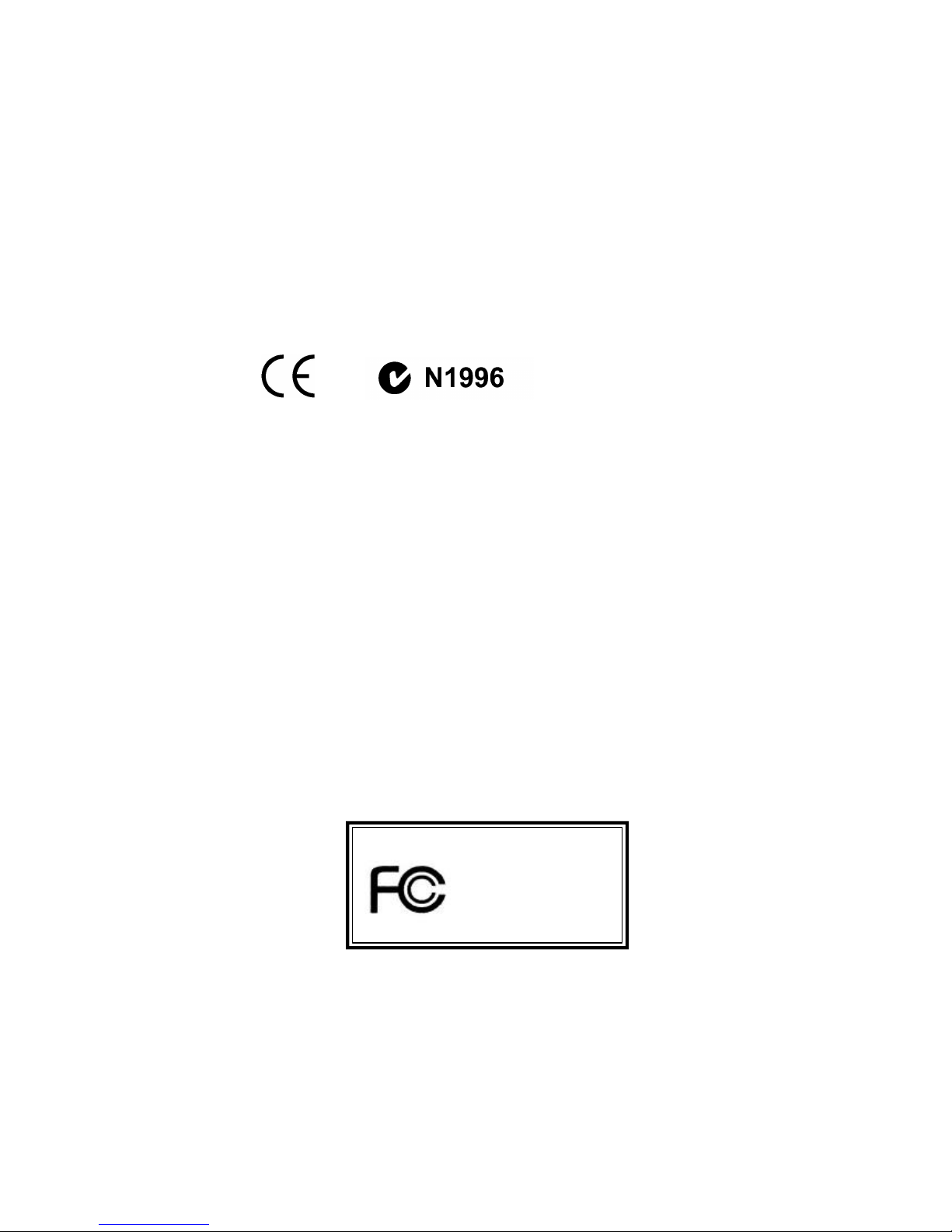
ii
Manual Rev: 1.1
Release Date: Dec. 2001
FCC- B Radio Frequency Interference Statement
This equipment has been tested and found to comply with the limits for a class
B digital device, pursuant to part 15 of the FCC rules. These limits are designed
to pr ovide reasonable protection against harmful interference when the equipment is operated in a commercial environment. This equipment generates, uses
and can radiate radio frequency energy and, if not installed and used in accordance with the instruction manual, may cause harmful interference to radio
communications. Operation of this equipment in a residential area is likely to
cause harmful interference, in which case the user will be required to correct
the interference at his own expense.
Notice 1
The ch anges or mod ifications not expressly approved by the party responsible for compliance could void the user’s authority to operate the equipment.
Notice 2
Shielded interface cables and A.C. power cord, if any, must be used in order to
comply with the emission limits.
VOIR LA NOTICE D’INSTALLATION AVANT DE RACCORDER AU
R ESEAU.
Micro- Star International MS-6373
Tes ted to comply
with FCC Standard
For Home or Office Use
Page 3
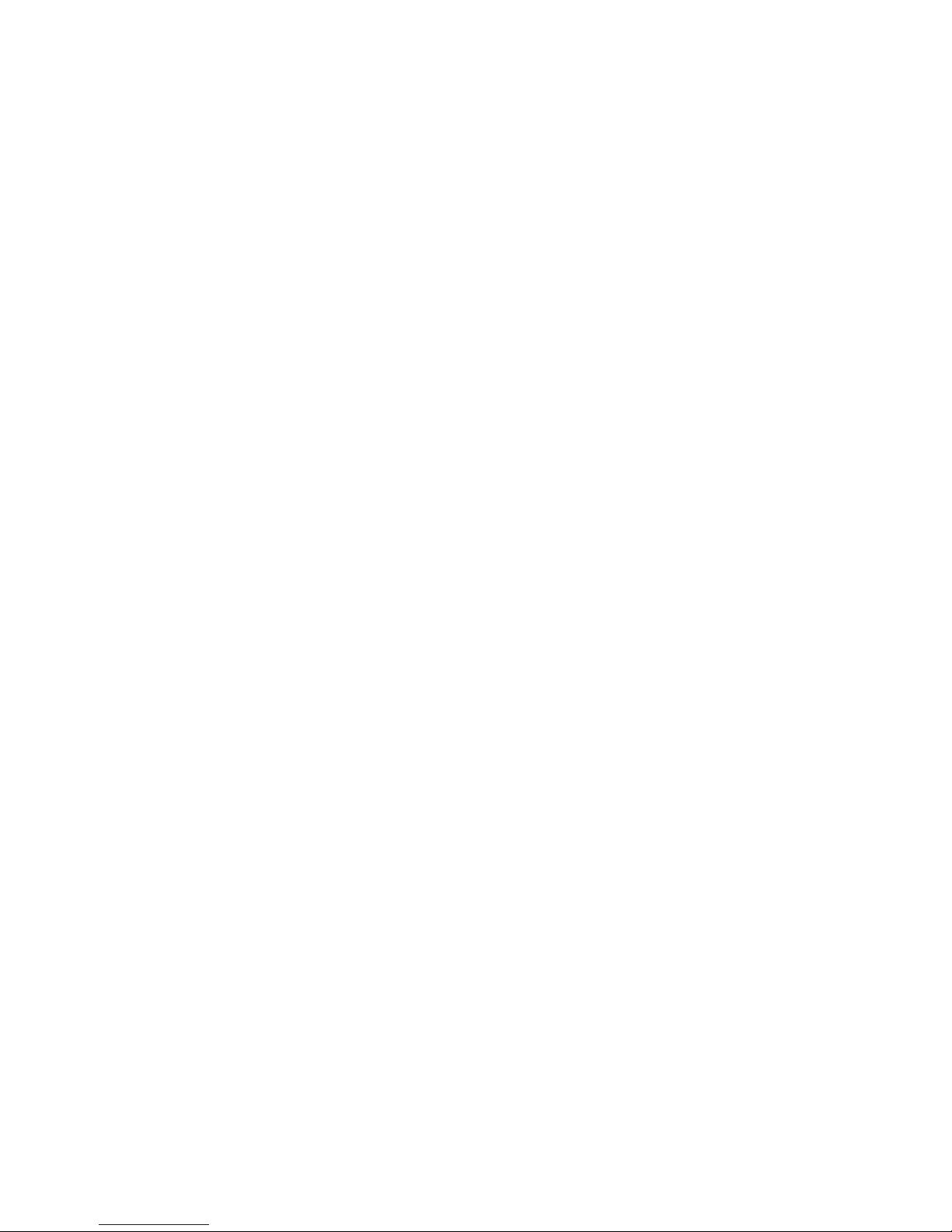
iii
Edit ion
Dec. 2001
Copyright Notice
The material in this document is the intellectual property of MICRO-STAR
INTERNA TIONAL. We take every care in the preparation of this document,
but no guarantee is given as to the correctness of its contents. Our products
are under co ntinual improvement and we reserve the right to make changes
without notice.
Trademarks
All trademarks are the properties of their respective owners.
Intel® and Pentium® are registered trademarks of Intel Corporation.
PS/2 and OS®/2 are registered trademarks of International Business Machines
Corpor ation.
W ind ows® 95/9 8/20 00/NT/XP are regi stered t rad emarks o f Mi crosoft
Corpor ation.
Netware® is a registered trademark of Novell, Inc.
A ward® is a registered trademark of Phoenix Technologies Ltd.
AMI® is a registered trademark of American Megatrends Inc.
Revision His tory
Revision Revision His tory Date
V 1.1 Release for channel Dec. 2001
product
Page 4

iv
1. Read the safety instructions carefully.
2. Save this User’s Guide for possible use later.
3. Keep this equipment away from humidity.
4. Lay this equipment on a stable and flat surface before setting it up.
5. The openings on the enclosure are used for air convection and to prevent
the equipment from overheating. Note: Do not cover the openings.
6. Make sure that the power voltage is within its safety range and has been
adjusted properly to the value of 110/220V before connecting the equipment to the power inlet.
7. Place the power cord in a way that people are unlikely to step on it. Do not
place anything on the power cord.
8. Alw ays unplug the power cord before inserting any add-on card or module.
9. All cautions and warnings on the equipment should be noted.
10. Never pour any liquid into the opening that could damage the equipment
or cause an electrical shock.
11. If any of the following situations arises, get the equipment checked by a
service personnel:
l the power cord or plug is damaged
l liquid has penetrated into the equipment
l the equipment has been exposed to moisture
l the equipment has not work well or you can not get it work according
to User’s Guide
l the equipment was dropped and damaged
l the equipment has obvious signs of breakage
12. Do not leave the equipment in an unconditioned environment with a storag e temp erature of 6 00 C (1400F) or a bove, which may damage the
equipment.
Safety Instructions
CAUTION: To p reve nt explo sion caused by impro per batt ery
replacement, use the same or equivalent type of battery recommended
by the manufacturer only.
Page 5
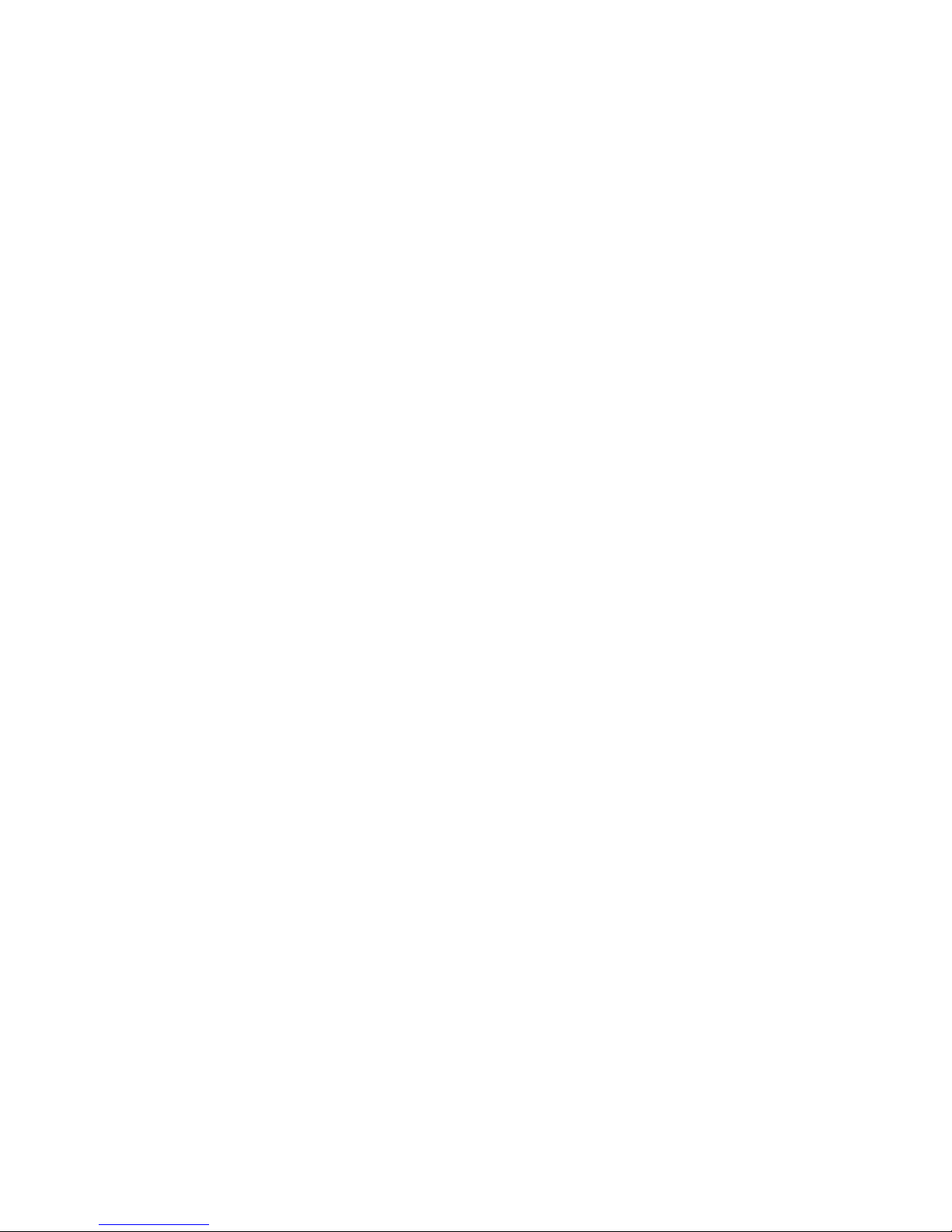
v
CONTENTS
Chapter 1 Getting Started................................................................................. 1-1
Specification ................................................................................................... 1-2
Mainboar d Layout ........................................................................................ 1-5
MSI Special Features.................................................................................... 1-6
PC Alert
TM
III ..........................................................................................1-6
D-BracketTM(optional)........................................................................... 1-8
Live BIOSTM/Live Driver
TM
.................................................................................................. 1-10
Chapter 2 Hardware Setup ................................................................................ 2-1
Central Processing Unit: CPU......................................................................2-2
CPU Installation Procedure.................................................................. 2-2
CPU Core Speed Derivation Procedure .............................................. 2-3
Mem ory ........................................................................................................... 2-4
Introduction to DDR ............................................................................. 2-4
DDR Module Combination................................................................... 2-5
DDR Module Installation Procedure .................................................. 2-5
Power Supply................................................................................................. 2-6
A TX 20-Pin Power Connector .............................................................. 2-6
Back Panel ......................................................................................................2-7
Mouse Connector.................................................................................. 2-7
Keyboard Connector.............................................................................2-8
USB Connectors .................................................................................... 2-8
Serial Port Connectors: COM A/COM 2 ............................................ 2-9
VGA Connector...................................................................................... 2-9
LAN Jack (optional) ............................................................................ 2-10
Game Port & Audio Ports................................................................... 2-10
Parallel Port ...........................................................................................2-11
Connectors ...................................................................................................2-12
Floppy Disk Drive Connector: FDD1 ................................................ 2-12
USB Front Connector: USB3 & USB 4 ............................................. 2-12
Page 6
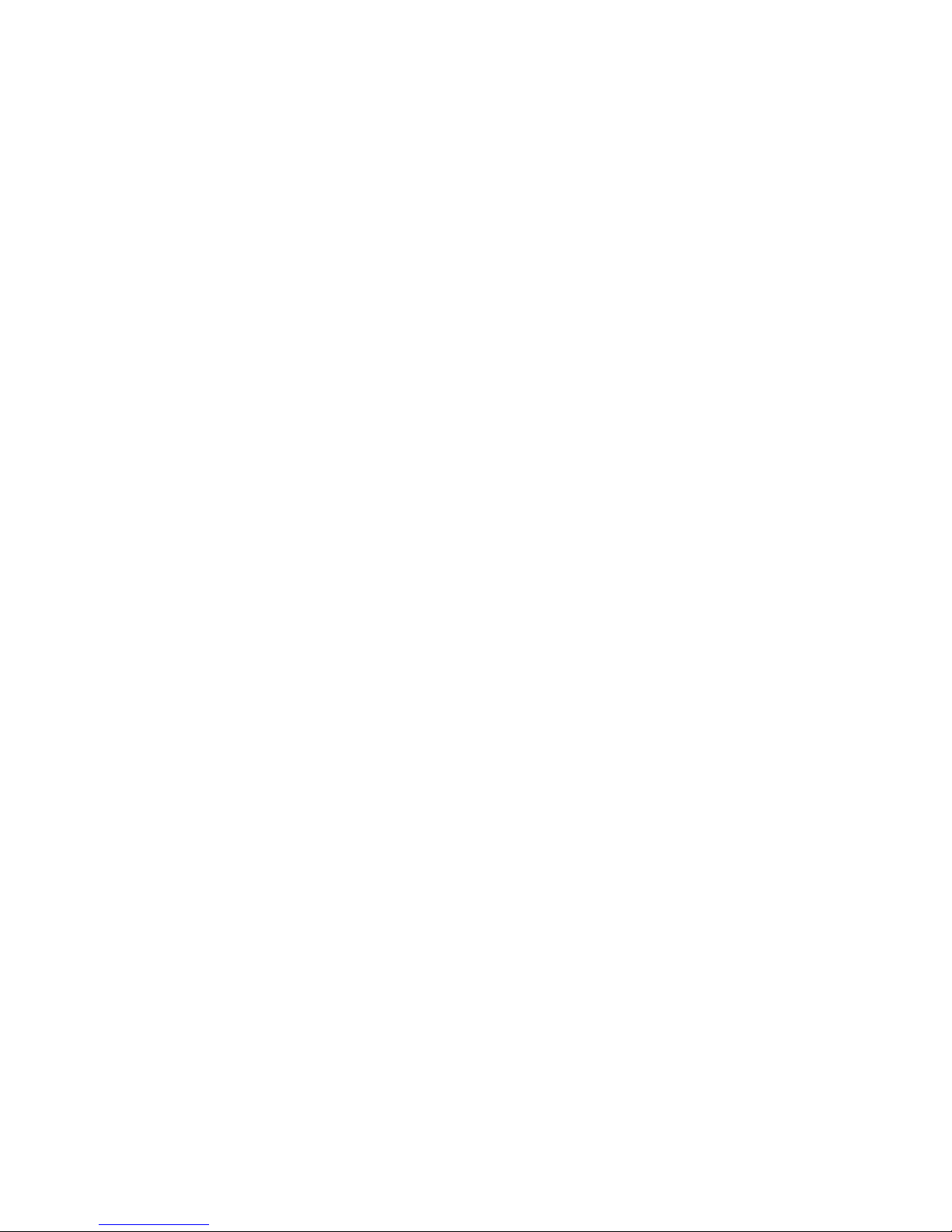
vi
Hard Disk Connectors: IDE1&IDE2 .................................................. 2-13
CD1/AUX1/MOD EM1/JSP1 .............................................................. 2-14
CPUF AN1/PSFAN1/SYSFAN1 .......................................................... 2-15
IrDA Infrared Module Header: IR or IR1 ......................................... 2-16
Case/Speaker Connectors: JFP2/MSIFP.......................................... 2-17
D-BracketTM Connector: JDLED (optinal)........................................ 2-18
Front Panel Audio Connector: JAUDIO2 ........................................ 2-19
Jumpers......................................................................................................... 2-20
Clear CMOS Jumper: JBAT1 .............................................................. 2-20
FSB Mode Jumper: SW2 .................................................................... 2-21
Audio Contorl Jumper: JA1 ............................................................... 2-22
Keyboard Wake-up Jumper: JKBV1 ................................................. 2-23
Slots ..............................................................................................................2-24
AGP Slot .............................................................................................. 2-24
PCI Slots ............................................................................................... 2-25
CNR Slot ...............................................................................................2-25
Chapter 3 AWARD BIOS Setup....................................................................... 3-1
Entering Setup............................................................................................... 3-2
Control Keys.......................................................................................... 3-2
Getting Help ...................................................................................................3-3
Main Menu ............................................................................................. 3-3
Sub-Menu............................................................................................... 3-3
General Help <F1>................................................................................. 3-3
Default Settings..................................................................................... 3-3
Setup Menus ................................................................................................. 3-4
Main Menu ............................................................................................. 3-4
Standard CMOS Features ....................................................................3-6
Advanced BIOS Features .................................................................... 3-9
Advanced Chip set Features .............................................................. 3-13
Integrated Peripherals.........................................................................3-15
Page 7

vii
Power Management Setup ................................................................. 3-20
PnP/PCI Configurations...................................................................... 3-24
PC Health Status.................................................................................. 3-26
Frequency/Voltage Control ................................................................3-28
Load High Performance/BIOS Setup Defaults ................................ 3-29
Set Supervisor/User Password ..........................................................3-30
App endix: DDR DIMM Configuration.............................................................A-1
Glossary................................................................................................................G -1
Page 8
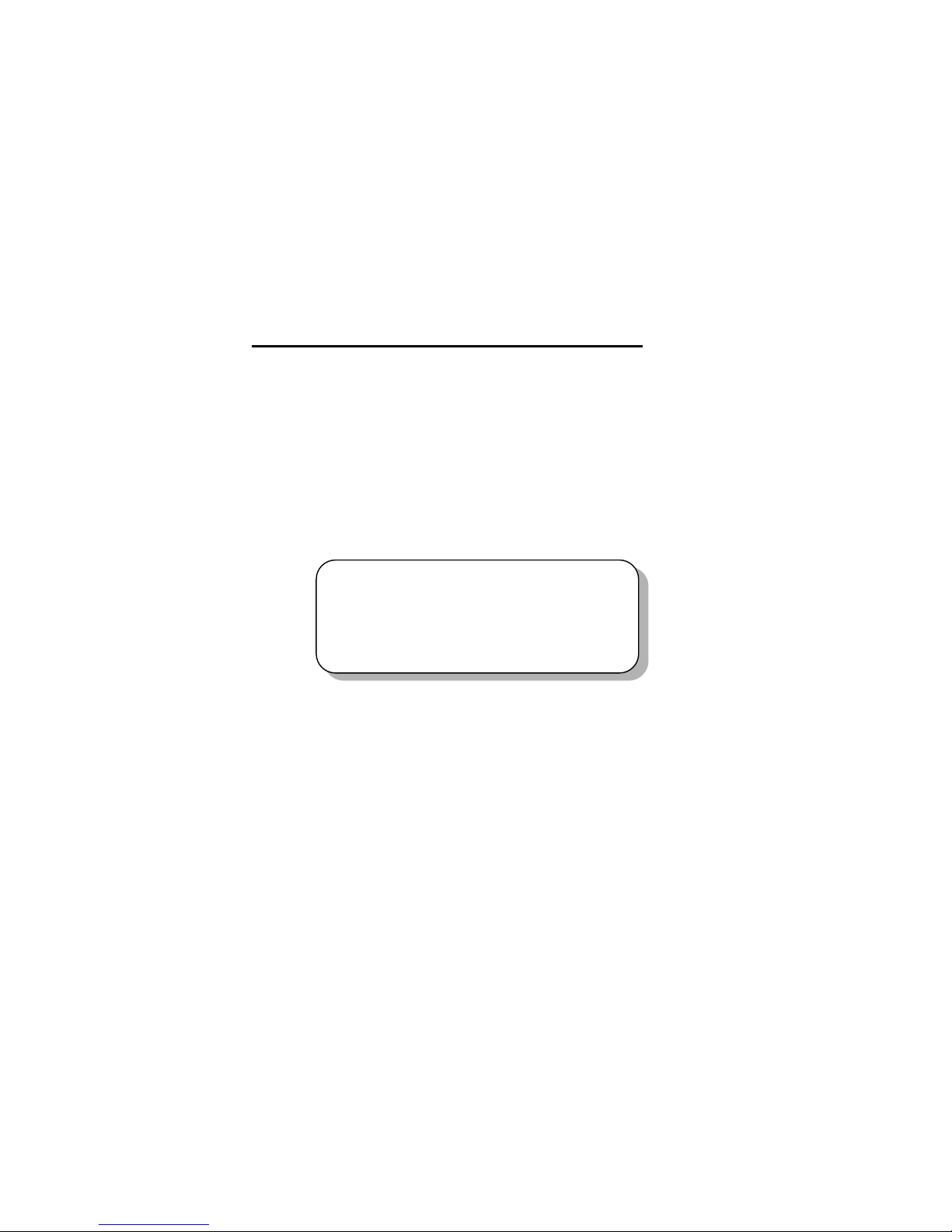
Getting Started
1-1
Chapter 1. Getting Started
1
Getting Started
Congratulations on purchasing the MSI mainboard. K7N420 Pro
(MS-6373) A TX mainboard is an excellent computer mainboard based on
the innovative nForce 420D chipset, which supports the latest AMD
®
Athlon/Athlon XP/Duron processor series and provides you with a costeffective solution.
TOPICS
Mainboard Specification 1-2
Mainboard Layout 1-5
MSI Special Features 1-6
Page 9

Chapter 1
1-2
Mainboard Specification
C PU
Supports Socket A (Socket 462) for AMD Athlon/Athlon XP/Duron
processors up to 1800+MHz
Chipset
nForce 420D chipset
- Support 200/266MHz FSB
- Twinbank Memory Architecture/128-bit DDR memory controller
- Integrated GeForceMX-class advanced Graphics Processing Unit
- AGP 4x support
- Hyper Transport interface to MCP (800MB/sec max.)
MCP-D(Media Communications Processor)
- Dual ATA/100 controller
- Support USB UHCI 1.0a, provide up to six USB ports
- IEEE 802.3 compatible MAC (MII)
- Integrated Audio Processor Unit, AC’97 2.1 compliant
- SPDIF output function
Main Memory
Support up to three DDR DIMMs
- Maximum memory size up to 1.5GB
- Support 128-bit system memory
Slo ts
One AGP slot
- Support AGP 2.0 2x/4x (1.5V only)
One CNR slot
Five PCI slots
- 32-bit Master PCI 2.2 compliant
- Support 3.3v/5v PCI bus interface
On -board IDE
An IDE controller on the MCP chipset provides IDE HDD/CD-ROM
with PIO, Bus Master and Ultra DMA 100 operation modes
Support up to four IDE devices connection
Page 10
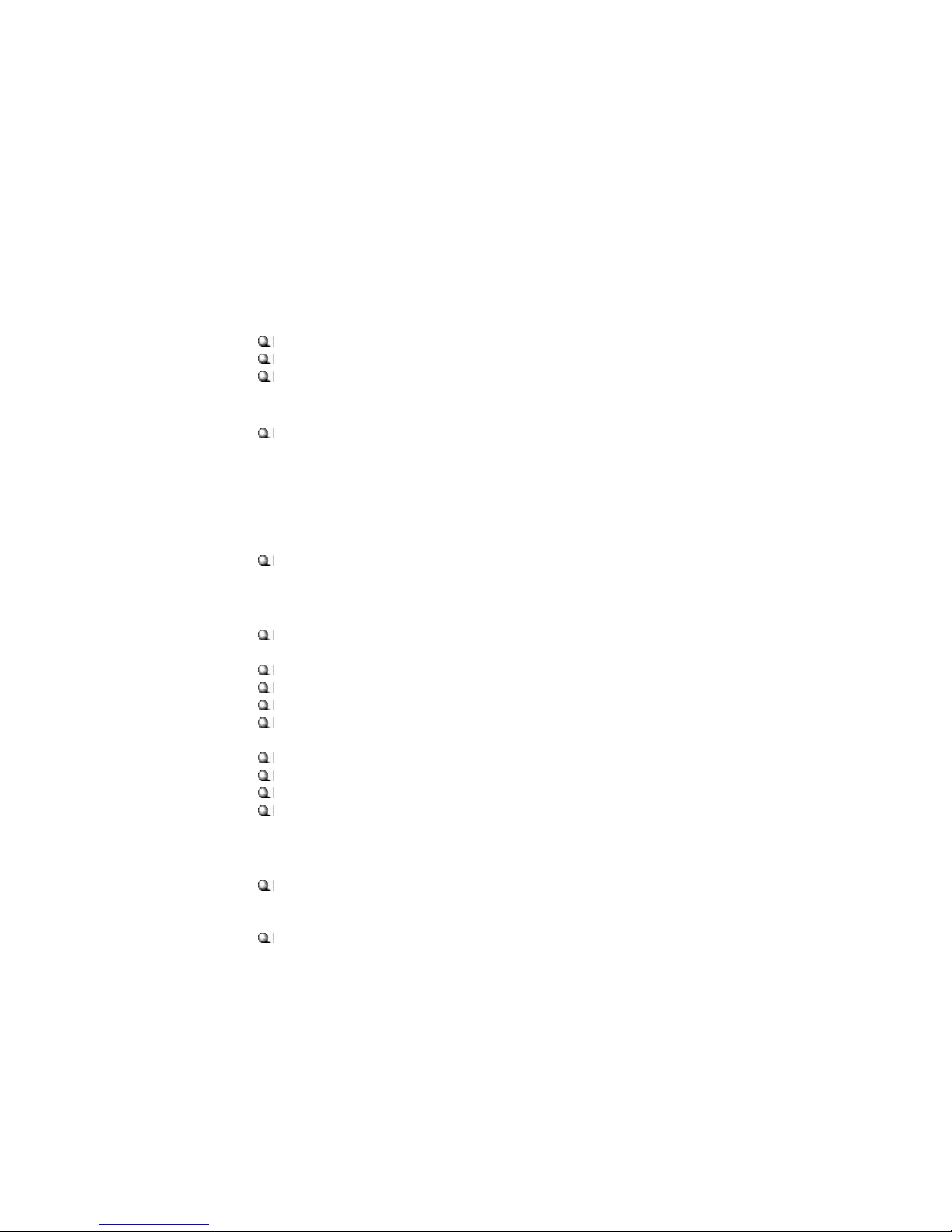
Getting Started
1-3
V ideo
256- bit 2D/3D graphics accelerator
Supports the 2nd generation T&L engine, nVIDIA Shading Rasterizer
Supports TV-out daughter card (optional)
A udio
APU (audio processing unit) integrated in MCP
- Support up to 256 hardware-processed voices or 64 hardware voice in
3D
- S/PDIF out through external bracket
- CNR card for 6 channel analog (optional)
Net work (optional)
Chipset integrated10/100 Base-T Ethernet/Fast Ethernet
On-b oard Peripherals
One floppy port that supports two FDD with 360KB, 720KB, 1.44MB
and 2.88MB
Two serial ports COM A+COM 2 (pin header)
One parallel port that supports SPP/EPP/ECP modes
One VGA connector
Six USB ports (2 x rear connectors and 2 x USB front pin header to
suppo rt four ports)
One IrDA connector
One RJ-45 connector for Ethernet (optional)
One Audio/Game port
One D-Bracket pin header
BIOS
The mainboard BIOS provides “Plug & Play” BIOS that can detect
the periph-eral devices and expansion cards installed on the board
automatically
Support Desktop Management Interface (DMI) function that can record
your mainboard specifications
Page 11
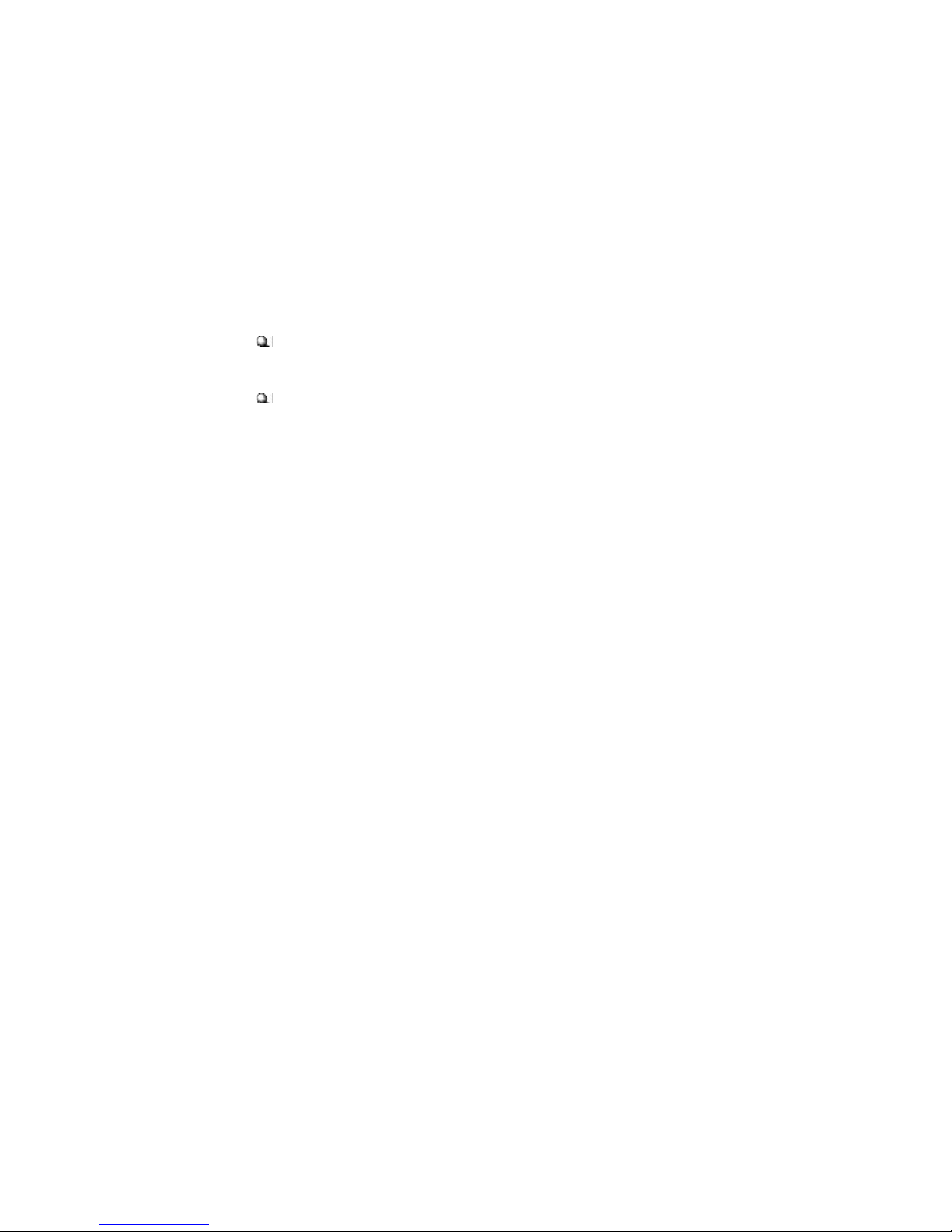
Chapter 1
1-4
Dimension
30.5cm x 22.5cm
Mounting
Six m ounting holes
Page 12

Getting Started
1-5
Mainboard Layout
K7N420 Pro (MS-6373 v1.X) ATX Mainboard
AGP Slot
BATT
+
nVIDIA
MCP-D
nVIDIA
CRUSH 12
D
D
R
1
D
D
R
2
D
D
R
3
USB3
JFP2
USB4
JDLED
JA1
JAUDIO2
ATX
Power Supply
SYSFAN1
JBAT1
W
i
n
b
o
n
d
W
8
3
6
2
7
F
H
-
A
W
IR
MSIFP
SW2
JSP1
SOCKET 462
BIOS
PCI Slot 5
PCI Slot 4
PCI Slot 3
PCI Slot 2
PCI Slot 1
IDE2 IDE1
CNR
Top : Parallel Port
Bottom:
COM A
VGA Port
JKBV1
PSFAN1
CPUFAN1
Top : mouse
Bottom: keyboard
Top: LAN Jack
Bottom: USB
ports
CD1
MODEM1
AUX1
Top :
Game port
Bottom:
Line-Out
Line-In
Mic
COM 2
FDD 1
IR1
Page 13
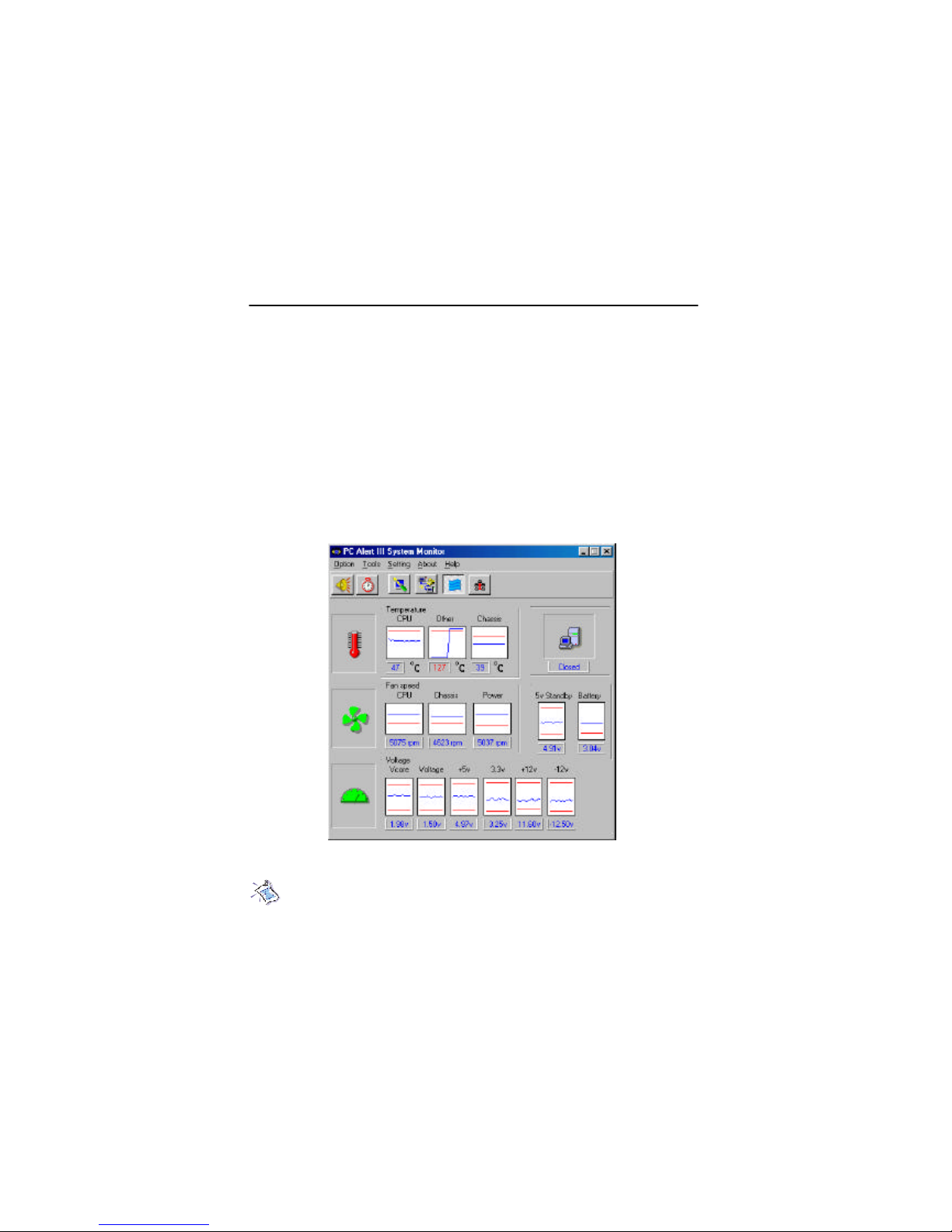
Chapter 1
1-6
PC Alert™ III
The PC AlertTM III is a utility you c an find in the CD-ROM disk . The
utility is just like your PC doctor that can detect the following PC hardware
status during real time operation:
* monitor CPU & system temperatures
* monitor fan speed(s)
* monitor system voltage
* monitor chassis intrusion
If one of the items above is abnormal, the program main screen will be
immediately shown on the screen, with the abnormal item highlighted in red.
This will continue to be shown,until user disables the warning.
Note: It ems shown on PC Alert III vary dependin g on your system’s
status.
MSI Special Features
Page 14
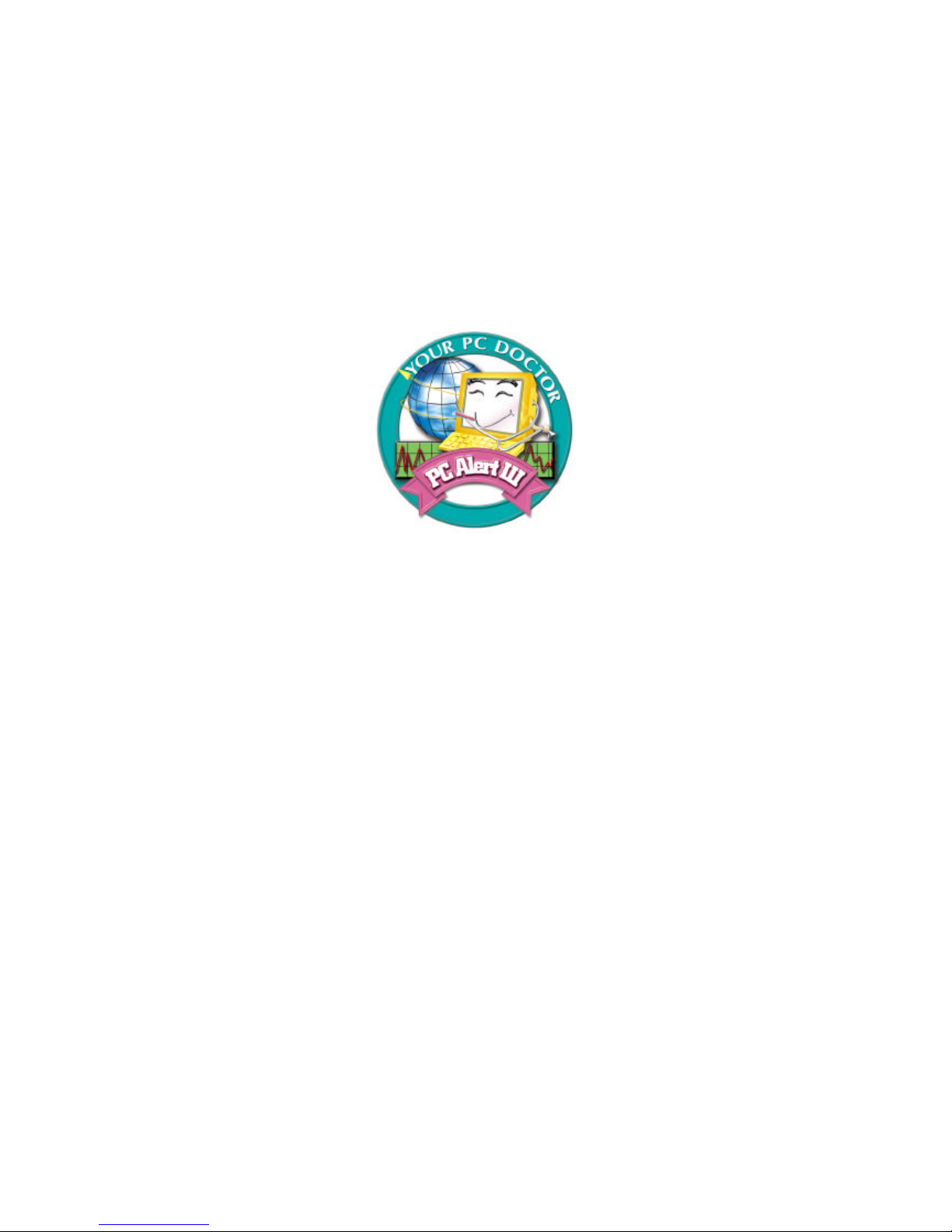
Getting Started
1-7
Feat ures:
l Network Management
- Monitoring & remote control
l Basic System Utilities
- Scandisk & Defragment to maintain your HDD
l 3D Graphics Design
- Enables a more friendly user interface
l Sofware Utilities
- SoftCooler Optimized Cooling
Page 15
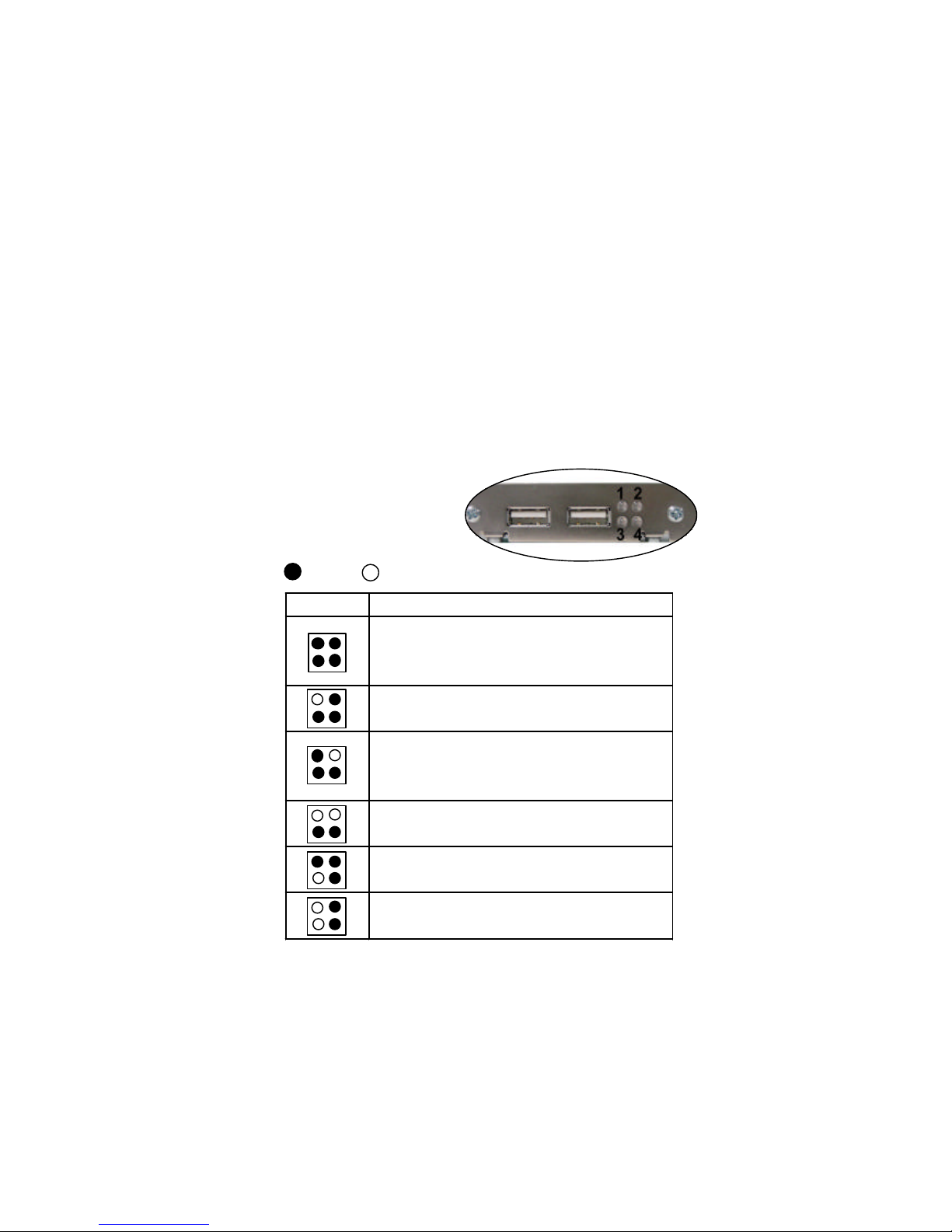
Chapter 1
1-8
D-B racket™
(optional)
-Bracket™ is an USB bracket integrating four Diagnostic LEDs, which
use graphic signal display to help users understand their system. The LEDs
provide up to 16 combinations of signals to debug the system. The 4 LEDs can
debug all problems that fail the system, such as VGA, RAM or other failures.
This special feature is very useful for the overclocking users. These users can
use the feature to detect if there are any problems or failures.
D -Bracket™
D -Bracket Description
System Power ON
- The D-LED will hang here if the processor is damaged or
not installed properly.
Early Chipset Initialization
Memory Detection Test
- Testing onboard memory size. The D-LED will hang if
the memory module is damaged or not installed properly.
Decompressing BIOS image to RAM for fast booting.
Initializing Keyboard Controller.
Testing VGA BIOS
- This will start writing VGA sign-on message to the screen.
1 2
3 4
Red
Green
Page 16
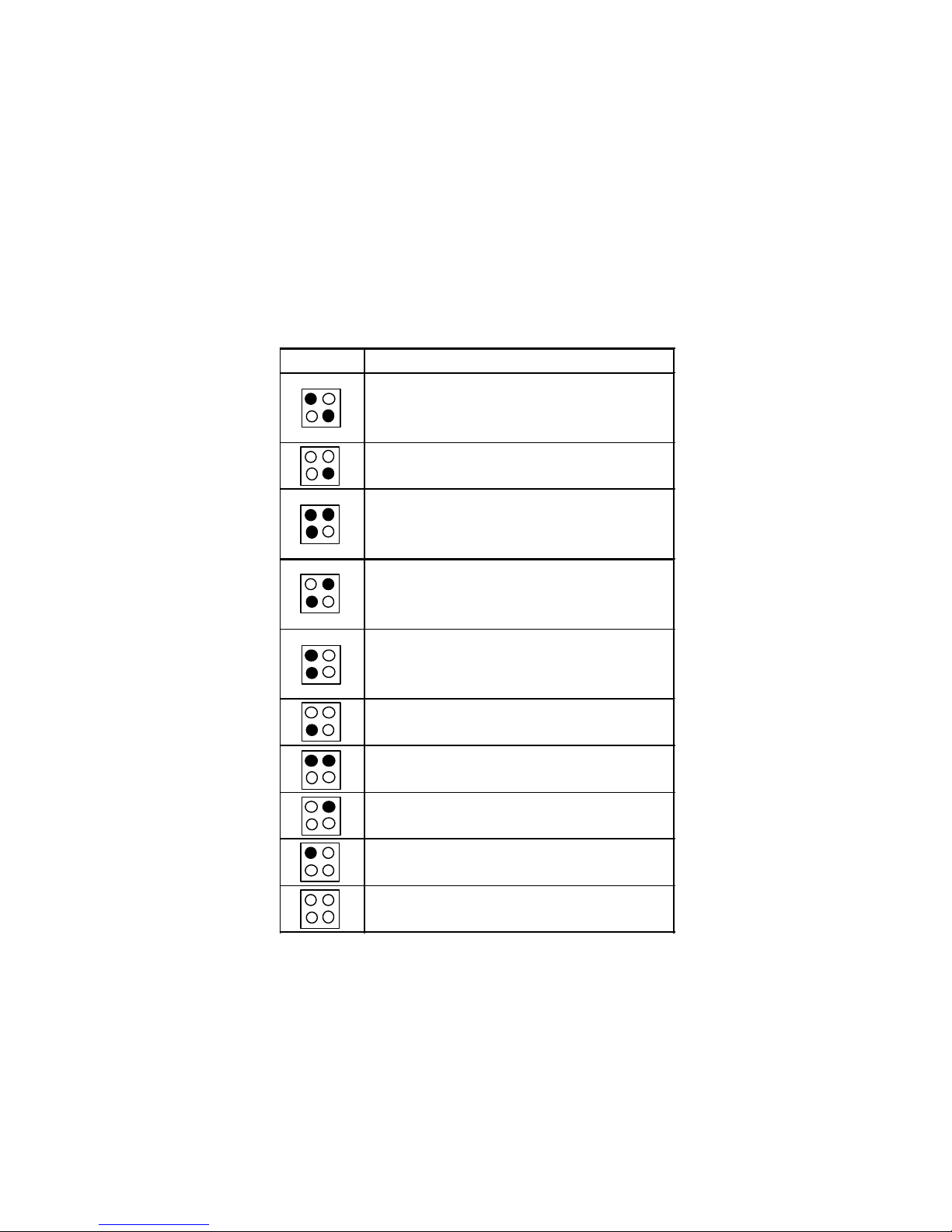
Getting Started
1-9
D-Bracket Description
Processor Initialization
- This will show information regarding the processor (like
brand name, system bus, etc…)
Testing RTC (Real Time Clock)
Initializing Video Interface
- This will start detecting CPU clock,
checking type of video
onboard. Then, detect and initialize the video adapter.
BIOS Sign On
- This will start showing information about logo, processor
brand name, etc….
Testing Base and Extended Memory
- Testing base memory from 240K to 640K and extended
memory above 1MB using various patterns.
Assign Resources to all ISA.
Initializing Hard Drive Controller
- This will initialize IDE drive and controller.
Initializing Floppy Drive Controller
- This will initializing Floppy Drive and controller.
Boot Attempt
- This will set low stack and boot via INT 19h.
Operating System Booting
1 2
3 4
Page 17
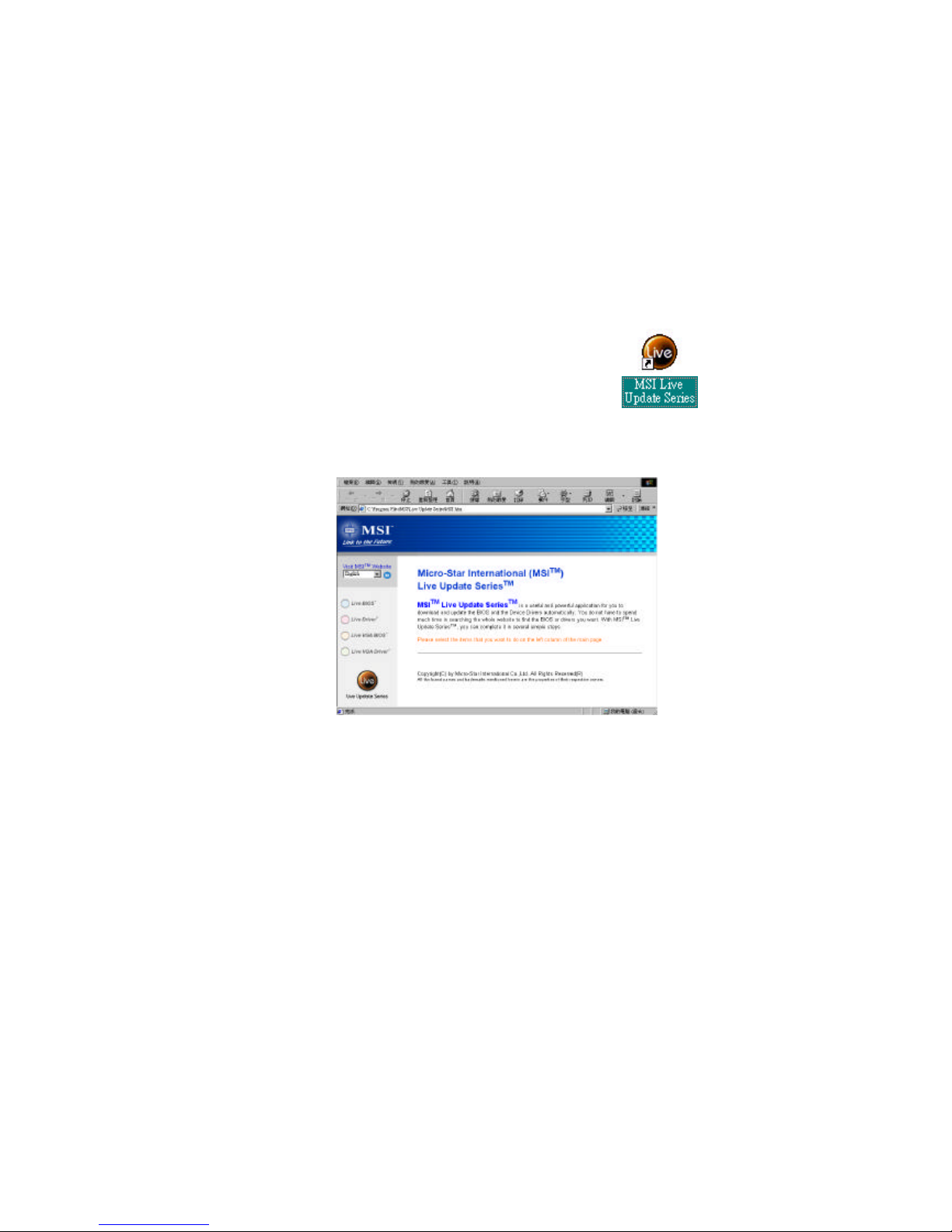
Chapter 1
1-10
L ive BIOS™/Live D river™
The Live BIOSTM is a tool used to detect and update your
BIOS online so that yo u don’t need to search for the co rrect
BIOS version through the whole web site. To use the function,
you need to install the “MSI Live Update Series” application.
After installation, the “MSI Live Update Series” icon (a s the
right view ) will appear on the screen.
Double click the “MSI Live Update Series” icon, and the following screen
will appear.
Four but tons are placed on the left column of the screen. Click the desired
button to start the update process.
l
Live BIOS – Updates the BIOS online. If your motherboard does not support
the function, the “sorry” message is displayed.
l
Live D river – U pdates the drivers online. If your motherboard does not sup-
port the function, the “sorry” message is displayed.
l
Live VGA BIOS – Updates the VGA BIOS online. If your VGA device does
not s upport the function, the “sorry” message appears.
l
Live VGA Driver – Updates the VGA driver online. If your VGA device does
not s upport the function, the “sorry” message is displayed.
For more information on the update instructions, insert the companion CD and
refer to the “Live Update Series Guide” under the “Manual” tab.
Page 18
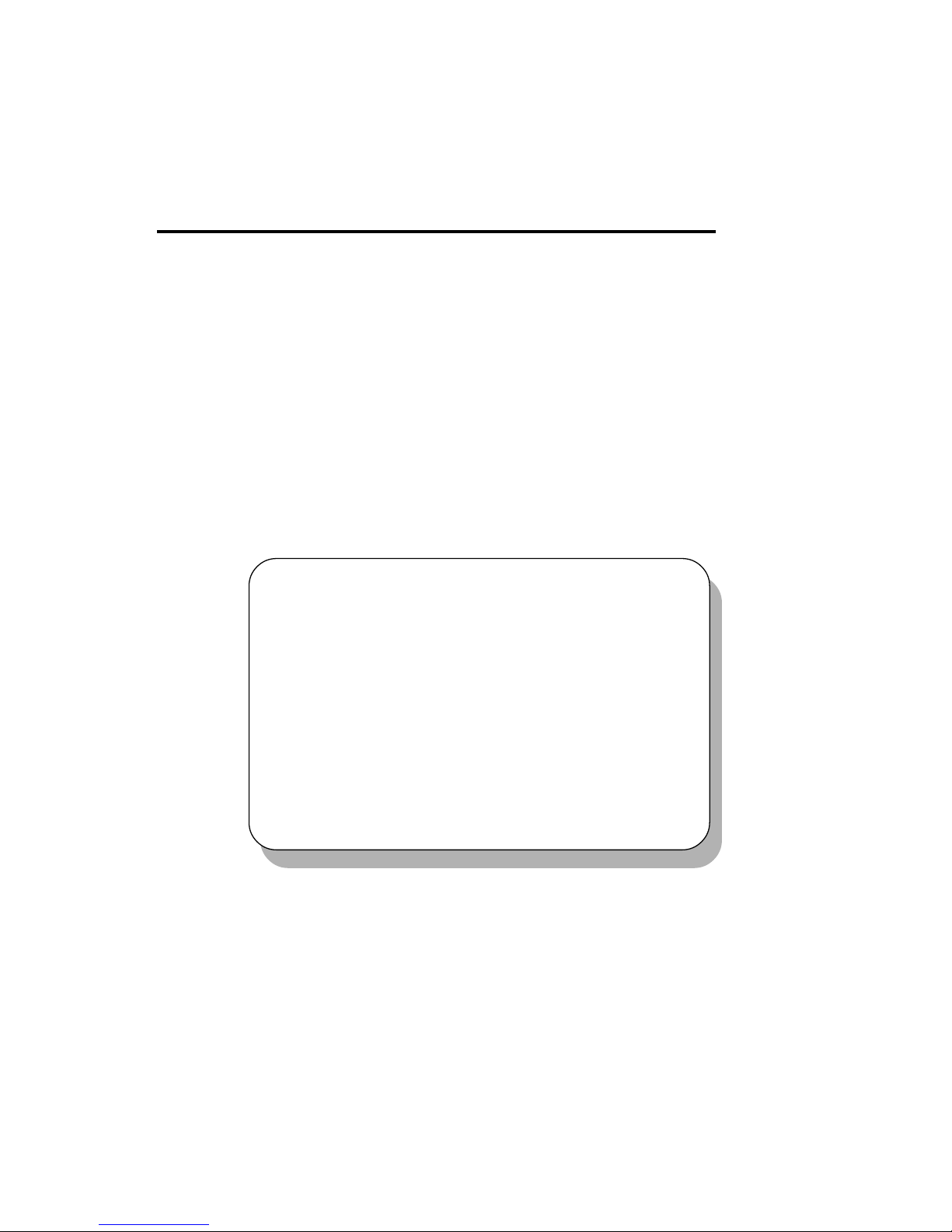
Hardware Setup
2-1
This chapter provides you with the information about hardware setup
procedures. While doing the installation, be careful in holding the components
and follow the installation procedures. For some components, if you install in
the wrong orientation, the components will not work properly.
Use a grounded wrist strap before handling computer components. Static
electricity may damage the components.
TOPICS
Central Processing Unit: CPU 2-2
Memory 2-4
Power Supply 2-6
Back Panel 2-7
Connectors 2-12
Jumpers 2-20
Slots 2-24
Chapter 2. Hardware Setup
2
Hardware Setup
Page 19
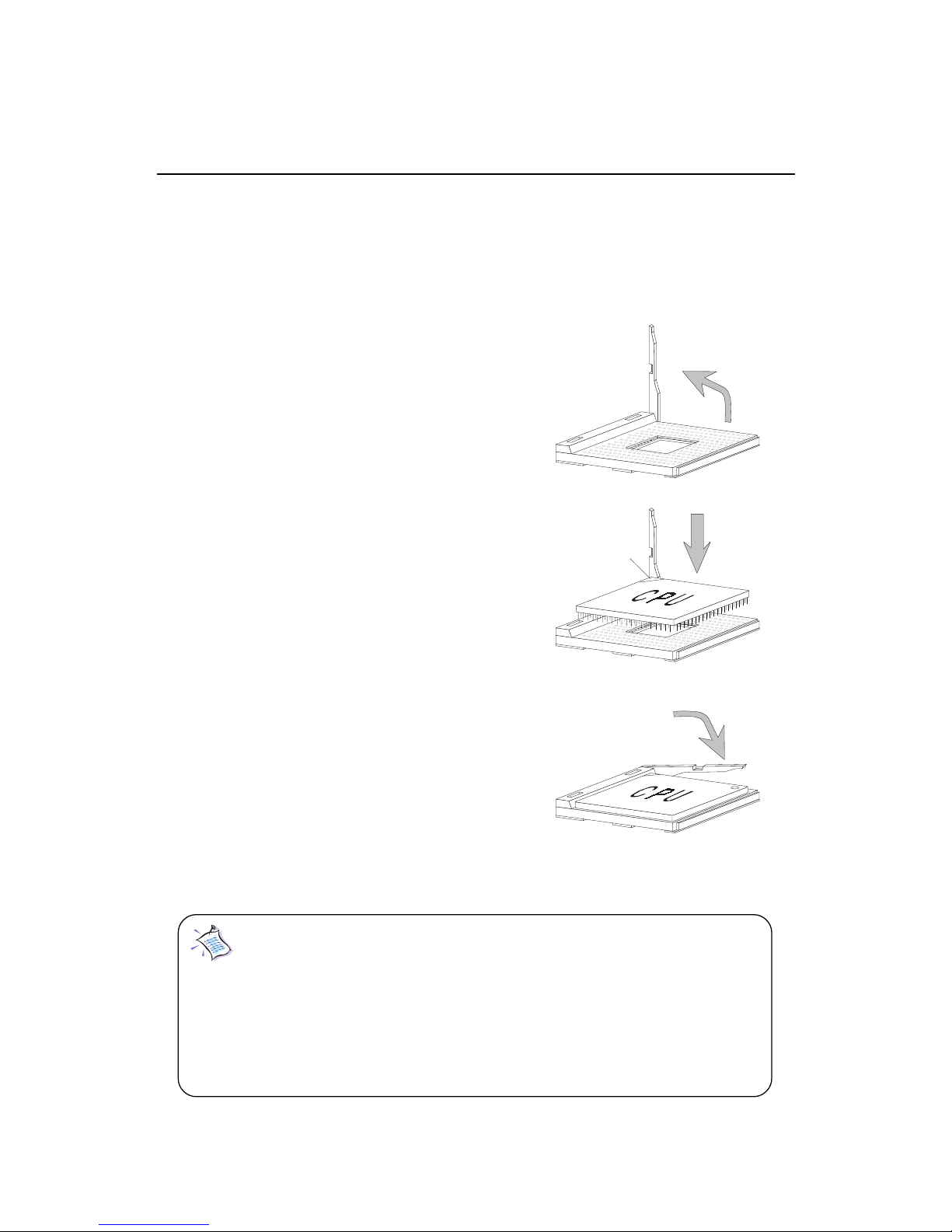
Chapter 2
2-2
Central Processing Unit: CPU
The mainboard provides a Socket A (Socket 462) to support the latest
AMD Athlon/Athlon XP processor series. To avoid the thermal issue* of
the CPU, please make sure that the CPU has a heatsink and a cooling fan
attached on its top.
CPU Installation Procedure
To install the CPU, please follow the steps below:
1. Pull the lever sideways away
from the socket; then, raise it
up to a 90-degree angle.
2. Locate the cut edge on the CPU,
and point it towards the lever
pivot. Insert the pins of the CPU
directly into the holes on the socket.
3. Press the lever down to complete
the installation.
Note: The CPU is designed with the corner pin on the
two of the four corners; thus, it should only fit in one correctly
orientation as installing. In addition, with the weight of the
heatsink and cooling fan attached, you can insert the CPU into
the socket easily. DO NOT press the CPU down by force when
installing in wrong orientation, this would bend and damage
Open Lever
Cut edge
Sliding
Plate
Close
Lever
Page 20
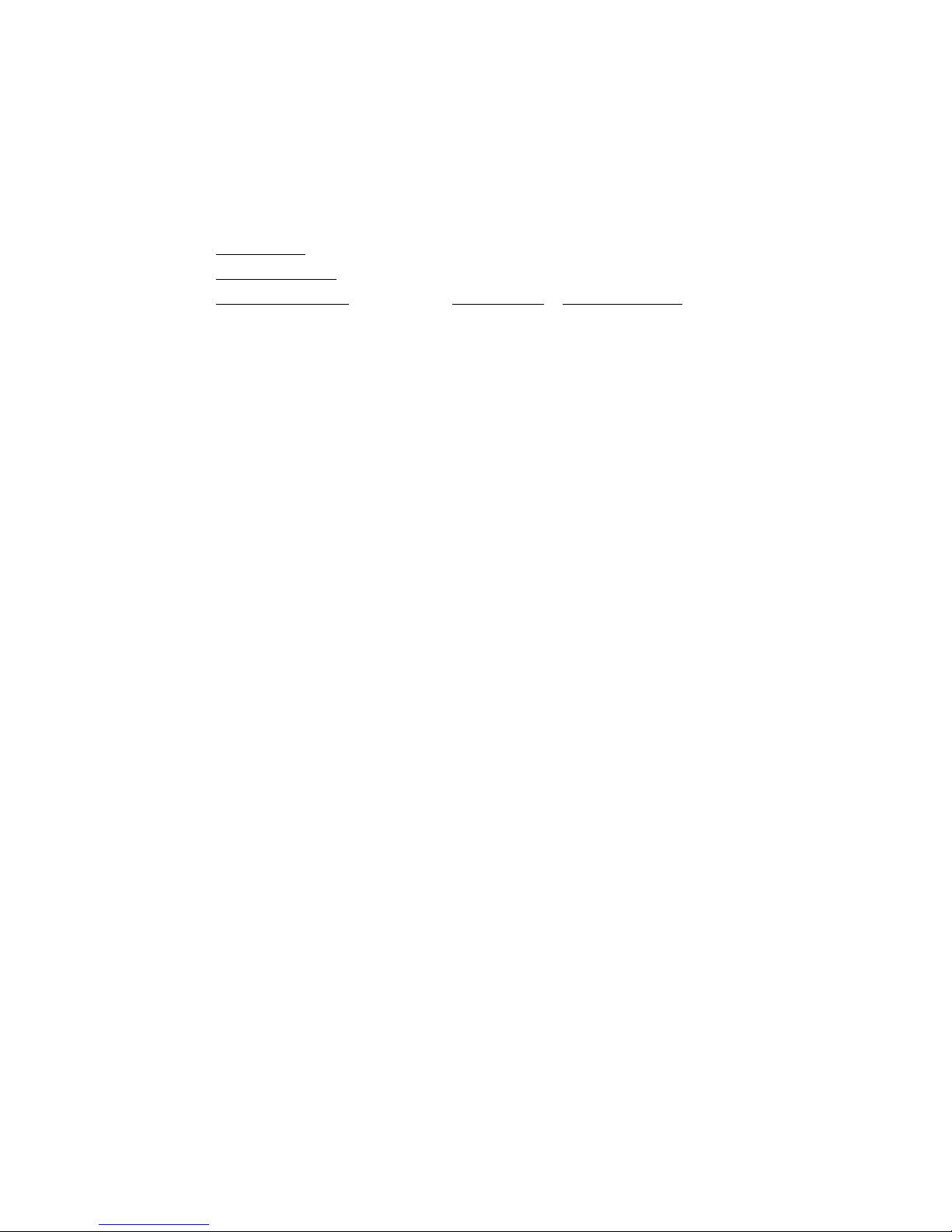
Hardware Setup
2-3
CPU Core Speed Derivation Procedure
If CPU Clock = 100MHz
Core/Bus ratio = 14
then CPU core speed = Host Clock x Core/Bus ratio
= 100MHz x 14
= 1.4GHz
* Thermal issue for CPU
As processor technology pushes to faster speeds and higher performance,
thermal management becomes increasingly crucial when building computer
system. Maintaining the proper thermal environment is key to reliable
operation. As such, the processor must be maintained in the specified
thermal requirements. AMD recommends the use of high performance
thermal interface material.
AMD Athlon/Athlon XP processors with a speed of 600MHz and above
require the LARGER heatsink and cooling fan. You also need to add thermal
grease between the CPU and heatsink to improve heat dissipation; then,
make sure that the CPU and the heatsink are securely fastened and in good
contact with each other. These are needed to prevent damaging the processor and ensuring reliable operation.
For more information on the issue and proper cooling solution, please visit
AMD website at: http:// www.amd.com/products/cpg/athlon/pdf/
cooling_guide.pdf
Page 21
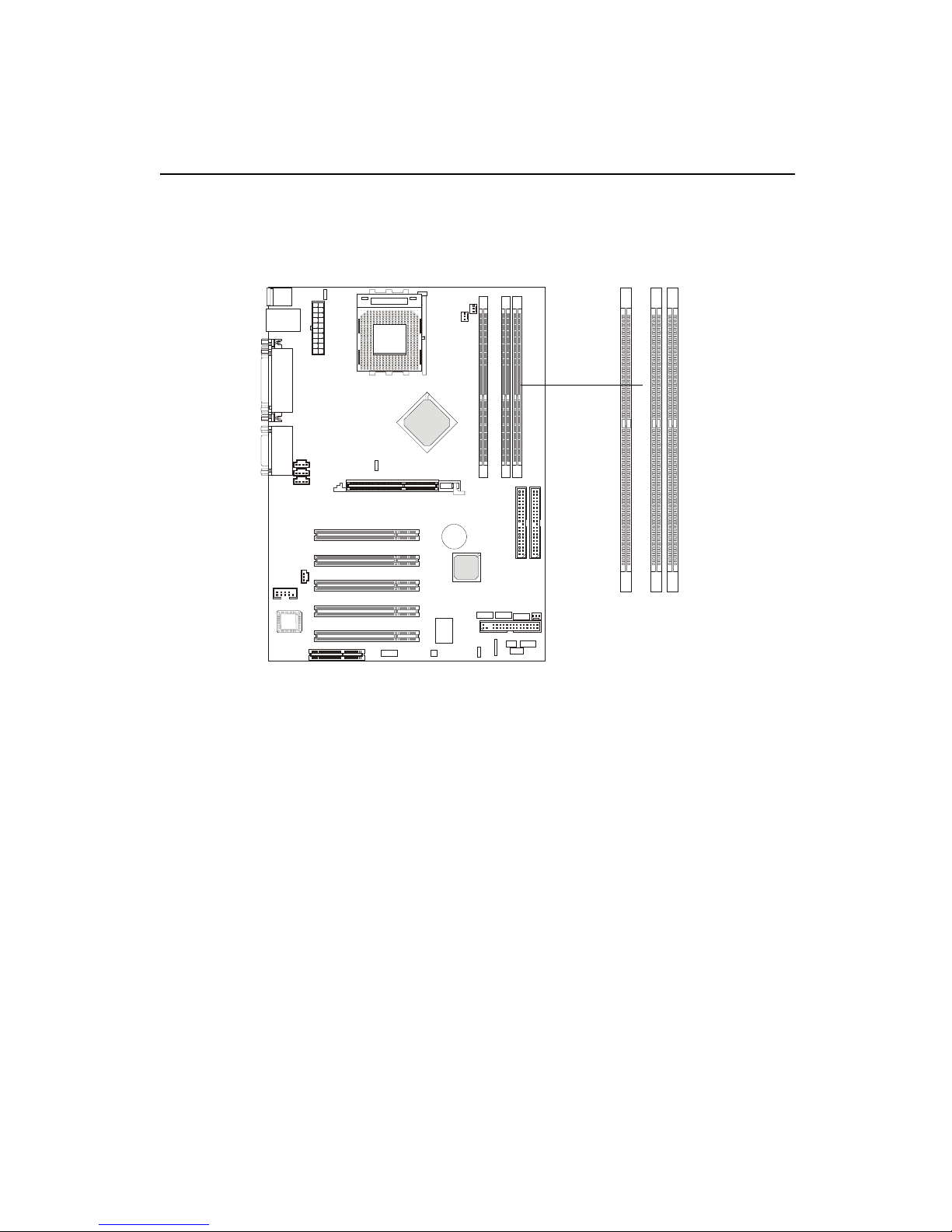
Chapter 2
2-4
Memory
Introduction to DDR SDRAM
DDR (Double Data Rate) SDRAM is similar to conventional SDRAM,
but doubles the rate by transferring data twice per cycle. It uses 2.5 volts as
opposed to 3.3 volts used in SDR SDRAM, and requires 184-pin DIMM modules rather than 168-pin DIMM modules used by SDR SDRAM. Two types of
DDR are available at the time of writing: PC1600 & PC2100. PC1600 DDR SDRAM
running at 100MHz will produce about 1.6GB/s memory bandwidth. PC2100
running at 133MHz will produce 2.1GB/s memory bandwidth. High memory
bandwidth makes DDR an ideal solution for high performance PC, workstations and servers.
DDR DIMM Slots
(DDR 1~3)
D
D
R
1
D
D
R
2
D
D
R
3
The mainboard provides three 184-pin DDR DIMM slots and sup-
ports a total memory size up to 1.5 GB.
Page 22
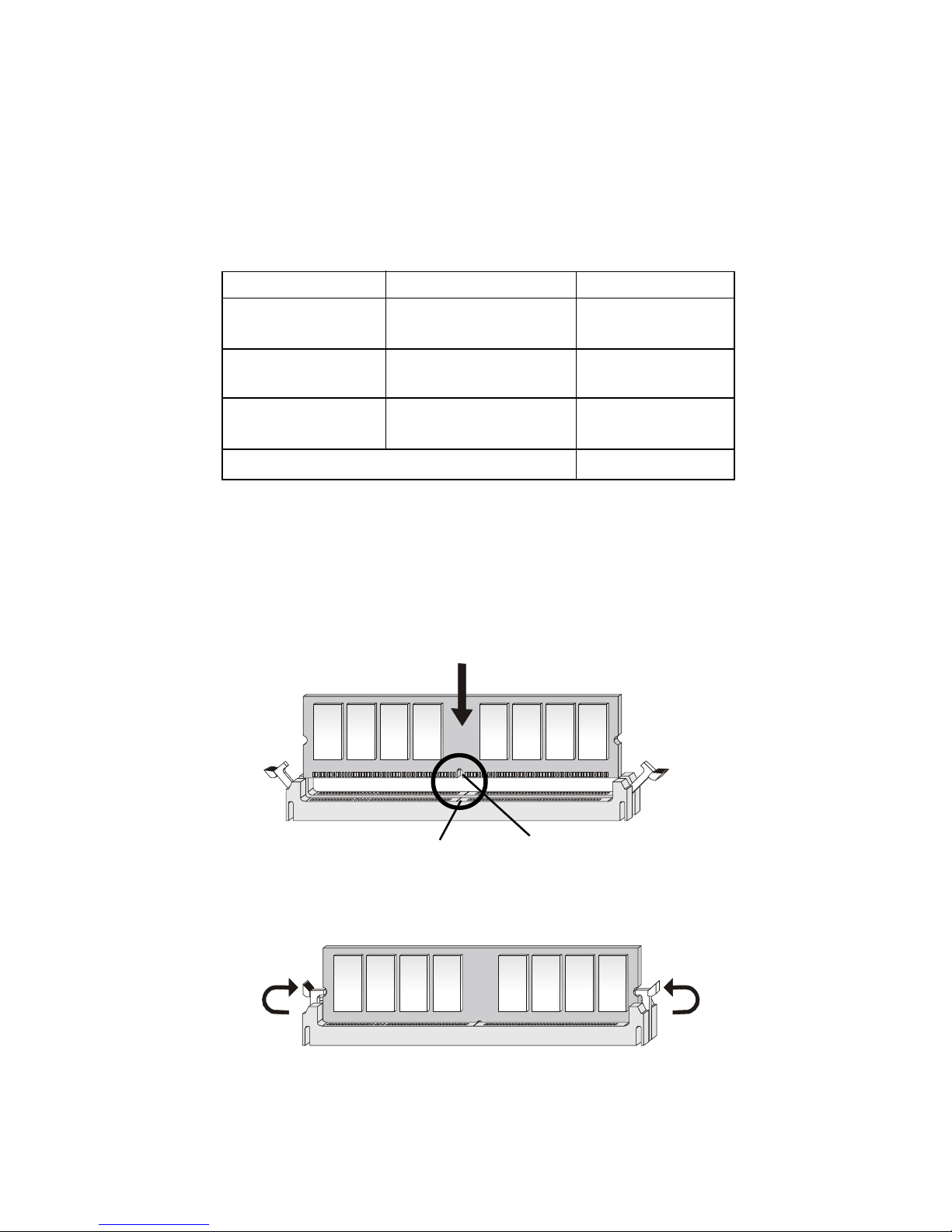
Hardware Setup
2-5
DDR Module Combination
You can install PC1600/PC2100 DDR SDRAM modules into the DDR
DIMM slots (DDR 1~3) in any combination as follows:
DDR Module Installation Procedure
1. The DDR DIMM has only one notch on the center of module.
The module will only fit in the right orientation.
2. Insert the DIMM memory module vertically into the DIMM
slot. Then push it in.
3. The plastic clip at each side of the DIMM slot will automatically
close.
Socket Memory Module Total Memory
DIMM 1 64MB, 128MB,
64MB ~ 512MB
256MB, 512MB
DIMM 2 64MB, 128MB,
64MB ~ 512MB
256MB, 512MB
DIMM 3 64MB, 128MB,
64MB ~ 512MB
256MB, 512MB
Maximum System Memory Supported 64MB ~ 1.5GB
Volt
notch
Page 23
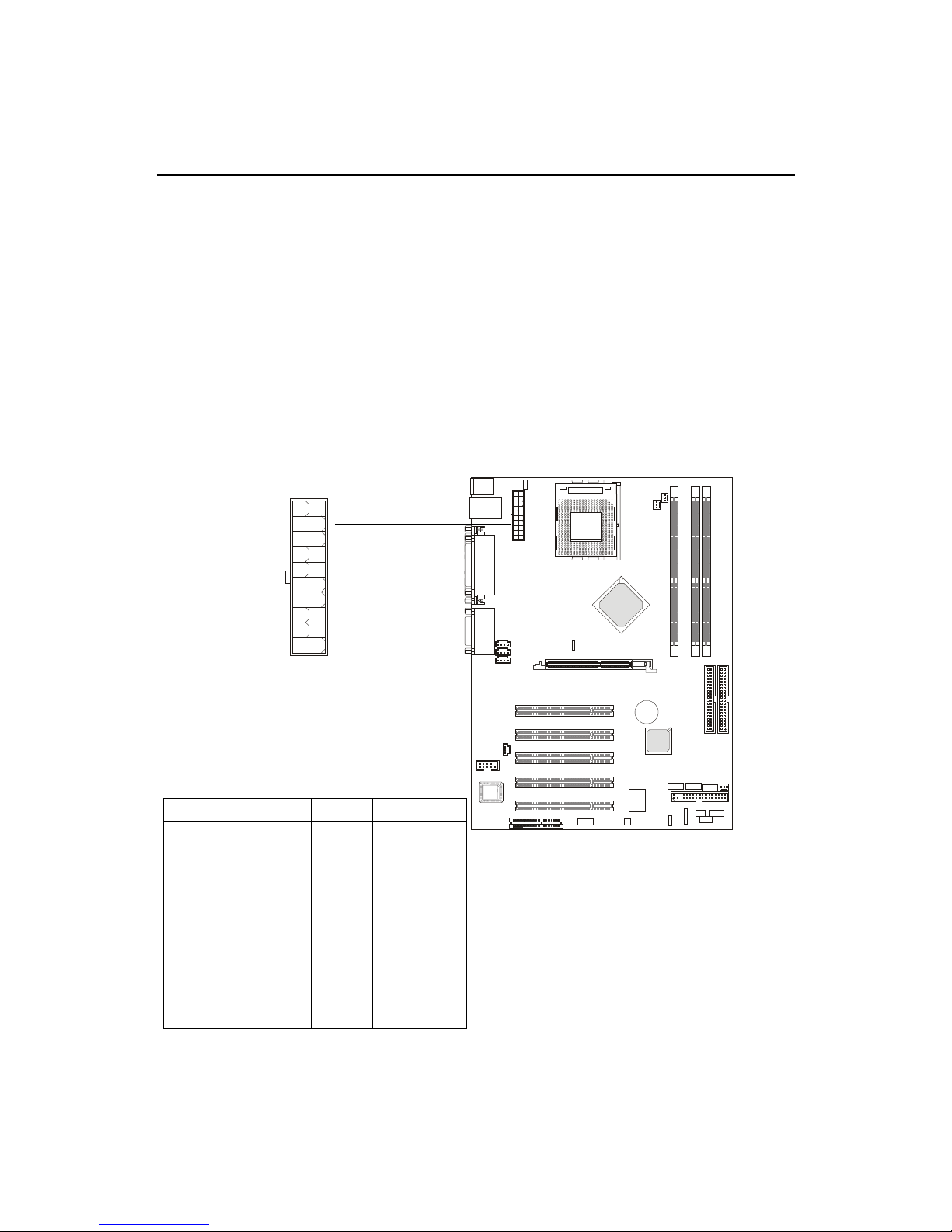
Chapter 2
2-6
Power Supply
ATX 20-Pin Power Connector
This connector allows you to connect to an ATX power supply. To
connect to the ATX power supply, make sure the plugs of the power supply is
inserted in the proper orientation and the pins are aligned. Then push down
the power supply firmly into the connector. The power connector supports
instant power on function which means that system will boot up immediately
when the power supply connector is inserted on the board.
The mainboard supports ATX power supply for the power system. Before inserting the power supply connector, always make sure that all components are installed properly to ensure that no damage will be caused.
PIN SIGNAL
11 3.3V
12 -12V
13 GND
14 PS_ON
15 GND
16 GND
17 GND
18 -5V
19 5V
20 5V
PIN SIGNAL
1 3.3V
2 3.3V
3 GND
45V
5 GND
65V
7 GND
8 PW_OK
9 5V_SB
10 12V
Pin Definition
10
1
20
11
Page 24
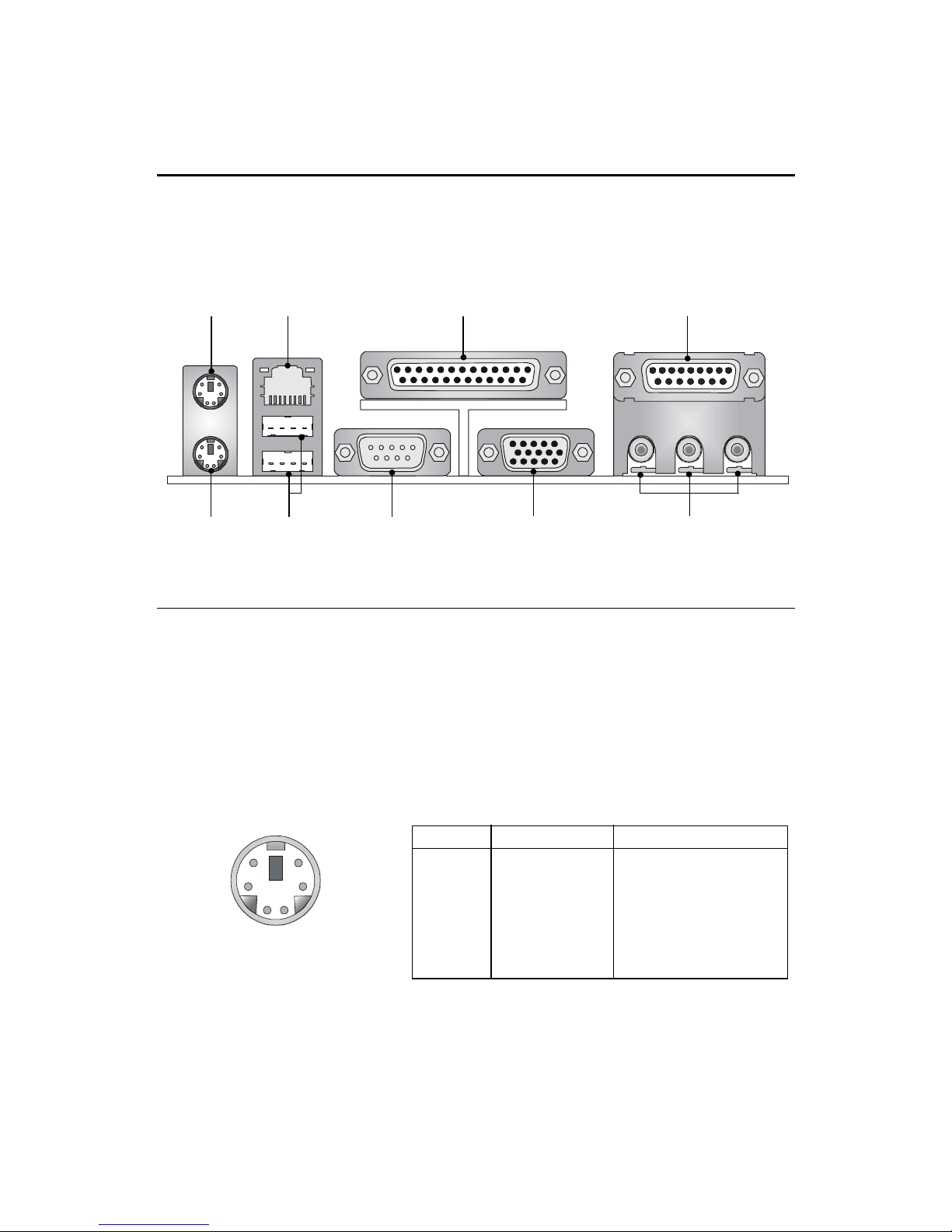
Hardware Setup
2-7
The Back Panel provides the following connectors:
Back Panel
Mouse Connector
The mainboard provides a standard PS/2® mouse mini DIN connector for
attaching a PS/2® mouse. You can plug a PS/2® mouse directly into this
connector. The connector location and pin assignments are as follows:
PS/2 Mouse (6-pin Female)
PIN SIGNAL DESCRIPTION
1 Mouse DATA Mouse DATA
2 NC No connection
3 GND Ground
4 VCC +5V
5 Mouse Clock Mouse clock
6 NC No connection
Pin Definition
Mouse
Keyboard
LAN Jack
USB Ports
Parallel Port
Serial Port VGA Connector
Game Port
Audio Ports
2
1
3
4
56
Page 25

Chapter 2
2-8
Keyboard Connector
The mainboard provides a standard PS/2® keyboard mini DIN connector
for attaching a PS/2® keyboard. You can plug a PS/2® keyboard directly into
this connector.
PS/2 Keyboard (6-pin Female)
USB Connectors
The mainboard provides a UHCI (Universal Host Controller Interface)
Universal Serial Bus root for attaching USB devices such as keyboard, mouse
or other USB-compatible devices. You can plug the USB device directly into
ths connector.
USB Ports
1 2 3 4
5 6 7 8
PIN SIGNAL DESCRIPTION
1 Keyboard DATA Keyboard DATA
2 NC No connection
3 GND Ground
4 VCC +5V
5 Keyboard Clock Keyboard clock
6 NC No connection
Pin Definition
PIN SIGNAL DESCRIPTION
1 VCC +5V
2 -Data 0 Negative Data Channel 0
3 +Data0 Positive Data Channel 0
4 GND Ground
5 VCC +5V
6 -Data 1 Negative Data Channel 1
7 +Data 1 Positive Data Channel 1
8 GND Ground
USB Port Description
2
1
3
4
56
Page 26

Hardware Setup
2-9
Serial Port Connectors: COM A & COM 2 (optional)
The mainboard offers two 9-pin DIN connectors for serial ports COM A
and COM 2. The ports are 16550A high speed communication ports that send/
receive 16 bytes FIFOs. You can attach a serial mouse or other serial devices
directly to them.
VGA Connector
The mainboard provides a DB 15-pin female connector to connect a
VGA monitor.
51
15 11
VGA Connector
(DB 15-pin)
Pin Signal Description
1 RED
2 GREEN
3 BLUE
4 N/C
5 GND
6 GND
7 GND
8 GND
9 +5V
10 GND
11 N/C
12 SDA
13 Horizontal Sync
14 Vertical Sync
15 SCL
COM2
2 4 6 8 9
1 3 5 7
COMA
1 2 3 4 5
6 7 8 9
PI N SIGNAL DESCRIPTION
1 NDCDB Data carry detect
2 NDSRB Data set ready
3 NSINB Serial or receive data
4 NRTSB Request to send
5 NSOUT Serial out or transmit data
6 NCTSB Clear to send
7 NDTRB Data terminal ready
8 NRIB Ring Indicate
9 G ND Ground
COM2 Pin Definition
PIN SIGNAL DESCRIPTION
1 DCD Data Carry Detect
2 SIN Serial In or Receive Data
3 SOUT Serial Out or Transmit Data
4 DTR Data Terminal Ready)
5 GN D Ground
6 DSR Data Set Ready
7 RTS Request To Send
8 CTS Clear To Send
9 RI Ring Indicate
COM A Pin Definition
Page 27

Chapter 2
2-10
Joystick/Midi Connectors
You can connect a joystick or game pad to this connector.
Audio Port Connectors
Line Out is a connector for Speakers or Headphones. Line In is used for
external CD player, Tape player, or other audio devices. Mic is a connector for
microphones.
1/8 Stereo Audio Connectors
Line Out Line In MIC
RJ-45 LAN Jack (Optional)
The mainboard provides a RJ-45 connector that allows your computer
to be connected to a network environment.
LAN Jack
(RJ-45)
Activity
Indicators
Pin Signal Description
1 TDP Transmit differential pair
2 TDN Transmit differential pair
3 RDP Receive differential pair
4 NC Not used
5 NC Not used
6 RDN Receive differential pair
7 NC Not used
8 NC Not used
Page 28

Hardware Setup
2-11
Parallel Port Connector
The mainboard provides a 25-pin female centronic connector for LPT. A
parallel port is a standard printer port that supports Enhanced Parallel Port
(EPP) and Extended Capabilities Parallel Port (ECP) mode.
13 1
14
25
PIN SIGNAL DESCRIPTION
1 STROBE Strobe
2 DATA0 Data0
3 DATA1 Data1
4 DATA2 Data2
5 DATA3 Data3
6 DATA4 Data4
7 DATA5 Data5
8 DATA6 Data6
9 DATA7 Data7
10 ACK# Acknowledge
11 BUSY Busy
12 PE Paper End
13 SELECT Sel ect
14 AUTO FEED# Automatic Feed
15 ERR# Error
16 INIT# Initialize Printer
17 SLIN# Select In
18 GND Ground
19 GND Ground
20 GND Ground
21 GND Ground
22 GND Ground
23 GND Ground
24 GND Ground
25 GND Ground
Pin Definition
Page 29

Chapter 2
2-12
Floppy Disk Drive Connector: FDD1
The mainboard provides a standard floppy disk drive connector that
supports 360K, 720K, 1.2M, 1.44M and 2.88M floppy disk types.
Connectors
234
133
FDD1
USB Front Connector: USB3 & USB4
The mainboard provides the Front USB (Universal Serial Bus) pin
headers that allow you to connect optional USB ports for front panel.
9 1
10 2
USB3/USB4
Pin Description Pin Description
1 VREG_FP_USBPWR0 2 VREG_FP_USBPWR0
3 USB_FP_P0- 4 USB_FP_P1-
5 USB_FP_P0+ 6 USB_FP_P1+
7 Ground 8 Ground
9 Key 10 USB_FP_OC0
Page 30

Hardware Setup
2-13
Hard Disk Connectors: IDE1 & IDE2
The mainboard has a 32-bit Enhanced PCI IDE and Ultra DMA 33/66/100
controller that provides PIO mode 0~4, Bus Master, and Ultra DMA/33/66/100
function. You can connect up to four hard disk drives, CD-ROM, 120MB Floppy
(reserved for future BIOS) and other devices. These connectors support the
provided IDE hard disk cable.
IDE1 (Primary IDE Connector)
The first hard drive should always be connected to IDE1. IDE1 can
connect a Master and a Slave drive. You must configure second hard
drive to Slave mode by setting the jumper accordingly.
IDE2 (Secondary IDE Connector)
IDE2 can also connect a Master and a Slave drive.
TIP:
If you install two hard disks on cable, you must configure the
second drive to Slave mode by setting its jumper. Refer to the
hard disk documentation supplied by hard disk vendors for jumper
setting instructions.
ID
E
2
ID
E
1
Page 31

Chapter 2
2-14
CD-In Connector: CD1
The connector is for CD-ROM audio connector.
Aux Line-In Connector: AUX1
The connector is for DVD add-on card with Line-in connector.
Modem-In Connector: MODEM1
The connector is for modem with internal audio connector.
SPDIF-Out Connector:JSP1
This connector is used to connect to the audio device with digital signal
input.
MODEM1
GND
Phone_InMono_Out
JSP1
AUX1
CD1
VCC
SPDIF
GND
Page 32

Hardware Setup
2-15
Fan Power Connectors: CPUFAN1/PSFAN1/SYSFAN1
The CPUFAN1 (processor fan), SYSFAN1 (system fan) & PSFAN1 (power
supply fan) support system cooling fan with +12V. It supports three-pin head
connector. When connecting the wire to the connectors, always take note that
the red wire is the positive and should be connected to the +12V, the black wire
is Ground and should be connected to GND. If the mainboard has a System
Hardware Monitor chipset on-board, you must use a specially designed fan
with speed sensor to take advantage of the CPU fan control.
CPUFAN1
SENSOR
+12V
GND
Note:
1. Always consult the vendor for proper CPU cooling fan.
2. CPU Fan supports the fan control. You can install the PC Alert
utility that will automatically control the CPU Fan speed according to the actual CPU temperature.
SYSFAN1
SENSOR
+12V
GND
PSFAN1
SENSOR
+12V
GND
Page 33

Chapter 2
2-16
IrDA Infrared Module Header: IR or IR1
You may use IR1 or IR, depending on the actual mainboard layout, as the
pin header to connect to an IrDA Infrared module. You must configure the
setting through the BIOS setup to use the IR function.
IR1
1
IR
1
26
5
PIN SIGNAL
1 VCC
2NC
3 IRRX
4 GND
5 IRTX
IR1 Pin Definition
PIN SIGNAL IN/OUT DESCRIPTION
1 Not Assigned N/A Not Assigned
2 (no pin) N/A Key
3 +5V Out IR Power
4 GND Ground
5 IRTX Out IrDA serial output
6 IRRX In IrDA serial input
IR Front Panel Electrical Connection
Page 34

Hardware Setup
2-17
Case Connector: JFP2/Speaker Connector: MSIFP (optional)
The connector JFP2 is used to connect to the front panel switches and
LEDs whereas MSIFP is for speaker connection.
PIN SIGNAL DESCRIPTION
1 HD_LED_P Hard disk LED pull-up
2 FP PWR/SLP MSG LED pull-up
3 HD_LED_N Hard disk active LED
4 FP PWR/SLP MSG LED pull-up
5 RST_SW_N Reset Switch low reference pull-down
6 PWR_SW_P Power Switch high reference pull-up
7 RST_SW_P Reset Switch high reference pull-up
8 PWR_SW_N Power Switch low reference pull-down to GND
9 RSVD_DNU Reserved. Do not use.
10 NC No connection
JFP2 Pin Definition
JFP2
MSIFP
If on-board Buzzer is available:
Short pin (14, 15) : On-board Buzzer Enabled
Open pin (14, 15) : On-board Buzzer Disabled
MSIFP
1316
Speaker
PW LED
4
7
-
+
1
HDD
+
LED
PS
2
RST
-
-
+
+
-
PW SW
9
10
Page 35

Chapter 2
2-18
D-Bracket Connector: JDLED (optional)
The mainboard comes with a JDLED connector for you to connect to DBracket. D-Bracket is a USB Bracket integrating four LEDs and allows
users to identify system problem through 16 various combinations of LED
signals. For definitions of 16 signal combinations, please refer to Chapter 1. D-
Bracket.
JDLED
D-Bracket
Connected to JDLED
Connected to USB3
or USB4
Page 36

Hardware Setup
2-19
Front Panel Audio Connector: JAUDIO2
You can connect an optional audio connector to the JAUDIO2 front
panel audio connector. The JAUDIO2 is compliant with the Intel Front Panel I/
O Connectivity Design Guide.
Note:
1. If you dont want to connect to the front audio
header, pins 5 and 6, 9 and 10 have to be shorted
by jumper caps in order to have signal output
directed to the rear audio ports.
2. Disconnect the rear speakers before using
the front earphone jack.
PIN SIGNAL DESCRIPTION
1 AUD_MIC Front panel microphone input signal
2 AUD_GND Ground used by analog audio circuits
3 AUD_MIC_BIAS Microphone power
4 AUD_VCC Filtered +5V used by analog audio circuits
5 AUD_FPOUT_R Right channel audio signal to front panel
6 AUD_RET_R Right channel audio signal return from front panel
7 HP_ON Reserved for future use to control headphone amplifier
8 KEY No pin
9 AUD_FPOUT_L Left channel audio signal to front panel
10 AUD_RET_L Left channel audio signal return from front panel
Pin Definition
JAUDIO2
1
2
10
9
5
6
10
9
Page 37

Chapter 2
2-20
Clear CMOS Jumper: JBAT1
There is a CMOS RAM on board that has a power supply from external
battery to keep the data of system configuration. With the CMOS RAM, the
system can automatically boot OS every time it is turned on. That battery has
long life time for at least 5 years. If you want to clear the system configuration,
use the JBAT1 (Clear CMOS Jumper ) to clear data. Follow the instructions
below to clear the data:
Jumpers
The motherboard provides one jumper for you to set the computers
function. This section will explain how to change your motherboards function
through the use of the jumper.
Clear CMOS
Keep CMOS
JBAT1
1
3
1
3
1
You can clear CMOS by shorting 2-3 pin while the
system is off. Then return to 1-2 pin position. Avoid
clearing the CMOS while the system is on; it will
damage the mainboard.
WARNING!
Page 38

Hardware Setup
2-21
FSB Mode Jumper: SW2
This jumper allows you to set the CPU FSB mode. When the system
is down while doing the overclocking, you can use this jumper to set the
safe mode that allows you to reset the system. After the computer is reset,
remember to set to user mode. In addition, you also need to set the FSB
frequency to 133MHz in BIOS Frequency/Voltage Control.
Auto Mode
(user Mode)
133MHz
Safe Mode
100MHz
SW2
3
1
Page 39

Chapter 2
2-22
Audio Control Jumper: JA1
This jumper is used to control the audio interface. The factory default
is set to short connected. Please do not change the default setting to ensure
proper audio outputs.
Short
(Default Setting)
JA1
Page 40

Hardware Setup
2-23
Keyboard Wake-up Jumper: JKBV1
The JKBV1 jumper is used to set the PS/2 keyboard/mouse and Rear
USB wake-up function. To use the function, you should also go to BIOS to
enable the PS/2 keyboard/mouse & USB wake-up (power on) function.
Please note that once the ATX Power Supply cord was unplugged, the
keyboard wake-up password will be cleared. Reset the keyboard password to
restart the keyboard wake-up function.
JKBV1
1
Note: To enable this function, you need a power supply
that provides enough power for this feature. (Power Supply with 750mA 5V Standby)
5V Standby
Enable Keyboard Power On function
VCC 5V (Default)
Disable Keyboard Power On Function
1
1
Page 41

Chapter 2
2-24
Slots
AGP (Accelerated Graphics Port) Slot
The AGP slot allows you to insert the AGP graphics card. AGP is an
interface specification designed for the throughput demands of 3D graphics.
It introduces a 66MHz, 32-bit channel for the graphics controller to directly
access main memory and provides three levels of throughputs: 1x (266Mbps),
2x (533Mbps) and 4x (1.07Gbps).
The motherboard provides five 32-bit Master PCI bus slots, one AGP
slot and one CNR slot.
PCI Slots
AGP Slot
CNR Slot
The AGP slot DOES NOT support 3.3V AGP card. Use of
3.3V AGP card may cause damages to the mainboard. To identify
the spec of your AGP card, refer to the documentation supplied
with the AGP card or check the view of its contact pins (golden
fingers) before you install it.
WARNING!
Page 42

Hardware Setup
2-25
PCI Slots
Five PCI slots allow you to insert the expansion cards to meet your
needs. When adding or removing expansion cards, make sure that you unplug
the power supply first. Meanwhile, read the documentation for the
expansioncard to make any necessary hardware or software settings for the
expansion card, such as jumpers, switches or BIOS configuration.
CNR (Communication Network Riser)
The CNR slot allows you to insert the CNR expansion cards. CNR is a
specially designed network, audio, or modem riser card for ATX family
motherboards. Its main processing is done through software and controlled by
the motherboards chipset.
Page 43

3-1
AWARD BIOS Setup
This chapter provides information on the BIOS Setup program and
allows you to configure the system for optimum use.
Y ou may need to run th e Setup program when:
An error message appears on the screen during the system booti ng up,
and requests you to run SETUP.
Y ou want to change the default settings for customized features.
3
AWARD BIOS Setup
TOPICS
Entering Setup 3-2
The Main Menu 3-4
Standard CMOS Features 3-6
Advanced BIOS Features 3-9
Advanced Chipset Features 3-13
Integrated Peripherals 3-15
Power Management Setup 3-20
PnP/PCI Configurations 3-24
PC Health Status 3-26
Frequency/Voltage Control 3-28
HighPerformance/BIOS Setup Defaults 3-29
Set Supervisor/User Password 3-30
Page 44

3-2
Chapter 3
Entering Setup
Turn on the comput er. When the below message appears briefly at
the bottom of the screen during the POST (Power On Self Test), press <Delete>
key or simultaneously press <Ctrl>, <Alt > and <Esc> to enter the SETUP
program.
If t he message disappears before you respond and you still want to
enter SETUP, restart the system by turning off then on the power or pressing
the Reset button to try again. You may also restart by simultaneously pressing <Ctrl>, <Alt>, and <Delete> keys.
TO ENTER SETUP BEFORE BOOT, PRESS <CTRL-ALTESC>
Control Keys
After ent ering the BIOS setup program, you can use the ke yboard to
navigate thro ugh the setup menus and change the settings. A brief description of keyboard usage is listed below:
Page
Down
Page
Up
+
Move to the previous/next item
Move to the item in the left/right hand
Select the item
Increase/ decrease the numeric value or make changes
Jump to the Exit menu or return to the Main menu from a sub-menu
General help
F10
F7
Esc
F5
F1
Enter
Resto re the previous CMOS value from CMOS
Load BIOS Setup defaults
Save all the CMOS changes and exit
Key(s) Function
Page 45

3-3
AWARD BIOS Setup
Getting Help
Main Menu
The M ain menu lists the setup fu nctions you can make changes to.
Y ou can use the control keys (↑, ↓) to select the item. The on-line description
of the highli ghted setup function is displayed at the bottom of the screen.
Sub-Me nu
If you find a right pointer symbol (as shown as below) appears to the
left of certain fields, which means a sub-menu can be launched from this field.
A sub-me nu contains additional options for a field p arameter. You can use
control keys (↑, ↓) to highlight the field and press <Enter> to call up the sub-
menu . Then you can use the control keys to enter values and move from
field to field within a sub-menu. If you want to return to the main menu, press
the <E sc >.
General Help <F1>
The B IOS setup program provides a General Help screen. You can
call up this screen from any menu by simply pressing <F1>. The Help screen
lists the appropria te keys to use and th e possible selections for the highlighted item. Press <Esc> to exit the Help screen.
Default Settings
The BIOS setup program contains two kinds of d efault settings: the
High Performance and BIOS Setup defaults. The High Performance defaults
pro vide the b est system performan ce but may affect the system st ability.
Page 46

3-4
Chapter 3
Setup Menus
Main Menu
Once y ou enter Award® BIOS CMOS Setup Utility, the Main Menu
will appear on the screen. The Main Menu allows you to select from twelve
setup functions and two exit choices. Use arrow keys to se lect among the
items an d press <Enter> to enter the sub-menu.
Standard CMOS Features
Use this menu for basic system configurations.
Advanced BIOS Features
Use thi s menu to set the items of Award special enhanced fe atures.
Advanced Chipset Features
Use this menu to change the values in the chipset registers and optimize your
system’s performance.
Integrated Peripherals
Use this menu to specify your settings of integrated peripherals.
Power Management Setup
Use this menu to specify your settings of power management.
Page 47

3-5
AWARD BIOS Setup
PnP/PCI Configurations
This e ntry appears if your system supports PnP/PCI.
PC Health Status
This entry shows your PC health st atus.
Freq uency/Voltage Control
Use this menu to specify your settings of frequency/voltage control.
Load BIOS SetupDefaults
Use this menu t o load the BIOS default values for the most stab le system
performance.
Load High Performance Defaults
Use t his menu to load th e BIOS de fault values that are factory settings for
optimal system performance.
Set Supervisor Password
Use t his menu to set Supervisor Password.
Set User Password
Use this menu to set User Password.
Page 48

3-6
Chapter 3
Th e items in St andard CMOS Features me nu are divided into 13
categories. Each category includes no ne, one or more than one setup items.
Use the arrow keys to highlight the item and then use the <PgUp> or <PgDn>
keys to select the value you want in each item.
Dat e (mm:dd:yy)
This item allows you to set the system to the d ate that you specify (usually
the current date). The format is <day> <month> <date> <year>.
Day Day of the week, from Sun. to Sat., determined by
BIOS (read only).
Month The month from Jan. thro ugh Dec.
Date The date from 1 to 31 can be keyed by numeric
functio n keys.
Year The year, depends on the year of th e BIOS.
Time (hh:mm:ss)
This item allows you to set the system to the time that you specify (usually
the current time). The time format is <hour> <minute> <second>.
Standard CMOS Features
Page 49

3-7
AWARD BIOS Setup
IDE Primary/Secondary Mas ter/Slave
Pre ss PgUp/ <+> or PgDn/<-> to select the hard disk drive category. The
specification of hard disk drive will show on the right hand according to your
selection. Y ou can press <Enter> to enter the sub-menu. The sub-menu will
appear as the following example:
Access Mode The settings are CHS,LBA, Large, and Auto
Capacity The formatted size of the storage device
Cylinder Number of cylinders
Head Number o f heads
Precomp W rite preco mpensation
Landing Zone Cylinder location of the landing zone
Sector Numbe r of sectors
Drive A/B
The two items allow you to set the type of floppy drivers installed. Available
options ar e [None], [360K, 5.25 in], [1.2M, 5.25 in], [720k, 3.5 in], [1.44M, 3.
5in] , and [2.88M, 3.5in].
V ideo
Thi s item allows you to se t the type of video card. Available op tions are
[EGA/VGA], [CGA40], [CGA80], and [MONO].
Page 50

3-8
Chapter 3
Halt on
This item all ows you to set the type of errors that will cause system halt on.
A vailable options are [All Errors], [No Errors], [All, But Keyboard], [All, But
Diskette], and [All, But Disk/Key].
All E rrors The system will halt on and display the error
messa ge if any error hap pens.
No Errors The system will not halt o n n o ma tter an y
erro r happens.
All, But Keyboard The system will halt on if any error happens.
But the system will not halt on if the keyboard
function is not normal.
All, But Diskette The system will halt on if any error happens.
But the system will not halt on if the disk drive
function is not normal.
All, But Disk/Key The system will halt on if any error happens.
But the system will not halt on if the disk drive
and keyboard function is not normal.
CPU Type/V ideo Memory/System Memory/Total Memory
The four items show the CPU type and memory status of your syste m (read
only).
Page 51

3-9
AWARD BIOS Setup
Advanced BIOS Features
Quick Boot
The option speeds up Power On Self Test (POST) after you power on the
computer. When setting the item to Enabled, BIOS will shorten or skip some
check items during POST. Settings: Enabled and Disabled.
Full Screen Logo Show
This item allows you to enable or disable the full screen Logo show capability.
A vailable options are [Disabled] and [Enabled].
CPU Internal Cache
Cac he memory is additi onal memory that is much faster th an th e system
memory. This item allows you to enable or disable the level 1 (L1) cache. The
internal cache is built in the processor. Available options are [Disabled] and
[Enabled].
Page 52

3-10
Chapter 3
External C ache
This item all ows you to enable or disable the level 2 (L2) cache. Available
options are [Disabled] and [Enabled].Quick Power On Self Test
This item allows you to speed up Power On Self Test (POST) after you power
on the c omputer. If this is set to [Enabled], BIOS wi ll shorten or skip some
check items during POST. Available options are [Disabled] and [Enabled].
First/Second/Third Boot Device
These three items allow you to set the sequence of boot device from that the
BIOS attempts to load the operating system. Available options are [Floppy],
[LS120], [HDD-0], [SCSI], [CDROM], [HDD-1], [HDD-2], [HDD-3], [ZIP100],
[LAN], and [Disabled].
Boot Other Device
This item allows the system to try to boot from other device if the system fails
to boot from the 1st/2nd/3rd boot devi ce. Available options are [Disabled]
and [Enabled].
HDD S.M.A.R.T.
This allows you to activate the S.M.A.R.T. (Self-Monitoring Analysis & Reporting Technology) capability for the hard disks. S.M.A.R.T is a utility that
monitors your disk status to predict hard disk failure. This gives you an opportunity to move data from a hard disk that is going to fail to a safe place
before the hard disk becomes offline. Settings: Enabled and Disabled.
Sw ap Floppy Drive
Thi s item a llows you to choose from th e default of [Disabled ] or choose
[Enabl ed] to switch the fl oppy disk drives bet ween being designate d as A
and B. Available options are [Disabled] and [Enabled].
Boot Up Floppy Seek
This fu nction allows the system to check if floppy installed or unin stalled
wh en booting up the c omput er. Availab le op tions are [Disabled] and
[Enabled].
Page 53

3-11
AWARD BIOS Setup
Boot Up Num-Lock LED
Thi s item allows you to set th e NumLoc k status when you boot up y our
computer. When you choose from the default of [On], the keypad is numeric
keys; when you choose [Off], the keypad is arrow keys. Available options
are [On] a nd [Off].
Gate A20 Option
This all ows you to set the Gate A20 status. When set to [Fast], Gate A20 is
cont rolled by chipset. When set to [Normal], Gate A20 is controlled by a
specific pin from the keyboard control ler. Available options are [Fast] and
[Nor mal].
Typematic Rate Setting
This item allows you to se t the k eystrokes repeat rate determined by keyboard contr oller. When set to [Enabled], the following two items Typematic
Rate and Typematic Delay can be selected. Available options are [Disabled]
and [Enabled].
Typematic Rate (Chars/Sec)
This item allows you to set the numbe r of times a second to rep eat a keystroke w hen you hold the key down. Available options are [6], [8], [10], [12],
[15], [20], [24], and [30]. Default value is [6].
Typematic D elay (Msec)
This item allows you to set the delay time before the key begins to repeat the
keystrok e while holding down the key. A vailable options are [250], [500],
[750], and [1000]. Default value is [250].
Security Option
This item allows you to limit access to the system and Setup program, or just
to Setu p program. When set to [Setup], the system will boot, but ac cess to
Setu p program will be denied if t he correct password is not ent ered at the
prompt. When you choose [System], the system will not boot and access to
Setu p program will be denied if t he correct password is not ent ered at the
prompt. Avai lable options are [Setup] and [System].
Page 54

3-12
Chapter 3
APIC Mode
This item is used to enable or disable the APIC (Advanced Programmable
Interr upt Controller). Due to compliance to PC2001 design guide, the system
is able to run in APIC mode. Enabling APIC mode will expand available IRQs
resource s for the system. Available options are [Enabled] and [Disabled].
MPS Version Control For OS
This i tem allows you to select which MPS (Multi-Processor Specification)
version to be used for the operating system. You need to selec t the MPS
version supported by your operating system. To fin d out which version to
use, consult the vendor of your operating system. Available op tions are [1.
4] and [1.1].
OS Sele ct For DRAM > 64MB
This i tem is set for the users running OS/2® opera ting system. When set to
[No n-OS2], you can not run the OS/2® op erating sy stem when DRAM instal led is larger t han 64 M B. When set to [OS2], it is possible. Available
options are [Non-OS2] and [OS2].
Video BI OS Shadow
This item allows you to increase the video performance by caching the data
from v ideo ROM to Shadow RAM . When set to [Enabled ], the system obtai ns better video perfo rmance but , at this time, any p rogram att empts to
writ e to this memory area will cause a system error. Av ailable options are
[Disabled] and [Enabled].
C8 000-CB FFF/CC000-CFFFF/D0000-D3FFF/D400 0-D7FFF/D8000DBFFF/DC000-DFFFF Shad ow
These items specify whether the cont ents of the adapter ROM named in the
items will be copied into RAM to improve the performance of ROM firmware
for adapt ers. You need to know the address o f each adapter ROM occupies
to shadow (copy) it into the correct area of RAM. Available options are
[Disabled] and [Enabled].
Page 55

3-13
AWARD BIOS Setup
Advanced Chipset Features
Note: Change these settings only if you are familiar with the chipset
System BIOS Cacheable
Sele cting [Enabled] allows cach ing of the sy stem BIOS ROM at F0000hFFFFFh , resulting in bette r system performance. However, if any p rogram
writes to this memory area, a system error may result. Available options are
[Enabled] and [Disabled].
Video RAM Cacheable
Select ing [Enabled] allows caching of the video RAM , resulting in better
system performance. However, if any program writes to this memory area, a
system error may result. Available o ptions are [Enabled] and [Disabled].
DDRAM Auto Precharge (W/R)
Auto Precharge is a SDRAM feature that allows the memory to close a page
(bits along one row) automatically at the end of the burst. You can enable the
Auto Precharge function of the installed DDR SDRAM to provide a selftimed
row precharge for each burst access. A vailable op tions are [En abled] and
[Disab led].
CAS Latency Override
This allows you to set the function of CAS Latency Override . Available
options are [2 clocks] , [2.5 clocks], [3 clocks] and [Auto].
Page 56

3-14
Chapter 3
AGP Aperture Size (MB)
This setting controls just how much system RAM can be allocated to AGP for
video purpose s. The aperture is a portion of the PCI memory address range
dedicated to graphics memory address space. Ho st cycles that hit the aperture range are forwarded to the AGP without any translation. The option
allows the selection of an aperture size of 4MB, 8MB, 16MB, 32MB, 64MB,
128MB, and 256MB.
Monochrome Access
This allo ws you to control when MDA (Monochrome Display Adapter) accesses are sent to the AGP device or to PCI bus. Available options are [AGP]
and [PCI].
AGP Bus Driving Control
This filed is used to adjust the AGP driving force. Selecting [Manual] allows
you to select an AGP driving force in AGP Bus Driving Value. It is strongly
suggested to select [Auto] to avoid causing any system e rror.
AGP Bus Driving Value
This item specifies an AGP bus driving value. Available options are [W eakest],
[Medium], and [Strongest].
Frame Buffer Size
Frame Buffer is the video memory that stores data for video display (frame).
Larger frame buffer size increases video performance. Available options are
[8M], [16M], and [32M].
Page 57

3-15
AWARD BIOS Setup
Integrated Peripherals
MCP OnChip IDE Device
Press <Enter> to enter the sub-menu, which contains the following items for
advanced control:
OnChip IDE Channel0/1
The in tegrated peripheral co ntroller contains an IDE interface with
sup port for t wo IDE channels. C hoose [Enabled] to activate each
channel separately.
IDE Prefetch Mode
Th e onboard IDE d rive int erfaces support s prefet ching, for faster
drive acc esses. Set to [Disabled] if your primary and/or secondary
Page 58

3-16
Chapter 3
add-in IDE interface does not support prefetching.
Primary/Secondary Master/Slave PIO
Th e four fields al low you to set a PIO (Programmed Input/Output)
mode for each of the four IDE devices that the onboard IDE interface
supports. Modes 0~4 provide increased performance. In Auto mode,
BIOS automatically determines the best mode for each IDE device.
Primary/S econdary Master/Slave UDMA
Ultra DMA implementation is possible o nly if your IDE device supports it and yo ur operating environment contains a DMA driver. If
both your hard drive and software support Ultra DMA, select [Auto]
to enable BIOS support.
MCP AC97 Audio
This it em allows you to enable/disable the MCP chipset’s feature to
support AC97 Audio.
MCP MC97 Modem
This it em allows you to enable/disable the MCP chipset’s feature to
support MC97 Modem.
MCP OnChip Lan
This item allows you to enable/d isable the onboard LAN function.
MCP SPDIF Out
This item allows you to enable/disable the onboard S/PDIF function.
MCP OnChip PCI Device
Press <Enter> to enter the sub-menu, which contains the following items for
advanced control:
Page 59

3-17
AWARD BIOS Setup
Onboard FDC Controller
Select En abled if your system has a floppy disk controller (FDD) installed on the system board and you wish to use it. If you install addon FDC or the system has no floppy drive, select Disabled in this field.
A vailable options are [Enabled] and [Disabled].
Onboard Serial Port 1/Onboard Serial Port 2
Select an address and corresponding interrupt for the first and second
ser ial ports. Available options are [3F8/IRQ4], [2E8/IRQ3], [3E8/IRQ4],
[2F8/IRQ3], [Disabled], and [Auto].
UART Mode Select
This item allows you to determine which InfraRed(IR) function of the
onboard I/O chip, this function s uses.
RxD, TxD Active
This item allows you to determine the active of RxD, TxD. Available
options are [Hi,Hi], [Lo,Lo], [Lo,Hi], and [Hi,Lo].
IR Transmission Delay
Thi s item al lows you to enable/disa ble the IR transmi ssion delay.
A vailable options are [Enabled] and [Disabled].
Onb oard SuperIO Device
Press <Enter> to enter the sub-menu, which contains the following items for
advanced control:
Page 60

3-18
Chapter 3
UR2 Duplex Mode
This item allows you to select the IR half/full duplex function. Available options are [Half] and [Full].
Use IR Pins
Consult your IR peripheral documentation to select the correct setting
of the TxD and RxD signals.
Onboard Parallel Port
Select a logical LPT port address and corresponding interrupt for the
physical parallel port.
Parallel Port Mode
The item allows you to select the operating mode for the parallel port.
A vailable options are [SPP], [EPP], [ECP], and [ECP+EPP].
EPP Mode Select
The item allows you to select the EPP version by the parallel port when
the port is set to [EPP] or [ECP+EPP] mode. Available opti ons are
[EPP1. 7] and [EPP1.9].
ECP Mode Use DMA
The item automatically specifies an DMA channel 1 or 3 for the parallel
port when it is set to [EPP] or [ECP+EPP] mode.
Game Port Address
The items disable or assign the address of the Game port.
Midi Port Address
The items disable or assign the address of the Midi port.
Midi Port IRQ
The item specifies an IRQ for the Midi port.
Init Display First
Initialize the AGP video display before initializing any other display
dev ice on the system. Thus t he AGP di splay becomes the primary
display. Avai lable options are [PCI slot] and [AGP].
Page 61

3-19
AWARD BIOS Setup
OnChi p USB
Select [En abled] if your system contains a Universal Serial Bus (USB) controller and y ou have USB peripherals. Available options are [Enabled] and
[Disab led].
USB Keyb oard Support
Select [En abled] if your system contains a Universal Serial Bus (USB) controller and y ou have a USB keyboard. Available options are [Enabled] and
[Disab led].
BIOS Protect
This function protects the BIOS from accidental corruption by unauthorized
users or c omputer viruses. When set to [Enabled], the BIOS data cannot be
changed when attempting to upda te the BIOS with a Flash utility. To succe ssfully update the BIOS, you’ll n eed to disable this BIOS protecti on
function.
IDE HDD Block Mode
Block mode is also called block transfer, multiple commands, or multiple sector read/write. If your IDE hard drive supports block mode (most new drives
do), select E nabled for automatic detection of the optimal number of block
read/writes per sector the drive can support. Available options are [Enabled]
and [Disabled].
POWER ON Function
Thi s controls h ow th e PS/2 mouse or k eyboard can power on th e system.
A vailable settings are [Password], [Hot KEY], [Mouse Left], [Mouse Right],
[BUTTON ONLY] and [Keyboard 98].
KB Power ON Password
If POWER ON Function is set to [Password], then you can set a password in
the field for the PS/2 keyboard to power on the system.
Hot Key Power ON
If POWER ON Function is set to [Hot KEY], you can assign a hot key combination i n the field for the PS/2 keyboard to power on the system. Settings:
[Ctrl-F 1] through [Ctrl-F12].
Page 62

3-20
Chapter 3
The Power Management Setup allows you to configure you system to
most effectively save energy while opera ting in a manner consistent with
your own style of computer use.
IPCA Function
Th is ite m allows you to set ACPI (Advan ced Configuration and Power
Management) function. Available options are [Enabled] and [Disabled].
Sleep State
This item specifies the powe r saving modes for ACPI function . Available
option s are.
S1(POS) The S1 state is low power state. In this state, no system
co ntex t (CPU or chi pset) is lost and th e hardware
maintains all system context.
S3(STR) The S3 state is a lower power state where the
infor mation
of system configuration and open applications/files is
saved to main memory that remains power while most
other h ardware components turn off to save energy.
The information stored in memory will be used to
restore t he system when an “wake up” even t occurs.
Power Management Setup
Page 63

3-21
AWARD BIOS Setup
Pow er Management Option
This category allows you to select the type (or degree) of power saving and
is directly related to the following i tems: Standby Mode and HDD Power
Down. There are three selections for Power Management, two of which have
fixed mode settings:
Min Powe r Saving Minimum power management.
Standby Mode = 1 Hour; HDD Power
Down = 15 min.
Max Powe r Saving Maximum power management.
Standby Mode = 30 Sec; HDD Power
Down = 1 min.
User Defined Allows you to set the values of each mode
individually.
Video Off Method
This determines the manner in which the monitor is blanked.
V/H SYN C+Blank This selecti on will cause the system to turn off
the vertical and horizontal synchronization ports
and write blanks to the video buffer.
Blank Screen This option only writes blanks to the video buffer.
DPMS Initial display power management signaling.
Mod em Use IRQ
Name the interrupt request (IRQ) line assigned to the modem (if any) on your
system. Activity of the selected IRQ always awakens the system. Settings are
3, 4, 5, 7, 9, 10, 11 and NA.
Soft-Off by RBTN
This item allows you to configure the power b utton as a normal power ON/
OFF butt on or a soft-off button. Setti ngs are:
Instant-Off The power button functions as a normal power
ON/OFF button.
Delay 4 Sec. Pressin g the power button for more than 4
seconds wil l place the system in a very low
power usage state (Soft-Off state), wit h only
Page 64

3-22
Chapter 3
Wak e Up by PCI CArd (PME)
These items specify whether the system will be awakened from power
saving modes when activity or input signal of the specified hardware
peripheral or component is detected.
IRQs Activity Monitoring
Press <Enter> to enter the sub-menu. A similar screen to the
following appears:
USB Resume from S3/S4
Allows the activity of USB device to wake up the system from S3 or
S4 power saving modes. Settings are Enabled and Disabled.
enough circuitry receiving power to detect
power b utton activity or Wake Up On LAN/
Ring activity.
IRQ /Event Activity Detect
Press <Enter> to enter the sub-menu and the following screen appears:
Page 65

3-23
AWARD BIOS Setup
IRQ3 ~ IRQ15 enable or disable the monitoring of the specified
IRQ line. If set to [Enabled], the activity of the specified IRQ line
will prevent the system from e ntering power saving modes or
awaken it from power saving modes.
Note: IRQ (Interrupt Request) lines a re system re-
sources allocated to I/O devices. When an I/O device needs
to gain attention of the operating system, it signals this by
causing an IRQ to occur. After receiving the signal, when the
operatin g system is ready, the system will interrupt it self and
perform the service required by the I/O device.
Power Status LED
This item sets how the system uses Power LED on t he case t o indicate the
suspend state. Settings are:
Single The Power LED remains the same color.
Dual The Power LED changes its color to indicate the
suspend state.
Page 66

3-24
Chapter 3
This section describes the PCI bus system configuration. PCI (Personal
Compute r Interconnect) is a system which allows I/O devices to operate at
speeds n earing the speed the CPU itself uses when communicating with its
own special components. This section covers some very technical items and
it i s strongly rec ommended that only experien ced users shou ld make any
change s to the default set tings.
PNP OS Installed
When set to [Yes], BIOS will only initialize the PnP cards used for booting
(VGA, IDE, SCSI). The rest of the cards will be initialized by the PnP operating system like Windows 98. When set to [No], BIOS will initialize all the PnP
cards. So, select [Yes] if your operating system is Plug & Play aware.
Reset Configuration Data
Normally, you leave this field [Disabled]. Select [Enabled] to reset Extended
System Configuration Data (ESCD) when you exit Setup if you have installed
a new add-on and t he syst em reconfigurat ion has caused such a serious
conflict that the operating system can not boot. Available options are [Enabled]
and [Disabled].
Resources Controlled By
The A ward Plug and Play BIOS has the capacity to automatically configure
all of the boot and Plug and Play compatible devices. However, this capability means absolutely nothing unless you are using a Plug and Play operating
PnP/PCI Configur ations
Page 67

3-25
AWARD BIOS Setup
system such as W indows 98. When set to [manual], you can choose specific
resource s by going into each of the sub menu that fol lows this field (a submenu is preceded by a “8”). Available options are [Auto(ESCD)] and [Manual].
(If you choose Auto, the IRQ Resources will not have function.)
IRQ Resources
This item is adjustable only when Resources Controlled By is set to [Manual].
Press [Enter] and you will enter the sub-menu of the items. This item lists IRQ
3/4/5/7/9/10/11/12/14/15 for users to set each IRQ a type depending on the
type of d evice using the IRQ/DMA.
PCI/V GA Palette Snoop
When set to [Enabled], multiple VGA devices operat ing on different buses
can handle data from the CPU on each set of palette registers on every video
device. Bit 5 of the command register in the PCI device configuration space
is the VGA Palette Snoop bit (0 is disabled). Available options are [Enabled]
and [Disabled].
Page 68

3-26
Chapter 3
This section helps you to get more information a bout your sy stem
incl uding CPU temp erature, FAN speed a nd voltages. It is recommended
tha t you contact with your mainboard supplier to get pro per value ab out
your sett ing of the CPU temperature.
CPU Warning Temperature
Select the combination of lower and upper limits for the CPU temperature. If
the CPU temperature extends beyond either limit, any warning mechanism
programmed into your system will be activated. Available options are
[ 50°C/122°F], [53°C/127°F], [56°C/133°F], [60°C/140°F], [63°C/145°F], [66°C/
151°F ], [70°C/158°F], and [Disabled].
Current SystemTemp./Current CPU Temperature/System fan/Power fan/
CPU fan/Vc ore(V)/+3.3V/+ 5V/+ 12V/- 12V/- 5V/VBA T(V)/5VSB(V)
These i tems display the current status of all of the mon itored hardware devic es and compo nents such as CPU voltages, t emperatures and all fan s’s
spe ed.
CPU FAN Detection
Select [Y es] to detect the CPU FAN status. If the CPU FAN stops running,
the system will beep and shows a warning message on the screen. Select
[No] to bypass the detection if you are plugging the CPU fan to the Power
Supply.
PC Health Status
Page 69

3-27
AWARD BIOS Setup
Warnin g _Beep
This allows you to use the function of warning beep. Available options:
[Disabled], [Enabled].
Shut down Temperature
This item allows you to set the shutdown temperature level for the processor.
Whe n the processor reach the temperature you set, this will shut down the
system. This function only works in ACPI-aware OS (such as Windows 98/
ME/2000). Available options are [60°C/140°F], [65°C/149°F], [70°C/158°F],
[75°C/167°F], and [D isabled].
Page 70

3-28
Chapter 3
This section is for setting CPU Frequency/Voltage Control.
Clock Spread Spectrum
This item is used to enable or disable the clock generator’s Spread Spectrum
feature. When overclocking the processor, always set it to Disabled.
Setting options: [0.5%], [1.00%], [2.00%] and[Disabled]
CPU/M EM/AGP’s Freq
This item specifies the clock frequency of CPU host bus, DDR RAM bus, and
AGP bus.
CPU CLO CK RATIO
End u sers can overclock the processor by specifying the CPU ratio (clock
multiplier) in this field.
CPU Voltage Adjust
This allows you to adjust the CPU voltage capability. Available options: [-0.
05V ], [-0.02V], [Default], [+0.02V], [+0.05V], [+0.10V].
Frequency/Voltage Control
Page 71

3-29
AWARD BIOS Setup
The two options on the main menu all ow users to restore all of the
BIOS settings to the default High Pe rformance or BIOS Setup values. The
High Performance Defaults are the default values set by the mainboard manufacturer specifically for the optimal performance of the mainboard. The BIOS
Setup Defaults are the default values set by the BIOS vendor for the stable
system performance.
When you select Load High Performance Defaults, a message as below
appears:
Pressing Y loads the BIOS default values for the optimal system
performance.
Load High Performanc e/BIOS Setup Defaults
The option is for power or overclocking users only. Use of
high perfo rmance defaults will tighten most timings to increase the syst em performance. Therefore, a high-end system configuration is a must, which means you need highquality VGA adapter, RAM and so on. We don’t recommend
that users should apply the high performance defaults in
their regular systems. Otherwise, the syste m may become
unstable or even crash. If the system crashes or hangs after
enabling the feature, please CLEAR CMOS DATA to resolve
the problem. For more information, refer to “Clear CMOS
Jumper:JBAT1” on page 2-19.
WARNING!
When you select Load BIOS Setup Defaults, a message as below appears:
Pressing Y loads the defau lt factory settings for the most stable system
performance.
Page 72

3-30
Chapter 3
When you select this function, a message as below will appear on the
scre en.
Type the password (up to eight characters in length) and press <Enter>.
The p assword typed now will clear any p reviously entered password from
CMOS memory. You will be asked to confirm the password. Type the password again and press <Enter>. You may also press <Esc> to abort the selection and not enter a password.
To disabl e a password, just press <Enter> when you are prompted to
enter th e password. A message will confirm the password will be disabled.
Once the password is disabled, the system will boot and you can enter Setup
freely.
When a password has been enabled, you will be prompted to enter it
eve ry time you try t o enter Setup. This preven ts an unauthorized person
from changing any part of your system configuration.
Additi onally, when a password is enabled, you can also require the
BIOS to request a password every time your system is rebooted. This would
prevent unauthorized use of your computer.
Y ou determine wh en the password is required within the BIOS Fea-
tures Setup Menu and its Security option. If the Security option is set to
“System”, the password will be required both at boot and at entry to Setup.
If set to “Setup”, prompting only occurs when tryin g to enter Setup.
Set Sup ervisor/User Password
About Supervisor Password & User Password
Supervisor Password
Can enter and change the options of the setup menus.
User Pa ssword
Can only ent er but do not have the right to change the options of the
setup menus. When you select this function, the following message will
appear at the center of the screen to assist you in crea ting a password.
Page 73

A-1
Appendix: DDR DIMM Configuration
Confi guration Rules
Observe the following rules when configuring DDR DIMMs:
1. Follow correct DIMM installation order. DIMMs must be populated
consecutively, in order, starting with the DIMM1 socket.
2. Do not populate DIMM3 socket with any dual load (dual bank) modules (for BIOS
ver. 210 or later version).
*Do not populate DIMM2 socket with any dual load (dual bank) modules (for BIOS
ver. 200).
Note: Dual load refe rs to physical device beds on the data bus
Note: For best performance on 128bit system, we recommend you to use the same
DDR DIMM for both slots.
Population Rules
Table 1. Memory Loads
Capacity DIMM1 DIMM2 DIMM3
128MB 64MB - 1B or 2B 64MB - 1B or 2B X
192MB 128MB - 1B or 2B 64MB - 1B or 2B X
256MB 128MB - 1B or 2B 128MB - 1B or 2B X
128MB - 1B or 2B 64MB - 1B or 2B 64MB - 1B 64MB – 1B
384MB 256MB - 1B or 2B 128MB - 1B or 2B X
128MB - 1B or 2B 128MB - 1B or 2B 128MB - 1B 128MB – 1B
512MB 256MB - 1B or 2B 256MB - 1B or 2B X
256MB - 1B or 2B 128MB - 1B or 2B 128MB - 1B 128MB – 1B
768MB 512MB - 1B or 2B 256MB - 1B or 2B X
256MB - 1B or 2B 256MB - 1B or 2B 256MB - 1B 256MB – 1B
1GB 512MB - 1B or 2B 512MB - 1B or 2B X
512MB - 1B or 2B 256MB - 1B or 2B 256MB - 1B 256MB – 1B
1.25GB 512MB - 1B or 2B 512MB - 1B or 2B 256MB - 1B
1.5GB 512MB - 1B or 2B 512MB - 1B or 2B 512MB - 1B
Page 74

A-2
Note:
Memory loads must be distributed as provided in the Table 1. Not all possible combinations are listed in the table. Populate designs only with DIMMs that follow JEDEC
standard 184-pin unbuffered non-ECC DDR DIMMs. DDR DIMMS with CAS LATEN CY of 2.0 (PC2100A) or 2.5 (PC2100B) are supported.
Legen d:
1B: A one bank (single load) module
2B: A two bank (dual load) module
64MB - 1B: 64MB DDR DIMM using 4 8Mx16 (128Mb) devices - ONE BANK
64MB - 2B: 64MB DDR DIMM using 8 4Mx16 (64Mb) devices - TWO BANKS 1
128MB - 1B: 128MB DDR DIMM using 8 16Mx8 (128Mb) devices - ONE BANK
128MB - 2B: 128MB DDR DIMM using 8 8Mx16 (128Mb)devices - TWO BANKS
256MB - 1B: 256MB DDR DIMM using 8 32Mx8 (256Mb) devices or 16 32Mx4
(128Mb) devices - ONE BANK 2
256MB - 2B: 256MB DDR DIMM using 16 16Mx8 (128Mb) devices – TWO BANKS
512MB - 1B: 512MB DDR DIMM using 16 64Mx4 (256Mb) devices – ONE BANK
512MB - 2B: 512MB DDR DIMM using 16 32Mx8 (256Mb) devices – TWO BANKS
X: DO NOT POPULATE
Notes:
1 64MB - 2B is an uncommon configuration and is included in the population
matrix for completeness
2 256MB - 1B using 16 32Mx4 devices is an uncommon configuration and is
included in the population matrix for completeness
3 512MB - 1B using 16 64Mx4 devices is an uncommon configuration and is
included in the population matrix for completeness
Page 75

A-3
SEC K4H280838B-TCBO 128MB PC2100
Hyundai HY 5DU28822T-H 128MB PC2100
W inbond W942516AH-7 128MB PC2100
Micr on MT46V16M8TG-75 128MB PC2100
Toshiba TC59WM807BF T-70 256MB PC2100
W inbond W942508AH-7 256MB PC2100
Micr on MT46V16M8TG-75A 256MB PC2100
Recommended DDR Devices
Page 76

G-1
ACPI (Advanced Configuration & Power Interface)
This power management specification enables the OS (operating system) to control
the amount of power given to each device attached to the computer. Windows 98/
98SE, Windows 2000 and Windows ME can fully support ACPI to allow users
managing the system power flexibly.
AGP (Accelerated Graphics Port)
A new, high-speed graphics interface that based on PCI construction and designed
especially for the throughput demands of 3-D graphics. AGP provides a direct channel (32-bit wide bus) between the display controller and main memory for high graphics quality and performance.
AT X
A modern shape and layout of mainboard that supersedes the widely-used Baby AT
form factor. It improves many placement of components and makes a more efficient
design.
BIOS (basic input/output system)
On PCs, an essential software that contains all the control code of input/output
interface (such as keyboard, disk drives, etc.). It executes hardware test on booting the
system, starts the OS, and provides an interface between the OS and the components.
The BIOS is stored in a ROM chip.
Bus
A set of hardware lines within the computer system, through which the data is transferred among different components. In a PC, the term bus usually refers to a local bus
that connects the internal components to the CPU and main memory.
Cache
A special memory subsystem that is used to speed up the data traffer. It stores the
contents of frequently accessed RAM locations and the addresses where these data
items are stored.
Chipset
A collection of integrated chips designed to perform one or more related
functions. For example, a modem chipset contains all the primary circuits for
Glossary
Glossary
Page 77

G-2
transmitting and receiving data; a PC chipset provides the electronic interfaces between all subsystems.
CMOS (complementary metal-oxide semiconductor)
CMOS is a widely used type of semiconductor, which features high speed and low
power consumption. PCs usually contain a small amount of battery-powered CMOS
memory to retain the date, time, and system setup parameters.
COM
In MS-DOS system, the name of a serial communications port. DOS supports four
serial ports. For example, if a modem is connected to one serial port and a serial mouse
to another, they are identified as COM1 and COM2.
DIMM (dual in-line memory module)
A small circuit board that holds memory chips. A SIMM (single in-line memory
module) has a 32-bit path to the memory chips whereas a DIMM has 64-bit path.
DRAM (Dynamic RAM)
A most common type of computer memory. It usually uses one transistor and a
capacitor to represent a bit. As the development of technology, the memory type and
specification used in computer becomes variety, such as SDRAM, DDR SDRAM,
and RDRAM. For further instruction, please see the table below:
Dynamic RAM (DRAM) Memory T echnologies
Type
FPM (60,70ns)
EDO (50,60,70ns)
SDRAM (66MHz)
SDRAM (100MHz)
SDRAM (133MHz)
RDRAM (Direct Rambus)
DDR SDRAM (100MHz)
DDR SDRAM (133MHz)
First Used
1990
1994
1996
1998
1999
1999
2000
2000
Clock Rate
25MHz
40MHz
66MHz
100MHz
133MHz
400MHz
100MHz
133MHz
Bus* Width
64 bits
64 bits
64 bits
64 bits
64 bits
16 bits
64 bits
64 bits
Bandwidth
200 MBps
320 MBps
528 MBps
800 MBps
1.1 GBps
1.6 GBps
1.6 GBps
2.1 GBps
Volts
5v
5v
3.3v
3.3v
3.3v
2.5v
3.3v
3.3v
Peak
* Memory channel width (64 bits started with 75MHz Pentium)
Source: Computer Desktop Encyclopedia
Page 78

G-3
ECC Memory (error correcting code memory)
A type of memory that contains special circuitry for testing the accuracy of data and
correcting the errors on the fly.
IDE (Integrated Drive Electronics)
A type of disk-drive interface widely used to connect hard disks, CD-ROMs and tape
drives to a PC, in which the controller electronics is integrated into the drive itself,
eliminating the need for a separate adapter card. The IDE interface is known as the
ATA (AT Attachment) specification.
IEEE 1394
A new, high speed external bus standard, also known as FireWire or iLink, which
supports data transfer rates of up to 400 Mbps for connecting up to 63 external
devices.
IrDA (Infrared Data Association)
A group of device vendors, including computer, component and telecommunications,
who have developed a standard for transmitting data via infrared light waves. This
enables you to transfer data from one device to another without any cables.
LAN (local area network)
A computer netwoek that covers a relatively smaller area, such as in a building or an
enterprise. It is made up of servers, workstations, shared resources, a network operating system and a communications link. These individual PCs and devices on a LAN
are known as nodes, and are connected by cables to access data and devices anywhere on the LAN, so that many users can share expensive devices and data.
LED (light emitting diode)
A semiconductor device that converts electrical energy into light. Since it lights up
(usually red) when electricity is passed through it, it is usually used for the activity
lights on computers component, such as disk drivers.
LPT (line printer terminal)
Logical device name for a line printer; a name reserved by the MS-DOS for up to three
parallel printer ports: LPT1, LPT2, and LPT3. It is frequently used by the OS to
identify a printer.
Page 79

G-4
PCI (Peripheral Component Interconnect)
A local bus standard developed by Intel that first appeared on PCs in late 1993. PCI
provides plug and play capability and allows IRQs to be shared. The PCI controller
can exchange data with the system's CPU either 32 bits or 64 bits at a time.
PnP (Plug and Play)
A set of specifications that allows a PC to configure itself automatically to work with
peripherals. The user can "plug" in a peripheral device and "play" it without configuring the system manually. To implement this useful feature, both the BIOS that
supports PnP and a PnP expansion card are required.
POST (Power On Self Test)
During booting up your system, the BIOS executes a series of diagnostic tests, include
checking the RAM, the keyboard, the disk drives, etc., to see if they are properly
connected and operating.
PS/2 Port
A type of port developed by IBM for connecting a mouse or keyboard to a PC. The
PS/2 port supports a mini DIN plug containing just 6 pins. Most modern PCs
equipped with PS/2 ports so that the special port can be used by another device, such
as a modem.
USB (universal serial bus)
A hardware interface for low-speed peripherals such as the keyboard, mouse, joystick,
etc. USB provides a maximum bandwidth of 12 Mbit/sec (Mbps) for connecting up to
127 peripheral devices to PC. USB features hot swap capability and multiple data
streams, allows external devices to be plugged in and unplugged without turning the
system off.
Virus
A program or a piece of code that infects computer files by inserting in those files
copies of itself. The virus code is buried within an existing program, and is activated
when that program is executed. All the viruses are man-made, and often have damaging
side effects.
