Page 1
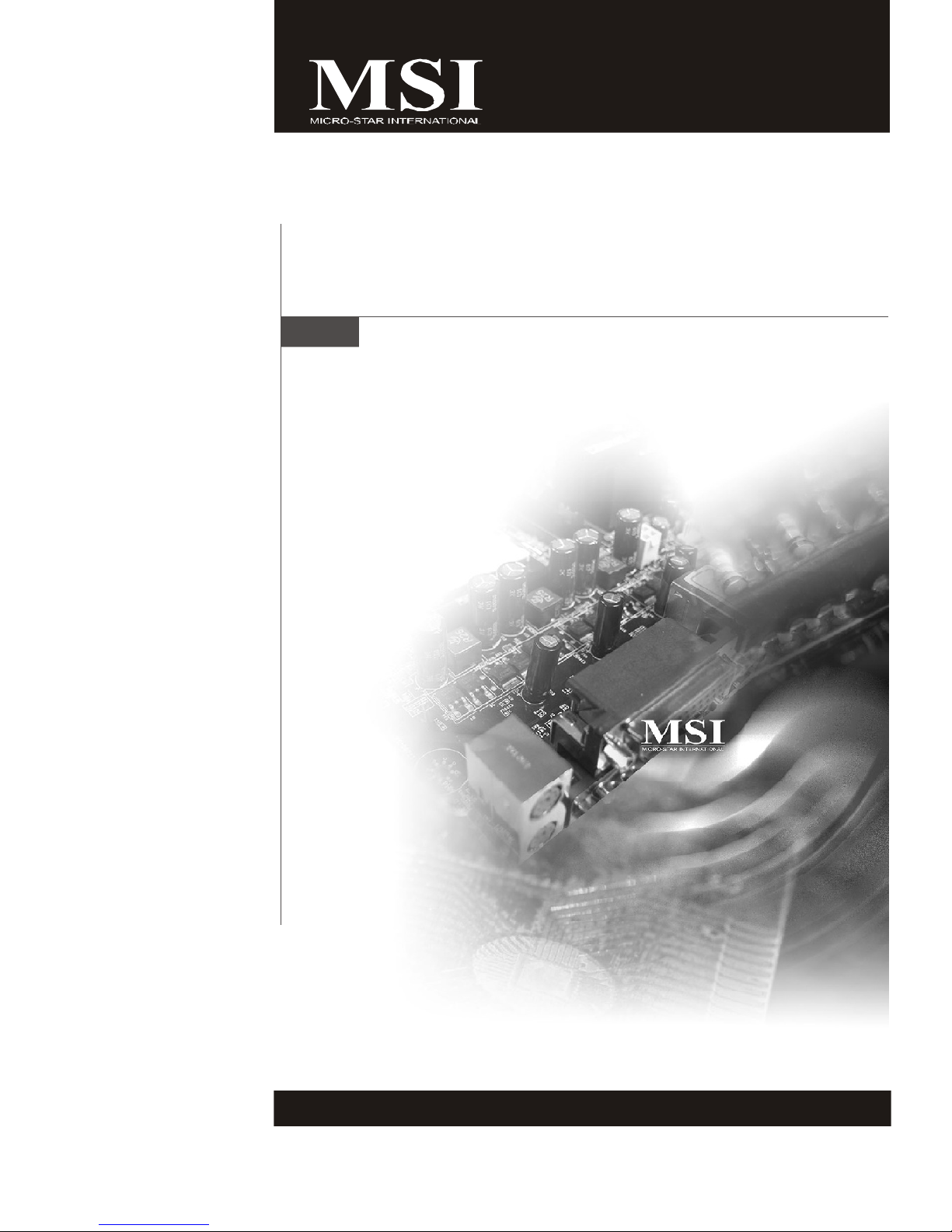
Fuzzy LX800 / LX800D
Series
MS-9801 (V1.X) Mainboard
G52-98011X1
i
Page 2
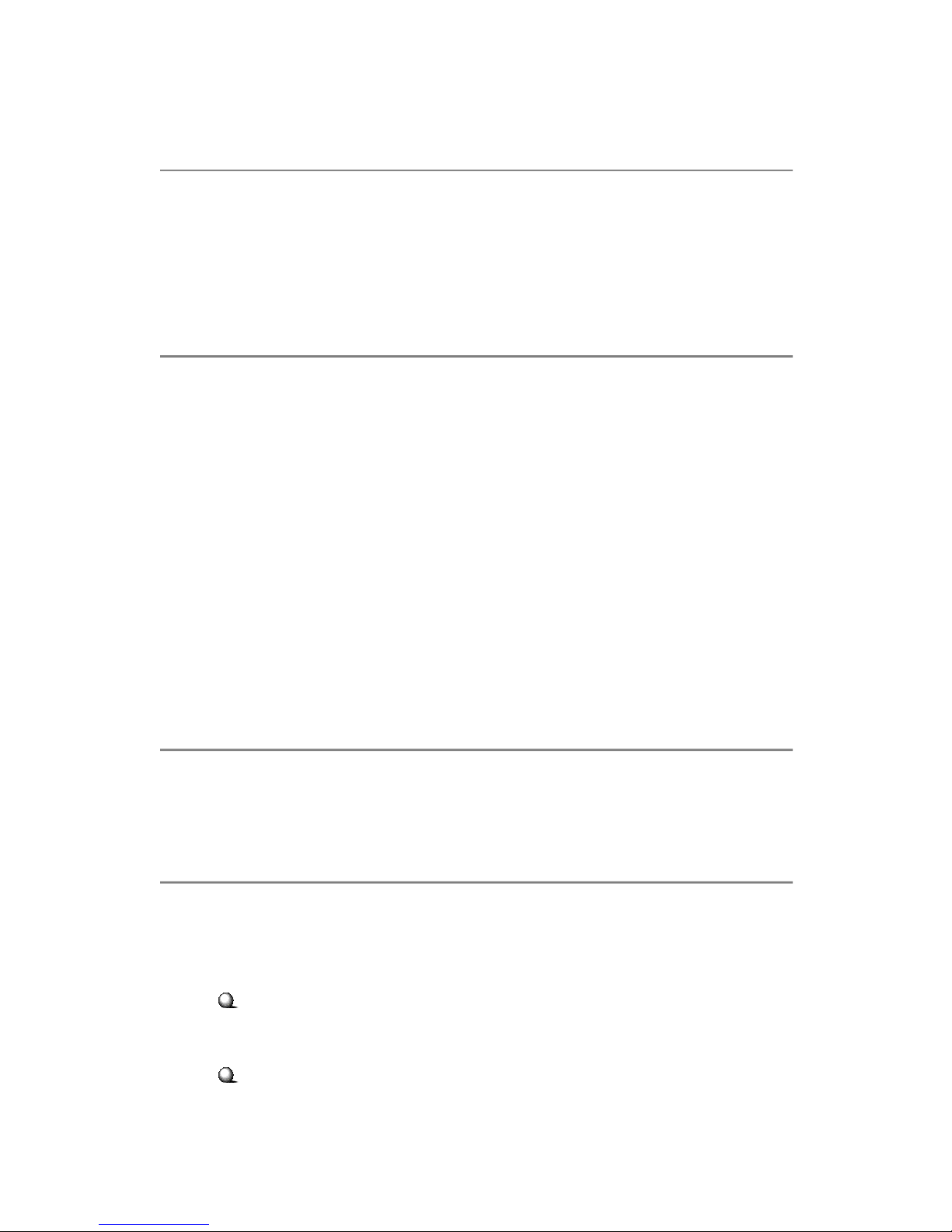
Copyright Notice
The material in this document is the intellectual property of MICRO-STAR
INTERNATIONAL. We take every care in the preparation of this document, but no
guarantee is given as to the correctness of its contents. Our products are under
continual improvement and we reserve the right to make changes without notice.
Trademarks
All trademarks are the properties of their respective owners.
Intel® and Pentium® are registered trademarks of Intel Corporation.
AMD, Athlon™, Athlon™ XP, Thoroughbred™, and Duron™ are registered trade-
marks of AMD Corporation.
NVIDIA, the NVIDIA logo, DualNet, and nForce are registered trademarks or trade-
marks of NVIDIA Corporation in the United States and/or other countries.
PS/2 and OS®/2 are registered trademarks of International Business Machines
Corporation.
Windows® 95/98/2000/NT/XP are registered trademarks of Microsoft Corporation.
Netware® is a registered trademark of Novell, Inc.
Award® is a registered trademark of Phoenix Technologies Ltd.
AMI® is a registered trademark of American Megatrends Inc.
Revision History
Revision Revision History Date
V1.0 First release June 2007
Technical Support
If a problem arises with your system and no solution can be obtained from the user’s
manual, please contact your place of purchase or local distributor. Alternatively,
please try the following help resources for further guidance.
Visit the MSI website for FAQ, technical guide, BIOS updates, driver updates,
and other information: http://global.msi.com.tw/index.php?
func=faqIndex
Contact our technical staff at: http://support.msi.com.tw/
ii
Page 3
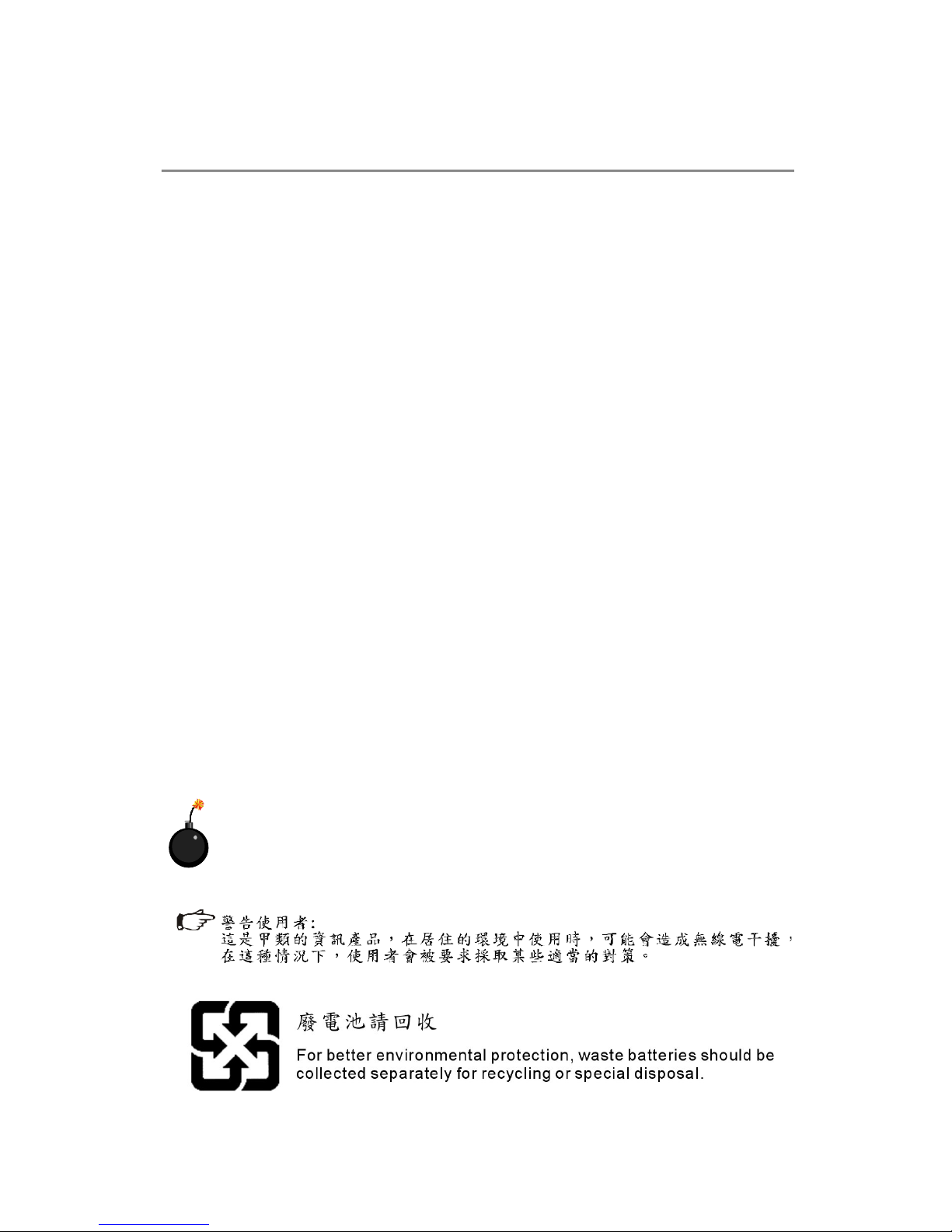
Safety Instructions
1. Always read the safety instructions carefully.
2. Keep this User’s Manual for future reference.
3. Keep this equipment away from humidity.
4. Lay this equipment on a reliable flat surface before setting it up.
5. The openings on the enclosure are for air convection hence protects the equipment from overheating. DO NOT COVER THE OPENINGS.
6. Make sure the voltage of the power source and adjust properly 110/220V before connecting the equipment to the power inlet.
7. Place the power cord such a way that people can not step on it. Do not place
anything over the power cord.
8. Always Unplug the Power Cord before inserting any add-on card or module.
9. All cautions and warnings on the equipment should be noted.
10.Never pour any liquid into the opening that could damage or cause electrical
shock.
11. If any of the following situations arises, get the equipment checked by service
personnel:
† The power cord or plug is damaged.
† Liquid has penetrated into the equipment.
† The equipment has been exposed to moisture.
† The equipment does not work well or you can not get it work according to
User’s Manual.
† The equipment has dropped and damaged.
† The equipment has obvious sign of breakage.
12. DO NOT LEAVE THIS EQUIPMENT IN AN ENVIRONMENT UNCONDITIONED, STORAGE TEMPERATURE ABOVE 600 C (1400F), IT MAY DAMAGE THE EQUIPMENT.
CAUTION: Danger of explosion if battery is incorrectly replaced.
Replace only with the same or equivalent type recommended by the
manufacturer.
iii
Page 4

FCC-B Radio Frequency Interference Statement
This equipment has been
tested and found to comply
with the limits for a Class B
digital device, pursuant to Part
15 of the FCC Rules. These limits are designed to provide reasonable protection
against harmful interference in a residential installation. This equipment generates,
uses and can radiate radio frequency energy and, if not installed and used in accor-
dance with the instructions, may cause harmful interference to radio communications.
However, there is no guarantee that interference will not occur in a particular
installation. If this equipment does cause harmful interference to radio or television
reception, which can be determined by turning the equipment off and on, the user is
encouraged to try to correct the interference by one or more of the measures listed
below.
† Reorient or relocate the receiving antenna.
† Increase the separation between the equipment and receiver.
† Connect the equipment into an outlet on a circuit different from that to
which the receiver is connected.
† Consult the dealer or an experienced radio/television technician for help.
Notice 1
The changes or modifications not expressly approved by the party responsible for
compliance could void the user’s authority to operate the equipment.
Notice 2
Shielded interface cables and A.C. power cord, if any, must be used in order to
comply with the emission limits.
VOIR LA NOTICE D’ INSTALLATION AVANT DE RACCORDER AU RESEAU.
Micro-Star International
MS-9801
This device complies with Part 15 of the FCC Rules. Operation is subject to the
following two conditions:
(1) this device may not cause harmful interference, and
(2) this device must accept any interference received, including interference that
may cause undesired operation.
iv
Page 5

WEEE (Waste Electrical and Electronic Equipment) Statement
v
Page 6
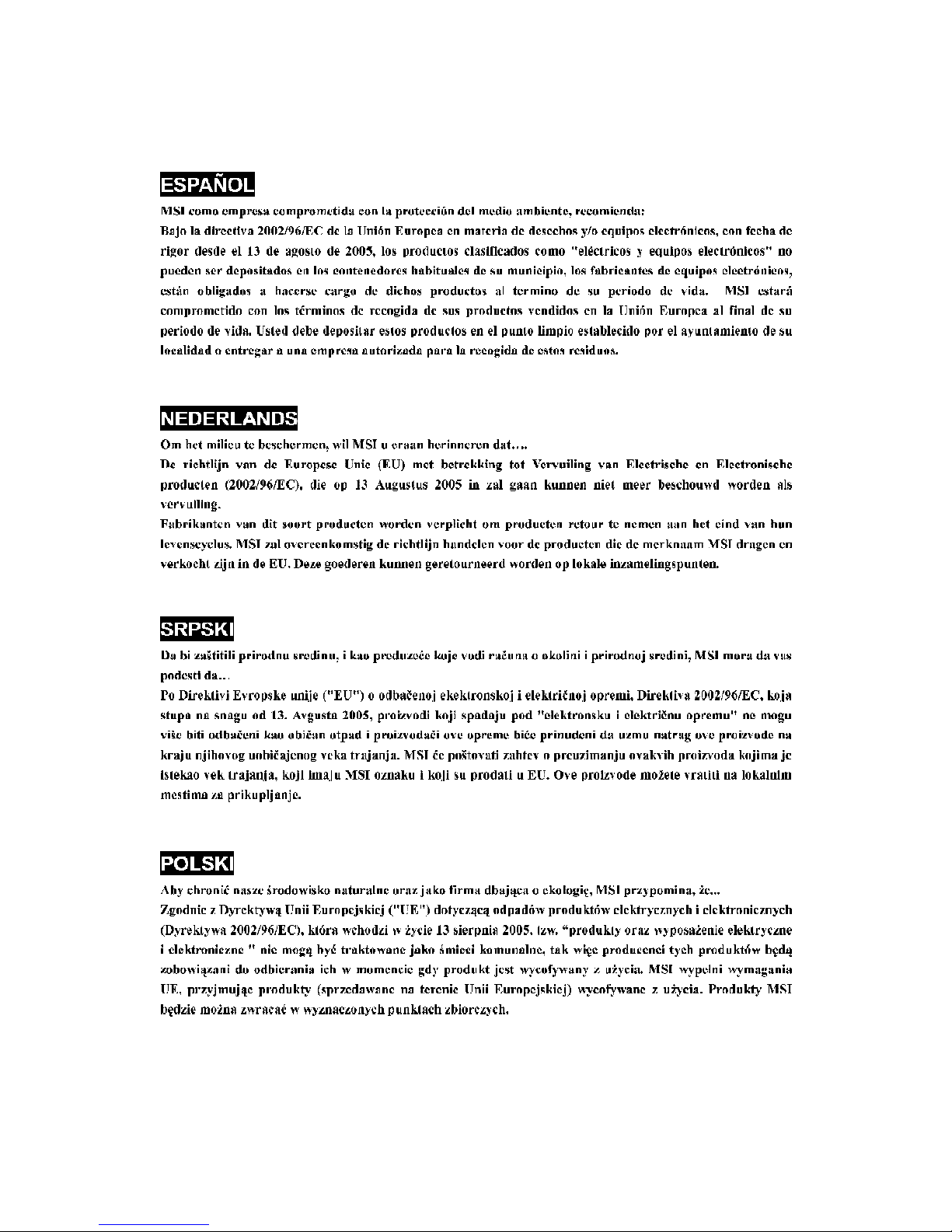
vi
Page 7

vii
Page 8
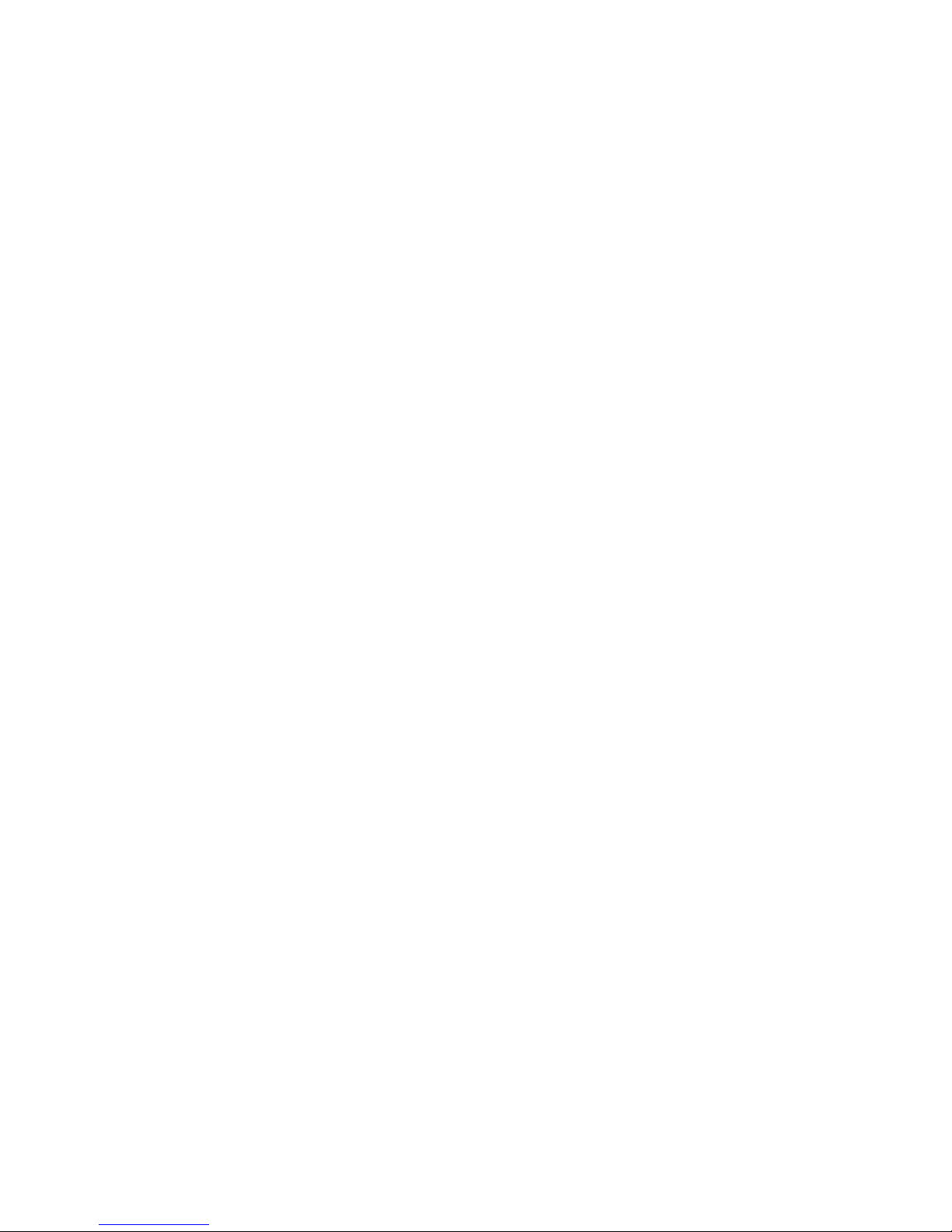
CONTENTS
Copyright Notice....................................................................................................iii
Trademarks............................................................................................................iii
Revision History....................................................................................................iii
Technical Support.................................................................................................iii
Safety Instructions................................................................................................iii
FCC-B Radio Frequency Interference Statement....................................................v
WEEE (Waste Electrical and Electronic Equipment) Statement................................v
Chapter 1 Getting Started..............................................................................1-1
Mainboard Specifications.............................................................................1-2
Block Diagram...............................................................................................1-4
Board Dimension..........................................................................................1-5
Mainboard Layout........................................................................................1-6
Packing Contents.........................................................................................1-7
Chapter 2 Hardware Setup.............................................................................2-1
Quick Components Guide.............................................................................2-2
Memory.......................................................................................................2-3
Power Supply..............................................................................................2-4
Back Panel...................................................................................................2-7
Connectors..................................................................................................2-9
Jumpers.....................................................................................................2-16
Slots..........................................................................................................2-18
Chapter 3 BIOS Setup......................................................................................3-1
Entering Setup.............................................................................................3-2
The Main Menu.............................................................................................3-4
Standard CMOS Features............................................................................3-6
Advanced BIOS Features............................................................................3-8
Advanced Chipset Features......................................................................3-10
Integrated Peripherals................................................................................3-12
Power Management Setup.........................................................................3-14
PNP/PCI Configurations..............................................................................3-16
Load Fail-Safe / Optimized Defaults...........................................................3-18
Set BIOS Password...................................................................................3-19
viii
Page 9

Getting Started
Chapter 1
Getting Started
Thank you for choosing the Fuzzy LX800 / LX800D
Series (MS-9801 v1.X) Mini ITX mainboard from MSI.
Based on the innovative AMD® Geode CS5536 controllers for optimal system efficiency, the Fuzzy LX800
/ LX800D Series accommodates AMD® Geode LX700/
LX800/LX900 processors and supports two 184-pin
333/400 MHz DDR DIMM to provide the maximum of 2GB
memory capacity.
Noiseless, Fan less and low power consumption are
the advantageous of Fuzzy LX800 / LX800D Series.
Due to the IPC special application, Fuzzy LX800 /
LX800D Series also provides two different power
SKUs: ATX power and DC-in for your customization.
1-1
Page 10
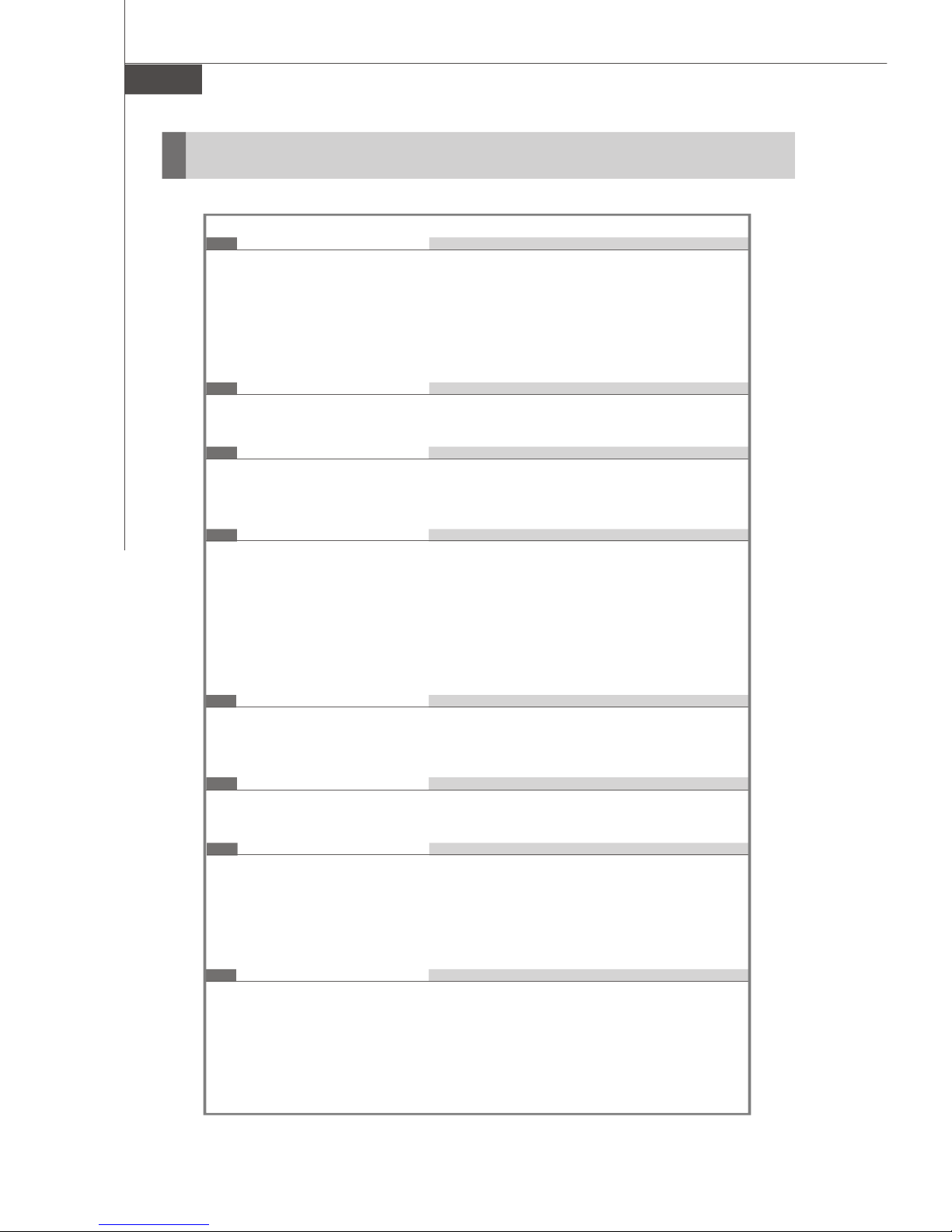
MS-9801 Mainboard
Mainboard Specifications
Embedded Processor
- AMD® Geode LX700/LX800/LX900 x86/x87 Compatible Core 433/
500/600 MHz
- 481-terminal PBGA (Plastic Ball Grid Array) With Internal
Heatspreader
- 128K L2 cache
Chipset
- South Bridge: AMD® Geode CS5536 Companion Device
Memory Support
- DDR 333/400 SDRAM (2GB Max)
- 2 DDR DIMM slots (184pin / 2.5V)
Display
- AMD LX800 Integrated, Max Shared Memory to 64MB
- High Resolution CRT & TFT outputs
- Support Analog CRT output
- Dual Channel 24 bits LVDS Video Output
- Support RCA-Out & S-Video Out (640x480 in PAL and NTSC
mode)
1-2
LAN
- 2 Realtek RTL8110SC Chipset, support 10/100/1000Mbps
- Support Wake-on-Lan
Audio
- Realtek® Audio 2 channels AC’97 codec
IDE
- 1 IDE Channel with ATA 100/66/33
- 1 CF connector Shared With 1 IDE Channel, CF only support in
Master mode.
-CF supports Slave mode only by using ATA33 IDE cable.
Power Connector
- 1 ATX 20pin connector for system power (for LX800)
- 1 4-pin Internal DC Input Connector (for LX800D)
- 1 Din4 12V DC-in Connector (for LX800D)
Page 11
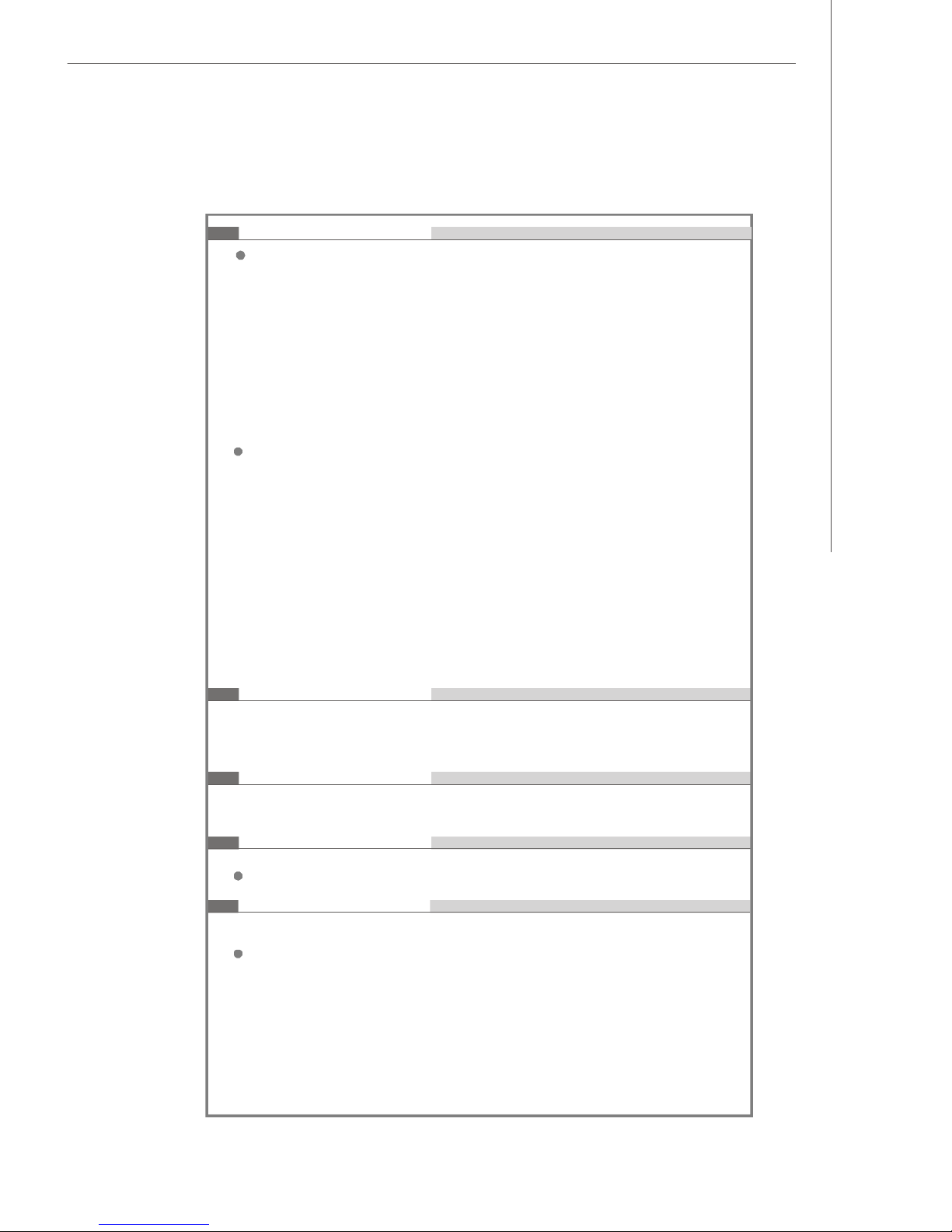
Connectors
Back Panel
- 2 RJ-45 LAN jacks
- 2 USB 2.0 ports
- 1 D-Sub VGA connector
- 1 serial port
- 1 PS2 keyboard/mouse port
- 1 Line-In/Line-Out/Mic-In stacked audio jack
- 1 TV out
- 1 S-Video out
Onboard Pinheaders
- 1 USB 2.0 pinheader (2 ports)
- 1 parallel port pinheader
- 1 front audio pinheader
- 1 LVDS connector
- 3 RS232 pinheaders
- 1 DIO connector
- 1 SMBUS connector
- 1 Chassis Intrusion Switch connector
- 1 CD-in connector
- 1 TV out pinheader
Getting Started
Slots
- 1 Mini PCI Socket
- 1 PCI 2.2 compliant slot support 3.3V Only
Form Factor
- Mini ITX
Mounting
- 4 mounting holes
Environmental
Operating Temperature
- Temperature: -10oC ~ 70oC
- Humidity: 85% RH
Storage Temperature
- Temperature: -20oC ~ 80oC
- Humidity: 25% ~ 90% RH
1-3
Page 12
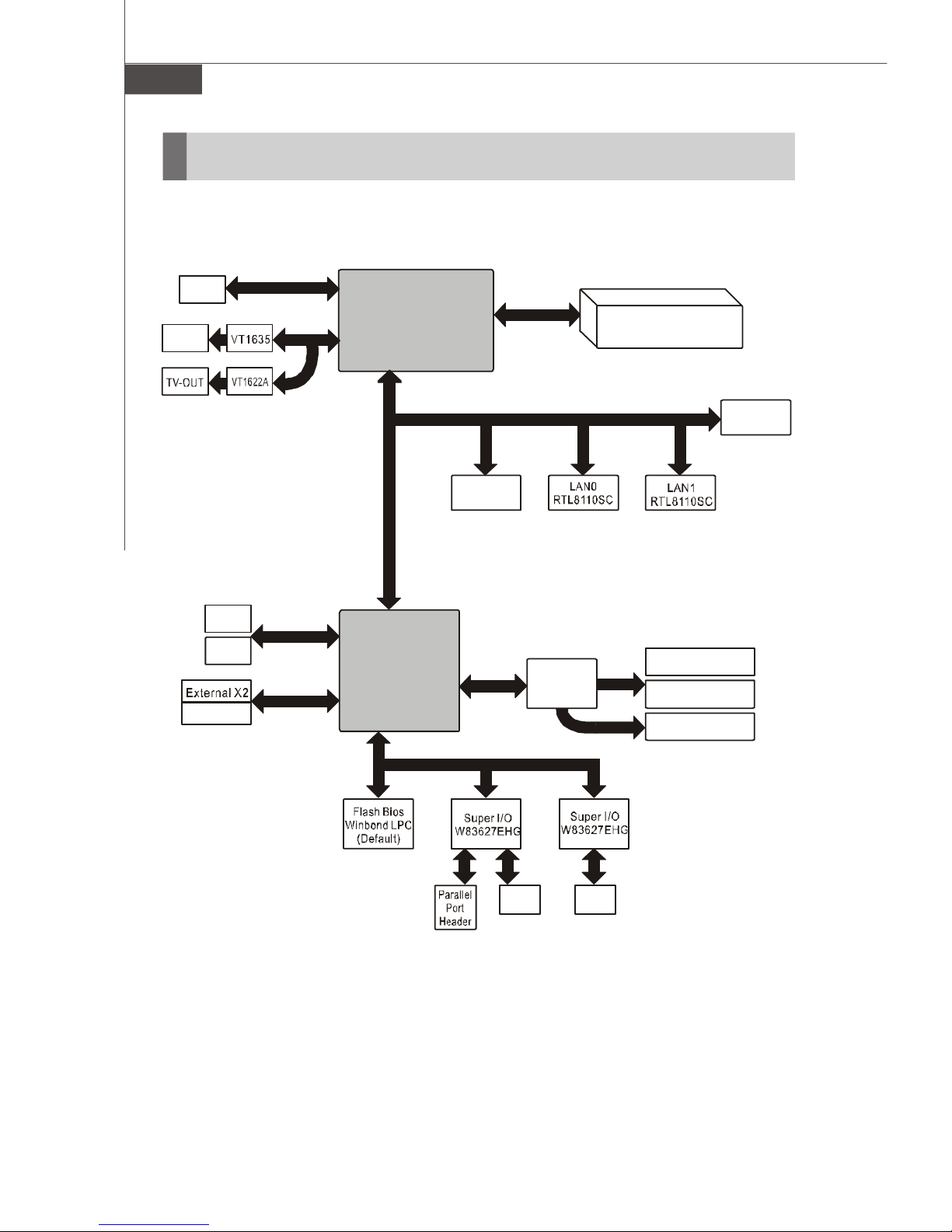
MS-9801 Mainboard
DDR DRAM
Internal Audio
External Audio
COM3
COM4
COM1
COM2
Block Diagram
CRT
LVDS
Internal X2
IDE
CF
CRT
DRGB
Bus
Primary IDE
ATA-100
USB2.0
CPU
AMD Geode LX
Processor
PCI Bus 33MHz
Companion
Device
AMD CS5536
LPC Bus
Mini-PCI
AC 97
Momory
Bus
DIMM 400DDR
PCI Slot
AC' 97
Audio
6W Amplifer
1-4
Page 13
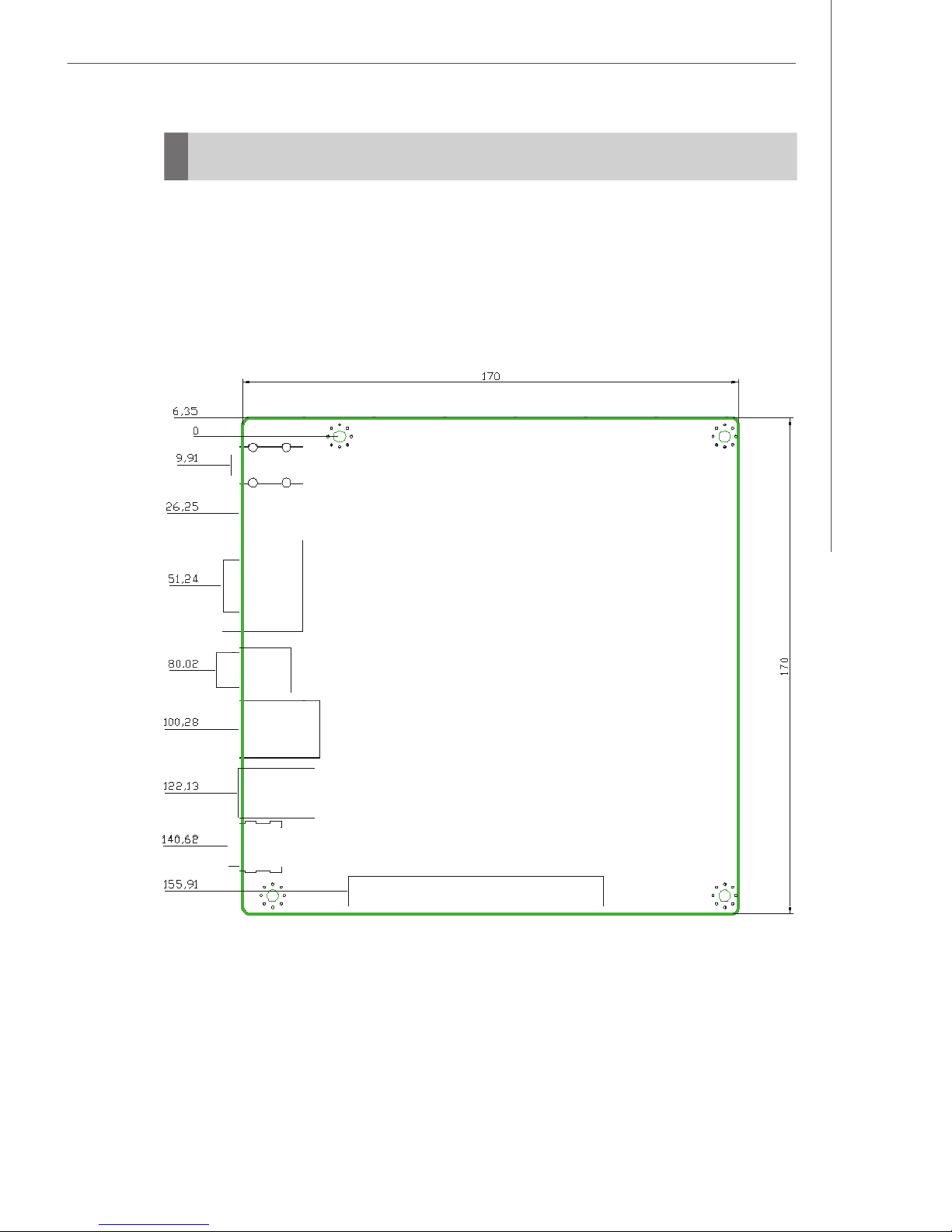
Board Dimension
Unit : mm
Getting Started
1-5
Page 14
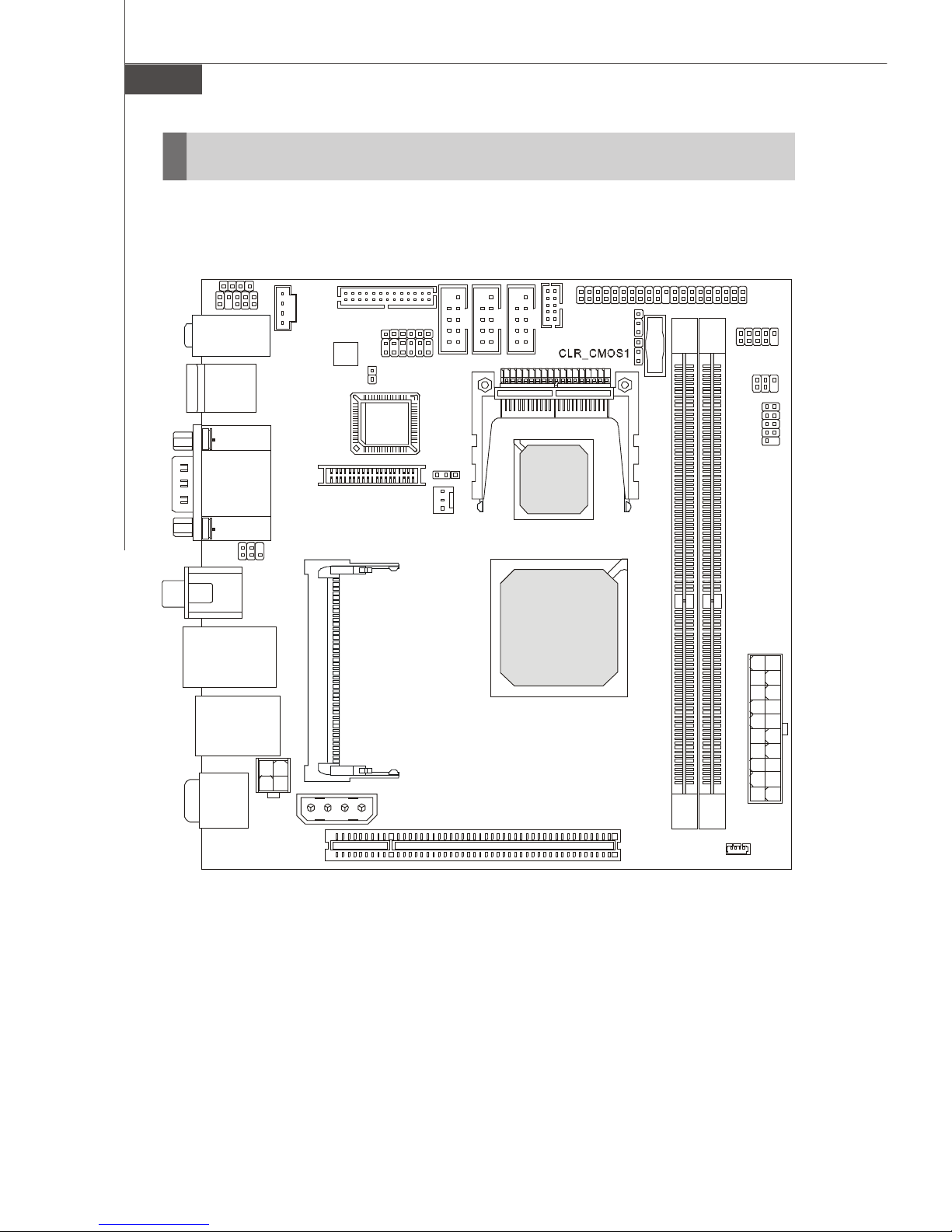
MS-9801 Mainboard
BIO
S
BATT+
Top: LAN jack
Bottom: USB ports
J
4
Mainboard Layout
JAMP1
JAUD1
T:Line-In
M:Line- Out
B:Mic-In
Top : mouse
Bottom: keyboard
Top: Serial Port
Bottom: VGA Port
JTV1
Top: TV Out
Bottom: S-Video Out
JLAN1
PRJK1
(optional
SKU for
DC input)
JPW1
(optional
SKU for
DC input)
1
D
C
J
JLPT1
Audio
Codec
2
7
J6J5J3J
J
1
I
C
J
JLVDS1
1
I
C
P
I
N
I
M
COM2COM3COM4
J66EN_SEL1
SYSFAN1
JPWR1(optional SKU for DC input)
PCI1
JCF_SEL
J1
CF1
AMD Geode
CS5536
AMD Geode
ALXD800EEXJ2VD
IDE1
F_USB1
IRDA
1
P
F
J
)
r
e
w
o
p
X
T
A
r
o
f
U
K
S
l
a
n
1
o
i
X
t
p
T
o
A
(
1
2
M
M
M
M
I
I
D
D
JSMB1
Fuzzy LX800 / LX800D Series (MS-9801 v1.X) Mini ITX
1-6
Mainboard
Page 15
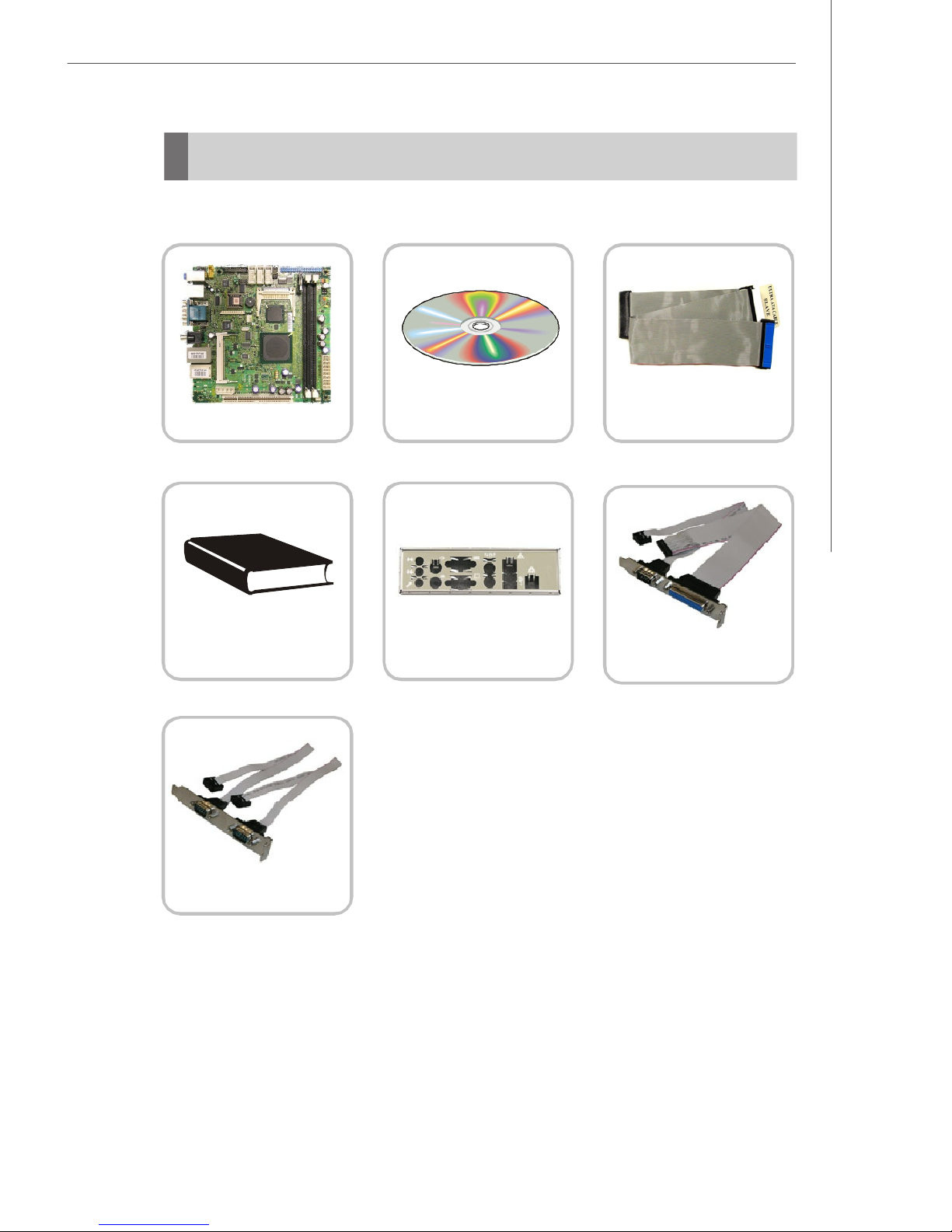
Packing Contents
MSI motherboard
MSI Driver/Utility CD
Getting Started
Standard Cable for
IDE Devices
User’s Guide
2 COM Ports Bracket
* The pictures are for reference only. Your packing contents may vary depending on
the model you purchased.
Back IO Shield
Parallel and COM Port
Bracket
1-7
Page 16

Hardware Setup
Chapter 2
Hardware Setup
This chapter provides you with the information about
hardware setup procedures. While doing the installation,
be careful in holding the components and follow the
installation procedures. For some components, if you
install in the wrong orientation, the components will not
work properly.
Use a grounded wrist strap before handling computer
components. Static electricity may damage the
components.
2-1
Page 17
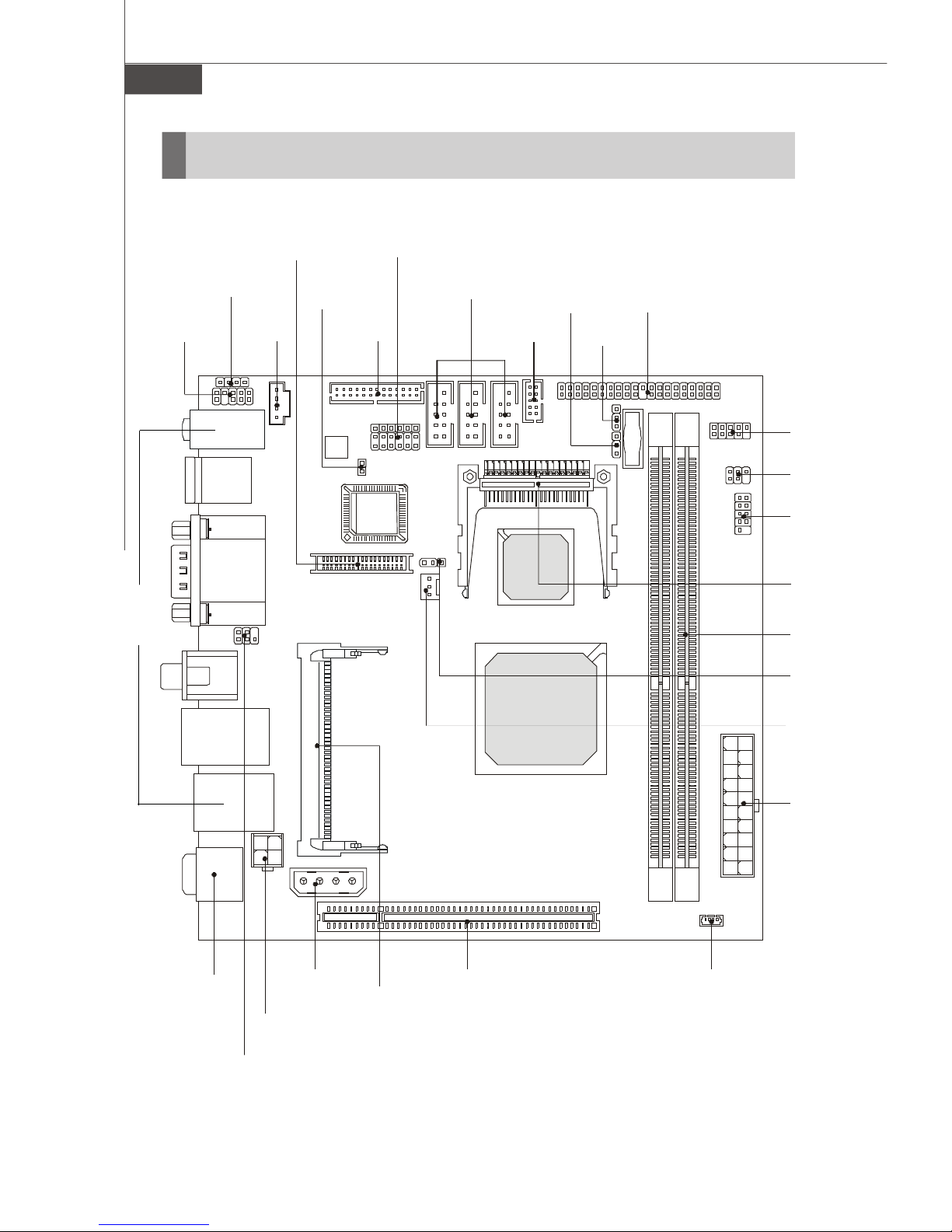
MS-9801 Mainboard
Quick Components Guide
Back
Panel,
p.2-7
JAUD1,
p.2-10
JAMP1,
p.2-10
JCD1,
p.2-14
JLVDS1,
p.2-14
JCI1,
p.2-10
J2~J7,
p.2-16
JLPT1,
p.2-11
COM2~4,
p.2-13
CLR_CMOS1,
p.2-17
J1,
p.2-11
IDE1,
p.2-9
JCF_SEL,
p.2-8
F_USB1,
p.2-13
IRDA,
p.2-15
JFP1,
p.2-12
CF1,
p.2-9
DIMM1,2,
p.2-3
J66EN_SEL1,
p.2-17
PRJK1,
p.2-4
2-2
JPW1,
p.2-5
JTV1,
p.2-15
JPWR1,
p.2-5
MINIPCI1,
p.2-19
PCI1,
p.2-18
SYSFAN1,
p.2-11
ATX1,
p.2-4
JSMB1,
p.2-15
Page 18

Hardware Setup
Memory
The mainboard provides two 184-pin non-ECC DDR 333/400 DIMM slot and supports
up to 2GB system memory.
DDR
184-pin, 2.5V
40x2=80 pin 52x2=104 pin
Installing DDR Modules
1. The memory module has only one notch on the center and will only fit in the right
orientation.
2. Insert the memory module vertically into the DIMM slot. Then push it in until the
golden finger on the memory module is deeply inserted in the DIMM slot.
Important
You can barely see the golden finger if the memory module is properly inserted
in the DIMM slot.
3. The plastic clip at each side of the DIMM slot will automatically close.
Volt
Notch
2-3
Page 19

MS-9801 Mainboard
Power Supply
ATX 20-Pin System Power Connector: ATX1(optional SKU for ATX
power)
This connector allows you to connect to an ATX power supply. To connect to the ATX
power supply, make sure the plug of the power supply is inserted in the proper
orientation and the pins are aligned. Then push down the power supply firmly into the
connector.
ATX1
11
20
10
1
PIN SIGNAL
1 3.3V
2 3.3V
3 GND
4 5V
5 GND
6 5V
7 GND
8 PW_OK
9 5V_SB
10 12V
ATX1 Pin Definition
PIN SIGNAL
11 3.3V
12 -12V
13 GND
14 PS_ON
15 GND
16 GND
17 GND
18 -5V
19 5V
20 5V
Din4 12V DC-in Connector: PRJK1 (optional SKU for external DC-
in)
This connector allows you to connect to an external DC12V power supply. To connect
to the DC12V power supply, make sure the plug of the power supply is inserted in the
proper orientation and the polarity of pins are matched.
2-4
PRJK1 Definition
34
Hole SIGNAL
1 GND
2 GND
3 12V
4 12V
12
Page 20

Hardware Setup
4-Pin Internal Power Connector: JPW1 (optional SKU for internal
DC-in)
This connector allows you to connect to an internal DC12V power supply. To connect
to the DC12V power supply, make sure the plug of the power supply is inserted in the
proper orientation and the polarity of pins are matched.
JPW1 Pin Definition
JPW1
2
1
34
PIN SIGNAL
1 GND
2 GND
3 12V
4 12V
Disk Drive Power: JPWR1 (optional SKU for DC input)
This connector delivers power to IDE devices.
JPWR1 Definition
Hole SIGNAL
1 5V
1234
2 GND
3 GND
4 12V
2-5
Page 21

MS-9801 Mainboard
Power Consumption
Power Supply : LEMACS
Model : AX2-5300FB-2S(V)
AC INPUT : 115V230V 60/50Hz 9/5A
FUSE RATING : 6A/250V
DC OUTPUT : 300W
+5V 30A +12V 12A +3.3V 14A,
-5V 0.5A -12V 0.5A +5VSB 1.5A
+5V AND +3.3V TOTAL MAX : 150W
A. Playing DVD - Power DVD 7.0
Measured Voltage Measured Amp. Watts
Main Board +3.3V 3.4054 0.713 2.4281
Main Board +5V 5.0959 0.037 0.1885
Main Board 5VSB 5.0808 0.067 0.3404
Main Board +12V 11.762 0.584 6.8690
Main Board Power Consumption 9.8260
B. Playing MP3 - Media Player
Measured Voltage Measured Amp. Watts
Main Board +3.3V 3.4053 0.712 2.4246
Main Board +5V 5.1219 0.032 0.1639
Main Board 5VSB 5.0811 0.067 0.3404
Main Board +12V 11.625 0.552 6.4170
Main Board Power Consumption 9.3459
C. Running Network Application - Files Copy
Measured Voltage Measured Amp. Watts
Main Board +3.3V 3.3993 1.606 5.4593
Main Board +5V 5.1177 0.038 0.1945
Main Board 5VSB 5.0808 0.063 0.3201
Main Board +12V 11.66 0.586 6.8328
Main Board Power Consumption 12.8066
D. Idle
Measured Voltage Measured Amp. Watts
Main Board +3.3V 3.4054 0.724 2.4655
Main Board +5V 5.1238 0.043 0.2203
Main Board 5VSB 5.0811 0.069 0.3506
Main Board +12V 11.619 0.46 5.3447
Main Board Power Consumption 8.3812
E. S3 Mode
Measured Voltage Measured Amp. Watts
Main Board +3.3V 0 0 0.0000
Main Board +5V 0.3965 0 0.0000
Main Board 5VSB 5.0615 0.225 1.1388
Main Board +12V 0.0115 0 0.0000
Main Board Power Consumption 1.1388
2-6
Page 22

Back Panel
Hardware Setup
Line-In
Line-Out
Mic-In
Audio Port Connectors
These audio connectors are used for audio devices. You can differentiate the color
of the audio jacks for different audio sound effects.
Blue audio jack - Line In is used for external CD player, tapeplayer or
Green audio jack - Line Out, is a connector for speakers or headphones.
Pink audio jack - Mic In, is a connector for microphones.
Mouse/Keyboard Connector
The standard PS/2® mouse/keyboard DIN connector is for a PS/2® mouse/keyboard.
Serial Port Connector
The serial port is a 16550A high speed communications port that sends/ receives 16
bytes FIFOs. You can attach a serial mouse or other serial devices directly to the
connector.
Mouse
Keyboard
Serial Port
VGA Port
other audio devices.
RCA out
S-Video out
LAN Port
LAN Port
USB Ports
VGA Connector
The DB15-pin female connector is provided for VGA monitors.
RCA Out
The RCA connector allows users to connect display devices for composite video
input/output.
Composite video, also called baseband video or RCA video, is the analog waveform
that conveys the image data in a conventional NTSC and PAL television signal.
Composite video contains chrominance (hue and saturation) and luminance
(brightness) information, along with synchronization and blanking pulses, all together
in a single signal.
S-Video Out
The S-Video connector allows users to connect display devices for component
video input/output.
S-Video (Super-Video, sometimes referred to as Y/C Video, or component video) is
a video signal transmission in which the luminance signal and the chrominance signal
are transmitted separately to achieve superior picture clarity. The luminance signal
(Y) carries brightness information, which defines the black and white portion, and
the chrominance signal (C) carries color information, which defines hue and saturation.
An S-Video connection brings better video quality than a composite/RCA connection.
2-7
Page 23

MS-9801 Mainboard
LAN (RJ-45) Jacks
The standard RJ-45 jacks are for connection
to Local Area Network (LAN). You can
connect network cables to them.
Left LED Right LED
Active LED 100M/1000M Speed LED
LED Color Yellow Green/Orange
10M Cable Plug-in No Transmission OFF OFF
Transition Yellow(Blinking) OFF
100M Cable Plug-in No Transmission OFF Green(Lighting)
Transition Yellow(Blinking) Green(Lighting)
1000M Cable Plug-in No Transmission OFF Orange(Lighting)
Transition Yellow(Blinking) Orange(Lighting)
In S3/S4/S5 Standby State OFF OFF
Link IndicatorActivity Indicator
USB Connectors
The OHCI (Open Host Controller Interface) Universal Serial Bus root is for attaching
USB devices such as keyboard, mouse, or other USB-compatible devices.
2-8
Page 24

Hardware Setup
Connectors
ATA100 Hard Disk Connector: IDE1
The mainboard has a 32-bit Enhanced PCI IDE and Ultra DMA 33/66/100 controller that
provides PIO mode 0~4, Bus Master, and Ultra DMA 33/66/100 function. You can
connect hard disk drives, CD-ROM and other IDE devices.
The Ultra ATA100 interface boosts data transfer rates between the computer and the
hard drive up to 100 megabytes (MB) per second.
IDE1
Compact Flash Card Slot: CF1
This Compact Flash slot shares one channel of the IDE controller. You can install one
Compact Flash typeI / type II device.
CF1
JCF_SEL1
CF Mode Selecting Jumper:
This jumper is used to select Master/
Slave mode of the CF device.
JCF_SEL1
1
1
3
Master
1
3
Slave
Important
* The CF1 slot and the IDE1 connector shares and uses the same channel, CF1
and IDE1 can support up to 2 IDE devices without CF device or 1 IDE device
with 1 CF device.
* If you install two IDE devices, you must configure the second drive to Slave
mode by setting its jumper. Refer to the hard disk documentation supplied by
hard disk vendors for jumper setting instructions.
* If you install one IDE device with ATA100 IDE cable and one CF device, you
must configure the CF drive to Master mode by setting jumper JCF_SEL1. CF
only support Master mode by using the ATA100 IDE cable.
* CF only support Slave mode by using ATA33 IDE cable.
2-9
Page 25

MS-9801 Mainboard
Audio Amplifier Connector: JAMP1
The 5W JAMP1 is used to connect audio amplifiers to enhance audio performance.
Pin Definition
JAMP1
1
PIN SIGNAL
1 AMP_L-
2 AMP_L+
3 AMP_R4 AMP_R+
Front Panel Audio Connector: JAUD1
The JAUD1 front panel audio connector allows you to connect the front panel audio
and is compliant with Intel® Front Panel I/O Connectivity Design Guide.
JAUD1
9
10
JAUD1 Pin Definition
PIN SIGNAL DESCRIPTION
1 AUD_MIC Front panel microphone input signal
2 AUD_GND Ground used by analog audio circuits
3 AUD_MIC_BIAS Microphone power
4 AUD_VCC Filtered +5V used by analog audio circuits
5 AUD_FPOUT_R Right channel audio signal to front panel
6 AUD_RET_R Right channel audio signal return from front panel
7 HP_ON Reserved for future use to control headphone amplifier
8 KEY No pin
9 AUD_FPOUT_L Left channel audio signal to front panel
10 AUD_RET_L Left channel audio signal return from front panel
1
2
Important
If you don’t want to connect to the front audio header, pins 5 &
6, 9 & 10 have to be jumpered in order to have signal output
directed to the rear audio ports. Otherwise, the Line-Out
connector on the back panel will not function.
2-10
9
10
5
6
Page 26

Hardware Setup
Chassis Intrusion Switch Connector: JCI1
This connector connects to a 2-pin chassis switch. If the chassis is opened, the
switch will be short. The system will record this status and show a warning message
on the screen. To clear the warning, you must enter the BIOS utility and clear the
record.
JCI1
CHASSIS
GND
1
2
Digital IO Connector: J1
The J1 connects to the General-Purpose Input/Output (GPIO) peripheral module.
J1 Pin Definition
10
J1
9
2
1
PIN SIGNAL PIN SIGNAL
1 GND 2 VCC5F
3 N_GPO3 4 N_GPO1
5 N_GPO2 6 N_GPO0
7 N_GPI3 8 N_GPI1
9 N_GPI2 10 N_GPI0
System Fan Power Connectors: SYSFAN1
The fan power connectors support system cooling fan with +12V. When connecting
the wire to the connectors, always take note that the red wire is the positive and
should be connected to the +12V, the black wire is Ground and should be connected
to GND. If the mainboard has a System Hardware Monitor chipset on-board, you must
use a specially designed fan with speed sensor to take advantage of the CPU fan
control.
SYSFAN1
SENSOR
+12V
GND
2-11
Page 27

MS-9801 Mainboard
Front Panel Connector: JFP1
The mainboard provides one front panel connector for electrical connection to the
front panel switches and LEDs. The JFP1 is compliant with Intel® Front Panel I/O
Connectivity Design Guide.
JFP1
1 2
+
HDD
-
LED
-
Reset
Switch
+
9
JFP1 Pin Definition
PIN SIGNAL DESCRIPTION
1 HD_LED + Hard disk LED pull-up
2 FP PWR/SLP MSG LED pull-up
3 HD_LED - Hard disk active LED
4 FP PWR/SLP MSG LED pull-up
5 RST_SW - Reset Switch low reference pull-down to GND
6 PWR_SW + Power Switch high reference pull-up
7 RST_SW + Reset Switch high reference pull-up
8 PWR_SW - Power Switch low reference pull-down to GND
9 RSVD_DNU Reserved. Do not use.
10
Power
LED
+
Power
Switch
-
Parallel Port Header: JLPT1
The mainboard provides a 26-pin header for connection to an optional parallel port
bracket. The parallel port is a standard printer port that supports Enhanced Parallel
Port (EPP) and Extended Capabilities Parallel Port (ECP) mode.
JLPT1
2
1
PIN SIGNAL PIN SIGNAL
1 RSTB# 2 AFD#
3 PRND0 4 ERR#
5 PRND1 6 PINIT#
7 PRND2 8 LPT_SLIN#
9 PRND3 10 GND
11 PRND4 12 GND
13 PRND5 14 GND
2-12
26
25
PIN SIGNAL PIN SIGNAL
15 PRND6 16 GND
17 PRND7 18 GND
19 ACK# 20 GND
21 BUSY 22 GND
23 PE 24 GND
25 SLCT 26 Key (No Pin)
Page 28

Hardware Setup
Front USB Connector: F_USB1
The mainboard provides one USB 2.0 pinheader that is compliant with Intel® I/O Connectivity Design Guide. USB 2.0 technology increases data transfer rate up to a
maximum throughput of 480Mbps, which is 40 times faster than USB 1.1, and is ideal
for connecting high-speed USB interface peripherals such as USB HDD, digital
cameras, MP3 players, printers, modems and the like.
F_USB1
2
1
Pin Definition
PIN SIGNAL PIN SIGNAL
1 VCC 2 VCC
3 USB0- 4 USB1-
5 USB0+ 6 USB1+
7 GND 8 GND
9 Key (no pin) 10 USBOC
10
9
Important
Note that the pins of VCC and GND must be connected correctly to avoid
possible damage.
Serial Port Connector: COM 2, COM3, COM4
The mainboard provides three 9-pin headers as serial port COM2, COM3 and COM4.
These ports are 16550A high speed communication port that sends/receives 16
bytes FIFOs. You can attach a serial mouse or other serial devices directly to it.
Pin Definition
9
8
2
1
COM 2 / COM3 / COM4
PIN SIGNAL DESCRIPTION
1 DCD Data Carry Detect
2 SIN Serial In or Receive Data
3 SOUT Serial Out or Transmit Data
4 DTR Data Terminal Ready
5 GND Ground
6 DSR Data Set Ready
7 RTS Request To Send
8 CTS Clear To Send
9 RI Ring Indicate
2-13
Page 29

MS-9801 Mainboard
CD-In Connector: JCD1
The connector is for CD-ROM audio connector.
JCD1
R
GND
L
LVDS Flat Panel Connector: JLVDS1
The LVDS (Low Voltage Differential Signal) connector provides a digital interface
typically used with flat panels. After connecting an LVDS interfaced flat panel to the
JLVDS1, be sure to check the panel datasheet and set the J1 LVDS Power Selection
Jumper to a proper voltage.
40
JLVDS1
SIGNAL PIN SIGNAL
+12V 2 1 +12V
+12V 4 3 +12V
GND
6 5 +12V
GND 8 7 VCC5
LCD_VDD 10 9 LCD_VDD
LDDC_DATA 12 11
2
LVDS_VDDEN 14 13
GND 16 15
139
LA_DATA0 18 17
LA_DATA1 20 19
LA_DATA2 22 21
LA_CLK 24 23
LA_DATA3 26 25
GND 28 27
LB_DATA0 30 29
LB_DATA1 32 31
LB_DATA2 34 33
LB_CLK 36 35
LB_DATA3 38 37
GND 40 39
LDDC_CLK
L_BKLTCTL
L_BKLTEN
LA_DATA0#
LA_DATA1#
LA_DATA2#
LA_CLK#
LA_DATA3#
GND
LB_DATA0#
LB_DATA1#
LB_DATA2#
LB_CLK#
LB_DATA3#
GND
2-14
Page 30

Hardware Setup
TV-Out Connector: JTV1
The mainboard provides a TV-Out connector.
JTV1 Pin Definition
2
1
JTV1
5
Pin Description Pin Description
1 TVGND 2 LCVBS
3 LY 4 TVGND
5 LC 6 Key (no pin )
IrDA Infrared Module Header: IRDA1
The connector allows you to connect to IrDA Infrared module. You must configure the
setting through the BIOS setup to use the IR function. IRDA1 is compliant with Intel
Front Panel I/O Connectivity Design Guide.
®
Pin Definition
IRDA1
5
6
1
2
Pin Signal
1 NC
2 Key (no pin)
3 VCC5
4 GND
5 IRTX
6 IRRX
SMBus Connector: JSMB1
The connector allows you to connect to SMBus devices.
Pin Definition
Pin Signal
JSMB1
1
4
1 VCC5F
2 SMBCLK
3 GND
4 SMBDATA-
2-15
Page 31

MS-9801 Mainboard
Jumpers
COM Port Power Jumpers: J2, J3, J5, J6
These jumpers specify the operation voltage of the serial port COM1~4.
J2,J3,J5,J6
1
Pin Definition
Pin Signal
1 VCC12F
2 VCC_COM
3 VCC5F
AT/ATX Power Jumper: J4
This jumper is used to select AT or ATX power.
J4
1
AT
1
3
12V
1
3
1
3
1
3
5V
ATX
LCD Power Source Jumper: J7
This jumper is used to select the power source of LCD.
Pin Definition
J7
1
2-16
Pin Signal
1 VCC3
2 LCD_SRC (default VCC3)
3 VCC5
3.3V
1
3
1
3
5V
Page 32

PCI Frequency Jumper: J66EN_SEL1
This jumper is used to select the frequency of PCI bus.
Hardware Setup
J4
13
1
33MHz
66MHz
(default)
13
Clear CMOS Jumper: CLR_CMOS1
There is a CMOS RAM onboard that has a power supply from external battery to keep
the data of system configuration. With the CMOS RAM, the system can automatically
boot OS every time it is turned on. If you want to clear the system configuration, set
the CLR_CMOS1 (Clear CMOS Jumper ) to clear data.
1
1
3
CLR_CMOS1
Keep Data
1
3
Clear Data
Important
You can clear CMOS by shorting 2-3 pin while the system is off. Then return
to 1-2 pin position. Avoid clearing the CMOS while the system is on; it will
damage the mainboard.
2-17
Page 33

MS-9801 Mainboard
Slots
PCI (Peripheral Component Interconnect) Slot
The PCI slot supports LAN cards, SCSI cards, USB cards, and other add-on cards
that comply with PCI specifications. At 32 bits and 33 MHz, it yields a throughput rate
of 133 MBps.
Warning
This PCI slot can only support the 3.3V PCI card.
PCI Slot
PCI Interrupt Request Routing
The IRQ, acronym of interrupt request line and pronounced I-R-Q, are hardware lines
over which devices can send interrupt signals to the microprocessor. The PCI IRQ
pins are typically connected to the PCI bus pins as follows:
Order 1 Order 2 Order 3 Order 4
32-bit PCI1 INT A# INT B# INT C# INT D#
Important
When adding or removing expansion cards, make sure that you unplug the
power supply first. Meanwhile, read the documentation for the expansion card
to configure any necessary hardware or software settings for the expansion
card, such as jumpers, switches or BIOS configuration.
2-18
Page 34

Hardware Setup
Mini PCI Slot
This is a 32 bits, 33 MHz and 133 MBps PCI slot, only select the MiniPCI adapters can
be installed.
Mini PCI Slot
Installing Mini PCI Cards
1. Insert the card at an angle of 45 degrees into the Mini PCI slot, Line up the notch in
the card with the small tab in the slot and slide the card into the slot until the golden
finger is almost invisible.
2. Push the Mini PCI card down until the two snaps on either side of the card lock into
place.
Notch
o
45
Lock
2-19
Page 35

MS-9801 Mainboard
Removing Mini PCI Cards
If you need to remove a card in the Mini PCI slot, spread the tabs in the slot away from
the notches in the card. The card should pop up slightly. Lift the card to a 45-degree
angle and then gently slide the card out of the slot.
2-20
Page 36

BIOS Setup
Chapter 3
BIOS Setup
This chapter provides information on the BIOS Setup
program and allows you to configure the system for
optimum use.
You may need to run the Setup program when:
² An error message appears on the screen during the
system booting up, and requests you to run SETUP.
² You want to change the default settings for cus-
tomized features.
3-1
Page 37

MS-9801 Mainboard
Entering Setup
Power on the computer and the system will start POST (Power On Self Test) process.
When the message below appears on the screen, press <DEL> key to enter Setup.
Press DEL to enter SETUP
If the message disappears before you respond and you still wish to enter Setup,
restart the system by turning it OFF and On or pressing the RESET button. You may
also restart the system by simultaneously pressing <Ctrl>, <Alt>, and <Delete> keys.
Important
1.The items under each BIOS category described in this chapter are under
continuous update for better system performance. Therefore, the description may be slightly different from the latest BIOS and should be held for
reference only.
2.Upon boot-up, the 1st line appearing after the memory count is the BIOS
version. It is usually in the format:
W9081AMS V1.0 081006 where:
1st digit refers to BIOS maker as A = AMI, W = AWARD, and P =
PHOENIX.
2nd - 5th digit refers to the model number.
6th digit refers to the chipset.
7th - 8th digit refers to the customer as MS = all standard customers.
V1.0 refers to the BIOS version.
081006 refers to the date this BIOS was released.
3-2
Page 38

Control Keys
<↑> Move to the previous item
<↓> Move to the next item
<←> Move to the item in the left hand
<→ > Move to the item in the right hand
<Enter> Select the item
<Esc> Jumps to the Exit menu or returns to the main menu from a
<+/PU> Increase the numeric value or make changes
<-/PD> Decrease the numeric value or make changes
<F10> Save all the CMOS changes and exit
BIOS Setup
submenu
Getting Help
After entering the Setup menu, the first menu you will see is the Main Menu.
Main Menu
The main menu lists the setup functions you can make changes to. You can use the
arrow keys ( ↑↓ ) to select the item. The on-line description of the highlighted setup
function is displayed at the bottom of the screen.
Sub-Menu
If you find a right pointer symbol (as shown in the right
view) appears to the left of certain fields that means a submenu can be launched from this field. A sub-menu contains
additional options for a field parameter. You can use arrow
keys ( ↑↓ ) to highlight the field and press <Enter> to call up the sub-menu. Then you
can use the control keys to enter values and move from field to field within a submenu. If you want to return to the main menu, just press the <Esc >.
General Help <F1>
The BIOS setup program provides a General Help screen. You can call up this screen
from any menu by simply pressing <F1>. The Help screen lists the appropriate keys
to use and the possible selections for the highlighted item. Press <Esc> to exit the
Help screen.
3-3
Page 39

MS-9801 Mainboard
The Main Menu
Standard CMOS Features
Use this menu for basic system configurations, such as time, date etc.
Advanced BIOS Features
Use this menu to setup the items of AMI® special enhanced features.
Advanced Chipset Features
Use this menu to change the values in the chipset registers and optimize your system’s
performance.
Integrated Peripherals
Use this menu to specify your settings for integrated peripherals.
Power Management Setup
Use this menu to specify your settings for power management.
PNP/PCI Configurations
This entry appears if your system supports PnP/PCI.
Load Fail-Safe Defaults
Use this menu to load the default values set by the mainboard manufacturer.
Load Optimized Defaults
Use this menu to load the default values set by the mainboard manufacturer specifically for optimal performance of the mainboard.
3-4
Page 40

Set Supervisor Password
Use this menu to set the password for supervisors.
Set User Password
Use this menu to set the password for users.
Save & Exit Setup
Save changes to CMOS and exit setup.
Exit Without Saving
Abandon all changes and exit setup.
BIOS Setup
3-5
Page 41

MS-9801 Mainboard
Standard CMOS Features
The items in Standard CMOS Features Menu includes some basic setup items. Use
the arrow keys to highlight the item and then use the <PgUp> or <PgDn> keys to select
the value you want in each item.
Date (mm:dd:yy)
This allows you to set the system to the date that you want (usually the current date).
The format is <day><month> <date> <year>.
day Day of the week, from Sun to Sat, determined by
BIOS. Read-only.
month The month from Jan. through Dec.
date The date from 1 to 31 can be keyed by numeric function keys.
year The year can be adjusted by users.
Time (hh:mm:ss)
This allows you to set the system time that you want (usually the current time). The
time format is <hour> <minute> <second>.
IDE Primary Master/ Slave
Press <Enter> to enter the sub-menu.
IDE HDD Auto-Detection
Press Enter to auto-detectthe HDD on this channel. Ifdetection is successful,
itfills the remaining fields onthis menu.
IDE Primary Master/Slave
Selecting “manua” lets you set the remaining fields onthis screen. Selects the
type of fixed disk. “User Type” will let you select thenumber of cylinders, heads,
etc.
Note:PRECOMP=65535 means NONE!
3-6
Page 42

BIOS Setup
Access Mode
Choose the access mode forthis hard disk.
Capacity
Disk drive capacity(Approximated). Note that this size is usually slightly greater
than the size of a formatted disk given by adisk checking program.
Cylinder
Set the number of cylinders for this hard disk.
Head
Set the number ofread/write heads.
Precomp
Warning: Setting avalue of 65535 means no hard disk.
Landing Zone
Number of landing zone.
Sector
Number of sectors per track.
Video
Select the default video device.
Halt On
Select the situation in which you want the BIOS to stop the POST process and notify
you.
Base Memory
Displays the amount of conventional memory detected during boot up.
Extended Memory
Displays the amount ofextended memory detectedduring boot up.
Total Memory
Displays the total memoryavailable in the system.
3-7
Page 43

MS-9801 Mainboard
Advanced BIOS Features
Hard Disk Boot Priority
Press [Enter] to enter a sub menu which shows every current hard drive installed.
Use [PageUp] or [PageDown] key to select the first boot hard disk.
First/Second/Third Boot Device & Boot From Other Device
The items allow you to set the sequence of boot devices where BIOS attempts to load
the disk operating system.
Boot Up NumLock Status
This setting is to set the Num Lock status when the system is powered on. Setting to
[On] will turn on the Num Lock key when the system is powered on. Setting to [Off]
will allow users to use the arrow keys on the numeric keypad.
Security Option
Select whether the password is required every time the system boots or only when
you enter setup.
System The system will not boot and access to Setup will be denied if the
correct password is not entered at the prompt.
Setup The system will boot, but access to Setup will be denied if the correct
password is not entered at the prompt.
Note: To disable security, select PASSWORD SETTING at Main Menu and then you
will be asked to enter password. Do not type anything and just press<Enter>, it will
disable security. Once the security is disabled, the system will boot and you can
enter Setup freely.
3-8
Page 44

BIOS Setup
Small Logo(EPA) Show
This item enables you to show the EPA logo (brand specific graphics) on the bootup
screen. Settings are:
[Disabled] Shows the normal POST screen at boot.
[Enabled] Shows a still image (EPA logo) on the screen at boot.ot.
Chassis Intrusion Detect
The field enables or disables the feature of recording the chassis intrusion status
and issuing a warning message if the chassis is once opened. To clear the warning
message, set the field to [Reset]. The setting of the field will automatically return to
[Enabled] later.
3-9
Page 45

MS-9801 Mainboard
Advanced Chipset Features
CPU Frequency
This setting allows you to specify the CPU frequency.
Memory Frequency
This setting allows you to specify the memory frequency.
CAS Latency
This controls the timing delay (in clock cycles) before SDRAM starts a read command
after receiving it. Smaller clocks increase system performance while bigger clocks
provide more stable system performance.
Video Memory Size
The field specifies the size of system memory allocated for video memory.
Output display
This setting allows you to select the type of output display.
VT1622 Support
VT1622 support TV-Out with 640x480 resolution; TV modes of NTSC, PAL.
Flat Panel Configuration
Press <Enter> to enter the sub-menu.
Flat Panel Type
Select the type of Flat Panel Monitor.
3-10
Page 46

Resolution
Specify the resolution of the monitor.
Data Bus Type
Select the type of Date Bus.
Refresh Rate
Specify the refresh rate of the monitor.
HSYNC Polarity
Select the active polarity of the HSYNC signal to the monitor.
VSYNC Polarity Active
Select the active polarity of the VSYNC signal to the monitor.
SHFCLK Active Period
Select the active period of the SHFCHK signal.
LP Active Period
Select the active period of the LDE/MOD (LP) signal.
BIOS Setup
Onboard Audio
The field allows you to enable/disable the onboard audio.
Onboard USB1.1
The field allows you to enable/disable the onboard USB1.1.
Onboard USB2.0
The field allows you to enable/disable the onboard USB2.0.
3-11
Page 47

MS-9801 Mainboard
Integrated Peripherals
Onboard Serial Port 1/ 2/ 3/ 4, Serial Port 3/ 4 Use IRQ
Select an address and corresponding interrupt for the serial port 1/ 2/ 3/ 4.
Serial Port2 Mode Select
This setting allows you to specify the operation mode for serial port 2.
[Normal] RS-232C Serial Port
[IrDA] IrDA-compliant Serial Infrared Port
[ASKIR] Amplitude Shift Keyed Infrared Port
RxD, TxD Active
This setting controls the receiving and transmitting speed of the IR peripheral in use.
IR Transmission Delay
This setting determines whether the IR transmission rate will be delayed while converting to receiving mode.
UR2 Duplex Mode
This setting controls the operating mode of IR transmission/reception. Under [Full]
Duplex mode, synchronous, bi-directional transmission/reception is allowed. Under
[Half] Duplex mode, only asynchronous, bi-directional transmission/reception is
allowed.
Use IR Pins
Consult your IR peripheral documentation to select the correct setting of the TxD and
RxD signals.
3-12
Page 48

BIOS Setup
Onboard Parallel Port
Select an address and corresponding interrupt for the parallet port.
Parallel Port Mode
To operate the onboard parallel port as Standard Parallel Port only, choose [SPP]. To
operate the onboard parallel port in the EPP mode simultaneously, choose [EPP]. By
choosing [ECP], the onboard parallel port will operate in ECP mode only. Choosing
[ECP + EPP] will allow the onboard parallel port to support both the ECP and EPP
modes simultaneously.
EPP Mode Select
Select the EPP mode.
ECP Mode Use DMA
Select the DMA channel for ECP mode.
3-13
Page 49

MS-9801 Mainboard
Power Management Setup
ACPI Function
This item is to activate the ACPI (Advanced Configuration and Power Management
Interface) Function.
ACPI Suspend Type
This item specifies the power saving modes for ACPI function. If your operating
system supports ACPI, such as Windows 2000/ XP , you can choose to enter the
Standby mode in S1 or S3 fashion through the setting of this field. S1 sleep mode is
a low power state. In this state, no system context is lost (CPU or chipset) and
hardware maintains all system context. S3 sleep mode is a lower power state where
the in formation of system configuration and open applications/files is saved to main
memory that remains powered while most other hardware components turn off to
save energy. The information stored in memory will be used to restore the system
when a “wake up” event occurs.
Power Management
This item is to select Power Management Function.
PME Event Function
You may disable activity monitoring of some common I/O events and interrupt requests so they do not wake up the system. The default wake-up event is keyboard
activity. When On (or named, in the case of LPT & COM), any activity from one of the
listed system peripheral devices or IRQs wakes up the system. A power-management (PM) event awakens the system from, or resets activity timers for, Suspend
mode. You can disable monitoring of common interrupt requests so they do not
generate PM events.
3-14
Page 50

BIOS Setup
Soft-Off by PWR-BTTN
When [Enabled], turning the system off with the on/off button places the system in a
very low-power-usage state, with only enough circuitry receiving power to detect
power button activity or Resume by Ring activity.
Power-On by Alarm
When you select [Enabled], fields appear that let you set the alarm that returns the
system to Full On state.
Time (hh:mm:ss) Alarm
The field specifies the time for Power-On by Alarm. Format is <hour><minute>
<second>.
PWRON After PWR-Fail
This item specifies whether your system will reboot after a power failure or interrupt
occurs. Settings are:
[Off] Always leaves the computer in the power off state.
[On] Always leaves the computer in the power on state.
[Last State] Restores the system to the status before power failure
or interrupt occurred.
3-15
Page 51

MS-9801 Mainboard
PNP/PCI Configurations
This section describes configuring the PCI bus system and PnP (Plug & Play) feature.
PCI, or Peripheral Component Interconnect, is a system which allows I/O devices to
operate at speeds nearing the speed the CPU itself uses when communicating with
its special components. This section covers some very technical items and it is
strongly recommended that only experienced users should make any changes to the
default settings.
PNP OS Installed
When set to [Yes], BIOS will only initialize the PnP cards used for booting (VGA, IDE,
SCSI). The rest of the cards will be initialized by the PnP operating system like
Windows 98. When set to [No], BIOS will initialize all the PnP cards. So, select [Yes]
if your operating system is Plug & Play aware.
Init Display First
This item specifies which VGA card is your primary graphics adapter.
Reset Configuration Data
The ESCD (Extended System Configuration Data) NVRAM (Non-volatile Random Access Memory) is where the BIOS stores resource information for both PNP and nonPNP devices in a bit string format. When the item is set to [Enabled], the system will
reset ESCD NVRAM right after the system is booted up and then set the setting of the
item back to [Disabled] automatically.
Resources Controlled By
The Award Plug and Play BIOS has the capacity to automatically configure all of the
boot and Plug and Play compatible devices. However, this capability means absolutely nothing unless you are using a Plug and Play operating system such as Windows® 98/2000. If you set this field to [Manual], choose specific resources by going
into each sub-menu that follows this field.
3-16
Page 52

BIOS Setup
IRQ Resource
Press <Enter> to enter the sub-menu.
IRQ 3/4/5/7/9/10/11/14/15
These items specify the bus where the specified IRQ line is used.
The settings determine if AMIBIOS should remove an IRQ from the pool of available IRQs passed to devices that are configurable by the system BIOS. The
available IRQ pool is determined by reading the ESCD NVRAM. If more IRQs must
be removed from the IRQ pool, the end user can use these settings to reserve
the IRQ by assigning an [Reserved] setting to it. Onboard I/O is configured by
AMIBIOS. All IRQs used by onboard I/O are configured as [Available]. If all IRQs
are set to [Reserved], and IRQ 14/15 are allocated to the onboard PCI IDE, IRQ 9
will still be available for PCI and PnP devices.
Important
IRQ (Interrupt Request) lines are system resources allocated to I/O devices.
When an I/O device needs to gain attention of the operating system, it signals this by causing an IRQ to occur. After receiving the signal, when the
operating system is ready, the system will interrupt itself and perform the
service required by the I/O device.
Memory Resource
Press <Enter> to enter the sub-menu.
Reserved Memory Base
These items specify the reserved memory base.
Reserved Memory Length
These items specify the reserved memory length.
3-17
Page 53

MS-9801 Mainboard
Load Fail-Safe / Optimized Defaults
The two options on the main menu allow users to restore all of the BIOS settings to
the default Fail-Safe or Optimized values. The Optimized Defaults are the default
values set by the mainboard manufacturer specifically for optimal performance of the
mainboard. The Fail-Safe Defaults are the default values set by the BIOS vendor for
stable system performance.
When you select Load Fail-Safe Defaults, a message as below appears:
Pressing [OK] loads the BIOS default values for the most stable, minimal system
performance.
When you select Load Optimized Defaults, a message as below appears:
Pressing [OK] loads the default factory settings for optimal system performance.
3-18
Page 54

BIOS Setup
Set BIOS Password
When you select this function, a message as below will appear on the screen:
Type the password, up to six characters in length, and press <Enter>. The password
typed now will replace any previously set password from CMOS memory. You will
be prompted to confirm the password. Retype the password and press <Enter>. You
may also press <Esc> to abort the selection and not enter a password.
To clear a set password, just press <Enter> when you are prompted to enter the
password. A message will show up confirming the password will be disabled. Once
the password is disabled, the system will boot and you can enter Setup without
entering any password.
When a password has been set, you will be prompted to enter it every time you try
to enter Setup. This prevents an unauthorized person from changing any part of your
system configuration.
3-19
