Page 1

Fuzzy 945GM1 / 945GME1 Series
MS-7265(V3.X) Mainboard
G52-72651X2
i
Page 2
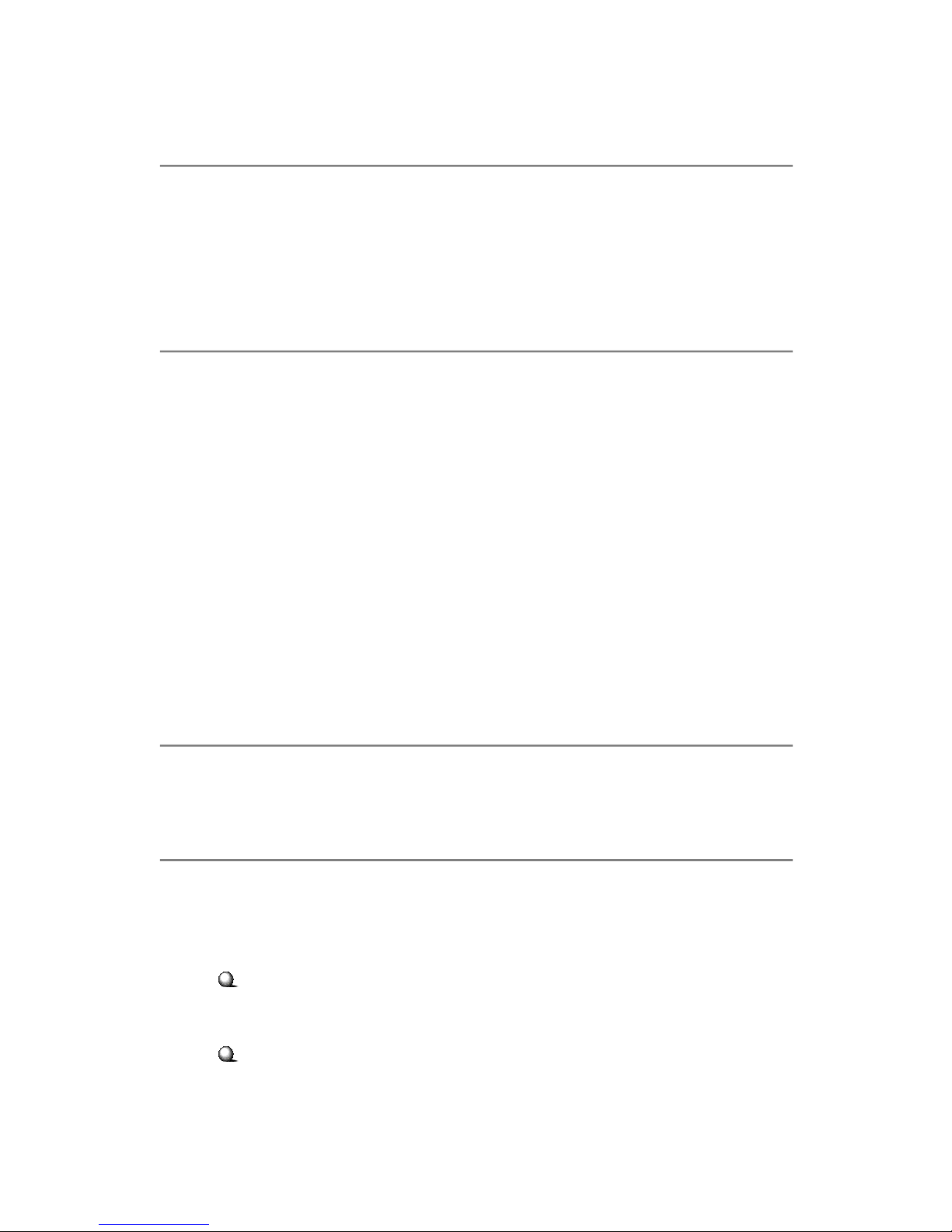
Copyright Notice
The material in this document is the intellectual property of MICRO-STAR
INTERNATIONAL. We take every care in the preparation of this document, but no
guarantee is given as to the correctness of its contents. Our products are under
continual improvement and we reserve the right to make changes without notice.
Trademarks
All trademarks are the properties of their respective owners.
NVIDIA, the NVIDIA logo, DualNet, and nForce are registered trademarks or trade-
marks of NVIDIA Corporation in the United States and/or other countries.
AMD, Athlon™, Athlon™ XP, Thoroughbred™, and Duron™ are registered trademarks of AMD Corporation.
Intel® and Pentium® are registered trademarks of Intel Corporation.
PS/2 and OS®/2 are registered trademarks of International Business Machines
Corporation.
Windows® 95/98/2000/NT/XP are registered trademarks of Microsoft Corporation.
Netware® is a registered trademark of Novell, Inc.
Award® is a registered trademark of Phoenix Technologies Ltd.
AMI® is a registered trademark of American Megatrends Inc.
Revision History
Revision Revision History Date
V3.0 First release for IPC August 2007
Technical Support
If a problem arises with your system and no solution can be obtained from the user’s
manual, please contact your place of purchase or local distributor. Alternatively,
please try the following help resources for further guidance.
Visit the MSI website for FAQ, technical guide, BIOS updates, driver updates,
and other information: http://global.msi.com.tw/index.php?
func=faqIndex
Contact our technical staff at: http://support.msi.com.tw
ii
Page 3
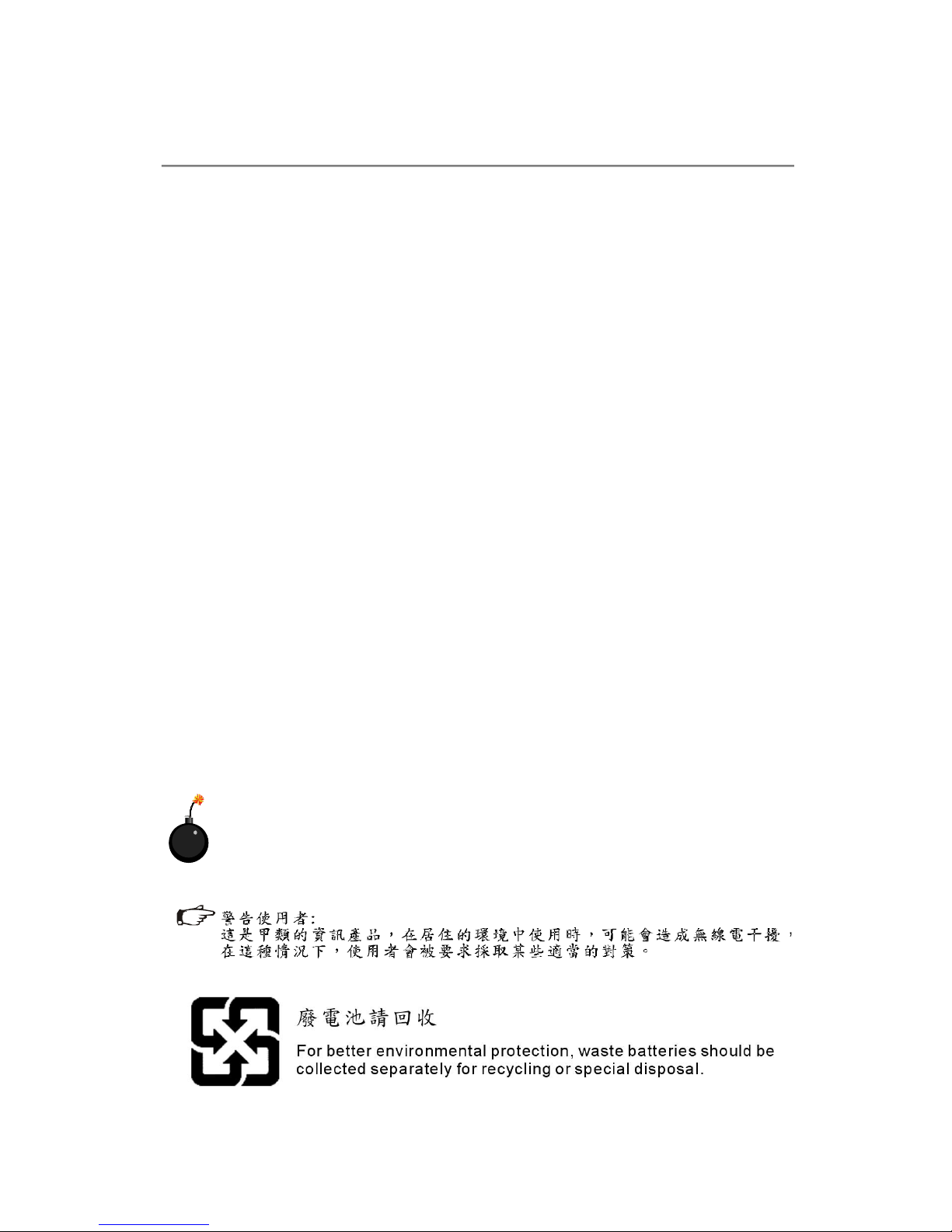
Safety Instructions
1. Always read the safety instructions carefully.
2. Keep this User’s Manual for future reference.
3. Keep this equipment away from humidity.
4. Lay this equipment on a reliable flat surface before setting it up.
5. The openings on the enclosure are for air convection hence protects the equipment from overheating. DO NOT COVER THE OPENINGS.
6. Make sure the voltage of the power source and adjust properly 110/220V before connecting the equipment to the power inlet. Rating: 100-127/200-240V~,
4/2A, 60/50Hz.
7. Place the power cord such a way that people can not step on it. Do not place
anything over the power cord.
8. Always Unplug the Power Cord before inserting any add-on card or module.
9. All cautions and warnings on the equipment should be noted.
10.Never pour any liquid into the opening that could damage or cause electrical
shock.
11. If any of the following situations arises, get the equipment checked by service
personnel:
† The power cord or plug is damaged.
† Liquid has penetrated into the equipment.
† The equipment has been exposed to moisture.
† The equipment does not work well or you can not get it work according to
User’s Manual.
† The equipment has dropped and damaged.
† The equipment has obvious sign of breakage.
12. DO NOT LEAVE THIS EQUIPMENT IN AN ENVIRONMENT UNCONDITIONED, STORAGE TEMPERATURE ABOVE 600 C (1400F), IT MAY DAMAGE THE EQUIPMENT.
CAUTION: Danger of explosion if battery is incorrectly replaced.
Replace only with the same or equivalent type recommended by the
manufacturer.
iii
Page 4
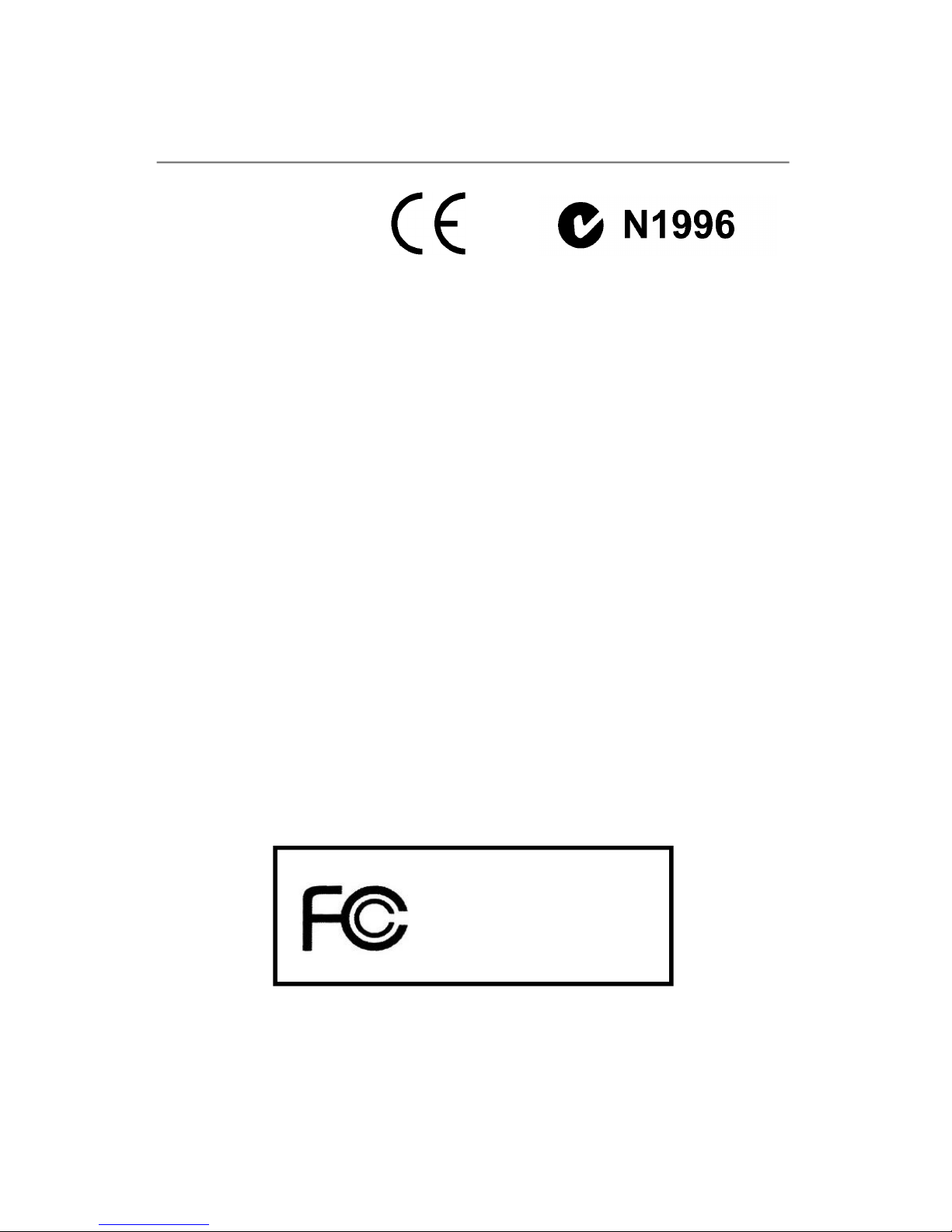
FCC-B Radio Frequency Interference Statement
This equipment has been
tested and found to comply
with the limits for a Class B
digital device, pursuant to Part
15 of the FCC Rules. These limits are designed to provide reasonable protection
against harmful interference in a residential installation. This equipment generates,
uses and can radiate radio frequency energy and, if not installed and used in accordance with the instructions, may cause harmful interference to radio communications.
However, there is no guarantee that interference will not occur in a particular
installation. If this equipment does cause harmful interference to radio or television
reception, which can be determined by turning the equipment off and on, the user is
encouraged to try to correct the interference by one or more of the measures listed
below.
† Reorient or relocate the receiving antenna.
† Increase the separation between the equipment and receiver.
† Connect the equipment into an outlet on a circuit different from that to
which the receiver is connected.
† Consult the dealer or an experienced radio/television technician for help.
Notice 1
The changes or modifications not expressly approved by the party responsible for
compliance could void the user’s authority to operate the equipment.
Notice 2
Shielded interface cables and A.C. power cord, if any, must be used in order to
comply with the emission limits.
VOIR LA NOTICE D’ INSTALLATION AVANT DE RACCORDER AU RESEAU.
Micro-Star International
MS-7265
This device complies with Part 15 of the FCC Rules. Operation is subject to the
following two conditions:
(1) this device may not cause harmful interference, and
(2) this device must accept any interference received, including interference that
may cause undesired operation.
iv
Page 5
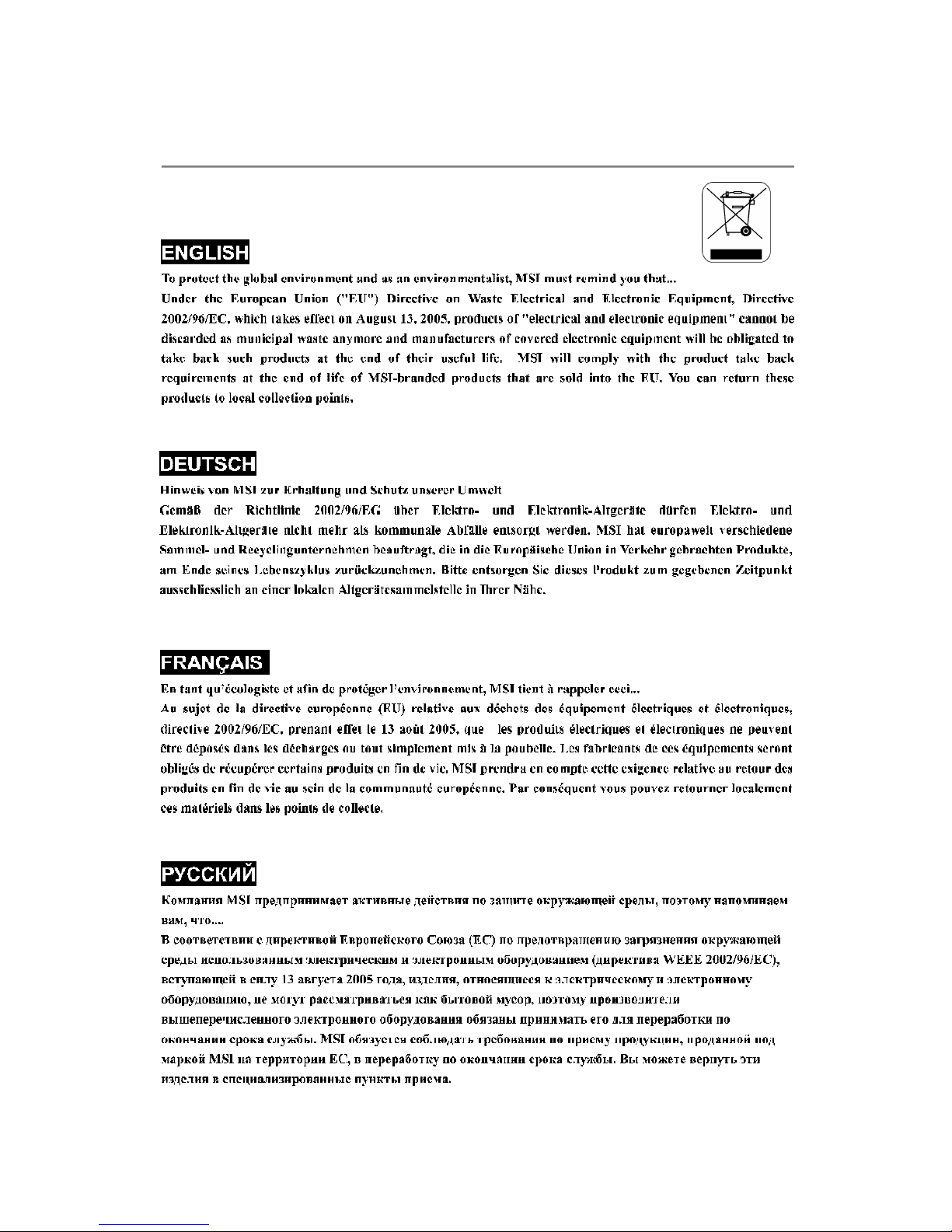
WEEE (Waste Electrical and Electronic Equipment) Statement
v
Page 6
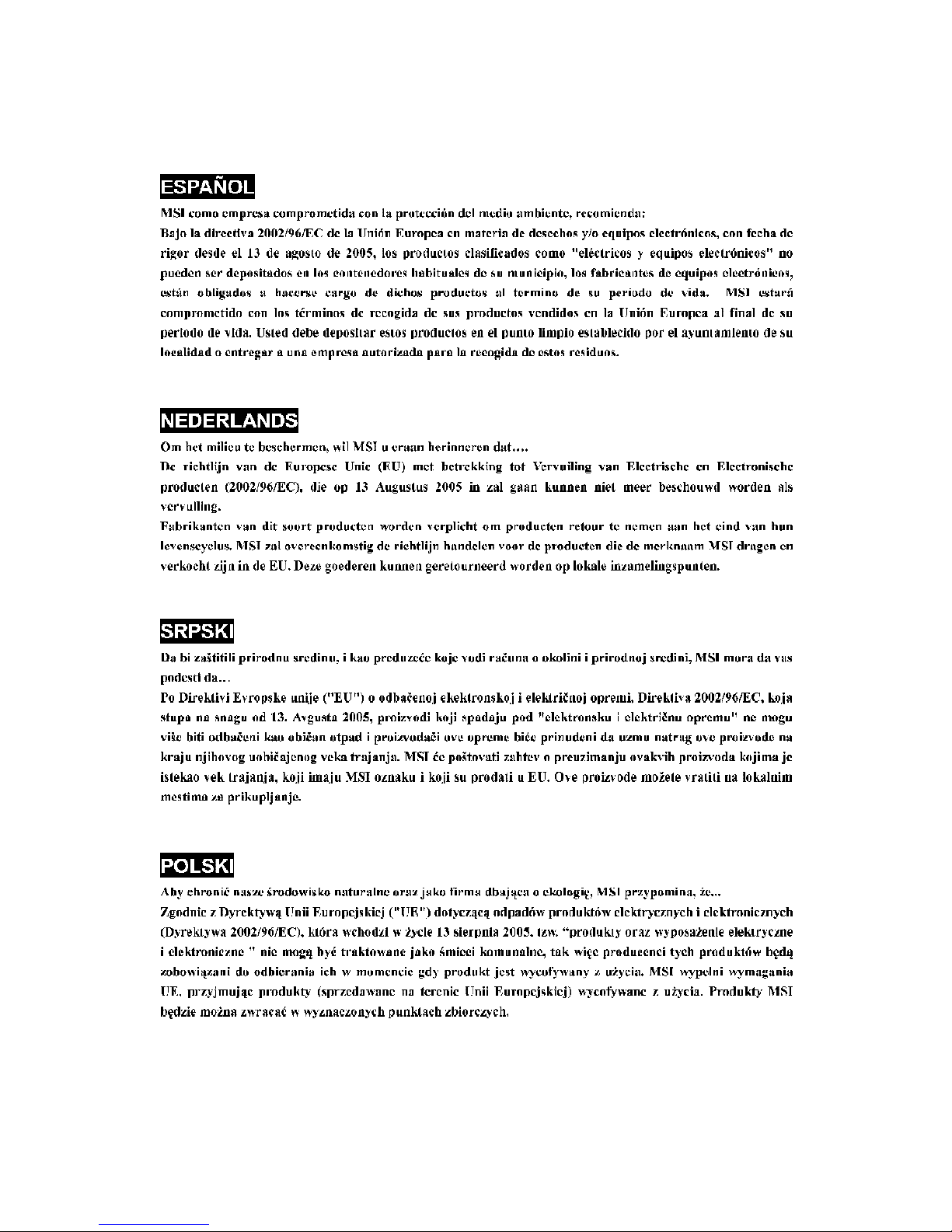
vi
Page 7

vii
Page 8

CONTENTS
Copyright Notice........................................................................................................ii
Trademarks................................................................................................................ii
Revision History.........................................................................................................ii
Technical Support......................................................................................................ii
Safety Instructions....................................................................................................iii
FCC-B Radio Frequency Interference Statement......................................................iv
WEEE (Waste Electrical and Electronic Equipment) Statement....................................v
Chapter 1 Getting Started.................................................................................1-1
Mainboard Specifications................................................................................1-2
Block Diagram.................................................................................................1-4
Mechanical Drawing.......................................................................................1-5
Back Panel and I/O Shield Drawing.................................................................1-6
Mainboard Layout...........................................................................................1-7
Packing Checklist............................................................................................1-8
Chapter 2 Hardware Setup...............................................................................2-1
Quick Components Guide...............................................................................2-2
CPU (Central Processing Unit)........................................................................2-3
Memory............................................................................................................2-6
Power Supply.................................................................................................2-7
Back Panel.......................................................................................................2-8
Connectors......................................................................................................2-10
Jumper.............................................................................................................2-15
Slot..................................................................................................................2-16
Chapter 3 BIOS Setup.........................................................................................3-1
Entering Setup.................................................................................................3-2
The Main Menu...............................................................................................3-4
Standard CMOS Features...............................................................................3-6
Advanced BIOS Features...............................................................................3-9
Advanced Chipset Features...........................................................................3-11
Integrated Peripherals.....................................................................................3-12
Power Management Setup.............................................................................3-15
PNP/ PCI Configurations..................................................................................3-17
PC Health Status.............................................................................................3-18
Frequency/ Voltage Control............................................................................3-19
Load Fail-Safe/ Optimized Defaults................................................................3-20
Set Supervisor/ User Password....................................................................3-21
viii
Page 9

Chapter 4 System Resources..........................................................................4-1
Watchdog Timer Setting...................................................................................4-2
Award POST Code..........................................................................................4-5
Check Point & Beep Code List.........................................................................4-11
PCI Configuration..............................................................................................4-18
Resource List...................................................................................................4-19
Appendix A Realtek ALC655 Audio.................................................................A-1
Installing the Audio Driver................................................................................A-2
Software Configuration...................................................................................A-4
Hardware Setup.............................................................................................A-11
ix
Page 10
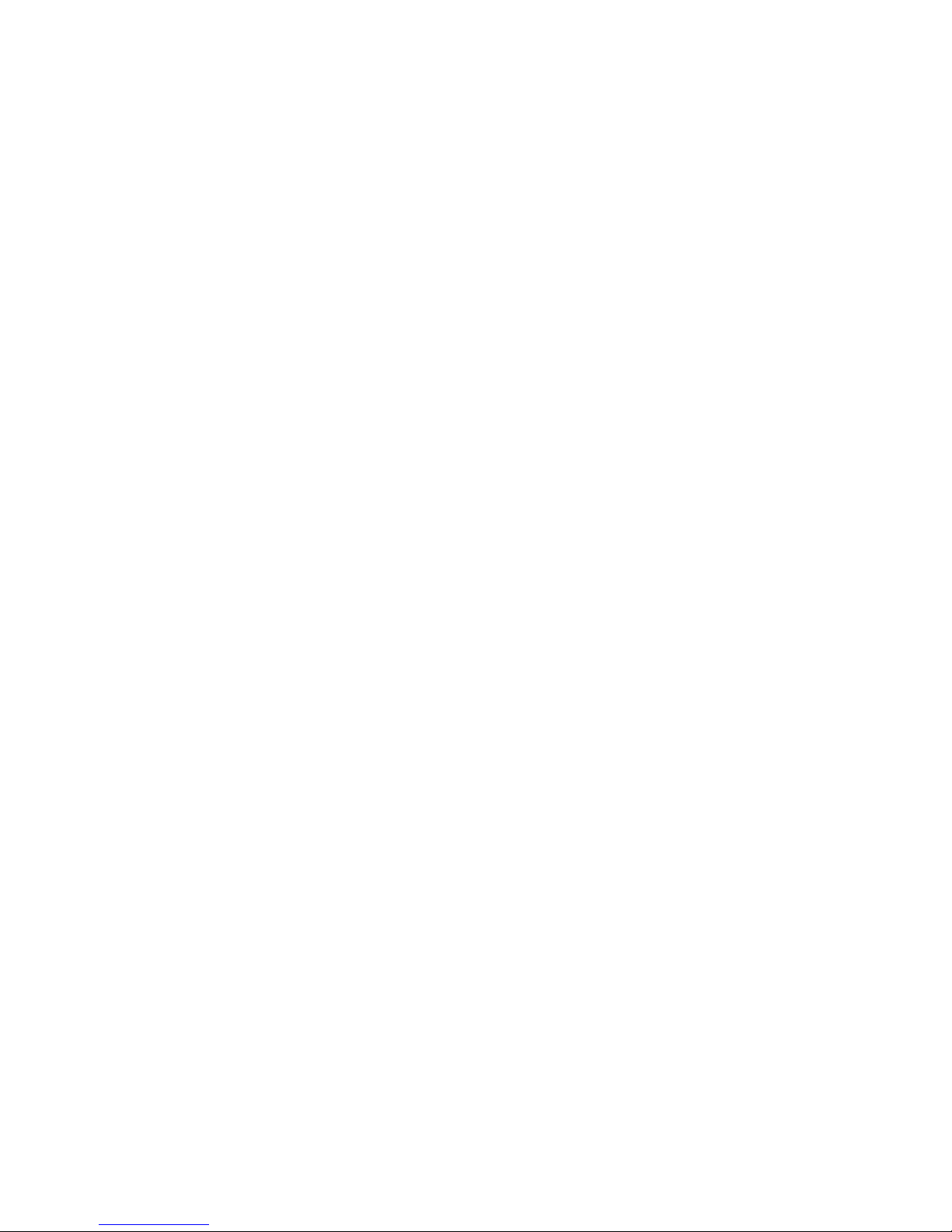
Page 11
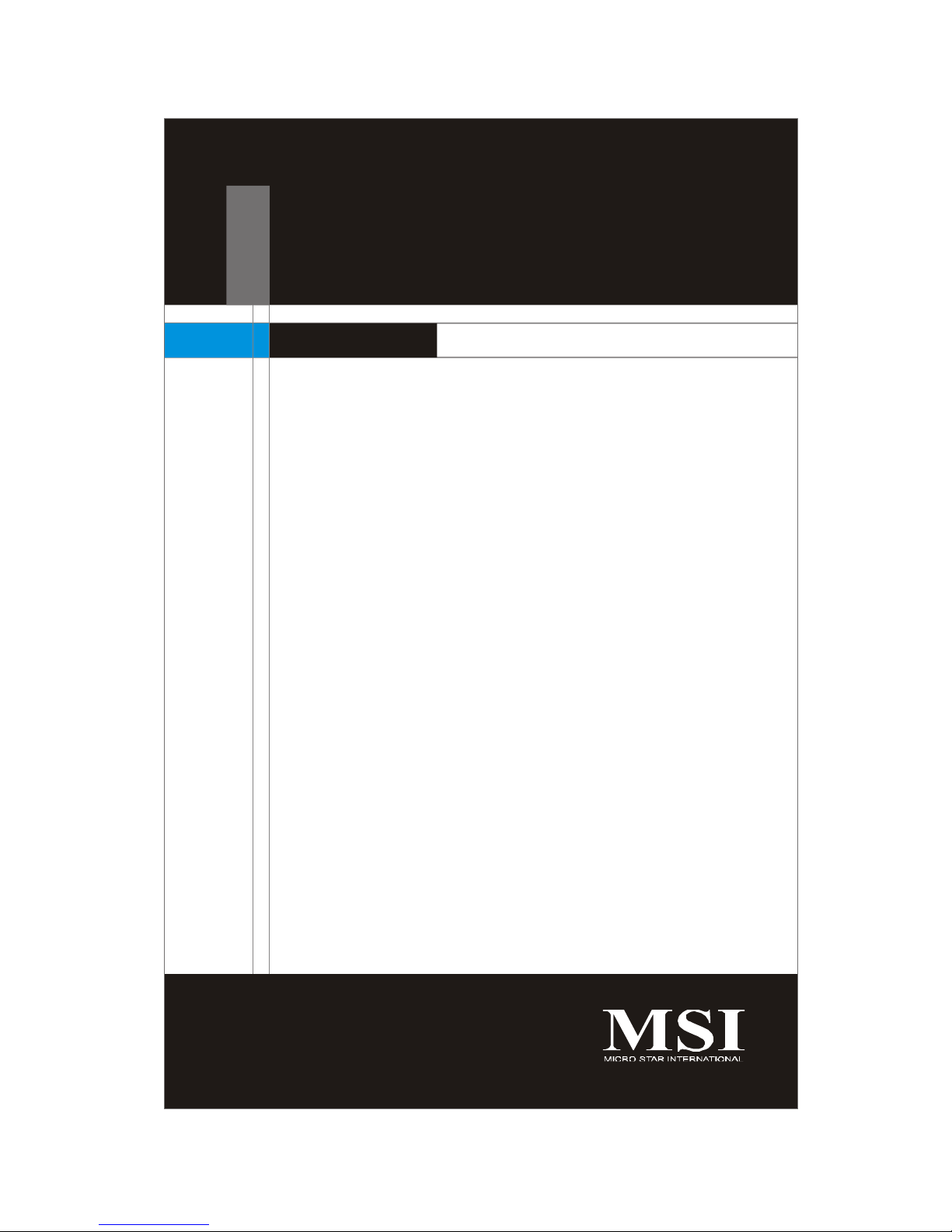
Getting Started
Chapter 1
Getting Started
Thank you for choosing the Fuzzy 945GM1 / 945GME1
Series (MS-7265 V3.X) Mini-ITX mainboard. The Fuzzy
945GM1 / 945GME1 Series mainboards are based on
Intel® 945GM / 945GME and Intel® ICH7-MDH chipsets
for optimal system efficiency. The Fuzzy 945GM1 /
945GME1 Series deliver a high performance and professional desktop platform solution.
1-1
Page 12

MS-7265 Mainboard
Mainboard Specifications
Processor Support
- Supports Intel® Yonah (Intel® Core™ Duo/ T2000 Seqence) and
Merom Napa Reflash (Intel® Core™ 2 Duo/ T5000 & T7000 Sequence)
processor up to 2.33GHz (Napa Platform) in PGA Package
- 2MB L2 cache (Yonah)/ 4MB (Merom)
- Supports 3 pin CPU Fan Pin-Header with Fan Speed Control
- Supports EIST Technology
- Supports Intel® Core™ Microarchitecture
Supported FSB
- 533/ 667 MHz
Chipset
- North Bridge: Intel® 945GM/ 945GME chipset
- South Bridge: Intel® ICH7-MDH (82801GHM) chipset
Memory Support
- DDR2 533/ 667 SDRAM (4GB Max)
- 2 DDR2 DIMMs (240pin / 1.8V)
LAN
- Supports Dual Intel® 10/100/1000 LAN by two Intel® 82541PI GigaLAN controller
Audio
- Chip integrated by Realtek® ALC655
- Flexible 5.1-channel audio
- Compliant with AC97 Spec
IDE
- 1 IDE port by Intel® ICH7-MDH
- Supports Ultra DMA 66/ 100 mode
- Supports PIO, Bus Master operation mode
SATA
- 2 SATA ports by Intel® ICH7-MDH
- Supports two SATA devices
- Supports storage and data transfers at up to 150 MB/s
RAID
- SATA1~2 support RAID 0/ 1/ JBOD mode by Intel® ICH7-MDH
1-2
Page 13
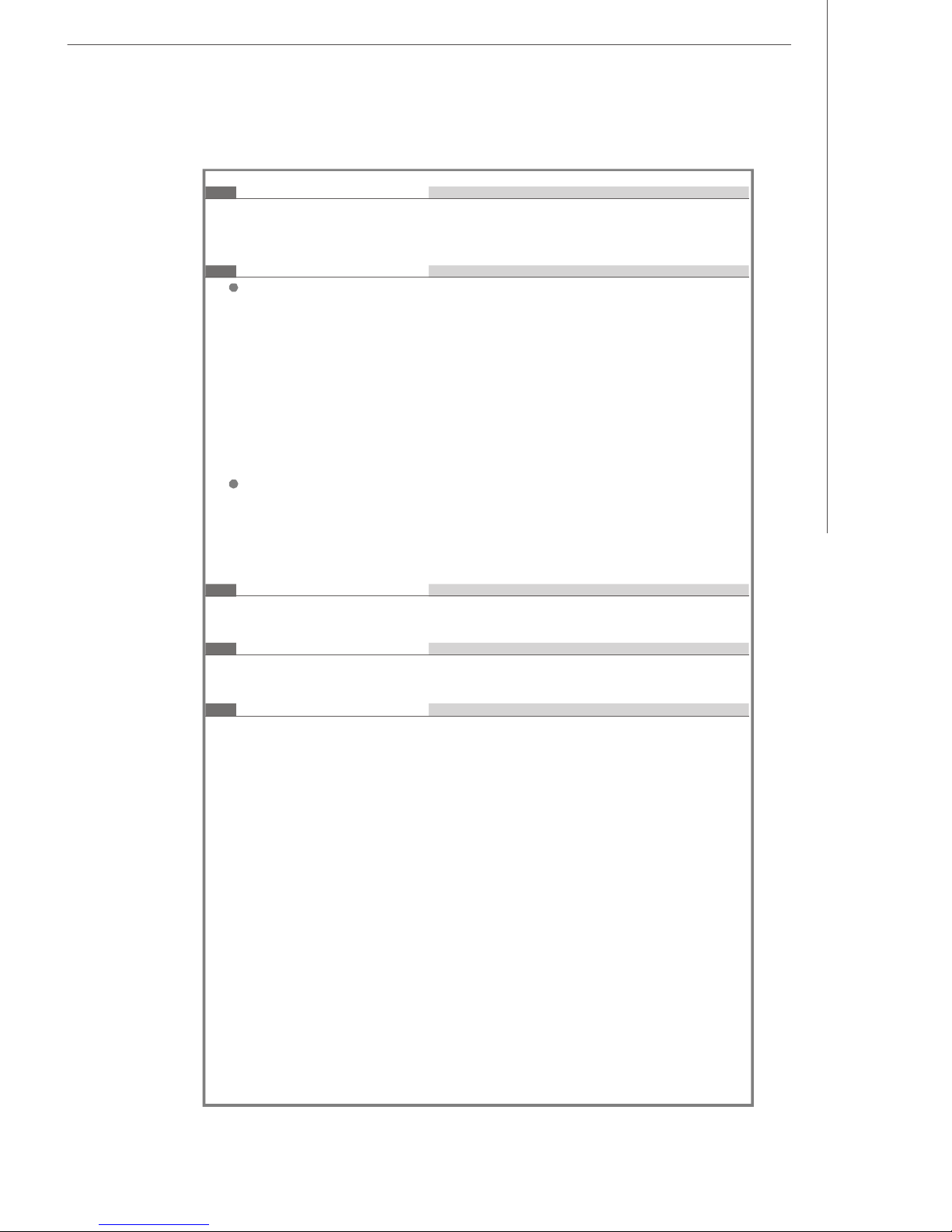
Getting Started
Floppy
- 1 floppy port
- Supports 1 FDD with 360KB, 720KB, 1.2MB, 1.44MB and 2.88MB
Connectors
Back Panel
- 1 PS/2 mouse port
- 1 PS/2 keyboard port
- 2 serial ports
- 4 USB 2.0 ports
- 2 LAN jacks
- 3 flexible audio jacks
- 1 VGA port
- 1 DVI port
On-Board Pinheaders/ Connectors
- 1 Aux Line-In connector
- 2 USB 2.0 pinheaders
- 1 Front Panel Audio pinheader
Slots
- 1 PCI v2.3 slot (for standard PCI add-on card)
Form Factor
- Mini-ITX (17cm x 17cm)
Mounting
- 4 mounting holes
1-3
Page 14
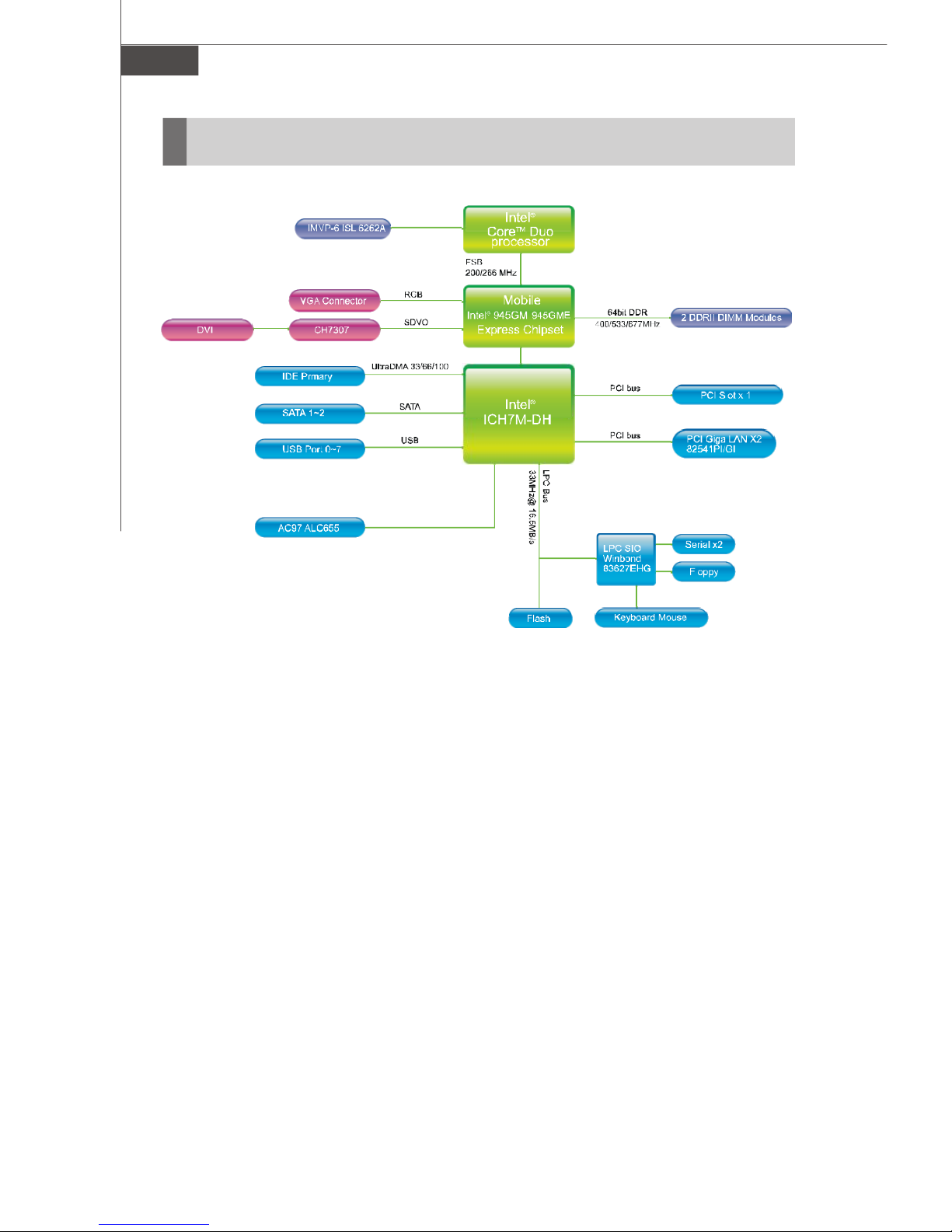
MS-7265 Mainboard
/
Block Diagram
1-4
Page 15
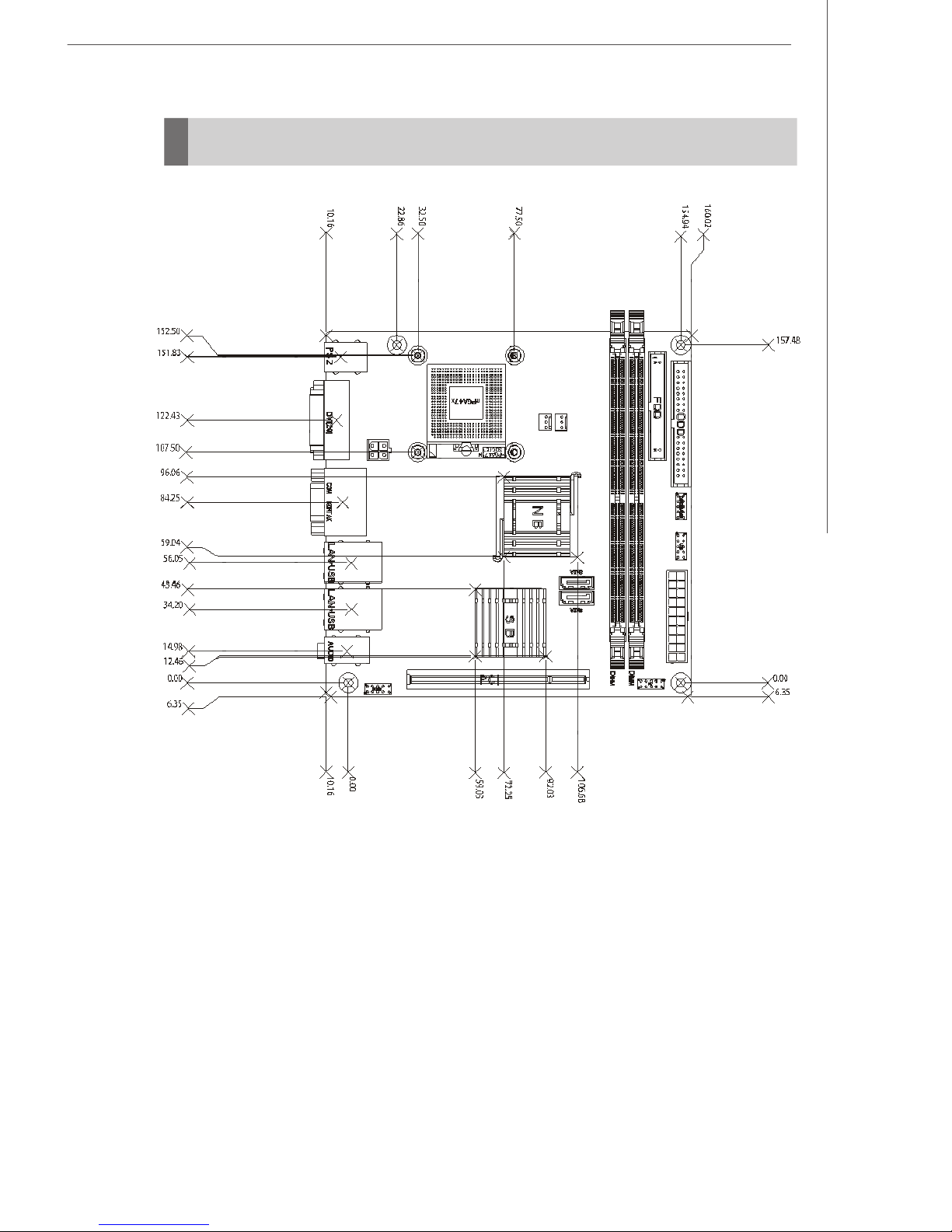
Mechanical Drawing
Getting Started
1-5
Page 16
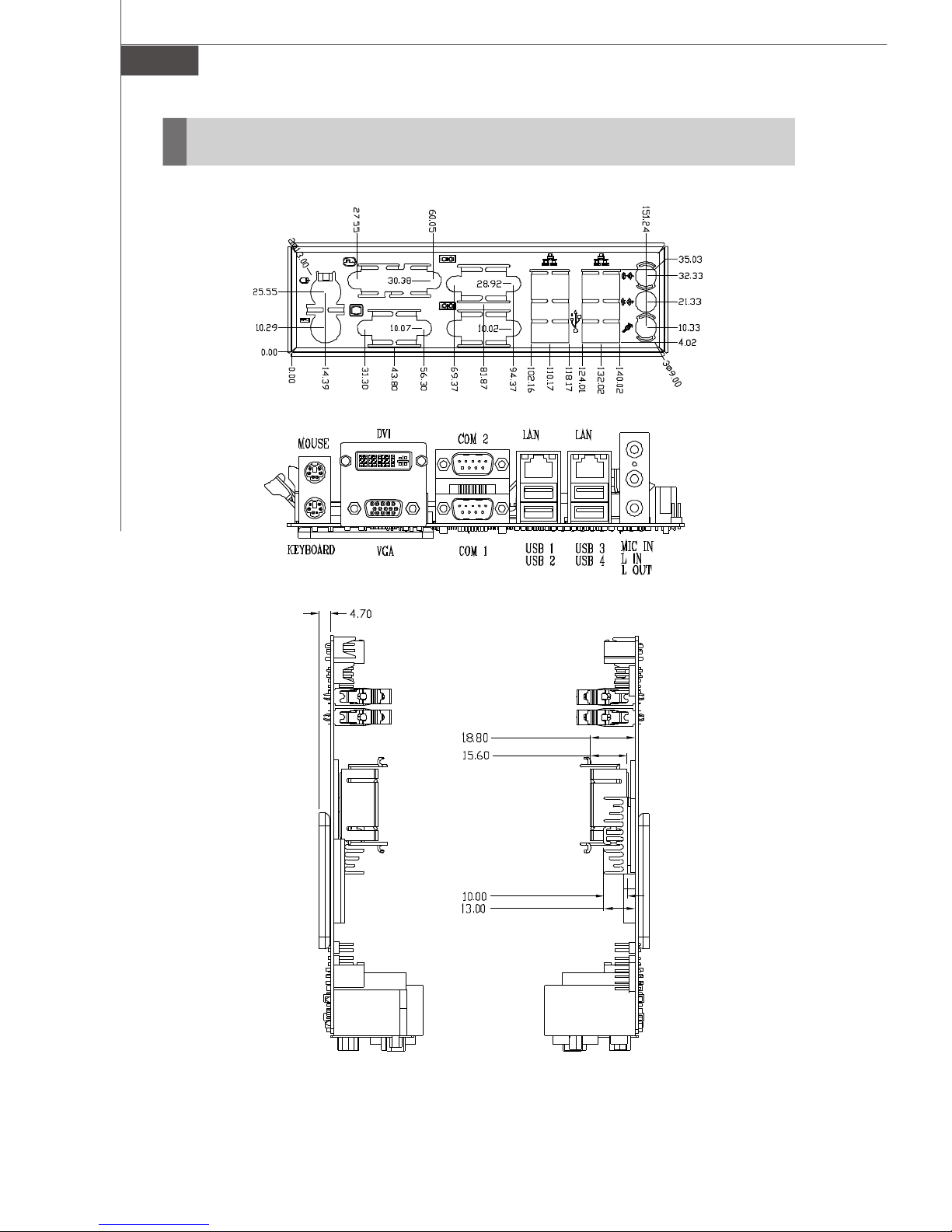
MS-7265 Mainboard
Back Panel and I/O Shield Drawing
1-6
Page 17

Mainboard Layout
PCI1
ICH7-MDH
945GM / 945GME
F_USB
1ATX1
SATA2
SATA1
CLR_CMOS1
Top: Mouse
Bottom: Keyboard
Top: DVI Port
Bottom: VGA Port
BATT
+
BIOS
Getting Started
IDE1
JPW1
Top: Serial Port (COM1)
Bottom: Serial Port (COM2)
Top: LAN Jack
Bottom: USB Ports
Top: LAN Jack
Bottom: USB Ports
T: Line-In
M: Line-Out
B: Mic-In
TVIN1
JAUD1
ALC655
(Realtek)
SYSFAN1
CPUFAN1
FDD1
Intel
F_USB2
DIMM1
DIMM2
Intel
82541P1
82541P1
LAN Chip
Intel
JFP1
(MS-7265 V3.X) Mini-ITX Mainboard
Fuzzy 945GM1 / 945GME1 Series
1-7
Page 18
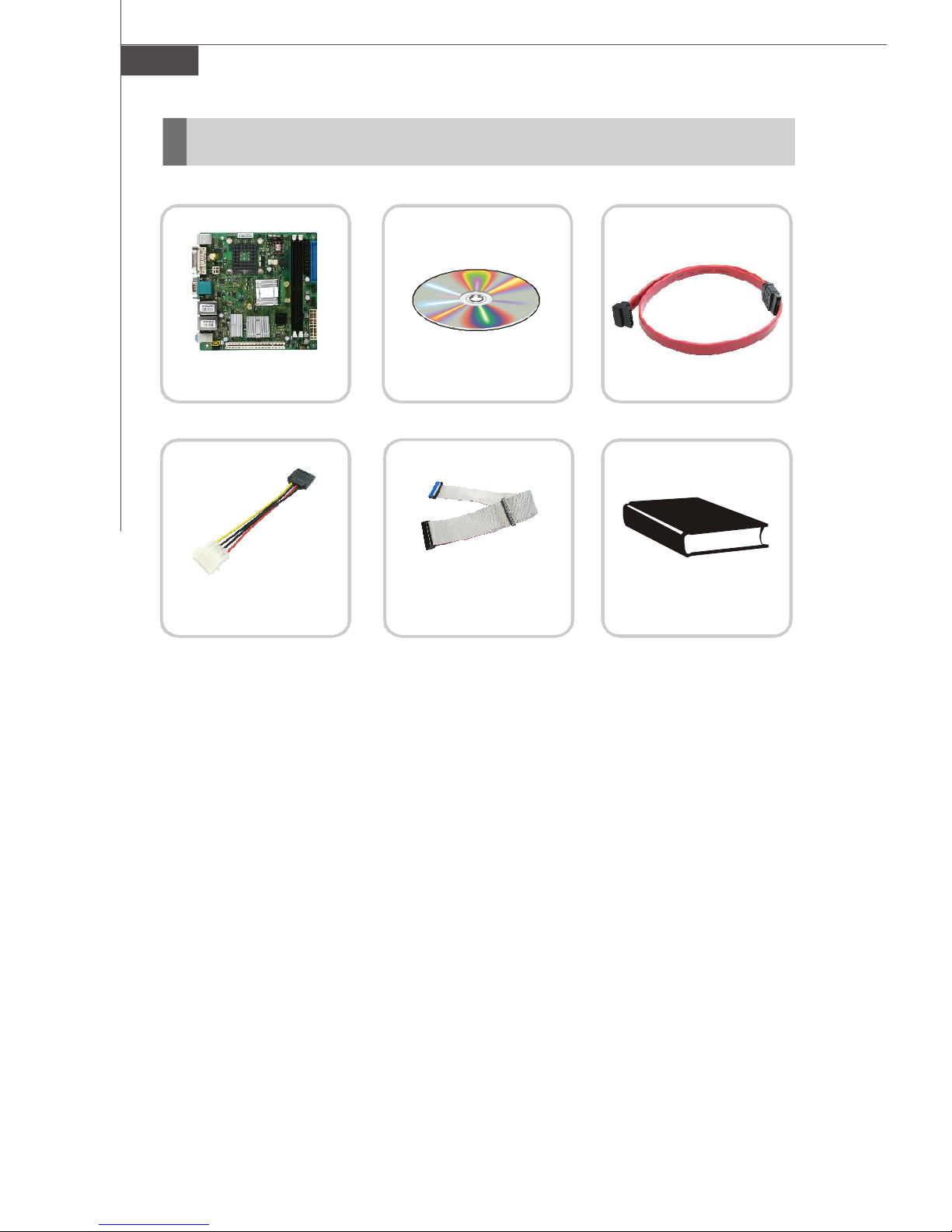
MS-7265 Mainboard
Packing Checklist
MSI mainboard
Power Cable
* The pictures are for yuour reference only. Your packing contents may vary
depending on the model you purchased.
MSI Driver/Utility CD
Standard Cable for
IDE Devices (Optional)
SATA Cable
User’s Guide
1-8
Page 19
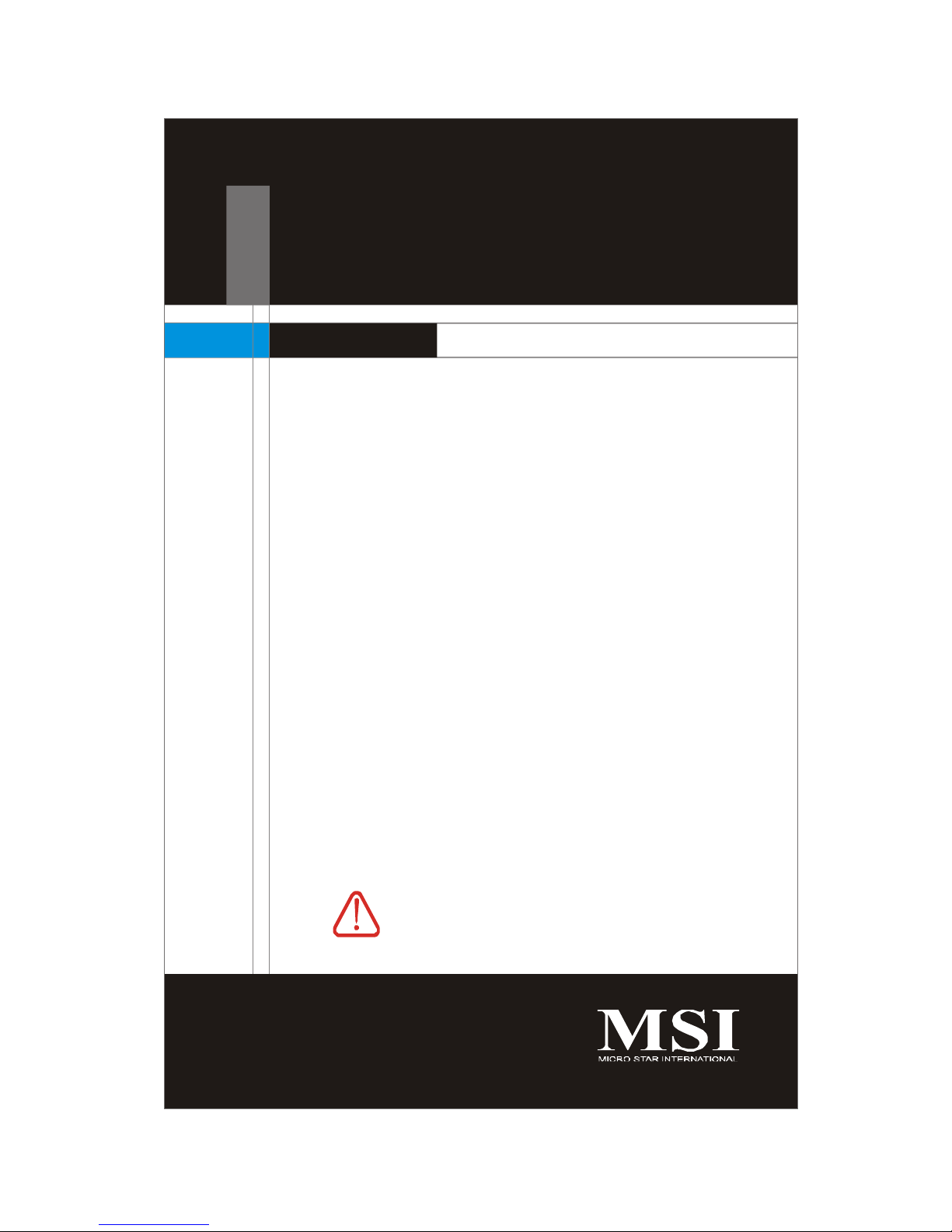
Hardware Setup
Chapter 2
Hardware Setup
This chapter provides you with the information about hardware setup procedures. While doing the installation, be
careful in holding the components and follow the installation procedures. For some components, if you install in
the wrong orientation, the components will not work
properly.
Use a grounded wrist strap before handling computer
components. Static electricity may damage the
components.
ONLY FOR SERVICE PERSONEL
Always unplug the power cord before
inserting any add-on card or module.
2-1
Page 20
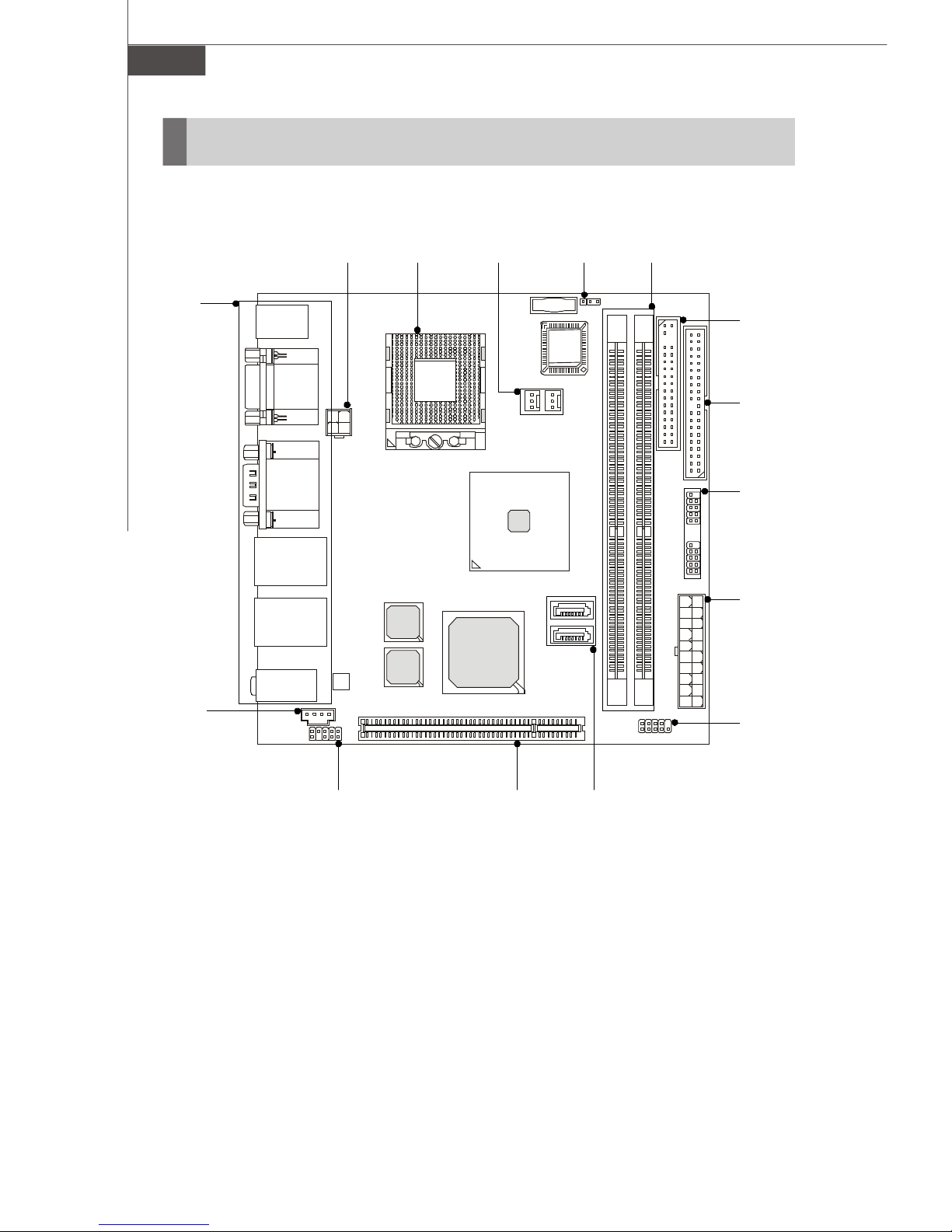
MS-7265 Mainboard
Quick Components Guide
JPW1,
p.2-7
Back Panel,
p.2-8
CPU,
p.2-3
SYSFAN1/
CPUFAN1,
p.2-12
CLR_CMOS1,
p.2-15
DIMM1/2,
p.2-6
FDD1,
p.2-10
IDE1,
p.2-10
F_USB1/2,
p.2-14
TVIN1,
p.2-12
JAUD1,
p.2-13
PCI1,
p.2-16
ATX1,
p.2-7
JFP1,
p.2-13
SATA1/2,
p.2-11
2-2
Page 21
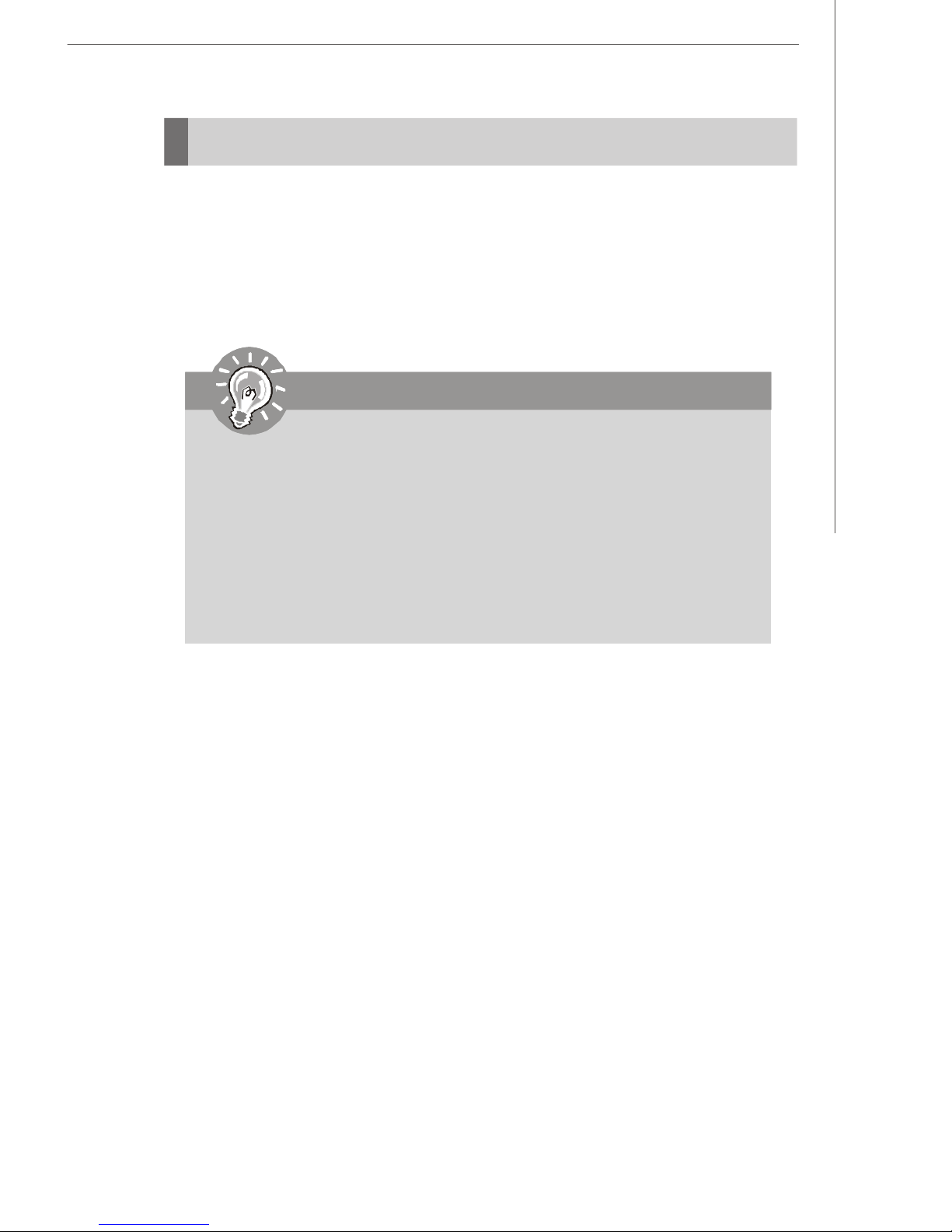
Hardware Setup
CPU (Central Processing Unit)
The mainboard supports Intel® Yonah (Intel® Core™ Duo/ T2000 Seqence) and
Merom Napa Reflash (Intel® Core™ 2 Duo/ T5000 & T7000 Sequence) in PGA
Package. When you are installing the CPU, make sure the CPU has a heat sink
and a cooling fan attached on the top to prevent overheating. If you do not
have the heat sink and cooling fan, contact your dealer to purchase and install
them before turning on the computer.
Important
1. Overheating will seriously damage the CPU and system. Always
make sure the cooling fan can work properly to protect the CPU
from overheating.
2. Make sure that you apply an even layer of heat sink paste (or
thermal tape) between the CPU and the heatsink to enhance heat
dissipation.
3. While replacing the CPU, always turn off the power supply or
unplug the power supply’s power cord from the grounded outlet
first to ensure the safety of CPU.
2-3
Page 22

MS-7265 Mainboard
CPU & Cooler Installation for PGA Package
1. Locate the CPU socket on the
mainboard.
2. Place the CPU on top of the socket. Make sure to align the gold arrow on the
CPU with the arrow key on the socket.
3. Push the CPU down until its pins securely fit into the socket.
4. On the front end of the CPU socket is
a locking mechanism designed into
the form of a screw head. Make sure
that you actuate or deactuate this
mechanism with a screwdriver before and after installing the CPU.
2-4
Page 23
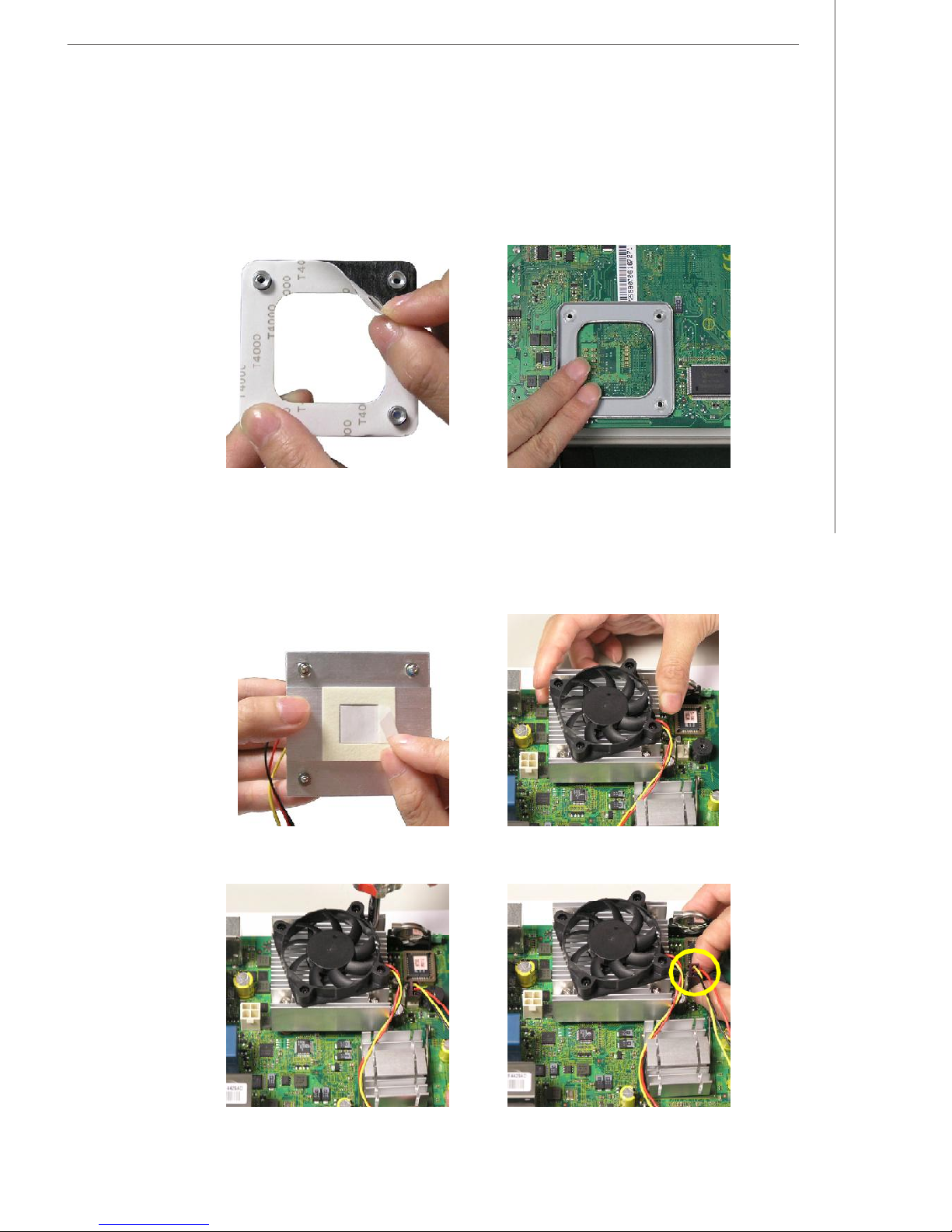
Hardware Setup
5. Flip over the mainboard and locate the position of the CPU socket.
6. Detach the shield of the CPU cooler backplate paste and install the backplate
to the back of the CPU socket with holes aligned.
7. The heatsink paste helps to enhance heat dissipation of the CPU. Before
installing the cooler set (fan & heatsink bundled), make sure that you detach
the shield of the heatsink paste under the cooler set.
8. Locate the four screw holes around the CPU socket where the CPU cooler
backplate was installed. Align the cooler set with the screw holes and mount
it on top of the CPU.
9. Screw to secure the cooler set to the mainboard.
10. Connect the fan power cable to the CPUFAN1 connector on the mainboard.
2-5
Page 24
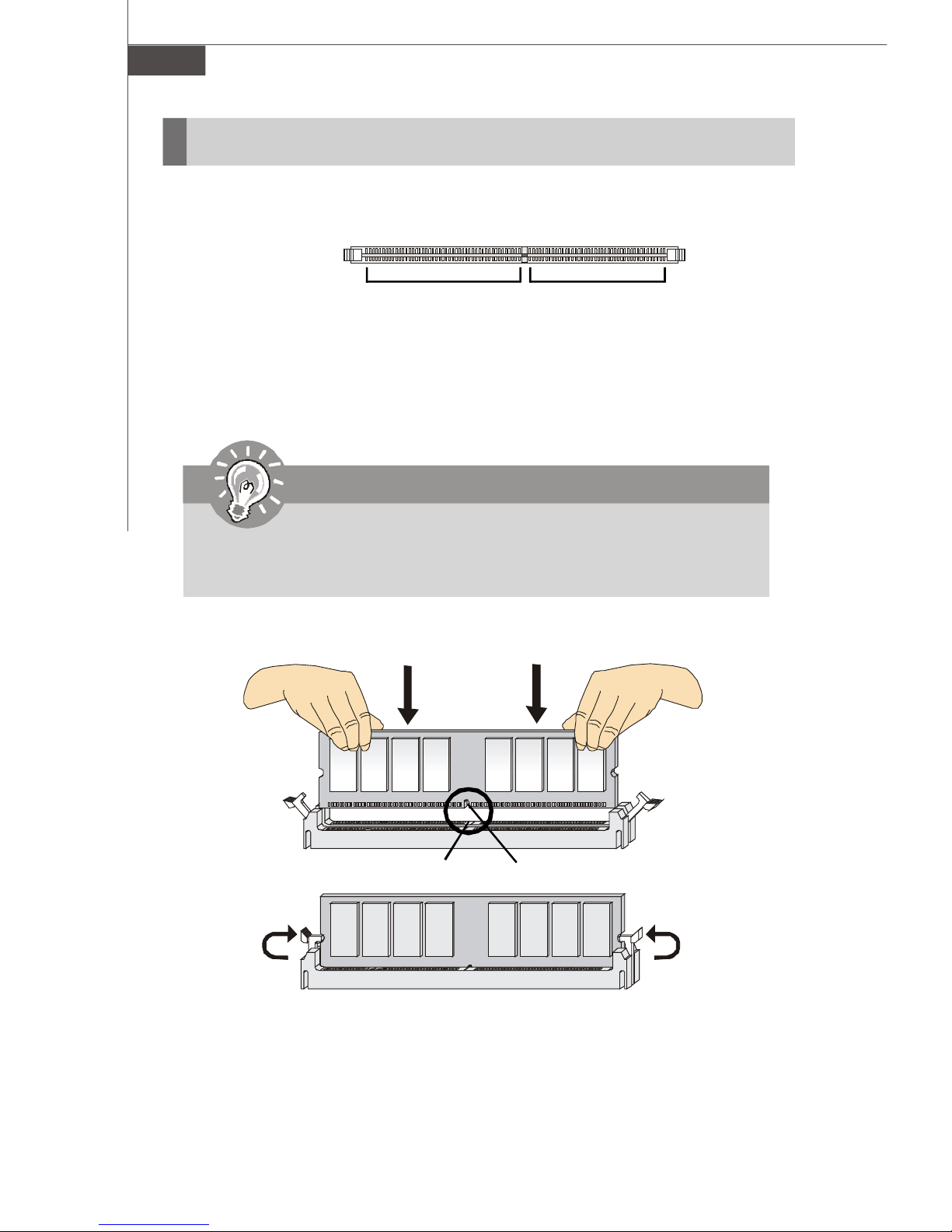
MS-7265 Mainboard
Memory
These DIMM slots are used for installing memory modules.
DDR2
240-pin, 1.8V
64x2=128 pin 56x2=112 pin
Installing Memory Modules
1. The memory module has only one notch on the center and will only fit in the
right orientation.
2. Insert the memory module vertically into the DIMM slot. Then push it in until the
golden finger on the memory module is deeply inserted in the DIMM slot.
Important
You can barely see the golden finger if the memory module is
properly inserted in the DIMM slot.
3. The plastic clip at each side of the DIMM slot will automatically close.
Volt Notch
2-6
Page 25
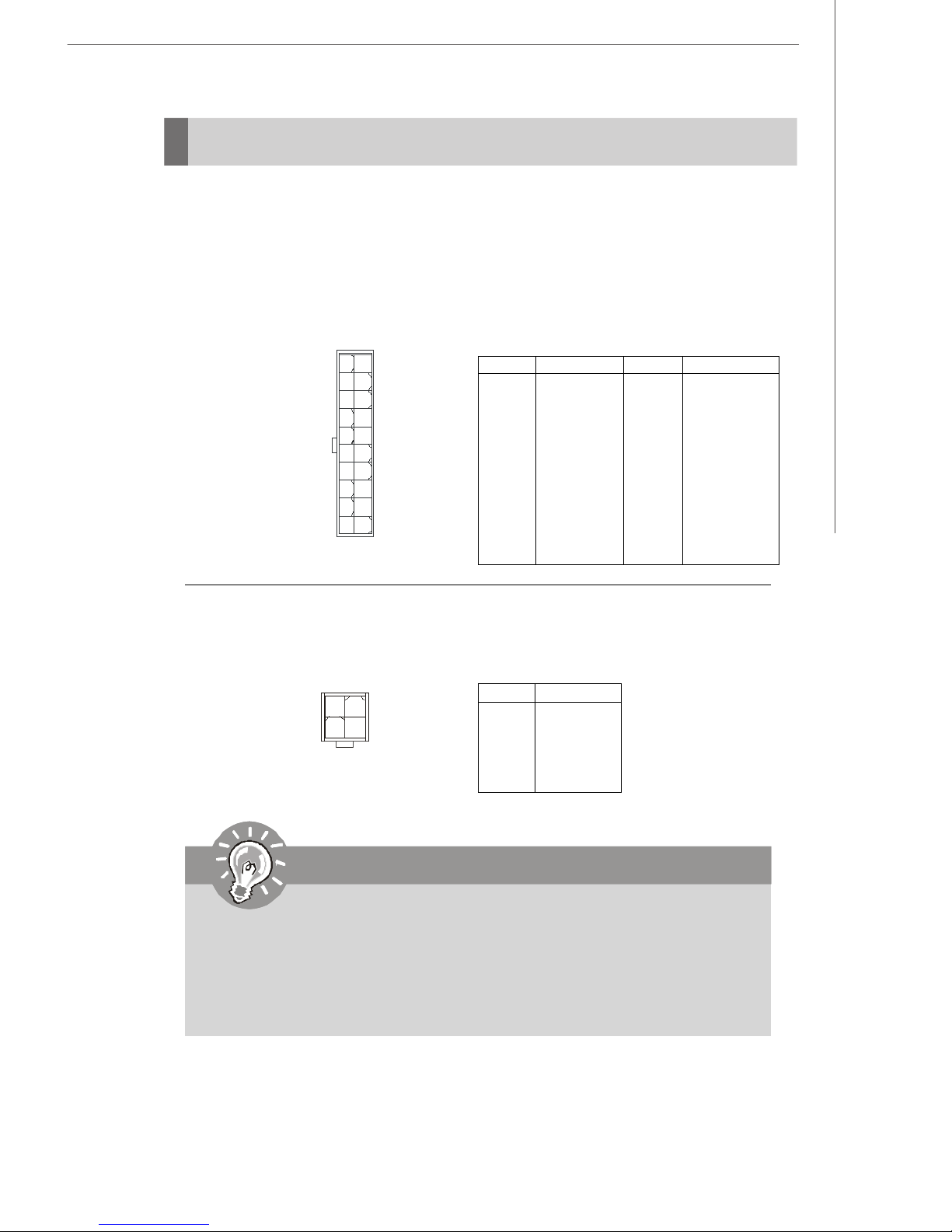
Hardware Setup
Power Supply
ATX 20-Pin Power Connector: ATX1
This connector allows you to connect to an power supply. To connect to the
power supply, make sure the plug of the power supply is inserted in the proper
orientation and the pins are aligned. Then push down the power supply firmly
into the connector.
1
11
10
20
ATX1
PIN
1
2
3
4
5
6
7
8
9
10
Pin Definition
SIGNAL
3.3V
3.3V
GND
5V
GND
5V
GND
PW_OK
5V_SB
12V
PIN
11
12
13
14
15
16
17
18
19
20
PINSIGNAL
3.3V
-12V
GND
PS_ON
GND
GND
GND
-5V
5V
5V
ATX 12V Power Connector: JPW1
This 12V power connector is used to provide power to the CPU.
132
4
JPW1
Pin Definition
PIN
1
2
3
4
SIGNAL
GND
GND
12V
12V
Important
1. Make sure that all the connectors are connected to proper ATX
power supplies to ensure stable operation of the mainboard.
2. Power supply of 130 watts (and above) is highly recommended for
system stability.
3. ATX 12V power connection should be greater than 6A.
2-7
Page 26

MS-7265 Mainboard
Back Panel
Mouse
(green)
(purple)
DVI Port
VGA Port USB PortsKeyboard
LAN Jacks
Serial Ports
Line-In
(Blue)
Line-Out
(Green)
MIC-In
(Pink)
Mouse/Keyboard
The standard PS/2® mouse/keyboard DIN connector is for a PS/2® mouse/
keyboard.
DVI Port
The DVI (Digital Visual Interface) connector allows you to connect an LCD
monitor. It provides a high-speed digital interconnection between the computer
and its display device. To connect a LCD monitor, simply plug your monitor
cable into the DVI connector, and make sure that the other end of the cable is
properly connected to your monitor (refer to your monitor manual for more
information).
VGA Port
The DB15-pin female connector is provided for monitor.
Serial Port
The serial port is a 16550A high speed communications port that sends/ receives 16 bytes FIFOs. You can attach a serial mouse or other serial devices
directly to the connector.
USB Port
The USB (Universal Serial Bus) port is for attaching USB devices such as
keyboard, mouse, or other USB-compatible devices.
2-8
Page 27

Hardware Setup
LAN
The standard RJ-45 LAN jack is for connection to the Local Area Network
(LAN). You can connect a network cable to it.
Link IndicatorActivity Indicator
LED Color LED State
Off
Left
Right
Orange
Green
Orange
On (steady state)
On (brighter & pulsing)
On
On
LAN link is not established.
LAN link is established.
The computer is communicating with another computer on the LAN.
10 Mbit/sec data rate is selected.Off
100 Mbit/sec data rate is selected.
1000 Mbit/sec data rate is selected.
Condition
Audio Port Connectors
These audio connectors are used for audio devices. You can differentiate the
color of the audio jacks for different audio sound effects.
Line-In (Blue) - Line In / Side-Surround Out in 5.1 channel mode, is
used for external CD player, tapeplayer or other audio devices.
Line-Out (Green) - Line Out, is a connector for speakers or
headphones.
Mic (Pink) - Mic, is a connector for microphones.
2-9
Page 28

MS-7265 Mainboard
Connectors
Floppy Disk Drive Connector: FDD1
This connector supports 360KB, 720KB, 1.2MB, 1.44MB or 2.88MB floppy disk
drive.
FDD1
IDE Connector: IDE1
This connector supports IDE hard disk drives, optical disk drives and other IDE
devices.
IDE1
2-10
Page 29

Hardware Setup
Important
If you install two IDE devices on the same cable, you must configure the drives separately to master / slave mode by setting
jumpers. Refer to IDE device’s documentation supplied by the
vendors for jumper setting instructions.
Serial ATAII Connector: SATA1, SATA2
This connector is a high-speed Serial ATA interface port. Each connector can
connect to one Serial ATA device.
SATA1
SATA2
Important
Please do not fold the Serial ATA cable into 90-degree angle.
Otherwise, data loss may occur during transmission.
2-11
Page 30

MS-7265 Mainboard
Fan Power Connectors: SYSFAN1, CPUFAN1
The fan power connectors support system cooling fan with +12V. When
connecting the wire to the connectors, always note that the red wire is the
positive and should be connected to the +12V; the black wire is Ground and
should be connected to GND. If the mainboard has a System Hardware Monitor
chipset on-board, you must use a specially designed fan with speed sensor to
take advantage of the CPU fan control.
+12V
SENSOR
GND
SYSFAN1
+12V
SENSOR
GND
CPUFAN1
Important
Please refer to the recommended CPU fans at processor’ s official website or consult the vendors for proper CPU cooling fan.
Aux Line-In Connector: TVIN1
This connector is provided for external audio input.
GND
RL
TVIN1
2-12
Page 31

Hardware Setup
Front Panel Connector: JFP1
The mainboard provides one front panel connector for you to connect to the
front panel switches and LEDs. JFP1 is compliant with Intel® Front Panel I/O
Connectivity Design Guide.
Pin Definition
Power
LED
2
1
HDD
LED
Power
Switch
+ -
+ - - +
Reset
Switch
JFP1
10
9
PIN
1
2
3
4
5
6
7
8
9
SIGNAL
HD_LED_P
FP PWR/SLP
HD_LED_N
FP PWR/SLP
RST_SW_N
PWR_SW_P
RST_SW_P
PWR_SW_N
RSVD_DNU
Hard disk LED pull-up
MSG LED pull-up
Hard disk active LED
MSG LED pull-up
Reset Switch low reference pull-down to GND
Power Switch high reference pull-up
Reset Switch high reference pull-up
Power Switch low reference pull-down to GND
Reserved. Do not use.
DESCRIPTION
Front Panel Audio Connector: JAUD1
This connector allows you to connect the front panel audio and is compliant
with Intel® Front Panel I/O Connectivity Design Guide.
Pin Definition
DESCRIPTION
9
10
JAUD1
PIN
1
2
3
1
4
2
5
6
7
8
9
10
SIGNAL
N/C
AUD_GND
AUD_MIC
AUD_VCC
AUD_FPOUT_R
AUD_RET_R
N/C
KEY
AUD_FPOUT_L
AUD_RET_L
N/C
Ground used by analog audio circuits
Microphone power
Filtered +5V used by analog audio circuits
Right channel audio signal to front panel
Right channel audio signal return from front panel
N/C
No pin
Left channel audio signal to front panel
Left channel audio signal return from front panel
Important
If you don’t want to connect to the front audio header, pins
5 & 6, 9 & 10 have to be jumpered in order to have signal
output directed to the rear audio ports. Otherwise, the
Line-Out connector on the back panel will not function.
10
59
6
2-13
Page 32

MS-7265 Mainboard
Front USB Connector: F_USB1, F_USB2
This connector, compliant with Intel® I/O Connectivity Design Guide, is ideal for
connecting high-speed USB interface peripherals such as USB HDD, digital
cameras, MP3 players, printers, modems and the like.
910
12
F_USB1/2
Important
Pin Definition
PIN SIGNAL PIN SIGNAL
1
3
5
7
9
VCC
USB0-
USB0+
GND
Key (no pin)
10
2
4
6
8
VCC
USB1-
USB1+
GND
USBOC
USB 2.0 Bracket
(Optional)
Note that the pins of VCC and GND must be connected correctly
to avoid possible damage.
2-14
Page 33

Hardware Setup
Jumper
Clear CMOS Jumper: CLR_CMOS1
There is a CMOS RAM onboard that has a power supply from an external
battery to keep the data of system configuration. With the CMOS RAM, the
system can automatically boot OS every time it is turned on. If you want to
clear the system configuration, set the jumper to clear data.
1
Keep Data
3 3
1
Clear DataCLR_CMOS1
Important
You can clear CMOSa by shorting 2-3 pin while the system is off.
Then return to 1-2 pin position. Avoid clearing the CMOS while
the system is on; it will damage the mainboard.
2-15
Page 34

MS-7265 Mainboard
Slot
PCI (Peripheral Component Interconnect) Slot
The PCI slot supports LAN card, SCSI card, USB card, and other add-on cards
that comply with PCI specifications.
32-bit PCI Slot
PCI Interrupt Request Routing
The IRQ, acronym of interrupt request line and pronounced I-R-Q, are hardware lines over which devices can send interrupt signals to the microprocessor.
The PCI IRQ pins are typically connected to the PCI bus pins as follows:
Order 1 Order 2 Order 3 Order 4
32-bit PCI1 INT A# INT B# INT C# INT D#
Important
When adding or removing expansion cards, make sure that you
unplug the power supply first. Meanwhile, read the documentation
for the expansion card to configure any necessary hardware or
software settings for the expansion card, such as jumpers,
switches or BIOS configuration.
2-16
Page 35

Chapter 3
BIOS Setup
This chapter provides the information on the BIOS Setup
program and allows you to configure the system for
optimum use.
BIOS Setup
You may need to run the Setup program when:
An error message appears on the screen during the
system booting up, and requests you to run SETUP.
You want to change the default settings for custom-
ized features.
3-1
Page 36

MS-7265 Mainboard
Entering Setup
Power on the computer and the system will start POST (Power On Self Test)
process. When the message below appears on the screen, press <DEL> key
to enter Setup.
Press DEL to enter SETUP
If the message disappears before you respond and you still wish to enter
Setup, restart the system by turning it OFF and On or pressing the RESET
button. You may also restart the system by simultaneously pressing <Ctrl>,
<Alt>, and <Delete> keys.
Important
1. The items under each BIOS category described in this chapter are under continuous update for better system performance.
Therefore, the description may be slightly different from the
latest BIOS and should be held for reference only.
2. Upon boot-up, the 1st line appearing after the memory count
is the BIOS version. It is usually in the format:
W7265IIP V3.0 070629 where:
1st digit refers to BIOS maker as A= AMI, W= AWARD, and
P= PHOENIX.
2nd - 5th digit refers to the model number.
6th digit refers to the chipset as I= Intel, N= nVidia, and V=
VIA.
7th - 8th digit refers to the product type as IP= IPC.
V3.0 refers to the BIOS version.
070629 refers to the date this BIOS was released.
3-2
Page 37

BIOS Setup
Control Keys
<↑> Move to the previous item
<↓> Move to the next item
<←> Move to the item in the left hand
<→> Move to the item in the right hand
<Enter> Select the item
<Esc> Jumps to the Exit menu or returns to the main menu from a submenu
<+/PU> Increase the numeric value or make changes
<-/PD> Decrease the numeric value or make changes
<F1> General Help
<F5> Previous Values
<F6> Fail-Safe Defaults
<F7> Optimized Defaults
<F10> Save & Exit Setup
Getting Help
After entering the Setup menu, the first menu you will see is the Main Menu.
Main Menu
The main menu lists the setup functions you can make changes to. You can
use the arrow keys (↑↓) to select the item. The on-line description of the
highlighted setup function is displayed at the bottom of the screen.
Sub-Menu
If you find a right pointer symbol (as
shown in the right view) appears to the
left of certain fields that means a submenu can be launched from this field. A sub-menu contains additional options
for a field parameter. You can use arrow keys ( ↑↓ ) to highlight the field and
press <Enter> to call up the sub-menu. Then you can use the control keys to
enter values and move from field to field within a sub-menu. If you want to
return to the main menu, just press the <Esc >.
General Help <F1>
The BIOS setup program provides a General Help screen. You can call up this
screen from any menu by simply pressing <F1>. The Help screen lists the
appropriate keys to use and the possible selections for the highlighted item.
Press <Esc> to exit the Help screen.
3-3
Page 38

MS-7265 Mainboard
The Main Menu
Standard CMOS Features
Use this menu for basic system configurations, such as time, date etc.
Advanced BIOS Features
Use this menu to setup the items of the special enhanced features.
Advanced Chipset Features
Use this menu to change the values in the chipset registers and optimize your
system’s performance.
Integrated Peripherals
Use this menu to specify your settings for integrated peripherals.
Power Management Setup
Use this menu to specify your settings for power management.
PnP/PCI Configurations
This entry appears if your system supports PnP/PCI.
PC Health Status
This entry shows your PC health status.
3-4
Page 39

BIOS Setup
Frequency/ Voltage Control
Use this menu to specify your settings for frequency/ voltage control.
Load Fail-Safe Defaults
Use this menu to load the default values set by the BIOS vendor for stable
system performance.
Load Optimized Defaults
Use this menu to load the default values set by the mainboard manufacturer
specifically for optimal performance of the mainboard.
Set Supervisor Password
Use this menu to set Supervisor Password.
Set User Password
Use this menu to set User Password.
Save & Exit Setup
Save changes to CMOS and exit setup.
Exit Without Saving
Abandon all changes and exit setup.
3-5
Page 40

MS-7265 Mainboard
Standard CMOS Features
Date (mm:dd:yy)
This allows you to set the system to the date that you want (usually the
current date). The format is <day> <month> <date> <year>.
Day Day of the week, from Sun to Sat, determined by BIOS. Read
only.
Month The month from Jan. through Dec.
Date The date from 1 to 31 can be keyed by numeric function keys.
Year The year can be adjusted by users.
Time (hh:mm:ss)
This allows you to set the system time that you want (usually the current time).
The time format is <hour> <minute> <second>.
3-6
Page 41

BIOS Setup
IDE Channel 0/1/2/3 Master/Slave
Press <+> or <-> to select the hard disk drive type. The specification of hard
disk drive will show up on the right hand according to your selection. Press
<Enter> for the sub-menu of each item:
IDE HDD Auto-Detection
Press Enter to allow BIOS to auto-detect the type of the HDDs.
IDE Channel 0 Master
Press PgUp/<+> or PgDn/<-> to select Manual, None or Auto type. Note
that the specifications of your drive must match with the drive table.
The hard disk will not work properly if you enter improper information
for this category. If your hard disk drive type is not matched or listed,
you can use Manual to define your own drive type manually.
If you select Manual, related information is asked to be entered to the
following items. Enter the information directly from the keyboard. This
information should be provided in the documentation from your hard
disk vendor or the system manufacturer.
Access Mode The settings are CHS, LBA, Large, Auto.
Capacity The formatted size of the storage device.
Cylinder Number of cylinders.
Head Number of heads.
Precomp Write precompensation.
Landing Zone Cylinder location of the landing zone.
Sector Number of sectors.
3-7
Page 42

MS-7265 Mainboard
System Information
Press <Enter> to for the sub-menu of each item:
BIOS Version
This item shows the BIOS version of your system (read only).
CPU Type/ CPU ID/ uCode ID/ CPU Frequency/ CPU L2 Cache
The three items show the CPU related information of your system (read
only).
3-8
Page 43

Advanced BIOS Features
BIOS Setup
Hard Disk Boot Priority
Press [Enter] to enter a sub menu which shows every current hard drive
installed. Use [PageUp] or [PageDown] key to select the first boot hard disk.
Virus Warning
The item is to set the Virus Warning feature for IDE Hard Disk boot sector
protection. If the function is enabled and any attempt to write data into this
area is made, BIOS will display a warning message on screen and beep.
CPU L3 Cache
Level 3 cache is the extra cache built into motherboards between the microprocessor and the main memory. Located away from the CPU, the L3 cache is
slower than the L1 & L2 caches. This setting allows you to turn on or off the L3
cache.
3-9
Page 44

MS-7265 Mainboard
First Boot Device/ Second Boot Device/ Third Boot Device
The items allow you to set the sequence of boot devices where BIOS attempts
to load the disk operating system.
Boot Other Device
Setting the option to [Enabled] allows the system to try to boot from other
device if the system fails to boot from the 1st/2nd/3rd boot device.
Important
Available settings for “1st/2nd/3rd Boot Device” vary depend-
ing on the bootable devices you have installed. For example,
if you did not install a floppy drive, the setting “Floppy” will not
show up.
Boot Up NumLock Status
This setting is to set the Num Lock status when the system is powered on.
Setting to [On] will turn on the Num Lock key when the system is powered on.
Setting to [Off] will allow users to use the arrow keys on the numeric keypad.
Security Option
This specifies the type of BIOS password protection that is implemented.
Settings are described below:
Security Option
This specifies the type of BIOS password protection that is implemented.
Settings are described below:
Setup The password prompt appears only when end users try to
run Setup.
System A password prompt appears every time when the computer
is powered on or when end users try to run Setup.
APIC Mode
This field is used to enable or disable the APIC (Advanced Programmable
Interrupt Controller). Due to compliance with PC2001 design guide, the system
is able to run in APIC mode. Enabling APIC mode will expand available IRQ
resources for the system.
MPS Version Control For OS
This field allows you to select which MPS (Multi-Processor Specification) version to be used for the operating system. You need to select the MPS version
supported by your operating system. To find out which version to use, consult
the vendor of your operating system.
3-10
Page 45

Advanced Chipset Features
BIOS Setup
On-Chip Frame Buffer Size
Frame Buffer is the video memory that stores data for video display (frame).
This field is used to determine the memory size for Frame Buffer. Larger frame
buffer size increases video performance.
DVMT Mode
Use the field to select the mode of the digital monitor you use. Setting options:
[Fixed Mode] [DVMT Mode] [Both].
DVMT/ FIXED Memory Size
Specify the size of DVMT memory to allocate for video memory.
Important
Do not change these settings unless you are familiar with the
chipset.
3-11
Page 46

MS-7265 Mainboard
Integrated Peripherals
OnChip IDE Device
Press <Enter> and the following sub-menu appears:
SATA Mode
This item allows you to configure SATA mode
[IDE] As serial ATA only.
[RAID] As SATA RAID mode Supporting RAID0,1,5,10.
[AHCI] If AHCI is chosen, it allows you to enable SATA Stagger
Spinup Support (not RAID mode) and take all hard disks
on board as master.
On-Chip Serial ATAA
This setting is used to specify the SATA controller. The settings are:
3-12
Page 47

[Disabled] Disable the SATA controller.
[Auto] PATA and SATA will be arranged by BIOS, and
you will be able to see the IDE Device status
listed in Standard COMS Features.
[Legacy Mode] PATA and SATA will be combined. Max. of 2 IDE
drives in each channel are available.
[Native Mode] PATA and SATA will both be enabled. Max. of 6
IDE drives are supported.
SATA PORT Speed Settings
This setting controls the speed of the SATA port.
Onboard Device
Press <Enter> and the following sub-menu appears:
BIOS Setup
USB Controller
This setting is used to enable/disable the onboard USB controller.
USB 2.0 Controller
This setting is used to enable/disable the onboard USB 2.0 controller.
USB Keyboard Support
Select Enabled if your system contains a Universal Serial Bus (USB)
controller and you have a USB keyboard.
AC97 Audio
[Auto] allows the mainboard to detect whether an audio device is
used. If an audio device is detected, the onboard AC97 (Audio Codec’ 97)
controller will be enabled; if not, it is disabled. Disable the controller if
you want to use other controller cards to connect an audio device.
Onboard LAN Device 1/2
This setting controls the onboard LAN 1/2 device.
Onboard Lan 1/2 Boot ROM
These items enable or disable the initialization of the onboard LAN Boot
ROMs during bootup. Selecting [Disabled] will speed up the boot
process.
3-13
Page 48

MS-7265 Mainboard
SuperIO Device
Press <Enter> and the following sub-menu appears:
Onboard FDC Controller
Select [Enabled] if your system has a floppy disk controller (FDD) installed on the system board and you wish to use it. If you install add-on
FDC or the system has no floppy drive, select [Disabled] in this field.
Onboard Serial Port 1/2
These items specify the base I/O port addresses of the onboard Serial
Port 1/ Serial Port 2. Selecting [Auto] allows AMIBIOS to automatically
determine the correct base I/O port address. Settings: [3F8/IRQ4], [2F8/
IRQ3], [3E8/IRQ4], [2E8/IRQ3] and [Disabled].
Watch Dog Timer
You can enable the system watch-dog timer, a hardware timer that generates
either an NMI or a reset when the software that it monitors does not respond
as expected each time the watch dog polls it (select the time period in a
separate field). See the WDT fields, below.
3-14
Page 49

Power Management Setup
BIOS Setup
ACPI Suspend Type
This item specifies the power saving modes for ACPI function. If your operating system supports ACPI, such as Windows 98SE, Windows ME, Windows
2000 and Windows XP, you can choose to enter the Standby mode in S1 (POS)
or S3 (STR) fashion through the setting of this field. Options are:
[S1/POS] The S1 sleep mode is a low power state. In this state, no
system context is lost (CPU or chipset) and hardware main
tains all system context.
[S3/STR] The S3 sleep mode is a lower power state where the infor
mation of system configuration and open applications/files is
saved to main memory that remains powered while most
other hardware components turn off to save energy. The
information stored in memory will be used to restore the
system when a “wake up ” event occurs.
3-15
Page 50

MS-7265 Mainboard
Soft-Off by PWR-BTTN
When [Enabled], turning the system off with the on/off button places the system in a very low-power-usage state, with only enough circuitry receiving
power to detect power button activity or Resume by Ring activity.
Wake-Up By PCI card
When setting to [Enabled], this setting allows your system to be awakened
from the power saving modes through any event on PCI PME (Power Management Event).
USB KB WakeUp From S3 (S4)
When setting to [Enabled], this setting allows your system to be awakened
from S3 state.
Resume by Alarm
When [Enabled], your can set the date and time at which the RTC (real-time
clock) alarm awakens the system from suspend mode.
POWER ON Function
This controls how the PS/2 mouse or keyboard can power on the system.
PWRON After PWR-fail
This item specifies whether your system will reboot after a power failure or
interrupt occurs. Available settings are:
[Off] Leaves the computer in the power off state.
[On] Leaves the computer in the power on state.
[Former-sts] Restores the system to the status before power fail
ure or interrupt occurred.
3-16
Page 51

PNP/ PCI Configurations
BIOS Setup
Init Display First
This setting specifies which VGA card is your primary graphics adapter. Setting options are:
[PCI Slot] The system initializes the PCI graphic card first.
[Onboard] The system initializes the VGA graphic card first.
3-17
Page 52

MS-7265 Mainboard
PC Health Status
Current System/CPU Temperature, System/CPU Fan Speed, Vcore,
12(V), 1.5(V), 5(V), DDR2(V), 3VCC(V), VBAT(V), 3VSB(V)
These items display the current status of all of the monitored hardware devices/
components such as CPU voltages, temperatures and all fans’ speeds.
Shutdown Temperature
If the CPU temperature reaches the limit preset in this setting, the system will
shut down automatically.
3-18
Page 53

Frequency/ Voltage Control
BIOS Setup
Auto Detect PCI Clk
This item is used to auto detect the PCI slots. When set to [Enabled], the system
will remove (turn off) clocks from empty PCI slots to minimize the electromagnetic interference (EMI).
Spread Spectrum
When the motherboard’s clock generator pulses, the extreme values (spikes)
of the pulses creates EMI (Electromagnetic Interference). The Spread Spectrum function reduces the EMI generated by modulating the pulses so that the
spikes of the pulses are reduced to flatter curves.
Important
1. If you do not have any EMI problem, leave the setting at [Disabled]
for optimal system stability and performance. But if you are plagued
by EMI, select the value of Spread Spectrum for EMI reduction.
2. The greater the Spread Spectrum value is, the greater the EMI is
reduced, and the system will become less stable. For the most
suitable Spread Spectrum value, please consult your local EMI
regulation.
3. Remember to disable Spread Spectrum if you are overclocking
because even a slight jitter can introduce a temporary boost in
clock speed which may just cause your overclocked processor to
lock up.
3-19
Page 54

MS-7265 Mainboard
Load Fail-Safe/ Optimized Defaults
The two options on the main menu allow users to restore all of the BIOS
settings to the default Fail-Safe or Optimized values. The Optimized Defaults
are the default values set by the mainboard manufacturer specifically for
optimal performance of the mainboard. The Fail-Safe Defaults are the default
values set by the BIOS vendor for stable system performance.
When you select Load Fail-Safe Defaults, a message as below appears:
Pressing Y loads the BIOS default values for the most stable, minimal system
performance.
3-20
Page 55

BIOS Setup
Set Supervisor/ User Password
When you select Load Optimized Defaults, a message as below appears:
Type the password, up to six characters in length, and press <Enter>. The
password typed now will replace any previously set password from CMOS
memory. You will be prompted to confirm the password. Retype the password
and press <Enter>. You may also press <Esc> to abort the selection and not
enter a password.
To clear a set password, just press <Enter> when you are prompted to enter
the password. A message will show up confirming the password will be
disabled. Once the password is disabled, the system will boot and you can
enter Setup without entering any password.
When a password has been set, you will be prompted to enter it every time you
try to enter Setup. This prevents an unauthorized person from changing any
part of your system configuration.
3-21
Page 56

Page 57

System Resources
Chapter 4
System Resources
This chapter provides information on the following
system resources:
1. Watch Dog Timer Setting (p.4-2);
2. Award POST Code (p.4-5);
3. PCI Configuration (p.4-11);
4. Resource List (p.4-12).
4-1
Page 58

MS-7265 Mainboard
Watchdog Timer Setting
This watchdog timer is using Super I/O Winbond W83627EHG pin 77 WDTO#
pin to system reset.
Setup Procedure
1. Enter super I/O configuration mode
mov dx, 02eh
mov al, 087h
out dx, al
out dx, al
2. Set pin 77 to WDTO# function
mov dx,02eh
mov al,02Dh ;;;Register 2Dh
out dx,al
inc dx
in al,dx
and al,0FEh ;Config Bit 0 As 0
out dx,al ;Config PIN 77 as WDTO#
3. Select Logical Device 8
mov dx, 02eh
mov al, 07h
out dx, al ;point to Logical Device Number Register
inc dx
mov al, 08h ;select Logical Device 8
out dx, al
4. Enable watchdog timer
; Activate WDTO#
4-2
Page 59

mov dx, 02eh ;CR 30h: bit 0 fill in 1
mov al, 030h
out dx, al
inc dx
mov al, 01h
out dx, al
; Setup WDTO# count mode
; Set bit4 and bit 3 by request
; Set bit 2, bit 1 to 0
System Resources
4-3
Page 60

MS-7265 Mainboard
mov dx, 02eh ;CR F7h: bit 4 fill 0 (clear event)
mov al, 0f7h
out dx, al
inc dx
in al,dx
and al, 0efh
out dx, al
;CR F6h: bit0~7 fill in counter time
5. Exit configuration mode
mov dx, 02eh
mov al, 0aah
out dx, al
4-4
Page 61

System Resources
tialize the hard drive controller
Award POST Code
Award BIOS Error Message and Check Point (POST code) List (Need to be
modified, TBD)
• Error/Process Message.
# Short Name Description Possible FRUS
1 CMOS
checksum error
- Defaults
loaded
2 CPU at nnnn Displays the running speed of the CPU. processor
3 Press ESC to
skip memory
test
4 Floppy disk(s)
fail
5 HARD DISK
initializing
Please wait a
moment
6 HARD DISK
INSTALL
FAILURE
Checksum of CMOS is incorrect, so the
system loads the default equipment
configuration. A checksum error may
indicate that CMOS has become corrupt.
This error may have been caused by a
weak battery. Check the battery and
replace if necessary.
The user may press Esc to skip the full
memory test.
Cannot find or initialize the floppy drive
controller or the drive. Make sure the
controller is installed correctly. If no floppy
drives are installed, be sure the Diskette
Drive selection in Setup is set to NONE or
AUTO.
Some hard drives require extra time to
initialize.
Cannot find or ini
or the drive. Make sure the controller is
installed correctly. If no hard drives are
installed, be sure the Hard Drive selection in
Setup is set to NONE.
System board
System board
system board
System board
System board
7 Keyboard error
or no keyboard
present
8 Memory Test: This message displays during a full
Cannot initialize the keyboard. Make sure
the keyboard is attached correctly and no
keys are pressed during POST. To
purposely configure the system without a
keyboard, set the error halt condition in
Setup to HALT ON ALL, BUT KEYBOARD.
The BIOS then ignores the missing
keyboard during POST.
memory test, counting down the memory
areas being tested.
System board
DIMM
System board
4-5
Page 62

MS-7265 Mainboard
• Check Point List
POST (hex) Description
CFh Test CMOS R/W functionality.
C0h Early chipset initialization:
-Disable shadow RAM
-Disable L2 cache (socket 7 or below)
-Program basic chipset registers
C1h Detect memory
-Auto-detection of DRAM size, type and ECC.
-Auto-detection of L2 cache (socket 7 or below)
A1h Set Initial Conditions (Default Values) in EBP
A2h Determine FSB frequency.
A3h Begin Detection of installed DIMMS
A4h Check for Column Latency
A5h 200Mhz or 266Mhz
A6h Check for tRAS timing
A7h Check for tRP timing
A8h Check for tRCD timing
A9h Check for ECC Support
AAh Check for refresh timing
ABh Verify that the DIMM's are in matched pairs
C3h Expand compressed BIOS code to DRAM
C5h Call chipset hook to copy BIOS back to E000 & F000 shadow
RAM.
01h Expand the Xgroup codes locating in physical address 1000:0
02h Reserved
03h Initial Superio_Early_Init switch.
04h Reserved
05h 1. Blank out screen
2. Clear CMOS error flag
06h Reserved
07h 1. Clear 8042 interface
2. Initialize 8042 self-test
08h 1. Test special keyboard controller for Winbond 977 series Super
I/O chips.
2. Enable keyboard interface.
09h Reserved
0Ah 1. Disable PS/2 mouse interface (optional).
2. Auto detect ports for keyboard & mouse followed by a port & interface swap
(optional).
3. Reset keyboard for Winbond 977 series Super I/O chips.
0Bh Reserved
0Ch Reserved
0Dh Reserved
0Eh Test F000h segment shadow to see whether it is R/W-able or not. If
test fails, keep beeping the speaker.
0Fh Reserved
4-6
Page 63

System Resources
10h Auto detect flash type to load appropriate flash R/W codes into the
run time area in F000 for ESCD & DMI support.
11h Reserved
12h Use walking 1’s algorithm to check out interface in CMOS
circuitry. Also set real-time clock power status, and then check for
override.
13h Reserved
14h Program chipset default values into chipset. Chipset default
values are MODBINable by OEM customers.
15h Reserved
16h Initial Early_Init_Onboard_Generator switch.
17h Reserved
18h Detect CPU information including brand, SMI type (Cyrix or
Intel) and CPU level (586 or 686).
19h Reserved
1Ah Reserved
1Bh Initial interrupts vector table. If no special specified, all H/W
interrupts are directed to SPURIOUS_INT_HDLR & S/W
interrupts to SPURIOUS_soft_HDLR.
1Ch Reserved
1Dh Initial EARLY_PM_INIT switch.
1Eh Reserved
1Fh Load keyboard matrix (notebook platform)
20h Reserved
21h HPM initialization (notebook platform)
22h Reserved
23h 1. Check validity of RTC value:
e.g. a value of 5Ah is an invalid value for RTC minute.
2. Load CMOS settings into BIOS stack. If CMOS checksum fails, use default
value instead.
3. Prepare BIOS resource map for PCI & PnP use. If ESCD is valid, take into
consideration of the ESCD’s legacy information.
4. Onboard clock generator initialization. Disable respective clock resource to
empty PCI & DIMM slots.
5. Early PCI initialization:
-Enumerate PCI bus number
-Assign memory & I/O resource
-Search for a valid VGA device & VGA BIOS, and put it
into C000:0.
24h Reserved
25h Reserved
26h Reserved
27h Initialize INT 09 buffer
28h Reserved
29h 1. Program CPU internal MTRR (P6 & PII) for 0-640K memory address.
2. Initialize the APIC for Pentium class CPU.
3. Program early chipset according to CMOS setup. Example: onboard IDE
controller.
4. Measure CPU speed.
5. Invoke video BIOS.
4-7
Page 64

MS-7265 Mainboard
2Ah Reserved
2Bh Reserved
2Ch Reserved
2Dh 1. Initialize multi-language
2. Put information on screen display, including Award title, CPU type, CPU speed
….
2Eh Reserved
2Fh Reserved
30h Reserved
31h Reserved
32h Reserved
33h Reset keyboard except Winbond 977 series Super I/O chips.
34h Reserved
35h Reserved
36h Reserved
37h Reserved
38h Reserved
39h Reserved
3Ah Reserved
3Bh Reserved
3Ch Test 8254
3Dh Reserved
3Eh Test 8259 interrupt mask bits for channel 1.
3Fh Reserved
40h Test 8259 interrupt mask bits for channel 2.
41h Reserved
42h Reserved
43h Test 8259 functionality.
44h Reserved
45h Reserved
46h Reserved
47h Initialize EISA slot
48h Reserved
49h 1. Calculate total memory by testing the last double word of each 64K page.
2. Program write allocation for AMD K5 CPU.
4Ah Reserved
4Bh Reserved
4Ch Reserved
4Dh Reserved
4Eh 1. Program MTRR of M1 CPU
2. Initialize L2 cache for P6 class CPU & program CPU with proper cacheable
range.
3. Initialize the APIC for P6 class CPU.
4. On MP platform, adjust the cacheable range to smaller one in case the
cacheable ranges between each CPU are not identical.
4Fh Reserved
4-8
Page 65

System Resources
Auto assign ports to onboard COM ports if the corresponding item in Setup
50h Initialize USB
51h Reserved
52h Test all memory (clear all extended memory to 0)
53h Reserved
54h Reserved
55h Display number of processors (multi-processor platform)
56h Reserved
57h 1. Display PnP logo
2. Early ISA PnP initialization
-Assign CSN to every ISA PnP device.
58h Reserved
59h Initialize the combined Trend Anti-Virus code.
5Ah Reserved
5Bh (Optional Feature)
Show message for entering AWDFLASH.EXE from FDD (optional)
5Ch Reserved
5Dh 1. Initialize Init_Onboard_Super_IO switch.
2. Initialize Init_Onbaord_AUDIO switch.
5Eh Reserved
5Fh Reserved
60h Okay to enter Setup utility; i.e. not until this POST stage can users
enter the CMOS setup utility.
61h Reserved
62h Reserved
63h Reserved
64h Reserved
65h Initialize PS/2 Mouse
66h Reserved
67h Prepare memory size information for function call:
INT 15h ax=E820h
68h Reserved
69h Turn on L2 cache
6Ah Reserved
6Bh Program chipset registers according to items described in Setup &
Auto-configuration table.
6Ch Reserved
6Dh 1. Assign resources to all ISA PnP devices.
2.
is set to “AUTO”.
6Eh Reserved
6Fh 1. Initialize floppy controller
2. Set up floppy related fields in 40:hardware.
70h Reserved
71h Reserved
72h Reserved
73h (Optional Feature)
Enter AWDFLASH.EXE if :
-AWDFLASH is found in floppy drive.
-ALT+F2 is pressed
74h Reserved
75h Detect & install all IDE devices: HDD, LS120, ZIP, CDROM…..
4-9
Page 66

MS-7265 Mainboard
76h Reserved
77h Detect serial ports & parallel ports.
78h Reserved
79h Reserved
7Ah Detect & install co-processor
7Bh Reserved
7Ch Reserved
7Dh Reserved
7Eh Reserved
7Fh 1. Switch back to text mode if full screen logo is supported.
-If errors occur, report errors & wait for keys
-If no errors occur or F1 key is pressed to continue:
wClear EPA or customization logo.
80h Reserved
81h Reserved
82h 1. Call chipset power management hook.
2. Recover the text fond used by EPA logo (not for full screen logo)
3. If password is set, ask for password.
83h Save all data in stack back to CMOS
84h Initialize ISA PnP boot devices
85h 1. USB final Initialization
2. NET PC: Build SYSID structure
3. Switch screen back to text mode
4. Set up ACPI table at top of memory.
5. Invoke ISA adapter ROMs
6. Assign IRQs to PCI devices
7. Initialize APM
8. Clear noise of IRQs.
86h Reserved
87h Reserved
88h Reserved
89h Reserved
90h Reserved
91h Reserved
92h Reserved
93h Read HDD boot sector information for Trend Anti-Virus code
94h 1. Enable L2 cache
2. Program boot up speed
3. Chipset final initialization.
4. Power management final initialization
5. Clear screen & display summary table
6. Program K6 write allocation
7. Program P6 class write combining
95h 1. Program daylight saving
2. Update keyboard LED & typematic rate
96h 1. Build MP table
2. Build & update ESCD
3. Set CMOS century to 20h or 19h
4. Load CMOS time into DOS timer tick
5. Build MSIRQ routing table.
FFh Boot attempt (INT 19h)
4-10
Page 67

System Resources
PCI Configuration
PCI Interrupt Request Routing
The IRQ, acronym of interrupt request line and pronounced I-R-Q, are hardware lines
over which devices can send interrupt signals to the microprocessor. The PCI IRQ
pins are typically connected to the PCI bus pins as follows:
DEVICE MCP1 INT Pin IDSEL CLOCK REQ# / GNT#
PCI Slot PIRQA AD17 PCICLK 0 REQ#0 / GNT#0
Mini PCI Slot PIRQB AD18 PCICLK 1 REQ#1 / GNT#1
LAN1 PIRQC AD21 CLKLAN 1 REQ#2 / GNT#2
LAN2 PIRQD AD22 CLKLAN 2 REQ#3 / GNT#3
4-11
Page 68

MS-7265 Mainboard
Resource List
I/O Map
I/O Port Description
0000-000F DMA Controller 1
0020-0021 Interrupt Controller 1
0040-0043 System Timer
004E-004F SIO Port
0060,0064 Keyboard Controller
0070-0073 RTC and CMOS
0080-0090 DMA Controller Page Registers
0092 Port 92h
00A0-00A1 Interrupt Controller 2
00B2-00B3 APM register
00C0-00DF DMA Controller 2
00F0-00FF Numeric Data Processor
0170-0177 Secondary IDE Controller
01F0-01F7 Primary IDE Controller
02E8-02EF COM4
02F8-02FF COM2
0376 Secondary IDE Controller
0378-037F LPT1
03E8-03EF COM3
03F6 Primary IDE Controller
03F8-03FF COM1
0400-045F ACPI I/O space
0500-050F SMBus I/O Space
0CF8-0CFF PCI configuration Port
4-12
Page 69

System Resources
PCI Devices
Device Ven. ID Dev. ID BUS# DEV# FUNC#
Intel Bridge 8086 27A0 00 00 00
Intel VGA 8086 27A2 00 02 00
Intel other Display 8086 27A6
Intel USB Controller 8086 27C8 00 1D 00
Intel USB Controller 8086 27C9 00 1D 01
Intel USB Controller 8086 27CA 00 1D 02
Intel USB Controller 8086 27CB 00 1D 03
Intel USB Controller 8086 27CC 00 1D 07
Intel PCI Bridge 8086 2448 00 1E 00
Intel Audio 8086 27DE 00 1E 02
Intel Bridge 8086 2707 00 1F 00
Intel IDE 8086 27DF 00 1F 01
Intel IDE 8086 27C4 00 1F 02
Intel 8086 27DA 00 1F 03
Intel Ethernet 8086 1076 01 02 00
Intel Ethernet 8086 1076 01 02 09
4-13
Page 70

MS-7265 Mainboard
SMBus Resource Allocation
Device Address Description
ICS954129BF 1101 001X Clock Generator
MS-7 0101 111X MSI ACPI Controller
DIMM Slot 1010 0000 SPD
DIMM Slot 1010 0010 SPD
ISA Interrupt Allocation
IRQ Description
IRQ0 System Timer
IRQ1 Keyboard Controller
IRQ2 Cascade Interrupt
IRQ3 COM2
IRQ4 COM1
IRQ5 COM3
IRQ6 COM4
IRQ7 LPT1
IRQ8 RTC
IRQ9 ACPI Controller Interrupt
IRQ10 PCI Device
IRQ11 PCI Device
IRQ12 PS/2 Mouse
IRQ13 Numeric Data Processor
IRQ14 Primary IDE Controller
IRQ15 Secondary IDE Controller
ISA DMA Channel Allocation
4-14
Page 71

Realtek ALC655 Audio
Appendix A
Realtek ALC655 Audio
The barebone is equipped with Realtek® ALC655 chip,
which provides support for 6-channel audio output,
including 2 Front, 2 Rear, 1 Center and 1 Subwoofer
channel. ALC655 allows the board to attach 4 or 6
speakers for better surround sound effect. The section
will tell you how to install and use the 2-/4-/6-channel
audio function on the board.
A-1
Page 72

MS-7265 Mainboard
Installing the Audio Driver
You need to install the driver for Realtek ALC655 chip to function properly
before you can get access to 2-/4-/6-channel audio operations. Follow the
procedures described below to install the drivers for different operating
systems.
Installation for Windows 2000/XP
For Windows® 2000, you must install Windows® 2000 Service Pack2 or
later before installing the driver.
The following illustrations are based on Windows® XP environment and
could look slightly different if you install the drivers in different operating
systems.
1. Insert the companion CD into the CD-ROM drive. The setup screen
will automatically appear.
2. Click Realtek AC97 Audio Driver.
Important
The AC97 Audio Configuration software utility is under
continuous update to enhance audio applications. Hence, the
program screens shown here in this appendix may be slightly
different from the latest software utility and shall be held for
reference only.
A-2
Click
here
Page 73

3. Click Next to install the AC97 Audio software.
Realtek ALC655 Audio
4. Click Finish to restart the system.
Click
here
Select
this
Click
here
A-3
Page 74

MS-7265 Mainboard
Software Configuration
After installing the audio driver, you are able to use the 2-/4-/6-channel
audio feature now. Click the audio icon from the window tray at the lowerright corner of the screen to activate the AC97 Audio Configuration.
Sound Effect
Here you can select a sound effect you like from the Environment list.
You may also edit the properties for an environment as you wish by
clicking the Edit button, then just scroll the bar in the bottom for each property
to adjust.
A-4
Page 75

Realtek ALC655 Audio
Here it provides the Karaoke function which will automatically remove
human voice (lyrics) and leave melody for you to sing the song. Note that this
function applies only for 2-channel audio operation.
Just check the Voice Cancellation box and then click OK to activate
the Karaoke function.
A-5
Page 76

MS-7265 Mainboard
Equalizer
Here you regulate each equalizer for current playing digital sound sources.
You may choose the provided sound effects, and the equalizer will
adjust automatically. If you like, you may also load an equalizer setting or make
an new equalizer setting to save as an new one by using the buttons Load
and Save. Or you may click Reset to use the default value.
A-6
Page 77

Realtek ALC655 Audio
Speaker Configuration
In this tab, you can easily configure your multi-channel audio function
and speakers.
1. Select a desired multi-channel operation from Number of Speakers.
a. N/CHeadphone for the common headphone
b. 2-Channel Mode for Stereo-Speaker Output
c. 4-Channel Mode for 4-Speaker Output
d. 6-Channel Mode for 5.1-Speaker Output
2. Then click OK to apply the configuration.
21
A-7
Page 78

MS-7265 Mainboard
Speaker Test
You can use this tab to test each connected speaker to ensure if 4- or
6-channel audio operation works properly. If any speaker fails to make sound,
then check whether the cable is inserted firmly to the connector or replace the
bad speakers with good ones.
Center
Front Left
Rear Left Rear Right
Select this function
Select the speaker by clicking it to test its functionality. The one you
select will light up and make testing sound.
Front Right
Subwoofer
A-8
Page 79

Realtek ALC655 Audio
Important
Important
1. 6 speakers appear on the “Speaker Test” tab only when you
select “6-Channel Mode” in the “Number of Speakers” col-
umn in “Speaker Configuration” tab. If you select “4-Channel
Mode”, only 4 speakers appear on the window.
2. While you are testing the speakers in 6-Channel Mode, if the
sound coming from the center speaker and subwoofer is
swapped, you should select Swap Center/Subwoofer Output
to readjust these two channels.
HRTF Demo
In this tab you may adjust your HRTF (Head Related Transfer Functions)
3D positional audio before playing 3D audio applications like gaming. You may
also select different environment to choose the most suitable environment you
like.
A-9
Page 80

MS-7265 Mainboard
General
In this tab it provides some information about the AC97 Audio Configuration utility, including Audio Driver Version, DirectX Version, Audio Controller &
AC97 Codec. You may also select the language of this utility by choosing from
the Language list.
A-10
Page 81

Realtek ALC655 Audio
Hardware Setup
In addition to a default 2-channel analog audio output function, the audio
connectors on the Back Panel also provide 4- or 6-channel analog audio output
function if a proper setting is made in the software utility.
Read the following steps to have the Multi-Channel Audio Function properly
set in the software utility, and have your speakers correctly connected to the
Back Panel.
Connecting the Speakers
When you have set the Multi-Channel Audio Function mode properly in
the software utility, connect your speakers to the correct phone jacks in
accordance with the setting in software configuration.
2-Channel Mode for Stereo-Speaker Output
Refer to the following diagram and caption for the function of each
phone jack on the back panel when 2-Channel Mode is selected.
1. MIC-In
2. Line-In
3. Line-Out (Front channels)
Back Panel
2
3
1
A-11
Page 82

MS-7265 Mainboard
4-Channel Mode for 4-Speaker Output
The audio jacks on the back panel always provide 2-channel analog
audio output function, however these audio jacks can be transformed to 4- or
6- channel analog audio jacks by selecting the corresponding multi-channel
operation from No. of Speakers.
Refer to the following diagram and caption for the founction of each jack
on the back panel when 4-Channel Mode is selected.
Back Panel
2
3
1. MIC-In
2. Line-Out (Rear channels) *
1
3. Line-Out (Front channels)
* Line-In function is converted to Line Out function when 4-Channel Mode for
4-Speaker Output is selected.
A-12
Page 83

n 6-Channel Mode for 6-Speaker Output
Refer to the following diagram and caption for the function of each jack
on the back panel when 6-Channel Mode is selected.
1. Line-Out (Center & Subwoofer channel) *
2. Line-Out (Rear channels) *
3. Line-Out (Front channels)
Realtek ALC655 Audio
Back Panel
2
3
1
* Both Line-In and MIC function are converted to Line-Out function when 6Channel Mode for 6-Speaker Output is selected.
Important
While you are testing the speakers in 6-Channel Mode, if the
sound coming from the center speaker and subwoofer is
swapped, you should select Swap Center/Subwoofer Output
to readjust these two channels.
A-13
