Page 1
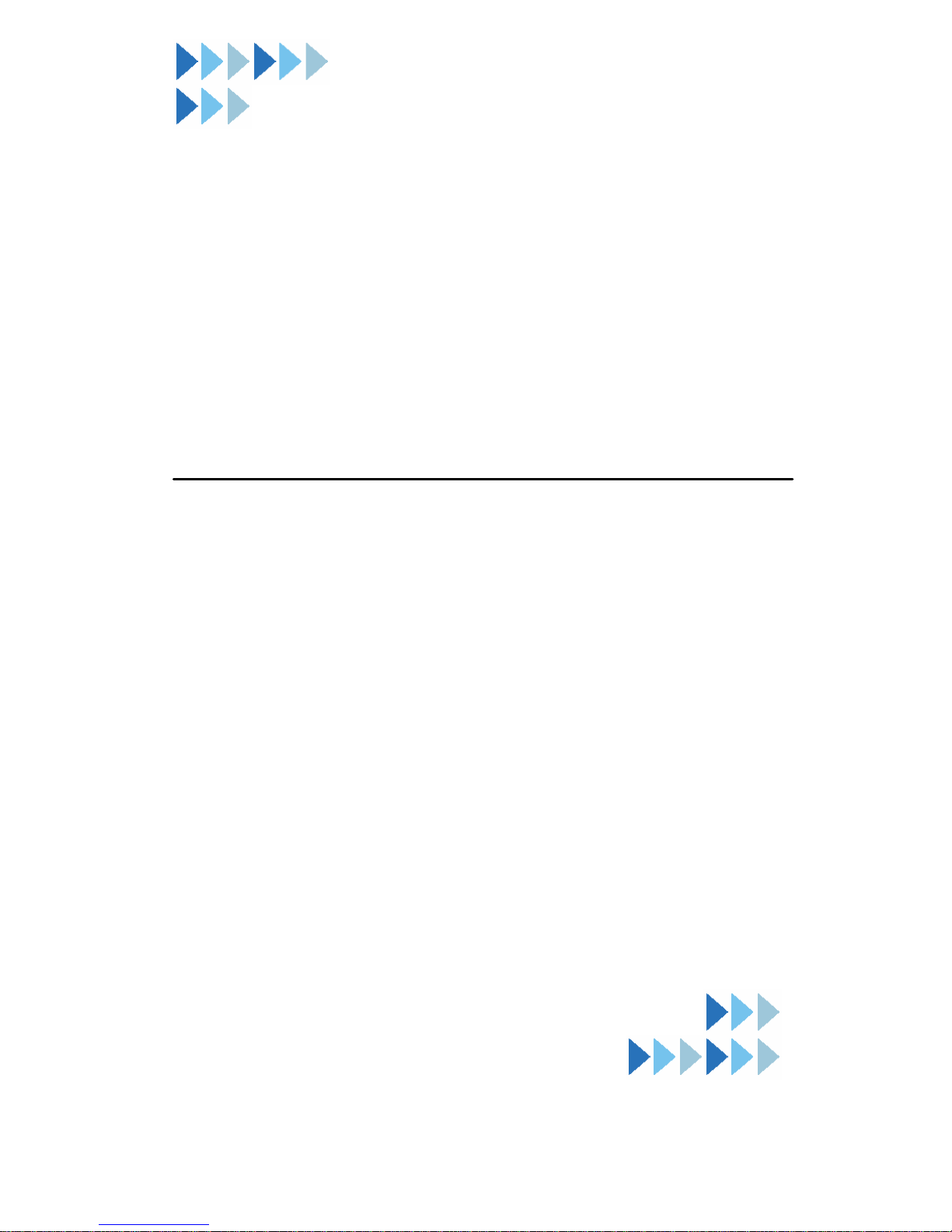
MSI FS110/120
Quick User’s Guide
(G52-W6868X6)
Page 2
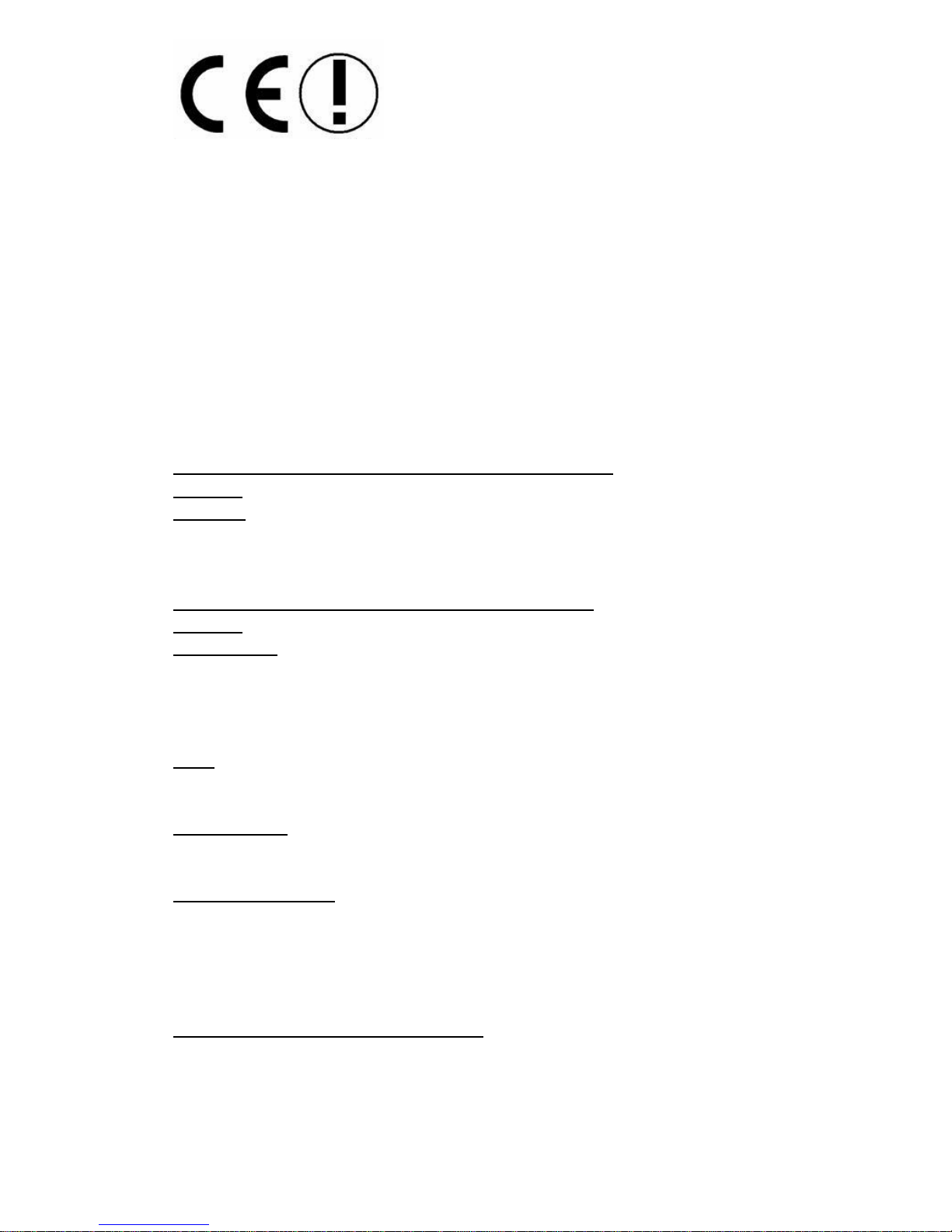
ii
Hiermit erklärt Micro Star International CO., LTD dass sich dieses
Produkt in Übereinstimmung mit den grundlegenden Anforderungen
und den anderen relevanten Vorschriften der Richtlinie 1999/5/EG
befindet. Die Konformitätserklärung kann auf folgender website
eingesehen werden:
http://www.msi-computer.de/support/dl_man.php
Hereby, Micro Star International CO., LTD declares that this device
is in compliance with the essential requirements and other relevant
provisions of Directive 1999/5/EC. The respective Declaration of
conformity can be found online:
http://www.msi-computer.de/support/dl_man.php
IEEE 802.11b/g and Bluetooth 2.4 GHz operation
Europe: Frequencies: 2.400 – 2.4835 GHz
France: Frequencies: 2.4465– 2.4835 GHz,
Outdoor use is limited to 10mW e.i.r.p. within the band 2454-2483.5
MHz
IEEE 802.11b/g und Bluetooth 2.4 GHz Betrieb
Europa: Frequenzen: 2.400 – 2.4835 GHz
Frankreich: Frequenzen: 2.4465– 2.4835 GHz,
Außerhalb von geschlossenen Gebäuden ist die genehmigte
Sendeleistung im Frequenzband 2454-2483.5 MHz auf maximal 10mW
beschränkt.
Italy:
If used outside of own premises, general authorisation is required.
Luxembourg:
General authorisation required for public service.
Notified Countries:
Germany, UK, Netherlands, Belgium, Sweden, Denmark, Finland,
France, Italy, Spain, Austria, Ireland, Portugal, Greece, Luxembourg,
Estonia, Letvia, Lithuania, Czech Republic, Slovakia , Slovenia,
Hungary, Poland und Malta.
Bestimmungsgemäße Verwendung:
Dieses Produkt integriert als Teil der Produktausstattung eine WLAN
Komponente und/oder eine Bluetooth-Komponente.
Page 3
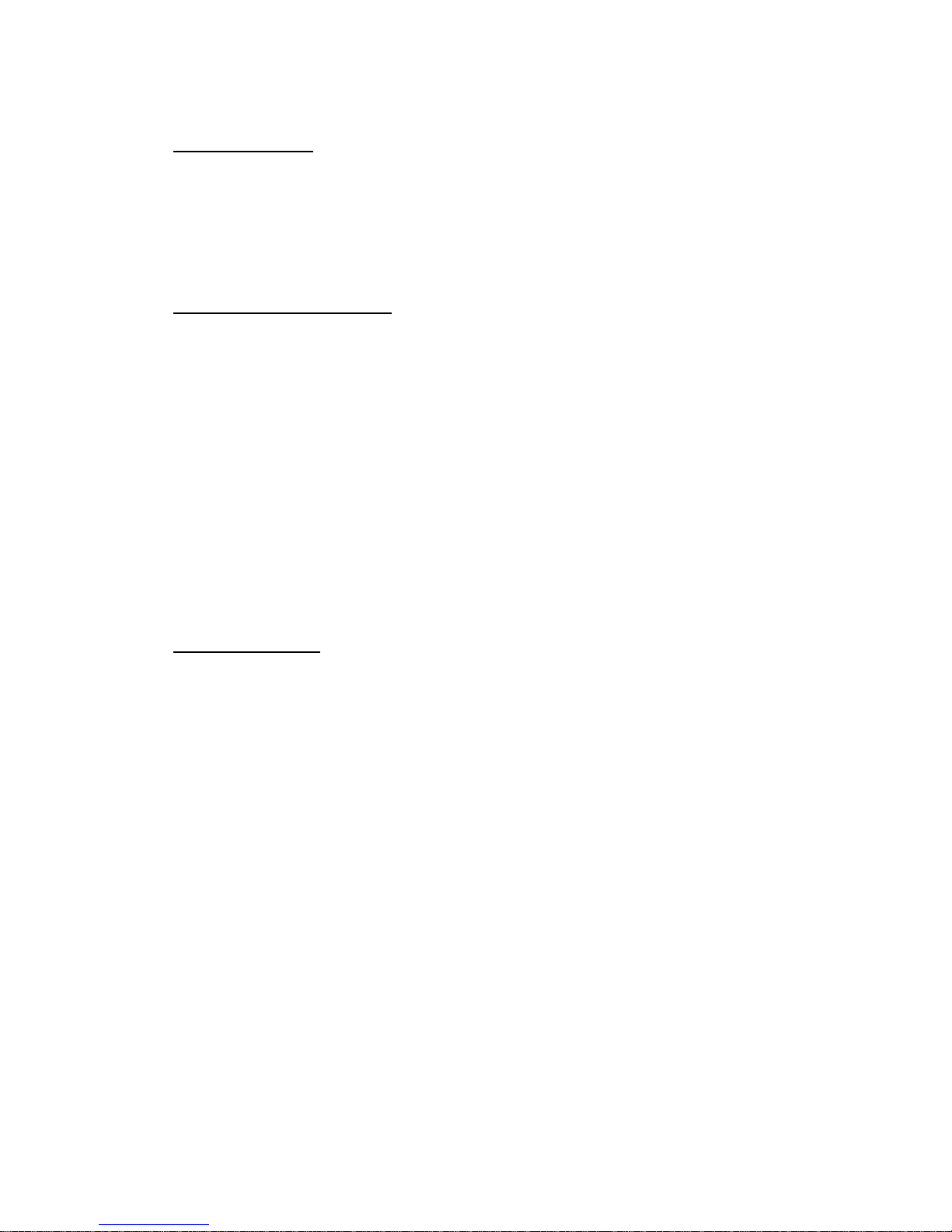
iii
Die entsprechende Komponente verbindet Computer über eine
Funkverbindung . Es kann auch eine Funkverbindung zu anderen
geeigneten WLAN- oder Bluetooth Geräten hergestellt werden.
Prescribed Use:
This product integrates a WLAN and/or Bluetooth device.
The device sets up a radio link between to computer. In addition it is
possible to link the WLAN- or Bluetooth device to any other WLANor Bluetooth device which stick to the IEEE 802.11b/g or Bluetooth
requirements.
Hinweise zur Reichweite:
Der Abstand zwischen Sender und Empfänger (von einem WLAN-
oder Bluetooth -Gerät zu einem entsprechenden anderen Gerät)
hängt stark von der Einsatzumgebung ab. W ände, Betonboden (Eisen),
beschichtete Fensterscheiben, Fahrzeug-Karosserie, etc..
Weitere Beeinflussungen:
- Hochfrequenzaussendungen jeder Art
- Gebäude, Bäume, etc.
- Heizkörper, Stahlbeton, etc.
- offen betriebene Computer, etc.
- Mikrowellenherde, etc,
Die Kommunikation zwischen unterschiedlichen WLAN- oder
Bluetooth -Geräten ist von der jeweiligen Software und dem
entsprechenden Versionsstand abhängig
Operating range:
The transmission range between different WLAN or Bluetooth
devices varies depending the specific environment. Walls, concrete
floor (iron), laminated windows, vehicle-body, etc..
More electromagnetic interferences:
- high frequency emission of any kind,
- Buildings, trees, etc.
- Heaters, ferroconcrete, etc.
- open computer systems, etc.
- Microwave oven, etc.
Communication (exchange data) is dependent on the software of the
WLAN or Bluetooth devices.
MSI Technology GmbH
Hanauer Landstraße 306
60314 Frankfurt
Telefon: +49 (0)69 40893-0
Telefax: +49 (0)69 40893-202
Page 4
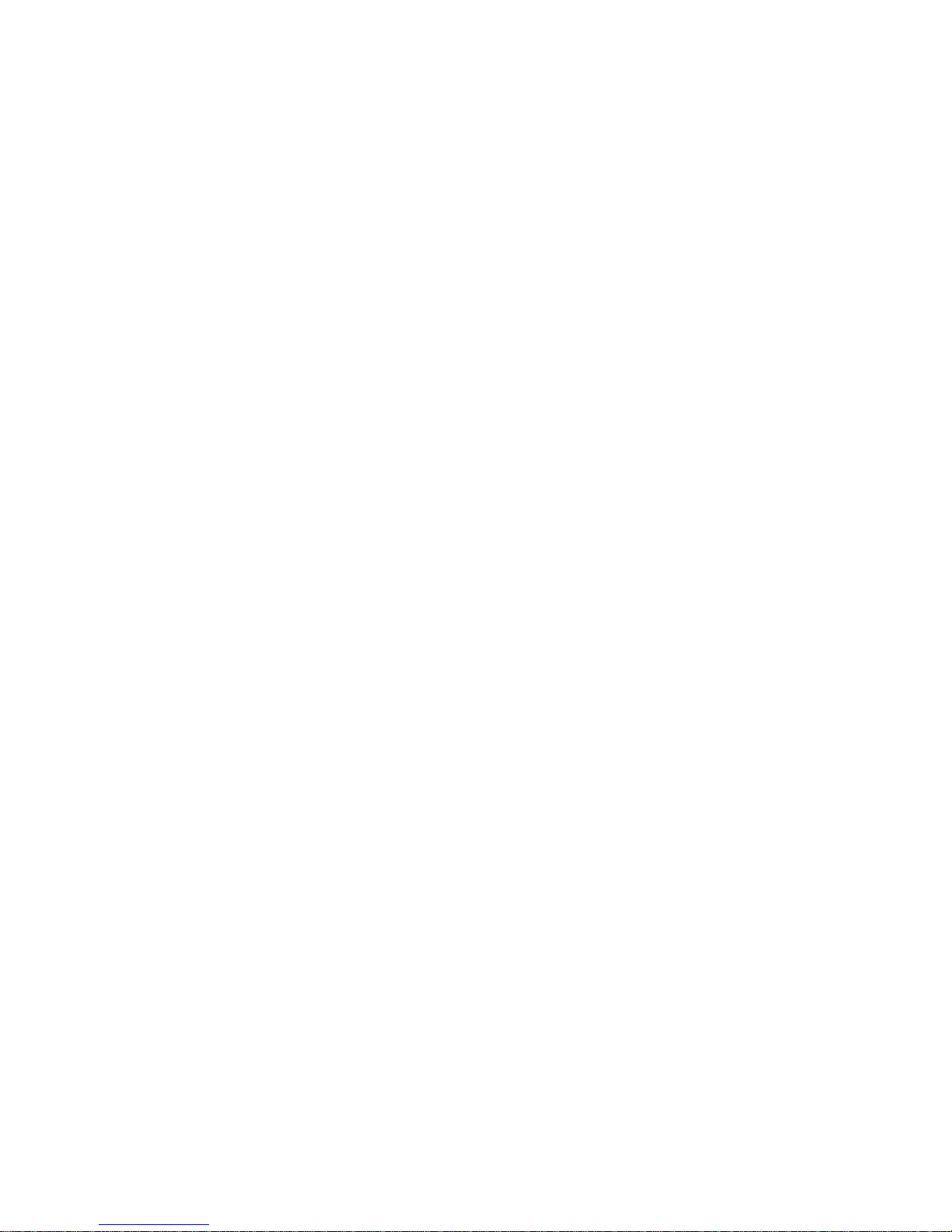
iv
Federal Communications Commission (FCC) Statement
15.21
You are cautioned that changes or modifications not expressly
approved by the part responsible for compliance could void the user’s
authority to operate the equipment.
15.105(b)
This equipment has been tested and found to comply with the limits for
a Class B digital device, pursuant to part 15 of the FCC rules. These
limits are designed to provide reasonable protection against harmful
interference in a residential installation. This equipment generates,
uses and can radiate radio frequency energy and, if not installed and
used in accordance with the instructions, may cause harmful
interference to radio communications. However, there is no guarantee
that interference will not occur in a particular installation. If this
equipment does cause harmful interference to radio or television
reception, which can be determined by turning the equipment off and
on, the user is encouraged to try to correct the interference by one or
more of the following measures:
-Reorient or relocate the receiving antenna.
-Increase the separation between the equipment and receiver.
-Connect the equipment into an outlet on a circuit different from that to
which the receiver is connected.
-Consult the dealer or an experienced radio/TV technician for help.
You are cautioned that changes or modifications not expressly
approved by the party responsible for compliance could void your
authority to operate the equipment.
FCC RF Radiation Exposure Statement:
This Transmitter must not be co-located or operating in conjunction
with any other antenna or transmitter.
Page 5

v
Copyright Notice
The material in this document is the intellectual property of
MICRO-STAR INTERNATIONAL. We take every care in the
preparation of this document, but no guarantee is given as to the
correctness of its contents. Our products are under continual
improvement and we reserve the right to make changes without notice.
Trademarks
All trademarks used in this manual are the sole property of their
respective owners.
Pentium is a registered trademark of Intel Corporation.
Windows is a registered trademark of Microsoft Corporation.
Technical Support
If a problem arises with your system and no solution can be obtained
from the user manual, please contact your place of purchase or local
distributor. Alternatively, please try the following help resources for
further guidance.
Ø Visit the MSI homepage & FAQ site for technical guide, BIOS
updates, driver updates, and other information:
http://support.msi.com.tw
http://www.msi.com.tw/program/service/faq/faq/esc_faq_list.php
Revision History
Revision Revision History Date
V 1.0 First Release Nov. 2005
Page 6

vi
Important Safety Precautions
Always read and follow these basic safety precautions carefully when
handling any piece of electronic component.
1. Keep this User Guide for future reference.
2. Keep this equipment away from humidity.
3. Lay this equipment on a reliable flat surface before setting it up.
4. The openings on the enclosure are for air convection hence
protects the equipment from overheating.
5. All cautions and warnings on the equipment should be noted.
6. Never pour any liquid into the opening that could damage or
cause electrical shock.
7. If any of the following situations arise, have the equipment
checked by a service personnel:
Ø Liquid has penetrated into the equipment
Ø The equipment has been exposed to moisture
Ø The equipment has not work well or you can not get it work
according to User Manual
Ø The equipment has dropped and damaged
Ø If the equipment has obvious sign of breakage
8. Do not leave this equipment in an environment unconditioned,
storage temperature above 60゜C or below -20゜C, which may
damage the equipment.
Page 7

vii
WEEE Statement
Page 8

viii
Page 9
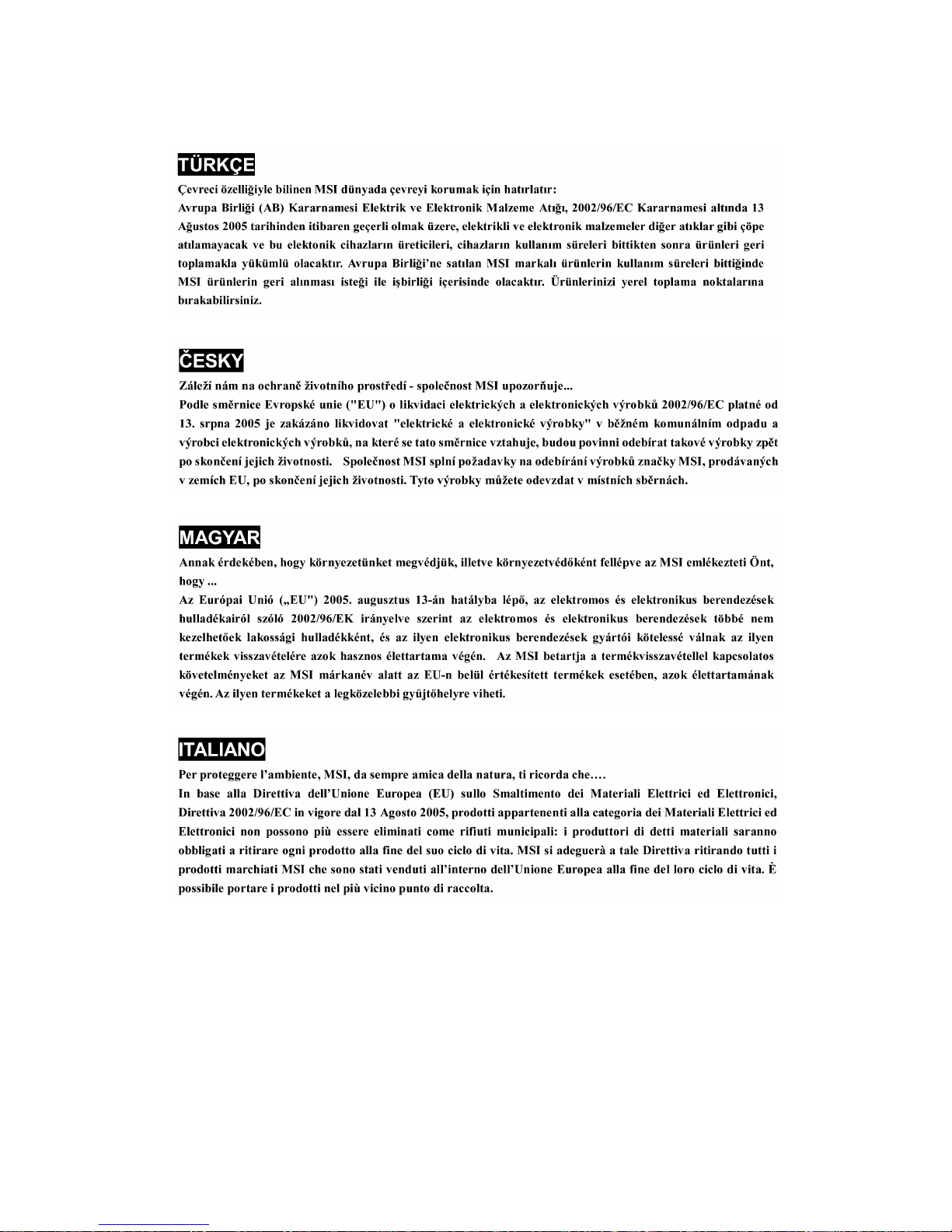
ix
Page 10
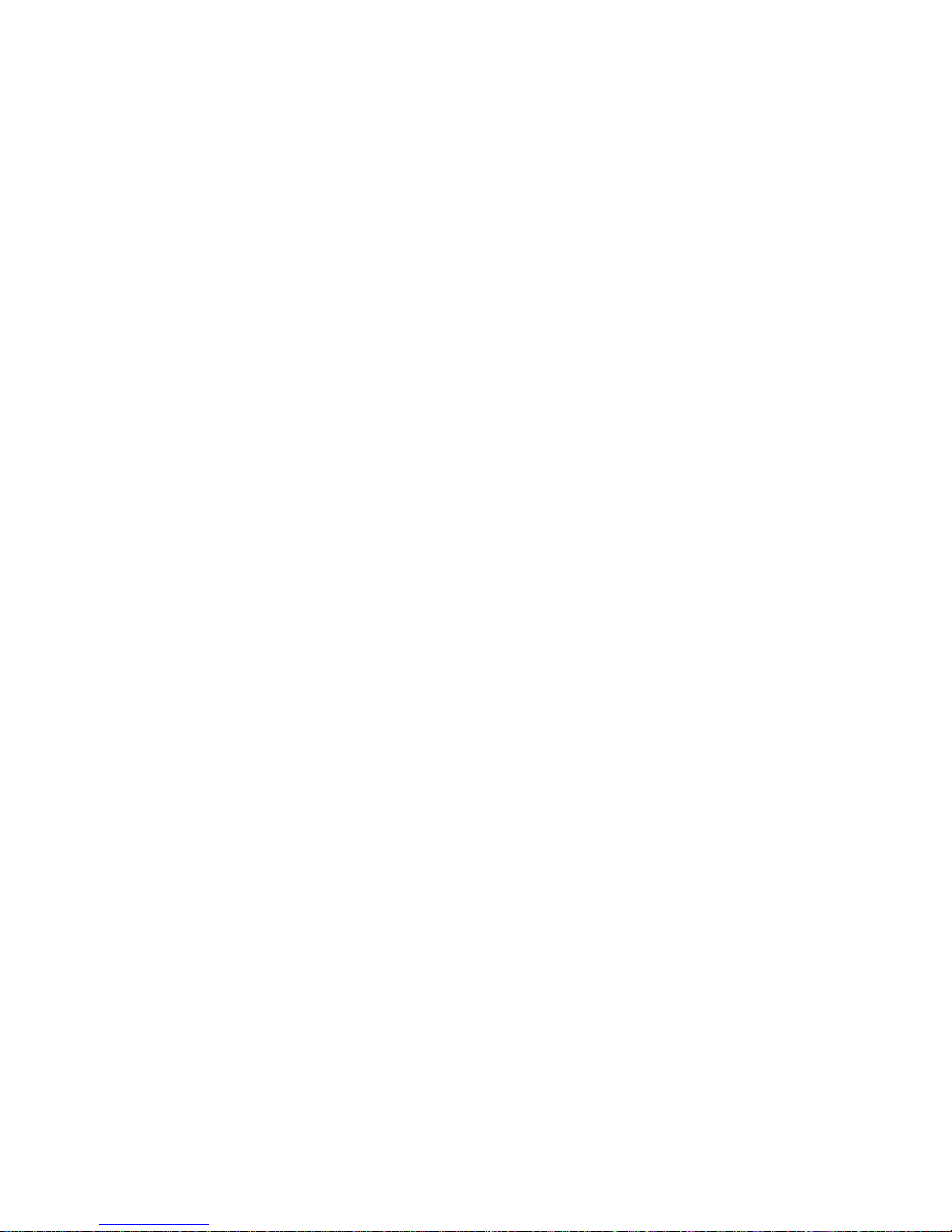
x
Page 11
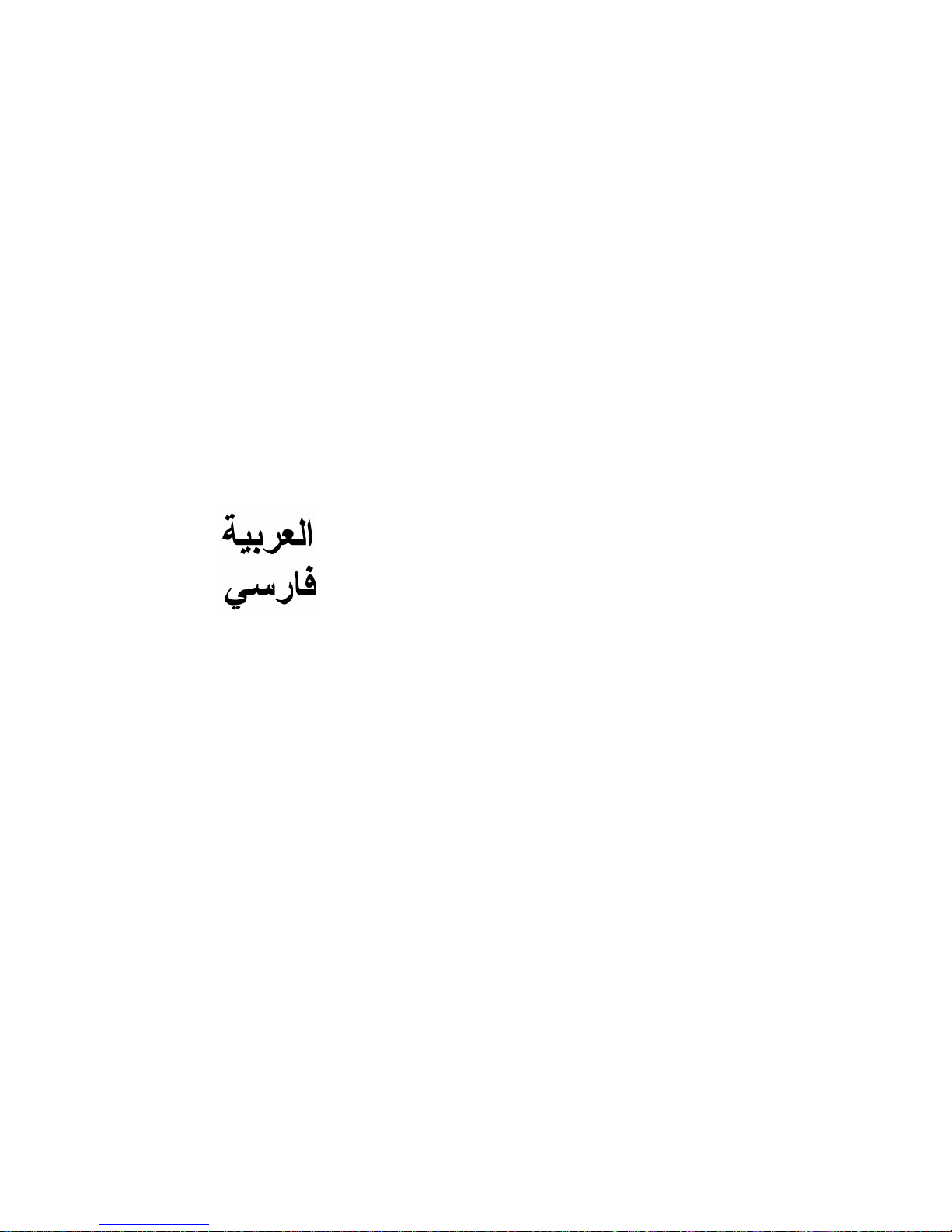
xi
Table of Content
1. English............................................................1-1
2. Detusch...........................................................2-1
3. Français..........................................................3-1
4. Español...........................................................4-1
5. Italiano............................................................5-1
6. Nederlands.....................................................6-1
7. Čeština............................................................7-1
8. Português .....................................................8-1
9. Polski..............................................................9-1
10. PуССкий ........................................................10-1
11. ...........................................................11-1
12. ..........................................................12-1
13. TÜRKÇE.........................................................13-1
14. ไทย ................................................................14-1
15. 日本語 .............................................................15-1
16. 简体中文..........................................................16-1
17. 繁體中文..........................................................17-1
Page 12

xii
Page 13
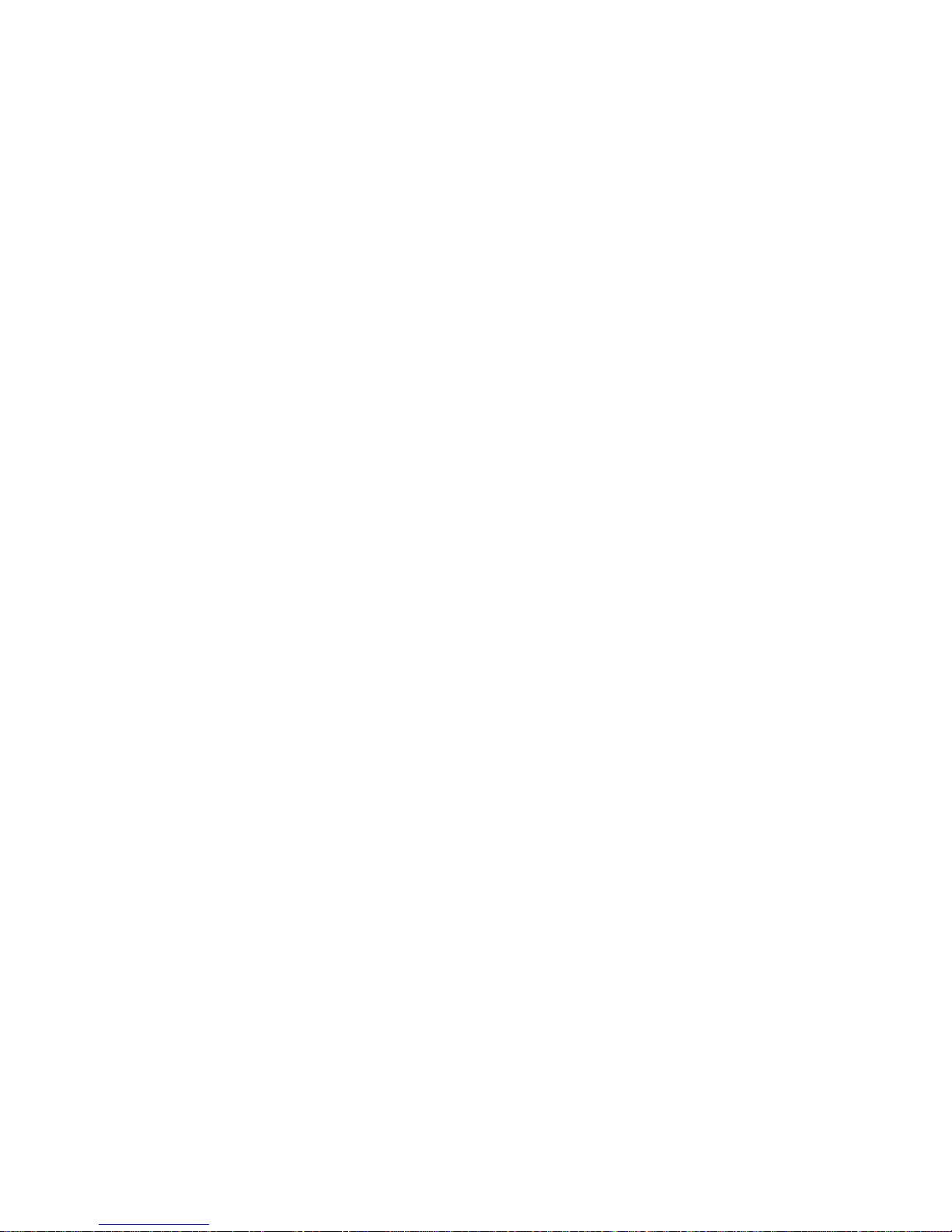
ENGLISH
Page 14
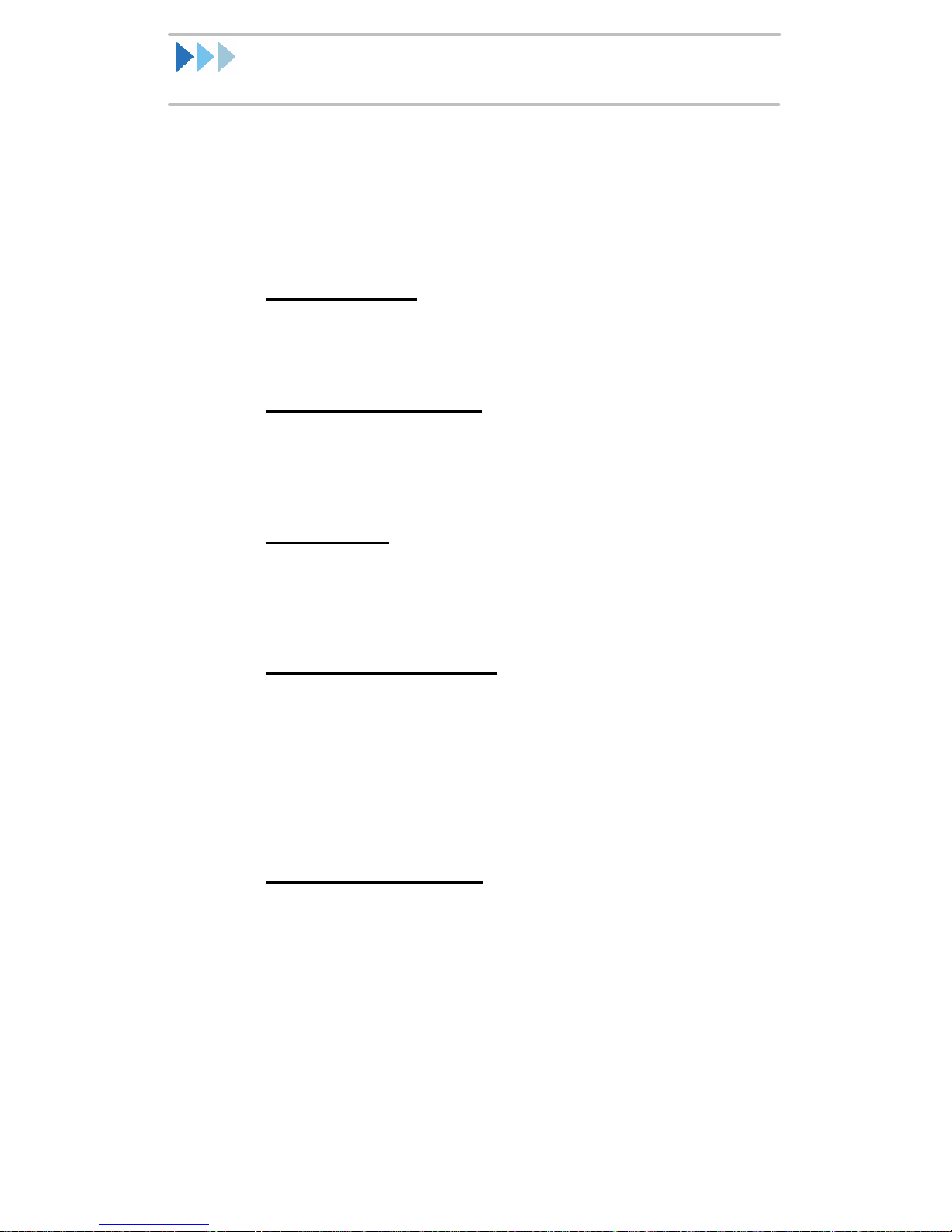
Introduction
The Bluetooth Stereo Headset (FS110) &
Bluetooth Audio Transmitter (FS120) is compliant
with Bluetooth Specification v1.2, a high-efficiency
wireless Stereo receiver & Transmitter for MP3
players, mobile phones and PCs.
User Friendly!
One power button enables auto-pairing and
other multiple functions.
No Direction Limits!
Unlike direction limit of other wireless headsets,
FS110 allow users to receive Bluetooth signal
from surrounding areas
CD Quality!
Unique stereo software system and built-in DSP
solution enables music comparable to high fidelity
as CD quality.
Incoming Call Notice!
FS110 supports incoming call connection via
Bluetooth-enabled cell phone, you won’t miss any
important calls from your beloved family, not even
when you’re enjoying music.
Plus uni-directional microphone reduces
background noises for clear communication.
Object Push Profile!
You can exchange your business card(vCard)
appointments(vCal) or to “push” objects to MSI
Stereo Headset to personalize your devices.
Let’s start wireless stereo life now from MSI
Stereo Headset!
1-2
Page 15
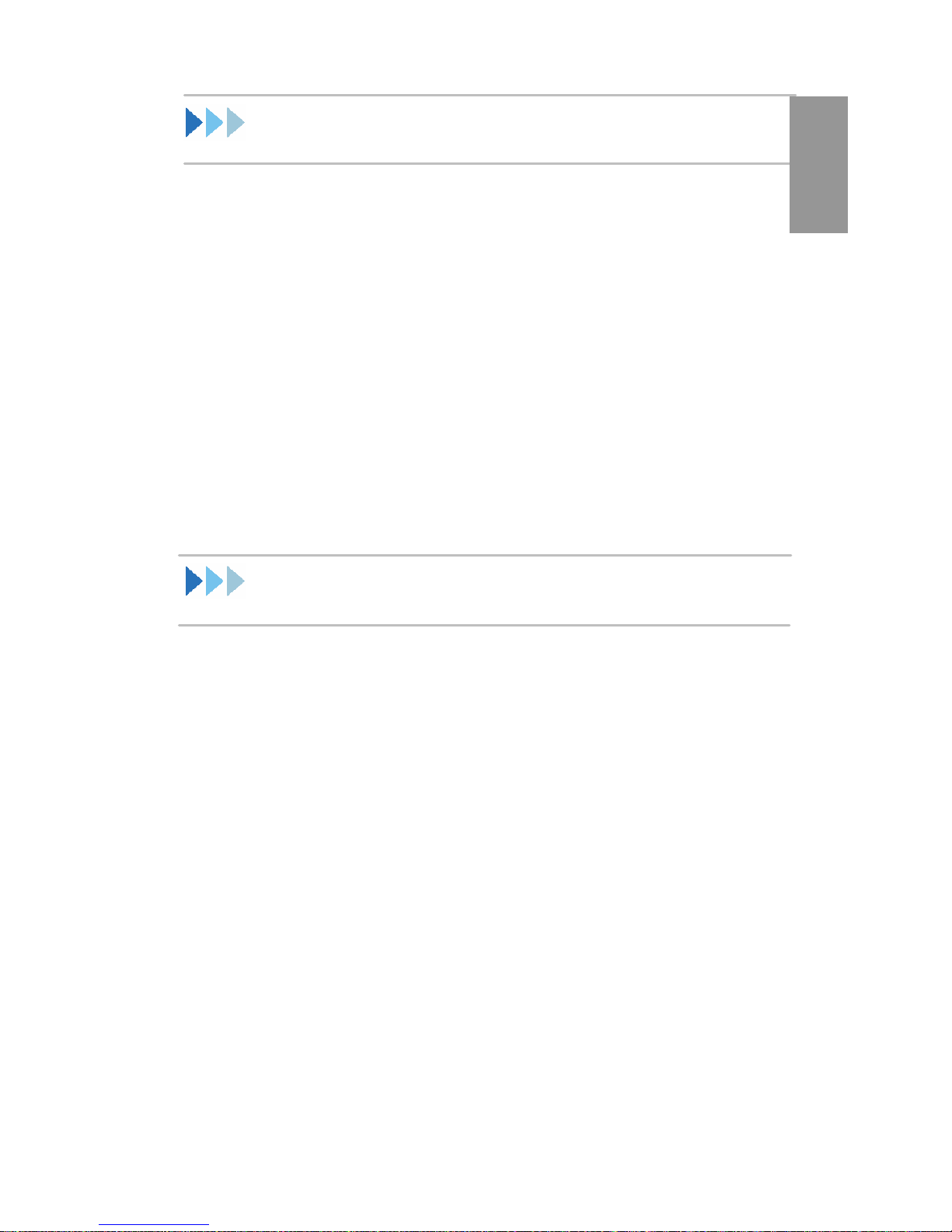
How to Use This Guide
If you want to know … Refer to...
Package contents page 1-3
FS110 Power Button Multi-function page 1-4
Bluetooth Profiles Supported page 1-4
Product View page 1-5
Pairing With Your Bluetooth-enabled
cell phone Page 1-6
Receive/Reject An Incoming call page 1-6
Connect via FS110/FS120 page 1-7
Connect via A USB Dongle page 1-8
Function Key & LED Indication page 1-11
Frequent Asked Questions page 1-14
ENGLSH
Package Contents
FS110- MSI Stereo Headset
One Bluetooth stereo headset
One earphone set
One quick user’s guide
One CD with Blue Player
One AAA battery
FS120-MSI Audio Transmitter
One Bluetooth audio transmitter
One quick user’s guide
One AAA battery
Note: The package contents might vary from that of the
product you purchased.
1-3
Page 16

FS110 Power Button Function
Press Power button to …
Auto Pairing
Turn on Bluetooth Stereo Headset(FS110) will get
into pairing mode.
Answering
Press and release the button to answer an incoming
call.
Rejecting
Press the button for three seconds to reject an
incoming call.
Active Connect:
Automatically connected to last linked cell phone
Bluetooth Profiles Supported
Advance Audio
Distribution Profile
Object Push Profile --
FS110 FS120
Advance Audio
Distribution Profile
Headset Profile --
Handsfree Profile --
1-4
Page 17
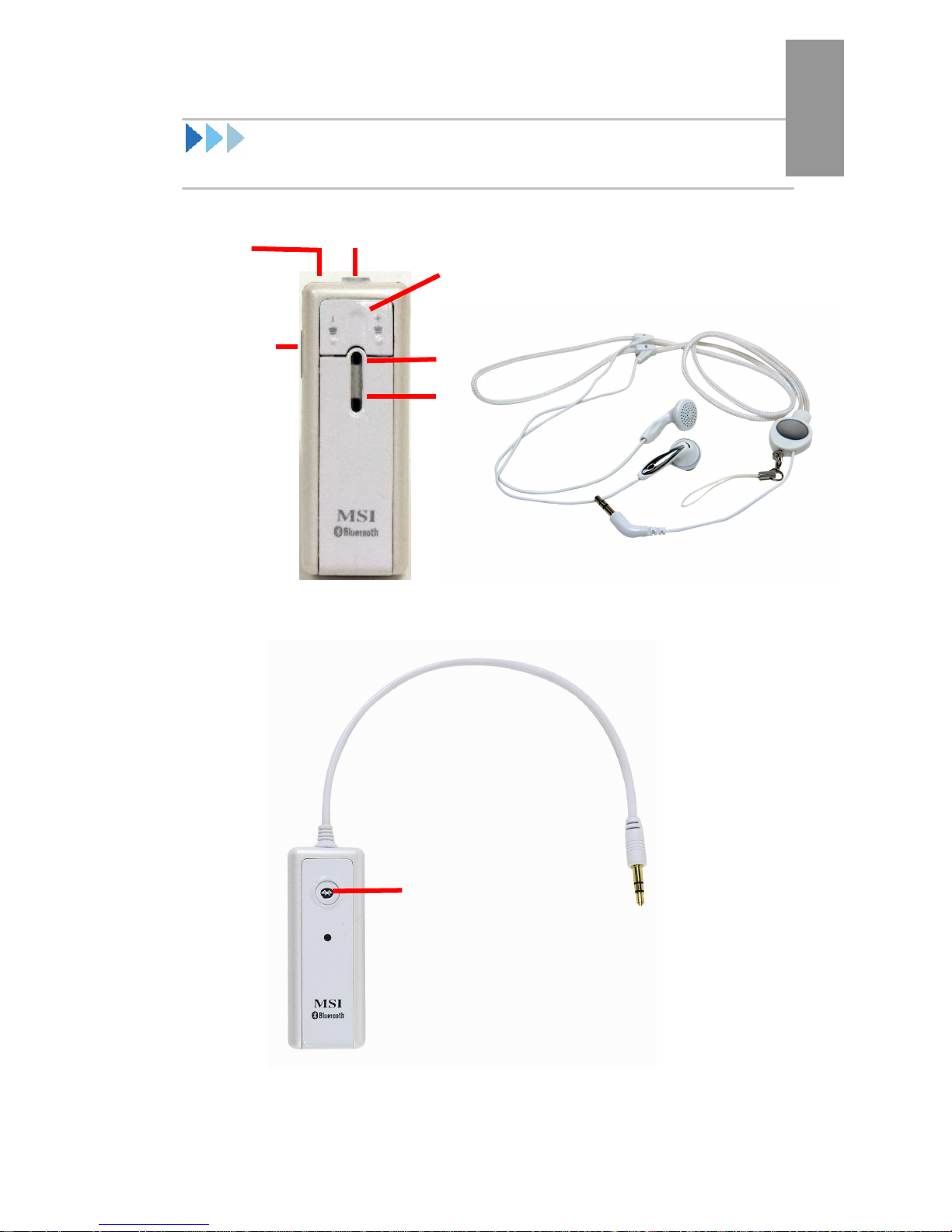
3.5mm earphone jack
Volume control
Microphone
LED A
LED B
Power button
3.5mm earphone jack
Product View
Power
button
ENGLISH
figure1
figure.2
FS110 Stereo Headset
( Black set is also provided )
FS120 Audio Transmitter
( Black set is also provided )
1-5
Page 18
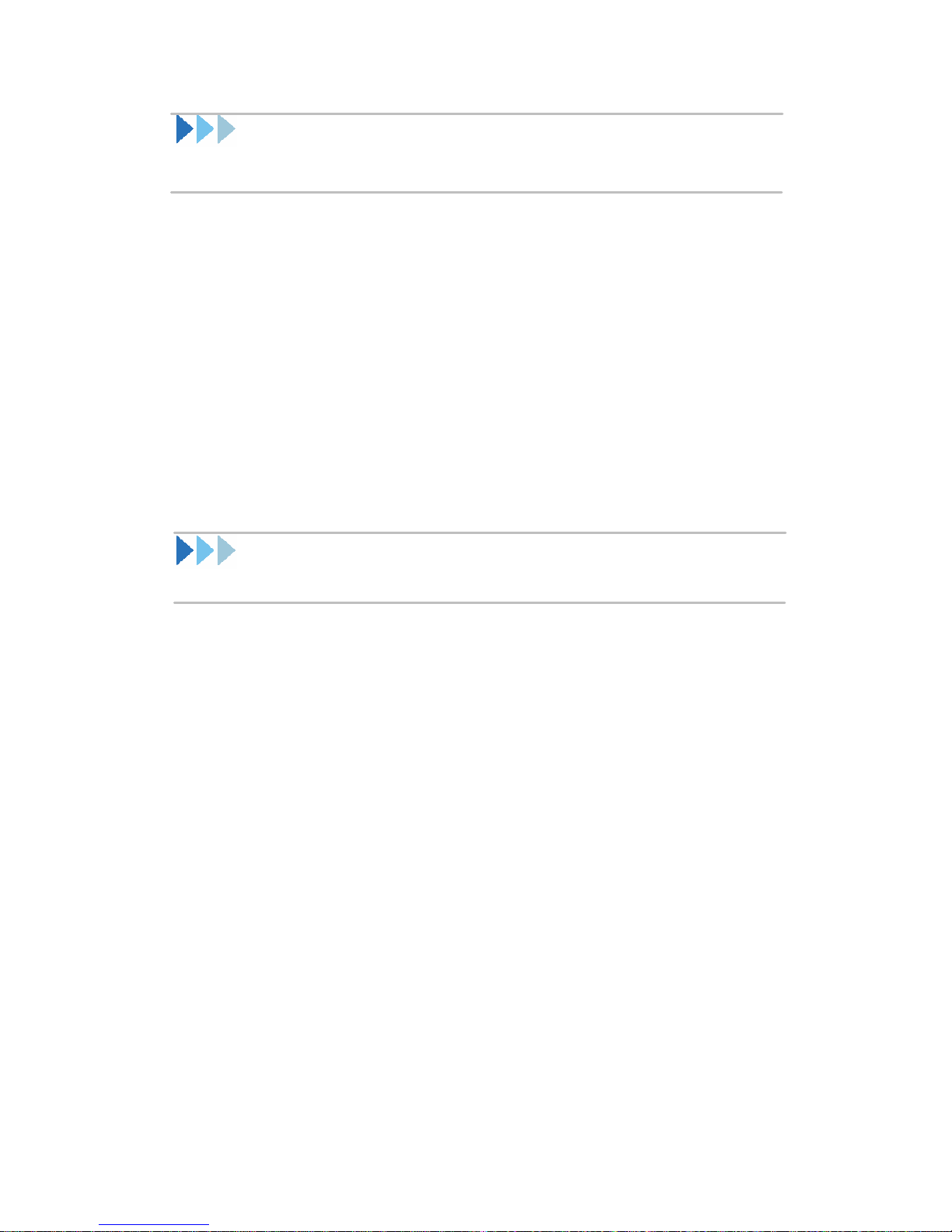
Pairing With Your Bluetooth-enabled
Cell phone
1. Please refer to your cell phone manual for pairing
process.
2. The pass key of headset is “0000”.
Note:
Bluetooth setting might vary due to different brands models
involved. Please refer to your cell phone user manual for
more details.
Receive/Reject An Incoming Call
1. As an incoming call arrives, a tone can be heard,
while the music you listened to shall be paused.
2. Answer the call by pressing the PWR button.
3. OR rejecting the call by pressing the PWR button
for 3 secs.
4. Music could be heard again after the call ends.
1-6
Page 19
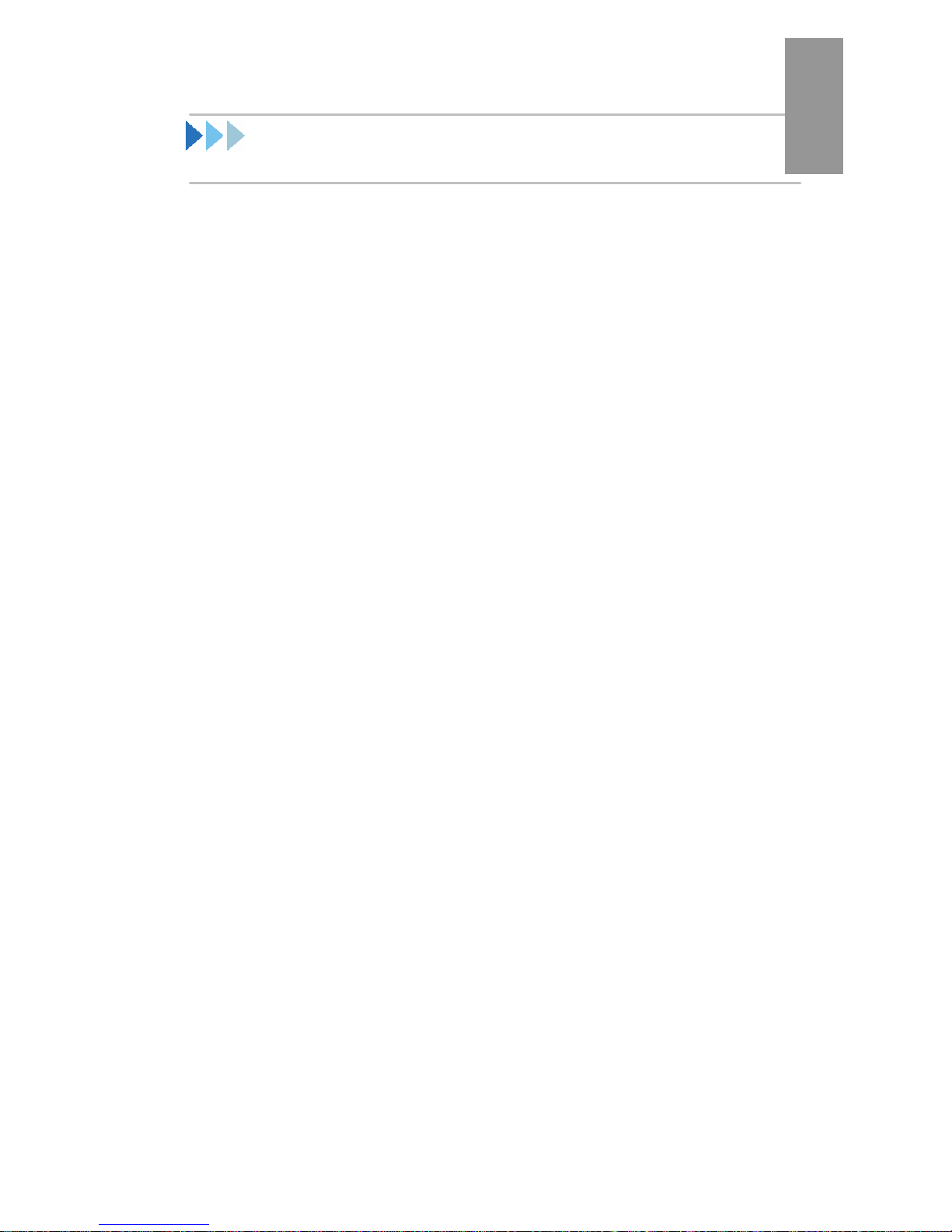
Connect via FS110/FS120
1. Plug in the FS120 to any 3.5mm earphone jack
compatible music sources.
2. Power on FS110 first and then FS120.
3. FS110 & FS120 will start auto-pairing.
4. Open the music source files from where FS120 are
connected to.
5. Now you shall hear music from headset.
Note:
a. Power on sequence suggested in step 2 is for
time-saving purpose. Since it is FS120 searching
ENGLISH
for FS110.
b. LED lights uninterrupted on both devices indicating
pairing process. Afterwards, LED shall turn to blinks
(0.3 secs ON in every 4 secs) one another signifying
link mode. Please refer to Page 11, Function Key
and LED Indication for more details.
c. There is a set of default pairing passkey for FS110
and FS120. If user tried to pair and connect either
FS110 or FS120 to other non-MSI Bluetooth product,
disconnection might occur because of different
certifying passkey.
d. Default passkey for FS110 & FS120 is “0000”.
1-7
Page 20
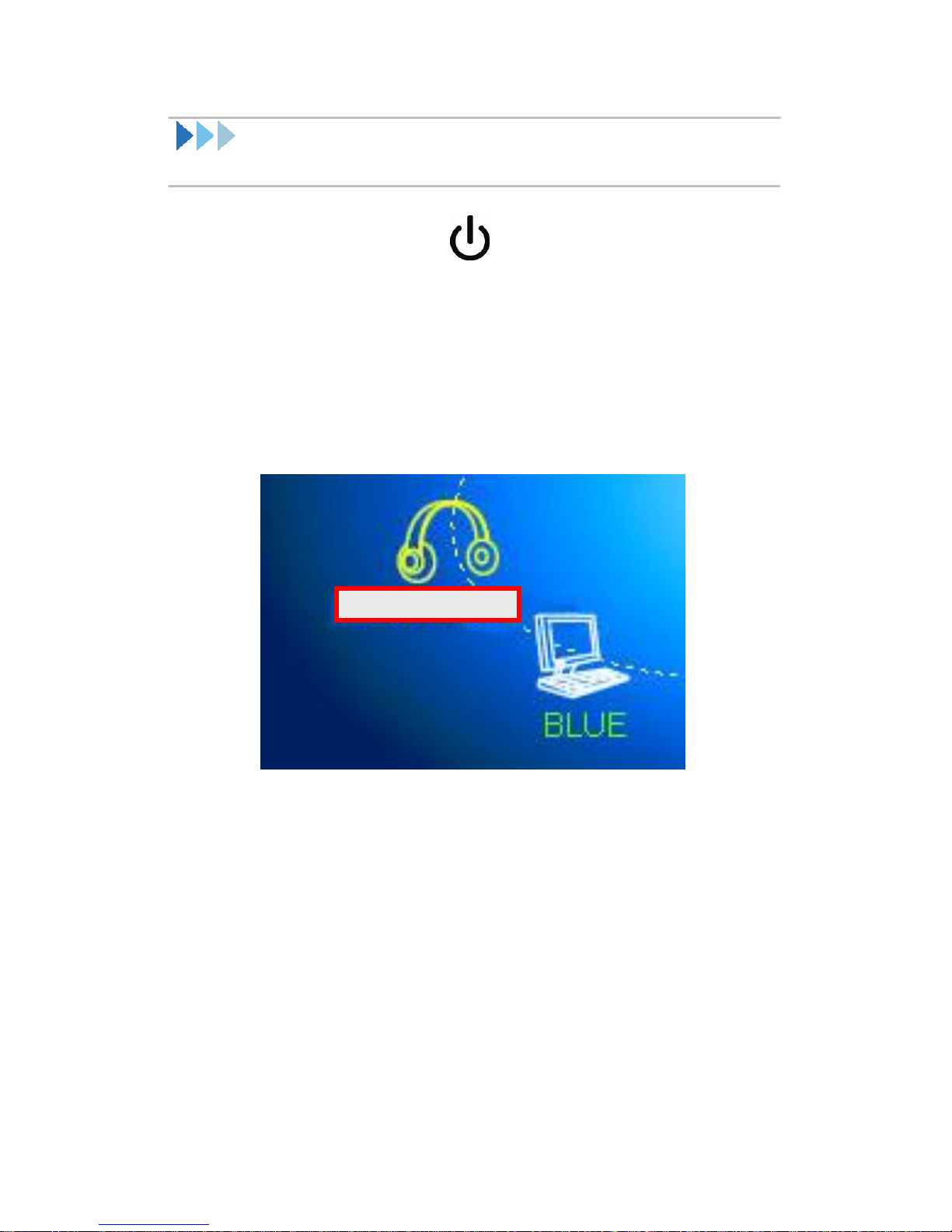
MSI S
tereo Headset
Connect via A USB Dongle
1. Press power button on FS110 and allow
Bluetooth software to search for the devices. The
LED indicator of FS110 shall light up un-interrupted
showing pairing mode.
2. LED flashes when the device has successfully
searched by BlueSoleil. The screen shall show as
follows:
figure. 3
1-8
Page 21
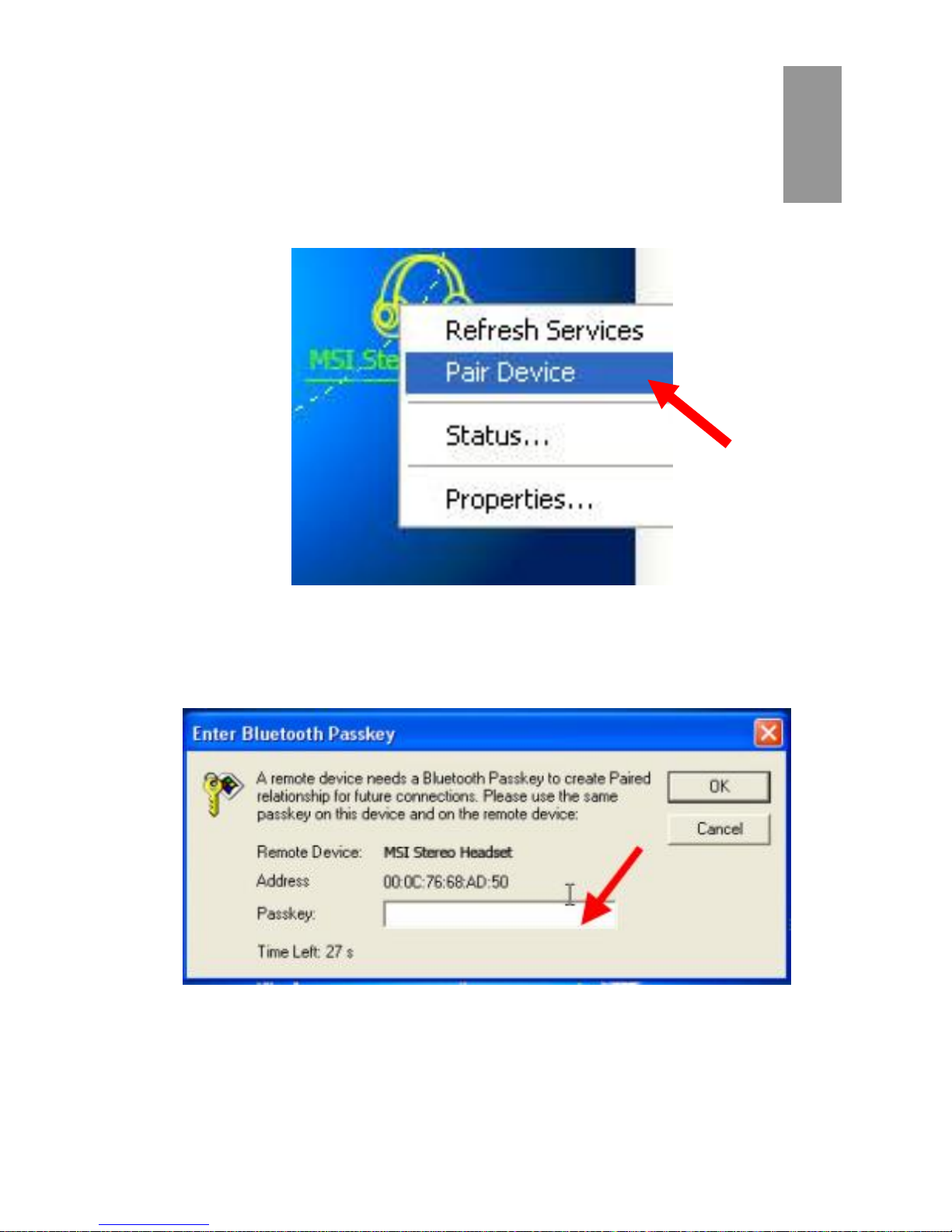
3. Before pairing process begins, FS110 automatically
detect where the source comes from.
Right-clicking the device icon and select “Pair
Device” to start pairing as figure. 4.
ENGLISH
figure. 4
4. Enter Bluetooth passkey to pair, the default value is
“0000”.
figure. 5
1-9
Page 22
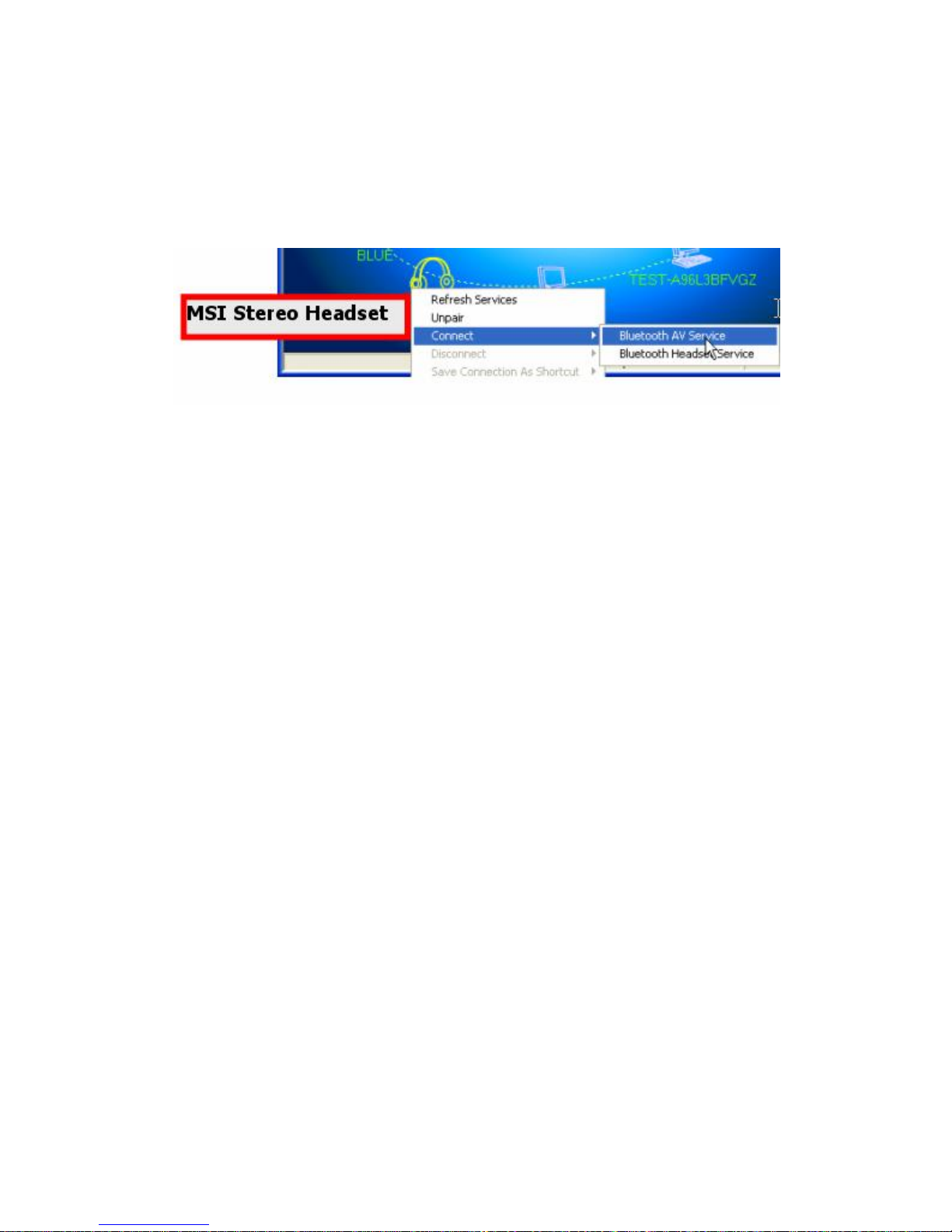
5. A red check shows by MSI Stereo Headset icon when
pairing has succeeded. Then right-click and select
Connect/Bluetooth AV service to enable connection
as follows.
figure. 6
6. A red dot moves between the sun and MSI Stereo
Headset icon signifying the link has been made.
7. And you can hear music from PC Now.
Note:
If you cannot hear music from PC, please restart media player
program.
1-10
Page 23
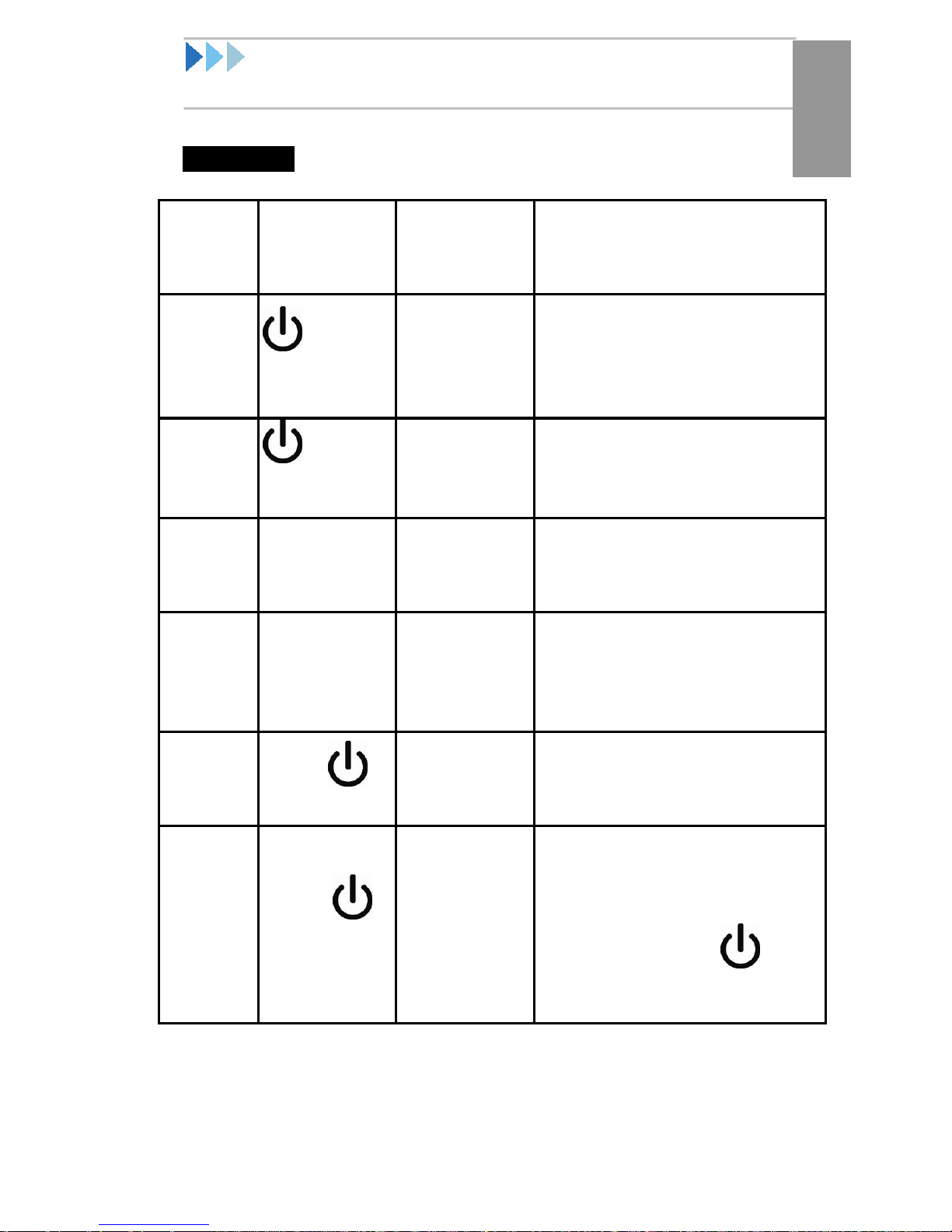
Function Key & LED Indication
ication is different
gradually to mute in 1 sec and
For FS110:
ENGLISH
Button
press
required
On
Off
Paired
Link N/A
and hold for
3 secs
and hold for
3 secs
N/A
press
press
Blue LED
(source)
light up for
0.5 secs and
off, and then
lights up
permanently
light up for 3
quick flashes
and off.
Light up
uninterrupted
Blinking 0.3
secs in every
Description
After 2 minutes, if the source
cannot find and pair to a
device, the source shuts
down.
Power off headset; blinking
sequence similar to
transmitter.
Auto Pairing. After power on
headset, Headset will pair
with the source automatically.
The LED ind
from Pairing mode.
Active
connect
Answer
incoming
call
Press
button
Push
(Pause)
Button
4 secs
N/A
Pair to last connected cellular
phone
If there was music streaming,
the volume tones down
an audible beep sounds.
Upon pressing the as
an incoming call arrives, it
answers the phone call.
1-11
Page 24
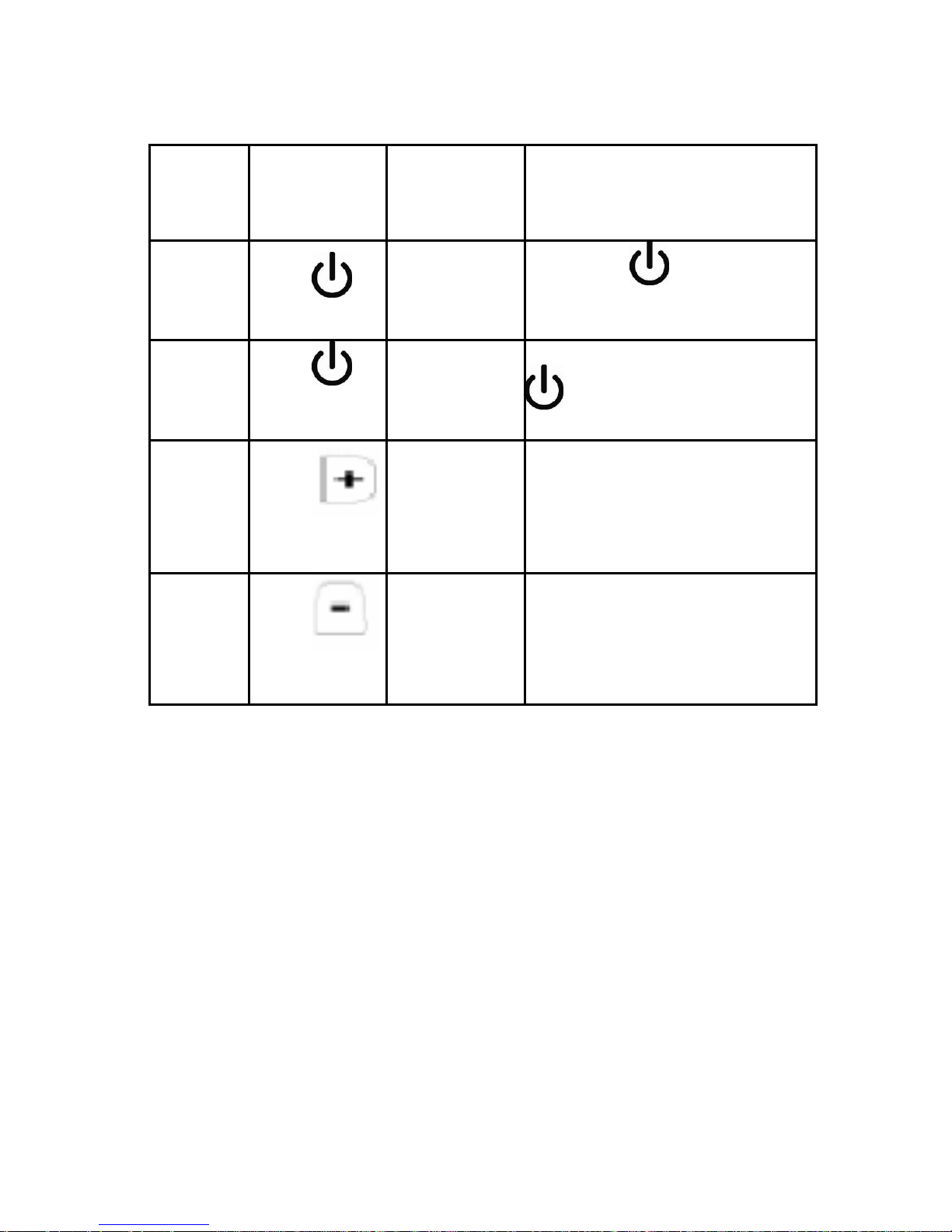
Reject
incoming
call
End
incoming
call
Volume
up
Button
press
required
Push
Button
Push
button and
release
Push
button to up
volume
Blue LED
(source)
N/A
N/A
N/A
Description
Press the button for 3
seconds as an incoming call
arrives.
button and release to end
Volume
down
Push
button to
down volume
N/A
1-12
Page 25

The LED indication is different
For FS120:
ENGLISH
Button
press
required
On
Off
Link N/A
and hold for
3 secs
and hold for
3 secs
press
press
Blue LED
(source)
light up for
0.5 secs and
off, and then
lights up
permanently
light up for 3
quick flashes
and off.
Blinking 0.3
secs in every
4 secs)
Description
After 2 minutes, if the source
cannot find and pair to a
device, the source shuts
down.
Power off headset; blinking
sequence similar to headset.
with Pairing mode.
Note:
LED lights of FS120 uninterrupted indicating pairing process.
Afterwards, LED shall turn to blinks (0.3 secs ON in every 4
secs) one another signifying link mode.
1-13
Page 26
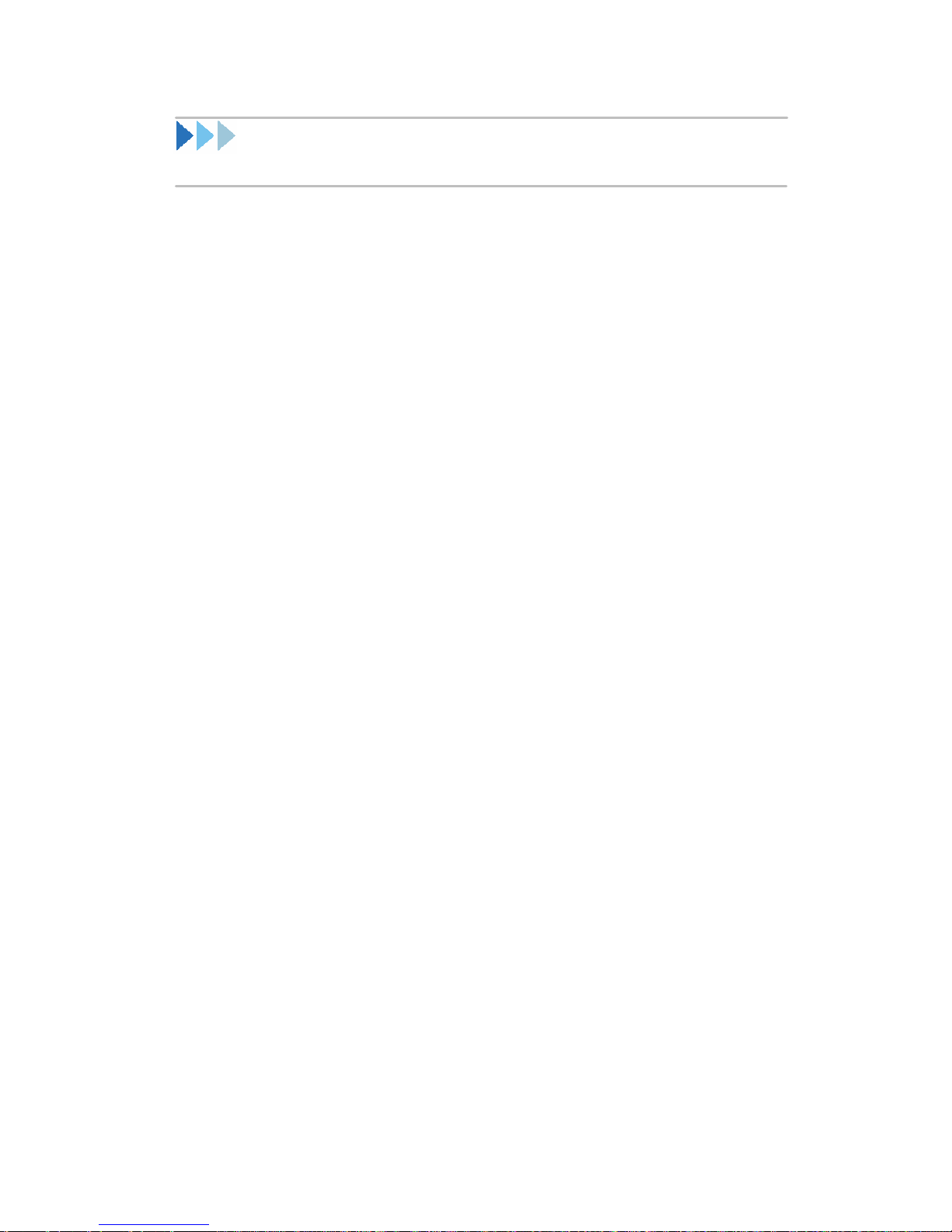
Frequent Asked Questions
1. What possible reasons could it be if failed to
connect to MSI Stereo Headset?
a. Please check if the battery is running out first.
b. There could be multiple Bluetooth devices nearby
which caused interfere. Power on MSI Stereo
Headset again is highly suggested, and
re-pairing/re-connecting to Bluetooth devices.
c. Please make sure your Bluetooth-enabled cell phone
supports A2DP profile and has been paired and
connected with FS110.
d. For more pairing procedure details, please refer to
page 8 Connect via a USB Dongle.
2. How am I supposed to identify the meaning of
each LED light indication?
Please refer page 11 Function Key & LED Indication
for more details.
3. How come I cannot hear music from PC after I’ve
connected via a USB dongle?
Please restart media player program.
1-14
Page 27

DEUTSCH
Page 28
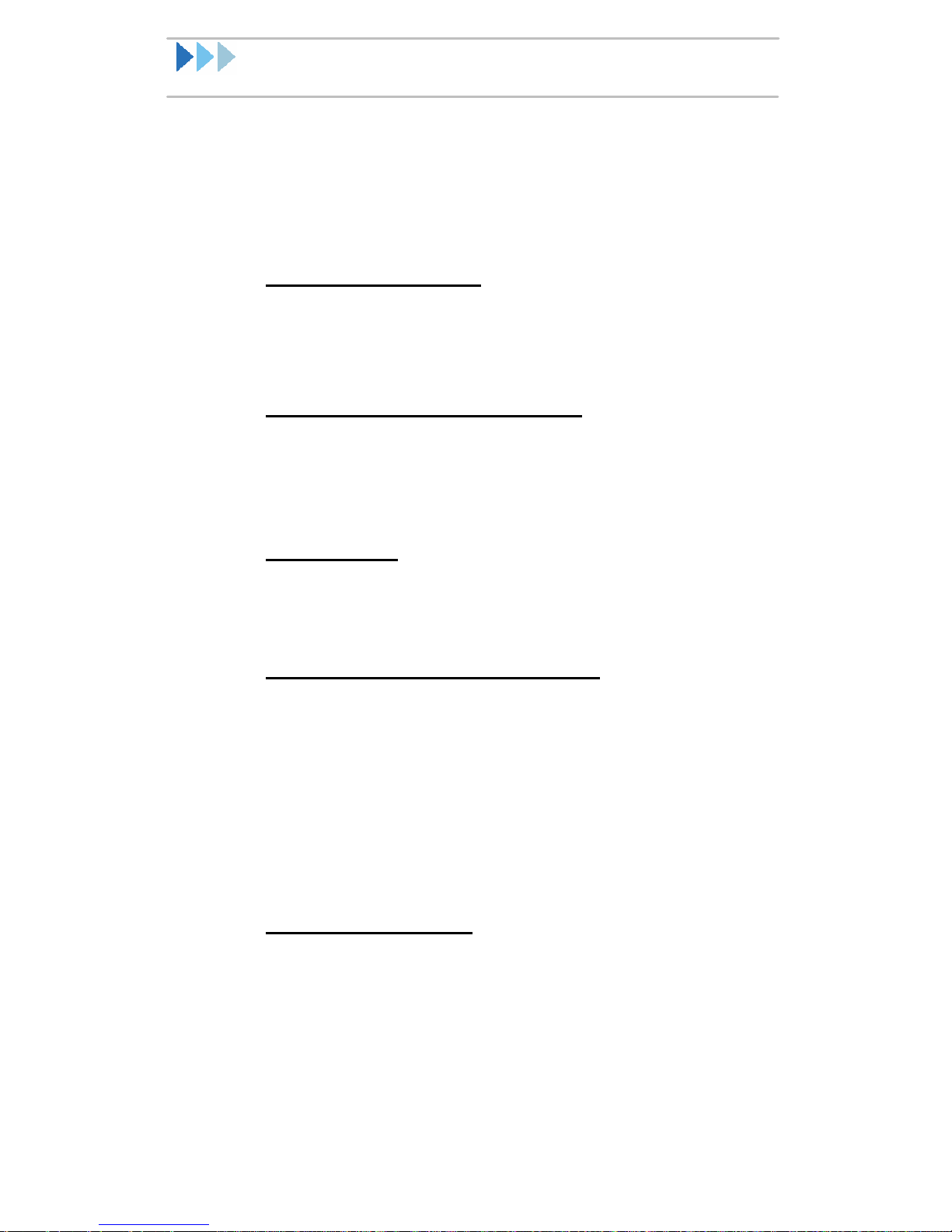
Einführung
Das Bluetooth Stereo-Headset (FS110) und der
Bluetooth Audio Transmitter (FS120) sind
kompatibel mit der Bluetooth-Spezifikation v1.2. Sie
sind hocheffiziente drahtlose Stereoempfänger und
-Transmitter für MP3-Player, Mobiltelefone und
PCs.
Benutzerfreundlich!
Die Ein/Aus-Taste aktiviert nicht nur das
automatische Pairing, sondern hat viele andere
Funktionen.
Keine Richtungsbegrenzung!
Es gibt nicht wie bei anderen Drahtlos-Headsets
eine Richtungsbegrenzung. Mit dem FS110
können Sie Bluetooth-Signale aus der ganzen
Umgebung empfangen.
CD-Qualität!
Das einzigartige Stereo-Softwaresystem sowie
die integrierte DSP-Lösung liefert einen Klang in
CD-Qualität.
Signal bei eingehendem Anruf!
Das FS110 kann eingehende Anrufe von
bluetoothfähigen Mobiltelefonen empfangen. Sie
werden also keine wichtigen Anrufe von Ihren
Lieben zu Hause verpassen, auch nicht, wenn Sie
mit dem Gerät gerade Musik hören.
Durch das uni-direktionale Mikrofon werden
Hintergrundgeräusche verringert, sodass eine
klare Kommunikation möglich ist.
Object-Push-Profil!
Sie können Ihre Visitenkarten (vCard) und
Termine (vCal) austauschen oder Objekte ins MSI
Stereo-Headset verschieben.
Das MSI Stereo-Headset bietet ein neues
drahtloses Stereovergn gen!
2-2
Page 29

Inhaltsverzeichnis
Wenn Sie etwas wissen möchten über …
Lesen Sie hier nach...
Packungsinhalt Seite 2-3
FS110 Funktionen der Ein/Aus-Taste Seite 2-4
Unterstützte Bluetooth-Profile Seite 2-4
Produktansicht Seite 2-5
Pairing mit Ihrem bluetoothfähigen
Mobiltelefon Seite 2-6
Annehmen/Abweisen eines
Ankommenden Anrufs Seite 2-6
Anschließen über FS110/FS120 Seite 2-7
Anschließen über ein USB-Dongle Seite 2-8
Funktionstasten und LED-Anzeigen Seite 2-11
DEUTSCH
Häufig gestellte Fragen Seite 2-14
Packungsinhalt
FS110- MSI Stereo-Headset
Ein Bluetooth Stereo-Headset
Ein Kopfhörersatz
Eine Bedienungsanleitung
Eine CD mit Blue Player
Eine Batterie (AAA)
FS120-MSI Audio-Transmitter
Ein Bluetooth Audio-Transmitter
Eine Bedienungsanleitung
Eine Batterie (AAA)
Hinweis: Die Abbildungen des Packungsinhalts können vom
tatsächlichen Produkt abweisen.
2-3
Page 30

FS110 Funktionen der
Ein/Aus-Taste
Funktionen der Ein/Aus-Taste
Automatisches Pairing
Wenn das Bluetooth Stereo-Headset (FS110)
eingeschaltet wird, wird es in den Pairing-Modus
geschaltet.
Anrufannahme
Drücken Sie kurz auf die Ein/Aus-Taste, um einen
eingehenden Anruf anzunehmen.
Abweisen
Drücken Sie drei Sekunden lang auf die
Ein/Aus-Taste, um einen eingehenden Anruf
abzuweisen.
Aktive Verbindung:
Automatische Verbindung mit dem Mobiltelefon, mit
dem es zuletzt verbunden war
Unterstützte Bluetooth-Profile
FS110 FS120
Advance-Audio
Distribution-Profile
Object-Push-Profil --
Headset-Profil --
Advance-Audio
Distribution-Profil
Freisprechprofil --
2-4
Page 31

Lautstärkeregler
Mikrofon
Ein/Aus
-
Taste
LED A
LED B
Ein/Aus
-
Taste
DEUTSCH
Produktansicht
Abbildung 1
Kopfhöreranschluss
(3,5 mm)
FS110 Stereo-Headset
( Auch in Schwarz verfügbar )
Abbildung 2
Kopfhöreranschluss
(3,5 mm)
FS120 Audio-Transmitter
( Auch in Schwarz verfügbar )
2-5
Page 32

Pairing mit Ihrem
bluetoothfähigen Mobiltelefon
1. Informationen zum Pairing finden Sie in der
Bedienungsanleitung zu Ihrem Mobiltelefon.
2. Der Zugangsschlüssel des Headsets ist “0000”.
Hinweis:
Das Einrichten der Bluetooth-Funktion kann bei
unterschiedlichen Modellen abweichen. Weitere
Informationen finden Sie in der Bedienungsanleitung zu
Ihrem Mobiltelefon.
Annehmen/Abweisen eines
eingehenden Anrufs
1. Wenn während der Wiedergabe von Musik ein
Anruf eingeht, wird die Musik unterbrochen, und ein
Signal ist zu hören.
2. Nehmen Sie den Anruf an, indem Sie auf die
Ein/Aus-Taste drücken.
3. ODER weisen Sie den Anruf ab, indem Sie
3 Sekunden lang auf die Ein/Aus-Taste drücken.
4. Sobald der Anruf beendet ist, wird die
Musikwiedergabe fortgesetzt.
2-6
Page 33

Anschließen übeFS110/FS120
1. Schließen Sie den FS120 an eine beliebiges
Musikwiedergabegerät an, das über einen
3,5-mm-Kopfhöreranschluss verfügt.
2. Schalten Sie erst das FS110 und dann den FS120
ein.
3. Das FS110 und der FS120 beginnt automatisch mit
dem Pairingvorgang.
4. Öffnen Sie die Dateien des
Musikwiedergabegeräts, an den der FS120
angeschlossen ist.
5. Jetzt hören Sie die Musik über das Headset.
Hinweis:
a. Die Einschaltreihenfolge bei Schritt 2 dient zur
DEUTSCH
Zeitersparnis. Grund dafür ist, dass der FS120 nach
dem FS110 sucht.
b. Wenn die LED-Anzeigen an beiden Geräten leuchten,
ist der Pairingvorgang aktiv. Nach dem erfolgreichen
Pairing beginnen die LED-Anzeigen zu blinken (alle
4 Sekunden für 0,3 Sekunden AN), um den
Verbindungsmodus anzuzeigen. Weitere
Informationen dazu finden Sie auf Seite 11
(Funktionstasten und LED-Anzeigen).
c. Das FS110 und der FS120 haben
Standard-Zugangsschlüssel für das Pairing. Wenn
Sie entweder das FS110 oder den FS120 mit einem
anderen, nicht-bluetoothfähigen Gerät, paaren und
verbinden, ist es möglich, dass die Geräte aufgrund
der unterschiedlichen Zugangsschlüssel getrennt
werden.
d. Der Standard-Zugangsschlüssel für das FS110 und
den FS120 ist “0000”.
2-7
Page 34

Anschließen über einen USB-Dongle
MSI Ster
eo Headset
1. Drücken Sie auf die Ein/Aus-Taste des
FS110, und lassen Sie die Bluetoothsoftware nach
den Geräten suchen. Die LED-Anzeige des FS110
leuchtet ohne zu Blinken, um den Pairingmodus
anzuzeigen.
2. Die LED beginnt zu blinken, wenn das Gerät
erfolgreich von BlueSoleil erkannt wurde. Das
Fenster sieht dann etwa so aus:
Abbildung 3
2-8
Page 35

3. Bevor der Pairingvorgang beginnt, erkennt das
FS110 automatisch, wo sich die Quelle befindet.
Klicken Sie mit der rechten Maustaste auf das
Symbol für das Gerät und wählen Sie die Option
“Pair Device” , um mit dem Pairingvorgang zu
beginnen (siehe Abbildung). 4.
DEUTSCH
Abbildung 4
4. Geben Sie für den Pairingvorgang den
Bluetooth-Zugangsschlüssel ein. Der
Standardschlüssel ist “0000”.
Abbildung 5
2-9
Page 36

5. Wenn das Pairing erfolgreich abgeschlossen wurde,
erscheint bei MSI Stereo Headset eine rote
Markierung. Klicken Sie dann mit der rechten
Maustaste auf Connect/Bluetooth AV service, um
die Verbindung zu aktivieren.
Abbildung 6
6. Zwischen der Sonne und dem MSI Stereo-Headset
bewegt sich ein roter Punkt, der die Verbindung
symbolisiert.
7. Jetzt können Sie die Musik vom PC hören.
Hinweis:
Wenn Sie keine Musik vom PC hören können, starten Sie das Media
Player-Programm erneut.
2-10
Page 37

FunktionstastenundLED-Anzeigen
Blinksequenz ist ähnlich wie
Automatisches Pairing Nach
Sekunden für
FS110:
DEUTSCH
Ein
Aus
Gepaart
Taste
3
Sekunden
lang drücken
3
Sekunden
lang drücken
Blaue LED
(Quelle)
Leuchtet 0,5
Sekunden
und geht
dann aus,
leuchtet
danach ohne
Blinken
Leuchtet
dreimal kurz
und geht
dann aus.
Leuchtet
ohne Blinken
Beschreibung
Wenn die Signalquelle 2
Minuten lang kein Gerät
erkennt, mit dem es sich
paaren kann, wird die
Signalquelle ausgeschaltet.
Das Headset wird
ausgeschaltet. Die
beim Transmitter.
dem Einschalten des
Headsets beginnt das
Headset automatisch den
Pairingvorgang mit der
Signalquelle.
Verbindung
Aktive
Verbindung
Taste
drücken
Blinkt alle 4
0,3
Sekunden
2-11
Die LED-Anzeige
unterscheidet sich vom
Pairing-Modus.
Pairing mit zuletzt
verbundenem Mobiltelefon
Page 38

Sekunde heruntergeregelt,
Annehmen
eines Anrufs
Taste
(Pause)
drücken
Während der Wiedergabe
von Musik wird die
Lautstärke innerhalb von
1
und es ertönt ein Rufton.
Wenn Sie bei einem
eingehenden Gespräch
auf drücken, wird der
Anruf angenommen.
Abweisen
eines Anrufs
Beenden
eines
Gesprächs
Lautstärke
erhöhen
Taste
Taste
drücken
Drücken Sie
kurz auf die
Taste
Taste
drücken, um
die
Lautstärke
zu erhöhen
Blaue LED
(Quelle)
Beschreibung
Drücken Sie 3 Sekunden
lang auf die Taste , um
den Anruf abzuweisen.
beendet.
Taste
Lautstärke
verringern
drücken, um
die
Lautstärke
zu
verringern
2-12
Page 39

FS120:
DEUTSCH
Ein
Aus
Verbindung
Taste
3
Sekunden
lang drücken
3
Sekunden
lang drücken
Blaue LED
(Quelle)
Leuchtet 0,5
Sekunden
und geht
dann aus,
leuchtet
danach ohne
Blinken
Leuchtet
dreimal kurz
und geht
dann aus.
Blinkt alle 4
Sekunden
für 0,3
Beschreibung
Wenn die Signalquelle 2
Minuten lang kein Gerät
erkennt, mit dem es sich
paaren kann, wird die
Signalquelle ausgeschaltet.
Das Headset wird
ausgeschaltet. Die
Blinksequenz ist ähnlich wie
beim Headset.
Die LED-Anzeige
unterscheidet sich vom
Pairing-Modus.
Sekunden)
Hinweis:
Die LED-Anzeigen des FS120 leuchten während des Pairings
ohne Blinken. Nach dem erfolgreichen Pairing beginnen die
LED-Anzeigen zu blinken (alle 4 Sekunden für 0,3 Sekunden
AN), um den Verbindungsmodus anzuzeigen.
2-13
Page 40

Häufig gestellte Fragen
1. Welche Gründe gibt es dafür, dass die
Verbindung zum MSI Stereo-Headset nicht
zustande gekommen ist?
a. Prüfen Sie, ob die Batterie noch ausreichend Ladung
enthält.
b. Möglicherweise befinden sich mehrere
Bluetooth-Geräte in der Nähe, die sich gegenseitig
stören. Schalten Sie das MSI Stereo-Headset noch
einmal ein, führen Sie das Pairing erneut durch und
stellen Sie eine neue Verbindung her.
c. Stellen Sie sicher, dass Ihr bluetoothfähiges
Mobiltelefon das Profil A2DP unterstützt und mit dem
FS110 gepaart und verbunden wurde.
d. Weitere Informationen zum Pairing finden Sie auf
Seite 8 Anschließen über ein USB-Dongle.
2. Welche Bedeutung haben die LED-Anzeigen?
Weitere Informationen dazu finden Sie auf Seite 11
(Funktionstasten und LED-Anzeigen).
3. Wieso kann ich keine Musik vom PC hören, wenn
ich über ein USB-Dongle verbunden bin?
Starten Sie das Media Player-Programm neu.
2-14
Page 41

FRANÇAIS
Page 42

Introduction
Le casque stéréo Bluetooth (FS110) et l’émetteur
audio Bluetooth (FS120) sont conformes aux
spécifications Bluetooth v1.2, un récepteur et
émetteur stéréo sans fil à haute efficacité pour
lecteurs MP3, téléphones mobiles et PC.
Convivial !
Un bouton d’alimentation permet le jumelage
automatique et de nombreuses autres fonctions.
Pas de limites de direction !
Contrairement à la limite de direction des autres
casques sans fil, le FS110 permet aux utilisateurs
de recevoir le signal Bluetooth alentour.
Qualité CD !
Système logiciel stéréo unique et solution DSP
intégrée offrant de la musique comparable à la
haute fidélité de qualité CD.
Notification d’appel entrant !
Le FS110 prend en charge la connexion d’appel
entrant via le téléphone cellulaire Bluetooth, vous
ne manquerez plus d’appels importants de votre
famille bien aimée, même quand vous écoutez de
la musique. De plus, le microphone
uni-directionnel réduit les bruits de fond pour offrir
une communication limpide.
Profil de poussée d’objet !
Vous pouvez échanger votre carte de visite (vCard)
vos rendez-vous (vCal) ou “pousser” des objets sur
le Casque stéréo MSI pour personnaliser vos
appareils. Commençons dès maintenant une vie
en stéréo sans fil avec le casque stéréo MSI !
3-2
Page 43

Comment utiliser ce guide
Si vous voulez savoir… Reportez-vous à…
Contenu de l'emballage page 3-3
Fonctions multiples du bouton d’alimentation
du FS110 page 3-4
Profils Bluetooth pris en charge page 3-4
Présentation du produit page 3-5
Jumeler avec votre téléphone cellulaire
Bluetooth page 3-6
Recevoir/Rejeter un appel entrant page 3-6
Se connecter via FS110/FS120 page 3-7
Se connecter via un Dongle USB page 3-8
Touche de fonction et Indication LED page 3-11
Forum Aux Questions page 3-14
FRANçAIS
Contenu de l'emballage
Casque stéréo FS110- MSI
Un casque stéréo Bluetooth
Une paire d’écouteurs
Un guide de l’utilisateur rapide
Un CD avec Blue Player
Une pile AAA
Emetteur audio FS120-MSI
Un émetteur audio Bluetooth
Un guide de l’utilisateur rapide
Une pile AAA
Remarque : Le contenu de l’emballage peut varier de
celui du produit que vous avez acheté
3-3
Page 44

Fonction du bouton
d’alimentation du FS110
Appuyez sur le bouton d’alimentation pour
Jumeler automatiquement
Allumez, le casque stéréo Bluetooth (FS110) entrera
en mode de jumelage
R
é
pondre
Appuyez et relâchez le bouton pour répondre à un
appel entrant.
Rejeter
Appuyez sur le bouton pendant trois secondes pour
rejeter un appel entrant.
Connexion active
Automatiquement connecté au dernier téléphone
cellulaire relié
Profils Bluetooth pris en charge
FS110 FS120
Audio avancée
Profil de distribution
(AADP)
Profil de poussée
d’objet
Audio avancée
Profil de distribution
(AADP)
--
Profil du casque --
Profil mains-libres
--
3-4
Page 45

Prise écouteurs de 3,5 mm
Contrôle du volume
Microphone
LED A
LED B
Bouton d'alimentation
Prise écouteurs de 3,5 mm
FRANçAIS
Présentation du produit
Bouton
d'alimen
figre1
figure2
Casque stéréo FS110
( L’ensemble noir est aussi fourni )
Emetteur audio FS120
( L’ensemble noir est aussi fourni )
3-5
Page 46

Jumeler avec votre téléphone
cellulaire Bluetooth
1. Consultez le manuel de votre téléphone cellulaire
pour le processus de jumelage.
2. Le passe du casque est “0000”
Remarque :
Le paramètre Bluetooth peut varier en fonction des
marques des modèles. Consultez le manuel de
l’utilisateur de votre téléphone cellulaire pour plus de
détails.
Recevoir/Rejeter un appel
entrant
1. A la réception d’un appel entrant, vous pouvez
entendre une tonalité, et la musique que vous
écoutez peut être mise en pause.
2. Répondez à l’appel en appuyant sur le bouton
PWR.
3. OU rejetez l’appel en appuyant sur le bouton PWR
pendant 3 secondes.
4. Vous pouvez réentendre la musique après la fin de
l’appel.
3-6
Page 47

Se connecter via FS110/FS120
1. Branchez le FS120 à toute source de musique
compatible avec une prise d’écouteur de 3,5mm.
2. Allumez d’abord le FS110 puis le FS120.
3. FS110 et FS120 démarreront le jumelage
automatique.
4. Ouvrez les fichiers de source de musique par là où le
FS120 est connecté.
5. Maintenant vous entendrez la musique depuis le
casque.
Remarque :
a. La séquence de mise en marche suggérée dans
l’étape 2 est destinée à faire gagner du temps.
FRANçAIS
b. La LED s’allume de façon ininterrompue sur les deux
appareils indiquant le processus de jumelage.
Ensuite, la LED va clignoter (Allumée pendant 0,3
seconde toutes les 4 secondes) sur un autre mode
de liaison significatif. Reportez-vous à la Page 11,
Touche de fonction et indication LED pour plus de
détails.
c. Il y a un jeu de passe de jumelage par défaut pour le
FS110 et le FS120. Si l’utilisateur essaie de jumeler
et de connecter le FS110 ou le FS120 à un autre
produit Bluetooth non-MS, cela peut entraîner une
déconnexion due à un passe de certification différent.
d. Le passe par défaut pour FS110 & FS120 est “0000”.
3-7
Page 48

Connecter via un Dongle USB
Casque stéréo
MSI
1. Appuyez sur le bouton d’alimentation sur le
FS110 et laissez le logiciel Bluetooth rechercher les
appareils. L’indicateur LED de FS110 devrait
s’allumer de façon ininterrompue pour afficher le
mode de jumelage.
2. La LED clignote quand l’appareil a été trouvé par
BlueSoleil. L’écran devrait s’afficher de la manière
suivante :
figure3
3-8
Page 49

3. Avant que le processus de jumelage commence, le
FS110 détecte automatiquement la provenance de la
source. Faites un clic droit sur l’icône de
l’appareil et de sélectionnez “Jumeler l’appareil”
pour commencer à jumeler comme indiqué sur la
figure.
FRANçAIS
figure4
4. Entrez le passe de Bluetooth pour jumeler, la
valeur par défaut est “0000”.
figure5
3-9
Page 50

5. Une coche rouge s’affiche sur l’icône du casque
stéréo MSI quand le jumelage est terminé. Puis,
faites un clic droit et sélectionnez Connecter/service
AV Bluetooth pour permettre la connexion comme
suit.
figure6
6. Un point rouge se déplace entre le soleil et l’icône du
casque stéréo MSI signifiant que la liaison a été
établie.
7. Et vous pouvez maintenant entendre la musique
depuis le PC.
Remarque :
Si vous n’entendez pas la musique depuis le PC, redémarrez le
programme Media Player.
3-10
Page 51

Connexion
FS110:
Activé
Touche de fonction et indication
LED
Appuyez
sur le
Fonction
appuyez et
maintenez
pendant 3
secondes
bouton
requis.
LED Bleue
(source)
s’allume
pendant 0,5
seconde et
s’éteint, et
s’allume
ensuite de
façon
permanente
Description
Au bout de 2 minutes, si la
source ne peut trouver et se
jumeler à un appareil, la
source s’éteint.
FRANçAIS
Désactivé
Jumelé N/D
Liaison N/D
active
appuyez et
maintenez
pendant 3
secondes
Appuyez sur
le
bouton
clignote 3
fois
rapidement
et s’éteint.
S’allume de
façon
ininterrompu
e
Clignotant
0,3 s toutes
les 4 s
Eteindre le casque,
séquence clignotante
similaire à l’émetteur.
Après la mise sous tension,
le casque se jumèlera
automatiquement avec la
source
L’indication LED est
différente du mode de
Jumelage
Jumeler au dernier
téléphone cellulaire
connecté
3-11
Page 52

Répondre
augmenter le
à un appel
entrant
Appuyez sur
le bouton
(Pause)
N/D
S’il y a un flux de musique,
le volume diminue
graduellement pour devenir
silencieux en 1 seconde et
un bip sonore retentit.
En appuyant sur le à
l’arrivée de l’appel, il
répond à l’appel
téléphonique.
Rejeter un
appel
entrant
Terminer
l’appel
entrant
Augmenter
le volume
Appuyer sur
le bouton
Fonction
Appuyez sur
le
bouton et
relâchez
Appuyez sur
le
bouton
N/D
Appuyez
sur le
bouton
requis.
LED Bleue
(source)
N/D
N/D
Appuyez sur le bouton
pendant 3 secondes à
l’arrivée d’un appel.
Description
et
-le pour terminer
rant.
volume
Appuyez sur
le
bouton
Diminuer
le volume
diminuer le
volume
pour
N/D
pour
3-12
Page 53

FS120:
Activé
Fonction
appuyez et
maintenez
pendant 3
secondes
Appuyez
sur le
bouton
requis.
LED Bleue
(source)
s’allume
pendant 0,5
seconde et
s’éteint, et
s’allume
ensuite de
façon
permanente
Description
Au bout de 2 minutes, si la
source ne peut trouver et se
jumeler à un appareil, la
source s’éteint.
Désactivé
Liaison N/D
appuyez et
maintenez
pendant 3
secondes
appuyez et
maintenez
pendant 3
secondes
Clignotant
0,3 seconde
toutes les 4
secondes)
Eteindre le casque,
séquence clignotante
similaire au casque
L’indication LED est
différente du mode de
jumelage.。
Remarque :
La LED du FS120 s’allume de façon ininterrompue
indiquant le processus de jumelage. Ensuite, la LED va
clignoter (Allumée pendant 0,3 seconde toutes les 4
secondes) sur un autre mode de liaison significatif.
3-13
Page 54

Forum Aux Questions
1. Quelles sont les raisons qui pourraient
m'empêcher de me connecter au casque stéréo
MSI ?
a. Vérifiez d’abord si la batterie est vide.
b. Il peut y avoir plusieurs appareils Bluetooth proches
créant des interférences. Il est fortement recommandé
de rallumer le casque stéréo MSI, et de
re-jumeler/re-connecter aux appareils Bluetooth.
c. Vérifiez que votre téléphone cellulaire Bluetooth prend
en charge le profil A2DP et qu’il a été jumelé et
connecté au FS110.
d. Pour plus de détails sur la procédure de jumelage,
reportez-vous à page 8 Connecter via un Dongle USB.
2. Comment puis-je identifier la signification de
FRANçAIS
chaque indication LED ?
Reportez-vous à la page 11, Touche de fonction et
indication LED pour plus de détails.
3. Comment se fait-il que je n’entends pas la
musique provenant du PC après m’être connecté
via un dongle USB ?
Relancez le programme Media Player..
3-14
Page 55

ESPAÑOL
Page 56

Introducción
Los auriculares estéreo Bluetooth (FS110) y el
transmisor de audio Bluetooth (FS120) son
compatibles con la especificación Bluetooth v1.2,
un receptor y transmisor estéreo inalámbrico de
gran eficiencia para reproductores MP3, teléfonos
móviles y PCs.
¡Fácil de usar!
Un botón de encendido permite el
emparejamiento automático y otras funciones
múltiples.
¡Sin límites de dirección!
A diferencia de los límites de dirección de otros
auriculares inalámbricos, los FS110 permiten al
usuario recibir la señal Bluetooth de las áreas
circundantes
¡Calidad de CD!
Su sistema por software estéreo único y solución
DSP incorporada permiten una música comparable
a alta fidelidad como la calidad de CD.
¡Aviso de llamada entrante!
Los FS110 soportan la conexión de llamada
entrante a través de un teléfono móvil con
Bluetooth, ya no perderá llamadas importantes de
su familia, ni siquiera mientras escucha música.
Además, el micrófono unidireccional reduce el
sonido de fondo para una comunicación más clara.
¡Perfil de empuje de objetos!
Puede intercambiar su tarjeta de
negocios(vCard) las citas(vCal) o “empujar”
objetos a los auriculares estéreo MSI para
personalizar sus dispositivos.
¡Ya podemos comenzar la vida estéreo
inalámbrica con los auriculares estéreo MSI!
4-2
Page 57

Cómo utilizar esta guía
Si desea saber … Consulte...
Contenido del paquete página 4-3
Botón multifunción de encendido de
los FS110 página 4-4
Perfiles Bluetooth soportados página 4-4
Vista del producto página 4-5
Emparejar con su teléfono móvil con
Bluetooth Página 4-6
Recibir/rechazar una llamada entrante página 4-6
Conectar a través de FS110/FS120 página 4-7
Conectar a través de una mochila USB página 4-8
Teclas de función e indicación LED página 4-11
Preguntas más frecuentes página 4-14
ESPAÑOL
Contenido del paquete
FS110- Auriculares estéreo MSI
Unos auriculares estéreo Bluetooth
Unos auriculares
Una guía del usuario rápida
Un CD con Blue Player
Una pila AAA
FS120-Transmisor de audio MSI
Un transmisor de audio Bluetooth
Una guía del usuario rápida
Una pila AAA
Nota: El contenido del paquete puede variar según el
producto comprado.
4-3
Page 58

Función de botón de encendido
de los FS110
Pulse el botón de encendido para …
Emparejar automáticamente
Encienda los auriculares estéreo Bluetooth (FS110) y
entrará en modo emparejamiento.
Responder
Pulse y suelte el botón para responder a una llamada
entrante.
Rechazar
Pulse el botón durante tres segundos para rechazar
una llamada entrante.
Conexión activa:
Conexión automática al último teléfono móvil
vinculado
Perfiles Bluetooth soportados
Audio avanzado
Perfil de Distribución
Perfil de empuje de
objetos
FS110 FS120
Audio avanzado
Perfil de Distribución
--
Perfil de los
auriculares
Perfil de manos libres
--
--
4-4
Page 59

Clavija para auriculares de 3,5mm
Control del volumen
Micrófono
Botón de encendido
LED A
LED B
Botón de encendido
ESPAÑOL
Vista del producto
figura1.
Auriculares estéreo FS110
( Se incluye caja negra )
Clavija para auriculares de
3,5mm
figura.2
Transmisor de audio FS120
( Se incluye caja negra )
4-5
Page 60

Emparejar con su teléfono móvil
con Bluetooth
1. Consulte el manual de su teléfono móvil para el
proceso de emparejamiento.
2. La contraseña del auricular es “0000”.
Nota:
La configuración de Bluetooth puede variar según los
diferentes modelos de marcas. Consulte el manual del
usuario de su teléfono móvil para más detalles.
Recibir/rechazar una llamada
entrante
1. Al recibir una llamada entrante, se escuchará un
tono y la música que escuche se pausará.
2. Responda a la llamada pulsando el botón PWR.
3. O rechace la llamada pulsando el botón PWR
durante 3 segundos.
4. La música volverá a escucharse tras finalizar la
llamada.
4-6
Page 61

Conectarse a través de
FS110/FS120
1. Conecte el FS120 a cualquier fuente de música
compatible con la clavija para auriculares de 3,5mm.
2. Encienda los FS110 primero y luego el FS120.
3. Los FS110 y FS120 comenzarán el emparejamiento
automático.
4. Abra los archivos de música donde el FS120 está
conectado.
5. Ahora debería poder escuchar música desde los
auriculares.
Nota:
a. Encienda con la secuencia aconsejada en el paso 2
ESPAÑOL
para ahorrar tiempo. Esto se debe a que el FS120
busca a los FS110.
b. El LED se enciende de forma ininterrumpida en
ambos dispositivos indicando el proceso de
emparejamiento. Después, el LED parpadeará (0,3
segundos encendido cada 4 segundos) en otro modo
de vínculo significativo. Consulte la Página 11, Teclas
de función e Indicación LED para más detalles.
c. Hay un conjunto de contraseñas de emparejamiento
predeterminado para FS110 y FS120. Si el usuario
intenta emparejar y conectar los FS110 o FS120 a
otro producto Bluetooth que no sea MSI, podría haber
una desconexión debido a la diferencia de
contraseñas de certificación.
d. La contraseña predeterminada para FS110 y FS120
es “0000”.
4-7
Page 62

Conectar a través de una
MSI Stereo Headset
mochila USB
1. Pulse el botón de encendido en los FS110 y
deje que el software Bluetooth busque los dispositivos.
El indicador LED de los FS110 se encenderá de
forma ininterrumpida mostrando el modo de
emparejamiento.
2. El LED parpadea cuando el dispositivo ha sido
buscado con éxito por BlueSoleil. La pantalla mostrará
lo siguiente:
figura. 3
4-8
Page 63

3. Antes de comenzar el proceso de emparejamiento,
los FS110 detectarán automáticamente de dónde
viene la fuente. Haga clic con el botón derecho en
el icono del dispositivo y seleccione “Pair Device”
(Emparejar dispositivo) para iniciar el
emparejamiento como en la figura. 4.
ESPAÑOL
figura. 4
4. Escriba la contraseña Bluetooth para el
emparejamiento, el valor predeterminado es “0000”.
figura. 5
4-9
Page 64

5. Aparecerá una marca roja en el icono de los
auriculares estéreo MSI cuando el emparejamiento
tenga éxito. A continuación, haga clic con el botón
derecho y seleccione Connect/Bluetooth AV service
(Conectar/servicio AV Bluetooth) para activar la
conexión como sigue.
figura. 6
6. Un punto rojo se moverá entre el sol y el icono de los
auriculares estéreo MSI, indicando que la conexión se
ha realizado.
7. Ahora ya puede escuchar la música del PC.
Nota:
Si no puede escuchar la música del PC, vuelva a iniciar el programa
del reproductor multimedia.
4-10
Page 65

Teclas de función e indicación
apaga, luego
Emparejado
LED
Para los FS110:
ESPAÑOL
Encender
Apagar
Pulsación
de botón
requerida
mantener
pulsado
durante 3
segundos
mantene
r pulsado
durante 3
segundos
N/A
LED azul
(fuente)
se enciende
durante 0,5
segs y se
permanece
encendido
se enciende
con 3
flashes
rápidos y se
apaga.
Se enciende
ininterrumpid
amente
Descripción
Tras 2 minutos, si la fuente
no puede encontrar y
emparejarse a un
dispositivo, la fuente se
apaga.
Apaga los auriculares; la
secuencia de parpadeo es
similar a la del transmisor.
Emparejar
automáticamente. Tras
encender los auriculares,
éstos se emparejarán con la
fuente automáticamente.
Conexión
Conexión
activa
Responder
a llamada
entrante
N/A
Pulse el
botón
Pulse el
botón
(Pausa)
Parpadea
0,3 seg.
cada 4 seg.
N/A
4-11
La indicación LED es
diferente del modo de
emparejamiento.
Emparejar al último teléfono
móvil conectado
Si estaba escuchando
música, el volumen baja
gradualmente hasta
silenciarse en 1 segundo y
sonará un bip. Si pulsa
Page 66

cuando tenga una
y
para
llamada entrante,
responderá a la llamada de
teléfono.
Rechazar
llamada
entrante
Finalizar
llamada
entrante
Subir
volumen
Pulsación
de botón
requerida
Pulse el
botón
Pulse el
botón
suéltelo
Pulse el
botón
subir el
volumen
LED azul
(fuente)
N/A
N/A
N/A
Descripción
Pulse el botón durante
3 segundos cuando reciba
una llamada.
y suéltelo para finalizar
ada entrante.
Bajar
volumen
Pulse el
botón
N/A
para
bajar el
volumen
4-12
Page 67

mantener
similar a la de los auriculares.
Parpadea 0,3
Para FS120:
ESPAÑOL
Pulsación
de botón
requerida
Encender
Apagar
Conexión N/A
mantener
pulsado
durante 3
segundos
pulsado
durante 3
segundos
LED azul
(fuente)
se enciende
durante 0,5
seg. y se
apaga, luego
permanece
encendido
se enciende
con 3 flashes
rápidos y se
apaga.
seg. cada 4
seg.
Descripción
Tras 2 minutos, si la fuente
no puede encontrar y
emparejarse a un dispositivo,
la fuente se apaga.
Apaga los auriculares; la
secuencia de parpadeo es
La indicación LED es
diferente del modo de
emparejamiento.
Nota:
LED de FS120 se enciende fijo indicando el proceso de
emparejamiento. Después, el LED parpadeará (0,3 segundos
encendido cada 4 segundos) en otro modo de vínculo
significativo.
4-13
Page 68

Preguntas más frecuentes
1. ¿Cuál puede ser la razón por la que no puedo
conectar con los auriculares estéreo MSI?
a. Compruebe primero si la batería está gastada.
b. Podría haber múltiples dispositivos Bluetooth cerca que
causan interferencias. Encienda los auriculares estéreo
MSI de nuevo y vuelva a emparejar/reconectar los
dispositivos Bluetooth.
c. Compruebe si su teléfono móvil con Bluetooth soporta
el perfil A2DP y si ha sido emparejado y conectado con
los FS110.
d. Para más detalles sobre el procedimiento de
emparejamiento, consulte la
página 8 Conectar a través de una mochila USB.
2. ¿Cómo puedo identificar el significado de cada
indicación de luz del LED?
Consulte la página 11, Teclas de función e Indicación
LED para más detalles.
3. ¿Por qué no puedo escuchar música de mi PC
tras haber conectado a través de la mochila USB?
Reinicie el programa del reproductor multimedia..
4-14
Page 69

ITALIANO
Page 70

Introduzione
Le cuffie stereo Bluetooth (FS110) e il
trasmettitore audio Bluetooth (FS120) sono
compatibili con le specifiche Bluetooth v.1.2., un
ricevitore stereo wireless ad alta efficienza e
trasmettitore per lettori MP3, telefoni cellulari e
PC.
Semplice da utilizzare
Il pulsante di accensione consente
l’abbinamento automatico e altre funzioni
varie.
Nessun limite di direzione!
A differenza dei limiti di direzione presenti per altri
tipi di cuffie wireless, FS110 consente di ricevere
segnali Bluetooth dalle zone circostanti
Qualità CD!
Lo speciale sistema software stereo e la
soluzione DSP integrata consentono una qualità
musicale comparabile a quella di lettori CD Hi-Fi.
Notifica di chiamata in arrivo!
FS110 supporta il collegamento delle chiamate in
entrata attraverso i cellulari abilitati Bluetooth,
consentendo di non perdere nessuna chiamata
importante, anche quando si ascolta la musica.
Il microfono unidirezionale riduce i rumori di fondo
assicurando una comunicazione esente da
interferenze.
Funzione “push”!
È possibile scambiare il proprio biglietto da visita
(vCard), gli appuntamenti (vCal) o “spingere”
oggetti alle cuffie stereo MSI per personalizzare i
propri dispositivi..
Entrate nel mondo stereo wireless con le cuffie
stereo MSI
5-2
Page 71

Come utilizzare la guida
Per informazioni su… fare riferimento a..
Contenuto della Confezione Pagina 5-3
Pulsante di accensione multifunzione
FS110 Pagina 5-4
Profili Bluetooth supportati Pagina 5-4
Vista del prodotto Pagina 5-5
Abbinamento con il cellulare abilitato
Bluetooth Pagina 5-6
Ricevere/rifiutare una chiamata in
Arrivo Pagina 5-6
Collegamento tramite FS110/FS120 Pagina 5-7
Collegamento tramite una dongle USB Pagina 5-8
Tasto funzione e indicatore LED Pagina 5-11
ITALIANO
Domande frequenti Pagina 5-14
Contenuto della confezione
Cuffie stereo MSI FS110
Un paio di cuffie stereo Bluetooth
Un’auricolare
Una guida introduttiva
Un CD con lettore Blue
Una batteria tipo AAA
Trasmettitore audio MSI FS120
Un trasmettitore audio Bluetooth
Una guida introduttiva
Una batteria tipo AAA
Nota: Il contenuto della confezione potrebbe variare a
seconda del prodotto acquistato.
5-3
Page 72

Funzioni pulsante di
accensione FS110
Premere il pulsante di accensione per…
Abbinamento automatico
L’accensione delle cuffie stereo Bluetooth (FS110)
consentirà di accedere alla modalità di
abbinamento.
Risposta
Premere e rilasciare il pulsante per rispondere a una
chiamata in arrivo.
Rifiuto
Premere il pulsante per tre secondi per rifiutare una
chiamata in entrata.
Collegamento attivo:
collegamento automatico all’ultimo telefono cellulare
connesso
Profili Bluetooth supportati
FS110 FS120
Audio avanzato
Profilo di
distribuzione
Audio avanzato
Profilo di
distribuzione
Funzione “push” --
Profilo cuffie --
Profilo viva voce --
5-4
Page 73

Spinotto cuffie da 3,5mm
Controllo del Volume
Microfono
accensione
LED A
LED B
(
Set
nero fornito in dotazione
)
Spinotto cuffie da 3,5mm
Vista del prodotto
Pulsante di
ITALIANO
figura1.
figura.2
Pulsante di
accensione
Cuffie stereo FS110
( Set nero fornito in dotazione )
Trasmettitore audio FS120
5-5
Page 74

Abbinamento con il cellulare
abilitato Bluetooth
1. Fare riferimento al manuale del telefono cellulare
per informazioni sulla procedura di abbinamento.
2. La password delle cuffie è “0000”.
Nota:
L’impostazione Bluetooth potrebbe variare a seconda dei
diversi modelli. Fare riferimento al manuale del telefono
cellulare per ulteriori informazioni.
Ricevere/rifiutare una
chiamata in arrivo
1. Quando viene ricevuta una chiamata, viene
emesso un tono e la musica in ascolto verrà
interrotta.
2. È possibile rispondere alla chiamata premendo il
pulsante di accensione.
3. Oppure rifiutare la chiamata premendo il pulsante
di accensione per 3 secondi.
4. È possibile ascoltare nuovamente la musica al
termine della chiamata.
5-6
Page 75

Collegamento tramite
FS110/FS120
1. Collegare FS120 a una sorgente di musica con
uscita cuffie da 3,5mm.
2. Accendere prima la FS110 e poi la FS120.
3. Verrà avviato l’abbinamento automatico dei due
dispositivi FS110 e FS120.
4. Aprire i file della sorgente musicale a cui la FS120
è collegata.
5. A questo punto sarà possibile ascoltare musica
attraverso le cuffie.
Nota:
a. La sequenza di accensione indicata nel punto 2 è a
ITALIANO
scopo di risparmio energetico.
b. Il LED si accende in modo continuo su entrambi i
dispositivi indicando la procedura di abbinamento. In
seguito il LED inizierà a lampeggiare (0,3 sec acceso
ogni 4 secondi), indicando la modalità di connessione.
Per ulteriori informazioni, fare riferimento a pagina 11,
Tasto funzione e indicatore LED.
c. È presente una password di abbinamento predefinita
per i dispositivi FS110 e FS120. Se si tenta di
abbinare e collegare uno dei due dispositivi ad un
altro prodotto Bluetooth non MSI, è possibile che si
verifichi uno scollegamento a causa di una diversa
password di certificazione.
d. La password predefinita per FS110 e FS120 p
“0000”.
5-7
Page 76

Collegamento tramite una
Cuffie ster
eo MSI
dongle USB
1. Premere il pulsante di accensione sul
dispositivo FS110 e consentire la ricerca dei
dispositivi da parte del software Bluetooth.
L’indicatore LED del dispositivo FS110 si accenderà
in modo costante indicando la modalità di
abbinamento.
Il LED lampeggia quando il dispositivo è stato identificato
correttamente da BlueSoleil. La schermata apparirà nel
modo seguente:
Figura.3
5-8
Page 77

2. Prima dell’inizio della procedura di abbinamento, il
dispositivo FS110 rileva automaticamente la
provenienza della sorgente. Fare clic con il
pulsante destro del mouse sull’icona del
dispositivo e selezionare “Pair Device” (abbina
dispositivo) per iniziare l’abbinamento come indicato
nella figura.
ITALIANO
figura. 4
3. Immettere la password Bluetooth per
l’abbinamento, il valore predefinito è “0000”.
figura. 5
5-9
Page 78

4. Quando l’abbinamento è andato a buon fine, accanto
all’icona delle cuffie stereo MSI verrà visualizzato un
segno di spunta rosso. Quindi fare clic con il
pulsante destro del mouse e selezionare
Connect/Bluetooth AV (collega Bluetooth AV) per
abilitare il collegamento nel modo seguente.
figura. 6
5. Tra il sole e l’icona delle cuffie stereo MSI viene
visualizzato un punto rosso, che indica che la
connessione è stata stabilita.
6. Da ora in poi è possibile ascoltare la musica dal PC..
Nota:
In caso non fosse possibile ascoltare la musica dal PC,
riavviare il programma del lettore multimediale.
5-10
Page 79

Tasto funzione e indicatore
Per FS110:
Attivo
Spento
LED
Pressione
del
pulsante
necessaria
tenere
premuto per
3 secondi
tenere
premuto per
3 secondi
LED blu
(sorgente)
si accende
per 0,5
secondi e poi
si spegne,
quindi si
accende in
modo
costante
si accende
per 3
lampeggi
rapidi e poi si
spegne.
ITALIANO
Descrizione
Dopo 2 minuti, se la sorgente
non è in grado di rilevare e di
eseguire l’abbinamento ad un
dispositivo, la sorgente viene
spenta.
Spegnimento delle cuffie; la
sequenza di lampeggiamento
è simile a quella del
trasmettitore.
Abbinato
Collegamento
Collegamento
attivo
Non
disponibile
Non
disponibile
Premere
il
pulsante
Acceso in
modo
costante
Lampeggiam
ento di 0,3
secondi ogni
4 secondi
Abbinamento automatico.
Dopo l’accensione delle cuffie,
le cuffie eseguiranno
automaticamente
l’abbinamento alla sorgente.
L’indicatore LED è diverso
dalla modalità di abbinamento.
Abbinamento all’ultimo
telefono cellulare connesso
5-11
Page 80

Risposta alla
pulsante per
chiamata in
arrivo
Premere
il
pulsante di
pausa
Pressione
del
pulsante
necessaria
Non
disponibile
LED blu
(sorgente)
Se vi è riproduzione di musica,
il volume regredisce
gradualmente nel giro di un
secondo e viene emesso un
segnale acustico.
Premendo il pulsante
quando vi è una chiamata in
arrivo, si risponde alla
chiamata.
Descrizione
Rifiuto della
chiamata in
entrata
Terminare la
chiamata in
arrivo
Aumento del
volume
Premere
il
pulsante
Premere
il
pulsante e
rilasciare
Premere
il
pulsante
per
aumentare il
volume
Premere
Non
disponibile
Non
disponibile
Non
disponibile
Premere il
3 secondi quando è in arrivo
una chiamata.
il pulsante e
vo.
Diminuzione
del volume
pulsante
per
diminuire il
volume
il
Non
disponibile
5-12
Page 81

Per FS120:
ITALIANO
attivo
spento
Collega
mento
Pressione
del pulsante
necessaria
tenere
premuto per
3 secondi
tenere
premuto per
3 secondi
Non
disponibile
LED blu
(sorgente)
si accende
per 0,5
secondi e poi
si spegne,
quindi si
accende in
modo
costante
si accende
per 3
lampeggi
rapidi e poi si
spegne.
Lampeggiam
ento di 0,3
secondi ogni
4 secondi
Descrizione
Dopo 2 minuti, se la sorgente
non n grado di rilevare e di
eseguire l’abbinamento ad un
dispositivo, la sorgente viene
spenta.
Spegnimento delle cuffie; la
sequenza di lampeggiamento
è simile a quella delle cuffie.
L’indicatore LED è diverso
dalla modalità di
abbinamento.
Nota:
Il LED del dispositivo FS120 si accende in modo costante
indicando la procedura di abbinamento.
5-13
Page 82

Domande frequenti
1. Per quali ragioni non riesco a collegare le cuffie
stereo MSI?
a. Controllare innanzitutto se la batteria si sta esaurendo.
b. Nelle vicinanze potrebbero esserci più dispositivi
Bluetooth che causano interferenze. Si consiglia di
accendere nuovamente le cuffie stereo MSI e di
eseguire di nuovo l’abbinamento e il collegamento ai
dispositivi Bluetooth.
c. Assicurarsi che il cellulare compatibile Bluetooth sia
compatibile con il profilo A2DP e che sia stato
abbinato e collegato con il dispositivo FS110.
d. Per ulteriori informazioni sulla procedura di
abbinamento, fare riferimento a pagina 8
Collegamento tramite una dongle USB.
2. Come posso identificare il significato di ogni
indicatore LED?
Per ulteriori informazioni, fare riferimento a pagina 11,
Tasto funzione e indicatore LED.
Perché non riesco ad ascoltare la musica dal PC
dopo aver eseguito la connessione tramite una
dongle USB?
Riavviare il programma del lettore multimediale.
5-14
Page 83

NEDERLANDS
Page 84

Inleiding
DeBluetooth Stereo Hoofdtelefoon (FS110) &
Bluetooth Audio Transmitter (FS120) is compatibel met de
specificatie v1.2 van Bluetooth. Dit is een zeer efficiënte
draadloze stereo-ontvanger & transmitter voor MP3-spelers,
mobiele telefoons en PC’s.
Gebruikersvriendelijk!
Eén voedingstoetsactiveertvoedingstoets activeert
zowel de automatische koppeling als andere meerdere
functies.
Geen richtingsbeperkingen!
Anders dan richtingsbeperking van andere draadloze
hoofdtelefoons stelt De FS110 gebruikers in staat om
Bluetooth-signalen uit omringende gebieden te ontvangen.
CD-kwaliteit!
Het unieke stereosoftware-systeem en ingebouwde
DSP-oplossing produceert muziek, waarvan de kwaliteit
vergelijkbaar is met zowel high-fidelity als de CD.
Aankondiging inkomend gesprek!
De FS110 ondersteunt inkomende gespreksaansluiting
via de Bluetooth-geactiveerde mobiele telefoon; u hoeftgeen
belangrijke gesprekken van uw geliefde gezin te missen,
zelfs niet als u op dat momentnaar muziek luistert. Daarbij
vermindert de unidirectionele microfoon het
achtergrondgeluid zodat heldere communicatie mogelijk blijft
Profiel generieke objecten!
U kunt uw zakelijke kaart(vCard)
afspraken(vCal)wisselen of om objecten naar de MSI
Stereo Hoofdtelefoon“te drukken”om uw apparatente
personaliseren.
Laathet draadloze stereogebeuren nu vanaf de MSI
Stereo Hoofdtelefoon beginnen!
6-2
Page 85

6-3
Hoe deze handleiding te
gebruiken
Als u meer wiltweten over... Raadpleegt u...
De pakketinhoud pagina 6-3
De multifunctionele FS110-voedingstoets
pagina 6-4
Bluetooth-profielen ondersteund pagina 6-4
Productoverzicht pagina 6-5
Uw Bluetooth-geactiveerde mobiele
telefoon koppelen Pagina 6-6
Een inkomend gesprek
ontvangen/verwerpen pagina 6-6
Een verbinding tot stand brengen met
de FS110/FS120 pagina 6-7
NEDERLANDS
Een verbinding tot stand brengen met
een USB-dongle dongle pagina 6-8
Functietoets & LED-controlelampje pagina 6-11
Veelgestelde vragen pagina 6-14
Pakketinhoud
De FS110- MSI Stereo Hoofdtelefoon
Een Bluetooth-stereo hoofdtelefoon
Een oortelefoon-set
Een beknopte handleiding
Een CD met Blue Player
Een AAA-batterij
De FS120-MSI Audio Transmitter
Een Bluetooth-audiotransmitter
Een beknopte handleiding
Een AAA-batterij
NB: De pakketinhoud kan variëren van die van het
product dat u hebt gekocht.
Page 86

De
FS110-voedingstoetsfunctie
Druk op de voedingstoets om…
Automatisch te koppelen
Als u Bluetooth Stereo Hoofdtelefoon(FS110) aanzet,
wordt de koppelingsmodus geactiveerd.
Een gesprek aannemen
Druk op de toets en laat deze weer los om een
inkomend gesprek aan te nemen.
Verwerpen
Druk drie seconden lang op de toets om een
inkomend gesprek te verwerpen.
Actieve verbinding:
Automatisch een verbinding met de laatst
geschakelde mobiele telefoon tot stand brengen.
Ondersteunde
Bluetooth-profielen
FS110 FS120
Geadvanceerde
audio
Distributieprofiel
Profiel generieke
objecten
Geadvanceerde
audio
Distributieprofiel
--
Hoofdtelefoon-profiel
Handsfree-profiel --
--
6-4
Page 87

6-5
Volumeregeling
Microfoon
Voedingstoets
LED A
LED B
Voedingstoets
Productoverzicht
3,5 mm oortelefoon-aansluiting
NEDERLANDS
afbeelding1. 1
FS110 Stereo Hoofdtelefoon
( Deze set wordt ook in het zwart geleverd)
3,5 mm oortelefoon-aansluiting
FS120 Audio Transmitter
( Deze set wordt ook in het zwart geleverd )
afbeelding.2
Page 88

Uw Bluetooth-geactiveerde
mobiele telefoon koppelen
1. Raadpleeg uw handleiding van uw mobiele telefoon
voor het koppelingsproces.
2. Het wachtwoord voor de hoofdtelefoon is “0000”.
NB:
De Bluetooth-instelling kan variëren in verschillende
merk-modellen. Raadpleeg de handleiding van uw mobiele
telefoon voor verdere details.
Een inkomend gesprek
ontvangen/verwerpen
1. Als er een inkomend gesprek binnenkomt, kan er
een toon worden gehoord, terwijl de muziek
waarnaar u luisterde wordt gepauzeerd.
2. Beantwoord het gesprek door op de PWR-toets te
drukken.
3. OF verwerp het gesprek door 3 seconden lang op
de PWR-toets te drukken.
4. De muziek wordt weer aangezet nadat het gesprek
is beëindigd.
6-6
Page 89

6-7
Een verbinding tot stand
brengen met de FS110/FS120
1. Sluit de FS120 aan op een 3,5mm
oortelefoonaansluiting die compatibel is met
muziekbronnen..
2. Zet de FS110 eerst aan en daarna de FS120.
3. De FS110 & FS120 worden automatisch gekoppeld..
4. Open de bestanden van de muziekbronnen waarmee
de FS120 is verbonden.
5. Nu hoort u muziek in de hoofdtelefoon.
NB:
a. De volgorde van aanzetten zoals gesuggereerd in
stap 2 is alleen om tijd te besparen. Dit is omdat de
NEDERLANDS
FS120 de FS110 opzoekt.
b. De continu brandende LED-controlelampjes op beide
apparaten geven het koppelingsproces aan.Nadat dit
proces is voltooid, gaat de LED knipperen (0,3
seconden AAN in iedere 4 seconden) en geeft een
andere schakelingsmodus aan. Raadpleeg uw
handleiding Pagina 11, Functietoets en
LED-controlelampjes voor verdere details.
c. Er is één set standaard koppelingswachtwoorden
voor zowel de FS110 als de FS120. Als de gebruiker
probeert om of de FS110 of de FS120 aan andere
niet-MSI Bluetooth-producten te koppelen en een
verbinding tot stand te brengen, kan de verbinding
worden verbroken omdat er verschillende
certificerende wachtwoorden bestaan.
d. Het standaard wachtwoord voor zowel de FS110 als
de FS120 is “0000”.
Page 90

Een verbinding tot stand
brengen met een USB-dongle
1. Druk op de voedingstoets op de FS110 en
laat de Bluetooth-software de apparaten opzoeken.
Het LED-controlelampje van de FS110 gaat continu
branden waarmee de koppelingsmodus wordt
aangegeven.
2. De LED gaat knipperen wanneer het apparaat met
succes door BlueSoleil werd gevonden. Het scherm
geeft het volgende weer:
MSI Stereo Hoofdtelefoon
Afbeelding. 3
6-8
Page 91

6-9
3. Voordat het koppelingsproces begint, zal de FS110
automatisch detecteren waar de bron vandaan komt.
Klik met de rechtermuisknop op het pictogram van
het apparaat en selecteer “Apparaat koppelen” om de
koppeling te beginnen zoals in de afbeelding
weergegeven.
NEDERLANDS
afbeelding.4
4. Voer het Bluetooth-wachtwoord in om te koppelen, de
standaard waarde is “0000”..
Afbeelding. 5
Page 92

5. Er wordt een rood vinkje naast het pictogram van de
MSI Stereo Hoofdtelefoon weergegeven wanneer de
koppeling tot stand is gebracht.Klik dan met de
rechtermuisknop en selecteer “Connect/Bluetooth AV
service” [aansluiten/Bluetooth-AV-service] om de
aansluiting als volgt te activeren.
afbeelding. 6
6. Er beweegt nu een rode stip tussen de zon en het
pictogram MSI Stereo Hoofdtelefoon om aan te
geven dat de schakeling tot stand is gebracht.
7. En u kunt nu muziek uit de PC horen komen.
NB:
Als u geen muziek uit de PC hoort komen, herstart dan het
media-player-programma..
6-10
Page 93

6-11
Functietoets
&LED-controlelampje
Voor de FS110:
Functie
Aan
en houd 3
seconden
lang vast
Druk
Toetsdruk
vereist
Blauwe
LED (bron)
het wordt
een 0,5
seconde
verlicht en
gaat dan
weer uit, en
blijft dan
continue
verlicht
NEDERLANDS
Omschrijving
Als na 2 minuten de bron
geen apparaat heeft kunnen
vinden om mee te koppelen,
wordt de bron afgesloten.
Druk
Uit
Gekoppeld n.v.t.
Schakeling n.v.t.
Actieve
verbinding
en houd 3
seconden
lang vast
Druk op
de
toets
knippert 3
keer snel en
gaat dan uit.
Licht continu
aan
Knippert
iedere 4
seconden
0,3
seconden
lang
Voeding uit hoofdtelefoon;
knippert zoals de
transmitter.
Automatische koppeling.
Nadat de voeding op de
hoofdtelefoon is aangezet,
wordt de hoofdtelefoon
automatisch met de bron
gekoppeld.
Het LED-controlelampje
verschilt met die van de
koppelingsmodus.
Koppel met de laatst
aangesloten mobiele
telefoon
Page 94

Beantwoor
Druk 3 seconden lang op de
volume lager
d het
inkomende
gesprek
Inkomend
gesprek
verwerpen
Druk
(Pauze)
Toets
Functie
Druk
Toets
n.v.t.
Toetsdruk
vereist
Blauwe
LED (bron)
n.v.t.
Als er muziek werd
afgespeeld, wordt het
volume in 1 second
geleidelijk gedempt en er
klinkt dan een hoorbare
geluidstoon. Upon Als u op
de drukt als er een
inkomend gesprek
binnenkomt, wordt het
telefoongesprek
beantwoord.
Omschrijving
toets als er een
inkomend gesprek
binnenkomt.
Het
inkomende
gesprek
beëindigen
Volume
verhogen
Volume
lager zetten
Druk
toets en laat
los
Druk
toets om het
volume te
verhogen
Druk
toets om het
te zetten
n.v.t.
toets en laat deze
ek te beëindigen.
n.v.t.
n.v.t.
6-12
Page 95

6-13
Blauwe LED
Voor de FS120:
Functie
Druk en
houd 3
Aan
seconden
lang
vast
Toetsdruk
vereist
(bron)
het wordt
een 0,5
seconde
verlicht en
gaat dan
weer uit, en
blijft dan
continue
verlicht
NEDERLANDS
Omschrijving
Als na 2 minuten de bron
geen apparaat heeft kunnen
vinden om mee te koppelen,
wordt de bron afgesloten.
Uit
Schakeling n.v.t.
houd 3
seconden
lang vast
Druk en
knippert 3
keer snel en
gaat dan uit.
Knippert
iedere 4
seconden
0,3
seconden
lang
Voeding uit hoofdtelefoon;
knippert zoals de
transmitter.
Het LED-controlelampje
verschilt met die van de
koppelingsmodus.
NB:
Als de LED-controlelampjes van de FS120 continue branden
geeft dit het koppelingsproces aan. Nadat dit proces is voltooid,
gaat de LED knipperen (0,3 seconden AAN in iedere 4
seconden) en geeft een andere verbindingsmodus aan.
Page 96

Veelgestelde vragen
1. Wat kunnen de redenen zijn dat ik de
hooftelefoon niet aan kan sluiten?
a. Controleer eerst of de batterij niet leeg is.
b. Er kunnen meerdere Bluetooth-apparaten in de buurt
zijn die interferentie kunnen veroorzaken.Het wordt
aangeraden om de MSI Stereo Hoofdtelefoon
nogmaals aan te zetten, en nogmaals met de
Bluetooth-apparaten te koppelen en een verbinding tot
stand te brengen.
c. Zorg dat uw Bluetooth-geactiveerde mobiele telefoon
het A2DP-profiel ondersteunt en met de FS110 werd
gekoppeld en is verbonden.
d. Voor verdere details over de koppelingsprocedure,
raadpleeg pagina 8 Met een USB-dongle een
verbinding tot stand brengen.
2. Hoe kom ik achter de betekenis van ieder
LED-controlelampje?
Raadpleeg pagina 11 Functietoets &
LED-controlelampjes voor verdere details.
3. Waarom kan ik geen muziek uit de PC horen
komen, nadat ik deze met een USB dongle heb
verbonden?
Start het media-player-programma
nogmaals op.
6-14
Page 97

ČEŠTINA
Page 98

Úvod
Stereofonní náhlavní sada Bluetooth (FS110) a vysílač
zvuku Bluetooth (FS120) splňují specifikace Bluetooth v1.2
a představují vysoce účinný bezdrátový stereofonní přijímač
a vysílač pro přehrávače MP3, mobilní telefony a počítače.
Jednoduché ovládání!
Jeden vypínač umožňuje automatické párování a dalších
několik funkcí.
Žádné směrové omezení!
Na rozdíl od směrového omezení jiných bezdrátových
náhlavních sad umožňuje sada FS110 uživatelům přijímat
signál Bluetooth z okolních oblastí.
Zvuková kvalita disku CD!
Jedinečný stereofonní softwarový systém a integrované
řešení DSP umožňuje reprodukovat hudbu v kvalitě, která je
srovnatelná s vysokou věrností disku CD.
Upozornění na příchozí volání!
Sada FS110 podporuje připojení příchozího volání
prostřednictvím mobilního telefonu vybaveného technologií
Bluetooth, takže nezmeškáte žádné důležité volání od
milované rodiny, ani když budete poslouchat hudbu.
Navíc všesměrový mikrofon omezuje šumy na pozadí a
umožňuje čistou komunikaci.
Profily pro přenášení objektů!
Můžete si vyměňovat obchodní vizitky (soubory vCard),
schůzky (soubory vCal) nebo “přenášet” vlastní nastavení
do stereofonní náhlavní sady MSI.
Začněte žít bezdrátový stereofonní život s bezdrátovou
náhlavní sadou MSI!
7-2
Page 99

Jak používat tuto příručku
Hledáte … Strana...
Obsah krabice strana 7-3
Multifunkční vypínač FS110 strana 7-4
Podporované profily Bluetooth strana 7-4
Přehled výrobku strana 7-5
Párování s mobilním telefonem Bluetooth strana 7-6
Přijetí/odmítnutí příchozího volání strana 7-6
Připojení prostřednictvím FS110/FS120 strana 7-7
Připojením prostřednictvím USB s ochrannou strana 7-8
Tlačítka funkcí a indikátory strana 7-11
Časté dotazy strana 7-14
ČEŠTINA
Obsah krabice
Stereofonní náhlavní sada MSI FS110
1x stereofonní náhlavní sada Bluetooth
1x sluchátka
1x stručná uživatelská příručka
1x disk CD s přehrávačem Blue Player
1x baterie AAA
Vysílač zvuku MSI FS120
1x vysílač zvuku Bluetooth
1x stručná uživatelská příručka
1x baterie AAA
Poznámka: Obsah krabice se m ůže lišit od zakoupeného
výrobku.
7-3
Page 100

Multifunkční vypínač FS110
Vypínač slouží k …
Automatické párování
Po zapnutí stereofonní náhlavní sada Bluetooth
(FS110) přejde do režimu párování.
Přijímání volání
Stisknutím a uvolněním tlačítka přijmete příchozí
hovor.
Odmítnutí
Stisknutím a podržením tlačítka po dobu tří sekund
odmítněte příchozí volání.
Aktivní připojení:
Automaticky připojí k poslednímu připojenému
mobilu.
Podporované profily Bluetooth
FS110 FS120
Rozšířené Audio
Distribuční Profil
Profil přenášení
objektů
Profil náhlavní sady --
Rozšířené Audio
Distribuční Profil
--
Profil hands-free --
7-4
