Page 1
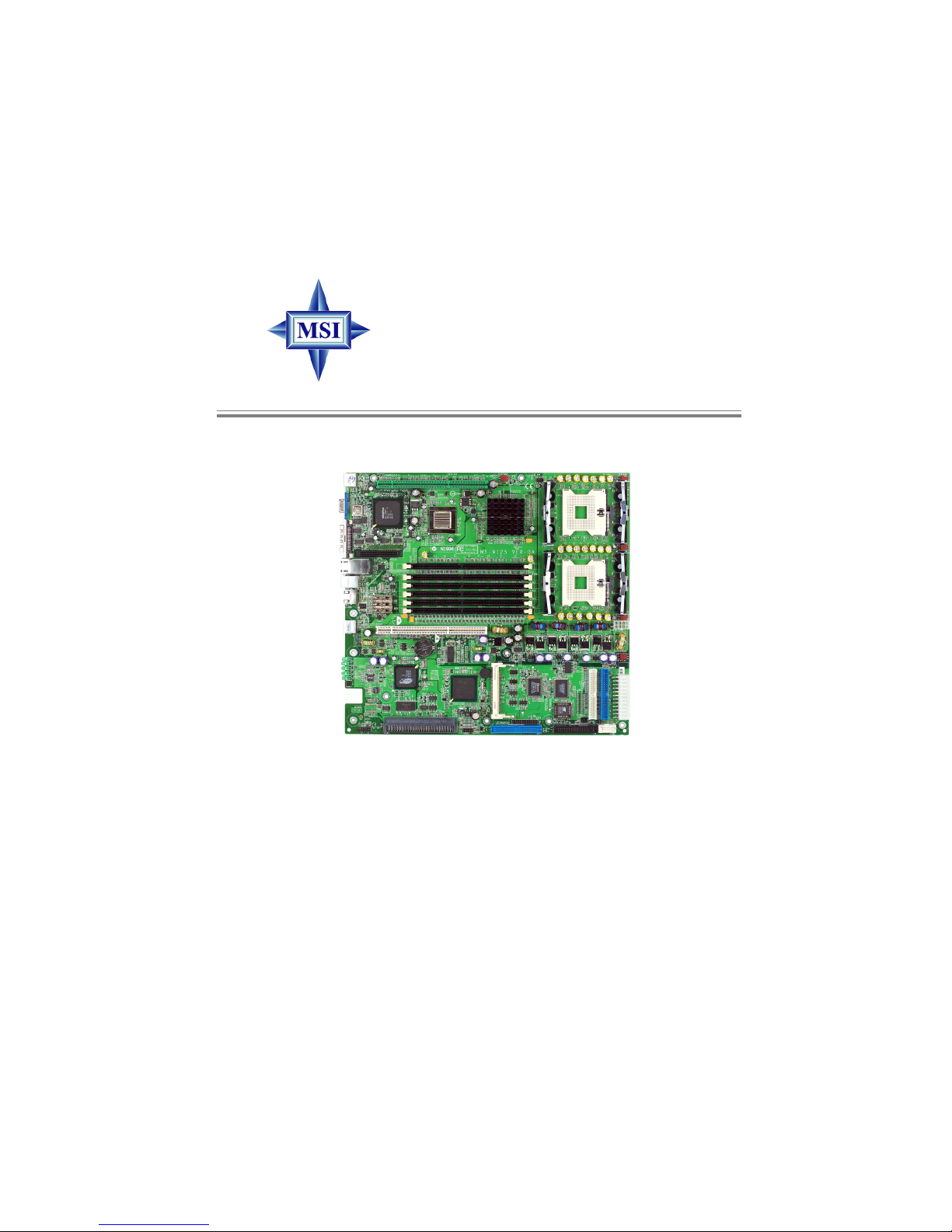
i
Version 1.0
G52-S9125X1-G22
E7501 Master Series
MS-9125 (v1.X) SSI Mainboard
Page 2
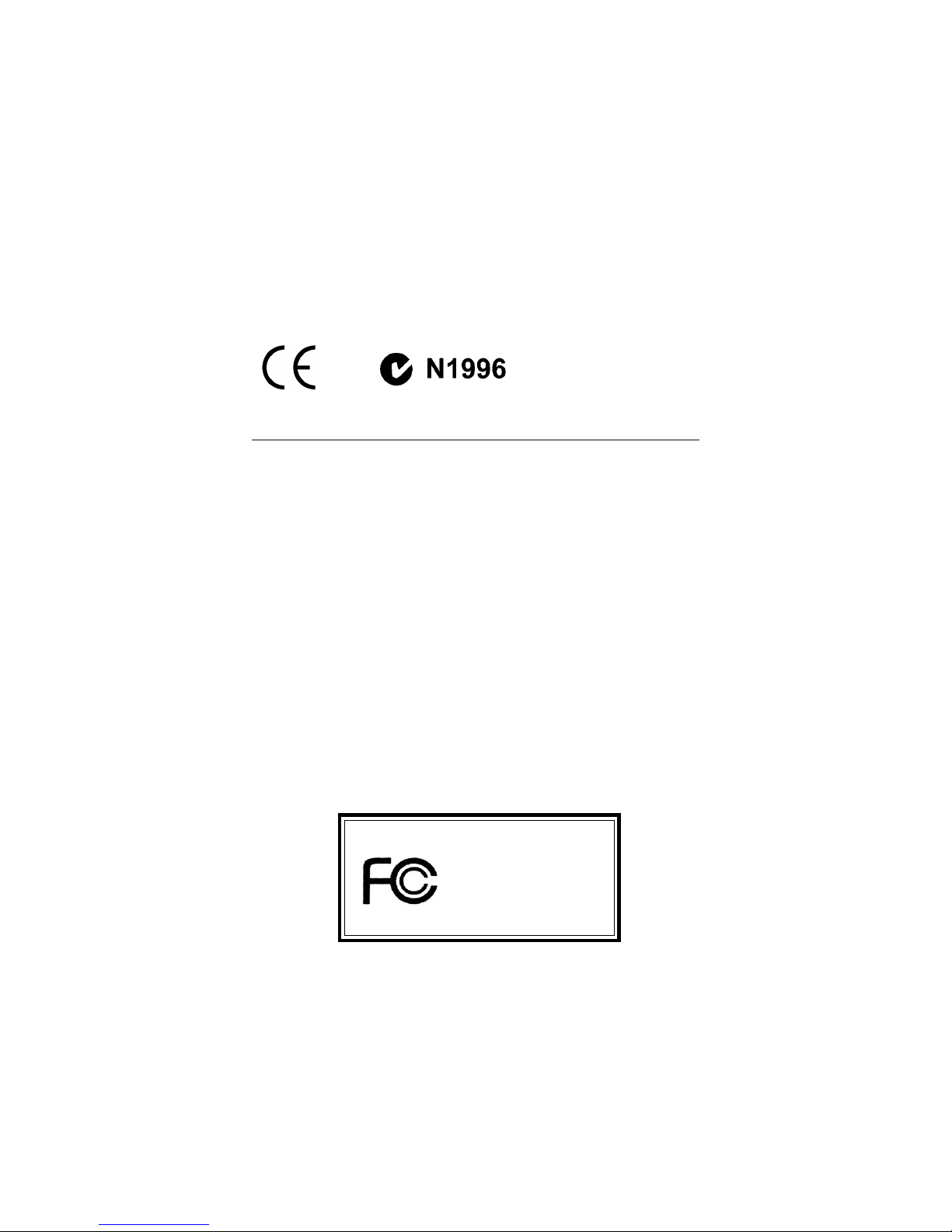
ii
Manual Rev: 1.0
Release Date: March 2003
FCC-A Radio Frequency Interference Statement
This equipment has been tested and found to comply with the limits for a class
A digital device, pursuant to part 15 of the FCC rules. These limits are designed
to provide reasonable protection against harmful interference when the equipment is operated in a commercial environment. This equipment generates, uses
and can radiate radio frequency energy and, if not installed and used in accordance with the instruction manual, may cause harmful interference to radio
communications. Operation of this equipment in a residential area is likely to
cause harmful interference, in which case the user will be required to correct
the interference at his own expense.
Notice 1
The changes or modifications not expressly approved by the party responsible for compliance could void the user’s authority to operate the equipment.
Notice 2
Shielded interface cables and A.C. power cord, if any, must be used in order to
comply with the emission limits.
VOIR LA NOTICE D’INSTALLATION AVANT DE RACCORDER AU
RESEAU.
Micro-Star International MS-9125
T ested to comply
with FCC Standard
For Home or Office Use
Page 3
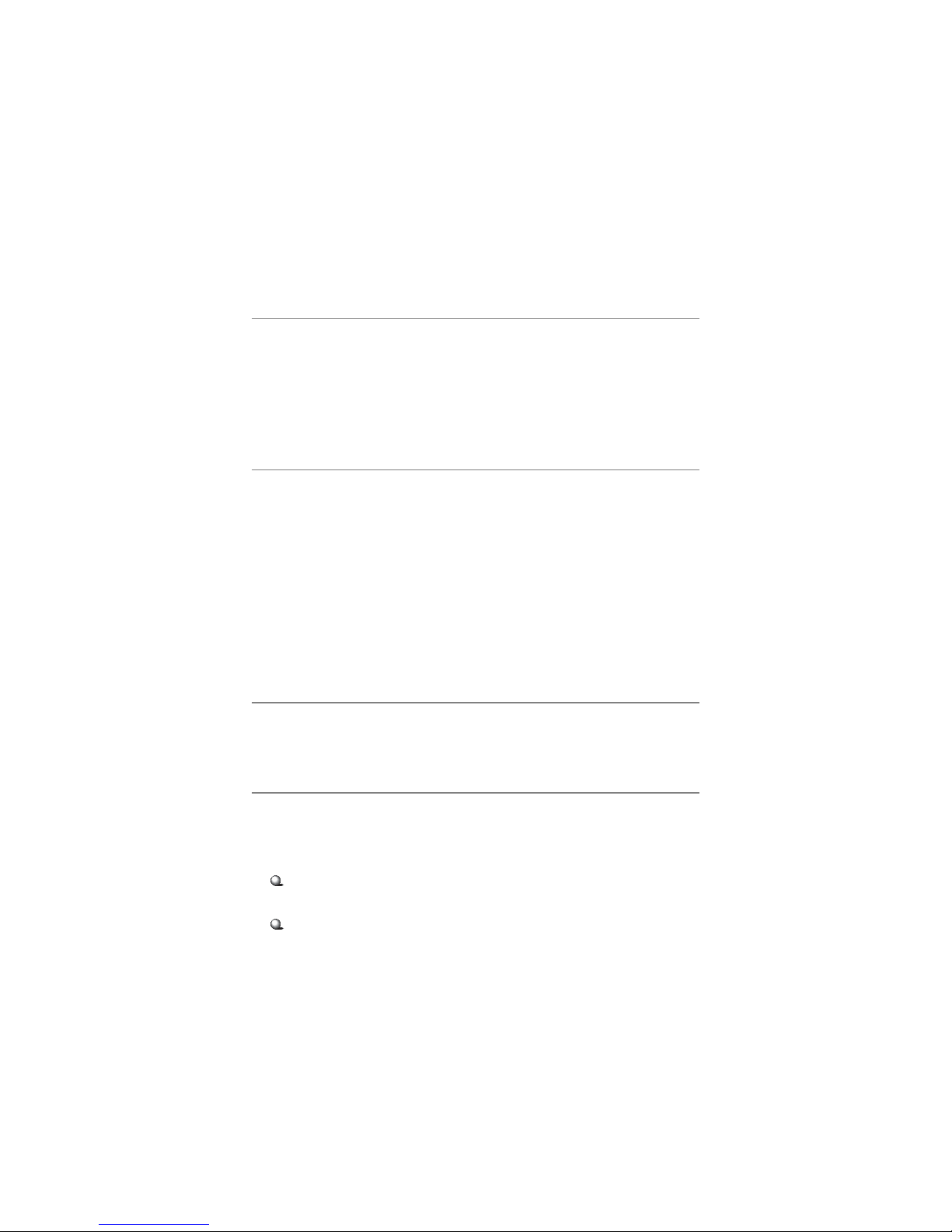
iii
Copyright Notice
The material in this document is the intellectual property of MICRO-STAR
INTERNATIONAL. We take every care in the preparation of this document,
but no guarantee is given as to the correctness of its contents. Our products
are under continual improvement and we reserve the right to make changes
without notice.
Trademarks
All trademarks are the properties of their respective owners.
Intel® and Pentium® are registered trademarks of Intel Corporation.
PS/2 and OS®/2 are registered trademarks of International Business Machines
Corporation.
Windows® 95/98/2000/NT/XP are registered trademarks of Microsoft
Corporation.
Netware® is a registered trademark of Novell, Inc.
Award® is a registered trademark of Phoenix Technologies Ltd.
AMI® is a registered trademark of American Megatrends Inc.
Revision History
Revision Revision History Date
V1.0 First release March 2003
T echnical Support
If a problem arises with your system and no solution can be obtained from the
user’s manual, please contact your place of purchase or local distributor.
Alternatively, please try the following help resources for further guidance.
Visit the MSI website for FAQ, technical guide, BIOS updates, driver
updates, and other information: http://www.msi.com.tw/
Contact our technical staff at: support@msi.com.tw
Page 4
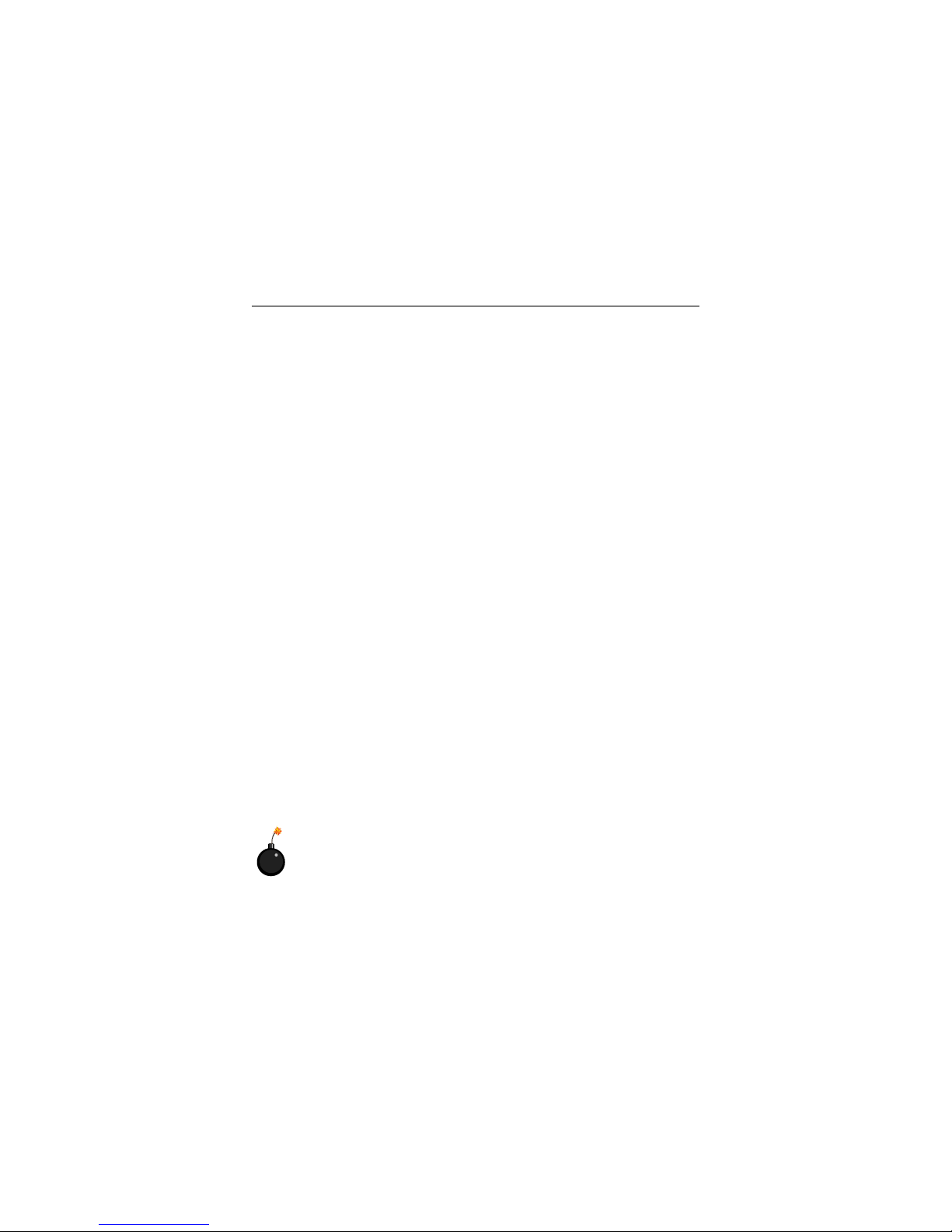
iv
1. Always read the safety instructions carefully.
2. Keep this User’s Manual for future reference.
3. Keep this equipment away from humidity.
4. Lay this equipment on a reliable flat surface before setting it up.
5. The openings on the enclosure are for air convection hence protects the
equipment from overheating. Do not cover the openings.
6. Make sure the voltage of the power source and adjust properly 110/220V
before connecting the equipment to the power inlet.
7. Place the power cord such a way that people can not step on it. Do not
place anything over the power cord.
8. Always Unplug the Power Cord before inserting any add-on card or module.
9. All cautions and warnings on the equipment should be noted.
10 . Never pour any liquid into the opening that could damage or cause electri-
cal shock.
11. If any of the following situations arises, get the equipment checked by a
service personnel:
z The power cord or plug is damaged.
z Liquid has penetrated into the equipment.
z The equipment has been exposed to moisture.
z The equipment has not work well or you can not get it work according
to User’s Manual.
z The equipment has dropped and damaged.
z The equipment has obvious sign of breakage.
12. Do not leave this equipment in an environment unconditioned, storage
temperature above 600 C (1400F). It may damage the equipment.
Safety Instructions
CAUTION: Danger of explosion if battery is incorrectly replaced.
Replace only with the same or equivalent type recommended by the
manufacturer.
Page 5
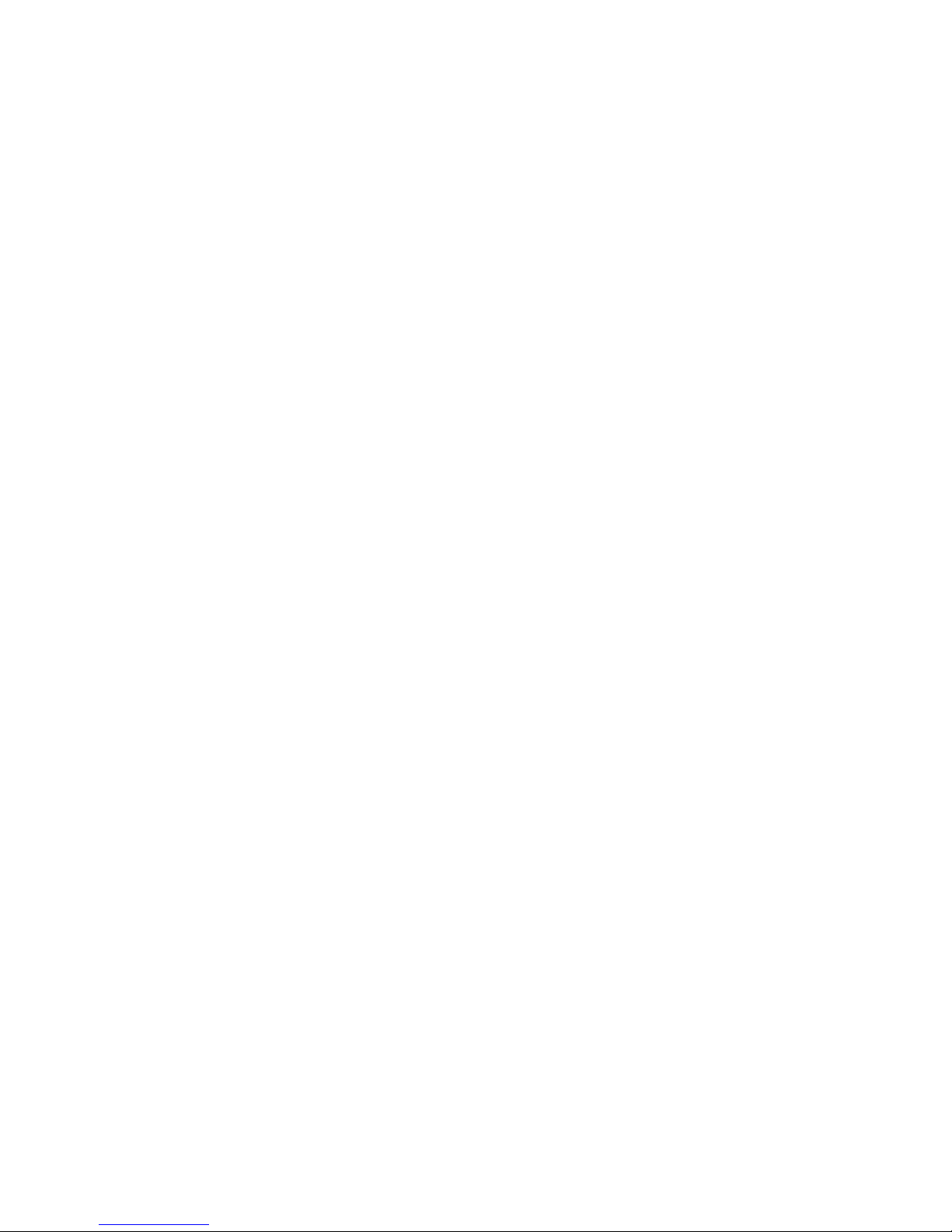
v
CONTENTS
FCC-A Radio Frequency Interference Statement ..........................................iii
Copyright Notice ..........................................................................................iii
Revision History ........................................................................................... iii
Technical Support.........................................................................................i ii
Safety Instructions .......................................................................................iv
Chapter 1. Getting Started ........................................................................ 1-1
Mainboard Specifications .................................................................... 1-2
Mainboard Layout ...............................................................................1-7
MSI Special Features ...........................................................................1-8
PC Alert™ III .................................................................................1-8
Chapter 2. Hardware Setup ....................................................................... 2-1
Quick Components Guide ....................................................................2-2
Central Processing Unit: CPU ..............................................................2-3
CPU Installation Procedures for Socket 604 .................................. 2-4
Memory................................................................................................ 2-5
Memory Speed/CPU FSB Support Matrix .....................................2-5
DIMM Module Combination.........................................................2-5
Installing DDR Modules ...............................................................2-6
Power Supply ....................................................................................... 2-7
SSI 24-Pin Power Connector: POWERJ1 ....................................... 2-7
SSI 8-Pin Power Connector: POWERJ2 .........................................2-8
SSI 5-Pin Power Connector: J9 ......................................................2-8
Back Panel ............................................................................................2-9
Serial Port Connector: RJ-45/COM1 ..............................................2-9
Mouse/Keyboard Connector ......................................................2-10
VGA DB 15 Pin Connector .......................................................... 2-10
RJ-45 LAN Jack: Giga-bit LAN ....................................................2-11
Ultra320 SCSI Connector: SCSI 3 (Channel A) ............................ 2-12
Page 6
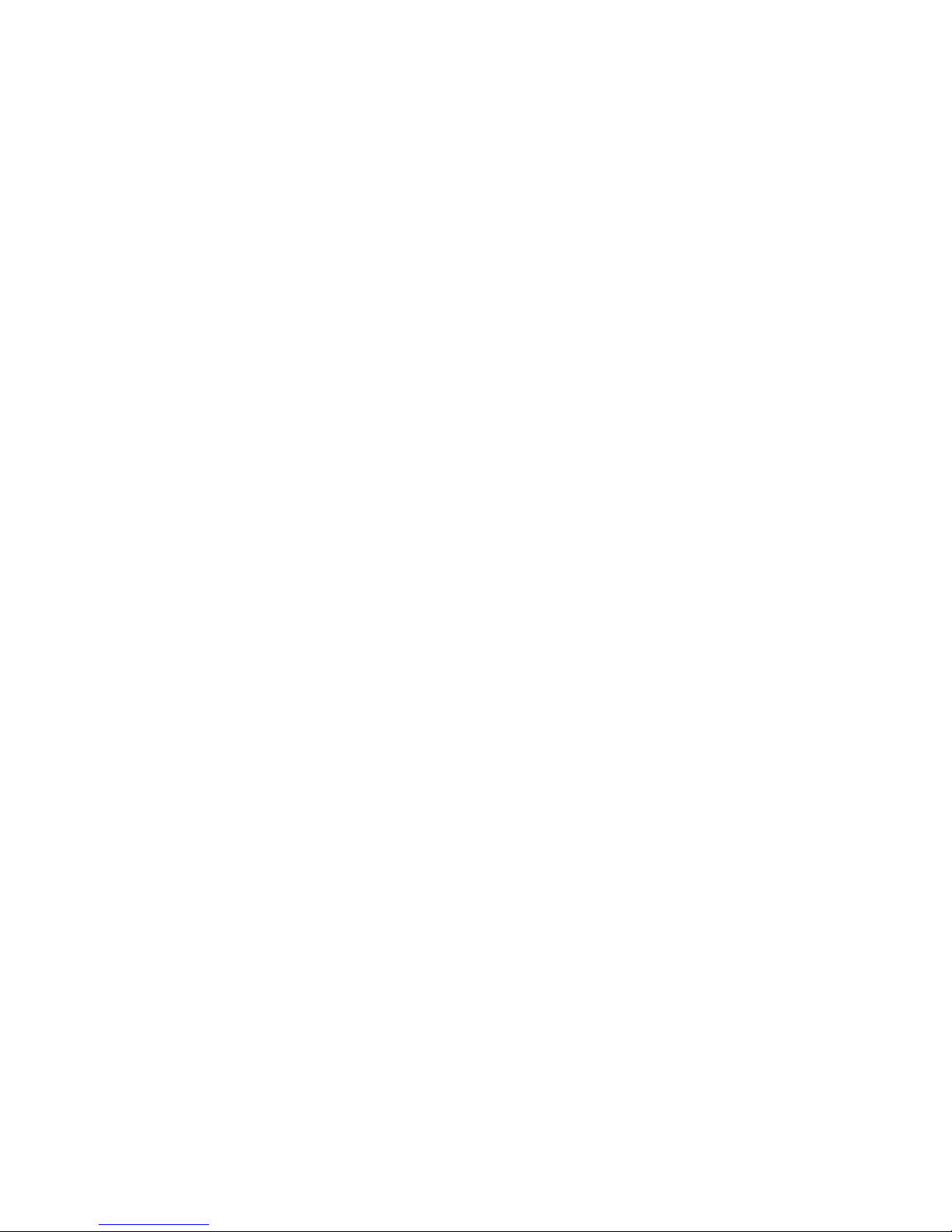
vi
USB Ports .................................................................................... 2-12
Connectors......................................................................................... 2-13
Floppy Disk Drive Connector: FDD ............................................2-13
A TA100 Connector: PRI IDE ....................................................... 2-14
A T A133 RAID Connectors: RAID IDE1, RAID IDE2.................. 2-14
Fan Power Connectors: CPUF AN1/2, SYSF AN1/2/3 ................... 2-15
Front Panel Connector: JSSI........................................................ 2-16
Ultra320 SCSI Connector: SCSI 2 (Channel B) ............................. 2-17
LCD Panel Connector: JLCD1...................................................... 2-18
SCSI LED Connector: J1 (optional).............................................. 2-18
Front USB Connector: USB2 ....................................................... 2-19
Serial Port Connector: COM 2 ..................................................... 2-19
System ID LED Connector: J30.................................................... 2-20
System ID Button Connector: J38 ...............................................2-20
System ID Button: J23 ................................................................. 2-21
System ID LED: D81 .................................................................... 2-21
Five-Fan Module Power Connector: FAN ................................... 2-22
6-pin I2C Bus Connector: J34 ......................................................2-23
Jumpers .............................................................................................. 2-24
Clear CMOS Jumper: JBA T1........................................................ 2-24
PCIX Channel A Frequency Jumper: J27 ..................................... 2-25
PCIX Channel B Frequency Jumper: J28 ..................................... 2-25
VGA Disable/Enable Jumper: J15................................................. 2-26
Slots ................................................................................................... 2-27
PCI (Peripheral Component Interconnect) Slots.......................... 2-27
Mini PCI bus ............................................................................... 2-28
PCI Interrupt Request Routing .................................................... 2-31
Chapter 3. BIOS Setup.............................................................................. 3-1
Entering Setup......................................................................................3-2
Control Keys ................................................................................. 3-2
Page 7

vii
Getting Help ..................................................................................3-3
The Main Menu ................................................................................... 3-4
Standard CMOS Features ....................................................................3-6
IPMI V1.5 BIOS Features .....................................................................3-8
Advanced BIOS Features .................................................................. 3-10
Advanced Chipset Features............................................................... 3-16
Integrated Peripherals ........................................................................ 3-19
Power Management Setup .................................................................3-23
PNP/PCI Configurations..................................................................... 3-26
PC Health Status ................................................................................3-28
Frequency/Voltage Control ................................................................ 3-29
Load Fail-Safe/Optimized Defaults ..................................................... 3-30
Set Supervisor/User Password........................................................... 3-31
Chapter 4. SCSI BIOS Setup (optional) .................................................... 3-1
Entering SCSI BIOS .............................................................................. 3-2
Control Keys ................................................................................. 3-2
Selecting the SCSI Channel ...........................................................3-2
Selecting the Management T ype................................................... 3-2
Configure/View SCSI Controller Settings .............................................3-4
SCSI Bus Interface Definitions ......................................................3-4
Additional Options........................................................................3-5
BIOS Information........................................................................... 3-9
Disk Utilities ....................................................................................... 3-11
Tr oubleshooting ........................................................................................ T-1
Glossary ....................................................................................................G-1
Page 8
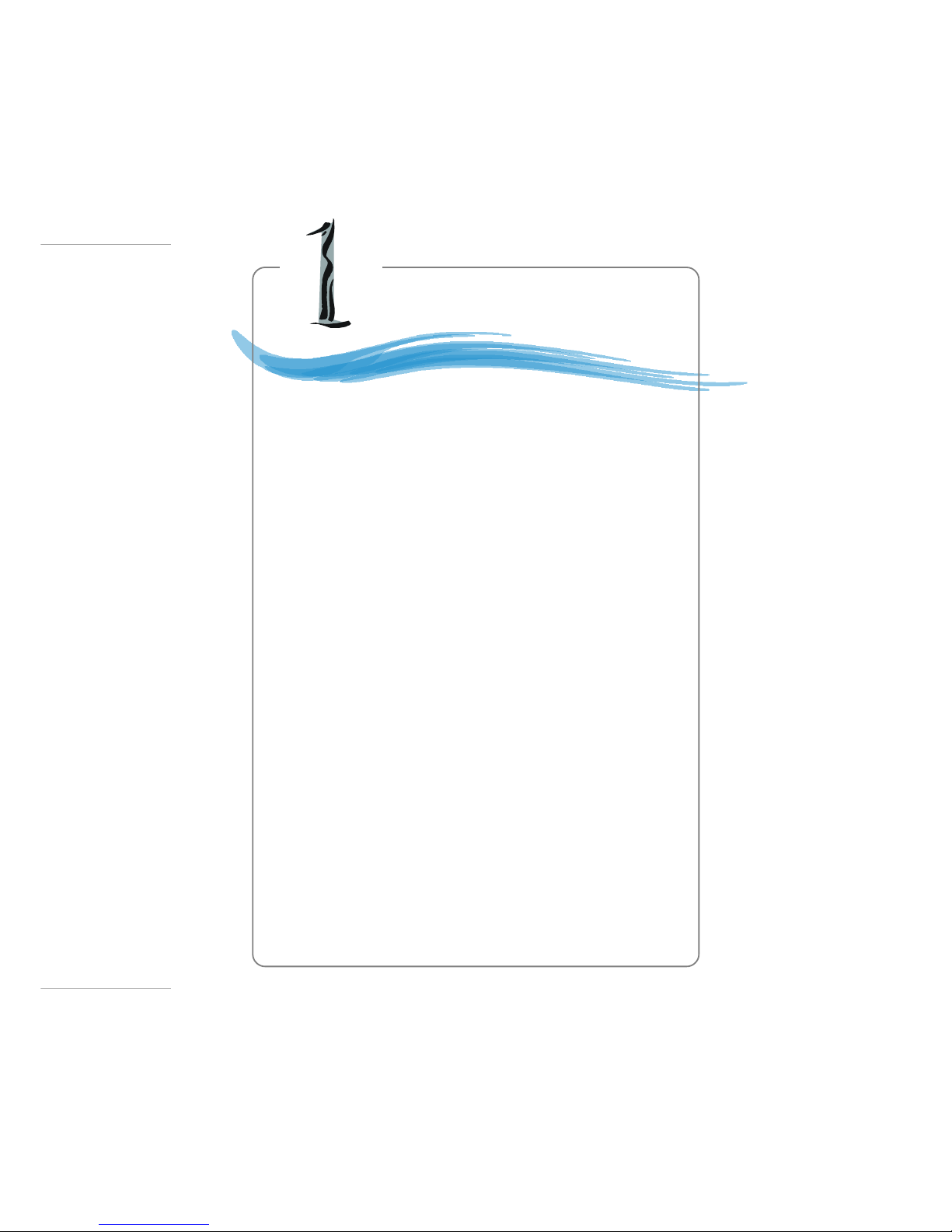
1-1
Getting Started
Thank you for purchasing the E7501 Master LRS2 (MS9125 v1.X) SSI (Server System Infrastructure) mainboard. The
E7501 Master LRS2 is a superior computer mainboard based on
Intel® E7500/E7501 & ICH3-S chipsets for optimal system
efficiency. Designed to fit the advanced Intel® Xeon™ processors in the 604 pin package, the motherboard provides a solution for front-end and general purpose server/workstation in the
entry-level and mid-range market segment.
Chapter 1. Getting
Started
Getting Started
Page 9
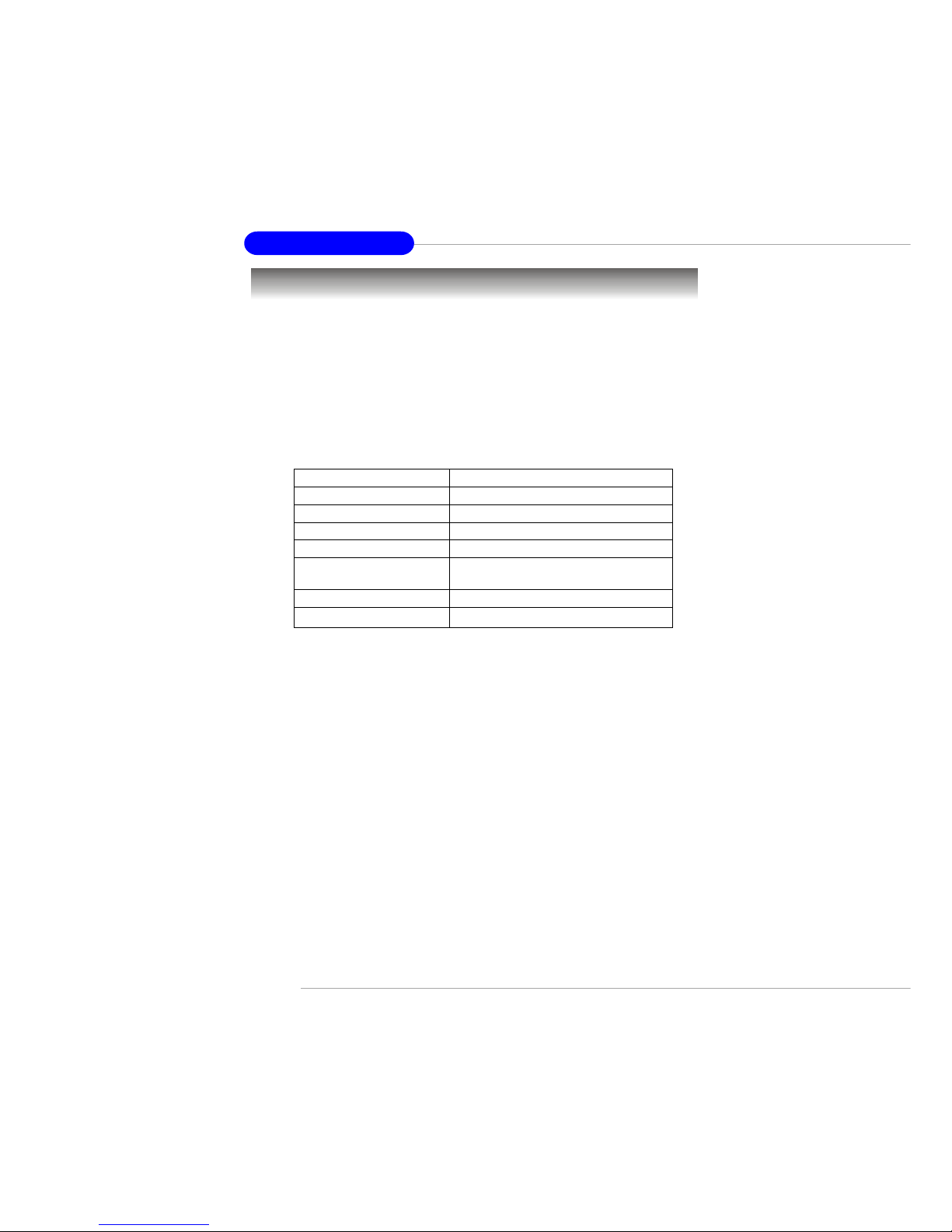
1-2
MS-9125 SSI Mainboard
Mainboard Specifications
T arget Segment
h T ar get in the entry-level and mid-range, front-end and general purpose server
market segments.
CPU
h The second-generation of microprocessors using the Intel® NetBurst™
microarchitecture.
h Supports Single/Dual Intel® Xeon™ with 512KB L2 cache processors.
Chipset
h Intel® E7500/7501 North Bridge
- Supports dual processors at 100/133MHz (x4 transfers).
- System bus bandwidth of 3.2GB/s or 4.27GB/s.
- 144-bit wide, DDR200/266 memory interface.
h Intel® ICH3-S South Bridge
- Universal Host Controller Interface (UHCI) USB 1.1 compliant host
controllers.
- 2 channel Ultra ATA/100 bus Master IDE controller.
- SMBus controller.
- I/O APIC.
- AC’97 2.2 interface.
- PCI 2.2 interface.
h Intel® P64H2 Chipset
- Supports 64-bit PCI-X slots at 66/100/133MHz..
- Connects directly to the MCH and provides a dedicated path for high
performance I/O.
Feature Xeon™ (Prestonia)
L2 Cache 512 KB
L3 Cache None
Data Bus Transfer Rate 3.2 GB/s or 4.27GB/s
Multi-Processor Support 1-2 CPUs
Manageability Features Intel and OEM EEPROMS and thermal
sensor on package
Package PGA 604
Operating Voltage 1.475 V
Page 10
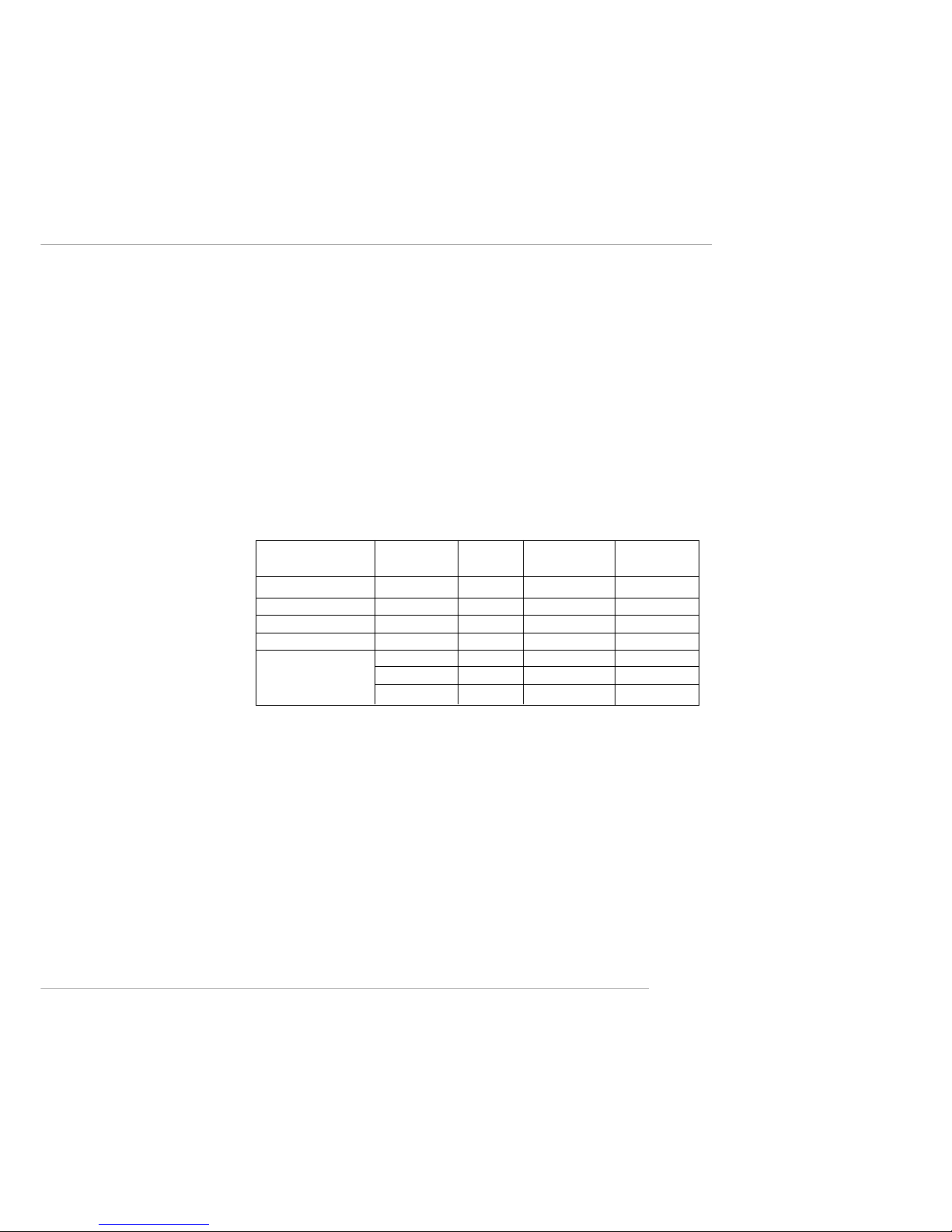
1-3
Getting Started
Memory Bus Feature
h Supports dual channel (144-bit wide) DDR200/266 memory interface. Each
channel supports 3 DIMM slots.
h Supports six 184-pin DDR DIMM sockets up to 12GB.
h Supports ECC (x72) DDR200/266 DIMMs using 64MB, 128MB, 256MB, or
512MB DRAMs.
I/O Feature
h 266 MB/s point-to-point connection for ICH3-Switch parity protection.
h 8-bit wide, 66 MHz base clock, 4X data transfer.
h 1 GB/s point-to-point connection for I/O bridges with ECC protection.
16-bit wide, 66 MHz base clock, 8X data transfer.
h 2 channel Ultra ATA/100 bus master IDE controller.
Slots
h T wo PCI-X (64-bit/100MHz) slots (the green one for Adaptec ZCR).
h One Mini PCI (32-bit/33MHz) slot.
Ultra-320 SCSI Adapter (Optional)
h Integrated Adaptec AIC-7902 Ultra-320 SCSI adapter.
h Supports dual-channel Ultra320 L VD SCSI.
h Supports Adaptec ZCR & Intel RAIDIOS (Zero-Channel RAID).
A TA133 RAID (Optional)
h Integrated Promise 20271 ATA133 RAID controller .
- Two-channel bus master IDE port.
- Supports AT A133 RAID 0, 1, and 0+1.
Interface Clock Speed Samples Data Width Bandwidth
(MHz) per Clock (Bytes) (MB/s)
System Bus (Data) 100/133 4 8 3200/4270
DDR interface 100/133 2 16 3200/4270
Hub Interface A 66 4 1 2 6 6
Hub Interface B, C, D 6 6 8 2 1066
PCI-X 66 1 8 528
100 1 8 800
133 1 8 1066
Bandwidth Summary
Page 11
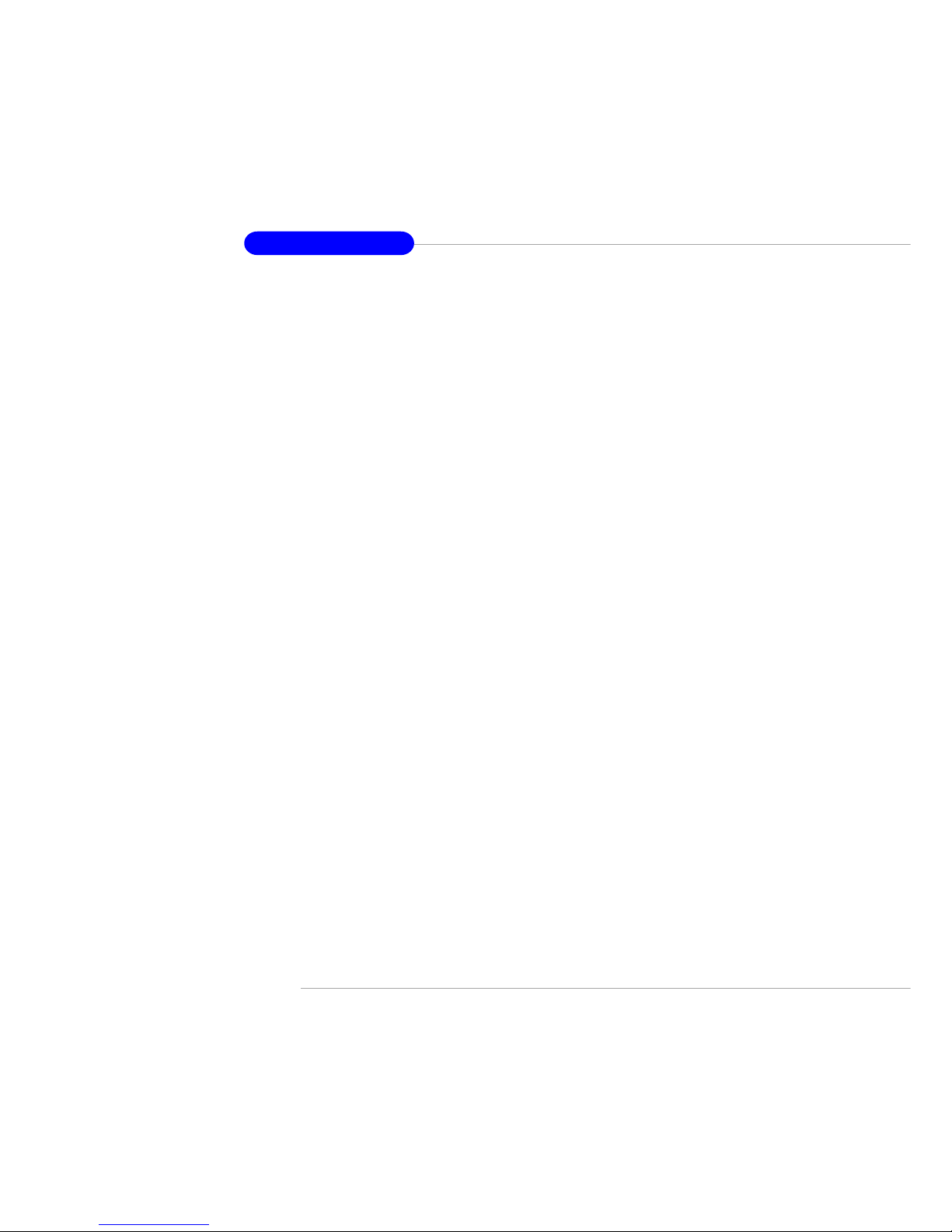
1-4
MS-9125 SSI Mainboard
Network
h Intel® 82546EB Gigabit Ethernet Controller
- Provides 1000, 100, and 10Mb/s data rates, 64-bit/100MHz PCI-X bus.
- Dual ports.
Power Management Features
h Wake up on LAN (WOL), USB, PCI, Mouse.
h RTC alarm.
h Supports ACPI S1, S4, and S5 functions.
System Management
h SMBus (I2C).
h T emperature, voltage and fan monitors.
h Thermal protection.
h Chassis Intrusion.
Server Management (Optional)
h National Semiconductor® PC87431 mBMC (mini-Baseboard Management
Controller)
- Incorporates an embedded microcontroller, three System Management
Bus (SMBus®) interfaces, a Chassis Management interface, Bi-color LED
control, an integrated EEPROM, Fan control, 12 ADC channels, and Digital Input Event and General-Purpose Input/Output pins.
- Interfaces with the host via a slave SMBus interface; it interfaces with the
LAN On Motherboard (LOM) and with peripherals via two independent
master SMBus interfaces.
BIOS
h 4 Mbit Flash EEPROM.
h PCI 2.2 compliant, VPD, and DMI.
h PnP 1.0A, SMBIOS 2.3, ACPI 2.0.
h Supports PXE boot protocol.
h APM 1.2, WOL, WOR.
h PC2001 system design compliant.
MS-9518 SCSI Add-In Card (Optional)
h Adaptec AIC-7892B SCSI controller.
h Mini PCI interface.
Page 12
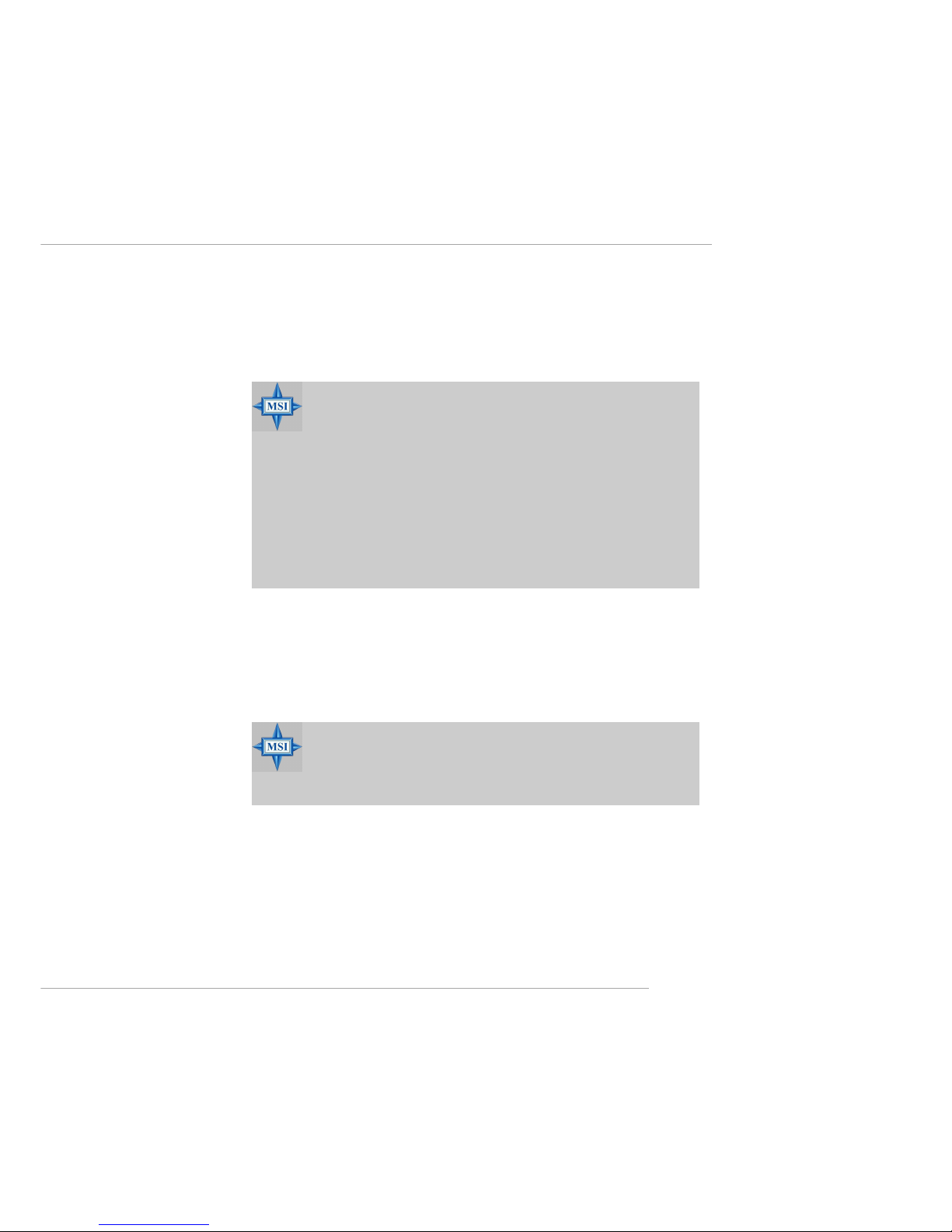
1-5
Getting Started
Dimension
h SSI EEB 3.0 Form Factor: 12” x 13” (W x H).
Mounting
h 18 mounting holes in total, including CPU fan mounting holes.
Video
h Integrated ATI Rage™ XL graphics controller.
h Built-in DVD decoding.
h Offer integrated TMDS transmitter support for Digital Flat Panel (DFP)
monitors.
h Onboard 8MB V ideo SDRAM.
MSI Reminds Y ou...
Enabling the functionality of Hyper-Threading Technology for
your computer system requires ALL of the following platform
Components:
*CPU: Intel® Pentium® 4 or Xeon™ Processors with HT
Technology;
*Chipset: Intel® Chipsets that support HT Technology;
*BIOS: A BIOS that supports HT Technology and has it enabled;
*OS: An operating system that supports HT Technology.
For more information on Hyper-threading Technology, go to:
http://www.intel.com/info/hyperthreading
MSI Reminds Y ou...
Please refer to Table 1 for 2D modes supported for both CRT and
LCD. The table specifies the minimum memory requirement for
various display resolutions, refresh rates and color depths.
Page 13
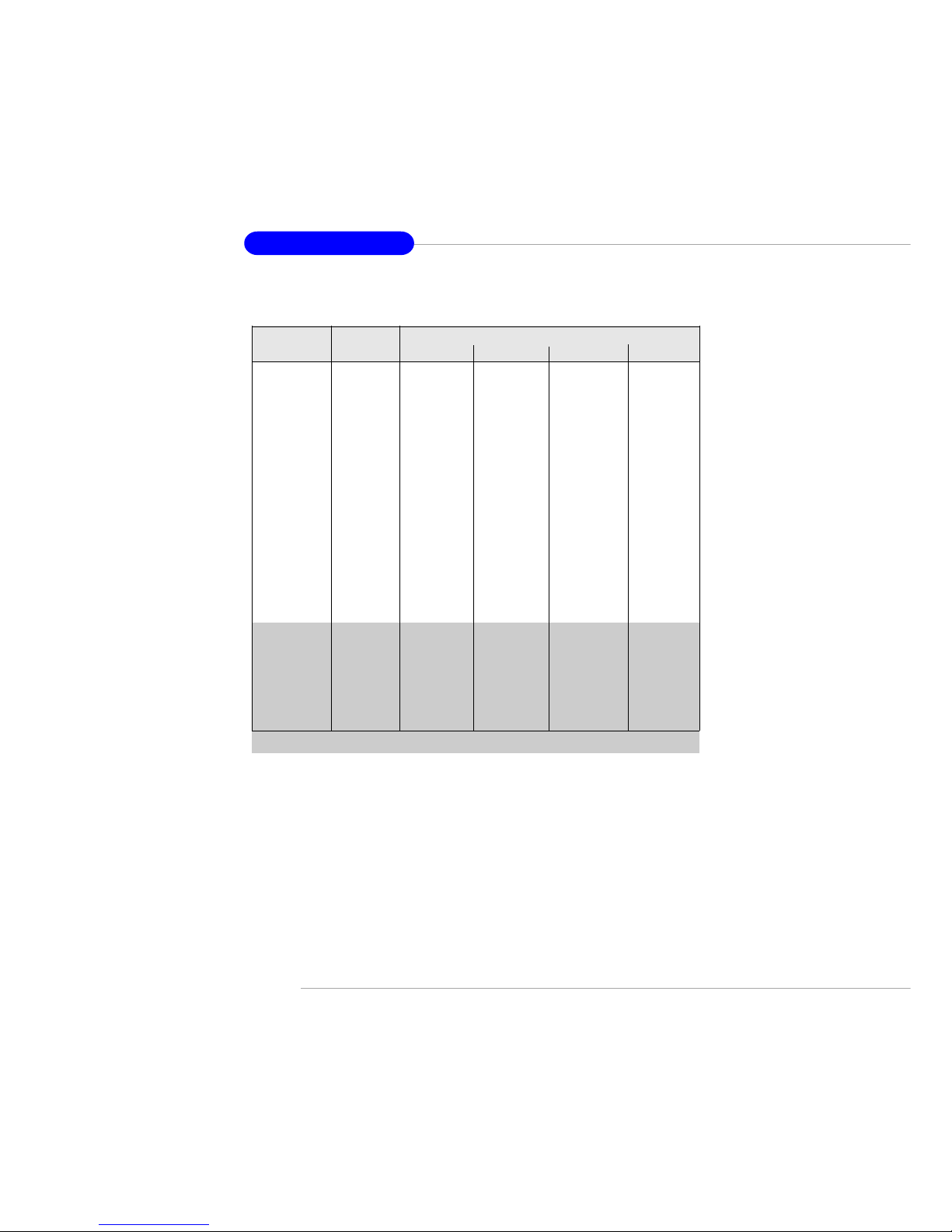
1-6
MS-9125 SSI Mainboard
Mode Refresh Minimum Amount of Memory Required
rate(Hz)
640x480 6 0
640X480 72
640X480 75
640X480 90
640X480 100
800X600 60
800X600 70
800X600 75
800X600 90
800X600 100
1024X768 60
1024X768 72
1024X768 75
1024X768 90
1024X768 100
1280x1024 43
1280x1024 60
1280x1024 70
1280x1024 72
1600x1200 66
1600x1200 76
8bpp 16bpp 24bpp 32bpp
2MB 2MB 2MB 2MB
2MB 2MB 2MB 2MB
2MB 2MB 2MB 2MB
2MB 2MB 2MB 2MB
2MB 2MB 2MB 2MB
2MB 2MB 2MB 4MB
2MB 2MB 2MB 4MB
2MB 2MB 2MB 4MB
2MB 2MB 2MB 4MB
2MB 2MB 2MB 4MB
2MB 2MB 4MB 4MB
2MB 2MB 4MB 4MB
2MB 2MB 4MB 4MB
2MB 2MB 4MB 4MB
2MB 2MB 4MB 4MB
2MB 4MB 4MB 6MB
2MB 4MB 4MB 6MB
2MB - 4MB 6MB
2MB - 4MB 6MB
4MB 4MB 6MB 8MB
4MB 4MB 6MB -
T able 1. 2D Modes (TFT or CRT)
Shading indicates modes not supported by TFT
Page 14
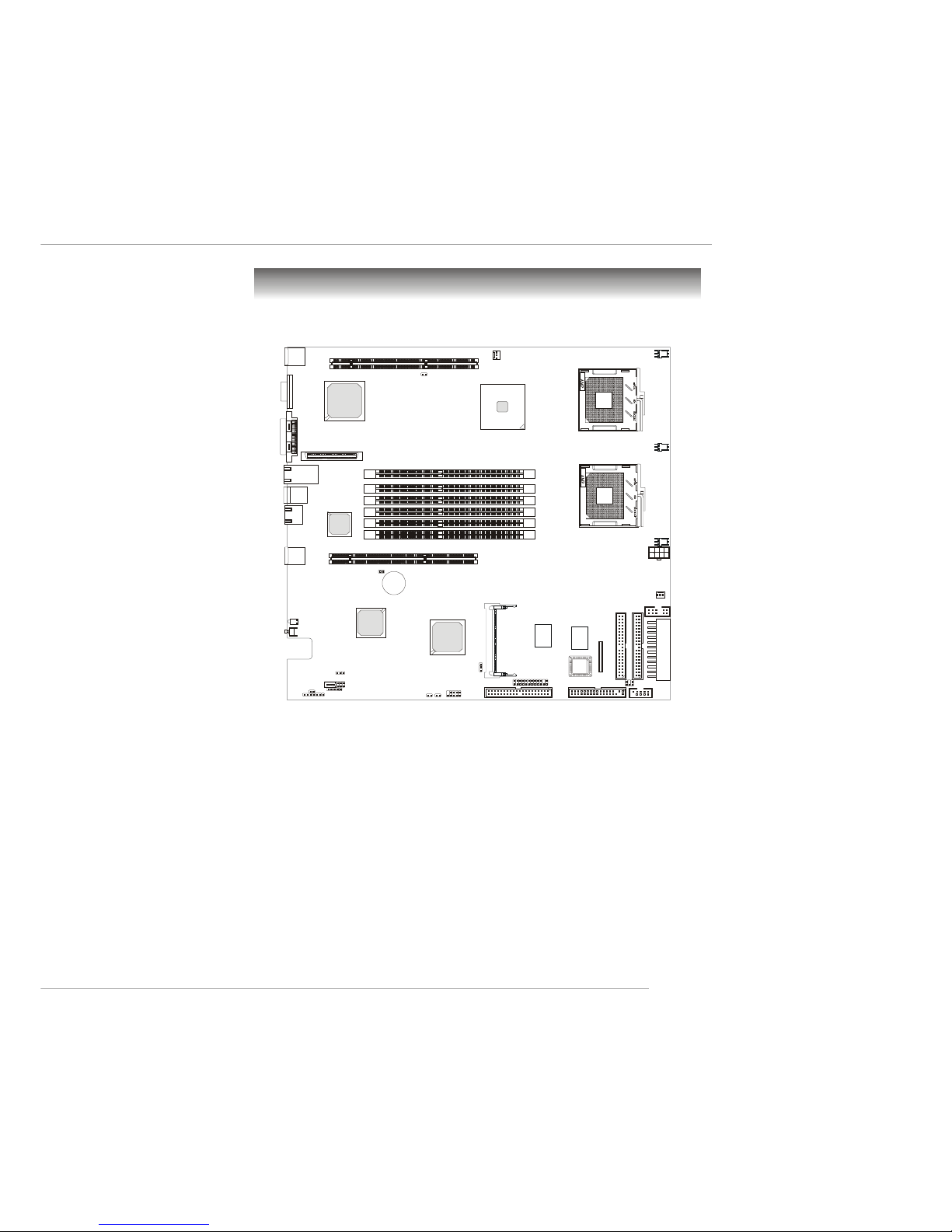
1-7
Getting Started
Mainboard Layout
E7501 Master LRS2 (MS-9125 v1.X) SSI Mainboard
BATT
+
Intel
REG750MC
ATI
RAGE XL
Intel
82546EB
POWERJ2
SYSFAN1
CPUFAN1
CPUFAN2
SYSFAN3
SYSFAN2
FAN
Winbond
W83627HF-AW
Promise
PDC20271
J15
J38
J1
J23
J30
JSSI
USB2
J36
JBAT1
J28
J27
DIMM 1
DIMM 4
DIMM 2
DIMM 5
DIMM 6
PCIX3
PCIX1
R
A
I
D
I
D
E
2
(
o
p
t
i
o
n
a
l
)
FDD
PRI IDE
PCI1
COM2
CPU1
CPU2
USB
Port
USB
Port
VGA Port
SCSI 3
LAN
RJ-45
LAN Jacks
Adaptec
AIC-7902 W
Intel
82801CA
J33
SCSI 2
Mouse/Keyboard
J9
J34
J37
J35
BIOS
P
O
W
E
R
J
1
DIMM 3
JLCD1
R
A
I
D
I
D
E
1
(
o
p
t
i
o
n
a
l
)
D81
Page 15

1-8
MS-9125 SSI Mainboard
MSI Special Features
PC Alert™ III
The PC AlertTM III is a utility you can find in the CD-ROM disk. The
utility is just like your PC doctor that can detect the following PC hardware status during
real time operation:
Ø monitor CPU & system temperatures
Ø monitor fan speed(s)
Ø monitor system voltage
Ø monitor chassis intrusion
If one of the items above is abnormal,
the program main screen will be immediately
shown on the screen, with the abnormal item
highlighted in red. This will continue to be
shown until user disables the warning.
MSI Reminds Y ou...
1. Items shown on PC Alert™ III vary depending on your system
status.
2. The mainboard bound with mBMC chip (Server Management
Features) won’t support PC Alert™ III.
Page 16
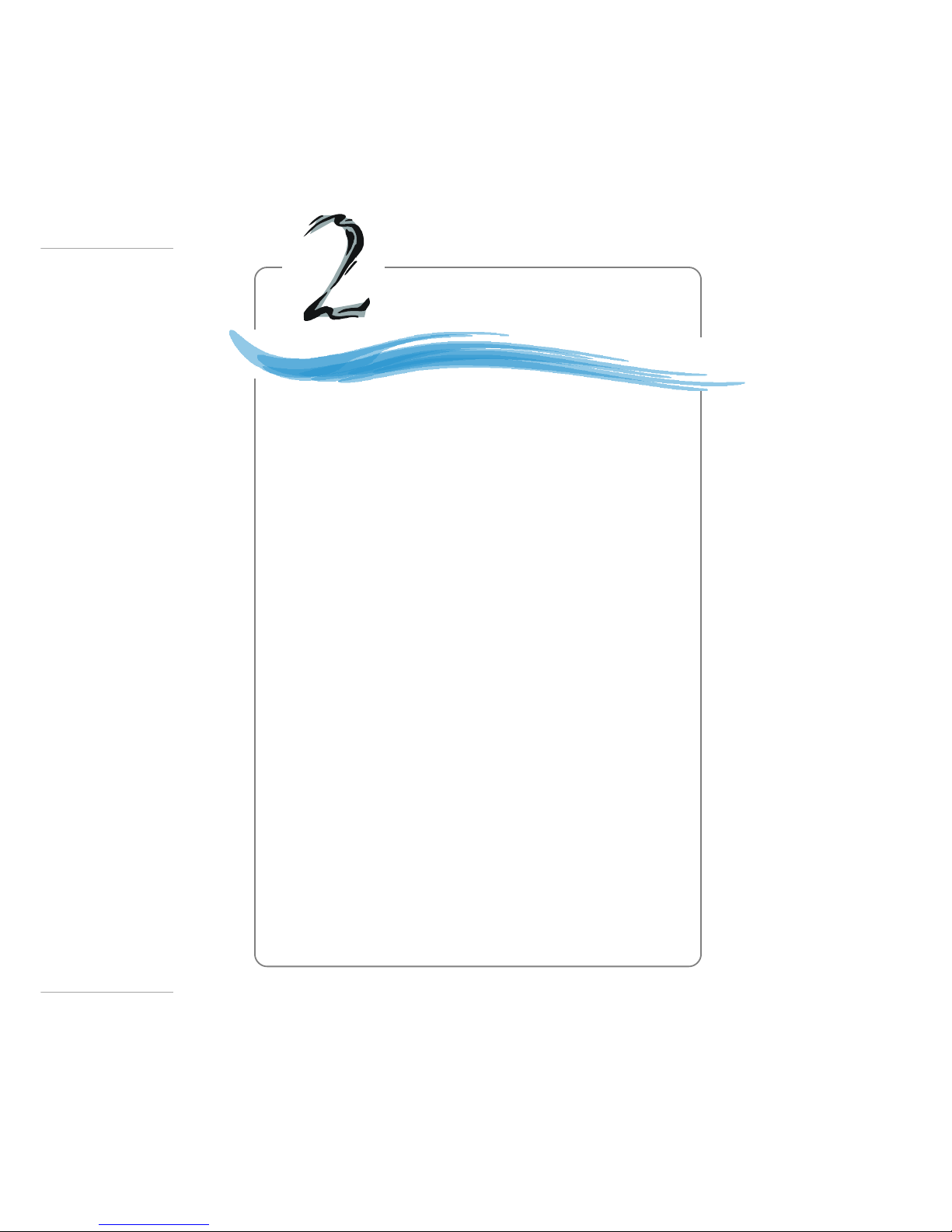
2-1
Hardware Setup
Chapter 2. Hardware
Setup
Hardware Setup
This chapter provides you with the information about hardware setup procedures. While doing the installation, be careful
in holding the components and follow the installation
procedures. For some components, if you install in the wrong
orientation, the components will not work properly.
Use a grounded wrist strap before handling computer
components. Static electricity may damage the components.
Page 17
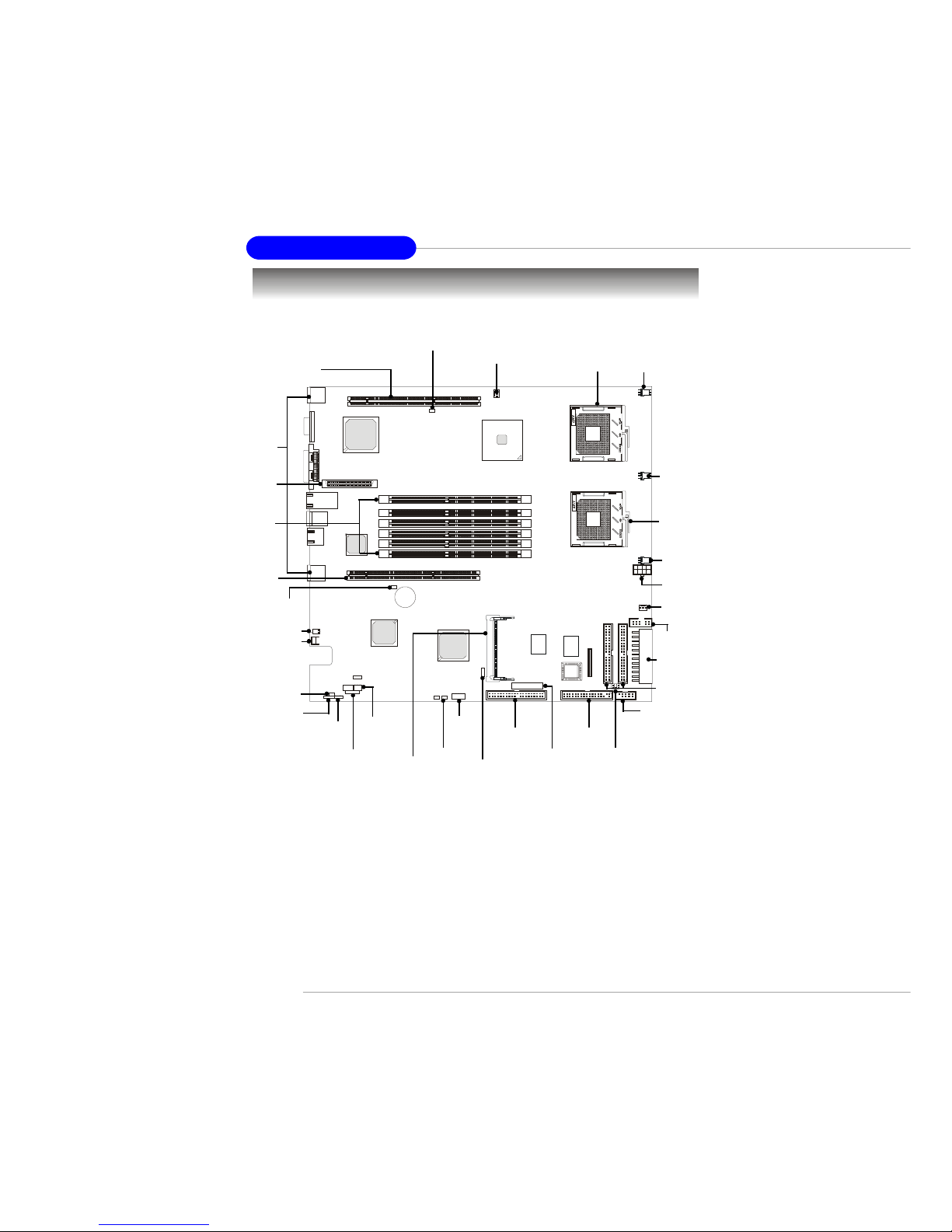
2-2
MS-9125 SSI Mainboard
Quick Components Guide
J27, p.2-25
SYSFAN3, p.2-15
PCIX1, p.2-27
Back Panel
I/O, p.2-9
RAID IDE
1/2, p.2-14
POWERJ1,
p.2-7
CPUFAN2, p.2-15
CPUFAN1,
p.2-15
CPU2, p.2-3
D81, p.2-21
J23, p.2-21
CPU1, p.2-3
SYSFAN1,
p.2-15
POWERJ2,
p.2-8
SYSFAN2,
p.2-15
COM2, p.2-19
FAN, p.2-22
FDD, p.2-13
PRI IDE,
p.2-14
JSSI, p.2-16
USB2,
p.2-19
PCI1,
p.2-28
JBAT1, p.2-24
SCSI2,
p.2-17
DIMM1~6,
p.2-5
PCIX3,
p.2-27
J28, p.2-25
J34,
P.2-23
J9, P.2-8
J15, P.2-26
J1, P.2-18
J30, P.2-20
JLCD1, p.2-18
J38, p.2-20
Page 18
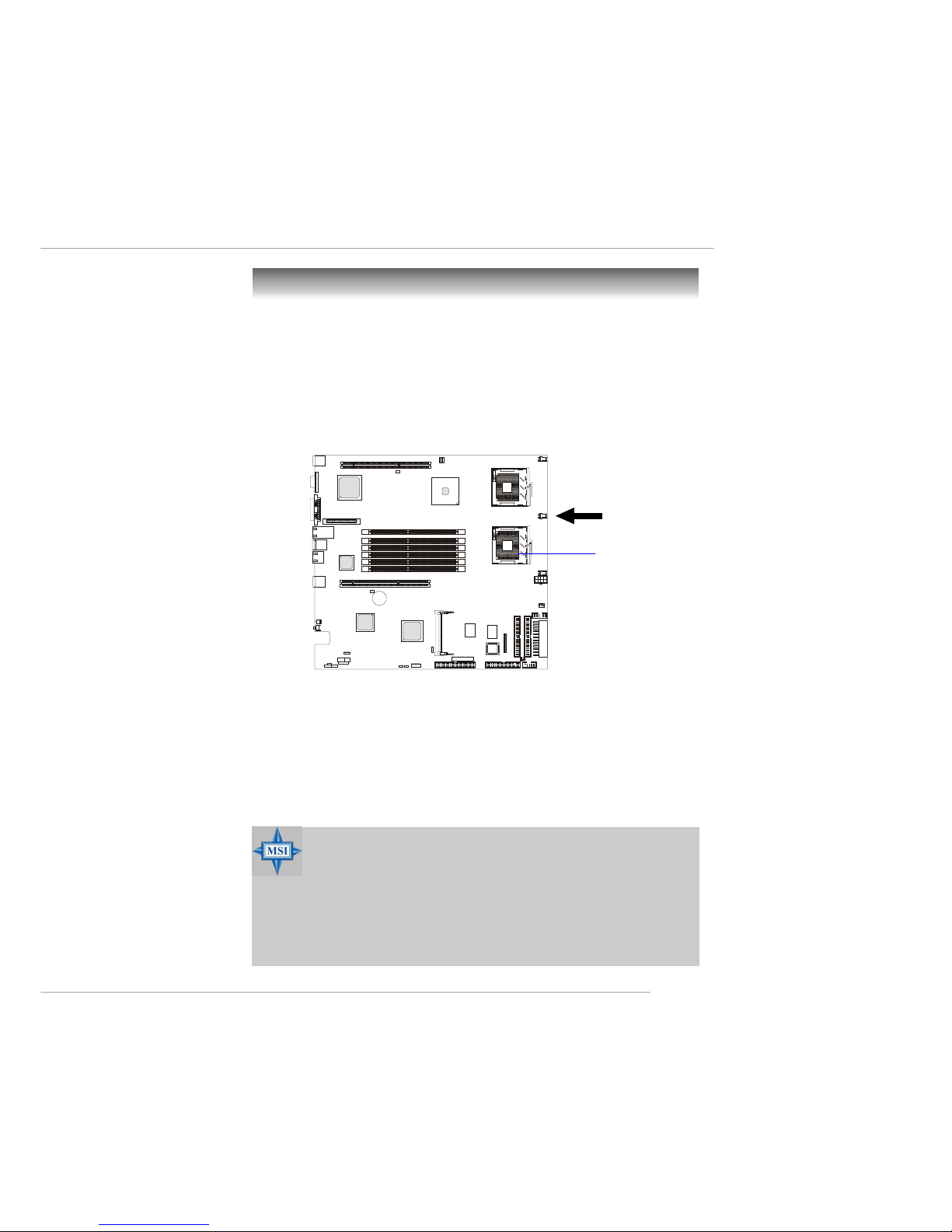
2-3
Hardware Setup
The mainboard supports Single/Dual Intel® Xeon™ processor(s). The
mainboard uses two CPU sockets called Socket 604 for easy CPU installation.
You can install SINGLE or DUAL CPUs on the board to meet your own
needs. Keep the following points in mind before installing CPU(s):
1. If SINGLE CPU is intended, always install the CPU on the CPU1
socket.
2. To install DUAL CPUs on the board, you must use the same type
of CPUs running at the same FSB frequency.
Central Processing Unit: CPU
When you are installing the CPU, make sure the CPU has a Heat Sink
and a cooling fan attached on the top to prevent overheating. If you do
not find the Heat Sink and cooling fan, contact your dealer to purchase and
install them before turning on the computer.
MSI Reminds You...
Overheating will seriously damage the CPU and system, always
make sure the cooling fan can work properly to protect the CPU
from overheating.
The system temperature needs to remain under 45°C.
We highly recommend that the direction of inlet air should follow
the direction indicated above for better cooling effect.
CPU1
Recommended inlet air direction
Page 19
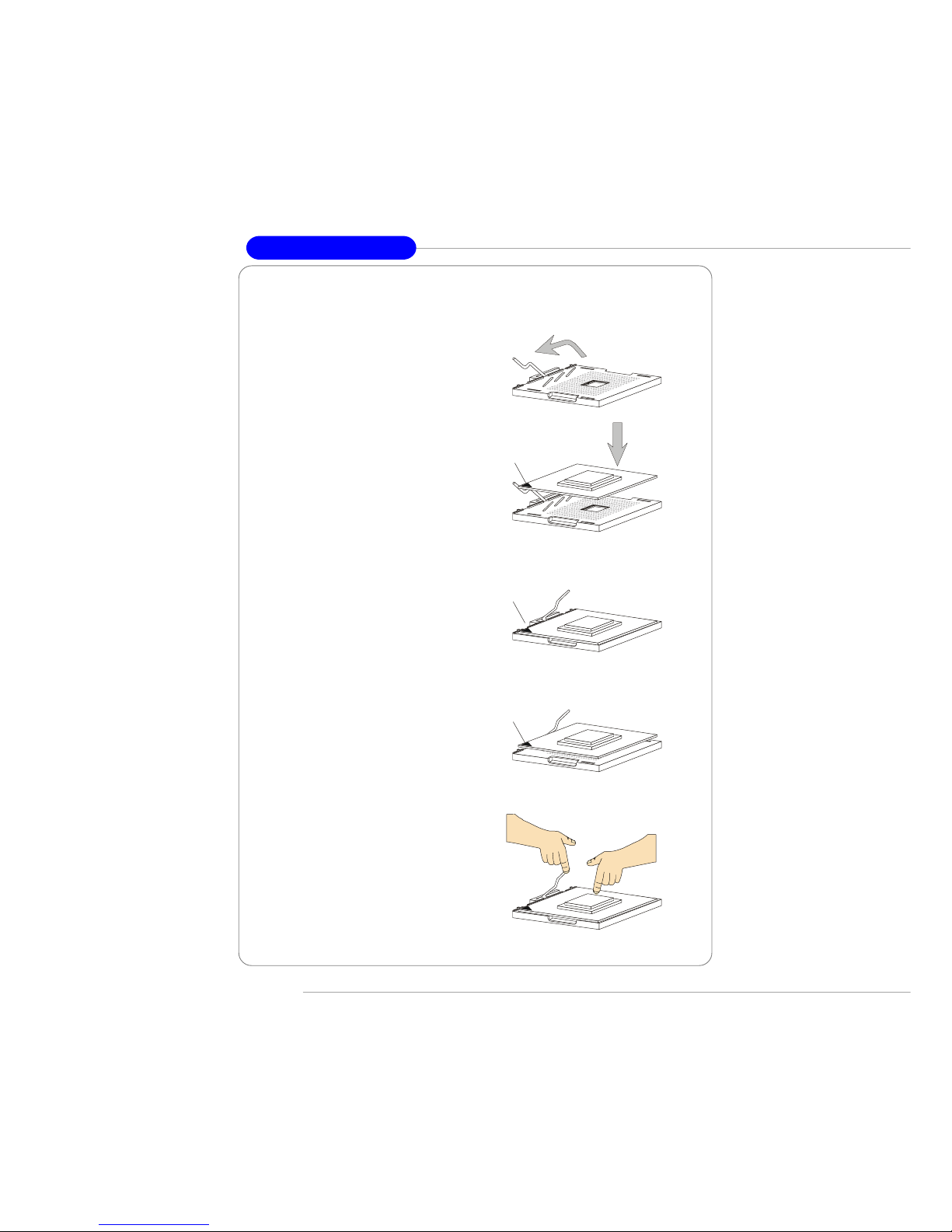
2-4
MS-9125 SSI Mainboard
1. Please turn off the power and
unplug the power cord before
installing the CPU.
2. Pull the lever sideways away
from the socket. Make sure
to raise the lever up to a 90degree angle.
3. Look for the cut edge. The cut
edge should point towards the
lever pivot. The CPU can only
fit in the correct orientation.
4. If the CPU is correctly
installed, the pins should be
completely embedded into the
socket and can not be seen.
Please note that any violation
of the correct installation procedures may cause permanent
damages to your mainboard.
5. Press the CPU down firmly
into the socket and close the
lever. As the CPU is likely to
move while the lever is being
closed, always close the lever
with your fingers pressing
tightly on top of the CPU to
make sure the CPU is properly
and completely embedded
into the socket.
CPU Installation Procedures for Socket 604
Correct CPU Placement
Incorrect CPU Placement
X
O
Open Lever
Sliding
Plate
Dot / Cut Edge
Dot / Cut Edge
Dot / Cut Edge
Close
Lever
Press Down
the CPU
Page 20
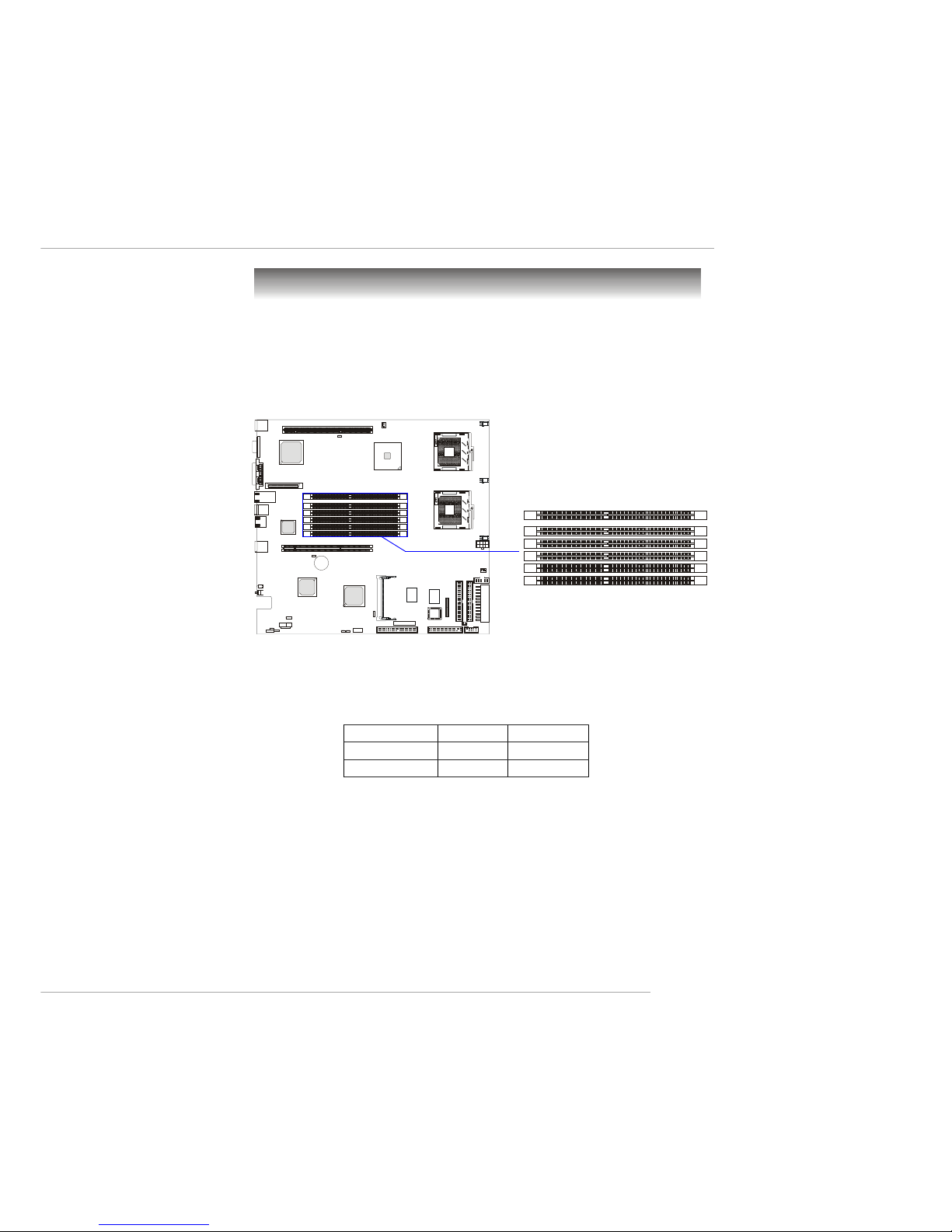
2-5
Hardware Setup
The mainboard provides 6 slots for 184-pin DDR SDRAM DIMM
(Double In-Line Memory Module) modules and supports up to 12GB memory
size. You can install PC2100/DDR266 or PC1600/DDR200 modules on the
DDR DIMM slots (DIMM 1~6).
Memory
DDR DIMM Slots
(DIMM1/2/3/4/5/6)
DIMM Module Combination
The mainboard supports dual channel (144-bit wide) DDR266/200
memory interface. Each channel supports 3 DIMM slots.
Each DIMM slot supports up to a maximum size of 2GB. Users can
install either single- or double-sided modules depending on their needs, but
memory modules must be installed on the board IN PAIRS.
Memory Speed/CPU FSB Support Matrix
DDR200 DDR266
400MHz FSB Yes Yes
533MHz FSB No Yes
Page 21
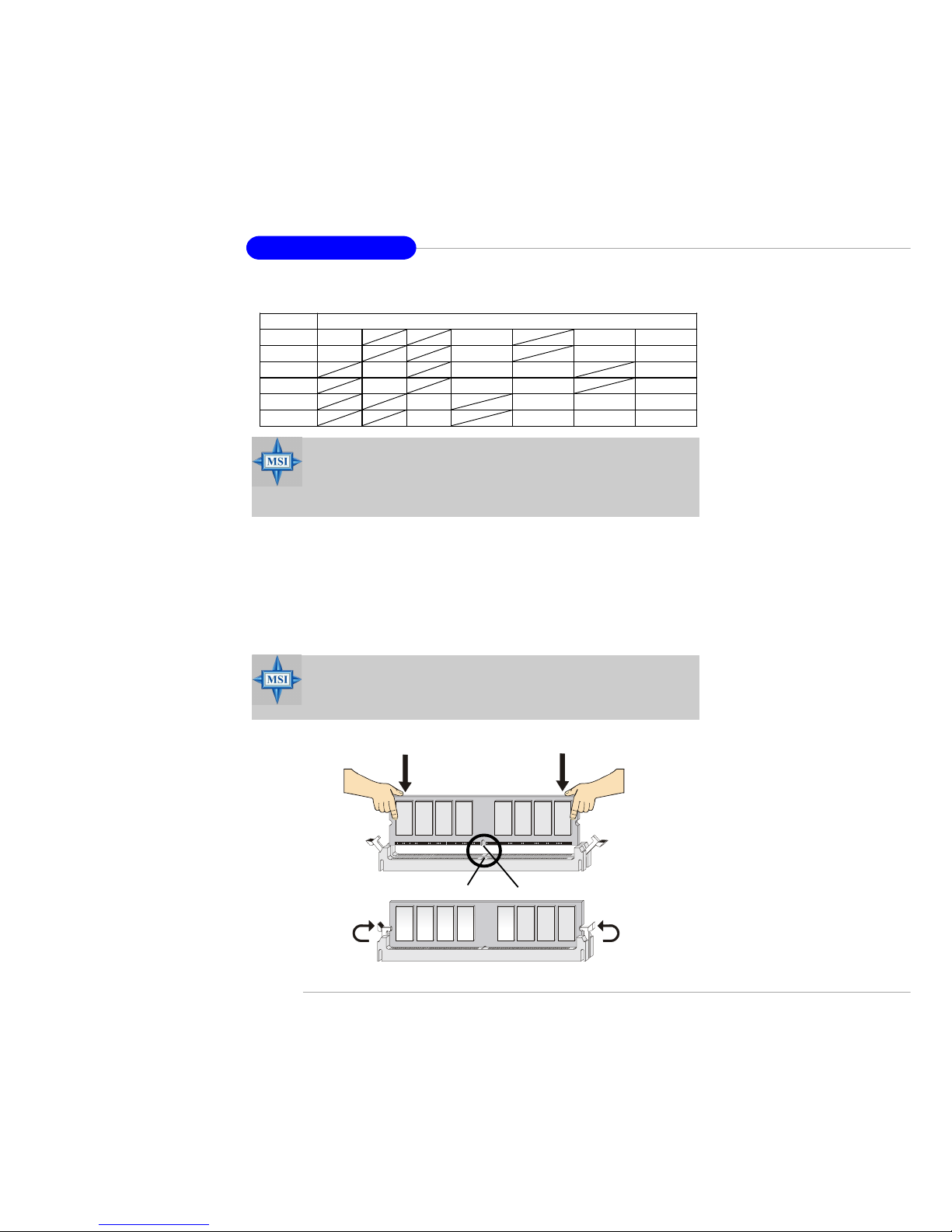
2-6
MS-9125 SSI Mainboard
Installing DDR Modules
1. The DDR DIMM has only one notch on the center of module. The mod-
ule will only fit in the right orientation.
2. Insert the DIMM memory module vertically into the DIMM slot. Then
push it in until the golden finger on the memory module is deeply inserted in the socket.
3. The plastic clip at each side of the DIMM slot will automatically close.
MSI Reminds You...
You can barely see the golden finger if the module is properly
inserted in the socket.
Volt
Notch
MSI Reminds You...
Make sure that you install memory modules of the same type and
density on DDR DIMMs “in pairs” -- {DIMM1 & DIMM2},
{DIMM3 & DIMM4}, {DIMM5 & DIMM6}.
Memory modules can be installed in any combination as follows:
Slot
Memory M odule Population Rules
DIMM 1
Install Ins tall ( 1 ) Install (1 ) Install (1 )
DIMM 2
Install Ins tall ( 1 ) Install (1 ) Install (1 )
DIMM 3
Install Install (2 ) Install (1 ) Install (2 )
DIMM 4
Install Install (2 ) Install (1 ) Install (2 )
DIMM 5
In stall Install (2) Install (2 ) Install (3 )
DIMM 6
In stall Install (2) Install (2 ) Install (3 )
Page 22

2-7
Hardware Setup
Power Supply
The mainboard supports SSI power supply for the power system. Before inserting the power supply connector, always make sure that all components are installed properly to ensure that no damage will be caused.
SSI 24-Pin Power Connector: POWERJ1
This connector allows you to connect an SSI power supply. To connect
the SSI power supply, make sure the plug of the power supply is inserted in
the proper orientation and the pins are aligned. Then push down the power
supply firmly into the connector.
PIN SIGNAL
13 +3.3V
14 -12V
15 GND
16 PS-ON#
17 GND
18 GND
19 GND
20 Res
21 +5V
22 +5V
23 +5V
24 GND
PIN SIGNAL
1 +3.3V
2 +3.3V
3 GND
4 +5V
5 GND
6 +5V
7 GND
8 PWR OK
9 5VSB
10 +12V
11 +12V
12 +3.3V
POWERJ1 Pin Definition
POWERJ1
1
12
24
13
Page 23
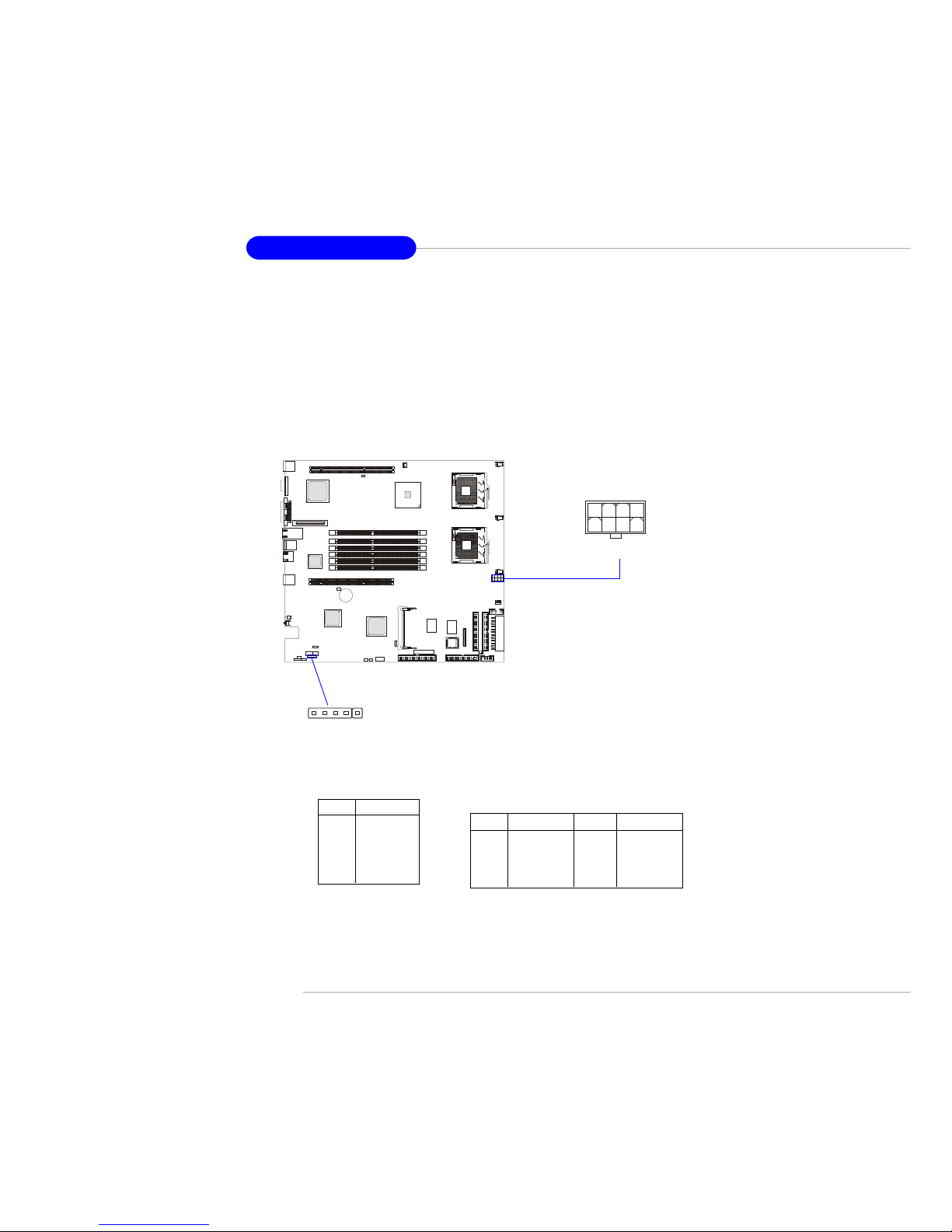
2-8
MS-9125 SSI Mainboard
SSI 8-Pin Power Connector: POWERJ2
This connector is an optional power connector to provide 12V power
output.
SSI 5-Pin Power Connector: J9
This connector provides power supply to the System Management Bus
(SMB).
PIN SIGNAL
5 +12V
6 +12V
7 +12V
8 +12V
PIN SIGNAL
1 GND
2 GND
3 GND
4 GND
POWERJ2 Pin Definition
POWERJ2
1
5
4
8
PIN SIGNAL
1 SMB clock
2 SMB data
3 PS alert
4 GND
5 3.3RS
J9 Pin Definition
J9
1
5
Page 24
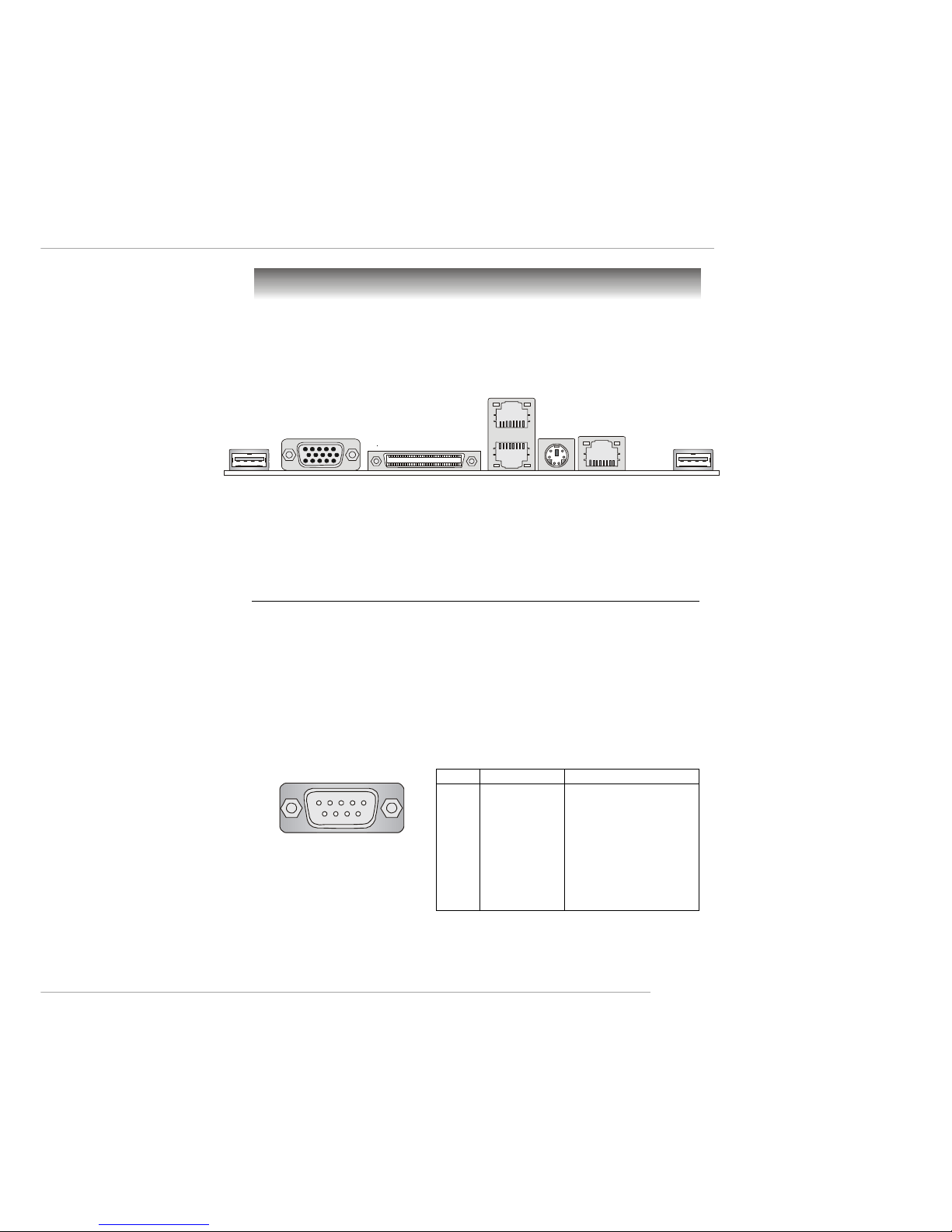
2-9
Hardware Setup
The back panel provides the following connectors:
Back Panel
VGAUSB
Mouse/
Keyboard
(with Y-type
PS/2 converter)
SCSI
RJ-45/COM1
(with serial
port converter)
LAN USB
LAN
Serial Port Connector: RJ-45/COM1
A serial port converter is provided in the mainboard package to convert
the onboard RJ-45/COM1 port from the RJ-45 LAN jack into standard 9-pin
serial port COM1. The serial port is a 16550A high speed communication
port that sends/receives 16 bytes FIFOs. You can attach a serial mouse or
other serial device directly to it.
COM1
1 2 3 4 5
6 7 8 9
PIN SIGNAL DESCRIPTION
1 DCD Data Carry Detect
2 SIN Serial In or Receive Data
3 SOUT Serial Out or Transmit Data
4 DTR Data Terminal Ready
5 GND Ground
6 DSR Data Set Ready
7 RTS Request To Send
8 CTS Clear To Send
9 RI Ring Indicate
Pin Definition
Page 25
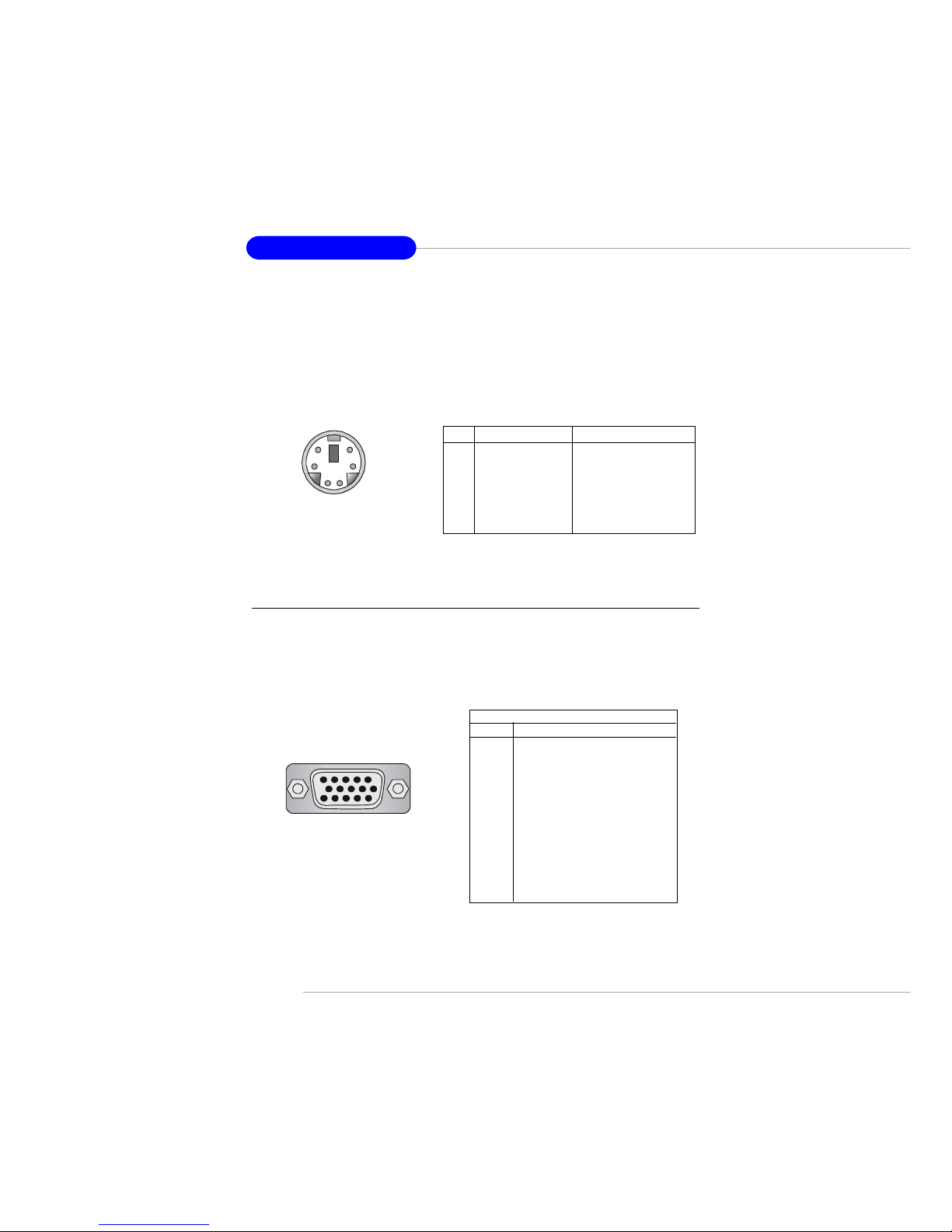
2-10
MS-9125 SSI Mainboard
Mouse/Keyboard Connector
The mainboard provides a standard PS/2® mouse/keyboard mini DIN
connector for attaching a PS/2® mouse/keyboard. You can plug a PS/2® mouse/
keyboard directly into this connector or use the provided Y-type PS/2 converter to simultaneously connect to a mouse & a keyboard.
PS/2 Mouse/Keyboard
(6-pin Female)
2
1
3
4
5
6
PIN SIGNAL DESCRIPTION
1 Keyboard Data Mouse/Keyboard data
2 Mouse Data Mouse Data
3 GND Ground
4 VCC +5V
5 Keyboard Clock Keyboard clock
6 Mouse Clock Mouse Clock
Pin Definition
VGA DB 15 Pin Connector
One DB 15-pin VGA connector is provided for connection to a VGA
monitor.
Analog Video Display Connector (DB-15S)
PIN SIGNAL DESCRIPTION
1 Red
2 Green
3 Blue
4 Not used
5 Ground
6 Ground
7 Ground
8 Ground
9 Power
10 Ground
11 Not used
12 SDA
13 Horizontal Sync
14 Vertical Sync
15 SCL
Pin Definition
DB 15-Pin Female Connector
5 1
15 11
Page 26
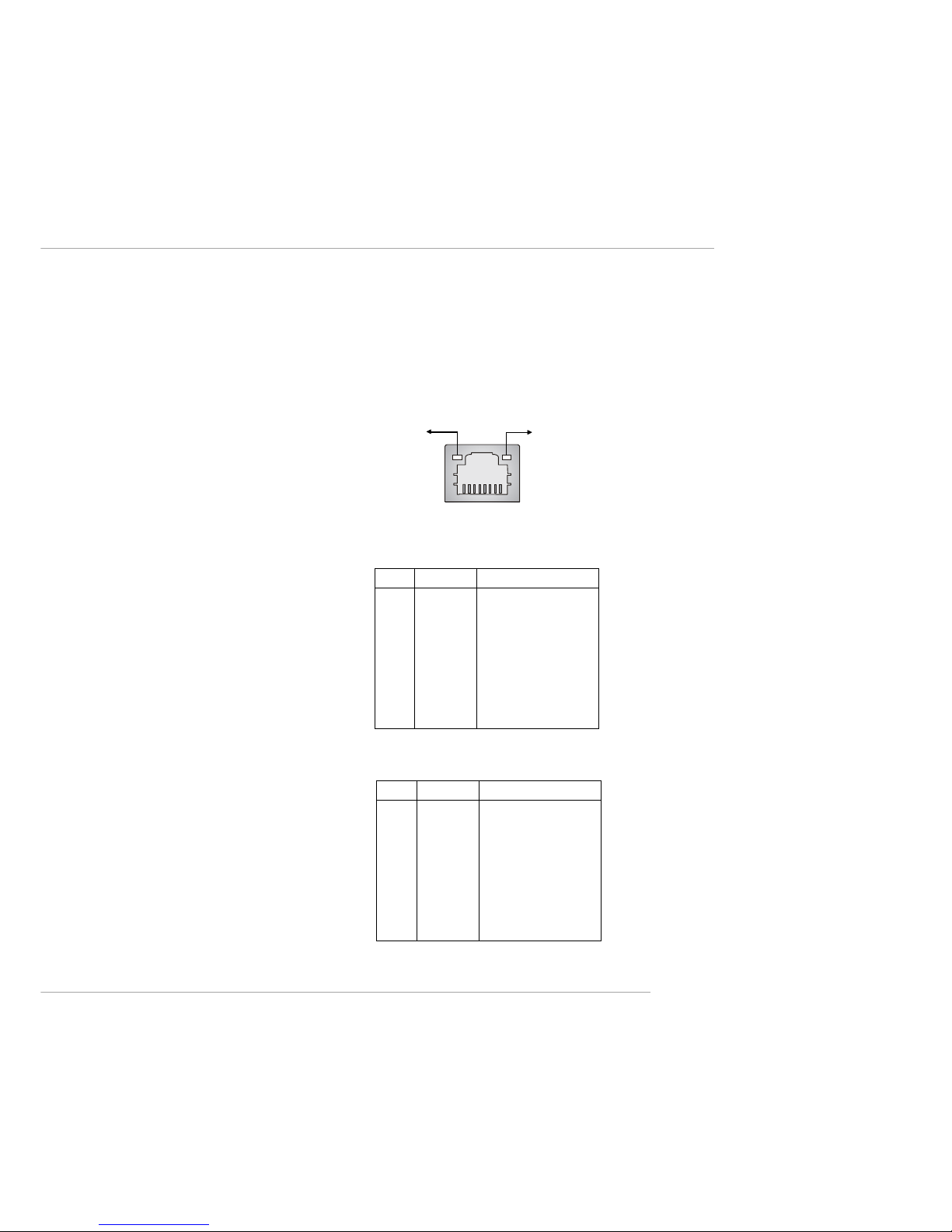
2-11
Hardware Setup
RJ-45 LAN Jack: Giga-bit LAN
The mainboard provides one standard RJ-45 jack for connection to
Local Area Network (LAN). Giga-bit LAN enables data to be transferred at
1000, 100 or 10Mbps. Pin assignments vary depending on the transfer rates:
10/100Mbps or 1000Mbps. Note that Pin 1/2, 3/6, 4/5, 7/8 must work in pairs.
Please refer to the following for details:
RJ-45 LAN Jack
Activity Indicator
8 1
Speed Indicator
10/100 LAN Pin Definition
PIN SIGNAL DESCRIPTION
1 TDP Transmit Differential Pair
2 TDN Transmit Differential Pair
3 RDP Receive Differential Pair
4 NC Not Used
5 NC Not Used
6 RDN Receive Differential Pair
7 NC Not Used
8 NC Not Used
Giga-bit LAN Pin Definition
PIN SIGNAL DESCRIPTION
1 D0P Differential Pair 0+
2 D0N Differential Pair 03 D1P Differential Pair 1+
4 D2P Differential Pair 2+
5 D2N Differential Pair 26 D1N Differential Pair 17 D3P Differential Pair 3+
8 D3N Differential Pair 3-
Page 27
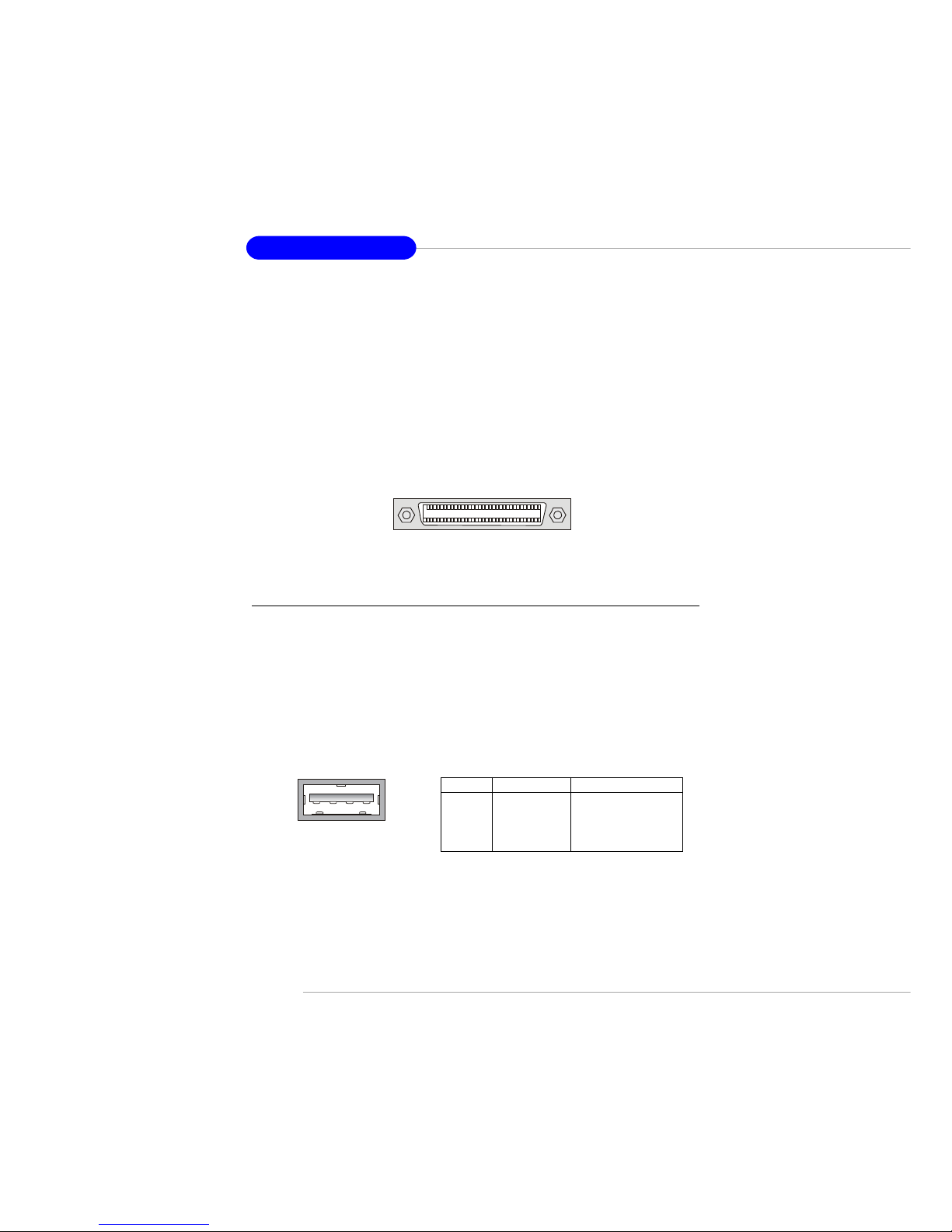
2-12
MS-9125 SSI Mainboard
Ultra320 SCSI Connector: SCSI 3 (Channel A)
SCSI (Small Computer System Interface) is a parallel interface standard
for attaching peripheral devices to computers. Ultra320 SCSI is the seventh
generation of SCSI I/O technology, and has a maximum data rate speed of
320 MB/sec. SCSI’s commitment to backward compatibility and legacy support are the primary reasons for its durability as an I/O interface, making
SCSI the industry standard for disk drive connection in virtually all highperformance servers. For detailed pin assignments, please refer to p. 2-17.
1
35
34
68
SCSI 3
USB Ports
The back panel provides four UHCI (Universal Host Controller Interface)
USB (Universal Serial Bus) 1.1 ports for attaching USB devices such as
keyboard, mouse or other USB-compatible devices. You can plug USB devices directly into the ports.
USB Port
1 2 3 4
PIN SIGNAL DESCRIPTION
1 VCC +5V
2 -Data 0 Negative Data Channel 0
3 +Data0 Positive Data Channel 0
4 GND Ground
Pin Definition
Page 28
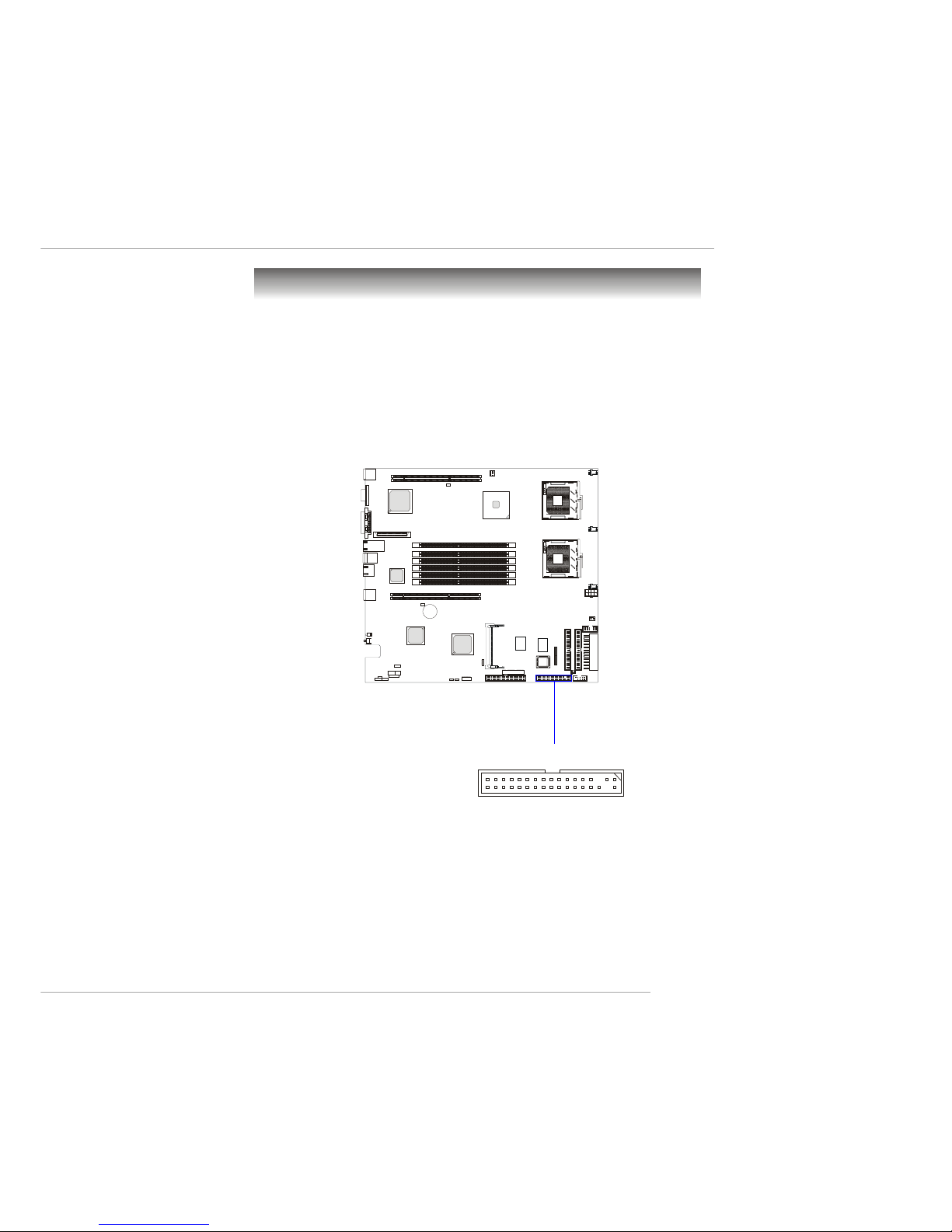
2-13
Hardware Setup
The mainboard provides connectors to connect FDD, IDE HDD, front
panel of the system case, audio ports, USB Ports, and CPU/System FANs.
Floppy Disk Drive Connector: FDD
The mainboard provides a standard floppy disk drive connector that
supports 360K, 720K, 1.2M, 1.44M and 2.88M floppy disk types.
Connectors
FDD
Page 29
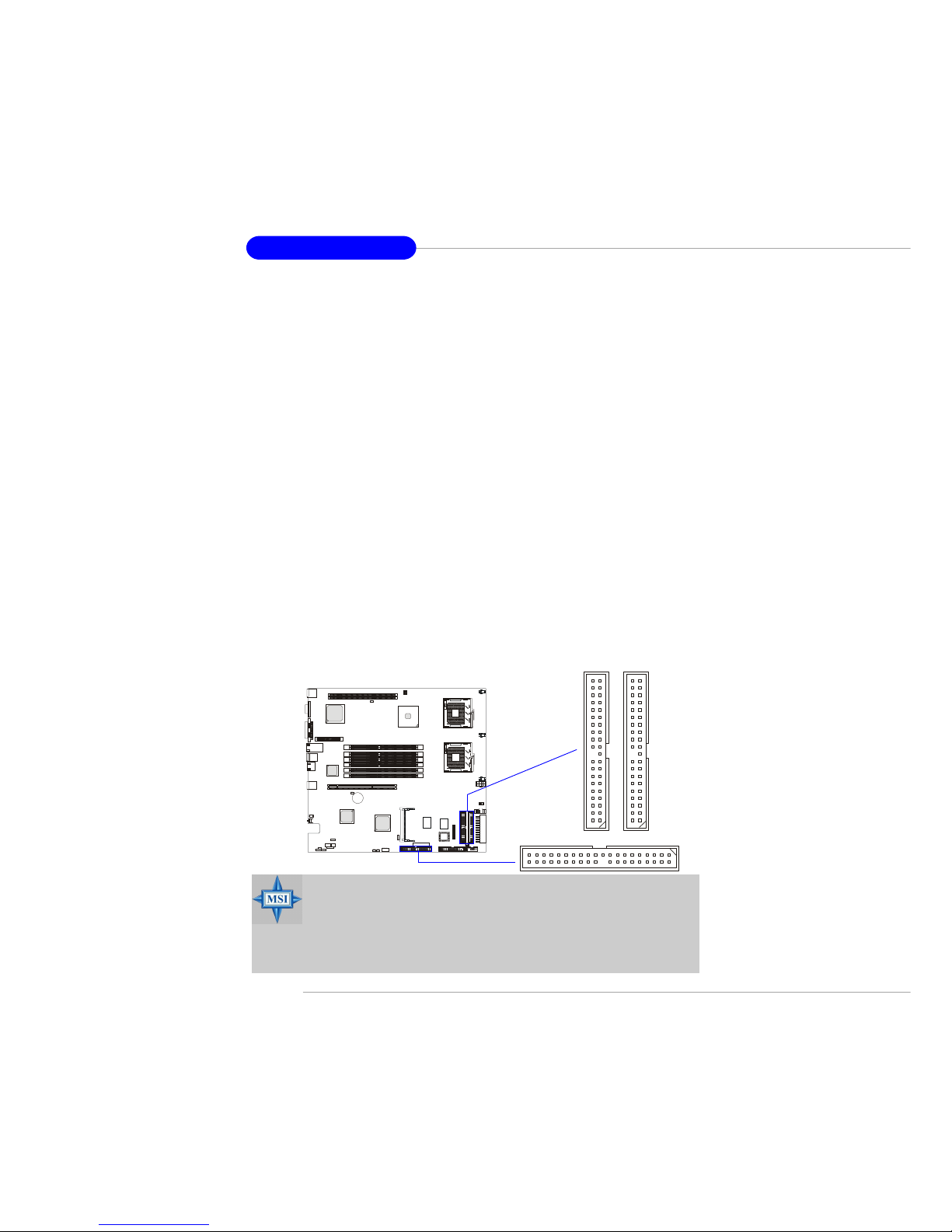
2-14
MS-9125 SSI Mainboard
RAID IDE2
PRI IDE
ATA100 Connector: PRI IDE
The mainboard offers one Ultra ATA/100 hard drive connector.
ATA133 RAID Connectors: RAID IDE1, RAID IDE2
The mainboard supports high-end Ultra ATA/133 RAID (0, 1, or 0+1)
hard drive interface specifications as well.
The Ultra ATA/133 interface boosts data transfer rates between the computer and the hard drive up to 133 megabytes (MB) per second. The new
interface is one-third faster than earlier record-breaking Ultra ATA/100 technology and is backwards-compatible with the existing Ultra ATA interface.
The low-cost RAID (Redundant Array of Independent Disks) solution
integrates two IDE RAID connectors that support PIO mode 0-4, Bus Master,
and Ultra DMA 33/66/100/133 modes. The IDE RAID connectors allow you
to connect Ultra ATA/DMA hard disks and use RAID technology (RAID 0
striping or RAID 1 mirroring) for high performance, data security and fault
tolerance.
ATA133 RAID Connectors
- You can connect a Master drive to each IDE RAID connector.
- The two connectors support hard disk drives only.
- For more information on ATA133 RAID, please refer to ATA133 RAID 0
or 1 Quick User’s Guide.
MSI Reminds You...
If you install two hard disks on cable, you must configure the second drive to Slave mode by setting its jumper. Refer to the hard
disk documentation supplied by hard disk vendors for jumper setting instructions.
RAID IDE1
Page 30
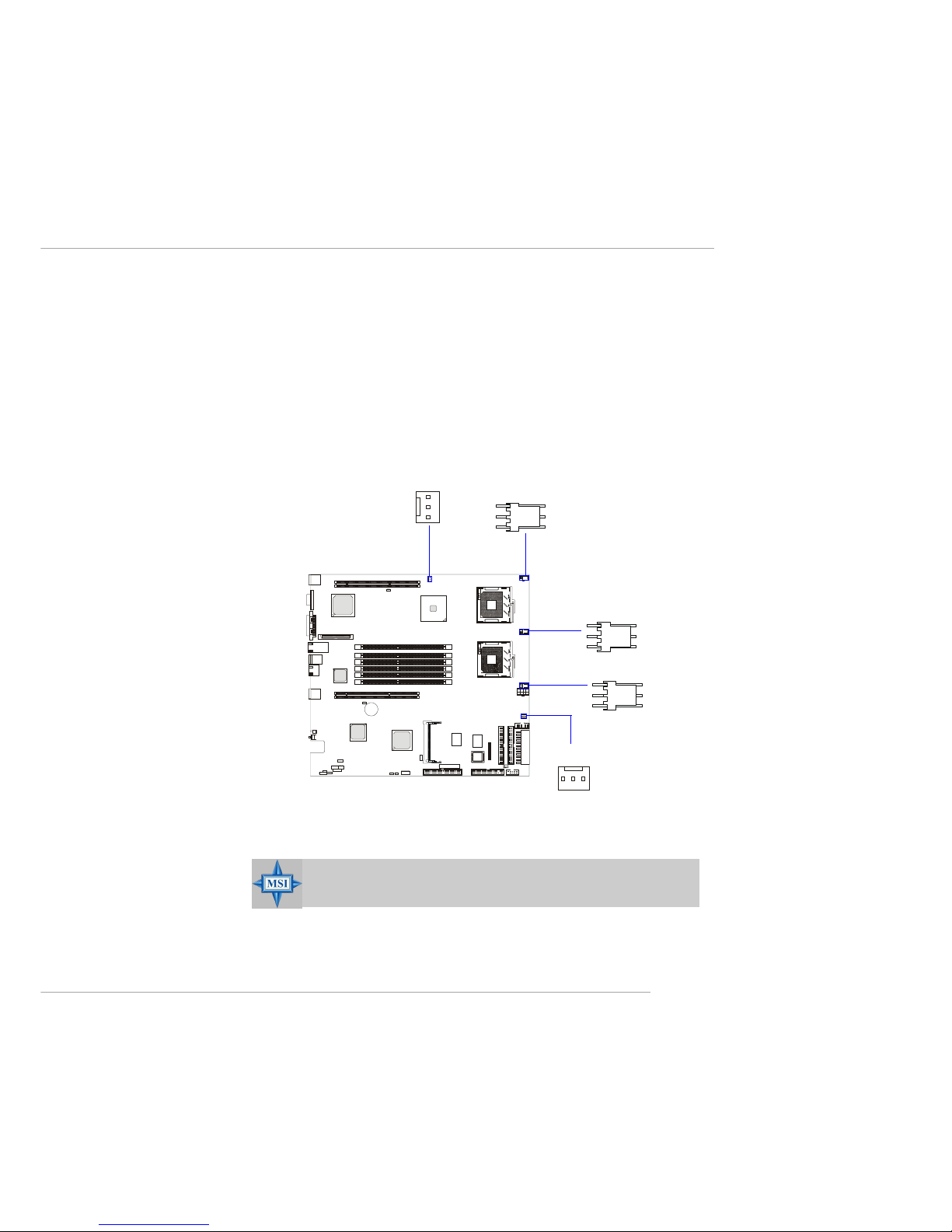
2-15
Hardware Setup
Fan Power Connectors: CPUFAN1/2, SYSFAN1/2/3
The CPUFAN1/2 (processor fan) and SYSFAN1/2/3 (system fan) support system cooling fan with +12V. It supports three-pin head connector. When
connecting the wire to the connectors, always take note that the red wire is the
positive and should be connected to the +12V, the black wire is Ground and
should be connected to GND. If the mainboard has a System Hardware Monitor chipset on-board, you must use a specially designed fan with speed sensor
to take advantage of the CPU fan control.
MSI Reminds You...
Always consult the vendors for proper CPU cooling fan.
SENSOR
+12V
GND
CPUFAN1
SENSOR
+12V
GND
CPUFAN2
SENSOR
+12V
GND
SYSFAN3
SENSOR
+12V
GND
SYSFAN2
SENSOR
+12V
GND
SYSFAN1
Page 31

2-16
MS-9125 SSI Mainboard
Front Panel Connector: JSSI
The mainboard provides one front panel connector for electrical connection to the front panel switches and LEDs.
JSSI
2
1
24
23
Standby
Power (5V)
Power
LED
HDD
LED
Reset
Switch
Power
Switch
Giga-bit
LAN1 LED
Giga-bit
LAN2
LED
SMBus
Chassis
Intruder
Pin Description Pin Description
1 Power LED + 2 5Vs/b
3 Key 4 No Connection
5 Power LED - 6 No Connection
7 HDD Activity LED + 8 System Status LED +
9 HDD Activity LED - 10 System Status LED 11 Power Switch+ 12 NIC Activity LED +
13 Power Switch- (GND) 14 NIC Activity LED 15 Reset Switch+ 16 SMBus SDA
17 Reset Switch- (GND) 18 SMBus SCL
19 ACPI Sleep Switch 20 Chassis Intrusion
21 ACPI Sleep Switch (GND) 22 NIC#2 Activity LED +
23 NMI to CPU Switch 24 NIC#2 Activity LED -
JSSI Pin Definition
Page 32

2-17
Hardware Setup
Ultra320 SCSI Connector: SCSI 2 (Channel B)
SCSI (Small Computer System Interface) is a parallel interface standard
for attaching peripheral devices to computers. Ultra320 SCSI is the seventh
generation of SCSI I/O technology, and has a maximum data rate speed of
320 MB/sec. SCSI’s commitment to backward compatibility and legacy support are the primary reasons for its durability as an I/O interface, making
SCSI the industry standard for disk drive connection in virtually all highperformance servers.
Pin Description Pin Description
1 +DB(12) 35 -DB(12)
2 +DB(13) 36 -DB(13)
3 +DB(14) 37 -DB(14)
4 +DB(15) 38 -DB(15)
5 +DB(P1) 39 -DB(P1)
6 +DB(0) 40 -DB(0)
7 +DB(1) 41 -DB(1)
8 +DB(2) 42 -DB(2)
9 +DB(3) 43 -DB(3)
10 +DB(4) 44 -DB(4)
11 +DB(5) 45 -DB(5)
12 +DB(6) 46 -DB(6)
13 +DB(7) 47 -DB(7)
14 +DB(P) 48 -DB(P)
15 GROUND 49 GROUND
16 DIFFSENS 50 GROUND
17 TERMPWR 51 TERMPWR
18 TERMPWR 52 TERMPWR
19 RESERVED 53 RESERVED
20 GROUND 54 GROUND
21 +ATN 55 -ATN
22 GROUND 56 GROUND
23 +BSY 57 -BSY
24 +ACK 58 -ACK
25 +RST 59 -RST
26 +MSG 60 -MST
27 +SEL 61 -SEL
28 +C/D 62 -C/D
29 +REQ 63 -REQ
30 +I/O 64 -I/O
31 +DB(8) 65 -DB(8)
32 +DB(9) 66 -DB(9)
33 +DB(10) 67 -DB(10)
34 +DB(11) 68 -DB(11)
68-Pin Ultra320 SCSI Connector
1
35
34
68
SCSI 2
Page 33

2-18
MS-9125 SSI Mainboard
SCSI LED Connector: J1 (optional)
The connector is used to connect to a LED for showing the activity of
SCSI devices attached to either SCSI 2 or SCSI 3 connector.
PIN SIGNAL
1 VCC5
2 SCSI LED
3 HDD LED
4 VCC5
Pin Definition
1
J1
LCD Panel Connector: JLCD1
The connector is additionally provided for connection to a LCD panel,
which shows information on the panel for you to identify the current status or
mode of the connected system.
PIN SIGNAL
1TX
2RX
3NC
4 GND1
5 GND0
6 VCC
JLCD1
1
2
6
5
Page 34

2-19
Hardware Setup
Front USB Connector: USB2
The mainboard provides one front Universal Serial Bus connector for
users to connect to USB ports.
Pin Description Pin Description
1 USBPWR 2 USBPWR
3 USBP2- 4 USBP35 USBP2+ 6 USBP3+
7 GND 8 GND
9 NC 10 GND
Pin Definition
Serial Port Connector: COM 2
The mainboard offers one 9-pin header as serial port COM 2. The port is
a 16550A high speed communication port that sends/receives 16 bytes FIFOs.
You can attach a serial mouse or other serial devices directly to it.
COM 2
8 6 4 2
9 7 5 3 1
PIN SIGNAL DESCRIPTION
1 DCD Data Carry Detect
2 SIN Serial In or Receive Data
3 SOUT Serial Out or Transmit Data
4 DTR Data Terminal Ready)
5 GND Ground
6 DSR Data Set Ready
7 RTS Request To Send
8 CTS Clear To Send
9 RI Ring Indicate
Pin Definition
USB2
1
2
9
10
Page 35

2-20
MS-9125 SSI Mainboard
PIN SIGNAL
1 GND
2 LED1
3 LED2
J30 Pin Definition
J38
System ID LED Connector: J30
The connector is used to connect the System ID LED on the front panel.
Please note that this connector is specifically designed for MSI MS-9206 &
MS-9214 rackmount servers only.
System ID Button Connector: J38
The connector is used to connect the System ID Button on the front
panel to facilitate system management. Please note that this connector is specifically designed for MSI MS-9206 & MS-9214 rackmount servers only.
J30
1
Page 36

2-21
Hardware Setup
D81
J23
Front View
J23
D81
System ID Button: J23
System ID LED: D81
A better understanding of any on-going service sharing action will help
to enhance system management. When the J23 button is pressed and the D81
LED lights up, the server manager will immediately know that the remote
subsystems are currently sharing certain services to his system. By pressing
the J23 button again, the D81 LED will go out. Please note that this function
is specifically designed for MSI MS-9206 & MS-9214 rackmount servers
only.
Page 37

2-22
MS-9125 SSI Mainboard
Five-Fan Module Power Connector: FAN
A module consisting of five 40mm, multi-speed fans provides the primary airflow for the system. A 12-wire cable/connector provides the fan module with power and tach lines, allowing each fan to be monitored independently by server management software. The power cable is connected to a 12pin header located on the mainboard.
The fan module is a single component. The individual fans that make up
the module are not swappable or individually replaceable. Should a fan fail,
the entire module will need to be replaced. A tab on the side of the fan module
makes replacement of the module tool-less and very simple. As the fan module is not hot swappable, the server must be turned off before the fan module
can be replaced.
PIN SIGNAL TYPE DESCRIPTION
1 Common Power Ground connection between fanboard & serverboard
2 Common Power Ground connection between fanboard & serverboard
3 Common Power Ground connection between fanboard & serverboard
4 PWM_Power Power Power connection between fanboard & serverboard
5 PWM_Power Power Power connection between fanboard & serverboard
6 PWM_Power Power Power connection between fanboard & serverboard
7 PWM_Power Power Power connection between fanboard & serverboard
8 Tach1 In Tachometer for fan1 (innermost fan)
9 Tach2 In Tachometer for fan2
10 Tach3 In Tachometer for fan3
11 Tach4 In Tachometer for fan4
12 Tach5 In Tachometer for fan5 (outermost fan - close to wall of chassis)
Pin Definition
1
FAN
2
11
12
Page 38

2-23
Hardware Setup
6-pin I2C Bus Connector: J34
The mainboard provides one I2C (also known as I2C) Bus connector for
users to connect to System Management Bus (SMBus) interface.
PIN SIGNAL
1 SMBUS_SDA
2 GND
3 SMBUS_SCL
4 5VCC
5 SMBUS_ALERT#
6 PCIRST#
J34 Pin Definition
1
J34
26
5
Page 39

2-24
MS-9125 SSI Mainboard
The motherboard provides the following jumpers for you to set the
computer’s function. This section will explain how to change your
motherboard’s function through the use of jumpers.
Clear CMOS Jumper: JBAT1
There is a CMOS RAM on board that has a power supply from external
battery to keep the data of system configuration. With the CMOS RAM, the
system can automatically boot OS every time it is turned on. If you want to
clear the system configuration, use the JBAT1 (Clear CMOS Jumper ) to clear
data. Follow the instructions below to clear the data:
Jumpers
MSI Reminds You...
You can clear CMOS by shorting 2-3 pin while the system is off.
Then return to 1-2 pin position. Avoid clearing the CMOS while
the system is on; it will damage the mainboard.
JBAT1
1
Keep Data
3
1
Clear Data
3
1
Page 40

2-25
Hardware Setup
PCIX Channel A Frequency Jumper: J27
The jumper is used to set the channel A of 64-bit PCI bus (PCIX) to run
at PCI 66 Mode or PCI-X Mode. Channel A includes SCSI interface and 64-
bit PCIX1 slot.
PCIX Channel B Frequency Jumper: J28
The jumper is used to set the channel B of 64-bit PCI bus (PCIX) to run
at PCI 66 Mode or PCI-X Mode. Channel B includes Giga-bit LAN and 64-bit
PCIX3 slot.
J28
J27
PCI-X ModePCI 66 Mode
PCI-X ModePCI 66 Mode
Page 41

2-26
MS-9125 SSI Mainboard
VGA Disable/Enable Jumper: J15
This jumper is used to enable or disable the onboard VGA.
J15
Enable VGADisable VGA
Page 42

2-27
Hardware Setup
Slots
The motherboard provides two 64-bit Master PCI-X bus slots and one
Mini PCI slot.
PCI (Peripheral Component Interconnect) Slots
The PCI slots allow you to insert the expansion cards to meet your needs.
When adding or removing expansion cards, make sure that you unplug the
power supply first. Meanwhile, read the documentation for the expansion card
to make any necessary hardware or software settings for the expansion card,
such as jumpers, switches or BIOS configuration. The mainboard provides
two Master 64-bit PCI (also called PCI-X) bus slots and one Mini PCI slot.
64-bit PCI-X bus: The bus has 64 data lines and runs at 100MHz.
With twice data lines and much faster PCI clock, the 64-bit PCI bus
increases the throughput and overall system performance. The 64-bit
PCIX1 Slot in GREEN color is the only PCI slot where the Zero Channel RAID (ZCR) card can be installed.
64-bit PCI-X Slot (ZCR)
Mini PCI Slot
64-bit PCI-X Slot
Page 43

2-28
MS-9125 SSI Mainboard
Mini PCI bus
This bus is used to connect the optional MS-9518 SCSI card.
MSI Reminds You...
You can barely see the golden finger if the card is properly
inserted in the socket.
MS-9518 SCSI card
2. Place the card over the Mini PCI slot
and gently insert both ends of the card
slantways (at an angle of 45 degrees)
into the slot until the golden finger of
the card gets fully inserted into the slot.
Installing the card:
1. Locate the Mini PCI slot on the
mainboard.
Mini PCI slot
Page 44

2-29
Hardware Setup
5. Push the retaining clips (on two ends
of the slot) inwards until they lock onto
the notches in the ends of the card. The
card should securely fit into the slot.
3. Locate the supporters on the
mainboard (one on the right end and
the other on the left end).
supporters
4. Align the two fixing holes on the
card with the supporters and press the
card carefully down until the fixing
holes get locked by the supporters.
Supporters lock into the fixing holes of the card.
Page 45

2-30
MS-9125 SSI Mainboard
2. Clip the other supporter and press it
downwards until it withdraws from the
fixing hole.
Removing the card:
1. Gently push the retaining clips
outwards. Hold the card lightly but
firmly. Use long nose pliers to clip one
of the supporters and press it downwards until it withdraws from the fixing hole.
3. The card will automatically bound
upwards after being released from the
supporters.
4. Remove the card from the Mini PCI
slot.
Page 46

2-31
Hardware Setup
PCI Interrupt Request Routing
The IRQ, acronym of interrupt request line and pronounced I-R-Q, are
hardware lines over which devices can send interrupt signals to the
microprocessor. The PCI IRQ pins are typically connected to the PCI bus INT
A# ~ INT D# pins as follows:
Primary IDE Interrupt: IRQ14 (for ICH3)
PCI-32 IRQ Routing (for ICH3)
PCI Device INT A INT B INT C INT D
Mini PCI PIRQ#A PIRQ#B PIRQ#C PIRQ#D
VGA PIRQ#D
IPMI PIRQ#A
P64H2 PIRQ#B
IDE RAID PIRQ#C
PCI-64 IRQ Routing
PCI Device INT A INT B INT C INT D
PCIX Slot1 PAIRQ#2 PAIRQ#3 PAIRQ#0 PAIRQ#1
SCSI PAIRQ#0 PAIRQ#1
PCIX Slot3 PBIRQ#7 PBIRQ#8 PBIRQ#9 PBIRQ#6
G-LAN PBIRQ#0 PBIRQ#1
Page 47

3-1
BIOS Setup
Chapter 3. BIOS Setup
This chapter provides information on the BIOS Setup program and allows you to configure the system for optimum use.
You may need to run the Setup program when:
An error message appears on the screen during the system
booting up, and requests you to run SETUP.
You want to change the default settings for customized
features.
BIOS Setup
Page 48

3-2
MS-9125 SSI Mainboard
Entering Setup
Control Keys
Power on the computer and the system will start POST (Power On Self
Test) process. When the message below appears on the screen, press <DEL>
key to enter Setup.
Press DEL to enter SETUP
If the message disappears before you respond and you still wish to enter
Setup, restart the system by turning it OFF and On or pressing the RESET
button. You may also restart the system by simultaneously pressing <Ctrl>,
<Alt>, and <Delete> keys.
<↑> Move to the previous item
<↓> Move to the next item
<←> Move to the item in the left hand
<→> Move to the item in the right hand
<Enter> Select the item
<Esc> Jumps to the Exit menu or returns to the main menu from a submenu
<+/PU> Increase the numeric value or make changes
<-/PD> Decrease the numeric value or make changes
<F1> General help, only for Status Page Setup Menu and Option
Page Setup Menu
<F5> Restore the previous CMOS value from CMOS, only for Option
Page Setup Menu
<F6> Load Fail-Safe Defaults
<F7> Load Optimized Defaults
<F10> Save all the CMOS changes and exit
Page 49

3-3
BIOS Setup
Getting Help
After entering the Setup menu, the first menu you will see is the Main
Menu.
Main Menu
The main menu lists the setup functions you can make changes to. You
can use the arrow keys ( ↑↓ ) to select the item. The on-line description of the
highlighted setup function is displayed at the bottom of the screen.
Sub-Menu
If you find a right pointer symbol (as shown in the right view) appears
to the left of certain fields that means a submenu can be launched from this field. A
sub-menu contains additional options for a
field parameter. You can use arrow keys (
↑↓ ) to highlight the field and press <Enter>
to call up the sub-menu. Then you can use
the control keys to enter values and move from field to field within a submenu. If you want to return to the main menu, just press the <Esc >.
General Help <F1>
The BIOS setup program provides a General Help screen. You can call
up this screen from any menu by simply pressing <F1>. The Help screen lists
the appropriate keys to use and the possible selections for the highlighted
item. Press <Esc> to exit the Help screen.
MSI Reminds You...
The items under each BIOS category described in this chapter
are under continuous update for better system performance.
Therefore, the description may be slightly different from the latest BIOS and should be held for reference only.
Page 50

3-4
MS-9125 SSI Mainboard
The Main Menu
Standard CMOS Features
Use this menu for basic system configurations, such as time, date etc.
IPMI V1.5 BIOS Features (for mainboards with mBMC chip)
Use this menu to configure the Platform Event Filter (PEF) status and
WatchDog TimeOut features.
Advanced BIOS Features
Use this menu to configure the special enhanced features.
Advanced Chipset Features
Use this menu to change the values in the chipset registers and optimize your
system’s performance.
Integrated Peripherals
Use this menu to specify your settings for integrated peripherals.
Once you enter Phoenix-Award BIOS CMOS Setup Utility, the Main
Menu will appear on the screen. The Main Menu displays thirteen configurable
functions and two exit choices. Use arrow keys to move among the items and
press <Enter> to enter the sub-menu.
Page 51

3-5
BIOS Setup
Power Management Setup
Use this menu to specify your settings for power management.
PNP/PCI Configurations
This entry appears if your system supports PnP/PCI.
PC Health Status (for mainboards without mBMC chip)
This entry shows your PC health status.
Frequency/Voltage Control
Use this menu to specify your settings for frequency/voltage control.
Load Fail-Safe Defaults
Use this menu to load the BIOS default values for minimal but stable system
performance.
Load Optimized Defaults
Use this menu to load the BIOS default values that are factory settings for
optimal system operations.
Set Supervisor/User Password
Use this menu to set user and supervisor passwords.
Save & Exit Setup
Save changes to CMOS and exit setup.
Exit Without Saving
Abandon all changes and exit setup.
Page 52

3-6
MS-9125 SSI Mainboard
Standard CMOS Features
The items inside Standard CMOS Features menu are divided into 10
categories. Each category includes none, one or more setup items. Use the
arrow keys to highlight the item you want to modify and use the <PgUp> or
<PgDn> keys to switch to the value you prefer.
Date (mm:dd:yy)
This allows you to set the system to the date that you want (usually the current
date). The format is <day><month> <date> <year>.
day Day of the week, from Sun to Sat, determined by
BIOS. Read-only.
month The month from Jan. through Dec.
date The date from 1 to 31 can be keyed by numeric
function keys.
year The year can be adjusted by users.
Time (hh:mm:ss)
This allows you to set the system time that you want (usually the current
time). The time format is <hour> <minute> <second>.
IDE Primary Master/Slave
Press PgUp/<+> or PgDn/<-> to select Manual, None, Auto type. Note that
the specifications of your drive must match with the drive table. The hard disk
will not work properly if you enter improper information for this category. If
Page 53

3-7
BIOS Setup
your hard disk drive type is not matched or listed, you can use Manual to
define your own drive type manually.
If you select Manual, related information is asked to be entered to the following items. Enter the information directly from the keyboard. This information
should be provided in the documentation from your hard disk vendor or the
system manufacturer.
If the controller of HDD interface is SCSI, the selection shall be “None”. If
the controller of HDD interface is CD-ROM, the selection shall be “None”.
Access Mode The settings are CHS, LBA, Large, Auto.
Capacity The formatted size of the storage device.
Cylinder Number of cylinders.
Head Number of heads.
Precomp Write precompensation.
Landing Zone Cylinder location of the landing zone.
Sector Number of sectors.
Drive A/B
This item allows you to set the type of floppy drives installed. Available
options are None, 360K, 5.25 in., 1.2M, 5.25 in., 720K, 3.5 in., 1.44M, 3.5 in.,
2.88M, 3.5 in.
Video
The setting controls the type of video adapter used for the primary monitor of
the system. Available options are EGA/VGA , CGA 40, CGA 80 and Mono.
Halt On
The setting determines whether the system will stop if an error is detected at
boot. Available options are:
All Errors The system stops when any error is detected.
No Errors The system doesn’t stop for any detected error.
All, But Keyboard The system doesn’t stop for a keyboard error.
All, But Diskette The system doesn’t stop for a disk error.
All, But Disk/Key The system doesn’t stop for either a disk or a key-
board error.
Base/Extended/Total Memory
The three items show the memory status of the system. (Read-only)
Page 54

3-8
MS-9125 SSI Mainboard
IPMI V1.5 BIOS Features
PEF Configuration Status
This option shows the current Platform Event Filter (PEF) configuration status.
(Read only)
Setting PEF Configuration
This setting is used to set the Platform Event Filter (PEF) configuration. When
[Enabled] is selected, the server will send the event signal to the BMC. Setting options: Enabled, Disabled.
BMC Event Log
Select [Enabled] to store POST error or initial messages to the BMC Event
log. If you don’t want to store POST error or initial messages to the DMI
Event log, select [Disabled]. When [Cleared] is selected, the BMC event log
will be cleared at next POST stage. Setting options: Disabled, Enabled, Cleared.
WatchDog TimeOut Action
The Watch Dog Timer (WDT) is a special hardware device to monitor if the
computer system works normally. If the system does not work normally, it
will have some measures to fix up the system. The following actions are avail-
This setup screen appears only when the mBMC chip (for Server
Management) is integrated on the mainboard.
Page 55

3-9
BIOS Setup
able on expiration of the Watchdog Timer: No Action, Hard Reset, Power
Down, Power Cycle.
WatchDog Timer Counter
This feature allows users to set the time interval to reboot the computer if a
timeout event occurs. Setting options: 10 Sec, 20 Sec, 30 Sec, 40 Sec.
Page 56

3-10
MS-9125 SSI Mainboard
Advanced BIOS Features
Fan Speed Control
This setting is used to enable/disable the fan speed control function.
Smart Fan Control
This setting controls the Fan PWM Duty Cycle. When setting to MSI Def., the
duty cycle will be controlled by BIOS. When setting to Auto, the duty cycle
will be controlled by fans.
Hard Disk Boot Priority
This setting determines the boot priority of the installed hard disks.
Virus Warning
The item is to set the Virus Warning feature for IDE Hard Disk boot sector
protection. If the function is enabled and any attempt to write data into this
Page 57

3-11
BIOS Setup
area is made, BIOS will display a warning message on screen and beep. Setting options: Disabled, Enabled.
CPU L1 & L2 Cache
Cache memory is additional memory that is much faster than conventional
DRAM (system memory). When the CPU requests data, the system transfers
the requested data from the main DRAM into cache memory, for even faster
access by the CPU. The settings enable/disable the internal cache (also known
as L1 or level 1 cache) and external cache (also known as L2 or level 2 cache).
Setting options: Disabled, Enabled.
CPU L3 Cache
Level 3 cache is the extra cache built into motherboards between the
microprocessor and the main memory. Located away from the CPU, the L3
cache is slower than the L1 & L2 caches. This setting allows you to turn on
or off the L3 cache. Setting options: Enabled, Disabled.
Hyper-Threading Technology
With Intel® Hyper-Threading Technology, a single Hyper-Threading-enabled
processor can simultaneously process two threads of code, improving the performance of multi-threaded code running on a single processor platform. Setting this function to Enabled will improve overall system performance, in-
crease number of users a platform can support, improve reaction and response
time, and increase number of transaction that can be executed. Setting options:
Enabled, Disabled.
MSI Reminds You...
Enabling the functionality of Hyper-Threading Technology for your
computer system requires ALL of the following platform
Components:
*CPU: Intel® Pentium® 4 or Xeon™ Processors with HT
Technology;
*Chipset: Intel® Chipsets that support HT Technology;
*BIOS: A BIOS that supports HT Technology and has it enabled;
*OS: An operating system that supports HT Technology.
For more information on Hyper-threading Technology, go to:
http://www.intel.com/info/hyperthreading
Page 58

3-12
MS-9125 SSI Mainboard
Quick Power On Self Test
The option speeds up Power On Self Test (POST) after you power on the
computer. When setting the item to Enabled, BIOS will shorten or skip some
check items during POST. Settings: Enabled, Disabled.
O/B SCSI & Slot Boot Order
This setting determines the boot order of onboard SCSI & slots. Setting options:
[SCSI, Slot], [Slot, SCSI].
First/Second/Third Boot Device
The items allow you to set the sequence of boot devices where BIOS attempts
to load the disk operating system. The settings are:
Floppy The system will boot from floppy drive.
LS120 The system will boot from LS-120 drive.
Hard Disk The system will boot from the HDD.
CDROM The system will boot from the CD-ROM.
ZIP100 The system will boot from ATAPI ZIP drive.
LAN The system will boot from the onboard
10/100 Network drive.
Disabled Disable this sequence.
Boot Other Device
Setting the option to Enabled allows the system to try to boot from other
devices if the system fails to boot from the 1st/2nd/3rd boot device.
Swap Floppy Drive
Setting to Enabled will swap floppy drives A: and B:.
Boot Up Floppy Seek
This setting causes the BIOS to search for floppy disk drives at boot time.
When enabled, the BIOS will activate the floppy disk drives during the boot
process: the drive activity light will come on and the head will move back and
forth once. First A: will be done and then B: if it exists. Setting options:
Disabled, Enabled.
MSI Reminds You...
Available settings for “First/Second/Third Boot Device” vary depending on the bootable devices you have installed. For example, if
you did not install a floppy drive, the setting “Floppy” does not
show up.
Page 59

3-13
BIOS Setup
Floppy Disk Access Control
This enables or disables the write protection for floppy drive. Settings: R/W,
Read Only.
Boot Up NumLock Status
This setting is to set the Num Lock status when the system is powered on.
Setting to On will turn on the Num Lock key when the system is powered on.
Setting to Off will allow users to use the arrow keys on the numeric keypad.
Setting options: On, Off.
Gate A20 Option
This item is to set the Gate A20 status. A20 refers to the first 64KB of extended memory. When the default value Fast is selected, the Gate A20 is
controlled by Port92 or chipset specific method resulting in faster system
performance. When Normal is selected, A20 is controlled by a keyboard controller or chipset hardware.
Typematic Rate Setting
This item is used to enable or disable the typematic rate setting including
Typematic Rate & Typematic Delay.
Typematic Rate (Chars/Sec)
After Typematic Rate Setting is enabled, this item allows you to set the rate
(characters/second) at which the keys are accelerated. Settings: 6, 8, 10, 12,
15, 20, 24 and 30.
Typematic Delay (Msec)
This item allows you to select the delay between when the key was first pressed
and when the acceleration begins. Settings: 250, 500, 750 and 1000.
Security Option
This specifies the type of BIOS password protection that is implemented. Settings are described below:
Option Description
Setup The password prompt appears only when end users try to
run Setup.
System A password prompt appears every time when the com-
puter is powered on or when end users try to run Setup.
Page 60

3-14
MS-9125 SSI Mainboard
MPS Version Control For OS
This field allows you to select which MPS (Multi-Processor Specification)
version to be used for the operating system. You need to select the MPS version supported by your operating system. To find out which version to use,
consult the vendor of your operating system. Settings: 1.4, 1.1.
OS Select For DRAM > 64MB
This allows you to run the OS/2® operating system with DRAM larger than
64MB. When you choose Non-OS2, you cannot run the OS/2® operating
system with DRAM larger than 64MB. But it is possible if you choose OS2.
Console Redirection
Console Redirection operates in host systems that do not have a monitor and
keyboard attached. This setting enables/disables the operation of console
redirection. When set to Enabled, BIOS redirects and sends all contents that
should be displayed on the screen to the serial COM port for display on the
terminal screen. Besides, all data received from the serial port is interpreted as
keystrokes from a local keyboard. Setting options: Enabled, Disabled.
Baud Rate
This setting specifies the transfer rate (bits per second) of Console Redirection.
Setting options: 9600, 19200, 38400, 57600, 115200.
Agent Connect Via
To operate the system’s console redirection, you need a terminal supporting
ANSI terminal protocol and a RS-232 null modem cable connected between
the host system and terminal(s). This field is a read-only field, which is used
to indicate the type of device connected between the host system and terminal
(s). NULL stands for a null modem.
Agent Wait Time (min)
This setting controls the timeout for terminals’ (console redirection) connection to the host system. Setting options: 1, 2, 4, 8 (Min).
Agent After Boot
This setting determines whether or not to keep terminals’ console redirection
running after the OS has booted. Setting options: Disabled, Enabled.
Report No FDD For WIN 95
For compatibility with Windows 95 logo certification, select Yes to release
Page 61

3-15
BIOS Setup
IRQ6 when the system contains no floppy drive. When this setting is set to
Yes, users have to select Disabled for the Onboard FDC Controller in the
Integrated Peripherals menu. Setting options: Yes, No.
Small Logo(EPA) Show
This setting enables you to show the EPA logo (brand specific graphics) on
the bootup screen. Setting options:
Disabled Shows the normal POST screen at boot.
Enabled Shows a still image (EPA logo) on the screen at boot.
DMI Event Log
This setting disables/enables the BIOS to log DMI (Desktop Management
Interface) events. Setting options: Disabled, Enabled.
Clear All DMI Event Log
When this setting is set to Yes, the DMI event log will be cleared at next POST
stage. Then, the BIOS will automatically set this option to No. Setting options:
Yes, No.
View DMI Event Log
Press Enter to view all DMI event logs.
Mark DMI Events as Read
Press Enter and a screen pops up, asking users to confirm whether or not to
clear all DMI event logs immediately. Press Y and Enter, the BIOS will clear
all DMI event logs right away.
Page 62

3-16
MS-9125 SSI Mainboard
DRAM Timing Control
Press <Enter> to enter the following sub-menu screen.
DRAM Timing Configure
Selects whether DRAM timing is controlled by the SPD (Serial Presence
Detect) EEPROM on the DRAM module. Setting to By SPD enables
DRAM timing to be determined automatically by BIOS based on the con-
Advanced Chipset Features
MSI Reminds You...
Change these settings only if you are familiar with the chipset.
Page 63

3-17
BIOS Setup
figurations on the SPD. Selecting Manual allows users to configure these
fields manually.
--CAS Latency Time
This controls the timing delay (in clock cycles) before SDRAM starts a
read command after receiving it. Settings: 1.5, 2, 2.5 (clocks). 1.5 (clocks)
increases the system performance the most while 2.5 (clocks) provides
the most stable performance.
--Active to Precharge Delay
The field specifies the idle cycles before precharging an idle bank. Settings:
7, 6, 5 (clocks).
--DRAM RAS# to CAS# Delay
This field allows you to set the number of cycles for a timing delay between the CAS and RAS strobe signals, used when DRAM is written to,
read from or refreshed. Fast speed offers faster performance while slow
speed offers more stable performance. Settings: 3, 2 (clocks).
--DRAM RAS# Precharge
This item controls the number of cycles for Row Address Strobe (RAS) to
be allowed to precharge. If insufficient time is allowed for the RAS to
accumulate its charge before DRAM refresh, refresh may be incomplete
and DRAM may fail to retain data. This item applies only when synchronous DRAM is installed in the system. Available settings: 3, 2 (clocks).
DRAM Data Integrity Mode
Select ECC (Error-Correcting Code) or Non-ECC according to the type of
installed DRAM.
System BIOS Cacheable
Selecting Enabled allows caching of the system BIOS ROM at F0000h-
FFFFFh, resulting in better system performance. However, if any program
writes to this memory area, a system error may result. Setting options: Enabled,
Disabled.
Video BIOS Cacheable
Selecting Enabled allows caching of the video BIOS ROM at C0000h to
C7FFFh, resulting in better video performance. However, if any program
Page 64

3-18
MS-9125 SSI Mainboard
writes to this memory area, a system error may result. Setting options: Enabled,
Disabled.
Memory Hole At 15M-16M
In order to improve performance, certain space in memory can be reserved
for ISA peripherals. This memory must be mapped into the memory space
below 16MB. When this area is reserved, it cannot be cached. Settings:
Enabled, Disabled.
Delayed Transaction
The chipset has an embedded 32-bit posted write buffer to support delayed
transactions cycles so that transactions to and from the ISA bus are buffered
and PCI bus can perform other transactions while the ISA transaction is
underway. Select Enabled to support compliance with PCI specification version 2.1. Setting options: Enabled, Disabled.
Delay Prior to Thermal
When the CPU temperature reaches a factory preset level, a thermal monitoring mechanism will be enabled following the appropriate timing delay specified in this field. With the thermal monitoring enabled, clock modulation
controlled by the processor’s internal thermal sensor is also activated to keep
the processor within allowable temperature limit. Setting options: 4 Min, 8
Min, 16 Min, 32 Min.
Page 65

3-19
BIOS Setup
OnChip IDE Device
Press <Enter> to enter the following sub-menu screen.
IDE HDD Block Mode
This allows your hard disk controller to use the fast block mode to transfer
data to and from the hard disk drive. Block mode is also called block
transfer, multiple commands or multiple sector read/write. Enabled enables IDE controller to use block mode; Disabled allows the controller to
use standard mode.
Integrated Peripherals
Page 66

3-20
MS-9125 SSI Mainboard
On-Chip Primary PCI IDE
The integrated peripheral controller contains an IDE interface with support for two IDE channels. Choose Enabled to activate each channel
separately.
IDE Primary Master/Slave PIO
The four items allow you to set a PIO (Programmed Input/Output) mode
for each of the four IDE devices that the onboard IDE interface supports.
Modes 0~4 provide increased performance. In Auto mode, BIOS automatically determines the best mode for each IDE device.
IDE Primary Master/Slave UDMA
Ultra DMA implementation is possible only if your IDE device supports it
and your operating environment contains a DMA driver. If both your
hard drive and software support Ultra DMA 33 (or higher), select Auto to
enable BIOS support.
Onboard Device
Press <Enter> to enter the following sub-menu screen.
USB Controller
Select Enabled if your system contains a Universal Serial Bus (USB) controller and you have USB peripherals. Setting options: Enabled, Disabled.
USB Keyboard Support
Set to Enabled if your need to use a USB-interfaced keyboard in the operating system that does not support or have any USB driver installed, such
as DOS and SCO Unix.
Page 67

3-21
BIOS Setup
Onboard LAN
The field determines whether the onboard Giga-bit LAN controller is
activated. Setting options: Enabled, Disabled.
Onboard SCSI
The field determines whether the onboard SCSI controller is activated.
Setting options: Enabled, Disabled.
Onboard RAID Device
This setting controls the onboard RAID device. Setting options: Enabled,
Disabled.
Onboard LAN/LAN2 Boot ROM
This setting enables/disables the initialization of the onboard LAN/LAN2
Boot ROM during bootup. Selecting Disabled will speed up the boot
process.
Super IO Device
Press <Enter> to enter the following sub-menu screen.
POWER ON Function
This setting controls which part on the PS/2 mouse or keyboard can power
on the system. Settings: Password, Hot KEY, Mouse Left, Mouse Right,
Any Key, BUTTON ONLY and Keyboard 98. Please note that this function
only works under S3 mode.
KB Power ON Password
If POWER ON Function is set to Password, then you can set a password in
Page 68

3-22
MS-9125 SSI Mainboard
the field for the PS/2 keyboard to power on the system. Please note that
this function will only work under S3 mode.
Hot Key Power ON
If POWER ON Function is set to Hot KEY, you can assign a hot key combination in the field for the PS/2 keyboard to power on the system. Settings:
Ctrl-F1 through Ctrl-F12. Please note that this function will only work
under S3 mode.
Onboard FDC Controller
The item is used to enable or disable the onboard Floppy controller. Select Enabled when you have installed a floppy disk drive and want to use
it.
Onboard Serial Port 1/2
The items specify the base I/O port address and IRQ for the onboard Serial
Port 1 (COM 1)/Serial Port 2 (COM 2). Selecting Auto allows BIOS to
automatically determine the correct base I/O port address. Settings:
Disabled, 3F8/IRQ4, 2F8/IRQ3, 3E8/IRQ4, 2E8/IRQ3, Auto.
PWRON After PWR-Fail
This setting specifies whether your system will reboot after a power failure or interrupts occurs. Available settings are:
Off Leaves the computer in the power off state.
On Reboots the computer.
Former-Sts Restores the system to the status before power failure or
interrupt occurs.
Page 69

3-23
BIOS Setup
Power Management Setup
MSI Reminds You...
S3-related functions described in this section are available only
when your BIOS supports S3 sleep mode.
ACPI Function
This item is to activate the ACPI (Advanced Configuration and Power Management Interface) function. If your operating system is ACPI-aware, such as
Windows 98SE/2000/ME, select Enabled. Setting options: Enabled, Disabled.
Power Management
This item is used to select the degree (or type) of power saving and is related
to these modes: Suspend Mode and HDD Power Down. There are three options for power management:
Min Saving Minimum Power Management. Suspend Mode = 1 Hour.
Max Saving Maximum Power Management. Suspend Mode = 1 Min.
User Define Allows end users to configure each mode separately.
Video Off Method
This determines the manner in which the monitor is blanked.
V/H SYNC+Blank This selection will cause the system to turn off
Page 70

3-24
MS-9125 SSI Mainboard
the vertical and horizontal synchronization ports
and write blanks to the video buffer.
Blank Screen This option only writes blanks to the video buffer.
DPMS Initial display power management signaling.
Video Off In Suspend
This setting determines whether the monitor will be turned off during suspend
mode. Setting options: Yes, No.
Modem Use IRQ
Name the interrupt request (IRQ) line assigned to the modem (if any) on your
system. Activity of the selected IRQ always awakens the system. Settings are
3, 4, 5, 7, 9, 10, 11 and NA.
Suspend Mode
If system activity is not detected for the length of time specified in this field,
all devices except CPU will be shut off. Settings are Disabled, 1 Min, 2 Min,
4 Min, 8 Min, 12 Min, 20 Min, 30 Min, 40 Min and 1 Hour.
HDD Power Down
When enabled and after the set time of system inactivity, the hard disk drive
will be powered down while all other devices remain active. The settings are:
Disable, 1~15 Min.
Soft-Off by PWR-BTTN
This feature allows users to configure the power button function. Settings are:
Instant-Off The power button functions as a normal power-on/-
off button.
Delay 4 Sec. When you press the power button, the computer en-
ters the suspend/sleep mode, but if the button is
pressed for more than four seconds, the computer is
turned off.
CPU THRM-Throttling
The item allows you to specify the CPU speed (at percentage) to which it will
slow down when the CPU reaches the predetermined overheat temperature.
Settings range from 12.5% to 87.5% at 12.5% increment.
Wake-Up by PCI Card, Power On by Ring
These fields specify whether the system will be awakened from power saving
Page 71

3-25
BIOS Setup
MSI Reminds You...
If you have changed this setting, you must let the system boot up
until it enters the operating system, before this function will work.
modes when activity or input signal of the specified hardware peripheral or
component is detected.
Resume By Alarm
The field is used to enable or disable the feature of booting up the system on
a scheduled time/date.
Date (of Month) Alarm
The field specifies the date for Resume by Alarm. Settings: 0~31.
Time (hh:mm:ss) Alarm
The field specifies the time for Resume by Alarm. Format is <hour>
<minute><second>.
Page 72

3-26
MS-9125 SSI Mainboard
PNP/PCI Configurations
This section describes configuring the PCI bus system and PnP (Plug &
Play) feature. PCI, or Peripheral Component Interconnect, is a system which
allows I/O devices to operate at speeds nearing the speed the CPU itself uses
when communicating with its special components. This section covers some
very technical items and it is strongly recommended that only experienced
users should make any changes to the default settings.
Reset Configuration Data
Normally, you leave this field Disabled. Select Enabled to reset Extended
System Configuration Data (ESCD) when you exit Setup if you have installed
a new add-on card and the system reconfiguration has caused such a serious
conflict that the operating system cannot boot. Setting options: Enabled,
Disabled.
Resource Controlled By
The Award Plug and Play BIOS has the capacity to automatically configure
all of the boot and Plug and Play compatible devices. However, this capability
means absolutely nothing unless you are using a Plug and Play operating system such as Windows® 95/98. If you set this field to “manual” choose specific
resources by going into each of the sub menu that follows this field (a sub
menu is preceded by a “¾”). The settings are: Auto (ESCD), Manual.
Page 73

3-27
BIOS Setup
IRQ Resources
The items are adjustable only when Resources Controlled By is set to Manual.
Press <Enter> and you will enter the sub-menu of the items. IRQ Resources
list IRQ 3/4/5/7/9/10/11/12/14/15 for users to set each IRQ a type depending
on the type of device using the IRQ. Settings are:
PCI Device For Plug & Play compatible devices designed for PCI
bus architecture.
Reserved The IRQ will be reserved for further request.
PCI/VGA Palette Snoop
When set to Enabled, multiple VGA devices operating on different buses can
handle data from the CPU on each set of palette registers on every video
device. Bit 5 of the command register in the PCI device configuration space is
the VGA Palette Snoop bit (0 is disabled). For example, if there are two VGA
devices in the computer (one PCI and one ISA) and the:
The setting must be set to Enabled if any ISA bus adapter in the system requires VGA palette snooping.
PCI-X Frequency
This setting is used to set the frequency of the onboard 64-bit PCI-X bus slots.
Setting options: Auto, 33MHz, 66MHz, 100MHz, 133MHz.
VGA Palette Snoop
Bit Setting
Action
Disabled Data read or written by the CPU is only directed to the PCI
VGA device’s palette registers.
Enabled Data read or written by the CPU is directed to both the PCI
VGA device’s palette registers and the ISA VGA device’s
palette registers, permitting the palette registers of both VGA
devices to be identical.
Page 74

3-28
MS-9125 SSI Mainboard
PC Health Status
This setup screen shows the status of your CPU, fan, overall system
status,.. etc. Monitor function is available only if there is hardware monitoring mechanism onboard.
Chassis Intrusion Detect
The field enables or disables the feature of recording the chassis intrusion
status and issuing a warning message if the chassis is once opened. To clear
the warning message, set the field to Reset. The setting of the field will automatically return to Enabled later. Settings: Enabled, Reset, Disabled.
CPU Warning Temperature
If the CPU temperature reaches the upper limit preset in this setting, the warning mechanism will be activated. This helps you to prevent the CPU overheat
problem.
Current CPU1/CPU2/System Temperature, Current CPUFAN1/2 Speed,
SYSFAN1/2/3, Vcore, +2.5 (V), +3.3 (V), +5V, +12V, -12V, -5V, VBAT
(V), 5VSB (V)
These items display the current status of all of the monitored hardware devices/components such as CPU voltages, temperatures and all fans’ speeds.
Shutdown Temperature
This option is for setting the shutdown temperature level for the processor.
When the processor reaches the temperature you set, the system will be shut
down.
Page 75

3-29
BIOS Setup
Use this menu to specify your settings for frequency/voltage control.
CPU Clock Ratio
This setting controls the multiplier that is used to determine the internal clock
speed of the processor for overclocking purposes.
Auto Detect DIMM/PCI Clk
This item is used to auto detect the DIMM/PCI slots. When set to Enabled,
the system will remove (turn off) clocks from empty DIMM/PCI slots to minimize the electromagnetic interference (EMI). Setting options: Enabled,
Disabled.
Spread Spectrum
When the motherboard’s clock generator pulses, the extreme values (spikes)
of the pulses creates EMI (Electromagnetic Interference). The Spread Spectrum function reduces the EMI generated by modulating the pulses so that the
spikes of the pulses are reduced to flatter curves. If you do not have any EMI
problem, leave the setting at Disabled for optimal system stability and
performance. But if you are plagued by EMI, setting to Enabled for EMI
reduction. Remember to disable Spread Spectrum if you are overclocking
because even a slight jitter can introduce a temporary boost in clockspeed
which may just cause your overclocked processor to lock up.
Frequency/Voltage Control
Page 76

3-30
MS-9125 SSI Mainboard
Load Fail-Safe/Optimized Defaults
When you select Load Optimized Defaults, a message as below appears:
Pressing Y loads the default factory settings for optimal system
performance.
The two options on the main menu allow users to restore all of the BIOS
settings to the default Fail-Safe or Optimized values. The Optimized Defaults
are the default values set by the mainboard manufacturer specifically for optimal performance of the mainboard. The Fail-Safe Defaults are the default
values set by the BIOS vendor for stable system performance.
When you select Load Fail-Safe Defaults, a message as below appears:
Pressing Y loads the BIOS default values for the most stable, minimal
system performance.
Page 77

3-31
BIOS Setup
Set Supervisor/User Password
MSI Reminds You...
About Supervisor Password & User Password:
Supervisor password: Can enter and change the settings of
the setup menu.
User password: Can only enter but do not have the
right to change the settings of the setup
menu.
When you select this function, a message as below will appear on the
screen:
Type the password, up to six characters in length, and press <Enter>.
The password typed now will replace any previously set password from CMOS
memory. You will be prompted to confirm the password. Retype the password and press <Enter>. You may also press <Esc> to abort the selection and
not enter a password.
To clear a set password, just press <Enter> when you are prompted to
enter the password. A message will show up confirming the password will be
disabled. Once the password is disabled, the system will boot and you can
enter Setup without entering any password.
When a password has been set, you will be prompted to enter it every
time you try to enter Setup. This prevents an unauthorized person from changing any part of your system configuration.
Additionally, when a password is enabled, you can also have Award
BIOS to request a password each time the system is booted. This would prevent unauthorized use of your computer. The setting to determine when the
password prompt is required is the Security Option of the ADVANCED BIOS
FEATURES menu. If the Security Option is set to System, the password is
required both at boot and at entry to Setup. If set to Setup, password prompt
only occurs when you try to enter Setup.
Page 78

4-1
SCSI BIOS Setup
Chapter 4. SCSI BIOS
Setup (optional)
This chapter provides information on the Small Computer
System Interface (SCSI) BIOS setup utility and allows you to
configure the SCSI subsystem for optimum use.
You may need to run the SCSI BIOS setup utility when:
You want to change the default SCSI controller settings for
customized features.
You intend to manage any of the attached SCSI devices.
SCSI BIOS Setup (Optional)
Page 79

4-2
MS-9125 SSI Mainboard
Entering SCSI BIOS
Control Keys
Use the following keys to navigate the SCSI BIOS menu items.
Selecting the SCSI Channel
After entering the SCSI BIOS by pressing the <Ctrl> + <A> key combination,
you will see the following menu appear on the screen.
Each item represents one SCSI channel (connector). The mainboard offers
dual onboard SCSI channels: channel A & channel B. Move the cursor to the
desired channel and then press <Enter>.
Selecting the Management Type
The following screen will appear after you select the SCSI channel you intend
to manage. The menu will list two categories for you to choose what to do
with the SCSI channel. Move the cursor to the desired function and press
<Enter>.
Power on the computer and the system will start POST (Power On Self Test)
process. When the message below appears on the screen, press <Ctrl> + <A>
keys simultaneously to enter SCSI BIOS utility.
YYY Press <Ctrl><A> for SCSISelect(TM) Utility ZZZ
<↑> <↓> <←> <→>
Move between different items
<Enter> Select the item or show the options of the
selected item
<Esc> Exit the menu or return to the main menu from
a submenu
<F6> Restore the default SCSI values
AIC-7902 A at slot 0A 03:07:00
AIC-7902 B at slot 0A 03:07:01
Page 80

4-3
SCSI BIOS Setup
Configure/View SCSI Controller Settings
Use this option for SCSI controller configurations.
SCSI Disk Utilities
Use this option to manage the attached SCSI device.
Would you like to configure the SCSI controller, or run the SCSI
Disk Utilities? Select the option and press <Enter>.
Configure/View SCSI Controller Settings
SCSI Disk Utilities
Options
AIC-7902 A at slot 0A, 03:07:00
Page 81

4-4
MS-9125 SSI Mainboard
Configure/View SCSI Controller Settings
SCSI Bus Interface Definitions
SCSI Controller ID
The item is used to assign a SCSI ID to the SCSI controller. It is recommended
that you should leave the default setting unchanged. Settings: 0~15.
SCSI Controller Parity
Use the field to enable or disable SCSI parity error checking function. If any
of your SCSI devices does not support parity checking, disable this function.
While disabling the function, you should disable disconnections for all devices,
as parity checking for the reselection phase is NOT disabled. A non-parity
device’s I/O operation will never complete if the reselection fails due to a
parity error.
There are 8 items in the “Configure/View SCSI Controller Settings” screen.
These items display or allow you to change the SCSI controller’s settings.
Use the arrow keys to highlight the item and then press <Enter> to select the
value you want in each item or enter each item’s sub-menu screen.
AIC-7902 A at slot 0D, 03:07:00
SCSI Bus Interface Definitions
SCSI Controller ID ................................... 7
SCSI Controller Parity .............................. Enabled
SCSI Controller Termination ................... Enabled
Additional Options
Boot Device Configuration ...................... Press <Enter>
SCSI Device Configuration ...................... Press <Enter>
Advanced Configuration ..........................Press <Enter>
<F6> -- Reset to SCSI Controller Defaults
Options
Interrupt (IRQ) Channel ........................... 11
I/O Port Address........................................B000h, B400h
BIOS Information
Page 82

4-5
SCSI BIOS Setup
SCSI Controller Termination
In order to have the SCSI bus function properly and reliably, termination at
the ends of the SCSI bus is necessary. Proper termination can ensure signal
on the SCSI bus will not reflect and cause data loss or errors. Settings options:
Enabled, Disabled.
Additional Options
Boot Device Configuration
Press <Enter> to enter the sub-menu screen.
Boot SCSI Controllers
Select either SCSI channel A (AIC-7902 A) or channel B (AIC-7902 B)
to boot up the SCSI subsystem.
Boot SCSI ID
Specify a SCSI device to become the boot device by selecting its SCSI
ID. Setting options: 0~15.
Boot LUN Number
If a boot device has multiple logical units, you must specify the boot
logical unit number (LUN). If multiple LUN support is disabled, specifying a number here is useless. Setting options: 0~7.
SCSI Device Configuration
Press <Enter> and the following sub-menu screen appears. The sub-menu
screen allows you to specify the configuration for each device on the SCSI
bus.
Single Image
Master SCSI Controller..................... AIC-7902 A at slot 0A 03:07:00
Select SCSI peripheral from which to boot
Boot SCSI Controller......................... AIC-7902 A at slot 0A 03:07:00
Boot SCSI ID....................................... 0
Boot LUN Number............................ 0
Boot Device Configuration
Option Listed Below Has NO EFFECT if MULTI LUN Support is Disabled
Page 83

4-6
MS-9125 SSI Mainboard
Sync Transfer Rate (MB/Sec)
The field allows you to specify the maximum synchronous data transfer
rate depending on the type of each SCSI device. Select ASYN to enable
asynchronous negotiation for some older SCSI devices.
Packetized
When enabled, this option is supported by the device drivers. However,
this option is not supported by the BIOS.
QAS
When enabled, this option is supported by the device drivers. However,
this option is not supported by the BIOS.
Initiate Wide Negotiation
When set to Yes, the field allows wide SCSI hard drives to use 16-bit (2
bytes) transfers.
Enable Disconnection
This field tells the SCSI controller whether or not to allow the specified
SCSI Device ID #0 #1 #2 #3 # 4 #5 #6 #7
Sync Transfer Rate (MB/Sec) ........ 320 320 320 320 320 320 320 320
Packetized......................................... Yes Yes Yes Yes Yes Yes Yes Yes
QAS................................................... Yes Yes Yes Yes Yes Yes Yes Yes
Initiate Wide Negotiation .............. Yes Yes Yes Yes Yes Yes Yes Yes
Enable Disconnection ..................... Yes Yes Yes Yes Yes Yes Yes Yes
Send Start Unit Command............. Yes Yes Yes Yes Yes Yes Yes Yes
BIOS Multiple LUN Support ......... No No No No No No No No
Include in BIOS Scan ...................... Yes Yes Yes Yes Yes Yes Yes Yes
SCSI Device ID #8 #9 #10 #11 #12 #13 #14 #15
Sync Transfer Rate (MB/Sec) ........ 320 320 320 320 320 320 320 320
Packetized......................................... Yes Yes Yes Yes Yes Yes Yes Yes
QAS................................................... Yes Yes Yes Yes Yes Yes Yes Yes
Initiate Wide Negotiation .............. Yes Yes Yes Yes Yes Yes Yes Yes
Enable Disconnection ..................... Yes Yes Yes Yes Yes Yes Yes Yes
Send Start Unit Command............. Yes Yes Yes Yes Yes Yes Yes Yes
BIOS Multiple LUN Support ......... No No No No No No No No
Include in BIOS Scan ...................... Yes Yes Yes Yes Yes Yes Yes Yes
SCSI Device Configuration
Page 84

4-7
SCSI BIOS Setup
SCSI device to disconnect during an I/O transfer operation. The disconnection ability frees the SCSI bus to allow other I/O processes and thus
optimizes the SCSI bus performance. Setting options: Yes, No.
Send Start Unit Command
When set to Yes, the SCSI controller sends the Start Unit command to the
specified SCSI device during bootup. The interface powers up the SCSI
device on-at-a-time during bootup, reducing the load on the computer’s
power supply. Setting options: Yes, No.
BIOS Multiple LUN Support
Select Yes when any SCSI device has multiple logical units. Setting
options: Yes, No.
Include in BIOS Scan
Selecting Yes allows the SCSI controller to control the SCSI device with
its SCSI ID. When set to No, the SCSI controller does not control the
specified SCSI device by not scanning for the SCSI ID during bootup,
but the boot time will be decreased. Setting options: Yes, No.
Advanced Configuration
Press <Enter> to enter the sub-menu screen for advanced configuration.
Reset SCSI Bus at IC Initialization
Selecting Enabled will reset the SCSI bus the first time the SCSI controller
is initialized. Setting options: Enabled, Disabled.
Reset SCSI Bus at IC Initialization................................................... Enabled
Display <Ctrl><A> Message During BIOS Initialization............ Enabled
Extended Int 13 Translation for DOS Drives > 1 GByte .............. Enabled
POST Display Mode .......................................................................... Verbose
SCSI Controller Int 13 Support ........................................................ Enabled
Domain Validation ............................................................................ Enabled
Support Removable Disks Under Int 13 as Fixed Disks .............. Disabled
BIOS Support for Bootable CD-ROM.............................................. Enabled
Advanced Configuration
Option Listed Below Has NO EFFECT if MULTI LUN Support is Disabled
Page 85

4-8
MS-9125 SSI Mainboard
Display <Ctrl><A> Message During BIOS Initialization
When enabled, the message “Press <Ctrl><A> for SCSISelect(TM) Utility” appears on the screen during bootup. If disabled, the message does
not show up, but you can still press <Ctrl> + <A> key combination to
enter the SCSI BIOS utility. Setting options: Enabled, Disabled.
Extended Int 13 Translation for DOS Drives > 1 GByte
The field allows SCSI hard disk drives greater than 1 GB to use a translation scheme of 255 heads, 63 sectors per track. Setting options: Enabled,
Disabled.
POST Display Mode
The field determines how much information about your SCSI controller
and devices appear on the screen during bootup. For the most complete
information, choose Diagnostic. For a faster boot, select Silent. Setting
options: Verbose, Silent, Diagnostic.
SCSI Controller Int 13 Support
The field allows you to enable or disable the support for Int 13h. The
software interrupt “Int 13h” is the interface through which the operating
system or application is able to pass commands to hard disk drives, such
as reading, writing and formatting. Setting options: Enabled, Disabled:
NOT scan, Disabled: scan bus.
Domain Validation
When enabled, these options are available if they are implemented in the
device drivers. However, this option is not supported by the BIOS.
Support Removable Disks Under Int13 as Fixed Disks
When Boot Only is selected, only the removable media drive designated
as the boot device will be treated as a hard disk drive. When All Disks is
selected, all removable media drives supported by the BIOS are treated
as hard disk drives. If selecting Disabled, no removable media drive is
treated as a hard disk drive and the removable media drives must be
controlled by the OS drivers.
BIOS Support for Bootable CD-ROM
When enabled, the SCSI controller BIOS supports bootable CD-ROM
under the El Torito specification. If booting from a hard disk or other
Page 86

4-9
SCSI BIOS Setup
device, make sure no bootable CD-ROM is inserted or disable this option.
BIOS Information
Interrupt (IRQ) Channel
Displays the IRQ line assigned to the SCSI channel.
I/O Port Address
Displays the I/O port address assigned to the SCSI channel.
Page 87

4-10
MS-9125 SSI Mainboard
Disk Utilities
AIC-7902 A at slot 0A, 03:07:00
SCSI ID#0: No device
SCSI ID#1: No device
SCSI ID#2: No device
SCSI ID#3: No device
SCSI ID#4: No device
SCSI ID#5: No device
SCSI ID#6: No device
SCSI ID#7: Adaptec AIC-7902
SCSI ID#8: No device
SCSI ID#9: No device
SCSI ID#10: No device
SCSI ID#11: No device
SCSI ID#12: No device
SCSI ID#13: No device
SCSI ID#14: No device
SCSI ID#15: No device
Select SCSI Disk and press <Enter>
AIC-7902 B at slot 0A, 03:07:00
SCSI ID#0: HITACHI DK32DJ-18MW
SCSI ID#1: No device
SCSI ID#2: No device
SCSI ID#3: No device
SCSI ID#4: No device
SCSI ID#5: No device
SCSI ID#6: No device
SCSI ID#7: Adaptec AIC-7902
SCSI ID#8: No device
SCSI ID#9: No device
SCSI ID#10: No device
SCSI ID#11: No device
SCSI ID#12: No device
SCSI ID#13: No device
SCSI ID#14: No device
SCSI ID#15: No device
Select SCSI Disk and press <Enter>
Page 88

4-11
SCSI BIOS Setup
Select the SCSI device which you want to manage by highlighting the item
and press <Enter>. The following dialog box appears. Select the function
you want to perform.
Format Disk
The utility performs low-level formatting of a hard disk drive. The function
might take several hours to complete.
Verify Disk Media
This utility verifies that the drive is functioning properly. Verifying function
will scan for media defects on the disk.
SCSI ID# 0: HITACHI DK32DJ-18MW
Firmware: G2G2
Capacity: 17GB
Format Disk
Verify Disk Media
Page 89

T-1
Troubleshooting
Troubleshooting
Troubleshooting
Q: Where can I find the model number of the mainboard?
A: There are two places where you can find the model number of the mainboard:
1. Somewhere between the PCI slots you shall find MS-xxxx or the marketing
name like “K7T Turbo”. You can also find the version number beside it. 2. At
the back cover of the user's manual.
Q: What do you mean by PCB version 1?
A: PCB is printed circuit board. Saying PCB version 1 is the same as saying
motherboard version 1.
Q: Why is my motherboard BIOS sticker "Phoenix BIOS" while I see "Award
BIOS" during system boot-up?
A: Phoenix & A ward already mer ged as one company. All MSI motherboards
using A ward BIOS come with Phoenix logo stickers.
Q: How do I know what MSI D-LED or D-bracket light mean?
A: Please follow the special tech issue, http://www.msi.com.tw/support/
techexpress/special_tech/smartled.htm
Q: I used my MSI motherboard and got an error message, "Primary IDE
Channel No 80 Conductor Cable Installed" while the system detected
hard drives.
A: This is not a problem. It merely means that you're using an ATA-66 or ATA-
100 HDD, but you're using the conductor 40 AT A-33 cable.
Q: I have high speed CPU cooling fan like T aisol CGK760092, V antec CCK-
6035D & GlobalWin WBK38. Can I install the fan directly to the
motherboard?
Page 90

T-2
MS-9125 SSI Mainboard
A: We strongly recommend that you do NOT connect those described CPU
fan directly to your motherboard, as it draws so much power, that it could
damage it. Please use a 3-Pin to 4-Pin Cable that comes together with the fan.
Q: Can I use more than 512MB memory on Win9x or WinME?
A: No, you can’t. You can only use more than 512MB memory on Win2000 or
WinXP. This is a Microsoft OS issue. Please check http://support/microsoft.
com/support/kb/articles/Q108/0/79.ASP
Q: I have tried to download the MSI Live Update utility from http://www.msi.
com.tw/support/liveupdate/livedriver.htm but it keeps on failing?
A: This can be solved by one of the following suggestions: 1. Dont install
zonealarm 2. Disable "W ebTrap" of PC-cillion 2000 3. Disable any web based
anti-virus Software.
Q: Can Live Update Series support WinXP?
A: Live Update Series version 215 can support WinXP. Download it from http:/
/www.msi.com.tw/support/liveupdate/livedriver.htm
Q: After flashing the BIOS, my system for unknown reason fails to boot.
What should I do?
A: Please refer to the following suggestions: 1. Try the BIOS boot recovery
feature as described in http://www.msi.com.tw/support/bios/boot.htm 2. Try
to clear the CMOS If problem still persists, ask your reseller for new BIOS
chip or contact one of MSI office near your place for new BIOS chip http://
www.msi.com.tw/contact/main.htm
Q: Should I update my BIOS, once a new BIOS is released?
A: A new BIOS is usually released due to the following reasons:
1. New function is supported
Page 91

T-3
Troubleshooting
2. New BIOS source code
3. Bugs are found
4. Customer-specific request
When we release a new BIOS, there's usually a release note attached which
lists the reason for the release. Refer to this release note and decide for
yourself if upgrading to the new BIOS will be worth it. A word of advice,
though, do not upgrade to the new BIOS, unless you really have to.
Q: How do I update the BIOS?
A: Please refer to http://www.msi.com.tw/support/bios/note.htm for details.
Q: How do I identify the BIOS version?
A: Upon boot-up, the 1st line appearing after the memory count is the BIOS
version. It is usually in the format:
1. For older model number:
AG76 091096 where:
1st digit refers to BIOS maker as A = AMI(R) W = A W ARD(R) P = PHOENIX
(R).
2nd digit refers to the internal chipset code.
3rd digit refers to the processor class as 5 = 486, 7 = 586, 8 = 686.
4th digit is incremental.
091096 refers to the date this BIOS is released.
2. For newer model number:
W5139MS V1.0 091096 where:
1st digit refers to BIOS maker as A = AMI(R) W = A W ARD(R) P = PHOENIX
(R).
2nd - 5th digit refers to the model number.
6th - 7th digit refers to the customer as MS = all standard customers.
V1.0 refers to the BIOS version.
091096 refers to the date this BIOS is released.
Page 92

T-4
MS-9125 SSI Mainboard
Q: After I flashed the BIOS and rebooted the system, the screen went blank.
A: For AMI BIOS
Rename the desired AMI BIOS file to AMIBOOT.ROM and save it on a
floppy disk. e.g. Rename A569MS23.ROM to AMIBOOT.ROM
Insert this floppy disk in the floppy drive. Turn On the system and press
and hold Ctrl-Home to force update. It will read the AMIBOOT.ROM file
and recover the BIOS from the A drive.
When 4 beeps are heard you may remove the floppy disk and restart the
computer.
For A ward BIOS
Make a bootable floopy disk
Copy the A ward flash utility & BIOS file to the said floppy disk
Create an autoexec.bat with "awdfl535 biosfilename" in the content e.g.
awdfl535 a619mj21.bin
Boot up system with the said floppy (it will take less than 2 minutes before
screen comes out)
Re-flash the BIOS & reboot.
Page 93

G-1
Glossary
Glossary
Glossary
ACPI (Advanced Configuration & Power Interface)
This power management specification enables the OS (operating system) to control the
amount of power given to each device attached to the computer. Windows 98/98SE,
Windows 2000 and Windows ME can fully support ACPI to allow users managing the
system power flexibly.
AGP (Accelerated Graphics Port)
A new, high-speed graphics interface that based on PCI construction and designed
especially for the throughput demands of 3-D graphics. AGP provides a direct channel
(32-bit wide bus) between the display controller and main memory for high graphics
quality and performance.
Bluetooth
Bluetooth refers to a worldwide standard for the wireless exchange of data between two
devices. Bluetooth requires that a low-cost transceiver chip be included in each device.
The tranceiver transmits and receives in a previously unused frequency band of 2.45
GHz that is available globally (with some variation of bandwidth in different countries).
In addition to data, up to three voice channels are available. Each device has a unique 48bit address from the IEEE 802 standard. Connections can be point-to-point or
multipoint. The maximum range is 10 meters. Data can be exchanged at a rate of 1
megabit per second (up to 2 Mbps in the second generation of the technology).
BIOS (Basic Input/Output System)
On PCs, an essential software that contains all the control code of input/output interface (such as keyboard, disk drives, etc.). It executes hardware test on booting the
system, starts the OS, and provides an interface between the OS and the components.
The BIOS is stored in a ROM chip.
Bus
A set of hardware lines within the computer system, through which the data is transferred among different components. In a PC, the term bus usually refers to a local bus
that connects the internal components to the CPU and main memory.
Cache
A special memory subsystem that is used to speed up the data transfer. It stores the
Page 94

G-2
MS-9125 SSI Mainboard
Dynamic RAM (DRAM) Memory Technologies
Type
FPM (60,70ns)
EDO (50,60,70ns)
SDRAM (66MHz)
SDRAM (100MHz)
SDRAM (133MHz)
RDRAM (Direct Rambus)
DDR SDRAM (100MHz)
DDR SDRAM (133MHz)
First Used
1990
1994
1996
1998
1999
1999
2000
2000
Clock Rate
25MHz
40MHz
66MHz
100MHz
133MHz
400MHz
100MHz
133MHz
Bus* Width
64 bits
64 bits
64 bits
64 bits
64 bits
16 bits
64 bits
64 bits
Bandwidth
200 MBps
320 MBps
528 MBps
800 MBps
1.1 GBps
1.6 GBps
1.6 GBps
2.1 GBps
Volts
5v
5v
3.3v
3.3v
3.3v
2.5v
3.3v
3.3v
Peak
* Memory channel width (64 bits started with 75MHz Pentium)
Source: Computer Desktop Encyclopedia
contents of frequently accessed RAM locations and the addresses where these data
items are stored.
Chipset
A collection of integrated chips designed to perform one or more related functions. For
example, a modem chipset contains all the primary circuits for transmitting and receiving data; a PC chipset provides the electronic interfaces between all subsystems.
Clock Cycle
Clock cycle (or tick) is the smallest unit of time recognized by a device. For personal
computers, clock cycles generally refer to the main system clock, which runs at 66
MHz. This means that there are 66 million clock cycles per second. Since modern
CPUs run much faster (up to 533 MHz), the CPU can execute several instructions in a
single clock tick.
CMOS (Complementary Metal-Oxide Semiconductor)
CMOS is a widely used type of semiconductor, which features high speed and low
power consumption. PCs usually contain a small amount of battery-powered CMOS
memory to retain the date, time, and system setup parameters.
DRAM (Dynamic RAM)
A most common type of computer memory. It usually uses one transistor and a
capacitor to represent a bit. As the development of technology, the memory type and
specification used in computer becomes variety, such as SDRAM, DDR SDRAM, and
RDRAM. For further instruction, please see the table below:
Page 95

G-3
Glossary
ECC Memory (Error Correcting Code Memory)
A type of memory that contains special circuitry for testing the accuracy of data and
correcting the errors on the fly.
EEPROM
Acronym for Electrically Erasable Programmable Read-Only Memory. An EEPROM
is a special type of PROM that can be erased by exposing it to an electrical charge. Like
other types of PROM, EEPROM retains its contents even when the power is turned
off. Also like other types of ROM, EEPROM is not as fast as RAM. EEPROM is
similar to flash memory (sometimes called flash EEPROM). The principal difference is
that EEPROM requires data to be written or erased one byte at a time whereas flash
memory allows data to be written or erased in blocks. This makes flash memory faster.
EIDE
Short for Enhanced IDE, a newer version of the IDE mass storage device interface
standard developed by Western Digital Corporation. It supports data rates of between
4 and 16.6 MBps, about three to four times faster than the old IDE standard. In
addition, it can support mass storage devices of up to 8.4 gigabytes, whereas the old
standard was limited to 528 MB. Because of its lower cost, enhanced EIDE has
replaced SCSI in many areas. There are four EIDE modes defined. The most common
is Mode 4, which supports transfer rates of 16.6 MBps. There is also a new mode,
called ATA-3 or Ultra ATA, that supports transfer rates of 33 MBps.
EISA (Extended Industry Standard Architecture)
EISA is a standard bus (computer interconnection) architecture that extends the ISA
standard to a 32-bit interface. It was developed in part as an open alternative to the
proprietary Micro Channel Architecture (MCA) that IBM introduced in its PS/2
computers. EISA data transfer can reach a peak of 33 megabytes per second.
ESCD (Extended System Configuration Data)
It is a format for storing information about Plug-and-Play (PnP) devices in the BIOS.
Windows and the BIOS access the ESCD area each time you re-boot your computer
External Cache
Short for Level 2 cache, cache memory that is external to the microprocessor. In
general, L2 cache memory, also called the secondary cache, resides on a separate chip
from the microprocessor chip. Although, more and more microprocessors are including
L2 caches into their architectures.
Page 96

G-4
MS-9125 SSI Mainboard
IDE (Integrated Drive Electronics)
A type of disk-drive interface widely used to connect hard disks, CD-ROMs and tape
drives to a PC, in which the controller electronics is integrated into the drive itself,
eliminating the need for a separate adapter card. The IDE interface is known as the
ATA (AT Attachment) specification.
IEEE 1394
A new, high speed external bus standard, also known as FireWire or iLink, which
supports data transfer rates of up to 400 Mbps for connecting up to 63 external
devices.
Internal Cache
Short for Level 1 cache, a memory cache built into the microprocessor. The L1 cache is
also called the primary cache.
IrDA (Infrared Data Association)
A group of device vendors, including computer, component and telecommunications,
who have developed a standard for transmitting data via infrared light waves. This
enables you to transfer data from one device to another without any cables.
IRQ (Interrupt Request Line)
IRQs are hardware lines over which devices can send interrupt signals to the
microprocessor. When you add a new device to a PC, you sometimes need to set its
IRQ number by setting a DIP switch. This specifies which interrupt line the device
may use. IRQ conflicts used to be a common problem when adding expansion boards,
but the Plug-and-Play specification has removed this headache in most cases.
ISA (Industry Standard Architecture)
ISA is a standard bus (computer interconnection) architecture that is associated with
the IBM AT motherboard. It allows 16 bits at a time to flow between the motherboard
circuitry and an expansion slot card and its associated device(s). Also see EISA and
MCA.
LAN (Local Area Network)
A computer network that covers a relatively smaller area, such as in a building or an
enterprise. It is made up of servers, workstations, shared resources, a network operating system and a communications link. These individual PCs and devices on a LAN are
known as “nodes”, and are connected by cables to access data and devices anywhere on
the LAN, so that many users can share expensive devices and data.
Page 97

G-5
Glossary
LBA (Logical Block Addressing)
Logical block addressing is a technique that allows a computer to address a hard disk
larger than 528 megabytes. A logical block address is a 28-bit value that maps to a
specific cylinder-head-sector address on the disk. 28 bits allows sufficient variation to
specify addresses on a hard disk up to 8.4 gigabytes in data storage capacity. Logical
block addressing is one of the defining features of Enhanced IDE (EIDE), a hard disk
interface to the computer bus or data paths.
LED (Light Emitting Diode)
A semiconductor device that converts electrical energy into light. Since it lights up
(usually red) when electricity is passed through it, it is usually used for the activity
lights on computer’s component, such as disk drivers.
LPT (Line Printer T erminal)
Logical device name for a line printer; a name reserved by the MS-DOS for up to three
parallel printer ports: LPT1, LPT2, and LPT3. It is frequently used by the OS to
identify a printer.
Overclocking
Overclocking is resetting your computer so that the microprocessor runs faster than the
manufacturer-specified speed (for example, setting an Intel 166 MHz (megahertz)
microprocessor to run at 200 Mhz).
PCI (Peripheral Component Interconnect)
A local bus standard developed by Intel that first appeared on PCs in late 1993. PCI
provides “plug and play” capability and allows IRQs to be shared. The PCI controller
can exchange data with the system's CPU either 32 bits or 64 bits at a time.
PnP (Plug and Play)
A set of specifications that allows a PC to configure itself automatically to work with
peripherals. The user can "plug" in a peripheral device and "play" it without configuring the system manually. To implement this useful feature, both the BIOS that supports PnP and a PnP expansion card are required.
POST (Power On Self Test)
During booting up your system, the BIOS executes a series of diagnostic tests, include
checking the RAM, the keyboard, the disk drives, etc., to see if they are properly
connected and operating.
Page 98

G-6
MS-9125 SSI Mainboard
PS/2 Port
A type of port developed by IBM for connecting a mouse or keyboard to a PC. The
PS/2 port supports a mini DIN plug containing just 6 pins. Most modern PCs equipped
with PS/2 ports so that the special port can be used by another device, such as a
modem.
RAID
RAID (Redundant Array of Independent Disks; originally Redundant Array of Inexpensive Disks) is a way of storing the same data in different places (thus, redundantly)
on multiple hard disks. By placing data on multiple disks, I/O operations can overlap in
a balanced way, improving performance. Since multiple disks increases the mean time
between failure (MTBF), storing data redundantly also increases fault-tolerance.
SCSI
Acronym for Small Computer System Interface. Pronounced "scuzzy," SCSI is a parallel interface standard used by Apple Macintosh computers, PCs, and many UNIX
systems for attaching peripheral devices to computers. SCSI interfaces provide for
faster data transmission rates (up to 80 megabytes per second) than standard serial and
parallel ports. In addition, you can attach many devices to a single SCSI port, so that
SCSI is really an I/O bus rather than simply an interface.
USB (Universal Serial Bus)
A hardware interface for low-speed peripherals such as the keyboard, mouse, joystick,
etc. USB provides a maximum bandwidth of 12 Mbit/sec (Mbps) for connecting up to
127 peripheral devices to PC. USB features hot swap capability and multiple data
streams, allows external devices to be plugged in and unplugged without turning the
system off.
Virus
A program or a piece of code that infects computer files by inserting in those files
copies of itself. The virus code is buried within an existing program, and is activated
when that program is executed. All the viruses are man-made, and often have damaging
side effects.
WLAN
Acronym for wireless local-area network. Also referred to as LAWN. A type of localarea network that uses high-frequency radio waves rather than wires to communicate
between nodes.
