Page 1

Page 2
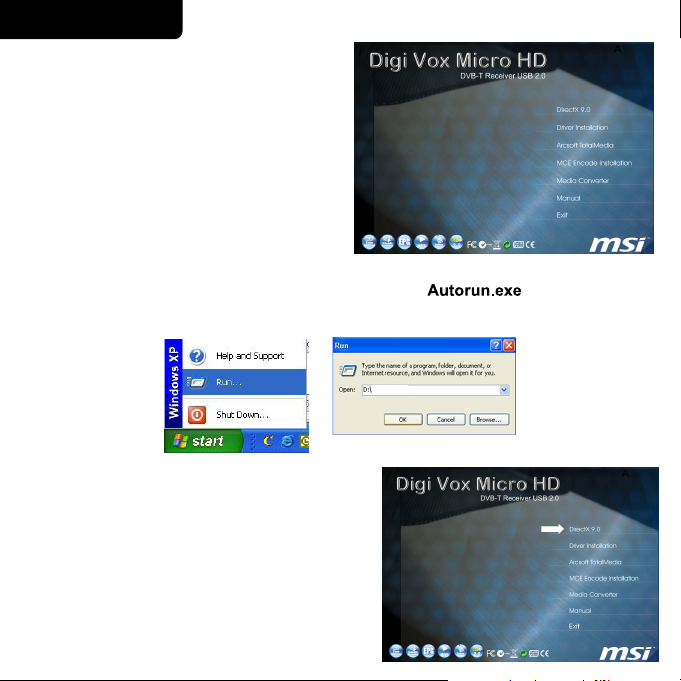
ENGLISH
1. Before installing your Digi Vox Micro
HD ,inserttheinstallationCDandan
installation menu should load
automatically.
If you use Windows XP or MCE 2005,
click on Windows XP/MCE 2005.Ifyou
use Windows Vista, click on Windows
Vista.
Note: If the Autostart program does not appear automatically when you insert your
Installation CD, start it manually by running the file located on
the Installation CD, or by clicking the Start button, choosing Run… ,and
typing in D:\Autorun.exe . (if D: is your CD-ROM drive)
Aut or un . ex e
(XP Users) Click on DirectX 9.0 and follow the
prompts to install DirectX. After
the installation is completed, shut
down the computer.
X
X
X
P
P
P
Page 3
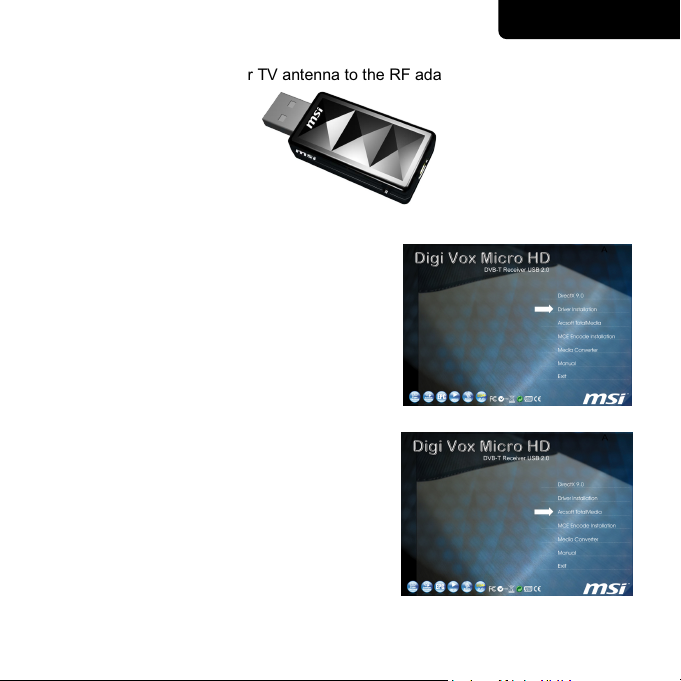
ENGLISH
2. Connect the RF adapter to the connection port on the back of the Digi Vox
Micro HD. Connect your TV antenna to the RF adapter.
Now plug the Digi Vox Micro HD unit into an open USB 2.0
3.
Driver Installation
From the installation menu, please click on
Driver Installation to install Digi Vox Micro HD
driver. Follow the prompts to complete
installation of the driver.
Installation of the TV application
4.
Install the TV software by clicking “Arcsoft
Total Media”. Just follow the prompts
toinstthe software
port on your PC.
Page 4
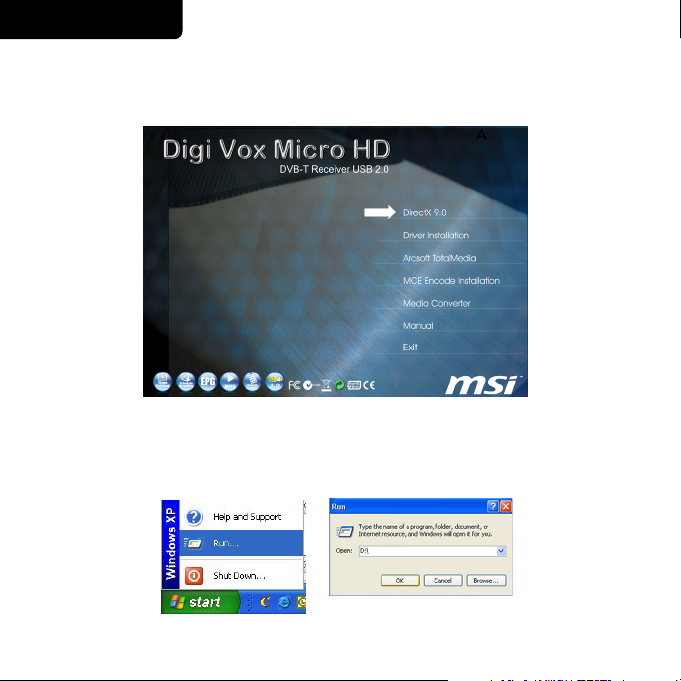
FRANÇAIS
1. Avant d’installer la Digi Vox Micro HD, vous devrez installer DirectX 9.0c ou
une version plus récente sur votre ordinateur. Insérez le CD accompagnant la
carte Digi Vox Micro HD et l’
Appuyez sur DirectX 9.0 et suivez
allation commenc
inst
les instructions qui apparaissent à l’écran.
era automatiquement.
Remarque : Si le programme d’installation ne démarre pas automatiquement
lorsque vous insérez le CD d’installation, appuyez sur le Bouton Start
de Windows puis sur Run... et entrez D:\
Autorun.exe
(si D:\
correspond à la lettre de votre lecteur CD-ROM).
Aut or un . ex e
Page 5
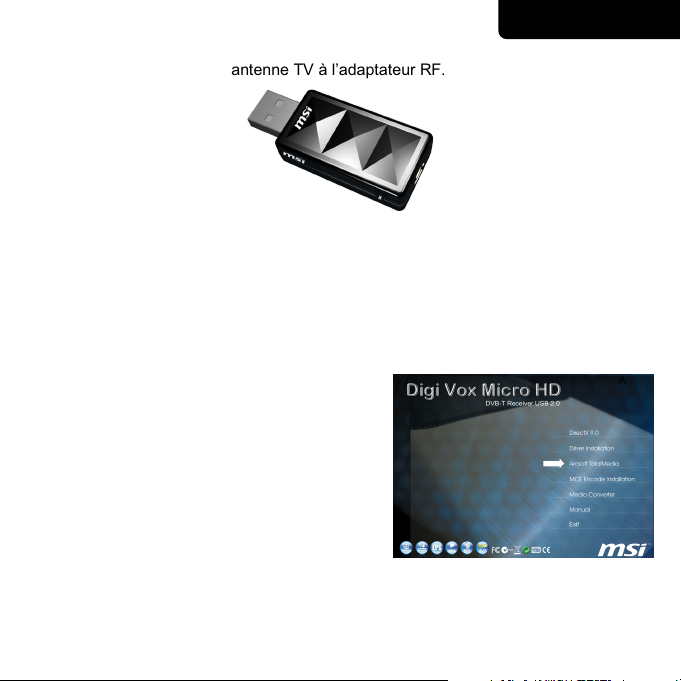
FRANÇAIS
2. Connectez l’adaptateur RF au port de connexion à l’arrière du Digi Vox Micro
HD. Connectez votre antenne TV à l’adaptateur RF.
Branchez à présent l’unité Digi Vox Micro HD sur un port USB 2.0 disponible
de votre PC.
3. Après avoir rallumé votre ordinateur, Windows XP détectera automatiquement
la présence du nouveau matériel et une fenêtre « Nouveau matériel détecté »
s’ouvrira. Si vous ne l’avez pas encore fait, veuillez insérer le CD d’installation
du Digi Vox Micro HD dans votre lecteur CD-ROM.
4. Dans le menu d’installation, appuyez sur
« Arcsoft TotalMedia ». Suivez les
instructions qui apparaissent à l’écran pour
installer le programme d’application TV.
Page 6
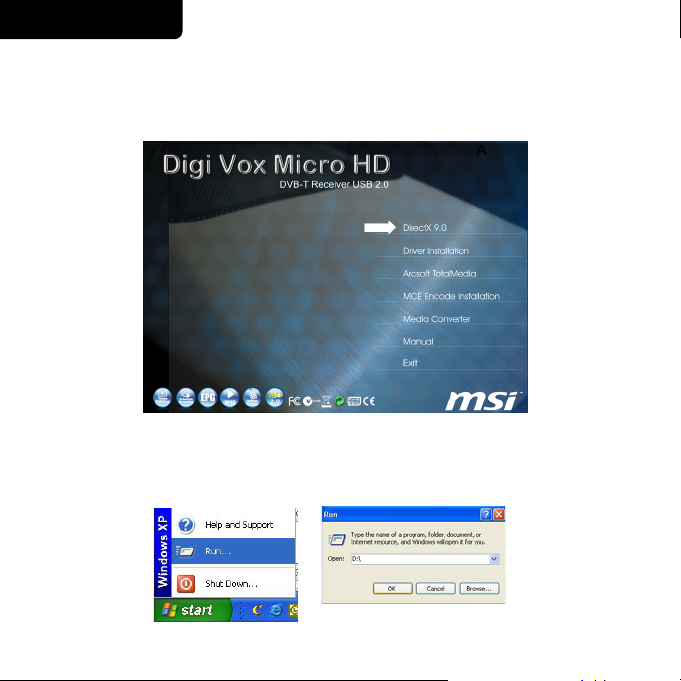
DEUTSCH
1. Bevor Sie Ihre neue Digi Vox Micro HD installieren, müssen Sie zuerst
DirectX 9.0c oder Nachfolger auf Ihrem Betriebssystem installieren. Legen
Sie Ihre Digi Vox Micro HD Software-CD ein. D
automatisch geöff
net. Klicken Sie hier auf DirectX 9.0 und folgen dann den
Anweisungen auf dem Bildschirm.
as Installationsmenü wird
Hinweis: Falls das Autostart-Programm nicht automatisch gestartet wurde, legen
Sie bitte Ihre Installations-CD ein, klicken auf die Start-Schaltfläche und
dann Ausführen… und tippen dann D:\Autorun.exe (wobei D:\ für Ihr
CD-ROM-Laufwerk steht) ein.
Aut or un . ex e
Page 7
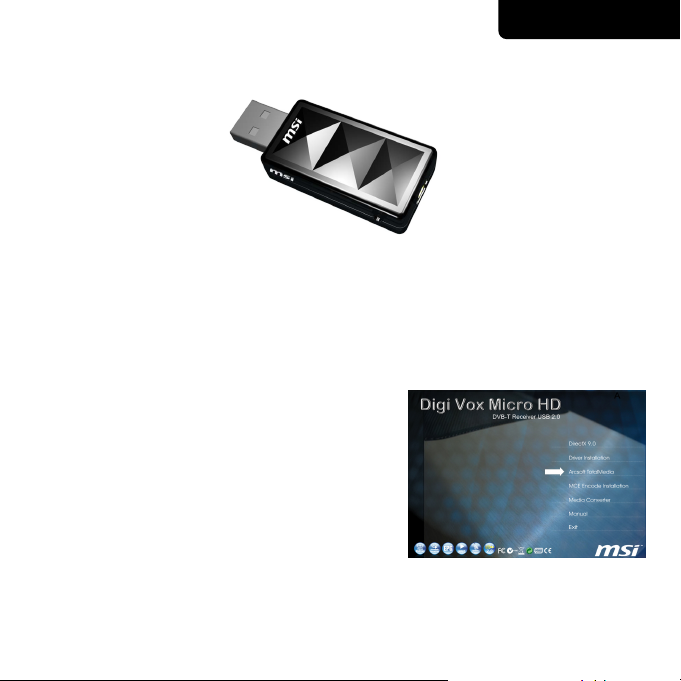
DEUTSCH
2. Verbinden Sie den RF-Adapter mit dem entsprechenden Anschluss an der
Rückseite der Digi Vox Micro HD Verbinden Sie Ihre TV-Ant
RF-Adapter.
enne mit dem
Stecken Sie nun die Digi Vox Micro HD in einen freien
Ihrem PC ein.
3. Nach dem Neustart erkennt Windows XP automatisch die Anwesenheit einer
neuen Hardwarekomponente in dem System und öffnet das
"Hardware-Assistent"-Fenster. Wenn das nicht der Fall ist, legen Sie bitte die
Digi Vox Micro HD Software-CD in Ihr C
4. Klicke
n Sie auf auf dem
Installationsmenü. Folgen Sie den
Anweisungen auf dem Bildschirm, um die
TV-Software zu installieren.
Arcsoft TotalMedia
D-ROM-Laufwerk ein.
USB 2.0-Anschluss an
Page 8
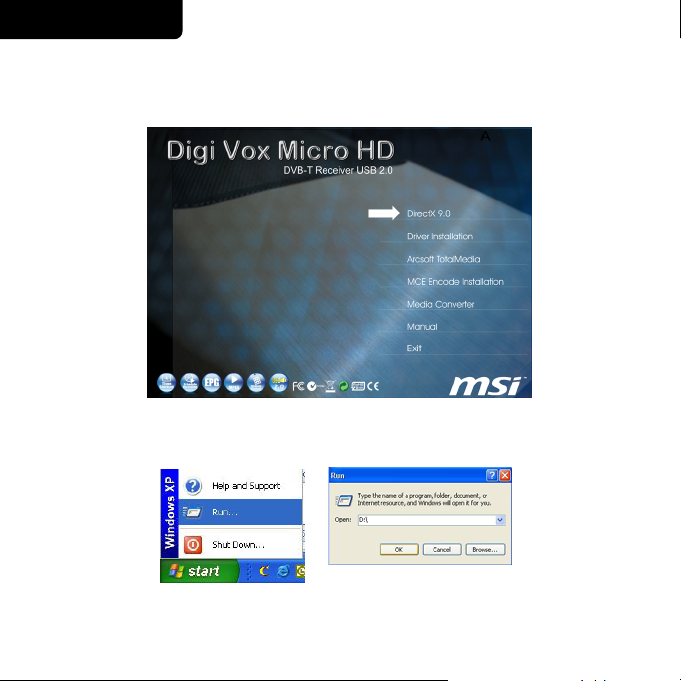
ITALIANO
1. Prima di installare Digi Vox Micro HD, si deve installare DirectX versione 9.0c
o superiore. Inserire il CD con il software per Digi Vox Micro HD e il menu di
installaz
ione viene cari
seguire le istruzioni presentate a schermo.
cato automaticamente. Fare clic su DirectX 9.0 e
Nota: Se i programma Autostart non viene visualizzato automaticamente quando
si inserisce il CD Installation, fare clic su Start , e quindi su Run (Esegui)…
e digitare D:\Autorun.exe (se D:\ è la lettera che indica l’unità CD-Rom).
Aut or un . ex e
Page 9
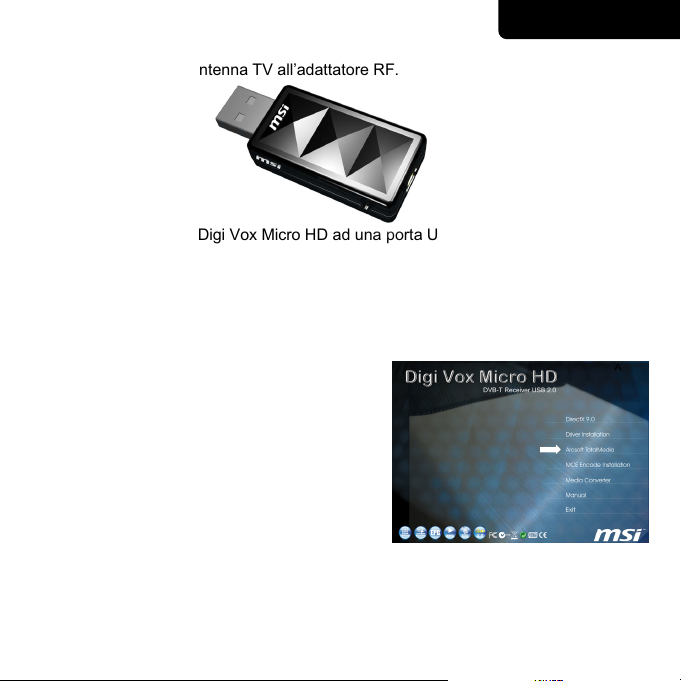
ITALIANO
2. Collegare l’adattatore RF alla porta di connessione sul retro di Digi Vox Micro
HD. Collegare l’antenna TV all’adattatore RF.
Collegare l’unità Digi Vox Micro HD ad una porta USB 2.
3. Dopo aver riavviato il com
presenza di un nuovo componente hardware e viene visualizzata la finestra
‘Trovato nuovo hardware’. Qualora non fosse ancora stato fatto, inserire il CD
con il software Digi Vox Micro HD nel lettore per CD-ROM.
4. D
al menu di installazion
Arcsoft TotalMedia. Seguire i messaggi
per installare il software TV.
puter, Windows XP rileva automaticamente la
e fare clic su
0 libera sul PC.
Page 10
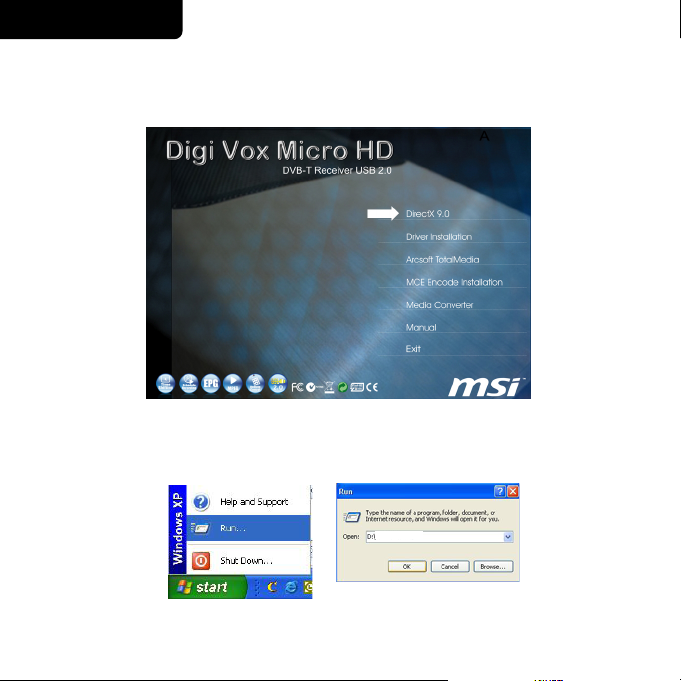
NEDERLANDS
1. Voordat u uw nieuwe Digi Vox Micro HD installeert, dient u DirectX 9.0c of
hoger te installeren voor uw besturingssysteem. Plaats de software-cd van uw
Digi Vox Micro HD. Het installatiemenu zou automatisch moeten worden
gestart. Klik hier
op DirectX 9.0 en volg de richtlijnen op het scherm.
Opmerking: Als het programma voor het automatisch starten niet op het scherm
verschijnt wanneer u de installatie-cd plaatst, klik dan op de knop
Start, daarna op Ui t voeren… en typ D:\Autorun.exe (als D:\ de
stationsletter is van uw cd-romstation).
Aut or un . ex e
Page 11
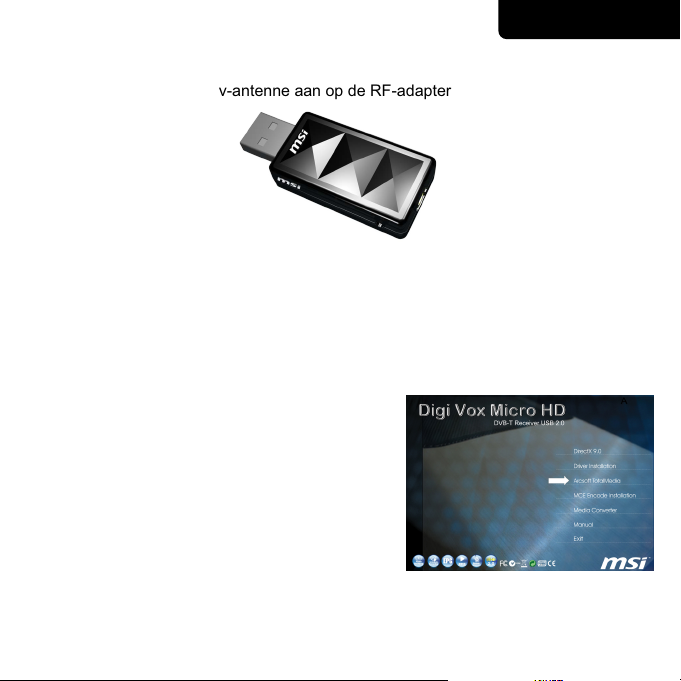
NEDERLANDS
2. Sluit de RF-adapter aan op de aansluiting op de achterkant van de Digi Vox
Micro HD. Sluit uw tv-antenne aan op de RF-adapter.
Sluit de Digi Vox Micro HD-eenheid aan op een vrije U
3. Nadat de computer opnieuw i
de aanwezigheid van een nieuwe hardwarecomponent in het systeem en wordt
het venster "Wizard Nieuwe hardware gevonden" geopend. Als u dat nog niet
hebt gedaan, plaats dan de software-cd van de Digi Vox Micro HD in uw
cd-rom-st
4. K
TotalMedia
om het programma TV te installeren.
ation.
lik in het installatiemenu op
. Volg de richtlijnen op het scherm
s opgestart, detecteert Windows XP automatisch
Arcsoft
SB 2.0-poort op uw pc.
Page 12
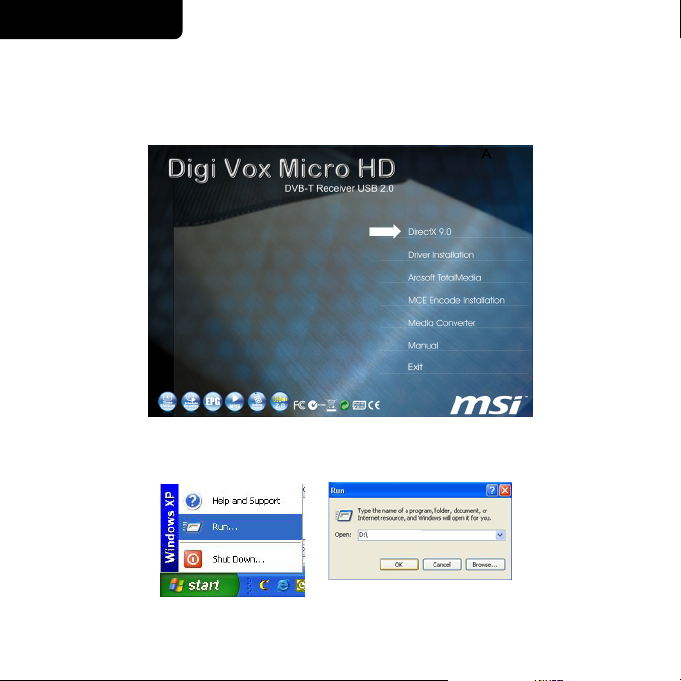
ESPAÑOL
1. Antes de instalar la nueva unidad Digi Vox Micro HD, es necesario instalar
DirectX 9.0c o posterior en el sistema operativo. Inserte el CD de software de
Digi Vox Micro HD y el menú de instalación debe iniciarse automáticamente.
Aquí, haga clic
pantalla.
en DirectX 9.0 y siga las instrucciones que aparecen en
Nota: Si el programa de inicio automático no aparece automáticamente después
de insertar el CD de instalación de, haga clic en el botón Inicio, elija
Ejecutar yescribaD:\Autorun.exe (donde D:\ es la unidad de CD-ROM).
Aut or un .exe
Page 13
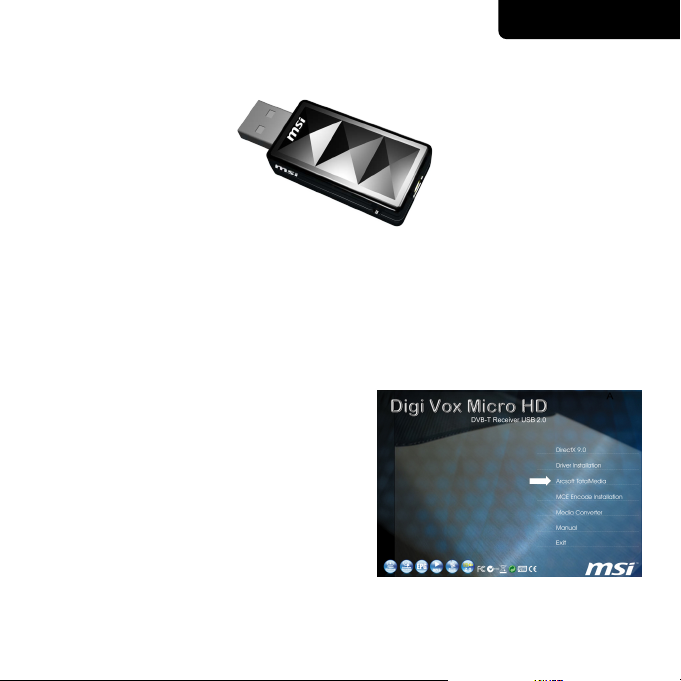
ESPAÑOL
2. Conecte el adaptador de RF al puerto de conexión situado en la parte posterior
del dispositivo Digi Vox Micro HD. Conecte la antena de TV al adaptador de
RF.
Ahora enchufe la unidad Digi Vox Micro HD a un puerto USB 2.0 disponible
de su PC.
3. Después de reiniciar el sistema, Windows XP detectará automáticamente la
presencia de un nuevo componente de hardware en el equipo y mostrará la
ventana ‘Asistente para hardware nuevo encontrado’. Si aún no lo ha hecho,
inserte el CD de software de Digi Vox Micro HD en la unidad de CD-ROM
.
4. En el menú de instalación, haga
Arcsoft TotalMedia
para instalar el software de TV.
. Siga los mensajes
clic en
Page 14
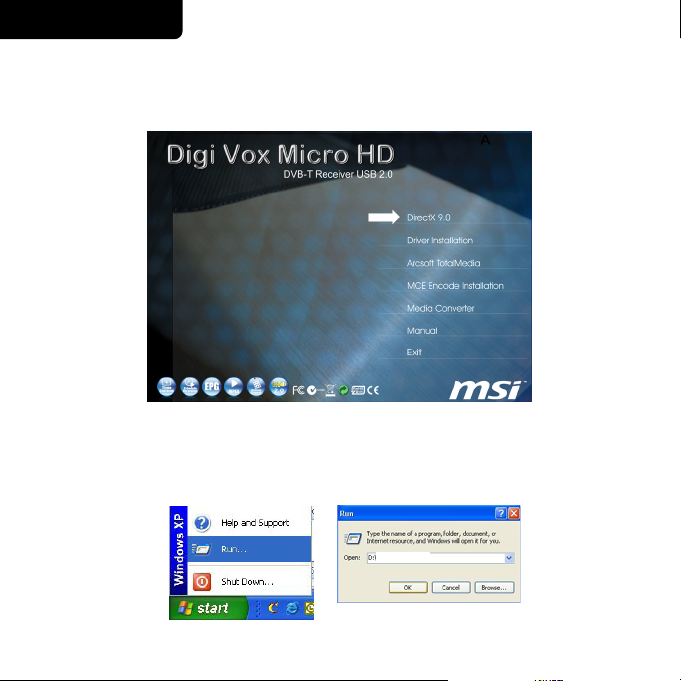
PORTUGUÊS
1. Antes de instalar a sua nova Digi Vox Micro HD, é necessário instalar o
DirectX 9.0c ou acima no seu sistema operativo. Introduza o CD com o
software da sua Digi Vox Micro HD, o menu d
automaticam
ente. Neste menu, clique em DirectX 9.0 e siga as instruções no
ecrã.
e instalação deve aparecer
Nota: Se a instalação não for iniciada automaticamente aquando da introdução
do seu CD de instalação, clique em Start (Iniciar), e de seguida em Ru n …
(Executar) e digite D:\ (se D:\ corresponder à sua unidade de
Autorun.exe
CD-ROM).
Aut orun. exe
Page 15
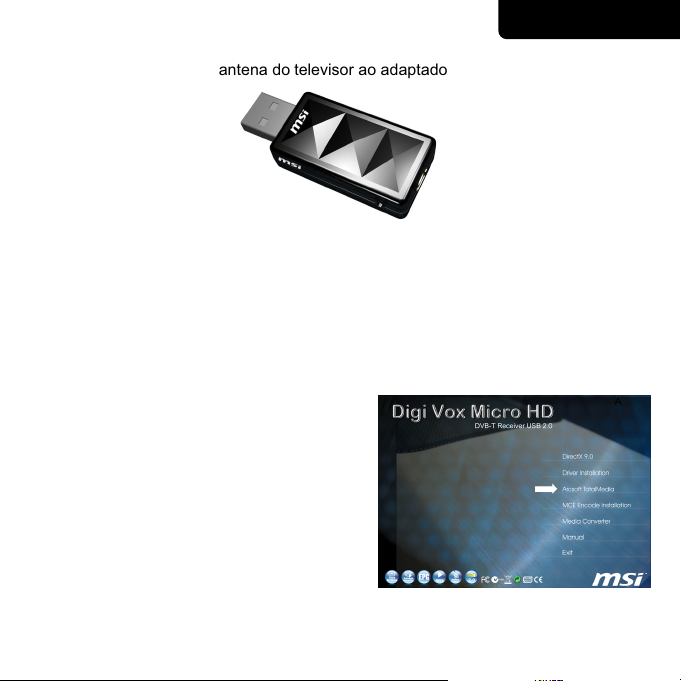
PORTUGUÊS
2. Ligue o adaptador RF à porta de ligação existente na parte de trás do Digi Vox
Micro HD. Ligue a antena do televisor ao adaptador RF.
De seguida, ligue a unidade Digi Vox Micro HD a uma porta USB 2.0
disponível no seu PC.
3. Após reiniciar o computador, o Windows XP detecta automaticamente a
presença de um novo hardware no sistema apresentando a janela ‘Found New
Hardware Wizard’ (Assistente de novo hardware encontrado). Se ainda não o
fez, coloque o CD do software da Digi Vox Micro HD na sua unidade de
CD-ROM.
4. No menu de instalação, clique na ligação
Arcsoft TotalMedia
para instalar o software TV.
. Siga as instruções
Page 16
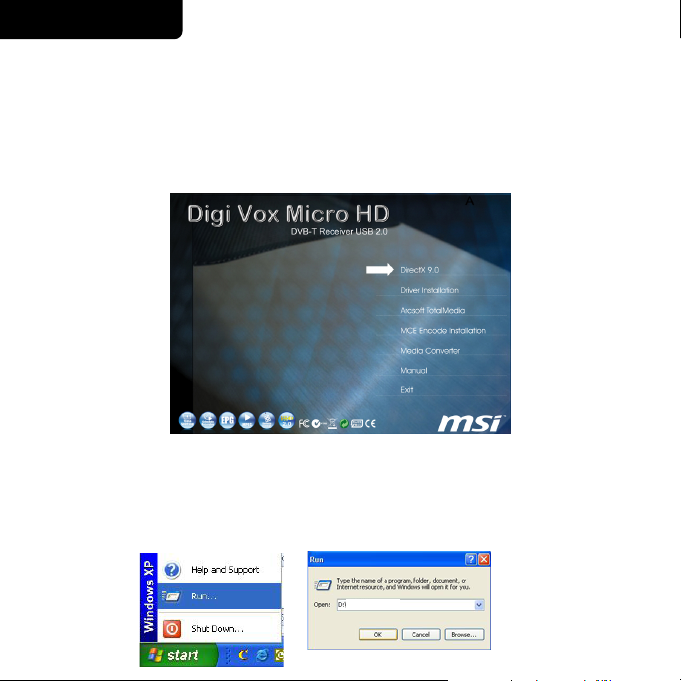
ǼȁȁǾȃǿȀDZ
1. !ıȣȞįȑıİIJİ IJȠ Digi Vox Micro HD ıĮȢ, ʌȡȫIJĮ ʌȡȑʌİȚ ȞĮ
İȖțĮIJĮıIJȒıİIJİ IJȠ DirectX 9.0c.
I. ǼȚıȐȖİIJİ IJȠ CD ȜȠȖȚıȝȚțȠȪ IJȠȣ Digi Vox Micro HD ıIJȘ ȝȠȞȐįĮ
CD-ROM IJȠȣ ȣʌȠȜȠȖȚıIJȒ ıĮȢ.
II. ȆİȡȚȝȑȞİIJİ ȝİȡȚțȐ įİȣIJİȡȩȜİʌIJĮ țĮȚ IJȠ ʌȡȩȖȡĮȝȝĮ ȠįȒȖȘıȘȢ șĮ ȟİțȚȞȒıİȚ
ĮȣIJȩȝĮIJĮ. ȀȐȞIJİ țȜȚț ıIJȠ DirectX 9.0 țĮȚ ĮțȠȜȠȣșȒıIJİ IJȚȢ ȠįȘȖȓİȢ ıIJȘȞ
ȠșȩȞȘ.
ȈȘȝİȓȦıȘ : ǹȞ IJȠ ʌȡȩȖȡĮȝȝĮ İȖțĮIJȐıIJĮıȘȢ IJȠȣ Digi Vox Micro HD įİȞ
ȟİțȚȞȒıİȚ ĮȣIJ
ȩȝĮIJĮ:
ȞIJİ țȜȚț ıIJȠ ȀȠȣȝʌȓ Start (DzȞĮȡȟȘ , țĮȚ ȑʌİȚIJĮ țȐȞIJİ țȜȚț ıIJȠ
1. ȀȐ
Run…(ǼțIJȑȜİıȘ
2. ȆȜȘțIJȡȠȜȠȖȒıIJİ D:\ (ȩʌȠȣ IJȠ D:\ İȓȞĮȚ IJȠ ȖȡȐȝȝĮ IJȘȢ
Autorun.exe
ȝȠȞȐįĮȢ CD-ROM, țĮȚ ȑʌİȚIJĮ țȐȞIJİ țȜȚțıIJȠ OK.
Bvupsvo/fyf
Page 17

ǼȁȁǾȃǿȀDZ
2. ȈȣȞįȑıIJİ IJȠȞ ʌȡȠıĮȡȝȠȖȑĮ RF ıIJȘ șȪȡĮ ıȪȞįİıȘȢ ıIJȠ ʌȓıȦ ȝȑȡȠȢ IJȠȣ
Digi Vox Micro HD. ȈȣȞįȑıIJİ IJȘȞțİ
RF.
ȡĮȓĮ IJȘȢ IJȘȜİȩȡĮıȘȢ ıIJȠȞ ʌȡȠıĮȡȝȠȖȑĮ
ȈȣȞįȑıIJİ IJȫȡĮ IJȘ ȝȠ
ıIJȠȞ ȣʌȠȜȠȖȚıIJȒ ıĮȢ.
3. ǼȚıȐ
4. Ȁ
ȖİIJİIJȠ CD ȜȠȖȚıȝȚțȠȪ IJȠȣ Digi Vox Micro HD ıIJȘ ȝȠȞȐįĮ CD-RO
ȣʌȠȜȠȖȚıIJȒ ıĮȢ.
ȐȞIJİ țȜȚț ıIJȠ Įʌȩ IJȠ
ȝİȞȠȪ İȖțĮIJȐıIJĮıȘȢ ıIJȠ CD IJȠȣ
ʌȡȠȖȡȐȝȝĮIJȠȢ ȠįȒȖȘıȘȢ. ǹțȠȜȠȣșȒıIJİ IJȚȢ
ȠįȘȖȓİȢ ıIJȘȞ ȠșȩȞȘ.
ȞȐįĮ Digi Vox Micro HD ıİ ȝȚĮ İȜİȪșİȡȘ USB 2.
Arcsoft TotalMedia
0 șȪȡĮ
M IJȠȣ
Page 18

HRVATSKI
1. Prije instaliranja Vašega novoga pomagala TV Program, potrebno je u Vaš
operativni sustav instalirati DirectX 9.0c ili viši. Umetnite CD sa softverom TV
Program i instalacijski izbornik e se pokrenuti automatski. Zatim kliknite na
DirectX 9.0 i slijedite upute na ekranu.
Bilješka: Ako se Autostart program ne pojavi automatski, nakon umetanja
instalacijskogCD-a,kliknitenadugmeStart, a zatim Run… i upišite
Autorun.exe
D:\ (ako je D:\ oznaka za Vaš CD-ROM pogon).
Aut or un .exe
Page 19

HRVATSKI
2. Pove ite RF adapter na port za povezivanje koji se nalazi na stra njem dijelu
Digi Vox Micro HD. Pove ite antenu s RF adapterom.
Sada spojite Digi Vox Micro HD n
3. Nakon dizanja sustava, Windows XP automatski detektira prisutnost novoga
hardvera u sustavu i prikazuje prozor ‘Found New Hardware Wizard’
('Prona en novi hardver'). Ako to ve niste prije uradili, sada umetnite TV
Program instalacijski CD u Vaš CD-ROM pogon.
4. Na instalacijskom izborniku kliknite na
Arcsoft TotalMedia
instaliranje softvera TV Program.
. Slijedite upute za
a slobodan USB 2.0 port vašeg ra unala.
Page 20

EŠTINA
1. P ed instalací nové karty TV Program je t eba nainstalovat rozhraní DirectX
9.0c nebo vyšší pro pou ívaný opera ní systém. Po vlo ení disku CD se
softwarem pro kartu TV Program se automaticky zobrazí instala ní nabídka.
Zde klepn te na polo ku DirectX 9.0 a pokra ujte podle zobrazených pokyn .
Poznámka: Pokud se po vlo ení instala ního disku CD nespustí program
automatického spušt ní, klepn te na tla ítko Start , potom na p íkaz
Spustit… a zadejte umíst ní D:\ (jestli e D:\ je ozna ení
Autorun.exe
vaší jednotky CD-ROM).
Aut orun. exe
Page 21

EŠTINA
2. P ipojte adaptér RF k portu na zadní stran Digi Vox Micro HD. P ipojte TV
anténu k adaptéru RF.
Nyní p ipojte za ízení Digi Vox Micro HD k volnému portu USB 2.0 v po íta i
PC.
3. Po restartování opera ní systém Windows XP automaticky rozpozná
p ítomnost nového hardwaru v po íta i a zobrazí se dialogové okno ‘Pr vodce
nov rozpoznaným hardwarem’. Pokud jste tak dosud neu inili, vlo te disk
CD se softwarem TV Program do jednotky CD-ROM.
4. V instala ní nabídce klepn te na polo ku
Arcsoft TotalMedia
TV Program postupujte podle pokyn .
. P i instalaci softwaru
Page 22

DANSK
1. Før den nye TV Program installeres, er det nødvendigt at installere DirectX
9.0c eller en nyere version til brug for operativsystemet. Indsæt cd’en med TV
Program-softwaren, hvorefter installationsmenuen skulle fremkomme automatisk.
Klik her efter på DirectX 9.0 og følg vejledningerne i de efterfølgende
skærminstruktioner.
Bemærk: Vis det automatiske installationsprogram ikke starter automatisk, når du
indsætter installations-cd’en, så klik på knappen Start , og derefter
Run…/Kør… og indtast D:\ (hvor D:\ er det drev, hvor
Autorun.exe
cd’en er indsat).
Aut or un .exe
Page 23

DANSK
2. Forbind RF adapteren til porten på bagsiden af Digi Vox Micro HD. Forbind
din TV antenne til RF adapteren.
Nu forbindes Digi Vox Micro HD enheden til en ledig USB 2,0 port på din PC.
3. Efter genstarten, genkender Windows XP automatisk tilstedeværelsen af det
nye hardwarekomponent i systemet og fremkalder vinduet med guiden ‘Ny
hardware fundet’. Hvis ikke cd’en med TV Program-softwaren allerede sidder
i cd-rom-drevet, skal cd’en sættes i cd-rom-drevet nu.
4. Klik på
Arcsoft TotalMedia
installationsmenuen, og følg
skærminstruktionerne for at installere TV
Program-softwaren.
Page 24

SUOMI
1. Ennen TV Programin asentamista koneen käyttöjärjestelmää varten on
asennettava DirectX 9.0c (tai uudempi). Aseta TV Program CD lukijaan.
Asennusohjevalikon pitäisi latautua automaattisesti. Valitse DirectX 9.0 ja
seuraa ruudulle ilmestyviä ohjeita.
Huom. Jos Autostart -ohjelma ei käynnisty automaattisesti CD:n ollessa lukijassa,
valitse Start (Käynnistä) ja sen jälkeen Run...(Suorita...) ja näppäile
D:\ (jos D:\ on koneellasi CD-Rom -asema.)
Autorun.exe
Aut orun. ex e
Page 25

SUOMI
2. Kytke RF-adapteri Digi Vox Micro HD:n takana olevaan liitäntäporttiin. Liitä
TV-antenni RF-adapteriin.
Pistä nyt Digi Vox Micro HD -yksikkö sisään PC:ssä olevaan avoimeen USB
2.0 -porttiin.
3. Uudelleenkäynnistämisen jälkeen Windows XP havaitsee uuden
laitteistokomponentin järjestelmässä automaattisesti ja avaa ‘Found New
Hardware Wizard’ -ikkunan (Uusi laite löytynyt). Jos et ole vielä asettanut TV
Program-CD:täCD-ROM-asemaan,teesenyt.
4. Valitse
Arcsoft TotalMedia
asennusvalikosta. Seuraa TV
Program –ohjelman asennusohjeita.
Page 26

MAGYAR
1. Miel tt telepítené az TV Program szoftvert, telepítenie kell a DirectX 9.0c
vagy kés bbit az operációs rendszerhez. Tegyék be az TV Program szoftver CD-t
és a telepítési menü automatikusan be kell induljon. Itt kattintson a DirectX 9.0
ikonra és kövesse a képerny n megjelen utasításokat.
Megjegyzés: Amennyiben az AutoStart program nem jelenik meg automatikusan
miután beteszik telepít CD-t, kattintson a Start gombra , majd Futtatás… és
írja be D:\ ahol a "D" a CD-ROM meghajtó bet jele).
Autorun.exe
Aut orun. ex e
Page 27

MAGYAR
2. Dugja az RF-adaptert a Digi Vox Micro HD hátulján lév csatlakozóba.
Csatlakoztassa a TV antennát az RF-adapterhez.
Ezután csatlakoztassa a Digi Vox Micro HD egységet a számítógép szabad
USB 2.0 portjához.
3. Újraindítás után, a Windows XP automatikusan érzékeli az új hardver
komponenst megjelenik az "Új hardvert talált" varázsló. Amennyiben eddig
nem tette meg, tegye a TV Program szoftver CD-t a CD-ROM meghajtóba.
4. A telepítése menüben, kattintson a
Arcsoft TotalMedia
képerny n megjelen utasításokat a TV
Program szoftver telepítéséhez.
ikonra. Kövesse a
Page 28

NORSK
1. Før du installerer din nye TV Program må du først installere DirectX 9.0c eller
en senere versjon. Sett inn programvare-CD-en for TV Program, og
installasjonsmeny burde starte automatisk. Her, klikk på DirectX 9.0 og følg
instruksjonene på skjermen.
Note: Dersom autostartprogrammet ikke starter automatisk når du setter inn din
Installasjons-CD, klikk på Start , deretter Kjør… og skriv inn D:\
Autorun.exe
(erstatt D med bokstaven som representerer din CD-ROM-stasjon).
Aut orun. exe
Page 29

NORSK
2. Fest RF-adapteret i tilkoblingsporten på baksiden av Digi Vox Micro HD
Sett inn kabelen fra TV-antenne i RF-adapteret.
Plugg deretter Digi Vox Micro HD-enheten inn en ledig USB 2.0-port på
datamaskinen.
3. Etter omstart vil Windows XP automatisk registrere tilstedeværelsen av en ny
maskinvarekomponent i systemet, og vinduet "Veiviser for ny maskinvare" vil
vises. Dersom du ikke allerede har gjort dette, sett inn programvare-CD-en til
TV Program inn i CD-ROM-stasjonen din.
4. Fra installasjonsmenyen, klikk
. Følg instruksjonene på skjermen
TotalMedia
for å installere TV Program-programvaren.
Arcsoft
Page 30

POLSKI
1. Przed zainstalowaniem nowego TV Program, konieczne jest zainstalowanie w
systemie oprogramowania DirectX 9.0c lub nowszego. W y do kieszeni
czytnika p yt CD z oprogramowaniem TV Program, i automatycznie powinno
nast pi wy wietlenie menu instalacji. Klikn na polecenie DirectX 9.0 i
post powa zgodnie z poleceniami wy wietlanymi na ekranie.
Uwaga: Je eli po w eniu instalacyjnej p yty CD nie pojawi si automatycznie
menu instalacji, klikn na przycisk Start, nast pnie Uruchom… i wpisa
D:\ (je eli D:\ jest nap dem CD).
Autorun.exe
Aut orun. exe
Page 31

POLSKI
2. Pod cz adapter RF do portu po czenia z ty u Digi Vox Micro HD. Pod cz
anten telewizyjn do adaptera RF.
Nast pnie pod cz modu Digi Vox Micro HD do otwartego portu USB 2.0
komputera.
3. Po inicjacji Windows XP automatycznie wykrywa obecno nowego sprz tu w
systemie i otwiera okno "Kreatora znajdowania nowego sprz tu". Je eli nie
zosta to dotychczas zrobione, umie ci p yt CD z oprogramowaniem TV
Program w nap dzie CD-ROM komputera.
4. W menu instalacji klikn na
TotalMedia
oprogramowanie TV Program post powa
zgodnie z wy wietlanymi poleceniami.
.Abyzainstalowa
Arcsoft
Page 32

ROMÂN
1. Anterior instal rii TV Program, este necesar instalarea DirectX 9.0c, sau
versiuni mai recente, în calculator. Se introduce CD-ul cu TV Program, iar meniul
de instalare se va înc rca automat. Apoi se face clic pe Direct X 9.0 i se urmeaz
instruc iunile de pe ecran.
Not : în cazul în care programul „Autostart“ nu apare automat la introducerea
CD-ului de instalare, se va face clic pe Start Button (butonul de start), apoi
peRun… isetasteaz D:\ (ifD:\estedriveruldeCD-Rom).
Autorun.exe
Aut or un. exe
Page 33

ROMÂN
2. Conecta i adaptorul RF la portul de conectare de pe partea din spate a
Digi Vox Micro HD. Conecta i antena TV la adaptorul RF.
Acum conecta i unitatea Digi Vox Micro HD la un port USB 2.0 deschis de pe
PC-ul dumneavoastr .
3. Dup rebutare, Windows XP detecteaz automat noua component în sistem
i deschide fereastra ‘Found New Hardware Wizard’ (detectat component
nou ). Dac nu a i f cut înc acest lucru, introduce i CD-ul cu programul în
driverul de CD-ROM.
4. În meniul de instalare, se selecteaz
Arcsoft TotalMedia
instruc iunile afi ate pentru instalarea
programului TV Program.
.Seurmeaz
Page 34

ɊɍɋɋɄɂɃ
1. ɉɟɪɟɞ ɭɫɬɚɧɨɜɤɨɣ ɜɚɲɟɝɨ ɧɨɜɨɝɨ TV Program ɧɟɨɛɯɨɞɢɦɨ ɭɫɬɚɧɨɜɢɬɶ ɜ
ɨɩɟɪɚɰɢɨɧɧɨɣɫɢɫɬɟɦɟ DirectX 9.0c ɢɥɢ ɛɨɥɟɟ ɧɨɜɭɸ ɜɟɪɫɢɸ. ȼɫɬɚɜɶɬɟ
ɤɨɦɩɚɤɬ-ɞɢɫɤ ɫ ɩɪɨɝɪɚɦɦɧɵɦ ɨɛɟɫɩɟɱɟɧɢɟɦTV Program, ɚɜɬɨɦɚɬɢɱɟɫɤɢ
ɞɨɥɠɧɨ ɡɚɩɭɫɬɢɬɶɫɹ ɦɟɧɸ ɭɫɬɚɧɨɜɤɢ. ɇɚɠɦɢɬɟ ɧɚ DirectX 9.0 ɢɢɞɢɬɟ!ɡɚ!
ɩɨɞɫɤɚɡɤɚɦɢ ɧɚ ɦɨɧɢɬɨɪɟ.
ɉɪɢɦɟɱɚɧɢɟ : ȿɫɥɢ ɩɪɨɝɪɚɦɦɚ ɚɜɬɨ ɡɚɩɭɫɤɚ ɧɟ ɩɨɹɜɥɹɟɬɫɹ ɚɜɬɨɦɚɬɢɱɟɫɤɢ
ɩɨɫɥɟ ɜɜɨɞɚ ɢɧɫɬɚɥɥɹɰɢɨɧɧɨɝɨ ɤɨɦɩɚɤɬ-ɞɢɫɤɚ Installation, ɧɚɠɦɢɬɟ ɤɧɨɩɤɭ ɉɭɫɤ ,
ɩɨɬɨɦ Run… ɢɜɜɟɞɢɬɟD:\InstallCD.exe (ɟɫɥɢ D:\
CD-Rom).
Autorun.exe
Bvupsvo/fyf
Page 35

ɊɍɋɋɄɂɃ
2. ɉɨɞɫɨɟɞɢɧɢɬɟ Ɋɑ-ɚɞɚɩɬɟɪ ɤ ɪɚɡɴɟɦɭ ɧɚ ɡɚɞɧɟɣ ɩɚɧɟɥɢ Digi Vox Micro
HD. ɉɨɞɤɥɸɱɢɬɟ Ɍȼ-ɚɧɬɟɧɧɭ ɤ Ɋɑ-ɚɞɚɩɬɟɪɭ.
ɉɨɞɫɨɟɞɢɧɢɬɟ ɭɫɬɪɨɣɫɬɜɨ Digi Vox Micro HD ɤ ɫɜɨɛɨɞɧɨɦɭɩɨɪɬɭ USB 2.0
ɤɨɦɩɶɸɬɟɪɚ.
3. ɉɨɫɥɟ ɩɟɪɟɡɚɝɪɭɡɤɢ Windows XP ɚɜɬɨɦɚɬɢɱɟɫɤɢ ɡɚɮɢɤɫɢɪɭɟɬ ɩɪɢɫɭɬɫɬɜɢɟ
ɧɨɜɨɝɨ ɤɨɦɩɨɧɟɧɬɚ ɨɛɨɪɭɞɨɜɚɧɢɹ ɜ ɫɢɫɬɟɦɟ ɢ ɜɵɞɚɫɬ ɫɨɨɛɳɟɧɢɟ
"ɇɚɣɞɟɧɨ ɧɨɜɵɣ ɦɚɫɬɟɪ ɨɛɨɪɭɞɨɜɚɧɢɹ". ȿɫɥɢ ɜɵ ɟɳɟ ɧɟ ɩɨɫɬɚɜɢɥɢ ɜ
ɞɢɫɤɨɜɨɞCD-ROM ɤɨɦɩɚɤɬ-ɞɢɫɤ ɫɩɪɨɝɪɚɦɦɧɵɦ ɨɛɟɫɩɟɱɟɧɢɟɦ TV
Program, ɫɞɟɥɚɣɬɟ ɷɬɨ.
4. ȼ ɢɧɫɬɚɥɥɹɰɢɨɧɧɨɦ ɦɟɧɸ ɧɚɠɦɢɬɟ
Arcsoft TotalMedia
ɭɤɚɡɚɧɢɹɦ ɩɨ ɭɫɬɚɧɨɜɤɟ ɩɪɨɝɪɚɦɦɧɨɝɨ
ɨɛɟɫɩɟɱɟɧɢɹ TV Program.
. ɋɥɟɞɭɣɬɟ
Page 36

SRPSKI
1. Pre instaliranja Vašeg novog ure aja TV Program, potrebno je instalirati
DirectX 9.0c ili viši za Vaš operativni sistem. Umetnite kompakt disk sa
softverom TV Program u CD ure aj i instalacioni program e se pokrenuti
automatski. Zatim kliknite na Direct X 9.0 i pratite uputstva na ekranu.
Beleška: Ukoliko se Autostart program ne pojavi automatski, nakon umetanja
instalacionog CD-a, kliknite na dugme Start , pa zatim Run… i upišite
D:\ (ako je D:\ Vaš CD-ROM ure aj).
Autorun.exe
Aut orun. ex e
Page 37

SRPSKI
2. Pove ite RF adapter za vezni port na pole ini Digi Vox Micro HD. Pove ite
svoju TV antenu za to RF adapter.
Sada priklju ite Digi Vox Micro HD jedinicu za otvoreni USB 2.0 port na svom
PC-ju.
3. Nakon podizanja sistema, Windows XP automatski detektuje prisustvo novog
hardvera u sistemu i prikazuje prozor ‘Found New Hardware Wizard’
('Prona en novi hardver'). Ukoliko to niste ve pre uradili, sada umetnite
instalacioni kompakt disk TV Program u Vaš CD-ROM ure aj.
4. Na instalacionom meniju kliknite na
Arcsoft TotalMedia
instalaciju softvera TV Program.
. Pratite uputstva za
Page 38

SLOVENSKY
1. Pred Inštaláciou vášho nového zariadenia TV Program je nutné nainštalova
DirectX 9.0c alebo vyššiu verziu do vášho opera ného systému. Vlo te vaše
CD so softvérom TV Program do CD mechaniky a inštala né menu by sa malo
automaticky spusti . Kliknite na DirectX 9.0 a postupujte pod a pokynov na
obrazovke.
Poznámka: Ak sa program Autostart neobjaví automaticky po vlo ení vášho
inštala ného CD, kliknite na tla idlo Start , potom Run... a napíšte
Autorun.exe
D:\ (ak je D:\ vaša CD-ROM jednotka).
Aut or un .exe
Page 39

SLOVENSKY
2. Pripojte adaptér RF k prípojnému portu na zadnej strane Digi Vox Micro HD.
Pripojte anténu k adaptéru RF.
Následne zapojte jednotku Digi Vox Micro HD k otvorenému portu USB 2.0
na vašom po íta i.
3. Po reštartovaní Windows XP automaticky zistí prítomnos novej hardvérovej
sú iastky v systéme a zobrazí okno "Found New Hardware Wizard". Ak ste
tak ešte neurobili, vlo te CD so softvérom TV Program do vašej CD-ROM
jednotky.
4. V inštala nej ponuke kliknite na
Arcsoft TotalMedia
pokynov pre inštaláciu softvéru TV
Program.
. Postupujte pod a
Page 40

SLOVENŠ INA
1. Preden vgradite svojo novo kartico TV Program, morate instalirati DirectX
9.0c ali višjo verzijo za svoj operacijski system. Vstavite CD s programsko
opremo za kartico in instalacijski meni se mora samodejno nalo iti. Nato v
meniju kliknite na DirectX 9.0 in se ravnajte po navodilih, ki se izpisujejo na
zaslonu.
Opomba: e se po tem, ko vstavite CD za instalacijo programske opreme,
Autostart program ne za ene samodejno, kliknite na gumb Start , potem
na Run… in vtipkajte D:\ ( e je D:\ pogon, v katerem je
Autorun.exe
CD-ROM).
Aut or un .exe
Page 41

SLOVENŠ INA
2. 'RF adapter' priklju ite na priklju na vrata, ki so na zadnji strani Digi Vox Micro
HD. Priklju ite TV anteno na 'RF adapter'.
Sedaj vstavite Digi Vox Micro HD enoto v prosta USB 2.0 vrata vašega PC-ja.
3. Operacijski sistem Windows XP po zagonu samodejno zazna prisotnost nove
strojne opreme v sistemu in odpre okno arodeja za instalacijo nove strojne
opreme. V pogon CD vstavite CD s programsko opremo za kartico TV Program,
eteganistestorili eprej.
4. V meniju za instalacijo kliknite na
Arcsoft TotalMedia
instalacijo programske opreme TV
Program.
. Sledite navodilom za
Page 42

SVENSKA
1. Innan du installingerar din nya TV Program, måste du installera DirectX 9.0c
eller högre för ditt operativsystem. Sätt i programvaru-CD-skivan med TV
Program. Installationsmenyn ska laddas automatiskt. Klicka på DirectX 9.0
och följ anvisningarna på skärmen.
Obs! Om programmet för autostart inte visas automatiskt när du sätter i
installations-CD-skivan, klicka först på knappen Start , därefter på Run…
(kör) och skriv in D:\ (om din CD-ROM-enhet har
Autorun.exe
beteckningen D:\).
Aut orun. ex e
Page 43

SVENSKA
2. Anslut RF-adaptern till anslutningsporten på baksidan av Digi Vox Micro HD.
Anslut din TV-antenn till RF-adaptern.
Koppla nu in Digi Vox Micro HD –enheten i en öppen USB 2.0-port på din PC.
3. Efter omstart upptäcker Windows XP automatiskt att det finns en ny
maskinvarukomponent i systemet och öppnar fönstret ‘Found New Hardware
Wizard’ (guiden ny maskinvara). Om du inte redan gjort det, sätt in
programvaru-CD-skivan med TV Program i din CD-ROM-enhet.
4. På installationsmenyn, klicka på
Arcsoft TotalMedia
för att installera TV
Program-programvaran.
. Följ anvisningarna
Page 44

䷩橼㔯
1. Digi Vox Micro HD 䡇㚱 Direct X 9.0c ˤ⛐⬱墅 Digi Vox Micro HD 㑕
㓦庇橼⇵炻⽭枰⬱墅 DirectX 9.0c ㆾ㚜檀昶䇰㛔ˤ⛐ぐ㓦ℍ䓊⑩⬱墅䡇炻
䡇㚫冒≽忚ℍ⬱墅䦳⺷炻婳溆怠ˮ DirectX 9.0 ˯枭䚖⬱墅炻⬱墅⬴䔊⼴婳慵
㕘攳㨇ˤ
⁁姣: 劍冒≽➟埴䦳⺷㛒➟埴炻婳伖ℍ⬱墅䡇⼴炻㕤ˮStart˯—ˮRun˯挝ℍ
Autorun.exe
㊯Ẍ⼴⌛⎗➟埴ˤ
Aut orun. exe
Page 45

䷩橼㔯
2. RF ㍍柕忋㍍⇘ Digi Vox Micro HD 䘬㍺⫼ᶲ炻㚨⼴⮯ℵぐ䘬 RF ㍍柕冯栆㭼⣑
䶂忋⌛⎗ˤ
⮯ Digi Vox Micro HD 墅伖㍺ℍ PC ᶲảシᶨᾳ攺伖䘬 USB2.0 ㍺㦥
3. ⛐忚ℍ WI
ᾳ妲⓷夾䨿䔓朊炻⤪㝄㰺㚱↢䎦㬌䔓朊炻婳⮯⬱墅䡇㓦ℍ䡇㨇ℏˤ
4. ⛐⬱墅䔓朊溆怠
ὅ䄏㍸䣢⬱墅 TV 庇橼ˤ
NDOWS 䲣䴙⼴炻夾䨿㚫冒≽”㷔↢㕘
炻
Arcsoft TotalMedia
䠔橼䘬⬀⛐炻㓭椾㚫↢䎦ᶨ
Page 46

១᧯խ֮!
1. Digi Vox Micro HD ٠䷷խڶ Direct X 9.0c Ζڇڜ僞 Digi Vox Micro HD ᐾ
࣋剙ٙհছΔؘ和٣ڜ僞 DirectX 9.0c ࢨޓءΖڇ൞࣋Ե䣈ڜ僞٠䷷Δ٠
䷷㢸۞㣅劓Եڜ僞࿓ݧΔ冉㭠䥄ό DirectX 9.0 ύ咊ؾڜ僞Δڜ僞ݙ䲨ٿ冉ૹᄅ
䬞Ζ
䩥
ࣹ: ૉ۞㣅㣬۩࿓ݧآ㣬۩Δ冉࣋Եڜ僞٠䷷ٿΔՊό䬞ࡨύ ό劑۩ύխ厴Ե
Autorun.exe
חٿܛױ㣬۩Ζ
Bvupsvo/fyf
Page 47

១᧯խ֮
2. RF ൷㢎劖൷ࠩ Digi Vox Micro HD ༺֞ՂΔ່ٿ㰒٦൞ RF ൷㢎ᩓᑓ㩄֚
优ۭ劖ܛױΖ
㰒 Digi Vox Micro HD 僞ᆜ༺Ե PC Ղٚრԫ㠺吕ᆜ USB2.0 ༺ᑒ
3. ڇ劓Ե WINDOWS ߓ伸ٿΔ࿗Ց㢸۞㣅䣰
㠺࿗Ց㪃૿Δڕ࣠㦠ڶנ䶂ڼ㪃૿Δ冉㰒ڜ僞٠䷷࣋Ե٠唟㡕Ζ
4. ڇڜ僞㪃૿խ㭠㳪 Δڢ
ࠉᅃ༼قڜ僞 TV 剙ٙΖ
Arcsoft TotalMedia
䳒נᄅ࿏ٙژڇΔଈ٣㢸נ䶂ԫ
Ζ
Page 48

Вҁᇟ!
1. Digi Vox Micro HD ࠍࠗࡦࠬ࠻࡞ߔࠆߦǵDirectX 9.0 аࠍࠗࡦࠬ࠻
࡞ߔࠆѸ
ࠗࡦࠬ࠻࡞ࡔ࠾ࡘ߇Ծޑ
ࡰҢߦ㪅ߞߡ
ݙ
ཀ: ࠗࡦࠬ࠻࡞ CD ࠍ㪣Εߒߡ߽Ծ㡷Չࡊࡠࠣࡓ߇ଆߒߥӝߪǵ
ࠗࡦࠬ࠻࡞
ࡏ࠲ࡦࠍࠢ࠶ࠢ
ߣΕΚߒ߹ߔ
߇ࠅ߹ߔǶࠗࡦࠬ࠻࡞ CDࠍ࠼ࠗࡉߦ࠶࠻ߒߡߊߛߐǶ
ߦ߄Ңߐࠇ߹ߔǶ[DirectX 9.0] ࠍࠢ࠶ࠢߒǵ
DirectXࠍࠗࡦࠬ࠻࡞ߒߡߊ
CD ࠍ㡌ྣߒߡ ࡈࠔࠗ࡞ࠍ㡷Չߔࠆ߆ǵ߹ߚߪࠬ࠲࠻
ߒǵ[ ࡈ
(D
࠼ࠗࡉ߇ CD-ROM࠼ࠗࡉߩӝ)Ƕ
Autorun.exe
ࠔࠗ࡞Ӝࠍࡰۓߒߡ㡷ՉǾ^ࠍᒧ㟤ߒߡ"D: ¥
ߛߐǶ
Autorun.exe
Bvupsvo/fyf
Page 49

Вҁᇟ
2. RF ࠕ࠳ࡊ࠲ࠍDigi Vox Micro HD ߩௗ䵅ࡐ࠻ߦௗ䵅ߒ߹ߔǶTV
ࠕࡦ࠹࠽ࠍ
RF ࠕ࠳ࡊ࠲ߦௗ䵅ߒ߹ߔǶ
Digi Vox Micro HD 伾ࠍPC ߩߡࠆ USB 2.0 ࡐ࠻ߦৡ
3. Windows 2000 / XP ߪԾޑߦ
ࠕߩ 㴵р ࠙ࠖࠩ ࠼ ]࠙ࠖࡦ࠼࠙ࠍ໒߈߹ߔǶ㣣ߩࡰҢߦ㪅ǵ࠼ࠗࡃࠍࠗ
ߛߐǶ၁ߒߊߪǵ࡙ࠩ࠭ࡑ࠾ࡘࠕ࡞ߩಃ 2 കࠍߏ䉉ߊ
ࡦࠬ࠻࡞ߒߡ
ߛߐǶ
Arcsoft TotalMedia
4. ࠍࠢ࠶ࠢߒǵTV
ࠕࡊࠤ
ߔǶߎߩࡕǵ㣣ߩࡰҢߦ
ǵ࠰ࡈ࠻࠙ࠚࠕࠍࠗࡦࠬ࠻࡞ߒߡߊ
ߛߐǶ
ߊ
࡚ࠪࡦࠍࠗࡦࠬ࠻࡞ߒ߹
Digi Vox Micro HD ࠍ㴵рߒǵ[ ཥ
㪅
ߒ僬ߺ߹ߔǶ
ߒࡂ࠼࠙ࠚ
Page 50

䞲ῃ㠊
1. DirectX 9.0c 䢏㦖 ⁎ 㧊㌗㦚 ✲㔲 ㍺䂮䞲 䤚㠦, Digi Vox Micro HD ⯒
㍺䂮䞮㕃㔲㡺. ㍺䂮 CD ⯒ ㌓㧛䞮Ⳋ ㍺䂮 ⲪⓊṖ 㧦☯㦒⪲ ⪲✲♿┞┺.
DirectX 9.0 㦚 䋊Ⰳ䞮ἶ 䝚⫂䝚䔎⯒ ➆⧒ DirectX ⯒㍺䂮䞿┞┺.
㭒
㦮: ㍺䂮 CD ㌓㧛㔲 Autostart 䝚⪲⁎⧾㧊 㧦☯㦒⪲ ⋮䌖⋮㰖 㞠㦚 ἓ㤆,
㍺䂮 CD ㌗㠦 㥚䂮䞲 䕢㧒㦚 㔺䟟䞮Ệ⋮ 㔲㧧 ⻚䔒㦚
䋊Ⰳ䞮㡂 㔺
䟟㦚 ㍶䌳䞮ἶ D:\ (D:Ṗ CD-ROM ✲⧒㧊ぢ㧒
ἓ㤆)⯒ 㧛⩻䞮㡂 䝚⪲⁎⧾㦚 㑮☯㦒⪲ 㔲㧧䞿┞┺.
Autorun.exe
Autorun.exe
Aut or un. exe
Page 51

2.
3. Windows 2000 / XP Digi Vox Micro HD
. 2 .
;
Arcsoft TotalMedia
4.
TV
.
.
