Page 1
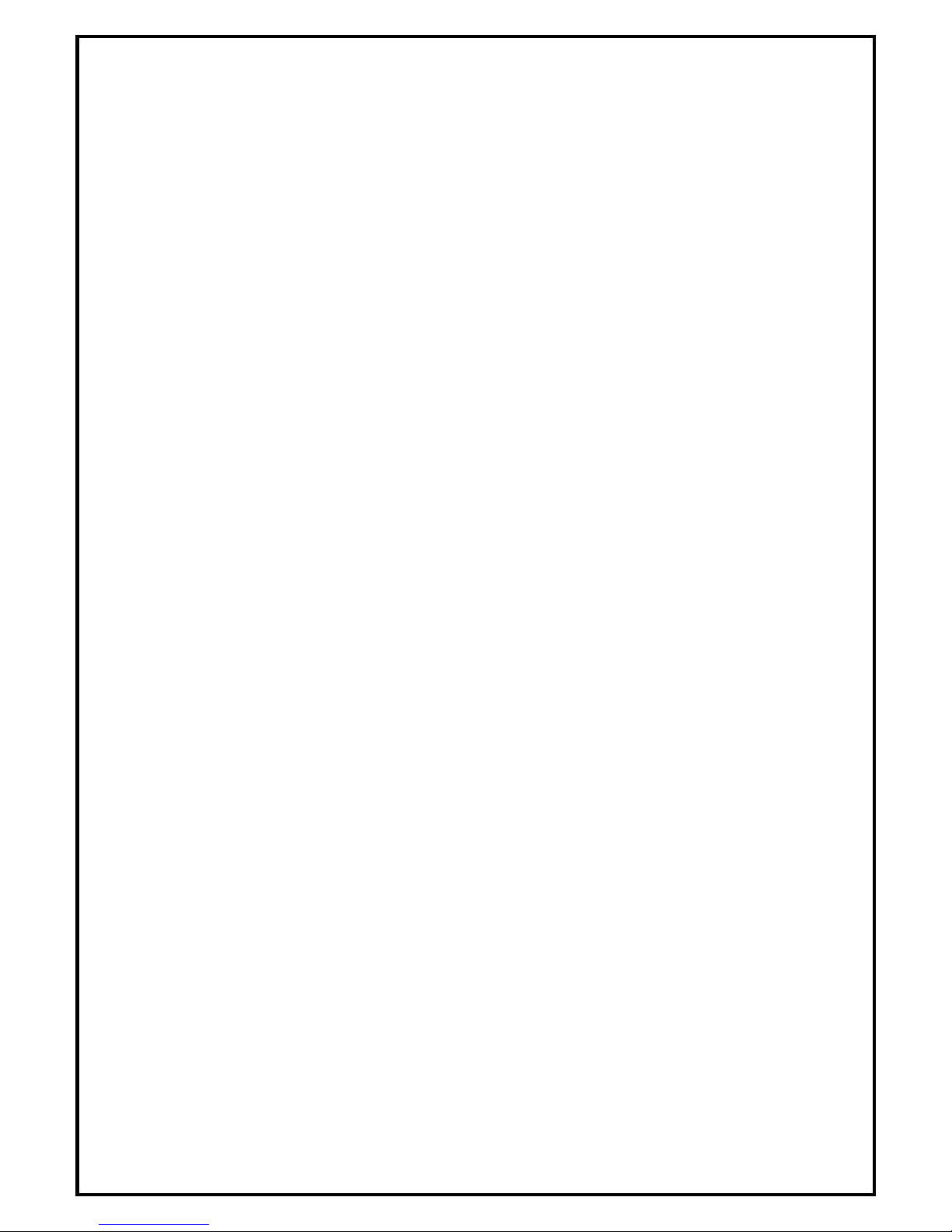
1
DIGI VOX A/D II
Contents
V1.0
Chapter 1 : DIGI VOX A/D II Hardware Installation........................................................................................2
1.1 Package Contents.................................................................................................................................2
1.2 System Requirements...........................................................................................................................2
1.3 Hardware Installation...........................................................................................................................2
Chapter 2 : DIGI VOX A/D II Quick Installation..............................................................................................3
2.1 The Driver Installation of DIGI VOX A/D II ......................................................................................4
2.2 HyperMedia Center Application Installation.......................................................................................4
Chapter 3 : FAQ .................................................................................................................................................6
3.1 How to check if the driver has been installed successfully or not? .....................................................6
Chapter 4 : Hyper Media Center User Manual
Note 1: For multi language installation manual, please install Adobe Acrobat Reader from autorun after
inserting the CD into the CD ROM. Click “Browse” and open Document file where multi language
installation manuals are in.
Note 2: The included antenna is only suitable for areas with a strong DVB-T signal. If you have reception
problems, first try to move or reorient the antenna. Otherwise, you may need to use a stronger antenna for
better reception.
Page 2
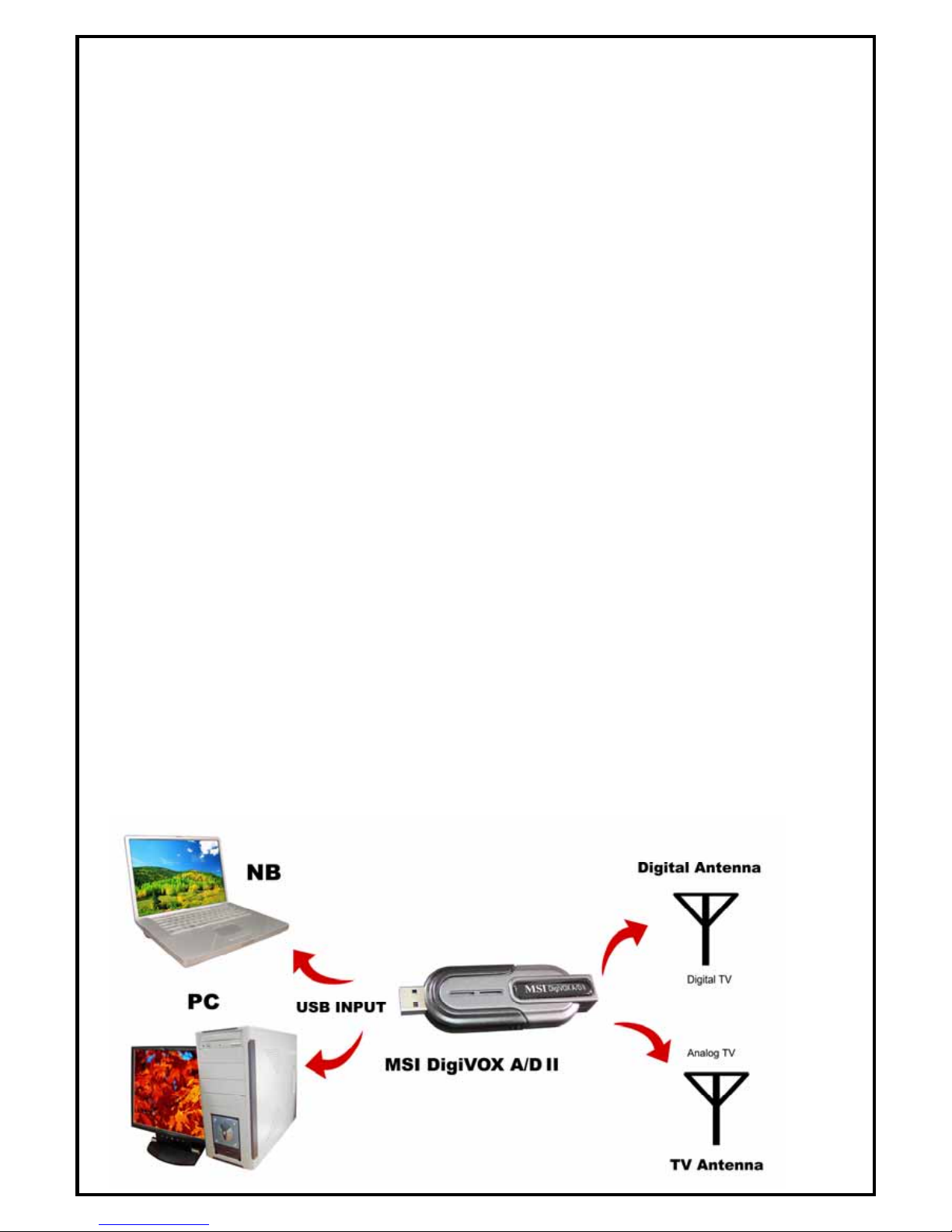
2
Chapter 1 : DIGI VOX A/D II Hardware Installation
1.1 Package Contents
Unpack your DIGI VOX A/D II package and make sure that all items are intact. The following items should
be included in your package:
z DIGI VOX A/D II-USB2.0
z Multi-Language Quick Guide
z Software pack CD
z Users manual
z USB Extension Cable
z DVB-T antenna
1.2 System Requirements
z Pentium-IV 1.6 GHz or higher recommended
z 256MB RAM of system memory or above (recommended)
z One available USB2.0 port
z Sound Card (AC97 compatible sound card)
z 1GB Free HD Space
z CD-ROM Drive (For software installation)
z Microsoft DirectX 9.0c
z Graphics Card (Must support Microsoft DirectX 9.0 or above)(If your OS is Microsoft MCE 2005,
You have to use Media Center Edition 2005 Certificated graphics card.)
z Microsoft Windows XP SP2/ MCE compatible
(When using DVB-T TV with MCE OS, an extra 3rd party DVD decoder must be installed)
1.3 Hardware Installation
Please follow the steps shown below for installation of your DIGI VOX A/D II and follow the pictorial
guide below for peripheral connections.
1. Connect the antenna or cable into the TV INPUT connector.
2. Plug DIGI VOX A/D II Dongle into the USB 2.0 port of your system.
Page 3

3
Chapter 2 : DIGI VOX A/D II Quick Installation
The DIGI VOX A/D II package comes with complete Windows software utilities. These utilities can be
found on the CD-ROM in this package. During installation, it is highly recommended to disable any
sub-programs. These include applications such as antivirus software and system monitoring applications.
1. When you finish the hardware setup, the “Found New
Hardware Wizard” window will pop up. Please click
“Cancel” and you can make use of DIGI VOX A/D II
Quick Installation for proper installation.
2. Insert the installation CD into the CD ROM device. The
autorun page will appear as the left image. Please choose
“Driver Install”.
Note: Your USB device must plug in the USB port before
installation.
3. The Quick Installation provides you with two choices to
install. If you want to install device driver and software
utility completely, please choose “Typical Installation”.
or if you want to install them partially, please choose
“ Custom Installation”. Finally click “Install ” to
continue.
Page 4

4
2.1 The Driver Installation of DIGI VOX A/D II
4. Click “Start” to install the DIGI VOX A/D II driver.
Please wait, while the installation is in process
5. Now the driver has been installed successfully on your
computer and click “OK” to finish driver installation
and go to next step.
2.2 HyperMedia Center Application Installation
This step will instruct you to install HyperMedia Center application. Please follow the steps below for
installation.
6. The Install Shield Wizard will guide you through
installation of HyperMedia Center application. Click
“Next” to continue.
7. Please choose the destination folder where you want to
install the files. You can click “Browse” to change the
destination folder. Finally click “Next” to go to next step.
Page 5

5
8. Setup will add program icons to the Program Folder’s list.
You may type a new folder name, or select one from the
existing folders list. Click “Next” to start installing. Please
wait while installation in process.
9. When the message as the one on the left image, click
“Finish” to end the installation.
Page 6

6
Chapter 3 : FAQ
3.1 How to check if the driver has been installed successfully or not?
Ans :Right click on “My Computer” on the desktop and choose “Properties”. Once in “Properties”
window, click on “Device Manager” in Hardware panel. Click on the plus icon of “Sound, video and
game controllers” to open the device list. See Fig.1 below.
Fig.1
