Page 1
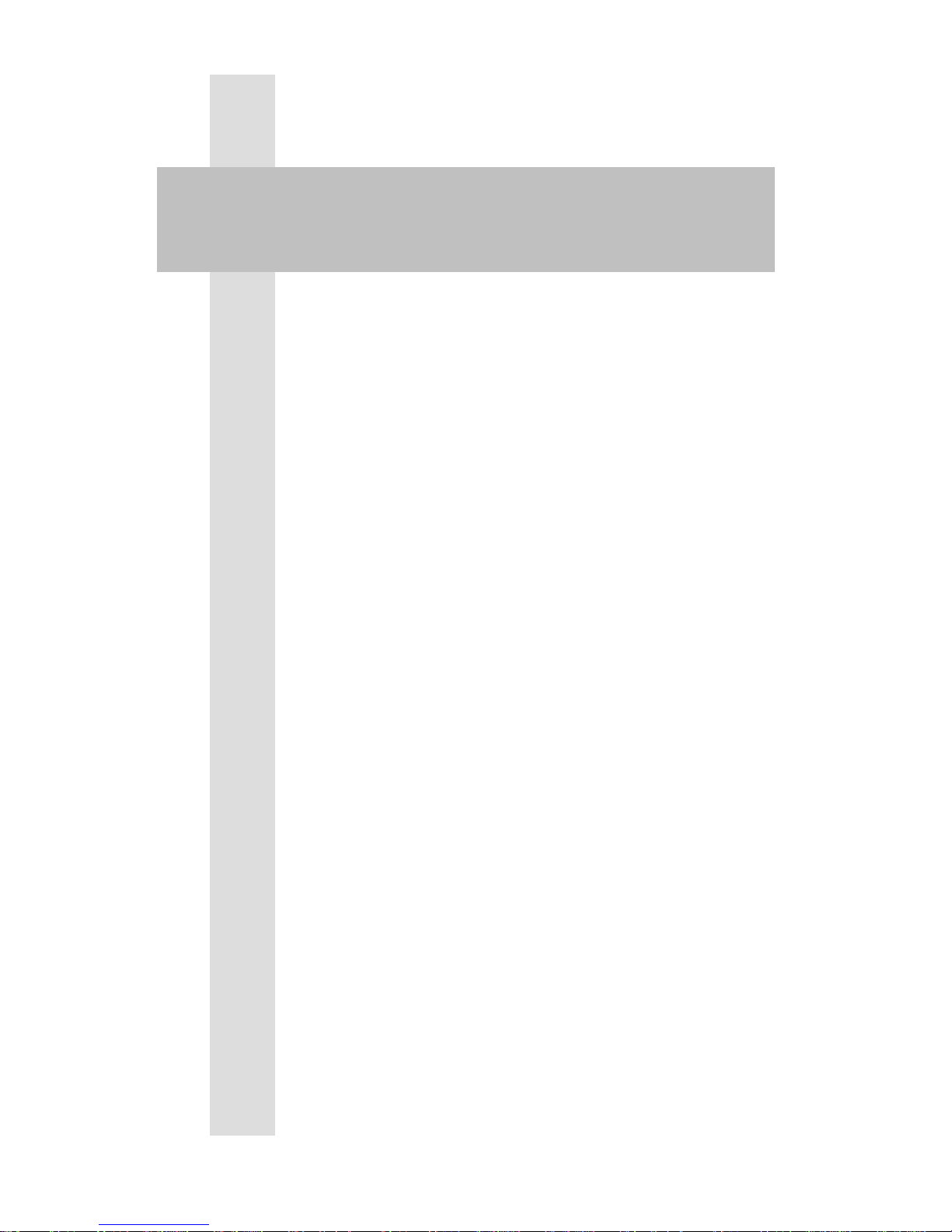
1
V2.602
User’s Manual
Digi VOX
Page 2

2
Table of Contents
Chapter 1 DVB TV Introduction...................................................................................... 3
1.1 Introduction.......................................................................................................... 4
1.2 System Requirements........................................................................................... 4
1.3 Features.................................................................................................................4
Chapter 2 Installation Introduction.................................................................................. 7
2.1 Hardware Installation.......................................................................................... 7
2.2 Software Installation............................................................................................8
Chapter 3 Channel Scanning........................................................................................... 12
USB-Ter..................................................................................................................... 12
Chapter 4 DVB TV Application Programs .................................................................... 17
4.1 Control Panel......................................................................................................17
4.2 Functions.............................................................................................................19
4.3 Right Click Menu ............................................................................................... 25
4.4 Keyboard Shortcuts ...........................................................................................26
Appendix 1 ......................................................................................................................... 27
Page 3
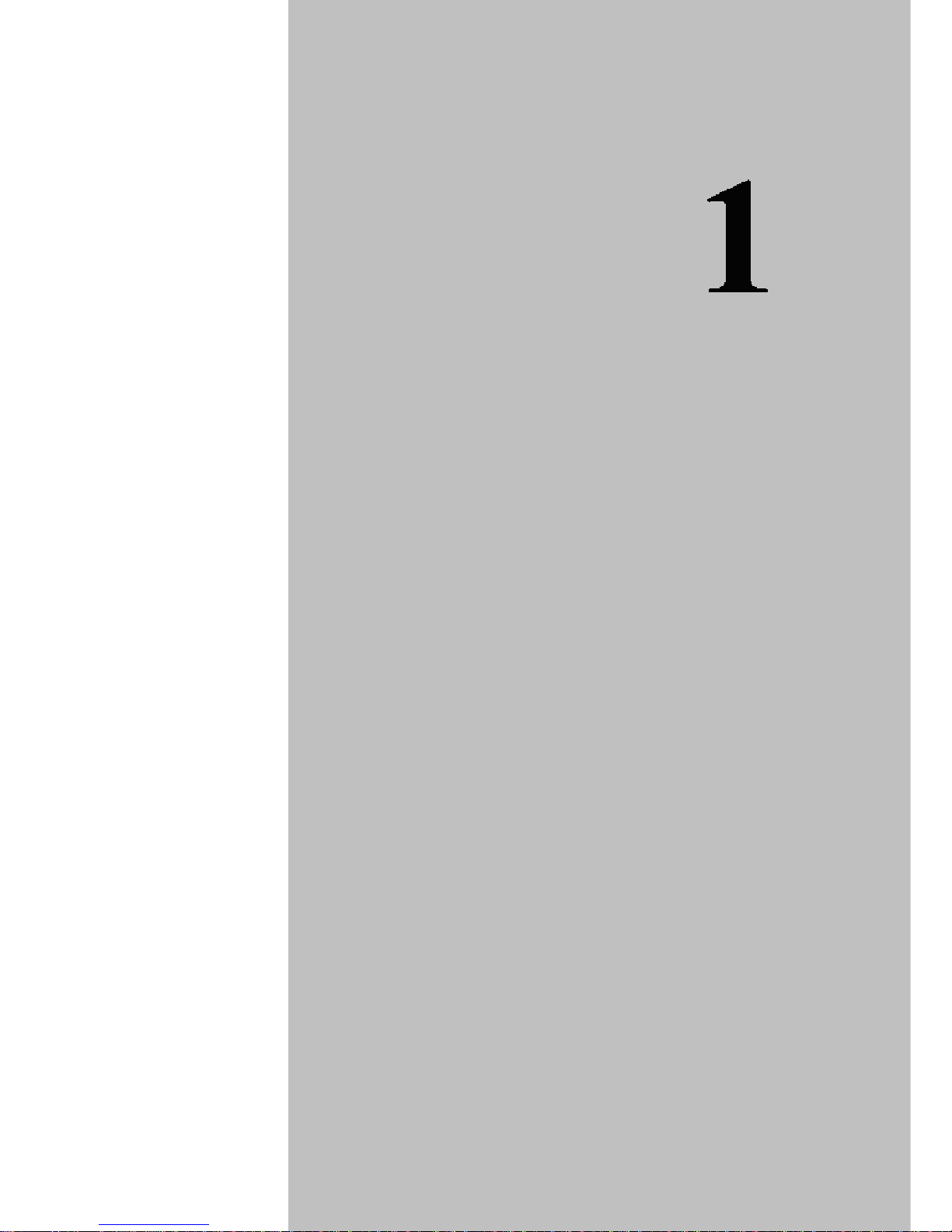
3
DVB TV Introduction
This chapter provides a brief introduction about
DVB TV hardware/software and includes
information to help you set up the system.
Sections include:
Introduction
System Requirements
Features
CHAPTER
Page 4
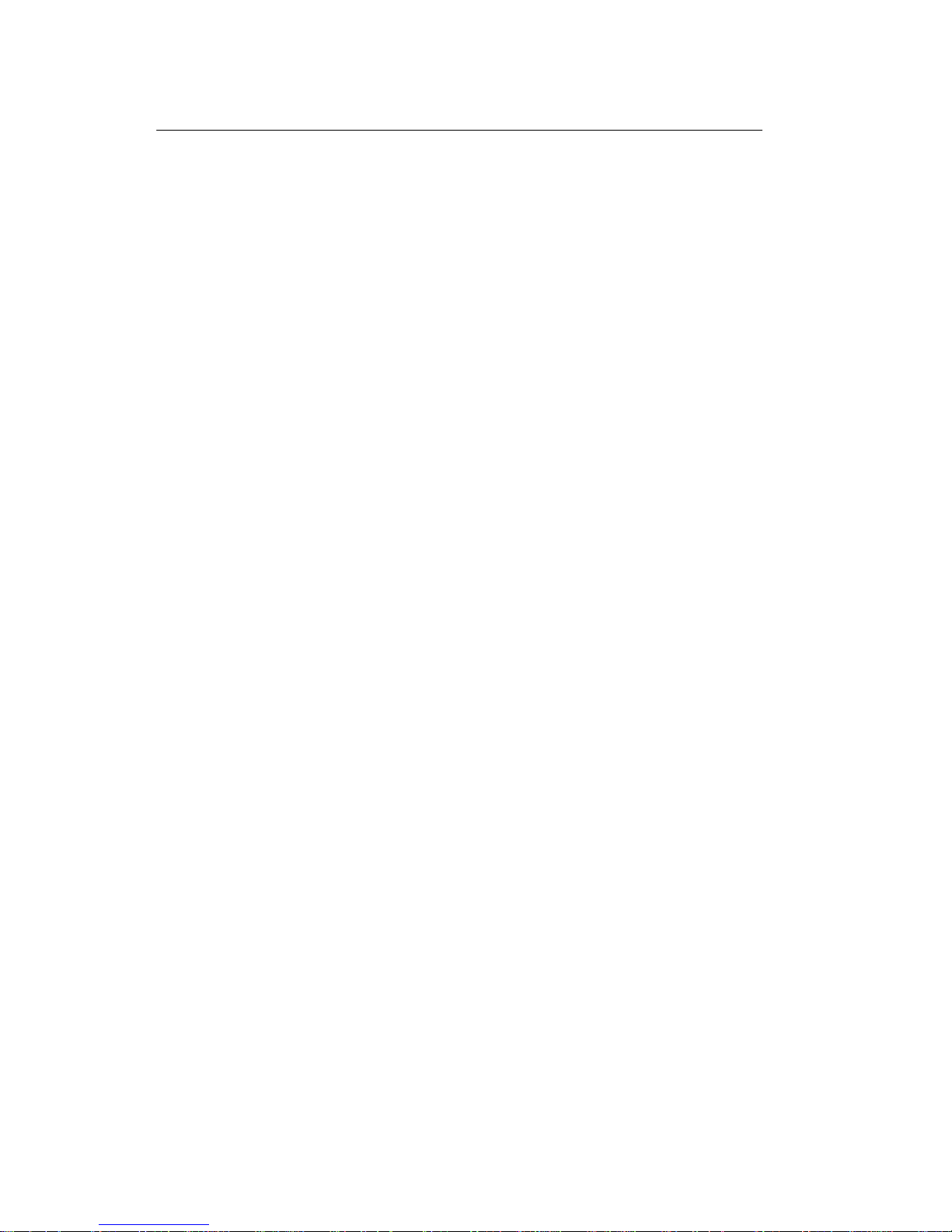
4
Chapter 1 DVB TV Introduction
1.1 Introduction
DVB TV series products allow you to watch digital TV & Radio programs via PCI or USB
interface. With DVB TV, users are able to watch record & play back high quality digital
TV program on their PC. Please read the instructions carefully before you begin the
installation.
1.2 System Requirements
System Requirements
SDTV
Intel Pentium III 800MHz or above
128 MB RAM or above
One free USB 2.0 Port and
VGA card supports DirectX 8.1 or above
Windows R 2000/XP / MCE(when using MCE OS an extra 3
rd
party DVD decoder must be installed)
HDTV
Intel Pentium 4 2.0GHz or above
256 MB RAM or above
One free USB 2.0 Port
VGA card supports DirectX 8.1 or above
sound card
Windows R 2000/XP / MCE(when using MCE OS an extra 3
rd
party DVD decoder must be installed)
1.3 Features
Digital TV and Radio Program Receiving
Real time Digital Video Recording
Schedule Recording and Time-shifting
Wake up Recording
EPG and Teletext
Multi-Channel Preview (FTA Channels Only)
Transponder, region, and Frequency range Auto Scan
MPEG-II Software Decoding
Aspect Ratio Adjustment
Direct Burn (DVD+/-RW; Supports SDTV only)
Single/Multiple Frames Capture
Favorite List
Subtitle over Display
Wake Up Recording
Page 5
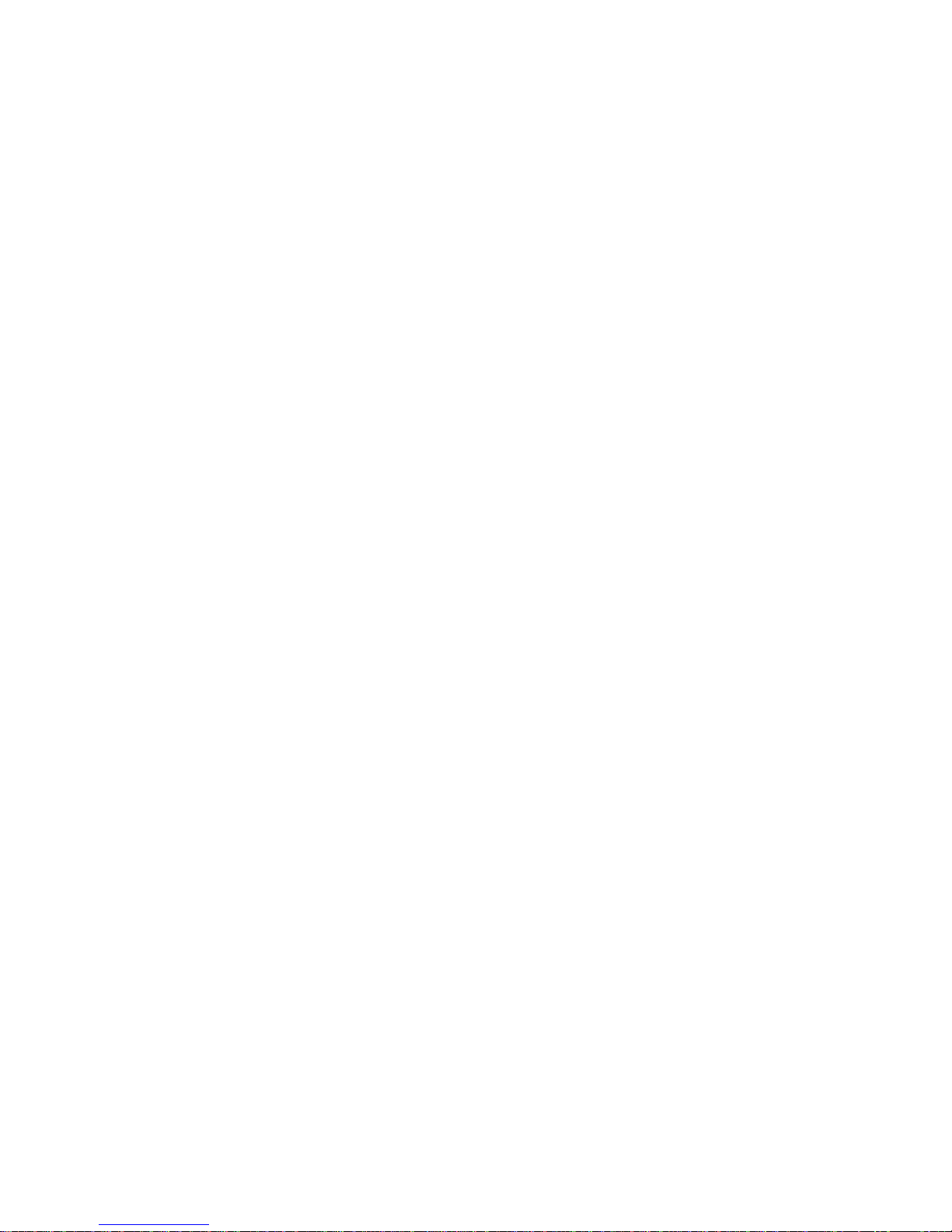
5
Signal Utility Tool
Parent control
Software Upgradeable
Remote control supported
Page 6
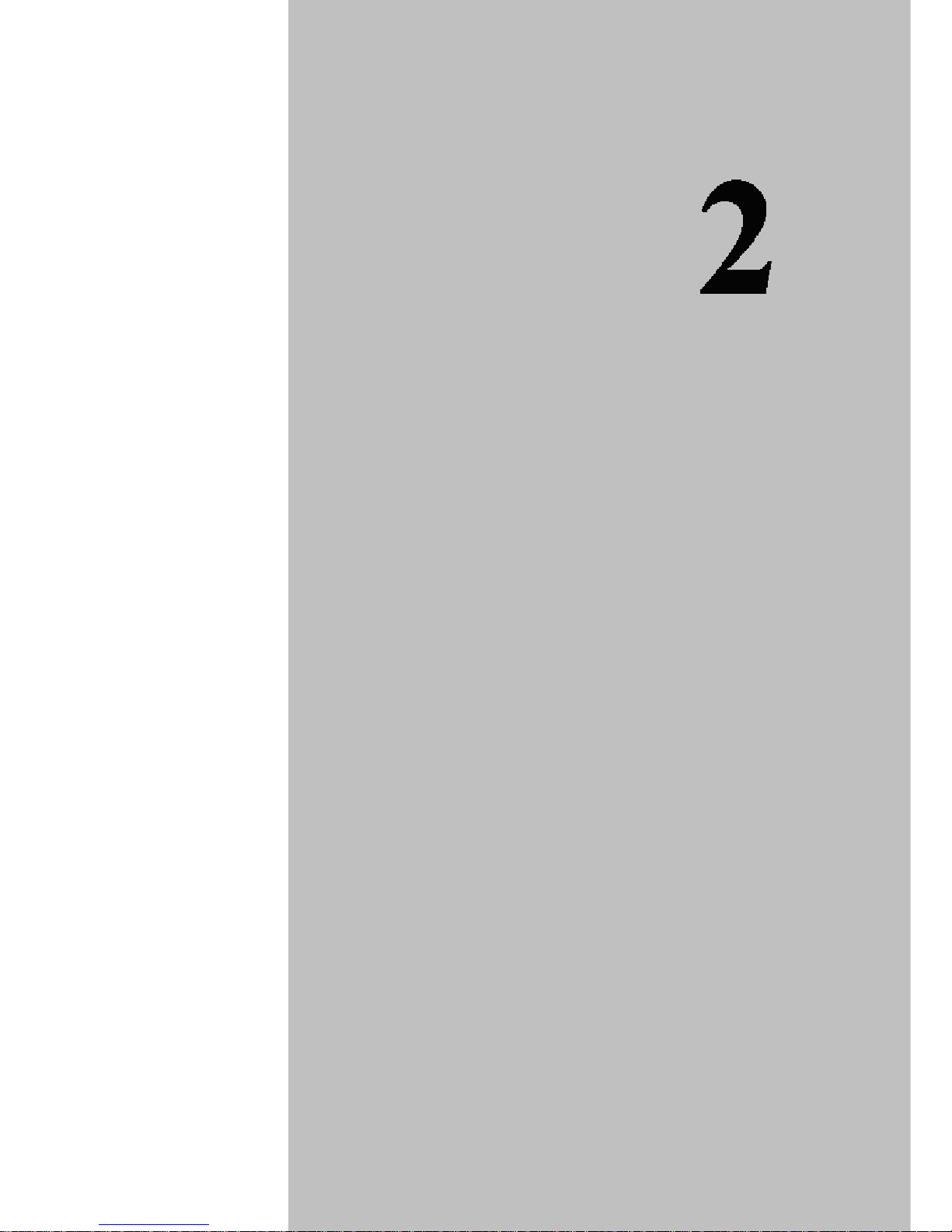
6
Installation Introduction
This chapter explains how to easily install the
hardware and software of DVB TV products.
Sections include:
Hardware installation
Software installation
CHAPTER
Page 7
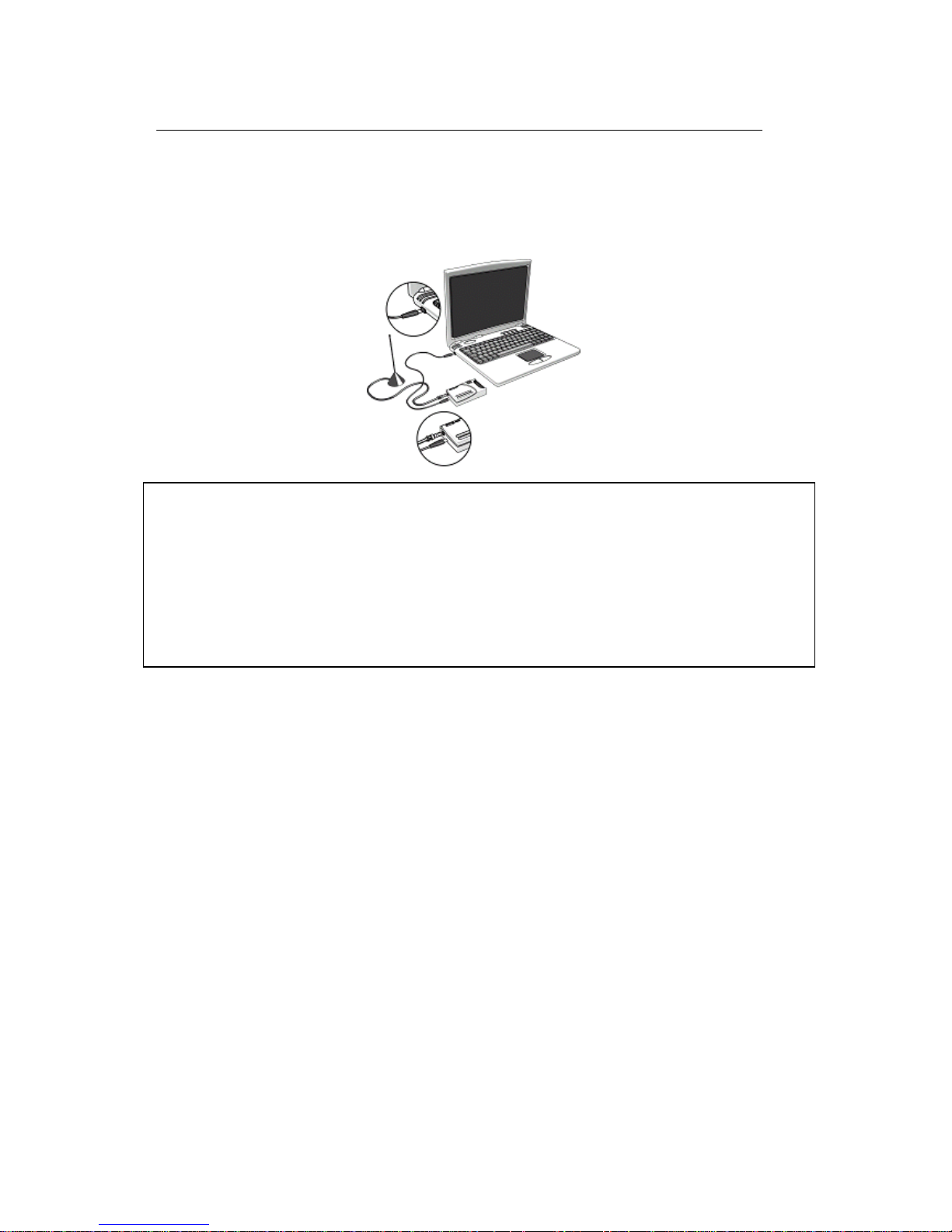
7
Chapter 2 Installation Introduction
2.1 Hardware Installation
Step1: Connect USB port
Step2: Connect the antenna cable.
Note 1: If you try to install DVB DTV in your Notebook computer, be sure to switch off
the “POWER SAVING” function which might lower the CPU performance and influence
a normal operation of DVB DTV.
Note 2: Reception may vary in different location. Please check local broadcaster for more
detail information. Roof antenna is strongly recommended.
Page 8
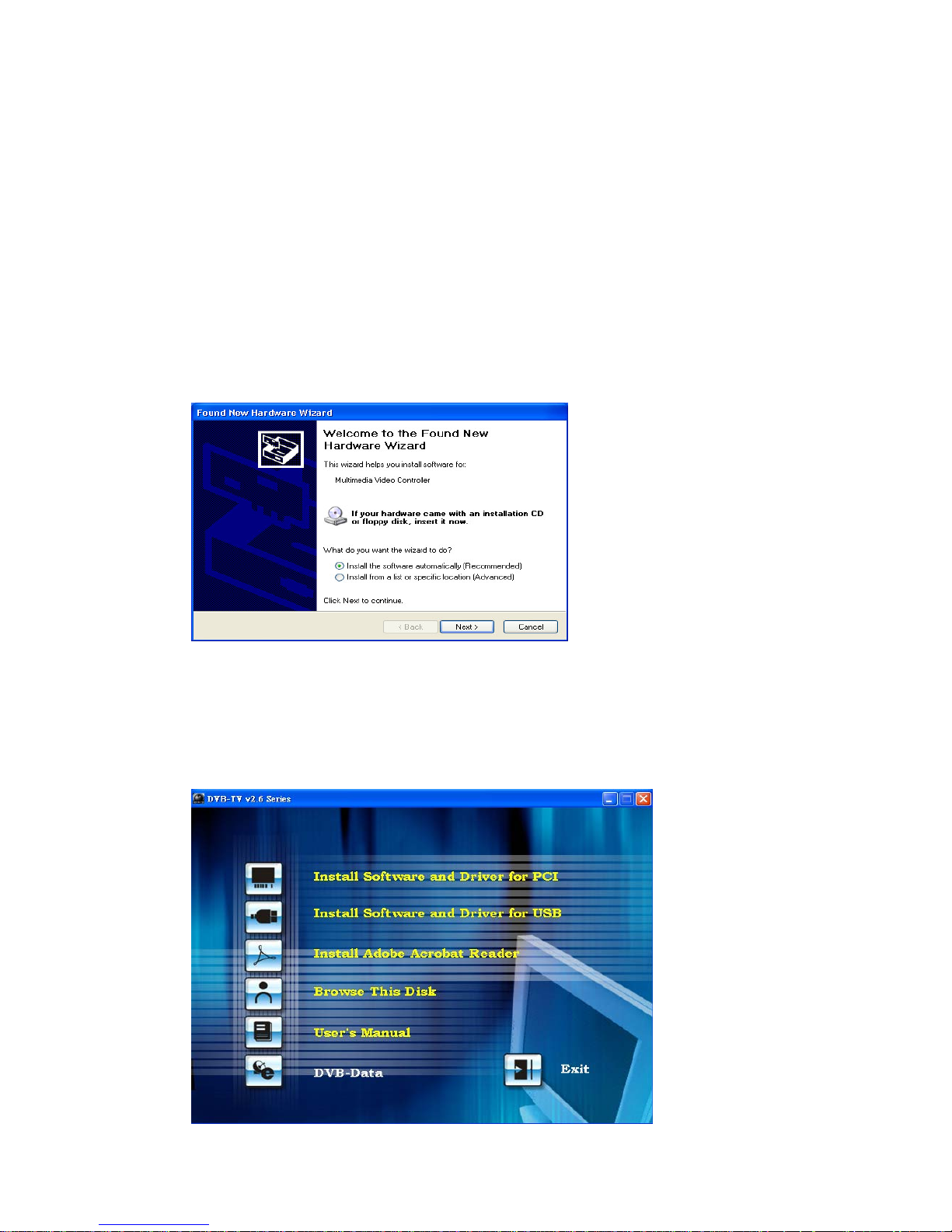
8
2.2 Software Installation
Before You Begin
Make sure that the DVB TV product is actually installed (for more information,
please refer to Hardware Installation in the previous section).
Turn on your computer
Driver Installation
Step1: Cancel “New Hardware Wizard”
After the computer is turned on, Windows will find New Hardware. Please choose
“Cancel” from the pop up windows. We will install the driver later by the DVB TV
installation program automatically.
Step2: Activate DVB TV CD-ROM
Insert the DVB TV driver CD into your CD-ROM drive, the “Autorun” window
should appear. Click on “Install Software and Driver”. If the “Autorun” window
does not appear, please open the “DVB TV” folder in CD-ROM and launch the
“Setup” program manually.
Page 9

9
Step3: Install Driver
Please click “next” to install driver.
STEP4: Install DVB DTV SDK
Please click “next” to install SDK
Page 10

10
STEP5: Install finished
You will see DVB TV icon on your desktop.
Page 11

11
Software Setup
This chapter describes that how to configure all the
parameters of the system in detail and lists the
guidelines you need for setting up the Digital TV
system.
CHAPTER
Page 12

12
Chapter 3 Channel Scanning
USB-Ter
Step3.2.1
After you launch DVB DTV application, you will see two parts in this application. One is
control panel, the other is a screen for displaying TV program.
When you see this control panel, please click the green button at the very left side of
control panel, and the extended panel will appear. When the extended panel shows up,
click the second button located from the right side of top row. You will get into
“Channel Scan” function.
Step3.2.2
There are two ways for channel scanning: “Easy Setup” and “Terrestrial setup”
If you have detail information handy, you may choose “Terrestrial setup”. Otherwise,
choose “Easy Setup” for basic setting default.
Page 13

13
Note: three are two option in the button: “enable all the main frequency (+/-167khz)
scan”—let user to scan related frequency, “enable LCN (logic channel number)”—enable
user to rank channel as local channel listing method.
“Easy Setup”
After you click “Scan” button, and you can see this configuration shown below. This
function will help you complete channel scanning. Note that this will take a little longer
than “Terrestrial setup” setting.
“Terrestrial setup”
There are three ways to the advanced setup:
Scan by Frequency, Scan by Country /Area and Scan all Channels
Page 14

14
Scan by Frequency
If you already know the DTV frequency range of your location, please select “Scan by
Frequency”. After you choose “Scan by Frequency”, this configuration window will
show up. Please fill in the correct frequency and bandwidth and click “Start Scan”
button for scanning.
.
Scan by Country /Area
You can choose the area you are located and the bandwidth that your country adopts to
scan channel.
Page 15

15
Scan all Channels
If you know about specific frequency in your country, please mark those channels that
you like to scan. After you mark all channels that you like to scan, click the “Start Scan”
button for scanning.
Step3.2.3
When finished channel scanning, this summary window will show up telling you how
many TV and Radio programs had been scanned. Please click “OK” button of summary
dialog box and click ”OK” button of Channel Scan to close this dialog.
Page 16

16
DVB TV Application Programs
DVB TV Applicat ion Program is a powerful
software to let you watch DTV on your PC. Please
carefully review this chapter for better knowing the
DVB TV application programs.
Sections include:
Control Panel
Features
Mouse Right Click Menu
Keyboard Shortcuts
CHAPTER
Page 17

17
Chapter 4 DVB TV Application Programs
4.1 Control Panel
Main control bar and control panel icons:
Icon Function Icon Function
Exit DVB TV application.
Full Screen/Restore
Minimize
Open Extended
Panel
Open “Favorite List”
Language switch
Capture still image.
Subtitle
Channel up
Channel down
Stop / Play
Rewind / Pause /
Fast Forward
Time Shifting /
Record
On Line Help
Control Speaker on,
off, LL, RR
Vol ume
Mute
Signal strength
Signal quality
Other Information:
Clock (Set by host computer’s time clock)
Channel and program time
Stop/Play/Time Shifting
Page 18

18
Extended control panel
Icon Function Icon Function
Configuration
V ideo Adjustment
Channel Scan
EPG Function
Capture Pool
Record List
Teletext Hibernate
Note: You will not be able to use “Capture” if you have previously enabled “Mpeg2
Hardware Accelerator”.
Page 19

19
4.2 Functions
Video Recording
You can record video by clicking on . You can also schedule recordings in the
“Recording Setup” screen in the Properties menu . You may also setup
Once/Daily/Weekly schedule recording under Record Mode. Specify day when
scheduling weekly recording.
Electronic Program Guide (EPG)
Click on the extended control panel to see the electronic program guide provided by
the content provider. From here you are able to obtain detail information about the
broadcasting programs. EPG will basically show current and next program info while
playing, and all program EPG info will be saved in database.
Multi-Language
Please click here to change language.
Note: Check your content provider to see if the programs support multi-language
Page 20

20
Teletext
The application “Teletext” is a simple teletext browser. To start this function, click
on the control panel when your DVB TV is running.
Note: Teletext is not supported under UK standard
Subtitle over Display
Time-shifting
When you click , the live program you are watching can be paused. Click it again,
the program will play from the moment that you had paused it so that you won’t miss any
part of the program. If you like to go back to the live program, click
and it will stop
time-shifting function.
Playback recording file
Page 21

21
Extra Signal Test Utility
After you click the marked area (signal quality or signal strength), you will see the
“Utility” window. It provides real time information of the quality and strength of signals
and is useful when you are adjusting the mobile antenna. Stop the TV program is played
first, and click “Lock” before you start to do the antenna adjustment.
Note: The “playback” function is not available when using signal test program.
Multi-Channel Preview
Click on on the control panel to preview multiple channels at the same time.
To watch the program you want, select it and click “Play”.
Note: You may only preview FTA channels from the same transponder.
Page 22

22
Video adjustment
Capture
Click on to capture a still frame of the program you are currently watching.
Multiple Frame capturing
Click on the “Multiple Frame Capture” button on the extended control menu to set up.
Then click the “Capture” button on main menu. The captured pictures will be stored in
the default Image folder listed on “Configuration” page.
.
Page 23

23
Direct Burn
If you have DVD burner, you may enable this function to direct burn your recordings into
DVD. Go to “Recording Setup” under Configuration page for setting. Please note that
this program only supports SDTV and no transcoding.
Settings
1. Change aspect ratio (4:3 or 16:9)
2. Change system time (day saving adjustment)
3. DxVA accretion
4. AC3 pass-through (SPDIF out option)
5. Power saving mode
6. Preferred Channel code setting
7. Parent control
Page 24

24
Wake up recording
Enter the record information in “Recording Setup” under “Record Schedule” page first,
and put your PC get into sleep mode by pressing button (“hibernate”). The
system will wake up 5 minutes before your schedule time.
Note: Please make sure your system supports sleep mode and always set schedule
recording timer at least 5 minutes ahead of the program starting time.
Page 25

25
4.3 Right Click Menu
Right click your mouse over the DVB TV interface to open a pop up menu:
Play: Play video
Pause: Pause the video you are currently watching
Stop: Stop the video you are currently watching
Record: Record the video program you are currently watching
Rewind: Rewind when you are watching recorded video
Fast Forward: Fast forward when you are watching recorded video
Time Shifting: Start or pause the “Time Shifting” function
Channel Up: Change to previous channel
Channel Down: Change to next channel
Last Channel: Change to the last channel
EPG: Show EPG window
Preview: Multi-channel preview (only for FTA channels)
Capture: Capture a still frame of the video
Teletext: Show teletext window.
Language: Change speaking language
Mute: Turn the sound off
Configuration: Show configuration page
Channel Scan: Show Channel Scan setting page.
Record List: Open record list
Favorite List: Open favorites list
Control Panel: Show control panel
User Definition: Change the aspect ratio of screen
4 : 3: Set screen aspect ratio at 4:3
16 : 9: Set screen aspect ratio at 16:9
Top Most: Place DVB TV always on the top
About: Display version information of DVB TV.
Exit: Turn off DVB TV.
Page 26

26
4.4 Keyboard Shortcuts
Function Keyboard Shortcut
Play Enter
Stop End
Pause Space bar
Full Screen Z
Properties windows O
Record Home
Stop Record End
Program list L
Time Shifting T
Channel up Page up
Channel down Page down
Volume up Shift + Arrow up
Volume down Shift + Arrow down
Help F1
Key cancel Esc
Key enter Enter
DVB TV Exit X
Mute M
Right Speaker Ctrl + R
Left Speaker Ctrl + L
Favorites List V
EPG E
Preview K
Fast Forward F
Rewind R
Page 27

27
Appendix 1
Remote Controller Key Definition
Full Screen Display
Channel Number
Record
Rewind
Channel Up
Channel Down
Recall the channel
Time Shift / Pause
Mute
Capture the picture
Show Record List
Turn the power on or off
Show favorite list
Forward
- Volume
+ Volume
Stop playing
Cancel
Preview
EPG
Change to next item
Teletext
Page 28

28
Appendix 2
Trouble Shooting
1. Error message shows up "Setting error! Fail to play the program!" or "Fail to
play your program":
Please check the driver of VGA card and sound card
Please make sure the hardware and software settings are correct, and try scanning again
Please install Microsoft DirectX8.1 and Media Player 7.0 or higher version
Might be due to poor signal quality so that DVB TV can not receive enough data of
program or received wrong data.
It is a paid channel and you are not authorized to see
Make sure to use the latest DVB TV software version for decoder. Register
C:\Program Files\PC-TV\Common\Bin\claud.ax and CLVSD-dtv.ax again with
regsvr32.exe in C:\Windows\System32.
2. Screen blacked out when playing or playback freezes on first picture.
Find and install the latest VGA driver and DirectX 8.1 and check if any other DTV players
are installed, e.g. ProgDVB. If yes, remove them and uninstall all the filter drivers
3. Which format is recorded by DVB TV? Why do I have problem with
converting/burning this file?
MPEG2. However, since some broadcasters have problems at Kpbs rate in their TS
(which is over DVD format limit), you will need to use MPEG editing software to adjust
Kpbs rate.
4. Error message “Hardware setting error”
Please reinstall driver
5. Video playing but Audio failed
Please checks the sound card or the volume setting.
6. Can I view and record different channels simultaneously?
Yes, but the channels must be from the same transponder
7. Why my EPG, Teletext and Subtitle cannot be shown?
In some areas, the broadcasters do not provide the mentioned services, please contact you
broadcaster for confirmation.
8. Cannot find driver for R/C receiver.
Please re-plug the receiver or change different USB port. You do not need to install
Page 29

29
additional drivers because it will install the built-in HID driver in your OS.
9. Remote control does not work
Check remote control batteries. Check remote receiver: the red light on receiver will
remain ON as it is getting signal from the remote control. Also, point your remote
control to the receiver when in use.
10. Can Remote controller be used on PowerDVD or other software?
No, the remote controller provided only supports DVB
