Page 1
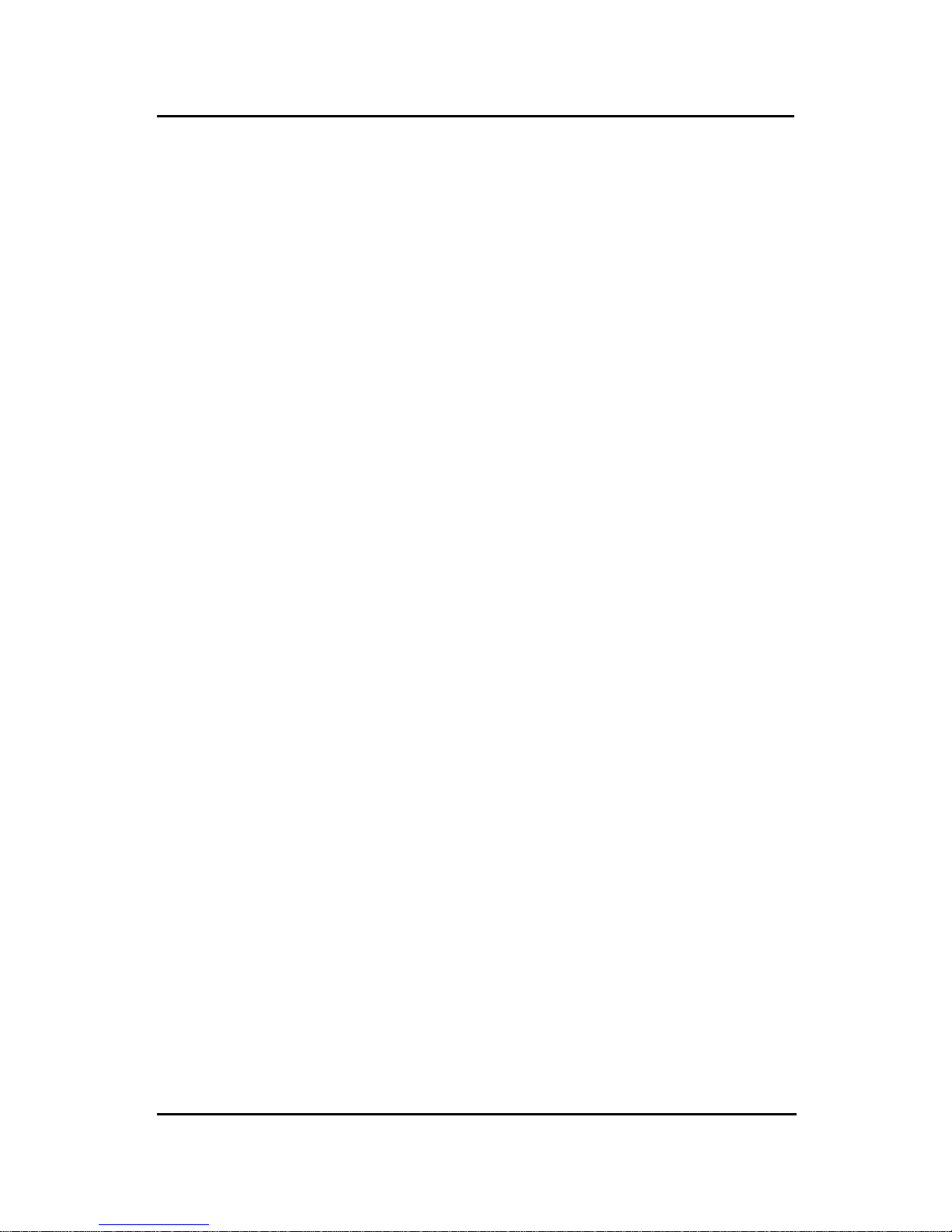
CHAPTER 1CHAPTER 1
CHAPTER 1CHAPTER 1
CHAPTER 1
INTRODUCTIONINTRODUCTION
INTRODUCTIONINTRODUCTION
INTRODUCTION
1-1
The MICRO A TX BX13 mainboard is a high-performance personal computer
mainboard based on the Intel® Pentium® II processor . The Intel® Pentium® II
processor supports MMX
TM
(Multimedia Extension) technology.
The mainboard uses the highly integrated Intel® 82443BX AGP chipset to
support the PCI/ISA and Green standards, and to provide the Host/AGP
bridge. The Intel® 82371EB chipset integrates all system control functions
such as ACPI (Advanced Configuration and Power Interface). The ACPI
provides more Energy Saving Features for the OSPM(OS Direct Power
Management) function. The Intel® 82371EB chipset also improves the IDE
transfer rate by supporting Ultra DMA/33 IDE that transfers data at the rate
of 33MB/s.
The mainboard also supports the System Hardware Monitor Controller. Its
functions include: CPU /power supply/chassis fan revolution detect, CPU/
system voltage monitor, system temperature monitor, chassis intrusion
detect and TOP TECH II as an optional function.
Chapter 1
INTRODUCTION
Page 2
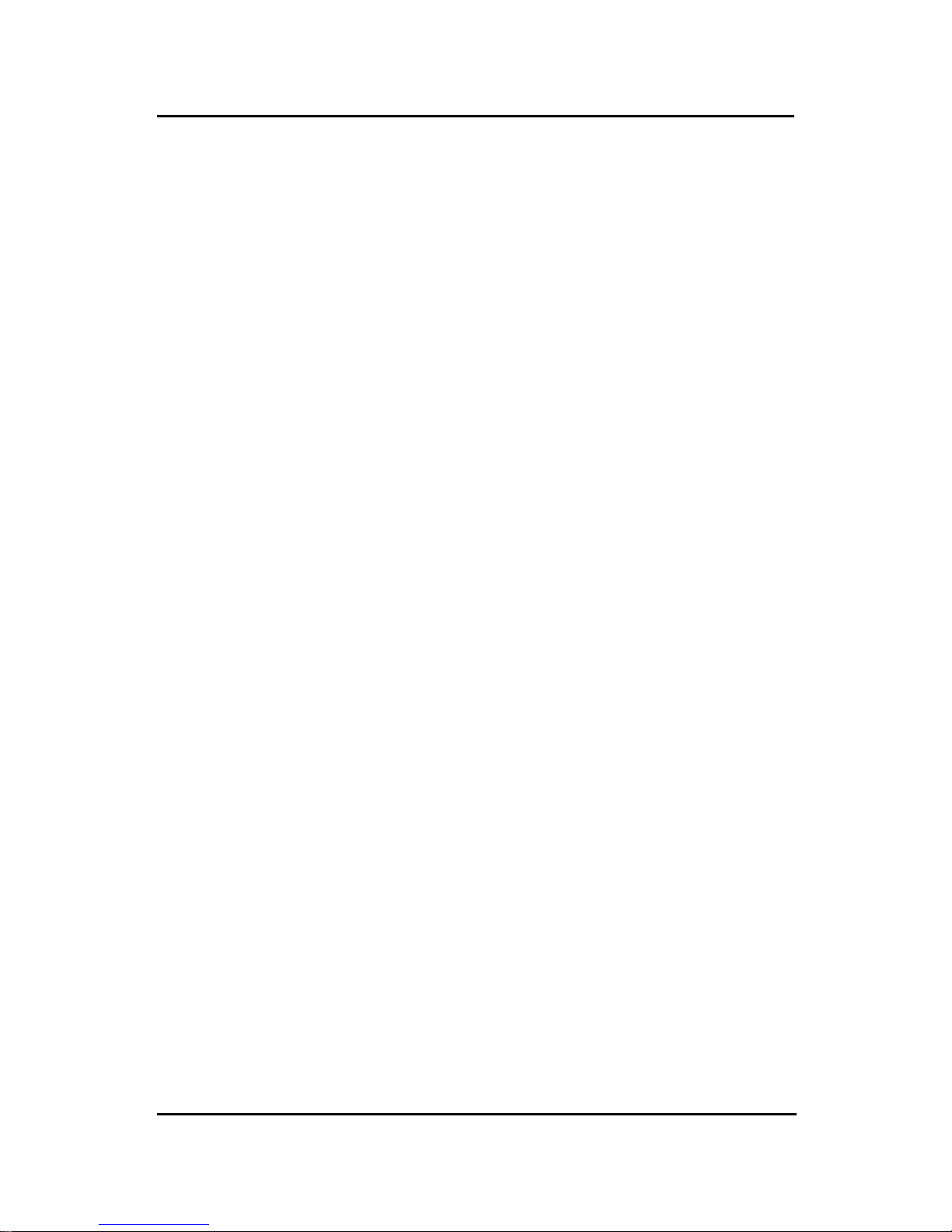
CHAPTER 1CHAPTER 1
CHAPTER 1CHAPTER 1
CHAPTER 1
INTRODUCTIONINTRODUCTION
INTRODUCTIONINTRODUCTION
INTRODUCTION
1-2
1.1 Mainboard Features
CPU
l Slot 1 for Intel
®
Pentium® II/CeleronTM processor .
l Supports 233MHz, 266MHz, 300MHz, 333MHz, 350MHz, 400MHz,
450MHz, and faster .
Chipset
l Intel
®
82443BX/PIIX4E chipset.
FSB (Front Side Bus)
l 66.6MHz, 100MHz and faster clocks are supported.
Main Memory
l Supports six memory banks using three 168-pin unbuffered DIMM.
l Supports a maximum memory size of 384MB (8M x 8) or 768MB (16M x 4)
registered DIMM only .
l Supports ECC(1-bit Error Code Correct) function.
l Supports 3.3v SDRAM DIMM.
Slots
l One AGP slot.
- AGP specification compliant
- AGP 66/133MHz 3.3v device support
l Five 32-bit Master PCI Bus slots and two 16-bit ISA Bus slots (wherein
one slot is shared).
*See Chapter 2-27 for further details on PCI slots.
l Supports 3.3v/5v PCI bus Interface.
On-Board IDE
l An IDE controller on the Intel
®
PIIX4E PCI Chipset provides IDE HDD/
CD-ROM with PIO, Bus Master and Ultra DMA/33 operation modes.
l Can connect up to four IDE devices.
Page 3
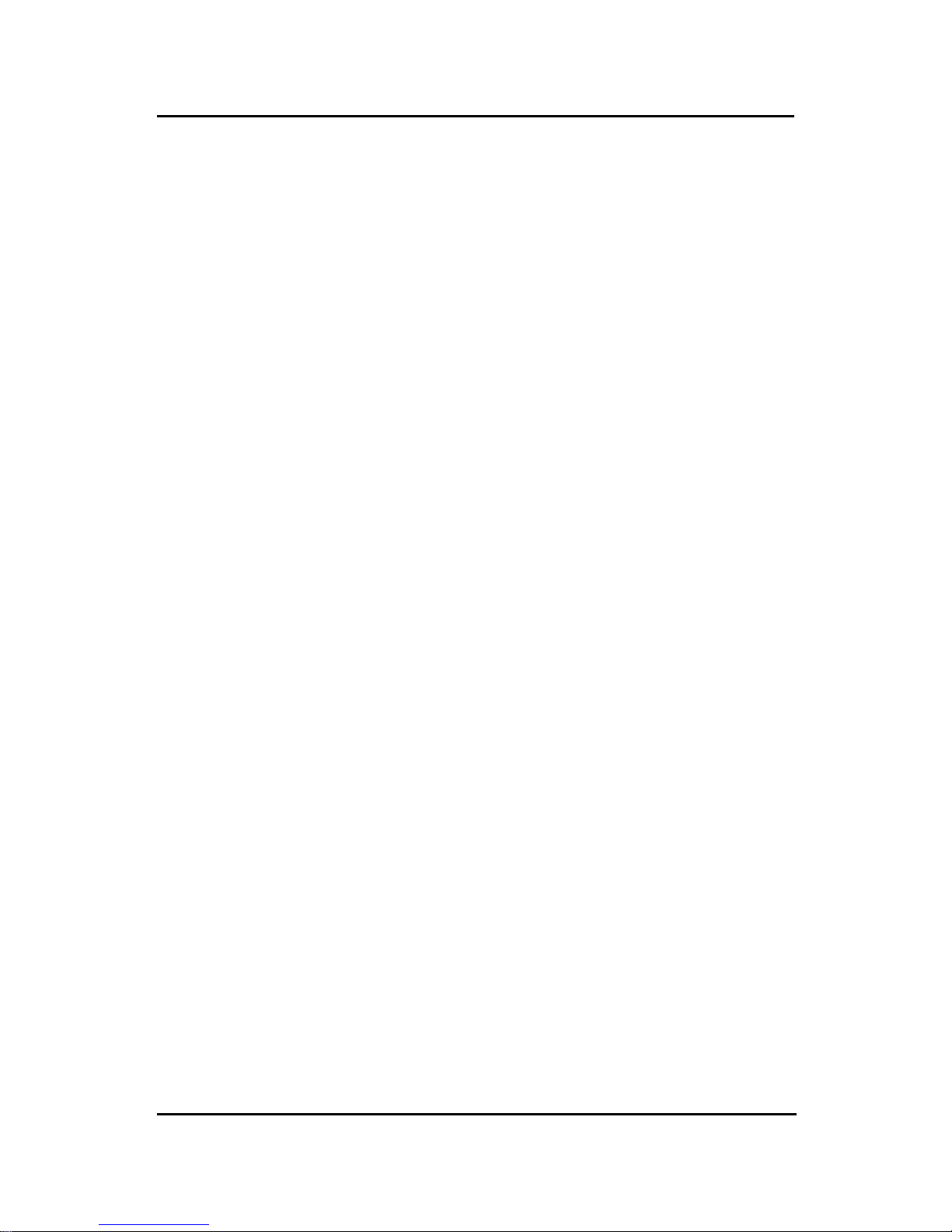
CHAPTER 1CHAPTER 1
CHAPTER 1CHAPTER 1
CHAPTER 1
INTRODUCTIONINTRODUCTION
INTRODUCTIONINTRODUCTION
INTRODUCTION
1-3
On-Board Peripherals
l On-Board Peripherals include:
- 1 floppy port supports 2 FDD with 360K, 720K, 1.2M, 1.44M and
2.88Mbytes.
- 2 serial port (COM A) + (COM B)
- 1 parallel port supports SPP/EPP/ECP mode
- 2 USB ports
- 1 IrDA connector for SIR.
- 1 Audio port ( Line_Out, Line_In, and Mic_In Jack) and 1 MIDI/
Game Port
Audio (Optional)
l Creative
®
ES1373
- Running on PCI BUS.
- 64 Voice and AC3 Capable
- Support Direct Sound and Direct Sound 3D
- AC97’ Compliant
- Support SPDIFTM output
BIOS
l The mainboard BIOS provides “Plug & Play” BIOS which detects the
peripheral devices and expansion cards of the board automatically.
l The mainboard provides a Desktop Management Interface(DMI) function
which records your mainboard specifications.
l ACPI(Advanced Configuration and Power Interface) feature.
Dimension
l A TX Form Factor : 30cm(L) x 19.2cm(W) x 4 layers PCB
Mounting
l 6 mounting holes.
Page 4
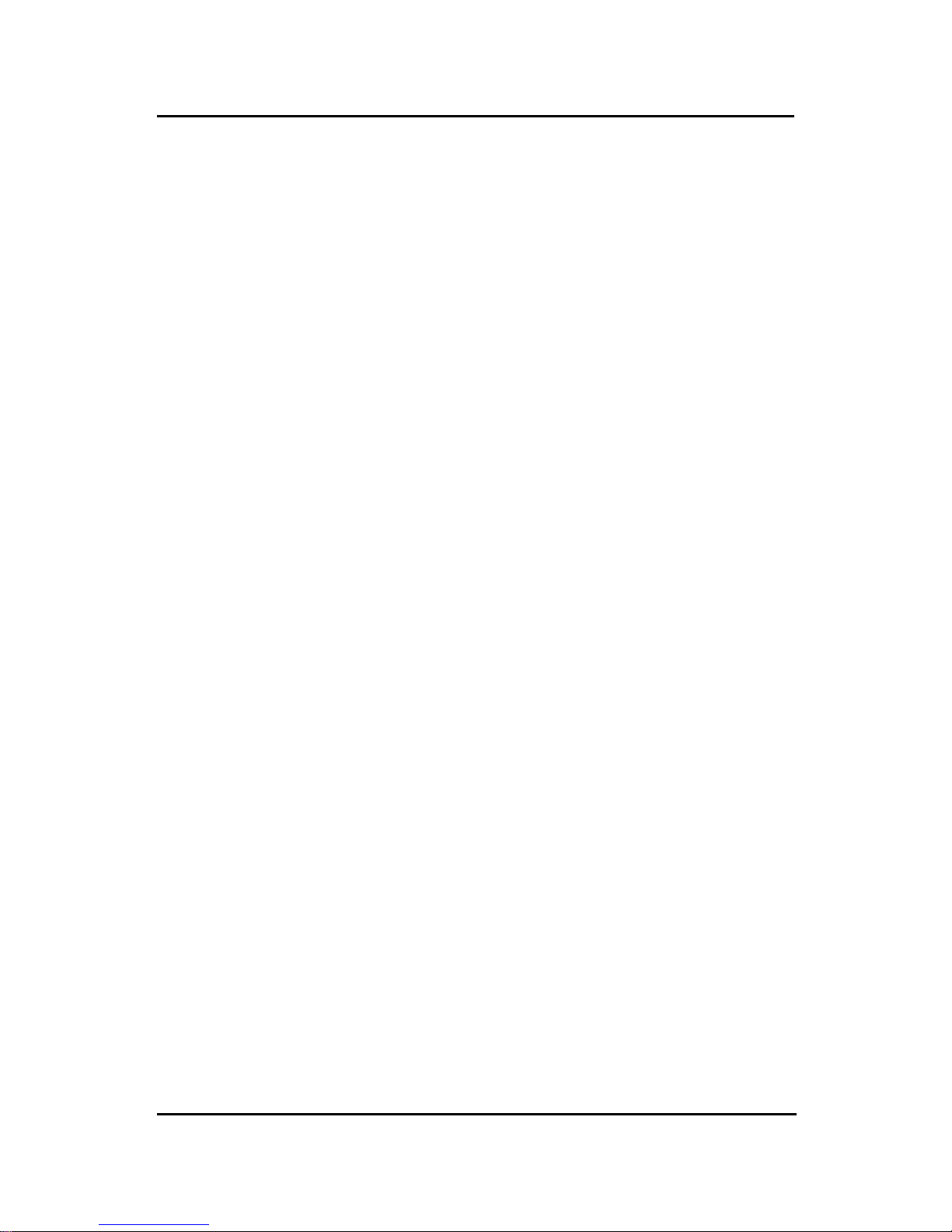
CHAPTER 1CHAPTER 1
CHAPTER 1CHAPTER 1
CHAPTER 1
INTRODUCTIONINTRODUCTION
INTRODUCTIONINTRODUCTION
INTRODUCTION
1-4
System Hardware Monitor
l CPU/Power Supply/Chassis Fan Revolution Detect
l CPU Fan Control detects the CPU temperature, then determine the F AN
SPEED, which utilizes PC Alert program (the fan will automatically stop
when the system enters suspend mode)
l System Voltage Detect
l Added 5VSB and Battery Voltage Detect
l CPU Overheat W arning.
l Display Actual Current Voltage
l Chassis Intrusion
Other Features
l Keyboard Password Wake-Up
l LAN W ake-Up
l Internal/External Modem W ake-Up
Page 5
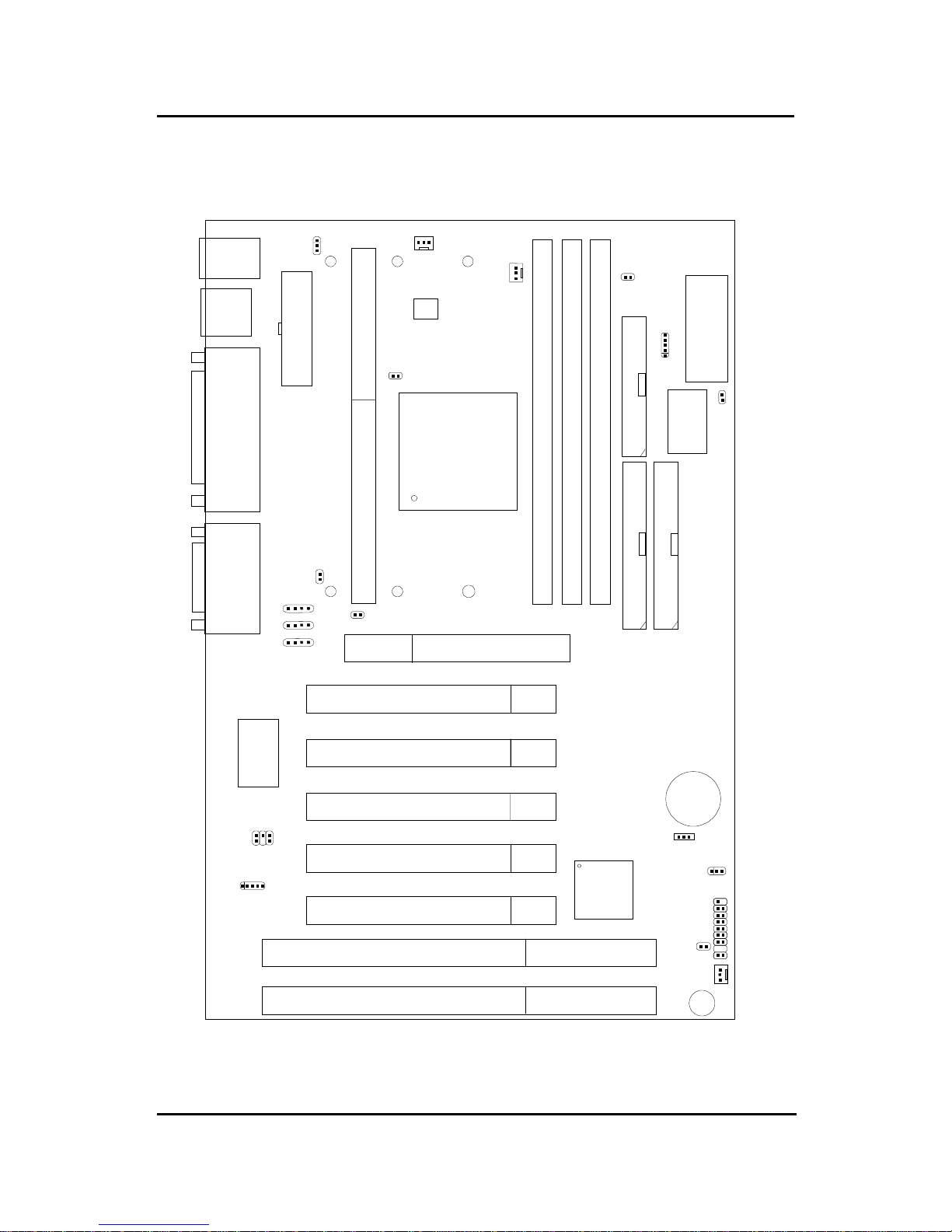
CHAPTER 1CHAPTER 1
CHAPTER 1CHAPTER 1
CHAPTER 1
INTRODUCTIONINTRODUCTION
INTRODUCTIONINTRODUCTION
INTRODUCTION
1-5
1.2 Mainboard Layout
MS-6163 ATX BX13 Mainboard
PCI SLOT 3
PCI SLOT 2
PCI SLOT 1
ISA SLOT 2
ATX
Power Supply
FW82443BX
SLOT 1
DIMM 2
Top: Mouse
Bottom:
Keyboard
Top: Port 1
USB
DIMM 1
IDE2
Bottom:
Port 2
IDE1
FDD
FW82371EB
JMDM1
JMDM1
JFP
JGS1
JBAT1
BIOS
JPHONE: MDM_IN
JAUX: AUX_IN
CPUFAN
JSOR1
JRMS1
PSFAN
IR
BATT
+
Top: LPT
Bottom:
COM 1/
COM 2
Top: Midi/
Game Port
Bottom:
Line-Out
Line-In
Mic
JCD: CD_IN
SW2
JKBV
System
Hardware
Monitor
(optional)
AGP SLOT
JCASE
DIMM 3
PCI SLOT 4
PCI SLOT 5
ISA SLOT 1
JWOL1
SYSFAN
WINBOND
W83977EF-AW
SB_Link
JT3
Creative
ES1373
(Optional)
Page 6
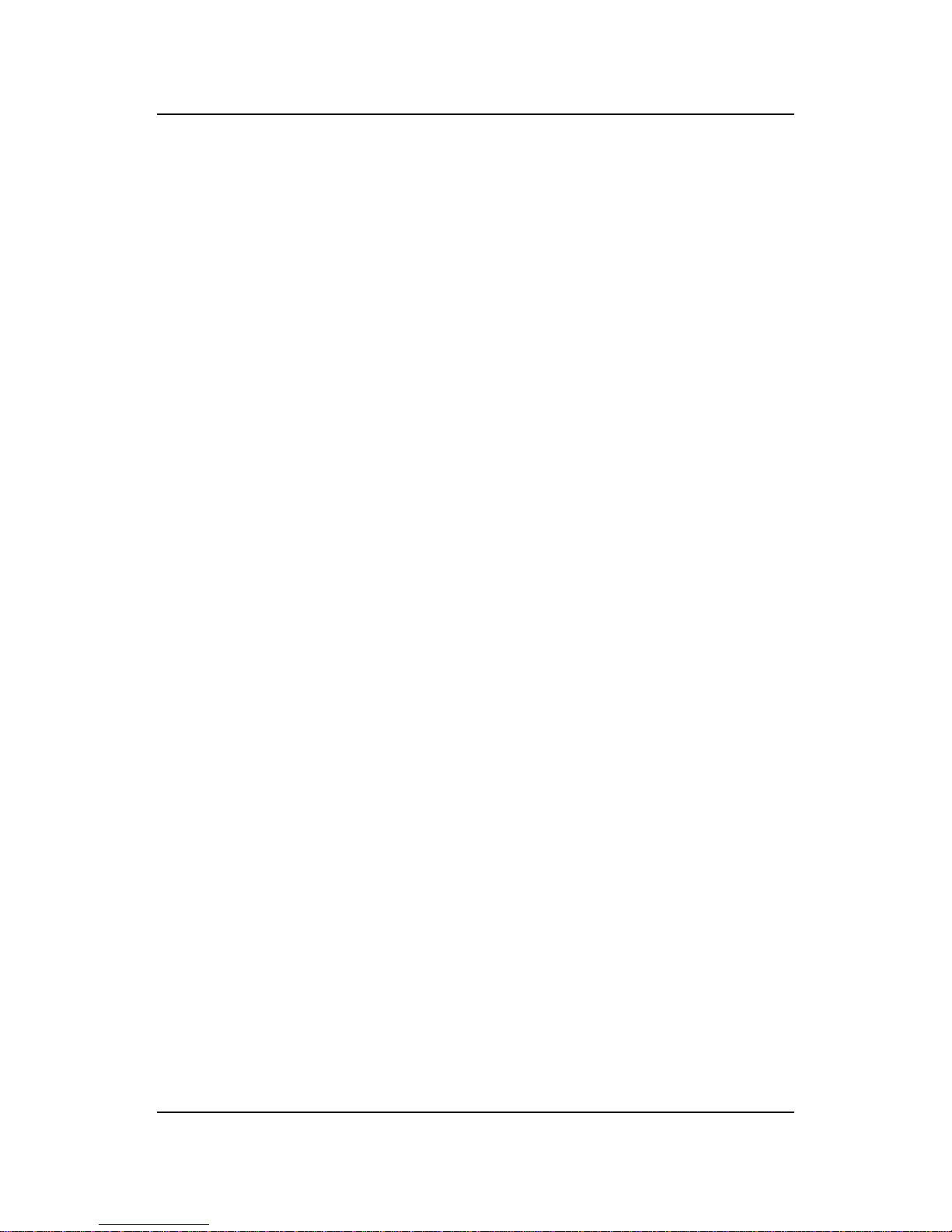
CHAPTER 2CHAPTER 2
CHAPTER 2CHAPTER 2
CHAPTER 2
HARDHARD
HARDHARD
HARD
WW
WW
W
ARE INSTARE INST
ARE INSTARE INST
ARE INST
ALLAALLA
ALLAALLA
ALLA
TIONTION
TIONTION
TION
2-1
Chapter 2
HARDWARE INSTALLATION
2.1 Central Processing Unit: CPU
This mainboard operates with Intel® Pentium® II/CeleronTM processor . The
mainboard uses a CPU Slot called Slot 1 for easy CPU installation. The CPU
should always have a Heat Sink and a cooling fan attached to prevent
overheating.
Page 7

CHAPTER 2CHAPTER 2
CHAPTER 2CHAPTER 2
CHAPTER 2
HARDHARD
HARDHARD
HARD
WW
WW
W
ARE INSTARE INST
ARE INSTARE INST
ARE INST
ALLAALLA
ALLAALLA
ALLA
TIONTION
TIONTION
TION
2-2
2.1-1 CPU Installation Procedures
A. OEM Pentium
®
II Processor Installation Procedures
Different kinds of Pentium® II processor that is currently used: the OEM
version, the Boxed version, and CeleronTM. OEM Pentium® II Processor has
no Heat Sink, Fan and Heat Sink Support, the Boxed Pentium® II Processor
is provided with Heat Sink w/ fan and Heat Sink Support, while the
CeleronTM processor is a plain processor card without cover or heatsink.
Required Things:
Pentium® II processor - Processor .
*Retention Mechanism(RM) - Plastic Guide that holds the S.E.C. Catridge
in the Slot 1 connector.
*Retention Mechanism Attach Mount(RMAM) - Bolt/Bridge assemblies
inserted up through the bottom of the
motherboard. RM secures to RMAM ( 2
RMAM required per RM ).
*Heat Sink Support Base (HSSBASE) - Plastic support bar mounted to
the mainboard under the ATX heatsink.
(One leg is always bigger than the other one)
Processor
Lock
Retention
Mechanism
Pentium® II
Processor
Heat Sink
W/Fan
Notch Hole
Heat Sink
Support Base
Heat Sink
Support Pin
Heat Sink
Support
Top Bar
Page 8

CHAPTER 2CHAPTER 2
CHAPTER 2CHAPTER 2
CHAPTER 2
HARDHARD
HARDHARD
HARD
WW
WW
W
ARE INSTARE INST
ARE INSTARE INST
ARE INST
ALLAALLA
ALLAALLA
ALLA
TIONTION
TIONTION
TION
2-3
*Heat Sink Support Pin (HSSPIN) - Plastic pins inserted through the
HSSBASE to secure it to the mainboard (2
required per Assembly).
*Heat Sink Support T op Bar (HSSTOP) - Plastic bar that clips onto the
HSSBASE through the fins on the ATX
heatsink.
**Heat Sink w/ fan - Heat Sink that can be attached to the Pentium® II
processor with metal clip.
Note: * Provided by MSI mainboard.
** Provided by Special request.
RM
HSSPIN
HSSTOP
HSSBASE
RMAM
Page 9
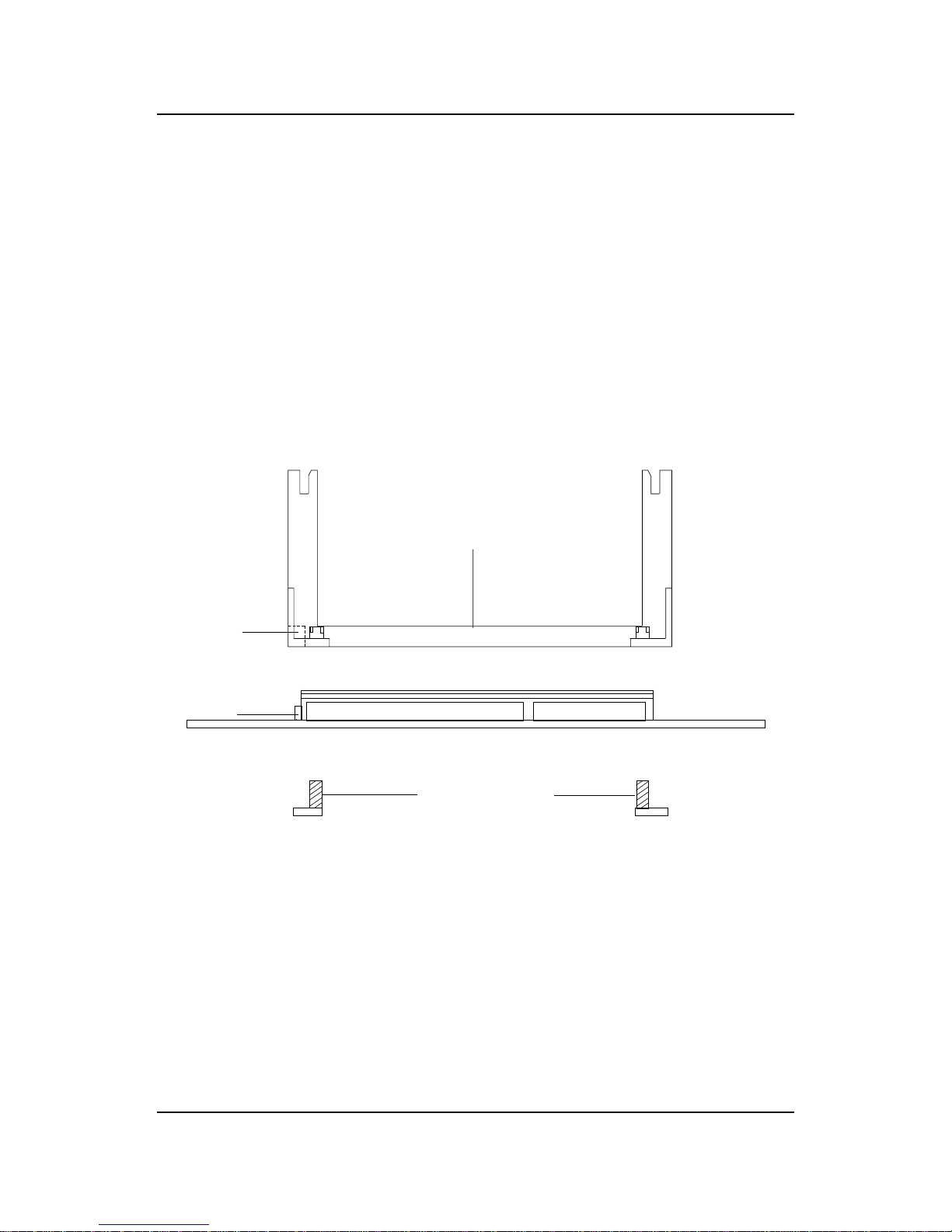
CHAPTER 2CHAPTER 2
CHAPTER 2CHAPTER 2
CHAPTER 2
HARDHARD
HARDHARD
HARD
WW
WW
W
ARE INSTARE INST
ARE INSTARE INST
ARE INST
ALLAALLA
ALLAALLA
ALLA
TIONTION
TIONTION
TION
2-4
SLOT1
Retention
Mechanism
ê
ê
Key
êê
Retention
Mechanism
Attach Mount
Notch
Key
Step 1: Insert the Retention Mechanism Attach Mount at the bottom
of the mainboard.
Step 2: Install the Retention Mechanism.
Look for the key on Slot 1, and match it with the Notch Key on the
Retention Mechanism for proper direction. Then, attach the
Retention Mechanism to the Retention Mechanism Attach Mount.
Use a Screwdriver to secure the Retention Mechanism.
Page 10
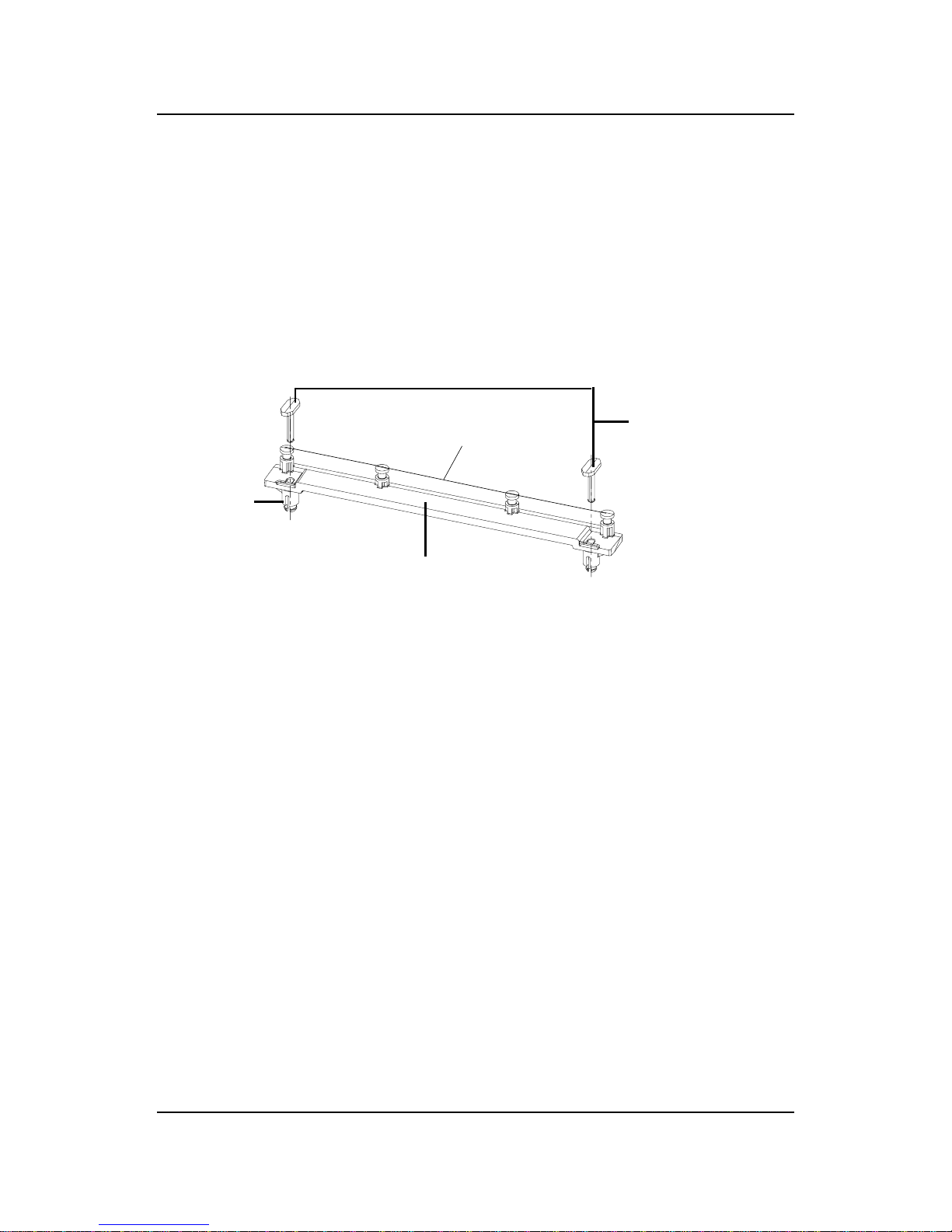
CHAPTER 2CHAPTER 2
CHAPTER 2CHAPTER 2
CHAPTER 2
HARDHARD
HARDHARD
HARD
WW
WW
W
ARE INSTARE INST
ARE INSTARE INST
ARE INST
ALLAALLA
ALLAALLA
ALLA
TIONTION
TIONTION
TION
2-5
Step 3: Install the Heat Sink Support Base.
Look for the T wo holes across Slot 1, and match it with the Two legs
of the Heat Sink Support Base for the proper direction. T ake note
that one hole/leg is bigger than the other. The Four top pins of the
Heat Sink Support Base should also be oriented towards Slot 1.
Push the Heat Sink Support Base onto the mainboard, until you hear
a click sound. Check for a perfect fit.
Step 4: Install the Heat Sink Support Pin.
Push the Heat Sink Support Pins onto the two holes of the Heat Sink
Support Base. Check for a perfect fit. These pins are used to secure
the Heat Sink Support Base.
Heat Sink
Support Base
Heat Sink
Support Pin
Leg
pins
Page 11
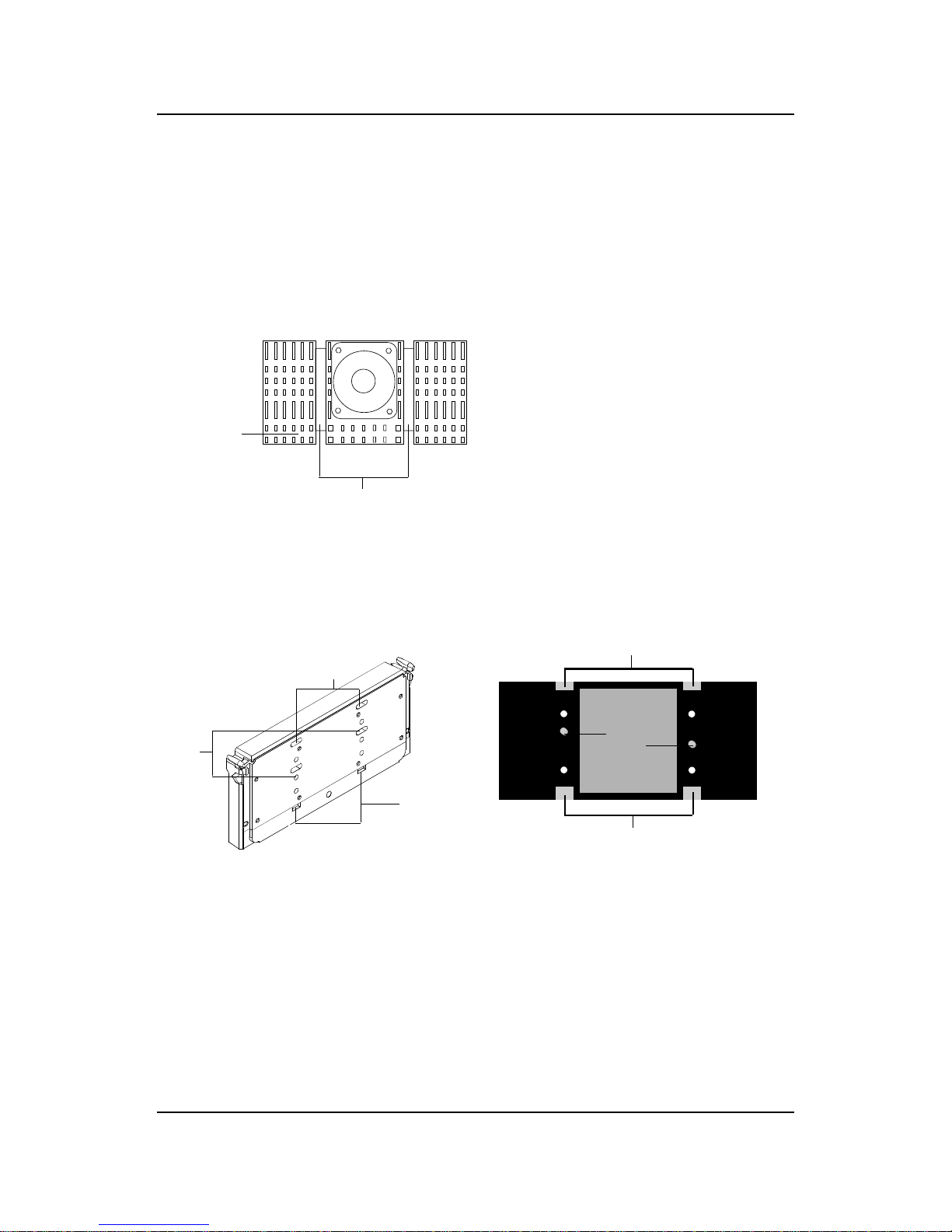
CHAPTER 2CHAPTER 2
CHAPTER 2CHAPTER 2
CHAPTER 2
HARDHARD
HARDHARD
HARD
WW
WW
W
ARE INSTARE INST
ARE INSTARE INST
ARE INST
ALLAALLA
ALLAALLA
ALLA
TIONTION
TIONTION
TION
2-6
S.E.C. Cartridge - Thermal
P
Isometric View
Step 5: Install the Heat Sink with Fan to the Processor .
Push down the metal clips, so that they are in line with the back of
the Heat Sink. Be careful, so as not detach the metal clips from the
Heat Sink.
In case the metal clips are detached from the Heat Sink, re-attach
them. Look for the arrow on the metal clip. This arrow should be
pointing down and aligned with the Heat Sink Support Base Holder.
Attach the Heat Sink to the processor.
- Look at the back of the Heat Sink and take note of the 2 secure
posts. Insert these 2 Secure posts to the 2 secure holes on the
back of the processor.
- Align the ears of the metal clips with the clip holders on the back of
the processor. Use a screw driver to push the metal clips onto the
clip holders. Check for a perfect fit.
Pentium® II Processor (Back)
â
The arrow
should be
pointing
down.
Metal Clips
Heat Sink w/ Fan
Metal Clips Ear
Metal Clips Ear
Secure
Posts
Heat Sink w/ Fan(Back)
Heat Sink
Base Holder
Secure
holes
Clip Holder
Clip Holder
Page 12

CHAPTER 2CHAPTER 2
CHAPTER 2CHAPTER 2
CHAPTER 2
HARDHARD
HARDHARD
HARD
WW
WW
W
ARE INSTARE INST
ARE INSTARE INST
ARE INST
ALLAALLA
ALLAALLA
ALLA
TIONTION
TIONTION
TION
2-7
Step 6: Install the Processor .
Unlock the Processor by pushing in the Processor Locks.
Insert the Processor like inserting a PCI or an ISA card.
Step 7: Lock the Processor Locks.
Secure the CPU by pulling the Processor Locks out.
è
ç
ç
è
Page 13

CHAPTER 2CHAPTER 2
CHAPTER 2CHAPTER 2
CHAPTER 2
HARDHARD
HARDHARD
HARD
WW
WW
W
ARE INSTARE INST
ARE INSTARE INST
ARE INST
ALLAALLA
ALLAALLA
ALLA
TIONTION
TIONTION
TION
2-8
Step 8: Install the Heat Sink Support T op Bar .
Push the Heat Sink Support T op Bar to the Heat Sink Support Base,
Until you hear a “click” sound. Check for a perfect fit.
The installation is now complete.
Heatsink
Support Top
Bar
Page 14
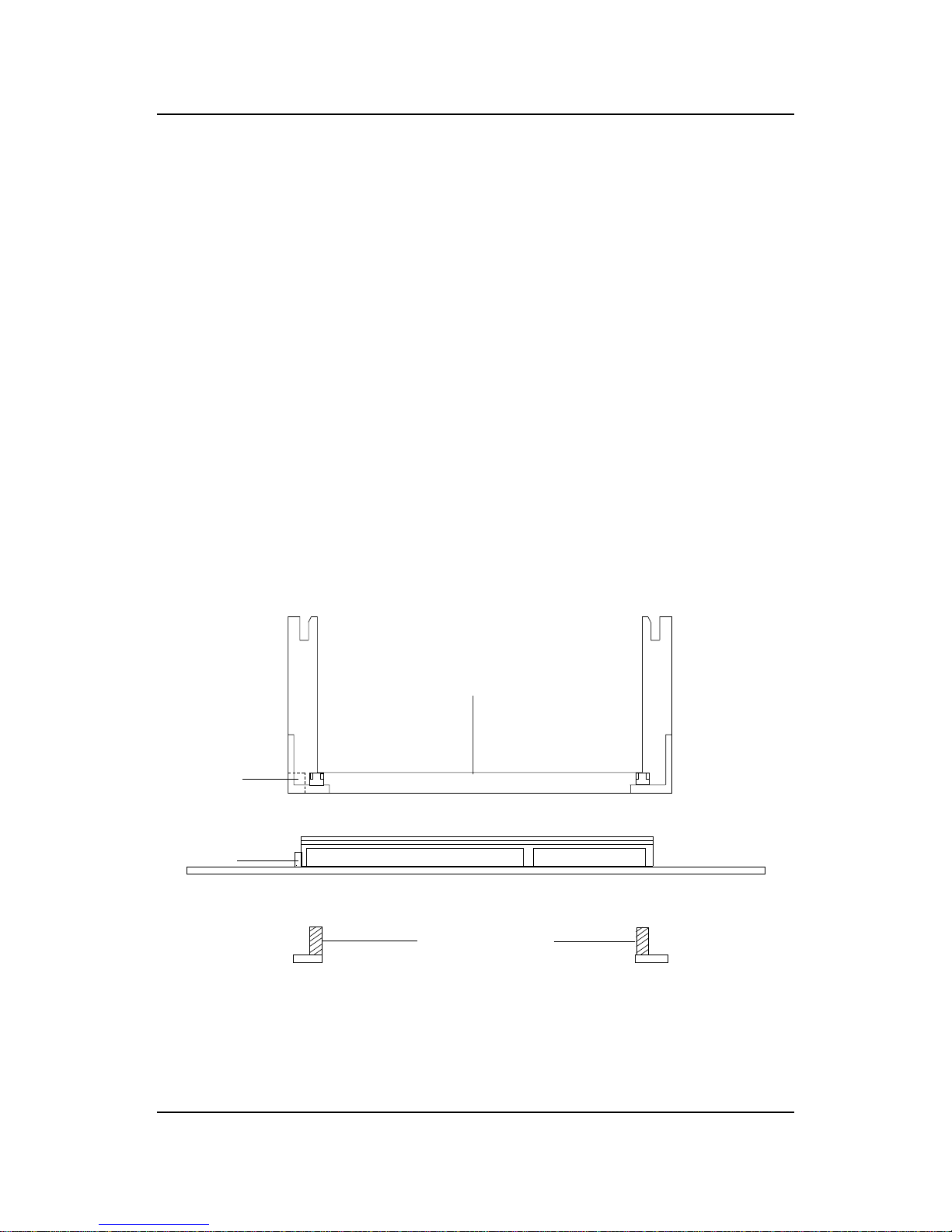
CHAPTER 2CHAPTER 2
CHAPTER 2CHAPTER 2
CHAPTER 2
HARDHARD
HARDHARD
HARD
WW
WW
W
ARE INSTARE INST
ARE INSTARE INST
ARE INST
ALLAALLA
ALLAALLA
ALLA
TIONTION
TIONTION
TION
2-9
B. Boxed Pentium® II Processor Installation Procedures
The Boxed Pentium® II Processor has a built- in Fan and Heat Sink. It also
has a Heat Sink Support. So if you’re going to use a Boxed PentiumTM II
Processor, all you need is the Retention Mechanism.
SLOT1
Retention
Mechanism
ê
ê
Key
êê
Retention
Mechanism
Attach Mount
Notch
Key
Step 1: Insert the Retention Mechanism Attach Mount at the bottom
of the mainboard.
Step 2: Install the Retention Mechanism.
Look for the key on Slot 1, and match it with the Notch Key on the
Retention Mechanism for proper direction. Then, attach the
Retention Mechanism to the Retention Mechanism Attach Mount.
Use a Screwdriver to secure the Retention Mechanism.
Page 15
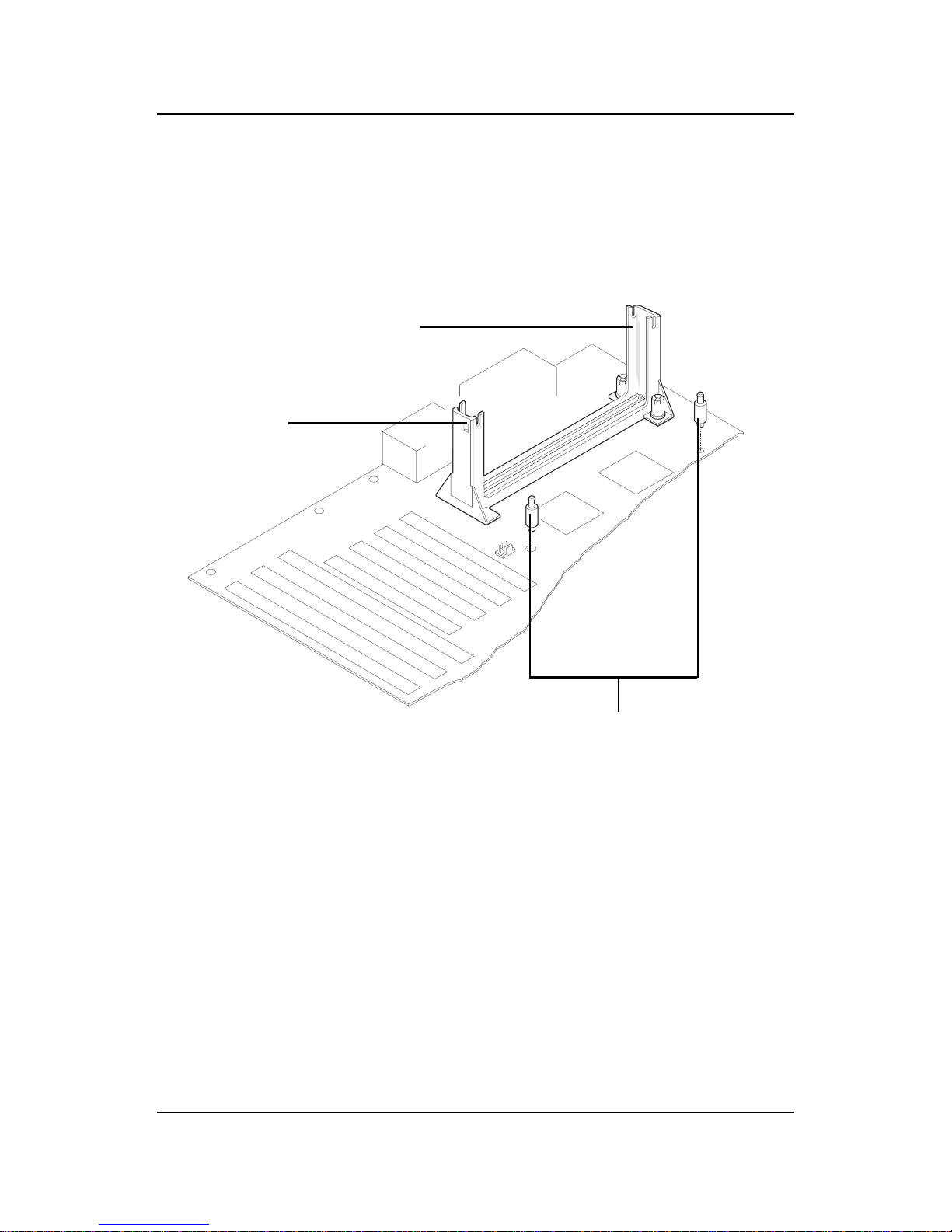
CHAPTER 2CHAPTER 2
CHAPTER 2CHAPTER 2
CHAPTER 2
HARDHARD
HARDHARD
HARD
WW
WW
W
ARE INSTARE INST
ARE INSTARE INST
ARE INST
ALLAALLA
ALLAALLA
ALLA
TIONTION
TIONTION
TION
2-10
Step 3: Install the Heat Sink Support Base.
Look for the 2 holes across Slot 1, and match it with the 2 Heat Sink
Support Base. Take note that one hole/base is bigger than the other.
Push the Heat Sink Support Base onto the mainboard, until you hear
a click sound. Check for a perfect fit.
PC-3742
Retention
Mechanism
Notch
Hole
Heat Sink
Support Base
Page 16
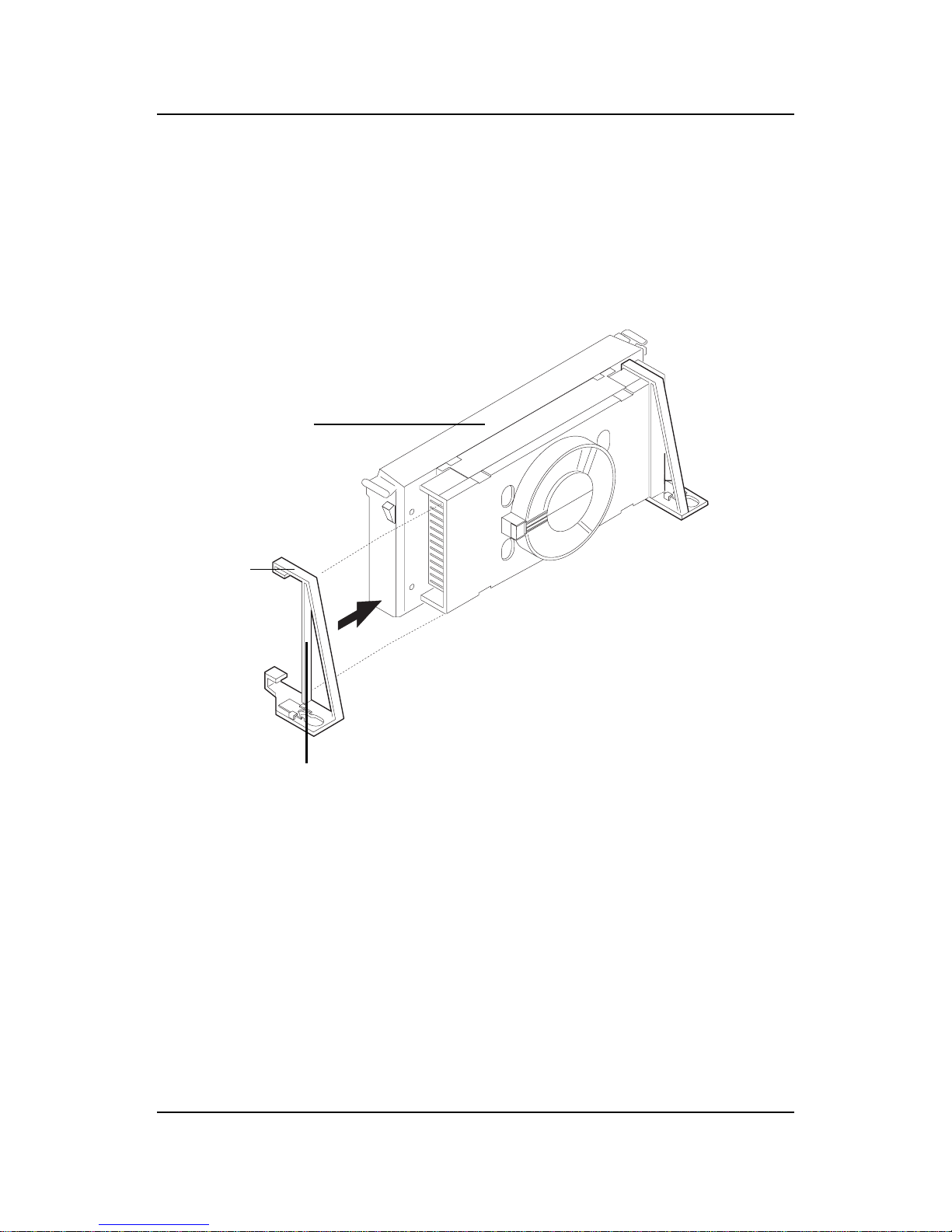
CHAPTER 2CHAPTER 2
CHAPTER 2CHAPTER 2
CHAPTER 2
HARDHARD
HARDHARD
HARD
WW
WW
W
ARE INSTARE INST
ARE INSTARE INST
ARE INST
ALLAALLA
ALLAALLA
ALLA
TIONTION
TIONTION
TION
2-11
PC-3743
Heat Sink
Support Lock
Intel® Boxed
Pentium® II
Processor
Step 4: Install the Heat Sink Support.
Attach the 2 Heat Sink Supports to the sides of the Processor. These
Heat Sink Supports will fit in any direction, so be sure that the Heat
Sink Support Locks are oriented outwards for the proper direction.
Heat Sink
Support
Page 17
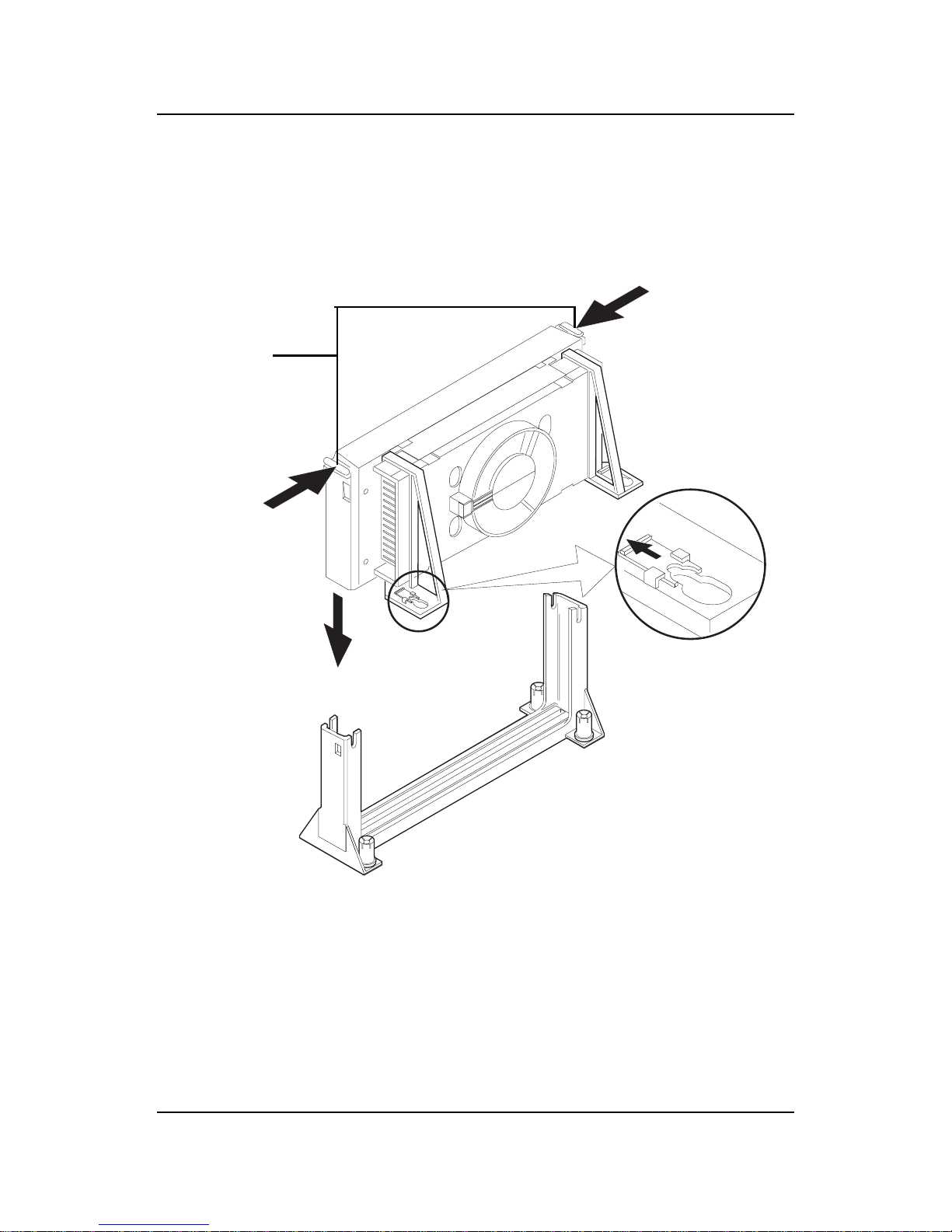
CHAPTER 2CHAPTER 2
CHAPTER 2CHAPTER 2
CHAPTER 2
HARDHARD
HARDHARD
HARD
WW
WW
W
ARE INSTARE INST
ARE INSTARE INST
ARE INST
ALLAALLA
ALLAALLA
ALLA
TIONTION
TIONTION
TION
2-12
PC-3744
Processor
Lock
Heatsink
Support
Lock
Step 5: Unlock the Processor Locks and Heat Sink Support Locks.
Push in the Processor Locks. Open the Heat Sink Support Locks.
Step 6: Insert the Processor like inserting a PCI or an ISA card.
Page 18
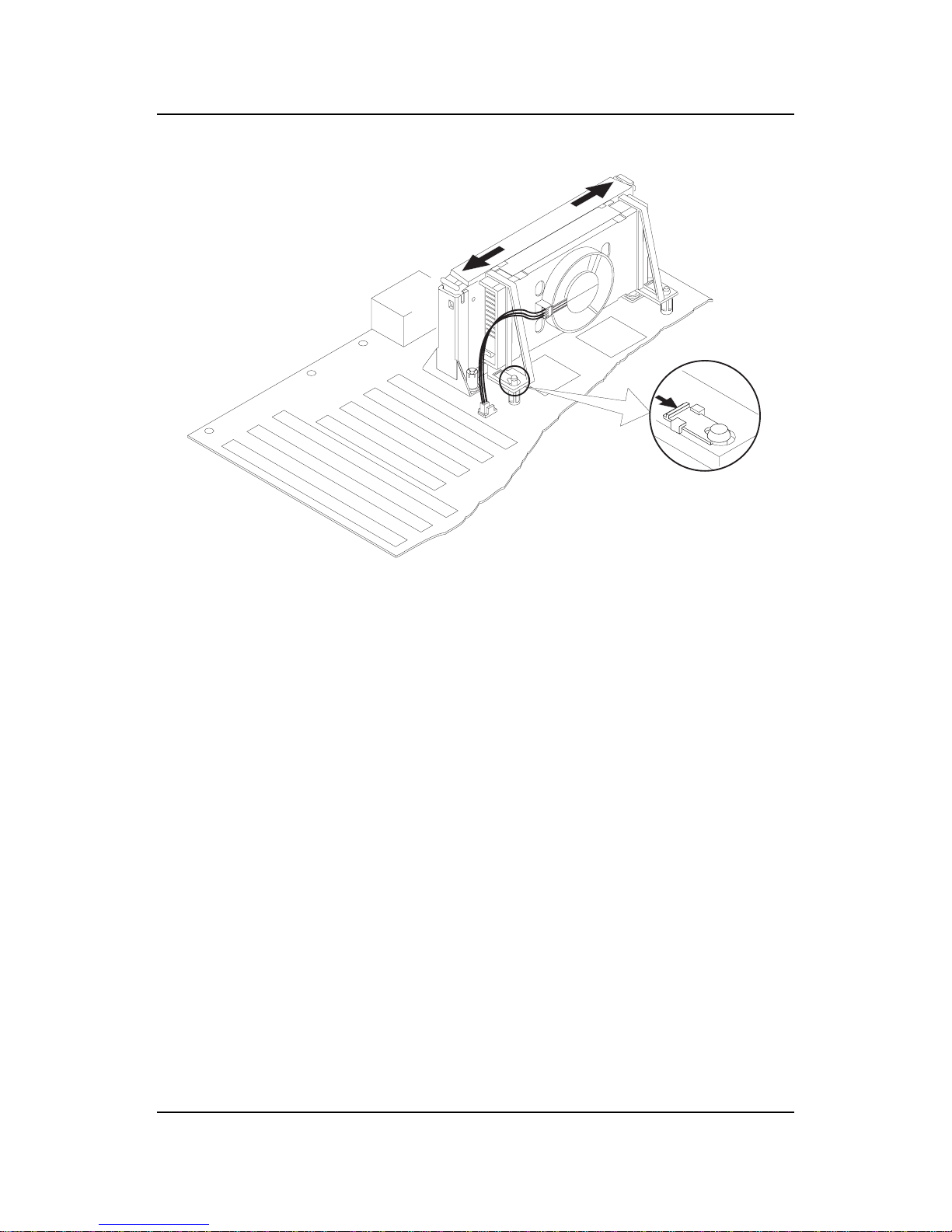
CHAPTER 2CHAPTER 2
CHAPTER 2CHAPTER 2
CHAPTER 2
HARDHARD
HARDHARD
HARD
WW
WW
W
ARE INSTARE INST
ARE INSTARE INST
ARE INST
ALLAALLA
ALLAALLA
ALLA
TIONTION
TIONTION
TION
2-13
PC-3745
Step 7: Lock the Processor Locks and Heat Sink Support Locks
Secure the CPU by pushing out the Processor Locks. Close the Heat
Sink Support Locks.
The installation is now complete.
Page 19

CHAPTER 2CHAPTER 2
CHAPTER 2CHAPTER 2
CHAPTER 2
HARDHARD
HARDHARD
HARD
WW
WW
W
ARE INSTARE INST
ARE INSTARE INST
ARE INST
ALLAALLA
ALLAALLA
ALLA
TIONTION
TIONTION
TION
2-14
SLOT1
Retention
Mechanism
ê
ê
Key
êê
Retention
Mechanism
Attach Mount
Notch
Key
Step 1: Insert the Retention Mechanism Attach Mount at the bottom
of the mainboard.
Step 2: Install the Retention Mechanism.
Look for the key on Slot 1, and match it with the Notch Key on the
Retention Mechanism for proper direction. Then, attach the
Retention Mechanism to the Retention Mechanism Attach Mount.
Use a Screwdriver to secure the Retention Mechanism.
C. OEM CeleronTM Processor Installation Procedures
Page 20

CHAPTER 2CHAPTER 2
CHAPTER 2CHAPTER 2
CHAPTER 2
HARDHARD
HARDHARD
HARD
WW
WW
W
ARE INSTARE INST
ARE INSTARE INST
ARE INST
ALLAALLA
ALLAALLA
ALLA
TIONTION
TIONTION
TION
2-15
Step 3: Install the MSI Heat Sink (optional) to the Processor .
Push down the plastic clips, so that they are in line with the hole on
the processor . Check for perfect fit.
Step 4: Install the Processor .
Insert the Processor like inserting a PCI or an ISA card.
Step 5: Lock the Processor .
Lock the processor by putting the MSI Retention Cap provided. The
MSI Retention Cap will only fit in one direction. The MSI Retention
Cap is only used with Intel® CeleronTM processor and Intel
®
Penitum® II processor (S.E.C.C. 2).
ê
Heat Sink
Celeron
TM
processor
ê
plastic Clip
The instruction procedure may
vary depending on the Heat Sink
that you’re using.
ê
MSI Retention Cap
Notch
Hole
Notch
Hole
ê
Page 21
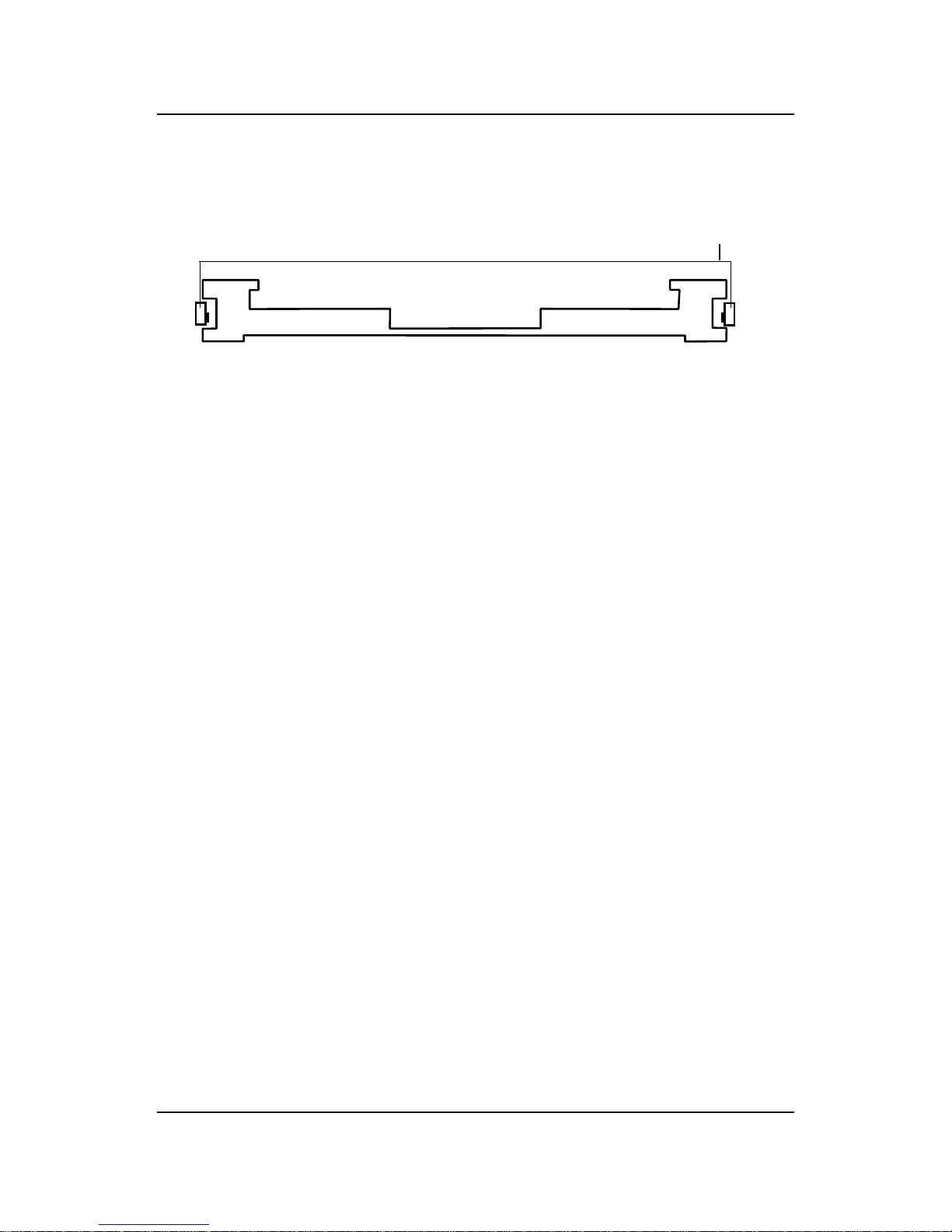
CHAPTER 2CHAPTER 2
CHAPTER 2CHAPTER 2
CHAPTER 2
HARDHARD
HARDHARD
HARD
WW
WW
W
ARE INSTARE INST
ARE INSTARE INST
ARE INST
ALLAALLA
ALLAALLA
ALLA
TIONTION
TIONTION
TION
2-16
Procedure for detaching the MSI Retention Cap:
T o remove the Retention Cap.
- Pull the the Retention Cap Lock outward.
- Pull one side upward at a time.
MSI Retention Cap
(Top View)
Retention
Cap Lock
Page 22
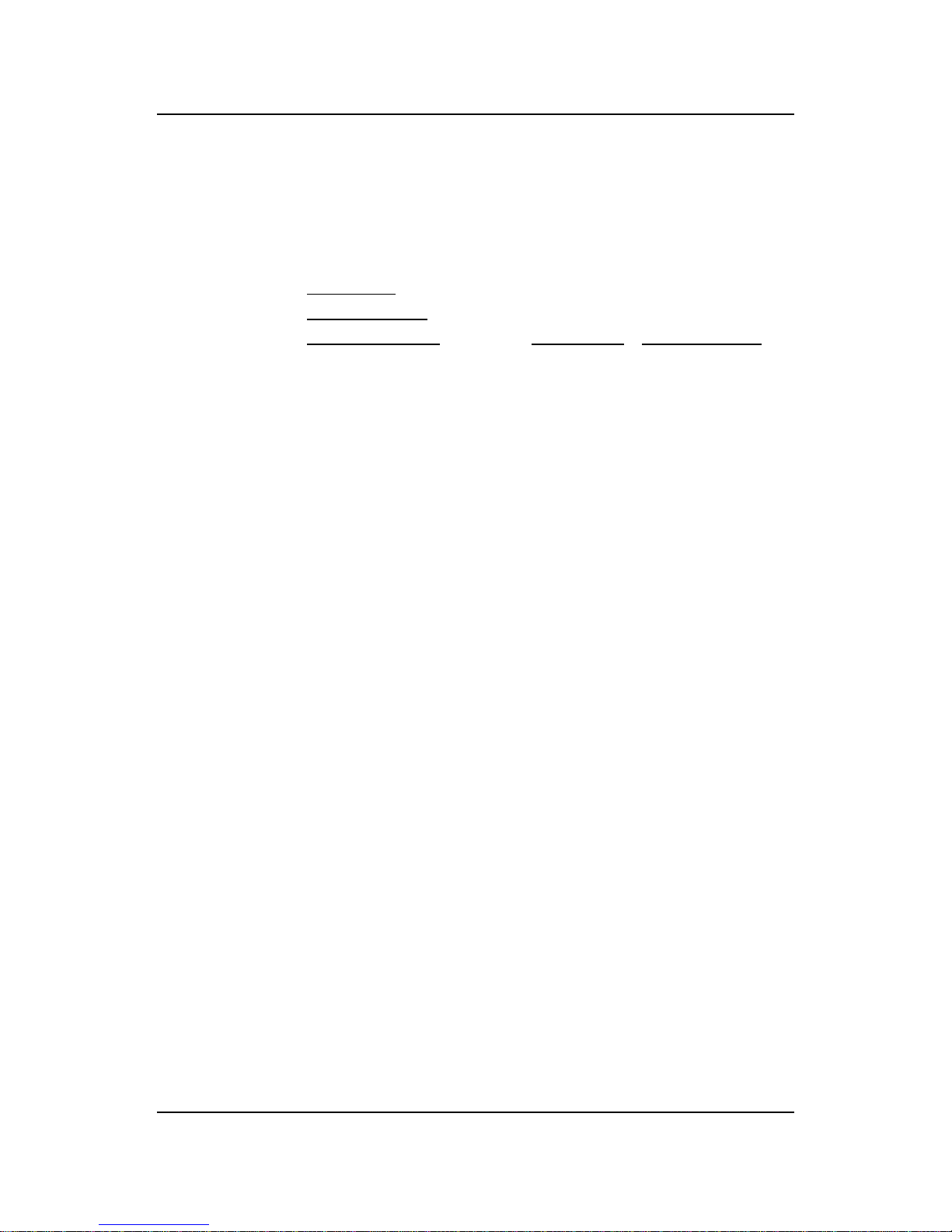
CHAPTER 2CHAPTER 2
CHAPTER 2CHAPTER 2
CHAPTER 2
HARDHARD
HARDHARD
HARD
WW
WW
W
ARE INSTARE INST
ARE INSTARE INST
ARE INST
ALLAALLA
ALLAALLA
ALLA
TIONTION
TIONTION
TION
2-17
2.1-2 CPU Core Speed Derivation Procedure
1 . This mainboard can auto-detect the Core/Bus (Fraction) ratio of the CPU
If CPU Clock = 66MHz
Core/Bus ratio = 3. 5
then CPU core speed = Host Clock x Core/Bus ratio
= 66MHz x 3.5
= 233MHz
Page 23

CHAPTER 2CHAPTER 2
CHAPTER 2CHAPTER 2
CHAPTER 2
HARDHARD
HARDHARD
HARD
WW
WW
W
ARE INSTARE INST
ARE INSTARE INST
ARE INST
ALLAALLA
ALLAALLA
ALLA
TIONTION
TIONTION
TION
2-18
2.1-3 CPU Bus Frequency Selector: SW2
The SW2 is used to set the CPU Bus Frequencies from 66MHz to 100MHz.
When SW2 is shorted, this will automatically detect the CPU Bus Frequency .
When SW2 is open, if you used 66MHz CPU Bus Frequency , this will set it
virtually into 100MHz.
SW2
SW2 Feature
Automatically detect 66MHz and
100MHz CPU Bus Frequency
Virtually set 66MHz CPU Bus
Frequency into 100MHz
NOTE: 1. This feature works with 66MHz FSB only .
2. If your CPU FSB supports 66MHz and you want to run it
on 100MHz FSB, the SW2 should be open. The AGP Bus will
be set to run at 100MHz x 2/3=66MHz to make it stable.
Page 24

CHAPTER 2CHAPTER 2
CHAPTER 2CHAPTER 2
CHAPTER 2
HARDHARD
HARDHARD
HARD
WW
WW
W
ARE INSTARE INST
ARE INSTARE INST
ARE INST
ALLAALLA
ALLAALLA
ALLA
TIONTION
TIONTION
TION
2-19
2.1-4 Fan Power Connectors: CPUFAN/PSFAN/SYSFAN
These connectors support system cooling fan with +12V. It supports three
pin head connector. When connecting the wire to the connector, always
take note that the red wire is the positive and should be connected to the
+12V, the black wire is Ground and should be connected to GND. If your
mainboard has System Hardware Monitor chipset on-board, you must use a
specially designed fan with speed sensor to take advantage of this function.
For fans with fan speed sensor, every rotation of the fan will send out 2
pulses. System Hardware Monitor will count and report the fan rotation
speed.
SENSOR
+12V
GND
PSFAN
SENSOR
+12V
GND
CPUFAN
PSFAN : Power Supply Fan
CPUF AN : Processor Fan
SYSFAN : System(Chassis) Fan
SYSFAN
Note: 1. Always consult vendor for proper CPU cooling fan.
2. CPU F AN supports the FAN control, you can install PC Alert
utility , this will automatically set the CPU F AN Speed by CPU
temperature.
SENSOR
+12V
GND
Page 25

CHAPTER 2CHAPTER 2
CHAPTER 2CHAPTER 2
CHAPTER 2
HARDHARD
HARDHARD
HARD
WW
WW
W
ARE INSTARE INST
ARE INSTARE INST
ARE INST
ALLAALLA
ALLAALLA
ALLA
TIONTION
TIONTION
TION
2-20
2.2 Clear CMOS Jumper: JBA2.2 Clear CMOS Jumper: JBA
2.2 Clear CMOS Jumper: JBA2.2 Clear CMOS Jumper: JBA
2.2 Clear CMOS Jumper: JBA
T1T1
T1T1
T1
A battery must be used to retain the mainboard configuration in CMOS
RAM. Short 1-2 pins of JBAT1 to store the CMOS data.
Keep Data
Clear Data
1
1
3
3
Note: Y ou can clear CMOS by shorting 2-3 pin, while the system is off.
Then, return to 1-2 pin position. A void clearing the CMOS while
the system is on, it will damage the mainboard. Always unplug
the power cord from the wall socket.
2
2
JBAT1
1
3
Page 26
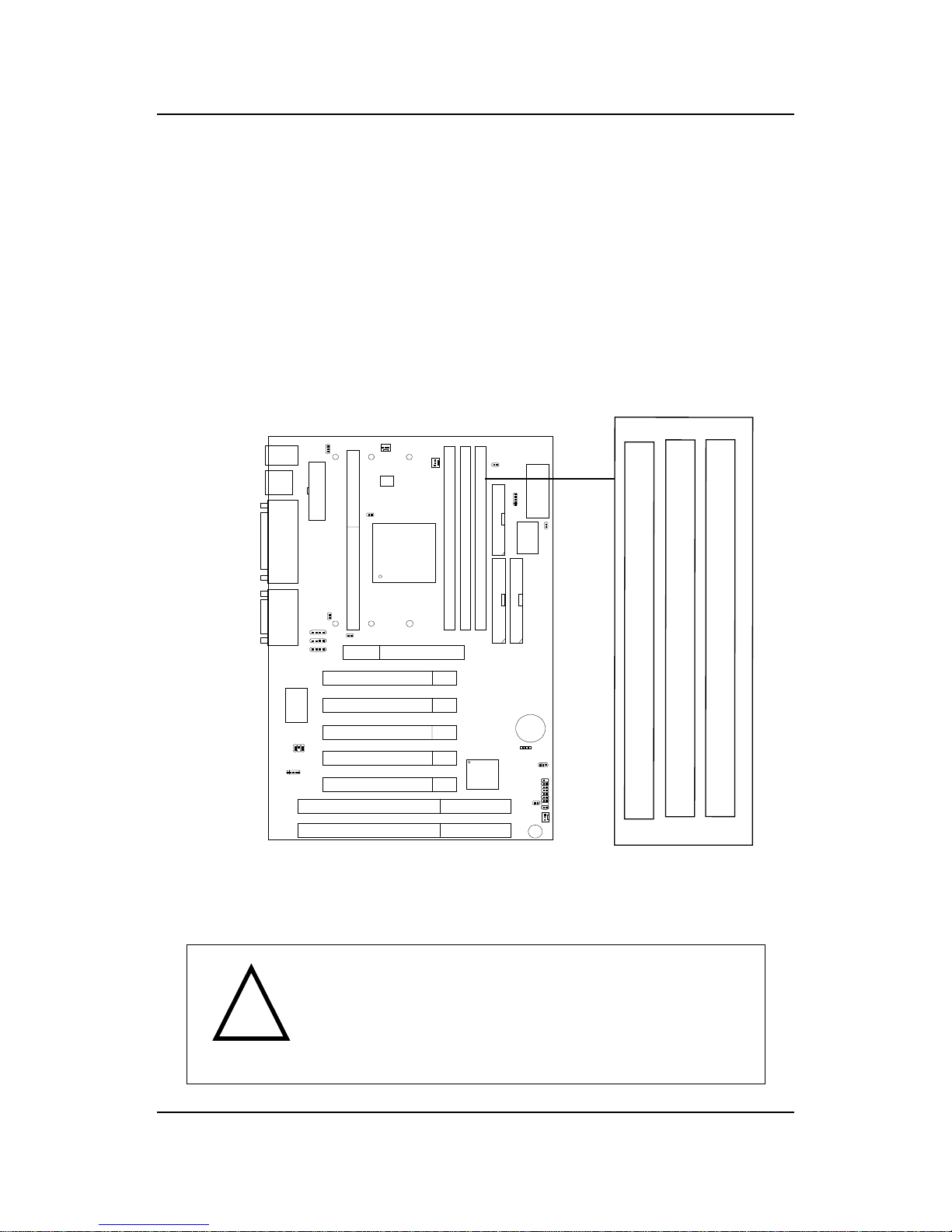
CHAPTER 2CHAPTER 2
CHAPTER 2CHAPTER 2
CHAPTER 2
HARDHARD
HARDHARD
HARD
WW
WW
W
ARE INSTARE INST
ARE INSTARE INST
ARE INST
ALLAALLA
ALLAALLA
ALLA
TIONTION
TIONTION
TION
2-21
2.3 Memory Installation2.3 Memory Installation
2.3 Memory Installation2.3 Memory Installation
2.3 Memory Installation
2.3-1 Memory Bank Configuration
The mainboard supports a maximum memory size of 384MB (8M x 8) or
768MB (16M x 4) registered DIMM for SDRAM: It provides three 168-pin
unbuffered DIMMs (Double In-Line Memory Module) sockets. It supports
8 MB to 256 Mbytes DIMM memory module.
DIMM1(Bank0+ Bank1)
DIMM2(Bank2+ Bank3)
DIMM3(Bank4+ Bank5)
There are two kinds of DIMM specification supported
by this mainboard: PC100 and PC66. If you use
66MHz CPU Bus Frequency, these two DIMM Specs. is
supported. If you use 100 MHz CPU Bus Frequency,
only PC100 DIMM Specs. is supported.
!
W ARNING!
Page 27

CHAPTER 2CHAPTER 2
CHAPTER 2CHAPTER 2
CHAPTER 2
HARDHARD
HARDHARD
HARD
WW
WW
W
ARE INSTARE INST
ARE INSTARE INST
ARE INST
ALLAALLA
ALLAALLA
ALLA
TIONTION
TIONTION
TION
2-22
A. How to install a DIMM Module
1. The DIMM slot has 2 Notch Keys “VOLT and DRAM”, so the
DIMM memory module can only fit in one direction.
2. Insert the DIMM memory module vertically into the DIMM slot.
Then push it in.
3. The plastic clip at the side of the DIMM slot will automatically
close.
Single Sided DIMM
Double Sided DIMM
VOLTDRAM
2.3-2 Memory Installation Procedures
Page 28
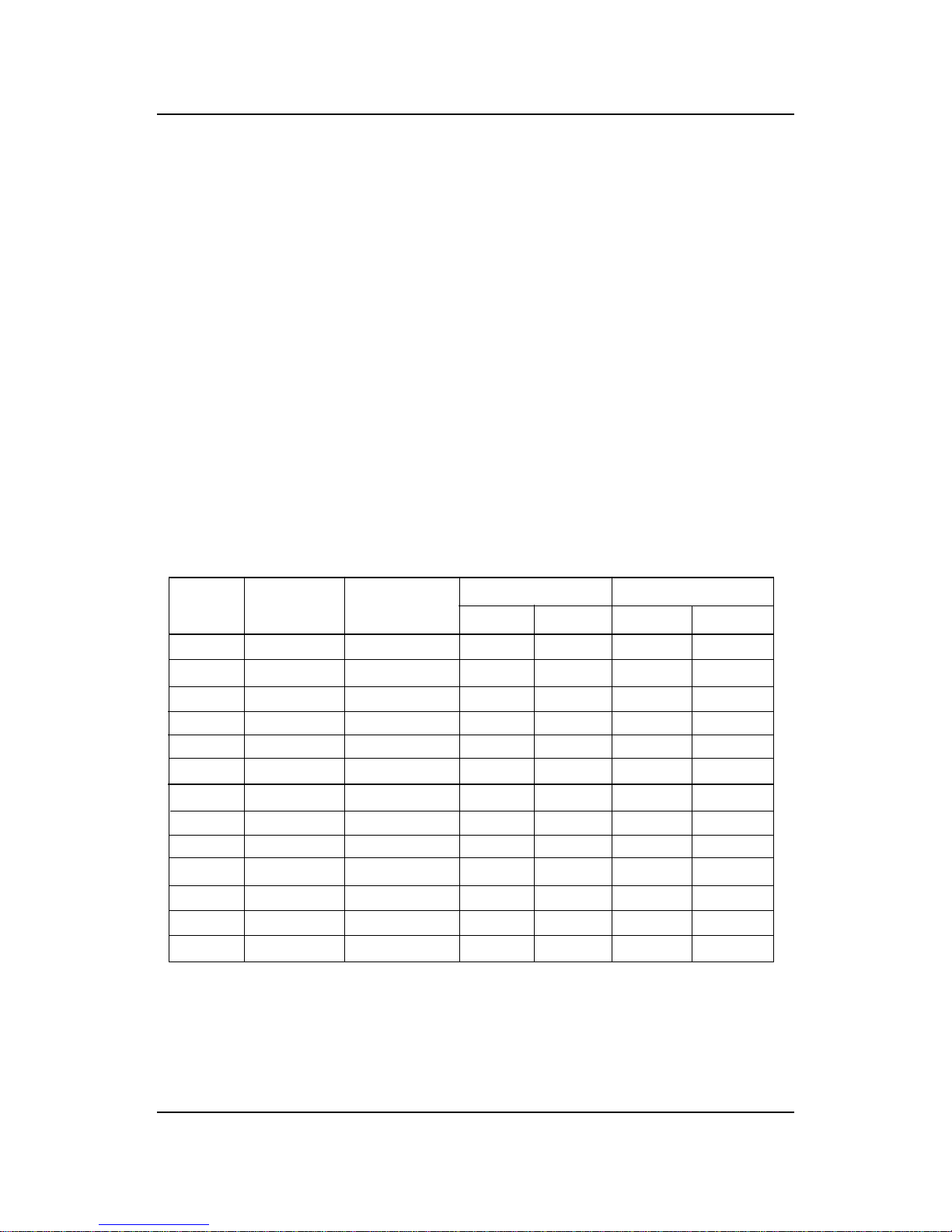
CHAPTER 2CHAPTER 2
CHAPTER 2CHAPTER 2
CHAPTER 2
HARDHARD
HARDHARD
HARD
WW
WW
W
ARE INSTARE INST
ARE INSTARE INST
ARE INST
ALLAALLA
ALLAALLA
ALLA
TIONTION
TIONTION
TION
2-23
1 . Supports only SDRAM DIMM.
2 . To operate properly, at least one 168-pin DIMM module must be in-
stalled.
3. This mainboard supports T able Free memory , so memory can be installed
on DIMM1 or DIMM 2 in any order .
4. Supports 3.3 volt DIMM.
5. The DRAM addressing and the size supported by the mainboard is
shown below:
2.3-3 Memory Population Rules
16M 1Mx16 ASYM 11 8 8MBx4 16MBx8
2Mx8 ASYM 11 9 16MBx8 32MBx16
4Mx4 ASYM 11 10 32MB 64MB
64M 2Mx32 ASYM 11 9 32MBx2 64MBx4
2Mx32 ASYM 12 8 16MBx2 32MBx4
4Mx16 ASYM 11 10 32MB 64MB
4Mx16 ASYM 13 8 32MB 64MB
8Mx8 ASYM 13 9 64MB 128MB
16Mx4 ASYM 13 10 128MB 256MB
64M 2Mx32 ASYM 12 8 16MB 32MB
4Mx16 ASYM 13 8 32MB 64MB
8Mx8 ASYM 13 9 64MB 128MB
16Mx4 ASYM 13 10 128MB 256MB
DRAM
Tech.
DRAM
Density &
Width
DRAM
Addressing
Address Size
MB/DIMM
Row
Column
Single
Side(S)
Double
Side(D)
no.
pcs.
no.
pcs.
T able 2.3-1 SDRAM Memory Addressing
Page 29

CHAPTER 2CHAPTER 2
CHAPTER 2CHAPTER 2
CHAPTER 2
HARDHARD
HARDHARD
HARD
WW
WW
W
ARE INSTARE INST
ARE INSTARE INST
ARE INST
ALLAALLA
ALLAALLA
ALLA
TIONTION
TIONTION
TION
2-24
2.4 Case Connector: JFP
The Power Switch, Reset Switch, Power LED, Speaker, Keylock and HDD
LED are all connected to the JFP connector block.
JFP
Power
Switch
Power LED
+
Reset
Switch
HDD
LED
+
Speaker
Buzzer
(short
pin)
14
15
Keylock
Dual
Color
LED
Single
Color
LED
Page 30

CHAPTER 2CHAPTER 2
CHAPTER 2CHAPTER 2
CHAPTER 2
HARDHARD
HARDHARD
HARD
WW
WW
W
ARE INSTARE INST
ARE INSTARE INST
ARE INST
ALLAALLA
ALLAALLA
ALLA
TIONTION
TIONTION
TION
2-25
2.4-1 Power Switch
Connect to a 2-pin push button switch. This switch has the same feature
with JRMS1.
2.4-2 Reset Switch
Reset switch is used to reboot the system rather than turning the power ON/
OFF . Avoid rebooting while the HDD LED is lit. Y ou can connect the Reset
switch from the system case to this pin.
2.4-3 Power LED
The Power LED is lit while the system power is on. Connect the Power LED
from the system case to this pin. There are two types of LED that you can
use: 3-pin single color LED or 2-pin dual color LED(ACPI request).
a. 3 pin single color LED connect to pin 4, 5, & 6. This LED will lit
when the system is on.
b. 2 pin dual color LED connect to pin 5 & 6.
GREEN Color: Indicate the system is in full on mode.
ORANGE Color: Indicate the system is in suspend mode.
2.4-4 Speaker
Speaker from the system case is connected to this pin.
If on-board Buzzer is available:
Short pin 14-15: On-board Buzzer Enabled.
Open pin 14-15: On-board Buzzer Disabled.
2.4-5 HDD LED
HDD LED shows the activity of a hard disk drive. A void turning the power
off while the HDD led is lit. You can connect the HDD LED from the system
case to this pin.
2.4-6 Keylock
Keylock allows you to disable the keyboard for security purposes. You can
connect the keylock to this pin.
Page 31

CHAPTER 2CHAPTER 2
CHAPTER 2CHAPTER 2
CHAPTER 2
HARDHARD
HARDHARD
HARD
WW
WW
W
ARE INSTARE INST
ARE INSTARE INST
ARE INST
ALLAALLA
ALLAALLA
ALLA
TIONTION
TIONTION
TION
2-26
2.5 Floppy Disk Connector: FDD
The mainboard also provides a standard floppy disk connector (FDC) that
supports 360K, 720K, 1.2M, 1.44M and 2.88M floppy disk types. This
connector supports the provided floppy drive ribbon cables.
FDD
1
Page 32

CHAPTER 2CHAPTER 2
CHAPTER 2CHAPTER 2
CHAPTER 2
HARDHARD
HARDHARD
HARD
WW
WW
W
ARE INSTARE INST
ARE INSTARE INST
ARE INST
ALLAALLA
ALLAALLA
ALLA
TIONTION
TIONTION
TION
2-27
2.6 Hard Disk Connectors: IDE1 & IDE2
The mainboard has a 32-bit Enhanced PCI IDE Controller that provides PIO
mode 0~4, Bus Master, and Ultra DMA/33 function. It has two HDD
connectors IDE1 (primary) and IDE2 (secondary). You can connect up to
four hard disk drives, CD-ROM, 120MB Floppy (reserved for future BIOS)
and other devices to IDE1 and IDE2. These connectors support the
provided IDE hard disk cable.
IDE1(Primary IDE Connector)
The first hard drive should always be connected to IDE1. IDE1 can
connect a Master and a Slave drive. You must configure second hard
drive to Slave mode by setting the jumper accordingly .
IDE2(Secondary IDE Connector)
IDE2 can also connect a Master and a Slave drive.
Primary IDE Connector
Secondary IDE Connector
1
1
Page 33

CHAPTER 2CHAPTER 2
CHAPTER 2CHAPTER 2
CHAPTER 2
HARDHARD
HARDHARD
HARD
WW
WW
W
ARE INSTARE INST
ARE INSTARE INST
ARE INST
ALLAALLA
ALLAALLA
ALLA
TIONTION
TIONTION
TION
2-28
2.7 Power Supply2.7 Power Supply
2.7 Power Supply2.7 Power Supply
2.7 Power Supply
2.7-1 ATX 20-pin Power Connector: JWR1
This connector supports the power button on-board. Using the ATX power
supply , functions such as Modem Ring Wake-Up and Soft Power Off are
supported by this mainboard. This power connector supports instant power
on function which means that system will boot up instantly when the power
connector is inserted on the board.
ATX
Power Connector
11
20
10
1
Page 34

CHAPTER 2CHAPTER 2
CHAPTER 2CHAPTER 2
CHAPTER 2
HARDHARD
HARDHARD
HARD
WW
WW
W
ARE INSTARE INST
ARE INSTARE INST
ARE INST
ALLAALLA
ALLAALLA
ALLA
TIONTION
TIONTION
TION
2-29
PI N SIGNAL
11 3.3V
12 -12V
13 GND
14 PS_ON
15 GND
16 GND
17 GND
18 -5V
19 5V
20 5V
PI N SIGNAL
1 3.3V
2 3.3V
3 GND
45V
5 GND
65V
7 GND
8 PW_OK
9 5V_SB
10 12V
PIN DEFINITION
Warning: Since the mainboard has the instant power on function, make
sure that all components are installed properly before inserting the power
connector to ensure that no damage will be done.
Page 35

CHAPTER 2CHAPTER 2
CHAPTER 2CHAPTER 2
CHAPTER 2
HARDHARD
HARDHARD
HARD
WW
WW
W
ARE INSTARE INST
ARE INSTARE INST
ARE INST
ALLAALLA
ALLAALLA
ALLA
TIONTION
TIONTION
TION
2-30
2.7-2 Remote Power On/Off Switch: JRMS1
Connect to a 2-pin push button switch. During OFF state, press once and
the system turns on. During ON stage, push once and the system goes to
sleep mode: pushing it more than 4 seconds will change its status from ON
to OFF. If you want to change the setup, you could go to the BIOS Power
Management Setup.
JRMS1
Page 36

CHAPTER 2CHAPTER 2
CHAPTER 2CHAPTER 2
CHAPTER 2
HARDHARD
HARDHARD
HARD
WW
WW
W
ARE INSTARE INST
ARE INSTARE INST
ARE INST
ALLAALLA
ALLAALLA
ALLA
TIONTION
TIONTION
TION
2-31
2.8 IrDA Infrared Module Connector: IR
The mainboard provides one 5-pin infrared (IR) connector for IR modules.
This connector is for optional wireless transmitting and receiving infrared
module. You must configure the setting through the BIOS setup to use the
IR function. FIR and Consumer IR are reserved functions.
VCC
NC
IRRX
GND
IRTX
1
IR
Page 37

CHAPTER 2CHAPTER 2
CHAPTER 2CHAPTER 2
CHAPTER 2
HARDHARD
HARDHARD
HARD
WW
WW
W
ARE INSTARE INST
ARE INSTARE INST
ARE INST
ALLAALLA
ALLAALLA
ALLA
TIONTION
TIONTION
TION
2-32
2.9 Serial Port Connectors: COM A and COM B2.9 Serial Port Connectors: COM A and COM B
2.9 Serial Port Connectors: COM A and COM B2.9 Serial Port Connectors: COM A and COM B
2.9 Serial Port Connectors: COM A and COM B
The mainboard has two 9-pin male DIN connectors for serial port COM A
and COM B. These ports are 16550A high speed communication port that
send/receive 16 bytes FIFOs. You can attach a mouse or a modem cable
directly into this connector.
PIN SIGNAL
1 DCD(Data Carry Detect)
2 SIN(Serial In or Receive Data)
3 SOUT(Serial Out or Transmit Data)
4 DTR(Data T erminal Ready)
5 GND
6 DSR(Data Set Ready)
7 RTS(Request To Send)
8 CTS(Clear To Send)
9 RI(Ring Indicate)
PIN DEFINITION
1 2 3 4 5
6 7 8 9
COM A
Serial Port (9-pin Male)
COM B
Page 38

CHAPTER 2CHAPTER 2
CHAPTER 2CHAPTER 2
CHAPTER 2
HARDHARD
HARDHARD
HARD
WW
WW
W
ARE INSTARE INST
ARE INSTARE INST
ARE INST
ALLAALLA
ALLAALLA
ALLA
TIONTION
TIONTION
TION
2-33
2.10 Parallel Port Connector: LPT12.10 Parallel Port Connector: LPT1
2.10 Parallel Port Connector: LPT12.10 Parallel Port Connector: LPT1
2.10 Parallel Port Connector: LPT1
The mainboard provides a 25 pin female centronic connector for LPT . A
parallel port is a standard printer port that also supports Enhanced Parallel
Port(EPP) and Extended capabilities Parallel Port(ECP). See connector and
pin definition below:
PIN SIGNAL PIN SIGNAL
1 STROBE 14 AUTO FEED#
2 DAT A0 15 ERR#
3 DATA1 16 INIT#
4 DA TA2 17 SLIN#
5 DATA3 18 GND
6 DATA4 19 GND
7 DATA5 20 GND
8 DATA6 21 GND
9 DATA7 22 GND
10 ACK# 23 GN D
11 BUSY 2 4 GN D
12 PE 25 GND
13 SELECT
PIN DEFINITION
LPT 1
13
Parallel Port (25-pin Female)
1
25
14
Page 39

CHAPTER 2CHAPTER 2
CHAPTER 2CHAPTER 2
CHAPTER 2
HARDHARD
HARDHARD
HARD
WW
WW
W
ARE INSTARE INST
ARE INSTARE INST
ARE INST
ALLAALLA
ALLAALLA
ALLA
TIONTION
TIONTION
TION
2-34
2.11 Mouse Connector: JKBMS12.11 Mouse Connector: JKBMS1
2.11 Mouse Connector: JKBMS12.11 Mouse Connector: JKBMS1
2.11 Mouse Connector: JKBMS1
The mainboard provides a standard PS/2® mouse mini DIN connector for
attaching a PS/2® mouse. You can plug a PS/2® mouse directly into this
connector. The connector location and pin definition are shown below:
2.12 Keyboard Connector: JKBMS1
The mainboard provides a standard PS/2® keyboard mini DIN connector for
attaching a keyboard. You can plug a keyboard cable directly to this
connector .
PS/2 Mouse (6-pin Female)
PS/2 Keyboard (6-pin Female)
Pin1
Mouse DATA
Pin6
NC
Pin2
NC
Pin4
VCC
Pin3
GND
Pin5
Mouse Clock
Pin1
KBD DATA
Pin6
NC
Pin2
NC
Pin3
GND
Pin5
KBD Clock
Pin4
VCC
Page 40

CHAPTER 2CHAPTER 2
CHAPTER 2CHAPTER 2
CHAPTER 2
HARDHARD
HARDHARD
HARD
WW
WW
W
ARE INSTARE INST
ARE INSTARE INST
ARE INST
ALLAALLA
ALLAALLA
ALLA
TIONTION
TIONTION
TION
2-35
2.14 Audio Port Connectors
Line Out is a connector for Speakers or Headphones. Line In is used for
external CD player, T ape layer , or other audio devices. Mic is a connector for
the microphones.
Line Out
Line In
Mic
1/8” Stereo Audio Connectors
2.13 Joystick/Midi Connectors
You can connect joystick or game pad to this connector.
Joystick/MIDI
NOTE: Line Out supports SPDIF converter . In case, you use the SPDIF
converter, change the output mode to digital on the audio setting.
Page 41

CHAPTER 2CHAPTER 2
CHAPTER 2CHAPTER 2
CHAPTER 2
HARDHARD
HARDHARD
HARD
WW
WW
W
ARE INSTARE INST
ARE INSTARE INST
ARE INST
ALLAALLA
ALLAALLA
ALLA
TIONTION
TIONTION
TION
2-36
2.15 USB Connectors
The mainboard provides a UHCI(Universal Host Controller Interface)
Universal Serial Bus root for attaching USB devices like: keyboard, mouse
and other USB devices. You can plug the USB device directly to this
connector .
USB Port 2
USB Port 1
PIN SIGNAL
1 VCC
2 -Data0
3 GND
4 +Data0
1 2 3 4
Page 42

CHAPTER 2CHAPTER 2
CHAPTER 2CHAPTER 2
CHAPTER 2
HARDHARD
HARDHARD
HARD
WW
WW
W
ARE INSTARE INST
ARE INSTARE INST
ARE INST
ALLAALLA
ALLAALLA
ALLA
TIONTION
TIONTION
TION
2-37
2.162.16
2.162.16
2.16
Power Saving Switch Connector: JGS1 Power Saving Switch Connector: JGS1
Power Saving Switch Connector: JGS1 Power Saving Switch Connector: JGS1
Power Saving Switch Connector: JGS1
Attach a power saving switch to JGS1. When the switch is pressed, the
system immediately goes into suspend mode. Press any key and the system
wakes up.
JGS1
Page 43

CHAPTER 2CHAPTER 2
CHAPTER 2CHAPTER 2
CHAPTER 2
HARDHARD
HARDHARD
HARD
WW
WW
W
ARE INSTARE INST
ARE INSTARE INST
ARE INST
ALLAALLA
ALLAALLA
ALLA
TIONTION
TIONTION
TION
2-38
2.17 W2.17 W
2.17 W2.17 W
2.17 W
akak
akak
ak
ee
ee
e
-Up on LAN Connector: JWOL1-Up on LAN Connector: JWOL1
-Up on LAN Connector: JWOL1-Up on LAN Connector: JWOL1
-Up on LAN Connector: JWOL1
The JWOL connector is for use with LAN add-on cards that supports Wake
Up on LAN function. To use this function, you need to set the “Wake-Up
on LAN” to enable at the BIOS Power Management Setup.
PIN SIGNAL
1 5VSB
2 GND
3 MP_WAKEUP
Note: LAN wake-up signal is active “high”.
Note: To be able to use this function, you need a power supply that
provide enough power for this feature.
(Power supply with 750 ma 5V Stand-by)
JWOL1
1
3
Page 44

CHAPTER 2CHAPTER 2
CHAPTER 2CHAPTER 2
CHAPTER 2
HARDHARD
HARDHARD
HARD
WW
WW
W
ARE INSTARE INST
ARE INSTARE INST
ARE INST
ALLAALLA
ALLAALLA
ALLA
TIONTION
TIONTION
TION
2-39
2.18 Modem W2.18 Modem W
2.18 Modem W2.18 Modem W
2.18 Modem W
akak
akak
ak
e Up Connector: JMDM1e Up Connector: JMDM1
e Up Connector: JMDM1e Up Connector: JMDM1
e Up Connector: JMDM1
The JMDM1 connector is use for the Modem add-on card which supports
the Modem Wake Up function. To use this function, you need to set the
“Resume By Ring” to enable at the BIOS Power Management Setup.
Note: Modem wake-up signal is active “low”.
PIN SIGNAL
1NC
2 GND
3 MDM_WAKEUP
4NC
5 5VSB
Note: To be able to use this function, you need a power supply that
provide enough power for this feature.
(Power supply with 750 ma 5V Stand-by)
JMDM1
1
5
Page 45

CHAPTER 2CHAPTER 2
CHAPTER 2CHAPTER 2
CHAPTER 2
HARDHARD
HARDHARD
HARD
WW
WW
W
ARE INSTARE INST
ARE INSTARE INST
ARE INST
ALLAALLA
ALLAALLA
ALLA
TIONTION
TIONTION
TION
2-40
2.19 SB_Link2.19 SB_Link
2.19 SB_Link2.19 SB_Link
2.19 SB_Link
TMTM
TMTM
TM
Card Sound Connector: SB_Link Card Sound Connector: SB_Link
Card Sound Connector: SB_Link Card Sound Connector: SB_Link
Card Sound Connector: SB_Link
The mainboard provides a distributed DMA connector for PCI sound card
with this feature, such as Creative® PCI 3D sound card.
64
3
1
Pin Definition
1 DMA Grand Signal
2NC
3 GND
4 GND
5 DMA Request Signal
6 Serial Interrupt Signal
SB_Link
Page 46

CHAPTER 2CHAPTER 2
CHAPTER 2CHAPTER 2
CHAPTER 2
HARDHARD
HARDHARD
HARD
WW
WW
W
ARE INSTARE INST
ARE INSTARE INST
ARE INST
ALLAALLA
ALLAALLA
ALLA
TIONTION
TIONTION
TION
2-41
2.20 Modem-In: JPHONE (Optional)
The connector is for Modem with internal voice connector .
SPK_IN is connected to the Modem Speaker Out connector.
MIC_OUT is connected to the Modem Microphone In connector.
SPK IN
GND
MIC OUT
JPHONE
Page 47

CHAPTER 2CHAPTER 2
CHAPTER 2CHAPTER 2
CHAPTER 2
HARDHARD
HARDHARD
HARD
WW
WW
W
ARE INSTARE INST
ARE INSTARE INST
ARE INST
ALLAALLA
ALLAALLA
ALLA
TIONTION
TIONTION
TION
2-42
2.21 AUX Line In Connector: JAUX (Optional)2.21 AUX Line In Connector: JAUX (Optional)
2.21 AUX Line In Connector: JAUX (Optional)2.21 AUX Line In Connector: JAUX (Optional)
2.21 AUX Line In Connector: JAUX (Optional)
This connector is used for DVD Add on Card with Line In connector.
JAUX
GNDLR
Page 48

CHAPTER 2CHAPTER 2
CHAPTER 2CHAPTER 2
CHAPTER 2
HARDHARD
HARDHARD
HARD
WW
WW
W
ARE INSTARE INST
ARE INSTARE INST
ARE INST
ALLAALLA
ALLAALLA
ALLA
TIONTION
TIONTION
TION
2-43
2.22 CD2.22 CD
2.22 CD2.22 CD
2.22 CD
-In Modem Connector: JCD (Optional)-In Modem Connector: JCD (Optional)
-In Modem Connector: JCD (Optional)-In Modem Connector: JCD (Optional)
-In Modem Connector: JCD (Optional)
This connector is for CD-ROM voice connector.
JCD
LGND R
Page 49

CHAPTER 2CHAPTER 2
CHAPTER 2CHAPTER 2
CHAPTER 2
HARDHARD
HARDHARD
HARD
WW
WW
W
ARE INSTARE INST
ARE INSTARE INST
ARE INST
ALLAALLA
ALLAALLA
ALLA
TIONTION
TIONTION
TION
2-44
2.23 CPU T2.23 CPU T
2.23 CPU T2.23 CPU T
2.23 CPU T
emperature Sensor: JSOR1emperature Sensor: JSOR1
emperature Sensor: JSOR1emperature Sensor: JSOR1
emperature Sensor: JSOR1
This is used to check the CPU temperature. The JSOR1 is a sensor that is
placed near the processor heatsink. This will monitor the CPU temperature.
JSOR1
Page 50

CHAPTER 2CHAPTER 2
CHAPTER 2CHAPTER 2
CHAPTER 2
HARDHARD
HARDHARD
HARD
WW
WW
W
ARE INSTARE INST
ARE INSTARE INST
ARE INST
ALLAALLA
ALLAALLA
ALLA
TIONTION
TIONTION
TION
2-45
2.24 TOP TECH. II: JT3 (Optional)2.24 TOP TECH. II: JT3 (Optional)
2.24 TOP TECH. II: JT3 (Optional)2.24 TOP TECH. II: JT3 (Optional)
2.24 TOP TECH. II: JT3 (Optional)
This is used to check the AGP card or BX chipset temperature. The JT3 is a
2-pin connector which can be inserted with a 20cm length thermistor. It is
located near the chipset heatsink that monitors the chipset temperature. The
BIOS setup for “TOP TECH. II” should be set to enabled.
JT3
20CM length
Thermistor
Page 51

CHAPTER 2CHAPTER 2
CHAPTER 2CHAPTER 2
CHAPTER 2
HARDHARD
HARDHARD
HARD
WW
WW
W
ARE INSTARE INST
ARE INSTARE INST
ARE INST
ALLAALLA
ALLAALLA
ALLA
TIONTION
TIONTION
TION
2-46
2.25 Chassis Intrusion Switch Case: JCASE2.25 Chassis Intrusion Switch Case: JCASE
2.25 Chassis Intrusion Switch Case: JCASE2.25 Chassis Intrusion Switch Case: JCASE
2.25 Chassis Intrusion Switch Case: JCASE
This connector is connected to 2-pin connector chassis switch. If the
Chassis is open, the switch will be short. The system will record this status.
To clear the warning, you must enter the BIOS settting and clear the status.
JCASE
Page 52

CHAPTER 2CHAPTER 2
CHAPTER 2CHAPTER 2
CHAPTER 2
HARDHARD
HARDHARD
HARD
WW
WW
W
ARE INSTARE INST
ARE INSTARE INST
ARE INST
ALLAALLA
ALLAALLA
ALLA
TIONTION
TIONTION
TION
2-47
2.26 Keyboard Power: JKBV2.26 Keyboard Power: JKBV
2.26 Keyboard Power: JKBV2.26 Keyboard Power: JKBV
2.26 Keyboard Power: JKBV
The JKBV jumper is for setting keyboard power . This function should be set
in the BIOS for the keyboard and PS/2 mouse W ake-up function.
JKBV
1
3
5V (default)
Disable keyboard
power on function
5V Standby
Enable keyboard
power on function
1
3
1
3
Note: To be able to use this function, you need a power supply that
provide enough power for this feature.
(Power supply with 750 ma 5V Stand-by)
Page 53

CHAPTER 2CHAPTER 2
CHAPTER 2CHAPTER 2
CHAPTER 2
HARDHARD
HARDHARD
HARD
WW
WW
W
ARE INSTARE INST
ARE INSTARE INST
ARE INST
ALLAALLA
ALLAALLA
ALLA
TIONTION
TIONTION
TION
2-48
2.27 PCI and ISA Slots2.27 PCI and ISA Slots
2.27 PCI and ISA Slots2.27 PCI and ISA Slots
2.27 PCI and ISA Slots
There are 5 PCI slots and 2 ISA slots. All PCI slots can be used as master.
But since the 1st and 5th PCI slots share the same bus master signal, only
one of these slots can be used as a master at a time; which means that if a
master card is installed in PCI slot 1, PCI Slot 5 can only accomodate a slave
card, and vice versa.
PCI Slots
ISA Slots
PCI Slot 1
PCI Slot 2
PCI Slot 3
PCI Slot 4
PCI Slot 5
NOTE: 1. If on-board Creative sound is not installed, then all 5 PCI slots
can use Bus Master cards.
2. If on-board Creative sound is installed, then PCI slots 2, 3 and
4 can still use Bus Master cards. However, only one of PCI
slots 1 and 5 can use a Bus Master card at a time.
Page 54

CHAPTER 3CHAPTER 3
CHAPTER 3CHAPTER 3
CHAPTER 3
AWARDAWARD
AWARDAWARD
AWARD
®
BIOS SETUP BIOS SETUP
BIOS SETUP BIOS SETUP
BIOS SETUP
3-1
Chapter 3
AWARD
®®
®®
®
BIOS SETUP
Award® BIOS ROM has a built-in Setup program that allows users to modify
the basic system configuration. This type of information is stored in
battery-backed RAM (CMOS RAM), so that it retains the Setup information
when the power is turned off.
Page 55

CHAPTER 3CHAPTER 3
CHAPTER 3CHAPTER 3
CHAPTER 3
AWARDAWARD
AWARDAWARD
AWARD
®
BIOS SETUP BIOS SETUP
BIOS SETUP BIOS SETUP
BIOS SETUP
3-2
3.1 Entering Setup3.1 Entering Setup
3.1 Entering Setup3.1 Entering Setup
3.1 Entering Setup
Power on the computer and press <Del> immediately to allow you to
enter Setup. The other way to enter Setup is to power on the computer.
When the below message appears briefly at the bottom of the screen during
the POST (Power On Self T est), press <Del> key or simultaneously press
<Ctrl>, <Alt>, and <Esc> keys.
TO ENTER SETUP BEFORE BOOT PRESS <CTRL-AL T-ESC>
OR <DEL> KEY
If the message disappears before you respond and you still wish to
enter Setup, restart the system to try again by turning it OFF then ON or
pressing the “RESET” button on the system case. You may also restart by
simultaneously pressing <Ctrl>, <Alt>, and <Delete> keys. If you do not
press the keys at the correct time and the system does not boot, an error
message will be displayed and you will again be asked to,
PRESS <F1> TO CONTINUE, <CTRL-AL T-ESC>
OR <DEL> TO ENTER SETUP
3.2 Getting Help3.2 Getting Help
3.2 Getting Help3.2 Getting Help
3.2 Getting Help
Main Menu
The on-line description of the highlighted setup function is displayed
at the bottom of the screen.
Status Page Setup Menu/Option Page Setup Menu
Press F1 to pop up a small help window that describes the appropriate keys to use and the possible selections for the highlighted item. To exit
the Help Window press <F1> or <Esc>.
Page 56

CHAPTER 3CHAPTER 3
CHAPTER 3CHAPTER 3
CHAPTER 3
AWARDAWARD
AWARDAWARD
AWARD
®
BIOS SETUP BIOS SETUP
BIOS SETUP BIOS SETUP
BIOS SETUP
3-3
3.3 The Main Menu3.3 The Main Menu
3.3 The Main Menu3.3 The Main Menu
3.3 The Main Menu
Once you enter A ward® BIOS CMOS Setup Utility , the Main Menu (Figure 1)
will appear on the screen. The Main Menu allows you to select from eleven
setup functions and two exit choices. Use arrow keys to select among the
items and press <Enter> to accept or enter the sub-menu.
ROM PCI/ISA BIOS (2A59IM4C)
CMOS SETUP UTILITY
AWARD SOFTWARE, INC.
STANDARD CMOS SETUP
BIOS FEATURES SETUP
CHIPSET FEATURES SETUP
POWER MANAGEMENT SETUP
PNP/PCI CONFIGURATION
LOAD SETUP DEFAULTS
<<<CPU PLUG & PLAY II>>>
INTEGRATED PERIPHERALS
SUPERVISOR PASSWORD
USER PASSWORD
IDE HDD AUTO DETECTION
SAVE & EXIT SETUP
EXIT WITHOUT SAVING
Esc : Quit
F10 : Save & Exit Setup
Time, Date, Hard Disk Type...
↑ ↓ → ← : Select Item
(Shift)F2 : Change Color
Standard CMOS Setup
This setup page includes all the items in a standard compatible BIOS.
BIOS Features Setup
This setup page includes all the items of Award® special enhanced
features.
Page 57

CHAPTER 3CHAPTER 3
CHAPTER 3CHAPTER 3
CHAPTER 3
AWARDAWARD
AWARDAWARD
AWARD
®
BIOS SETUP BIOS SETUP
BIOS SETUP BIOS SETUP
BIOS SETUP
3-4
Chipset Features Setup
This setup page includes all the items of chipset special features.
Power Management Setup
This category determines the power consumption for system after
setting the specified items. Default value is Disable.
PNP/PCI Configuration Setup
This category specifies the IRQ level for PCI and ISA devices.
Load Setup Defaults
Chipset defaults indicates the values required by the system for the
maximum performance.
CPU Plug & Play II
This function supports CPU Plug & Play II and Special Hardware
Monitor .
Integrated Peripherals
Change, set or disable onboard I/O, IRQ, and DMA assignment.
Supervisor Password/User Password
Change, set or disable password. This function allows the user
access to the system and setup or just setup.
IDE HDD Auto Detection
Automatically configure hard disk parameters.
Save & Exit Setup
Save CMOS value changes to CMOS and exit setup.
Exit Without Saving
Abandon all CMOS value changes and exit setup.
Page 58

CHAPTER 3CHAPTER 3
CHAPTER 3CHAPTER 3
CHAPTER 3
AWARDAWARD
AWARDAWARD
AWARD
®
BIOS SETUP BIOS SETUP
BIOS SETUP BIOS SETUP
BIOS SETUP
3-5
3.4 Standard CMOS Setup3.4 Standard CMOS Setup
3.4 Standard CMOS Setup3.4 Standard CMOS Setup
3.4 Standard CMOS Setup
The items in Standard CMOS Setup Menu are divided into 10 catego-
ries. Each category includes no, one or more than one setup items. Use the
arrow keys to highlight the item and then use the <PgUp> or <PgDn> keys
to select the value you want in each item.
ROM PCI/ISA BIOS (2A59IM4A)
STANDARD CMOS SETUP
AWARD SOFTWARE, INC.
HARD DISKS TYPE SIZE CYLS HEADS PRECOMP LANDZONE SECTOR MODE
Primary Master: Auto 0 0 0 0 0 0 AUTO
Primary Slave : Auto 0 0 0 0 0 0 AUTO
Secondary Master : Auto 0 0 0 0 0 0 AUTO
Secondary Slave : Auto 0 0 0 0 0 0 AUTO
Drive A : 1.44M,3.5in. Base Memory: 640K
Drive B : None Extended Base Memory:15360K
Other Memory: 384K
Video : EGA/VGA
Halt On : All, but Keyboard Total Memory: 16384K
Date(mm:dd:yy): Fri, Feb 28,1997
Time(hh:mm:ss): 00:00:00
ESC : Quit ↑ ↓ → ← : Select Item PU/PD/+/- : Modify
F1 : Help (Shift)F2 : Change Color
Page 59

CHAPTER 3CHAPTER 3
CHAPTER 3CHAPTER 3
CHAPTER 3
AWARDAWARD
AWARDAWARD
AWARD
®
BIOS SETUP BIOS SETUP
BIOS SETUP BIOS SETUP
BIOS SETUP
3-6
Date
The date format is <day><month> <date> <year>.
Day Day of the week, from Sun to Sat, determined by
BIOS. Read-only .
month The month from Jan. through Dec.
date The date from 1 to 31 can be keyed by numeric
function keys.
year The year, depends on the year of the BIOS
Time
The time format is <hour> <minute> <second>.
PrimaryMaster/PrimarySlave
SecondaryMaster/Secondary Slave
These categories identify the types of 2 channels that have been
installed in the computer . There are 45 pre-defined types and 4 user definable types for Enhanced IDE BIOS. T ype 1 to Type 45 are pre-defined. Type
User is user-definable.
Press PgUp/<+> or PgDn/<-> to select a numbered hard disk type or
type the number and press <Enter>. Note that the specifications of your
drive must match with the drive table. The hard disk will not work properly if
you enter improper information for this category . If your hard disk drive
type is not matched or listed, you can use Type User to define your own
drive type manually .
If you select T ype User, related information is asked to be entered to
the following items. Enter the information directly from the keyboard and
press <Enter>. This information should be provided in the documentation
from your hard disk vendor or the system manufacturer.
Page 60

CHAPTER 3CHAPTER 3
CHAPTER 3CHAPTER 3
CHAPTER 3
AWARDAWARD
AWARDAWARD
AWARD
®
BIOS SETUP BIOS SETUP
BIOS SETUP BIOS SETUP
BIOS SETUP
3-7
If the controller of HDD interface is ESDI, the selection shall be
“T ype 1”.
If the controller of HDD interface is SCSI, the selection shall be
“None”.
If the controller of HDD interface is CD-ROM, the selection shall be
“None”.
CYLS. number of cylinders
HEADS number of heads
PRECOMP write precom
LANDZONE landing zone
SECTORS number of sectors
MODEHDD access mode
Page 61

CHAPTER 3CHAPTER 3
CHAPTER 3CHAPTER 3
CHAPTER 3
AWARDAWARD
AWARDAWARD
AWARD
®
BIOS SETUP BIOS SETUP
BIOS SETUP BIOS SETUP
BIOS SETUP
3-8
3.5 BIOS Features Setup3.5 BIOS Features Setup
3.5 BIOS Features Setup3.5 BIOS Features Setup
3.5 BIOS Features Setup
ROM PCI/ISA BIOS (2A59IM4A)
BIOS FEATURES SETUP
AWARD SOFTWARE, INC.
Esc : Quit ↑ ↓ → ← : Select item
F1 : Help PU/PD/+/- : modify
F5 : Old Value(Shift) F2 : Color
F6 : Load BIOS Defaults
F7 : Load Setup Defaults
Anti-Virus Protection By : Disabled
CPU Internal Cache : Enabled
External Cache : Enabled
CPU L2 Cache ECC Checking: Enabled
Quick Power on Self Test : Disabled
Boot From LAN First : Disabled
Boot Sequence : A,C,SCSI
Swap Floppy Drive : Disabled
Boot Up Floppy Seek : Enabled
Floppy FIFO Control : Disabled
Boot up NumLock status : On
Gate A20 Option : Fast
Security Option : Setup
PCI/VGA palette snoop : Disabled
OS select for DRAM>64MB : Non-OS2
Report No FDD For WIN 95 : Yes
Video BIOS Shadow :Enabled
Anti-Virus Protection
During and after the system boots up, any attempt to write to
the boot sector or partition table of the hard disk drive will halt the
system and the following error message will appear. For the meantime,
you can run an anti-virus program to locate the problem.
Disable(default) No warning message to appear when
anything attempts to access the boot
sector or hard disk partition table.
Enable Activates automatically when the
system boots up causing a warning
message to appear when anything
attempts to access the boot sector of
hard disk partition table.
Page 62

CHAPTER 3CHAPTER 3
CHAPTER 3CHAPTER 3
CHAPTER 3
AWARDAWARD
AWARDAWARD
AWARD
®
BIOS SETUP BIOS SETUP
BIOS SETUP BIOS SETUP
BIOS SETUP
3-9
CPU Internal Cache
The default value is Enabled.
Enabled (default) Enable cache
Disabled Disable cache
Note: The internal cache is built in the processor .
External Cache
Choose Enabled or Disabled. This option enables the level 2 cache
memory .
CPU L2 Cache ECC Checking
Choose Enabled or Disabled. This option enables the level 2 cache
memory ECC(error check correction). Using 66MHz CPU BUS Pentium® II
processor, set to Enabled or Disabled. Using 100MHz CPU BUS Pentium® II
processor, always set to Enabled. For CeleronTM processor w/o Cache,
always set to Disabled.
Quick Power On Self Test
This category speeds up Power On Self T est (POST) after you power
on the computer. If this is set to Enabled, BIOS will shorten or skip some
check items during POST .
Enabled Enable quick POST
Disabled (default) Normal POST
Page 63

CHAPTER 3CHAPTER 3
CHAPTER 3CHAPTER 3
CHAPTER 3
AWARDAWARD
AWARDAWARD
AWARD
®
BIOS SETUP BIOS SETUP
BIOS SETUP BIOS SETUP
BIOS SETUP
3-10
Boot From LAN First
During Enabled, if there’s a LAN card onboard, the priority from
booting will be from the LAN.
Boot Sequence
This category determines which drive the computer searches first for
the disk operating system (i.e., DOS). The settings are A,C,SCSI/C,A,SCSI/
C,CD-ROM,A/CD-ROM,C,A/D,A,SCSI/E,A,SCSI/F ,A,SCSI/SCSI,A,C/
SCSI,C,A/C,LS/ZIP ,C only . Default value is A,C,SCSI.
Swap Floppy Drive
Switches the floppy disk drives between being designated as A and
B. Default is Disabled.
Boot Up Floppy Seek
During POST , BIOS will determine if the floppy disk drive installed is
40 or 80 tracks. 360K type is 40 tracks while 760K, 1.2M and 1.44M are all 80
tracks.
Floppy FIFO Control
During Enabled, the FDD disk will perform better.
Boot Up NumLock Status
The default value is On.
On (default) Keypad is numeric keys.
Off Keypad is arrow keys.
Gate A20 Option
Normal The A20 signal is controlled by keyboard
controller or chipset hardware.
Fast(default) The A20 signal is controlled by port 92 or
chipset specific method.
Page 64

CHAPTER 3CHAPTER 3
CHAPTER 3CHAPTER 3
CHAPTER 3
AWARDAWARD
AWARDAWARD
AWARD
®
BIOS SETUP BIOS SETUP
BIOS SETUP BIOS SETUP
BIOS SETUP
3-11
Security Option
This category allows you to limit access to the system and Setup, or
just to Setup.
System The system will not boot and access to Setup
will be denied if the correct password is not
entered at the prompt.
Setup(default) The system will boot, but access to Setup will
be denied if the correct password is not entered
at the prompt.
PCI VGA Palette Snooping
Choose Disabled or Enabled. Some graphic controllers which are not
VGA compatible, take the output from a VGA controller and map it to their
display as a way to provide the boot information and the VGA compatibility .
However, the color information coming from the VGA controller is
drawn from the palette table inside the VGA controller to generate the proper
colors, and the graphic controller needs to know what is in the palette of the
VGA controller. To do this, the non-VGA graphic controller watches for the
Write access to the VGA palette and registers the snoop data. In PCI based
systems, where the VGA controller is on the PCI bus and a non-VGA graphic
controller is on an ISA bus, the Write Access to the palette will not show up
on the ISA bus if the PCI VGA controller responds to the Writes.
In this case, the PCI VGA controller should not respond to the Write. It
should only snoop the data and permit the access to be forwarded to the ISA
bus. The non-VGA ISA graphic controller can then snoop the data on the ISA
bus. Unless you have the above situation, you should disable this option.
Disabled (default) Disables the function
Enabled Enables the function
OS Selection for DRAM > 64MB
Allows OS2® to be used with > 64 MB of DRAM. Settings are NonOS/2 (default) and OS2. Set to OS/2 if using more than 64MB and running
OS/2®.
Page 65

CHAPTER 3CHAPTER 3
CHAPTER 3CHAPTER 3
CHAPTER 3
AWARDAWARD
AWARDAWARD
AWARD
®
BIOS SETUP BIOS SETUP
BIOS SETUP BIOS SETUP
BIOS SETUP
3-12
Report No FDD For WIN 95
This function is only used when you are testing SCT for Windows
®
95 Logo.
Video BIOS Shadow
Determines whether video BIOS will be copied to RAM for faster
execution. Video shadow will increase the video performance.
Enabled (default) Video shadow is enabled
Disabled V ideo shadow is disabled
Page 66

CHAPTER 3CHAPTER 3
CHAPTER 3CHAPTER 3
CHAPTER 3
AWARDAWARD
AWARDAWARD
AWARD
®
BIOS SETUP BIOS SETUP
BIOS SETUP BIOS SETUP
BIOS SETUP
3-13
SDRAM Configuration by :SPD
SDRAM RAS to CAS Delay :3
SDRAM RAS Precharge Time : 3
SDRAM CAS Latency Time :3
DRAM Data Integrity Mode :Non-ECC
System BIOS Cacheable :Disabled
Video BIOS Cacheable :Disabled
Video RAM Cacheable :Disabled
8 Bit I/O Recovery Time :1
16 Bit I/O Recovery Time : 1
Memory Hole at 15M-16M :Disabled
Passive Release :Enabled
Delayed Transaction :Disabled
AGP Aperture Size (MB) :64
3.6 3.6
3.6 3.6
3.6
Chipset Features SetupChipset Features Setup
Chipset Features SetupChipset Features Setup
Chipset Features Setup
The Chipset Features Setup option is used to change the values of
the chipset registers. These registers control most of the system options in
the computer .
Choose the “CHIPSET FEA TURES SETUP” from the Main Menu and
the following screen will appear .
ROM PCI/ISA BIOS(2A59IM4A)
CMOS SETUP UTILITY
CHIPSET FEATURES SETUP
Note: Change these settings only if you are familiar with the chipset.
Esc : Quit ↑ ↓ → ← : Select item
F1 : Help PU/PD/+/- : modify
F5 : Old Value(Shift) F2 : Color
F6 : Load BIOS Defaults
F7 : Load Setup Defaults
Auto Detect DIMM/PCI Clk :Enabled
Spread Spectrum Modulated:Enabled
Page 67

CHAPTER 3CHAPTER 3
CHAPTER 3CHAPTER 3
CHAPTER 3
AWARDAWARD
AWARDAWARD
AWARD
®
BIOS SETUP BIOS SETUP
BIOS SETUP BIOS SETUP
BIOS SETUP
3-14
SDRAM Configuration by
Choose SPD, the SDRAM time will load from the DIMM EEPROM
value. Choose manual, the value will be set by SDRAM Ras-to-CAS Delay
and SDRAM CAS Latency Time. The settings are SPD and Manual.
If the DIMM is without EEPROM, then set this item to Manual.
Set SDRAM Ras-to-CAS Delay and SDRAM CAS Latency Time to 3.
SDRAM RAS to CAS Delay
Y ou can select the SDRAM RAS to CAS delay time in HCLKs of 2
or 3 (default). This should be set depending on the SDRAM installed.
SDRAM RAS Precharge Time
Y ou can select the SDRAM RAS Prechar ge time in HCLKs of 2 or 3
(default). This should be set depending on the SDRAM installed.
SDRAM CAS Latency Time
Y ou can select CAS latency time in HCLKs of 2 or 3 (default). This
should be set depending on the SDRAM installed.
DRAM Data Integrity Mode
Select Non-ECC or ECC(error-correcting code), according to the
type of installed DRAM. The settings are Non-ECC (default) or ECC.
System BIOS Cacheable
Select Enabled allows caching of the system BIOS ROM at F000hFFFFFh, resulting in better system performance. However, if any program
writes to this memory area, a system error may result.
Enabled BIOS access cached
Disabled BIOS access not cached
Page 68

CHAPTER 3CHAPTER 3
CHAPTER 3CHAPTER 3
CHAPTER 3
AWARDAWARD
AWARDAWARD
AWARD
®
BIOS SETUP BIOS SETUP
BIOS SETUP BIOS SETUP
BIOS SETUP
3-15
Video BIOS Cacheable
Select Enabled allows caching of the system BIOS ROM at C0000hF7FFFh, resulting in better video performance. However, if any program
writes to this memory area, a system error may result.
Enabled Video BIOS access cached
Disabled V ideo BIOS access not cached
Video RAM Cacheable
Select Enabled allows caching of the video RAM, resulting in better
system performance. However, if any program writes to this memory area, a
system error may result.
8 Bit I/O Recovery Time
The recovery time is the length of time, measured in CPU clocks,
which the system will delay after the completion of an input/output request.
This delay takes place because the CPU is operating so much faster than the
input/output bus that the CPU must be delayed to allow for the completion
of the I/O.
This item allows you to determine the recovery time allowed for 8 bit
I/O. Choices are from NA, 1 to 8 CPU clocks.
16 Bit I/O Recovery Time
This item allows you to determine the recovery time allowed for 16 bit
I/O. Choices are from NA, 1 to 4 CPU clocks.
Memory Hole At 15M-16M
In order to improve performance, certain space in memory can be
reserved for ISA cards. This memory must be mapped into the memory
space below 16 MB.
Enabled Memory hole supported.
Disabled Memory hole not supported.
Passive Release
When Enabled, CPU to PCI bus accesses are allowed during passive
release. Otherwise, the arbiter only accepts another PCI master access to
local DRAM. The settings are Enabled or Disabled.
Page 69

CHAPTER 3CHAPTER 3
CHAPTER 3CHAPTER 3
CHAPTER 3
AWARDAWARD
AWARDAWARD
AWARD
®
BIOS SETUP BIOS SETUP
BIOS SETUP BIOS SETUP
BIOS SETUP
3-16
Delayed Transaction
The chipset has an embedded 32-bit posted write buffer to support
delay transactions cycles. Select Enabled to support compliance with PCI
specification version 2.1. The settings are Enabled or Disabled.
AGP Aperture Size (MB)
Select the size of the Accelerated Graphics Port (AGP) aperture.
The aperture is a portion of the PCI memory address range dedicated for
graphics memory address space. Host cycles that hit the aperture range are
forwarded to the AGP without any translation.
Auto Detect DIMM/PCI Clk
This item allows you to select theDIMM/PCI clock. The other
sockets will not generate when DIMM/PCI cards are not installed. The
setting should be set to enabled which works better for EMI.
Spread Spectrum Modulated
This item allows you to select the clock generator Spread Spectrum
function. The default is enabled. This item should always be set to
Disabled, if you over-clock the processor.
Page 70

CHAPTER 3CHAPTER 3
CHAPTER 3CHAPTER 3
CHAPTER 3
AWARDAWARD
AWARDAWARD
AWARD
®
BIOS SETUP BIOS SETUP
BIOS SETUP BIOS SETUP
BIOS SETUP
3-17
3.7 Power Management Setup3.7 Power Management Setup
3.7 Power Management Setup3.7 Power Management Setup
3.7 Power Management Setup
The Power Management Setup will appear on your screen like this:
ROM PCI/ISA BIOS (2A59IM4A)
POWER MANAGEMENT SETUP
AWARD SOFTWARE, INC.
Power Management
This category determines the power consumption for system after
selecting below items. Default value is user define. The following pages tell
you the options of each item & describe the meanings of each options.
Power Management :User Define
PM Control by APM :Yes
Video Off Method :DPMS
Video Off After :Standby
Modem Use IRQ :3
Reserve IRQ9 :Yes
Doze Mode :Disable
Standby Mode :Disable
Suspend Mode :Disable
HDD Power Down :Disable
Throttle Duty Cycle :62.5%
VGA Active Monitor :Disabled
Soft-Off by PWR-BTTN :Instant-Off
CPUFAN off in Suspend :Enabled
Resume by Ring :Disabled
Resume by Alarm :Disabled
Date(of Month) Alarm :2
Time(hh:mm:ss) Alarm : 0:0:0
Restore AC/Power Loss :Off
Esc : Quit ↑ ↓ → ← : Select item
F1 : Help PU/PD/+/- : modify
F5 : Old Value(Shift) F2 : Color
F6 : Load BIOS Defaults
F7 : Load Setup Defaults
Power status LED :Single Color
Wake Up on LAN :Enabled
IRQ 8 Break Suspend :Disabled
** Reload Global Timer Events **
IRQ [3-7,9-15],NMI : Disabled
Primary IDE 0 : Enabled
Primary IDE 1 : Enabled
Secondary IDE 0 : Disabled
Secondary IDE 1 : Disabled
Floppy Disk : Disabled
Serial Port : Enabled
Parallel Port : Disabled
Page 71

CHAPTER 3CHAPTER 3
CHAPTER 3CHAPTER 3
CHAPTER 3
AWARDAWARD
AWARDAWARD
AWARD
®
BIOS SETUP BIOS SETUP
BIOS SETUP BIOS SETUP
BIOS SETUP
3-18
Power Management
Disable Global Power Management will be disabled.
User Define Users can configure their own power manage-
ment.
Min Saving Pre-defined timer values are used such that all
timers are in their MAX value.
Max Saving Pre-defined timer values are used such that all
timers are in their MIN value.
PM Control by APM
No System BIOS will ignore APM when
power managing the system.
Yes System BIOS will wait for APM’s
prompt before it enter any PM mode
Note :Enable this for O.S. with APM like Windows® 95, Windows® NT , etc.
Video Off Method
Blank Screen The system BIOS will only blank off
the screen when disabling video.
V/H SYN C+Blank In addition to (1), BIOS will also turn
off the V-SYNC & H-SYNC signals
from VGA card to monitor.
DPMS This function is enabled only for VGA
card supporting DPMS.
Note: Green monitors detect the V/H SYNC signals to turn off its electron
gun.
Page 72

CHAPTER 3CHAPTER 3
CHAPTER 3CHAPTER 3
CHAPTER 3
AWARDAWARD
AWARDAWARD
AWARD
®
BIOS SETUP BIOS SETUP
BIOS SETUP BIOS SETUP
BIOS SETUP
3-19
Video Off After
The settings are N/A, Standby, Doze, or Suspend. This option is for
choosing the setting in which the monitor will turn off.
N/A Always turn on.
Doze During Doze mode, the monitor will be turned off.
Standby During Standby mode, the monitor will be turned off.
Suspend During Suspend mode, the monitor will be turned off.
The default setting is Standby.
MODEM Use IRQ
Name the interrupt request (IRQ) line assigned to the modem (if any)
on your system. Activity of the selected IRQ always awakens the system.
The settings are NA, 3, 4, 5, 7, 9, 10, or 11.
Reserve IRQ 9
This item is reserved for Windows 98 ACPI mode. Choose yes, if
you use Windows 98 ACPI mode. Otherwise, set to no.
Doze Mode
Disable System will never enter DOZE mode.
1 Min/2 Min/
4 Min/6 Min/
8 Min/10 Min/
20 Min/30 Min/
40 Min/1 Hr
Defines the continuous idle time before the
system enters DOZE mode.
If any item defined in the options of “Power
Down and Resume events” is enabled & active,
DOZE timer will be reloaded. When the system
have entered Doze mode, any of the items
enabled in “W ake Up Events in Doze and
Standby” will trigger the system to wake up.
Page 73

CHAPTER 3CHAPTER 3
CHAPTER 3CHAPTER 3
CHAPTER 3
AWARDAWARD
AWARDAWARD
AWARD
®
BIOS SETUP BIOS SETUP
BIOS SETUP BIOS SETUP
BIOS SETUP
3-20
HDD Power Down
Disable HDD’s motor will not shut off.
1 Min/2 Min/
3 Min/4 Min/
5 Min/6 Min/
7 Min/8 Min/
9 Min/10 Min/
11 Min/12 Min/
13 Min/14 Min/
15 Min
Standby Mode
Disable System will never enter ST ANDBY mode.
1 Min/2 Min/
4 Min/6 Min/
8 Min/10 Min/
20 Min/30 Min/
40 Min/1 Hr
Suspend Mode
Disable System will never enter SUSPEND mode.
1 Min/2 Min/
4 Min/6 Min/
8 Min/10 Min/
20 Min/30 Min/
40 Min/1 Hr
Defines the continuous idle time before the
system enters SUSPEND mode.
If any item defined in the options of “Power
Down & Resume Events” is enabled & active,
SUSPEND timer will be reloaded. When the
system has entered SUSPEND mode, any of the
items enabled in the “Power Down & Resume
Events” will trigger the system to wake up.
Defines the continuous HDD idle time before
the HDD enters the power saving mode (motor
off). BIOS will turn off the HDD’ s motor when
time is out.
Defines the continuous idle time before the
system enters ST ANDBY mode.
If any item defined in the options of “Power
Down and Resume events” is enabled & active,
ST ANDBY timer will be reloaded. When the
system has entered Standby mode , any of the
items that are enabled in “Wake Up Events of
Doze and Standby” will trigger the system to
wake up.
Page 74

CHAPTER 3CHAPTER 3
CHAPTER 3CHAPTER 3
CHAPTER 3
AWARDAWARD
AWARDAWARD
AWARD
®
BIOS SETUP BIOS SETUP
BIOS SETUP BIOS SETUP
BIOS SETUP
3-21
Throttle Duty Cycle
This option will determine how much power will be used by the CPU ,
if the system goes into suspend mode.
VGA Active Monitor
During Enabled, if there’s no activity in the monitor screen, the
system will go into Power Saving Mode. During Disabled, the system will
go into Power Saving Mode, whether there is activity in the monitor screen
or not. The settings are Disabled and Enabled.
Soft-Off by PWR-BTTN
The settings are Delay 4 sec or Instant-off. During Delay 4 sec, if
you push the switch once, the system goes into suspend mode. If you push
it more than 4 seconds, the system will be turned off. During instant-off, the
system will turn off once you push the switch.
CPUFAN Off in Suspend
During Enabled, if the system goes into suspend mode, the CPU fan
will stop. During Disabled, if the system goes into suspend mode, the CPU
fan will resume.
Resume by Ring
During Disabled, the system will ignore any incoming call from the
modem. During Enabled, the system will boot up if there’s an incoming call
from the modem.
Note: If you have change the setting, you must let the system boot up until
it goes to the operating system, before this function will work.
Resume by Alarm
This function is for setting date and time for your computer to boot
up. During Disabled, you cannot use this function. During Enabled, choose
the Date and Time Alarm:
Date(of month) Alarm You can choose which month the
system will boot up. Set to 0, to boot
every month.
Time(hh:mm:ss) Alarm You can choose what hour, minute and
second the system will boot up.
Note: If you have change the setting, you must let the system boot up until
it goes to the operating system, before this function will work.
Page 75

CHAPTER 3CHAPTER 3
CHAPTER 3CHAPTER 3
CHAPTER 3
AWARDAWARD
AWARDAWARD
AWARD
®
BIOS SETUP BIOS SETUP
BIOS SETUP BIOS SETUP
BIOS SETUP
3-22
Restore AC/Power Loss
The settings are power ON/OFF or Last Status. During power ON,
after every AC/Power Loss, the system will be turned on. During last status,
after every AC/Power Loss, whatever the system status, it will be the same
when the AC power returns. During Off, after every AC/Power Loss, the
system will be shutdown.
Power LED
This item determines which state the Power LED will use. The
settings are Blink, Dual color, and Single color . During blink, the power LED
will blink when the system enters the suspend mode. When the mode is in
Dual Color, the power LED will change its color . Choose the single color
and the power LED will always remain lit.
Wake Up On LAN
To use this function, you need a LAN add-on card which support
power on functions. It should also support the wake-up on LAN jumper
(JWOL1).
Enabled Wake up on LAN supported.
Disabled Wake up on LAN not supported.
Page 76

CHAPTER 3CHAPTER 3
CHAPTER 3CHAPTER 3
CHAPTER 3
AWARDAWARD
AWARDAWARD
AWARD
®
BIOS SETUP BIOS SETUP
BIOS SETUP BIOS SETUP
BIOS SETUP
3-23
IRQ 8 Clock Event
You can Enable or Disable monitoring of IRQ 8 so it does not
awaken the system from suspend mode.
Reload Global Timer Events
IRQ[3-7,9-15], NMI : Enabled
Primary IDE 0 : Enabled
Primary IDE 1 : Disabled
Secondary IDE 0 : Disabled
Secondary IDE 1 : Disabled
Floppy Disk : Enabled
Serial Port : Enabled
Parallel Port : Enabled
During Enabled, if any interrupt event occurs, the system will wakeup from suspend mode. During Disabled, the system will not monitor any
interrupt event.
Page 77

CHAPTER 3CHAPTER 3
CHAPTER 3CHAPTER 3
CHAPTER 3
AWARDAWARD
AWARDAWARD
AWARD
®
BIOS SETUP BIOS SETUP
BIOS SETUP BIOS SETUP
BIOS SETUP
3-24
3.8 PNP/PCI Configuration Setup3.8 PNP/PCI Configuration Setup
3.8 PNP/PCI Configuration Setup3.8 PNP/PCI Configuration Setup
3.8 PNP/PCI Configuration Setup
Y ou can manually configure the PCI Device’ s IRQ. The following
pages tell you the options of each item & describe the meanings of each
options.
ROM PCI/ISA BIOS (2A69HM4D)
PNP/PCI CONFIGURATION SETUP
AWARD SOFTWARE, INC.
PnP OS Installed
When set to YES, BIOS will only initialize the PnP cards used for
booting (VGA, IDE, SCSI). The rest of the cards will be initialized by the PnP
operating system like Windows® 95 or 98. When set to NO, BIOS will
initialize all the PnP cards. So, for non-PnP operating system (DOS,
Netware®), this option must set to NO.
PnP OS Installed :No
Resources Controlled By :Manual
Reset Configuration Data :Disabled
IRQ-3 assigned to :Legacy ISA
IRQ-4 assigned to :Legacy ISA
IRQ-5 assigned to :PCI/ISA PnP
IRQ-7 assigned to :PCI/ISA PnP
IRQ-9 assigned to :PCI/ISA PnP
IRQ-10assigned to :PCI/ISA PnP
IRQ-11assigned to :PCI/ISA PnP
IRQ-12assigned to :PCI/ISA PnP
IRQ-14assigned to :PCI/ISA PnP
IRQ-15assigned to :PCI/ISA PnP
DMA-0assigned to :PCI/ISA PnP
DMA-1assigned to :PCI/ISA PnP
DMA-3assigned to :PCI/ISA PnP
DMA-5assigned to :PCI/ISA PnP
DMA-6assigned to :PCI/ISA PnP
DMA-7assigned to :PCI/ISA PnP
Assign IRQ for VGA : Enabled
Assign IRQ for USB : Enabled
Used MEM base addr : N/A
Esc : Quit ↑ ↓ → ← : Select item
F1 : Help PU/PD/+/- : modify
F5 : Old Value(Shift) F2 : Color
F6 : Load BIOS Defaults
F7 : Load Setup Defaults
Page 78

CHAPTER 3CHAPTER 3
CHAPTER 3CHAPTER 3
CHAPTER 3
AWARDAWARD
AWARDAWARD
AWARD
®
BIOS SETUP BIOS SETUP
BIOS SETUP BIOS SETUP
BIOS SETUP
3-25
Resources Controlled By
By Choosing “Auto”, the system BIOS will detect the system
resource and automatically assign the relative IRQ and DMA Channel for
each peripheral.
By Choosing “Manual”(default), the user will need to assign IRQ &
DMA for add-on cards. Be sure that there is no conflict for IRQ/DMA and
I/O ports.
Note: When choosing “Auto”, you must be sure that all of the system
add-on cards are PnP type.
Reset Configuration Data
The system BIOS supports the PnP feature so the system needs to
record which resource is assigned and protect resources from conflict.
Every peripheral device has a node which is called ESCD. This node records
which resources are assigned to it. The system needs to record and update
ESCD to the memory locations. These locations (4K) are reserved at the
system BIOS.
If Disabled (default) is chosen, the system’s ESCD will update only
when the new configuration varies from the last one.
If Enabled is chosen, the system will be forced to update the system’s
ESCD. Then, this option will be auto-set to Disable.
IRQ-3 assigned to : Legacy ISA
IRQ-4 assigned to : Legacy ISA
IRQ-5 assigned to : PCI/ISA PnP
IRQ-7 assigned to : Legacy ISA
IRQ-9 assigned to : PCI/ISA PnP
IRQ-10 assigned to : PCI/ISA PnP
IRQ-11 assigned to : PCI/ISA PnP
IRQ-12 assigned to : PCI/ISA PnP
IRQ-14 assigned to : PCI/ISA PnP
Page 79

CHAPTER 3CHAPTER 3
CHAPTER 3CHAPTER 3
CHAPTER 3
AWARDAWARD
AWARDAWARD
AWARD
®
BIOS SETUP BIOS SETUP
BIOS SETUP BIOS SETUP
BIOS SETUP
3-26
IRQ-15 assigned to : PCI/ISA PnP
DMA-0 assigned to : PCI/ISA PnP
DMA-1 assigned to : PCI/ISA PnP
DMA-3 assigned to : PCI/ISA PnP
DMA-5 assigned to : PCI/ISA PnP
DMA-6 assigned to : PCI/ISA PnP
DMA-7 assigned to : PCI/ISA PnP
The above settings will be shown on the screen only if “Manual” is
chosen for the Resources Controlled By function.
Legacy is the term which signifies that a resource is assigned to the
ISA Bus and provides for non PnP ISA add-on card. PCI/ISA PnP signifies
that a resource is assigned to the PCI Bus or provides for ISA PnP add-on
cards and peripherals.
Assign IRQ for VGA
Lets the user choose which IRQ to assign for VGA card.
Assign IRQ for USB
Set to Enabled when USB port will be used. Set to Disable if the USB
port will not be used.
Used MEM base addr
Lets the user choose the Legacy ISA addr. The settings are NA#,
C800, CC00, D000, D400, D800 or DC00.
Used MEM base addr
Lets the user choose the Legacy ISA addr. memory length. The
settings are 8K, 16K, 32K, or 64K.
Page 80

CHAPTER 3CHAPTER 3
CHAPTER 3CHAPTER 3
CHAPTER 3
AWARDAWARD
AWARDAWARD
AWARD
®
BIOS SETUP BIOS SETUP
BIOS SETUP BIOS SETUP
BIOS SETUP
3-27
3.9 Load BIOS/Setup Defaults3.9 Load BIOS/Setup Defaults
3.9 Load BIOS/Setup Defaults3.9 Load BIOS/Setup Defaults
3.9 Load BIOS/Setup Defaults
This Main Menu item loads the default system values. If the CMOS
is corrupted, the defaults are loaded automatically . Choose this item and the
following message appears:
“ Load Setup Defaults (Y / N) ? N “
To use the Setup defaults, change the prompt to “Y” and press < Enter >
Note: The Setup defaults can be customized to increase performance.
However the BIOS defaults can always be used as a back up if
there is some problem with the mainboard operation.
Page 81

CHAPTER 3CHAPTER 3
CHAPTER 3CHAPTER 3
CHAPTER 3
AWARDAWARD
AWARDAWARD
AWARD
®
BIOS SETUP BIOS SETUP
BIOS SETUP BIOS SETUP
BIOS SETUP
3-28
3.10 CPU Plug & Play II
This Special Features Setup is used by System Hardware Monitor chipset.
You can manually change the value of each option.
ROM PCI/ISA BIOS (2A69HM4C)
INTEGRATED PERIPHERALS
AWARD SOFTWARE, INC.
*******CPU PLUG & PLAY II********
Adjust CPU Voltage :2.00V
CPU Speed :350MHz (100x3.5)
CPU Ratio : x3
CPU Frequency : 68/34MHz
******** POST SHOWING ********
Chassis Fan Detected :Disabled
Power Fan Detected :Disabled
CPU Fan Detected :Enabled
Chassis Intrusion Detect :Disabled
Voltage Detected :Enabled
Vcore Voltage Detected :Enabled
+2.5V Voltage Detected :Enabled
+3.3V Voltage Detected :Enabled
+5.0V Voltage Detected :Enabled
+ 12V Voltage Detected :Enabled
- 12V Voltage Detected :Enabled
-5.0V Voltage Detected :Enabled
VBat Voltage Detected :Enabled
5VSB Voltage Detected :Enabled
Esc : Quit ↑ ↓ → ← : Select item
F1 : Help PU/PD/+/- : modify
F5 : Old Value(Shift) F2 : Color
F6 : Load BIOS Defaults
F7 : Load Setup Defaults
********* SYSTEM MONITOR ********
Chassis FAN RPM :0
Power FAN RPM :0
CPU Fan RPM :6367
System Temperature :26
0
C/780F
CPU Temperature :28
0
C/820F
TOP TECH. II :Disabled
CPU Critical Temp :Disabled
Shutdown Temp :Disabled
Adjust CPU Voltage
This function is used to adjust the CPU voltage. During
overclocking, the processor might get unstable. Try adjusting the CPU
voltage to lessen the heat generated by the CPU voltage.
NOTE: We do not guarantee that Motherboard or other components will
work properly after overclocking.
Page 82

CHAPTER 3CHAPTER 3
CHAPTER 3CHAPTER 3
CHAPTER 3
AWARDAWARD
AWARDAWARD
AWARD
®
BIOS SETUP BIOS SETUP
BIOS SETUP BIOS SETUP
BIOS SETUP
3-29
CPU Speed
Check your processor and set this function accordingly. If you set
this to Manual, you can set the CPU Ratio and CPU Frequency accordingly .
CPU Frequenies are: 66, 68, 75, 83 and 100, 103, 112, 117, 124, 129, 133, 138,
143, 148, 153. Though 68, 75, 83, 103, 1 12, 1 17, 124, 129, 133, 138, 143,
148 and 153 frequencies are available, it is advised that you use these only
for testing since this is not stable as the CPU is not designed for these
frequencies. CPU ratio are: 3, 3.5, 4, 4.5, 5, 5.5, 6, 6.5, 7, 7.5, or 8.
Note: If you set the CPU Ratio and CPU Frequency to be too high, and the
system will not turn on, then restart the system. Press “F10” until bootup.
This will set the default setting.
Chassis Fan Detected/Power Fan Detected/CPU Fan +1.5V
Detected/Voltage Detected/Vcore Voltage Detected/+2.5V
Voltage Detected/+3.3V Voltage Detected/+5.0 Voltage
Detected/+12V Voltage Detected/-12V Voltage Detected/-5.0
Voltage Detected/VBat Voltage Detected/5VSB Voltage
Detected
During Enabled, this will show the CPU/F AN voltage chart during
system boot up. During Disabled, this will not show .
Chassis Intrusion Detect
Set this option to Enabled, Reset, or Disabled the chassis intrusion
detector. During Enabled, any intrusion on the system chassis will be
recorded. The next time you turn on the system, it will show a warning
message. To be able to clear those warning, choose Reset. After clearing
the message it will go back to Enabled.
Page 83

CHAPTER 3CHAPTER 3
CHAPTER 3CHAPTER 3
CHAPTER 3
AWARDAWARD
AWARDAWARD
AWARD
®
BIOS SETUP BIOS SETUP
BIOS SETUP BIOS SETUP
BIOS SETUP
3-30
Chassis/Power/CPU Fan RPM
During Enabled, this will monitor the RPM of your CPU/Chassis/
Power fan.
System Temperature/CPU Temperature
This will show the System and CPU temperature.
TOP TECH. II
This option is used to disabled or enabled the JT3 connector 20 cm
thermistor. The default setting is Disabled (See page 2-45). When choose
Enabled, “TOP TECH II T emp” item will appear onscreen.
CPU Critical Temp
This option is for setting the critical temperature level for the
processor. When the processor reach the temperature you set, this will
reduce the load on the processor.
Shutdown Temp
This option is for setting the Shutdown temperature level for the
processor. When the processor reach the temperature you set, this will
shutdown the system. This function only works with Windows® 95 operating system.
Page 84

CHAPTER 3CHAPTER 3
CHAPTER 3CHAPTER 3
CHAPTER 3
AWARDAWARD
AWARDAWARD
AWARD
®
BIOS SETUP BIOS SETUP
BIOS SETUP BIOS SETUP
BIOS SETUP
3-31
3.11 Integrated Peripherals
ROM PCI/ISA BIOS (2A69HM4D)
INTEGRATED PERIPHERALS
AWARD SOFTWARE, INC.
IDE HDD Block Mode
Enabled/Disabled Enabled allows the Block mode access for the
IDE HDD.
IDE Primary Master PIO
Auto/Mode0/Mode1-4
IDE Primary Slave PIO
Auto/Mode0/Mode1-4
IDE Secondary Master PIO
Auto/Mode0/Mode1-4
IDE HDD Block Mode :Enabled
IDE Primary Master PIO :Auto
IDE Primary Slave PIO :Auto
IDE Secondary Master PIO :Auto
IDE Secondary Slave PIO :Auto
IDE Primary Master UDMA :Auto
IDE Primary Slave UDMA :Auto
IDE Secondary Master UDMA:Auto
IDE Secondary Slave UDMA :Auto
On-Chip Primary PCI IDE :Enabled
On-Chip Primary PCI IDE :Enabled
USB Keyboard support :Disabled
Init Dislay First :PCI slot
Onboard Sound :Enable
Power On Function :Button
Onboard FDC controller :Enabled
Onboard Serial Port 1 :3F8/IRQ4
Onboard Serial Port 2 :2F8/IRQ3
Esc : Quit ↑ ↓ → ← : Select item
F1 : Help PU/PD/+/- : modify
F5 : Old Value(Shift) F2 : Color
F6 : Load BIOS Defaults
F7 : Load Setup Defaults
UART Mode Select :Normal
Onboard Parallel Mode :378/IRQ7
Parallel Port Mode :SPP
Page 85

CHAPTER 3CHAPTER 3
CHAPTER 3CHAPTER 3
CHAPTER 3
AWARDAWARD
AWARDAWARD
AWARD
®
BIOS SETUP BIOS SETUP
BIOS SETUP BIOS SETUP
BIOS SETUP
3-32
IDE Secondary Slave PIO
Auto/Mode0/Mode1-4
For these 4 IDE options, choose “Auto” to have the system BIOS
auto detect the IDE HDD operation mode for PIO access.
Note: Some IDE HDD cannot operate at the responding HDD’s mode.
When the user has selected “Auto” and the system BIOS has
accepted the HDD response mode, the user may degrade the
HDD’s operation mode. Ex: IF the HDD reported that it can operate in
mode 4 but it is not operating properly , the user will have to
manually change the operation mode to mode 3.
Choosing Mode 1-4 will have the system ignore the HDD’s reported
operation mode and use the selected mode instead.
Note:According to ATA specs. Mode 4 transfer rate is > Mode 3 > Mode 2
> Mode 1 > Mode 0. If the user’s HDD can operate at Mode 3 the user
can also select a slower Mode (i.e. Mode 0-2) but not a faster Mode (ie
Mode 4).
On-Chip Primary PCI IDE
Enabled/Disabled
On-Chip Secondary PCI IDE
Enabled/Disabled The system provides for an On-Board
On-Chipset PCI IDE controller that
supports Dual Channel IDE (Primary
and Secondary). A maximum of 4 IDE
devices can be supported. If the user
install the Off-Board PCI IDE controller
(i.e. add-on cards), the user must
choose which channels will be disabled.
This will depend on which channel will
be used for the Off-Board PCI IDE addon card.
Page 86

CHAPTER 3CHAPTER 3
CHAPTER 3CHAPTER 3
CHAPTER 3
AWARDAWARD
AWARDAWARD
AWARD
®
BIOS SETUP BIOS SETUP
BIOS SETUP BIOS SETUP
BIOS SETUP
3-33
USB Keyboard Support
Enabled/Disabled Choosing Enabled will allow the system
to use USB keyboard without a device
driver .
Init Display First
PCI Slot If both PCI VGA card and AGP card are
installed, the system will display the PCI
VGA card first.
AGP If both PCI VGA card and AGP card are
installed, the system will show the AGP
card first.
Onboard Sound
Enabled/Disabled Enabled or Disabled the onboard sound
chip.
Power ON Function
This function allows you to select
Button only , Keyboard 98 Password,
Mouse Left or Mouse Right, and Hot
Key (Ctrl F1 to Ctrl F12) which features
the same function to Power ON the
system.
Note: If you choose Mouse Left or Mouse Right, you must let the system
boot up until it goes to the BIOS table configuration, before this
function will work. During Power OFF , double click the left or right
mouse button to Power ON the system.
Page 87

CHAPTER 3CHAPTER 3
CHAPTER 3CHAPTER 3
CHAPTER 3
AWARDAWARD
AWARDAWARD
AWARD
®
BIOS SETUP BIOS SETUP
BIOS SETUP BIOS SETUP
BIOS SETUP
3-34
Onboard FDC Controller
Enabled/Disabled The system has an on-board Super I/O
chip with a FDD controller that supports
2 FDDs for 360K/720K/1.2M/1.44M/
2.8M. Choose “Enabled” to use the onboard FDD controller for accessing the
FDD. Otherwise choose “Disabled” to
use the off-board FDD controller .
Onboard Serial Port 1
Disabled/(3F8/IRQ4)/(2F8/IRQ3)/ (3E8/IRQ4)/(2E8/IRQ3)
Onboard Serial Port 2
Disabled/(3F8/IRQ4)/(2F8/IRQ3)/(3E8/IRQ4)/(2E8/IRQ3)
The system has an On-board Super I/O chipset with 2 serial ports.
The On-board serial ports can be selected as:
Disabled
3F8/IRQ4 COM 1 uses IRQ4
2F8/IRQ3 COM 2 uses IRQ3
3E8/IRQ4 COM 3 uses IRQ4
2E8/IRQ3 COM 4 uses IRQ3
Note: Because the ISA Bus Interrupt accepts low to high edge trigger, the
interrupt request line cannot be shared by multiple sources. If an offboard ISA add-on card with a serial port is installed the user may have
to disable the on-board serial port because it will conflict with IRQ
request line for the off-board serial port.
UART Mode Select
This item allows you to determine which InfraRed (IR) function of
the onboard I/O chip, this function uses.
278H/IRQ5 Line Printer port 2
378H/IRQ5 Line Printer port 1
Page 88

CHAPTER 3CHAPTER 3
CHAPTER 3CHAPTER 3
CHAPTER 3
AWARDAWARD
AWARDAWARD
AWARD
®
BIOS SETUP BIOS SETUP
BIOS SETUP BIOS SETUP
BIOS SETUP
3-35
Onboard Parallel Port
Disabled There is a built-in parallel port on the
on-board Super I/O chipset that provides Standard, ECP, and EPP features.
It has the following options:
Disable
3B C H/ I R Q7 Line Printer port 0
278H/IRQ5 Line Printer port 2
378H/IRQ5 Line Printer port 1
Onboard Parallel Mode
SPP : Standard Parallel Port
EPP : Enhanced Parallel Port
ECP : Extended Capability Port
To operate the onboard parallel port as
Standard Parallel Port only , choose
“SPP.” T o operate the onboard parallel
port in the ECP and SPP modes simultaneously , choose “ECP/SPP.” By
choosing “ECP”, the onboard parallel
port will operate in ECP mode only .
Choosing “ECP/EPP” will allow the
onboard parallel port to support both
the ECP and EPP modes simultaneously .
The ECP mode has to use the DMA
channel, so choose the onboard parallel
port with the ECP feature. After selecting it, the following message will appear:
“ECP Mode Use DMA” At this time,
the user can choose between DMA
channels 3 or 1. The onboard parallel
port is EPP Spec. compliant, so after the
user chooses the onboard parallel port
with the EPP function, the following
(3BCH/IRQ7)/
(278H/IRQ5)/
(378H/IRQ5)
SPP/(EPP/SPP)/
ECP(ECP/EPP)
Page 89

CHAPTER 3CHAPTER 3
CHAPTER 3CHAPTER 3
CHAPTER 3
AWARDAWARD
AWARDAWARD
AWARD
®
BIOS SETUP BIOS SETUP
BIOS SETUP BIOS SETUP
BIOS SETUP
3-36
message will be displayed on the
screen: “EPP Mode Select.” At this
time either EPP 1.7 spec. or EPP 1.9 spec.
can be chosen.
Page 90

CHAPTER 3CHAPTER 3
CHAPTER 3CHAPTER 3
CHAPTER 3
AWARDAWARD
AWARDAWARD
AWARD
®
BIOS SETUP BIOS SETUP
BIOS SETUP BIOS SETUP
BIOS SETUP
3-37
3.12 Supervisor/User Password Setting3.12 Supervisor/User Password Setting
3.12 Supervisor/User Password Setting3.12 Supervisor/User Password Setting
3.12 Supervisor/User Password Setting
This Main Menu item lets you configure the system so that a password is required each time the system boots or an attempt is made to enter
the Setup program. Supervisor Password allows you to change all CMOS
settings but the User Password setting doesn’t have this function. The way
to set up the passwords for both Supervisor and User are as follow:
1. Choose “Change Password” in the Main Menu and press <Enter>.
The following message appears:
“Enter Password:”
2. The first time you run this option, enter your password up to 8 characters
only and press <Enter>. The screen will not display the entered characters. For no password, just press <Enter>.
3. After you enter the password, the following message appears prompting
you to confirm the password:
“Confirm Password:”
4. Enter exactly the same password you just typed in to confirm the pass-
word and press <Enter>.
5. Move the cursor to Save & Exit Setup to save the password.
6. If you need to delete the password you entered before, choose the
Supervisor Password and press <Enter>. It will delete the password that
you had before.
7. Move the cursor to Save & Exit Setup to save the option you did. Other-
wise, the old password will still be there when you turn on your machine
next time.
Page 91

CHAPTER 3CHAPTER 3
CHAPTER 3CHAPTER 3
CHAPTER 3
AWARDAWARD
AWARDAWARD
AWARD
®
BIOS SETUP BIOS SETUP
BIOS SETUP BIOS SETUP
BIOS SETUP
3-38
HARD DISKS TYPE SIZE CYLS HEADS PRECOMP LANDZONE SECTOR MODE
Primary Master: Auto 0 0 0 0 0 0 AUTO
Primary Slave : Auto 0 0 0 0 0 0 AUTO
Secondary Master : Auto 0 0 0 0 0 0 AUTO
Secondary Slave : Auto 0 0 0 0 0 0 AUTO
Select Primary Master Option (N=Skip) : N
OPTIONS SIZE CYLS HEAD PRECOMP LANDZ SECTOR MODE
2 21 12 1023 64 0 4094 63 LBA
1 21 13 4095 16 65535 4094 63 NORMAL
3 21 13 2047 32 65535 4094 63 LARGE
[ESC: Skip]
3.13 IDE HDD Auto Detection3.13 IDE HDD Auto Detection
3.13 IDE HDD Auto Detection3.13 IDE HDD Auto Detection
3.13 IDE HDD Auto Detection
You can use this utility to automatically detect the characteristics of
most hard drives.
When you enter this utility, the screen asks you to select a specific
hard disk for Primary Master. If you accept a hard disk detected by the BIOS,
you can enter “Y” to confirm and then press <Enter> to check next hard disk.
This function allows you to check four hard disks and you may press the
<Esc> after the <Enter> to skip this function and go back to the Main Menu.
ROM ISA BIOS
CMOS SETUP UTILITY
AWARD SOFTWARE, INC.
Page 92

CHAPTER 4CHAPTER 4
CHAPTER 4CHAPTER 4
CHAPTER 4
AUDIO DRIVERAUDIO DRIVER
AUDIO DRIVERAUDIO DRIVER
AUDIO DRIVER
4-1
Chapter 4
CREATIVE® AUDIO DRIVER (Optional)
1. Overview
The Creative® ES1373 digital controller provides the next generation of audio
performance to the PC market.
1.1 Features
l SoundScape WaveTable Synthesizer.
l Full DOS Game Compatibility .
l PCI Bus Master for fast DMA.
l Fully Compliant with PC97 Power Management Specification.
1.2 System Requirements
This section describes system requirements for the Audio Driver
installation and Usage.
Computer Intel® Pentium® II/CeleronTM processor or
higher
Operating system DOS 5.0 or higher, W indows® 95/98,
Windows® NT 3.51 or 4.0, or OS/2
®
CD-ROM Double Speed or Higher
Chipset Creative® ES1373
Page 93

CHAPTER 4CHAPTER 4
CHAPTER 4CHAPTER 4
CHAPTER 4
AUDIO DRIVERAUDIO DRIVER
AUDIO DRIVERAUDIO DRIVER
AUDIO DRIVER
4-2
2. Audio Driver Setup & Usage Procedures
Insert the CD-title into your CD-ROM drive. This CD will auto-run.
This will display installation for VGA driver and sound driver . Also
included are Intel® PIIX4 patch for Windows® 95/98, Trend PC-cillin
98, and Bus Master driver. Just click the button for automatic
installation for audio driver.
2.1 Windows® 95/98
If you start Windows® 95/98, this will automatically detect this
hardware onboard “PCI Multimedia Audio Device” and “Gameport
Joystick”. You need to click “Next”, then “Finish”. Do not click on
the “Cancel”. The driver need these ID.
2.1-1 Audio Driver Installation Procedure:
Step 1: Insert the provided CD_ROM disk into the CD-ROM drive.
Step 2: Look for the CD_ROM drive, double click on the CD_ROM
icon. This will show the setup screen.
Step 3: Click on “Creative AudioPCI” sound drivers icon.
Step 4: This will copy the audio drivers into the hard drive.
Step 5: A message will appear stating you must restart the Win-
dows® 95/98 system, select yes to restart.
Page 94

CHAPTER 4CHAPTER 4
CHAPTER 4CHAPTER 4
CHAPTER 4
AUDIO DRIVERAUDIO DRIVER
AUDIO DRIVERAUDIO DRIVER
AUDIO DRIVER
4-3
2.2 Windows® NT 4.0
2.2-1 Audio Driver Installation Procedure:
Step 1: Click Start menu and select Control Panel from Settings
group.
Step 2: Select Multimedia icon.
Step 3: Click on the Devices tab.
Step 4: Click Add.
Step 5: Double click on Unlisted or Updated Driver in the list.
Step 6: Insert the CD-ROM Disk into the CD-ROM Drive.
Step 7: When the Install from Disk dialog box appears, look for your
CD-ROM drive :\Sound\ Creative\AudioPCI\Drivers
\NT40\English\I386\CD
Step 8: Click OK.
Step 9: Click OK.
Step 10: A message will appear stating that the drivers were
succesfully installed. Click OK. You must now restart
W indows® NT 4.0.
2.3 Detailed User’s Manual
The detailed user’s manual can be found on following path of the
CD-ROM provided:
P A TH: Sound\Creative\AudioPCI\Docs\Manual.doc
