Page 1

Notebook User's Manual
1
Preface
Page 2

Content
1 Preface ...............................................................................................1-1
Regulations and Statements ........................................................................................1-4
FCC-B Radio Frequency Interference Statement .................................................. 1-4
FCC Conditions .........................................................................................................1-4
CE Conformity ........................................................................................................... 1-4
Battery Regulations ................................................................................................... 1-5
WEEE Statement ...................................................................................................... 1-5
Japan JIS C 0950 Material Declaration ................................................................... 1-6
India RoHS ................................................................................................................. 1- 6
Turkey EEE regulation .............................................................................................. 1- 6
Ukraine restriction of hazardous substances .......................................................... 1-6
Vietnam RoHS ........................................................................................................... 1- 6
Safety Instructions ......................................................................................................... 1-7
MSI Highlights ................................................................................................................ 1-9
Optical Disc Drive Notice ............................................................................................ 1-10
Trademarks .................................................................................................................. 1-10
Revision History ........................................................................................................... 1-10
2 Introductions .................................................................................... 2-1
Manual Map ................................................................................................................... 2-2
Unpacking ...................................................................................................................... 2-2
Product Overview .......................................................................................................... 2-3
Top-open View ..........................................................................................................2-3
Front Side View ......................................................................................................... 2-7
Right Side View ......................................................................................................... 2-8
Left Side View ............................................................................................................ 2-9
Rear Side View .........................................................................................................2-11
Notebook User's Manual
Bottom Side View .................................................................................................... 2-12
Specifications ............................................................................................................... 2-13
3 How To Get Started .........................................................................3-1
Begin to Use the Notebook ........................................................................................... 3-2
How to Use the Notebook Safely .................................................................................3-3
How to Manage Power Supply .....................................................................................3-4
AC/DC Adapter ..........................................................................................................3-4
Battery Power ............................................................................................................3-4
How to Set Up Power Plan in Windows ....................................................................... 3-6
1-2
Page 3

How to Use the Keyboard ............................................................................................. 3-8
Windows Key .............................................................................................................3-8
Switch Display ...........................................................................................................3-8
Disable or Enable Touchpad ...................................................................................3-8
Enter Sleep Mode ......................................................................................................3-9
Adjust the Brightness Levels of the Display ............................................................3-9
Adjust the Sound Levels of the Speakers ................................................................ 3-9
Adjust the Brightness Levels of the Keyboard Backlight LEDs ............................ 3-10
Quick Launch Keys ................................................................................................. 3-10
What is Touchpad ....................................................................................................... 3 -12
What is Hard Disk Drive .............................................................................................. 3 -13
What is Solid State Drive ............................................................................................ 3-13
How to Use PCIe / SATA SSD Combo Slot ............................................................... 3 -14
Types of Slot and SSD ............................................................................................ 3 -15
Uninstallation and Installation ................................................................................. 3 -15
How to Use Optical Disc Drive ................................................................................... 3-16
Wireless LAN ........................................................................................................... 3 -17
Wired LAN ............................................................................................................... 3-19
How to Set Up Bluetooth Connection ........................................................................ 3-23
Activating Bluetooth Connection ............................................................................3-23
How to Connect External Devices .............................................................................3-25
How to Use Multiple Monitors ..................................................................................... 3-26
How to Use RAID Function ......................................................................................... 3-27
How to Select Boot Mode in BIOS while installing OS .............................................3 -28
Where Are Key Components ......................................................................................3-29
Preface
1-3
Page 4

Regulations and Statements
FCC-B Radio Frequency Interference Statement
This equipment has been tested and found to comply with the limits for a Class
B digital device, pursuant to part 15 of the FCC rules. These limits are designed
to provide reasonable protection against harmful interference in a residential
installation. This equipment generates, uses and radiates radio frequency energy,
and, if not installed and used in accordance with the instructions, may cause
harmful interference to radio communications. However, there is no guarantee that
interference will not occur in a particular installation. If this equipment does cause
harmful interference to radio or television reception, which can be determined
by turning the equipment off and on, the user is encouraged to try to correct the
interference by one or more of the following measures:
▶ Reorient or relocate the receiving antenna.
▶ Increase the separation between the equipment and receiver.
▶ Connect the equipment into an outlet on a circuit different from that to which
the receiver is connected.
▶ Consult the dealer or an experienced radio TV technician for help.
NOTE
▶ The changes or modifications not expressly approved by the party responsible
for compliance could void the user’s authority to operate the equipment.
▶ Shield interface cables and AC power cord, if any, must be used in order to
comply with the emission limits.
FCC Conditions
This device complies with part 15 of the FCC Rules. Operation is subject to the
following two conditions:
Notebook User's Manual
▶ This device may not cause harmful interference.
▶ This device must accept any interference received, including interference that
may cause undesired operation.
CE Conformity
This device is in compliance with the essential safety requirements and
other relevant provisions set out in the European Directive.
1-4
Page 5
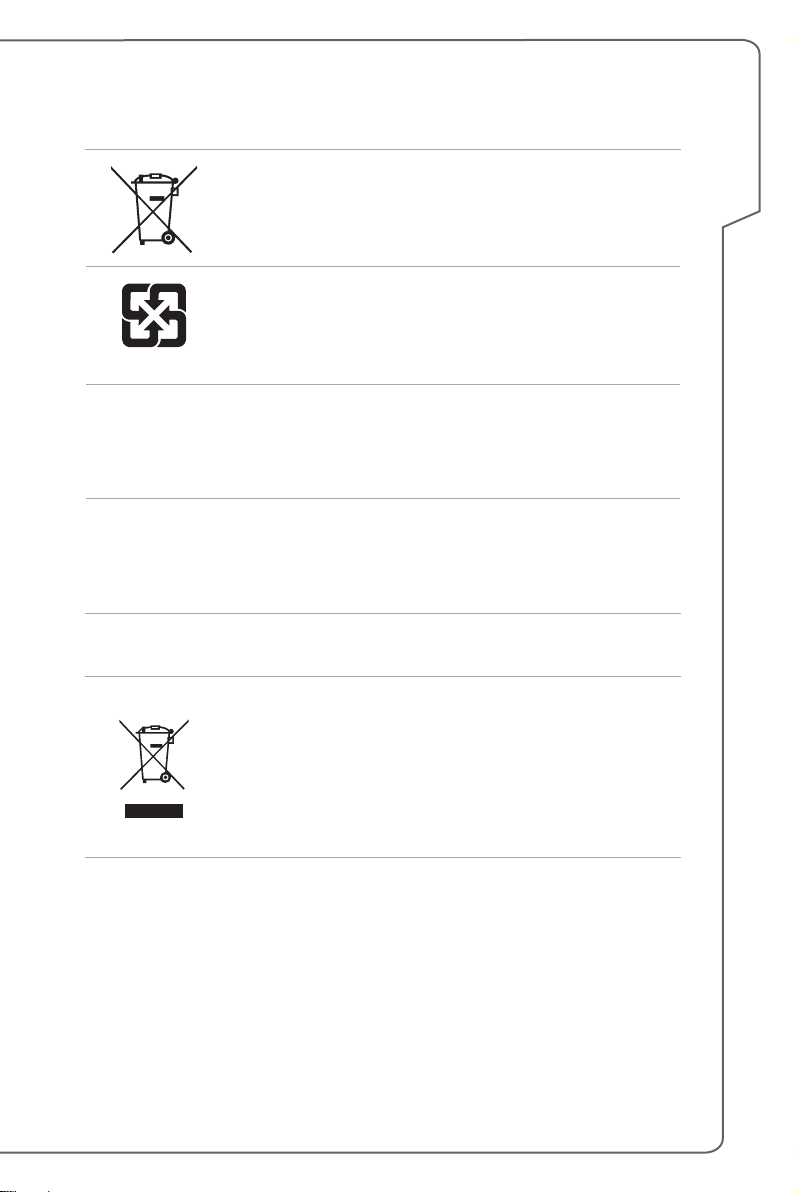
Battery Regulations
European Union: Batteries, battery packs, and accumulators
should not be disposed of as unsorted household waste.
Please use the public collection system to return, recycle, or
treat them in compliance with the local regulations.
Taiwan: For better environmental protection, waste batteries
should be collected separately for recycling or special
廢電池請回收
California, USA: The button cell battery may contain perchlorate material and
requires special handling when recycled or disposed of in California.
For further information please visit: http://www.dtsc.ca.gov/hazardouswaste/
perchlorate/
Safety Guideline for Using Lithium Battery
Danger of explosion if battery is incorrectly replaced. Replace only with the same
or equivalent type recommended by the equipment manufacturer. Discard used
batteries according to manufacturer’s instructions.
disposal.
WEEE Statement
European Union: Under the European Union ("EU") Direc-
tive on Waste Electrical and Electronic Equipment, Directive
2002/96/EC, which takes effect on August 13, 2005, products
of "electrical and electronic equipment" cannot be discarded
as municipal waste anymore and manufacturers of covered
electronic equipment will be obligated to take back such
products at the end of their useful life.
Preface
1-5
Page 6

Japan JIS C 0950 Material Declaration
A Japanese regulatory requirement, defined by specification JIS C 0950, mandates
that manufacturers provide material declarations for certain categories of electronic
products offered for sale after July 1, 2006.
http://www.msi.com/html/popup/csr/cemm_jp.html
http://tw.msi.com/html/popup/csr_tw/cemm_jp.html
India RoHS
This product complies with the "India E-waste (Management and Handling) Rule
2011" and prohibits use of lead, mercury, hexavalent chromium, polybrominated
biphenyls or polybrominated diphenyl ethers in concentrations exceeding 0.1 weight
% and 0.01 weight % for cadmium, except for the exemptions set in Schedule 2 of
the Rule.
Turkey EEE regulation
Conforms to the EEE Regulations of the Republic Of Turkey.
Ukraine restriction of hazardous substances
The equipment complies with requirements of the Technical Regulation, approved
by the Resolution of Cabinet of Ministry of Ukraine as of December 3, 2008 №
1057, in terms of restrictions for the use of certain dangerous substances in
electrical and electronic equipment.
Vietnam RoHS
As from December 1, 2012, all products manufactured by MSI comply with Circular
30/2011/TT-BCT temporarily regulating the permitted limits for a number of
hazardous substances in electronic and electric products.
Notebook User's Manual
1-6
Page 7

Safety Instructions
Read the safety instructions carefully and thoroughly. All cautions
and warnings on the equipment or user’s manual should be noted.
Keep this equipment away from humidity and high temperature.
Lay this equipment on a stable surface before setting it up.
The openings on the enclosure are used for air convection and
to prevent the equipment from overheating. Do not cover the
openings.
• Do not leave the equipment in an unconditioned environment
with a storage temperature above 60ºC (140ºF) or below 0ºC
(32ºF), which may damage the equipment.
• This unit should be operated under maximum ambient
temperature of 35ºC (95ºF).
• Make sure the power voltage is within safety range and has
been adjusted properly to the value of 100~240V before
connecting the equipment to the power outlet.
• Always unplug the AC power cord before installing any add-on
card or module to the equipment.
• Always disconnect the AC power cord or uninstall the battery
pack or switch off the wall socket if the equipment would be left
unused for a certain time to achieve zero energy consumption.
Preface
Place the power cord in a way that people are unlikely to step on
it. Do not place anything on top of the power cord.
Always keep the strong magnetic or electrical objects away from
the equipment.
1-7
Page 8

• To prevent explosion caused by improper battery replacement,
use the same or equivalent type of battery recommended by the
manufacturer only.
• Always keep the battery in a safe place.
When installing the coaxial cable to the TV Tuner, it is necessary
to ensure that the metal shield is reliable connected to protective
earthing system of the building.
Never pour liquid into the opening that could damage the
equipment or cause an electrical shock.
If any of the following situations arises, get the equipment checked
by a service personnel:
• The power cord or plug is damaged.
• Liquid has penetrated into the equipment.
• The equipment has been exposed to moisture.
• The equipment has not worked well or you can not get it work
according to User’s Manual.
• The equipment was dropped and damaged.
• The equipment has obvious signs of breakage.
Green Product Features
• Reduced energy consumption during use and stand-by
• Limited use of substances harmful to the environment and
health
• Easily dismantled and recycled
• Reduced use of natural resources by encouraging recycling
• Extended product lifetime through easy upgrades
Notebook User's Manual
• Reduced solid waste production through take-back policy
Environmental Policy
• The product has been designed to enable proper reuse of parts
and recycling and should not be thrown away
• Users should contact the local authorized point of collection for
recycling and disposing of their end-of-life products.
1-8
Page 9

MSI Highlights
Explore more about MSI highlights at http://www.msi.com and
https://www.youtube.com/user/MSIGamingGlobal
SteelSeries Engine only in MSI GAMING notebook
MSI collaborates with SteelSeries to develop an exclusive
SteelSeries Engine in gaming notebooks. SteelSeries
Engine is the Apps to combine all frequent functions for
gamers in multiple devices management.
MSI GAMING Notebook is the first gaming Notebook
featuring XSplit Gamecaster live stream app!
MSI gaming notebook features XSplit Gamecaster, the
easiest live streaming and recording solution for gamers.
See the basic tutorial of Xsplit Gamecaster.
Sound by Dynaudio on MSI Gaming Notebooks
MSI partners with Dynaudio, the Danish sound specialists,
in its gaming notebooks to present you an authentic fidelity
audio performance.
Preface
1-9
Page 10

Optical Disc Drive Notice
CAUTION: This appliance contains a laser system and is classified as a “CLASS
1 LASER PRODUCT.” To use this model properly, read the instruction manual
carefully and keep this manual for your future reference. In case of any trouble with
this model, please contact your nearest “AUTHORIZED service station.” To prevent
direct exposure to the laser beam, do not try to disassemble the enclosure.
Trademarks
▶ All trademarks are the properties of their respective owners.
▶ THX and THX TruStudio Pro are trademarks of THX Ltd. which may be
registered in some jurisdictions. All rights reserved.
▶ Sound Blaster® is registered trademark of Creative Technology Ltd.
Revision History
▶ Version: 1.0
▶ Date: 02, 2015
Notebook User's Manual
1-10
Page 11

Notebook User's Manual
2
Introductions
Page 12
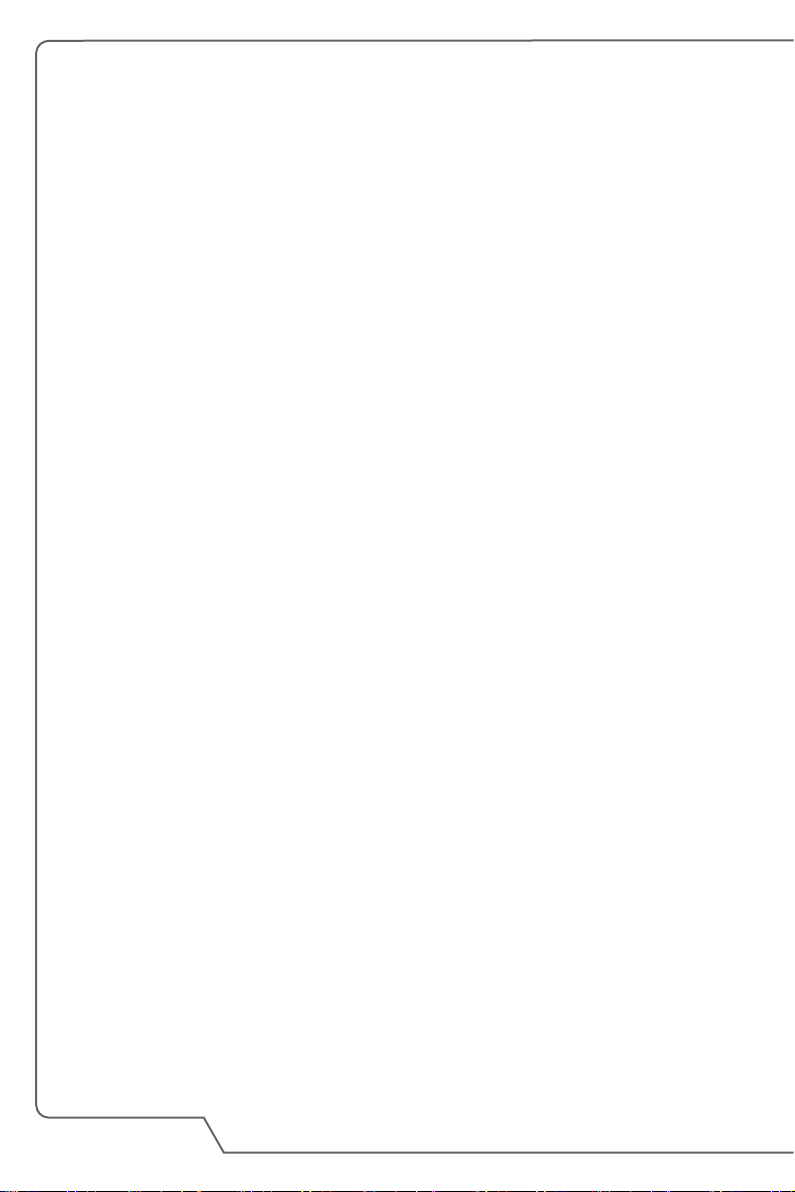
Congratulations on becoming an user of this notebook, the finely designed
notebook. You will have a delightful and professional experience in using this
exquisite notebook. We are proud to tell users that this notebook is thoroughly
tested and certified by our reputation for unsurpassed dependability and customer
satisfaction.
Manual Map
This User’s Manual provides instructions and illustrations on how to operate
this notebook. It is recommended to read this manual carefully before using this
notebook.
Chapter 1, Preface, gives users the basic safety information and caution that is
interrelated to using this notebook.
Chapter 2, Introductions, gives the brief introductions to the notebook, including
overviews, function buttons, quick launch buttons, connectors, LEDs, etc..
Chapter 3, How to Get Started, gives the basic operation instructions to help users
getting familiar with this notebook.
Unpacking
First, unpack the shipping carton and check all items carefully. If any item contained
is damaged or missing, please contact your local dealer immediately. Also, keep
the box and packing materials in case you need to ship the unit in the future. The
package should contain the following items:
▶ Notebook
▶ Quick Start Guide
▶ AC/DC adapter and AC power cord
▶ Carry bag (optional)
▶ All-in-one application disk, containing the full version of user’s manual, drivers,
Notebook User's Manual
utilities, and optional recovery function, etc..
2-2
Page 13

Product Overview
This section provides the description of basic aspects of the notebook. It will help
you to know more about the appearance of this notebook before using it. Please be
aware that the figures shown here are for reference only.
Top-open View
The figure of top-open view and description shown below will lead you to browse
the main operating area of your notebook.
Introductions
2-3
Page 14

1. Webcam/ Webcam LED/ Internal Microphone
• This built-in webcam can be used for picture taking, video recording or
conferencing, and any other interactive applications.
• Webcam LED indicator, next to the webcam, glows when webcam function is
activated; LED goes out when this function is turned off.
• The built-in microphone and its function is the same with microphone.
2. Quick Launch Buttons
Use the quick launch buttons to activate the specific applications or tools. The
following quick launch buttons will only be functional in the operating system with
the SCM application installed. Find the SCM application in the all-in-one disk
that comes with the package for easy and convenient operation. It is strongly
recommended to install the SCM application.
• Use this button to maximize the fan speed to cool down
the overall temperature of the notebook.
• Button LED glows when the fan speed is set to
Cooler Boost
SSE
(optional)
maximum level; LED goes off when AUTO mode is
selected.
• This notebook may be pre-installed a unique keyboard
manager application, SSE (SteelSeries Engine). With
this application, users will be able to own several
combinations of keyboard hot keys defined separately
for specific occasions.
• Use this button to bring up the SSE user interface.
• If the notebook doesn't have the SSE application
pre-installed, this button will be used to change the
keyboard brightness status.
Notebook User's Manual
Power
Power Button
• Use this button to turn the notebook power ON and
OFF.
• Use this button to awake the notebook from the sleep
state.
Power LED
• LED glows when the notebook power is turned on.
• LED goes off when the notebook is turned off.
2-4
Page 15
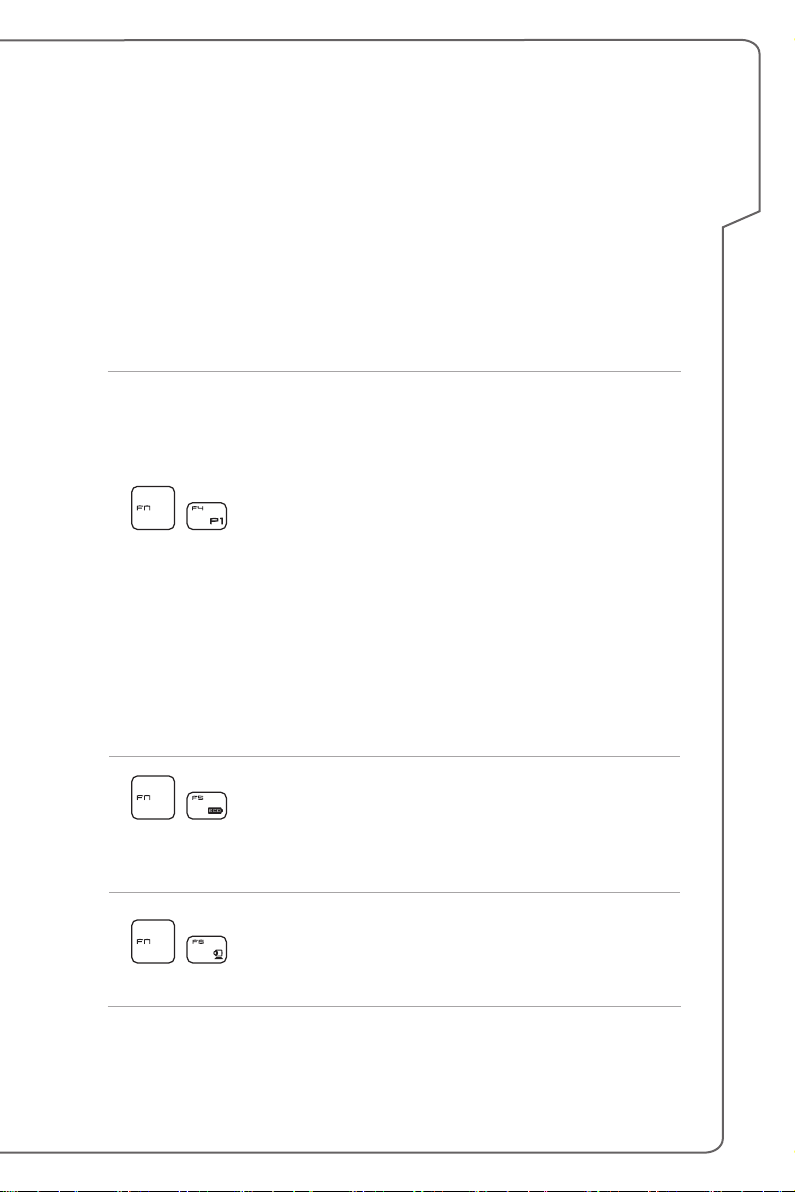
3. Touchpad
This is the pointing device of the notebook.
4. Keyboard
The built-in keyboard provides all the functions of a full-sized keyboard.
Quick Launch [Fn] Keys
Use the [Fn] keys on the keyboard to activate the specific applications or tools.
With the help of these keys, users will be able to do work more efficiently.
The following keys will only be functional in the operating system with the SCM
application installed.
• This notebook may be pre-installed with a gaming
utility, Dragon Gaming Center, providing users an
astonished and efficient solution in game playing.
• With Dragon Gaming Center pre-installed, press and
hold the Fn key, and then press the F4 key to bring
+
Dragon
Gaming Center
or
User Dened
(optional)
up the tab of [Instant Play: Play Key Setting] to define
the quick launch button for launching a particular
application. Once the setting has been made, press
Fn and F4 keys to launch the appointed application. If
users left this button undefined, press Fn and F4 keys
will again bring up the tab of [Instant Play: Play Key
Setting].
• However, if Dragon Gaming Center is not installed or
removed, press both Fn and F4 keys to launch the
User Defined application.
Introductions
+
ECO Engine
(Power Saving)
+
Webcam
• Press and hold the Fn key, and then press the F5
key repeatedly to switch among various power saving
modes provided by ECO Engine, or to turn this
function off recurrently.
• Press and hold the Fn key, and then press the F6 key
to turn the Webcam function on. Press again to turn it
off.
2-5
Page 16

+
Shift
+
Airplane mode
• Press and hold the Fn key, and then press the F7 key
to switch among Sport / Comfort / Green modes and
shift the performance.
• This function will only be activated when AC Power is
plugged-in, and the default setting is Sport mode.
• Press and hold the Fn key, and then press the F10 key
repeatedly to turn Airplane mode on or off recurrently.
• For flight safety consideration, it is always
recommended to turn Airplane mode on when you are
in flight.
• Refer to the Airplane mode switch icon under [Start/
Settings/ Change PC Settings/ Network / Airplane
mode] on the desktop to check the device status.
Notebook User's Manual
2-6
Page 17

Front Side View
1. Stereo Speakers
Give high quality sound blaster with stereo system and Hi-Fi function supported.
2. Status LED
Wireless LAN (WiFi)
• LED glows when Wireless LAN (WiFi) function is
WLAN(WiFi)
enabled.
• LED goes out when this function is disabled.
Battery Status
• LED glows when the battery is being charged.
• Continuously blinking if the battery fails and it is
recommended to replace a new battery.
• Consult the local dealer for purchasing an equivalent
type of battery recommended by the manufacturer.
• Battery LED goes out when it is fully charged or when
the AC/DC adapter is disconnected.
Introductions
Drive Activity Indicator
LED blinks when the system is accessing the internal
storage drives.
2-7
Page 18

Right Side View
1. Optical Disc Drive
This notebook is equipped with an optical disc drive. The actual device
preinstalled in the notebook depends on the model you purchased.
2. Card Reader
The built-in card reader may support SD3.0 (Secure Digital) card. Contact the
local dealer for further and correct information and be noted that the supported
memory cards may vary without notice.
3. USB 2.0 Port
The USB 2.0 port allows you to connect USB-interface peripheral devices, such
as the mouse, keyboard, modem, portable hard disk module, printer, etc..
4. Power Connector
This connector is to connect the AC/DC adapter and supply power for the
notebook.
Notebook User's Manual
2-8
Page 19

Left Side View
1. Kensington Lock
This notebook provides a Kensington lock hole, which allows users to secure
the notebook in place with a key or some mechanical PIN device and attached
through a rubberized metal cable. The end of the cable has a small loop which
allows the whole cable to be looped around a permanent object, such as a heavy
table or other similar equipment, thus securing the notebook in place.
2. USB 3.0 Port/ Super Charger USB Port
USB 3.0, the SuperSpeed USB, delivers the higher interface speeds for
connecting various devices, such as storage devices, hard drives, or video
cameras, and offers more advantages over high-speed data transferring.
Super Charger USB port provides faster power charging function for Apple
devices when the notebook is in power off mode.
3. Mini-DisplayPort
The Mini-DisplayPort is a miniaturized version of the DisplayPort, with a suitable
adapter, the Mini-DisplayPort may be used to drive displays with a VGA, DVI or
HDMI interface.
4. Audio Port Connectors
Make high quality sound blaster with stereo system and Hi-Fi function supported.
Introductions
Microphone
Used for an external microphone.
Headphone
A connector for speakers or headphones.
2-9
Page 20

5. RJ-45 Connector
The 10/100/1000 Ethernet connector is used to connect a LAN cable for network
connection.
6. HDMI Connector
HDMI (High Definition Multimedia Interface) is a new interface standard for PCs,
displays and consumer electronics devices that supports standard, enhanced
and high-definition video, plus multi-channel digital audio on a single cable.
7. USB 3.0 Ports
USB 3.0, the SuperSpeed USB, delivers the higher interface speeds for
connecting various devices, such as storage devices, hard drives, or video
cameras, and offers more advantages over high-speed data transferring.
Notebook User's Manual
2-10
Page 21

Rear Side View
1. Ventilator
The ventilator is designed to cool the system. DO NOT block the ventilator for air
circulation.
Introductions
2-11
Page 22

Bottom Side View
1. Ventilator
The ventilator is designed to cool the system. DO NOT block the ventilator for air
circulation.
2. Woofer Speaker
The woofer speaker is to reproduce low-pitched audio frequencies known as
bass.
Notebook User's Manual
2-12
Page 23

Specifications
The specification may change without notice. The actual products sold are different
from areas. Please check the detailed specification with your local dealers.
Physical Characteristic
Dimension
Weight
CPU
Package BGA
Processor Type
(optional)
TDP 37~47W
Core Chip
PCH Intel® Lynx Point HM87
Memory
Technology DDR3L 1600MHz
Memory SO-DIMM slots x 2
Maximum up to 16GB
Power
AC/DC Adapter (1)
(optional)
383 (W) x 260 (D) x 27-29 (H) mm (15.6")
419.9 (W) x 287.8 (D) x 29.8-32 (H) mm (17.3")
2.4 kg with battery (15.6")
2.7 kg with battery (17.3")
Intel® Quad/ Dual Core processor
150W, 19.5V
Input: 100~240V 50~60Hz
Output: 19.5V 7.7A
Introductions
AC/DC Adapter (2)
(optional)
Battery Type 6-cell
RTC Battery Yes
120W, 19.5V
Input: 100~240V 50~60Hz
Output: 19.5V 6.15A
2-13
Page 24
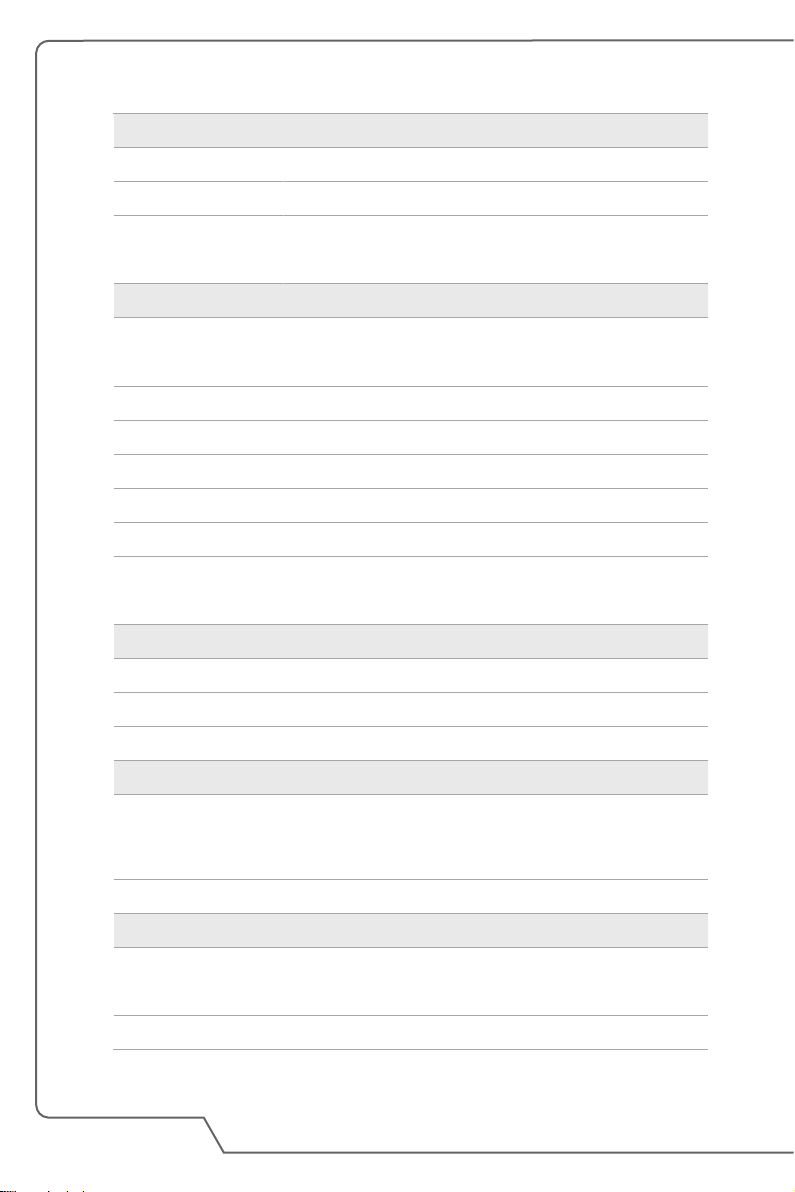
Storage (items listed here may very without notice)
HDD form factor 2.5" HDD
SSD (optional) M.2 2280 SSD
Optical Drive Device
(optional)
I/O Port
USB
Mic-in x 1
Headphone-out x 1 (S/PDIF-Out supported)
RJ45 x 1
HDMI x 1
Mini-DisplayPort x 1
Card Reader
Communication Port
LAN 10/ 100/ 1000Mb Ethernet
Wireless LAN Supported
Bluetooth Supported
Display
LCD Type
Notebook User's Manual
(optional)
Super Multi / Blu-ray/ BD Writer
x 3 (version 3.0)
x 1 (version 2.0)
x 1 (SD3.0)
The supported memory cards may vary without notice.
15.6"/ 17.3" FHD
Embedded DisplayPort™ (eDP™)
4K display
Brightness Controlled by K/B hot-keys
Video
Graphics
VRAM GDDR5, based on GPU structure
NVIDIA® GeForce® discrete graphics with NVIDIA®
Optimus™ supported
2-14
Page 25

HDMI output Supported
DisplayPort output Supported
Multi-Display Function Supported
WebCam
HD CMOS Camera Supported
Audio
Internal Speaker 4 speakers + 1 woofer
Sound Volume Adjusted by keyboard hot-key and switches.
Software & BIOS
USB Flash Boot USB floppy and USB flash boot up DOS
BIOS Fast Boot Support
Others
Compatibility WHQL
Kensington Lock Hole x 1
Introductions
2-15
Page 26

Notebook User's Manual
2-16
Page 27

Notebook User's Manual
3
How To Get Started
Page 28

Begin to Use the Notebook
For a new user of this notebook, we would like to suggest you follow the illustrations
below to begin to use the notebook.
Notebook User's Manual
3-2
Page 29

How to Use the Notebook Safely
If you are a beginner to the notebook, please read the following instructions to
assure your own safety, and make yourself comfortable during the operations.
▶ Your work area should have enough illumination.
▶ Choose an ergonomic chair and have it adjusted for your height.
▶ Adjust the backrest to support your lower back comfortably when you are
sitting upright.
▶ Place your feet flat on the floor with your knees bent to a 90 degrees.
▶ Adjust the angle/position of the LCD panel to have an optimal view.
▶ Use your notebook where you find easy to stay more comfortable position.
▶ Change your sitting posture often.
▶ Stretch and exercise your body regularly.
▶ Remember to take a break after working for a period of time.
15-20
38-76 cm
90-120
How To Get Started
3-3
Page 30

How to Manage Power Supply
This section provides users basic safety precautions to take when using an AC/DC
adapter and battery power properly.
AC/DC Adapter
To safely and properly power on a notebook, it is strongly recommended to connect
the supplied power adapter before turning it on for the first time. Below are some
Do's and Don'ts of an AC/DC adapter.
▶ DOs
• Use the adapter that shipped with your notebook only.
• Always be aware of heat coming from the in use AC/DC adapter.
• Consult the dealer or an experienced radio TV technician for help.
▶ DON'Ts
• Use other adapter of other brand since it may damage the notebook or
devices attached to it.
• Cover an in-use adapter since it can generate heat.
Battery Power
This notebook is equipped with a high-capacity Li-Polymer battery pack. The
rechargeable Li-Polymer battery pack is an internal power source of the notebook.
Be aware of that this battery pack may not be replaced by users.
▶ Conserving Battery Power
Efficient battery power is critical to maintain normal operation. If the battery
power is not managed well, the saved data and customized settings may be
lost. To optimize battery life and avoid a sudden power loss, read the tips
below:
• Suspend system operation if the system will be idle for a while or shorten the
Notebook User's Manual
suspend timer’s time period.
• Turn off the system if you won’t be using it for a period of time.
• Disable unnecessary settings or remove idle peripherals.
• Connect an AC/DC adapter to the system whenever possible.
3-4
Page 31

▶ Charging the Battery Pack
The battery pack can be recharged while it is installed in the notebook. Please
pay attention to the following tips before recharging the battery:
• If a charged battery pack is not available, save your work and close all
running programs and shut down the system.
• Plug in an external AC/DC adapter.
• You can use the system, suspend system operation or shut down and turn
off the system without interrupting the charging process.
• The Li-Polymer battery has no memory effect. It is unnecessary to discharge
the battery before recharging. However, to optimize the life of battery, we
suggest that consuming the battery power completely once a month is
necessary.
• The actual charging time will be determined by the applications in use.
How To Get Started
3-5
Page 32

How to Set Up Power Plan in Windows
Below steps show you how to save battery power for your notebook by using a
power-saving plan. Follow the instructions below to adjust the power management
settings in Windows OS:
Power Options in Windows OS allows you to control the power management
features of your display, hard drive, and battery.
1. Drag the mouse cursor to the left corner of the screen and [Start] icon will
show up. Right click the icon to show selection menu. Select [Control Panel] in
the menu.
2. Click [System and Security].
3. Click [Power Options].
4. Then select a power plan that meets your personal needs.
5. The Power icon will present options. You can wake up your computer from
power saving mode by clicking the power button.
Notebook User's Manual
3-6
Page 33
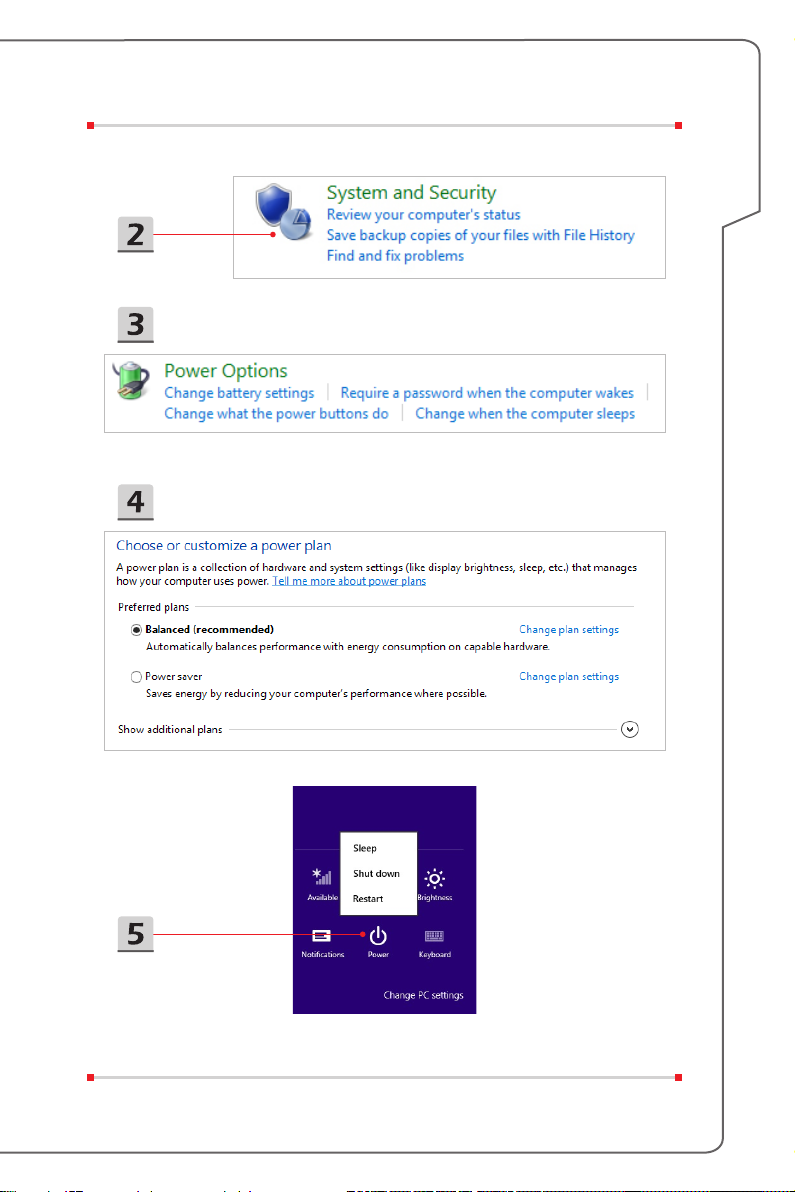
How To Get Started
3-7
Page 34

How to Use the Keyboard
This notebook provides a full functioned keyboard. To ensure that the keyboard will
be functional properly, it is recommended to have the SCM application installed in
your operating system.
Windows Key
You can find the Windws Logo key on the keyboard which
is used to perform Windows-specific functions, such as
opening the Start menu and launching the shortcut menu.
Switch Display
Switch the display output mode between the LCD, external
+
monitor and both.
Notebook User's Manual
Disable or Enable Touchpad
+
Enable or disable the touchpad function.
3-8
Page 35

Enter Sleep Mode
Force the computer into sleep state (depending on the
+
system configuration). Press the Power button to wake up
the system from sleep state.
Adjust the Brightness Levels of the Display
How To Get Started
+
+
Increase the LCD brightness.
Decrease the LCD brightness.
Adjust the Sound Levels of the Speakers
+
+
+
Increase the built-in speaker’s volume.
Decrease the built-in speaker’s volume.
Mute the built-in speakers.
3-9
Page 36

Adjust the Brightness Levels of the Keyboard
Backlight LEDs
Increase the brightness level of the keyboard backlight
+
+
LEDs.
Decrease the brightness level of the keyboard backlight
LEDs.
Quick Launch Keys
Use the [Fn] combination keys on the keyboard to activate the specific applications
or tools. With the help of these keys, users will be able to do work more efficiently.
• This notebook may be pre-installed with a gaming utility,
Dragon Gaming Center, providing users an astonished
and efficient solution in game playing.
• With Dragon Gaming Center pre-installed, press and
hold the Fn key, and then press the F4 key to bring up
+
Dragon
Gaming Center
or
User Dened
(optional)
Notebook User's Manual
the tab of [Instant Play: Play Key Setting] to define the
quick launch button for launching a particular application.
Once the setting has been made, press Fn and F4 keys to
launch the appointed application. If users left this button
undefined, press Fn and F4 keys will again bring up the
tab of [Instant Play: Play Key Setting].
• However, if Dragon Gaming Center is not installed or
removed, press both Fn and F4 keys to launch the User
Defined application.
+
ECO Engine
(Power Saving)
• Press and hold the Fn key, and then press the F5 key
repeatedly to switch among various power saving modes
provided by ECO Engine, or to turn this function off
recurrently.
3-10
Page 37

+
Webcam
• Press and hold the Fn key, and then press the F6 key to
turn the Webcam function on. Press again to turn it off.
+
Shift
+
Airplane mode
• Press and hold the Fn key, and then press the F7 key to
switch among Sport / Comfort / Green modes and shift
the performance.
• This function will only be activated when AC Power is
plugged-in, and the default setting is Sport mode.
• Press and hold the Fn key, and then press the F10 key
repeatedly to turn Airplane mode on or off recurrently.
• For flight safety consideration, it is always recommended
to turn Airplane mode on when you are in flight.
• Refer to the Airplane mode switch icon under [Start/
Settings/ Change PC Settings/ Network / Airplane
mode] on the desktop to check the device status.
How To Get Started
3-11
Page 38

What is Touchpad
The touchpad integrated in your notebook is a pointing device that is compatible
with standard mouse, allowing you to control the notebook by pointing the location
of the cursor on the screen.
▶ Configuring the Touchpad
You can customize the pointing device to meet your personal needs. For
example, if you are a left-handed user, you may want to swap the functions of
the two buttons. In addition, you can change the size, shape, moving speed
and other advanced features of the cursor on the screen.
To configure the touchpad, you can use the standard Microsoft or IBM PS/2
driver in your Windows operating system. The Mouse Properties in Control
Panel allows you to change the configuration.
▶ Positioning and Moving
Place your finger on the touchpad (usually using the forefinger), and the
Notebook User's Manual
rectangular pad will act as a miniature duplicate of your display. When you
move your fingertip across the pad, the cursor on the screen will move
simultaneously to the same direction. When your finger reaches the edge of
the pad, lift your finger and place it on a proper location of the touchpad to
continue the movement.
3-12
Page 39

▶ Point and Click
When you have moved and placed the cursor over an icon, a menu item or
a command that you want to execute, simply tap slightly on the touchpad or
press the left button to select. This procedure, called as point and click is the
basics of operating your notebook. Unlike the traditional pointing device such
as the mouse, the whole touchpad can act as a left button, so that your each
tap on the touchpad is equivalent to pressing the left button. Tapping twice
more rapidly on the touchpad is to execute a double-click.
▶ Drag and Drop
You can move files or objects in your notebook by using drag-and-drop. To do
so, place the cursor on the desired item and slightly tap twice on the touchpad,
and then keep your fingertip in contact with the touchpad on the second tap.
Now, you can drag the selected item to the desired location by moving your
finger on the touchpad, and then lift your finger from the touchpad to drop
the item into place. Alternately, you can press and hold the left button when
you select an item, and then move your finger to the desired location; finally,
release the left button to finish the drag-and-drop operation.
What is Hard Disk Drive
This notebook is equipped with a large-capacity 2.5" HDD. It is usually used to
install the operating system and software applications. Do not remove or install the
hard disk drive when the notebook is turned on. The replacement of HDD should be
operated by an authorized retailer or a service representative.
How To Get Started
What is Solid State Drive
This notebook may be equipped with a Solid State Drive (SSD). The solid state
drive is a storage device that stores data on solid state flash memory. Do not
remove or install the SSD when the notebook is turned on. The replacement of SSD
should be operated by an authorized retailer or a service representative.
3-13
Page 40

How to Use PCIe / SATA SSD Combo Slot
The M.2 SSD slot in the notebook are compatible with SATA and PCIe interfaces,
providing diverse features to users . Please follow the instructions below to uninstall
or install the PCIe/ SATA SSDs.
Note: Any damage caused while replacing the device may void the warranty.
1. Loosen the screw that secures the optical disc drive.
2. Pull the optical disc drive out.
3. Loosen the screws that secure the back panel and remove it.
Notebook User's Manual
3-14
Page 41

Types of Slot and SSD
1. SATA Gen 3 M.2 Slot
2. SATA Gen 3 M.2 & PCIe 2.0 x2/ x4 Combo Slot
3. SATA Gen 3 M.2 2280 SSD
4. SATA Gen 3 M.2 or PCIe 2.0 x2/ x4 2280 SSD
Uninstallation and Installation
Uninstallation
How To Get Started
Installation
3-15
Page 42

How to Use Optical Disc Drive
This notebook may be equipped with an optical disc drive. Follow the instructions
below to insert a disc. Devices shown here are for reference only.
1. Confirm that the notebook is turned on.
2. Press the eject button on the panel and the disc tray will slide out partially.
3. Gently pull the tray out until fully extended.
4. Place the disc in the tray and confirm the disc is placed correctly and securely.
Slightly press the center of the disc to secure it into place.
5. Push the tray back into the drive.
Notebook User's Manual
3-16
Page 43

How to Connect the Internet
Wireless LAN
Wireless LAN is a wireless broadband connection that allows you to connect to the
internet without using any cables. Please follow the instructions below to set up a
Wireless LAN connection.
▶ Turning Airplane mode off
For flight safety consideration, it is always recommended to turn Airplane mode
on when you are in flight. When Airplane mode is enabled, Wireless LAN
connection and Bluetooth will be turned off. Please make sure turning Airplane
mode off before setting up Wireless LAN connection.
Go to the desktop. (Please launch Desktop if you are in Win 8 Start screen.)
1. Find the [Settings] icon on the desktop and click on it.
2. Select [Airplane mode].
3. Unfold [Airplane mode] selections under [Networks]. Make sure [Airplane
mode] is set to off here.
How To Get Started
3-17
Page 44
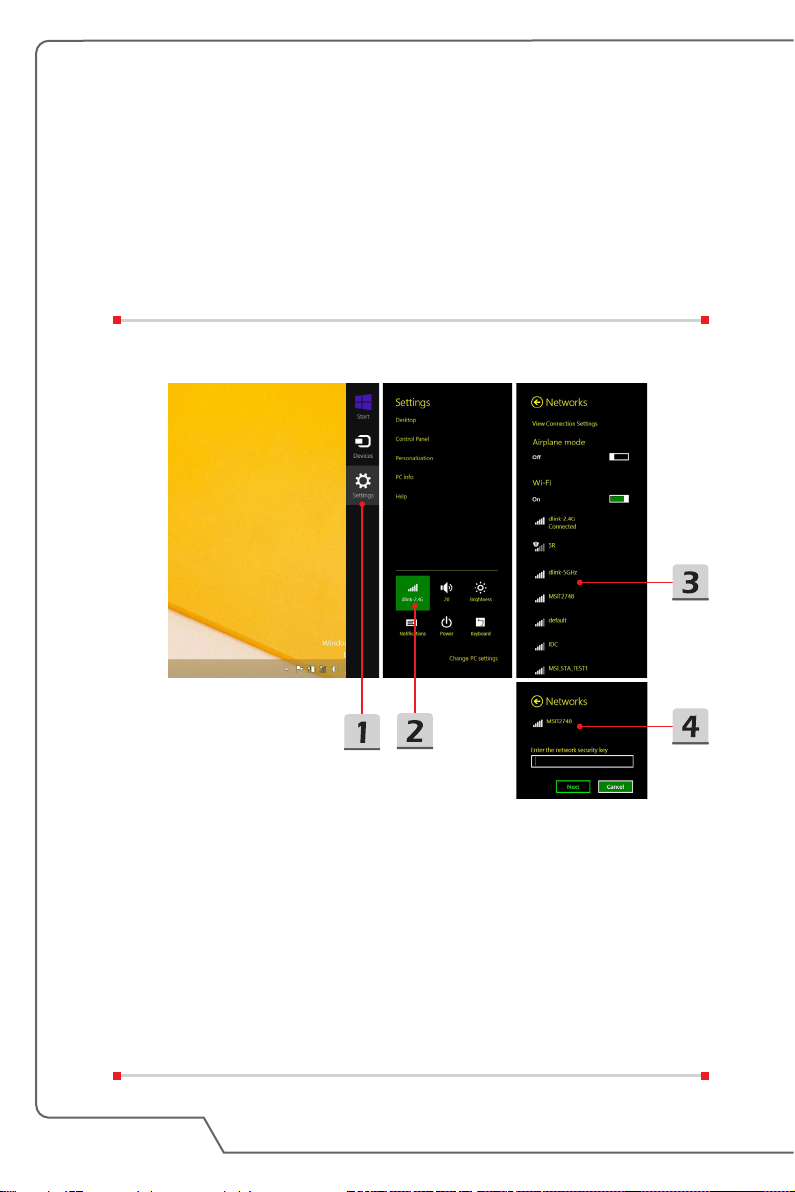
▶ Setup Wireless LAN
1. Unfold the setting menu by pointing the mouse to the lower-right corner of
the desktop and clicking it.
2. Click the [Wireless LAN] icon.
3. Select a Wireless LAN connection from the network list.
4. A security key will be required for connecting the selected network. Then
click [Next].
Notebook User's Manual
3-18
Page 45
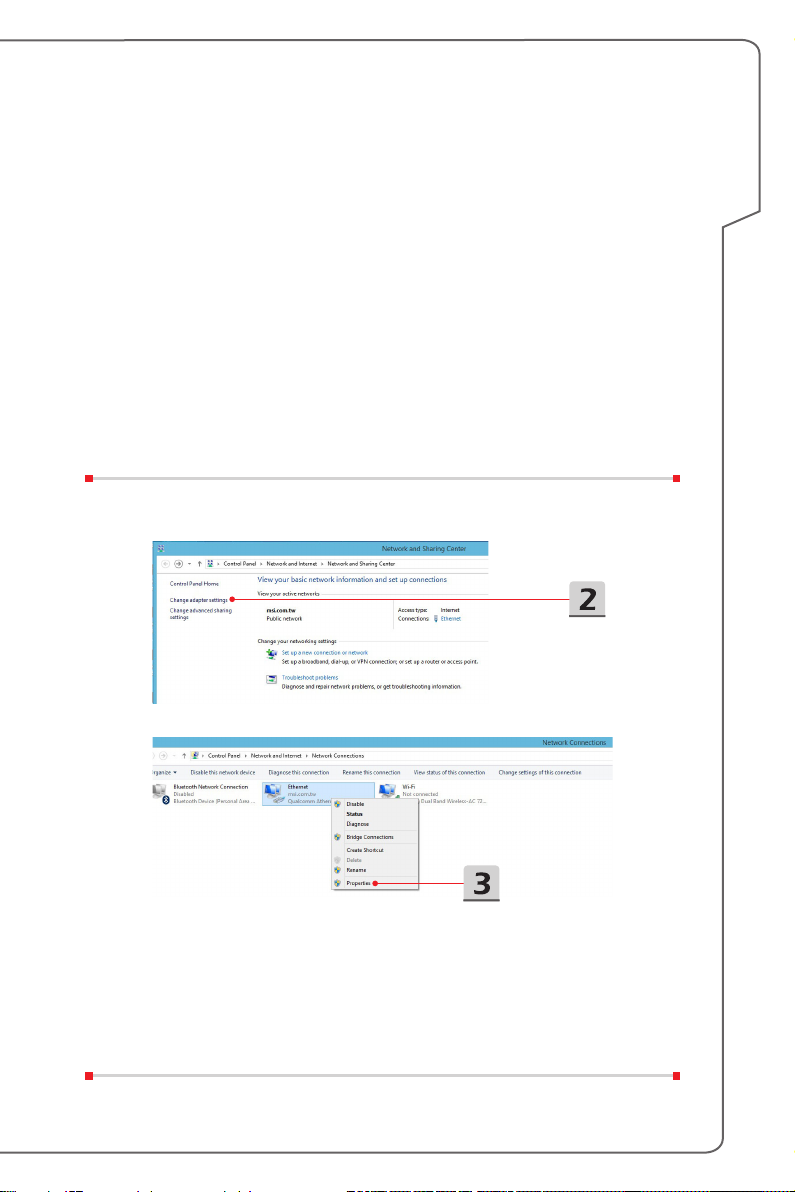
Wired LAN
Using cables and network adapters to connect to the internet.
▶ Setup Dynamic IP/PPPoE connection
Go to the desktop (Please launch Desktop if you are in Win 8 Start screen)
1. Point your mouse cursor to the LAN icon in the taskbar, and then right click
to select [Open Network and Sharing Center].
2. Choose [Change adapter settings].
3. Right click on [Ethernet] to select [Properties] from the drop-down menu.
4. In the Ethernet Properties window, select [Networking] tab and check
[Internet Protocol Version 4 (TCP/IPv4)]. Then click [Properties] to continue.
5. Select [General] tab, click [Obtain an IP address automatically] and [Obtain
DNS server address automatically]. Then click [OK].
How To Get Started
3-19
Page 46

6. Repeat step 1 to launch [Network and Sharing Center] again. Select [Set up
a new connection or network] under [Change your networking settings].
7. Choose [Connect to the Internet], and then click [Next].
8. Click [Broadband (PPPoE)].
9. Fills User name, Password, and Connection name fields. Then click
[Connect].
Notebook User's Manual
3-20
Page 47

How To Get Started
3-21
Page 48

▶ Setup a static IP internet connection
1. Follow the previous steps 1 to 4 in [Setup Dynamic IP/PPPoE Connection].
2. Select [General] tab and click [Use the following IP address] and [Use the
following DNS server addresses]. You will be asked to enter the IP address,
Subnet mask, and Default gateway into the empty place , then click [OK].
Notebook User's Manual
3-22
Page 49

How to Set Up Bluetooth Connection
Bluetooth pairing is a process in which two Bluetooth enabled devices communicate
with each other through an established connection.
Activating Bluetooth Connection
▶ Turning Airplane mode off
Refer to the previous Wireless LAN section to turn Airplane mode off before
activating Bluetooth connection.
▶ Pairing Bluetooth devices
Go to the desktop. (Please launch Desktop if you are in Win 8 Start screen.)
1. Point your mouse to the lower-right corner of the screen to bring the
taskbar, then click [Settings].
2. Select [Change PC settings] .
How To Get Started
3-23
Page 50
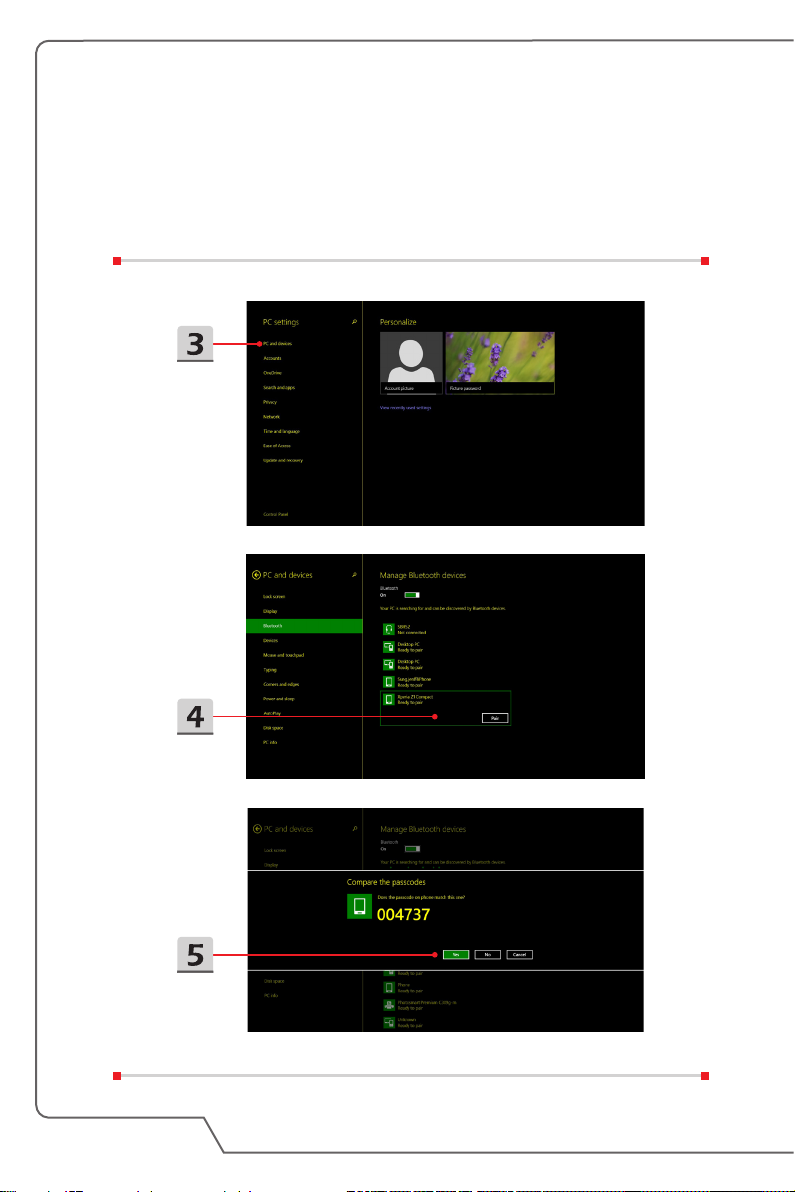
3. Click "PC and devices" from the PC settings list.
4. Choose a desired Bluetooth device from the connection list, and then click
[Pair] to continue.
5. Match the passcode between the notebook and the selected Bluetooth
device, click [yes] to finish.
Notebook User's Manual
3-24
Page 51

How to Connect External Devices
This notebook may equipped with various connecting I/O (input/output) ports, such
as USB, HDMI, DisplayPort, and mini DisplayPort. Users will be able to connect
diverse peripheral devices to the notebook.
To connect these devices, refer to the instruction manuals of each device first, and
then connect the device to the notebook. This notebook is capable to auto detect
the exteranl devices connected, and if there is no detection of the devices, please
manually enable the devices by going to [Start Menu / Control Panel / Hardware
and Sound / Add a device] to add the new devices.
How To Get Started
3-25
Page 52

How to Use Multiple Monitors
If users connect an additional monitor to the notebook, the system will automatically
detect the external monitor connected. Users will be allowed to customize the
display settings.
1. Connect the monitor to the notebook.
2. Press and hold the Windows key, and then press [P] key to bring up [Display
Settings].
3. Select a desired mode
▶ PC screen only: shows the desktop on the monitor of the notebook only.
▶ Duplicate: the desktop will be displayed on the monitor of the notebook and
the external monitor connected.
▶ Extend: Extends the desktop across all of the monitors connected. This
option is useful if users want to increase the desktop area.
▶ Second screen only: shows the desktop on the external monitor connected
only.
Notebook User's Manual
3-26
Page 53

How to Use RAID Function
This notebook may support RAID technology of different levels. RAID allows users
to store data on multiple hard disk drives or solid-state drives. Contact the local
dealer for further and correct information and be noted that the supported RAID
functions may vary depending on the models users purchased.
To set up RAID, follow the instructions below:
1. Create a recovery disk with the Recovery Image Backup Tool that comes with
the package of the notebook. Users may find the shortcut of BurnRecovery on
the Start Screen or Windows desktop.
2. Assemble SSDs or HDDs with exactly the same capacity and brand. Make
sure you have proper skills to do the assembly of SSDs or HDDs or you can
contact an authorized service center for further assistance.
3. Go to BIOS page, selecct [RAID] for the SATA Mode in Advanced tab; and
select [Legacy] for the Boot Mode in Boot tab .
4. Watch the instruction video at: https://www.youtube.com/watch?v=ArvWkGG_
yu8&index=2&list=PLTPGJNsY3U4wiHm-QI989ved86Mq0Wi4o
How To Get Started
3-27
Page 54

How to Select Boot Mode in BIOS while
installing OS
1. Power on the system. As soon as the first logo screen appears, press the DEL
key immediately and enter the BIOS menu.
2. Move the cursor to [Boot] tab, and select [Boot mode select] in Boot
Configuration.
3. For operating systems support UEFI-based BIOS (Windows 8 and Windows
8.1), it is suggested to select [UEFI].
4. For Windows 7 or previous versions of Windows, select [Legacy] mode.
Notebook User's Manual
3-28
Page 55

Where Are Key Components
In this section you will find information about main parts inside a notebook, some
may be upgradable or replaceable depending on the model purchased.
Don't try to upgrade your device yourself as unauthorized replacements may void
your warranty. To obtain service, please contact a local authorized service center.
1. HDD
2. Memory
3. M.2 SSD
4. Bluetooth/ WiFi combo card
5. ODD
How To Get Started
3-29
Page 56

Notebook User's Manual
3-30
