Page 1

i
FCC-B Radio Frequency Interference Statement
This equipment has been tested and found to comply with the lim its for a class B digital devic e, pur su ant to part 15 of
the FCC rules. These limits are designed to provide reasonable protection against harmful interference when the
equipment is operated in a commercial environment. This equipment generates, uses and can radiate radio frequency
energy and, if not installed and used in accordance with the instruction manual, may cause harmful interference to
radio communications. Operation of this equipment in a residential area is likely to cause harmful interference, in
which case the user will be required to correct the interference at his own expense.
Notice 1
The changes or modifications not expressly approved by the party responsible for compliance could void the user’s
authority to operate the equipment.
Notice 2
Shielded interface cables and A.C. power cord, if any, must be used in order to comply with the emission limits.
VOIR LA NOTICE D’NSTALLATION AVANT DE RACCORDER AU RESEAU.
Micro-Star International
MS-7005
This device complies with Part 15 of the FCC Rules. Operation is subject to the following two conditions:
(1) this device may not cause harmful interference, and
(2) this device must accept any interference received, including interference that may cause undesired operation
G52-M7005XD
Page 2

ii
Copyright Notice
The material in this document is the intellectual property of MICRO-STAR INTERNATIONAL. We take every care in
the preparation of this document, but no guarantee is given as to the correctness of its contents. Our products are
under continual improvement and we reserve the right to make changes without notice.
Trademarks
All trademarks are the properties of their respective owners.
AMD, Athlon™ Athlon™XP, Thoroughbred™ and Duron™ are registered trademarks of AMD Corporation.
Intel® and Pentium® ar e registered trademarks of Intel Cor po ration.
PS/2 and OS® 2 are registered trademarks of International Business Machines Corporation.
Microsoft® is a registered trademark of Microsoft Corporation. Windows® 98/2000/NT/XP are registered trademarks
of Microsoft Corporatio n.
NVIDIA, the NVIDIA logo, DualNet, and nForce are registered trademarks or trademarks of NVIDIA Corporation in the
United States and/or other countries.
Netware® is a registered trademark of Novell, Inc.
Award® is a registered trademark of Phoenix Technologies Ltd.
AMI® is a registered trademark of American Megatrends Inc.
Kensington and MicroSaver are registered trademarks of the Kensington Technology Group.
PCMCIA and CardBus are registered trademarks of the Personal Computer Memory Card International Association.
Revision History
Revision Revision History Date
V2.0 First release of for PCB 2.x with chipsets SiS651 & SiS962L April 2004
V2.1 First release of Multi-language version for PCB 2.x April 2004
V2.2 USB connector pin definition updated October 2004
Page 3
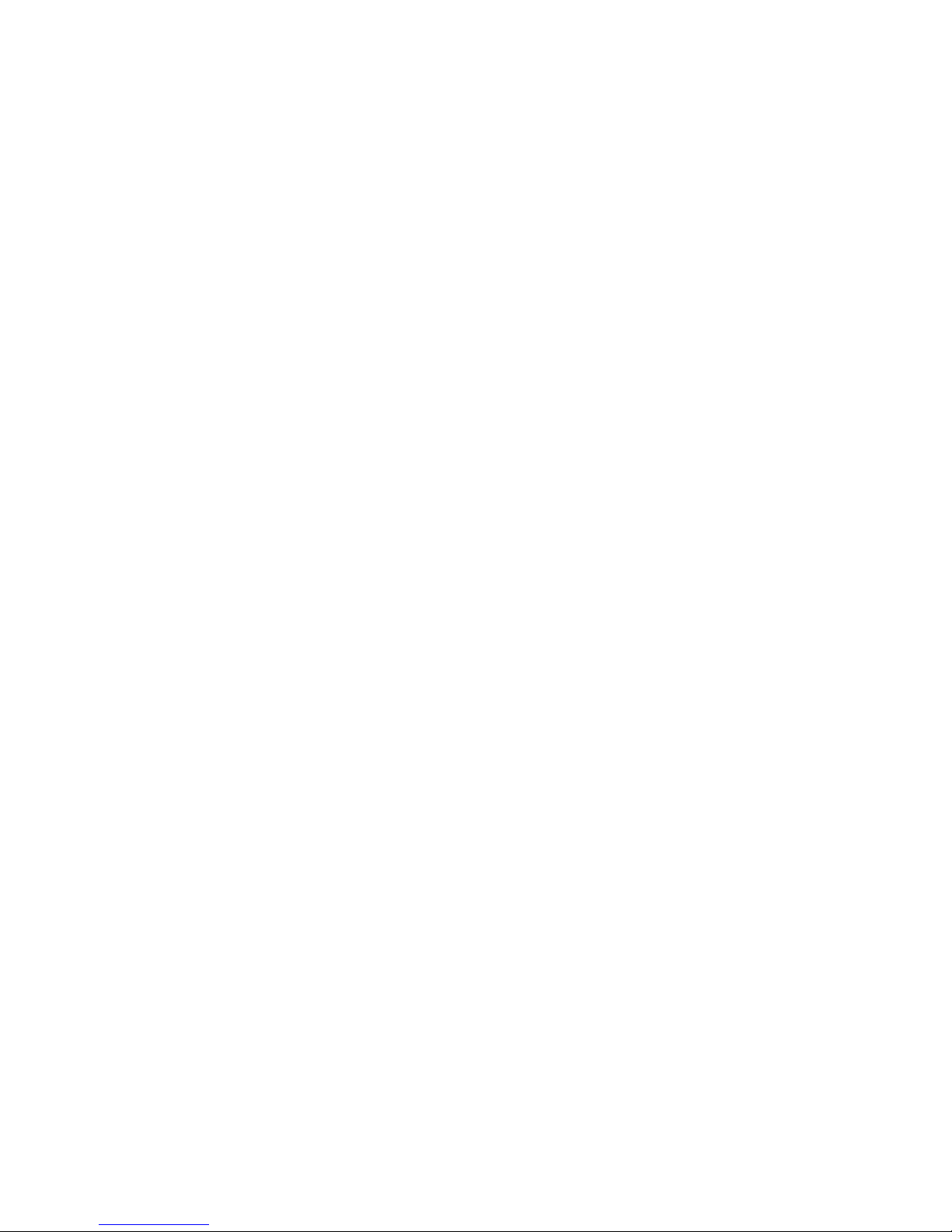
iii
Safety Instructions
1. Always read the safety instructions carefully.
2. Keep this Use r Man ual for future reference.
3. Keep this eq uipm e nt a way fr om humidity.
4. Lay this equipment on a reliable flat surface before setting it up.
5. The openings on the enclosure are for air convection hence protects the equipment from overheating. Do not
cover the openings.
6. Make sure the voltage of the power source and adjust properly 110/220V before connecting the equipment to the
power inlet.
7. Place the power cord such a way that people can not step on it. Do not place anything over the power cord.
8. Always Unplug the Power Cord before inserting any add-on card or module.
9. All cautions and warnings on the equipment should be noted.
10. Never pour any liquid into the opening that could damage or cause electrical shock.
11. If any of the following situations arises, get the equipment checked by a service personnel:
- The power cord or plug is damaged .
- Liquid has penetrated into the equipment.
- The equipment has been expose d to m oistur e.
- The equipment does not work well or you can not get it work according to User Manual.
- The equipment has dropped and damaged.
- The equipment has obvious sign of breakage.
12. Do not leave this equipment in an environment unconditioned, storage temperature above 600 C (1400F), it may
damage the equipment.
CAUTION: Danger of explosion if battery is incorrectly replaced. Replace only with
the same or equivalent type recommended by the manufacturer.
Page 4
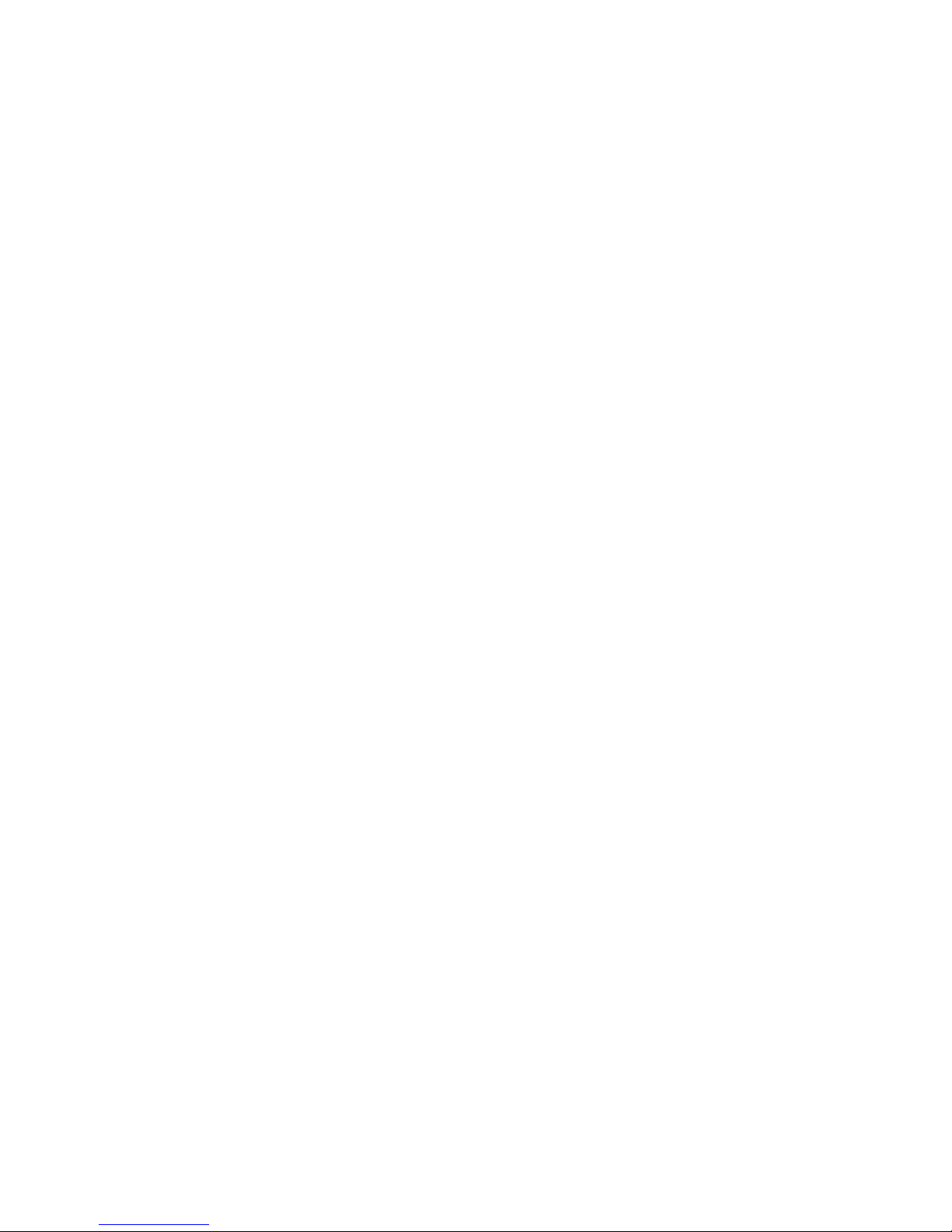
iv
Table of Content
English.....................................................................1
Deutsch.................................................................... 15
Français...................................................................25
简体中文...................................................................37
繁體中文...................................................................49
Nederlands..............................................................60
日本語.......................................................................73
Page 5
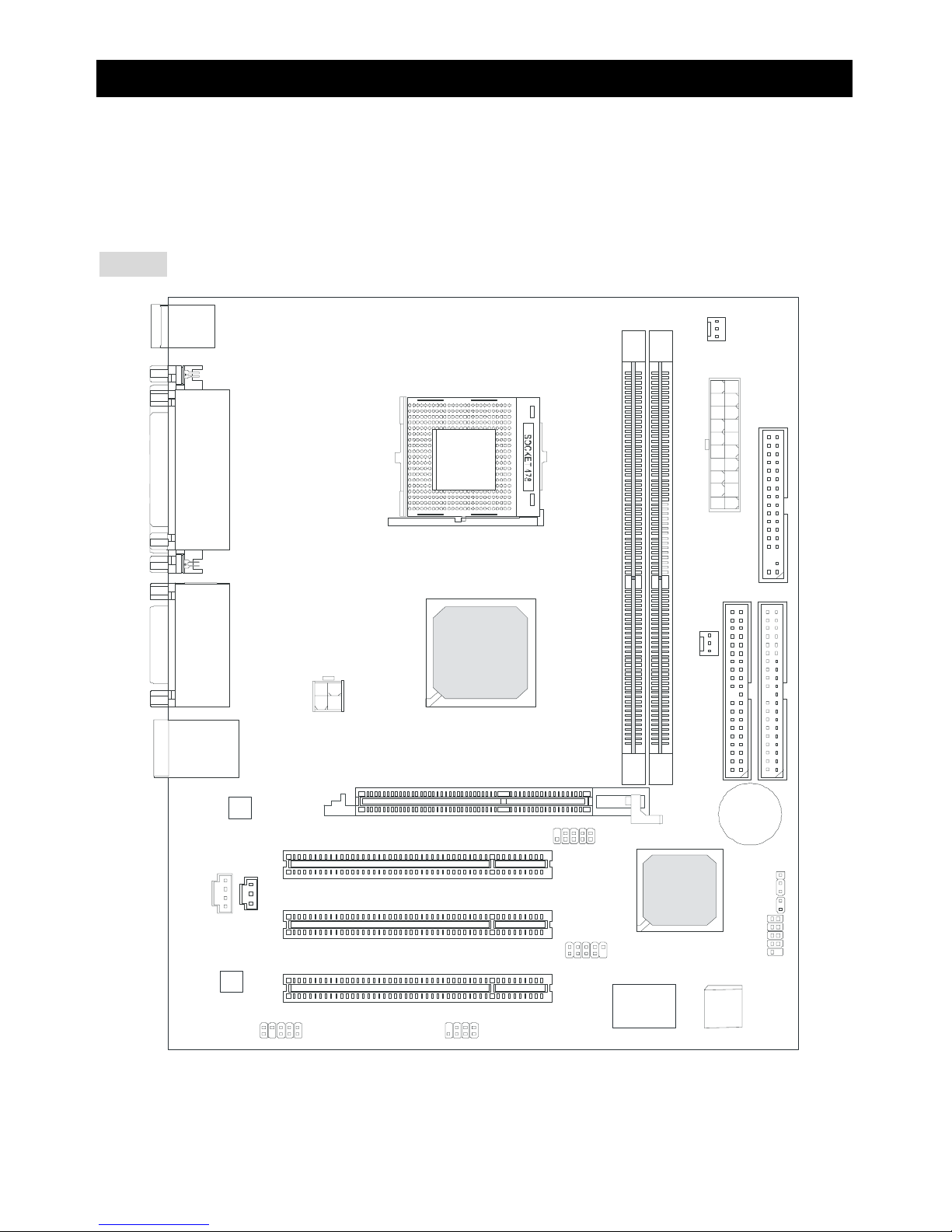
1
Introduction
Thank you for choosing the 651M-V Series (MS-7005 v2.X) micro ATX mainboard. The 651M-V Series
is based on SiS ® 651 & 962L chipsets for optimal system efficiency. Designed to fit the advanced Intel
® Pentium ® 4 processors in 478 pin package, the 651M-V Series delivers a high performance and
professional desktop platform solution.
Layout
BATT
+
Si S
962L
SiS 651
D
D
R
1
D
D
R
2
JA UD1
A
T
X
P
o
w
e
r
S
u
p
p
l
y
S
Y
S
F
A
N
1
CP UF AN1
JFP 1
JFP2
Codec
Real tek
8201B L
Winbond
W83697HF
BIOS
PCI Slot 3
PCI Slot 2
PCI Slot 1
I
D
E
2
F
D
D
1
I
D
E
1
ATX 12V
Top : m ouse
Bottom: keyboard
T: LAN jack
B: USB ports
JCD1
AGP Slot
JC I1
JUSB1
JUSB2
JB AT1
JSP1
Top : Parallel Port
Bottom:
COM A
VGA Port
Top :
Game port
Bottom:
Mic
Line-Out
Line-In
Page 6
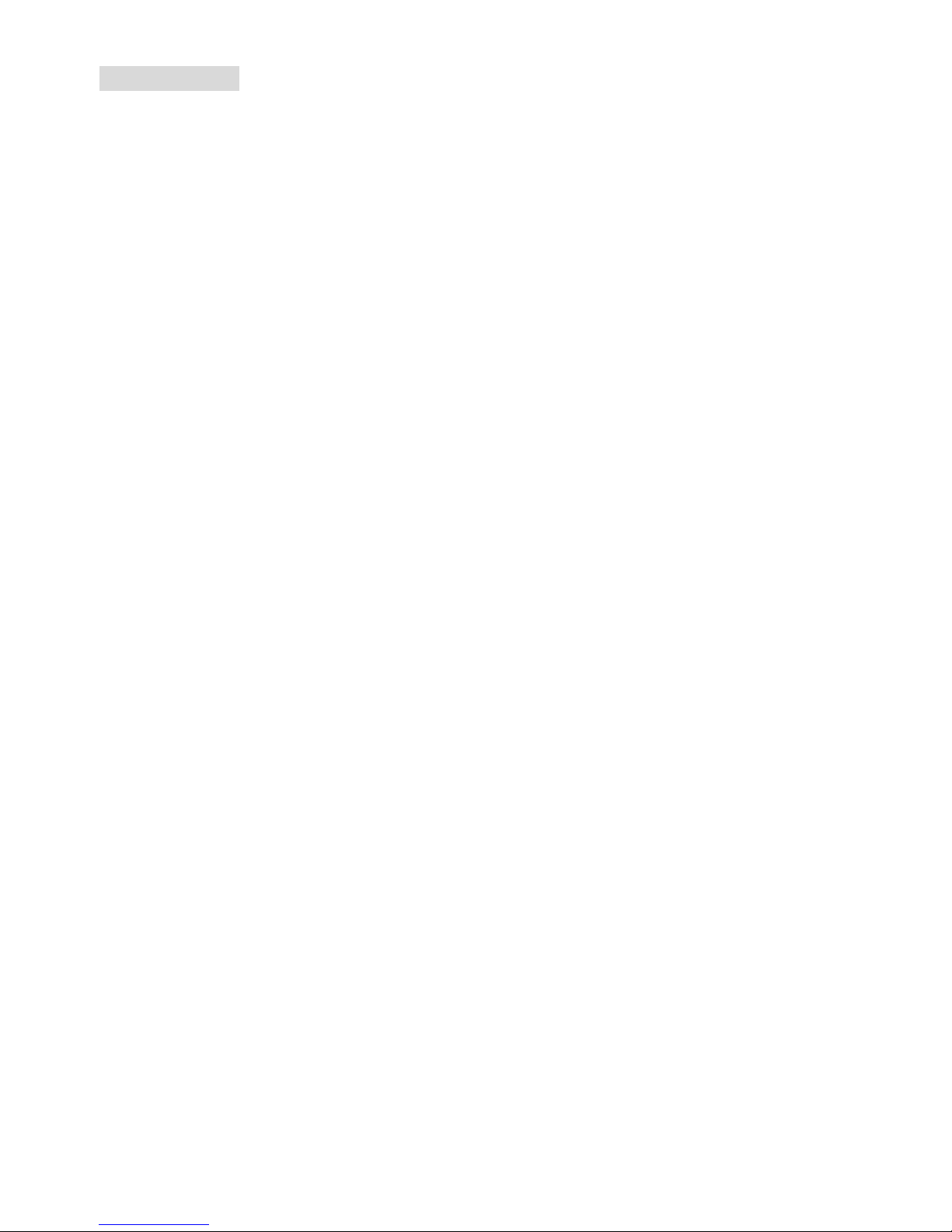
2
Specifications
CPU
z Socket 478 for P4 processors (Northwood/Pres cott) at 400 MHz/533 MHz
z Supports up to 3.06GHz and higher speed CPU
z Hyper-Threading CPU
(For the latest information about CPU, please visit
http://www.msi.com.tw/program/products/mainboard/mbd/pro_mbd_cpu_support.php)
Chipset
z SiS 651 (702 pin BGA)
- High performance host interface 400 MHz/533 MHz
- Supports 64 Bit high performance DDR200/266/333 memory controller
- Supports AGP 4X/2X interface with fast write transaction
- High throughput SiS MuTIOL connect to SiS962L MuTIOL Media I/O
- High performance 2D/3D and Video Accelerator
z SiS 962L MuTIOL Media I/O (371BGA)
- High performance MuTIOL connect to SiS series NB
- Integrated multi-threaded I/O link ensures c oncurrency of up/down stream data transfer with
1.2GB/s bandwidth
- Integrated USB 2.0/1.1 host controller and Fast Ethernet MAC controller
- Integrated audio controller with AC97 interface
- Advanced power management and PC2001 compliance
- Integrated RTC, DMA, interrupt, and keyboard controllers
- Integrated PCI to LPCC bridge
Main Memo ry
z Supports two memory banks using two 184-pin unbuffered DDR 200/266/333 DIMMs
z Supports up to 2GB memory size without ECC
(For the updated supporting memory modules, please visit
http://www.msi.com.tw/program/products/mainboard/mbd/pro_mbd_trp_list.php)
Slots
z One AGP (Accelerated Graphics Port) slot that supports AGP 2.0 4X/2X
z Three PCI 2.2 32-bit Master PCI Bus slots (support 3.3V/5V PCI bus interface)
Page 7
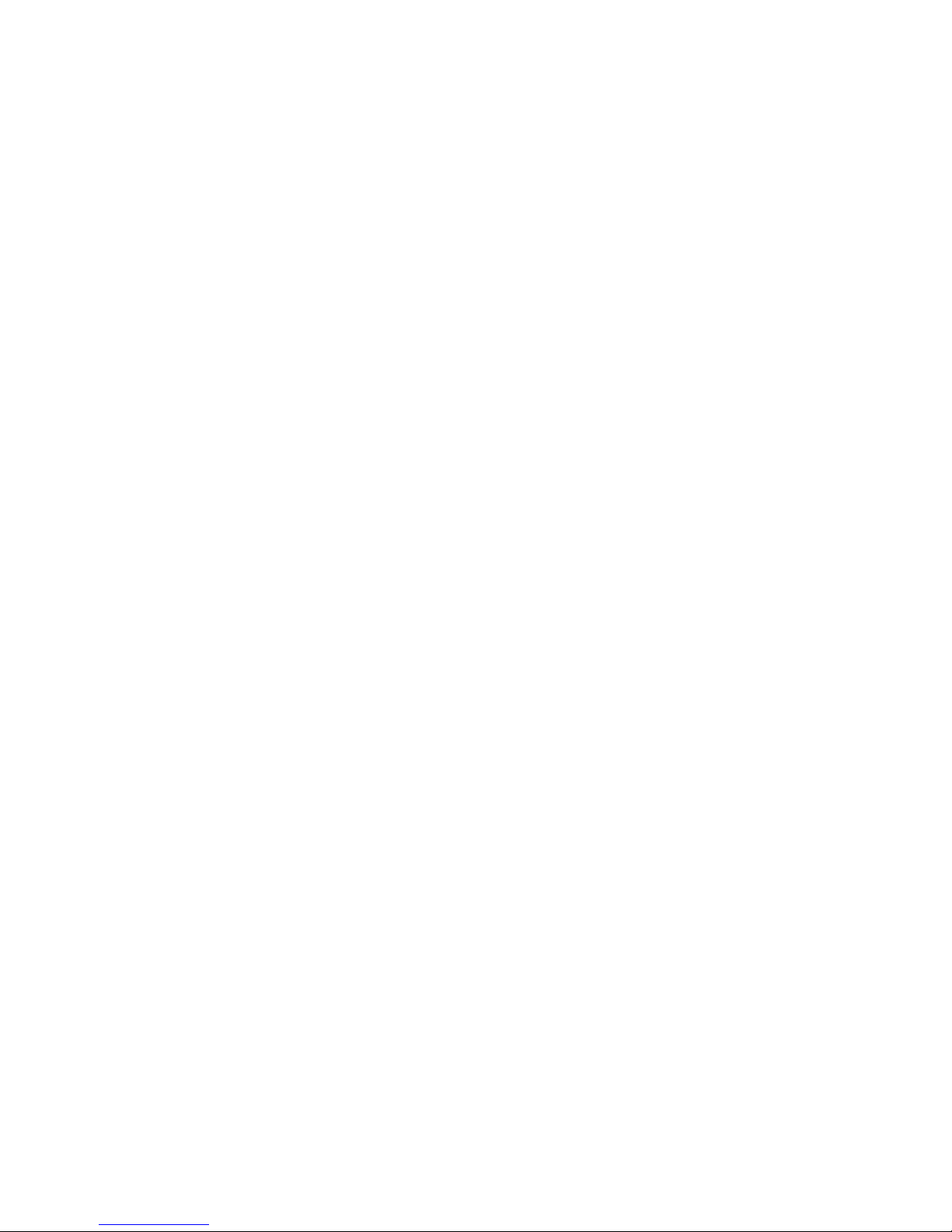
3
On-Board IDE
z Dual IDE controllers integrated in SiS 962L
z Support Bus Master, Ultra DMA 33/66/100/133 operation modes
z Can connect up to four IDE devices
On-Board Peripherals
z On-Board Peripherals includes:
- 1 floppy port supports 2 FDDs with 360K, 720K, 1.2M, 1.44M and 2.88Mbytes
- 1 serial port (COMA) and 1 VGA port
- 1 parallel port supports SPP/EPP/ECP mode
- 6 USB 2.0/1.1 ports (Rear * 2 / Front * 4)
- 1 Line-In/Line-Out/Mic-In port
- 1 game port
- 1 RJ-45 LAN connector
Audio
z AC97 link controller integrated in SiS 962L SB
z 6 channels S/W audio codec Realtek ALC655 codec
- Compliance with AC97 2.2 Spec
- Meets PC2001 audi o performance requi rement
LAN
z SiS 962L integrated MAC + Realtek 8201BL PHY
- Support 10Mb/s and 100Mb/s auto-negotiation operation
- Compliance with PCI 2.2 and PC99 standard
z Supports Wake-On-LAN and remote Wake-up
z Supports ACPI power management
BIOS
z 4MB Award BIOS with PNP BIOS, A CP I, SMBI OS 2.3, Green and Boot Block
z Provides DMI 2.0, WFM 2.0, WOL, WOR, chassis intrusi o n, and SMBus fo r syst em management
Dimension
z Micro-ATX Form Factor: 24.5 cm (L) x 20.0 cm (W)
Mounting
z 6 mounting holes
Others
z Live BIOS/Live Driver Update
z PC2001 Compliant
z Suspends to RAM/Disk
Page 8
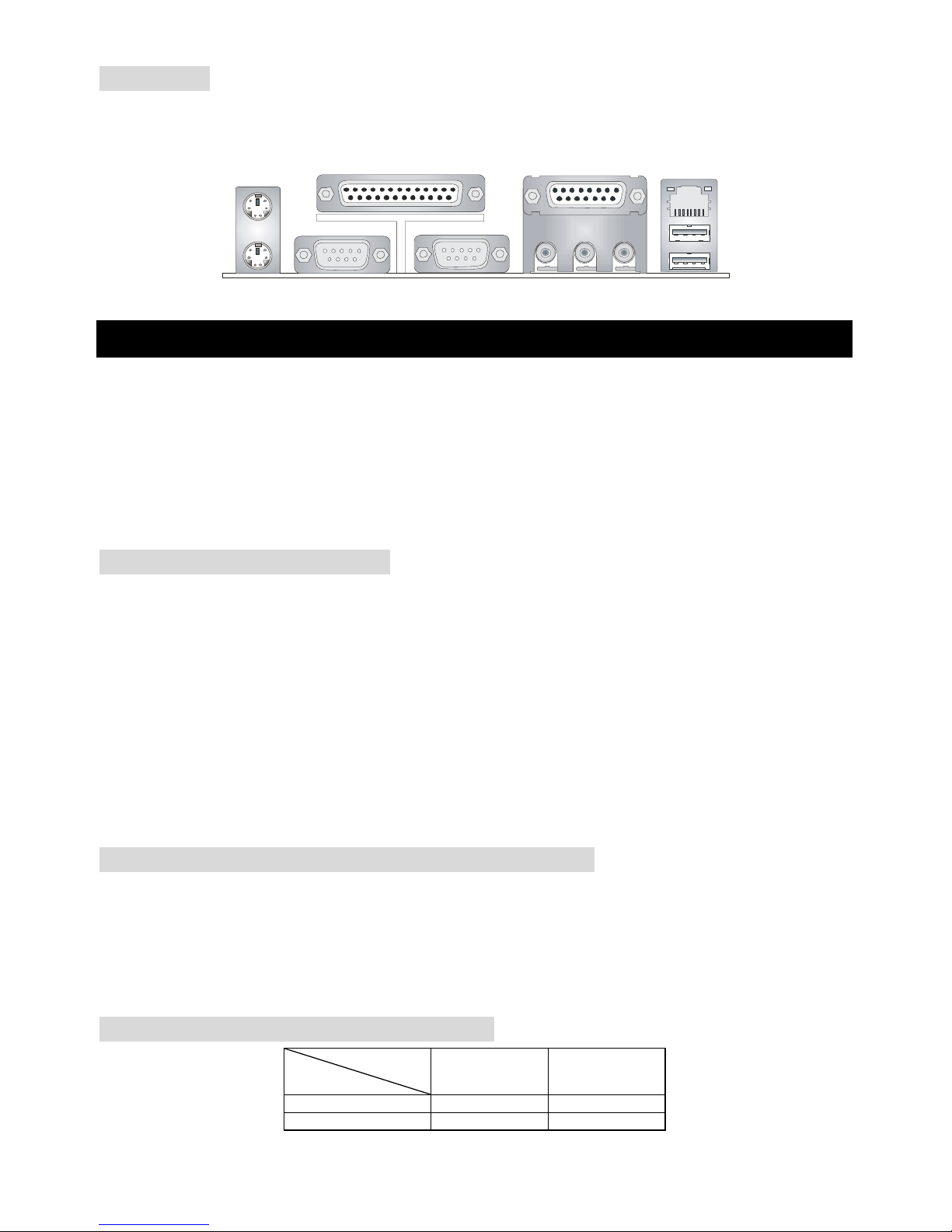
4
Back Panel
The back panel provides the following connectors:
Mou se
Keyboa rd
Para llelPara llel
COMA
VGA Port
L-out L-in MI C
Midi/Joystick
LANLAN
USB Ports
Hardware Setup
This chapter tells you how to install the CPU, memory modules, and exp ansion cards, as well as how to
setup the jumpers on the mainboard. It also provides the instructions on connecting the peripheral
devices, such as the mouse, keyboard, etc.
While doing the installation, be careful in holding the components and follow the installation
procedures.
Central Processing Unit: CPU
The mainboard supports Intel®Pentium®4 Willamette, Celeron, Northwood and Prescott processor in
the 478 pin package. The mainboard uses a CPU socket called PGA478 for easy CPU installation.
When you are installing the CPU, make sure the CPU has a heat sink and a cooling fan attached
on the top to prevent overheating. If you do not find the heat sink and cooling fan, contact your
dealer to purchase and install them before turning on the computer.
For the latest information about CPU, please visit
http://www.msi.com.tw/program/products/mainboard/mbd/pro_mbd_cpu_support.php
Example of CPU Core Speed Derivation Procedure
If CPU Clock = 133MHz
Core/Bus ratio = 23
then CPU core s
p
eed = Host Clock x Core/Bus ratio
= 133MHz x 23
= 3.06 GHz
Memory Speed/CPU FSB Support Matrix
Memory
FSB
DDR 266 DDR 333
400MHz OK OK
533MHz OK OK
Page 9
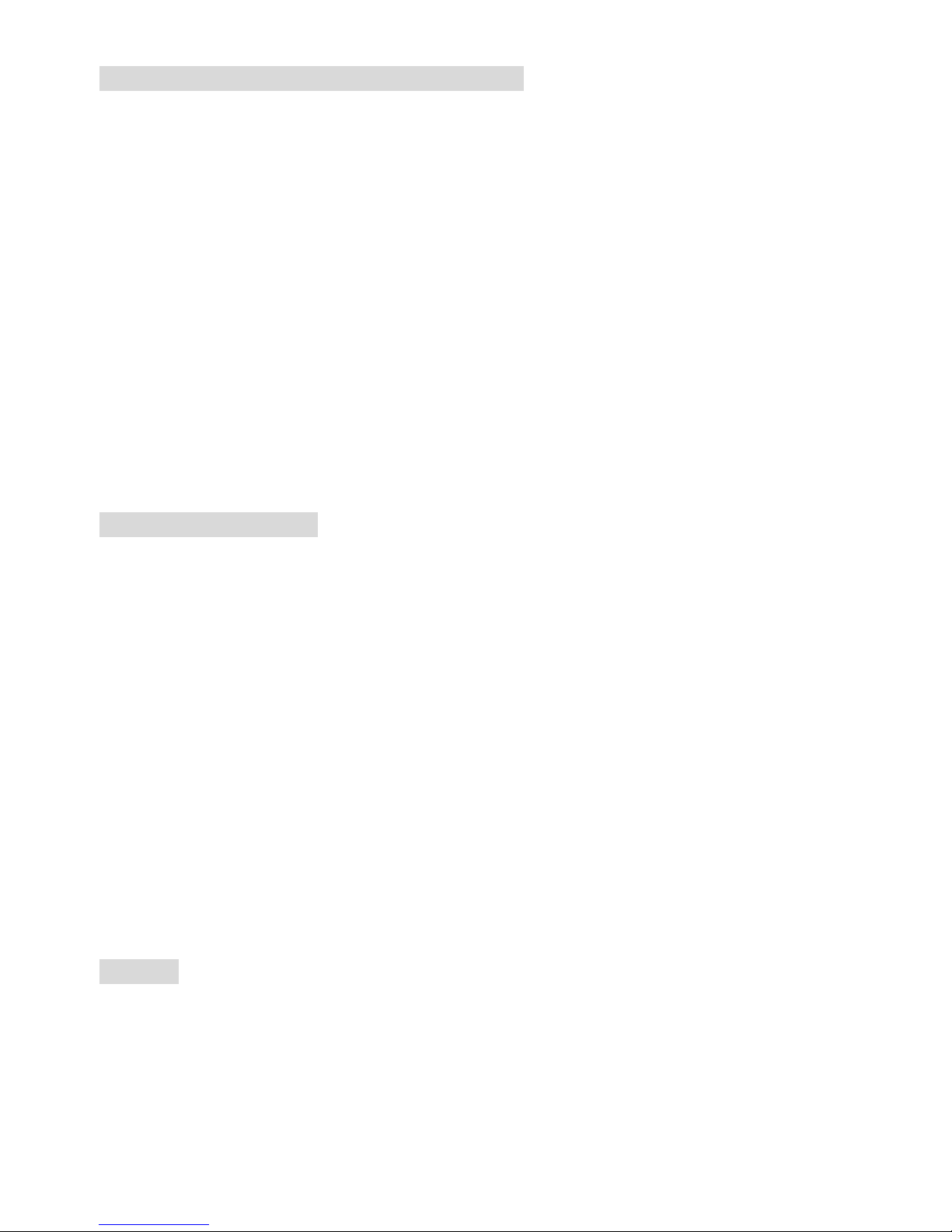
5
CPU Installation Procedures for Socket 478
1. Please turn off the power and unplug the power cord before installing the CPU.
2. Pull the lever sideways away from the socket. Make sure to raise the lever up to a 90-degree
angle.
3. Look for the gold arrow. The gold arrow should point towards the lever pivot. The CPU can only
fit in the correct orientation.
4. If the CPU is correctly installed, the pins should be completely embedded into the socket and
can not be seen. P lease note that any violation of the correct installation procedures may
cause permanent damages to your mainboard.
5. Press the CPU down firmly into the socket and close the lever. As the CPU is lik ely t o move
while the lever is being closed, always close the lever with your fi ngers pressing tightly on top of
the CPU to make sure the CPU is properly and completely embedded into the socket.
Installing the CPU Fan
As processor technology pushes to faster speeds and higher perf orm ance, t herm al managem ent
becomes increasingly important. To dissipate heat, you need to attach the CPU cooling fan and
heatsink on top of the CPU. Follow the instructions below to install the Heatsink/Fan:
1. Locate the CPU and its retention mechanism on the motherboard.
2. Position the heatsink onto the retention mechanism.
3. Mount the fan on top of the heatsink. Press down the fan until its four clips get wedged in the
holes of the retention mechanism.
4. Press the two levers down to fasten the fan. Each lever can be pressed down in only ONE
direction.
5. Connect the fan power cable from the mounted fan to the 3-pin fan power connector on the
board.
Memory
The mainboard provides two 184-pin unbuffered DDR200/DDR266/DDR333 DDR SDRAM, and
supports the memory size up to 2GB. To operate properly, at least one DIMM module must be installed.
For the updated supporting memory modules, please visit
http://www.msi.com.tw/program/products/mainboard/mbd/pro_mbd_trp_list.php
Page 10
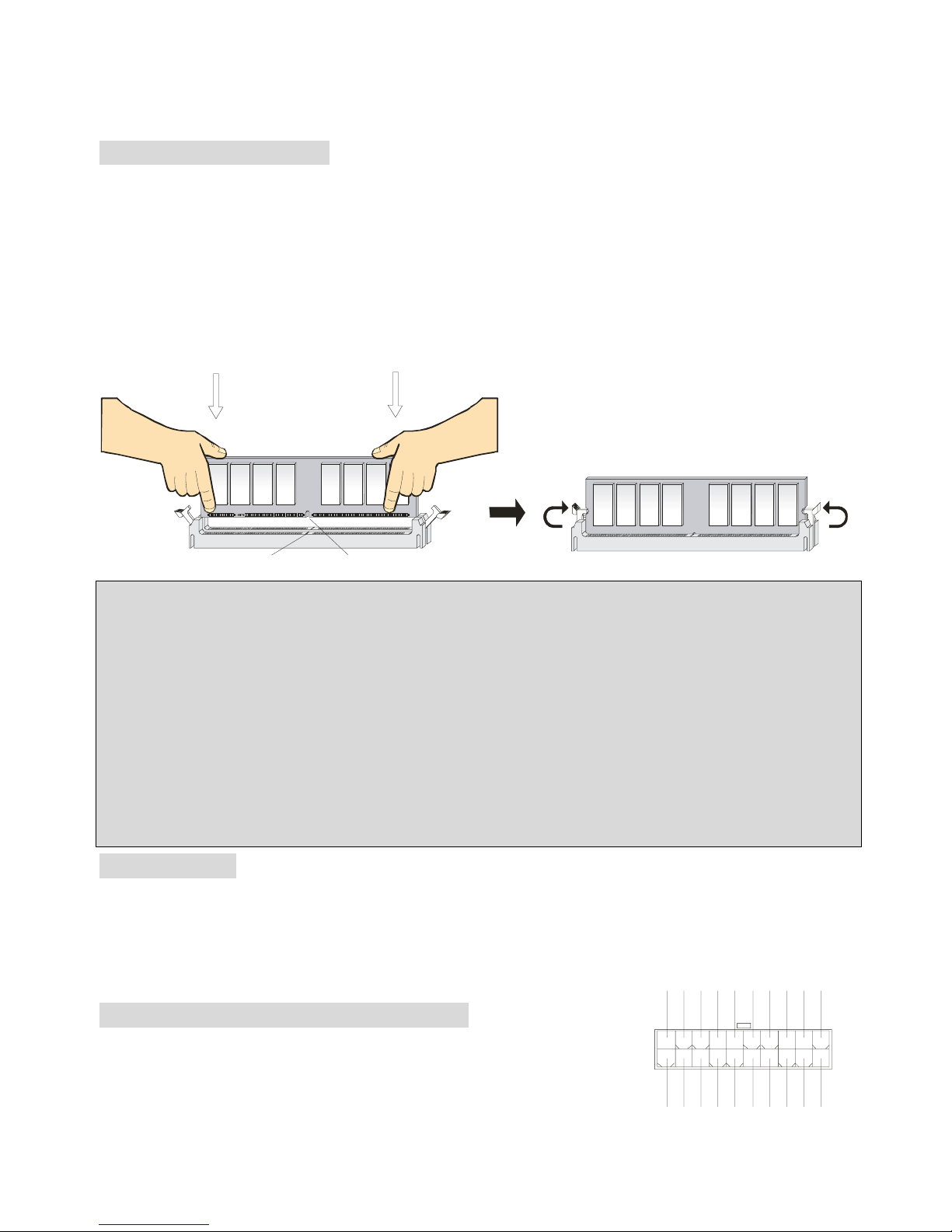
6
Install at least one DIMM module on the slots. Memory modules can be installed on the slots in any
order. You can install either single- or double-sided modules to meet your own needs.
Installing DDR Modules
1. The DDR DIMM has only one notch on the center of module. The module will only fit in the right
orientation.
2. Insert the DIMM memory module vertically into the DIMM slot. Then push it in until the golden
finger on the memory module is deeply inserted in the socket.
3. The plastic clip at ea ch sid e o f the D IMM slot will automat ically close.
NotchVolt
MSI Reminds You. ..
Overheating…
Overheating will seriously damage the CPU and system, always make sure the cooling fan can work
properly to protect the CPU from overheating.
Replacing the CPU…
While replacing the CPU, always turn off the ATX pow er supply or unplug the power supply’s power
cord from grounded outlet first to ensure the safety of CPU.
Power Supply
The mainboard supports ATX power supply for the power system. Before ins erting the power supply
connector, always make sure that all components are installed properly to ensure that no damage will
be caused.
ATX 20-Pin Power Connector: CONN1
This connector allows you to connect to an ATX power supply. To
connect to the ATX power supply, make sure the plug of the power supply
is inserted in the proper orientation and the pins are aligned. Then push
1
11
3.3V
3.3V
3.3V
-12V
GND
GND
GND
GND
GND
GND
GND
PW_OK
-5V
5V_SB
5V
5V
12 V
5V
PS_O N
5V
10
20
Page 11
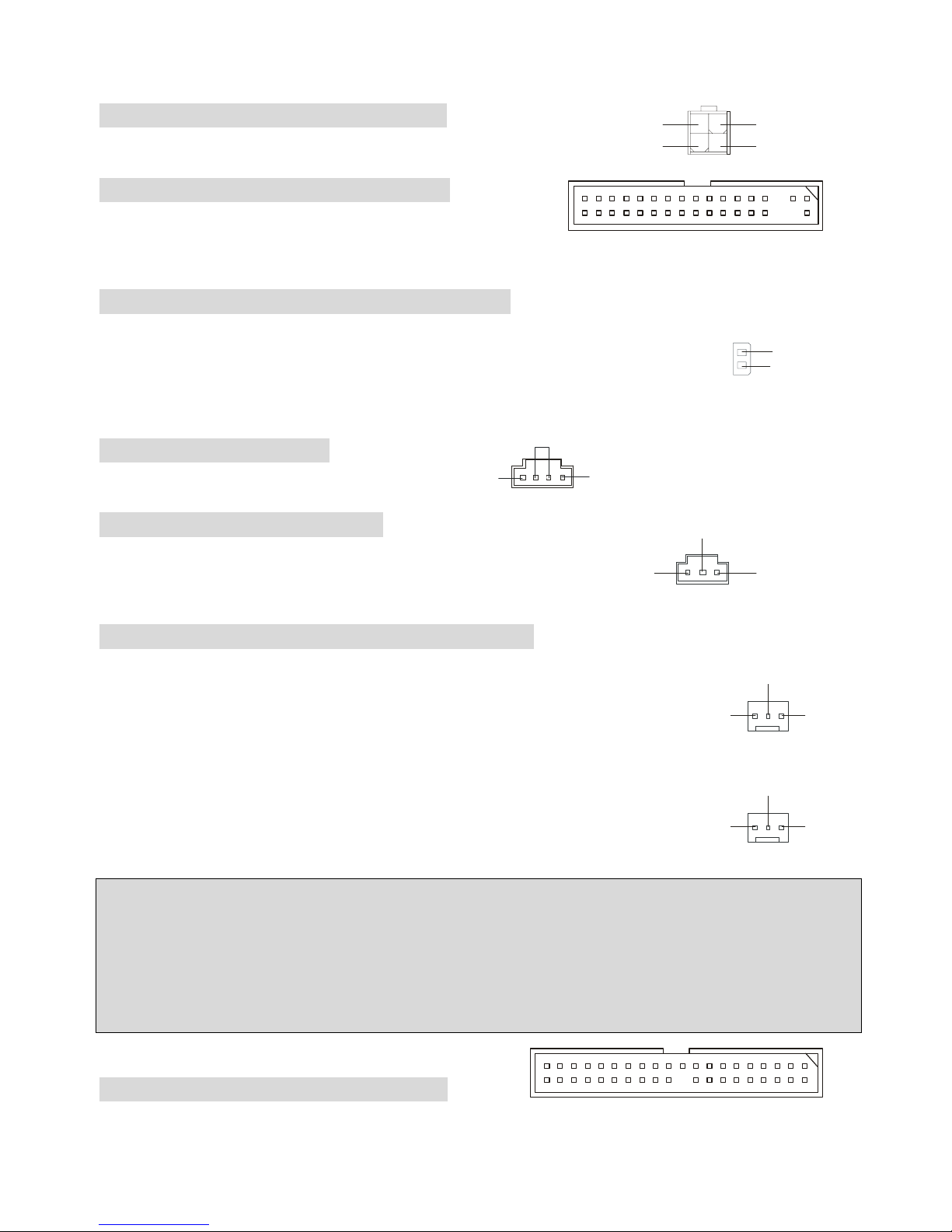
7
down the power supply firmly into the connector.
ATX 12V Power Connector: ATX12V
This 12V power connector is used to provide power to the CPU.
Floppy Disk Drive Connector: FDD1
The mainboard provides a standard floppy disk drive
connector that supports 360K, 720K, 1.2M, 1.44M and 2.88M floppy disk types.
Chassis Intrusion Switch Connector: JCI1
This connector is connected to 2-pin connector chassis switch. If the Chassis is
open, the switch will be short. The system will record this status. To clear the
warning, you must enter the BIOS setting and clear the status.
CD-In Connector: JCD1
The connector is for CD-ROM audio connector.
SPDIF-OUT Connector: JSP1
The connector is used to connect SPDIF (Sony & Philips Digital
Interconnect Format) interface for digital audio transmission.
Fan Power Connectors: CPUFAN1/SYSFAN1
The CPUFAN1 (processor fan) and SYSFAN1 (system fan) support system cooling fan
with +12V . They support three-pin head connector. When connecting the wire to
the connectors, always take note that the red wire is the positive and should be
connected to the +12V, the black wire is Ground and should be connected to GND. If
the mainboard has a System Hardware Monitor chipset on-board, you must use
a specially designed fan with speed sensor to take advantage of the CPU fan control.
MSI Reminds You. ..
1. Always consult the vendors for proper CPU cooling fan.
2. CPUFAN1 supports the fan control. You can install the PC Alert utility that will automatically control
the CPU fan speed according to the actual CPU temperature.
Hard Disk Connectors: IDE1 & IDE2
The mainboard has a 32-bit Enhanced PCI IDE and Ultra DMA 33/66/100/133 controller that provides
GND
L
R
JCD1
3
2
1
VC CS
SPDIF 0
GND
GND
SEN SOR
+12
V
CPUFAN
1
GND SENSOR
+12
V
SYSFAN1
132
4
GND
GND
12V 12V
2
1
GND
CINTRO
Page 12
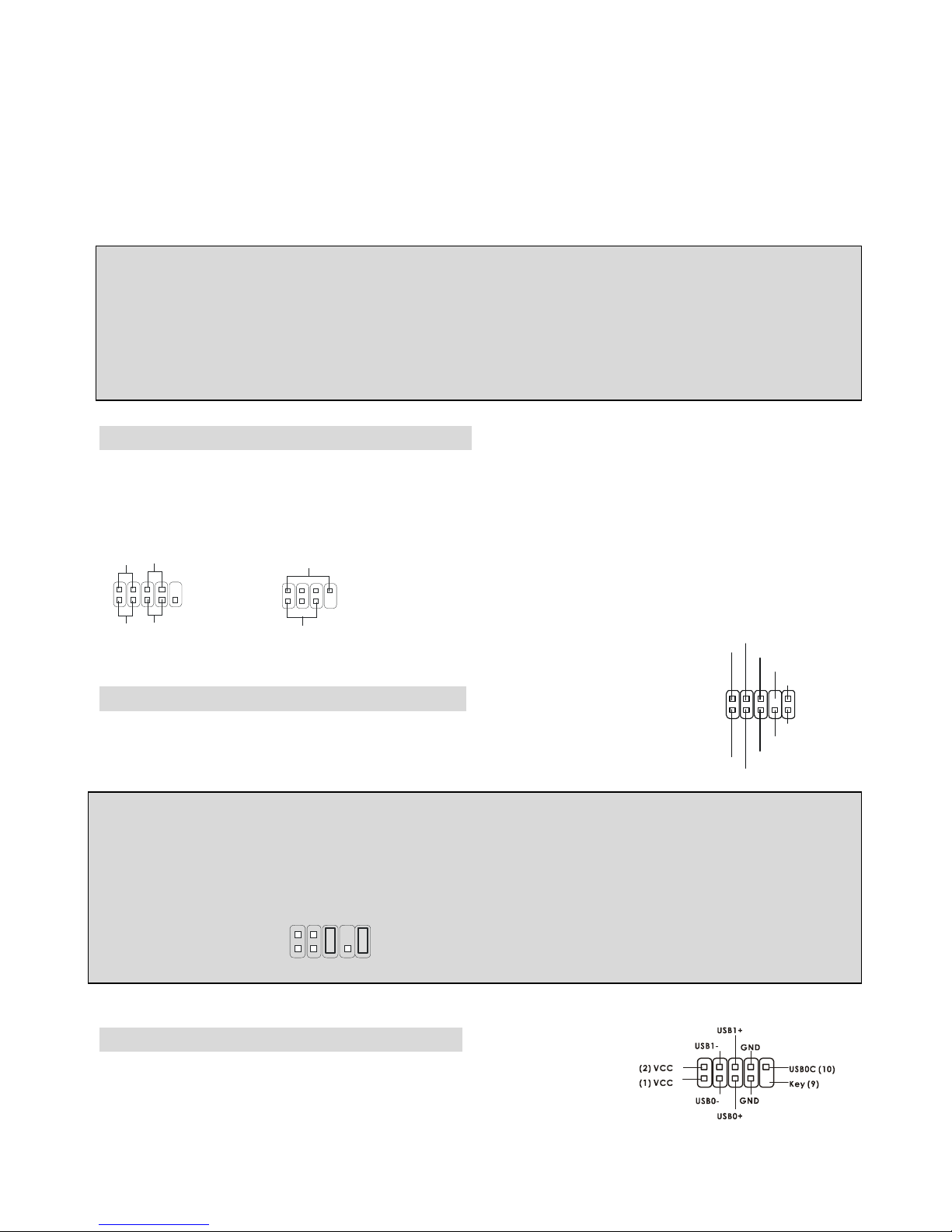
8
PIO mode 0~4, Bus Master, and Ultra DMA 33/66/100/133 function. You can connect up to four hard
disk drives, CD-ROM, 120MB Floppy and other devices.
The first hard drive should always be connected to IDE1. IDE1 can connect a Master and a Slave drive.
You must configure second hard drive to Slave mode by setting the jumper accordingly. IDE2 can also
connect a Master and a Slave drive.
MSI Reminds You. ..
If you install two hard disks on cable, you must configure the second drive to Slave mode by setting its
jumper. Refer to the hard disk documentation supplied by hard disk vendors for jumper setting
instructions.
Front Panel Connectors: JFP1 & JFP2
The mainboard provides two front panel connectors for electrical connection to the front panel switches
and LEDs. JFP1 is compliant with Intel Front Panel I/O Connectivity Design Guide.
HDD
LED
Power
LED
Power
LED
Sp eaker
Reset
Switch
Power
Swi tch
1
1
7
9
2
2
8
10
JFP1
JFP2
Front Panel Audio Connector: JAUD1
The JAUD1 front panel audio connector allows you to connect to the front panel
audio and is compliant with Intel ® Front Panel I/O Connectivity Design Guide.
MSI Reminds You. ..
If you do not want to connect to the front audio header, pins 5 & 6, 9 & 10 have to be jumpered in order
to have signal output directed to the rear audio ports. Otherwise, the Line-Out connector on the back
panel will not function.
1
2
9
10
Front USB Connector: JUSB1/JUSB2
The mainboard provides two USB 2.0 pin headers JUSB1 & JUSB2 that
are compliant with Intel I/O Connectivity Design Guide. USB 2.0
technology increases data transfer rate up to a maximum throughput of 480Mbps, which is 40 times
1
2
9
10
AUD_MIC
AUD_MIC_BIAS
AUD_GND
AUD_VCC
AUD_FPOUT_R
AUD_RET_L
AUD_FPOUT_L
AUD_RET_R
HP_ON
KEY
Page 13

9
faster than USB 1.1, and is ideal for connecting high-speed USB interface peripherals such as USB
HDD, digital cameras, MP3 players, printers, modems and the lik e.
Clear CMOS Jumper: JBAT1
There is a CMOS RAM on board that has a power supply from external battery
to keep the data of system configuration. With the CMOS RAM, the system can
automatically boot OS every time it is turned on. If you want to clear the system confi guration, use the
JBAT1 (Clear CMOS Jumper ) to clear data. Follow the instructions to clear the data:
MSI Reminds You. ..
You can clear CMOS by shorting 2-3 pin while the system is off. Then return to 1-2 pin position. Avoid
clearing the CMOS while the system is on; it will damage the mainboard.
AGP (Accelerated Graphics Port) Slot
The AGP slot allows you to insert the AGP graphics card. AGP is an interface specification designed for
the throughput demands of 3D graphics. It introduces a 66MHz, 32-bit channel for t he graphics
controller to directly access main memory. The slot supports 8x/4x AGP card.
PCI (Peripheral Component Interconnect) Slots
The PCI slots allow you to insert the expansion cards to meet your needs. When adding or removing
expansion cards, make sure that you unplug the power supply first. Meanwhile, read the documentation
for the expansion card to make any necessary hardware or software settings for the expansion card,
such as jumpers, switches or BIOS configuration.
PCI Interrupt Request Routing
The IRQ, abbreviation of interrupt request line and pronounced I-R-Q, are hardware lines over which
devices can send interrupt signals to the microprocessor. The PCI IRQ pins are typically connected to
the PCI bus INT A# ~ INT D# pins as follows:
Order1 Order2 Order3 Order4
PCI Slot 1 INT B# INT C# INT D# INT A#
PCI Slot 2 INT C# INT D# INT A# INT B#
PCI Slot 3 INT D# INT A# INT B# INT C#
1
1
3
Keep Data
Cle ar D ata
1
3
Page 14
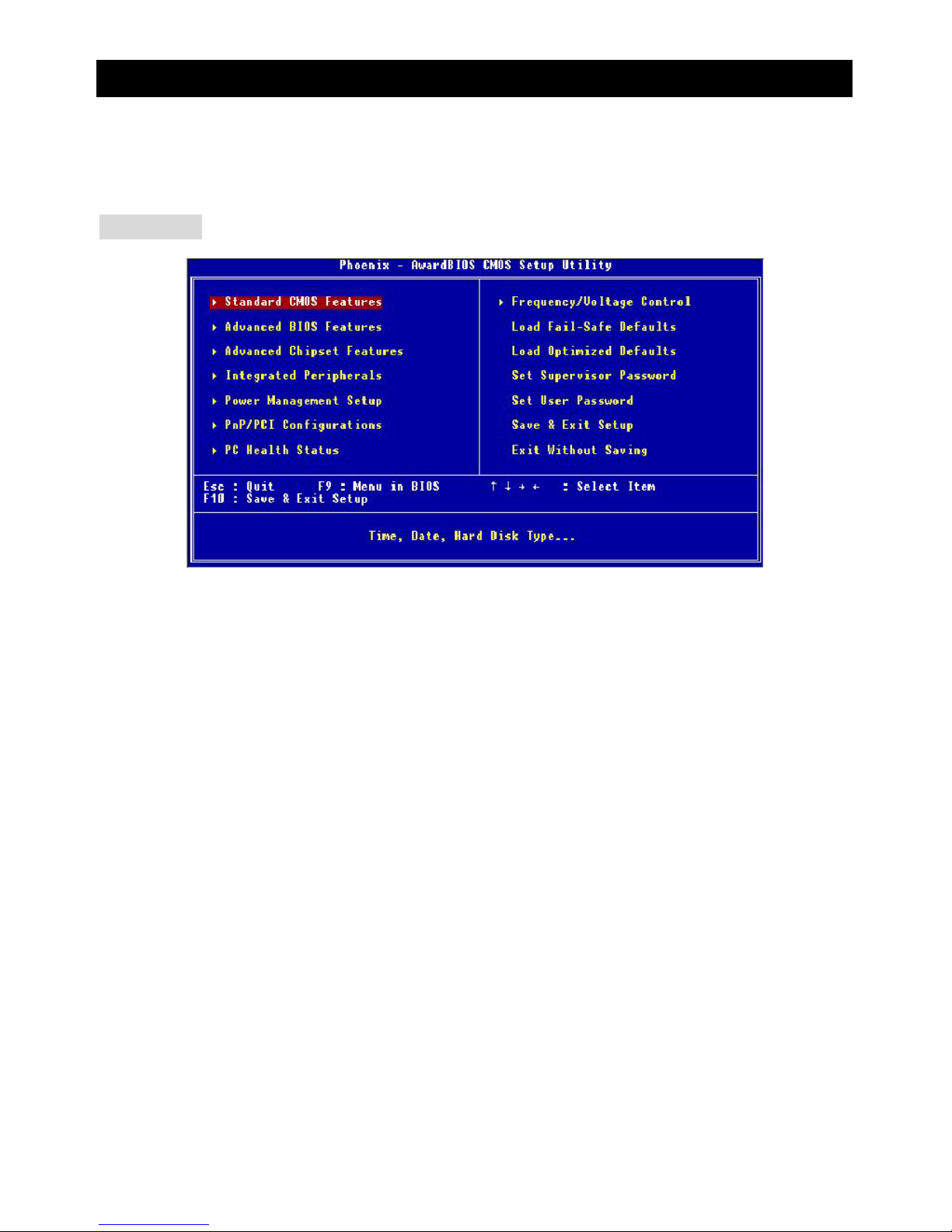
10
BIOS Setup
Once you enter Award®BIOS CMOS Setup Utility, the Main Menu (figure below) will appear on the
screen. The Main Menu allows you to select from twelve setup functions and two exit choices. Use
arrow keys to select among the items and press <Enter> to accept or enter t he sub-m enu.
Main Page
Standard CMOS Features
Use this menu for basic system configurations, such as time, date etc.
Advanced BIOS Features
Use this menu to setup the items of Award®special enhanced features.
Advanced Chipset Features
Use this menu to change the values in the chipset registers and optimize your system performance.
Integrated Peripherals
Use this menu to specify your settings for integrated peripherals.
Power Management Setup
Use this menu to specify your settings for power management.
PNP/PCI Configurations
This entry appears if your system supports PnP/PCI.
PC Health Status
This entry shows your PC health status.
Page 15
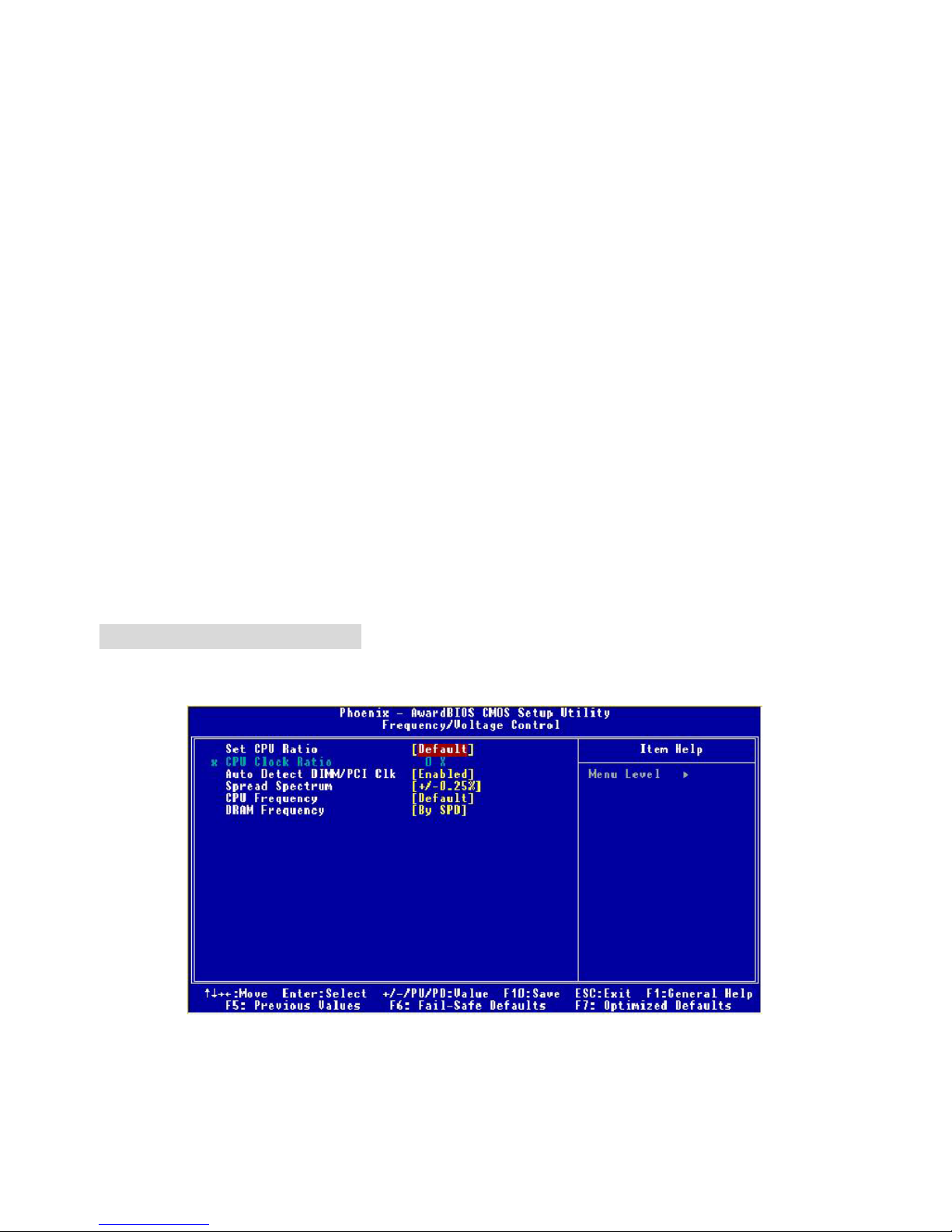
11
Frequency/Voltage Control
Use this menu to specify your settings for frequency/voltage control.
Load Fail-Safe Defaults
Use this menu to load the BIOS values for the best system performance, but the system stability may
be affected.
Load Optimized Defaults
Use this menu to load factory default settings int o the BIOS for stable system perform ance operations.
Set Supervisor Password
Use this menu to set Supervisor Password.
Set User Password
Use this menu to set User Password.
Save & Exit Setup
Save changes to CMOS and exit setup.
Exit Without Saving
Abandon all changes and exit setup.
Frequency/Voltage Control
Use this menu to specify your settings for frequency/voltage control.
Set CPU Ratio
User may select to set the CPU ratio manually or use the default value of the motherboard
manufacturer. Settings: [Manual], [Default]
Page 16
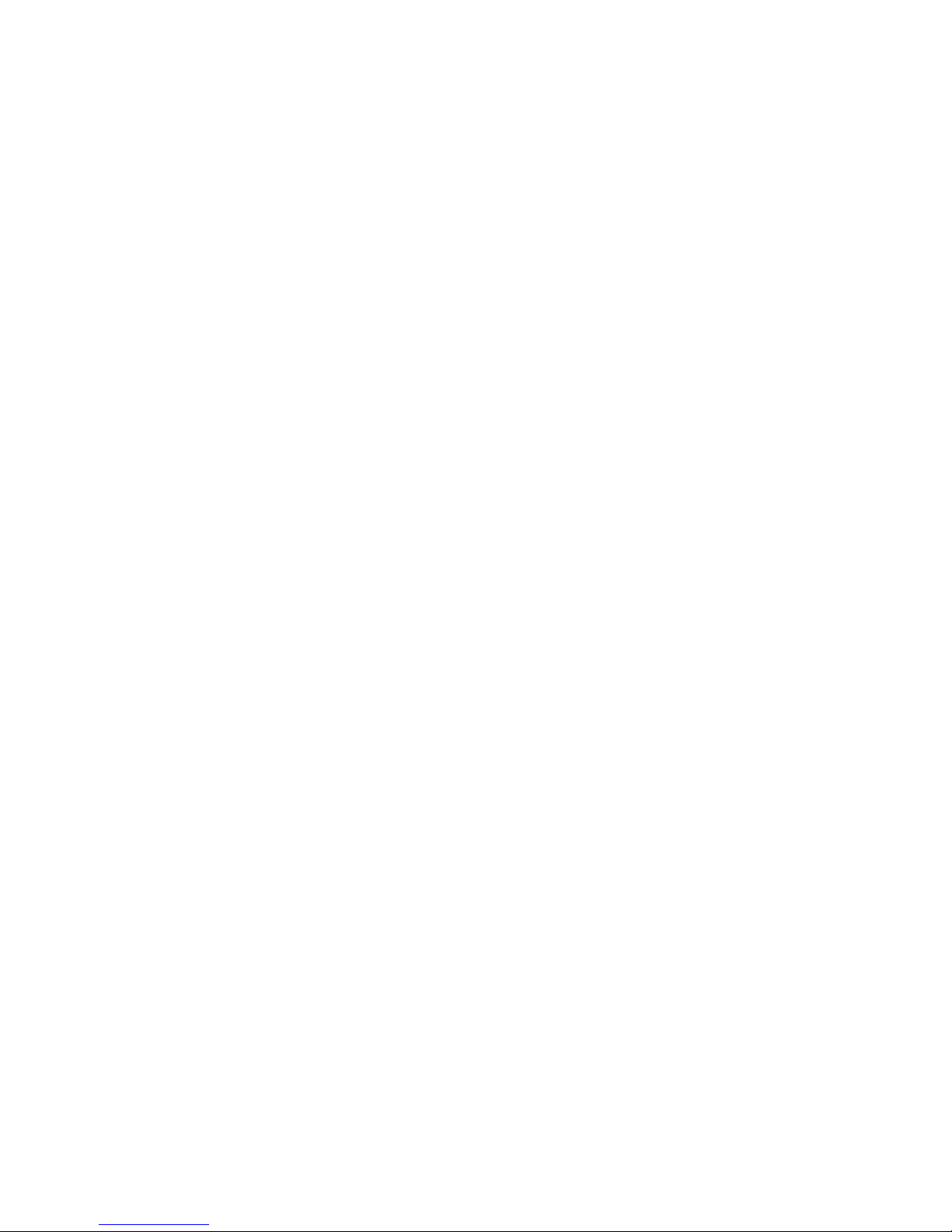
12
CPU Clock Ratio
End users can overclock the processor (only if the processor supports so) by specifying the CP U ratio
(clock multiplier) in this field. It is available only when Set CP U Ratio is set to [Manual].
Auto Detect DIMM/PCI Clk
This item is used to auto detect the PCI slots. When set to [Enabled], the system will remove (turn off)
clocks from empty PCI slots to minimize t he electromagnetic interference (EMI). Settings: [Enabl ed],
[Disabled].
Spread Spectrum
When the motherboard clock generator pulses, the extreme values (spikes) of the pulses creates
EMI (Electromagnetic Interference). The Spread Spectru m function reduces the EMI generated by
modulating the pulses so that the spikes of the pulses are reduced to flatter curves. If you do not have
any EMI problem, leave the setting at [Disabled] for optimal system stability and performance. But if you
are plagued by EMI, set to [Enabled] for EMI reduction. Remember to disable Spread Spectrum if you
are overclocking because even a slight jitter can introduce a temporary boost in clock speed which may
just cause your overclocked process or to lock up.
CPU Frequency
Use this item to select the appropriate clock frequency of the CPU host bus. Options are: [100MHz],
[133MHz], [Default].
DRAM Frequency
Use this item to select the appropriate frequency for your DDR SDRAM modul es. Options are:
[200MHz], [266MHz], [333MHz] and [B y SPD].
Page 17
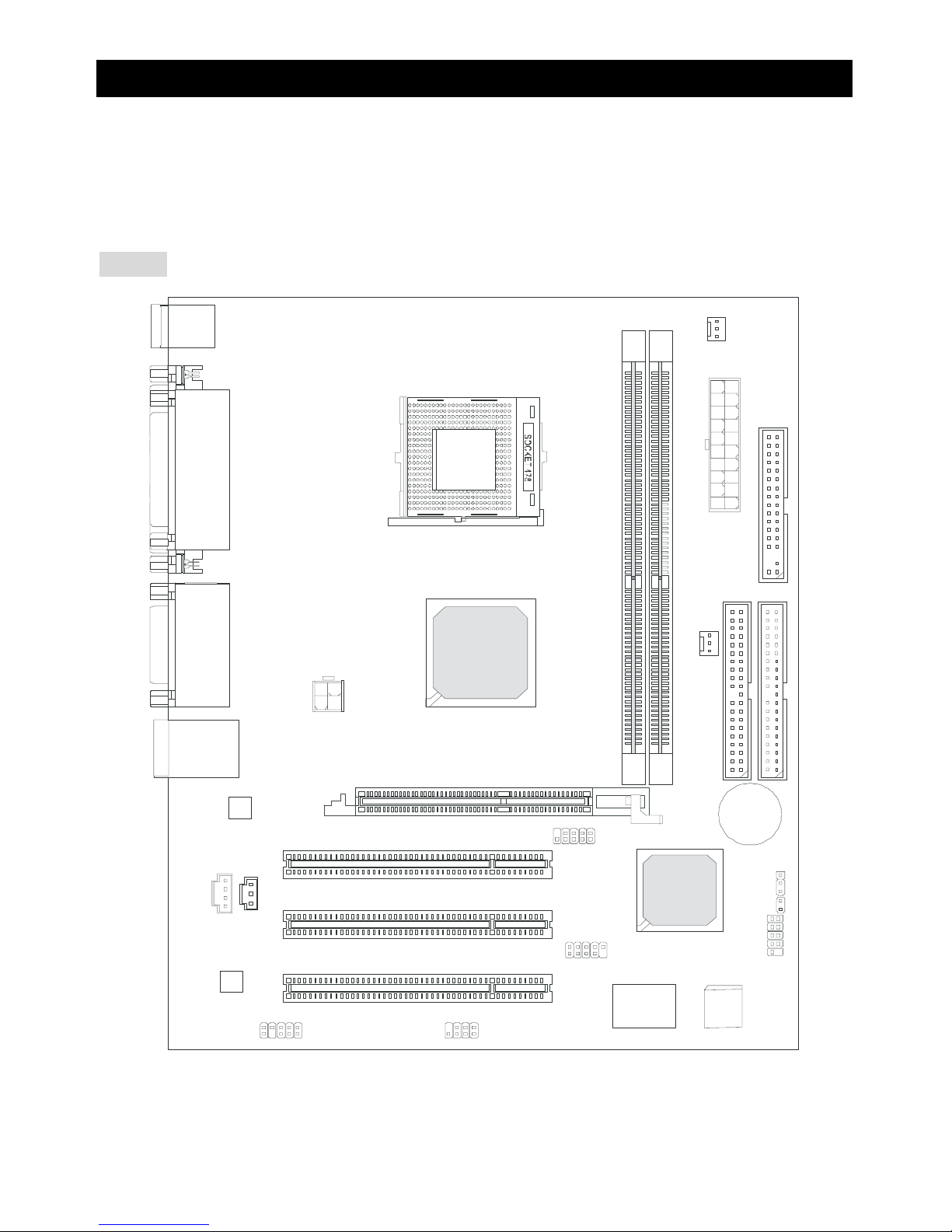
13
Einleitung
Vielen Dank für die Wahl des 651M-V Serie (MS-7005 v2.X) Micro ATX Mainboards. Die 651M-V Serie
basiert auf dem SiS ® 651 & 962L Chipsatz für optimale Systemeffizienz. Es wurde für den
fortgeschrittenen Intel ® Pentium ® 4 Prozessor im 478 Pin Sockel entwickel t und st el lt ei ne schnel l e
und proffessionelle Desktop Platform dar.
Layout
BATT
+
Si S
962L
SiS 651
D
D
R
1
D
D
R
2
JA UD1
A
T
X
P
o
w
e
r
S
u
p
p
l
y
S
Y
S
F
A
N
1
CP UF AN1
JFP 1
JFP2
Codec
Real tek
8201B L
Winbond
W83697HF
BIOS
PCI Slot 3
PCI Slot 2
PCI Slot 1
I
D
E
2
F
D
D
1
I
D
E
1
ATX 12V
Top : m ouse
Bottom: keyboard
T: LAN jack
B: USB ports
JCD1
AGP Slot
JC I1
JUSB1
JUSB2
JB AT1
JSP1
Top : Parallel Port
Bottom:
COM A
VGA Port
Top :
Game port
Bottom:
Mic
Line-Out
Line-In
Page 18
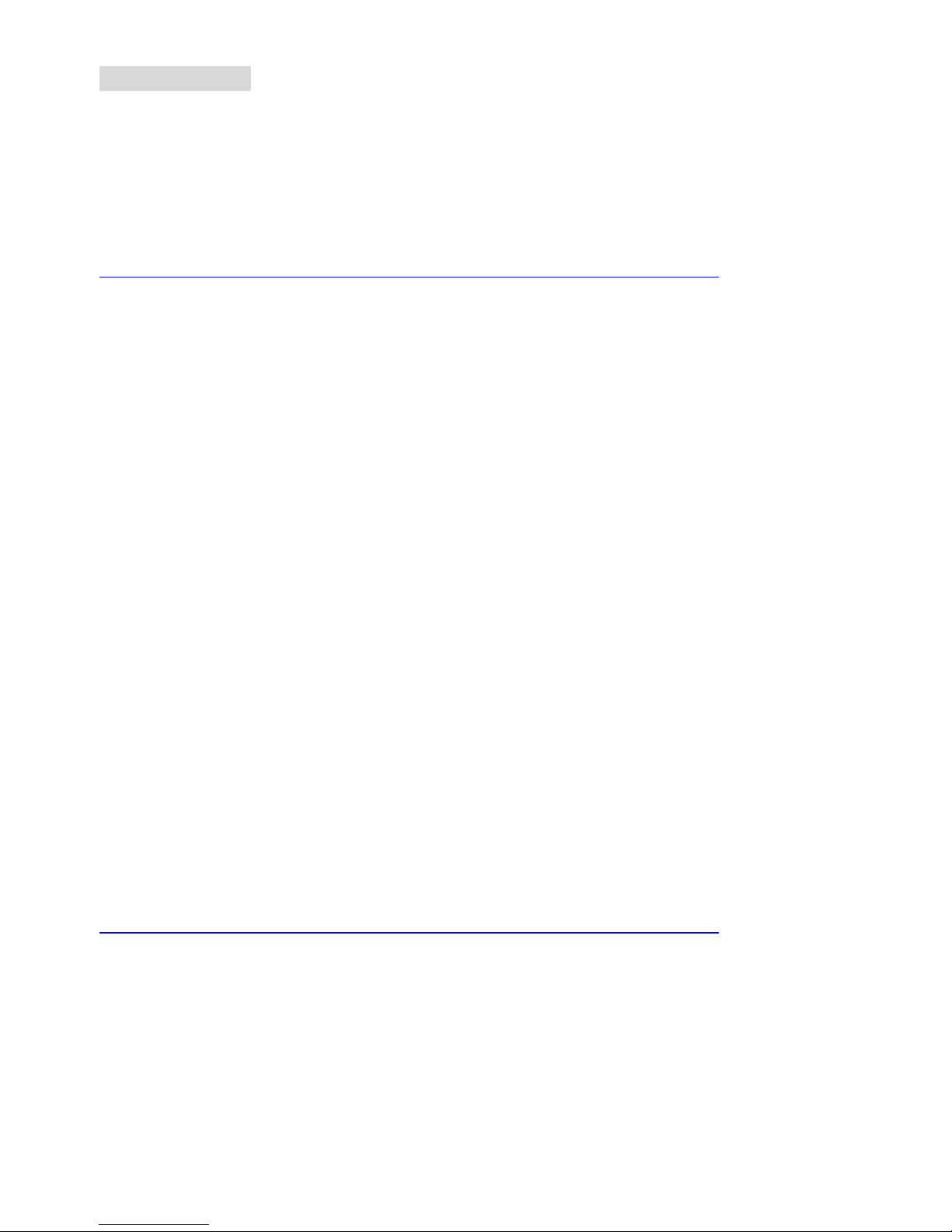
14
Spezifikationen
CPU
z Sockel 478 für P4 Prozessoren (Northwood/Prescott ) mit 400 MHz/533 MHz FSB.
z Unterstützt bis zu 3.06GHz und schnellere CPUs.
z Unterstützt Hyper-Threading CPUs.
(Für die neuesten CPU-Kompatiblitäts-Informationen besuchen Sie bitte die folgende Webseite:
http://www.msi.com.tw/program/products/mainboard/mbd/pro_mbd_cpu_support.php
)
Chipsatz
z SiS 651 (702 pin BGA)
- Hochgeschwindigkeits-CPU-Schnittstell e mit 400 MHz/533 MHz
- 64 Bit Hochgeschwindigkeits-Speicherkontroller für DDR200/266/333 Speicher integriert
- Unterstützt AGP 4X/2X Schnittstelle mit beschlrunigten Schreibzugriffen
- Hoher Durchsatz mit SiS MuTIOL Verbindung zum SiS962L MuTIOL Media I/O Chip
- hochgeschwindigkeits 2D/3D- und Video-Beschleuniger
z SiS 962L MuTIOL Media I/O (371BGA)
- Hochgeschwindigkits-MuTIOLzur SiS Northbridge
- Integrierte Multi-Threaded I/O Verbindung um gleichzeitige up/down Stream-Daten Transfers mit
1.2GB/s Nabdbreite sicherzustellen.
- Intergrierter USB 2.0/1.1 Host Kontroller und Fast Ethernet MAC Kontroller
- Intergrierter Audio Kontroller mit AC97 Interface
- Erweitertes Power Management und PC2001 Entsprechung
- Intergrierter RTC, DMA, Interrupt, und keyboard Kontroller
- Intergrierte PCI nach LPCC Brücke
Hauptspeicher
z Unterstützt zwei Speicherbänke für zwei 184-Pin ungepufferte DDR 200/266/333 DIMMs
z Unterstützt bis zu 2GB Speichergröße ohne ECC
(Für die neuesten CPU-Kompatiblitäts-Informationen besuchen Sie bitte die folgende Webseite:
http://www.msi.com.tw/program/products/mainboard/mbd/pro_mbd_cpu_support.php
)
Erweiterungssteckplätze
z Ein AGP (Accelerated Graphics Port) Steckplatz mit AGP 2.0 4X/2X Unterstützung
z Drei PCI 2.2 32-Bit Master PCI Bus Steckplätze (unterstützt 3.3V/5V PCI Schnittstelle)
Page 19
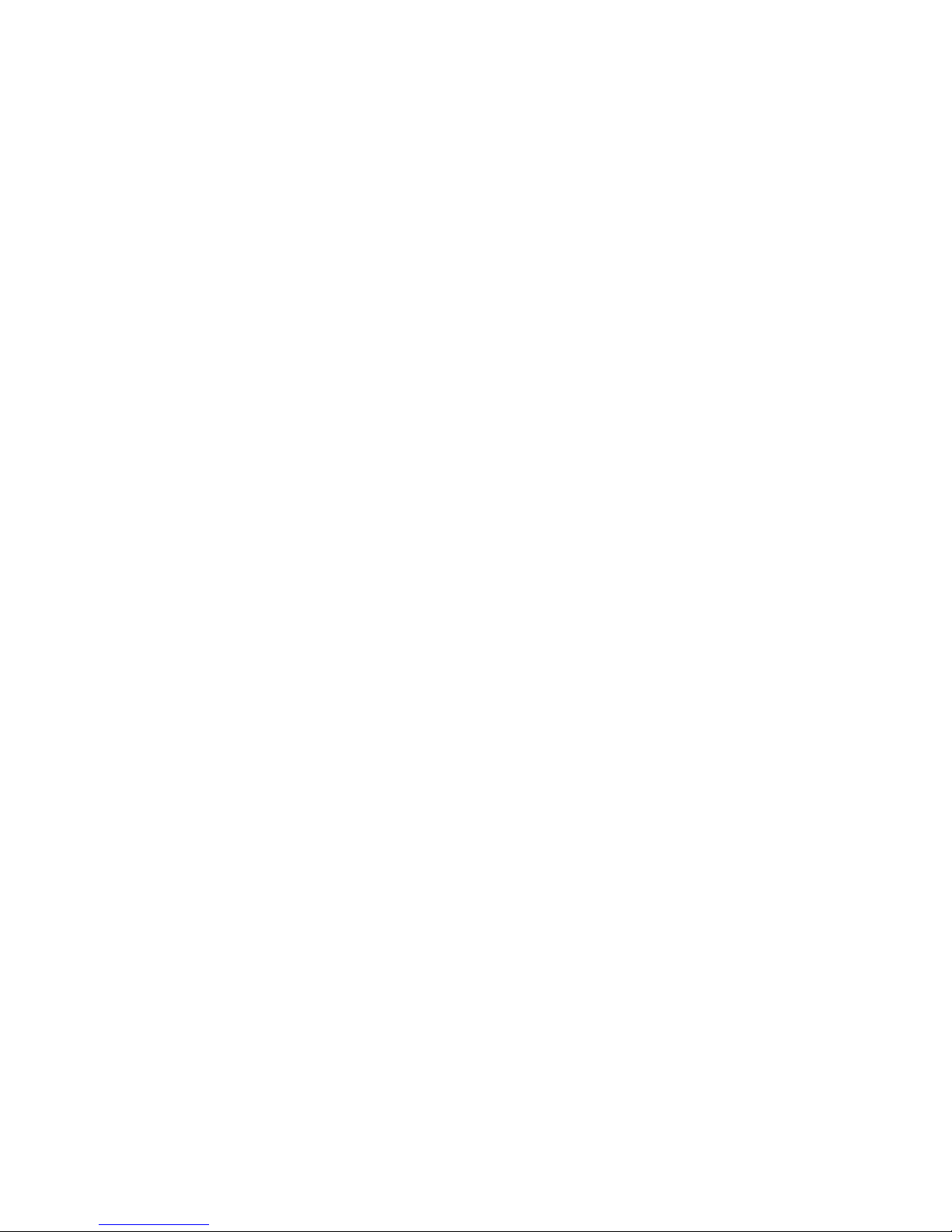
15
On-Board IDE
z Dual IDE Kontroller intergriertert in SiS 962L
z Unterstützt Bus Master, Ultra DMA 33/66/100/133 Operatio nsm o dus
z Es können bis zu vier IDE Laufwerk e ange schlossen werden
On-Board Peripherie
z On-Board Peripherie beinhaltet:
- 1 Floppy Anschluss, unterstützt 2 Floppy mit 360K, 720K, 1.2M, 1.44M und 2.88Mbytes.
- 1 Serieller Anschluß (COMA) und 1 VGA Anschluss
- 1 Paralleler Anschluß, unterstützt SPP/EPP/ECP Modus
- 6 USB 2.0 Anschlüsse (Rückseite * 2/ Front * 4)
- 1 Audio-Ein/Ausgang und Mikrofon-Anschluss
- 1 Joystick-Anschluss
- 1 RJ45 Netzwerkanschluss
Audio
z AC97 Audio-Kontroller intergriert in SiS 962L SB
z 6 Kanal Software Audio Codec Realtek ALC655
- Entspricht den AC97 v2.2 Spezifikationen und den PC2001 Audio Anforderungen.
Netzwerk
z SiS 962L intergrierter MAC + Realtek 8201BL PHY
- Unterstützt 10Mb/s und 100Mb/s mit automtischer Erkennung.
- Entspricht dem PCI 2.2 und PC99 Standard
z Unterstützt Wake-On-LAN und Remote Wake-up
z Unterstützt ACPI Power Management
BIOS
z 4MB Award BIOS mit PNP BIOS, ACPI, SMBIOS 2.3, Green und Boot Block
z Stellt DMI 2.0, WFM 2.0, WOL, WOR, Chassis Intrusion und SMBus for system management zur
Verfügung
Dimension
z Micro-ATX Form Factor: 24.5 cm (B) x 20.0 cm (T)
Befestigung
z 6 Befestigungslöcher
Andere
z Live BIOS/Live Driver Update
z Entspricht den PC2001 Empfehlungen
z Suspend to RAM / Disk
Page 20
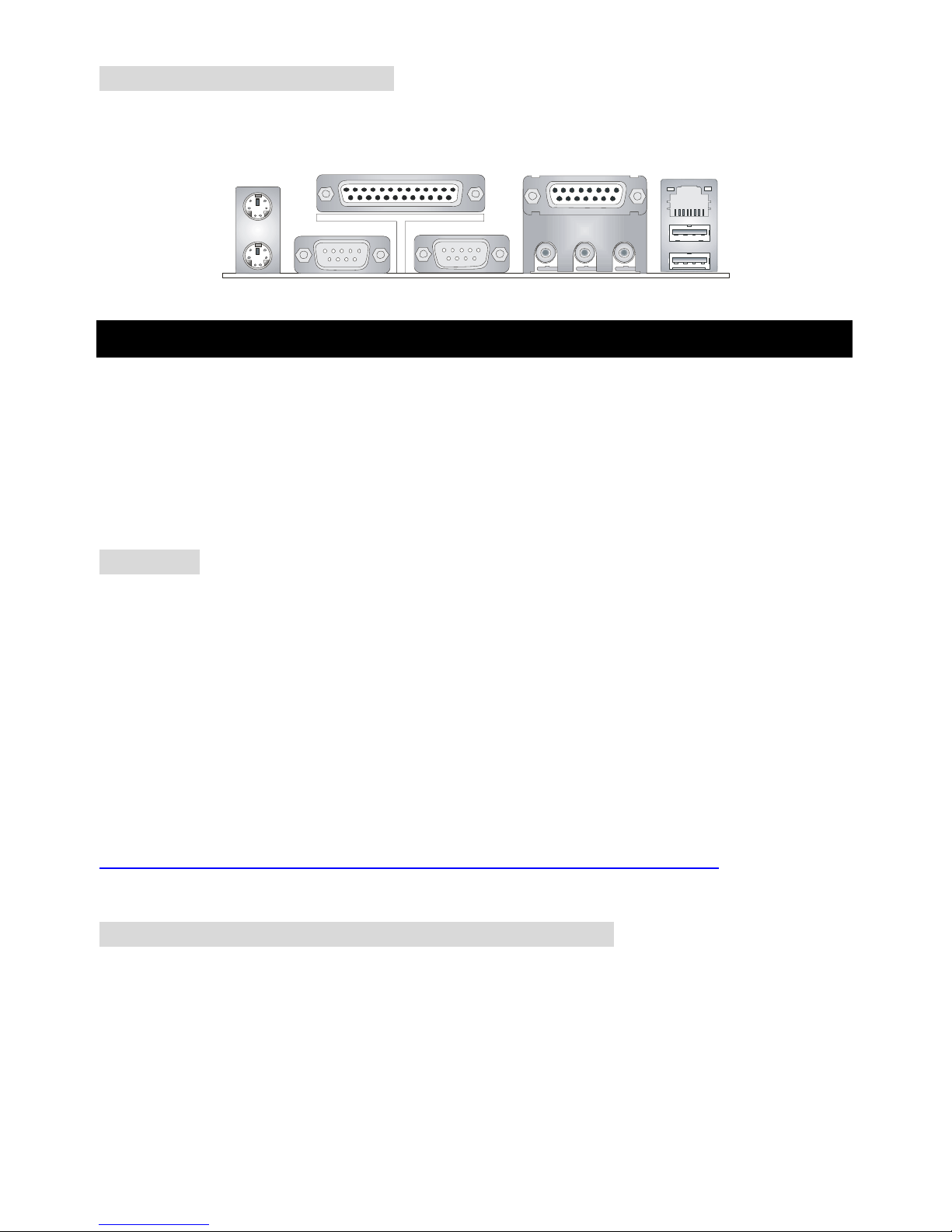
16
Anschlüsse auf der Rückseite
Folgende Anschlüsse stehen auf der Rückseite zur Verfügung:
Mou se
Keyboa rd
Para llelPara llel
COMA
VGA Port
L-out L-in MI C
Midi/Joystick
LANLAN
USB Ports
Hardware Einrichtung
Dieses Kapitel beschreibt Ihnen, wie CPU, Spei chermodule und Erweiterungskarten eingesetzt werden,
und wie Jumper auf dem Mainboard eingestellt werden. Es beinhaltet auch die Anleitung, wie Sie
Peripheriegeräte wie Maus, Tastatur, usw. anschließen. Während der Installation behandeln Sie bitte
die Komponenten vorsichtig und folgen Sie genau der Anleitung.
Prozessor
Das Mainboard unterstützt Intel Pentium 4 Northwood & Prescott und Celeron Prozess oren i n der
Sockel 478 Bauform. Dazu hat es einen PGA478 Sockel für die leichte CPU Installation. Um den
Prozessor vor Überhitzung zu schützen, stellen Sie sicher, dass Sie einen geeigneten
CPU-Kühler mit Lüfter auf dem Prozessor installieren. W enn Sie keinen geeigneten Kühler für
Ihren Prozessor haben sollten, kontaktieren Sie Ihren Händler, um ein passendes Modell erwerben.
Bitte schalten Sie den PC nicht ein, wenn Sie keinen geeigneten Kühler installiert haben. (Für die
neuesten CPU-Kompatiblitäts- Informationen besuchen Sie bitte die folgende Webseite:
http://www.msi.com.tw/program/products/mainboard/mbd/pro_mbd_cpu_support.php
)
Beispiel für die Einstellung des internen CPU-Taktes
Wenn CPU Takt = 133MHz
Taktmulti
p
likator=23
dann CPU Kerntakt = Ext. Takt x Taktmulti
p
likato
r
= 133MHz x 23
= 3.06 GHz
Page 21
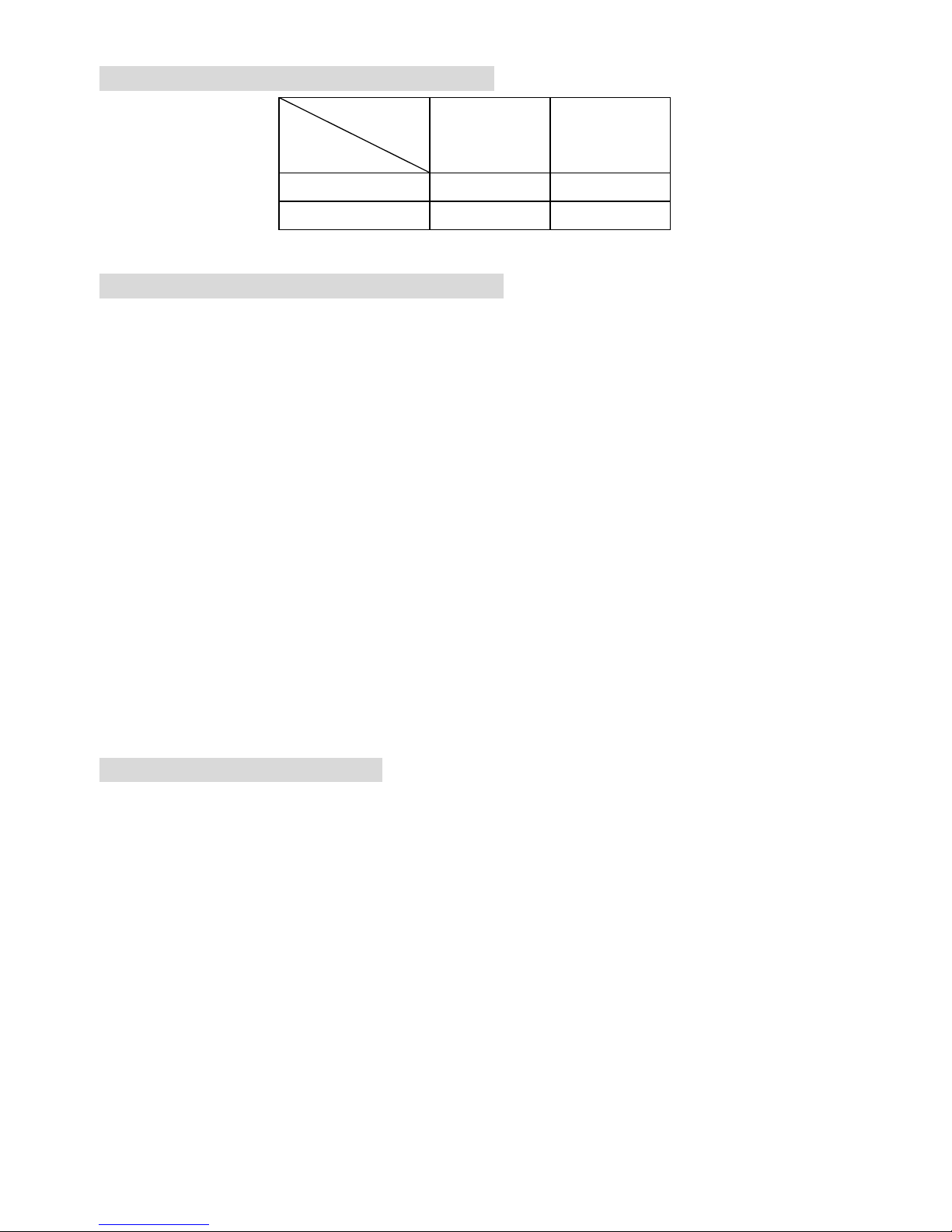
17
Memory Speed/CPU FSB Support Matrix
Speicher
FSB
DDR 266 DDR 333
400MHz OK OK
533MHz OK OK
CPU Installationsprozedur für Sockel 478
1. Bitte schalten Sie den PC aus und ziehen das Netzkabel ab, bevor Sie die CPU einsetzen.
2. Klappen Sie den Hebel am CPU-Sockel auf. Stellen Sie sicher, dass er im 90 Grad Winkel
aufgeklappt ist.
3. Sehen Sie den goldenen Pfeil an der CPU?. Dieser Pfeil muss zum Hebelmechanismus des
Sockels zeigen. Die CPU darf nur in der richtigen Richtung einges etzt werden.
4. Sobald die CPU richtig eingesetzt ist, sind die Anschlussbeine der CPU komplett im Sockel
eingesteckt. Das Einsetzen erfolgt ohne Kraftanwendung. Bitte beachten Si e, dass eine falsc he
Installation des Prozessors Ih r Mainboard und Ihren P rozessor beschädigen können.
5. Drücken Sie noch mal auf die CPU und klappen dann den Hebel herunter. Während Sie den
Hebel herunterklappen, bewegt sich die CPU noch ein wenig nach vorne. Der Hebel ist in der
Endposition, wenn er fühlbar einrastet. Der Hebel lässt sich sehr leicht bewegen. Wenn es
klemmt, prüfen Sie nochmals den korrekten Sitz der CPU.
Installation des CPU-Kühlers
Da die Prozessortechnologie sich mit großen Schritten bei den Taktraten und der
Arbeitsgeschwindigkeit weiterentwickelt, wird die effiziente Prozessorkühluung immer wichtiger. Um die
Wärme abzuführen, müssen Sie einen CPU-Kühler mit Lüfter auf die CPU aufsetzen. Folgen Sie der
Anleitung, um den Kühler auf die CPU aufzusetzen.:
1. Lokalisieren Sie die CPU und den Befestigungsrahmen für den Kühler auf dem Mainboard.
2. Setzen Sie den Kühler in den Rahmen ein.
3. Falls erforderlich, befestigen Sie den Lüfter auf dem Kühler. Beachten Sie dabei die
Montagehinweise des Kühlerherstellers. Drücken Sie den Kühler in den Rahmen, bis er
einrastet..
4. Drücken Sie die beiden Hebel des Kühlers herungter, bis sie einrasten. Bitte beachten Sie dabei
Page 22
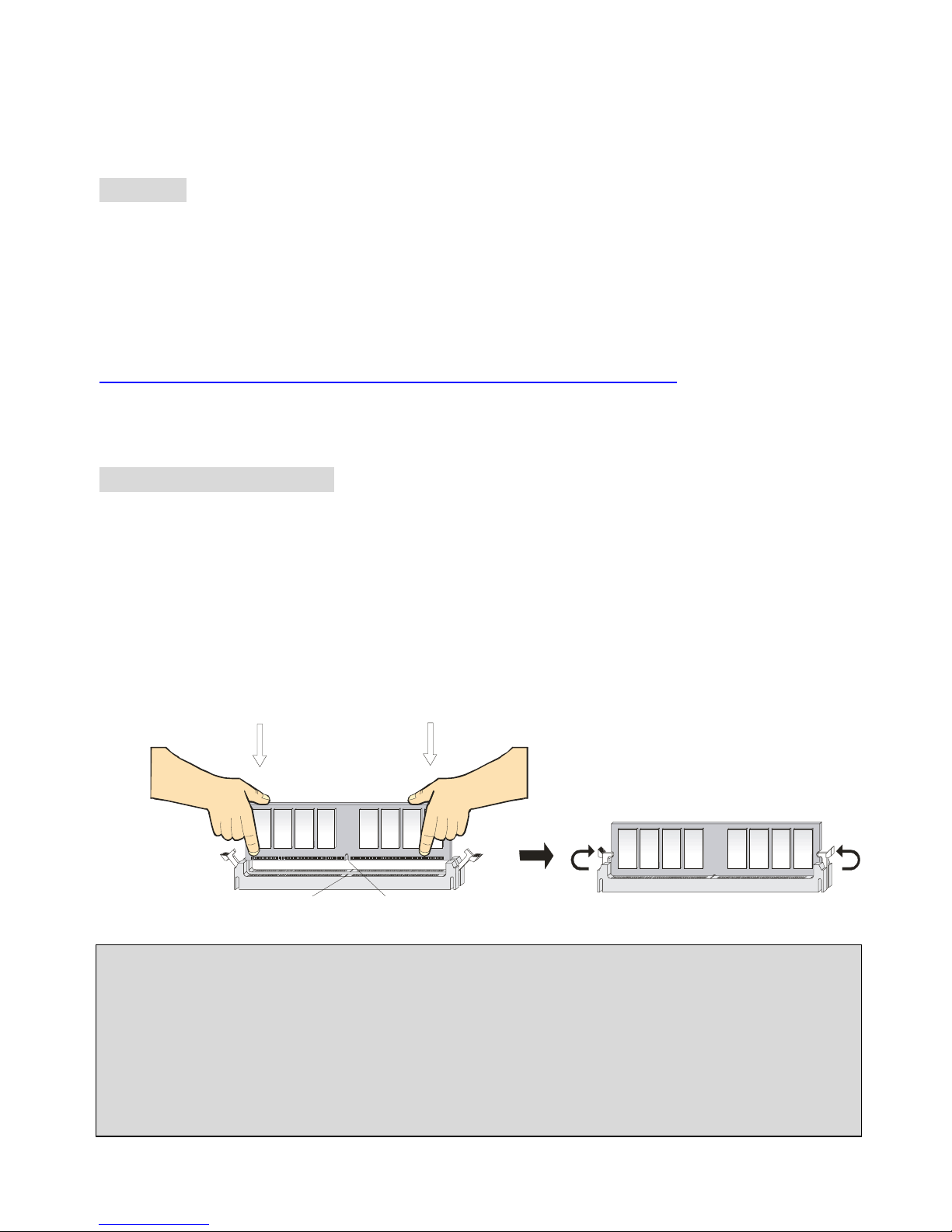
18
die Hinweise des Kühlerherstellers.
5. Schliessen Sie das Versorgungskabel des Lüfters an dem 3-poligen Anschluss des Mainboards
an.
Speicher
Das Mainboard stellt zwei 184-Pin ungepufferte DDR200/DDR266/DDR333 DDR SDRAM Sockel zur
verfügung, und unterstützt eine maximale Speichergröße von bis zu 2GB. . Damit das System
funktioniert, muss wenigstens ein DIMM eingeset zt werden.
(Für die neuesten Speicher-Kompatiblitäts-Informationen besuchen Sie bitte die folgende Webseite:
http://www.msi.com.tw/program/products/mainboard/mbd/pro_mbd_trp_list.php
)
Speichermodule können in beliebiger Reihenfolge installiert werden. Sie können sowohl einseitige als
auch zweiseitige Module verwenden.
DDR Modules einsetzen
1. Das DDR DIMM Modul hat in der Mitte eine Nase, die verhindern soll, dass Sie das Modul in der
falschen Richtung einsetzen.
2. Setzen Sie das Modul senkrecht in den Sockel ein, bis die goldenen Kontakte komplett im
Sockel versinken.
3. Die weißen Verriegelungshebel an der Seite schließen sich automatisch und rasten
ein.
NotchVol
t
MSI erinnert Sie...
Überhitzung…
Überhitzung beschädigt Ihre CPU und ds gesamte Syst em ernsthaft, stel l en Sie daher sicher, dass die
Lüfter immer funktionieren, um die CPU und das System vor Schäden zu bewahren.
Die CPU tauschen…
Page 23
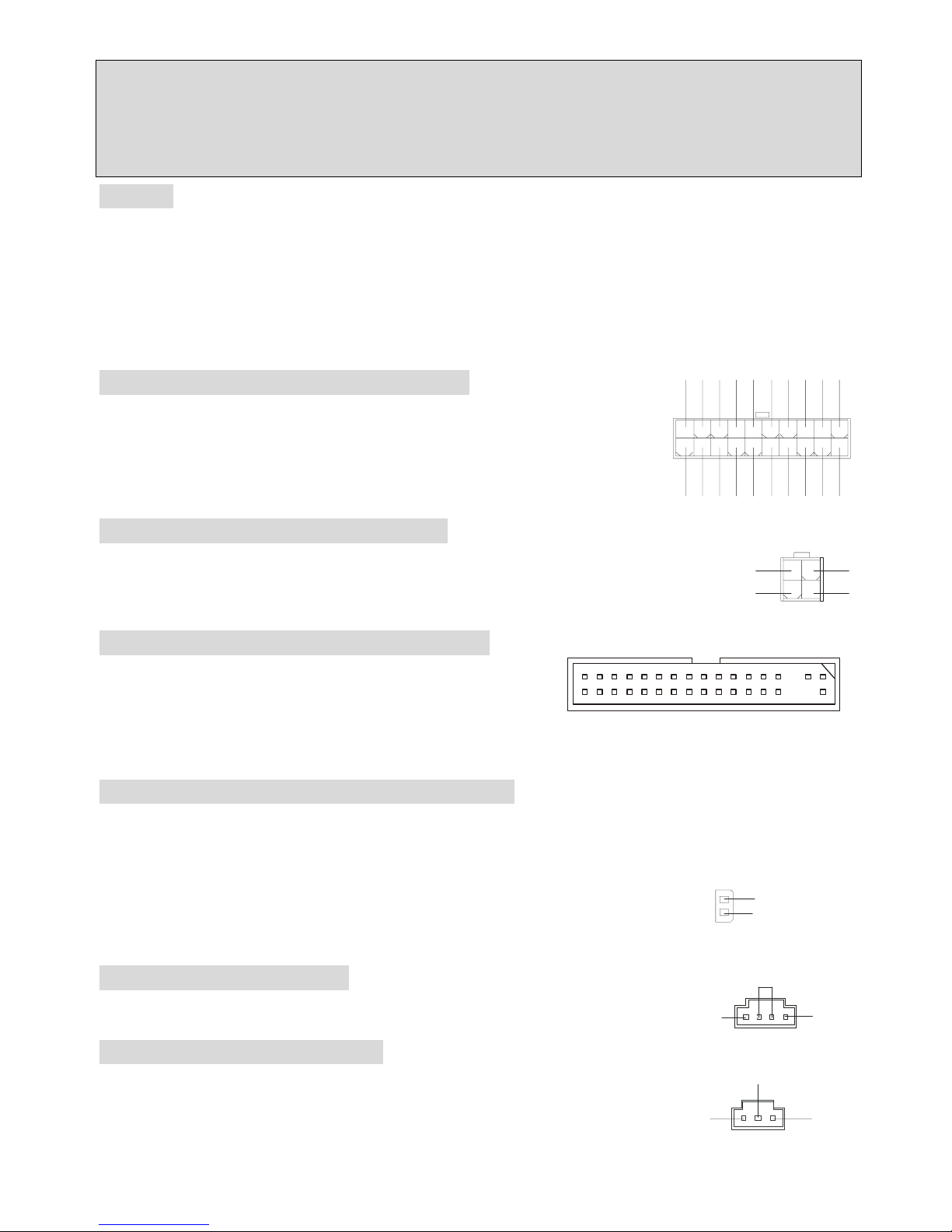
19
Wenn Sie die CPU tauschen, schalten Sie das System ab und ziehen den Netzstecker. Bevor Sie das
Mainboard oder die CPU anfassen, erden Sie sich, in dem Sie kurz geerdeten Gegenstand (z.B.
Heizung) berühren. Dadurch vermeiden Sie Defekte an der Hardware durch statische Aufladung.
Netzteil
Das Mainboard unterstützt ATX Netzteile für die Stromversorgung. Befor Sie das System einschalten,
vergewissern Sie sich, dass alle Komponent en richti g eingesetzt wurden, damit das System nicht
beschädigt werden kann.
ATX 20-Pin Power Anschluss: CONN1
An diesem Anschluss schließen Sie das Netzteil an. Der Netzteilstecker
lässt sich nur in einer Richtung einstecken. Drücken Sie den Stecker in
den Anschluss, bis er einrastet.
ATX 12V Power Anschluss: ATX12V
Dieser 12V Stromanschluss versorgt die CPU mit Strom. Auch dieser Stecker lässt
sich nur in eine Richtung einsetzen..
Floppy Disk Laufwerk Anschluss: FDD1
Das Mainboard stellt einen Floppyanschluss zur Verfügung,
an dem bis zu zwei Laufwerke mit 360K, 720K, 1.2M, 1.44M
und 2.88M Kapazität angeschlossen werden können.
Chassis Intrusion Sensor Anschluss: JCI1
Diesen Anschluss kann für einen zweipoligen Chassis Intrusion Sensor verwendet werden. Wenn das
gehäuse offen ist, dann ist der Schalter geschlossen. Das Mainboard zeichnet diesen Status auf.. Um
die Warnmeldung zu löschen, müssen Sie in das BIOS und dort den Status
löschen.
CD-Audio-Eingang: JCD1
Hier können Sie das Audiokabel Ihres CD-Laufwerks anschließen.
SPDIF-OUT Connector: JSP1
Dieser Anschluss ist für einen SPDIF (Sony & Philips Digital Interconnect Format)
Adapter für digitale Audio-Übertragung vorgesehen.
GND
L
R
JCD1
3
2
1
VC CS
SPDIF 0
GND
1
11
3.3V
3.3V
3.3V
-12V
GND
GND
GND
GND
GND
GND
GND
PW_OK
-5V
5V_SB
5V
5V
12 V
5V
PS_O N
5V
10
20
132
4
GND
GND
12V 12V
2
1
GND
CINTRO
Page 24
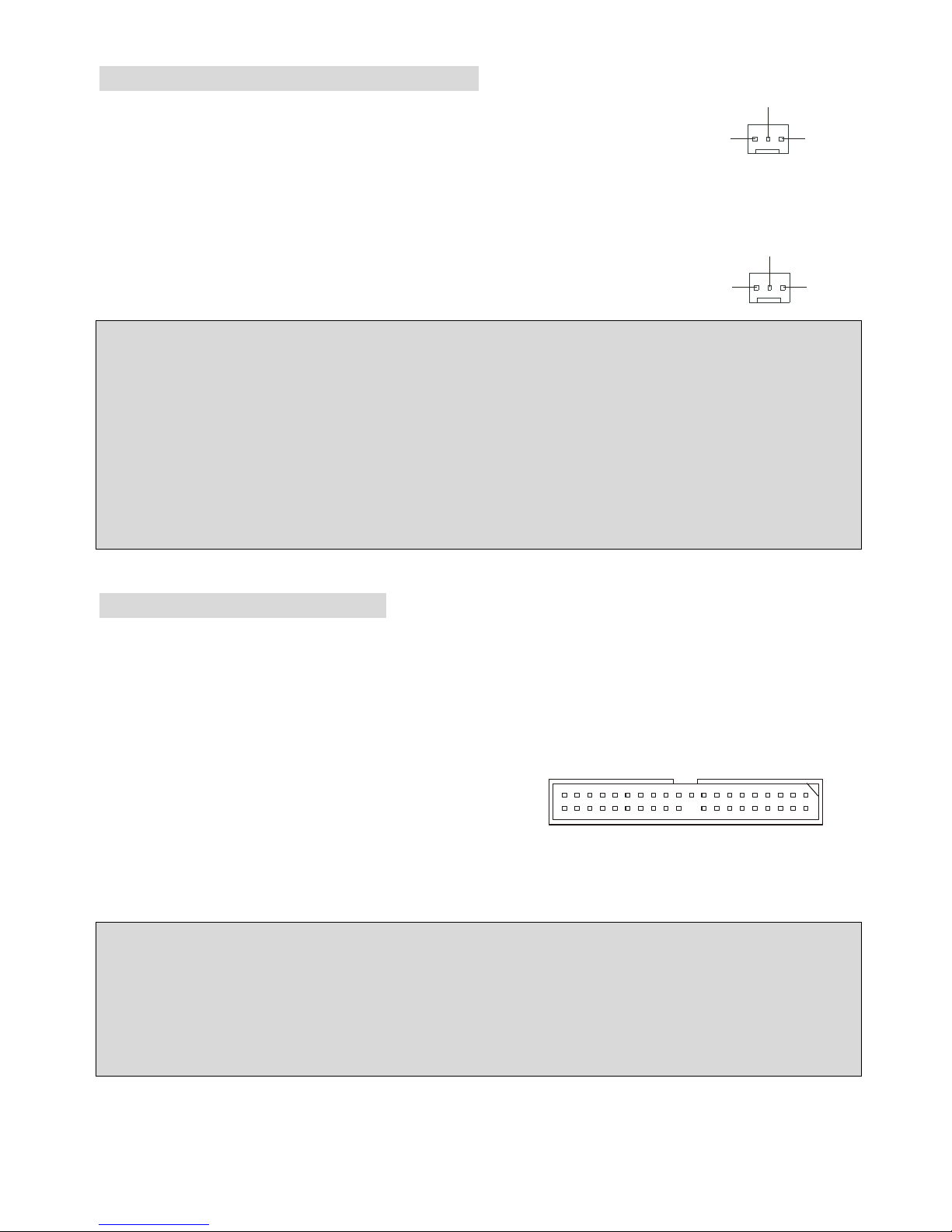
20
Lüfteranschlüsse: CPUFAN1/SYSFAN1
Der CFAN1 (CPU-Lüfter) und SFAN1 (System Lüfter) untesrtützen Lüfter mit
+12V Betriebsspannung. Diese müssen einen dreipüoligen Anschluss haben.
Beim Anschliessen beachten, dass das rote Kabel im Stecker immer mit dem 12-Anschluss des
Steckers, der schwarze mit Masse des Steckers verbunden wird. Da das Mainboard mit Hardware
monitor ausgestattet ist, müsen Sie spezielle Lüfter mit Speed-Signal verwenden,
damit die Lüftergeschwindigkeit ausgewertet und gesteuert werden kann .
MSI erinnert Sie...
1. Verwenden Sie stets einen geeigneten CPU-Lüfter und beachten Sie die Einbauhinweise in diesem
Handbuch und in der Lüfterdokumentation.
2. CPUFAN1 unterstützt die Geschwindigkeitsregelung des Prozessorlüfters. Sobald Sie von der
Treiber-CD das Windows-Programm PC-Alert installiert haben, wird diese Regelung aktiviert.
PC-Alert regelt die Lüfterdrehzahl anhand der CPU-Temperatur.
IDE Anschlüsse: IDE1 & IDE2
Das Mainboard hat einen 32-bit erweiterten PCI IDE und Ultra DMA 33/66/100/133 Controller, welcher
die PIO Modis 0~4, Bus Master, und Ultra DMA 33/66/100/133 Funktion zur Verfügung stellt. Sie
können bis zu vier IDE-Festplatten, CD-ROM, 120MB Floppys und andere Geräte anschließen.
IDE1 (Primä r e r ID E An s c h lus s ) :
Das erste Laufwerk sollte an IDE1 angeschlossen werden.
IDE1 unterstützt Master und Slave-Laufwerke.
IDE2 (Sekundärer IDE Anschluss): IDE2 unterstützt Master und Slave Laufwerke.
MSI erinnert Sie...
Wenn Sie zwei IDE-Laufwerke an einem IDE-Kabel anschließen, so müssen Sie das erste Laufwerk
als Master und das zweite Laufwerk als Slave konfigurieren. Sie erfahren aus der Dokumentation der
Laufwerke, wie diese Einstellung gemacht wird.
GND
SEN SOR
+12
V
CPUFAN
1
GND SENSOR
+12
V
SYSFAN1
Page 25
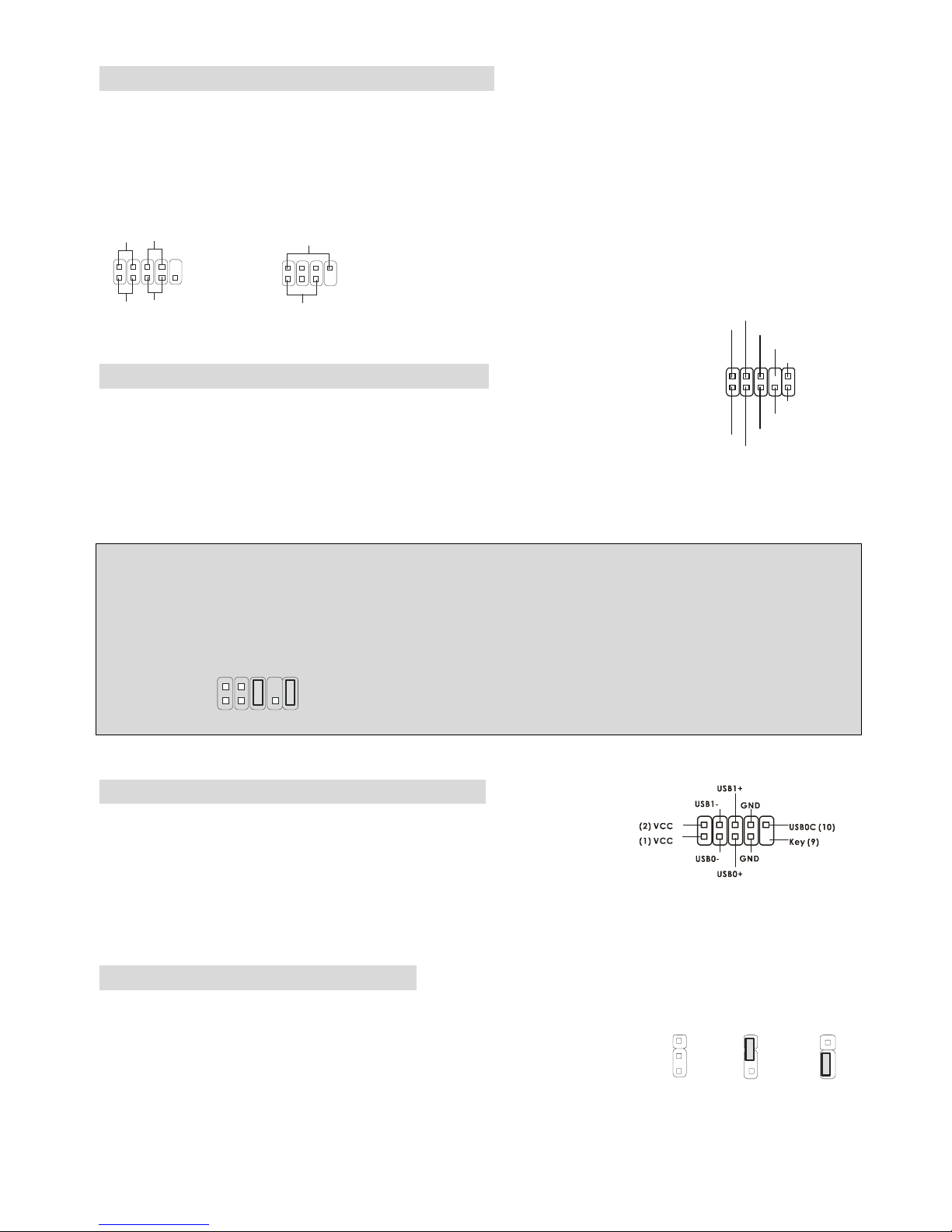
21
Gehäusefront-Anschlüsse: JFP1 & JFP2
Das Mainboard hat Anschlüsse für Bedienelemente und Statusanzeigen an der Vorderseite des
gehäuses. Hierzu gehören Anzeige LEDs und Taster. JFP1 entspricht dem “Intel Front Panel I/O
Connectivity Design Guide“.
HDD
LED
Power
LED
Power
LED
Sp eaker
Reset
Switch
Power
Swi tch
1
1
7
9
2
2
8
10
JFP1
JFP2
Gehäusefront A udio-Anschluss: JAUD1
Der JAUD1 Gehäusefront-Anschluss erlaubt es Ihnen, Audio-Anschlüsse an der
Vorderseite Ihres Gehäuses mit dem Mainboard zu verbinden. Der Anschluss
entspricht dem “Intel ® Front Panel I/O Connectivity Design Guide”
.
MSI erinn e rt Sie...
Wenn Sie diesen Audioanschluss nicht verwenden möchten, so müssen die Kontakte 5 & 6, 9 & 10
jeweils mit einem Jumper geschlossen sein, damit der hintere Audio-Ausgang des Mainboards
funktioniert..
1
2
9
10
Front USB Anschlüsses: JUSB1/JUSB2
Das Mainboard stellt einen UHCI (Universal Host Controller Interface)
Universal Serial Bus Kontroller für den Anschluß von USB Geräten wie
Tastatur , M aus und andere US B kompa tible Geräte zur Verfügung Stecken Sie an diesen Anschluss
den Adapter mit den üblichen USB-Steckern an.
CMOS Rücksetz-Jumper: JBAT1
Im Mainboard ist ein CMOS Speicher integriert, welches von einer Batterie versorgt wird, um die
Systemkonfiguration zu speichern. Das CMOS RAM ermöglicht es, das
System automatisch zu starten, ohne dass die Konfiguration neu eingestel lt
werden muss. Wenn Sie die CMOS-Konfiguration löschen wollen, setzen Sie im ausgeschalteten
1
2
9
10
AUD_MIC
AUD_MIC_BIAS
AUD_GND
AUD_VCC
AUD_FPOUT_R
AUD_RET_L
AUD_FPOUT_L
AUD_RET_R
HP_ON
KEY
1
1
3
Keep Data
Cle ar D ata
1
3
Page 26

22
Zustand den Jumper JBAT1 von Position 1-2 auf 2-3 um.
MSI erinn e rt Sie...
Schalten Sie den PC vor dem Umsetzen des Jumpers aus. Setzen Sie den Jumper nach ein paar
Sekunden wieder in 1-2 zurück und schalten erst dann den PC wieder ein.
AGP (Accelerated Graphics Port) Steckplatz
In den AGP Steckplatz können Sie eine AGP-Grafikkarte einsetzen. AGP ist eine Schnittstelle, deren
Spezifikation für den Datendurchsatz von schnellen 3D-Grafuikkarten entwickelt wurde. AGP
ermöglicht 66MHz, 64-Bit Datenübertragung für den Grafik -Kontroller direkt zum Hauptspeicher. Das
Mainboard unterstützt AGP-Grafikkarten mit 4x/8x Übertragung.
PCI (Peripheral Component Interconnect) Steckplätze
Ein PCI Steckplatz erlaubt es Ihnen, für Sie erforderliche
PCI-Erweiterungskarten in das System einzusetzen. Wenn Sie Erweiterungskarten einsetzen oder
entfernen, stellen Sie sicher, dass Sie vorher den PC ausschalten und den Netzstecker abziehen.
Lesen Sie auch die Dokumentation der Erweiterungskarte bezüglich Hinweisen des Herst el l ers zum
Einbau und möglichen Hardware- und Softwareeinstellungen.
PCI Interrupt Verteilung
Die IRQs, Abkürzung für Interrupt Request, sind Hardwaresignale, über welche Peripheriegeräte dem
Prozessor Interrupt-Signale zus e nden können, wenn sie Aufmerksamkeit des Prozessors brauchen.
Die PCI IRQ Signale sind üblicherweise auf dem PCI-Bus mit den Signalen INT A# ~ INT D# wie folgt
verbunden:
Reihenfolge 1 Reihenfloge 2 Reihenfolge 3 Reihenfolge 4
PCI Steckplatz 1 INT B# INT C# INT D# INT A#
PCI Steckplatz 2 INT C# INT D# INT A# INT B#
PCI Steckplatz 3 INT D# INT A# INT B# INT C#
Page 27
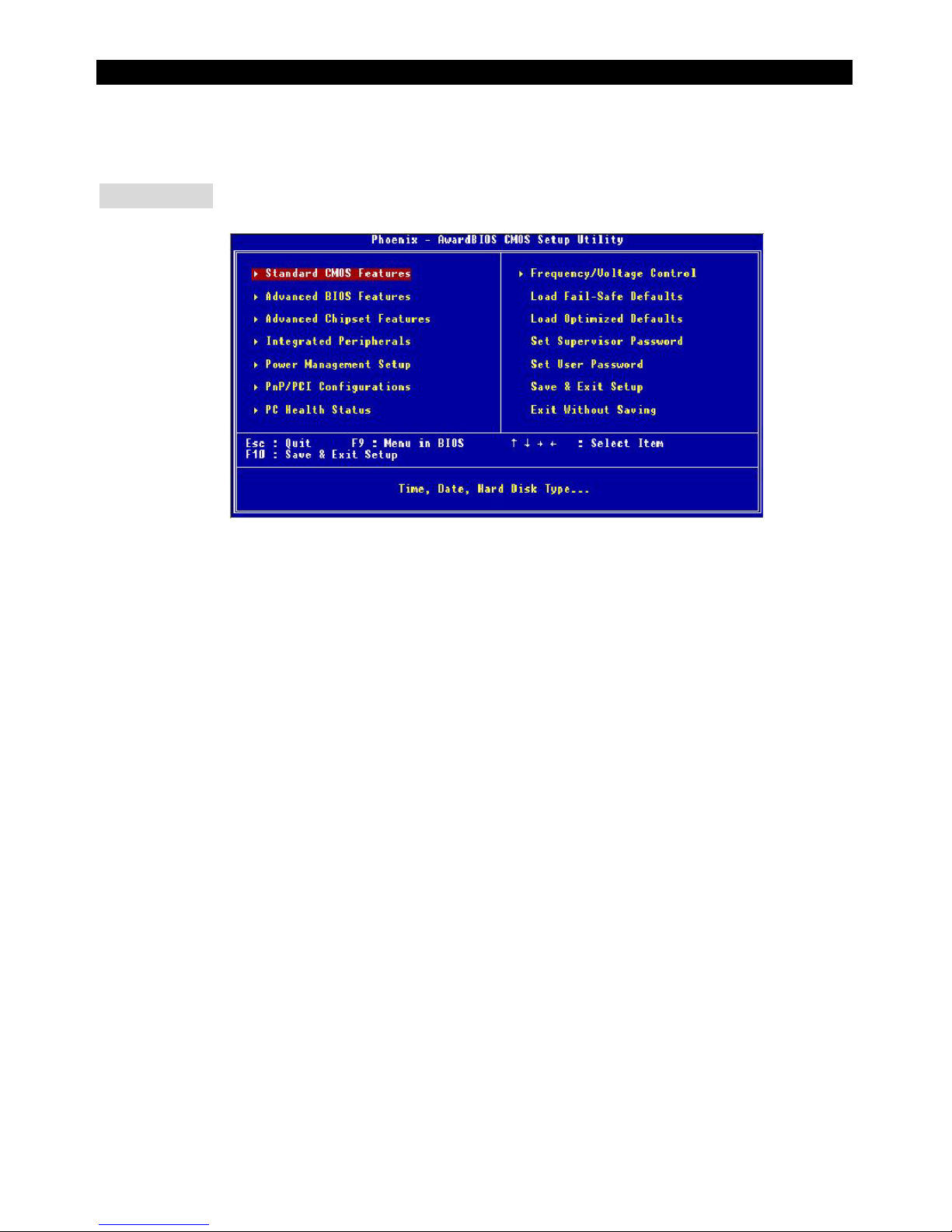
23
BIOS Setup
Sobald Sie das Award®BIOS CMOS Setup Utility öffnen, wird das abgebildete Hauptmenü auf dem
Monitor angezeigt. Dieses Hauptmenü bietet Ihnen di e Auswahl von 12 Untermenüs mit
Systemeinstellungen. Sie können sich mit den Pfeiltasten durch die Menüstruktur bewegen. Die
Eingabetaste wählt einen Menüpunkt aus,
Hauptmenü
Standard CMOS Features
Hier können Sie die Grundeinstellungen wie Laufwerke, Dastum, Uhrzeit ei nst e l l en.
Advanced BIOS Features
Hier stellen Sie erweiterte Einstellungen des Award-BIOS ein.
Advanced Chipset Features
Hier stellen Sie Chipsatzregister ein und können die Systemperformance optimi eren.
Integrated Peripherals
Hier können Sie Einstellungen zu Peripheriegerätetn vornehmen.
Power Management Setup
Hier können Sie Energieoptionen einstellen.
PNP/PCI Configurations
Dieser Eintrag wird angezeicht, wenn Ihr System PnP/PCI unterstützt .
PC Health Status
Dieses Untermenü zeigt Ihnen die Hardwareüberwachung I hres Systems an.
Frequency/Voltage Control
Hier können Sie Frequenzen und Betriebsspannungen einstellen.
Load Fail-Safe Defaults
Dies ist eine Voreinstellung für ein langsammes aber extrem stabiles und kompatibles System.
Load Optimized Defaults
Dies ist eine Voreinstellung für eine optimale Systemperformance bei hoher Stabilität und
Kompatibilität.
Set Supervisor Password
Hier können Sie ein Supervisor-Passwort einst el l en.
Set User Password
Hier können Sie ein Benutzerpasswort einstellen.
Page 28

24
Save & Exit Setup
Hier speichern Sie die Einstellungen und verlassen das BIOS-Setup.
Exit Without Saving
Hier können Sie alle aktuellen Änderungen rückgängig machen und das BIOS-Setup verlassen.
Frequency/Voltage Control
Hier können Sie Frequenzen und Spannungen einstellen.
Set CPU Ratio
Hier können Sie bestimmen, ob Sie den CPU-Taktmultiplikator selbst wählen wollen, oder ob die
automatischen Voreinstellung verwendet werden sollen. Einstellungen: [Manual], [Default]
CPU Clock Ratio
Sie können hier das CPU-Takt-Verhältnis verändern, wenn der Prozessor dies unterstüt zt. Vorsicht,
hiermit können Sie Ihre CPU übertakten. Diese Einstellung ist nur verfügbar, wenn obige Einstellung
auf [Manual] gestellt wurde.
Auto Detect DIMM/PCI Clk
Mit dieser Funktion erkennt das System automatisch unbenutzte PCI-Steckplätze und schaltet den Takt
dieser Steckplätze ab, wenn keine Erweiterungskarte eingebaut ist. Hiermit kann man die
elektromagnetischre Verträglichkeit (EMV) des Systems verbessern. Einstellung: [Enabl ed], [Disabled].
Spread Spectrum
Die Mainboardtaktsignale erzeugen magnetische Störsignale in der Frequenz der Taktsignale. Mit
Spread Spectrum werden die Frequenzen der Taktsignale ständig leicht variiert . Dadurch vermeidet
man, dass starke Störsignale ausgesendet werden. Satt dessen wird das Störsignal auf ein breiteres
Frequenzspektrum verteilt und erhöht somit die Elektromagneti sche Verträglichkeit (EMV). Wenn SIe
damit keine Probleme haben, lassen Sie diese Funktion aus, um die Systemkompatibilität zu erhöhen.
CPU Frequency
Benutzen Sie diese Einstellung, um den FSB-Takt einzustellen. Verfügbare Werte sind:
[100MHz], [133MHz], [Default]. Default ist die automatische Auswahl.
DRAM Frequency
Benzuten Sie diese Einstellung, um den DDR SDRAM Modul Takt einzustellen. Mögliche
Einstellungen sind: [200MHz], [266MHz], [ 333MHz] und [B y SPD]. Letzt ere Einstellung ermögicht die
automatische Einstellung durch das Speichermodul.
Page 29

25
Introduction
Félicitation vous venez d’acheter la carte mère micro ATX 651M-V Series (MS-7005 v2.X). La 651M-V
est basée sur des chipsets SiS ® 651 & 962L offrant de grandes performances. Ces cartes sont
destinées aux processeurs Intel ® Pentium ® 4 socket 478, elles sont idéales pour les applications
professionnelles de tout type.
Schéma
BATT
+
Si S
962L
SiS 651
D
D
R
1
D
D
R
2
JA UD1
A
T
X
P
o
w
e
r
S
u
p
p
l
y
S
Y
S
F
A
N
1
CP UF AN1
JFP 1
JFP2
Codec
Real tek
8201B L
Winbond
W83697HF
BIOS
PCI Slot 3
PCI Slot 2
PCI Slot 1
I
D
E
2
F
D
D
1
I
D
E
1
ATX 12V
Top : m ouse
Bottom: keyboard
T: LAN jack
B: USB ports
JCD1
AGP Slot
JC I1
JUSB1
JUSB2
JB AT1
JSP1
Top : Parallel Port
Bottom:
COM A
VGA Port
Top :
Game port
Bottom:
Mic
Line-Out
Line-In
Page 30

26
Spécifications
CPU
z Socket 478 pour processeurs P4 (Northwood/Prescott) en 400 MHz/533 MHz
z Supporte les processeurs jusqu’à 3.06GHz et plus
z Hyper-Threading CPU
(Pour les dernières informations au sujet du processeur, veuillez visiter
http://www.msi.com.tw/program/products/mainboard/mbd/pro_mbd_cpu_support.php)
Chipset
z SiS 651 (702 pin BGA)
- Interface host 400 MHz/533 MHz hautement performante
- Contrôleur mémoire supportant le 64 Bit (DDR200/266/333)
- Supporte l’interface AGP 4X/2X
- High throughput SiS MuTIOL connect to SiS962L MuTIOL Media I/O
- Accélérateur graphique 2D/3D
z SiS 962L MuTIOL Media I/O (371BGA)
- MuTIOL très performant connecté au SiS series NB
- multi-threaded I/O integré assurant le lien montant/descendant entre les données transférées
avec une bande passante 1.2GB/s
- Contrôleur intégré USB 2.0/1.1 Fast Ethernet MAC
- Contrôleur audio intégré avec interface AC97
- Gestion de l’énergie avancée et compatibilité avec le PC2001
- RTC intégré, DMA, interrupt, et contrôleurs clavier
- Pont intégré entre le PCI et le LPCC
Mémoire Principale
z Supporte deux banques de mémoire (184 broches) de DDR 200/266/333 unbuffered
z Supporte jusqu’à 2GB de mémoire non ECC
(Pour de plus amples informations au sujet de la mémoire, veuillez visiter
http://www.msi.com.tw/program/products/mainboard/mbd/pro_mbd_trp_list.php)
Slots
z Un slot AGP (Accelerated Graphics Port) supportant l’AGP 2.0 4X/2X
z Trois PCI 2.2 32-bit Master PCI Bus (supportant l’interface 3.3V/5V PCI bus)
Page 31

27
IDE Integré
z Double contrôleur IDE integré dans le SiS 962L
z Supporte Bus Master, et les modes opératoires Ultra DMA 33/66/100/133
z Possibilité de connecter jusqu’à quatre matériels IDE
Périphériques Integrés
z Les périphériques intégrés sont :
- 1 port floppy port supportant 2 FDD (360K, 720K, 1.2M, 1.44M et 2.88Mbytes)
- 1 port série (COMA) et 1 port VGA
- 1 port parallèle supportant les modes SPP/EPP/ECP
- 6 ports USB 2.0/1.1 (Arrière * 2 / Façade * 4)
- 1 port Line-In/Line-Out/Mic-In
- 1 port jeu
- 1 Connecteur réseau RJ-45
Audio
z Contrôleur AC97 link intégré dans le SiS 962L SB
z 6 canaux audio S/W, codec Realtek ALC655
- Compatible avec les spec. De l’AC97 2.2
- Répond aux exigences audio du PC2001
Réseau
z SiS 962L MAC integré + Realtek 8201BL PHY
- Supporte le 10Mb/s et le 100Mb/s (auto négociation)
- Compatible avec le standard PCI 2.2 et le PC99
z Supporte le Wake-On-LAN et le remote Wake-up
z Supporte l’ACPI power management
BIOS
z 4MB Award BIOS avec PNP BIOS, ACPI, SMBIOS 2.3, Green et Boot Block
z DMI 2.0, WFM 2.0, WOL, WOR, châssis intrusion, et SMBus pour gestion du système
Dimension
z Format Micro ATX : 24.5 cm (L) x 20.0 cm (W)
Montage
z 6 trous de montage
Autres
z Live BIOS/Live Driver Update
z Compatible PC2001
z Suspends to RAM/Disk
Page 32

28
Panneau Arrière
Le panneau arrière procure les connecteurs suivants :
Mou se
Keyboa rd
Para llelPara llel
COMA
VGA Port
L-out L-in MI C
Midi/Joystick
LANLAN
USB Ports
Installation Matériel
Ce chapitre vous indique comment installer le CPU, la mémoire ainsi que les cartes d’extension ou
encore le réglage des cavaliers présents sur la carte. Vous aurez aussi des instructions relatives à la
connexion des périphériques tels que la souris, le clavier etc. Lors de l’installation veuillez faire très
attention aux éléments composant la carte mère et suivez bien les procédure d’installati ons.
Central Processing Unit: CPU
La carte mère supporte les processeurs Intel®Penti um®4 Willam ett e, Celeron, Northwood et Prescott
(socket 478). La carte mère utilise un socket appelé PGA478 permettant une installation aisée. Lors de
l’installation du CPU, assurez-vous que le CPU possède bien un système de refroidissement
constitué d’un dissipateur + ventilateur permettant la dissipation de la chaleur. Pour connaître le
modèle de ventilateur nécessaire à la bonne utilisation de votre système n’hésitez pas à contacter votre
revendeur. (Pour connaître les dernières informations concernant le CPU, veuillez visiter
http://www.msi.com.tw/program/products/mainboard/mbd/pro_mbd_cpu_support.php
Exemple de Dérivation du CPU Core Speed
Si Horloge CPU = 133MHz
Core/Bus ratio = 23
Alors Vitesse CPU = Horl o
g
e x ration Core/Bus
= 133MHz x 23
= 3.06 GHz
Matrice de Support de Vitesse de Mémoire/CPU FSB
Mémoire
FSB
DDR 266 DDR 333
400MHz OK OK
533MHz OK OK
Page 33

29
Procédure d’Installation du CPU Socket 478
1. Veuillez éteindre ou débrancher le PC avant d’installer le CPU.
2. Tirer le levier qui se trouve sur le côté du socket. Assurez-vous que celui-ci est bien relevé
(position 90°).
3. Chercher la marque dorée sur le CPU. La marque dorée doit pointer vers le pivot du levier. Le
CPU peut ne s’installer que dans une seule position.
4. Si le CPU est correctement installé, les pattes doivent être complètement insérées dans le
socket et ne plus être visibles. Veuillez noter qu’une mauvaise installation endommage à coup
sur le processeur ainsi que la carte mère.
5. Appuyer sur le CPU et baisser le levier. Ainsi le CPU ne peut plus bouger et reste fixe sur le
socket.
Installation du Ventilateur de CPU
La technologie faisant augmenter rapidement la vitesse des nouveaux CPU, il devient donc nécessaire
de prêter attention à la dissipation thermique (refroidissement du CPU). C’est l a rais on pour laquell e
vous devez installer un système de refroidiss ement en phase avec votre processeur. Suivez les
instructions ci dessous afin d’installer votre système de refroidissement :
1. Localiser le CPU et son système de rétention sur la carte mère.
2. Positionner le dissipateur au dessus du mécanisme de rétention du CPU.
3. Monter le ventilateur sur le dissipateur. Appuyer sur l’ensemble jusqu’à ce que vous puissiez
attacher le ventilateur au mécanisme de rétention.
4. Appuyer sur les deux leviers du ventilateur. Chaque levier ne peut se manipuler que dans un
seul sens.
5. Connecter le câble d’alimentation sur le connecteur de la carte mère prévu à cet effet (3
broches).
Mémoire
La carte mère offre deux DIMM DDR (184 broches) unbuffered DDR200/DDR266/DDR333 supportant
jusqu’à 2GB. Pour fonctionner, le système nécessite au moins l’installation d’un module de mémoire.
(Pour une mise à jour sur les modules de mémoire supportés, veuillez visiter
http://www.msi.com.tw/program/products/mainboard/mbd/pro_mbd_trp_list.php)
Page 34

30
Installer au moins un module de mémoire sur un slot. Les modules de mémoire ne peuvent etre
installés que dans un seul sens. Vous pouvez installer de la mémoire simple ou double face en fonction
de vos besoins.
Installe des Modules de DDR
1. La barrette de DDR possède une seule encoche au centre. Vous ne pouvez ainsi réaliser de
mauvais montage
2. Insérer le module DIMM verticalement dans le slot mémoire. Puis appuyer jusqu’à c e que la
marque dorée disparaisse dans le slot mémoire.
3. Les clips en plastique de chaque côté se ferment automatiquement.
NotchVolt
MSI Vous Rappelle...
Surchauffe…
La surchauffe endommagera le CPU ainsi que le système, c’est pourquoi il faut un ventilateur adéquat
afin de protéger votre PC.
Remplacer le CPU…
Lorsque vous remplacez les CPU, veuillez toujours couper le courant ou débranc her la prise pour
éviter tout problème et ne pas endommager votre PC.
Alimentation
La carte mère supporte les alimentations ATX. Avant de brancher le
connecteur d’alimentation. Il faut toujours vous assurer que tous les
composants sont bien installés afin de ne pas les endommager.
Connecteur d’Alimentation ATX 20 broches : CONN1
Ce connecteur vous permet de connecter l’alimentation ATX. Pour ce faire assurez-vous que le
connecteur est bien positionné dans le bon sens. Puis appuyer sur le câble.
Connecteur d’Alimentation ATX 12V : ATX12V
Le connecteur d’alimentation 12V est utilisé pour alimenter le CPU.
1
11
3.3V
3.3V
3.3V
-12V
GND
GND
GND
GND
GND
GND
GND
PW_OK
-5V
5V_SB
5V
5V
12 V
5V
PS_O N
5V
10
20
132
4
GND
GND
12V 12V
Page 35

31
Connecteur Floppy Disk Drive : FDD1
La carte offre un connecteur standard floppy disk drive (lecteur de
disquette) qui supporte les disques 360K, 720K, 1.2M, 1.44M et 2.88M
Connecteur Chassis Intrusion Switch : JCI1
Ce connecteur est relié au connecteur 2 broches « chassis switch ». Si le
Châssis est ouvert, un enregistrem ent est réalisé. Pour effacer ce message d’alerte il faut entrer dans
le BIOS.
Connecteur CD-In : JCD1
Le connecteur est destiné au branchement audio du CD-ROM.
Connecteur SPDIF- OU T : JSP1
Ce connecteur est utilisé pour se connecter à une interface SPDIF (Sony &
Philips Digital Interconnect Format) pour une transmission numérique.
Connecteurs Fan Power : CPUFAN1/SYSFAN1
Le CPUFAN1 (processeur de ventilateur) et le SYSFAN1 (ventilateur de ventilateur)
supportent les ventilateurs en +12V. Lors de la connexion du câble,
assurez-vous que le fil rouge soit connecté au +12V et le fil noir connecté au “GND“.
Si la carte mère possède un système de gestion intégré, vous devez uti l is er un
ventilateur ayant ces caract éris tiques si vous voulez contrôler le ventilateur du
CPU.
MSI Vous Rappelle...
1. Il faut toujours consulter votre revendeur au sujet du ventilateur.
2. Le CPUFAN1 supporte le contrôle ventilateur. Vous pouvez installer l’utilitaire PC Alert pour contrôler
la vitesse du ventilateur de CPU en fonction de la température du CPU.
Connecteurs Hard Disk : IDE1 & IDE2
La carte offre un contrôleur avancé PCI IDE 32-bit et Ultra DMA 33/66/100/133 qui procure les modes
PIO mode 0~4, Bus Master, et la fonction Ultra DMA 33/66/100/133. Vous pouvez connecter jusqu’à
quatre disques durs, CD-ROM, lecteur floppy 120MB ou d’autres m atériels .
Le premier disque dur doit être connecté sur l’IDE1. L’IDE1 peut recevoir un matériel Maître et un
Esclave. Vous devez configurer le second disque en mode Esclave et ce à l’aide du cavalier situé à
l’arrière. L’IDE2 peut aussi recevoir un matériel en Maître et en Esclave.
GND
L
R
JCD1
3
2
1
VC CS
SPDIF 0
GND
GND
SEN SOR
+12
V
CPUFAN
1
GND SENSOR
+12
V
SYSFAN1
2
1
GND
CINTRO
Page 36

32
MSI Vous Rappelle...
Si vous voulez installer deux disques durs, vous devez configurer le second en Esclave en configurant
le cavalier. Se référer à la documentation du disque dur pour les instructions.
Connecteurs Front Panel : JFP1 & JFP2
La carte mère procure 2 connecteurs pour les branchements électriques (LED disque dur…). JFP1 est
compatible avec le Design Intel Front Panel I/O Connectivity.
HDD
LED
Power
LED
Power
LED
Sp eaker
Reset
Switch
Power
Swi tch
1
1
7
9
2
2
8
10
JFP1
JFP2
Connecteur Front Panel Audio : JAUD1
Le connecteur audio JAUD1 vous permet de connecter l’audio en façade et est
compatible avec l’ntel ® Front Panel I/O Connectivity.
MSI Vous Rappelle...
Si vous ne voulez pas connecter l’audio en façade à l’aide des broches 5 & 6, 9 & 10 doivent être
recouvertes par un cavalier pour envoyer le signal vers les ports audio à l’arrière. Autrement, le
connecteur Line-Out à l’arrière ne fonctionnera pas.
1
2
9
10
Connecteur Front USB : JUSB1/JUSB2
La carte procure deux connecteurs standards USB 2.0 (JUSB1 & JUSB2)
qui sont compatibles avec l’Intel
®
I/O Connectivity Design Guide. La
technologie USB 2.0 accroît le taux de transfert jusqu’à 480Mbps, ce qui est 40 fois plus rapide que l’
USB 1.1. Idéal pour connecter des périphériques gourmand en bande passante.
Cavalier Clear CMOS : JBAT1
La batterie (pile) permet à la mémoire CMOS RAM de retenir les modifications
que vous faites dans le BIOS. Si vous voulez effacer les informations stockées
dans cette mémoire vous devez utiliser le JBAT1 (Clear CMOS Jumper). Suivez les instructions
ci-dessous pour effacer les données :
1
2
9
10
AUD_MIC
AUD_MIC_BIAS
AUD_GND
AUD_VCC
AUD_FPOUT_R
AUD_RET_L
AUD_FPOUT_L
AUD_RET_R
HP_ON
KEY
1
1
3
Keep Data
Cle ar D ata
1
3
Page 37

33
MSI Reminds You. ..
Vous effacez les données en positionnant le cavalier sur les broches 2-3 quand le PC n’est pas allumé.
Puis il faut remettre le cavalier en position 1-2. Ne surtout pas effacer les données (position 2-3)
lorsque le PC est en fonction, cela endommagerait la carte mère.
Slot AGP (Accelerated Graphics Port)
Le slot AGP vous permet de connecter une carte graphique. Cette interface est particulièrem ent bien
adaptée aux applications 3D. Contrôleur 66MHz, 32-bit avec acc ès direct à l a mémoi re principale. Le
slot supporte les cartes AGP 8x/4x AGP.
Slots PCI (Peripheral Component Interconnect)
Les slots PCI vous permettent la connexion de cartes
d’extension selon vos besoins. Pour installer ou retirer une
carte PCI, il faut que le PC so it éte int. Si la carte PCI nécessite des réglages, veuillez vous reporter à l a
documentation fournie avec cette dernière.
PCI Interrupt Request Routing
IRQ est l’abréviation de “interrupt request line”. Les IRQ sont des signaux ém is par des matériels. Les
PCI IRQ sont connectés généralement au PCI bus INT A# ~ INT D# pins comme indiqué :
Order1 Order2 Order3 Order4
PCI Slot 1 INT B# INT C# INT D# INT A#
PCI Slot 2 INT C# INT D# INT A# INT B#
PCI Slot 3 INT D# INT A# INT B# INT C#
Page 38

34
Setup du BIOS
Une fois entré dans l’utilitaire Award®BIOS CMOS Setup, le menu principale (image ci-dessous)
apparaîtra à l’écran. Le menu principal vous permet de choisir parmi 12 fonctions et 2 choix de sortie.
Utilisez les flèches pour vous dirigez parmi les éléments et appuyez sur <Enter> pour accéder au sousmenu.
Menu Principal
Standard CMOS Features
Cette fonction permet le paramétrage des éléments standard du BIOS.
Advanced BIOS Features
Cette fonction permet de paramétrer des éléments avancés du Bios.
Advanced Chipset Features
Cette option vous permet de paramétrer les éléments relatifs au registre du chipset, permettant ainsi
d’optimiser les performances de votre systèm e.
Integrated Peripherals
Utiliser ce menu pour paramétrer les périphériques intégrés.
Power Management Setup
Utilisez ce menu pour appliquer vos choix en ce qui concerne le power management.
PNP/PCI Configurations
Apparaît si votre système supporte PNP/PCI.
PC Health Status
Page 39

35
Cette option vous permet de visualiser l’état des éléments présents dans votre systèm e.
Frequency/Voltage Control
Utilisez ce menu pour spécifier les paramètres que vous dés i rez util is er en ce qui c oncerne l e contrôle
fréquence/voltage.
Load Fail-Safe Defaults
Utiliser ce menu pour charger les valeurs du BIOS pour obtenir les meilleures performances, mais la
stabilité n’est pas assurée.
Load Optimized Defaults
Utiliser le menu pour charger les paramètres par défaut pour obtenir un système stable et performant.
Set Supervisor Password
Utiliser ce menu pour entrer un mot de passe superviseur.
Set User Password
Utiliser ce menu pour entrer un mot de passe utilisateur.
Save & Exit Setup
Sauvegarde les changements dans le CMOS puis sortie de l’utilitaire.
Exit Without Saving
Abandonne tous les changements et sortie de l’utilitaire.
Frequency/Voltage Control
Utiliser ce menu pour entrer les paramètres relatifs au contrôle fréquence/voltage.
Page 40

36
Set CPU Ratio
L’utilisateur peut sélectionner manuellement le ratio du CPU ou utiliser la valeur par défaut. Les choix
sont : [Manual], [Default]
CPU Clock Ratio
Les utilisateurs peuvent overclocker l e CPU en modifiant le ratio (uniquement si le processeur le
supporte). Option disponible uniquement si le CPU Ratio est sur [Manual].
Auto Detect DIMM/PCI Clk
Cet élément permet de détecter automatiquement les slots PCI. En position [Enabled], le système va
arrêter d’alimenter les slots PCI vides afin de réduire les EMI (elect romagnetic interference). Options :
[Enabled], [Disabled].
Spread Spectrum
Les cartes mères créent des EMI (Electromagnetic Interference). La fonction de Spread S pectrum
réduit ces EMI. Si vous n’avez pas de problème d’EMI, laisser l’option sur Disabl ed, ceci vous permet
une stabilité du système et des performances optimales. Dans le cas contraire, choisi ssez Enabled
pour rédiure les EMI. N’oubliez pas de désactiver cette fonction si vous voulez f aire de l’overclocking,
afin d’éviter tout problème.
CPU Frequency
Utiliser ce menu pour sélectionner la bonne fréquence d’horloge du CPU. Les options sont : [100MHz],
[133MHz], [Default].
DRAM Frequency
Utiliser ce menu pour sélectionner la bonne fréquence des modules de DDR. Les options sont :
[200MHz], [266MHz], [333MHz] and [B y SPD].
Page 41

37
简介
感谢您购买 651M-V 系列(MS-7005 v2.X)micr o ATX 主板。651M-V 系列是基于 SiS ® 651 和 962L 芯
片组,以提高系统性能。651M-V系列主板是为 478 针脚封装的 Intel
®
Pentium® 4 处理器量身定做的高
性能主板,提供了高性能、专业化的桌面平台解决方案。
布局
BATT
+
Si S
962L
SiS 651
D
D
R
1
D
D
R
2
JA UD1
A
T
X
P
o
w
e
r
S
u
p
p
l
y
S
Y
S
F
A
N
1
CP UF AN1
JFP 1
JFP2
Codec
Real tek
8201B L
Winbond
W83697HF
BIOS
PCI Slot 3
PCI Slot 2
PCI Slot 1
I
D
E
2
F
D
D
1
I
D
E
1
ATX 12V
Top : m ouse
Bottom: keyboard
T: LAN jack
B: USB ports
JCD1
AGP Slot
JC I1
JUSB1
JUSB2
JB AT1
JSP1
Top : Parallel Port
Bottom:
COM A
VGA Port
Top :
Game port
Bottom:
Mic
Line-Out
Line-In
Page 42

38
规格
CPU
z 支持 400 MHz/533 MHz 的(Northwood/Prescott)Socket 478 的 P4 处理器
z 支持 3.06GHz 或更高速度的 CPU
z Hyper-Threading(超线程)CPU
(要了解关于 CPU 的最新信息,请访问
http://www.msi.com.tw/program/products/mainboard/mbd/pro_mbd_cpu_support.php
)
芯片组
z SiS 651(702 pin BGA)
- 高性能主机界面 400 MHz/533 MHz
- 支持 64 Bit 高性能 DDR200/266/333 内存控制器
- 支持具有快速写处理功能的 AGP 4X/2X界面
- SiS MuTIOL 连接到 SiS962L MuTIOL Media I/O 的高数据流量
- 高性能 2D/3D 和视频加速
z SiS 962L MuTIOL Media I/O(371BGA)
- 高性能 MuTIOL 连接到 SiS series NB
- 集成了多通道 I/O 连接以确保数据流同时传输达到 1.2GB/s 的带宽
- 集成了 USB 2.0/1.1 主机控制器和 Fast Ethernet MAC 控制器
- 集成了 AC97 界面的音频控制器
- 高级电源管理,并兼容 PC2001 规格
- 集成了 RTC、DMA、中断和键盘控制器
- 集成了 PCI 到 LPCC 的桥连
主内存
z 支持 2 条双面的 184-pin 无缓冲 DDR 200/266/333 DIMM 内存
z 最高支持 2GB 无 ECC 的内存
(要了解内存模组支持的更新详情,请访问
http://www.msi.com.tw/program/products/mainboard/mbd/pro_mbd_trp_list.php
)
插槽
z 1条 AGP(加速图形端口)插槽,支持 AGP 2.0 4X/2X
z 3条 PCI 2.2 32-bit Master PCI 总线插槽(支持 3.3V/5V PCI 总线界面)
Page 43

39
板载 IDE
z 双 IDE 控制器集成于 SiS 962L
z 支持 Bus Master、Ultra DMA 33/66/100/133 工作模式
z 最多可连接 4 个 IDE 设备
板载周边
z 板载周边包括:
- 1 个软驱接口,支持 2 台 360K、720K、1.2M、1.44M和 2.88 M bytes 的软驱
- 1 个串行端口(COMA)和 1 个 VGA 端口
- 1 个并行端口,支持 SPP/EPP/ECP 模式
- 6 个 USB 2.0/1.1 端口(后置* 2 /前置* 4)
- 1 个 Line-In/Line-Out/Mic-In 端口
- 1 个游戏端口
- 1 个 RJ-45 LAN接口
音频
z AC97 连接控制器集成于 SiS 962L SB
z 6声道 S/W 音频编解码芯片 Realtek ALC655
- 符合 A C97 2.2 规格
- 满足 PC2001 音频性能要求
LAN
z SiS 962L 集成于 MAC + Realtek 8201BL PHY
- 支持 10Mb/s 和 100Mb/s 自适应工作
- 符合 PCI 2.2和 PC99标准
z 支持 Wake-On-LAN(网络唤醒)和远程唤醒
z 支持 ACPI 电源管理
BIOS
z 具有 PNP BIOS、ACPI、SMBIOS 2.3、Green和 Boot Bloc k的 4MB Aw ard BIOS
z 提供 DMI 2.0、WFM 2.0、WOL、WOR、机箱侦测和 SMBus 系统管理
规格
z Micro-ATX 规格结构:24.5 cm (L) x 20.0 cm (W)
固定孔
z 6个固定孔
其他
z Live BIOS/Live Driver Update
z PC2001 规格
z 挂起到 RAM/Disk
Page 44

40
后置面板
后置面板提供了以下接口:
Mou se
Keyboa rd
Para llelPara llel
COMA
VGA Port
L-out L-in MI C
Midi/Joystick
LANLAN
USB Ports
硬件安装
这一章主要告诉您如何安装 CPU,内存,扩展卡,也会告诉您怎样设置主板上的跳线,并提供连接外围
设备的指导,如鼠标,键盘等。
安装时,请谨慎拿各零部件并且按照安装说明的步骤进行。
中央处理器:CPU
本主板支持 478 针脚封装的 Intel® Pentium® 4 Willame tte、Celeron、Northwood 和 Prescott 处理器。主
板使用的是 PGA478的 CPU 插槽,可使 CPU 安装过程简化。当您在安装 CPU 时,请务必确认您使用
的 CPU 带有防过热的散热片和降温风扇。如果您的 CPU 没有散热片和降温风扇,请与销售商联系,购
买或索取以上设备,并在开机之前妥善安装。要了解关于 CPU 的最新信息,请访问
http://www.msi.com.tw/program/products/mainboard/mbd/pro_mbd_cpu_support.php
CPU 核心速度推导
如果
CPU
时钟频率
= 133MHz
核心/总线倍频
=23
那
么 CPU核心
频率
=
主
时钟频率
x 核心/总
线倍频
= 133MHz x 23
= 3.06 GHz
内存速率/CPU FSB 支持列表
内存
DDR 266 DDR 333
400MHz OK OK
533MHz OK OK
478 针脚封装的 CPU 安装
1. 安装前请先关掉电源并且拔掉电源线。
Page 45

41
2. 将拉杆从插槽上拉起,与插槽成 90 度角。
3. 寻找 CPU 上的圆点/切边。此圆点/切边应指向拉杆的旋轴,只有方向正确 CPU 才能插入。
4. 如果 CPU 是正确安装的,针脚应该完全嵌入进插座里并且不能被看到。请注意任何违反正确操作
的行为都可能导致主板的永久性破坏。
5. 稳固的将 CPU 插入到插座里并且关上拉杆。当拉上拉杆时 CPU 可能会移动,一般关上拉杆时用
手指按住 CPU 的上端以确保 CPU 正确的而且是完全的嵌入进插座里了。
安装 CPU 风扇
在新技术的推动下,使处理器可以运行在更高的频率下,速度更快,效能更好,热量的控制也变得越来
越重要。为了驱散热量,您应在 CPU 上方安装合适的散热片和降温风扇。请按照以下步骤完成散热片和
风扇的安装:
1. 在主板上找到 CPU 及其支架的位置。
2. 把散热片妥善定位在支撑机构上。
3. 将冷却风扇安装在散热片的顶部。下压风扇直到它的四个卡子嵌入支撑机构上对应的孔中。
4. 将两个压杆压下以固定风扇。每个压杆都只能沿一个方向压下。
5. 将风扇的电源线从安装好的风扇引出,接在主板上 3 针的 CPU 风扇电源接头上。
内存
主板支持 2 条 184-pin 无缓冲的 DDR200/DDR266/DDR333 DDR SDRAM 内存,且支持的最高容量为
2GB。为了保证正常工作,至少要安装一条内存模组在插槽。
要了解内存模组支持的更新,请访问
http://www.msi.com.tw/program/products/mainboard/mbd/pro_mbd_trp_list.php
至少要安装一条内存模组在插槽。内存模组可以按任何次序被安装。您也可以根据自己的需要,来安装
单面或双面的内存模组。
安装 DDR 内存
1. DDR DIMM 内存条的中央仅有一个缺口。
2. 将 DDR 内存垂直插入 DDR 插槽中,并确保缺口的正确位置。
3. DIMM 插槽两边的塑料卡口会自动闭合。
Page 46

42
NotchVolt
微星提醒您...
温度过高
温度过高会严重损害 CPU 和系统,请务必确认所使用的降温风扇始终能够正常工作,保护 CPU 以免过
热烧毁。
更换 CPU
更换 CPU 时,请先关闭 ATX 电源供应或拔掉电源插头以确保 CPU 的安全。
电源供应
主板使用 ATX 结构的电源供应器给主板供电。在连接电源供应器之前,
请务必确认所有的组件都已正确安装,并且不会造成损坏。
ATX 20-Pin 电源接口:CONN1
此接口可连接 ATX 电源供应器。在与 ATX 电源供应器相连时,请务必确认,电源供应器的接头安装方
向正确,针脚对应顺序也准确无误。将电源接头插入,并使其与主板电源接口稳固连接。
ATX 12V 电源接口:ATX12V
此 12V 电源接口用于为 CPU 供电。
软盘驱动器接口:FDD1
主板提供了一个标准的软盘驱动器接口 FDD,支持 360K,720K,
1.2M,1.44M 和 2.88M 的软盘驱动器。
机箱入侵开关接头:JCI1
此接头可与一个 2-pin 机箱开关相连。如果机箱被打开了,此接头会短接,系统会
记录此状态,并在屏幕上显示警告信息。要消除这一警告信息,您必须进入 BIOS 设定工具清除此记录。
CD-In 接口:JCD1
此接口为 CD-ROM 的音频接口。
GND
L
R
JCD1
1
11
3.3V
3.3V
3.3V
-12V
GND
GND
GND
GND
GND
GND
GND
PW_OK
-5V
5V_SB
5V
5V
12 V
5V
PS_O N
5V
10
20
132
4
GND
GND
12V 12V
2
1
GND
CINTRO
Page 47

43
SPDIF-OUT 接口:JSP1
此接口用于连接 SPDIF(Sony & P hilip s数字连接格式)界面的接口,以实现
数字音频传输。
风扇电源接口:CPUFAN1/SYSFAN1
CPUFAN1(处理器风扇)和SYSFAN1(系统风扇)支持+12V 的系统散热风扇,使用 3 -pin 接头。当
您将接线接到风扇接头时请注意红色线为正极,必须接到+12V,而黑色线是接地,必须接到 GND。如果
您的主机板有系统硬件监控芯片,您必须使用一
个特别设计的支持速度侦测的风扇方可使用此功
能。
微星提醒您...
1. 请询问厂商以使用适当的 CPU 降温风扇。
2. CPUFAN1 支持风扇控制,您可以安装 PC Alert 工具,这样它将会自动根据处理器的温度来设定风扇
的速度。
硬盘接口:IDE1 & IDE2
主板有一个 32-bit 增强 PCI IDE 和 Ultra DMA
33/66/100/133 控制器,提供 IDE 接口设备工作于 PIO
mode 0-4、Bus Mas ter和Ultra DMA 33/66/100/133等功能,您共可使用四个IDE设备,如硬盘、CD-ROM、
120MB 软驱或其它 IDE 设备。
第一个硬盘必须与 IDE1 接口相连。您可以将一个主盘和一个从盘与 IDE1 相连接。您必须通过硬盘的相
应跳线把第二个硬盘设置为从盘模式。您可以将一个主盘和一个从盘与 IDE2 相连接。
微星提醒您...
如果您打算在一条硬盘线上连接两个硬盘,您必须将第二个硬盘设为从盘。请参考硬盘所附的说明手册
设定主/从盘模式。
3
2
1
VC CS
SPDIF 0
GND
GND
SEN SOR
+12
V
CPUFAN
1
GND SENSOR
+12
V
SYSFAN1
Page 48

44
前置面板接口:JFP1 & JFP2
主板提供了 2 组机箱面板和电源开关、指示灯的连接接口 JFP1 和 JFP2。JFP1 是符合 Intel I/O 面板连
接设计向导的。
HDD
LED
Power
LED
Power
LED
Sp eaker
Reset
Switch
Power
Swi tch
1
1
7
9
2
2
8
10
JFP1
JFP2
前置音频接口:JAUD1
您可以在前置面板接口 JAUD1 上连接一个音频接口,JAUD1 是符合 Intel I/O 面板连
接设计向导的。
微星提醒您...
如果您不想使用前置音频,针脚 5 & 6, 9 & 10 必须用跳线帽短接,这样输出信号才会转到后面的音频端
口。否则后面的 Line-Out 音频接口将不起作用。
1
2
9
10
前置 USB 接口:JUSB1/JUSB2
主板提供 1 个 UHCI(通用主机控制器界面)通行串行总线以连接到 USB
设备,例如键盘、鼠标或其他 USB 规格设备。您可把 USB 设备直接插入到
此接口。
清除 CMOS 跳线:JBAT1
主板上建有一个 CMOS RAM,其中保存的系统配置数据需要通过一枚外置电
池来维持。CMOS RAM 是在每次启动计算机的时候引导操作系统的。如果您想清除
保存在 CMOS RAM 中的系统配置信息,可使用 JBAT1(清除 CMOS 跳线)清除数据。请按照以下方
法清除数据:
微星提醒您...
在系统关闭时,您可通过短接 2-3 针脚来清除 CMOS数据。然后,返回到 1-2 针短接的状态。请避免在
系统开机时清除 CMOS,这样可能会对主板造成损害。
1
2
9
10
AUD_MIC
AUD_MIC_BIAS
AUD_GND
AUD_VCC
AUD_FPOUT_R
AUD_RET_L
AUD_FPOUT_L
AUD_RET_R
HP_ON
KEY
1
1
3
Keep Data
Cle ar D ata
1
3
Page 49

45
AGP(加速图形端口)插槽
用户可将 AGP 图形卡安装在此 AGP 插槽上。AGP 是
一种专为 3D 图形显示而设计的接口规范。它为图形控制器对主内存的直接访问提供一个 66MHz,32-bit
专用通道。本主板支持 4x/2x的 AGP 卡。
PCI(周边设备连接)插槽
PCI 插槽可安装您所需要的扩展卡。当您在安装或拆卸扩展
卡的时候,请务必确认已将电源插头拔除。同时,请仔细阅
读扩展卡的说明文件,安装和设置此扩展卡必须的硬件和软件,比如跳线或 BIOS设置。
PCI 中断请求队列
IRQ 是中断请求队列和中断请求确认的缩写,将设备的中断信号送到微处理器的硬件列表。PCI 的 IRQ
针脚一般都是连接到如下表所示的PCI 总线的 INT A# ~ INTD# 引脚:
Order1 Order2 Order3 Order4
PCI Slot 1 INT B# INT C# INT D# INT A#
PCI Slot 2 INT C# INT D# INT A# INT B#
PCI Slot 3 INT D# INT A# INT B# INT C#
Page 50

46
BIOS 设置
一旦您进入了 Award® BIOS CMOS Setup Utility 设定工具,屏幕上会显示主菜单(见下图)。主菜单共提
供了十二种设定功能和两种退出选择。用户可通过方向键选择功能项目,按<Enter>键可进入子菜单。
主页面
Standard CMOS Features(标准 CMOS 特性设定)
使用此菜单可对基本的系统配置进行设定。如时间,日期等。
Advanced BIOS Features(高级 BIOS 特性设定)
使用此菜单可对 Award
®
系统的高级特性进行设定。
Advanced Chipset Features(高级芯片组特性设定)
使用此菜单可以修改芯片组寄存器的值,优化系统的性能表现。
Integrated Peripherals(整合周边设定)
使用此菜单可以对周边设备进行特别的设定。
Power Management Setup(电源管理特性设定)
使用此菜单可以对系统电源管理进行特别的设定。
PNP/PCI Configurations(PnP/PCI 配置)
此项仅在您系统支持 PnP/PCI 时才有效。
PC Health Status(PC 健康状态)
此项显示了您 PC 的当前状态。
Page 51

47
Frequency/Voltage Control(频率/电压控制)
使用此菜单可以进行频率和电压的特别设定。
Load Fail-Safe Defaults(载入故障保护缺省值)
使用此菜单可以载入制造厂商设定的稳定系统性能的故障保护 BIOS 缺省值。
Load Optimized Defaults(载入优化设置缺省值)
使用此菜单可以载入系统优化性能设置的 BIOS 值,但此缺省值可能会影响系统的稳定性。
Set Supervisor Password(设置管理员密码)
使用此菜单可以设定管理员密码。
Set User Password(设置用户密码)
使用此菜单可以设定用户密码。
Save & Exit Setup(保存后退出)
保存对 CMOS 的修改,然后退出 Setup 程序。
Exit Without Saving (不保存退出)
放弃对 CMOS 的修改,然后退出 Setup 程序。
频率/电压控制
此菜单可以让您控制频率/电压的设定。
Set CPU Ratio(设置 CPU 倍频)
用户可手动设置 CPU 倍频或使用主板厂商的缺省设定值。设定值有: [Manual],[Default]。
Page 52

48
CPU Clock Ratio(CPU 时钟倍频)
在此项中,用户可通过指定 CPU 倍频,对处理器进行超频(仅当处理器支持超频时,才可使用)。当“Set
CPU Ratio”设置为[Manual],此项可选。
Auto Detect DIMM/PCI Clk(自动侦测 DIMM/PCI 时钟)
此项用来自动侦测 PCI 插槽。设置为[Enabled],系统将从空置的 PCI 插槽中移除(关闭)时钟,以最小
化电磁干扰(EMI)。设定值有:[Enabled],[Disabled]。
Spread Spectrum(频展)
当主板上的时钟震荡发生器工作时,脉冲的极值(尖峰)会产生 EMI(电磁干扰)。频率范围设定功能可
以降低脉冲发生器所产生的电磁干扰,所以脉冲波的尖峰会衰减为较为平滑的曲线。如果您没有遇到电
磁干扰问题,将此项设定为[Disabled],这样可以优化系统的性能表现和稳定性。但是如果您被电磁干扰
问题困扰,请将此项设定为[ Enabled],这样可以减少电磁干扰。注意,若您超频使用,必须将此项禁用。
因为即使是微小的峰值漂移(抖动)也会引入时钟速度的短暂突发,这样会导致您超频的处理器锁死。
CPU Frequency(CPU 时钟)
使用此项可选择 CPU 主机总线的适当时钟频率。选项为:[100MHz],[133MHz],[Default]。
DRAM Frequency(内存频率)
使用此项来设置您 DDR SDRAM 模组的频率。设定值有: [200MHz],[266MHz],[333MHz]和[By SPD]。
Page 53

49
簡介
感謝您購買651M-V系列(MS-7005) v2.X M-ATX主機板。651M-V系列主機板係採用SiS®651及 SiS®962L
MuTIOL Media I/O 晶片組,並針對新一代 478 腳位的 Pentium
®
4 處理器來設計。651M-V 系列主機板
提供您高效能及專業的桌上型電腦平台解決方案。
主機板配置圖
BATT
+
Si S
962L
SiS 651
D
D
R
1
D
D
R
2
JA UD1
A
T
X
P
o
w
e
r
S
u
p
p
l
y
S
Y
S
F
A
N
1
CP UF AN1
JFP 1
JFP2
Codec
Real tek
8201B L
Winbond
W83697HF
BIOS
PCI Slot 3
PCI Slot 2
PCI Slot 1
I
D
E
2
F
D
D
1
I
D
E
1
ATX 12V
Top : m ouse
Bottom: keyboard
T: LAN jack
B: USB ports
JCD1
AGP Slot
JC I1
JUSB1
JUSB2
JB AT1
JSP1
Top : Parallel Port
Bottom:
COM A
VGA Port
Top :
Game port
Bottom:
Mic
Line-Out
Line-In
Page 54

50
主機板規格
中央處理器
z 支援 Socket 478 架構的 Intel?P4 處理器 ( Northwood 478/Prescott478 ),支援 FSB400 MHz/ 533
MHz 外頻。
z 支援 3.06GHz或更快的處理器。
z 支援 Hyper-Threading 技術。
(有關更多的 CPU訊息,請至微星科技網站:http://cweb.msi.com.tw)
晶片組
z SiS
®
651 晶片組 (720 pin B G A )
- 支援 400MHz/533MHz 高效率主介面。
- 支援 64 位元 DDR200/266/333 記憶體控制器。
- 支援 AGP 4x /2x 介面,快速寫入功能。
- 支援 SiS?MuTIOL 技術,連接至 SiS962L MuTI OL Media I/O
- 支援 2D/3D 及影像加速器。
z SiS
®
62L MuTIOL Media I/O (371 BGA)
- 支援高效能的 MuTIOL 技術連結至 SiS? 651 NB。
- 整合 multi-threaded I/O 連結確保資料傳輸頻寬 1.2GB/s。
- 整合 USB2.0/1.1 控制器、快速乙太網路 MAC 控制器。
- 整合音效控制器AC'97 介面 。
- 支援進階電源管理和PC2001。
- 整合 RTC 及 DMA 中斷和鍵盤控制。
- 整合 PCI 至 LPCC 橋接器。
記憶體
z 內建兩條 184-pin 的 DDR 200/266/333 DIMMs,支援 4 個記憶體組。
z 支援高達 2GB 的記憶體,不用備錯誤修正碼檢檢查功能(ECC)。
(有關更多的記憶體模組訊息,請至微星科技網站:http://cweb.msi.com.tw )
插槽
z 一個 AGP(繪圖加速埠)插槽,支援 AGP 2.0 4x/2x
z 三個 32 位元 PCI 主控匯流排插槽(支援 3.3v/5vPCI 匯流排介面)
內建 IDE
z ICH5 晶片 SiS962L 晶片組上內建 2 通道 IDE 控制器
z 支援 Bus Marter 及 Ultra DMA33/66/100/133操作模式
Page 55

51
z 可連接多達四部 IDE 裝置
內建週邊輸出
z 內建週邊包括:
- 一個軟碟機埠,可支援兩部 360K/720K/1.2M/1.44M/2 . 88MB 規格的軟碟機
- 一個序列埠(COMA)及一個 VGA 連接埠
- 一個平行埠可支援SPP/EPP/ECP 模式
- 六個 USB2.0/1.1 連接埠(背板*2/面板*4)
- 一個音效輸入/音效輸出/麥克風輸入連接埠
- 一個遊戲埠
- 一個 RJ-45的區域網路接頭
音效
z SiS962L SB 晶片上整合內建 AC'97 音效控制器
z 內建 Realtek ALC655 六聲道音效輸出
- 符合 AC'97 2.2 規範
- PC2001 高效能音效需求
區域網路 LAN(選購)
z SiS962L 整合了 MAC+RealTek 8201BL PHY 單晶片
- 支援 10Mbps、100Mbps auto-negotiation 運作
- 符合 PCI2.2 及 PC99 標準
z 支援 Wake-On-Lan 及遙控喚醒功能
z 支援 ACPI 電源管理
BIOS
z 支援 4MB Award BIOS ,附 PNP BIOS, ACPI, SMBIOS 2.3, Green 及 Boot Block 功能
z 支援 DMI 2.0, WFM 2.0, WOL, WOR, 機殼開啟警告,及 SMBus 供系統管理
尺寸
z 24.5 公分(長) x 20.0 公分(寬) ATX 規格
裝機孔
z 6 個裝機孔
其他
z Live BIOS/Live Driver 更新
z 支援 PC2001
z RAM/Disk 暫停功能
Page 56

52
背板
主機板後面的背板提供下列各項連接器:
滑鼠
鍵盤
平行埠
COMA
VGA連接 埠
音效輸出音效輸入麥克風
Midi /
遊戲埠
區域
網路
USB
連接埠
硬體安裝
本章將教您安裝中央處理器、記憶體模組、擴充卡及設定主機板上的跨接器。附帶並告訴您如何連接滑
鼠鍵盤等週邊裝置。進行安裝時請小心處理零組件並遵守安裝步驟。
中央處理器
本主機板使用 Socket478 規格的 CPU 插槽,支援 Intel® Pentium® 4 Willamette, Celeron , Northwo od處
理器。當您在安裝 CPU時,請確認附有散熱器與冷卻風扇以防止 CPU 過熱。如果沒找到散熱器與冷卻
風扇,請洽詢經銷商購買並在啟動電腦之前,將散熱器正確地安裝在您的主機板上。(有關更多的 CPU
訊息,請至微星科技網站:http://cweb.msi.com.tw)
CPU 核心速度調整說明
如果 CPU 時脈 = 133MHz
核心/匯流排比值 = 23
則 CPU 核心速度 = 主時脈 x 核心/匯流排比值
= 133MHz x 23
= 3.06 GHz
記憶體速度/CPU FSB 支援對照表
Memory
FSB
DDR 266 DDR 333
400MHz OK OK
533MHz OK OK
Page 57

53
安裝 Socket 478 規格的中央處理器
1. 在安裝中央處理器之前請先把電源關閉並且將電源線拔開。
2. 將側邊的拉桿從插槽拉起,然後將拉桿提升至 90 度角。
3. 找出 CPU上的標記切角(如圖,此標記切角應在拉桿末端)。CPU的安裝具有方向性,僅能以一
個正確方向插入。
4. 如果中央處理器有安裝正確,插梢應該能完全地進入腳座內而且看不到插梢。請注意,任何不正確的
安裝中央處理器,可能會造成主機板永久毀損。
5. 壓下拉捍以完成安裝。當您壓下拉捍的時候,中央處理器還是有可能會移動,請緊緊地按住中央處理
器上方,確定您的中央處理器腳座的拉捍適當而且完全地進入腳座內。.
安裝 CPU 風扇
由於處理器速度愈來愈快,散熱問題也愈來愈重要。為了避免因高速運轉所帶來的過熱問題,您需要安
裝風扇及散熱器。
1. 找出主機板上的處理器插槽和底座。
2. 將散熱器放置在底座上。
3. 在散熱器的頂端上安裝風扇,用力往下壓,直到它的四個卡榫卡進底座的四個洞裡。
4. 將兩邊的拉桿壓下,每個拉桿只能以一個方向壓下。
5. 將風扇電源線連接到主機板上的風扇電源連接器(3-pin)。
記憶體
本主機板提供兩條 184-pi n DDR DIMM 插槽。您可以安裝 DDR200/DDR266/ DDR333 記憶體模組在
DDR DIMM 插槽上並支援高達 2GB 的記憶體容量。為避免運作錯誤,您必須安裝至少一個以上的記憶
體模組。(有關更多的記憶體模組訊息,請至微星科技網站:http://cweb.msi.com.tw)
安裝 DDR 模組
1. DDR DIMM 模組上只有一個凹槽。模組只能以一個方向安裝。
2. 將 DIMM 模組垂直插入 DIMM
插槽。請確定凹槽的方向正確,直
到記憶體模組上的金手指牢固地插
入主機板的插槽上。
3. 記憶體插槽兩側的塑膠卡榫會自動卡上。
NotchVolt
Page 58

54
MSI 提醒您…
溫度過高
溫度過高將會嚴重損壞您的CPU 及系統,請確保您的散熱風扇可以正常運作,以保護 CPU,避免發生過
熱的情形。
更換 CPU
當您在更換 CPU 時,為了確保不會損壞 CPU,應該要先關掉 ATX 電源的開關,或將電源線拔掉。
電源供應器
本主機板的電源系統支援ATX電源。在插入電源連接器之前,請務必確認所有的零組件均安裝妥善,以
免造成損壞。我們建議您使用300 瓦以上的電源供應器。
ATX 20-pin 電源連接器:CONN1
此連接器讓您接上 ATX 電源。連接 ATX 電源時,請確認電源插頭插入
的方向正確並對準腳位,然後將電源緊密地壓入連接器內。
ATX 12V 電源連接器:ATX12V
12V的電源連接器是供中央處理器使用。
軟碟機連接器:FDD 1
本主機板提供了標準的軟碟機連接器,可以連接以下類型的軟碟機:360KB、720KB、1.2MB、1.44MB
及 2.88MB。
機殼開啟警告開關連接器:JCI1
此連接器是連接到一個 2-pin 的機殼開關。當機殼被打開時,此開關會短路,系
統便會記錄此狀態並在螢幕上顯示警告訊息。如要清除此警告訊息,您必須進入
BIOS 設定程式中清除此紀錄。
CD 輸入連接器:JCD1
此連接器是供光碟機的音訊連接器使用。
1
11
3.3V
3.3V
3.3V
-12V
GND
GND
GND
GND
GND
GND
GND
PW_OK
-5V
5V_SB
5V
5V
12 V
5V
PS_O N
5V
10
20
132
4
GND
GND
12V 12V
GND
L
R
JCD1
2
1
GND
CINTRO
Page 59

55
SPDIF-OUT 連接器:JSP1(選購)
此連接器提供您連接 S-Bracket,此裝置可讓您連接Sony 及 Philips的數
位介面(SPDIF)。
冷卻風扇連接器:CPUFAN1/SYSFAN1
CPUFAN1(處理器冷卻風扇)、SYSFAN1(系統冷卻風
扇),這兩個連接器以+12V 的電壓供應電力給系統的冷
卻風扇。它支援 3-pin 接頭的連接器。當您將電線連
接到連接器時,請務必記得紅色線是正極,一定要連接到+12V,而黑色線是接地線,必須要連接到 GND。
假如主機板上內建有系統硬體監控器晶片組,你必須使用具有速度感應器的特殊設計冷卻風扇才能夠使
用 CPU 冷卻風扇控制功能。
MSI 提醒您...
1. 請詢問供應商選擇合適的 CPU 風扇。
2. CPUFAN1 支援風扇控制器,您可安裝 PC Alert 工具程式,這個程式會根據 CPU 的實際溫度來控制
CPU 冷卻風扇的速度。
IDE 連接器:IDE1/ IDE2
本主機板具有一個32 位元增強型 PCI IDE及 Ultra DMA
33/66/100 控制器,可 提 供 PIO 模式 0~4、主控匯流排以及 Ultra DMA 33/66/100 等功能。你可透過 IDE
連接線連接四部硬碟、CD-ROM 及其他 IDE 裝置。
第一部硬碟必須連接到IDE1。IDE1 可以連接一部主要裝置及一部隸屬裝置。您必須根據跳線設定將第
二部裝置設定為隸屬裝置。IDE2 也可連接一部主要裝置及一部隸屬裝置。
MSI 提醒您...
假如您在同一條連接線上安裝了兩組硬碟,您必須設定硬碟的跨接器(Jumper),將第二組硬碟指定到隸
屬模式。關於硬碟的設定方式,請參考硬碟廠商所提供之說明。
3
2
1
VC CS
SPDIF 0
GND
GND
SEN SOR
+12
V
CPUFAN
1
GND SENSOR
+12
V
SYSFAN1
Page 60

56
面板連接器:JFP1 & JFP2
主機板提供兩個面板連接器連接到面板開關及 LED 指示燈。JFP1 的規格符合 Intel 面板輸入輸出設計
指南。
HDD
LED
Power
LED
Power
LED
Sp eaker
Reset
Switch
Power
Swi tch
1
1
7
9
2
2
8
10
JFP1
JFP2
面板音效連接器:JAUD1
JAUD1 面板音效連接器可讓您連接到面板音效,其規格符合 Intel 面板輸
入輸出設計指南。
MSI 提醒您...
如果您不想連接到此面板音效連接器,則必須用跨接器將連接器上的第 5、6、9 及 10 腳短路,以將音
訊輸出導引至背板音效埠
。
1
2
9
10
面板 USB 連接器:JUSB1&JUSB2
本主機板提供一組 UHCI(通用主控制器介面)的通用序列匯流排連接器,
可用來連接鍵盤、滑鼠或其他 USB 相容的裝置。您可以將 USB 裝置直接插
入此連接器。
清除 CMOS 跨接器:JBAT1
主機板上有一個 CMOS RAM ,它是利用主機板上的水銀電池來保存BIOS 的
設定。CMOS RAM可以讓系統在每次開機的時候,依照使用者設定的 BIOS
來開機。如果你想要將BIOS 回復到原廠的設定值,可以使用 JBAT1 跨接器。 (Keep Data:保留資料 /
Clea r Data:清除資料)
1
2
9
10
AUD_MIC
AUD_MIC_BIAS
AUD_GND
AUD_VCC
AUD_FPOUT_R
AUD_RET_L
AUD_FPOUT_L
AUD_RET_R
HP_ON
KEY
1
1
3
Keep Data
Cle ar D ata
1
3
Page 61

57
MSI 提醒您...
當系統關閉時,您可以將2-3 腳位短路以清除 CMOS 資料。避免在系統開機的狀態下進行資料的清除,
否則將可能導致主機板受損。操作時請務必將電源線拔除。
AGP 插槽
此插槽能讓您安裝 AGP 顯示卡。AGP的設計是一個可提升 3D 繪圖處理效能的介面規格。它採用一個
66MHz、32 位元的頻寬當作圖形控制器和主記憶體之間
的直接通道。此插槽支援4x/8x AGP 顯示卡。
PCI 插槽
此插槽可以讓您安裝各類擴充卡,以滿足你的使用需求。當
您要安裝或是移除擴充卡時,請先確認電源已切斷。另外,請詳讀擴充卡的使用說明,以確認在使用擴
充卡時所需要變更的硬體或軟體設定,例如跨接器、開關或BIOS 的組態與設定。
PCI 的中斷要求
IRQ 是中斷要求 (Interrupt request) 的英文縮寫,它是一個可讓裝置傳送中斷訊號至微處理器的硬體線
路。PCI 的 IRQ 腳位通常都連接到 PCI 匯流排的 INT A#~INT D#腳位,如下所示:
Order1 Order2 Order3 Order4
PCI Slot 1 INT B# INT C# INT D# INT A#
PCI Slot 2 INT C# INT D# INT A# INT B#
PCI Slot 3 INT D# INT A# INT B# INT C#
Page 62

58
BIOS 設定
打開電腦的電源後,系統就會開始 POST (開機自我測試)程序。當下列訊息出現在螢幕上時,按下<DEL>
鍵進入設定程式。
DEL:Setup F11:Boot Menu F12:Network boot TAB:Logo
如果此訊息在您反應之前就已消失,而您還想要進入設定時,將系統關閉重新啟動或是按下 RESET 按鈕。
您也可以同時按下 <Ctrl>、<Alt>及<Delete>鍵重新啟動系統。
主選單
Standard CMOS Features(標準 CMOS 設定)
使用此選單設定基本的系統組態,例如時間、日期等。
Advanced BIOS Features(進階 BIOS 設定)
使用此選單設定 Award 特殊的進階功能選項。
Advanced Chipset Features(進階晶片組功能)
使用此選單變更晶片組暫存器中的數值,並將系統效能最佳化。
Integrated Peripherals(整合型週邊)
使用此選單指定整合型週邊裝置的設定。
Power Management Setup(電源管理設定)
使用此選單指定電源管理的設定。
PNP/PCI Configurations(PNPPCI 組態)
如果系統支援 PnPPCI,本選項便會出現。
PC Health Status(PC 狀態)
此選單可顯示您電腦目前的狀態,例如:溫度、電壓和其他設定。
Frequency Voltage Control(頻率電壓控制)
使用此選單指定您的頻率電壓控制設定。
Load Fail-Safe Defaults(載入最安全預設值)
使用此功能清單載入 BIOS 的預設值,讓您的系統以最小最穩定的效能狀態下運作。
Page 63

59
Load Optimized Defaults(載入理想化預設值)
使用此功能清單載入 BIOS 的出廠預設值,以獲得最穩定的系統作業。
Set Supervisor Password(設定管理者密碼)
使用此選單設定管理者密碼。
Set User Password(設定使用者密碼)
使用此選單設定使用者密碼。
Save & Exit Setup(儲存並離開設定)
將變更儲存到 CMOS 並離開設定程式。
Exit Without Saving(離開但不儲存)
放棄所有 CMOS 變更並離開設定程式。
頻率電壓控制
Set CPU Ratio(設定 CPU 倍頻)
使用者可以手動來設定CPU倍頻,或使用主機板製造廠所提供之初始值來設定。設定值為: 手動
(Manual)、初始值(Default)。
CPU Clock Ratio(CPU 外頻時脈)
使用者可以指定 CPU倍頻,以達到處理器超頻作動(如果處理器支援值此功能)。本選項在「Set CPU
Ration」設定為手動(Manual)時才可以選擇。
Auto Detect DIMM/PCI ClK(自動偵測 PCI 時脈)
本項目用於自動偵測PCI插槽,當設定為開啟(Enabled)時, 系統將自空的PCI插槽關閉時脈,以減低電磁波
(EMI)之干援。設定值為:開啟(Enabled)、關閉(Disabled)。
Spread Spectrum(頻譜擴散)
此選項可讓您控制時脈產生器開展到最大時所產生的電磁波大小。因此若您沒有電磁波干擾(EMI)的問
題,或想要執行超頻的動作時,您可將之設定為:關閉(Disabled)以達到較佳的系統穩定性和效能。但若
您想減少電磁波的產生以符合EMI 規範,則您必須設為開啟(Enable)。
CPU Frequency (目前CPU 頻率)
此項目供您選擇合適的CPU前端匯流排的外頻。設定值為:100MHZ, 133MHz, 初始值(Default)。
DRAM Frequency (DRAM 頻率)
此選項供您選擇合適的DDR DRAM的頻率。設定值為:200MHZ, 26 6M Hz, 333MH z, By SPD。
Page 64

60
Introductie
Gefeliciteerd met uw aankoop van het 651M-V Serie (MS-7005 v2.X) ATX moederbord.
De 651M-V Serie is gebaseerd op de SISl® 651 & 962L chipset en is ontworpen voor de Intel ®
Pentium ® 4 processor. De 651M-V Serie is een perfecte basis voor een goed presterend,
professioneel desktop platform.
Layout
BATT
+
Si S
962L
SiS 651
D
D
R
1
D
D
R
2
JA UD1
A
T
X
P
o
w
e
r
S
u
p
p
l
y
S
Y
S
F
A
N
1
CP UF AN1
JFP 1
JFP2
Codec
Real tek
8201B L
Winbond
W83697HF
BIOS
PCI Slot 3
PCI Slot 2
PCI Slot 1
I
D
E
2
F
D
D
1
I
D
E
1
ATX 12V
Top : m ouse
Bottom: keyboard
T: LAN jack
B: USB ports
JCD1
AGP Slot
JC I1
JUSB1
JUSB2
JB AT1
JSP1
Top : Parallel Port
Bottom:
COM A
VGA Port
Top :
Game port
Bottom:
Mic
Line-Out
Line-In
Page 65

61
Specificaties
CPU
z Geschkt voor Intel®P4 Northwood/Presc ott processoren
z FSB 400 MHz/533 MHz
z Ondersteunt tot 3.06GHz of snellere P4 processor
z Hyper-Threading CPU
(Voor de meest recente informatie over processor-ondersteuning, kijk op
http://www.msi.com.tw/program/products/mainboard/mbd/pro_mbd_cpu_support.php)
Chipset
z SiS 651 (702 pin BGA) chipset
- Ondersteunt 400 MHz/533 MHz Bus
- Ondersteunt 64 Bit DDR200/266/333 geheugen interface
- Ondersteunt AGP 4X/2X interface
- Hoge doorvoersnelheid via de SiS MuTIOL op de SiS962L MuTIOL Media I/O chip
- Hoge prestaties van de geïntegreerde 2D/3D grafische chip
z SiS 962L MuTIOL Media I/O (371BGA)
- Hoge prestaties via de SiS MuTIOL in combinatie met SiS northbridge chips
- Geïntegreerde multi-kanaals I/O communicatie garandeerd een hoge doorvoersnelhei d van data
tot 1.2Gb/s
- Geïntegreerde USB 2.0/1.1 host controller and Fast Ethernet MAC control l er
- Geïntegreerde audio controller met AC’97 interface
- Advanced Power Management (APM) voldoet aan de PC2001 norm
- Geïntegreerde RTC, DMA, interrupt, en keyboard controllers
- Geïntegreerde PCI-to-LPCC bridge
Geheugen
z Twee geheugensloten voor 184-pins unbuffered DDR 200/266/ 333 DIMMs
z Ondersteunt tot 2GB memory size zonder ECC
(Voor meer informatie: http://www.msi.com.tw/program/products/mainboard/mbd/pro_mbd_trp_list.php)
Slots
z 1x AGP (Accelerated Graphics Port) slot met AGP 2x/4x versie 2.0
z 2x PCI versie 2.2 32-bit Master PCI Bus sloten (3.3V/5V PCI bus interface)
Page 66

62
On-Board IDE
z 2 IDE controllers geïngegreerd in SiS 962L
z Ondersteunt Bus Master, Ultra DMA 33/66/100/133
z Maximaal 4 IDE apparaten aan te sluiten
Overige Aansluitingen voor Randapparatuur
z On-Board randapparatuur omvat:
- 1 floppy aansluiting voor maximaal 2 diskettedrives van 360K, 720K, 1.2M, 1.44M of 2.88Mbytes.
- 1 seriële poort en 1 VGA aansluiting
- 1 parallele poort SPP/EPP/ECP mode
- 6 USB poorten (2x Achterzijde / 4x Voorzijde optioneel))
- 1 Line-In/Line-Out/Mic-In Aansluiting
- 1 RJ45 LAN jack
- 1 Game-Port aansluitingRCA SPDIF Optische uitgang.
Audio
z AC’97 controller geïntegreerd in SiS962L Southbridge
z 6 kanaals software audio codec Realtek ALC655.
- Voldoet aan AC’97 v2.2 Specificatie
- Voldoet aan eisen van PC2001 geluidsweergave
LAN
z SiS 962L geïntegreerde MAC adressering en Realtek 8201BL PHY
- Ondersteunt 10Mb/s and 100Mb/s auto-negotiation operation
- Voldoet aan PCI 2.2 en PC99 standaard
z Ondersteuning voor Wake-On-LAN en Remote Wake-Up
z Ondersteunt ACPI Power Management
BIOS
z 4MB Award BIOS met PNP BIOS, ACPI, SMBIOS 2.3, Green and Boot Block
z Ondersteunt de functies voor DMI 2.0, WFM 2.0, WOL, WOR, Chassis Intrusion, en SMBus voor
systeem management
Dimension
z Micro-ATX Form Factor: 24.5 cm (L) x 20.0 cm (W)
Mounting
z 6 montage gaten
Others
z Live BIOS/Live Driver Update
Page 67

63
z Voldoet aan PC2001 Norm
z Ondersteunt ‘Suspend to RAM’ en ‘Suspend to Disk’
Back Panel
Het back panel (I/O) shield bevat de volgende connectoren:
Mou se
Keyboa rd
Para llelPara llel
COMA
VGA Port
L-out L-in MI C
Midi/Joystick
LANLAN
USB Ports
Hardware Setup
In dit hoofdstuk kunt U lezen hoe U de CPU, geheugenmodules en uitbreidingskaarten kunt installeren.
Tevens word uitgelegd hoe enkele jumpers op het moederbord ingesteld kunnen worden. Tenslot te
word aangegeven waar en hoe de randapparatuur zoals muis, keyboard etc. aangesloten kunnen
worden. Houd tijdens de installatie de onderdelen voorzichtig vast en volg stap voor stap de
installatieprocedures.
Central Processing Unit: CPU
Het moederbord ondersteunt de 478 pins Intel®Pentium®4 Willamette, Celeron, Northwood en
Prescott processor. Het moederbord gebruikt een CPU socket: PGA478 voor eenvoudige installatie
van de CPU. Als U de CPU plaatst, wees er dan zeker van dat de CPU is voorzien van een koelblok
met daarop een koeler om oververhitting te voorkomen. Als U geen koeler heeft, raadpleeg dan eerst
uw dealer en installeer de koeler voordat U de computer aanzet.
Voor de meest recente informatie over de CPU, kijk dan op
http://www.msi.com.tw/program/products/mainboard/mbd/pro_mbd_cpu_support.php
Een voorbeeld voor het bepalen van de CPU Kloksnelheid
Indien CPU Clock = 133MHz
Core/Bus ratio = 23
dan CP U core snelheid = Host Clock x Core/Bus ratio
= 133MHz x 23
= 3.06 GHz
Page 68

64
Verhouding tussen Geheugensnelheid en CPU FSB
Memory
DDR 266 DDR 333
400MHz OK OK
533MHz OK OK
CPU Installatie Procedure voor Socket 478
1. Zorg ervoor dat uw systeem volledig uit staat en haal de stekker uit het stopcontact alvorens de
CPU te installeren.
2. Haal het hefboompje op de socket iets opzij en til het vervolgens omhoog, tot het haaks (90
graden) op het moederbord staat).
3. Let op de goudkleurige pijl op de hoek van de CPU. Deze pijl moet in de richting van het
hefboompje wijzen. De CPU past slechts op één manier in de socket. Als de CPU correct is
geinstalleerd, zal hij zonder veel druk uit te oefenen vanzelf in de socket vallen en zijn de
pinnetjes aan de onderzijde volledig in de socket verdwenen Let erop dat verkeerde pl aatsing
van de CPU blijvende schade aan uw moederbord en CPU kan toebrengen. Druk de CPU in de
socket en haal het hefboompje weer omlaag. Omdat de CPU nog kan bewegen terwijl de
hefboom wordt gesloten, is het verstandig om met uw vingers op de bovenkant van de CPU te
drukken, zodat de CPU volledig in de socket valt.
Installatie van de CPU koeler
Omdat de processor technologie voortschrijdt naar grotere snelheden en hogere prestaties, is koeling
in toenemende mate belangrijk. Om de warmte af te voeren, dient U het CPU koelblok en de CPU
koeler op het frame rond de CPU vast te zetten. Volg de instructies om de koeler goed te intstalleren:
1. Bepaal de orientatie-richting van het frame rond de CPU.
2. Plaats het koelblok in dezelfde richting over het frame.
3. Druk het koelblok omlaag zodat deze volledig in het frame valt.
4. Druk de vier hoekpunten van de vergrendelbeugel over de hoeken van het frame zodat deze
vastklikken en vergrendel de koeler met de twee witte vergrendel-hefbomen.
5. Sluit de koeler-ventilator aan op de 3-pins voedingsconnector op het moederbord.
Page 69

65
MSI herinnert U eraan...
Oververhitting zal uw CPU en systeem serieus beschadigen. Let er altijd op dat de koeler goed
werkt en de CPU beschermt tegen oververhitting.
Als U de CPU vervangt, zet het systeem uit of trek de stekker uit het stopcontact om de CPU veilig
te stellen.
Geheugen
Het moederbord bevat 2 sloten voor 184-pins, 2.5V DDR DIMM modules en ondersteunt geheugen tot
2 GB/3GB zonder ECC. U kunt DDR266/DDR333/DDR400 DDR SDRAM modules plaatsen in de
DIMM sloten. Om te kunnen werken moet er minstens 1 geheugenmodule zijn geplaatst.
Het installeren van DDR modules
1. De geheugenmodule heeft een uitsparing in het midden. De module past alleen in het slot als de
uitsparing op de juiste plaats gehouden word.
2. Plaats een geheugenmodule altijd verticaal in het slot en druk beide uiteinden gelijktijdig
omlaag.
3. De module zit volledig op zijn plaats als de twee plastic clips aan de uiteinden zich vanzelf
sluiten.
NotchVolt
Voeding
U heeft een ATX voeding nodig in uw kast om het moederbord van spanning te voorzien. Voordat U de
voeding aansluit, zorg er dan voor dat alle componenten juist geplaatst zijn om beschadi gi ng te
voorkomen.
Page 70

66
ATX 20-Pins Voedings-Aansluiting: CONN1
Hierop sluit U de ATX voeding aan. Let op de juiste orientatierichti ng
van de stekker. Een aantal nokjes aan de binnen en buitenzijde
van de connector zouden een onjuiste plaatsing van de stekker
moeten voorkomen. Gebruik dus een minimale kracht bij het
plaatsen van de stekker, maar let er wel op dat de stekker volledig
vastklikt.
ATX 12V Power Connector: ATX12V
Deze aansluiting zorgt voor de 12V voeding naar de CPU. Het is dus een
must om deze stekker aan te sluiten.
Floppy Disk Drive Connector: FDD1
Op het moederbord zit een standaar floppy aanlsuiting voor 360K,
720K, 1.2M, 1.44M of 2.88M floppy disk types.
Chasis Intrusion Schakel aar: JCI1
Op deze connector kunt u een schakelaar aansluiten waarmee onrechtmat i g
openen van de kast gedetecteerd kan worden. Het systeem zal een melding van
deze schakelaar vastleggen in de BIOS, zodat u naderhand altijd kunt achterhalen of de kast open is
geweest.Op het moederbord zit een standaar floppy aanlsuiting voor 360K.
CD-In Connector: JCD1
Hierop kunt U de autio-aansluiting van uw CD/DVD speller plaatsen
SPDIF-OUT Connector: JSP1
Op deze aansluiting kunt U de aansluiting voor de Sony & Philips Digital Interface
(SPDIF) plaatsen.
Ventilator Aansluitingen: CPUF AN1/SYSFAN1
De CFAN1 (CPU Fan) en SFAN1 (Systeem Fan) zijn geschikt voor 12V ventilatoren. Let erop dat de
rode draad altijd +12V is en de zwarte draad altijd de massa (GND) aansluiting is. Als U gebruik wilt
maken van snelheidsregeling van de ventilator, dan zal ook de sensordraad
aanwezig moeten zijn!
GND
L
R
JCD1
3
2
1
VC CS
SPDIF 0
GND
132
4
GND
GND
12V 12V
1
11
3.3V
3.3V
3.3V
-12V
GND
GND
GND
GND
GND
GND
GND
PW_OK
-5V
5V_SB
5V
5V
12V
5V
PS_ON
5V
10
20
+12V
GND
SENSOR
2
1
GND
CINTRO
Page 71

67
MSI Herinnert U eraan...
1. Vraag uw verkoper altijd om de juiste CPU en Systeem ventilatoren.
2. CPUFAN1 Ondersteunt snelheidsregeling van de ventil ator. Installeer hiervoor de PC-Alert
software die de snelheid van de ventilator automatisch aanpast aan de temperatuur van de CPU.
IDE Connectoren: IDE1 & IDE2
Het moederbord beschikt over een 32-bit Enhanced PCI IDE en
Ultra DMA 33/66/100 controller geschikt voor PIO mode 0~5, Bus Master, en Ultra DMA 33/66/100
function. U kunt in totaal maximaal 4 apparaten aansluiten, zoals harde schijven, CD/DVD spelers of
120Mb floppy drives. U kunt de bijgeleverde kabels gebruiken om uw apparaten aan te sluiten.
IDE1 (Primary IDE Connector):
De eerste harde schijf (waarvan U uw systeem wil opstarten) moet altijd op IDE1 aangesloten worden.
U kunt de apparaten in Master/Slave configuratie aansluiten.
IDE2 (Secondary IDE Connector): Zie IDE1.
MSI Herinnert U Eraan...
Als U twee apparaten op 1 IDE kabel aansluit, dan moet U de Master/Slave instellingen wel juist
maken! Doet U dit niet, dan kan het zijn dat uw systeem geen enkel apparaat herkent. Raadpleeg de
handleiding van het apparaat voor de juiste instellingen.
Front Panel Connectoren: JFP1 & JFP2
Het moederbord heeft twee front panel connectoren voor verbinding met de front panel schakelaars en
LEDs. JFP1 voldoet aan de Intel®Front Panel I/O Connectivity Design Guide.
HDD
LED
Power
LED
Power
LED
Sp eaker
Reset
Switch
Power
Swi tch
1
1
7
9
2
2
8
10
JFP1
JFP2
Front Panel Audio Connector: JAUD1
De front panel audio connector kunt U verbinden met het audio aansluitingen op de voorzijde van uw
computerkast en voldoet aan de Intel ® Front Panel I/O Connectivity Design Guide.
1
2
9
10
AUD_MIC
AUD_MIC_BIAS
AUD_GND
AUD_VCC
AUD_FPOUT_R
AUD_RET_L
AUD_FPOUT_L
AUD_RET_R
HP_ON
KEY
Page 72

68
MSI Herinnert U eraan...
Pin 5&6 en 9&10 te verbinden indien u geluid wilt hebben op de achterzijde van de kast indien u de
JAUD1 connector niet gebruikt. Als U geen jumpers plaatst over deze aansluitingen, dan zal de
audio op de achterzijde niet werken!
Front USB Connector: JUSB1/JUSB2
Het moederbord heeft twee USB 2.0 pin headers JUSB2 & JUSB3.
Deze voldoen aan de Intel®I/O Connectivity Design Guide. De USB 2.0
is ideaal om andere USB randapparatuur zoals USB HDD, digital cameras, MP3 spelers aan te sluiten.
Clear CMOS Jumper: JBAT1
De BIOS (CMOS) houdt zijn instellingen vast met een externe batterij. Met de Clear CMOS jumper kunt
U alle instellingen van het BIOS wissen. Let op de plaatjes hiernaast om te
zien hoe u de jumper kunt gebruiken om de instellingen te wissen.
MSI Herinnert U Eraan...
U kunt de CMOS leeg maken door pin 2 en 3 te verbinden. Zorg er na het wissen van de CMOS
altijd voor dat U pin 1 en 2 weer met elkaar verbind. Vermijd het leegmaken van de CMOS wanneer
het system aan staat; het zal U moederbord beschadigen!
AGP (Accelerated Graphics Port) Slot
Het AGP slot is geschikt voor AGP 8x en 4x videokaarten. AGP is een interface specificati e ontworpen
voor 3D grafische beeldgeving . Het slot heeft een 66MHz, 32-bit channel voor de grafische controller
om direct het geheugen aan te spreken.
PCI (Peripheral Component Interconnect) Sloten
De PCI sloten bieden de mogelijkheid om uitbreidingskaarten
in te steken. Wanneer U een uitbreidingskaart wilt toevoegen
of verwijderen, zorg er dan voor dat uw systeem volledig is uitgeschakel d en er geen voedingskabel is
5
6
10
9
1
1
3
Kee p Data
Clear D ata
1
3
Page 73

69
aangesloten. Lees ondertussen de documentatie van de uitbreidingskaart om te zien of U nog speciale
hardware of software instellingen moet uitvoeren, zoals jumpers, switches of de BIOS configuratie.
PCI Interrupt Request Routing
Middels de IRQ (Interupt Request Line) instellingen kunt U bepalen welke kaart op welk moment
signalen mag versturen binnen het systeem. Indien er geen speciale instellingen worden gemaakt, zijn
de IRQ’s als volgt over uw systeem verdeeld:
Order1 Order2 Order3 Order4
PCI Slot 1 INT B# INT C# INT D# INT A#
PCI Slot 2 INT C# INT D# INT A# INT B#
PCI Slot 3 INT D# INT A# INT B# INT C#
Page 74

70
BIOS Setup
Zet de computer aan en het system zal het POST (Power On Self Test) proces starten. Zodra de
onderstaande regel op het scherm verschijnt, druk dan op de <DEL> toets om het BIOS Setup menu te
starten. In dit hoofdmenu kunt U 12 setup functies selecteren en kiezen uit twee functies om het
programma te verlaten.
Gebruik de pijlen om door het menu te gaan en druk <Enter> om de keuze te accepteren.
Main Page
Standard CMOS Features
Gebruik dit menu voor de basis systeem configuraties zoals tijd, datum etc.
Advanced BIOS Features
Gebruik dit menu om de items van de AMI® features in te stellen.
Advanced Chipset Features
Gebruik dit menu om veranderingen in de waarden van de chipset aan te brengen en om de prestatie
van het systeem te optimaliseren.
Power Management Setup
Gebruik dit menu om de instellingen voor power management te specificeren.
PNP/PCI Configurations
Deze melding verschijnt als het syst eem PnP/PCI onders teunt.
Integrated Peripherals
Gebruik dit menu om de instelling van de geïntegreerde randapparatuur te specificeren.
PC Health Status
Laat de status van de verschillende sensoren in de PC zien.
Frequency/Voltage Control
Gebruik dit menu om de instellingen voor de frequentie/voltage control te specificeren.
Page 75

71
Load Fail-Safe Defaults
Gebruik dit menu om de geoptimaliseerde BIOS waarden te laden voor de beste prestaties van het
systeem. Let er wel op dat dit mogelijk ook effect heeft op de stabiliteit van het systeem
Load BIOS Setup Defaults
Gebruik dit menu om de standaard instellingen van het systeem in de BIOS te laden voor een stabiel
systeem en goede prestaties.
Set Supervisor Password
Gebruik dit menu om een Supervisor Wachtwoord in te stellen.
Set User Password
Gebruik dit menu om een Gebruikers Wachtwoord in te stellen.
Load High Performance Defaults
Save & Exit Setup
Veranderingen opslaan in de CMOS en het Setup menu verlaten.
Exit Without Saving
Negeer het opslaan van veranderingen en het Menu verlaten.
Frequency/Voltage Control
Set CPU Ratio
Hiermee kun U selecteren of het moederbord automatisch de kloksnelhei d van de processor moet
detecteren, of dat U hem handmatig ‘Manual’ wilt instellen
CPU Clock Ratio
Indien U heeft gekozen voor ‘Manual’ bij de ‘Set CPU Ratio’, dan kunt u (indien de processor dit
ondersteund / toelaat) de CPU Clock Ratio handmatig instell en. Het systeem toont automatisch de
beschikbare waarden.
Page 76

72
Auto Detect DIMM/PCI Clock
Hiermee kunt U bepalen of het systeem automatisch de PCI sloten moet controleren. Indien U deze
funtie aan ‘Enabled’ heeft staan, zal het systeem automatisch de ongebruikte PCI sloten uitschakelen.
Dit kan gedaan worden om EMI (Electro Magnetic Interference) te voorkomen.
Spread Spectrum
Bij het genereren van de klokpulsen op het moederbord kunnen er enkele uitschieters onstaan. Deze
zorgen voor EMI storingen (ElectroMagnetic I nterf erence). Met de Spread Spectrum functie kunt U
deze uitschieters reduceren. Als U geen EMI problemen heeft, kunt u de instelling op [Disabled] laten
staan. Maar als U wel last van EMI problemen heeft, probeerd u dan wat van de Spread Spectrum
instellingen uit om te zien welke het beste resultaat geeft.
CPU Frequency
Hiermee kunt U de snelheid van CPU bus instellen. Mogelijkheden: [100MHz], [133MHz], [Default].
DRAM Frequency
Hiermee kunt U de snelheid van het geheugen instellen. Mogelijkheden:
[200MHz], [266MHz], [333MHz] en [B y SPD].
Page 77

73
はじめに
651M-V シリーズ(MS-7005 v2.X) Micro ATX マザーボードをお買い上げ頂き、誠にありがとうござい
ます。651M-V シリーズは SiS ® 651 & 962L チップセットに基づいていて、478 ピンパッケージの Intel
® Pentium ® 4 プロセッサのデザインに準拠しています。 651M-V シリーズはハイ・パフォーマンス
及びプロフェッショナル・デスクトップ市場のための製品です。
レイアウト
BATT
+
Si S
962L
SiS 651
D
D
R
1
D
D
R
2
JA UD1
A
T
X
P
o
w
e
r
S
u
p
p
l
y
S
Y
S
F
A
N
1
CP UF AN1
JFP 1
JFP2
Codec
Real tek
8201B L
Winbond
W83697HF
BIOS
PCI Slot 3
PCI Slot 2
PCI Slot 1
I
D
E
2
F
D
D
1
I
D
E
1
ATX 12V
Top : m ouse
Bottom: keyboard
T: LAN jack
B: USB ports
JCD1
AGP Slot
JC I1
JUSB1
JUSB2
JB AT1
JSP1
Top : Parallel Port
Bottom:
COM A
VGA Port
Top :
Game port
Bottom:
Mic
Line-Out
Line-In
Page 78

74
マザーボードの仕様
CPU
z 400 MHz/53 3 MH z の Socket 478 Intel® Pent ium 4 Northwood / Prescott プロセッサをサポート
z 3.06GHz またはそれ以上をサポート
z Hyper-Threading CPU をサポート
( 最新の CPU 対応表は下記のホームページからご参考ください。
http://www.msi.com.tw/program/products/mainboard/mbd/pro_mbd_cpu_supp ort.php )
チップセット
z SiS 651 (702 ピン BGA)
- 400 MHz/53 3 MHz ホストインターフェイスをサポート
- 高性能 64 ビット DDR200/266/333 メモリコントローラ
- AGP 4X/2X 高速書き込み機能をサポート
- SiS MuTIOL による SiS962L MuTIOL Media I/O との高速転送処理
- 高性能 2D/3D ビデオアクセラレータ
z SiS 962L MuTIOL Media I/O (371BGA)
- MuTIOL による SiS シリーズのノースブリッジとの高速接続
- マルチスレッド I/O リンクを統合することによって、帯域幅 1.2GB/s 高速のアップ/ダウンストリ
ームデータ転送を実現
- USB 2.0/1.1 及び高速イーサネット MAC コントローラ統合
- AC’97 インターフェイスのオーディオコントローラ統合
- PC2001 準拠した省電力規格準拠
- RTC、DMA、割込み、キーボードコントローラ統合
- PCI to LPCC ブリッジ統合
メインメモリ
z 184 ピン unbuffered DDR 200/266/333 DIMM2 本をサポート
z メモリ容量が最大 ECC なしタイプモジュール 2GB をサポート
( 最新のメモリモジュール対応表は下記のホームページからご参考ください。
http://www.msi.com.tw/program/products/mainboard/mbd/pro_mbd_trp_list.php.)
スロット
z 1 AGP v2.0 2x/4xをサポートする AGP(Accelerated Graphics Port) スロット
z PCI 2.2 規格の 32-bit マスタ PCI バススロット x 3(3.3v/5v PCI バスインターフェイス)
Page 79

75
オンボード IDE
z SiS 962L チップセットに統合したデュアル IDE コントローラ
z バス・マスタ 、Ultra DMA 66/100/133 をサポート
z IDE デバイス最大 4 個までサポート
オンボード周辺装置
z オンボード周辺装置は以下のものを含みます。
- 1 フロッピーポートが 360K、720K、1.2M、1.44M、2.88M バイトの FDD を 2 台までサポート
- 1 シリアルポート(COM A) 1 VGA ポート
- 1 パラレルポート、SPP/EPP/ECP モードサポート
- 6 USB 2.0/1.1 ポート(バックパネル * 2 / フロントパネル * 4)
- 1 Line-In/Line-Out/Mic-In オーディオポート
- 1 ゲームポート
- 1 RJ-45 LAN ジャック
オーディオ
z サウスブリッジ SiS 962L に統合した AC’97 リンクコントローラ
z Realtek AL C655 による 6 チャンネルオーディオソフトウェアコーデック
- AC’97 v2.2 スペック準拠
- PC2001 オーディオ対応
LAN
z SiS 962L に統合した MAC 及び Realtek 8201BL に統合したPHY
- 10Mb/s 及び 100Mb/s の自動認識機能
- PCI 2.2 及び PC99 規格に準拠
z Wake-On-LAN 及びリモートウェイクアップ機能をサポート
z ACPI 電源管理機能をサポート
BIOS
z 4MB の Award BIOS による PNP BIOS、ACPI、SMBIOS 2.3、Green and Boot Block 機能をサポート
z DMI 2.0、WFM2.0、WOL、WOR、ケース開放センサー及び SMBus システム管理機能を提供
寸法
z Micro-ATX フォームファクタ: 24.5 cm (L) x 20.0 cm (W)
取付
z 6 取付穴
そのほか
z Live BIOS/Live Driver Update
z PC2001 規格準拠
z RAM/Disk サスペンドモードサポート
Page 80

76
バックパネル
バックパネルには以下のコネクタが用意されています。
Mou se
Keyboa rd
Para llelPara llel
COMA
VGA Port
L-out L-in MI C
Midi/Joystick
LANLAN
USB Ports
ハードウェアセットアップ
この章ではハードウェアのインストール手順について説明します。インストール中は、各種コンポー
ネントの取り扱いおよびインストール手順には最新の注意を払ってください。
いくつかのコンポーネントは誤った方向にインストールすると破損または不安定になる場合がありま
す。
Central Processing Unit: CPU
本製品は 478 ピンの Intel®Pentium®4 Prescott、Northwood、Willamette コアそして Celeron のプロセッサ
で動作します。PGA 478 というソケットを使用しているためCPU のインストールが大変簡単です。CPU
の過剰な発熱を防ぐためには必ずヒートシンクと冷却ファンが必要です。もしヒートシンクと冷却フ
ァンが見つからない場合は、販売店に連絡するか、別途購入してからコンピュータの電源をオンにし
てください。
(最新の CPU 対応表は下記のホームページからご参考ください。
http://www.msi.com.tw/program/products/mainboard/mbd/pro_mbd_cpu_support.php )
CPU コアクロックの設定
例
えば CPU クロック
= 133MHz
コア/バス比
= 23
す
ると CPU コアスピード
=
CPU クロック x コア/バス比
= 133MHz x 23
=3.06 GHz
メモリ速度 / CPU FSB 対応表
メモリ
DDR 266 DDR 333
400MHz OK OK
533MHz OK OK
Socket 478 CPU のインストール手順
Page 81

77
1. CPU を装着する前に必ず電源スイッチをオフにし、電源コードを抜いてください。
2. レバーをソケットから横方向に引っ張ってください。そのままレバーを持ち上げるようにして
ソケットとの角度が 90 度になるまで開きます。
3. ソケットのピン1 と CPU の金色の矢印マークもしくは端が欠けている場所を確認してください。
それらを合わせるようにしてCPU をソケットに挿入してください。
4. CPU がしっかりと装着されているのなら、ピンが見えないようになります。CPU が正しく装着
されない場合、マザーボードに厳重なダメージを与えることになります。
5. CPU を奥まで押して、ソケットにしっかりと嵌めてから、レバーを閉じてください。レバーが
完全に閉じる前に、CPUを押した手を離さないでください。
CPU Fan のインストール手順
プロセッサ技術の進歩によりスピードと性能が上がるにつれて温度管理がますます重要になってきま
した。熱を拡散するために CPU の上にヒートシンクとファンを取り付ける必要があります。以下の手
順に従ってヒートシンクとファンを取り付けてください。
1. マザーボード上に CPU とりテンションがあることを確認してください。
2. ヒートシンクをリテンションの上に設置してください。
3. ヒートシンクの上にファンを設置します。ファンを下方向に押して4 つのクリップがリテンシ
ョンの穴にはまるようにしてください。
4. 2 つのレバーを押してファンを固定してください。各レバーはそれぞれ 1 方向にしか押し下げら
れないようになっています。
5. マザーボード上の 3 ピンのファン電源コネクタにファンに付いているファン電源ケーブルを接
続します。
メモリ
本製品には 184 ピンの DDR DIMM(Double In-Line Memory Module)モジュールを差し込むためのソケッ
トが2個あります。アンバッファDDR200/DDR266/DDR333 DDR SDRAM を最大2GBサポートします。
(最新のメモリモジュール対応表は下記のホームページからご参考ください。
http://www.msi.com.tw/program/products/mainboard/mbd/pro_mbd_trp_list.php )
本製品には少なくとも1 つの DIMM モジュールをインストールする必要があります。本製品の DI MM
はシングルサイドもしくはダブルサイドのモジュールをインストールすることができます。
DDR モジュールのインストール
1. DDR DIMM スロットには絵に描いてあるような"VOLT"の切れ込みがあります。このため、
Page 82

78
DIMM メモリは 1 方向にしか挿入できません。
2. DIMMメモリーモジュールを DIMM スロットに垂直に差込み、押し込みます。
3. DIMM スロットの両側にあるプラスチッククリップが自動的に固定されます。
NotchVolt
MSI Reminds You. ..
CPU
の過熱…
CPU
が過剰な熱を持つと破損する場合があります。使用される冷却ファンが正常に動作することを必
ず確認してから
CPU
の取り付けを行ってください。
CPU
の交換…
CPU
を交換する間は必ず
ATX
電源を切るか、
ATX
電源用ケーブルを接地コンセントから抜いて、まず
CPU
の安全を確保してください。
電源
本製品では、給電システムとしてATX 電源がサポートされています。電源コネクタをインストールす
る前に、ボードに損傷が与えられないようにするため、すべてのコンポー
ネントが適切にインストールされていることを確認してください。
ATX 20 ピン電源コネクタ: CONN1
このコネクタを使用すると、ATX 電源に接続することができます。ATX 電
源へ接続するには、電源のプラグが正しい方向に挿入され、ピンが適切に
配置されていることを確認します。そして電源をコネクタの奥まで差し込みます。
ATX 12V 電源コネクタ: ATX12V
この 12V 電源コネクタは、CPU への電源供給で使用されます。
フロッピーディスクコネクタ: FDD1
本製品は 360K、720K、1.2M、1.44M 及び 2.88M のフロッピー
ディスクドライブに対応しています。
1
11
3.3V
3.3V
3.3V
-12V
GND
GND
GND
GND
GND
GND
GND
PW_OK
-5V
5V_SB
5V
5V
12 V
5V
PS_O N
5V
10
20
132
4
GND
GND
12V 12V
Page 83

79
ケース開放センサーコネクタ: JCI1
このコネクタは 2 ピンのケーススイッチに接続されます。ケースが開けられ
ると、ケース開放センサーはショートになります。システムはこの状態を記録し、警告メッセージを
画面に表示します。この警告メッセージをクリアするには、BIOS ユーティリティに入って状態の記録
を消去しなければなりません。
CD-In コネクタ: JCD1
このコネクタは CD-ROM オーディオコネクタと接続します。
SPDIF 出力コネクタ: JSP1
このコネクタは、デジタル・オーディオ伝送を対象とした SPDIF(Sony &
Philips Di gital Interconnect Format)インターフェイスへ接続するために使用します。
ファン電源コネクタ: CPUFAN1/SYSFAN1
これらのコネクタは+12V の冷却ファンをサポートします。3 ピンコネクタ
をサポートします。接続するときに注意しなければならないのは、赤い線はプラ
スなので+12V に、黒い線はアースなので GND に接続することです。また、
本製品のシステムハードウェアモニタ機能を使用する場合はファン回転数セ
ンサー機能がついたファンを使用する必要があります。
MSI Reminds You. ..
1.
適切な冷却ファンについては、ベンダーにお問い合わせください。
2. CPUF AN1
はファンコントローラをサポートしています。
PC Alert
ユーティリティーを使用すると、
Windows
上でファンの回転数を監視することができます。
ハードディスクコネクタ: IDE1 & IDE2
本製品には、PIO 0〜4 モード、バスマスタ、Ultra DMA
33/66/100/133 機能をもつ、32 ビット Enhanced PCI IDE および Ultra DMA 33/66/100/133 コントローラ
を搭載しています。最大4 つのハードディスク、CD-ROM、120MB フロッピー、その他のデバイスを
接続することができます。
1 台目の HDD は必ず IDE1(プライマリ)に接続します。IDE1 にはマスターとスレイブの 2 つ IDE/AT API
のデバイスを接続することができますが、2 台目の HDD を追加する場合は HDD の設定をジャンパで
スレイブに切り替える必要があります。IDE2 にもマスターとスレイブの 2 つ IDE/A T API のデバイスを
接続することができます。
GND
L
R
JCD1
3
2
1
VC CS
SPDIF 0
GND
GND
SEN SOR
+12
V
CPUFAN
1
GND SENSOR
+12
V
SYSFAN1
2
1
GND
CINTRO
Page 84

80
MSI Reminds You. ..
ハードディスクを
2
台使用する場合は、ジャンパを使用して
2
台目のハードディスクをスレイブに
設定する必要があります。ジャンパの設定手順等につきましてはハードディスク製造業者から用意さ
れたマニュアルを参照ください。
フロント・パネル・コネクタ: JFP1 & JFP2
本製品には、フロント・パネル・スイッチや LED を対象とした電子的接続用に、2 つのフロント・パ
ネル・コネクタが用意されています。JFP1 は Intel® Front Panel I/O Connectivity Design Guide に準拠し
ています。
HDD
LED
Power
LED
Power
LED
Sp eaker
Reset
Switch
Power
Swi tch
1
1
7
9
2
2
8
10
JFP1
JFP2
フロント・パネル・オーディオ・コネクタ: JAUD1
フロント・パネル・オーディオ・コネクタを使用すると、フロント・パネル・オー
ディオを接続することができます。このコネクタは、Intel® Fro nt Panel I/O
Connectivity Design Guid e に準拠しています。
MSI Reminds You. ..
フロント・パネル・オーディオ・ヘッダに接続しない場合、信号の出力が背面 オーディオ・ポートへ
送信されるようにするため、ピン5、6、9、10はジャンパでキャップする必要があります。
1
2
9
10
フロント USB コネクタ: JUSB1/JUSB2
本製品にはキーボード、マウスなどの USB 機器を接続するための UHCI
(Universal Host Controller Interface) Universal Seria l B us root が搭載されて
います。USB 機器を直接このコネクタに接続することができます。
クリア CMOS ジャンパ: JBAT1
本製品は電池によって、マザーボードの設定を CMOS RAM で保存しています。
JBAT1 の 1-2 ピンがショートしている時、CMOS データをキープしています。 マ
1
2
9
10
AUD_MIC
AUD_MIC_BIAS
AUD_GND
AUD_VCC
AUD_FPOUT_R
AUD_RET_L
AUD_FPOUT_L
AUD_RET_R
HP_ON
KEY
1
1
3
Keep Data
Cle ar D ata
1
3
Page 85

81
ザーボードの CMOS の内容をクリアするためには JBAT1 (Clear CMOS Jumper )を使用します。
MSI Reminds You. ..
マザーボードの
CMOS
の内容をクリアするためには電源が入っていないときに
2-3
ピンをショートさ
せます。その後
1-2
ピンの位置に戻します。システム起動時の
CMOS
のクリアは絶対止めて下さい。
マザーボードの破損や火災などに及ぶ危険があります。必ず電源コードを抜いて下さい。
AGP (Accelerated Graphics Port) スロット
AGP スロットは AGP グラフィックカードだけを挿すこ
とができます。AGP とは 3D グラフィックの処理能力の需要のために開発されたインターフェイス規
格です。本製品では AGP 4x/2x の VGA カードをサポートします。
PCI (Peripheral Component Interconnect) スロット
PCI スロットに拡張カードを挿入して、ユーザーのさまざまな機
能の拡張に応えることができます。拡張カードを挿入したり取
り外したりするときは、必ず最初に電源プラグを抜いてください。拡張カードについて記述されたマ
ニュアルを読んで、ジャンパ、スイッチ、BIOS など必要なハードウェア設定、ソフトウェア設定をす
べて実行してください。
PCI 割り込み要求ルーティング
IRQ(interrupt request lineの省略形、I-R-Q と発音する)は、デバイスが割り込み信号をマイクロプロセッ
サに送信するためのハードウェア回線です。PCI の IRQ ピンは通常 PCI バス INT A#から INT D#ピンに
下表のように接続されています。
Order1 Order2 Order3 Order4
PCI Slot 1 INT B# INT C# INT D# INT A#
PCI Slot 2 INT C# INT D# INT A# INT B#
PCI Slot 3 INT D# INT A# INT B# INT C#
Page 86

82
BIOS の設定
Award® BIOS CMOS Setup Utility に入ると、メインメニュー(下図)がスクリーンに表示されます。メ
インメニューでは、設定項目が12個、終了項目が2個あります。方向キーを使って項目を選択し、<Enter>
を押してサブメニューに入ります。
メインメニュー
Standard CMOS Features
システムの基本的な設定をします。例えば、時間、日付など。
Advanced BIOS Features
システムの特別機能の設定を行います。
Advanced Chipset Features
チップセットに関する設定をしてシステムの性能を最適化します。
Integrated Peripherals
IDE、シリアル、パラレルなどの各 I/O ポートの設定をします。
Power Management Setup
電源管理に関する設定を行います。
PNP/PCI Configurations
プラグアンドプレイやPCI など、拡張スロットに関する設定を行うサブメニューに移動します。
PC Health Status
システムの温度、ファン回転速度などが表示されます。
Page 87

83
Frequency/Voltage Control
周波数、電圧などの設定をします。
Load Fail-Safe Defaults
高めのシステム性能をもたらすBIOS 値をロードします。ただし、システムの安定性が損なわれること
があります。
Load Optimized Defaults
安定したシステム性能を与える工場出荷デフォルト値をBIOS にロードします。
Set Supervisor Password
管理者のパスワードを設定します。
Set User Password
ユーザーのパスワードを設定します。
Save & Exit Setup
変更した CMOS 設定値を保存してセットアップを終了します。
Exit Without Saving
変更した CMOS 設定値を保存せずにセットアップを終了します。
Frequency/Voltage Control
このセクションでは、CPU 周波数・電圧制御の設定について説明します。
Set CPU Ratio
プロセッサがクロック倍率をサポートするのが前提で、CPU の倍率を自分で設定するかどうかを設定
します。選択肢は Manual (手動設定)、Default (自動設定)です。
Page 88

84
CPU Clock Ratio
Set CPU Ratio 項目が Manual に設定されているときに、CPU クロック倍率が設定できます。(プロセッ
サがサポートする必要があります)。
Auto Detect DIMM/PCI Clk
この設定では、使用されていない PCI スロット及び DIMM クロックの有効、無効を切り替えることが
できます。設定オプションは、Disabled(無効)と Enabled(有効)です。
Spread Spectrum
クロックジェネレータがパルスを発生すると、そのパルスの極値(スパイク) によって EMI(電磁妨害)
が生成されます。Spread Sp ectrum 機能はパルスを変調することで生成された EMI を軽減するので、パ
ルスのスパイクは縮小し、フラッター曲線になります。EMI に問題がない場合は、システムの安定性
と性能を最適化するためにDisabled に設定しておいてください。しかし、EMI に問題がある場合は、
Enabled に設定して EMI を軽減してください。オーバークロックを使用している場合は必ずDisabled
にしてください。ちょっとしたジッターであっても一時的にブーストを引き起こすことがあり、それ
によってオーバークロックされたプロセッサがロックしてしまうことがあるからです。
CPU Frequency
CPU ホストバスのクロック周波数を設定します。選択肢は100MHz、133MHz、Default です。
DRAM Frequency
この項目では、DDR SDRAM の周波数 を表示します。選択肢は 200MHz、266MHz、333MHz と By SPD
です。
