
i
G52-M7005X7
MS-7005 (v2.X) ATX Mainboard
651M-V

ii
Manual Rev: 2.0
Release Date: February 2004
FCC-B Radio Frequency Interference Statement
This equipment has been tested and found to comply with the limits for a class B
digital device, pursuant to part 15 of the FCC rules. These limits are designed to
provide reasonable protection against harmful interference when the equipment is
operated in a commercial environment. This equipment generates, uses and can
radiate radio frequency energy and, if not installed and used in accordance with the
instruction manual, may cause harmful interference to radio communications. Operation
of this equipment in a residential area is likely to cause harmful interference, in which
case the user will be required to correct the interference at his own expense.
Notice 1
The changes or modifications not expressly approved by the party responsible for
compliance could void the user’s authority to operate the equipment.
Notice 2
Shielded interface cables and A.C. power cord, if any, must be used in order to
comply with the emission limits.
VOIR LA NOTICE D’INST ALLATION A VANT DE RACCORDER AU RESEAU.
Micro-Star International
MS-7005

iii
Copyright Notice
The material in this document is the intellectual property of MICRO-STAR
INTERNATIONAL. We take every care in the preparation of this document, but no
guarantee is given as to the correctness of its contents. Our products are under
continual improvement and we reserve the right to make changes without notice.
Trademarks
All trademarks are the properties of their respective owners.
AMD, Athlon™, Athlon™ XP, Thoroughbred™, and Duron™ are registered trade-
marks of AMD Corporation.
Intel® and Pentium® are registered trademarks of Intel Corporation.
PS/2 and OS®/2 are registered trademarks of International Business Machines
Corporation.
Microsoft is a registered trademark of Microsoft Corporation. Windows® 98/2000/NT/
XP are registered trademarks of Microsoft Corporation.
NVIDIA, the NVIDIA logo, DualNet, and nForce are registered trademarks or trademarks of NVIDIA Corporation in the United States and/or other countries.
Netware® is a registered trademark of Novell, Inc.
Award® is a registered trademark of Phoenix Technologies Ltd.
AMI® is a registered trademark of American Megatrends Inc.
Kensington and MicroSaver are registered trademarks of the Kensington Technology
Group.
PCMCIA and CardBus are registered trademarks of the Personal Computer Memory
Card International Association.
Revision History
Revision Revision History Date
V1.0 First release for PCB 1.x with June 2002
chipsets SiS650GX/651 & SiS962L
V2.0 First release for PCB 2.x with
chipsets SiS651 & SiS962L February 2004

iv
1. Always read the safety instructions carefully.
2. Keep this User’s Manual for future reference.
3. Keep this equipment away from humidity.
4. Lay this equipment on a reliable flat surface before setting it up.
5. The openings on the enclosure are for air convection hence protects the equipment from overheating. Do not cover the openings.
6. Make sure the voltage of the power source and adjust properly 110/220V before connecting the equipment to the power inlet.
7. Place the power cord such a way that people can not step on it. Do not place
anything over the power cord.
8. Always Unplug the Power Cord before inserting any add-on card or module.
9. All cautions and warnings on the equipment should be noted.
10. Never pour any liquid into the opening that could damage or cause electrical
shock.
11. If any of the following situations arises, get the equipment checked by a service
personnel:
h The power cord or plug is damaged.
h Liquid has penetrated into the equipment.
h The equipment has been exposed to moisture.
h The equipment has not work well or you can not get it work according to
User’s Manual.
h The equipment has dropped and damaged.
h The equipment has obvious sign of breakage.
12. Do not leave this equipment in an environment unconditioned, storage
temperature above 600 C (1400F), it may damage the equipment.
Safety Instructions
CAUTION: Danger of explosion if battery is incorrectly replaced.
Replace only with the same or equivalent type recommended by the
manufacturer.
Technical Support
If a problem arises with your system and no solution can be obtained from the user’s
manual, please contact your place of purchase or local distributor. Alternatively,
please try the following help resources for further guidance.
h Visit the MSI homepage & FAQ site for technical guide, BIOS updates, driver
updates, and other information: http://www.msi.com.tw & http://www.msi.com.
tw/program/service/faq/faq/esc_faq_list.php
h Contact our technical staff at: support@msi.com.tw

v
CONTENTS
FCC-B Radio Frequency Interference Statement ........................................................ ii
Copyright Notice ........................................................................................................... iii
Revision History............................................................................................................ iii
Safety Instructions ...................................................................................................... iv
Technical Support ........................................................................................................ iv
Chapter 1. Getting Started ................................................................................... 1-1
Mainboard Specifications .................................................................................. 1-2
Mainboard Layout ..............................................................................................1-4
Chapter 2. Hardware Setup .................................................................................2-1
Quick Components Guide .................................................................................. 2-2
Central Processing Unit: CPU ............................................................................2-3
Example of CPU Core Speed Derivation Procedure ................................. 2-3
Memory Speed/CPU FSB Support Matrix .................................................. 2-3
CPU Installation Procedures for Socket 478.............................................2-4
Installing the CPU Fan ................................................................................. 2-5
Memory ............................................................................................................... 2-7
Introduction to DDR SDRAM....................................................................... 2-7
DDR Module Combination ........................................................................... 2-8
Installing DDR Modules ............................................................................... 2-8
Power Supply..................................................................................................... 2-9
ATX 20-Pin Power Connector: CONN1 .....................................................2-9
ATX 12V Power Connector: ATX12V........................................................ 2-9
Back Panel ........................................................................................................2-10
Mouse Connector .....................................................................................2-10
Keyboard Connector................................................................................2-10
Serial Port Connectors: COMA ................................................................ 2-11
USB Connectors ....................................................................................... 2-11
VGA Connector ........................................................................................ 2-11
RJ-45 LAN Jack........................................................................................2-12
Audio Port Connectors.............................................................................2-12
Midi/Joystick Connector ...........................................................................2-13
Parallel Port Connector: LPT1 ..................................................................2-13
Connectors ....................................................................................................... 2-14
Floppy Disk Drive Connector: FDD1 ........................................................2-14
Fan Power Connectors: CPUFAN1/SYSFAN1 ........................................ 2-14
Hard Disk Connectors: IDE1 & IDE2.........................................................2-15
CD-In Connector: JCD1 ............................................................................2-16

vi
Front Panel Audio Connector: JAUD1 .....................................................2-16
Chassis Intrusion Switch Connector: JCI1 .............................................2-17
Front Panel Connectors: JFP1 & JFP2..................................................... 2-17
Front USB Connectors: JUSB1/JUSB2.................................................... 2-18
SPDIF Connector: JSP1 ............................................................................ 2-18
Jumpers ............................................................................................................2-19
Clear CMOS Jumper: JBAT1 ....................................................................2-19
Slots ..................................................................................................................2-20
AGP (Accelerated Graphics Port) Slot ...................................................2-20
PCI (Peripheral Component Interconnect) Slots...................................... 2-20
PCI Interrupt Request Routing.................................................................. 2-20
Chapter 3. BIOS Setup........................................................................................... 3-1
Entering Setup .................................................................................................... 3-2
The Main Menu ................................................................................................... 3-3
Standard CMOS Features.................................................................................. 3-5
Advanced BIOS Features.................................................................................. 3-7
Advanced Chipset Features ...........................................................................3-10
Integrated Peripherals...................................................................................... 3-12
Power Management Setup ..............................................................................3-15
PNP/PCI Configurations ....................................................................................3-18
PC Health Status ..............................................................................................3-20
Frequency/Voltage Control..............................................................................3-21
Load Fail-Safe/Optimized Defaults .................................................................3-22
Set Supervisor/User Password...................................................................... 3-23

1-1
Getting Started
Thank you for purchasing 651M-V Series (MS-7005) v2.X
Micro ATX mainboard. The 651M-V Series is based on SiS® 651
(702 pin BGA) & SiS® 962L MuTIOL Media I/O (371 BGA) chipsets
and provides 6 USB 2.0 ports for high-speed data transmission.
With all these special designs, the 651M-V Series delivers a high
performance and professional desktop platform solution.
Getting Started

1-2
MS-7005 Micro ATX Mainboard
Mainboard Specifications
CPU
h Socket 478 for P4 processors (Northwood/Prescott) at 400 MHz/533 MHz
h Supports up to 3.06GHz.
h Hyper-Threading CPU.
(For the latest information about CPU, please visit http://www.msi.com.tw/program/
products/mainboard/mbd/pro_mbd_cpu_support.php)
Chipset
h SiS 651 (702 pin BGA)
- High performance host interface 400 MHz/533 MHz
- Supports 64 Bit high performance DDR200/266/333 memory controller
- Supports AGP 4X/2X interface with fast write transaction
- High throughput SiS MuTIOL connect to SiS962L MuTIOL Media I/O
- High performance 2D/3D and Video Accelerator
h SiS 962L MuTIOL Media I/O (371BGA)
- High performance MuTIOL connect to SiS series NB
- Integrated multi-threaded I/O link ensures concurrency of up/down stream data
transfer with 1.2GB/s bandwidth
- Integrated MuTIOL connect to PCI bridge
- Integrated USB 2.0/1.1 host controller and Fast Ethernet MAC controller
- Integrated audio controller with AC97 interface
- Advanced power management and PC2001 compliance
- Integrated RTC, DMA, interrupt, and keyboard controllers
- Integrated PCI to LPCC bridge
Main Memory
h Supports two memory banks using two 184-pin unbuffered DDR 200/266/333
DIMMs.
h Supports up to 2GB memory size without ECC.
(For the uplated supporting memory modules, please visit http://www.msi.com.tw/
program/products/mainboard/mbd/pro_mbd_trp_list.php.)
Slots
h One AGP (Accelerated Graphics Port) slot that supports AGP 2.0 4X/2X.
h Three PCI 2.2 32-bit Master PCI Bus slots (support 3.3V/5V PCI bus interface).
On-Board IDE
h Dual IDE controllers integrated in SiS 962L.
h Support Bus Master, Ultra DMA 33/66/100/133 operation modes.
h Can connect up to four IDE devices.
On-Board Peripherals
h On-Board Peripherals include:
- 1 floppy port supports 2 FDDs with 360K, 720K, 1.2M, 1.44M and 2.88 Mbytes.
- 1 serial port (COMA) and 1 VGA port
- 1 parallel port supports SPP/EPP/ECP mode
- 6 USB 2.0/1.1 ports (Rear * 2 / Front * 4)

1-3
Getting Started
- 1 Line-In/Line-Out/Mic-In port
- 1 game port
- 1 RJ-45 LAN connector
Audio
h AC97 link controller integrated in SiS 962L SB.
h 6 channels S/W audio codec Realtek ALC655 codec
- Compliance with AC97 2.2 Spec
- Meets PC2001 audio performance requirement
LAN
h SiS 962L integrated MAC + Realtek 8201BL PHY
- Support 10Mb/s and 100Mb/s auto-negotiation operation.
- Compliance with PCI 2.2 and PC99 standard.
h Supports Wake-On-LAN and remote wake-up.
h Supports ACPI power management.
BIOS
h 4MB Award BIOS with PNP BIOS, ACPI, SMBIOS 2.3, Green and Boot Block.
h Provides DMI 2.0, WFM 2.0, WOL, WOR, chassis intrusion, and SMBus for system
management.
Dimension
h Micro-ATX Form Factor: 24.5 cm (L) x 20.0 cm (W).
Mounting
h 6 mounting holes.
Others
h Live BIOS/Live Driver Update
h PC2001 Compliant
h Suspends to RAM/Disk

1-4
MS-7005 Micro ATX Mainboard
Mainboard Layout
651M-V Series (MS-7005) v2.X
Micro ATX Mainboard
BATT
+
SiS
962L
SiS 651
D
D
R
1
D
D
R
2
JAUD1
A
T
X
P
o
w
e
r
S
u
p
p
l
y
S
Y
S
F
A
N
1
CPUFAN1
JFP1
JFP2
Codec
Realtek
8201BL
Winbond
W83697HF
BIOS
PCI Slot 3
PCI Slot 2
PCI Slot 1
I
D
E
2
F
D
D
1
I
D
E
1
ATX12V
Top : mouse
Bottom: keyboard
T: L A N ja ck
B: USB ports
JCD1
AGP Slot
JCI1
JUSB1
JUSB2
JBAT1
JSP1
Top : Paralle l P ort
Bottom:
COM A
VGA Port
Top :
Game port
Bottom:
Mic
Line-Out
Line-In

2-1
Hardware Setup
Chapter 2. Hardware
Setup
This chapter tells you how to install the CPU, memory modules,
and expansion cards, as well as how to setup the jumpers on the
mainboard. It also provides the instructions on connecting the peripheral devices, such as the mouse, keyboard, etc.
While doing the installation, be careful in holding the comonents
and follow the installation procedures.
Hardware Setup

2-2
MS-7005 Micro ATX Mainboard
BATT
+
Quick Components Guide
CPU, p.2-3
Back Panel
I/O, p.2-10
FDD1, p.2-14
JFP2, p.2-17
JUSB1, p.2-18
PCI Slots, p.2-20
IDE1, IDE2,
p.2-15
JUSB2, p.2-18
ATX12V, p.2-9
JAUD1, p.2-16
CONN1, p.2-9
JBAT1, p.2-19
JCD1, p.2-16
JFP1, p.2-17
CPUFAN1, p.2-14
DDR DIMMs, p.2-7
JSP1, p.2-18
AGP Slot, p.2-20
SYSFAN1, p.2-14
JCI1, p.2-17

2-3
Hardware Setup
Central Processing Unit: CPU
The mainboard supports Intel® Pentium® 4 Celeron, Northwood processor in the
478 pin package. The mainboard uses a CPU socket called PGA478 for easy CPU
installation. When you are installing the CPU, make sure the CPU has a heat sink
and a cooling fan attached on the top to prevent overheating. If you do not
find the heat sink and cooling fan, contact your dealer to purchase and install them
before turning on the computer.
For the latest information about CPU, please visit http://www.msi.com.tw/
program/products/mainboard/mbd/pro_mbd_cpu_support.php
MSI Reminds You...
Overheating
Overheating will seriously damage the CPU and system, always make
sure the cooling fan can work properly to protect the CPU from
overheating.
Replacing the CPU
While replacing the CPU, always turn off the ATX power supply or
unplug the power supply’s power cord from grounded outlet first to
ensure the safety of CPU.
Memory Speed/CPU FSB Support Matrix
Example of CPU Core Speed Derivation Procedure
If CPU Clock = 133MHz
Core/Bus ratio = 23
then CPU core speed = Host Clock x Core/Bus ratio
= 133MHz x 23
= 3.06 GHz
FSB
Memory
DDR 266
400 MHz
DDR 333
533 MHz
OK OK
OK OK

2-4
MS-7005 Micro ATX Mainboard
CPU Installation Procedures for Socket 478
1. Please turn off the power and
unplug the power cord before
installing the CPU.
2. Pull the lever sideways away
from the socket. Make sure to
raise the lever up to a 90-degree angle.
3. Look for the gold arrow. The gold
arrow should point towards the
lever pivot. The CPU can only fit
in the correct orientation.
4. If the CPU is correctly installed,
the pins should be completely
embedded into the socket and
can not be seen. Please note
that any violation of the correct
installation procedures may
cause permanent damages to
your mainboard.
5. Press the CPU down firmly into
the socket and close the lever.
As the CPU is likely to move while
the lever is being closed, always close the lever with your
fingers pressing tightly on top of
the CPU to make sure the CPU is
properly and completely embedded into the socket.
Open Lever
90 degree
Sliding
Plate
Close
Lever
Press down
the CPU
Gold arrow
Gold arrow
Gold arrow
Correct CPU placement
Incorrect CPU place me n t
X
O

2-5
Hardware Setup
Installing the CPU Fan
As processor technology pushes to faster speeds and higher performance,
thermal management becomes increasingly important. To dissipate heat, you need to
attach the CPU cooling fan and heatsink on top of the CPU. Follow the instructions
below to install the Heatsink/Fan:
2. Position the heatsink onto the retention mechanism.
1. Locate the CPU and its retention
mechanism on the motherboard.
3. Mount the fan on top of the heatsink.
Press down the fan until its four clips
get wedged in the holes of the retention mechanism.
4. Press the two levers down to fasten
the fan. Each lever can be pressed
down in only ONE direction.
retention mechanism
levers

2-6
MS-7005 Micro ATX Mainboard
5. Connect the fan power cable from the mounted fan to the 3-pin fan power
connector on the board.
fan power cable
NOTES

2-7
Hardware Setup
Memory
The mainboard provides two 184-pin unbuffered DDR200/DDR266/DDR333
DDR SDRAM, and supports the memory size up to 2GB. To operate properly, at least
one DIMM module must be installed.
For the uplated supporting memory modules, please visit http://www.msi.
com.tw/program/products/mainboard/mbd/pro_mbd_trp_list.php.
Introduction to DDR SDRAM
DDR (Double Data Rate) SDRAM is similar to conventional SDRAM, but doubles the rate by transferring data twice per cycle. It uses 2.5 volts as opposed to 3.
3 volts used in SDR SDRAM, and requires 184-pin DIMM modules rather than 168-pin
DIMM modules used by SDR SDRAM.
DDR DIMM Slots
(DDR 1~2)

2-8
MS-7005 Micro ATX Mainboard
DDR Module Combination
Install at least one DIMM module on the slots. Memory modules can be installed on the slots in any order. You can install either single- or double-sided
modules to meet your own needs.
Memory modules can be installed in any combination as follows:
Installing DDR Modules
1. The DDR DIMM has only one notch on the center of module. The module will only
fit in the right orientation.
2. Insert the DIMM memory module vertically into the DIMM slot. Then push it in until
the golden finger on the memory module is deeply inserted in the socket.
3. The plastic clip at each side of the DIMM slot will automatically close.
MSI Reminds You...
You can barely see the golden finger if the module is properly
inserted in the socket.
Volt
Notch
S: Single Side D: Double Side
Slot Memor y Module Total Memory
DDR 2
(Bank 2 & 3) S/D 64MB~1GB
Maximum System Memory Supported 64MB~2GB
DDR 1
(Bank 0 & 1) S/D 64MB~1GB

2-9
Hardware Setup
Power Supply
The mainboard supports ATX power supply for the power system. Before
inserting the power supply connector, always make sure that all components are
installed properly to ensure that no damage will be caused.
A TX 20-Pin Power Connector: CONN1
This connector allows you to connect to an ATX power supply. To connect
to the ATX power supply, make sure the plug of the power supply is inserted in the
proper orientation and the pins are aligned. Then push down the power supply firmly
into the connector.
ATX 12V Power Connector: ATX12V
This 12V power connector is used to provide power to the CPU.
PIN SIGNAL
11 3.3V
12 -12V
13 GND
14 PS_ON
15 GND
16 GND
17 GND
1 8 -5V
19 5V
20 5V
PIN SIGNAL
1 3.3V
2 3.3V
3 GND
45V
5 GND
65V
7 GND
8 PW_OK
9 5V_SB
10 12V
CONN1 Pin Definition
1
3
4
2
ATX12V
CONN1
10
1
20
11
PIN SIGNAL
1 GND
2 GND
3 12V
4 12V
ATX12V Pin Definition

2-10
MS-7005 Micro ATX Mainboard
Keyboard Connector
The mainboard provides a standard PS/2® keyboard mini DIN connector for
attaching a PS/2® keyboard. Y ou can plug a PS/2® keyboard directly into this connector.
The back panel provides the following connectors:
Back Panel
Mouse Connector
The mainboard provides a standard PS/2® mouse mini DIN connector for attaching a PS/2® mouse. You can plug a PS/2® mouse directly into this connector. The
connector location and pin assignments are as follows:
PIN SIGNAL DESCRIPTION
1 Mouse DAT A Mouse DAT A
2 NC No connection
3 GND Ground
4 VCC +5V
5 Mouse Clock Mouse clock
6 NC No connection
Pin Definition
Mouse
Parallel
USB PortsKeyboard L-in MICL-out
LAN
COMA
VGA Port
Midi/Joystick
PS/2 Mouse
(6-pin Female)
2
1
3
4
5
6
PS/2 Keyboard
(6-pin Female)
2
1
3
4
5
6
PIN SIGNAL DESCRIPTION
1 Keyboard DAT A Keyboard DAT A
2 NC No connection
3 GND Ground
4 VCC +5V
5 Keyboard Clock Keyboard clock
6 NC No connection
Pin Definition

2-11
Hardware Setup
USB Connectors
The mainboard provides a UHCI (Universal Host Controller Interface) Universal
Serial Bus root for attaching USB devices such as keyboard, mouse or other USBcompatible devices. You can plug the USB device directly into the connector.
Serial Port Connectors: COMA
The mainboard offers one 9-pin male DIN connector as serial port COM A. This
port is 16550A high speed communication ports that send/receive 16 bytes FIFOs.
You can attach a serial mouse or other serial device directly to it.
9-Pin Male DIN Connector
1 2 3 4 5
6 7 8 9
PIN SIGNAL DESCRIPTION
1 DCD Data Carry Detect
2 SIN Serial In or Receive Data
3 SOUT Serial Out or Transmit Data
4 DTR Data T erminal Ready)
5 GND Ground
6 DSR Data Set Ready
7 RTS Request T o Send
8 CTS Clear T o Send
9 RI Ring Indicate
Pin Definition
USB Ports
PIN SIGNAL DESCRIPTION
1 VCC +5V
2 -Data 0 Negative Data Channel 0
3 +Data0 Positive Data Channel 0
4 GND Ground
5 VCC +5V
6 -Data 1 Negative Data Channel 1
7 +Data 1 Positive Data Channel 1
8 GND Ground
USB Port Description
1 2 3 4
5 6 7 8
VGA Connector
The mainboard provides a DB 15-pin female connector to connect a VGA monitor.
VGA Connector
(DB 15-pin)
1
5
11
15
Pin Signal Description Pin Signal Description
1 RED 2 GREEN
3 BLUE 4 N/C
5 GND 6 GND
7 GND 8 GND
9 +5V 1 0 GND
1 1 N/C 12 SDA
13 Horizontal Sync 14 Vertical Sync
15 SCL

2-12
MS-7005 Micro ATX Mainboard
Audio Port Connectors
Line Out is a connector for Speakers or Headphones. Line In is used for
external CD player, Tape player, or other audio devices. Mic is a connector for
microphones.
1/8” Stereo Audio Connectors
Line Out Line In MIC
RJ-45 LAN Jack
The mainboard provides one standard RJ-45 jack for connection to Local Area
Network (LAN). You can connect a network cable to the LAN jack.
RJ-45 LAN Jack
Pin Definition
PIN SIGNAL DESCRIPTION
1 TDP Transmit Differential Pair
2 TDN Transmit Differential Pair
3 RDP Receive Differential Pair
4 NC Not Used
5 NC Not Used
6 RDN Receive Differential Pair
7 NC Not Used
8 NC Not Used
MSI Reminds You...
For advanced audio application, Realtek ALC 655 is provided to
offer support for 6-channel audio operation and can turn rear
audio connectors from 2-channel to 4-/6-channel audio.

2-13
Hardware Setup
Parallel Port Connector: LPT1
The mainboard provides a 25-pin female centronic connector as LPT. A
parallel port is a standard printer port that supports Enhanced Parallel Port
(EPP) and Extended Capabilities Parallel Port (ECP) mode.
13 1
14
25
PIN SIGNAL DESCRIPTION
1 STROBE Strobe
2 DAT A0 Data0
3 DAT A1 Data1
4 DAT A2 Data2
5 DAT A3 Data3
6 DAT A4 Data4
7 DAT A5 Data5
8 DAT A6 Data6
9 DAT A7 Data7
10 ACK# Acknowledge
11 BUSY Busy
12 PE Paper End
1 3 SELECT Select
1 4 AUTO FEED# Automatic Feed
15 ERR# Error
1 6 INIT# Initialize Printer
17 SLIN# Select In
18 GND Ground
19 GND Ground
20 GND Ground
21 GND Ground
22 GND Ground
23 GND Ground
24 GND Ground
25 GND Ground
Pin Definition
Midi/Joystick Connector
You can connect a joystick or game pad to this connector.

2-14
MS-7005 Micro ATX Mainboard
The mainboard provides connectors to connect to FDD, IDE HDD, case, LAN,
USB Ports and CPU/System/Power Supply FAN.
Floppy Disk Drive Connector: FDD1
The mainboard provides a standard floppy disk drive connector that supports
360K, 720K, 1.2M, 1.44M and 2.88M floppy disk types.
Connectors
FDD1
Fan Power Connectors: CPUF AN1/SYSF AN1
The CPUFAN1 (processor fan) and SYSFAN1 (system fan) support system
cooling fan with +12V. They support three-pin head connector. When connecting the
wire to the connectors, always take note that the red wire is the positive and should
be connected to the +12V, the black wire is Ground and should be connected to GND.
If the mainboard has a System Hardware Monitor chipset on-board, you must use a
specially designed fan with speed sensor to take advantage of the CPU fan control.
SYSFAN1
SENSOR
+12V
GND
CPUFAN1
SENSOR
+12V
GND
MSI Reminds You...
1. Always consult the vendors for proper CPU cooling fan.
2. Please refer to the recommend CPU fans at Intel® official website.
3. CPUFAN1 supports the fan control. You can install the PC Alert
utility that will automatically control the CPU fan speed according to
the actual CPU temperature.

2-15
Hardware Setup
Hard Disk Connectors: IDE1 & IDE2
The mainboard has a 32-bit Enhanced PCI IDE and Ultra DMA 33/66/100/133
controller that provides PIO mode 0~4, Bus Master, and Ultra DMA 33/66/100/133
function. You can connect up to four hard disk drives, CD-ROM, 120MB Floppy and
other devices.
IDE1 (Primary IDE Connector)
The first hard drive should always be connected to IDE1. IDE1 can connect a Master
and a Slave drive. You must configure second hard drive to Slave mode by setting the
jumper accordingly.
IDE2 (Secondary IDE Connector)
IDE2 can also connect a Master and a Slave drive.
MSI Reminds You...
If you install two hard disks on cable, you must configure the second drive
to Slave mode by setting its jumper. Refer to the hard disk documentation
supplied by hard disk vendors for jumper setting instructions.
IDE1IDE2

2-16
MS-7005 Micro ATX Mainboard
Front Panel Audio Connector: JAUD1
The JAUD1 front panel audio connector allows you to connect to the front
panel audio and is compliant with Intel® Front Panel I/O Connectivity Design Guide.
PIN SIGNAL DESCRIPTION
1 AUD_MIC Front panel microphone input signal
2 AUD_GND Ground used by analog audio circuits
3 AUD_MIC_BIAS Microphone power
4 AUD_VCC Filtered +5V used by analog audio circuits
5 AUD_FPOUT_R Right channel audio signal to front panel
6 AUD_RET_R Right channel audio signal return from front panel
7 HP_ON Reserved for future use to control headphone amplifier
8 KEY No pin
9 AUD_FPOUT_L Left channel audio signal to front panel
1 0 AUD_RET_L Left channel audio signal return from front panel
JAUD1 Pin Definition
JAUD1
1
2
9
10
MSI Reminds You...
If you don’t want to connect to the front audio header,
pins 5 & 6, 9 & 10 have to be jumpered in order to have
signal output directed to the rear audio ports. Otherwise,
the Line-Out connector on the back panel will not
function.
CD-In Connector: JCD1
The connector is for CD-ROM audio connector.
JCD1
GND
L
R
5
6
10
9

2-17
Hardware Setup
Front Panel Connectors: JFP1 & JFP2
The mainboard provides two front panel connectors for electrical connection
to the front panel switches and LEDs. JFP1 is compliant with Intel® Front Panel I/O
Connectivity Design Guide.
PIN SIGNAL DESCRIPTION
1 HD_LED_P Hard disk LED pull-up
2 FP PWR/SLP MSG LED pull-up
3 HD_LED_N Hard disk active LED
4 FP PWR/SLP MSG LED pull-up
5 RST_SW_N Reset Switch low reference pull-down to GND
6 PWR_SW_P Power Switch high reference pull-up
7 RST_SW_P Reset Switch high reference pull-up
8 PWR_SW_N Power Switch low reference pull-down to GND
9 RSVD_DNU Reserved. Do not use.
JFP1 Pin Definition
PIN SIGNAL PIN SIGNAL
1 GND 2 SPK3 SLED 4 BUZ+
5 PLED 6 BUZ7 NC 8 SPK+
JFP2 Pin Definition
Power LED
Speaker
1
2
7
8
JFP2
JFP1
1
910
Reset
Switch
Power
LED
Power
Switch
2
HDD
LED
Chassis Intrusion Switch Connector: JCI1
This connector is connected to 2-pin connector chassis switch. If the Chassis
is open, the switch will be short. The system will record this status. To clear the
warning, you must enter the BIOS setting and clear the status.
JCI1

2-18
MS-7005 Micro ATX Mainboard
Connected to JSP1
SPDIF Bracket (Optional)
SPDIF Connector: JSP1
The connector is used to connect SPDIF (Sony & Philips Digital Interconnect
Format) interface for digital audio transmission.
The JSP1 supports SPDIF output only and
can be connected to an external SPDIF Bracket
for digital audio transmission.
Front USB Connectors: JUSB1/JUSB2
The mainboard provides two USB 2.0 pin headers JUSB1 & JUSB2 that are
compliant with Intel® I/O Connectivity Design Guide. USB 2.0 technology increases
data transfer rate up to a maximum throughput of 480Mbps, which is 40 times faster
than USB 1.1, and is ideal for connecting high-speed USB interface peripherals such
as USB HDD, digital cameras, MP3 players, printers, modems and the like.
JUSB1
(USB 2.0/Intel spec)
1
9
2
10
JUSB2
(USB 2.0/Intel spec)
1 9
2 10
PIN SIGNAL PIN SIGNAL
1 VCC 2 VCC
3 USB0- 4 USB15 USB0+ 6 USB1+
7 GND 8 GND
9 Key 10 USBOC
JUSB1/2 Pin Definition
JSP1
1
3
JSP1 Pin Definition
PIN SIGNAL
1 VCCS
2 SPDIF0
3 GND

2-19
Hardware Setup
The motherboard provides the following jumpers for you to set the computer’s
function. This section will explain how to change your motherboard’s function through
the use of jumpers.
Clear CMOS Jumper: JBA T1
There is a CMOS RAM on board that has a power supply from external battery
to keep the data of system configuration. With the CMOS RAM, the system can
automatically boot OS every time it is turned on. If you want to clear the system
configuration, use the JBA T1 (Clear CMOS Jumper ) to clear data. Follow the instructions below to clear the data:
Jumpers
JBAT1
1
Clear Data
1
3
Keep Data
1
3
MSI Reminds You...
You can clear CMOS by shorting 2-3 pin while the system is off.
Then return to 1-2 pin position. Avoid clearing the CMOS while the
system is on; it will damage the mainboard.

2-20
MS-7005 Micro ATX Mainboard
PCI Interrupt Request Routing
The IRQ, abbreviation of interrupt request line and pronounced I-R-Q, are
hardware lines over which devices can send interrupt signals to the microprocessor.
The PCI IRQ pins are typically connected to the PCI bus INT A# ~ INT D# pins as
follows:
Order 1 Order 2 Order 3 Order 4
PCI Slot 1 INT B# INT C# INT D# INT A#
PCI Slot 2 INT C# I NT D# INT A# INT B#
PCI Slot 3 I NT D# INT A# INT B# INT C#
Slots
AGP (Accelerated Graphics Port) Slot
The AGP slot allows you to insert the AGP graphics card. AGP is an interface
specification designed for the throughput demands of 3D graphics. It introduces a
66MHz, 32-bit channel for the graphics controller to directly access main memory.
The slot supports 4x/2x AGP card.
PCI (Peripheral Component Interconnect) Slots
The PCI slots allow you to insert the expansion cards to meet your needs.
When adding or removing expansion cards, make sure that you unplug the power
supply first. Meanwhile, read the documentation for the expansion card to make any
necessary hardware or software settings for the expansion card, such as jumpers,
switches or BIOS configuration. The orange PCI slot (PCI5) also works as a
communcation slot, which allows you to insert the communcation card.
The motherboard provides one AGP slot and five 32-bit PCI bus slots.
PCI Slots
AGP Slot

3-1
BIOS Setup
Chapter 3. BIOS Setup
This chapter provides information on the BIOS Setup pro-
gram and allows you to configure the system for optimum use.
You may need to run the Setup program when:
An error message appears on the screen during the system
booting up, and requests you to run SETUP.
You want to change the default settings for customized
features.
BIOS Setup
MSI Reminds You...
1. The items under each BIOS category described in this chapter are
under continuous update for better system performance.
Therefore, the description may be slightly different from the latest
BIOS and should be held for reference only.
2. While booting up, the BIOS version is shown in the 1st line appearing after the memory counting. It is usually in the format:
example: W7005MS V2.0 091096
where:
1st digit refers to BIOS maker as A=AMI(R); W=AWARD(R)
2nd - 5th digit refers to the model number.
6th - 7th digit refers to the customer, MS=all standard customers.
V2.0 refers to the BIOS version.
091096 refers to the date this BIOS is released.

3-2
MS-7005 Micro ATX Mainboard
Entering Setup
Power on the computer and the system will start POST (Power On Self
Test) process. When the message below appears on the screen, press <DEL> key
to enter Setup.
Press DEL to enter SETUP
If the message disappears before you respond and you still wish to enter
Setup, restart the system by turning it OFF and On or pressing the RESET button. You
may also restart the system by simultaneously pressing <Ctrl>, <Alt>, and <Delete>
keys.
Control Keys
Getting Help
After entering the Setup menu, the first menu you will see is the Main Menu.
Main Menu
The main menu lists the setup functions you can make changes to. You can
use the control keys ( ↑↓ ) to select the item. The on-line description of the highlighted
setup function is displayed at the bottom of the screen.
Sub-Menu
If you find a right pointer symbol (as shown
in the right view) appears to the left of certain fields
that means a sub-menu containing additional options
can be launched from this field. You can use control
keys ( ↑↓ ) to highlight the field and press <Enter> to
call up the sub-menu. Then you can use the control keys to enter values and move
from field to field within a sub-menu. If you want to return to the main menu, just press
<Esc >.
General Help <F1>
The BIOS setup program provides a General Help screen. You can call up this screen
from any menu by simply pressing <F1>. The Help screen lists the appropriate keys
to use and the possible selections for the highlighted item. Press <Esc> to exit the
Help screen.
<↑> Move to the previous item
<↓> Move to the next item
<←> Move to the item in the left hand
<→> Move to the item in the right hand
<Enter> Select the item
<Esc> Jumps to the Exit menu or returns to the main menu from a submenu
<+/PU> Increase the numeric value or make changes
<-/PD> Decrease the numeric value or make changes
<F1> General help, only for Status Page Setup Menu and Option Page Setup Menu
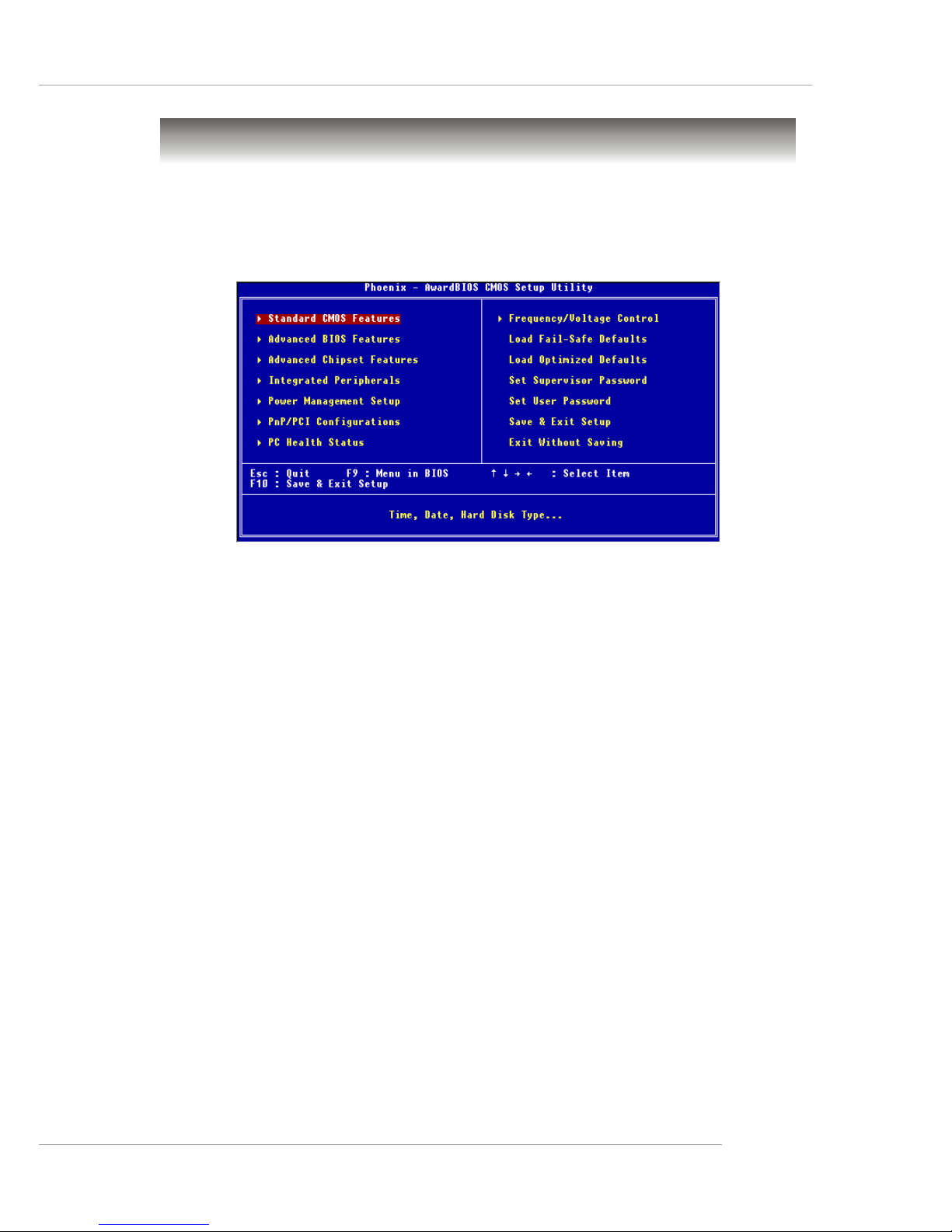
3-3
BIOS Setup
The Main Menu
Standard CMOS Features
Use this menu for basic system configurations, such as time, date etc.
Advanced BIOS Features
Use this menu to setup the items of Award® special enhanced features.
Advanced Chipset Features
Use this menu to change the values in the chipset registers and optimize your system’s
performance.
Integrated Peripherals
Use this menu to specify your settings for integrated peripherals.
Power Management Setup
Use this menu to specify your settings for power management.
PNP/PCI Configurations
This entry appears if your system supports PnP/PCI.
PC Health Status
This entry shows your PC health status.
Frequency/Voltage Control
Use this menu to specify your settings for frequency/voltage control.
Load Fail-Safe Defaults
Use this menu to load the BIOS values for the best system performance, but the
system stability may be affected.
Once you enter Award® BIOS CMOS Setup Utility, the Main Menu (figure
below) will appear on the screen. The Main Menu allows you to select from twelve
setup functions and two exit choices. Use arrow keys to select among the items and
press <Enter> to accept or enter the sub-menu.

3-4
MS-7005 Micro ATX Mainboard
Load Optimized Defaults
Use this menu to load factory default settings into the BIOS for stable system performance operations.
Set Supervisor Password
Use this menu to set Supervisor Password.
Set User Password
Use this menu to set User Password.
Save & Exit Setup
Save changes to CMOS and exit setup.
Exit Without Saving
Abandon all changes and exit setup.

3-5
BIOS Setup
Standard CMOS Features
The items in Standard CMOS Features Menu are divided into 11 categories.
Each category includes no, one or more than one setup items. Use the arrow keys to
highlight the item and then use the <PgUp> or <PgDn> keys to select the value you
want in each item.
Date
The date format is <day> <month> <date> <year>.
day Day of the week, from Sun to Sat, determined by BIOS. Read-
only.
month The month from Jan. through Dec.
date The date from 1 to 31 can be keyed by numeric function keys.
year The year can be adjusted by users.
Time
The time format is <hour> <minute> <second>.
IDE Primary/Secondary Master/Slave
Press PgUp/<+> or PgDn/<-> to select [Manual], [None] or [Auto] type. Note that the
specifications of your drive must match with the drive table. The hard disk will not
work properly if you enter improper information for this category. If your hard disk
drive type is not matched or listed, you can use [Manual] to define your own drive
type manually.
If you select [Manual], related information is asked to be entered to the following
items. Enter the information directly from the keyboard. This information should be
provided in the documentation from your hard disk vendor or the system manufacturer.
Access Mode The settings are [CHS], [LBA], [Large], [Auto].
Capacity The formatted size of the storage device.
Cylinder Number of cylinders.
Head Number of heads.
Precomp Write precompensation.
Landing Zone Cylinder location of the landing zone.
Sector Number of sectors.

3-6
MS-7005 Micro ATX Mainboard
Drive A/B
This item allows you to set the type of floppy drives installed. Available options:
[None], [360K, 5.25 in.], [1.2M, 5.25 in.], [720K, 3.5 in.], [1.44M, 3.5 in.], [2.88M, 3.5 in].
Floppy 3 Mode Support
The item allows you to set the Floppy 3 Mode. Available options are: [Disabled], [Drive
A], [Drive B], [Both].
Video
The setting controls the type of video adapter used for the primary monitor of the
system. Available options: [EGA/VGA], [CGA 40], [CGA 80], [MONO].
Halt On
The setting determines whether the system will stop if an error is detected at boot.
Available options are:
[All Errors] The system stops when any error is detected.
[No Errors] The system doesn’t stop for any detected error.
[All, But Keyboard] The system doesn’t stop for a keyboard error.
[All, But Diskette] The system doesn’t stop for a disk error.
[All, But Disk/Key] The system doesn’t stop for either a disk or a key-
board error.
Base/Extended/Total Memory
The three items show the memory status of your system (read only).

3-7
BIOS Setup
Advanced BIOS Features
Quick Boot
Setting the item to [Enabled] allows the system to boot within 5 seconds since it will
skip some check items. Settings: [Disabled], [Enabled].
Virus Warning
The item is to set the Virus Warning feature for IDE Hard Disk boot sector protection.
If the function is enabled and any attempt to write data into this area is made, BIOS
will display a warning message on screen and beep. Settings: [Disabled], [Enabled].
Boot Sequence
Press <Enter> and the following sub-menu appears:
1st/2nd/3rd Boot Device
The items allow you to set the sequence of boot devices where BIOS attempts
to load the disk operating system.
Boot Other Device
Setting the option to [Enabled] allows the system to try to boot from other device
if the system fails to boot from the 1st/2nd/3rd boot device.
MSI Reminds You...
1. Available settings for 1st/2nd/3rd Boot Device vary depending on
the bootable devices you have installed. For example, if you did not
install a floppy drive, the setting [Floppy] does not show up.
2. If you want to boot from any of the USB-interface devices, please set
USB Keyboard/Mouse Support in SiS OnChip PCI Device of
Integrated Peripherals to [Enabled].

3-8
MS-7005 Micro ATX Mainboard
CPU L1 & L2 Cache
The item allows you to turn on or off CPU’s internal (L1) and external (L2) cache.
Settings: [Enabled], [Disabled].
Hyper-Threading Technology
This field is used to enable or disable the Intel Hyper Threading CPU function. Setting
to [Enabled] will increase the system performance. Settings: [Enabled], [Disabled].
Please disable this item if your operating system doesn’t support HT
Function, or unreliability and instability may occur.
MSI Reminds You...
Enabling the functionality of Hyper-Threading Technology for your computer system requires ALL of the following platform Components:
*CPU: An Intel® Pentium® 4 Processor with HT Technology;
*Chipset: A chipset that supports HT Technology;
*BIOS: A BIOS that supports HT Technology and has it enabled;
*OS: Only Microsoft® Windows 2000 and XP can support HT technology.
CPU L2 Cache ECC Checking
This field is used to enable or disable the CPU L2 Cache ECC Checking function.
Settings: [Enabled], [Disabled].
Swap Floppy
Setting to [Enabled] will swap floppy drives A: and B:. Settings: [Enabled], [Disabled].
Seek Floppy
Setting to Enabled will make BIOS seek floppy drive A: before booting the system.
Settings: [Disabled], [Enabled].
Boot Up NumLock Status
This setting is to set the Num Lock status when the system is powered on. Setting to
[On] will turn on the Num Lock key when the system is powered on. Setting to [Off]
will allow users to use the arrow keys on the numeric keypad. Setting options: [On],
[Off].
Typematic Rate Setting
This item is used to enable or disable the typematic rate setting including Typematic
Rate & Typematic Delay.
Typematic Rate (Chars/Sec)
After Typematic Rate Setting is enabled, this item allows you to set the rate
(characters/second) at which the keys are accelerated. Settings: [6], [8], [10],
[12], [15], [20], [24], [30].
Typematic Delay (Msec)
This item allows you to select the delay between when the key was first
pressed and when the acceleration begins. Settings:[250], [500], [750] and
[1000].

3-9
BIOS Setup
Security Option
This specifies the type of BIOS password protection that is implemented. Settings
are described below:
APIC Mode
This field is used to enable or disable the APIC (Advanced Programmable Interrupt
Controller). Due to compliance to PC2001 design guide, the system is able to run in
APIC mode. Enabling APIC mode will expand available IRQs resources for the system.
Settings: [Enabled], [Disabled].
MPS Table Version
This field allows you to select which MPS (Multi-Processor Specification) version to
be used for the operating system. You need to select the MPS version supported by
your operating system. To find out which version to use, consult the vendor of your
operating system. Settings: [1.4], [1.1].
HDD S.M.A.R.T. Capability
This allows you to activate the S.M.A.R.T. (Self-Monitoring Analysis & Reporting
Technology) capability for the hard disks. S.M.A.R.T is a utility that monitors your disk
status to predict hard disk failure. This gives you an opportunity to move data from a
hard disk that is going to fail to a safe place before the hard disk becomes offline.
Settings: [Enabled] and [Disabled].
Option Description
[Setup] The password prompt appears only when end users try to run
Setup.
[System] A password prompt appears every time when the computer is
powered on or when end users try to run Setup.

3-10
MS-7005 Micro ATX Mainboard
Advanced Chipset Features
Advanced DRAM Control 1
Press <Enter> and the following sub-menu appears:
System Performance
This setting particularly provided by SiS gives the proper suggestion for user to
set timing. The Timings programmed into this register are dependent on the
system design. Slower rates may be required in certain system designs to
support loose layouts or slower memory. Setting options: [Safe Mode], [Normal
Mode], [Fast Mode], [Turbo Mode], [Ultra Mode].
CAS Latency Setting
The field controls the CAS latency, which determines the timing delay before
SDRAM starts a read command after receiving it. Setting options: [By SPD], [3T],
[2.5T], [2T]. [2T] increases system performance while [3T] provides more stable
system performance. Setting to [By SPD] enables DRAM CAS# Latency
automatically to be determined by BIOS based on the configurations on the SPD
(Serial Presence Detect) EEPROM on the DRAM module.
MA 1T/2T Select
This setting controls the SDRAM command rate. Selecting [Auto] allows SDRAM
signal controller to run at 1T (T=clock cycles) rate. Selecting [1T] makes SDRAM
signal controller run at 2T rate. 1T is faster than 2T. Setting options: [Auto], [2T],
[1T].
MSI Reminds You...
Change these settings only if you are familiar with the chipset.

3-11
BIOS Setup
AGP Aperture Size
This setting controls just how much system RAM can be allocated to AGP for video
purposes. The aperture is a portion of the PCI memory address range dedicated to
graphics memory address space. Host cycles that hit the aperture range are forwarded to the AGP without any translation. The option allows the selection of an
aperture size of [4MB], [8MB], [16MB], [32MB], [64MB], [128MB], and [256MB].
AGP Fast Write
This option enables or disables the AGP Fast Write feature. The Fast Write technology
allows the CPU to write directly to the graphics card without passing anything through
the system memory and improves the AGP 4X speed.

3-12
MS-7005 Micro ATX Mainboard
Integrated Peripherals
SiS OnChip IDE Device
Press <Enter> and the following sub-menu appears:
Internal PCI/IDE
The field specifies the internal primary and secondary PCI/IDE controllers.
Settings: [Disabled], [Primary], [Secondary], [Both].
IDE Primary/Secondary Master/Slave PIO
The four IDE PIO (Programmed Input/Output) fields let you set a PIO mode (0-4)
for each of the four IDE devices that the onboard IDE interface supports. Modes
0 through 4 provide successively increased performance. In [Auto] mode, the
system automatically determines the best mode for each device. The settings
are: [Auto], [Mode 0], [Mode 1], [Mode 2], [Mode 3], [Mode 4].
Primary/Secondary Master/Slave Ultra DMA
Ultra DMA 33/66/100/133 implementation is possible only if your IDE hard drive
supports it and the operating environment includes a DMA driver (Windows ME,
XP or a third-party IDE bus master driver). If your hard drive and your system
software both support Ultra DMA/33, Ultra DMA/66, Ultra DMA/100 and Ultra
DMA/133, select Auto to enable BIOS support. Settings: [Auto], [Disabled].
IDE DMA transfer access
Setting to [Enabled] will open DMA bus master and execute DMA action in DOS,
which will make the data transferring faster. Settings: [Disabled], [Enabled].
SiS OnChip PCI Device
Press <Enter> and the following sub-menu appears:

3-13
BIOS Setup
SiS USB Controller
Select Enabled if your system contains a Universal Serial Bus (USB) controller
and you have USB peripherals. Settings: [Enabled], [Disabled].
USB 2.0 Supports
This item is used to enable/disable the USB 2.0 Support. Settings: [Enabled],
[Disabled].
USB Keyboard/Mouse Support
Set to [Enabled] if you need to use a USB keyboard/mouse in the operating
system that does not support or does not have any USB driver installed, such
as DOS and SCO Unix.
SiS AC97 Audio
[Auto] allows the mainboard to detect whether an audio device is used. If an
audio device is detected, the onboard AC97 (Audio Codec’97) controller will be
enabled; if not, it is disabled. Disable the controller if you want to use other
controller cards to connect an audio device. Settings: [Auto], [Disabled].
SiS 10/100M Ethernet
This item is used to enable/disable the 10/100M Ethernet function. Settings:
[Enabled], [Disabled].
Onboard Lan Boot ROM
This item is used to decide whether to invoke the Boot ROM of the Onboard LAN
Chip. Settings: [Enabled], [Disabled].
Onboard SuperIO Device
Press <Enter> and the following sub-menu appears:
Onboard FDC Controller
Select Enabled if your system has a floppy disk controller (FDD) installed on the
system board and you wish to use it. If you install add-on FDC or the system
has no floppy drive, select [Disabled] in this field. Setting options: [Enabled
[Disabled].

3-14
MS-7005 Micro ATX Mainboard
Onboard Serial Port 1
The item specify the base I/O port address and IRQ for the onboard Serial Port
A (COM A). Selecting [Auto] allows BIOS to automatically determine the correct
base I/O port address. Settings: [Disabled], [3F8/IRQ4], [2F8/IRQ3], [3E8/IRQ4],
[2E8/IRQ3], [Auto].
Onboard Parallel Port
This specifies the I/O port address and IRQ of the onboard parallel port. Settings:
[378/IRQ7], [278/IRQ5], [3BC/IRQ7], [Disabled].
Parallel Port Mode
This item selects the operating mode for the parallel port: [Normal], [SPP], [EPP],
[ECP], or [ECP+EPP].
SPP: Standard Parallel Port
EPP: Enhanced Parallel Port
ECP: Extended Capability Port
ECP + EPP: Extended Capability Port + Enhanced Parallel Port
Normal: Standard Parallel Port + Bi-Directional Mode.
EPP Mode Select
This item selects the EPP mode. Settings: [EPP1.9], [EPP1.7].
ECP Mode Use DMA
The ECP mode has to use the DMA channel, so choose the onboard parallel port
with the ECP feature. After selecting it, the following message will appear:
“ECP Mode Use DMA.” At this time, the user can choose between DMA channel
[3] or [1].
Game Port Address
This item is used to specify the address for the onboard game port. Settings:
[Disabled], [201], [209].
Midi Port Address
The field specifies the base I/O port address for the onboard Midi Port. Settings:
[Disabled], [330], [300], [290].
Midi Port IRQ
The item is used to select the IRQ line for onboard Midi port. Settings: [5], [10].
Init Display First
This item specifies which VGA card is your primary graphics adapter. Settings: [PCI
Slot], [AGP].
System Share Memory Size
The system shares memory to the onboard VGA card. This setting controls the exact
memory size shared to the VGA card. Setting options: [4MB], [8MB], [16MB], [32MB],
[64MB].

3-15
BIOS Setup
Power Management Setup
Sleep State
This item specifies the power saving modes for ACPI function. Options are:
[S1/POS] The S1 sleep mode is a low power state. In this state, no
system context is lost (CPU or chipset) and hardware maintains all system context.
[S3/STR] The S3 sleep mode is a lower power state where the informa-
tion of system configuration and open applications/files is saved
to main memory that remains powered while most other hardware components turn off to save energy. The information
stored in memory will be used to restore the system when a
“wake up” event occurs.
Power Management
This item is used to select the degree (or type) of power saving and is related to the
mode: Suspend Mode. There are three options for power management:
[Min Saving] Minimum Power Management. Suspend Mode = 1 Hour.
[Max Saving] Maximum Power Management. Suspend Mode = 1 Min.
[User Define] Allows end users to configure the Suspend Mode field.
Suspend Mode
When you choose [User Define] in the Power Management item, this item is
selectable. This setting allows you to select the type of Suspend mode. Setting
options: [Disabled] (default setting), [1 min] to [1 hour].
MODEM Use IRQ
This setting names the interrupt request (IRQ) line assigned to the modem (if any) on
your system. Activity of the selected IRQ always awakens the system. Setting options:
[3], [4], [5], [7], [9], [10], [11], [Auto].
HDD Off After
After the selected period of system inactivity, the Hard Disk will be shut off. Setting
options: [Disabled], [1]-[15] Mins.

3-16
MS-7005 Micro ATX Mainboard
IRQ [3-7, 9-15], NMI; IRQ 8 Break Suspend
These fields specify whether the system will be awakened from power saving
modes when activity or input signal of the specified hardware peripheral or
component is detected.
MACPME Power Up Control
These fields specify whether the system will be awakened from power saving
modes when activity or input signal of onboard LAN is detected only.
Wake Up On PME, USB Wakeup From S3
These fields specify whether the system will be awakened from power saving
modes when activity or input signal of the specified hardware peripheral or
component is detected.
Power Button Function
This feature allows users to configure the Power Button function. Settings are:
Power Off The power button functions as a normal power-on/-off
button.
Suspend When you press the power button, the computer enters
the suspend/sleep mode, but if the button is pressed for
more than four seconds, the computer is turned off.
After AC Power Lost
This item specifies whether your system will reboot after a power failure or interrupt
occurs. Available settings are:
Power Off Leaves the computer in the power off state.
Power On Leaves the computer in power on state.
Last State Restores the system to the status before power failure or
interrupt occurred.
PM Wake Up Events
Press <Enter> and the following sub-menu appears:
MSI Reminds You...
S3-related functions described in this section are available only
when your BIOS supports S3 sleep mode.

3-17
BIOS Setup
PS2KB Wakeup From S3/S4/S5
This setting allows you to wake up the system from S3/S4/S5 states with the
options of [Any Key], [Hot Key] and [Password] (max. 8 numbers).
PS2MS Wakeup From S3/S4/S5
This controls how the PS/2 mouse can power on the system. Settings: [Click],
[Move & Click], [Disabled].
Resume By Alarm
The field is used to enable or disable the function of Resume By Alarm. Settings:
[Disabled], [Enabled].
Month Alarm
When Resume By Alarm is set to [Enabled], the field specifies the month for
Resume By Alarm. Settings: [NA], [1]-[12].
Date of Month Alarm
When Resume By Alarm is set to [Enabled], the field specifies the date for
Resume By Alarm. Settings: [0]~[31].
Time (hh:mm:ss) Alarm
When Resume By Alarm is set to [Enabled], the field specifies the time for
Resume By Alarm. Format is <hour><minute><second>.
** Reload Global Timer Events **
Primary/Secondary IDE, FDD/COM/LPT Ports, PCI PIRQ [A-D]#
The global timer is the hardware timer that counts down to the power saving modes.
If the monitoring of the listed hardware peripherals or components is enabled, the
activity of the specified peripherals or components will awaken the system or reload
the original count of global timer when they are accessed.

3-18
MS-7005 Micro ATX Mainboard
IRQ Resources
The items are adjustable only when Resources Controlled By is set to [Manual].
Press <Enter> and you will enter the sub-menu of the items.
PNP/PCI Configurations
This section describes configuring the PCI bus system and PnP (Plug & Play)
feature. PCI, or Peripheral Component Interconnect, is a system which allows I/O
devices to operate at speeds nearing the speed the CPU itself uses when communicating with its special components. This section covers some very technical items
and it is strongly recommended that only experienced users should make any changes
to the default settings.
Clear ESCD
The ESCD (Extended System Configuration Data) NVRAM (Non-volatile Random
Access Memory) is where the BIOS stores resource information for both PNP and
non-PNP devices in a bit string format. When the item is set to [Enabled], the system
will reset ESCD NVRAM right after the system is booted up and then set the setting of
the item back to [Disabled] automatically. Settings: [Disabled], [Enabled].
Resources Controlled By
The Award Plug and Play BIOS has the capacity to automatically configure all of the
boot and Plug and Play compatible devices. However, this capability means absolutely
nothing unless you are using a Plug and Play operating system such as Windows® 98/
2000. If you set this field to [Manual], choose specific resources by going into each
sub-menu that follows this field. Settings: [Auto(ESCD)], [Manual].

3-19
BIOS Setup
The setting must be set to [Enabled] if any ISA bus adapter in the system requires
VGA palette snooping.
IRQ Resources list IRQ 3/4/5/7/9/10/11/12/14/15 for users to set each IRQ a type
depending on the type of device using the IRQ. Settings are:
[PCI Device] For Plug & Play compatible devices designed for PCI bus
architecture.
[Reserved] The IRQ will be reserved for further request.
PCI/VGA Palette Snoop
When set to [Enabled], multiple VGA devices operating on different buses can handle
data from the CPU on each set of palette registers on every video device. Bit 5 of the
command register in the PCI device configuration space is the VGA Palette Snoop bit
(0 is disabled). For example, if there are two VGA devices in the computer (one PCI
and one ISA) and the:
VGA Palette
Snoop Bit Setting Action
[Disabled] Data read or written by the CPU is only directed to the PCI
VGA device’s palette registers.
[Enabled] Data read or written by the CPU is directed to both the PCI
VGA device’s palette registers and the ISA VGA device’s
palette registers, permitting the palette registers of both VGA
devices to be identical.

3-20
MS-7005 Micro ATX Mainboard
PC Health Status
This section shows the status of your CPU, fan, overall system status, etc.
Monitor function is available only if there is hardware monitoring mechanism onboard.
Case Open Warning
The field enables or disables the feature of recording the chassis intrusion status
and issuing a warning message if the chassis is once opened. This item is available
only when your mainboard has JCI1 jumper. To clear the warning message, set the
field to [Reset]. The setting of the field will automatically return to [Enabled] later.
Settings: [Enabled], [Reset], [Disabled].
System/CPU Temperature, CPU/System Fan Speed, Vcore, 3.3 V, +5 V, +12
V, -12 V, -5 V, VBAT(V), 5VSB(V)
These items display the current status of all of the monitored hardware devices/
components such as CPU voltages, temperatures and all fans’ speeds.
Shutdown Temperature
If the CPU temperature reaches the upper limit preset in this setting, the system will be
shut down automatically. This helps you to prevent the CPU overheating problem.
This item is available only when your OS supports this function, such as Windows
ME/XP.

3-21
BIOS Setup
Use this menu to specify your settings for frequency/voltage control.
Frequency/Voltage Control
Set CPU Ratio
User may select to set the CPU ratio manually or use the default value of the
motherboard manufacturer. Settings: [Manual], [Default]
CPU Clock Ratio
End users can overclock the processor (only if the processor supports so) by
specifying the CPU ratio (clock multiplier) in this field. It is available only when Set
CPU Ratio is set to [Manual].
Auto Detect DIMM/PCI Clk
This item is used to auto detect the PCI slots. When set to [Enabled], the system will
remove (turn off) clocks from empty PCI slots to minimize the electromagnetic interference (EMI). Settings: [Enabled], [Disabled].
Spread Spectrum
When the motherboard’s clock generator pulses, the extreme values (spikes) of the
pulses creates EMI (Electromagnetic Interference). The Spread Spectrum function
reduces the EMI generated by modulating the pulses so that the spikes of the pulses
are reduced to flatter curves. If you do not have any EMI problem, leave the setting at
[Disabled] for optimal system stability and performance. But if you are plagued by
EMI, set to [Enabled] for EMI reduction. Remember to disable Spread Spectrum if
you are overclocking because even a slight jitter can introduce a temporary boost in
clock speed which may just cause your overclocked processor to lock up.
CPU Frequency
Use this item to select the appropriate clock frequency of the CPU host bus. Options
are: [100MHz], [133MHz], [Default].
DRAM Frequency
Use this item to select the appropriate frequency for your DDR SDRAM modules.
Options are: [200MHz], [266MHz], [333MHz] and [By SPD].

3-22
MS-7005 Micro ATX Mainboard
Load Fail-Safe/Optimized Defaults
The two options on the main menu allow users to restore all of the BIOS
settings to the default Fail-Safe or Optimized values. The Optimized Defaults are the
default values set by the mainboard manufacturer specifically for optimal performance
of the mainboard. The Fail-Safe Defaults are the default values set by the BIOS
vendor for stable system performance.
When you select Load Fail-Safe Defaults, a message as below appears:
Pressing Y loads the BIOS default values for the most stable, minimal system
performance.
When you select Load Optimized Defaults, a message as below appears:
Pressing Y loads the default factory settings for optimal system performance.

3-23
BIOS Setup
Set Supervisor/User Password
When you select this function, a message as below will appear on the screen:
Type the password, up to eight characters in length, and press <Enter>. The
password typed now will replace any previously set password from CMOS memory.
You will be prompted to confirm the password. Retype the password and press
<Enter>. You may also press <Esc> to abort the selection and not enter a password.
To clear a set password, just press <Enter> when you are prompted to enter
the password. A message will show up confirming the password will be disabled.
Once the password is disabled, the system will boot and you can enter Setup
without entering any password.
When a password has been set, you will be prompted to enter it every time
you try to enter Setup. This prevents an unauthorized person from changing any part
of your system configuration.
Additionally, when a password is enabled, you can also have BIOS to request a password each time the system is booted. This would prevent unauthorized
use of your computer. The setting to determine when the password prompt is required is the Security Option of the Advanced BIOS Feature menu. If the Secu-
rity Option is set to [System], the password is required both at boot and at entry to
Setup. If set to [Setup], password prompt only occurs when you try to enter Setup.
MSI Reminds You...
About Supervisor Password & User Password:
Supervisor password: Can enter and change the settings of the
setup menu.
User password: Can only enter but do not have the right to
change the settings of the setup menu.
