Page 1
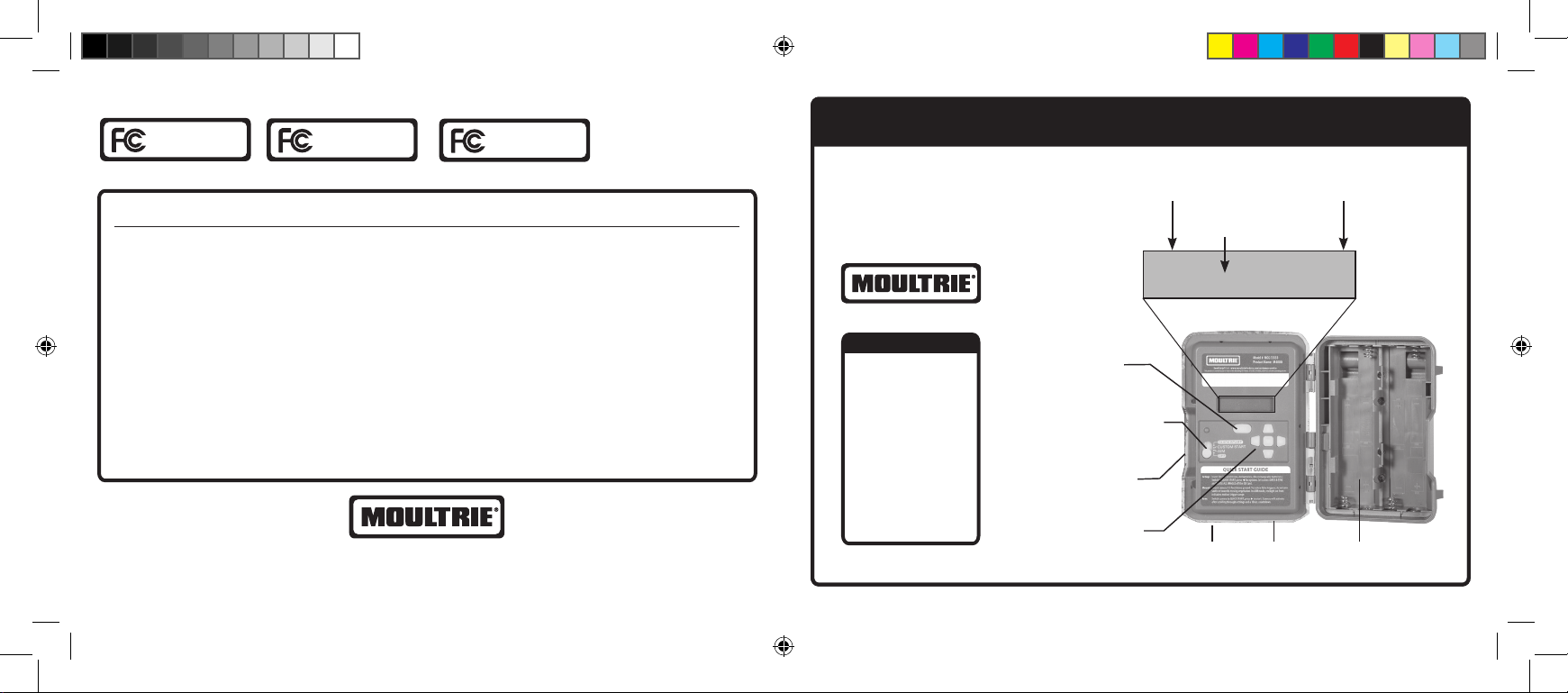
FCC Statements
Moultrie Products
MCG-13333
M4000i
Note: Changes and modifications not expressly approved by the party responsible could void the user’s authority to operate this device.
This device complies with Part 15 of the FCC Rules. Operation is subject to the following two conditions: (1) This device may not cause harmful
interference, and (2) this device must accept any interference received, including interference that may cause undesired operation.
NOTE: THE MANUFACTURER IS NOT RESPONSIBLE FOR ANY RADIO OR TV INTERFERENCE CAUSED BY UNAUTHORIZED MODIFICATIONS TO THIS
EQUIPMENT. SUCH MODIFICATIONS COULD VOID THE USER’S AUTHORITY TO OPERATE THE EQUIPMENT.
NOTE: This device complies with the li mits for a Class B d igital device, pursuant to Part 15 of the FCC Rules. These limits are designed to provide
reasonable protection against harmful interference in a residential installation. This device generates, uses, and can radiate radio frequency
energy and, if not installed and used in accordance with the instructions, may cause harmful interference to radio communications. However,
there is no guarantee that interference will not occur in a particular installation.
If this device does cause harmful inter ference to radio or television reception, which can be determined by turning the equipment off and on, the
user is encouraged to try to correct the interference by one or more of the following measures:
• Reorient or relocate the receiving antenna.
• lncrease the separation between the equipment and receiver.
• Connect the equipment into an outlet on a circuit different from that to which the receiver is connected.
• Consult the dealer or an experienced radio/TV technician for help.
PRADCO Outdoor Brands • 3280 Highway 31, Ste. B • Calera, AL 35040
M8000
Moultrie Products
MCG-13331
M8000i
Moultrie Products
MCG-13332
www.moultriefeeders.com
01082019 / MCG-13333 • MCG-13331 • MCG-13332
MOULTRIE® M-SERIES DIGITAL GAME CAMERA INSTRUCTION MANUAL
Once you select the Start option in any
mode, the display screen will show some
important information, as shown here.
Battery Life
Remaining
Mode Selected
B96% 0001/9999
1 PHOTO
Table of Contents
Quick Start ................2
Custom Start
Instructions ..............3
Motion Detect .......4-5
Timelapse .................6
Motion+T.L. ..............7
Infostrip ................ 8-9
Photo/Video ......10-11
Memory ..................12
System ............... 13-14
Please register your camera at www.moultriefeeders.com/warranty to activate your warranty.
Menu
Button
Mode Selector
Slider
SD Card
Slot
Navigation
Buttons
Micro USB
Port
External
Power Port
Photos
Taken/Remaining
Battery
Compartment
M-Series_2019_ENGLISH_1-8-19.indd 1 1/8/19 9:28 AM
Page 2
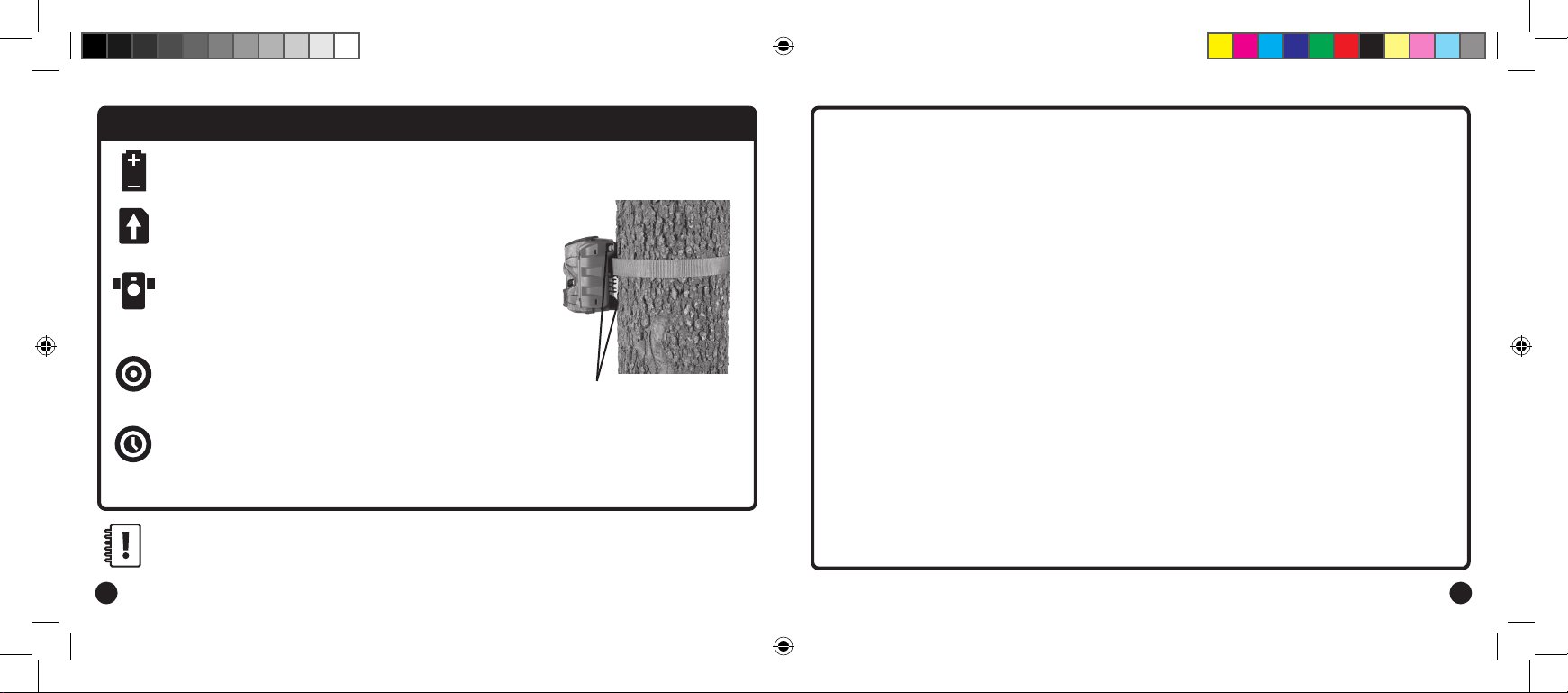
QUICK START INSTRUCTIONS
+
Open the camera cover and install eight (8) AA batteries. Follow the + and - polarities as indicated.
_
Insert the SD Card into the SD Card slot (located on left side
of camera when open). You will hear an audible click when
the card is fully inserted.
Thread mounting strap through slots on back of camera case.
(PythonTM Cable Loops for added security). Mount camera to a
tree or pole approximately three (3) feet from ground. May need
to adjust for uneven terrain.
Slide the Mode switch to AIM and close door. Walk in front of the
camera in your target area. An LED on the front face of the camera
will flash red when the camera detects movement.
Slide the Mode switch to QUICK START (Motion Detect, 30 Sec Delay, 3 Triggered, Photo Capture,
High PIR Sensitivity). Users can set date/time by clicking
LEFT
arrow. If date/time not adjusted,
PythonTM Cable Loops
Important Battery lnformation
- Only use Alkaline or Lithium batteries. We recommend the use of Energizer™ or Moultrie batteries.
- Do not mix old and new batteries. Do not mix alkaline, lithium, or rechargeable batteries. Always replace ALL the batteries
at the same time.
- When the camera is not in use, please remove the batteries.
Moultrie Limited Warranty
This product has been thoroughly tested and inspected before shipment. It is guaranteed from defects in material and
workmanship from the date of purchase for 2 years. Under this limited guarantee we agree to replace or repair free of charge
any part or parts which have been found to be defective in original material or workmanship. Should you require in-warranty
service, contact us at www.moultriefeeders.com/contact-us.
You must register your camera at www.moultriefeeders.com/warranty to activate your 2-year warranty.
Troubleshooting
Please visit www.moultriefeeders.com/contact-us for troubleshooting and helpful tips.
Returns and Repairs
Please visit https://www.moultriefeeders.com/return-policy and complete the form or our Service Department
will gladly answer any questions you have.
inaccurate date/time may be displayed on images. Your M-Series camera is now ready to use. For
users desiring more advanced settings, see Custom Start instructions (pg. 3).
Important Notes:
• We recommend the use of SDHC Class 10 SD cards up to 32 GB; camera will not operate without an SD card installed.
• If you have a Moultrie 12V power source plugged into bottom of unit, leave batteries installed. They will act as a backup if power is lost.
• Camera must be mounted to a stable object for motion detect to work properly.
2 15
M-Series_2019_ENGLISH_1-8-19.indd 2 1/8/19 9:28 AM
Moultrie Mobile® Compatibility
Your camera is compatible with our Moultrie Mobile® cellular service when combined with the Moultrie® Field Modem.
Please visit www.moultriemobile.com for more information.
Page 3
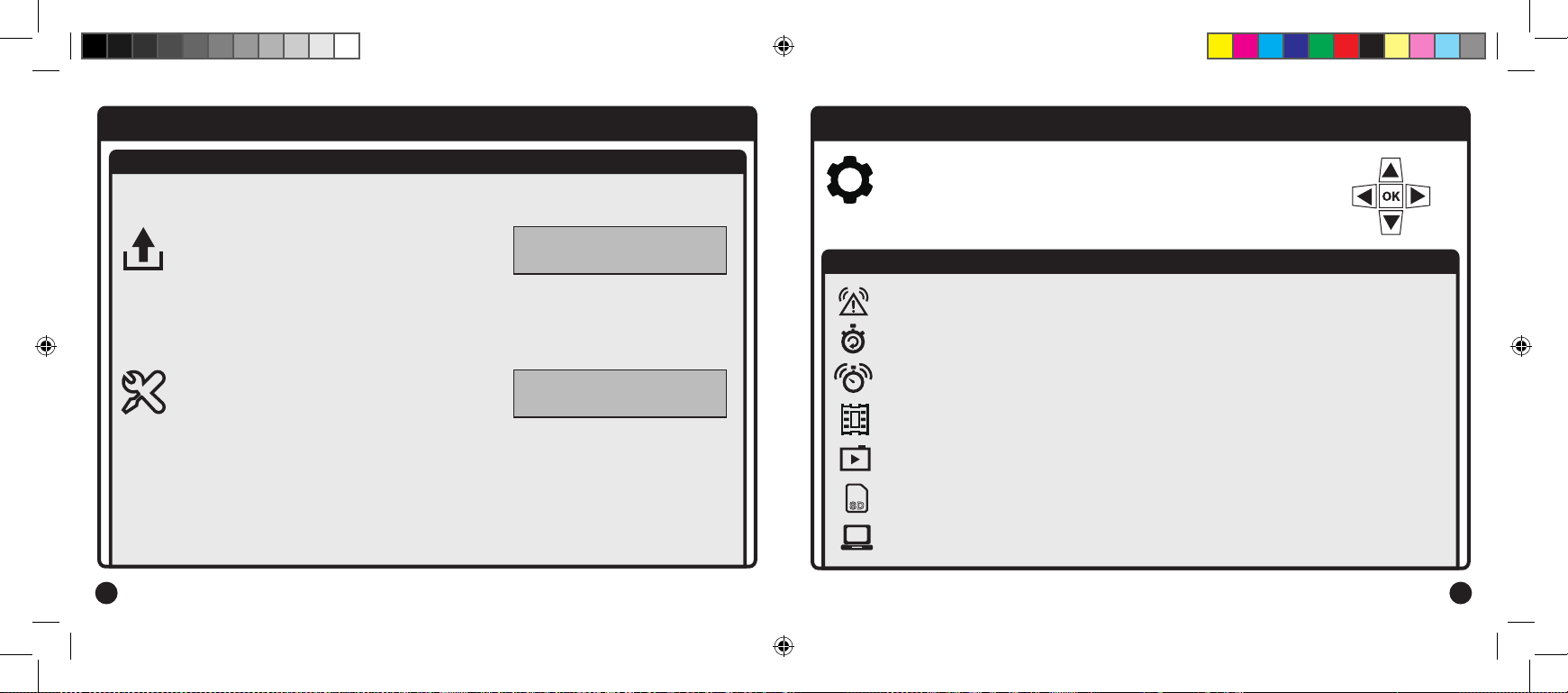
SYSTEM
CUSTOM START INSTRUCTIONS
1.2 SYSTEM SUB-MENU (cont. from pg. 13)
With the camera on CUSTOM START mode, press the MENU button
to change settings. Use the UP and DOWN arrows to toggle between
the seven (7) options, use the LEFT and RIGHT arrows to navigate the
UPGRADE FIRMWARE
• Use the UP and DOWN arrows to choose Yes to
upgrade or No to continue to the next sub-menu.
Find current firmware at:
moultriefeeders.com/firmware-faq
FACTORY RESET
• Use the UP and DOWN arrows to choose between
a set of predefined configurations for motion
detect capture mode to quickly configure camera
performance levels including Max Performance,
Max Battery, and Factory Default.
UPGRADE FIRMWARE
M50XXXXXXX YES
FACTORY RESET?
NO
options within each setting type.
7 SETTING TYPES
1. MOTION DETECT - Settings for capturing a photo or video when motion or heat is detected.
(Sub-menus: Detection Delay, PIR Sensitivity, Multi-Shot, Photo or Video, Reset Options)
2. TIMELAPSE - Capture photos at periodic intervals based on Timelapse program settings.
(Sub-menus: Timelapse Interval, T.L. Program #1, T.L. Program #2, Reset Options)
3. MOTION+T.L. - Uses a combination of Timelapse and Motion Detect modes at the same time.
4. Pressing the Right arrow will display all current settings.
5. INFOSTRIP - Information displayed at the bottom of each image.
(Sub-menus: Date & Time, Camera Name, Infostrip Active and Temperature)
6. PHOTO/VIDEO - Settings for your photos and videos.
(Sub-menus: Photo Quality, Motion Freeze, Video Quality & Length)
7. MEMORY - Allows you to erase and/or overwrite images.
SD
(Sub-menus: Erase All Images, Manage Memory)
8. SYSTEM - Use this setting to secure your camera, keep firmware updated and reset if needed.
(Sub-menus: Program Security Code, Upgrade Firmware, Factory Reset)
14 3
M-Series_2019_ENGLISH_1-8-19.indd 3 1/8/19 9:28 AM
Page 4

MOTION DETECT
SYSTEM
MOTION DETECT SETTINGS
For capturing a photo or video when motion or
heat is detected.
• With the camera on CUSTOM START mode,
press the MENU button. Use the UP and DOWN
arrows to toggle between the options, press the LEFT arrow to set options.
1.1 MOTION DETECT SUB-MENU (cont. on pg. 5)
DETECTION DELAY
Detection Delay determines the amount of time in-between
pictures when motion is detected.
• Use the UP and DOWN arrows to choose between:
NONE, 10, or 30 seconds and 1, 5, 10, or 30 minutes.
PIR SENSITIVITY
PIR Sensitivity allows you to control the sensitivity of
the motion sensor. HIGH sensitivity allows for more
distance, but will make the camera slightly more susceptible to false triggers - this is ideal for large
open areas. LOW sensitivity shortens the distance but lowers the chance of false triggers - this is
ideal for close range and deeply wooded scenarios.
MOTION DETECT
<OPTIONS START>
DETECTION DELAY
10 SECONDS
PIR S ENSITIVITY
HIGH
SYSTEM OPTIONS
Your M-Series camera has several system options including a
security code, factory reset and an option to upgrade firmware.
• With the camera on CUSTOM START mode, press the MENU button. Use the UP and
DOWN arrows to toggle between the options, press the LEFT arrow to set options.
1.1 SYSTEM SUB-MENU (cont. on pg. 14)
PROGRAM SECURITY CODE
• Use the UP and DOWN arrows to change the
digits to select your five (5) digit security code.
Set code to 00000 if no security is needed.
IMPORTANT: REMEMBER YOUR SECURITY CODE!
If the code is lost, you can contact Moultrie® Customer Support to reset the password
(charges may apply). The only way Moultrie® can reset your security code is if you have the
original sales receipt. TIP: If camera is being used with Moultrie Field Modem, set
security code to no security.
<OPTIONS START>
PROGRAM SECURITY
CODE 00000
CONFIRM SECURITY
CODE 00000
SYSTEM
4 13
M-Series_2019_ENGLISH_1-8-19.indd 4 1/8/19 9:28 AM
Page 5

MEMORY
MOTION DETECT
MEMORY OPTIONS
The Memory options allows you to change the way
SD
your camera handles when it runs out of memory.
• With the camera on CUSTOM START mode, press the MENU button. Use the UP and
DOWN arrows to toggle between the options, press the LEFT arrow to set options.
MEMORY SUB-MENU
ERASE ALL IMAGES
• Use the UP and DOWN arrows to choose Yes to erase
all images and format SD card or No to keep them.
MANAGED MEMORY
• Select Overwrite Oldest or Do Not Overwrite.
Selecting Overwrite Oldest will cause the
oldest files to be overwritten with new images when the SD card reaches full capacity.
Selecting “Do Not Overwrite Mode” will disable the camera from saving images once SD
Card capacity is full.
< OPTIONS >
ERASE ALL IMAGES
MANAGED MEMORY
DO NOT OVERWRITE
MEMORY
NO
MULTI-SHOT
• Use the UP and DOWN arrows to choose:
1 (OFF) - Single photo taken per event.
3 BURST - Three (3) rapidly captured photos taken per event.
3 TRIGGERED - Up to three (3) photos are captured per event with approximately a one second
delay between each capture. Each subsequent photo after the first requires an individual trigger.
This allows for multiple potential image captures of the same event while reducing the chance of
empty images if the subject moves out of the field of view after the first capture.
PHOTO OR VIDEO
• Use the UP and DOWN arrows to select PHOTO,
VIDEO or BOTH. BOTH will take a photo then a video.
RESET OPTIONS
• Use the UP and DOWN arrows to choose between
a set of predefined configurations for motion detect
capture mode. Quickly configure camera performance level including Max Performance,
Max Battery, and Factory Default.
1.2 MOTION DETECT SUB-MENU (cont. from pg. 4)
M U LTI- S H O T
PHOTO OR VIDEO?
RESET OPTIONS?
1 (0FF)
PHOTO
DO NOT RESET
12 5
M-Series_2019_ENGLISH_1-8-19.indd 5 1/8/19 9:28 AM
Page 6

TIMELAPSE
PHOTO/VIDEO
TIMELAPSE OPTIONS
Timelapse will capture photos at periodic intervals
based on programmed settings.
• With the camera on CUSTOM START mode, press the MENU button. Use the UP and
DOWN arrows to toggle between options, press the LEFT arrow to set options.
TIMELAPSE SUB-MENU
TIMELAPSE INTERVAL
• Use the UP and DOWN arrows to choose the
time interval between images.
T.L. PROGRAM #1 & #2
• Set Start time then Stop time, Midnight (12pm)-11pm.
• Repeat to set #2 Start/Stop time, Midnight (12pm)-11pm.
Note: If T.L. Program #1 is set to Always On, T.L. Program
#2 will be disabled. The T.L. Programs will determine
what time the camera will begin taking timelapse images.
RESET OPTIONS
• Select Do Not Reset or Reset TL Options.
6 11
M-Series_2019_ENGLISH_1-8-19.indd 6 1/8/19 9:28 AM
TIMELAPSE
<OPTIONS START>
TIMELAPSE
INTERVAL 10 SEC
T.L. PROGRAM #1
START 6am
T.L. PROGRAM #1
STOP 11am
RESET OPTIONS?
DO NOT RESET
1.2 PHOTO/VIDEO SUB-MENU (cont. from pg. 9)
VIDEO QUALITY
• Use the UP and DOWN arrows to select either
HD 1280x720 or Full HD 1920x1080.
VIDEO LENGTH
• Use the UP and DOWN arrows to determine
the length of your videos. Choose between 5,
10, 30, 60, or 90 seconds. Note: Night videos
are limited to a maximum of 30 seconds.
VIDE O QUALITY
HD (1280X720)
VIDEO LENGTH
10 SECONDS
Page 7

PHOTO/VIDEO
MOTION + T.L.
PHOTO/VIDEO OPTIONS
Settings for photo and video.
• With the camera on CUSTOM START mode,
press the MENU button. Use the UP and DOWN
arrows to toggle between options, press the RIGHT arrow to set options.
You can make adjustments to the quality of images captured by your camera
and the length of your videos.
1.1 PHOTO/VIDEO SUB-MENU (cont. on pg. 10)
PHOTO QUALITY
MP
• Use the UP and DOWN arrows to select photo quality.
Low (2 MP - 1920x1080) / Med (4 MP - 2688x1512)
High (8 MP - 3840x2160) / Enhanced (20 MP - 6080x3420)
MOTION FREEZE
• Set to ON for (Fast Flash) or OFF for (Max Flash).
With this feature ON, the camera will adjust exposure
time to reduce blur associated with motion. When this feature is OFF the camera will use
a maximum exposure time to increase the effective flash range and image brightness.
PHOTO/VIDEO
< OPTIONS >
PHOTO QUALITY
HIGH (8 M P)
MOTION FREEZE
ON (FAST FLASH)
MOTION + T.L. SETTINGS
Uses a combination of Timelapse and Motion
Detect modes at different times of the day.
• With the camera on CUSTOM START mode, press the MENU button. Use the UP and
DOWN arrows to toggle between sub-menus, press the RIGHT arrow to start.
These settings are set in their respective camera modes. Once set, press the start function
from the Motion + T.L. setting to have both options work at the same time.
Note: The display will begin scrolling through your current settings entered for both Timelapse and
Motion Detect modes. Settings can be changed in their respective menus.
MO TION+T.L.
<OPTIONS START>
10 710
M-Series_2019_ENGLISH_1-8-19.indd 7 1/8/19 9:28 AM
Page 8

INFOSTRIP
INFOSTRIP
INFOSTRIP OPTIONS
The Infostrip is located on the bottom of each
image and displays Date & Time, Camera
Name, Temperature and Moon Phase.*
• With the camera on CUSTOM START mode,
press the MENU button. Use the UP and
DOWN arrows to navigate between options,
press the RIGHT arrow to set options.
*Not all dat a listed is available on e very camera m odel.
1.1 INFOSTRIP SUB-MENU (cont. on pg. 9)
DATE & TIME
• Use the UP and DOWN arrows to set digits
for: Date - Month/Day/Year & Time - Hour/
Minute am/pm.
8 9
M-Series_2019_ENGLISH_1-8-19.indd 8 1/8/19 9:28 AM
INF O STRIP
< OPTIONS >
Infostrip
DATE & TIME
01/02/2018 01:51pm
1.2 INFOSTRIP SUB-MENU (cont. from pg. 8)
CAMERA NAME
• Use UP and DOWN arrows to browse
characters. Use LEFT and RIGHT arrows to
move through character locations in name.
INFOSTRIP ACTIVE
• Use the UP and DOWN arrows to choose
• Yes to show infostrip information on images.
• No to remove infostrip information on images.
TEMPERATURE
• Use the UP and DOWN arrows to select
Fahrenheit or Celsius.
CAMERA NAME
MO U LTRIECAM
INF O STRIP A C TIVE
YES
TEMPERATURE
FARENHEIT
