Page 1
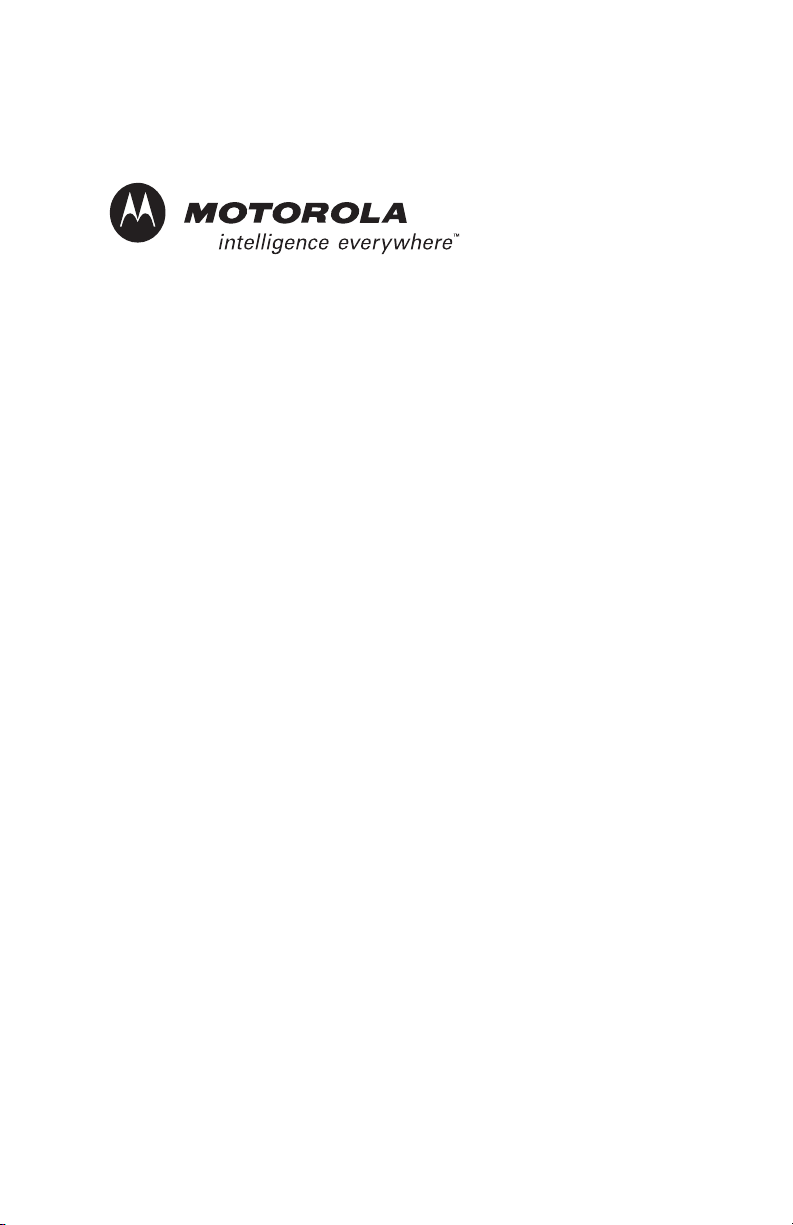
ASTRO® XTS™ 1500
Digital Portable Radio
Model I
User Guide
6804113J52
MOTOROLA, the Stylized M Logo, ASTRO, and CommPort are registered in
the U.S. Patent & Trademark Office. All other product or service names are
the property of their respective owners.
P25 radios contain technology patented by Digital Voice Systems, Inc.
© Motorola, Inc. 2002. All Rights Reserved. Printed in the U.S.A. 9/18/03.
Motorola, Inc.
8000 W. Sunrise Blvd.
Ft. Lauderdale, FL 33322
Page 2
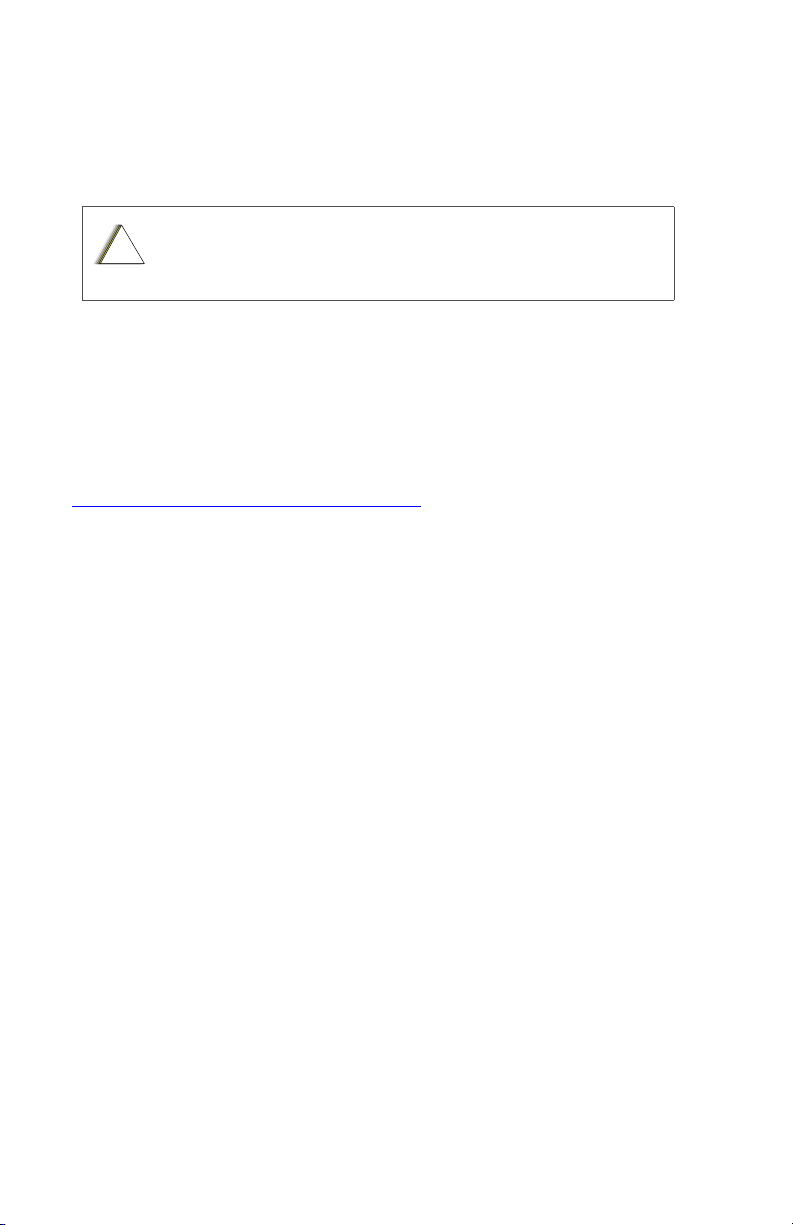
Product Safety and RF Exposure Compliance
C
n
Before using this product, read the operating instructions for
safe usage contained in the Product Safety and RF Exposure
!
a u t i o
booklet enclosed with your radio.
ATTENTION!
This radio is restricted to occupational use only to satisfy FCC RF energy
exposure requirements. Before using this product, read the RF energy
awareness information and operating instructions in the Product Safety and
RF Exposure booklet enclosed with your radio (Motorola Publication part
number 6881095C98) to ensure compliance with RF energy exposure limits.
For a list of Motorola-approved antennas, batteries, and other accessories, visit
the following web site which lists approved accessories:
<http://www.motorola.com/cgiss/index.shtml>
Computer Software Copyrights
The Motorola products described in this manual may include copyrighted Motorola
computer programs stored in semiconductor memories or other media. Laws in
the United States and other countries preserve for Motorola certain exclusive
rights for copyrighted computer programs, including, but not limited to, the
exclusive right to copy or reproduce in any form the copyrighted computer
program. Accordingly, any copyrighted Motorola computer programs contained in
the Motorola products described in this manual may not be copied, reproduced,
modified, reverse-engineered, or distributed in any manner without the express
written permission of Motorola. Furthermore, the purchase of Motorola products
shall not be deemed to grant either directly or by implication, estoppel, or
otherwise, any license under the copyrights, patents or patent applications of
Motorola, except for the normal non-exclusive license to use that arises by
operation of law in the sale of a product.
Documentation Copyrights
No duplication or distribution of this document or any portion thereof shall take
place without the express written permission of Motorola. No part of this manual
may be reproduced, distributed, or transmitted in any form or by any means,
electronic or mechanical, for any purpose without the express written permission
of Motorola.
Disclaimer
The information in this document is carefully examined, and is believed to be
entirely reliable. However, no responsibility is assumed for inaccuracies.
Furthermore, Motorola reserves the right to make changes to any products herein
to improve readability, function, or design. Motorola does not assume any liability
arising out of the applications or use of any product or circuit described herein; nor
does it cover any license under its patent rights, nor the rights of others.
Page 3
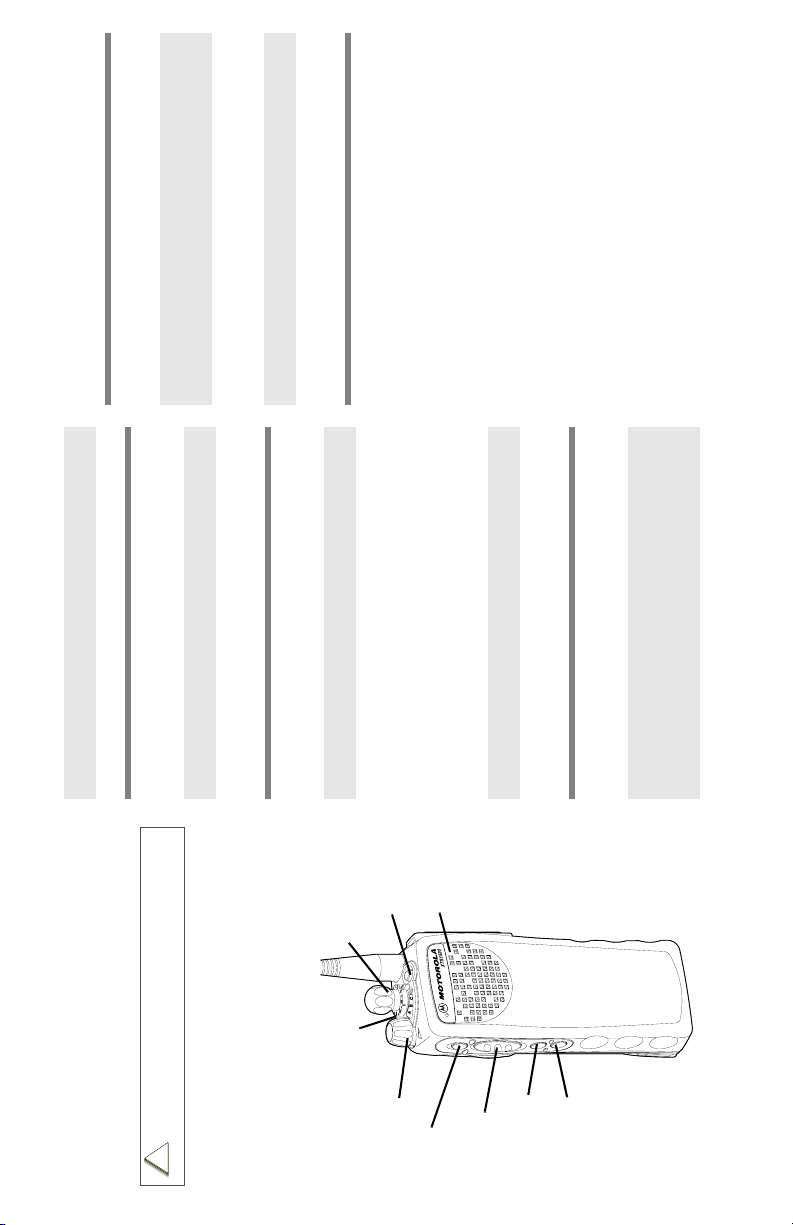
C
n
received, you hear four tones; alarm ends;
radio exits emergency.
short, medium-pitched tone sounds.
emergency into the microphone.
second to exit.
2 When dispatcher’s acknowledgment is
Radio On/Off
1 On - On/Off/Volume knob clockwise.
Send Emergency Call
2 Off - On/Off/Volume knob counterclockwise.
1 Radio on and press Emergency button. A
1 Zone - Move Zone switch to desired zone.
Zones/Channels
2 Press and hold PTT. Announce your
desired channel.
2 Channel - Turn Channel Selector switch to
3 Release PTT to end call.
4 Press and hold Emergency button for one
Receive/Transmit
1 Radio on and select zone/channel.
2 Listen for a transmission.
Select Knob
16-Position
OR
Top Button
Press and hold Volume Set button. Release
_ _ _ _ _ _ _
Volume Set button.ORPress Monitor button and listen for activity.
Speaker/Mic
listen.
3 Adjust volume, if necessary.
4 Press and hold PTT to transmit; release to
Send Emergency Alarm
see red LED; you hear short, medium-pitched
tone.
1 Radio on and press Emergency button. You
XTS™ 1500
®
ASTRO
Digital Portable Radio, Model I
Quick Reference Card
ATT ENTION !
Before using this product, read the operating instructions
for safe usage contained in the Product Safety and RF
Exposure booklet enclosed with your radio.
!
a u t i o
Product Safety and RF Exposure Compliance
This radio is restricted to occupational use only to satisfy
FCC RF energy exposure requirements. Before using this
product, read the RF energy awareness information and
operating instructions in the Product Safety and RF
Exposure booklet enclosed with your radio (Motorola
Publication part number 6881095C98) to ensure
3-Position
Rotary
Switch
Side Button 1
_ _ _ _ _ _ _
Side Button 2
Top Side
Button
On/Off/
compliance with RF energy exposure limits.
Volume Knob
_ _ _ _ _ _ _
PTT Button
_ _ _ _ _ _ _
Write your radio’s programmed features on the
dotted lines.
Page 4
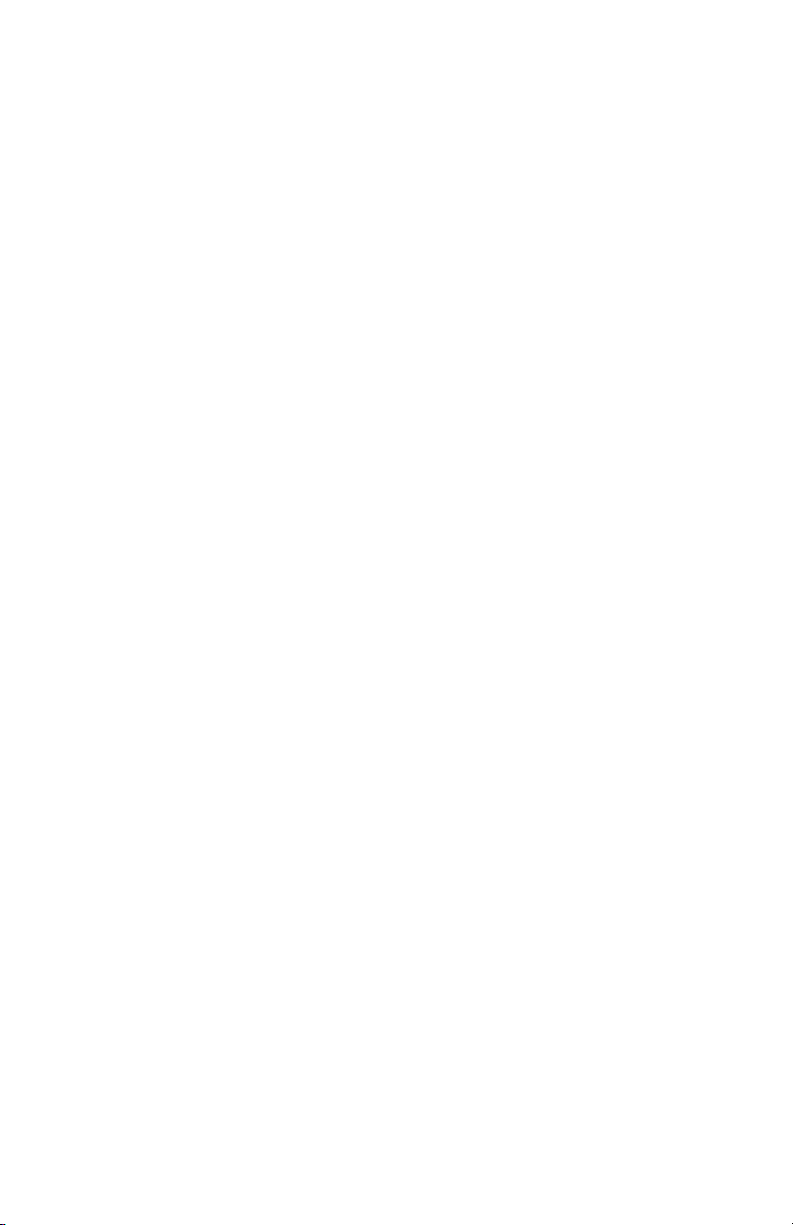
Page 5
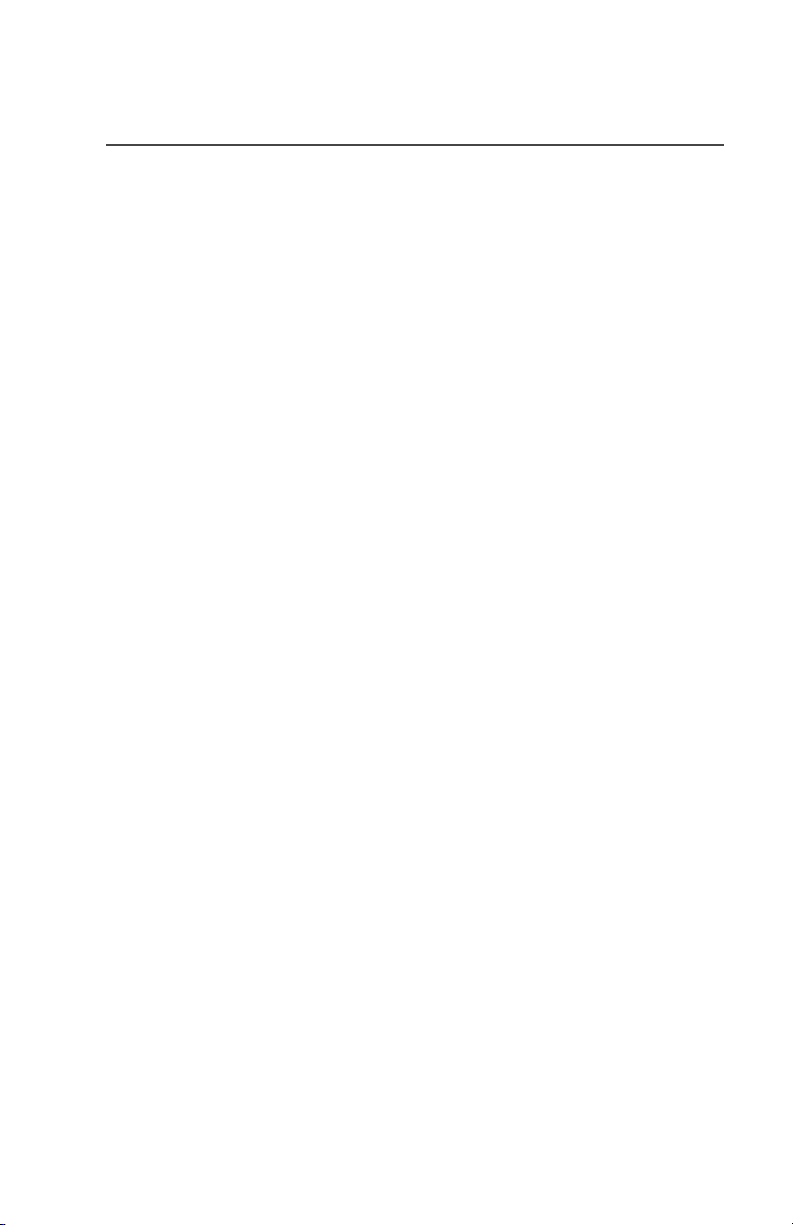
Special Radio Features
Trunking System Controls
Failsoft
The failsoft system ensures continuous radio communications during
a trunked system failure. If a trunking system fails completely, the
radio goes into failsoft operation, and automatically switches to its
failsoft channel.
During failsoft operation:
•Your radio transmits and
receives in conventional
operation on a predetermined
frequency.
•You hear a medium-pitched
tone every 10 seconds.
When the trunking system returns to normal operation, your radio
automatically leaves failsoft operation and returns to trunked
operation.
Out-of-Range
If you go out of the range of the system, and can no longer lock onto
a control channel, you hear a low-pitched tone.
Your radio remains in this out-of-range condition until
• It locks onto a control channel,
• It locks onto a failsoft channel, or
• It is turned off.
ASTRO XTS 1500 i
Page 6
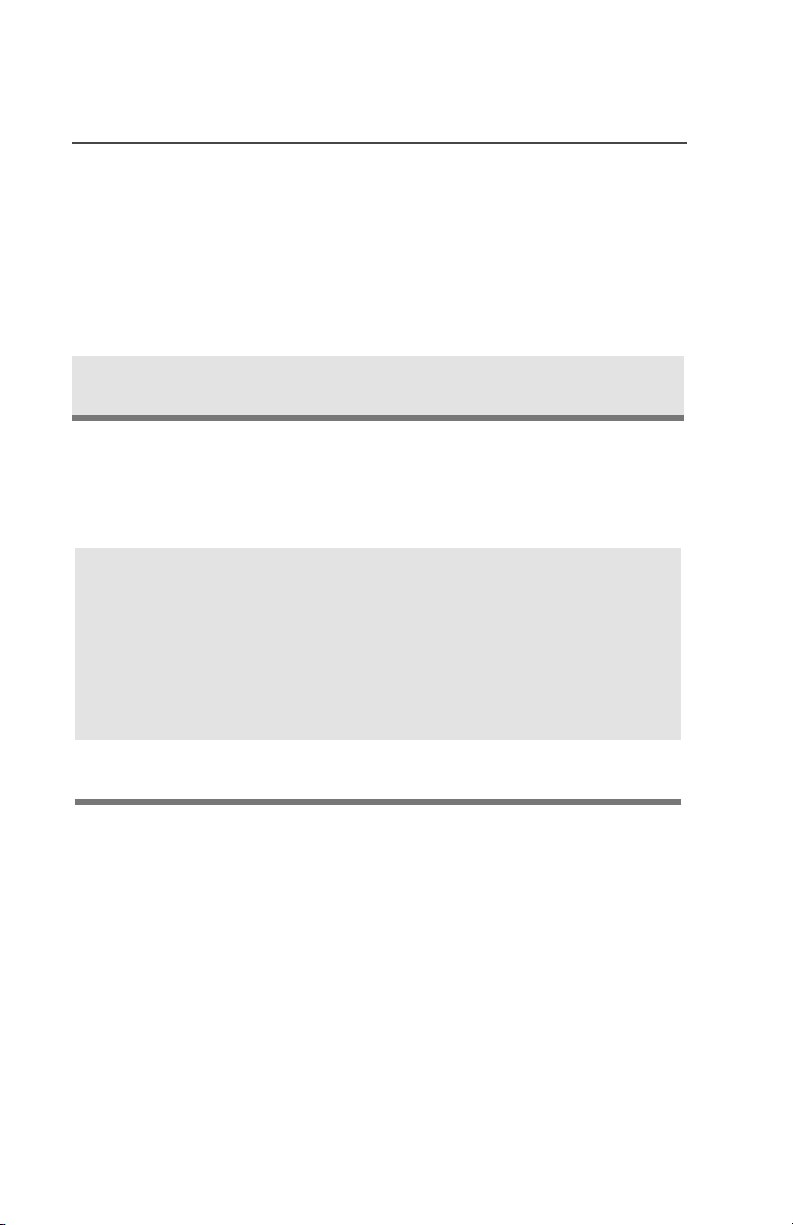
Special Radio Features
Site Lock
This feature allows your radio to lock onto a specific site and not roam
among wide-area talkgroup sites. This feature should be used with
caution, since it inhibits roaming to another site in a wide-area
system.
Lock or Unlock a Site
Press the preprogrammed
Site Lock/Unlock
button.
• The site lock state changes.
Site Change
You can force your radio to change to a new site.
Change the Current Site
1
Press and hold down the
preprogrammed
Search
force the change to a new
site. You hear a tone while
the radio scans for a new
site.
button to manually
Site
•Tone sounds
2
When the radio finds a new
site, the tone stops.
ii
•Tone stops
Page 7
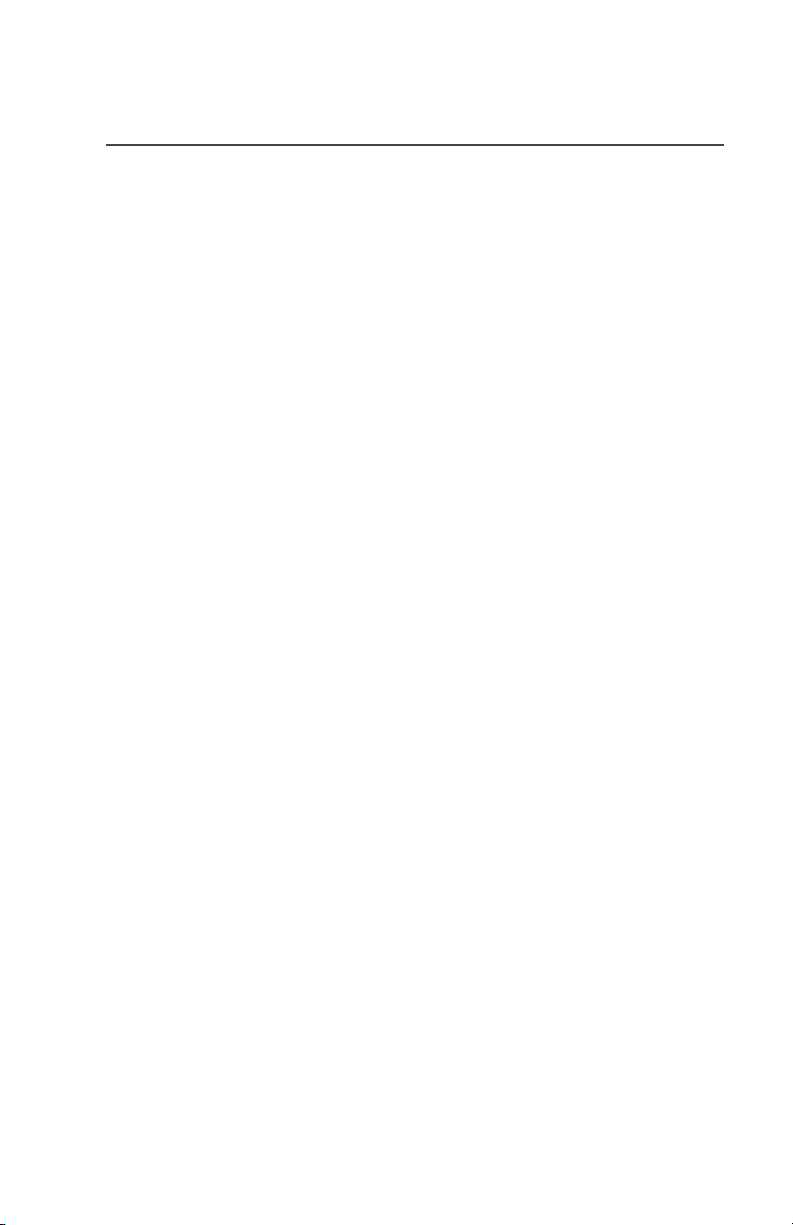
Contents
Product Safety and RF Exposure Compliance ................................. ii
Computer Software Copyrights ......................................................... ii
Documentation Copyrights ................................................................ ii
Disclaimer ......................................................................................... ii
Special Radio Features.................................................. i
Trunking System Controls .................................................................. i
Failsoft ......................................................................................... i
Out-of-Range ............................................................................... i
Site Lock ..................................................................................... ii
Site Change ................................................................................ ii
General Radio Operation.............................................. 1
Notations Used in This Manual ......................................................... 1
XTS 1500 Model I Radio ................................................................... 2
Physical Features of the
XTS 1500 Model I Radio ................................................................... 3
Programmable Features ................................................................... 4
LED Indicators .................................................................................. 5
Alert Tones ........................................................................................ 5
Standard Accessories ....................................................................... 8
Battery ........................................................................................ 8
Antenna .................................................................................... 10
Belt Clip .................................................................................... 11
Universal Connector Cover ............................................................. 12
Remove the Connector Cover .................................................. 12
Attach the Connector Cover ..................................................... 12
Remote Speaker Microphone Adapter ............................................ 13
Remove the Adapter ................................................................. 13
Attach the Adapter .................................................................... 13
Radio On and Off ............................................................................ 14
Turn the Radio On .................................................................... 14
Turn the Radio Off .................................................................... 14
Zones and Channels ....................................................................... 15
Select a Zone ........................................................................... 15
Select a Channel ..................................................................... 15
Receive / Transmit .......................................................................... 16
Without Using the Volume Set and Monitor Buttons ................ 16
Use the Preprogrammed Volume Set Button ........................... 17
Use the Preprogrammed Monitor Button .................................. 18
ASTRO XTS 1500 iii
Page 8
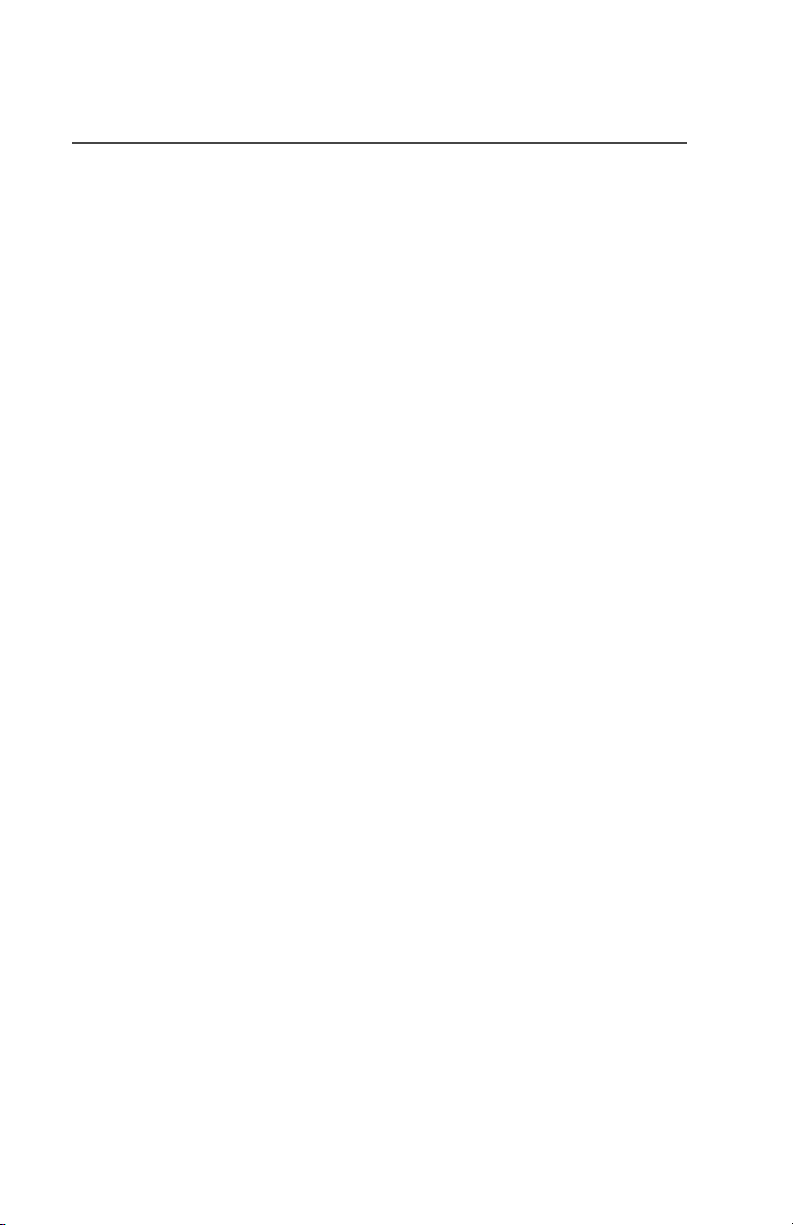
Conventional Mode Operation .........................................................19
Common Radio Features ............................................ 21
Conventional Squelch Options ........................................................21
Analog Squelch .........................................................................21
PL Defeat .........................................................................................21
Time-out Timer ................................................................................22
Emergency ......................................................................................23
Send an Emergency Alarm .......................................................24
Send an Emergency Call ..........................................................25
Scan ................................................................................................27
Turn Scan On and Off ...............................................................27
Delete a Nuisance Channel ......................................................27
Conventional Scan Only ...........................................................28
Te lephone Calls (Trunking Only) .....................................................29
Answer a Phone Call ................................................................29
Private Calls (Trunking Only) ...........................................................30
Answer a Private Call ................................................................30
Call Alert Paging ..............................................................................31
Answer a Call Alert Page ..........................................................31
Repeater or Direct Operation ..........................................................32
Select Repeater or Direct Operation .........................................32
Mute .................................................................................................32
Helpful Tips .................................................................. 33
Radio Care ......................................................................................33
Cleaning ....................................................................................33
Handling ....................................................................................33
Service .............................................................................................34
Battery .............................................................................................35
Battery Life ................................................................................35
Charging the Battery .................................................................35
Battery Recycling and Disposal ................................................36
Antenna ...........................................................................................37
Radio Operating Frequencies ...................................................37
iv
Page 9
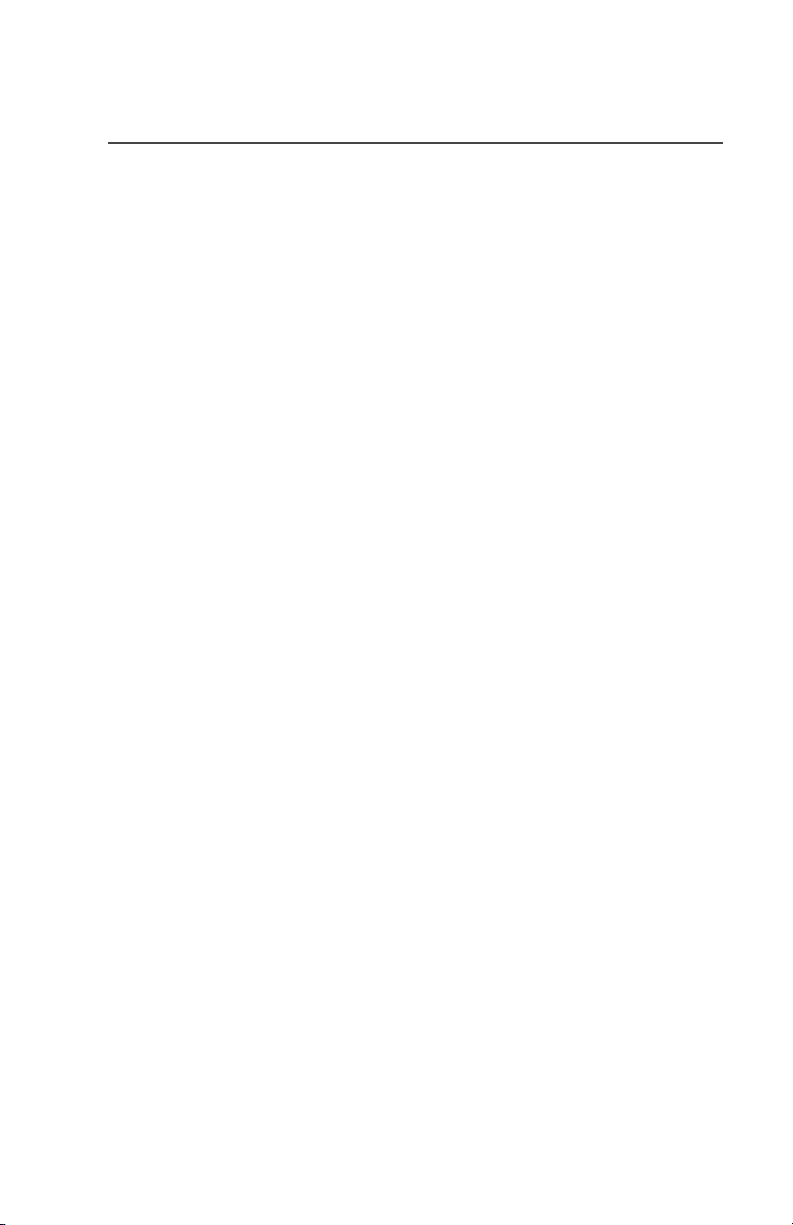
Accessories ................................................................. 39
Antennas ......................................................................................... 39
Batteries .......................................................................................... 39
Carry Accessories ........................................................................... 39
Belt Clips .................................................................................. 39
Body-Worn ................................................................................ 39
Chargers ......................................................................................... 40
Enhanced and Multi-Unit Line Cords ........................................ 40
Surveillance Accessories ................................................................ 40
Earpieces .................................................................................. 40
Headsets and Headset Accessories ......................................... 42
Radio Interface Modules for Ear Microphones ......................... 42
Speaker, Remote Speaker ....................................................... 43
CommPort
Switches .......................................................................................... 43
®
Integrated Microphone/Receivers ........................ 43
Glossary....................................................................... 45
Commercial Warranty ................................................. 49
Index............................................................................. 55
ASTRO XTS 1500 v
Page 10
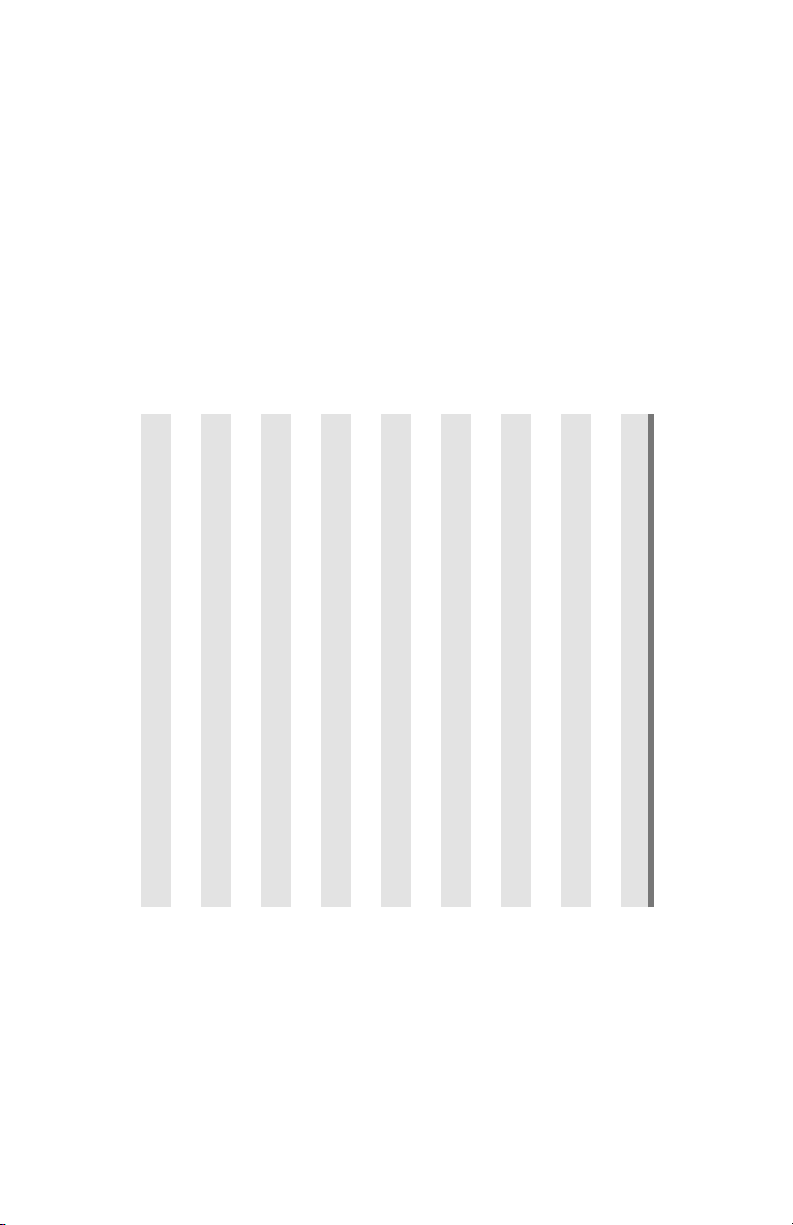
) for your radio.
x
) and zones (Z
x
Table 1: Channel Map
Z1 Z2 Z3
C1C2C3C4C5C6C7C8C9
Use the chart below to map the channels (C
vi
C10
C11
C12
C13
C14
C15
C16
Page 11
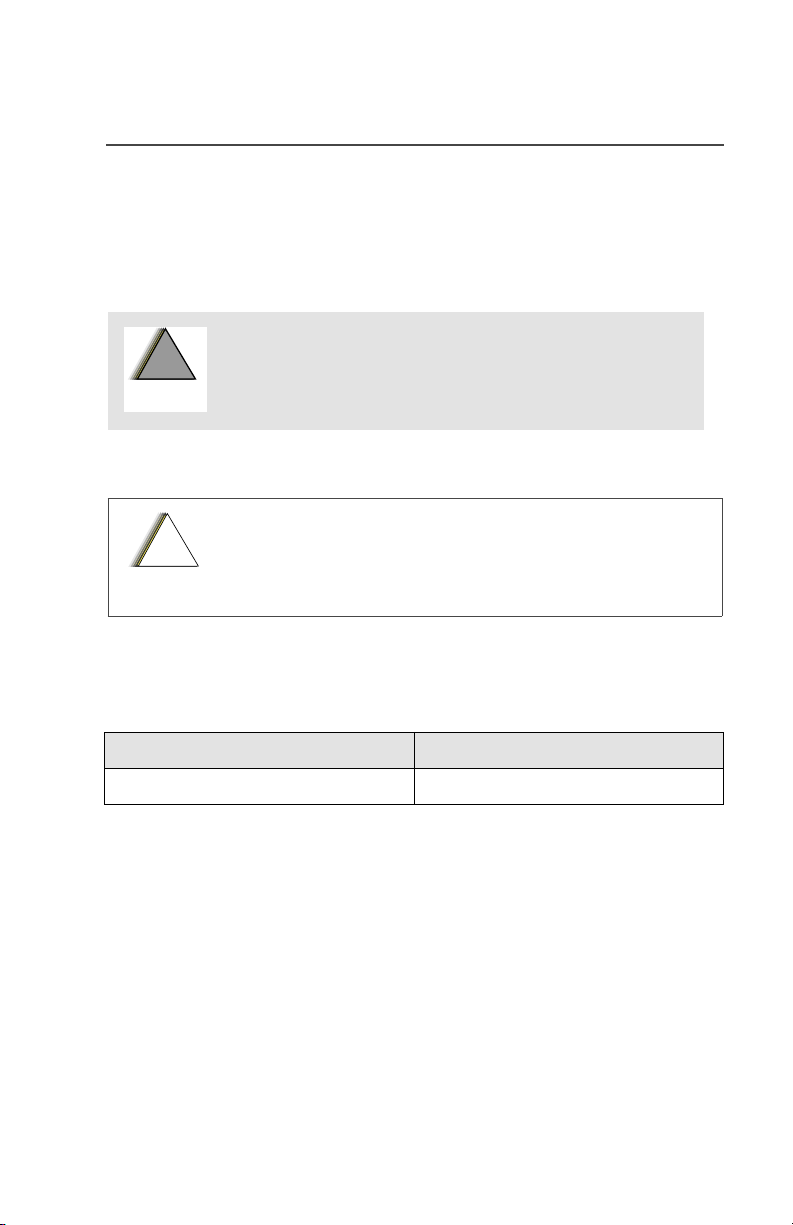
General Radio Operation
Notations Used in This Manual
You will notice the use of
throughout this manual. These notations are used to emphasize that
safety hazards exist and that care must be taken or observed.
An operational procedure, practice, condition,
!
!
W A R N I N G
!
C a u t i o n
Note:
The following special notations identify certain items:
etc. exists which may result in injury or death if
not carefully observed.
An operational procedure, practice, condition, etc.
exists which may result in damage to the equipment if
not carefully observed.
An operational procedure, practice, or condition, etc. which is
essential to emphasize.
Example Description
Top
button Buttons are shown in
WARNINGS, CAUTIONS
, and
Notes
bold
print.
ASTRO XTS 1500 1
Page 12
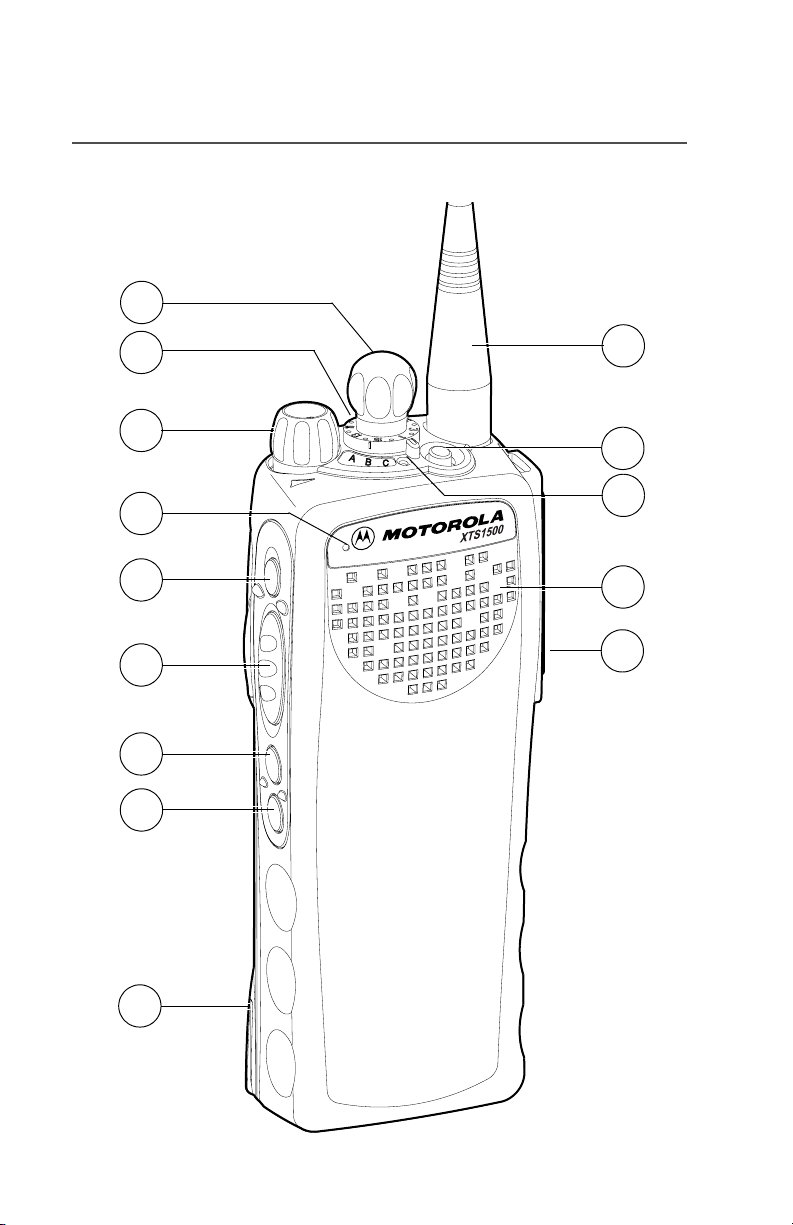
General Radio Operation
XTS 1500 Model I Radio
6
7
8
9
10
11
12
13
1
2
3
4
5
14
2
Page 13
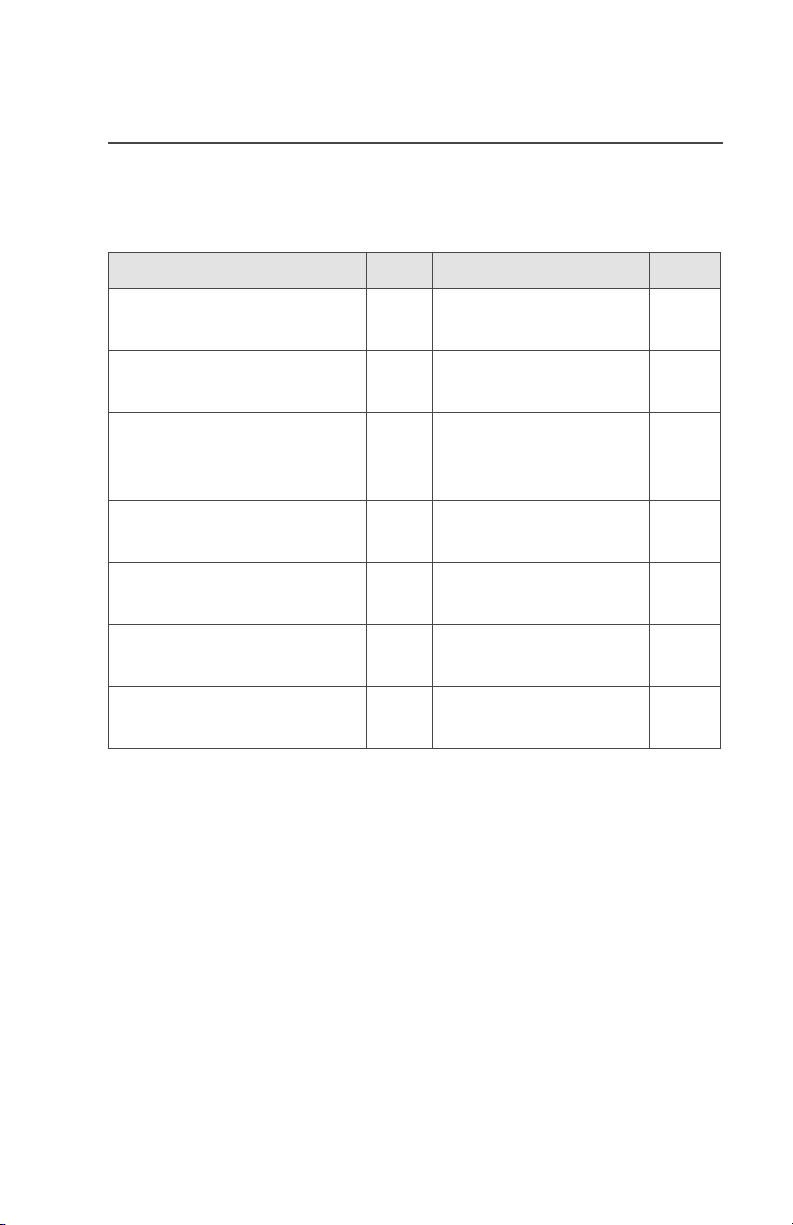
Physical Features of the
XTS 1500 Model I Radio
General Radio Operation
Item
1
Antenna 10
2Top
3
4
5
6 16-Position
73-Position Concentric
Button
(programmable)
LED 5
Speaker
Universal Connector 12
Knob
(programmable)
Switch (programmable)
Page Item Page
8 On/Off/Volume
Control
9
Microphone
10 Top Side (Select
Button
(programmable)
11 Push-to-Talk
(
PTT
12 Side Button 1
(programmable)
13 Side Button 2
(programmable)
14
Battery 8
Knob
)
) Button
14
ASTRO XTS 1500 3
Page 14
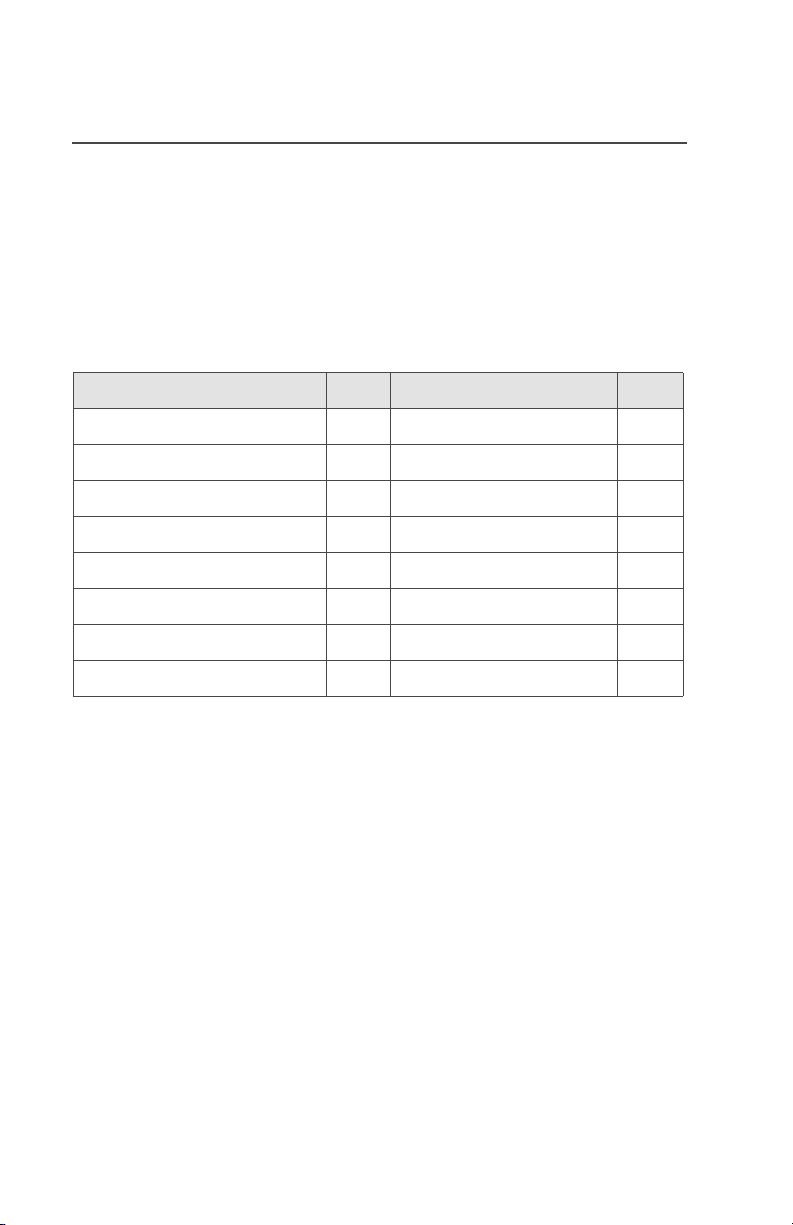
General Radio Operation
Programmable Features
The programmable controls on your radio can be programmed by a
qualified technician to operate certain software-activated features.
The features that can be assigned to these controls, and the page
numbers where these features can be found, are listed below.
Table 1: Programmable Features
Feature Page Feature Page
Call Response 29 PL Defeat 21
Channel Selection 15 Repeater/Direct 32
Dynamic Priority 28 Scan On/Off 27
Emergency 23 Site Lock/Unlock ii
Monitor 18 Site Search ii
Mute 32 Volume Set 17
Nuisance Delete 27 Zone Selection 15
Phone 29
Any references in this manual to controls that are “preprogrammed” means that a qualified radio technician must use the
radio’s programming software to assign a feature to a control.
4
Page 15
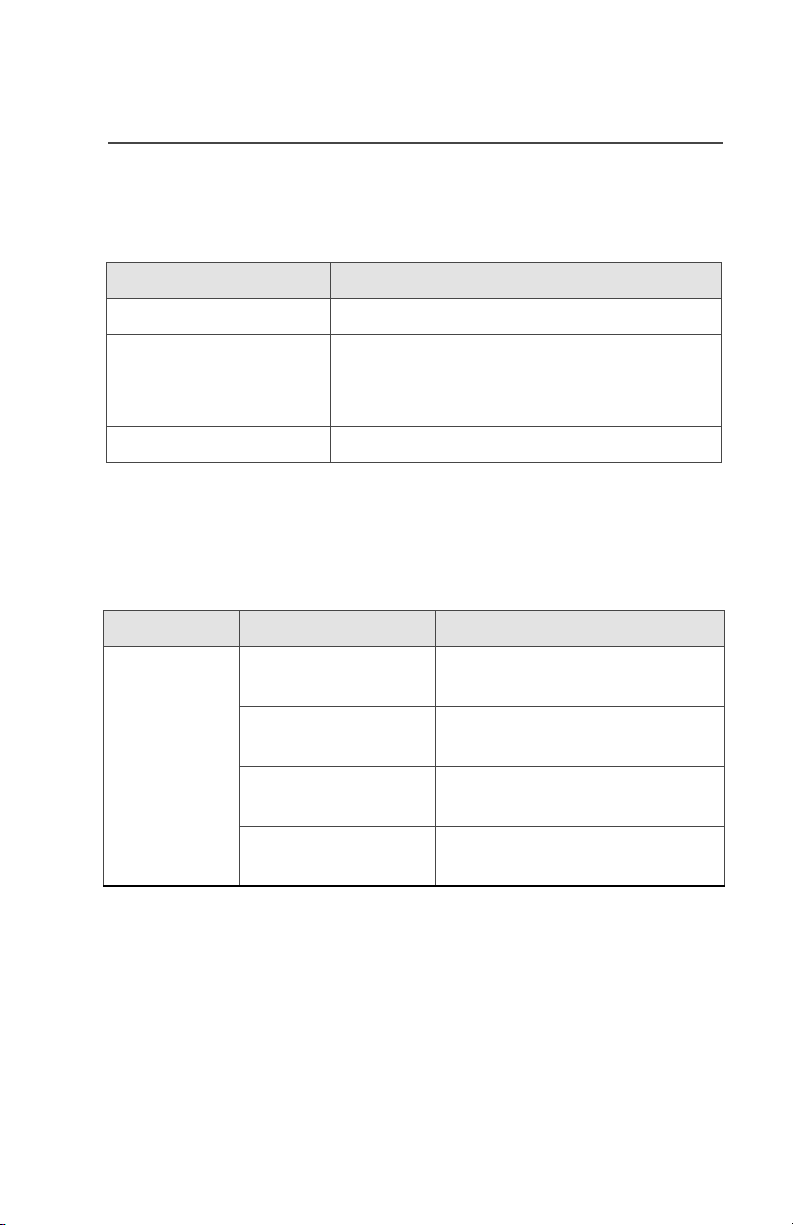
LED Indicators
General Radio Operation
Table 2: LED Indicators
This LED Color:
RED (Non-flashing) Transmitting
RED (Flashing) • Channel Busy
OR
• Low Battery (lights while transmitting)
GREEN (Flashing) Receiving Individual Call
indicates:
Alert Tones
Your radio uses alert tones to inform you of radio conditions.
Table 3: Alert Tones
You hear:
Short,
Low-Pitched
Tone
Tone Name Heard:
Invalid Key-Press when the wrong key is
pressed.
Radio Self-Test
Failed
Reject when an unauthorized request
Time-Out Timer
Warning
when the radio fails the powerup self test.
is made.
four seconds before time out.
ASTRO XTS 1500 5
Page 16
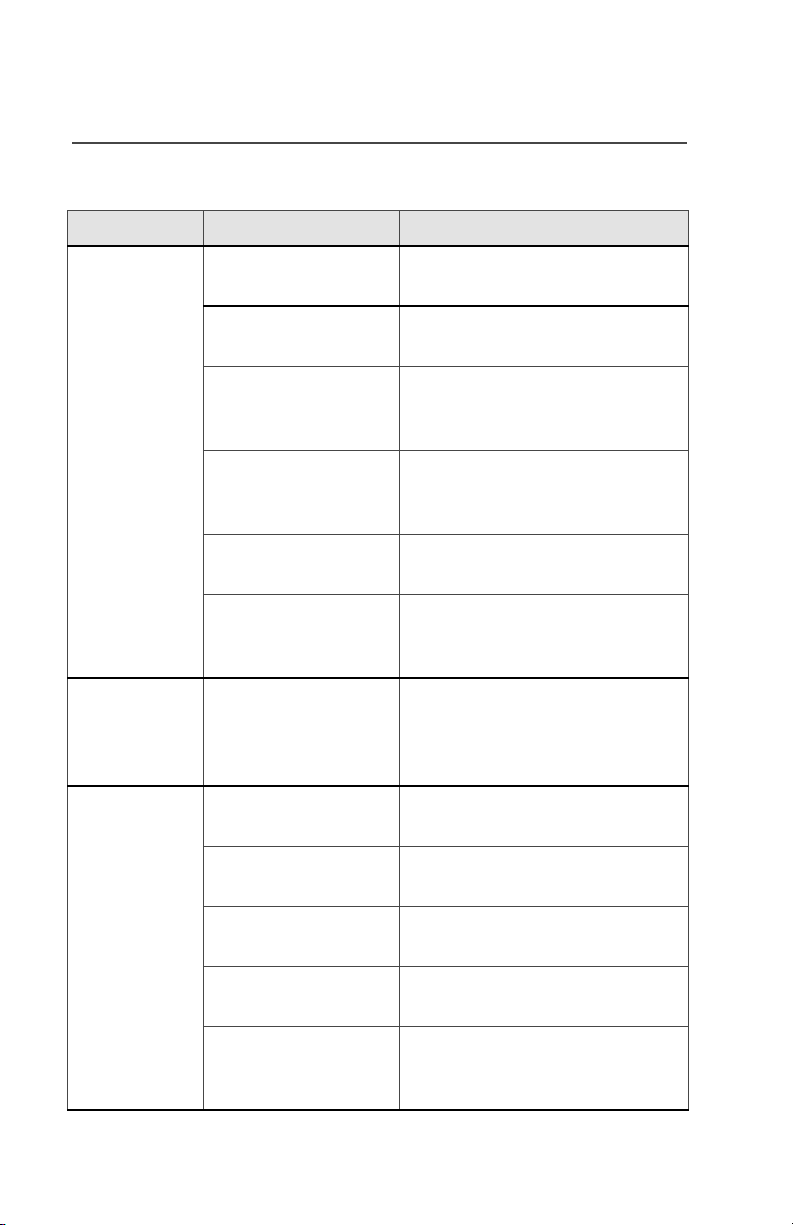
General Radio Operation
Table 3: Alert Tones (Continued)
You hear: Tone Name Heard:
Long,
Low-Pitched
Tone
A Group of
Low-Pitched
Tones (Busy
Tone)
No ACK Received
when the radio does not
receive an acknowledgment.
Time-Out Timer
after time out.
Timed Out
Ta lk Prohibit/
PTT Inhibit
when the PTT button is
pressed, and transmissions
are prevented.
Out-of-Range
when the PTT button is
pressed, but the radio is out of
range of the system.
Invalid Mode
when the radio is set to an
unprogrammed channel.
Individual Call
Warning Tone
when the radio is in Individual
Call without any activity for
more than 6 seconds.
Busy when the system is busy.
Valid Key-Press when the correct key is
pressed.
Short,
Medium-
Pitched Tone
6
Radio Self-Test
Pass
Priority Channel
Received
Emergency Alarm
Entry
when the radio passes its
power-up self-test.
when activity on a priority
channel is received.
when entering the emergency
state.
Central Echo when the central controller has
received a request from a
radio.
Page 17
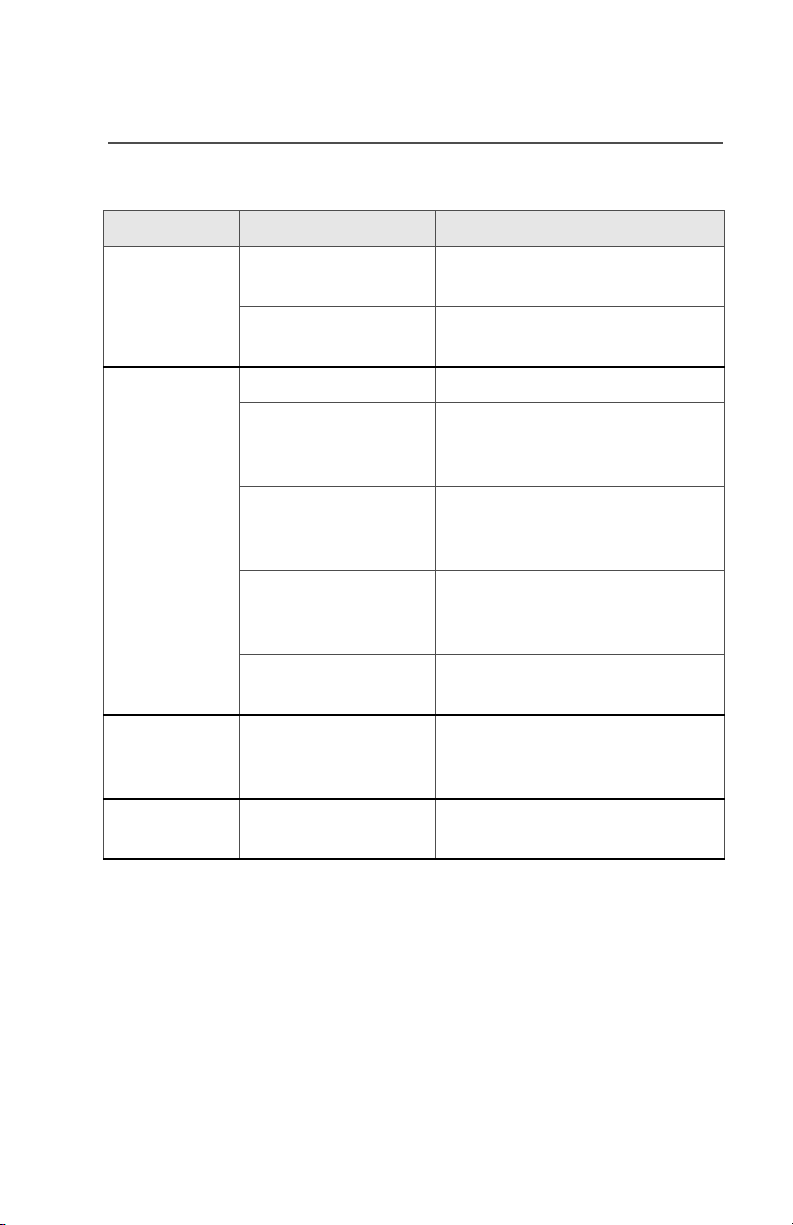
General Radio Operation
Table 3: Alert Tones (Continued)
You hear: Tone Name Heard:
Long,
Volume Set when the Volume Set button is
MediumPitched Tone
Emergency Exit upon exiting the emergency
Failsoft when the trunking system fails.
Automatic Call Back when the voice channel is
A Group of
Talk Permit (When pressing the PTT
MediumPitched
Tones
Console
Acknowledge
Received
Individual Call
Short, High-
Low-Battery Chirp when the battery is below the
Pitched Tone
(Chirp)
Ringing Phone Call
Received
pressed.
state.
available from the previous
request.
button) verifies the system is
accepting transmissions.
when a status, emergency
alarm, or reprogram request
acknowledgment is received.
when a Call Alert, or Private
Conversation Call is received.
preset threshold value.
when a landline phone call is
received.
ASTRO XTS 1500 7
Page 18
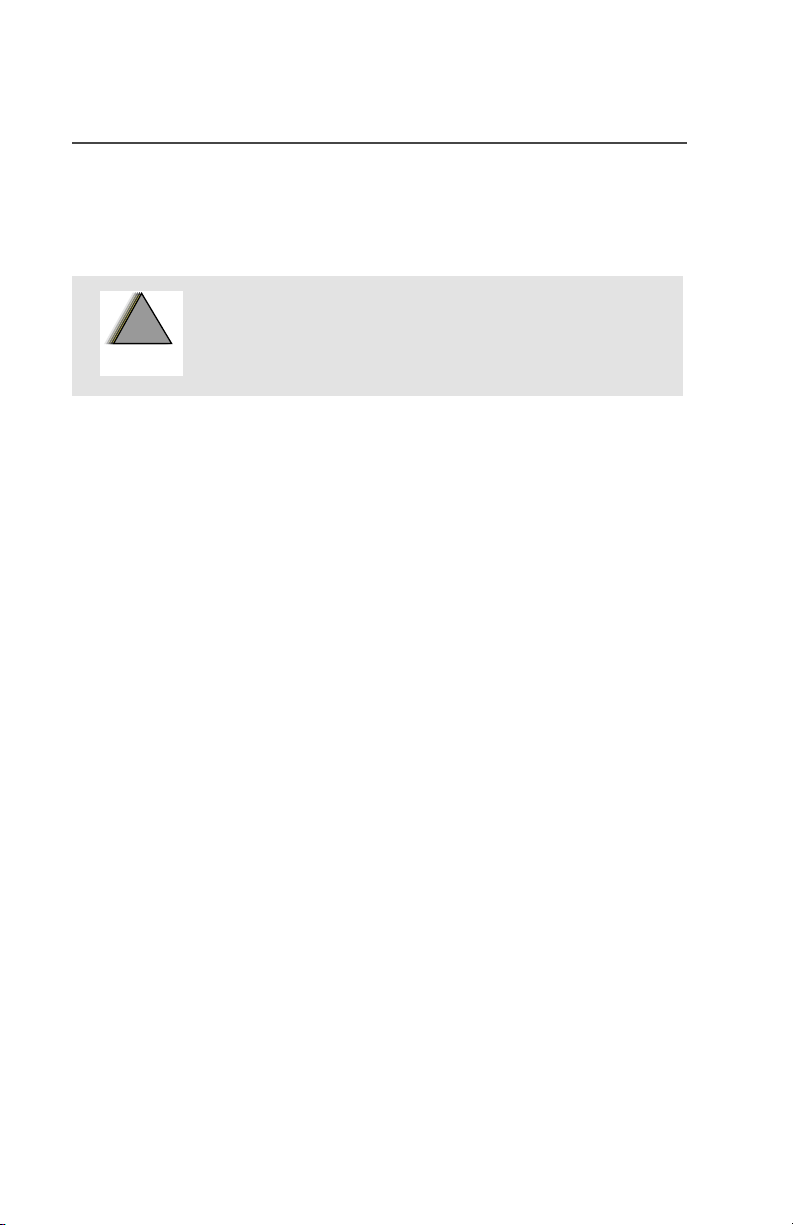
General Radio Operation
Standard Accessories
Battery
To avoid a possible explosion:
!
!
W A R N I N G
Charge the Battery
The Motorola approved battery shipped with your radio is uncharged.
Prior to using a new battery, charge it for a minimum of 16 hours to
ensure optimum capacity and performance.
For a list of Motorola approved batteries available for use with your
XTS 1500 radio, see “Batteries” on page 39.
Note: When charging a battery attached to a radio, turn the radio off
to ensure a full charge.
Battery Charger
• DO NOT replace the battery in any area
labeled “hazardous atmosphere”.
• DO NOT discard batteries in a fire.
To charge the battery, place the battery, with or without radio, in a
Motorola-approved charger. The charger’s LED indicates the charging progress; see your charger’s user guide. For a list of chargers,
see “Chargers” on page 40.
8
Page 19
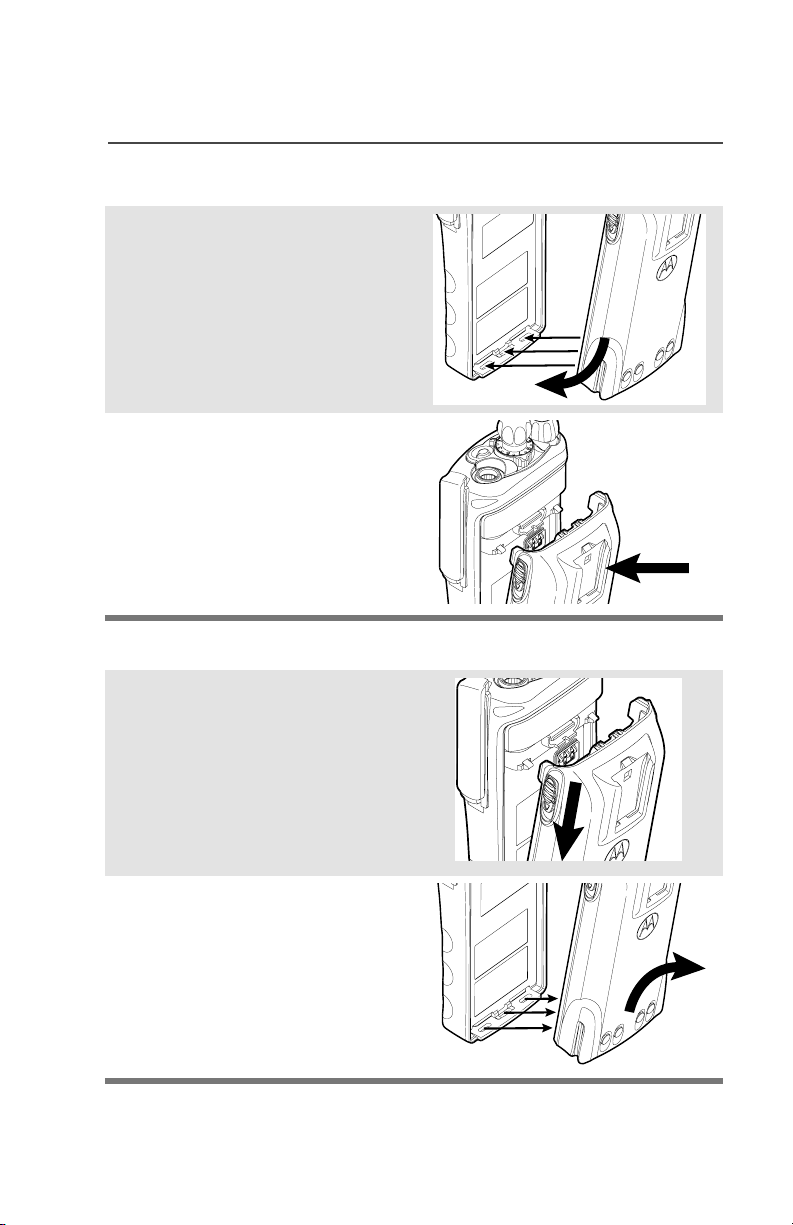
Attach the Battery
1 With the radio off, fit the
three extensions at the
bottom of the battery into the
bottom slots on the radio.
2 Press the top of the battery
against the radio until both
latches click into place.
Remove the Battery
1 With the radio off, slide down
the latches on the sides of
the battery.
General Radio Operation
2 Pull the top of the battery
away from the radio.
ASTRO XTS 1500 9
Page 20
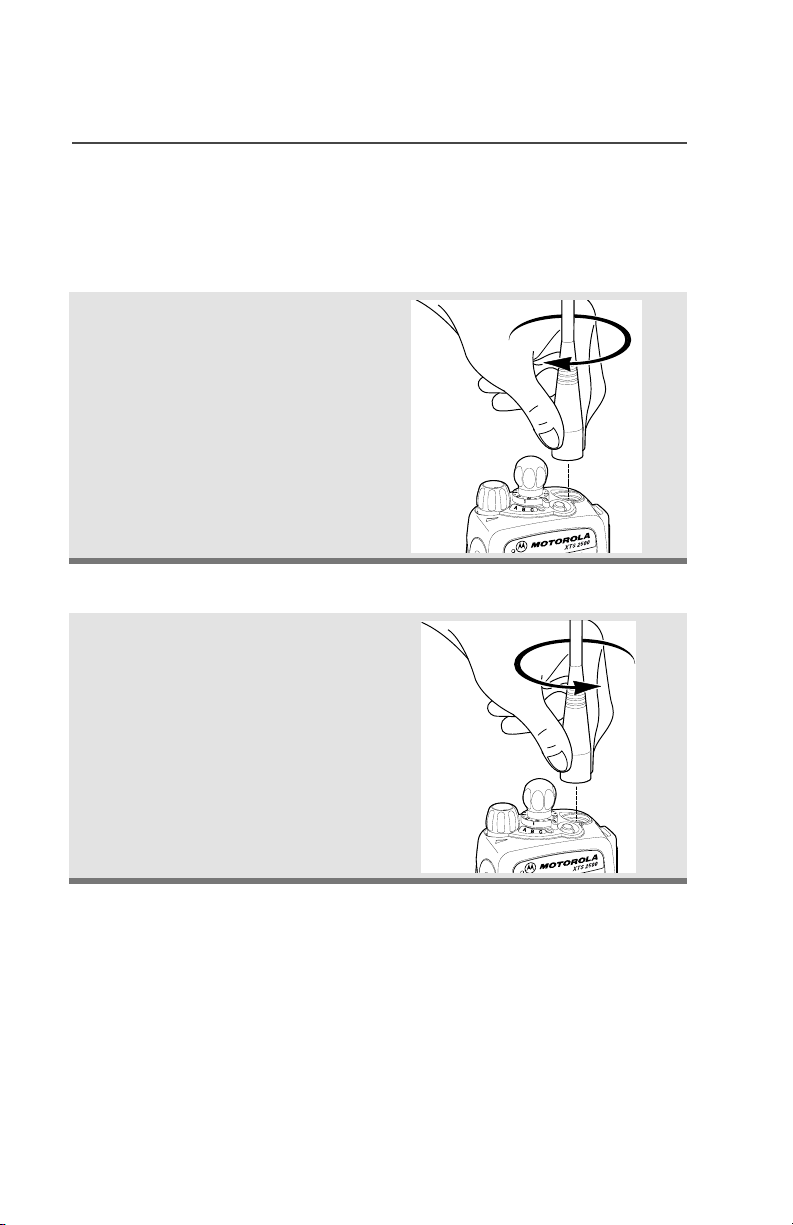
General Radio Operation
Antenna
For information regarding other available antennas, see page 39.
Attach the Antenna
With the radio off, turn the
antenna clockwise to attach
it.
Remove the Antenna
With the radio off, turn the
antenna counter-clockwise to
remove it.
10
Page 21

Belt Clip
Attach the Belt Clip
1 Align the grooves of the belt
clip with those of the battery.
2 Press the belt clip downward
until you clear a “click.”
Remove the Belt Clip
1 Use a flat-bladed object to
press the belt clip tab away
from the battery.
General Radio Operation
2 Slide the belt clip upward to
remove it.
ASTRO XTS 1500 11
Page 22

General Radio Operation
Universal Connector Cover
The universal connector cover is located on the antenna side of the
radio. It is used to connect certain accessories to the radio.
Note: To prevent damage to the connector, shield it with the
connector cover when not in use.
Remove the Connector Cover
1 Insert a flat-bladed
screwdriver into the area
between the bottom of the
cover and the slot below the
connector.
2 Hold the top of the cover with
your thumb while you pry the
bottom of the cover away
from the radio with the
screwdriver.
Attach the Connector Cover
1 Insert the hooked end of the
cover into the top of the
connector. Press downward
on the cover’s top to seat it
into the slot.
2 Press the cover’s lower tab
below the connector until it
snaps in place.
12
To p
Hooked End
Ta b
Bottom
Hooked End
Bottom
Slot
To p
Slot
Page 23

General Radio Operation
Remote Speaker Microphone Adapter
The Remote Speaker Microphone (RSM) adapter is located on the
back of the radio, just above the battery. It must be used to connect
the RSM accessories (see page 43) to the radio. If the RSM is not
used, the adapter should be removed.
Remove the Adapter
Lift the larger side (below the
antenna port) of the adapter
away from the radio using your
finger.
If you cannot easily remove the
adapter with your finger, use a
small, flat blade screwdriver to
pry the larger end side of the
adapter away from the radio.
Attach the Adapter
1 With the Motorola side of the
adapter facing out, snap the
smaller end of the adapter
into place in the shroud
indent, below the On/Off
Volume Control Knob.
2 Snap the larger end of the
adapter into place in the
shroud indent, below the
antenna port.
ASTRO XTS 1500 13
Page 24

General Radio Operation
Radio On and Off
Turn the Radio On
Turn the On/Off/Volume
Control knob clockwise.
• If the test is successful,
you hear a mediumpitched tone.
• If the test is unsuccessful,
you hear a low-pitched
tone. Turn off the radio,
check the battery, and turn
the radio on.
Turn the Radio Off
Turn the On/Off/Volume
Control knob
counterclockwise until it
clicks.
14
Page 25

General Radio Operation
Zones and Channels
A zone is a grouping of channels. A channel is a group of radio characteristics, such as transmit/receive frequency pairs.
Before you use your radio to receive or send messages, you should
select the zone.
Select a Zone
1 If a control on your radio has
been preprogrammed as the
Zone switch, move the Zone
switch to the position for the
zone you want.
2 If the zone you selected is
unprogrammed, you hear a
long, medium-pitched tone
until you select a
programmed zone.
Select a Channel
1 After you selected the zone
you want, turn the
preprogrammed Channel
Selector switch to the
desired channel.
2 If the channel you selected is
unprogrammed, you hear a
long, medium-pitched tone
until you select a
programmed channel.
• Long, medium-pitched tone
• Long, medium-pitched tone
ASTRO XTS 1500 15
Page 26

General Radio Operation
Receive / Transmit
Radio users who switch from analog to digital radios often assume
that the lack of static on a digital channel is an indication that the radio
is not working properly. This is not the case. Digital technology quiets
the transmission by removing the “noise” from the signal and allowing
only the clear voice or data information to be heard.
This section emphasizes the importance of knowing how to monitor a
channel for traffic before keying-up to send a transmission.
Without Using the Volume Set and Monitor Buttons
1 Turn the radio on and select
the desired zone and
channel.
2 Listen for a transmission.
3 Adjust the Volume Control
knob if necessary.
4 Press and hold the PTT
button to transmit. The LED
lights RED while
transmitting.
5 Release the PTT button to
receive (listen).
16
Page 27

General Radio Operation
Use the Preprogrammed Volume Set Button
1 Turn the radio on and select
the desired zone and
channel. See Turn the
Radio On, page 14 and
Zones and Channels, page
15.
2 Press and hold the Volume
Set button to hear the
volume set tone.
3 Release the Volume Set
button.
4 Adjust the Volume Control
Knob if necessary.
5 Press and hold the PTT
button to transmit. LED lights
RED while transmitting.
6 Release the PTT button to
receive (listen).
ASTRO XTS 1500 17
Page 28

General Radio Operation
Use the Preprogrammed Monitor Button
1 Turn the radio on and select
the desired zone and
channel.
2 Press the Monitor button and
listen for activity. (See the
following Conventional
Mode Operation.)
3 Adjust the Volume Control
knob if necessary.
4 Press and hold the PTT
button to transmit. The LED
lights RED while
transmitting.
5 Release the PTT button to
receive (listen).
18
Page 29

General Radio Operation
Conventional Mode Operation
Your radio may be programmed to receive Private-Line® (PL) calls.
1 Momentarily press the
Monitor button to listen for
activity.
2 Press and hold the Monitor
button to set continuous
monitor operation. (The
duration of the button press
is programmable.)
3 Press the Monitor button
again, or the PTT button, to
return to the original squelch
setting.
Note: If you try to transmit on a
receive-only channel,
you will hear an invalid
tone until you release the
PTT button.
ASTRO XTS 1500 19
Page 30

General Radio Operation
Notes
20
Page 31

Common Radio Features
Conventional Squelch Options
Analog Squelch
Tone Private Line (PL), Digital Private-Line (DPL), and carrier squelch
can be available (preprogrammed) per channel.
When in... this condition occurs:
Carrier squelch (C)You hear all traffic on a channel.
PL, DPL The radio responds only to your messages.
PL Defeat
With this feature, you can override any coded squelch (DPL, PL, or
network ID) that might be programmed to a channel.
Place the preprogrammed PL Defeat switch in the PL Defeat
position. You can now hear any activity on the channel. The
radio is muted if no activity is present.
ASTRO XTS 1500 21
Page 32

Common Radio Features
Time-out Timer
The time-out timer turns off your radio’s transmitter. The timer is set
for 60 seconds at the factory, but it can be programmed from 0 to 7.75
minutes (465 seconds) by a qualified radio technician.
1 Hold down the PTT longer
than the programmed time.
You will hear a short, lowpitched warning tone, the
transmission is cut-off, and
the LED will go out until you
release the PTT.
2 Release the PTT button. • LED re-lights
3 Press the PTT to re-transmit.
Time-out timer restarts.
• Short warning tone
•Transmission is cut-off
• LED goes out
•Timer resets
•Timer restarts
• RED LED
22
Page 33

Common Radio Features
Emergency
If the top (orange) button is programmed to send an emergency
signal, then this signal overrides any other communication over the
selected channel.
Your radio can be programmed for the following:
• Emergency Alarm
• Emergency Alarm with Emergency Call
• Emergency Call
Consult a qualified radio technician for emergency programming of
your radio.
ASTRO XTS 1500 23
Page 34

Common Radio Features
Send an Emergency Alarm
An Emergency Alarm will send a data transmission to the dispatcher,
identifying the radio sending the emergency.
1 With your radio turned on,
press the Emergency
button. The red LED lights,
and you hear a short,
medium-pitched tone.
Note: To exit emergency at any time, press and hold the
Emergency button for about a second.
2 When you receive the
dispatcher’s
acknowledgment, you hear
four tones, the alarm ends,
and the radio exits the
emergency mode.
If no acknowledgement is
received, the alarm ends
after the number of retries is
performed, and the radio
exits the emergency mode.
Note: For Emergency Alarm with Emergency Call: The radio
enters the Emergency Call state either after it receives the
dispatcher’s acknowledgment, or if you press the PTT button
while in Emergency Alarm. Go to step 2 of “Send an
Emergency Call” on page 25.
• Red LED
• Short tone
•Four tones
•Alarm ends
• Radio exits emergency
•Alarm ends
• Radio exits emergency
24
Page 35

Common Radio Features
Send an Emergency Call
An Emergency Call will send a type of dispatch giving your radio
priority access to channels.
1 With your radio turned on,
press the Emergency
button. A short, mediumpitched tone sounds.
Note: To exit emergency at any time, press and hold the
Emergency button.
2 Press and hold the PTT
button and announce your
emergency into the
microphone.
3 Release the PTT button to
end the transmission and
wait for a response from the
dispatcher.
4 Press and hold the
Emergency button for about
a second to exit emergency.
The radio operates in the normal dispatch manner while in
Emergency Call, except, if enabled, it will return to one of the
following:
• Short tone
Using this operation: means you will talk...
1. Tactical/Non-Revert on the channel you
selected before you
entered the emergency
state.
2. Non-Tactical/Revert on a preprogrammed
emergency channel. The
emergency alarm is sent
to this same channel.
ASTRO XTS 1500 25
Page 36

Common Radio Features
Note: For ALL Emergency signals:
•You can change channels while in Emergency operation if the
new channel is also programmed for Emergency. The
emergency alarm or call continues on the new channel.
• If the new channel is NOT programmed for Emergency, an
invalid tone sounds until you exit the Emergency state or
change to a channel programmed for emergency.
26
Page 37

Common Radio Features
Scan
The scan feature allows you to monitor traffic on different channels by
scanning a preprogrammed list of channels. The list must be
preprogrammed by a qualified technician.
Turn Scan On and Off
Use the Preprogrammed Scan On/Off Switch
Place the Scan On/Off
Switch or Button in the “scan
on” or “scan off” position.
Delete a Nuisance Channel
When the radio scans to a channel that you do not wish to hear
(nuisance channel), you can temporarily delete the channel from the
scan list.
1 When the radio is locked
onto the channel to be
deleted, press the
preprogrammed Nuisance
Delete button.
Repeat this step to delete
more channels.
Note: You cannot delete priority
channels or the
designated transmit
channel.
ASTRO XTS 1500 27
Page 38

Common Radio Features
2 The radio continues
scanning the remaining
channels in the list. To
resume scanning the deleted
channel, change channels or
turn scan off and then back
on again.
Conventional Scan Only
Make a Dynamic Priority Change
While the radio is scanning, the dynamic priority change feature lets
you temporarily change any channel in a scan list (except the priorityone channel) to the priority-two channel. The replaced priority-two
channel becomes a non-priority channel. This change remains in
effect until scan is turned off, then scanning reverts back to the
preprogrammed state.
1 When the radio is locked
onto the channel to be
designated as priority-two,
press the preprogrammed
Dynamic Priority button.
Note: The priority-one channel
cannot be changed to
priority-two.
2 The radio continues
scanning the remaining
channels in the list. To
resume scanning the
preprogrammed priority-two
channel, you must leave and
re-enter scan operation.
28
Page 39

Common Radio Features
Telephone Calls (Trunking Only)
Use your radio to receive standard phone calls. A landline phone can
be used to call a radio.
Answer a Phone Call
Use the Preprogrammed Call Response Button
1 When a phone call is
received you hear
telephone-type ringing and
the LED flashes GREEN.
2 Press the Call Response
or Phone button within 20
seconds after the call
indicators begin.
3 Press and hold the PTT
button to talk; release it to
listen.
4 Press the Call Response
button to hang up and
return to the home display.
• Telephone-type ringing
• LED flashes GREEN
ASTRO XTS 1500 29
Page 40

Common Radio Features
Private Calls (Trunking Only)
These one-to-one calls between two radios are not heard by others in
the current talkgroup.
Answer a Private Call
Use the Preprogrammed Call Response Button.
1 When a private call is
received you hear two alert
tones and the LED flashes
GREEN.
2 Press the preprogrammed
Call Response button
within 20 seconds.
3 Press and hold the PTT
button to talk; release it to
listen.
4 Press the Call Response
button to hang up.
• Two alert tones
• LED flashes GREEN
30
Page 41

Call Alert Paging
Call Alert allows your radio to work like a pager.
Answer a Call Alert Page
Common Radio Features
1 When a Call Alert Page is
received, you hear four
repeating alert tones and
the LED flashes GREEN.
2 Press and hold the PTT
button to talk, release it to
listen.
• Four repeating tones
• LED flashes GREEN
ASTRO XTS 1500 31
Page 42

Common Radio Features
Repeater or Direct Operation
Also known as TALKAROUND operation, DIRECT lets you bypass
the repeater and connect directly to another radio. The transmit and
receive frequencies are the same.
REPEATER operation increases the radio’s range by connecting with
other radios through a repeater. Transmit and receive frequencies are
different.
Select Repeater or Direct Operation
Place the preprogrammed
Repeater/Direct switch in
Repeater or Direct position.
Mute
Mute is available on the Switches.
32
Page 43

Helpful Tips
Radio Care
Cleaning
To clean the external surfaces of your radio:
1 Combine one teaspoon of mild dishwashing detergent to one
gallon of water (0.5% solution).
2 Apply the solution sparingly with a stiff, non-metallic, short-
bristled brush, making sure excess detergent does not get
entrapped near the connectors, controls or crevices. Dry the
radio thoroughly with a soft, lint-free cloth.
3 Clean battery contacts with a lint-free cloth to remove dirt or
grease.
Do not use solvents to clean your radio. Spirits may
permanently damage the radio housing.
!
C a u t i o n
Handling
• Do not pound, drop, or throw the radio. Never carry the radio by
the antenna.
•Avoid subjecting the radio to an excess of liquids.
•Avoid subjecting the radio to corrosives, solvents or spirits.
• Do not disassemble the radio.
• Keep the accessory-connector cover in place until ready to use
the connector. Replace the cover immediately once the accessory
has been disconnected.
Do not submerge the radio in the detergent solution.
ASTRO XTS 1500 33
Page 44

Helpful Tips
Service
Proper repair and maintenance procedures will assure efficient
operation and long life for this product. A Motorola maintenance
agreement will provide expert service to keep this and all other
communication equipment in perfect operating condition. A
nationwide service organization is provided by Motorola to support
maintenance services. Through its maintenance and installation
program, Motorola makes available the finest service to those
desiring reliable, continuous communications on a contract basis. For
a contract service agreement, please contact your nearest Motorola
service or sales representative, or an authorized Motorola dealer.
Express Service Plus (ESP) is an optional extended service coverage
plan, which provides for the repair of this product for a period of three
years from the date of shipment from the factory, or the date of
delivery if purchased from an authorized Motorola two-way radio
dealer. For more information about ESP, contact the Motorola Radio
Support Center at 3761 South Central Avenue, Rockford, IL 61102
(800) 227-6772 / (847)725-4200.
34
Page 45

Helpful Tips
Battery
Battery Life
Battery life is determined by several factors. Among the more critical
are the regular overcharge of batteries and the average depth of
discharge with each cycle. Typically, the greater the overcharge and
the deeper the average discharge, the fewer cycles a battery will last.
For example, a battery which is overcharged and discharges 100%
several times a day, will last fewer cycles than a battery that receives
less of an overcharge and is discharged to 50% per day. Further, a
battery which receives minimal overcharging and averages only 25%
discharge, will last even longer.
Charging the Battery
Motorola batteries are designed specifically to be used with a
Motorola charger and vice-versa. Charging in non-Motorola
equipment may lead to battery damage and void the battery warranty.
Motorola-authorized battery chargers may not charge batteries other
than the ones listed on page 39.
The battery should be at about 77°F (25°C) (room temperature),
whenever possible. Charging a cold battery (below 50° F [10°C]) may
result in leakage of electrolyte and ultimately in failure of the battery.
Charging a hot battery (above 95°F [35°C]) results in reduced
discharge capacity, affecting the performance of the radio. Motorola
rapid-rate battery chargers contain a temperature-sensing circuit to
ensure that batteries are charged within the temperature limits stated
above.
Battery Charge Status
Your radio can indicate your battery’s charge status by the following:
LED and Sounds
• you see the LED flash red when the PTT Button is pressed
indicating low battery
• you hear a low-battery “chirp” (short, high-pitched tone)
ASTRO XTS 1500 35
Page 46

Helpful Tips
Battery Recycling and Disposal
Nickel-cadmium (NiCd) rechargeable batteries can be recycled.
However, recycling facilities may not be available in all areas. Under
various U.S. state laws and the laws of several other countries, NiCd
batteries must be recycled and cannot be disposed of in landfills or
incinerators. Contact your local waste management agency for
specific requirements and information in your area.
Motorola fully endorses and encourages the recycling of NiCd
batteries. In the U.S. and Canada, Motorola participates in the
nationwide Rechargeable Battery Recycling Corporation (RBRC)
program for NiCd battery collection and recycling. Many retailers and
dealers participate in this program.
For the location of the drop-off facility closest to you, access RBRC's
Internet web site at www.rbrc.com or call 1-800-8-BATTERY. This
internet site and telephone number also provide other useful
information concerning recycling options for consumers, businesses,
and governmental agencies.
36
Page 47

Antenna
Radio Operating Frequencies
Before installing the antenna,
make sure it matches your
radio’s operating frequency.
Antennas are frequency
sensitive and are color coded
according to their frequency
range. The color code indicator
is located in the center of the
antenna’s base.
color
The following antenna types are compatible with your radio:
Helpful Tips
Antenna type Approx.
length
in. mm
800 MHz Whip,
Halfwave
800 MHz
Stubby,
Quarterwave
700/800 MHz
Whip
ASTRO XTS 1500 37
7 175 RED 806-870 MHz NAF5037
3.3 83 WHITE 806-870 MHz NAF5042
7 185 GREEN 764-870 MHz NAF5080
Insulator
color
code
Frequency
range
Antenna
kit no.
Page 48

Helpful Tips
Notes
38
Page 49

Accessories
Motorola provides the following approved accessories to improve the
productivity of your XTS 1500 portable two-way radio.
For a list of Motorola-approved antennas, batteries, and other
accessories, visit the following web site which lists approved
accessories: <http://www.motorola.com/cgiss/index.shtml>
Antennas
NAF5037 800 MHz whip, halfwave (806-870 MHz)
NAF5042 800 MHz stubby, quarterwave (806-870 MHz)
NAF5080 700/800 MHz whip (764-870 MHz)
Batteries
NTN9815 NiCd High Capacity
NTN9816 NiCd High Capacity, Factory Mutual Intrinsically Safe
NTN9857 NiMH Ultra-High Capacity, Factory Mutual
Intrinsically Safe
NTN9858 NiMH Ultra-High Capacity
Carry Accessories
Belt Clips
HLN6853 Belt Clip, 2 1/4 inch
Body-Worn
NNTN4115 Carrying case, Leather with 3” Swivel Belt Loop and
T-strap
NNTN4116 Carrying case, Leather with 2.5” Swivel Belt Loop
and T-strap
ASTRO XTS 1500 39
Page 50

Accessories
NNTN4117 Carrying case, Leather with 3” Belt Loop and T-strap
Chargers
NTN1177 Multi-Unit, Dual Rate, Rapid: 110 V
NTN1178 Multi-Unit, Dual Rate, Rapid: 240 V (3-prong UK
plug)
NTN1179 Multi-Unit, Rapid, 240V (UK 13 MAP Plug)
NTN1667 Tri-Chemistry, 110V
NTN1668 Tri-Chemistry, 220V Single Unit Charger (2 Prong
Euro Plug)
NTN1669 Tri-Chemistry, 230V
NTN1873 IMPRES™ Rapid, 110V Single Unit Charger
NTN1874 IMPRES™ Rapid, 220V Single Unit Charger
NTN1875 IMPRES™ Rapid, 240V Single Unit Charger
NTN7209 Single-Unit Dual Rate, Rapid w/o Cord
NTN4796 Multi-unit, tri-chemistry, rapid rate, 110 V
Enhanced and Multi-Unit Line Cords
NTN7373 110 V interchangeable line
NTN7374 220 V interchangeable line (2-prong Euro plug)
NTN7375 240 V interchangeable line (3-prong UK plug)
Surveillance Accessories
Earpieces
BDN6641 Ear mic, high noise level up to 105 dB, grey (must
order BDN6671 interface module)
40
Page 51

Accessories
BDN6664 Earpiece with standard earphone, beige
BDN6665 Earpiece with extra-loud earphone (exceeds OSHA
limits), beige
BDN6666 Earpiece with volume control, beige
BDN6667 Earpiece, mic and PTT combined, beige
BDN6668 Earpiece, mic and PTT separate, beige
BDN6669 Earpiece, mic and PTT combined, with extra-loud
earphone (exceeds OSHA limits), beige
BDN6670 Earpiece, mic and PTT separate with extra-loud ear-
phone (exceeds OSHA limits), beige
BDN6677 Ear mic, standard, noise up to 95 dB (must order
BDN6671 interface module), black
BDN6678 Ear mic, standard, noise up to 95 dB (must order
BDN6671 interface module), beige
BDN6726 Earpiece with standard earphone, black
BDN6727 Earpiece with extra-loud earphone (exceeds OSHA
limits), black
BDN6728 Earpiece with volume control, black
BDN6729 Earpiece, mic and PTT combined, black
BDN6730 Earpiece, mic and PTT separate, black
BDN6731 Earpiece, mic and PTT combined, with extra-loud
earphone (exceeds OSHA limits), black
BDN6732 Earpiece, mic and PTT separate, with extra-loud
earphone (exceeds OSHA limits), black
BDN6780 Earbud, single with Mic and PTT combined, beige
BDN6781 Earbud, single, receive only, black
ASTRO XTS 1500 41
Page 52

Accessories
Headsets and Headset Accessories
BDN6635 Heavy-duty VOX headset with noise-canceling
boom mic (requires BDN6673 adapter)
BDN6636 Heavy-duty VOX headset with throat mic (requires
BDN6673)
BDN6645 Noise-canceling boom mic headset with PTT on
earcup
BDN6673 Headset adapter cable (for use with BDN6635 and
BDN6645)
BDN6676 Jedi adapter
NMN1020 Safety helmet headset (requires BDN6676 adapter)
NMN6245 Light-weight headset
NMN6246 Ultralite headset with boom mic
NMN6258 Over-the-head headset with in-line PTT
NMN6259 Medium-weight, dual headset with NC mic
RMN4049 Jedi “TEMCO” temple transducer
Radio Interface Modules for Ear Microphones
BDN6671 Push-to-talk (PTT) and voice-activated (VOX) inter-
face module (for use with BDN6641, BDN6677 and
BDN6678)
BDN6708 PTT interface module (for use with BDN6641,
BDN6677 and BDN6678)
42
Page 53

Accessories
Speaker, Remote Speaker
NMN6191 RSM noise-canceling (includes 6.0' coiled cord
assembly, 3.5mm earjack, swivel clip, quick
disconnect)
NMN6193 Remote speaker mic
ZMN6031 Speaker mic, 3-piece
ZMN6032 Speaker mic, 2-piece
ZMN6038 Speaker mic, 2-piece, extra loud
ZMN6039 Speaker mic, 3-piece, extra loud
CommPort® Integrated Microphone/Receivers
NTN1624 CommPort with palm PTT
NTN1625 CommPort ear mic with PTT for noise levels up to
100 dB (requires BDN6676 adapter)
NTN1663 CommPort ear mic with ring PTT for noise levels up
to 100 dB (requires BDN6676 adapter)
NTN1736 CommPort ear mic with snap-on side PTT for noise
levels up to 100 dB (requires BDN6676 adapter)
Switches
0180300E83 Remote PTT body switch
ASTRO XTS 1500 43
Page 54

Accessories
Notes
44
Page 55

Glossary
This is a list of specialized terms used in this manual.
ACK Acknowledgment of communication.
Active Channel A channel that has traffic on it.
Analog Signal An RF signal that has a continuous nature
rather than a pulsed or discrete nature.
ASTRO 25 Trunking Motorola standard for wireless digital trunked
communications.
ASTRO
Conventional
Call Alert Privately page an individual by sending an
Carrier Squelch Feature that responds to the presence of an
Central Controller A software controlled, computer-driven device
Channel A group of characteristics such as transmit/
Control Channel In a trunking system, one of the channels that
Motorola standard for wireless analog or
digital conventional communications.
audible tone.
RF carrier by opening or unmuting (turning
on) a receiver's audio circuit. A squelch circuit
silences the radio when no signal is being
received so that the user does not have to
listen to noise.
that receives and generates data for the
trunked radios assigned to it. It monitors and
directs the operations of the trunked
repeaters.
receive frequency pairs, radio parameters,
and encryption encoding.
is used to provide a continuous, two-way/data
communications path between the central
controller and all radios on the system.
Conventional Typically refers to radio-to-radio
communications, sometimes through a
repeater. (See Trunking.)
ASTRO XTS 1500 45
Page 56

Glossary
Cursor A visual tracking marker (a blinking line) that
indicates a location on the display.
Digital Private Line
(DPL)
A type of coded squelch using data bursts.
Similar to PL except a digital code is used
instead of a tone.
Digital Signal An RF signal that has a pulsed, or discrete
nature, rather than a continuous nature.
Dispatcher An individual who has radio system
management duties.
Dynamic
Regrouping
A feature that allows the dispatcher to
temporarily reassign selected radios to a
single special channel so they can
communicate with each other.
Failsoft A feature that allows communications to take
place even though the central controller has
failed. Each trunked repeater in the system
will transmit a data word informing every radio
that the system has gone into failsoft.
FCC Federal Communications Commission.
Hang Up Disconnect.
LED Light-emitting diode.
Monitor Check channel activity by pressing the
Monitor button. If the channel is clear, you will
hear static. If the channel is in use, you will
hear conversation. It also serves as a way to
check the volume level of the radio, as the
radio will “open the squelch” when pressing
the monitor button.
Network Access
Code
46
Network Access Code (NAC) operates on
digital channels to reduce voice channel
interference between adjacent systems and
sites.
Page 57

Glossary
NiCd Nickel Cadmium.
NiMH Nickel Metal Hydride.
Non-tactical/Revert The user will talk on a preprogrammed
emergency channel. The emergency alarm is
sent on this same channel.
Page A one-way alert, with audio and/or display
messages.
Personality A set of unique features specific to a radio.
Preprogrammed A feature that has been assigned in advance
by a qualified technician.
Private
(Conversation) Call
Allows you respond to a private conversation
with another radio user in the group.
Private Line (PL) A sub-audible tone that is transmitted such
that only receivers decoding this tone will hear
the message.
Programmable A radio control that can have a radio feature
assigned to it.
PTT Push-To-Talk — the PTT button engages the
transmitter and puts the radio in transmit
(send) operation when pressed.
Radio Frequency
(RF)
The part of the general frequency spectrum
between the audio and infrared light regions
(about 10 kHz to10,000,000 MHz).
Repeater A conventional radio feature, where you talk
through a receive/transmit facility (repeater),
that re-transmits received signals in order to
improve communications range and
coverage.
Selective Switch Any digital P25 traffic having the correct
Network Access Code and the correct
talkgroup.
ASTRO XTS 1500 47
Page 58

Glossary
Squelch Special electronic circuitry added to the
receiver of a radio which reduces, or
squelches, unwanted signals before they are
heard in the speaker.
Standby An operating condition whereby the radio’s
speaker is muted but still continues to receive
data.
Tactical/Non-revert The user will talk on the channel that was
selected before the radio entered the
emergency state.
Talkaround Bypass a repeater and talk directly to another
unit for easy local unit-to-unit
communications.
Talkgroup An organization of radio users who
communicate with each other.
Trunking The automatic sharing of communications
paths between a large number of users. (See
Conventional.)
Zone A grouping of channels.
48
Page 59

Commercial Warranty
Limited Warranty
MOTOROLA COMMUNICATION PRODUCTS
I. WHAT THIS WARRANTY COVERS AND FOR HOW LONG:
MOTOROLA INC. (“MOTOROLA”) warrants the MOTOROLA
manufactured Communication Products listed below (“Product”)
against defects in material and workmanship under normal use and
service for a period of time from the date of purchase as scheduled
below:
ASTRO XTS 1500 Portable Units One (1) Year
Product Accessories One (1) Year
Motorola, at its option, will at no charge either repair the Product (with
new or reconditioned parts), replace it (with a new or reconditioned
Product), or refund the purchase price of the Product during the
warranty period provided it is returned in accordance with the terms of
this warranty. Replaced parts or boards are warranted for the balance
of the original applicable warranty period. All replaced parts of
Product shall become the property of MOTOROLA.
This express limited warranty is extended by MOTOROLA to the
original end user purchaser only and is not assignable or transferable
to any other party. This is the complete warranty for the Product
manufactured by MOTOROLA. MOTOROLA assumes no obligations
or liability for additions or modifications to this warranty unless made
in writing and signed by an officer of MOTOROLA. Unless made in a
separate agreement between MOTOROLA and the original end user
purchaser, MOTOROLA does not warrant the installation,
maintenance or service of the Product.
MOTOROLA cannot be responsible in any way for any ancillary
equipment not furnished by MOTOROLA which is attached to or used
in connection with the Product, or for operation of the Product with
any ancillary equipment, and all such equipment is expressly
excluded from this warranty. Because each system which may use
ASTRO XTS 1500 49
Page 60

Commercial Warranty
the Product is unique, MOTOROLA disclaims liability for range,
coverage, or operation of the system as a whole under this warranty.
II. GENERAL PROVISIONS:
This warranty sets forth the full extent of MOTOROLA'S
responsibilities regarding the Product. Repair, replacement or refund
of the purchase price, at MOTOROLA’s option, is the exclusive
remedy. THIS WARRANTY IS GIVEN IN LIEU OF ALL OTHER
EXPRESS WARRANTIES. IMPLIED WARRANTIES, INCLUDING
WITHOUT LIMITATION, IMPLIED WARRANTIES OF
MERCHANTABILITY AND FITNESS FOR A PARTICULAR
PURPOSE, ARE LIMITED TO THE DURATION OF THIS LIMITED
WARRANTY. IN NO EVENT SHALL MOTOROLA BE LIABLE FOR
DAMAGES IN EXCESS OF THE PURCHASE PRICE OF THE
PRODUCT, FOR ANY LOSS OF USE, LOSS OF TIME,
INCONVENIENCE, COMMERCIAL LOSS, LOST PROFITS OR
SAVINGS OR OTHER INCIDENTAL, SPECIAL OR
CONSEQUENTIAL DAMAGES ARISING OUT OF THE USE OR
INABILITY TO USE SUCH PRODUCT, TO THE FULL EXTENT
SUCH MAY BE DISCLAIMED BY LAW.
III. STATE LAW RIGHTS:
SOME STATES DO NOT ALLOW THE EXCLUSION OR LIMITATION
OF INCIDENTAL OR CONSEQUENTIAL DAMAGES OR
LIMITATION ON HOW LONG AN IMPLIED WARRANTY LASTS, SO
THE ABOVE LIMITATION OR EXCLUSIONS MAY NOT APPLY.
This warranty gives specific legal rights, and there may be other
rights which may vary from state to state.
IV. HOW TO GET WARRANTY SERVICE:
You must provide proof of purchase (bearing the date of purchase
and Product item serial number) in order to receive warranty service
and, also, deliver or send the Product item, transportation and
insurance prepaid, to an authorized warranty service location.
Warranty service will be provided by Motorola through one of its
authorized warranty service locations. If you first contact the company
50
Page 61

Commercial Warranty
which sold you the Product, it can facilitate your obtaining warranty
service. You can also call Motorola at 1-888-567-7347 US/Canada.
V. WHAT THIS WARRANTY DOES NOT COVER:
A) Defects or damage resulting from use of the Product in other
than its normal and customary manner.
B) Defects or damage from misuse, accident, water, or neglect.
C) Defects or damage from improper testing, operation,
maintenance, installation, alteration, modification, or
adjustment.
D) Breakage or damage to antennas unless caused directly by
defects in material workmanship.
E) A Product subjected to unauthorized Product modifications,
disassemblies or repairs (including, without limitation, the
addition to the Product of non-Motorola supplied equipment)
which adversely affect performance of the Product or
interfere with Motorola's normal warranty inspection and
testing of the Product to verify any warranty claim.
F) Product which has had the serial number removed or made
illegible.
G) Rechargeable batteries if:
• any of the seals on the battery enclosure of cells are
broken or show evidence of tampering.
•the damage or defect is caused by charging or using the
battery in equipment or service other than the Product for
which it is specified.
H) Freight costs to the repair depot.
I) A Product which, due to illegal or unauthorized alteration of
the software/firmware in the Product, does not function in
accordance with MOTOROLA’s published specifications or
the FCC type acceptance labeling in effect for the Product at
ASTRO XTS 1500 51
Page 62

Commercial Warranty
the time the Product was initially distributed from
MOTOROLA.
J) Scratches or other cosmetic damage to Product surfaces that
does not affect the operation of the Product.
K) Normal and customary wear and tear.
VI. PATENT AND SOFTWARE PROVISIONS:
MOTOROLA will defend, at its own expense, any suit brought against
the end user purchaser to the extent that it is based on a claim that
the Product or parts infringe a United States patent, and MOTOROLA
will pay those costs and damages finally awarded against the end
user purchaser in any such suit which are attributable to any such
claim, but such defense and payments are conditioned on the
following:
A) that MOTOROLA will be notified promptly in writing by such
purchaser of any notice of such claim;
B) that MOTOROLA will have sole control of the defense of such
suit and all negotiations for its settlement or compromise; and
C) should the Product or parts become, or in MOTOROLA’s
opinion be likely to become, the subject of a claim of
infringement of a United States patent, that such purchaser
will permit MOTOROLA, at its option and expense, either to
procure for such purchaser the right to continue using the
Product or parts or to replace or modify the same so that it
becomes non-infringing or to grant such purchaser a credit
for the Product or parts as depreciated and accept its return.
The depreciation will be an equal amount per year over the
lifetime of the Product or parts as established by
MOTOROLA.
MOTOROLA will have no liability with respect to any claim of patent
infringement which is based upon the combination of the Product or
parts furnished hereunder with software, apparatus or devices not
furnished by MOTOROLA, nor will MOTOROLA have any liability for
52
Page 63

Commercial Warranty
the use of ancillary equipment or software not furnished by
MOTOROLA which is attached to or used in connection with the
Product. The foregoing states the entire liability of MOTOROLA with
respect to infringement of patents by the Product or any parts thereof.
Laws in the United States and other countries preserve for
MOTOROLA certain exclusive rights for copyrighted MOTOROLA
software such as the exclusive rights to reproduce in copies and
distribute copies of such Motorola software. MOTOROLA software
may be used in only the Product in which the software was originally
embodied and such software in such Product may not be replaced,
copied, distributed, modified in any way, or used to produce any
derivative thereof. No other use including, without limitation,
alteration, modification, reproduction, distribution, or reverse
engineering of such MOTOROLA software or exercise of rights in
such MOTOROLA software is permitted. No license is granted by
implication, estoppel or otherwise under MOTOROLA patent rights or
copyrights.
VII. GOVERNING LAW:
This Warranty is governed by the laws of the State of Illinois, USA.
ASTRO XTS 1500 53
Page 64

Commercial Warranty
Notes
54
Page 65

Index
A
accessories
carry cases ..............................39
alert tones .....................................5
analog squelch ............................21
answer a private call ...................30
antenna
attach the antenna ..................10
radio operating frequencies .....37
remove the antenna ................10
antennas .....................................39
B
batteries and battery accessories 39
battery
attach the battery ......................9
battery charge status ...............35
charging the battery ..................8
recycling and disposal .............36
remove the battery ....................9
belt clip
attach the belt clip ...................11
remove the belt clip .................11
C
call alert
answer a call alert ...................31
carry accessories
belt clips ..................................39
channel
select a channel ......................15
chargers
enhanced and multi-unit line cords
40
conventional mode operation ......19
E
emergency
send an emergency alarm .......24
send an emergency call ..........25
F
failsoft ............................................ i
G
glossary ...................................... 45
L
LED indicators .............................. 5
M
monitor button ............................. 18
N
notations used in this manual ....... 1
O
out-of-range ................................... i
P
phone call
answer a phone call ................ 29
physical features of the radio ........ 3
PL defeat .................................... 21
programmable features ................4
R
radio care
cleaning ................................... 33
handling ..................................33
receive / transmit
use the preprogrammed monitor
button ..................................... 18
use the preprogrammed volume
set button ............................... 17
without using the volume set and
monitor buttons ...................... 16
remote speaker microphone adapter
13
attach the adapter ................... 13
remove the adpater ................. 13
ASTRO XTS 1500 55
Page 66

Index
repeater or direct operation .........32
repeater/direct switch ..................32
S
scan
delete a nuisance channel .......27
turn scan on and off .................27
scan (conventional only)
select a channel ..........................15
select a zone ...............................15
service .........................................34
site change ....................................ii
site lock ......................................... ii
surveillance accessories .............40
Commport integrated microphone/
receivers ................................43
earpieces .................................40
headsets and headset accessories
................................................42
radio interface modules for ear
microphones ..........................42
switches ......................................43
T
time-out timer ..............................22
Trunking System Controls ..............i
turn the radio off ..........................14
turn the radio on ..........................14
Z
zone
select a zone ...........................15
U
universal connector cover
attach the connector cover ......12
remove the connector cover ....12
V
volume set button ........................17
W
warranty ......................................49
56
